Page 1
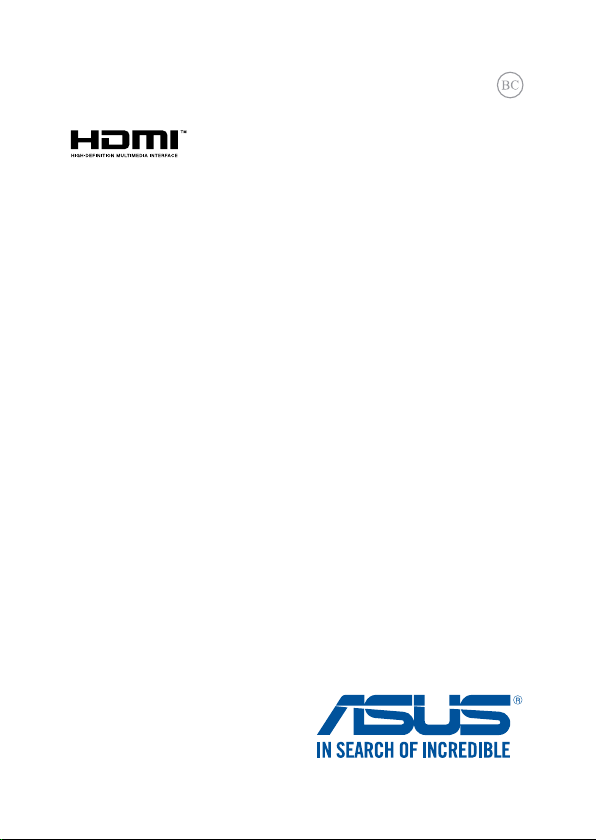
E10292
Revised Edition V3
March 2015
Notebook PC
E-Manual
Page 2
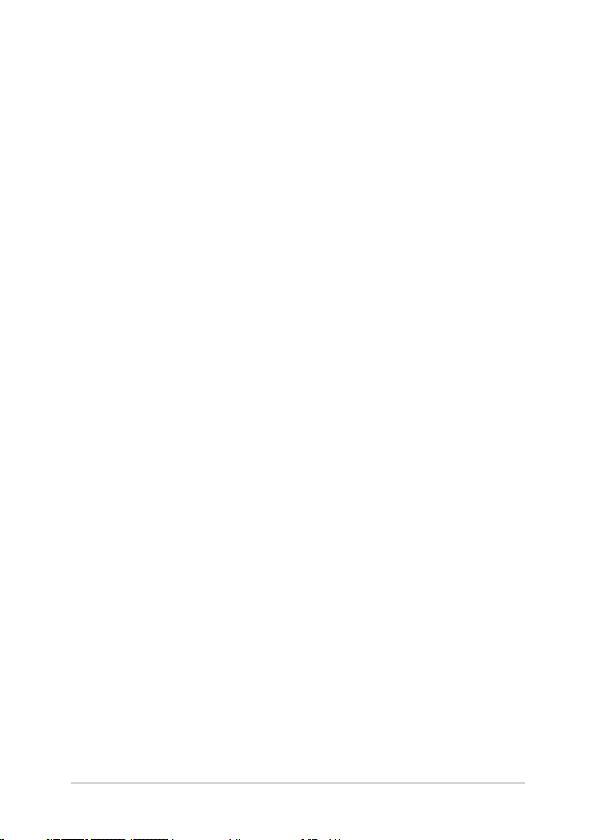
COPYRIGHT INFORMATION
No part of this manual, including the products and software described in it, may be reproduced,
transmitted, transcribed, stored in a retrieval system, or translated into any language in any form or by
any means, except documentation kept by the purchaser for backup purposes, without the express
written permission of ASUSTeK COMPUTER INC. (“ASUS”).
ASUS PROVIDES THIS MANUAL “AS IS” WITHOUT WARRANTY OF ANY KIND, EITHER EXPRESS OR IMPLIED,
INCLUDING BUT NOT LIMITED TO THE IMPLIED WARRANTIES OR CONDITIONS OF MERCHANTABILITY OR
FITNESS FOR A PARTICULAR PURPOSE. IN NO EVENT SHALL ASUS, ITS DIRECTORS, OFFICERS, EMPLOYEES
OR AGENTS BE LIABLE FOR ANY INDIRECT, SPECIAL, INCIDENTAL, OR CONSEQUENTIAL DAMAGES
(INCLUDING DAMAGES FOR LOSS OF PROFITS, LOSS OF BUSINESS, LOSS OF USE OR DATA, INTERRUPTION
OF BUSINESS AND THE LIKE), EVEN IF ASUS HAS BEEN ADVISED OF THE POSSIBILITY OF SUCH DAMAGES
ARISING FROM ANY DEFECT OR ERROR IN THIS MANUAL OR PRODUCT.
Products and corporate names appearing in this manual may or may not be registered trademarks or
copyrights of their respective companies, and are used only for identication or explanation and to the
owners’ benet, without intent to infringe.
SPECIFICATIONS AND INFORMATION CONTAINED IN THIS MANUAL ARE FURNISHED FOR INFORMATIONAL
USE ONLY, AND ARE SUBJECT TO CHANGE AT ANY TIME WITHOUT NOTICE, AND SHOULD NOT BE
CONSTRUED AS A COMMITMENT BY ASUS. ASUS ASSUMES NO RESPONSIBILITY OR LIABILITY FOR ANY
ERRORS OR INACCURACIES THAT MAY APPEAR IN THIS MANUAL, INCLUDING THE PRODUCTS AND
SOFTWARE DESCRIBED IN IT.
Copyright © 2015 ASUSTeK COMPUTER INC. All Rights Reserved.
LIMITATION OF LIABILITY
Circumstances may arise where because of a default on ASUS’ part or other liability, you are entitled to
recover damages from ASUS. In each such instance, regardless of the basis on which you are entitled to
claim damages from ASUS, ASUS is liable for no more than damages for bodily injury (including death)
and damage to real property and tangible personal property; or any other actual and direct damages
resulted from omission or failure of performing legal duties under this Warranty Statement, up to the
listed contract price of each product.
ASUS will only be responsible for or indemnify you for loss, damages or claims based in contract, tort or
infringement under this Warranty Statement.
This limit also applies to ASUS’ suppliers and its reseller. It is the maximum for which ASUS, its suppliers,
and your reseller are collectively responsible.
UNDER NO CIRCUMSTANCES IS ASUS LIABLE FOR ANY OF THE FOLLOWING: (1) THIRD-PARTY CLAIMS
AGAINST YOU FOR DAMAGES; (2) LOSS OF, OR DAMAGE TO, YOUR RECORDS OR DATA; OR (3) SPECIAL,
INCIDENTAL, OR INDIRECT DAMAGES OR FOR ANY ECONOMIC CONSEQUENTIAL DAMAGES (INCLUDING
LOST PROFITS OR SAVINGS), EVEN IF ASUS, ITS SUPPLIERS OR YOUR RESELLER IS INFORMED OF THEIR
POSSIBILITY.
SERVICE AND SUPPORT
Visit our multi-language web site at http://support.asus.com
2
Notebook PC E-Manual
Page 3
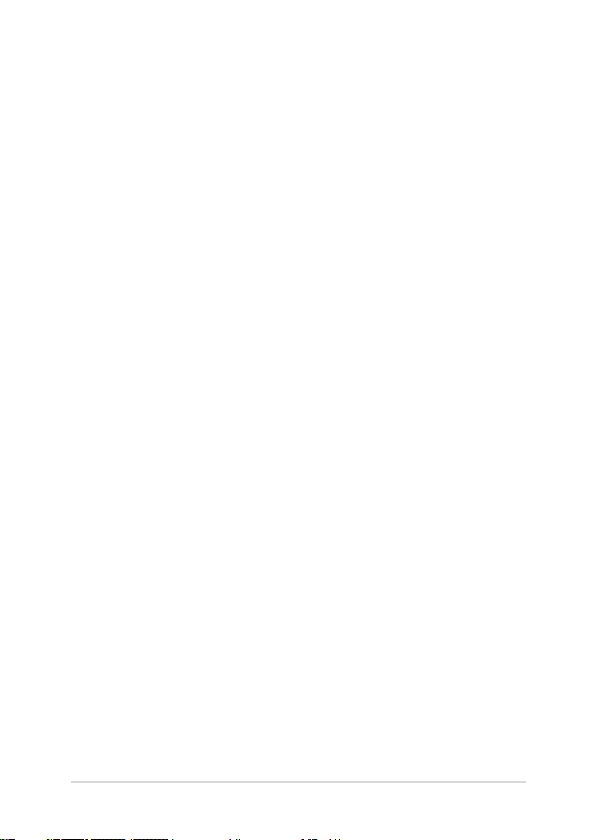
Table of Contents
About this manual .....................................................................................................7
Conventions used in this manual .............................................................................8
Icons .................................................................................................................................... 8
Typography .......................................................................................................................8
Safety precautions .....................................................................................................9
Using your Notebook PC ..............................................................................................9
Caring for your Notebook PC ..................................................................................... 10
Proper disposal ................................................................................................................ 11
Chapter 1: Hardware Setup
Getting to know your Notebook PC ...................................................................14
Top View .............................................................................................................................14
Bottom ................................................................................................................................ 17
Right Side .......................................................................................................................... 18
Left Side ............................................................................................................................. 20
Chapter 2: Using your Notebook PC
Getting started ...........................................................................................................22
Charge your Notebook PC ........................................................................................... 22
Lift to open the display panel .................................................................................... 24
Press the power button ................................................................................................24
Gestures for the touchpad .....................................................................................25
Moving the pointer ........................................................................................................ 25
Enabling ASUS Smart Gesture ................................................................................... 32
Using the keyboard ...................................................................................................33
Function keys ................................................................................................................... 33
Windows® 8.1 keys ......................................................................................................... 34
Notebook PC E-Manual
3
Page 4
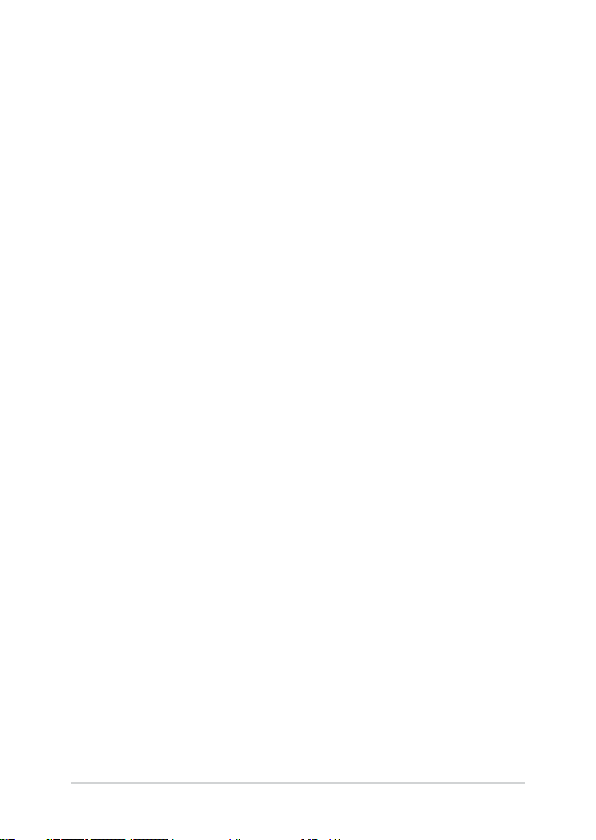
Chapter 3: Working with Windows® 8.1
Starting for the rst time .........................................................................................36
Windows® UI .................................................................................................................37
Start screen ....................................................................................................................... 37
Hotspots ............................................................................................................................. 38
Start button ...................................................................................................................... 41
Customizing your Start screen ...................................................................................43
Working with Windows® apps ...............................................................................44
Launching apps ............................................................................................................... 44
Customizing apps ........................................................................................................... 44
Accessing the Apps screen ..........................................................................................46
Charms bar ........................................................................................................................ 48
Snap feature ..................................................................................................................... 51
Other keyboard shortcuts ......................................................................................53
Connecting to wireless networks ........................................................................55
Wi-Fi .....................................................................................................................................55
Bluetooth .......................................................................................................................... 56
Airplane mode ................................................................................................................. 57
Turning your Notebook PC o ..............................................................................58
Putting your Notebook PC to sleep .........................................................................58
Windows® 8.1 lock screen ........................................................................................59
To proceed from the lock screen ............................................................................... 59
Customizing your lock screen ....................................................................................60
Chapter 4: Power-On Self-Test (POST)
The Power-On Self-Test (POST) .............................................................................64
Using POST to access BIOS and Troubleshoot...................................................... 64
BIOS ................................................................................................................................64
Accessing BIOS ................................................................................................................ 64
BIOS Settings .................................................................................................................... 65
Recovering your system ..........................................................................................75
Enabling a recovery option ........................................................................................ 77
4
Notebook PC E-Manual
Page 5
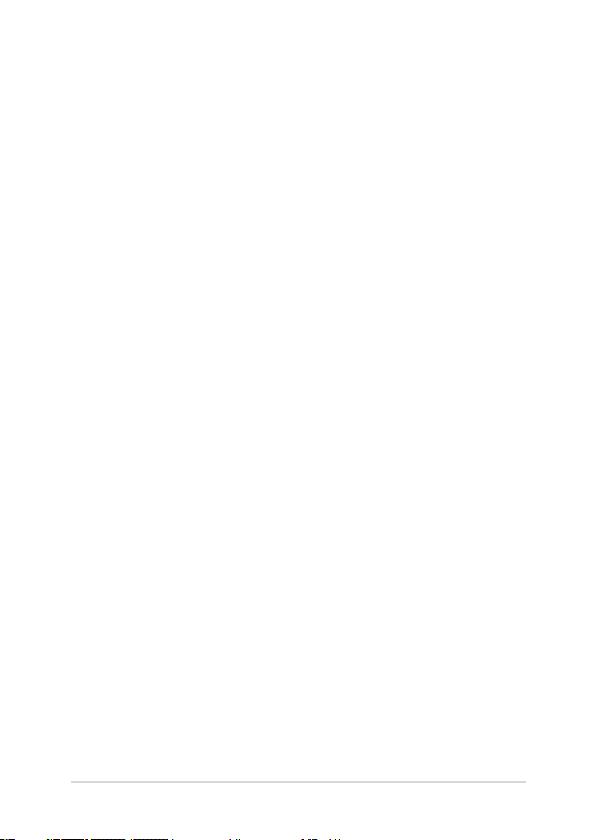
Tips and FAQs
Useful tips for your Notebook PC ........................................................................80
Hardware FAQs ...........................................................................................................81
Software FAQs .............................................................................................................84
Appendices
DVD-ROM Drive Information (on selected models) ........................................... 88
Blu-ray ROM Drive Information (on selected models).......................................90
Internal Modem Compliancy ..................................................................................... 90
Overview ............................................................................................................................ 91
Network Compatibility Declaration ......................................................................... 91
Non-Voice Equipment ..................................................................................................91
Federal Communications Commission Interference Statement ...................93
Declaration of Conformity (R&TTE directive 1999/5/EC) .................................. 94
FCC Radio Frequency (RF) Exposure Caution Statement .................................95
RF Exposure Information (SAR) .................................................................................. 95
CE Marking ........................................................................................................................ 96
IC Radiation Exposure Statement for Canada ......................................................97
Déclaration d’Industrie Canada relative à l’exposition aux ondes radio ...98
Radio Frequency (RF) Exposure Information ....................................................... 99
Informations concernant l’exposition aux tilizeive radio (RF) ........................ 99
Wireless Operation Channel for Dierent Domains ...........................................100
France Restricted Wireless Frequency Bands ....................................................... 100
UL Safety Notices ............................................................................................................ 102
Power Safety Requirement ..........................................................................................103
TV Notices ......................................................................................................................... 103
REACH ................................................................................................................................. 103
Macrovision Corporation Product Notice ..............................................................103
Prevention of Hearing Loss .........................................................................................103
Nordic Lithium Cautions (for lithium-ion batteries) ........................................... 104
Optical Drive Safety Information .............................................................................. 105
CTR 21 Approval (for Notebook PC with built-in Modem) .............................. 106
ENERGY STAR complied product ..............................................................................108
Notebook PC E-Manual
5
Page 6
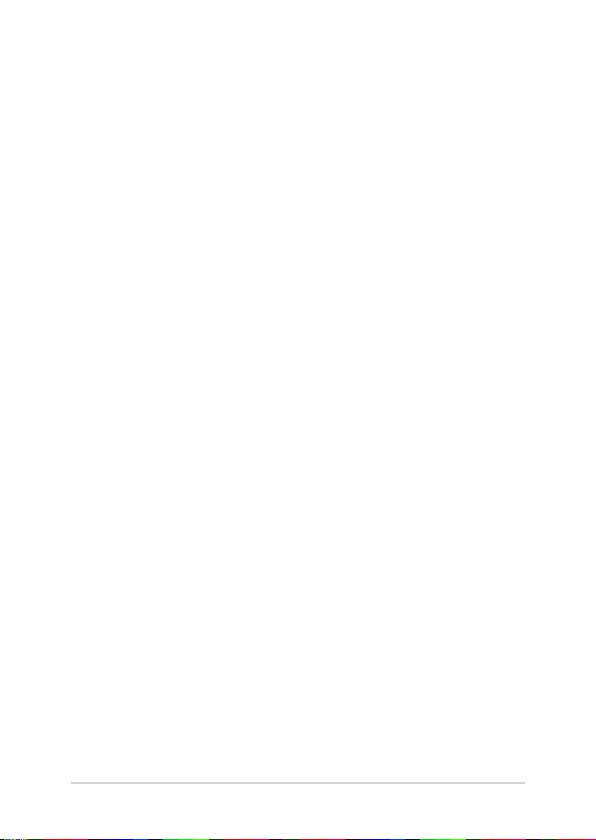
Global Environmental Regulation Compliance and Declaration ..................109
ASUS Recycling/Takeback Services .......................................................................... 109
Rechargeable Battery Recycling Service in North America............................. 109
Regional notice for Singapore ................................................................................... 110
Regional notice for India .............................................................................................. 110
Regional notice for California .....................................................................................110
Notices for removeable batteries..............................................................................110
Avis concernant les batteries remplaçables..........................................................110
6
Notebook PC E-Manual
Page 7
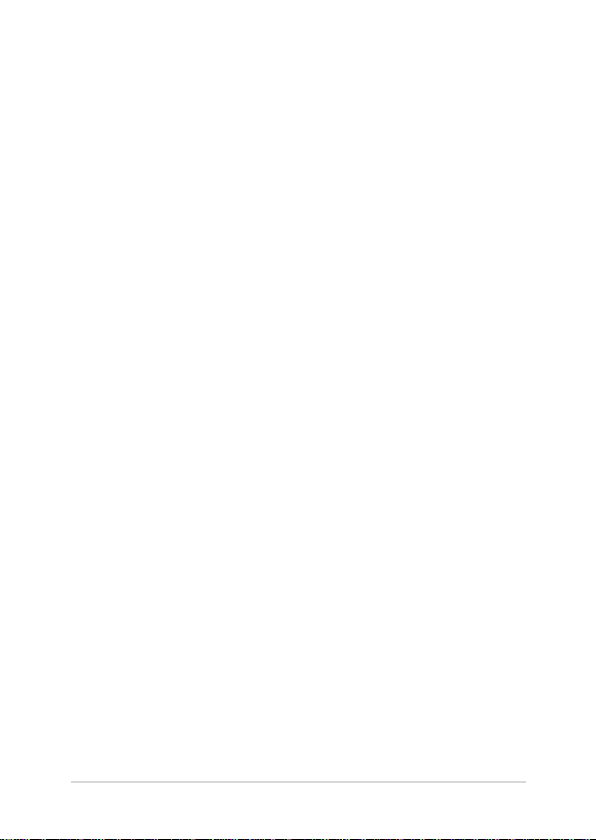
About this manual
This manual provides information about the hardware and software
features of your Notebook PC, organized through the following
chapters:
Chapter 1: Hardware Setup
This chapter details the hardware components of your Notebook
PC.
Chapter 2: Using your Notebook PC
This chapter shows you how to use the dierent parts of your
Notebook PC.
Chapter 3: Working with Windows® 8.1
This chapter provides an overview of using Windows® 8.1 in your
Notebook PC.
Chapter 4: Power-On Self-Test (POST)
This chapter shows you how to use POST to change the settings
of your Notebook PC.
Tips and FAQs
This section presents some recommended tips, hardware FAQs,
and software FAQs you can refer to for maintaining and xing
common issues with your Notebook PC.
Appendices
This section includes notices and safety statements for your
Notebook PC.
Notebook PC E-Manual
7
Page 8

Conventions used in this manual
To highlight key information in this manual, some text are presented as
follows:
IMPORTANT! This message contains vital information that must be
followed to complete a task.
NOTE: This message contains additional information and tips that can
help complete tasks.
WARNING! This message contains important information that must be
followed to keep you safe while performing tasks and prevent damage to
your Notebook PC's data and components.
Icons
The icons below indicate the devices you can use for completing a
series of tasks or procedures on your Notebook PC.
= Use the touchpad.
= Use the keyboard.
Typography
Bold = This indicates a menu or an item that must be selected.
Italic = This indicates sections that you can refer to in this manual.
8
Notebook PC E-Manual
Page 9
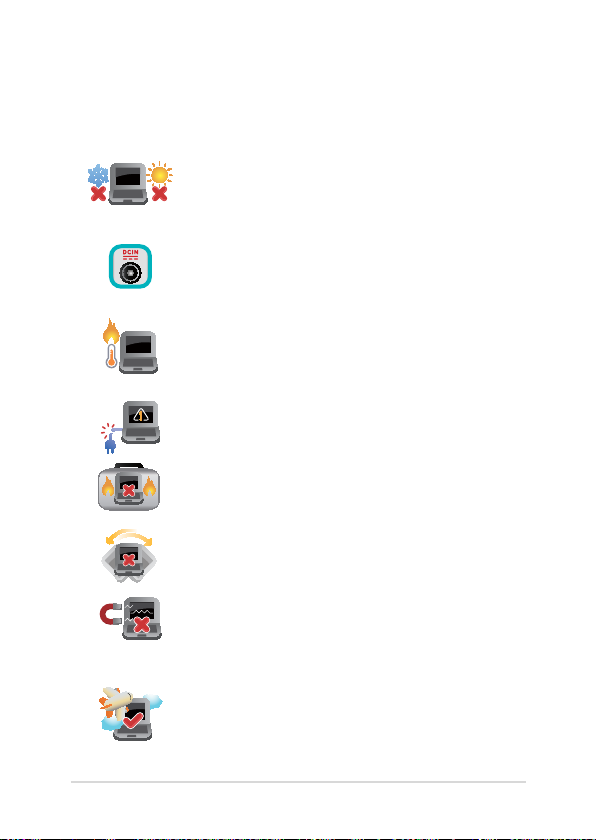
Safety precautions
Using your Notebook PC
This Notebook PC should only be used in
environments with ambient temperatures between
5°C (41°F) and 35°C (95°F).
Refer to the rating label on the bottom of your
Notebook PC and ensure that your power adapter
complies with this rating.
Do not leave your Notebook PC on your lap or near
any part of your body to prevent discomfort or
injury from heat exposure.
Do not use damaged power cords, accessories, and
other peripherals with your Notebook PC.
While powered on, ensure that you do not carry or
cover your Notebook PC with any materials that can
reduce air circulation.
Do not place your Notebook PC on uneven or
unstable work surfaces.
You can send your Notebook PC through x-ray
machines (used on items placed on conveyor belts),
but do not expose them to magnetic detectors and
wands.
Contact your airline provider to learn about related
inight services that can be used and restrictions
that must be followed when using your Notebook
PC in-ight.
Notebook PC E-Manual
9
Page 10
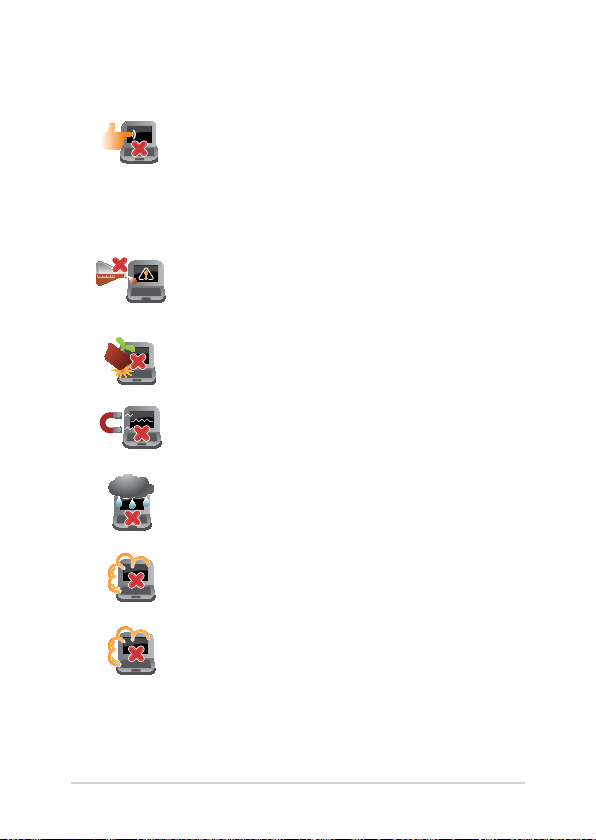
Caring for your Notebook PC
Disconnect the AC power and remove the battery
pack (if applicable) before cleaning your Notebook
PC. Use a clean cellulose sponge or chamois cloth
dampened with a solution of nonabrasive detergent
and a few drops of warm water. Remove any extra
moisture from your Notebook PC using a dry cloth.
Do not use strong solvents such as thinners,
benzene, or other chemicals on or near your
Notebook PC.
Do not place objects on top of your Notebook PC.
Do not expose your Notebook PC to strong
magnetic or electrical elds.
Do not use or expose your Notebook PC near
liquids, rain, or moisture.
Do not expose your Notebook PC to dusty
environments.
Do not use your Notebook PC near gas leaks.
10
Notebook PC E-Manual
Page 11
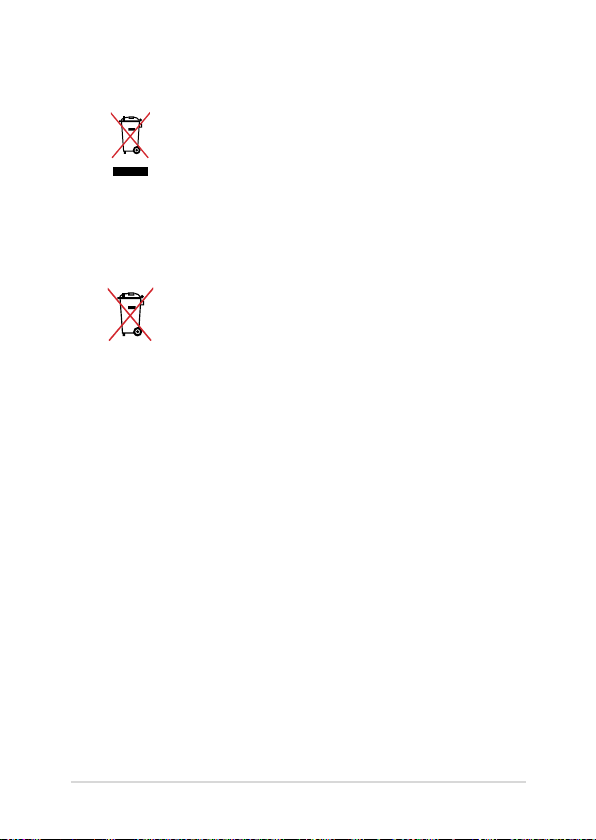
Proper disposal
Do not throw your Notebook PC in municipal waste.
This product has been designed to enable proper
reuse of parts and recycling. The symbol of the
crossed out wheeled bin indicates that the product
(electrical, electronic equipment and mercurycontaining button cell battery) should not be
placed in municipal waste. Check local regulations
for disposal of electronic products.
Do not throw the battery in municipal waste. The
symbol of the crossed out wheeled bin indicates
that the battery should not be placed in municipal
waste.
Notebook PC E-Manual
11
Page 12

12
Notebook PC E-Manual
Page 13
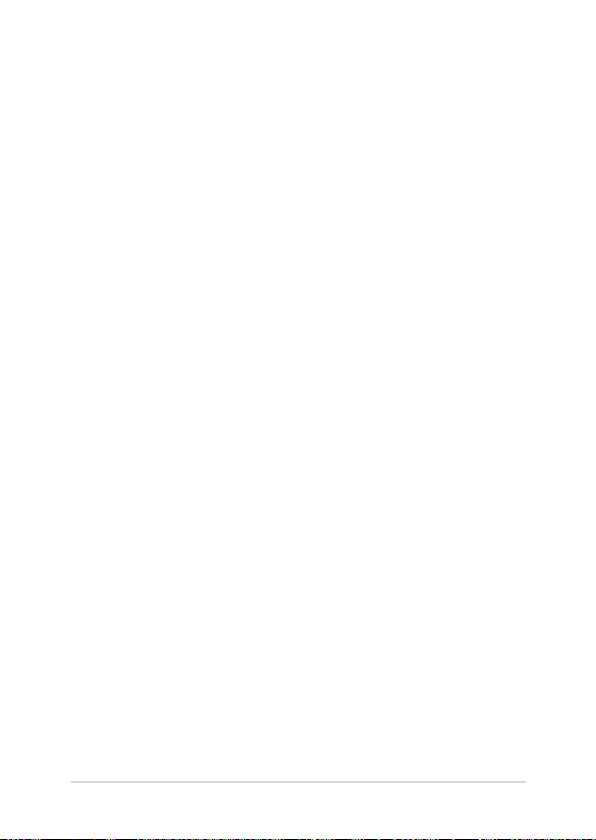
Chapter 1:
Hardware Setup
Notebook PC E-Manual
13
Page 14
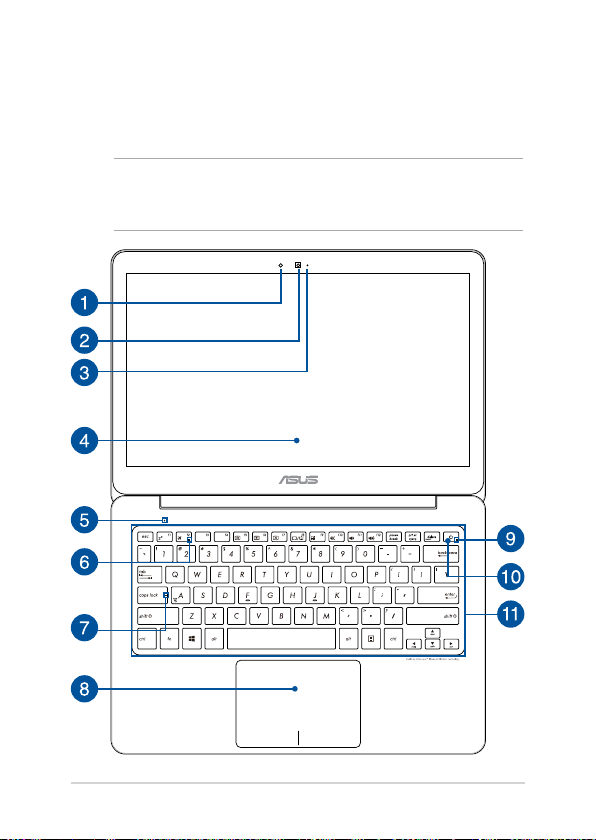
Getting to know your Notebook PC
Top View
NOTE: The keyboard's layout may vary per region or country. The
Notebook view may also vary in appearance depending on the Notebook
PC model.
14
Notebook PC E-Manual
Page 15
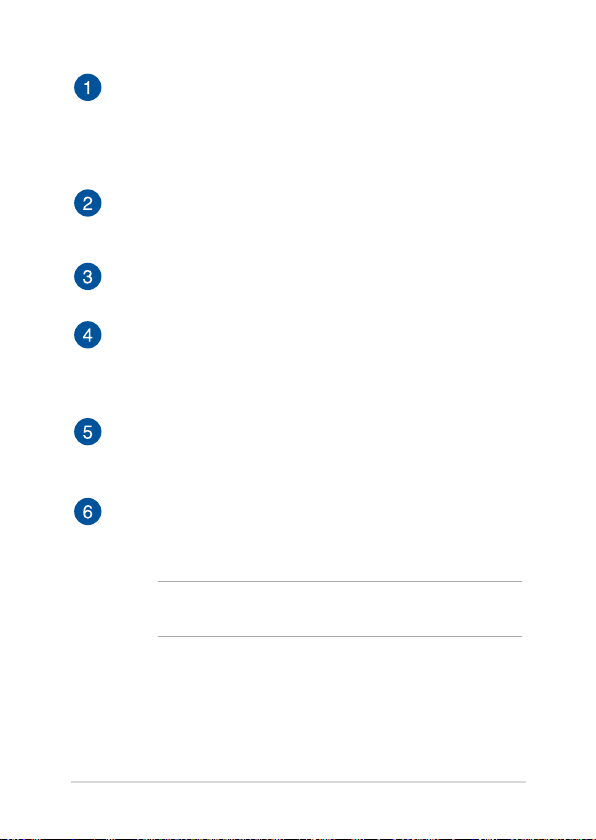
Ambient light sensor
The ambient light sensor detects the amount of ambient light in
your environment. It allows the system to automatically adjust
the brightness of the display depending on the ambient light
condition.
Camera
The built-in camera allows you to take pictures or record videos
using your Notebook PC.
Camera indicator
The camera indicator lights up when the built-in camera is in use.
Display panel
This high-denition display panel provides excellent viewing
features for photos, videos, and other multimedia les on your
Notebook PC.
Microphone
The built-in microphone can be used for video conferencing,
voice narrations, or simple audio recording.
Airplane mode indicator
This indicator lights up when the Airplane mode in your
Notebook PC is enabled.
NOTE: When enabled, the Airplane mode disables all wireless
connectivity.
Notebook PC E-Manual
15
Page 16

Capital lock indicator
This indicator lights up when the capital lock function is
activated. Using capital lock allows you to type capitalized letters
(such as A, B, C) using your Notebook PC’s keyboard.
Touchpad
The touchpad allows the use of multi-gestures to navigate
onscreen, providing an intuitive user experience. It also simulates
the functions of a regular mouse.
NOTE: For more details, refer to the Gestures for the touchpad
section in this manual.
Power indicator
The power indicator lights up when the Notebook PC is turned
on and blinks slowly when the N otebook PC is in sleep mode.
Power button
Press the power button to turn your Notebook PC on or o. You
can also use the power button to put your Notebook PC to sleep
or hibernate mode and wake it up from sleep or hibernate mode.
In the event that your Notebook PC becomes unresponsive,
press and hold the power button for at least four (4) seconds
until your Notebook PC shuts down.
Keyboard
The keyboard provides full-sized QWERTY keys with a
comfortable travel depth for typing. It also enables you to use
the function keys, allows quick access to Windows®, and controls
other multimedia functions.
NOTE: The keyboard layout diers by model or territory.
16
Notebook PC E-Manual
Page 17

Bottom
NOTE: The bottom side may vary in appearance depending on model.
WARNING! The bottom of the Notebook PC can get warm to hot while in
use or while charging the battery pack. When working on your Notebook
PC, do not place it on surfaces that can block the vents.
IMPORTANT! Battery time varies by usage and by the specications for
this Notebook PC. The battery pack cannot be disassembled.
Audio speakers
The built-in audio speaker allows you to hear audio straight from
the Notebook PC. The audio features of this Notebook PC are
software-controlled.
Notebook PC E-Manual
17
Page 18

Right Side
Power indicator
The power indicator lights up when the Notebook PC is turned
on and blinks slowly when the Notebook PC is in sleep mode.
Two-color battery charge indicator
The two-color LED provides a visual indication of the battery’s
charge status. Refer to the following table for details:
Color Status
Solid Green The Notebook PC is plugged to a power
Solid Orange The Notebook PC is plugged to a power
source and the battery power is between
95% and 100%.
source, charging its battery, and the
battery power is less than 95%.
Blinking Orange The Notebook PC is running on battery
mode and the battery power is less than
10%.
Lights o The Notebook PC is running on battery
mode and the battery power is between
10% to 100%.
18
Notebook PC E-Manual
Page 19

Headphone jack
This port allows you to connect amplied speakers or
headphones.
Micro HDMI port
This port is for a micro High-Denition Multimedia Interface
(HDMI) connector and is HDCP compliant for HD DVD, Blu-ray,
and other protected content playback.
USB 3.0 port with USB Charger+
This USB (Universal Serial Bus) port provides a transfer rate of up
to 5 Gbit/s and is backward compatible to USB 2.0.
This USB 3.0 port also comes with the USB Charger+ feature for
quick-charging mobile devices.
Power (DC) input port
Insert the bundled power adapter into this port to charge the
battery pack and supply power to your Notebook PC.
WARNING! The adapter may become warm to hot while in use.
Do not cover the adapter and keep it away from your body while
it is connected to a power source.
IMPORTANT! Use only the bundled power adapter to charge the
battery pack and supply power to your Notebook PC.
Notebook PC E-Manual
19
Page 20

Left Side
USB 3.0 ports
These USB (Universal Serial Bus) ports provide a transfer rate of
up to 5 Gbit/s and are backward compatible to USB 2.0.
Memory card reader
This built-in memory card reader supports SD and SDXC card
formats.
20
Notebook PC E-Manual
Page 21

Chapter 2:
Using your Notebook PC
Notebook PC E-Manual
21
Page 22

Getting started
Charge your Notebook PC
A. Plug the AC power cord into a 100V~240V power source.
B. Connect the DC power connector into your Notebook PC’s power
(DC) input port.
Charge the Notebook PC for 3 hours before using it in
battery mode for the rst time.
NOTE: The power adapter may vary in appearance, depending on models
and your region.
IMPORTANT!
Power adapter information:
• Inputvoltage:100-240Vac
• Inputfrequency:50-60Hz
• Ratingoutputcurrent:2.37Amax.(45W)
• Ratingoutputvoltage:19V
22
Notebook PC E-Manual
Page 23

IMPORTANT!
• Locatetheinput/outputratinglabelonyourNotebookPCand
ensure that it matches the input/output rating information on your
power adapter. Some Notebook PC models may have multiple rating
output currents based on the available SKU.
• EnsurethatyourNotebookPCisconnectedtothepoweradapter
before turning it on for the rst time. We strongly recommend that
you use a grounded wall socket while using your Notebook PC on
power adapter mode.
• ThesocketoutletmustbeeasilyaccessibleandnearyourNotebook
PC.
• TodisconnectyourNotebookPCfromitsmainpowersupply,unplug
your Notebook PC from the power socket.
WARNING!
Read the following precautions for your Notebook PC’s battery.
• OnlyASUS-authorizedtechniciansshouldremovethebatteryinside
the device.
• Thebatteryusedinthisdevicemaypresentariskofreorchemical
burn if removed or disassembled.
• Followthewarninglabelsforyourpersonalsafety.
• Riskofexplosionifbatteryisreplacedbyanincorrecttype.
• Donotdisposeofinre.
• Neverattempttoshort-circuityourNotebookPC’sbattery.
• Neverattempttodisassembleandreassemblethebattery.
• Discontinueusageifleakageisfound.
• Thebatteryanditscomponentsmustberecycledordisposedof
properly.
• Keepthebatteryandothersmallcomponentsawayfromchildren.
Notebook PC E-Manual
23
Page 24

Lift to open the display panel
Press the power button
24
Notebook PC E-Manual
Page 25

Gestures for the touchpad
Gestures allow you to launch programs and access the settings of your
Notebook PC. Refer to the following illustrations when using hand
gestures on your touchpad.
Moving the pointer
You can tap or click anywhere on the touchpad to activate its pointer,
then slide your nger on the touchpad to move the pointer onscreen.
Slide horizontally
Slide vertically
Slide diagonally
Notebook PC E-Manual
25
Page 26

One-nger gestures
Tap/Double tap
• IntheStartscreen,tapanapptolaunchit.
• InDesktopmode,double-tapanapplicationtolaunchit.
Drag and drop
Double-tap an item, then slide the same nger without lifting it o the
touchpad. To drop the item to its new location, lift your nger from the
touchpad.
26
Notebook PC E-Manual
Page 27

Left-click Right-click
• IntheStartscreen,clickan
app to launch it.
• InDesktopmode,double-
click an application to
launch it.
• IntheStartscreen,clickan
app to select it and launch
the settings bar. You can also
press this button to launch
the All Apps bar.
• InDesktopmode,usethis
button to open the rightclick menu.
NOTE: The areas inside the dotted line represent the locations of the left
mouse button and the right mouse button on the touchpad.
Notebook PC E-Manual
27
Page 28

Top edge swipe
• IntheStartscreen,swipefromthetopedgetolaunchtheAll
Apps bar.
• Inarunningapp,swipefromthetopedgetoviewitsmenu.
Left edge swipe Right edge swipe
Swipe from the left edge to shue
your running apps.
28
Swipe the right edge to launch
the Charms bar.
Notebook PC E-Manual
Page 29

Two-nger gestures
Tap Rotate
Tap two ngers on the touchpad
to simulate the right-click
function.
To rotate an image, place two
ngers on the touchpad then
turn one nger clockwise or
counterclockwise while the other
stays still.
Two-nger scroll (up/down) Two-nger scroll (left/right)
Slide two ngers to scroll up or
down.
NOTE: Ensure to enable rotate gesture in your Notebook PC. For more
information, refer to the section Enabling ASUS Smart Gesture.
Notebook PC E-Manual
Slide two ngers to scroll left or
right.
29
Page 30

Zoom out Zoom in
Bring together your two ngers
on the touchpad.
Spread apart your two ngers on
the touchpad.
Drag and drop
Select an item then press and hold the left button. Using your other
nger, slide on the touchpad to drag the item, lift your nger o the
button to drop the item.
30
Notebook PC E-Manual
Page 31

Three-nger gestures
Swipe up Swipe left/right
Swipe three ngers upward to
show all running applications.
Swipe three ngers left or right
to show running apps in Desktop
mode or Start screen.
Swipe down
Swipe three ngers downward to show the Desktop mode.
NOTE: Ensure to enable the three-nger gestures in your Notebook PC .
For more information, refer to the section Enabling ASUS Smart Gesture.
Notebook PC E-Manual
31
Page 32

Enabling ASUS Smart Gesture
Activate the rotate and three-nger gestures of your touchpad using
the following steps:
1. Launch the Desktop app.
2. On the lower-right corner of the taskbar, tap
to launch ASUS Smart Gesture app.
3. Tick the following items to enable Smart Gestures:
For three-nger gestures:
- Navigate page
- Show and navigate running apps’ view
- Show desktop
For two-nger rotate gesture:
- Rotate
4. Tap Apply then tap OK.
>
32
Notebook PC E-Manual
Page 33

Using the keyboard
Function keys
The function keys on your Notebook PC’s keyboard can trigger the
following commands:
Puts the Notebook PC into Sleep mode
Turns Airplane mode on or o
NOTE: When enabled, the Airplane mode disables
all wireless connectivity.
Decreases display brightness
Increases display brightness
Turns the display panel o
Toggles the display mode
NOTE: Ensure that the second display is connected
to your Notebook PC.
Notebook PC E-Manual
33
Page 34

Enables or disables the touchpad
Turns the speaker on or o
Turns the speaker volume down
Turns the speaker volume up
Windows® 8.1 keys
There are two special Windows® keys on your Notebook PC’s keyboard
used as below:
Press this key to go back to the Start screen. If you are
already in the Start screen, press this key to go back to
the last app you opened.
Press this key to simulate the right-click functions.
34
Notebook PC E-Manual
Page 35

Chapter 3:
Working with Windows® 8.1
Notebook PC E-Manual
35
Page 36

Starting for the rst time
When you start your computer for the rst time, a series of screens
appear to guide you in conguring your Windows® 8.1 operating
system.
To start your Notebook PC for the rst time:
1. Press the power button on your Notebook PC. Wait for a few
minutes until the setup screen appears.
2. From the setup screen, pick your region and a language to use on
your Notebook PC.
3. Carefully read the License Terms. Select I accept.
4. Follow the onscreen instructions to congure the following basic
items:
• Personalize
• Getonline
• Settings
• Youraccount
5. After conguring the basic items, Windows® 8.1 proceeds
to install your apps and preferred settings. Ensure that your
Notebook PC is kept powered on during the setup process.
6. Once the setup process is complete, the Start screen appears.
36
Notebook PC E-Manual
Page 37

Windows® UI
Windows® 8.1 comes with a tile-based user interface (UI) which allows
you to organize and easily access Windows® apps from the Start screen.
It also includes the following features that you can use while working
on your Notebook PC.
Start screen
The Start screen appears after successfully signing in to your user
account. It helps organize all the applications you need in just one
place.
Windows® Apps
These are apps pinned on the Start screen and displayed on tiled-format
for easy access.
NOTE: Some apps require signing in to your Microsoft account before
they are fully launched.
Notebook PC E-Manual
37
Page 38

Hotspots
Onscreen hotspots allow you to launch programs and access the
settings of your Notebook PC. The functions in these hotspots can be
activated using the touchpad.
Hotspots on a running app
Hotspots on the Start screen
38
Notebook PC E-Manual
Page 39

Hotspot Action
upper left corner Hover your mouse pointer on the upper left
corner then tap/click on the recent app’s
thumbnail to revert back to that running app.
If you launched more than one app, slide
down to show all running apps.
lower left corner
Notebook PC E-Manual
From a running app screen:
Hover your mouse pointer on the lower left
corner then tap/click
to go back to the
Start screen.
NOTE: You can also press the Windows key
on your keyboard to go back to the
Start screen.
From the Start screen:
Hover your mouse pointer on the lower left
corner then tap/click
to go back to that
app.
39
Page 40

Hotspot Action
top side Hover your mouse pointer on the top side
until it changes to a hand icon. Drag then
drop the app to a new location.
NOTE: This hotspot function only works on
a running app or when you want to use the
Snap feature. For more details, refer to the
Snap feature under Working with Windows®
apps.
upper or lower right
corner
40
Hover your mouse pointer on the upper or
lower right corner to launch the Charms bar.
Notebook PC E-Manual
Page 41

Start button
Windows® 8.1 features the Start button which allows you to switch
between the two most recent apps that you opened. The Start button
may be accessed from the Start screen, while on Desktop mode, and on
any app that is currently open onscreen.
Start button on the Start screen
NOTE: The actual color of your Start button varies depending on the
display settings you chose for your Start screen.
Hover your mouse pointer over the left corner of your Start
screen or any opened app to call out the Start button.
Notebook PC E-Manual
41
Page 42

Start button on Desktop mode
Context menu
The context menu appears as a box lled with quick access to some of
the programs inside Windows® 8.1 when you right-click on the Start
button.
The context menu also includes the following shut down options for
your Notebook PC: sign out, sleep, shut down, restart.
42
Notebook PC E-Manual
Page 43

Customizing your Start screen
Windows® 8.1 also enables you to customize your Start screen,
allowing you to boot directly to the Desktop mode and customize the
arrangement of your apps onscreen.
To customize the settings of your Start screen:
1. Launch the Desktop.
2. Right-click anywhere on the taskbar, except on the
Start button, to launch the pop-up window.
3. Click Properties then select the Navigation tab to
tick the Navigation and Start screen options you
want to use.
4. Tap/click Apply to save the new settings then exit.
Notebook PC E-Manual
43
Page 44

Working with Windows® apps
Use your Notebook PC’s touchpad, or keyboard to launch, customize,
and close apps.
Launching apps
Position your mouse pointer over the app then left-click
or tap once to launch it.
Press twice then use the arrow keys to browse
through the apps. Press
to launch an app.
Customizing apps
You can move, resize, unpin, or close apps from the Start screen using
the following steps:
Moving apps
Double-tap on the app then drag and drop the app to a
new location.
Resizing apps
Right-click on the app to activate the Customize bar,
then tap/click
44
and select an app tile size.
Notebook PC E-Manual
Page 45

Unpinning apps
Right-click on the app to activate the Customize bar
then tap/click
Closing apps
1. Move your mouse pointer on the top side of the
2. Drag then drop the app to the bottom of the
From the running app’s screen, press .
.
launched app then wait for the pointer to change
to a hand icon.
screen to close it.
Notebook PC E-Manual
45
Page 46

Accessing the Apps screen
Aside from the apps already pinned on your Start screen, you can also
open other applications through the Apps screen.
NOTE: Actual apps shown onscreen may vary per model. The following
screenshot is for reference only.
Launching the Apps screen
Launch the Apps screen using your Notebook PC's touchpad or
keyboard.
On the Start screen, click the button.
From the Start screen, Press then press .
46
Notebook PC E-Manual
Page 47

Pinning more apps on the Start screen
You can pin more apps on the Start screen using your touchpad.
1. Launch the All Apps screen
2. Right-click on the apps that you want to add on
the Start screen.
3. Tap/click on the
Notebook PC E-Manual
icon to pin the selected
apps on the Start screen.
47
Page 48

Charms bar
The Charms bar is a toolbar that can be triggered on the right side
of your screen. It consists of several tools that allow you to share
applications and provide quick access for customizing the settings of
your Notebook PC.
Charms bar
48
Notebook PC E-Manual
Page 49

Launching the Charms bar
NOTE: When called out, the Charms bar initially appears as a set of
white icons. The image above shows how the Charms bar looks like once
activated.
Use your Notebook PC’s touchpad or keyboard to launch the Charms
bar.
Move your mouse pointer on the upper or lower right
corner of the screen.
Press
Notebook PC E-Manual
49
Page 50

Inside the Charms bar
Search
This charm allows you to look for les, applications, or
programs in your Notebook PC.
Share
This charm allows you to share applications via social
networking sites or email.
Start
This charm reverts the display back to the Start screen.
From the Start screen, you can also use this to revert back
to a recently opened app.
Devices
This charm allows you to access and share les with
the devices attached to your Notebook PC such as an
external display or printer.
Settings
This charm allows you to access the PC settings of your
Notebook PC.
50
Notebook PC E-Manual
