Page 1
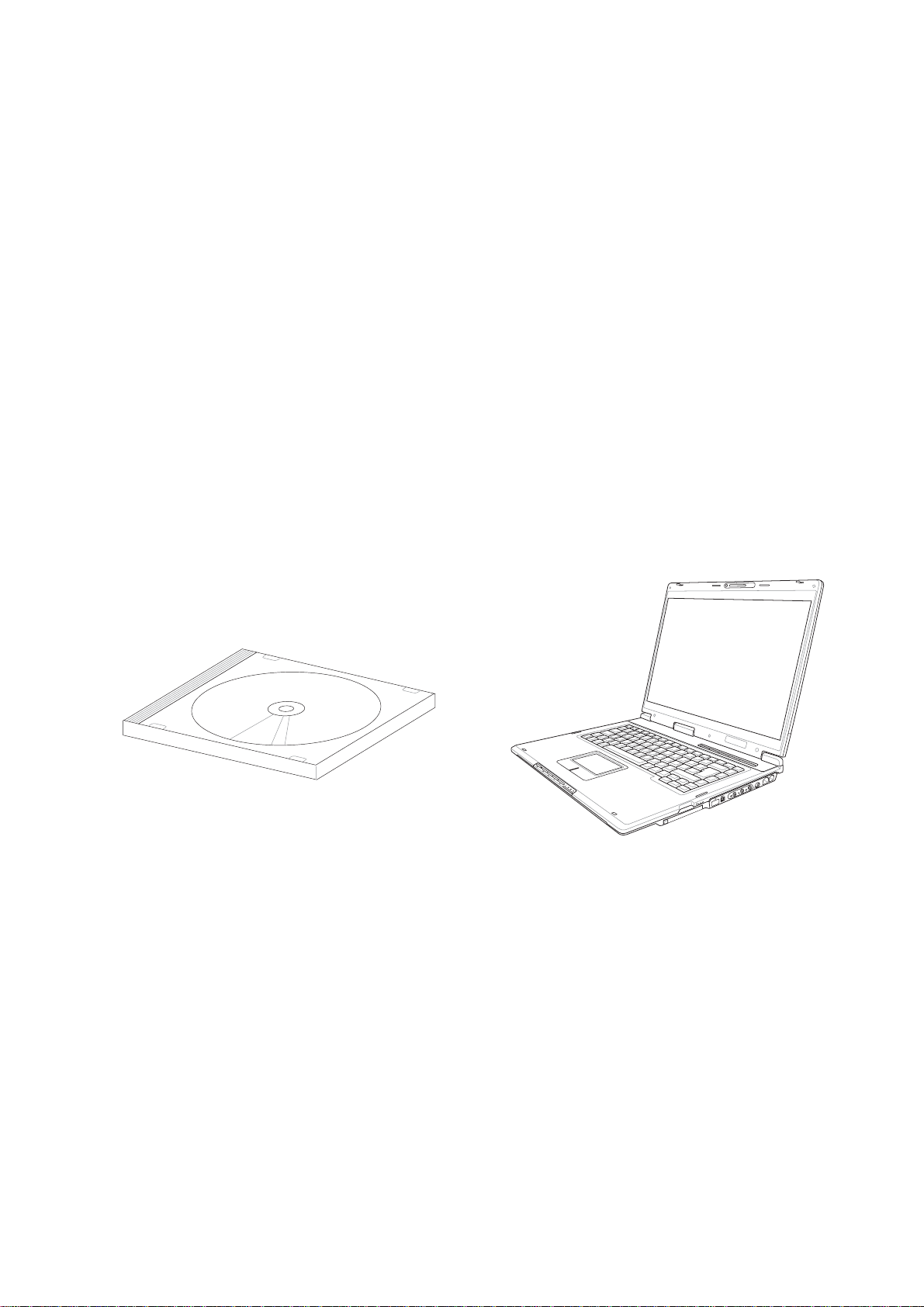
Notebook PC
Drivers and Utilities
User’s Manual
E2312 / Oct 2005
Page 2
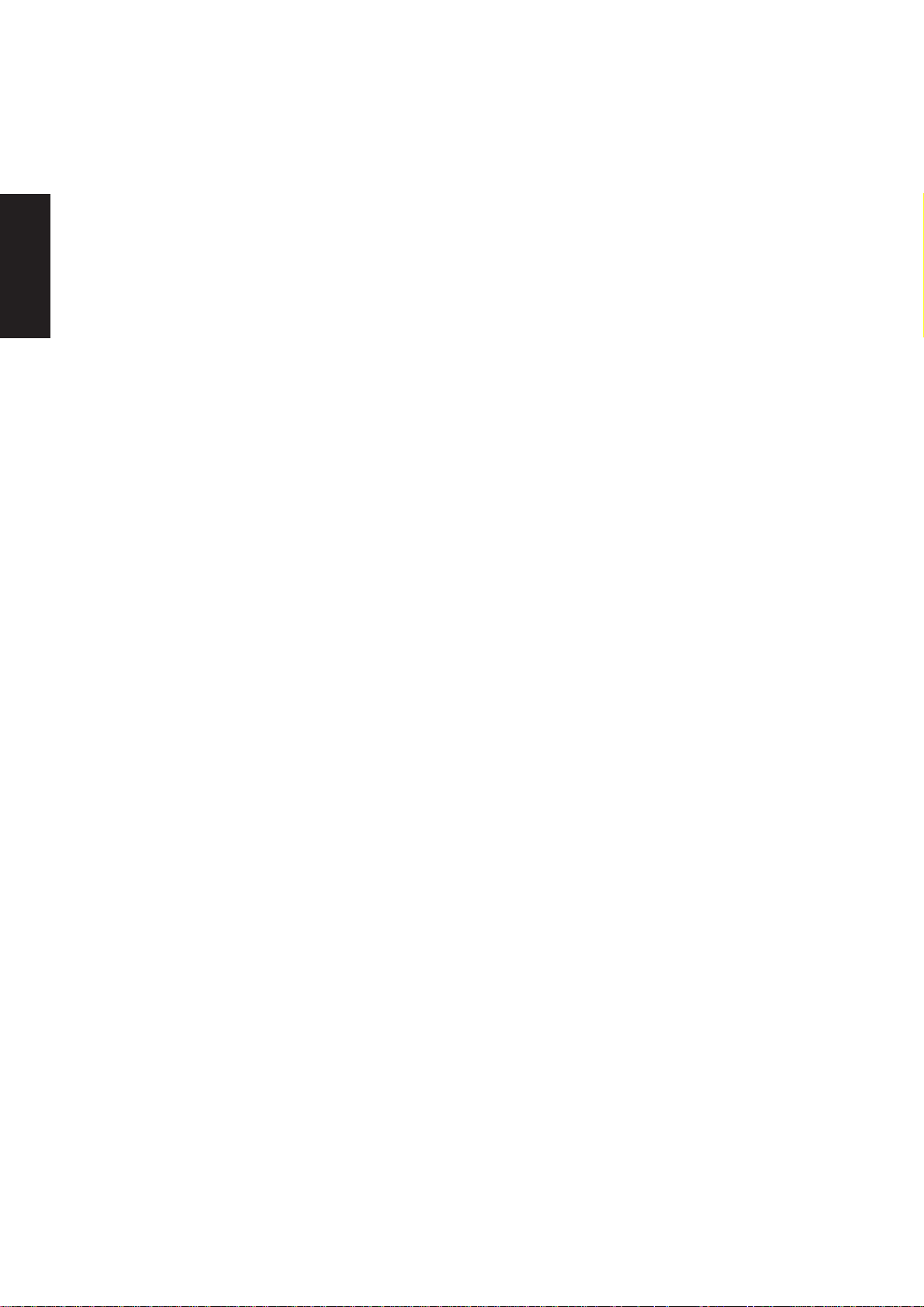
Support CD
Table of Contents
Support CD for Microsoft Windows .................................................................................... 5
VGA Driver ........................................................................................................................... 13
ATK0100 Driver (ACPI)........................................................................................................ 21
Audio .................................................................................................................................... 23
CMOS Camera .....................................................................................................................25
GameFace Enhanced Display Driver................................................................................. 29
New Operating System Installation....................................................................................5
Drivers for Microsoft Windows ...........................................................................................5
Device Manager...............................................................................................................10
VGA Driver Setup (Model 1 – Intel).................................................................................. 14
VGA Driver Setup (Model 2 – ATI) ................................................................................... 15
VGA Driver Setup (Model 3 – SiS)................................................................................... 16
VGA Driver Setup (Model 4 – NVIDIA) ............................................................................ 17
VGA Driver Settings ......................................................................................................... 18
ATK0100 Driver Setup ..................................................................................................... 22
Audio Setup .....................................................................................................................24
Camera Driver Setup .......................................................................................................26
Using the Camera ............................................................................................................ 27
Microsoft Windows...................................................................................................... 27
GameFace Driver Setup (selected models)..................................................................... 31
INF Update (Intel) ................................................................................................................ 31
INF Update Driver Setup.................................................................................................. 32
INTEL Calexico (Wireless LAN) ......................................................................................... 33
Wireless LAN Driver Setup - Calexico2 (2915ABG) ........................................................ 34
Wireless LAN Driver Setup ..............................................................................................34
Wireless LAN Driver Setup - Calexico2 (2200BG)........................................................... 35
Wireless LAN Utility Introduction................................................................................. 35
Wireless LAN Utility Introduction................................................................................. 36
ASUS Wireless LAN ............................................................................................................ 36
ASUS WLAN Driver Setup............................................................................................... 38
ASUS WLAN Utility Setup................................................................................................ 39
ASUS WLAN Utility Quick Start .................................................................................. 40
LAN....................................................................................................................................... 43
LAN Driver Setup ............................................................................................................. 44
Configuring your LAN....................................................................................................... 45
Joining a Domain or Workgroup (Windows XP).......................................................... 45
Viewing Your Network ................................................................................................. 47
2
Page 3
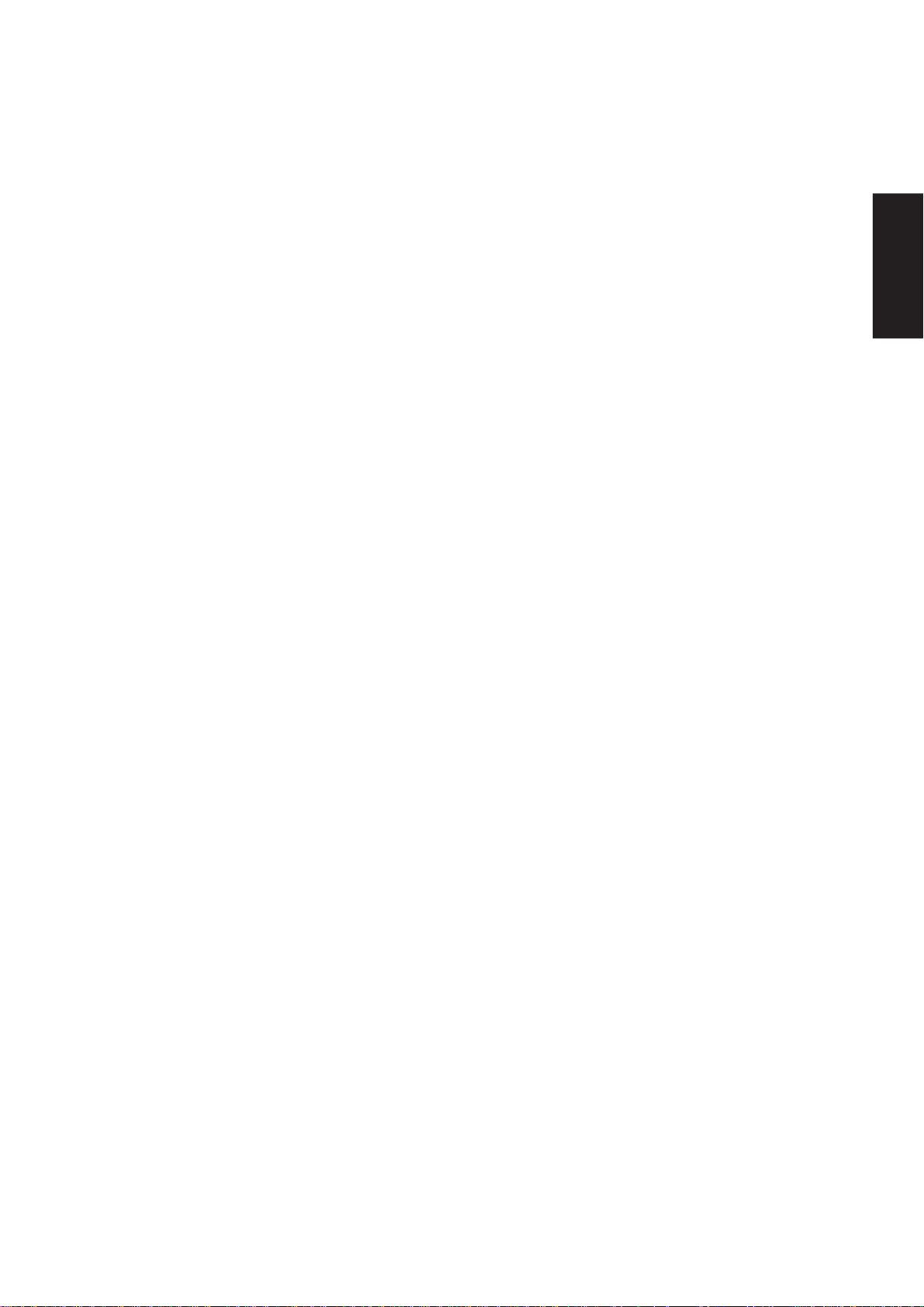
Modem.................................................................................................................................. 49
Modem Driver Setup ........................................................................................................ 50
Modem Configuration.................................................................................................. 50
RICOH................................................................................................................................... 52
Ricoh Driver Setup........................................................................................................... 54
ChkMail ................................................................................................................................ 56
ChkMail Setup.................................................................................................................. 58
GameFace ............................................................................................................................ 58
GameFace Utility ............................................................................................................. 60
GameFace Live Features ................................................................................................ 61
Multi-user audio/video communication........................................................................ 61
Pause and disable video functions ............................................................................. 61
Sound detection .......................................................................................................... 61
User interface.............................................................................................................. 62
Getting started ............................................................................................................ 62
Launch GameFace ..................................................................................................... 62
Local Mode ................................................................................................................. 64
GameFace Setup............................................................................................................. 64
Server Mode .................................................................................................................... 65
Activate Server............................................................................................................ 66
Refresh Server List ..................................................................................................... 66
Connect....................................................................................................................... 66
Pause.......................................................................................................................... 66
LAN Mode ........................................................................................................................67
Displaying GameFace in Games ..................................................................................... 68
WAN Mode....................................................................................................................... 68
ASUS OSD ...................................................................................................................... 69
Frequently Asked Questions ............................................................................................ 70
Support CD
LiveUpdate........................................................................................................................... 72
LiveUpdate Setup ............................................................................................................ 74
Using LiveUpdate............................................................................................................. 75
Norton Internet Security ..................................................................................................... 76
Norton Internet Security Setup......................................................................................... 78
Internet Proxy Settings................................................................................................ 80
Internet Security Main window .................................................................................... 81
Internet Security Features........................................................................................... 82
Power4 Gear ........................................................................................................................ 82
Power4 Gear Setup ......................................................................................................... 84
Benefits of Power4 Gear.................................................................................................. 85
Power4 Gear Interface................................................................................................ 85
Program Icons............................................................................................................. 86
3
Page 4
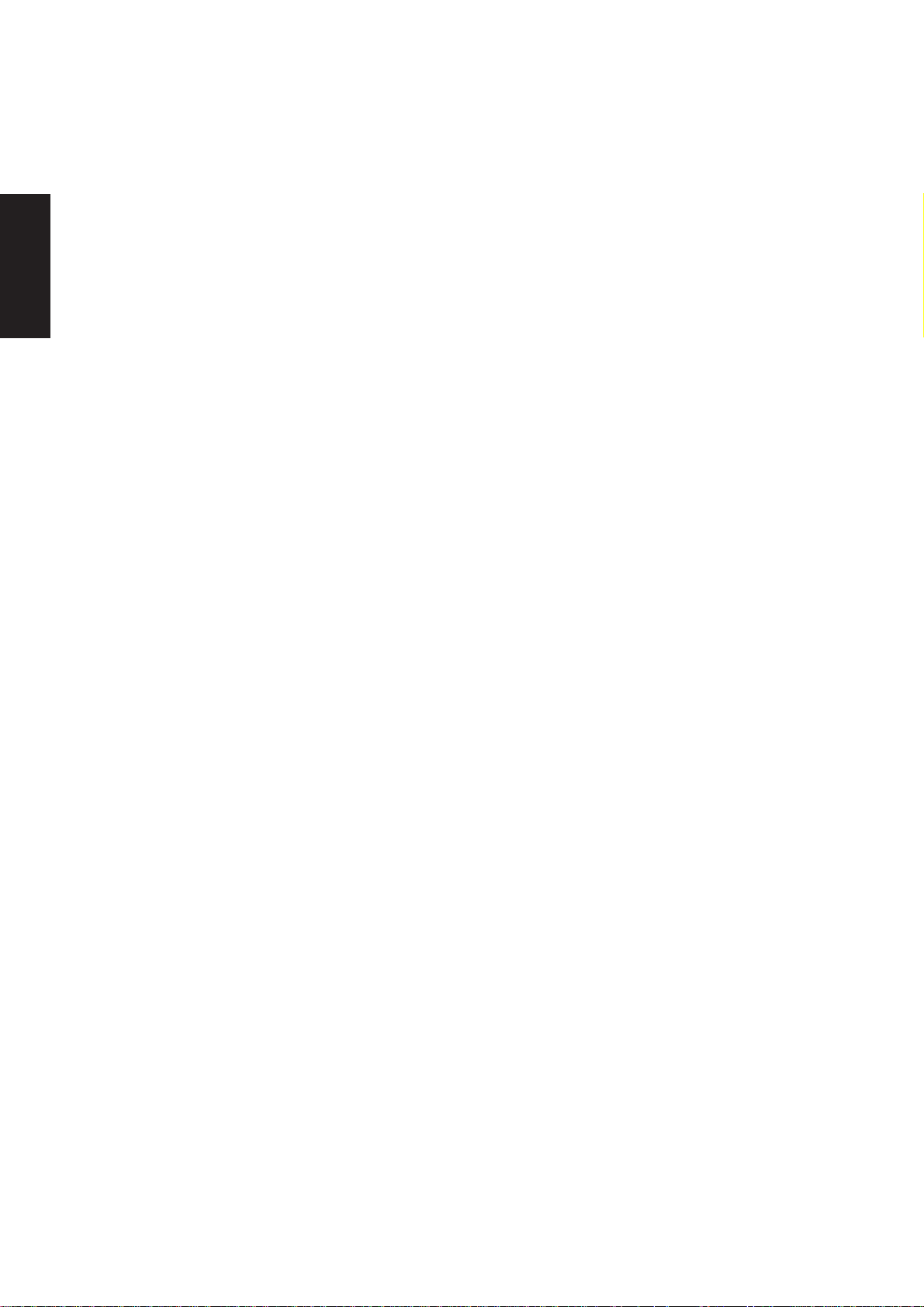
Support CD
NB Probe.............................................................................................................................. 88
TouchPad ............................................................................................................................. 94
Power4 Gear............................................................................................................... 87
Renaming Settings......................................................................................................87
Power4 Gear Configuration ........................................................................................ 87
Power Saving Details.................................................................................................. 88
NB Probe Setup ............................................................................................................... 90
Using NB Probe ............................................................................................................... 91
Starting NB Probe ....................................................................................................... 91
Using NB Probe Monitoring ........................................................................................ 92
Touchpad Setup ............................................................................................................... 96
Synaptics® TouchPad Features....................................................................................... 97
Tap on the Pad Instead of Pressing the Buttons......................................................... 97
Drag Icons, Windows and Other Objects without Using Buttons ................................ 97
Adjust the Overall Touch Sensitivity............................................................................ 98
Customize Buttons and Taps ...................................................................................... 98
Prevent Accidental Pointing While Typing................................................................... 99
Scroll Through A Document without Using Scroll Bars ............................................... 99
Zoom In/Out and Pan on Documents ......................................................................... 99
Move the Pointer Long Distances ............................................................................. 100
Fine Tune the Pointer Movement .............................................................................. 100
Accessories............................................................................................................... 100
More About the TouchPad.........................................................................................100
Property Pages ..............................................................................................................100
Scrolling Properties Page ......................................................................................... 101
Tap Zones Properties Pages..................................................................................... 102
More Features Properties Page................................................................................ 103
Button Actions Properties Page ................................................................................ 104
Touch Properties Page.............................................................................................. 105
Edge Motion Properties Page ................................................................................... 106
Frequently Asked Questions .......................................................................................... 107
Video Security ................................................................................................................... 108
WinFlash ............................................................................................................................ 110
Video Security Setup.......................................................................................................111
WINFLASH Setup .......................................................................................................... 113
Using WINFLASH .......................................................................................................... 113
Wireless Console 2 ........................................................................................................... 115
Installing Wireless Console 2......................................................................................... 116
Using Wireless Console 2.............................................................................................. 117
4
Page 5
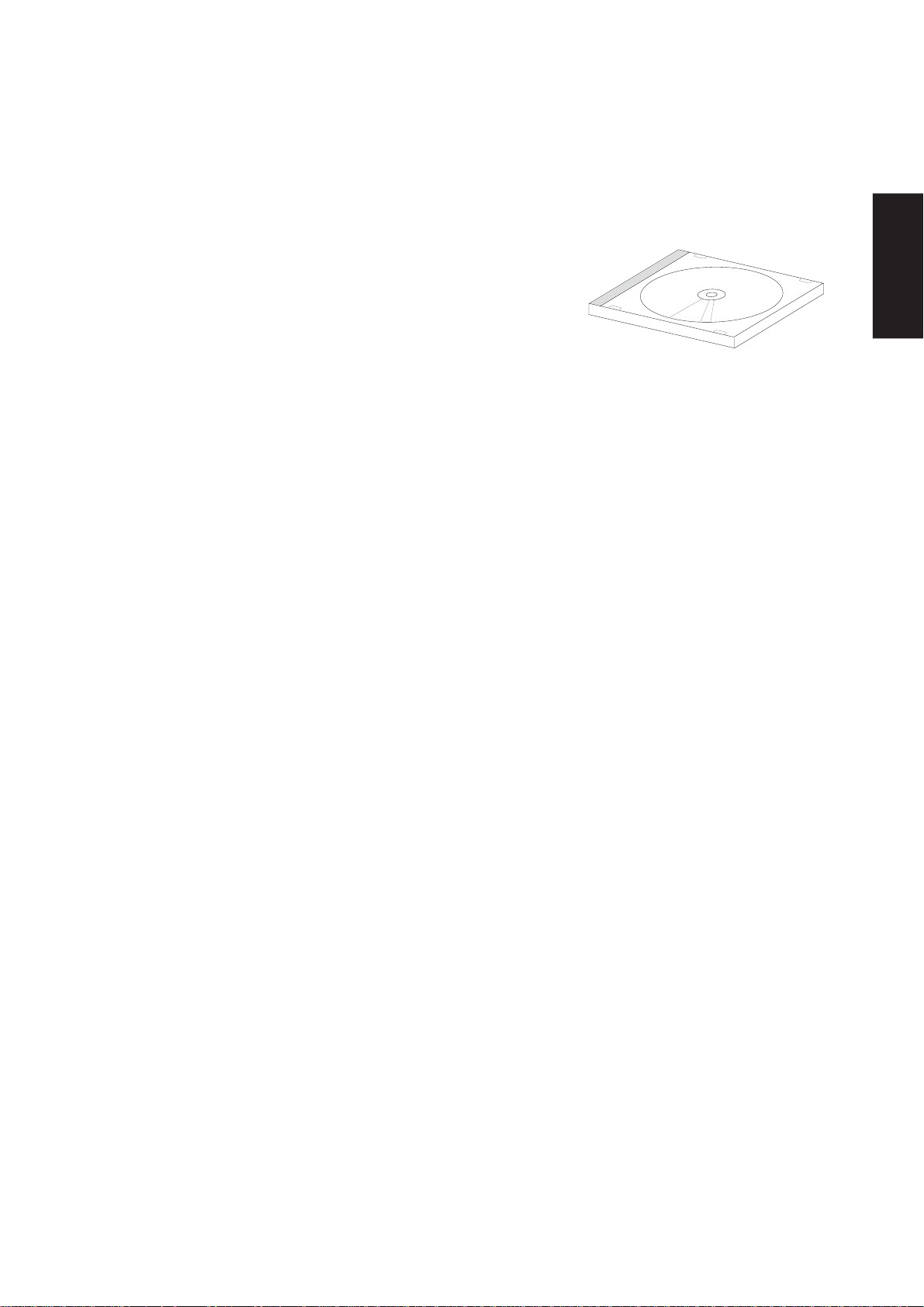
Support CD for Microsoft Windows
The Notebook PC you purchased may or may not be preloaded with
an operating system. The support CD included with this Notebook PC
provides all the necessary drivers and utilities in order for you to use
your Notebook PC with Microsoft® Windows® XP (referred to as
“Windows” in this User’s Manual).
The levels of hardware and software support may vary depending on the installed operating system. Operating
systems not pre-installed on this Notebook PC may produce different results than the ones described in the
provided user’s manuals.
If your Notebook PC is not preloaded with any operating system, or you want to install another operating
system other than the preloaded one, the following pages will give step-by-step installation procedures for
typical system configurations under the Windows
online help provided with each of the applications after installation. The following are contents of a typical
support CD. Variations may be found for each territory or language. If the autorun menu does not appear,
double clicking the CD-ROM disc drive icon in “My Computer” (may be the (D:) drive or (E:) drive on hard
drives with two partitions) or running SETUP.EXE (through Start menu “Run...”) located in the root of the
support CD, will bring up the autorun menu.
New Operating System Installation
®
operating system. For application usage, please see the
Support CD
If you install a new operating system on your Notebook PC, there will be many hardware devices without
drivers. Use the provided support CD to correct this problem.
Drivers for Microsoft Windows
Next page gives descriptions of each support CD item. Due to ongoing improvements in the support CD,
there may be some differences between this User’s Manual and your support CD. The names in quotations
are the actual driver names displayed in the System Properties of MS Windows. Windows cannot contain all
the device drivers from every manufacturer, with every update; therefore the provided support CD will
contain the best driver for your built-in devices and should be used in place of any Windows default drivers.
Some drivers may already be provided in Windows. If you have any problems with these drivers, visit the
Microsoft Windows Update site. A link is provided in Microsoft Windows Explorer under “Tools.” The
exact controller and driver will vary by model and territory .
5
Page 6
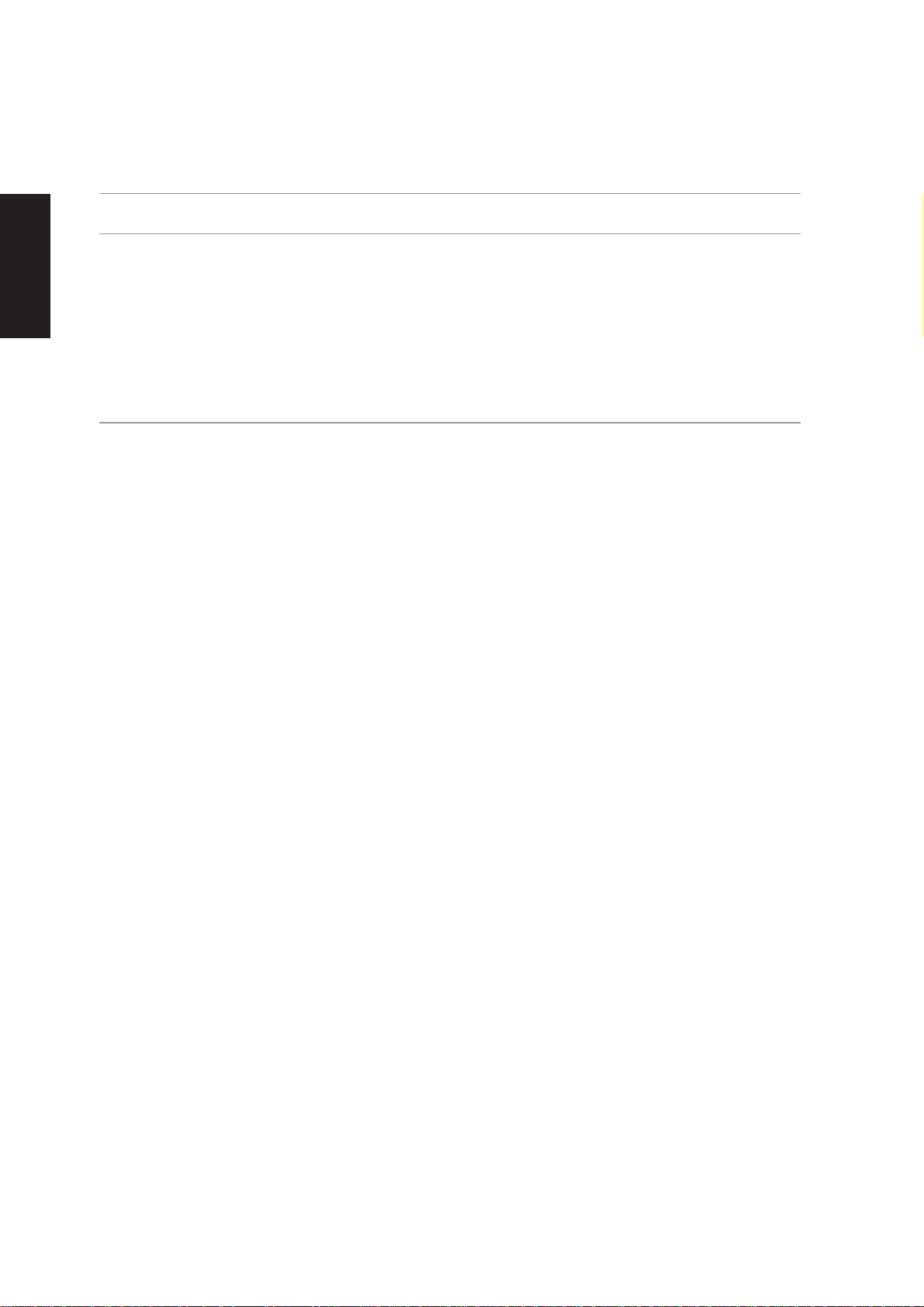
Support CD
Software Drivers
VGA (Display) (Driver depends on model)
“Intel(R) 82852/82855 GM/GME” or “ATI MOBILITY RADEON 9700” or “SiS M760GX” or “NVIDIA GeForce Go 6200”
Installing the VGA driver first will make viewing other setup screens much easier. This installs display
drivers for your operating system in order to properly use the Notebook PC’ s built-in graphics controller and
to provide optimal display features. Once the display driver is installed, you can change your display’s
resolution and color through Display Properties.
This device is shown under Windows Device Manager “ Display adapters.”
ATK0100 “ATK0100 ACPI UTILITY” Utility
This utility is required for special utilities provided in the support CD. This installs drivers for the Notebook
PC’s Advanced Configuration and Power Interface (ACPI) for features utilizing power management functions.
This device is shown under Windows Device Manager “System devices.”
Audio “Realtek AC’97 Audio” Driver
This installs audio drivers for your operating system in order to properly use the Notebook PC’ s built-in sound
controller. All audio functions are configured through Windows and help can be located within Windows
documentation or Windows help files.
This device is shown under Windows Device Manager “Sound, video and game contr ollers.”
CMOS Camera “BisonCam, USB2.0” (on selected models)
Installs a camera driver in order to enable the optional built-in camera on top of the LCD panel.
This device is shown under Windows Device Manager “ Imaging devices.”
GameFace Enhanced Display Driver (on selected models)
Installs GameFace driver. GameFace lets you talk to and see your friend on the remote computer (video
conferencing) even when you are playing a full-screen game.
INF Update
This installs Windows support files for advanced features in new chipsets.
Intel Calexico2 / ASUS WLAN (Depends on model)
“Intel(R) PRO/Wireless 2200BG Network Connection” or “Intel(R) PRO/Wireless 2915ABG” or “ASUS WLAN” Driver
Required on models with internal wireless LAN. Installs the required network driver for the Notebook PC’s
optional internal wireless LAN controller. If you purchased the optional internal wireless LAN, you need to
install this driver. If you did not purchase the optional internal wireless LAN, you cannot install this driver.
This device is shown under Windows Device Manager “ Network Adapters.”
6
Page 7
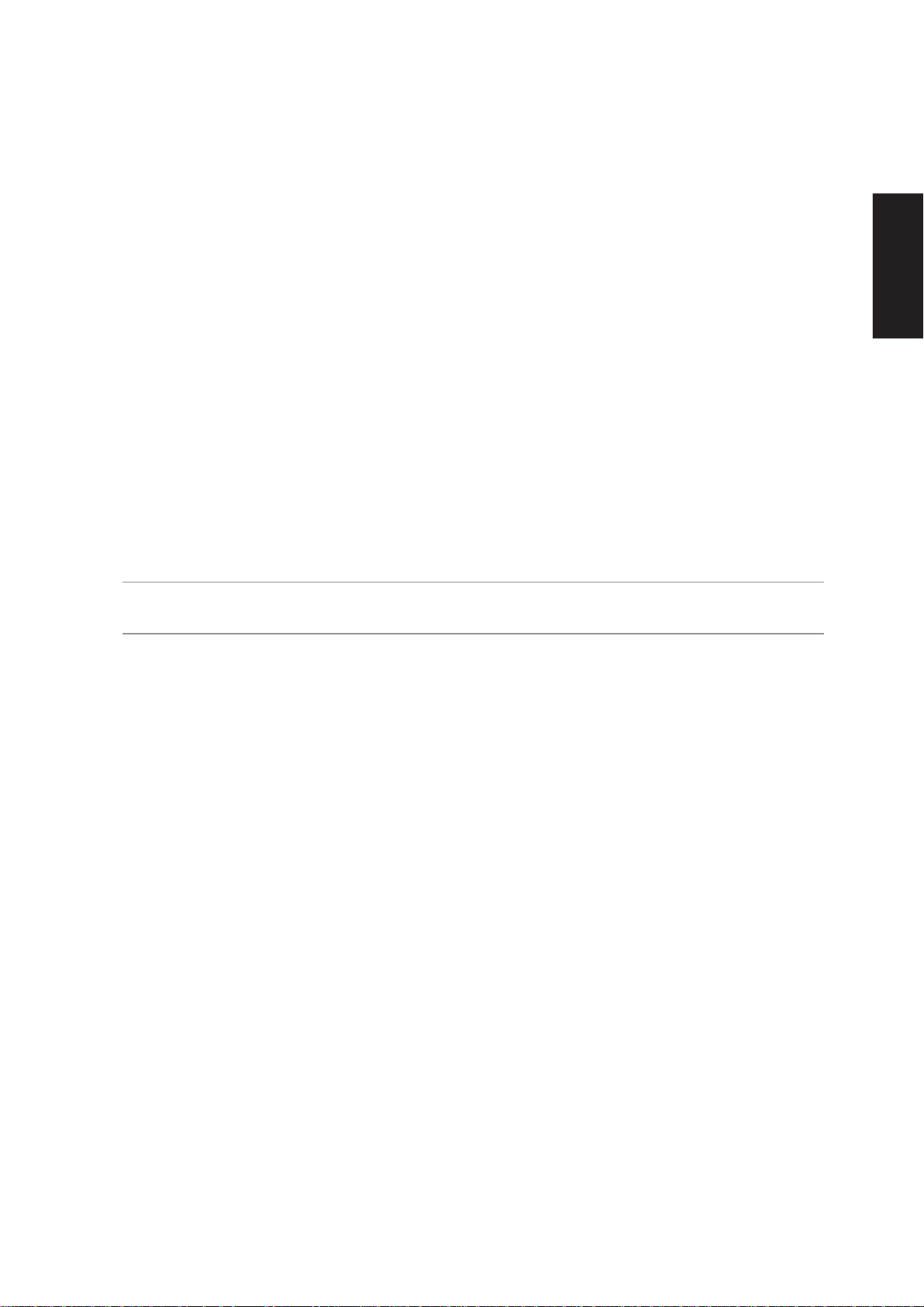
LAN “Realtek RTL8139/810x Family Fast Ethernet NIC” Driver
Installs the required LAN driver for the Notebook PC’s built-in PCI Fast-Ethernet controller. Fast-Ethernet
supports both 10 Base-T or 100 Base-TX networks at half or full duplex.
This device is shown under Windows Device Manager “Network Adapters.”
Modem “AC97 SoftV92 Data Fax Modem with SmartCP” Driver
Installs the necessary driver in order for your operating system to have the correct files for the Notebook PC
with built-in modem and drivers for integration with the internal audio. With third-party software, fax and
speaker phone capabilities are possible using this Notebook PC.
This device is shown under Windows Device Manager “Modems .”
RICOH “Ricoh R/RL/5C476(II) or Compatible CardBus Controller” Driver
A version of this driver is provided by Microsoft in its Windows XP operating system. The support CD
includes this driver called for added enhancements for W indows XP and other Windows versions.
This device is shown under Windows Device Manager “PCMCIA adapters.”
Software Utilities
AFLASH2 DOS Utility
Support CD
This utility allows you to upgrade your Notebook PC’s BIOS in DOS mode. You enter DOS mode by
booting to a DOS system on a floppy disk, CD, or USB drive instead of entering the Windows operating
system. AFLASH2.EXE can be found in the “Aflash” folder of the support CD. (This utility is not shown in
this User’s Manual.)
Check Mail Utility
Installs Check Mail utility to monitor and notify you of incoming email messages waiting in your Microsoft
Outlook or Outlook Express Inbox. (This utility may or may not be compatible with other email applications.)
GameFace Utility (on selected models)
Installs GameFace utility. GameFace lets you talk to and see your friend on the remote computer (video
conferencing) even when you are playing a full-screen game. Requires “GameFace Enhanced Display Driver.”
LiveUpdate Utility
This utility helps you easily upgrade your Notebook PC’s BIOS through an Internet connection.
Norton Internet Secruity 2005 Utility
Installs Norton Internet Security to provide comprehensive virus prevention, threat detection, and repair
software for your computer. It automatically detects and repairs known viruses. Norton Internet Security
®
7
Page 8
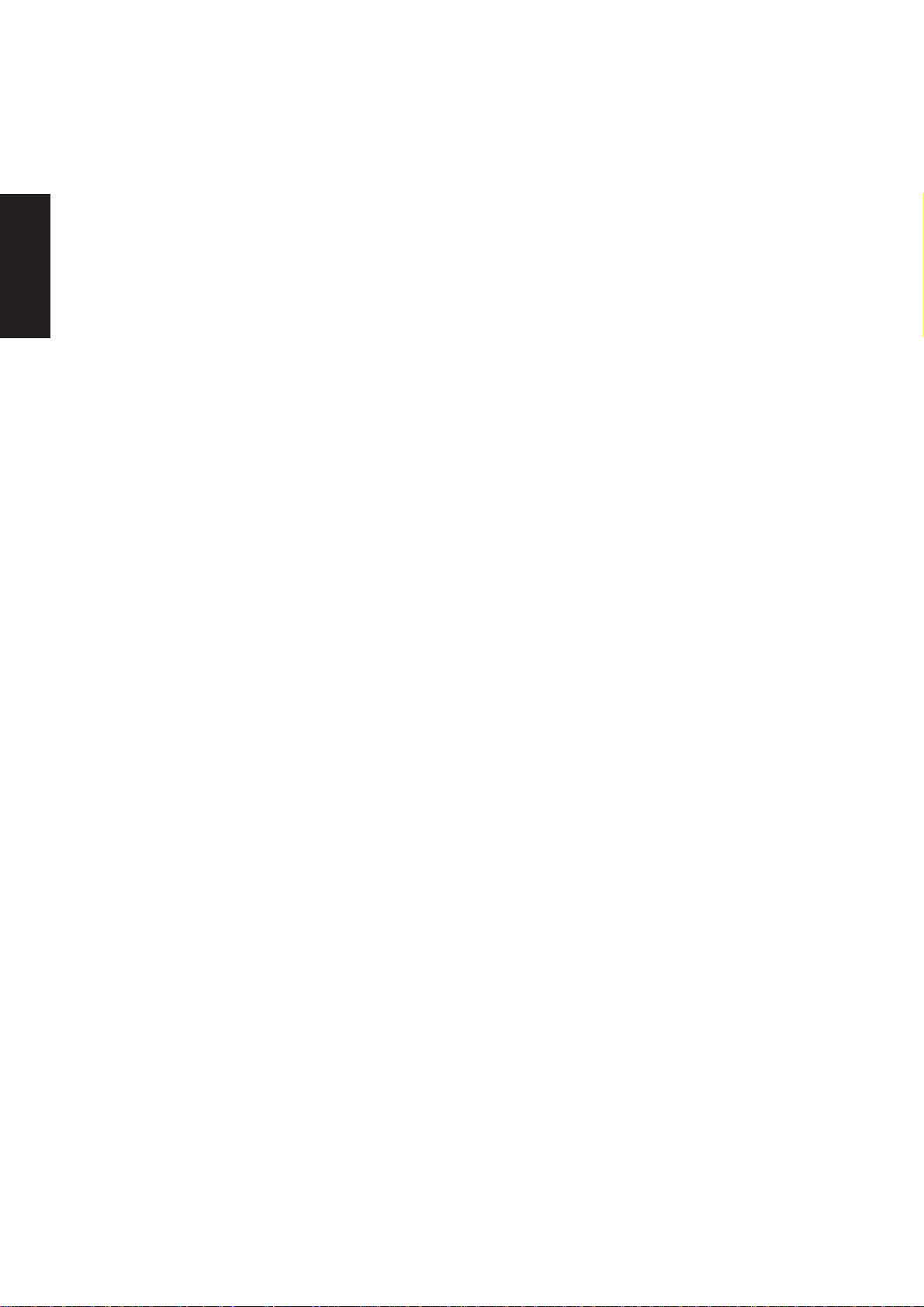
detects viruses and other potential risks in instant messenger attachments as well as in email messages,
Support CD
Internet downloads, and other files. Easy updating of the virus definitions over the Internet keeps Norton
Internet Security prepared for the latest threats. Norton Internet Security also includes: Security protection
features, Personal Firewall, Spam filtering features, and Ad blocking features.
You may skip this software if you have your own antivirus software.
Power4 Gear Utility
Power4 Gear is a custom utility designed for this Notebook PC that allows you to use predefined or user
defined values for multi-selectable power saving modes or “gears”. You can “shift” between the “gears”
using the taskbar icon or the keys above the keyboard.
NB Probe Utility
Installs NB Probe utility to monitor the Notebook PC’s CPU temperature and other resources. This is an
optional software to help you better manage your Notebook PC’s resources.
TouchPad “Synaptics PS/2 TouchPad” Utility
Shown under Windows “Mice and other pointing devices.” Installs “Synaptics® TouchPad” utility. The
Notebook PC already supports built-in or externally connected keyboard and PS/2 mouse devices. However,
the provided device driver will provide enhancements and features to the T ouchPad to increase the functionality
of the TouchPad. For detailed information, see the Software Reference in the next section. To access help,
right-click the TouchPad icon on the taskbar and select Help.
Video Security Utility (on selected models)
Installs Video Security utility . Video Security lets you use the optional built-in camera as a security camera
and record activities within its view . Requires “GameFace Enhanced Display Driver.”
WinFlash Utility
Installs a BIOS update utility for W indows so that you can conveniently update your Notebook PC’s BIOS
without having to restart your Notebook PC in DOS mode.
Wireless Console 2 Utility
Installs a utility to provide an on-screen selection interface for the built-in wireless LAN and/or Bluetooth
(on selected models). This utility is triggered by the wireless function key.
8
Page 9
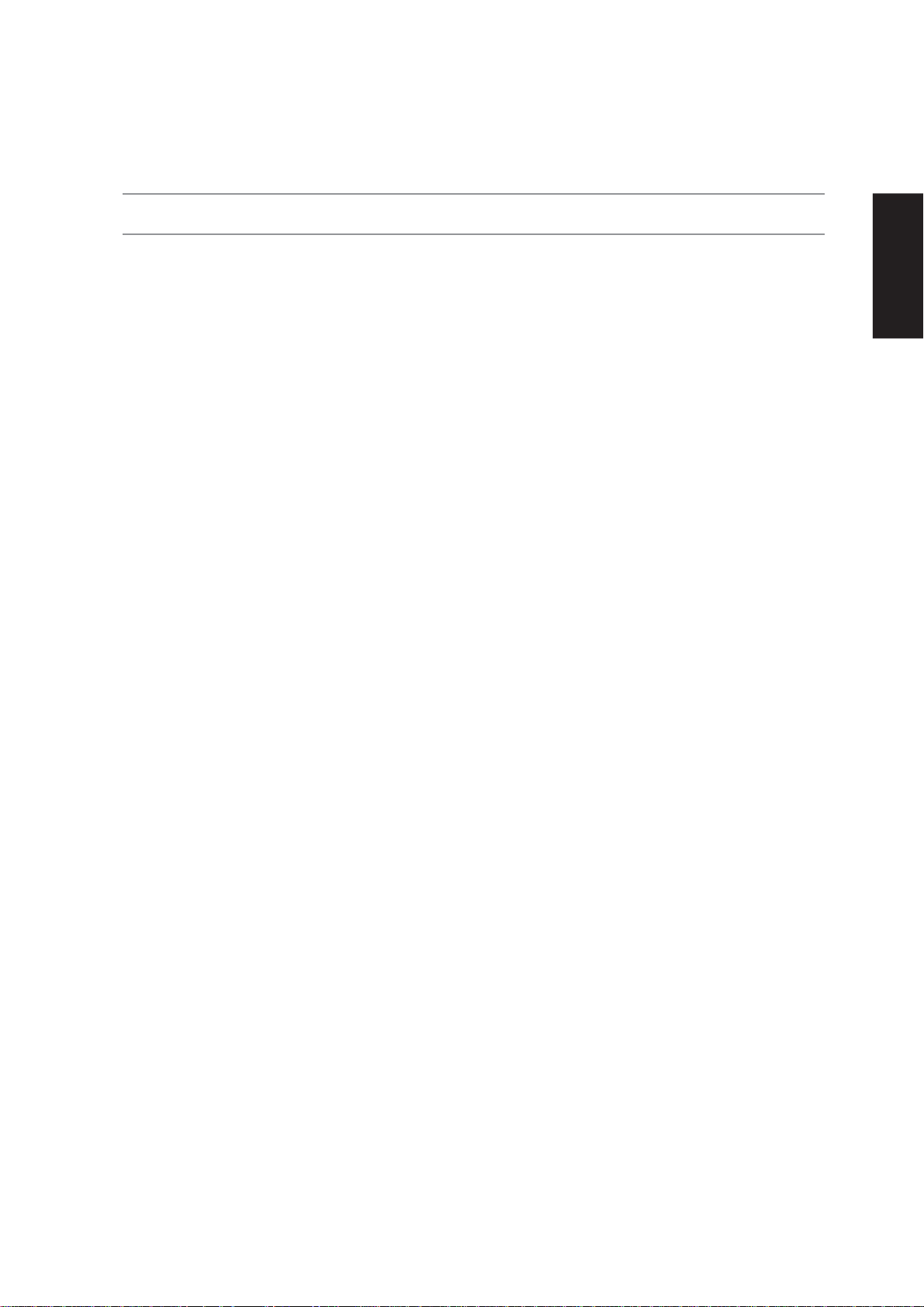
Drivers Provided in Windows XP
If you have any problems with these drivers, visit the Microsoft Windows Update site. A link is provided in
Microsoft Windows Explorer under “Tools.”
1394 (Already supported in Windows XP)
This driver is provided by Microsoft in its Windows XP operating system.
This device is shown under Windows Device Manager “IEEE 1394 Bus host contr ollers”.
AGP (Already supported in Windows XP)
This function is already supported in Windows XP. The support CD also includes a version of this utility for
other Windows versions. Installation will not be possible under Windows XP.
This device is shown under Windows Device Manager “System devices”.
PCMCIA (Already supported in Windows XP)
This driver is provided by Microsoft in its Windows XP operating system.
This device is shown under Windows Device Manager “PCMCIA adapters”.
USB 2.0 (Already supported in Windows XP SP1 & Windows 2000 SP4)
This driver is provided by Microsoft in its Windows operating system. The support CD also includes a
version of this driver for Windows 98 SE or W indows ME. This driver is not required for W indows 2000 or
Windows XP and installation will not be possible.
This device is shown under Windows Device Manager “Universal Serial Bus contr ollers ”.
Support CD
9
Page 10
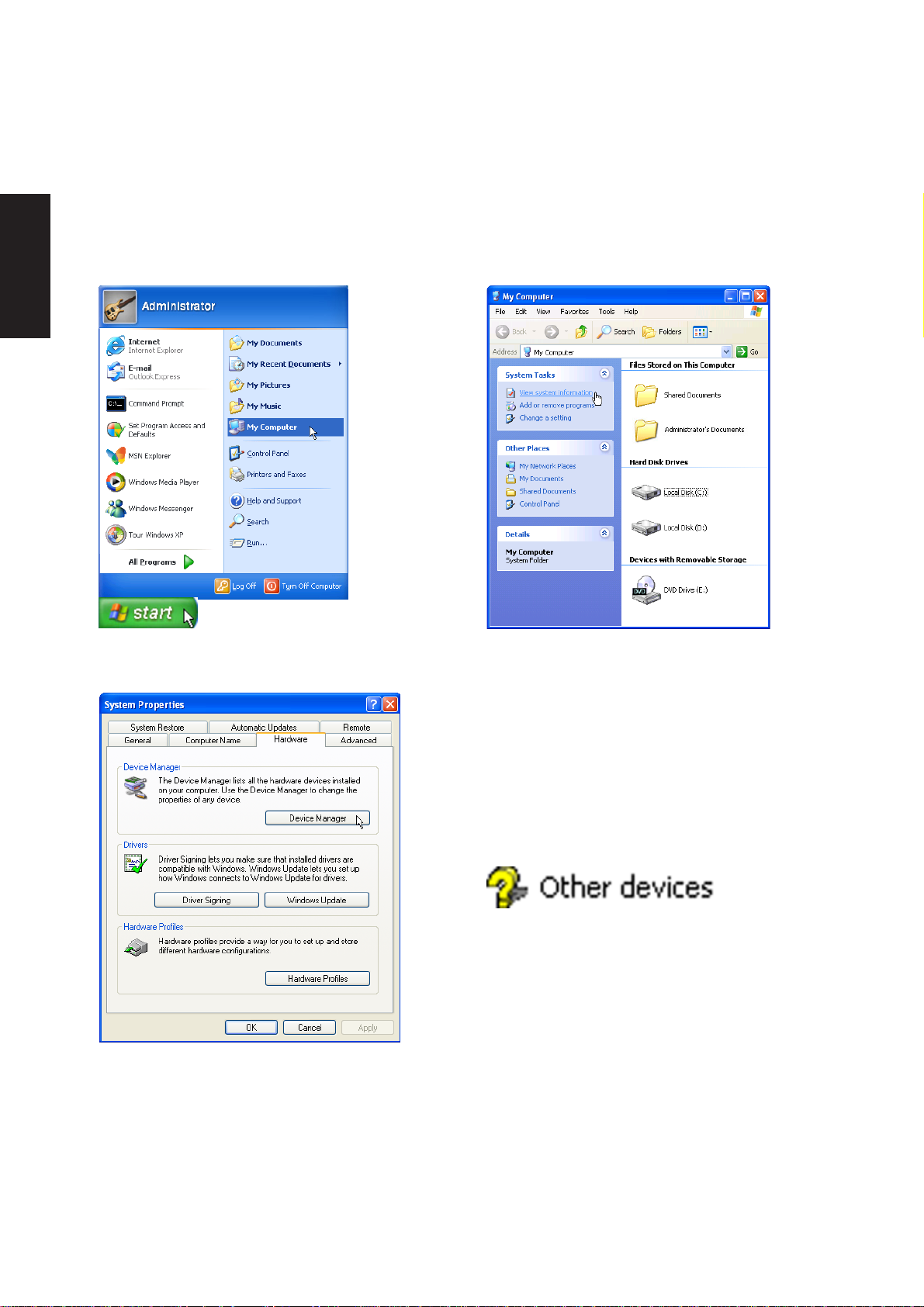
Support CD
Device Manager
“Device Manager” will be used in many device driver installation, upgrade, and verification processes.
1. Click “start” button.
2. Click “My Computer” icon.
4. Click “Hardware” tab.
5. Click “Device Manager” button.
3. Click “View system information” link.
Hardware Devices
After installing your operating system, several
question marks will appear under “Other devices”
representing hardware devices that Windows
cannot recognize. After installing the drivers from
the provided support CD. Those question marks
will go away.
10
Page 11
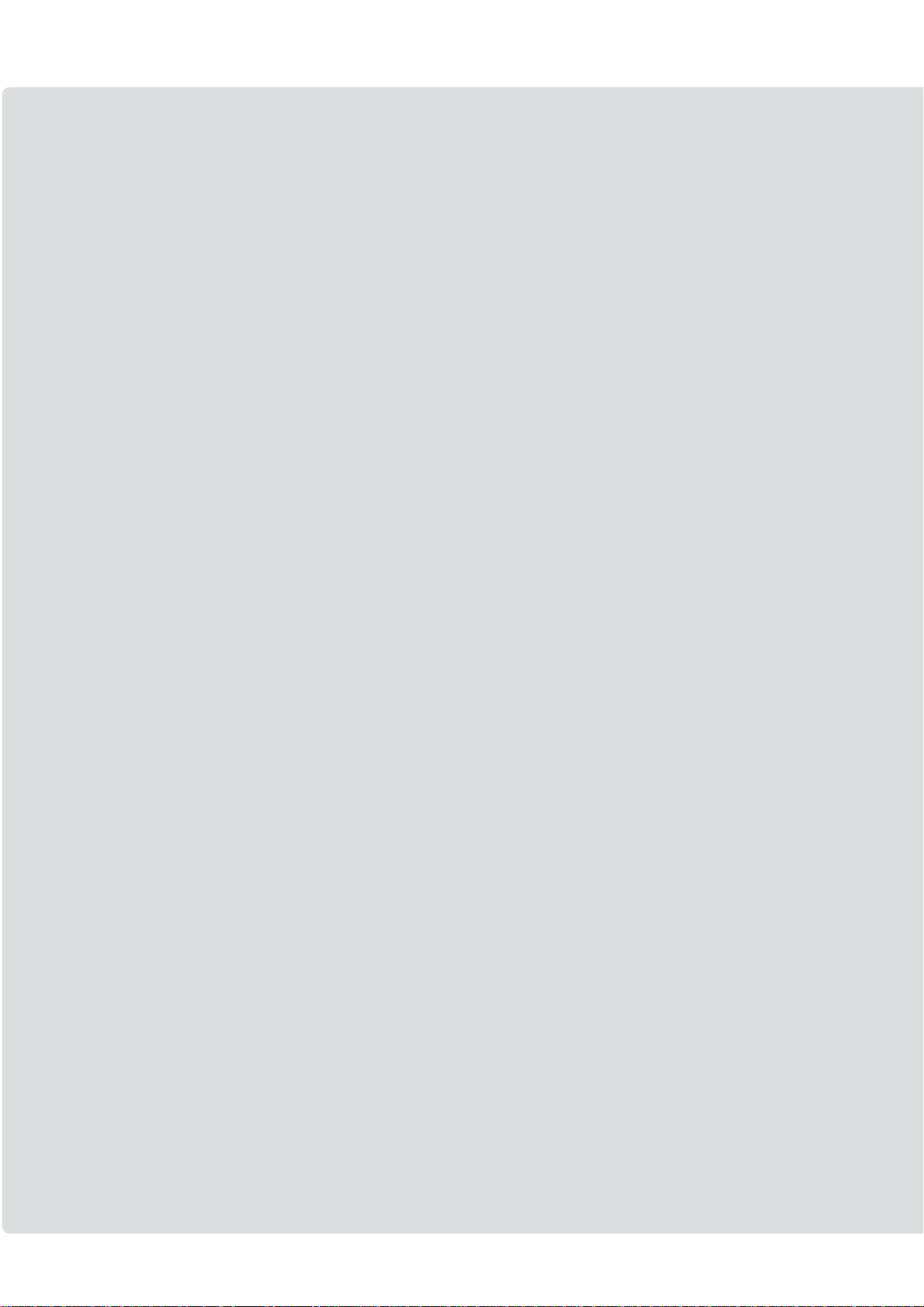
Software Drivers
Page 12
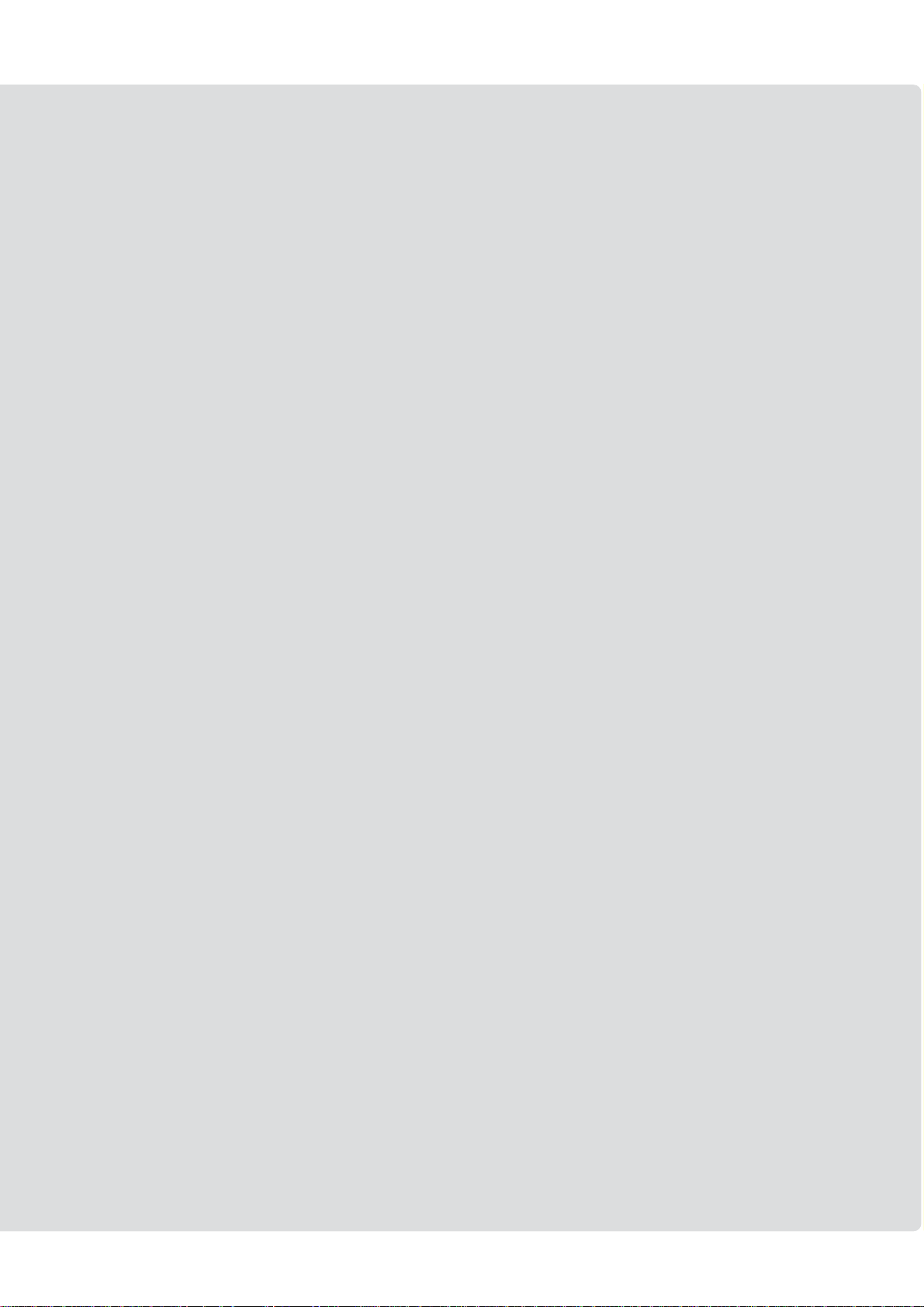
Software Drivers
Page 13
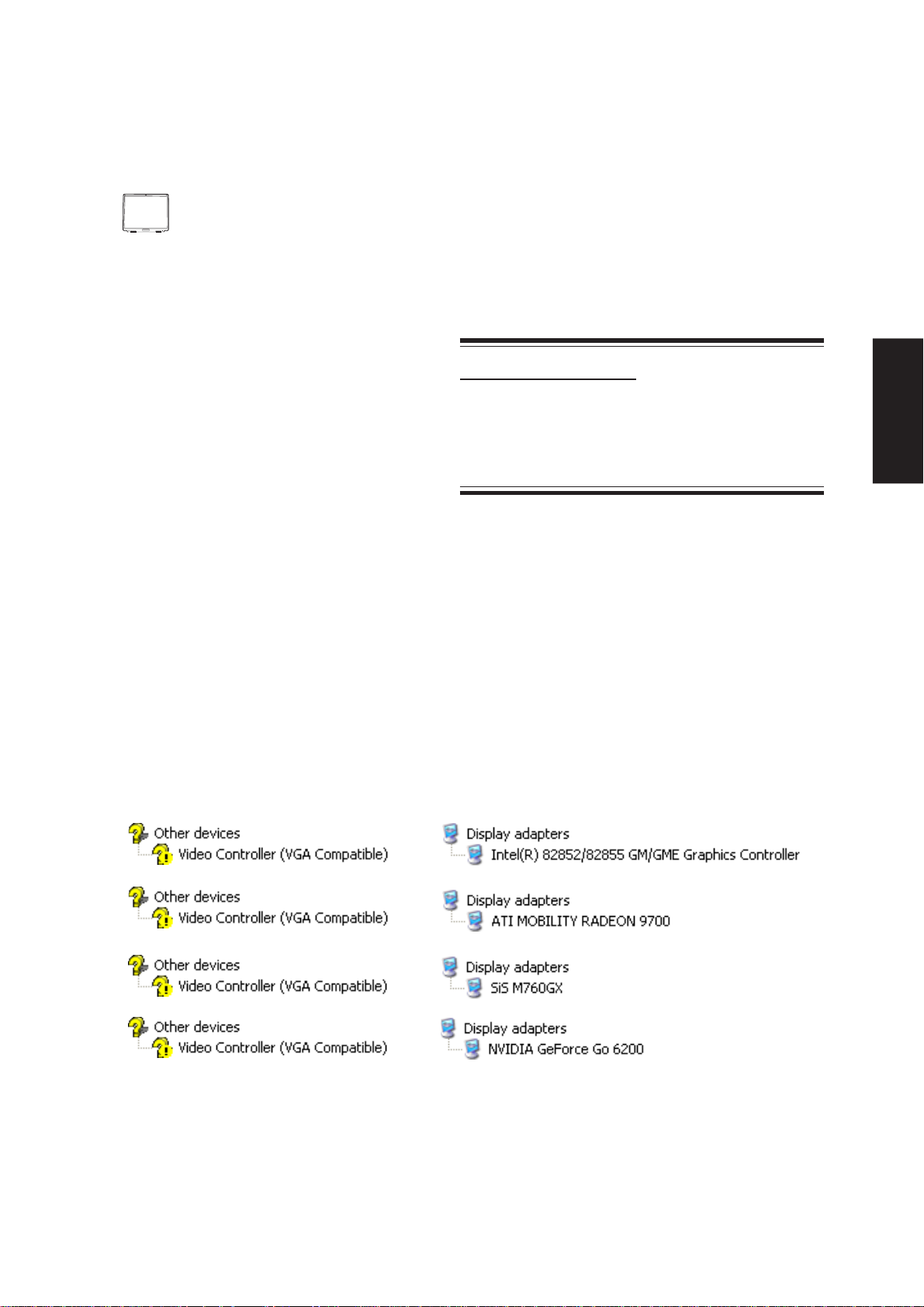
VGA Driver
(It is necessary to install the VGA driver first in order
to see other setup screens in their proper sizes.)
Topics Covered:
VGA Driver Setup
Display Settings for Windows XP
Model 1:
Model 2:
Taskbar Menu
Before After
Software Drivers
Model 3:
Model 4:
(Screens and drivers may vary depending on your model and operating system.)
13
Page 14
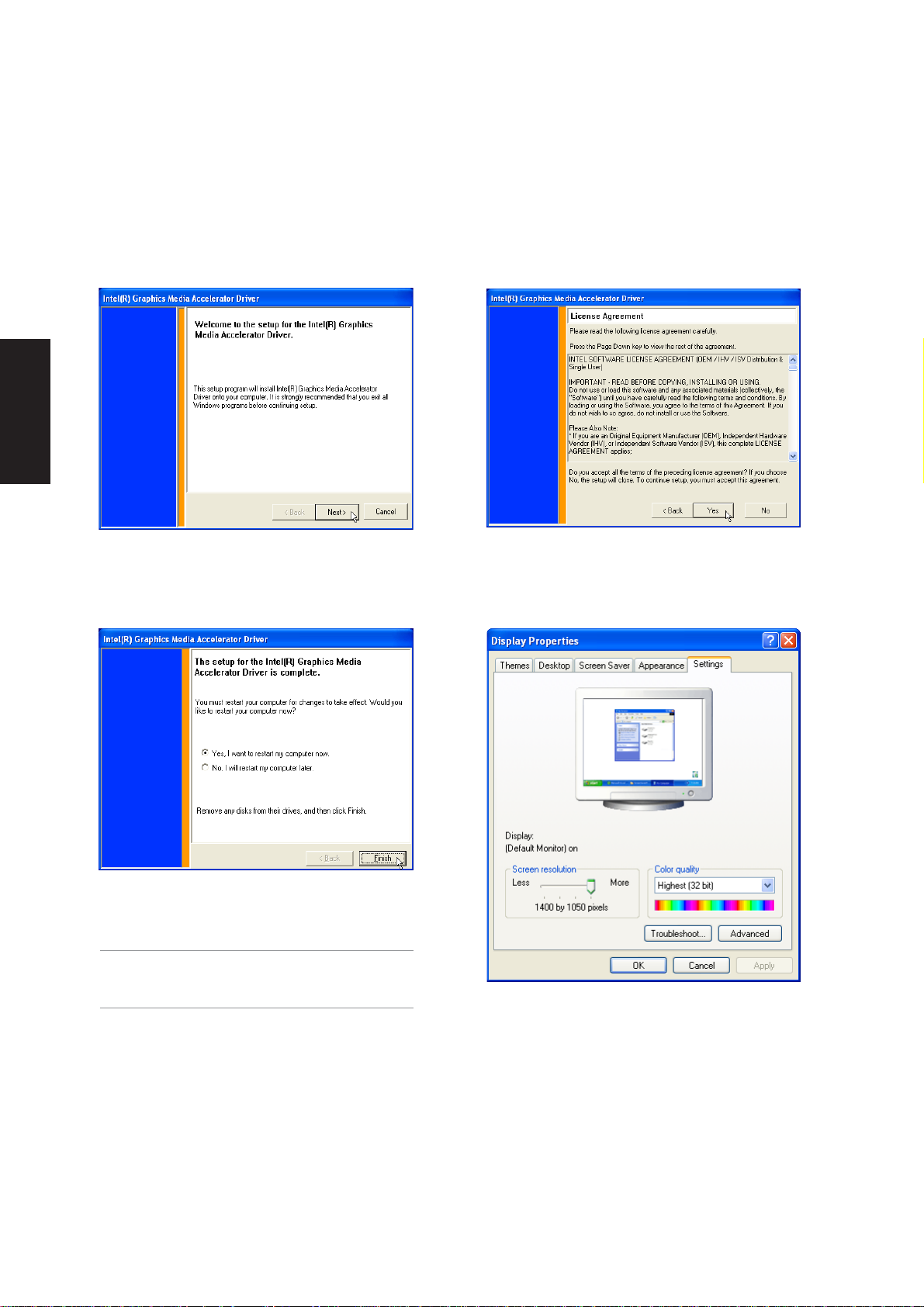
Software Drivers
VGA Driver Setup (Model 1 – Intel)
Your VGA driver will depend on the Notebook PC model purchased. Running setup will give you the
following wizard.
1. On the “Welcome” screen, click Next after
reading the message.
3. When setup is complete, select “Yes...” and
click Finish in order to restart Windows with
a higher screen resolution*.
* Windows may have already provided the
highest screen resolution support for this
graphics controller.
2. On the “License Agreement” screen, click Yes
after reading.
Before VGA drivers are installed, graphics
functions are limited.
14
Page 15
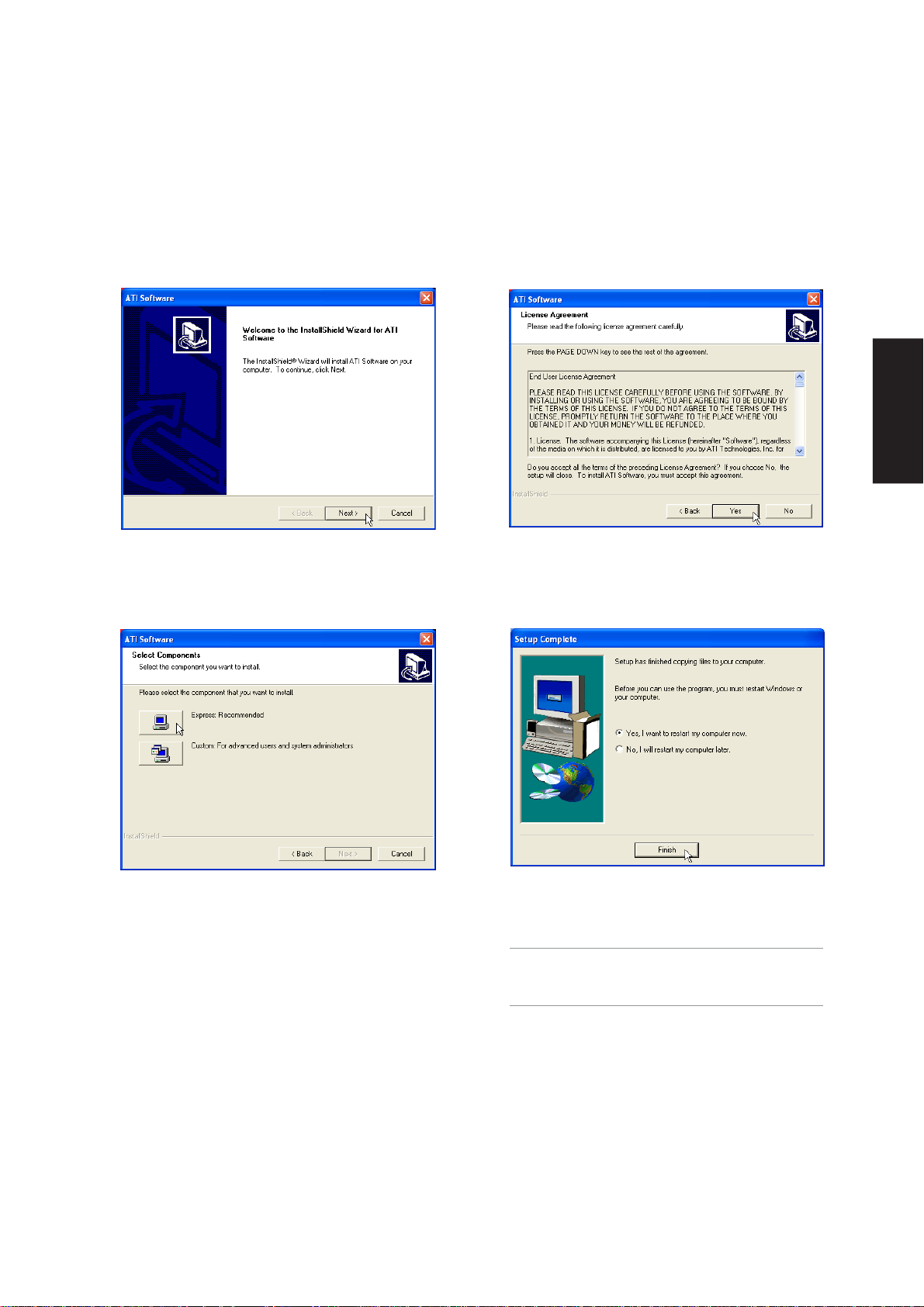
VGA Driver Setup (Model 2 – ATI)
Your VGA driver will depend on the Notebook PC model purchased. Running setup will give you the
following wizard.
Software Drivers
1. On the “Welcome” screen, click Next after
reading the message.
3. On the “Select Components” screen, click
Express.
2. On the “License Agreement” screen, click Yes
after reading.
4. When setup is complete, select “Yes...” and
click Finish in order to restart Windows with
a higher screen resolution*.
* Windows may have already provided the
highest screen resolution support for this
graphics controller.
15
Page 16
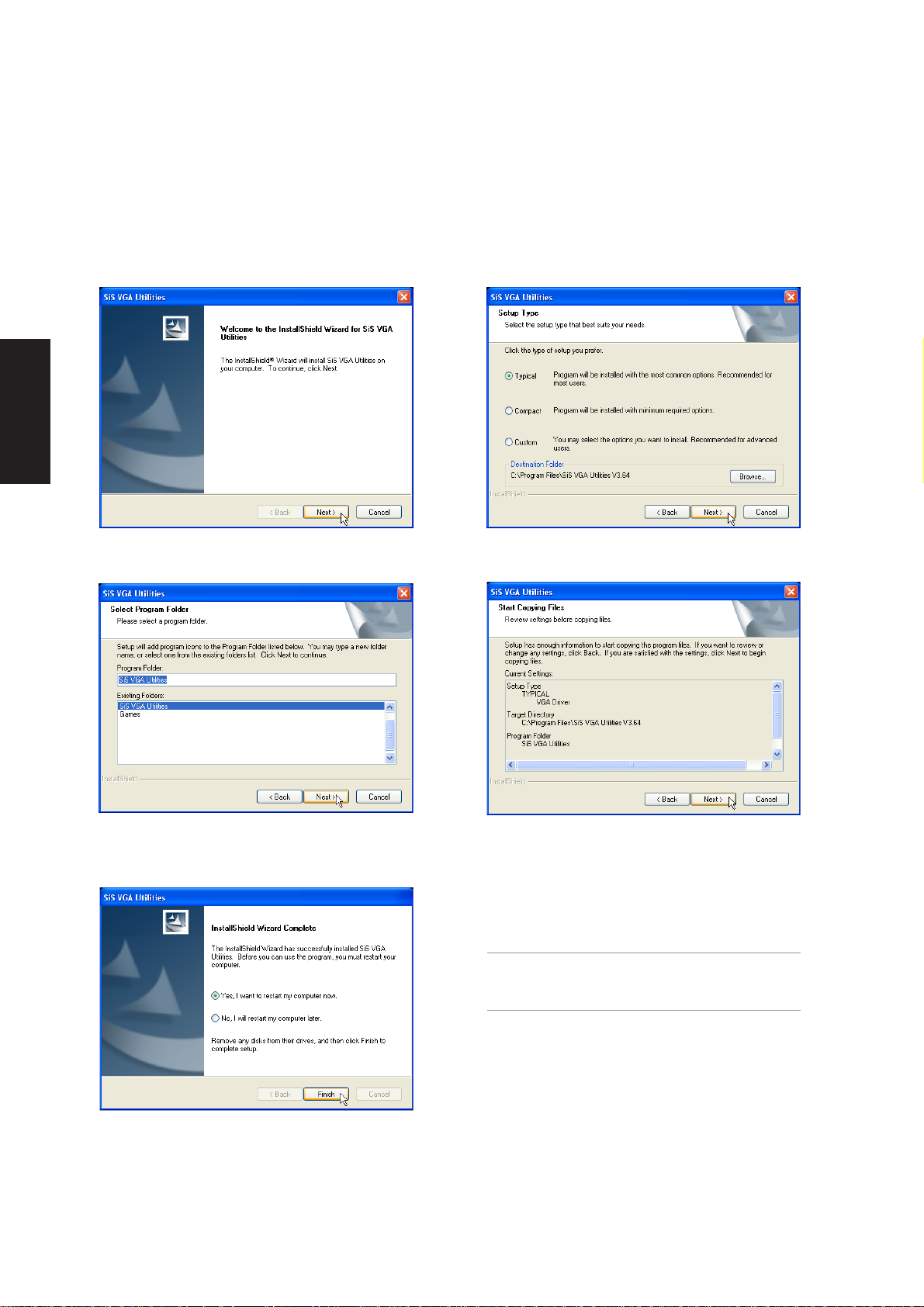
Software Drivers
VGA Driver Setup (Model 3 – SiS)
Your VGA driver will depend on the Notebook PC model purchased. Running setup will give you the
following wizard.
1. On the “Welcome” screen, click Next after
reading the message.
3. On the “Select Program Folder” screen, click
Next to use the default folder or enter another
folder name.
2. On the “Setup Type” screen, click Next to
use the default settings.
4. On the “Start Copying Files” screen, click
Next after verifying the settings or click back
to make changes.
5. When setup is complete, select “Yes...” and
click Finish in order to restart Windows with
a higher screen resolution*.
* Windows may have already provided the
highest screen resolution support for this
graphics controller.
16
Page 17
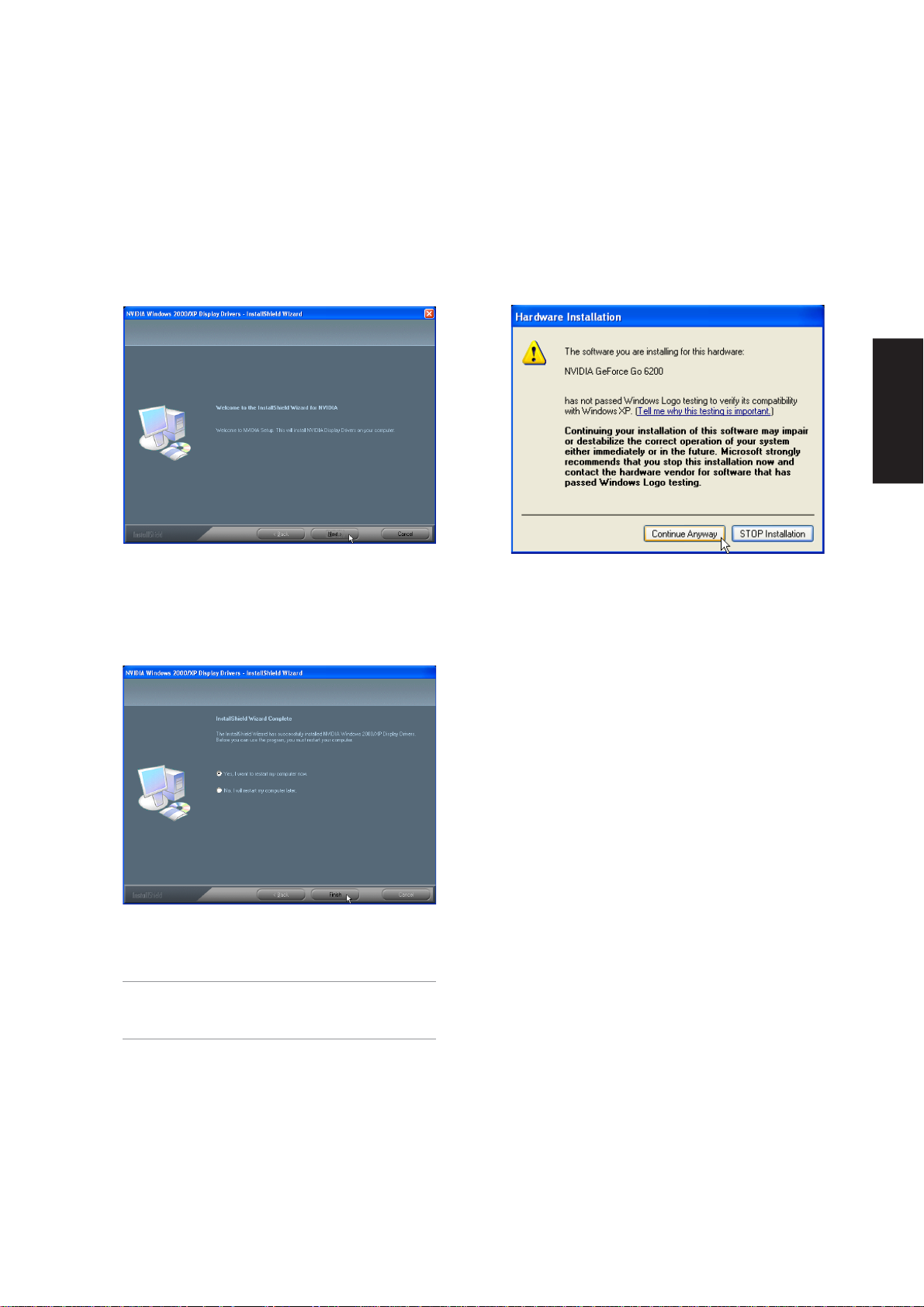
VGA Driver Setup (Model 4 – NVIDIA)
Your VGA driver will depend on the Notebook PC model purchased. Running setup will give you the
following wizard.
Software Drivers
1. On the “Welcome” screen, click Next after
reading the message.
3. When setup is complete, select “Yes...” and
click Finish in order to restart Windows with
a higher screen resolution*.
* Windows may have already provided the
highest screen resolution support for this
graphics controller.
2. On the “Windows Logo testing” screen, click
Continue Anyway because the
manufacturer has already tested this driver
for this Notebook PC.
17
Page 18
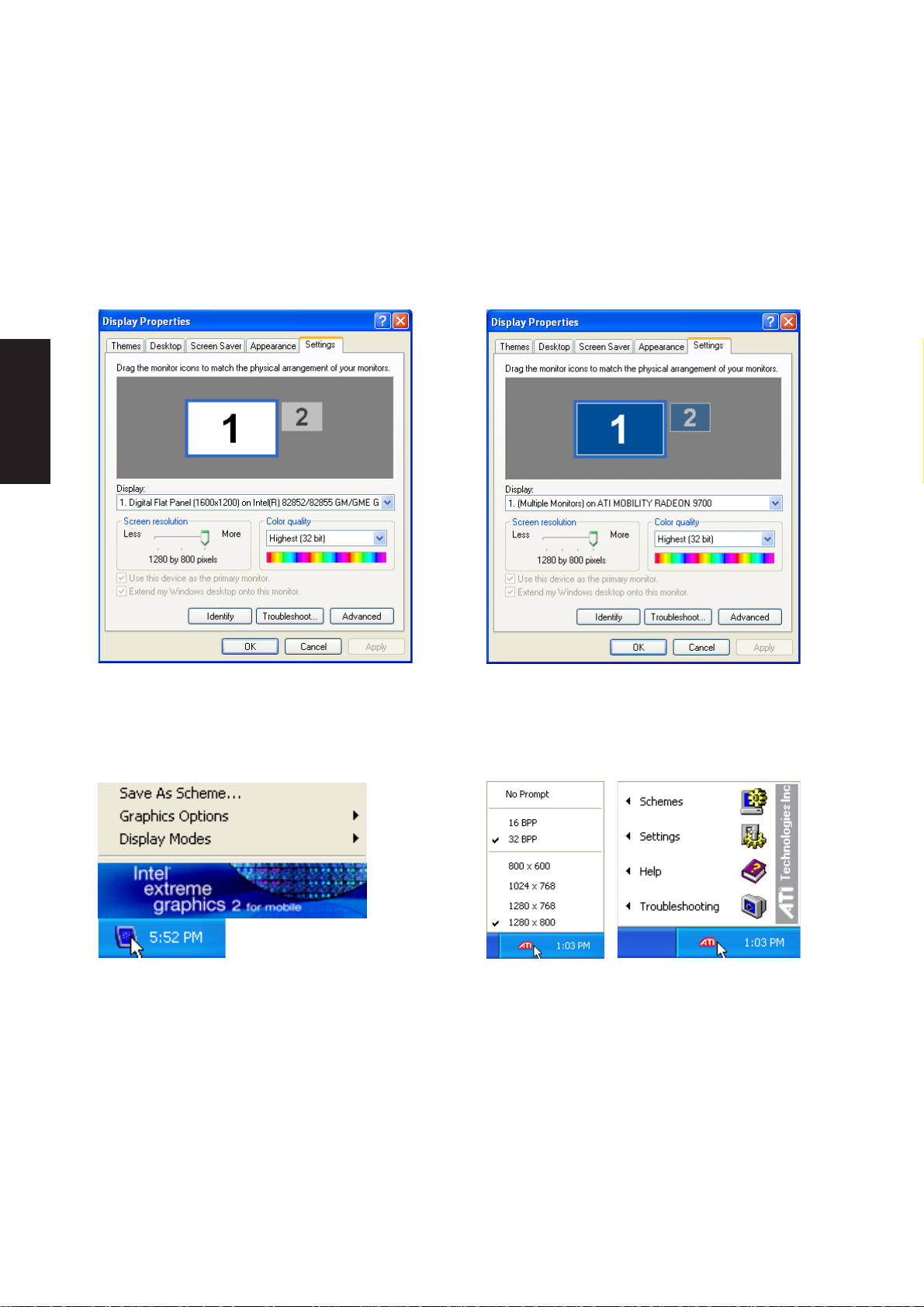
Software Drivers
VGA Driver Settings
After VGA driver installation (Model 1 - Intel) After VGA driver installation (Model 2 - ATI)
Make screen resolution settings in “Display
Properties”. Higher resolutions may be available
but panning will occur if you surpass the display
panel’s specifications.
Left click the taskbar icon for shortcuts to display
settings.
Make screen resolution settings in “Display
Properties”. Higher resolutions may be available
but panning will occur if you surpass the display
panel’s specifications.
Left click the
taskbar icon for
quick resolution
settings.
Right click the taskbar icon
for shortcuts to display
settings.
18
Page 19
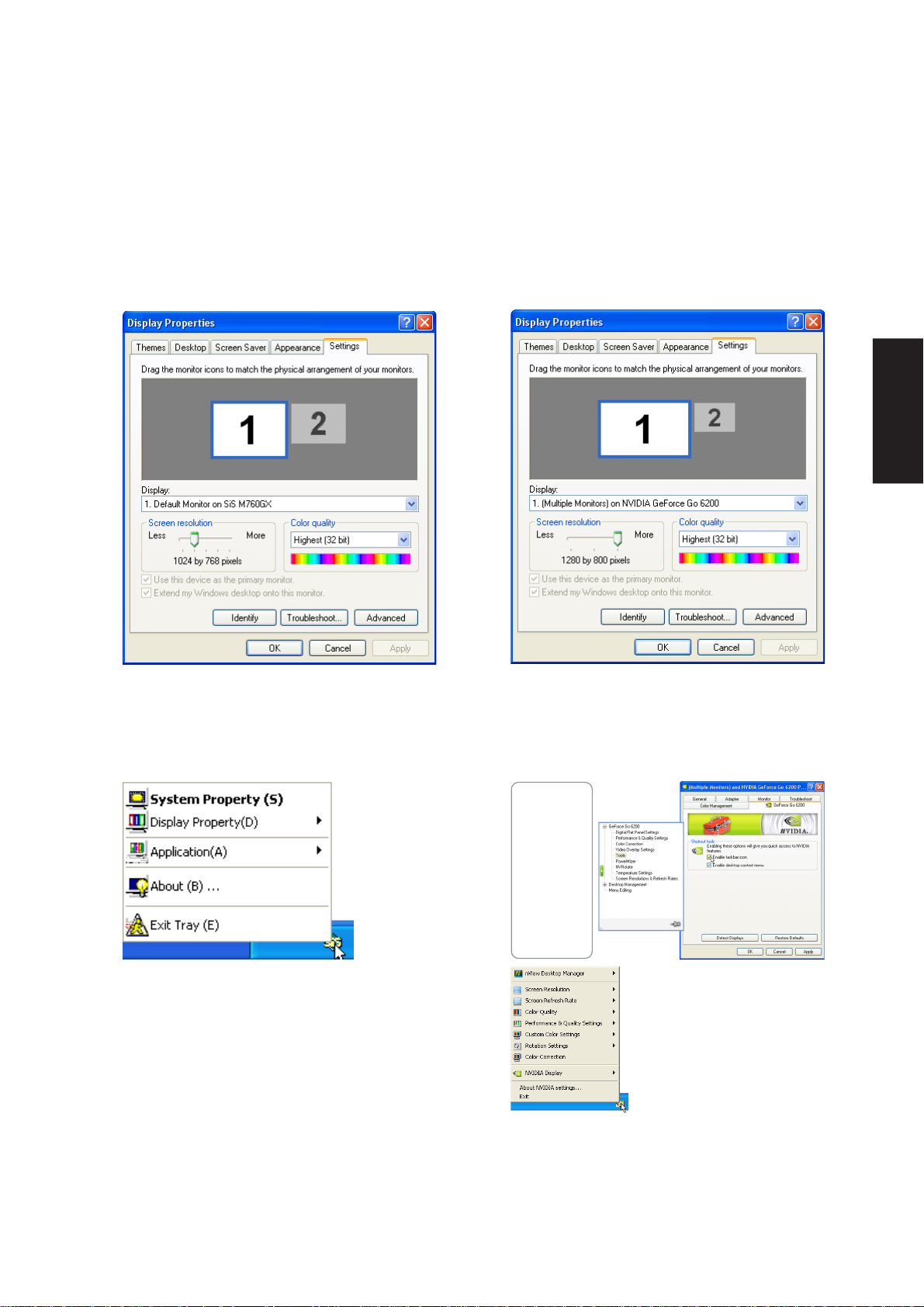
VGA Driver Settings (Cont.)
After VGA driver installation (Model 3 - SiS)
Make screen resolution settings in “Display
Properties”. Higher resolutions may be available
but panning will occur if you surpass the display
panel’s specifications.
After VGA driver installation (Model 4 - NVIDIA)
Software Drivers
Make screen resolution settings in “Display
Properties”. Higher resolutions may be available
but panning will occur if you surpass the display
panel’s specifications.
Right click the taskbar icon for
shortcuts to display settings.
The taskbar
icon is not
shown by
default. You
can enable it
through
Windows
“Advanced”
display
properties.
Left or Right click the
taskbar icon for shortcuts to
display settings.
19
Page 20
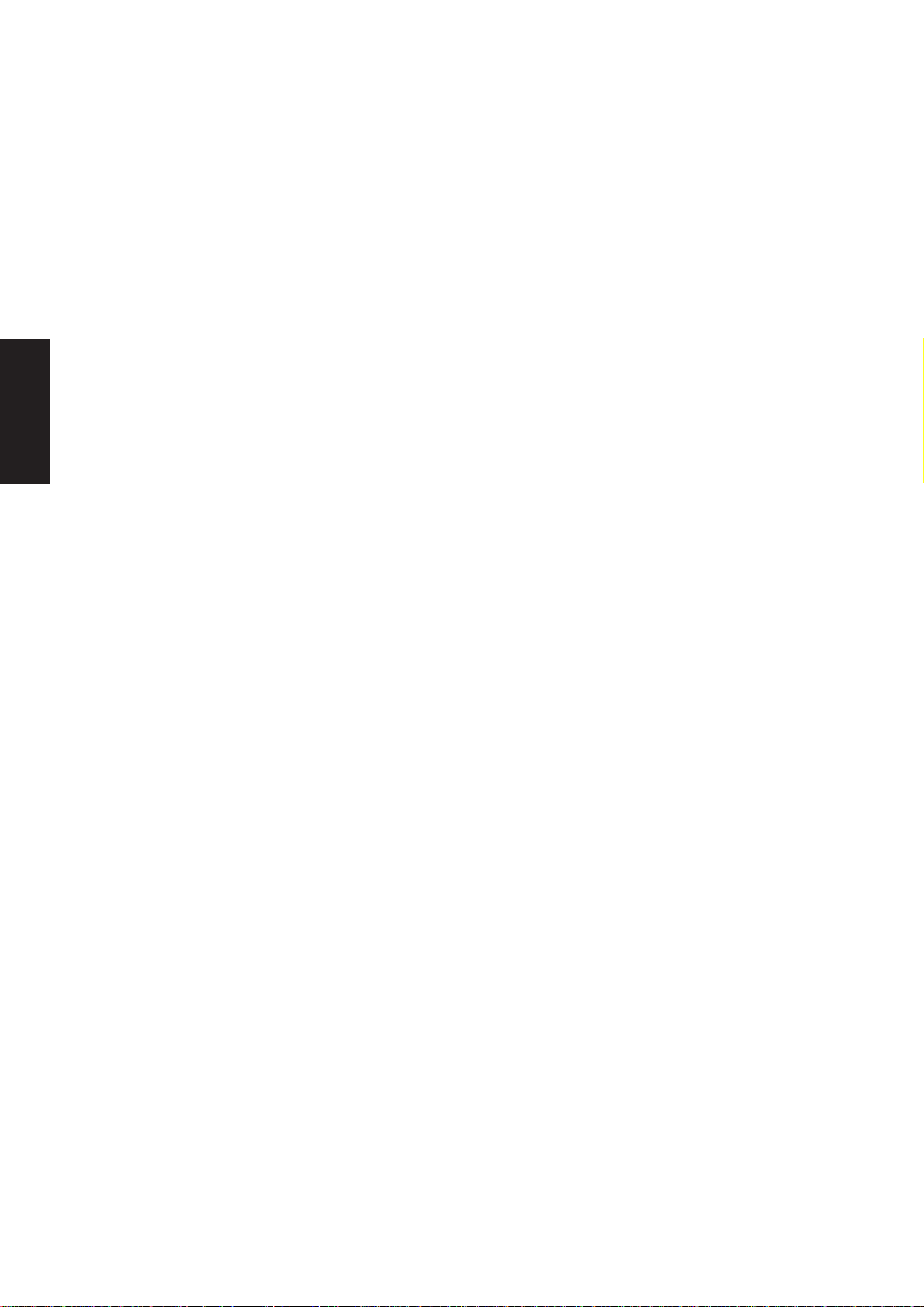
Software Drivers
20
Page 21
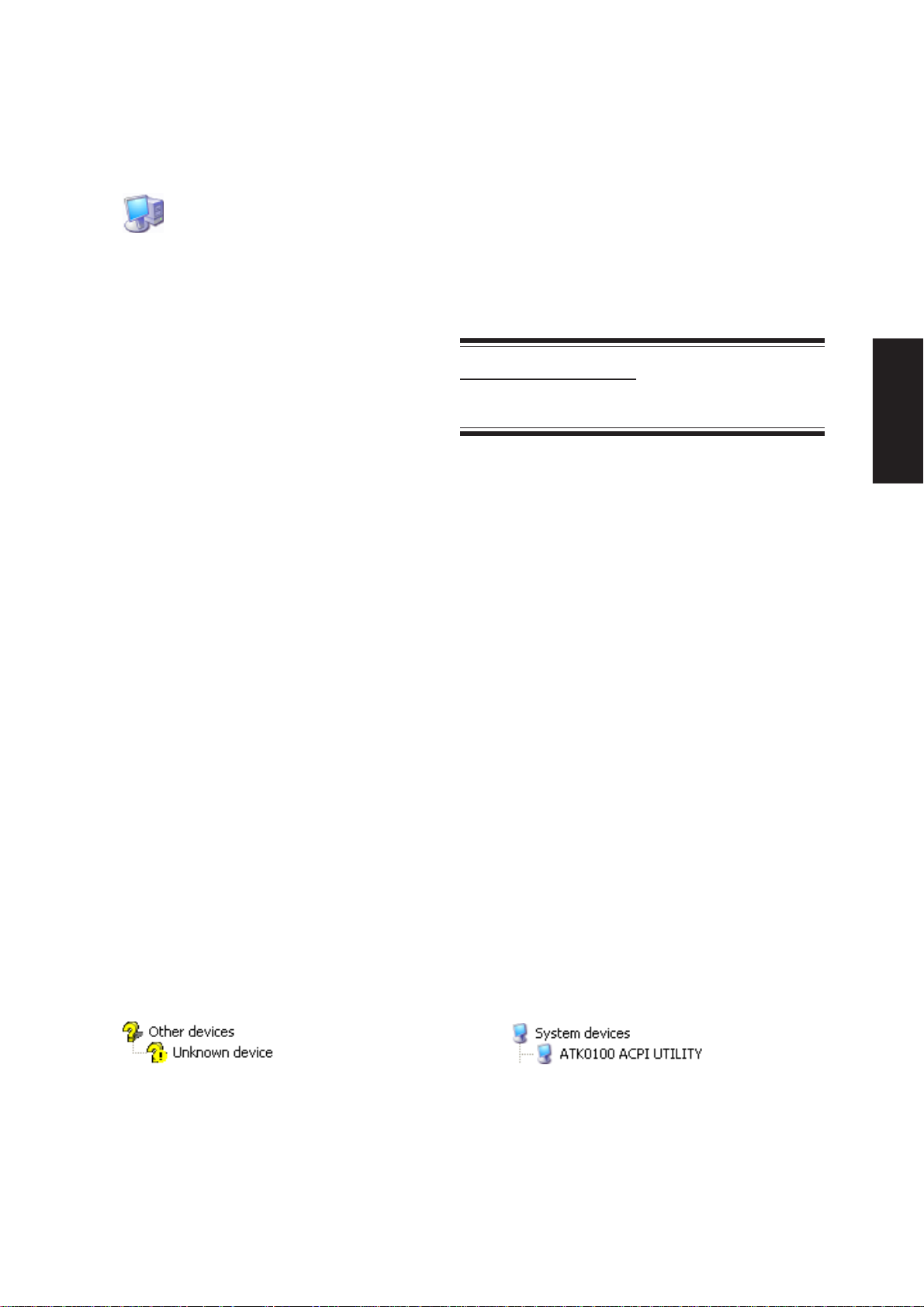
ATK0100 Driver (ACPI)
(Required driver)
Topics Covered:
ATK0100 Driver Setup
Software Drivers
Before After
(Screens and drivers may vary depending on your model and operating system.)
21
Page 22
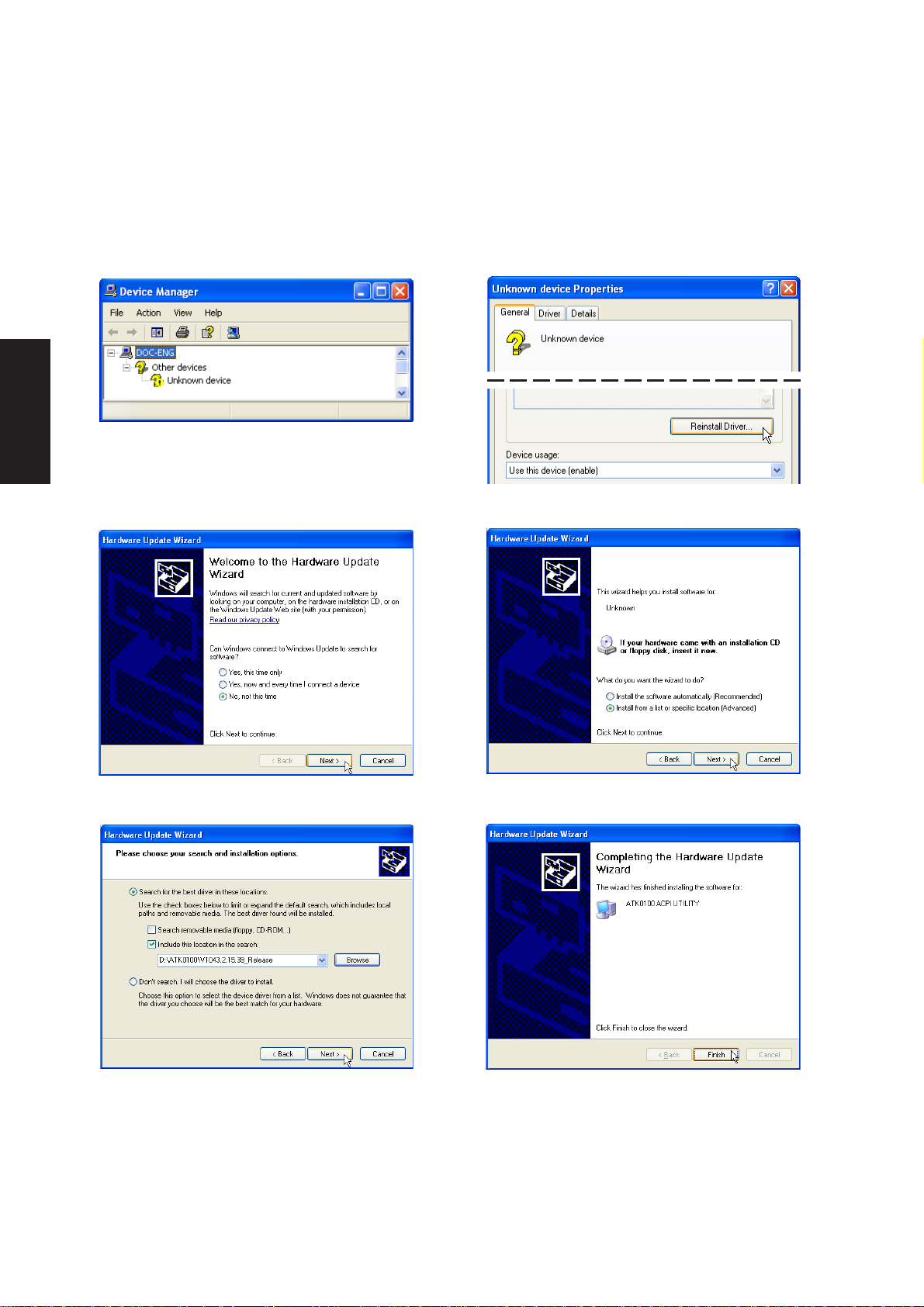
Software Drivers
ATK0100 Driver Setup
This driver requires that you manually install it from Device Manager . No software operation is required.
1. Double click Unknown device.
3. Select “No...” and click Next.
2. Click Reinstall Driver.
4. Select “Install from...” and click Next.
5. Browse to your operating system folder in
the “ATK0100” folder and click Next.
22
6. Click Finish when setup is complete.
7. Click Close to close the properties window.
Page 23
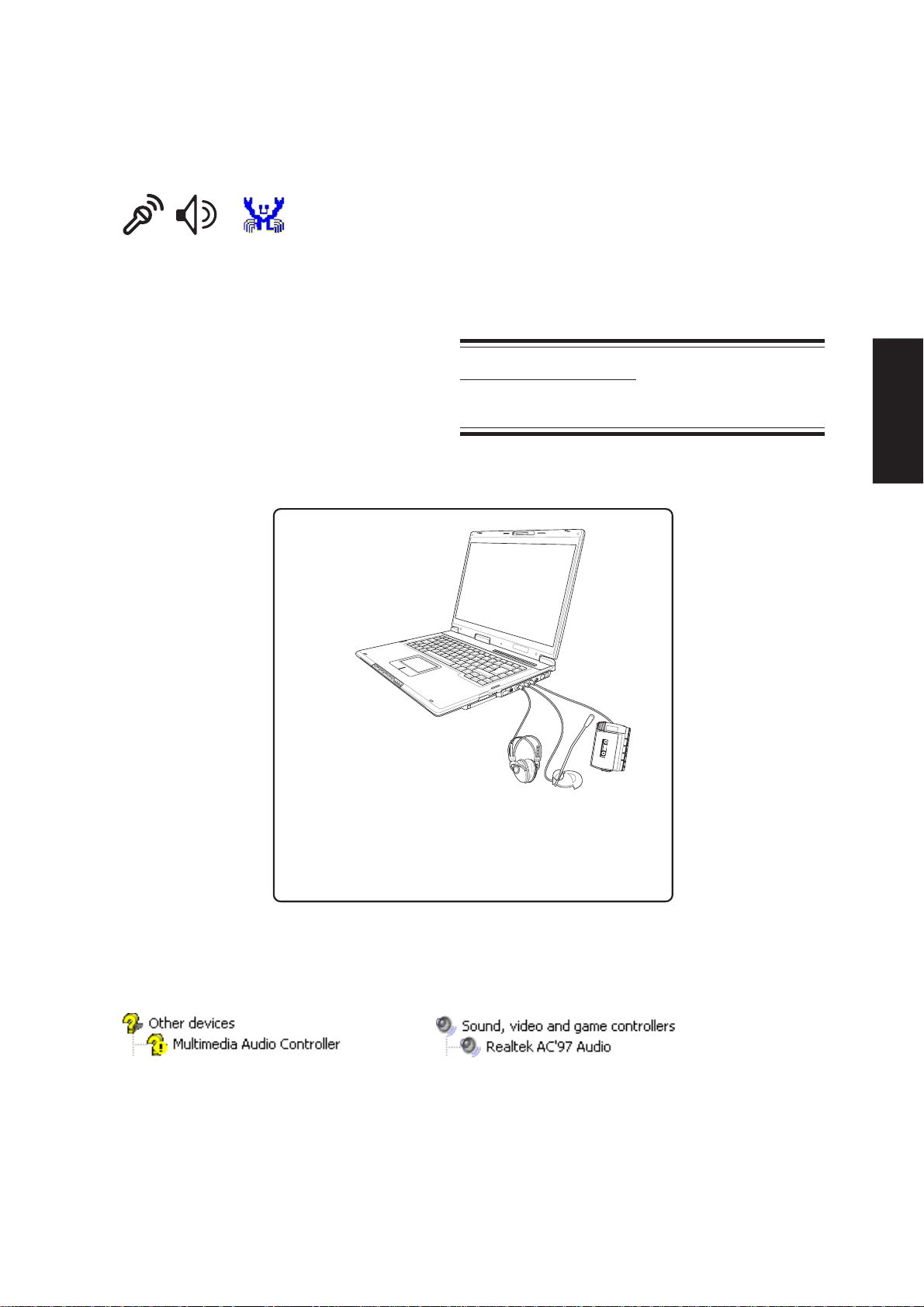
Topics Covered:
Audio Setup
Audio
(Required driver)
Software Drivers
Before
The notebook PC has built-in speakers and microphone,
however, external audio accessories may be used.
External audio connections will disable the notebook
PC’s relevant built-in audio device (mic and/or speakers).
After
(Screens and drivers may vary depending on your model and operating system.)
23
Page 24
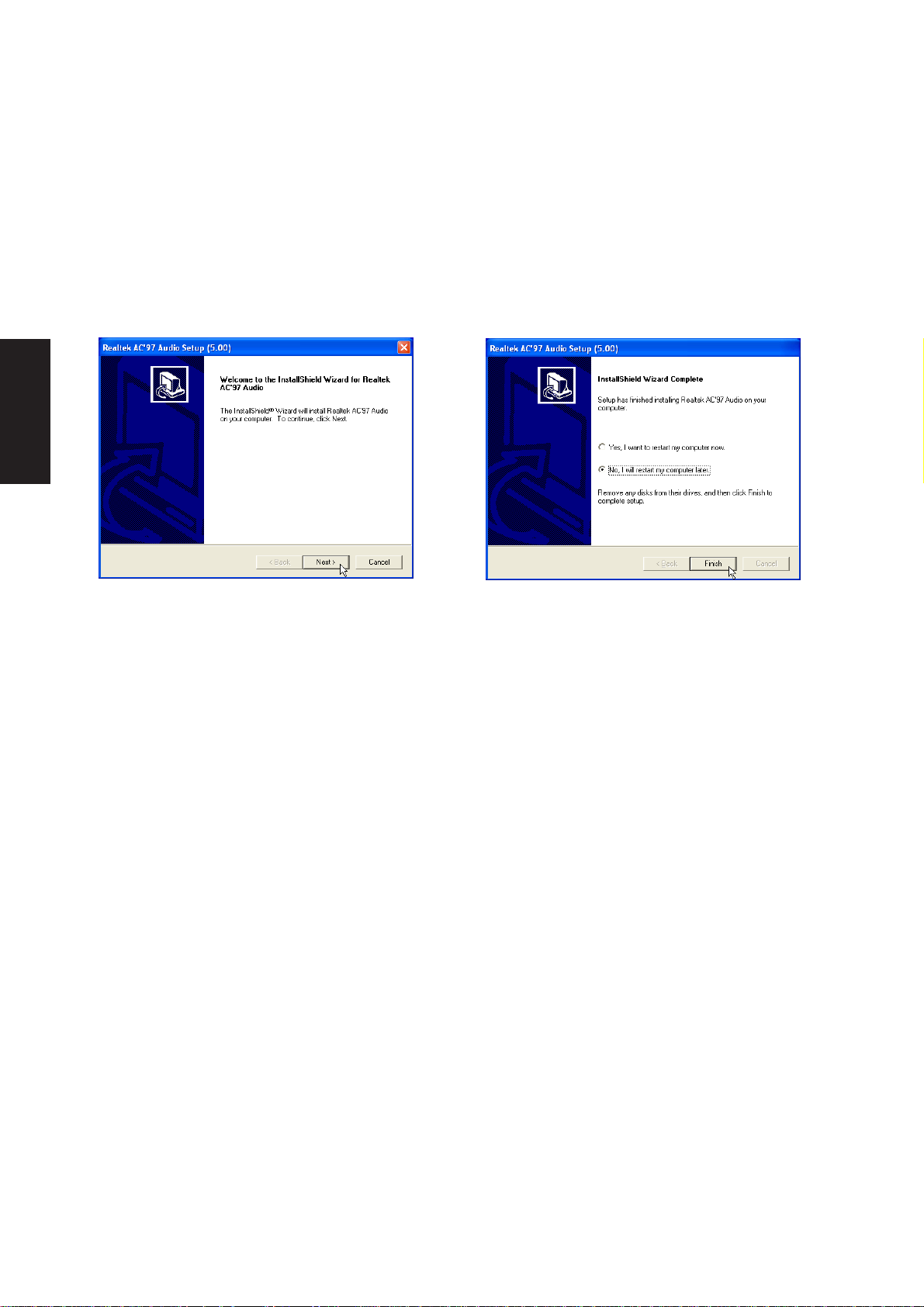
Software Drivers
Audio Setup
Running setup will give you the following wizard:
1. Click Next to begin setup.
2. When setup is complete, select No... and
click Finish in order to install other items.
24
Page 25
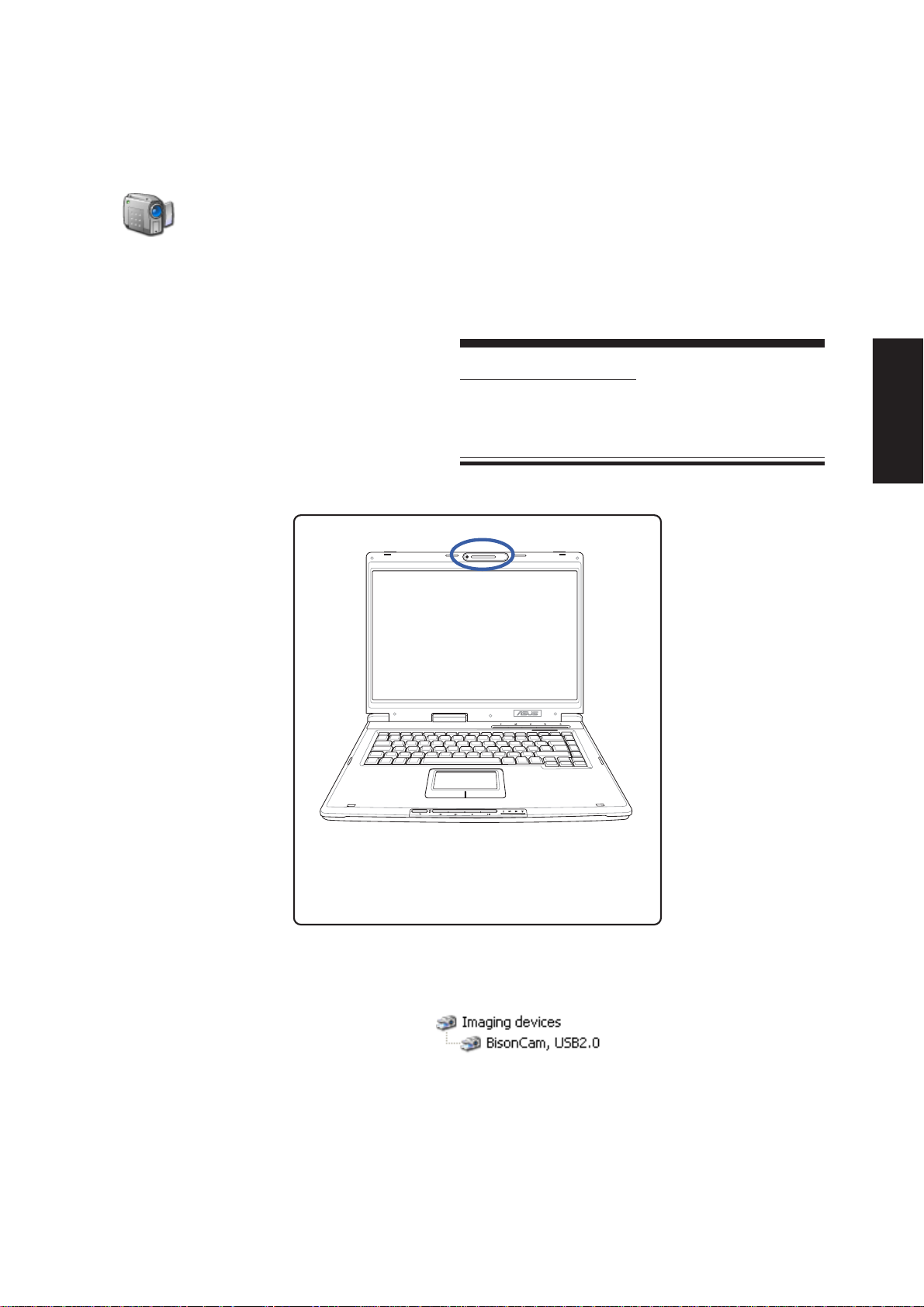
CMOS Camera
(Required driver on selected models)
Topics Covered:
Camera Driver Setup
Using the Camera
Software Drivers
After the driver and utility is installed, you may
begin using any camera or video software on the
Notebook PC.
(No previous category in Device Manager)
Screens will vary depending on your operating system but the contents should be the same.
After
25
Page 26

Software Drivers
Camera Driver Setup
If you purchased the Notebook PC with the built-in camera, you will need to install this driver and utility.
Running setup will give you the following wizard:
1. On the “Choose...Language” screen, select the
language you wish to install and click OK.
3. On the “Windows Logo warning” screen, click
Continue Anyway because this driver has been
fully tested by the manufacturer for this Notebook
PC.
2. On the “Welcome” screen, click Next to begin
installing the driver.
4. On the “Setup Complete” screen, select “No...”
and click Finish in order to install other items
before restarting.
26
Page 27
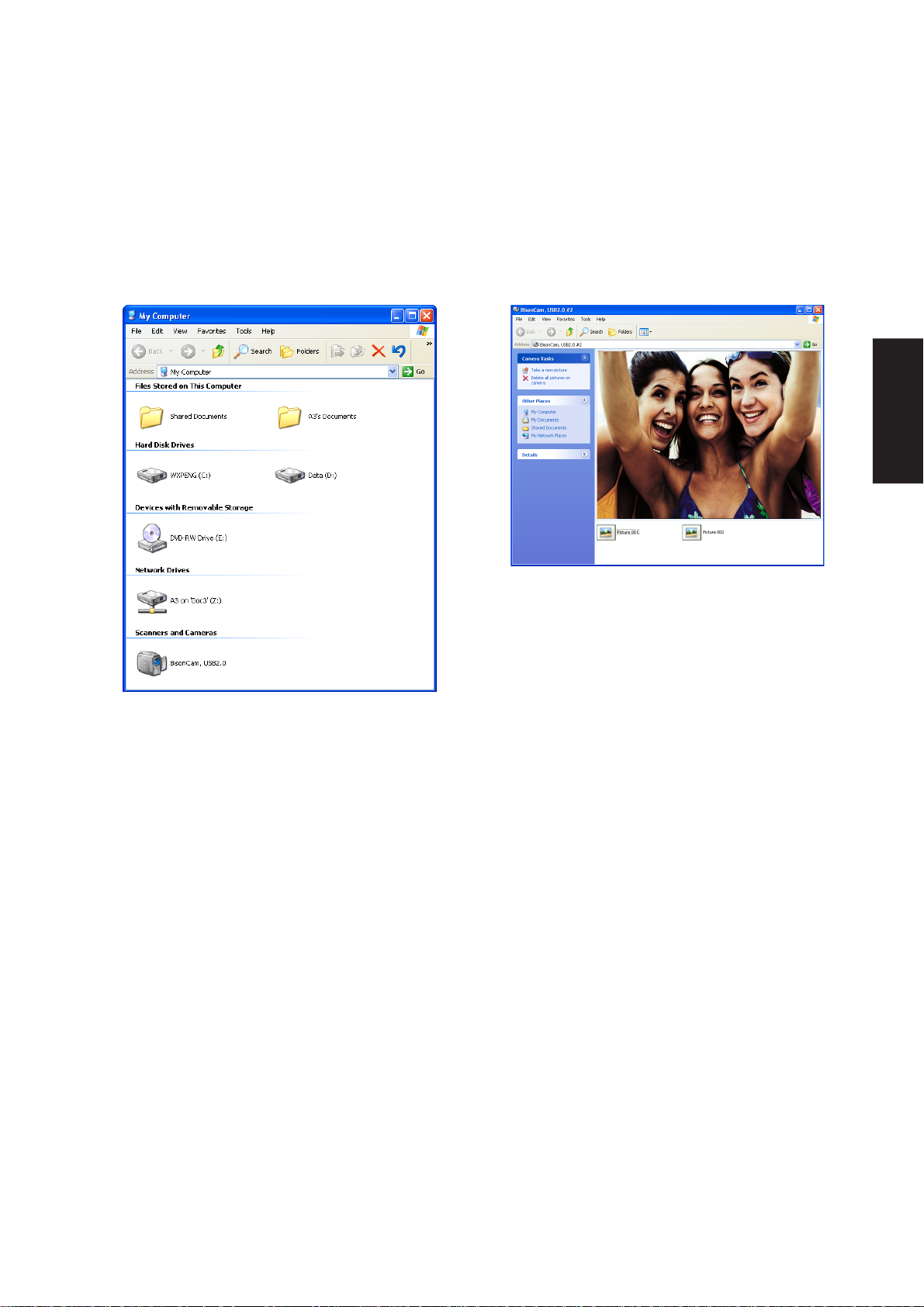
Using the Camera
Microsoft Windows
Software Drivers
In “My Computer”, you will see BisonCam.
Double click on it to begin using it with Windows
native camera software.
With Windows native camera software, you can
see yourself in real-time. Click Take a new
picture to capture your image to a file on your
hard drive.
27
Page 28
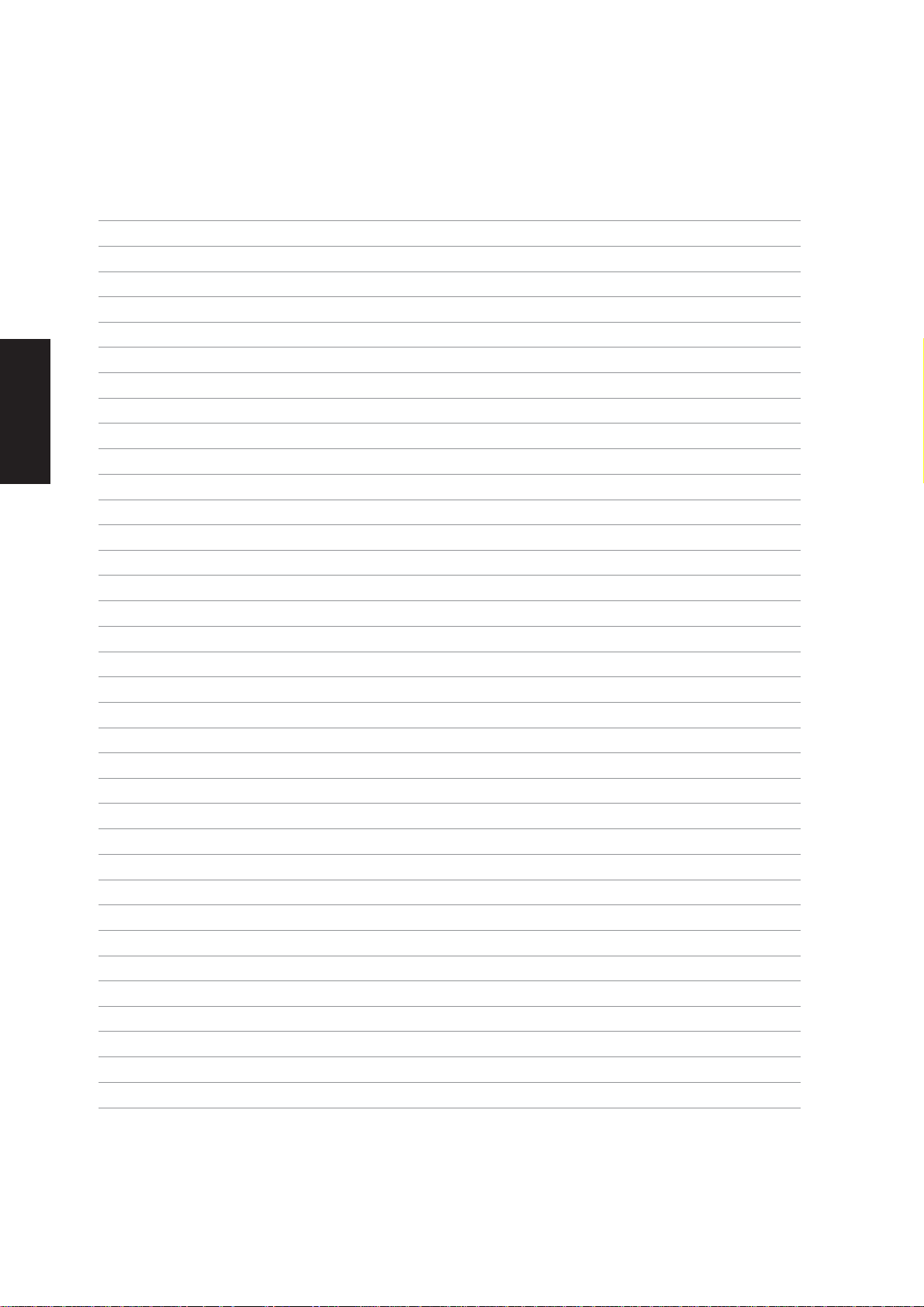
Software Drivers
28
Page 29
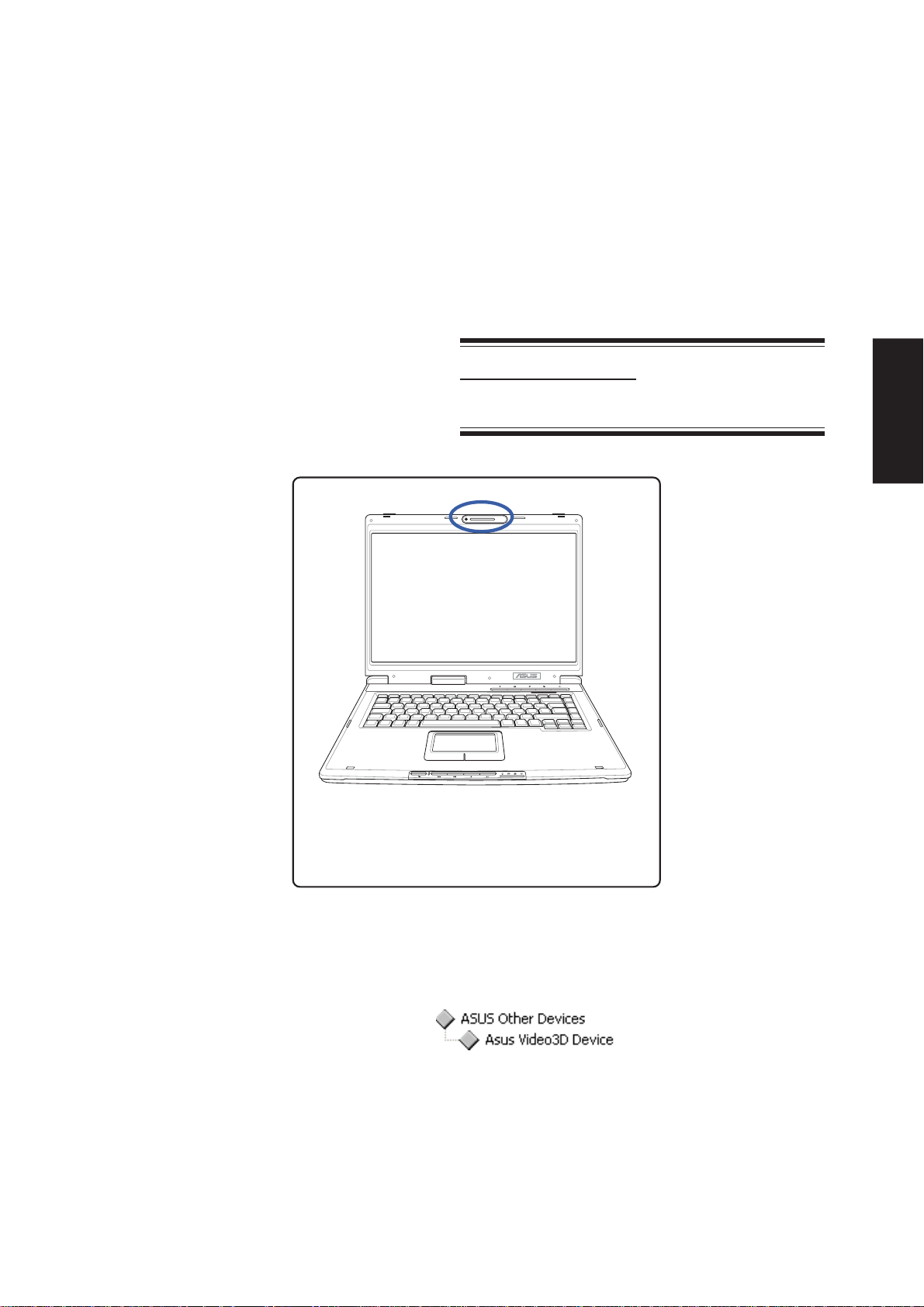
GameFace Enhanced Display Driver
(Required driver for GameFace utility on selected models)
Topics Covered:
GameFace Driver Setup
Software Drivers
After the driver and utility is installed, you may
begin using any camera or video software on the
Notebook PC.
(No previous category in Device Manager)
(Screens and drivers may vary depending on your model and operating system.)
After
29
Page 30
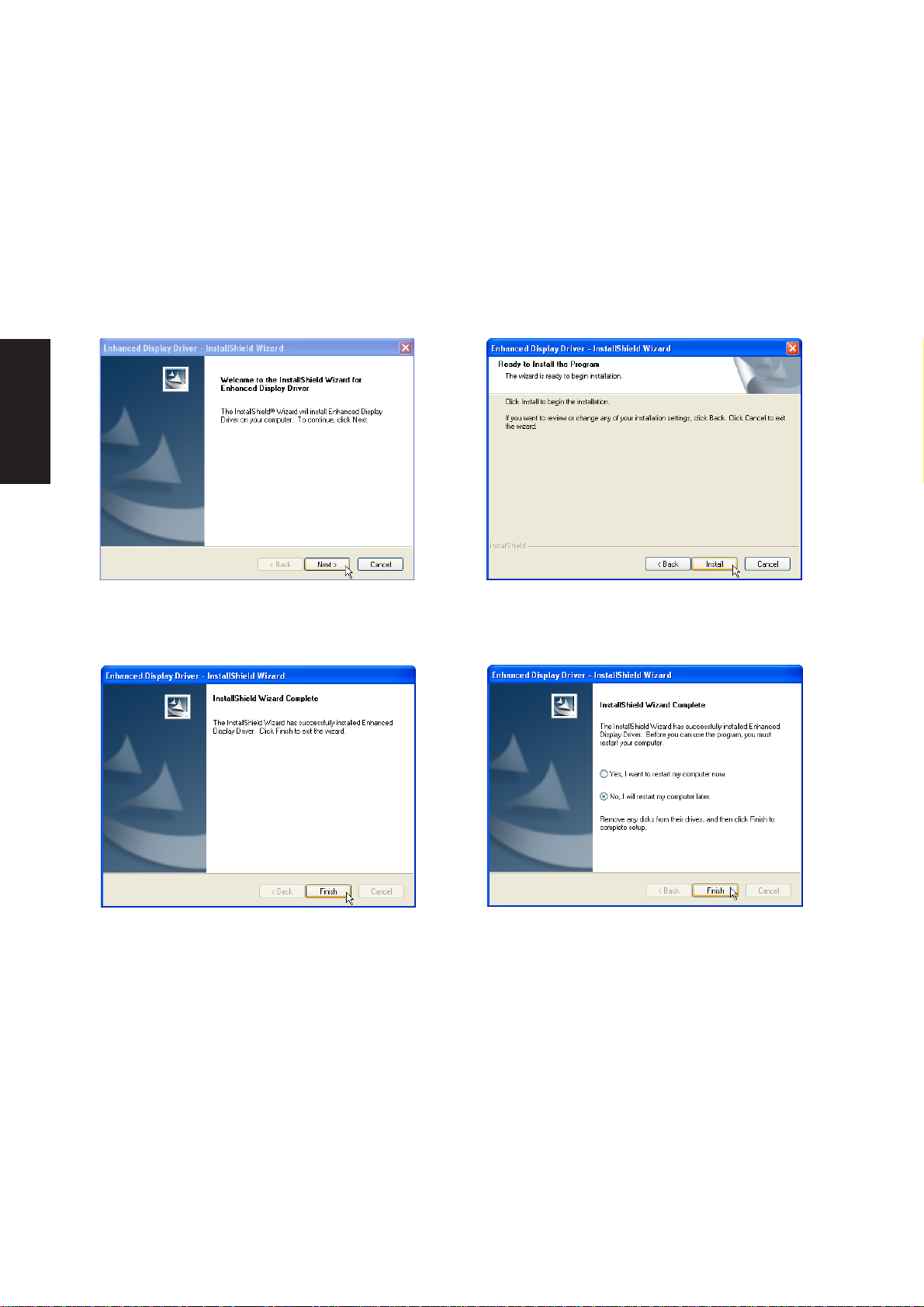
Software Drivers
GameFace Driver Setup (selected models)
Running setup will give you the following wizard:
1. On the “Welcome” screen, click Next after
confirming this is what you want to setup..
3. After the files are installed, click Finish.
2. Click Install to begin copying files.
4. When setup is complete, select “No...” and
click Finish in order to install other items.
30
Page 31

INF Update (Intel)
(Required driver)
Topics Covered:
INF Update Driver Setup
Software Drivers
(Screens and drivers may vary depending on your model and operating system.)
31
Page 32

Software Drivers
INF Update Driver Setup
Running setup will give you the following wizard:
1. On the “Welcome” screen, click Next after
confirming this is what you want to setup.
3. On the “Readme” screen, click Next after
reading.
2. On the “License Agreement” screen, click
Next after reading.
4. Setup is now complete, select “No...” and
click Finish in order to install other items.
32
Page 33

INTEL Calexico (Wireless LAN)
(Required driver on selected models)
Topics Covered:
Wireless LAN Driver Setup
Wireless LAN Utility Setup
Wireless LAN Utility Quick Start
An optional access point is required to setup a
wireless network for the Notebook PC to connect to.
Software Drivers
Before After
(Screens and drivers may vary depending on your model and operating system.)
or 2915ABG
33
Page 34

Software Drivers
Wireless LAN Driver Setup - Calexico2 (2915ABG)
Driver depends on model. Running setup will give you the following wizard:
1. On the “Autorun” screen click Install Software. 2. On the “Welcome” screen click Next after
reading the message.
3. On the “Agreement” screen, click Next after
selecting “I accept...”
5. On the “Ready” screen click Install to begin
the installation.
34
4. On the “Select Components” screen, click Next
to use the default settings.
6. On the “Wizard Complete” screen, click Finish
to exit the installation wizard.
Page 35

Wireless LAN Driver Setup - Calexico2 (2200BG)
Driver depends on model. Running setup will give you the following wizard:
1. On the “Autorun” screen click Install Software. 2. On the “Agreement” screen, click Next after
selecting “I accept...”
Software Drivers
3. On the “Setup T ype” screen, click Next to use
the default settings.
5. Wait while components are installed.
4. On the “Install default components” screen,
click OK to use the default settings.
6. When complete, click Ok to exit the installer.
35
Page 36

Software Drivers
Wireless LAN Utility Introduction
After installing the W ireless driver and utility, the utility will automatically start with Windows. If you need
to start it manually, you can launch the utility using the desktop icon or through Windows start. You will
need to make some wireless LAN settings before being able to use your wireless connection.
After installation, you will have several options
available through the icon on the task bar.
Details - View available access point
information here.
Status - View connection status here.
Configure - Make a new profile to save
specific settings for use in different WLAN
networks.
36
Page 37

ASUS Wireless LAN
(Required driver an selected models)
Topics Covered:
ASUS WLAN Driver Setup
ASUS WLAN Utility Setup
ASUS WLAN Utility Quick Start
An optional access point is required to setup a
wireless network for the Notebook PC to connect to.
Software Drivers
Screens will vary depending on your operating system but the contents should be the same.
37
Page 38

Software Drivers
ASUS WLAN Driver Setup
Running setup will give you the following wizard:
1. Click Next after reading the “W elcome” screen.
3. On the “Select Program Folder” screen, click
Next to continue or you may first change the
folder.
2. Click Next after reading the “Information”
screen.
4. Setup is now complete, select “No...” and click
Finish in order to install other items.
38
Page 39

ASUS WLAN Utility Setup
After installing driver, you need to install the wireless utility.
Software Drivers
1. Click Next after reading the “W elcome” screen.
3. On the “Choose Destination Location” screen,
click Next to continue or you may first change
the destination folder.
2. Click Next after reading the “Information”
screen.
4. On the “Select Program Folder” screen, click
Next to continue or enter a dif ferent folder name.
39
Page 40

Software Drivers
ASUS WLAN Utility Setup (Cont’)
5. Click Finish on the “Setup Complete” screen.
6. Select to use “...ASUS Utilities...” for added
features while using the wireless LAN device.
ASUS WLAN Utility Quick Start
After installing the ASUS WLAN driver and utility , the utility will automatically start with
Windows. If you need to start it manually, you can launch the utility using the desktop icon
or through Windows start. You will need to make some wireless LAN settings before
being able to use your wireless connection.
(Right-Click Menu)
1. Right-click the ASUS WLAN icon and select
“Wireless Settings”
40
2. Set the Network Name (SSID) to the same
name as the SSID set in your wireless access
point.
Page 41

ASUS WLAN Utility Quick Start (Cont.)
Software Drivers
3. Use “Site Survey” if you don’t know the name
of your access point(s).
5. Check the “Status” page to see the “Association
State”. It should show “Connected xx:xx:xx:xx:xx:xx”.
4. Encryption settings must also match those set
in the access point. Talk with your network
administrator if necessary. Click Apply to save
your settings
6. You can also see the connection quality on
the “Connection” page. Click OK to exit the utility .
41
Page 42

Software Drivers
42
Page 43

Topics Covered:
LAN Driver Setup
Configuring your LAN
LAN
(Required driver)
Software Drivers
Before
Connect the LAN port to a network to begin using
the built-in LAN function.
After
(Screens and drivers may vary depending on your model and operating system.)
43
Page 44

Software Drivers
LAN Driver Setup
You will see a “Found New Hardware Wizard” if you device requires setup. If not your driver may already
be installed by W indows. If your device is not working, you can manually install the driver as follows:
1. Run “Setup” and click Next on the Welcome
screen.
2. When complete, click Finish to exit the
installation wizard.
44
Page 45

Configuring your LAN
Joining a Domain or Workgroup (Windows XP)
Software Drivers
(1) Click Start and My Computer.
(3) Your computer name, workgroup or
domain information is shown here. Click
Change to view options.
(2) Click View system information.
You cannot use spaces or symbols in the
computer name. In the example here, a warning
is given when trying to use “Notebook PC”. Y ou
can use the single word “Notebook” instead.
45
Page 46

Software Drivers
Joining a Domain or Workgroup (Cont’)
(4a) Domain:
The primary server in the domain will perform
routing functions and security verifications for
your computer. Select Domain and enter an
existing domain you wish to join. NOTE: After
clicking “OK”, you will be asked for the Domain
Controller’s Administrator password to join the
domain in Windows XP.
(4b) Workgroup:
If your network does not have a domain or
you are not authorized to join a domain, select
Workgroup and type in an existing name or
create your own (by typing an unused
workgroup name)
Administrator Name or Password not
accepted: You cannot login with the
Administrator name and use one password,
then use the Administrator name with another
password to add to a domain. You must login
using another name. See Windows
documentation to “Add New User” from User
Accounts in the Control Panel.
46
Page 47

Joining a Domain or Workgroup (Cont’)
(5) After you restart your computer, you should
see some contents through Entire
Network.
Viewing Your Network
Software Drivers
(6) Clicking on “My Network Places” will display
networks which you have installed protocols
for. Clicking a network protocol such as “MS
Windows Network” will display all the servers
available under that protocol.
47
Page 48

Software Drivers
48
Page 49

Topics Covered:
Modem Driver Setup
Modem Configuration
Modem
(Required driver)
Software Drivers
Before
Connect a telephone cable from your Notebook
PC to a telephone jack.
After
(Screens and drivers may vary depending on your model and operating system.)
49
Page 50

Software Drivers
Modem Driver Setup
Running setup will give you the following wizard:
1. On the “Welcome” screen, click Next after
reading.
2. Setup is now complete, click OK to exit the
wizard.
Modem Configuration
Use New Connection W izard in “Network Connections” to start the configuration wizard to your modem.
The New Connection W izard also allows configuration for other communication devices (if available) such
as LAN, ISDN, ADSL, or Bluetooth.
1. From “My Network Places”, click “View
network connections and then “Create a new
connection”.
50
2. Select “Connect to the Internet” and click
Next.
Page 51

Modem Configuration (Cont’)
Software Drivers
3. Select “Set up my connection manually” and
click Next.
5. Select your modem and click Next.
4. Select “Connect using a dialup modem” and
click Next.
6. Enter any name to represent your ISP.
7. Enter the dial up number for your ISP.
8. Selection one of the security preferences and
click Next.
51
Page 52

Software Drivers
Modem Configuration (Cont’)
9. Enter your ISP account name and password
and click Next.
10. Select “Add a shortcut...” and click Finish.
11. When you click on the link, the connection
window will show. Click Dial to connect to
your ISP.
52
Page 53

Topics Covered:
Ricoh Media Driver Setup
RICOH
(Optional driver)
Software Drivers
After the memory reader driver is installed, you
can read or write to various memory types. See
the hardware manual for information on
supported memory types.
Driver already provided in Windows XP
(Screens and drivers may vary depending on your model and operating system.)
SD/MMC
MS / MS Pro
53
Page 54

Software Drivers
Ricoh Driver Setup
Running setup will give you the following wizard:
1. On the “Welcome” screen, click Next after
confirming this is what you want to setup.
3. When complete, click Finish.
2. On the “Ready to install” screen, click Install
to begin copying files to your system.
4. Setup is now complete, select “No...” and
click Finish in order to install other items.
54
Page 55

Software Utilities
Page 56

Software Utilities
Page 57

Topics Covered:
ChkMail Setup
ChkMail
(Optional Utility)
Software Utilities
(Screens and drivers may vary depending on your model and operating system.)
57
Page 58

Software Utilities
ChkMail Setup
Running setup will give you the following wizard:
1. On the “Welcome” screen, click Next after
confirming this is what you want to setup.
3. On the “Select Program Folder” screen, click
Next to continue or enter a dif ferent folder name.
NOTE: You cannot run this utility without first
installing “ATK0100”. You will be given this
message if you do not have the driver installed.
2. On the “Choose Destination Location” screen,
click Next to continue or you may first change
the destination folder.
4. On the “Setup Complete” screen, click Finish.
58
Page 59

GameFace
(Utility for selected models)
Topics Covered:
GameFace Utility Setup
Software Utilities
After the driver and utility is installed, you may
begin using any camera or video software on the
Notebook PC.
(Screens and drivers may vary depending on your model and operating system.)
59
Page 60

Software Utilities
GameFace Utility
GameFace lets you talk to and see your friend on the remote computer even when you are playing full-screen
game. Follow the installation wizard to complete the installation.
1. On the “Welcome” screen, click Next after
confirming this is what you want to setup.
3. Wait while files are copied to your system.
2. On the “Choose Destination Location”
screen, click Next to continue or you may
first change the destination folder.
4. On the “Setup Complete” screen, click
Finish.
60
Page 61

GameFace Live Features
Besides a brand new variable user interface design, GameFace Live integrates more practical utilities into
one powerful net meeting-like network application to provide users more fun while playing games.
Multi-user audio/video communication
Multi-user connection
Some software only supports a one-to-one connection, which is not enough for most network games. Gameplayers will enjoy more when using GameFace Live’s multi-connection.
ASUS GameFace Live supports up to 8 users to communicate video and audio with each other while playing
games. Besides voice conversations in games, you can also see their faces as well. Henceforth game-playing
would also allow you to interact with people.
Connection is possible even without knowing the server’s address because GameFace Live will automatically
search all available servers in your LAN.
Dynamically join or leave
GameFace Live also enables users to join or leave a group dynamically without breaking the group's connection
(a group means one server and several clients connected with each other). A client can connect to a server at
any time only if the total client number is not over the server's max-user quota. However, to join or leave
dynamically won't work after the server is closed. Refer to Network Mode for more information about multiuser communications.
Software Utilities
Pause and disable video functions
Disable video
You can check the "no video" item in the Server Mode before activating a server (refer to Server Mode).
Then your communications will have audio without video. Only the server site can make this decision for all
clients.
Pause
Once the network connection is built, other members in the group can hear and see you until the connection
is broken. If you want to "hide" for a while, you can "pause" the audio and video and resume again later.
Refer to Network Mode for more information.
Sound detection
If you do not like so many video windows to occupy your screen all the time, then you can enable sound
detection to automatically show or hide video windows when in use or not in use. The advantage of this
feature is that video windows will not occupy your screen area all the time, especially useful if you have
eight members connected. Once sound detection function is enabled, you will not see any video windows at
61
Page 62

Software Utilities
first. The video window will only be displayed when someone starts to talk or other sounds are detected. If a
member starts to talk, his video window will show , and disappear when there is 3 seconds of silence.
Enabling sound detection
T o enable sound detection, open the "Setup" window , and check "Enable Sound Detection". While playings
games, you should use the OSD to turn ON or OFF sound detection.
User interface
There are two skins available: Move your mouse to the GameFace skin and right click to show the skin
menu.
"Cute" skin
"Cool" skin
62
Page 63

Getting started
Enabling ASUS OSD
1. Open Display Properties by right-clicking your desktop or from the control panel.
2. Click the Advanced button on the Settings page.
3. Select the OSD page in the Advanced page.
4. Select Enable OSD check box and input the appropriate hotkey.
Or Enable “OSD HotKey” through the GameFace options in the GameFace application
Software Utilities
Enable OSD from GameFace options.
Enable OSD from display properties.
Launch GameFace
It will use the first Audio/Video WDM capture device it finds when GameFace starts up.
You can change the Audio/Video input device from Options in the T ool menu if you have
more than one Audio/Video device. But the change will not take into effect while you are
playing videos or connecting to others. You must stop or disconnect to make the change
effective.
63
Page 64

Software Utilities
GameFace Setup
Press the Setup button to launch the GameFace Setup dialog box.
The first page in the dialog box is GameFace basic
settings.
Local Mode
The second page is audio/video device settings.
You can watch TV in this mode as follows:
(1) Launch GameFace setup dialog box, select
the device page, choose a TV tuner card device
and choose “V ideo Tuner” as the input device.
64
Page 65

(2) Select a preferred video size, 176 x 144 or 352 x 288.
(3) Press "Play" button to watch TV. You can change channels through the number panel.
(4) If you are watching TV , you can press "Setup"
button to launch the Tuner Card Info dialog,
which allows you to set country code, input type,
and other tuner card settings.
(5) You have to press "Play" button first, then
GameFace will be turned ON in your game,
regardless of whether you are watching TV or
not.
Software Utilities
Server Mode
When starting a network connection, you can be a server
or a client. If you are in server mode, the interface is as
follows:
65
Page 66

Software Utilities
Activate Server
Before activating the server, you have to finish the input fields, including :
(1) No Video: If you only want audio communication, you can check this item.
(2) V ideo Switching Interval: If you only display one video window in game, this value will decide how
long to switch to the next video.
(3) Connection Type: Shows the connection service that the clients use as a reference.
(4) Max Users: Sets a limit as to how many players can join this connection (8 max, 2 min)
(5) Password: Assign a connection password if you need one.
Note: All settings (such as nickname, hotkeys, enable sound detection, and capture device, etc.)
must be set before starting a connection. Once the connection is built, settings cannot be changed.
After finishing the input field settings, you can press Activate Server button to start playing and accepting
connection requests from clients. If a client connects successfully , its nickname will be displayed in the client
list.
Kick
Also, you can select one client in the client list and press Kick button to kick that person out. In games, you
can also kick someone out through OSD (see OSD for more details).
Pause
The Pause button will pause your audio/video capturing, which means other people cannot see or hear you
when you pause, press it again to resume.
Close Server
Press Disconnect button to close the server and quit.
Eight player example
Right bottom video is yourself.
66
Page 67

LAN Mode
There are two kinds of client mode: LAN or WAN, the
following describes LAN mode.
Refresh Server List
To start, press Refresh Server List button to find out all the available servers in the LAN area. Available
servers will be displayed in the server list.
Connect
Click the radio select button in the server list to choose a server which you want to connect to. Enter a
password if the server needs one, then press Connect button to connect with it.
Note: All settings (such as nickname, hotkeys, enable sound detection, and capture device, etc.)
must be set before starting a connection. Once the connection is built, settings cannot be changed.
If the connection is successful, you will see a waiting animation like this :
After a few seconds, it will start the audio/video communication.
Pause
The "Pause" button will pause your video and audio capturing, which means other people cannot see or hear
you when you pause, you can press it again to resume capturing.
Disconnect
Software Utilities
Press the "Disconnect" button to break the connection and quit.
67
Page 68

Software Utilities
WAN Mode
Another client mode is WAN mode. In this mode, you
have to know the server's address. All operations are
similar to LAN Mode.
Note: All settings (such as nickname, hotkeys,
enable sound detection, and capture device, etc.)
must be set before starting a connection. Once
the connection is built, settings cannot be
changed.
Displaying GameFace in Games
Use GameFace hotkey (default is [Ctrl Alt V]) to display GameFace. The top-left corner displays the user’ s
nickname.
68
Page 69

ASUS OSD
We can change window's relative Placement, absolute position (PosX, PosY), Sizing, and Transparency in
the game through ASUS OSD. If you are watching TV in game, you can also change TV channels through
ASUS OSD.
1. Use OSD hotkey to display OSD window, then use PgUp/PgDown to switch to GameFace page.
Inside the pink circle at left-bottom corner is the
help tip, here are explanations:
[Up/down] arrow keys to select an item.
[Pg Up/Pg Dn] keys to switch pages,
[End] key to exit
[Left/right] arrow keys to adjust item's value
[Tab] key to switch users' windows, so we can
change each window's attributes separately.
2. Here are 6 default window relative placements:
(1) Empire Earth, (2) Call of Duty, (3) Q3A, (4)
Q3A, (5) Q3A, (6) Q3A.
3. Pausing during a game: Use Pause hotkey (default is Ctrl+Alt+P) to pause or resume.
Software Utilities
4. Kick someone out during a game: Use OSD hotkey to launch OSD first, [Tab] key to switch to
the client's video window, and use the Kick hotkey (default is [Ctrl Alt K]) to kick him out.
5. Select the "Enable Sound Detection" check box
to turn ON sound detection, or deselect it to turn
it OFF.
69
Page 70

Frequently Asked Questions
1. The record volume in Windows XP is too small, how to enhance it?
Actually , the microphone volume is more related to your hardware (sound card). Many sound cards
have an option called "Microphone Boost" or "Mic Boost". This feature boosts the input volume so
that weak input devices can produce stronger input. If you feel that the input level from a system is
too small for your voice session, you can enable microphone boost. However, it also boosts the
environment noise.
To enable microphone boost
1. Display the recording mixer
2. Enable the Advanced buttons on the mixer by choosing the Advanced command from the Options menu.
Software Utilities
3. Click the microphone line's Advanced button to display the microphone's Advanced Controls dialog box.
4. Select the Microphone Boost check box.
If microphone boost makes your input too loud, you can use the same procedure to disable micro-
phone boost. If your sound card does not support microphone boost, one or more of the following
will be true.
• The Advanced command on the recording mixer's Options menu will be unavailable.
• The Advanced button in the recording mixer's microphone section will be unavailable.
• The Microphone Boost check box on the Advanced Control dialog box will be unavailable.
2. The record sound is noisy when I using the built-in microphone of a webcam.
We do not recommend our users to use the built-in microphone of a webcam because this kind of
microphone is too sensitive. Therefore, you will hear many noise from the environment and cause
sound unobvious. To obtain the best effect, we recommend to use the microphone which is attached
by headphone.
3. I can't show the GameFace window in Game.
You must have the ASUS Display card and install ASUS display driver of specified version. About
the specified driver version, please check the system requirement in detail in readme document.
4. How to use GameFace when the computer is under Firewall?
70
You must have the permission to change firewall setting. Using the port mapping function to map
port number from 6010 to 7380 to your computer. For example, assume the virtual ip address of your
computer is 192.168.0.3, mapping port service from 6010 to 7380 to the address 192.168.0.3. If all
the remote computers and your computer are under the same firewall, no one needs to set port mapping. But if the remote computers are under different firewalls, everyone has to set port mapping.
Beside port mapping, you can choose another easier way called DMZ, which transfers all in-coming
packets to your ip only.
Page 71

5. If the subnet mask is 255.255.254.0 or other value rather than 255.255.255.0, the IP set such as
192.168.144.x and 192.168.145.x are in the same subnet, but cannot find each other in LAN mode.
If you use GameFace Live with version 2.0X, LAN mode only searches servers in ip set with subnet
mask 255.255.255.0. If your IP and server's IP are under a different subnet mask such as 255.255.254.0,
you can still make connection through WAN mode. Since GameFace Live of version 2.50, we support subnet mask of 255.255.255.0 and 255.255.254.0.
6. Using Window XP, I cannot see my friend's video when starting GameFace connection, but we are
inside the same LAN.
Window XP will turn on the firewall by default, and this will make your pc unable to receive out-
coming packages, which means you cannot see others' video but other people can see you. You can
turn off the firewall before starting the GameFace connection. Go to "control panel" -> "network
setting", choose your LAN connection and click right button to launch its setting page, then select
"advance" page where you can turn off the firewall.
7. How many bandwidth will GameFace Live take up?
For 1 to 1 connection, it will cost bandwidth of about 15–16KB/Sec if both audio and video are
transmitted and 2–3KB/Sec for audio only. The more people joined, the more bandwidth needed.
Software Utilities
71
Page 72

Software Utilities
72
Page 73

LiveUpdate
Topics Covered:
LiveUpdate Setup
Using LiveUpdate
(Recommended utility)
Software Utilities
(Screens and drivers may vary depending on your model and operating system.)
73
Page 74

Software Utilities
LiveUpdate Setup
Running setup will give you the following wizard:
1. On the “Welcome” screen, click Next after
confirming this is what you want to setup.
3. On the “Select Program Folder” screen, click
Next to continue or enter a dif ferent folder name.
2. On the “Choose Destination Location” screen,
click Next to continue or you may first change
the destination folder.
4. On the “Setup Complete” screen, click Finish.
NOTE: You cannot run this utility without first
installing “ATK0100”. You will be given this
message if you do not have the driver installed.
74
Page 75

Using LiveUpdate
Close other software to ensure no conflicts.
Newer versions will be shown. Check the items
to update or select “Check all”.
Click OK to connect to the “Live Update” server .
Software Utilities
Click OK to download and install the update.
When update is complete, click OK to exit.
You may be instructed to “reset your BIOS”. It
entails pressing [F2] on bootup to enter BIOS
setup and selecting Load Setup Defaults, and
then Exit Saving Changes on the “Exit” menu.
75
Page 76

Software Utilities
76
Page 77

Norton Internet Security
(Recommended utility)
Topics Covered:
Norton Internet Security Setup
Internet Proxy Settings
Internet Security Main Window
Internet Security Features
Software Utilities
(Screens and drivers may vary depending on your model and operating system.)
77
Page 78

Software Utilities
Norton Internet Security Setup
Running setup will give you the following wizard:
1. On the “Autorun” screen, click Install Norton
Internet Security 2005.
3. On the “Preinstall Scanner” screen, click Next
to skip if you are installing on a new system,
otherwise you may click “Start Scan” if you are
reinstalling on a used system.
2. On the “Welcome” screen, click Next after
reading.
4. On the “installation type” screen, click Next to
continue or you may “Browse” to another
destination folder or change other features using
“Custom” installation.
78
Page 79

5. On the “Ready to install” screen, click Next to
continue or click “Back” to change settings.
A program icon will be placed on your desktop.
After Windows restart
6. When setup is complete, select “Restart
Windows Later” and click Finish in order to install
other items before restarting your system.
Software Utilities
Norton Internet Security will startup each time
with Windows. This icon will be placed in the
taskbar to show that it is running and also to
provide shortcuts to configuration items.
1. On the “License Agreement” screen, select “I
accept...” and click Next to continue.
2. On the “Registration” screen, select “your
country or region” and click Next to continue. Y ou
may give enter your information if you do not mind
being contacted by Symantec.
79
Page 80

Software Utilities
341
2
3. On the “Registration” screen, enter your
information and click Next to continue. Checking
“...postal mail from Symantec” is optional.
4. Your registration information will be sent to
Symantec through the Internet.
Check your Network and Internet settings if you
cannot connect to the Symantec server.
Internet Proxy Settings
Internet access within a company usually require proxy settings.
80
5. Click Finish when registration is complete.
Page 81

Click Finish to complete additional tasks.
Internet Security Main window
Open the main window from the program icon or the taskbar icon.
Click LiveUpdate
to update the
software and virus
definitions.
When you open the main window, you will see
status for each function. When you have time,
you can review each of the functions and make
adjustments to your desire.
Software Utilities
Click Help for
detailed descriptions
and instructions for
each function.
81
Page 82

Software Utilities
Internet Security Features
Virus and threat protection features
Norton AntiVirus provides comprehensive virus prevention, threat detection, and repair software for your
computer. It automatically detects and repairs known viruses. Norton AntiVirus detects viruses and other
potential risks in instant messenger attachments as well as in email messages, Internet downloads, and other
files. Easy updating of the virus definitions over the Internet keeps Norton AntiVirus prepared for the latest
threats.
Norton AntiVirus includes expanded threat detection of both known and emerging threats, such as spyware
and other files that could put your computer at risk. Norton AntiVirus also scans files inside of compressed
files.
As always, Norton AntiVirus features continually monitor your computer and protect it from known and
unknown threats.
Security protection features
Norton Internet Security includes a suite of security tools that help keep your computer safe from security
threats and privacy intrusions.
Personal Firewall
Protects your computer from Internet attacks, dangerous W eb content, port scans, and other suspicious behavior .
Spam filtering features
As email becomes more popular, many users are receiving an increasing amount of the unsolicited commercial
email messages known as spam. Not only does spam make it difficult to identify valid email messages, some
spam contains offensive messages and images.
Norton AntiSpam incorporates several powerful features to reduce your exposure to unwanted online content.
Ad blocking features
Many W eb sites are using more aggressive techniques to draw attention to the ads on their pages. Some have
begun using larger, more prominent ads, while others rely on ad windows that appear when you enter or
leave the site. Along with increasing the amount of time that it takes to display Web pages, some ads contain
offensive content, cause software conflicts, or use HTML tricks to open additional browser windows.
82
Page 83

Power4 Gear
Topics Covered:
Power4 Gear Setup
Benefits of Power4 Gear
Power4 Gear Interface
Power4 Gear Configuration
(Required utility)
Software Utilities
(Screens and drivers may vary depending on your model and operating system.)
83
Page 84

Software Utilities
Power4 Gear Setup
Running setup will give you the following wizard:
1. On the “Welcome” screen, click Next after
confirming this is what you want to setup.
3. On the “Setup Complete” screen, click
Finish.
NOTE: You cannot run this utility without first
installing “ATK0100”. You will be given this
message if you do not have the driver installed.
2. On the “Select Program Folder” screen, click
Next to continue or enter a different folder
name.
84
Page 85

Benefits of Power4 Gear
Power4 Gear gives you control over power consumption items by allowing you to instantly “shift” from one
power consumption scheme to another. The preferences or “gears” are shown below. You can change or
“shift” gears by using the Power4 Gear button above the keyboard or by using the task bar icon. Power4 Gear
can also be automatically activated when AC power is removed.
Power4 Gear Interface
Understanding the Power4 Gear buttons
Press the Power4 Gear button
above the taskbar to shift between the gears as labeled below . (The icon
may vary depending on your Notebook PC model.)
Icons
Mode
Names
Super
Performance
High
Performance
Game
Performance
DVD Movie
Performance
Email/Office
Performance
Presentation
Performance
Power
Segment
AC
AC/DC
AC/DC
DC
DC
DC
Software Utilities
Audio Listening
Performance
Battery-Saving
Performance
DC
DC
85
Page 86

Program Icons
From Windows Start – Programs, you will find Power4
Gear folder containing PMode Config and Power4
Gear icons.
PMode Configuration
Use PMode Config to set the display output resolution
to be used in conjunction with “Presentation” mode.
Software Utilities
Power4 Gear
Power4 Gear starts automatically with W indows. You can right-click the icon on the taskbar for quick access
to Power4 Gear settings.
Modes and Power Segments
When you are using an AC adapter, the Power4 Gear button will allow switching between three modes as
shown above. When you remove the AC adapter, the Power4 Gear button will allow switching between
seven modes as shown above. When you remove or apply the AC adapter, Power4 Gear will automatically
shift you up or down into the proper mode segment.
AC Mode
Segment
Battery Mode
Segment
86
Page 87

Power4 Gear Configuration
Double click an item to bring up a menu of selections and click on a value to change. To save, select “Save
Configuration” form the “File” pull-down menu. If you did not save, you will be prompted to when you exit.
If you change Windows “Power Options Properties,” those settings will also be reflected in Power4 Gear
and vice versa.
Software Utilities
Renaming Settings
You can rename the power saving levels as you
like using the same method to rename files or
folders in Windows. In the example on the right,
the brightness level is decreased to 13% and the
name is changed to “Max Battery Time”.
87
Page 88

Power Saving Details
Software Utilities
Double click an item to view possible settings.
Some power saving items are only available
under certain modes.
System Standby Timer
CPU Performance
Hard Drive Off Timer
Display Panel Brightness
88
Display Panel Off Timer
Page 89

Topics Covered:
NB Probe Setup
Using NB Probe
NB Probe
(Recommended Utility)
Software Utilities
(Screens and drivers may vary depending on your model and operating system.)
89
Page 90

Software Utilities
NB Probe Setup
Running setup will give you the following wizard:
NOTE: You cannot run this utility without
first installing “A TK0100”. Y ou will be given
this message if you do not have the driver
installed.
1. On the “Welcome” screen, click Next after
confirming this is what you want to setup.
3. When setup is complete, click OK to exit.
90
2. On “Choose Destination Location” , click Next
to continue or enter another destination folder.
Page 91

Using NB Probe
NB Probe is a convenient utility to continuously monitor your computer system’s vital components, such
as fan rotations, voltages, and temperatures. It also has a utility that lets you review useful information
about your computer.
Starting NB Probe
NB Probe runs either in windows mode or taskbar mode. When you first start NB Probe
from the desktop icon or from Windows Start, it will run in taskbar mode. Click the
taskbar icon
Windows XP Taskbar
Windows XP will hide some taskbar items. Click the
arrow to show running services.
once to run it in windows mode.
Click for computer
Computer name
Computer status
Warning Alarms
ON/OFF
Click for CPU
Click for Drive
Click for System
Click to minimize to
Software Utilities
Click to exit NB
Click to visit ASUS
See CPU & Fan
See Disk status here
See Disk space here
Warning Alarms
Audible warning alarms are enabled by default, click
once to Disable and once to Enable.
91
Page 92

Using NB Probe Monitoring
Software Utilities
CPU Temp
See your CPU temperatures logged using a green
line. The orange line is the default warning
threshold and the red line is the default fatal
threshold.
Temp Threshold Adjustment
If the warning or fatal lines rise above the CPU
temperature line (green), then the CPU
temperature line (green) will turn orange or red
to show a warning or fatal condition.
Click and drag the warning (orange) or the fatal
(red) lines up or down with your cursor.
92
Click Restore Defaults to return the warning and
fatal thresholds to their factory defaults. As you
see here, the condition returns to normal (check
mark icon).
Page 93

Using NB Probe Monitoring (Cont’)
Drive
System Information
See your system information on this page.
Software Utilities
Shows the used and free space of each hard disk
drive and the file allocation table or file system
used. Information on other hard drives can be
accessed by clicking on the relevant drive letter.
For DVD drives, the region code is displayed
under the picture of the optical drive.
93
Page 94

Software Utilities
94
Page 95

TouchPad
(Recommended Utility)
Topics Covered:
TouchPad Setup
Overview of the TouchPad
Scrolling Properties Page
Tap Zones Properties Page
More Features Properties Page
Button Actions Properties Page
Touch Properties Page
Edge Motion Properties Page
Frequently Asked Questions
Software Utilities
(Screens and drivers may vary depending on your model and operating system.)
95
Page 96

Software Utilities
Touchpad Setup
Running setup will give you the following wizard:
1. On the “Choose Setup Language” screen,
select a language and click OK to continue.
2. On the “Welcome” screen, click Next after
confirming this is what you want to setup.
3. On the “Information” screen, click Next after
reading.
5. On the “Setup Complete” screen, select
“No,...”and click Finish.
96
4. On the “Start Copying Files” screen, click
Next after confirming the current settings.
6. You can deselect the welcome screen from
appearing each time you start Windows.
Page 97

Synaptics® TouchPad Features
Your Synaptics T ouchPad is much more powerful than an old-fashioned mouse. In addition to providing all
the features of an ordinary mouse, your TouchPad allows you to:
• Tap on the Pad Instead of Pressing the Buttons
• Drag Icons, Windows and Other Objects without Using Buttons
• Adjust the Overall Touch Sensitivity
• Customize Buttons and Taps
• Prevent Accidental Pointing While Typing (also known as Palm Check)
• Scroll Through a Document Without Using Scroll Bars
• Zoom In/Out and Pan on Documents
• Move the Pointer Long Distances
• Fine Tune the Pointer Movement
Tap on the Pad Instead of Pressing the Buttons
T apping on the surface of the pad is the same as clicking the left mouse or TouchPad button (i.e. the primary
T ouchPad button). Tapping is usually quicker and more convenient than using the button. To double-click,
just tap twice. A light, quick tap works best; very hard or very slow taps are less likely to work.
Drag Icons, Windows and Other Objects without Using Buttons
Software Utilities
Often, you need to hold the mouse or TouchPad button down while moving the pointer (to move an icon or
window around the screen, for example). This action is called dragging. Just like clicking and double
clicking, you can also drag without using the button.
To move or drag an object (equivalent to pressing and holding the left TouchPad button):
1) Position the pointer over the object and tap twice, down-up-down, leaving your finger on the T ouchPad on the second tap. This action is sometimes called tap-and-a-half.
2) Now move the selected object by sliding your finger across the TouchPad surface.
3) Lift your finger to drop the object.
Tap-and-a-Half
You might wonder what happens when you reach the edge of the pad and you are dragging an object. The
Synaptics T ouchPad has a feature called Locking Drags. This feature allows you to lift your finger from the
pad without ending the drag. You can drag an object across the screen using several finger strokes. To end
a Locking Drag action, tap again. The Synaptics TouchPad also has a feature called Edge Motion to help
with long distance dragging. See Move the Pointer Long Distances for details.
The Tap and Drag and Locking Drags features are located on the Touch Properties Page in the Mouse
Properties dialog.
97
Page 98

Software Utilities
Adjust the Overall Touch Sensitivity
You can control how much finger pressure you must apply before the TouchPad responds by adjusting the
T ouch Sensitivity slider . This slider is located on the Touch Properties Page in the Mouse Properties dialog.
At higher (more sensitive) T ouch Sensitivity settings, the TouchPad recognizes even a very slight touch. If
you see undesired or erratic pointer motion, try a lower setting. Lower (less sensitive) settings require a
firmer touch to move the pointer. In general, a lighter touch works best.
Customize Buttons and Taps
Most T ouchPads come with two buttons that work just like traditional mouse buttons. You can customize the
behavior of these buttons.
T apping on the TouchPad surface also performs the same action as pressing a button. Tapping in the center
of the pad will always produce a left-click (the action of the primary button), but you can configure each of
the four corners of the T ouchPad surface to act as different buttons. These special corner regions are called
tap zones . With four corner tap zones, the center of the T ouchPad, and the two physical buttons you can turn
your TouchPad into a seven-button mouse!
A customization example:
Suppose you want to use your TouchPad like a three-button mouse. You can configure the left TouchPad
button to produce middle clicks when pressed. Remember that tapping on the TouchPad will produce left
clicks, and pressing the right TouchPad button will produce right clicks. For additional convenience, you
can configure the top right corner tap zone of the T ouchPad to produce right clicks. Looking at the T ouchPad
surface in the picture below , taps in the top right corner (the red shaded area) will produce right clicks, but
tapping anywhere else on the TouchPad (the solid gray area) produces left clicks.
An Example TouchPad
There are many different actions that you can assign to the buttons and tap zones. The following actions are
provided as built-in features with the Synaptics T ouchPad device driver . Additional actions might be available
if you have installed any third-party TouchPad Plug-In software.
• Jump to the Start Button. This action causes the pointer to jump to the Start button in the Windows
task bar and automatically opens the Start Menu.
• Jump to the current application’s menu. This action causes the pointer to jump to the left-most entry
in the application’s window menu (usually the File menu) and automatically pops up the submenu.
• Minimize the current application. This action minimizes the current application’s window. If the current
application’s window is already minimized, this action will restore it to its normal size and location.
• Maximize the current application. This action maximizes the current application’s window (expands
it to cover the full screen). If the current application’s window is already maximized, this action will
restore it to its normal size and location.
• Run a program of your choosing. This action allows you to specify the name of any program you
want to run automatically when you click the button or tap in the tap zone.
T o customize taps and buttons, go to the Button Actions Properties Page in the Mouse Properties dialog.
98
Page 99

Prevent Accidental Pointing While Typing
Unintentional pointer movement and accidental taps can be caused by accidentally brushing the surface of
the TouchPad with your palm or another part of your hand. The results of this contact can be observed as a
changing cursor location when typing, causing subsequent text to appear in the wrong place. Or text may
“spontaneously” be highlighted and replaced. Most often, this unwanted pointing activity occurs when typing
on the keyboard. The TouchPad can detect and prevent accidental and unwanted pointer movement while
you are typing.
If you see unwanted pointer movement occurring while you are typing, you can adjust the Palm Check slider
located on the Touch Properties Page in the Mouse Properties dialog. Move the slider thumb to the right
towards Maximum. Now accidental brushes of your hand on the TouchPad while you are typing are more
likely to be ignored.
On the other hand, in the midst of typing, you might purposefully use the TouchPad to point and click, and
sometimes the TouchPad may not seem to respond. In this case, move the slider thumb to the left towards
Minimum. Now pointing during typing is less likely to be interpreted as an accidental brush with the pad
surface, and will not be ignored.
Scroll Through A Document without Using Scroll Bars
Virtual Scrolling allows you to perform a very common task – scrolling documents – without having to
move the pointer away from your work. By simply sliding your finger up and down the right edge of the
T ouchPad, the contents of the current window will scroll vertically . Similarly , by sliding your finger left and
right along the bottom edge of the TouchPad, the contents will scroll horizontally. You no longer need to
laboriously maneuver the pointer to the small scroll bar elements; you can scroll no matter where the pointer
happens to be.
Virtual Scrolling works with document windows (like word processors and spreadsheets), and it also works
with file lists, font lists, and other scrollable items. As a rule, you can use Virtual Scrolling when you are
working in any window that has a scroll bar.
And V irtual Scrolling does more than just make scrolling more convenient. It also can make scrolling smoother.
When you scroll by dragging the scroll thumb with the mouse, many applications do not re-display the
document window until you release the mouse button. V irtual Scrolling makes navigation through documents
easier, because it forces the application to re-display the window contents as you scroll.
How do I use Virtual Scrolling?
To customize the V irtual Scrolling feature, go to the Scrolling Properties Page located in the Mouse Properties
dialog.
Zoom In/Out and Pan on Documents
Note that zooming and panning only work in applications that support the Microsoft Intellimouse. With
Intellimouse aware applications, you can zoom and/or pan to quickly maneuver your way through lengthy
documents. T o jump to a distant location within your document, zoom out, click on the desired location, then
zoom in. To scroll horizontally and vertically at the same time, simply pan in a diagonal direction!
Software Utilities
99
Page 100

Move the Pointer Long Distances
Suppose you are dragging an object, scrolling at high speed (via Virtual Scrolling! ), or merrily moving the
pointer when you suddenly reach the edge of your TouchPad. Don’t despair, the Synaptics TouchPad Edge
Motion feature comes to the rescue! Edge Motion helps with long distance pointer motion. When you reach
an edge of the T ouchPad, the pointer (or scroll thumb when Virtual Scrolling) continues to move in the same
direction until you lift your finger from the TouchPad or move your finger away from the edge.
Edge Motion speed can be pressure-sensitive or constant. Pressure-sensitive speed means that the harder
you press, the faster the object or pointer moves.
You can configure the Edge Motion feature on the Edge Motion Properties Page in the Mouse Properties
dialog.
Software Utilities
Fine Tune the Pointer Movement
The Synaptics TouchPad has many additional features to help you control the way your pointer moves.
Please take a look at the list of additional features.
Accessories
Your T ouchPad is a productivity enhancing tool, designed for serious work. But we think it should also be
fun. W e have included two fun application programs that demonstrate some of the capabilities of the T ouchPad:
Pressure Graph and The Incomparable, Mysterious Synaptics MoodPad.
To run these applications, click once on the Synaptics TouchPad Icon in the Taskbar, go to the Accessories
menu and select the desired application.
More About the TouchPad
The T ouchPad detects your finger by capacitive sensing (it is not sensitive to heat or applied force). As your
finger approaches the pad, it alters the electric field in the vicinity of the pad surface. The TouchPad sensor
is just a circuit board with a matrix of conductive traces printed on the top surface. A special chip on the back
side of the TouchPad continuously measures the capacitance of these traces, and thus can determine the
presence and location of your finger.
T o get the most out of your T ouchPad, be sure that the T ouchPad driver software is installed. If the Synaptics
T ouchPad driver is properly installed, the Mouse Properties dialog will include several TouchPad tabs along
the top in addition to the standard mouse tabs.
Property Pages
The property pages allow you to customize TouchPad settings for your Notebook PC. The following pages
will describe each property page with the Synaptics logo. The “Buttons”, “Pointers”, and “Pointer Options”
pages come with Windows and should be described in Windows documentation.
100
