Page 1
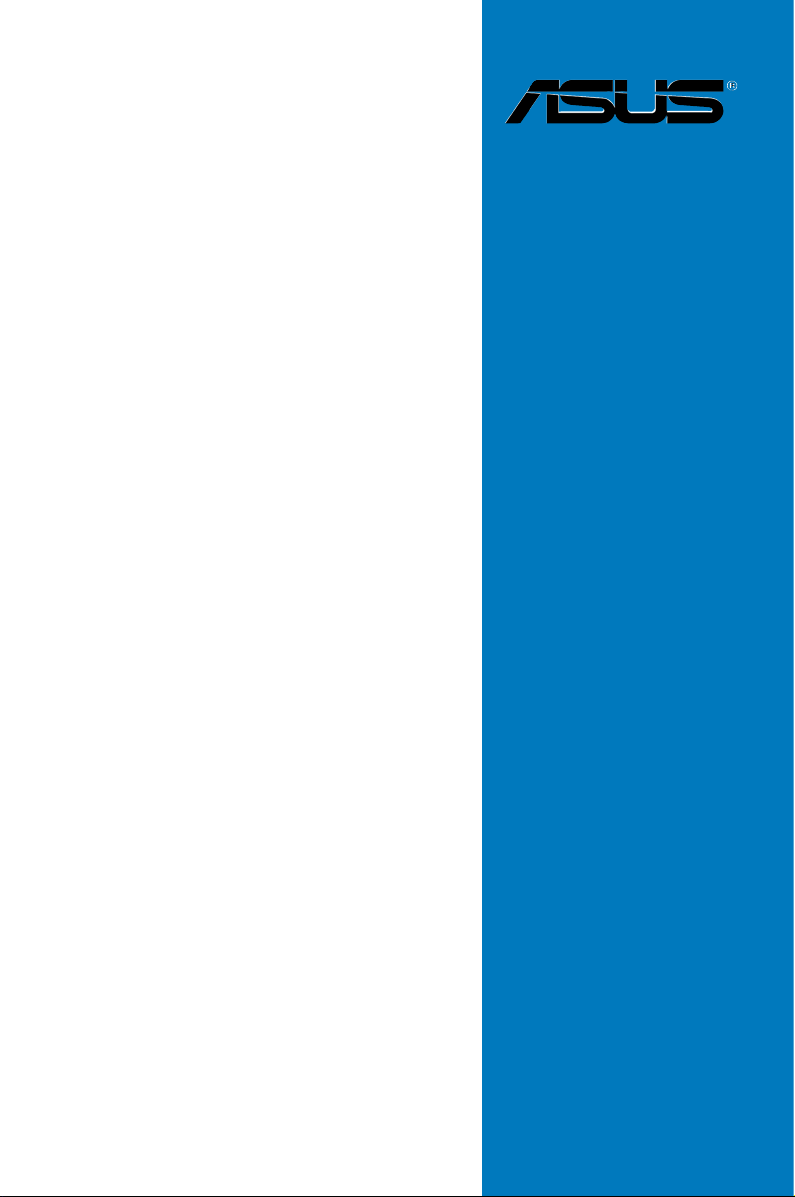
X79-DELUXE
Motherboard
Page 2
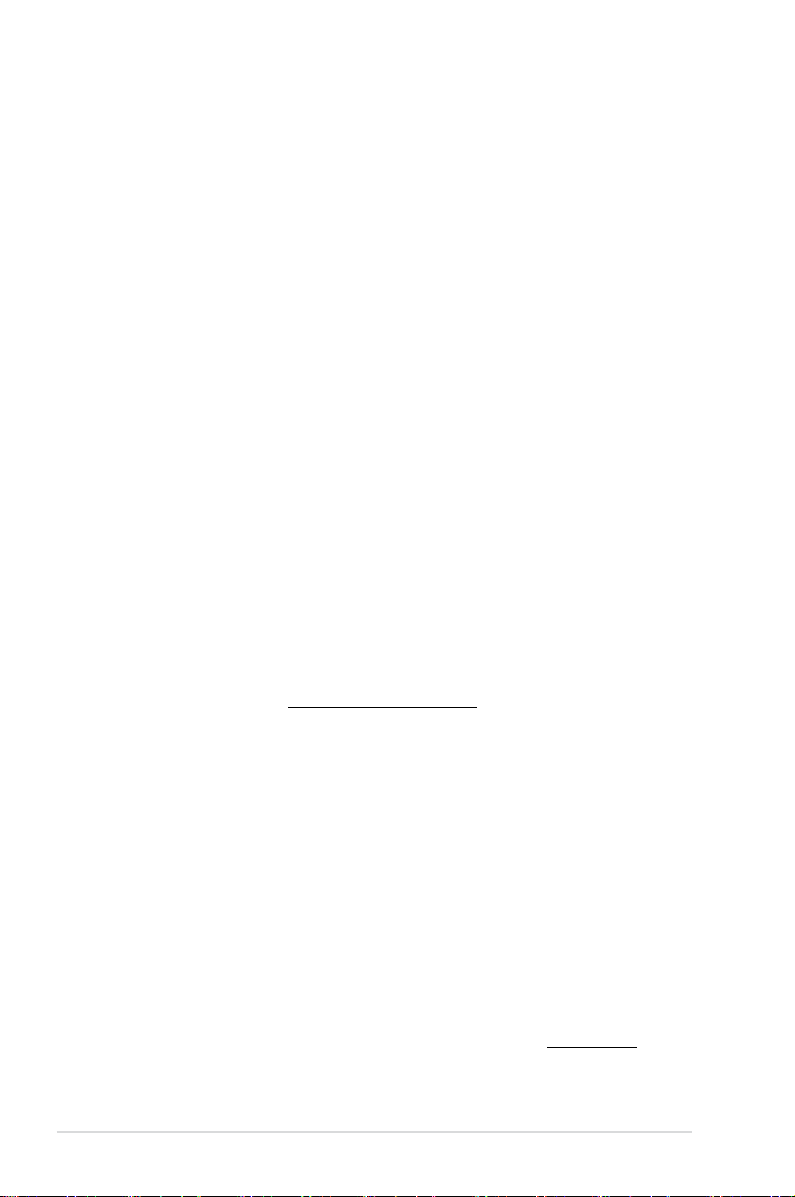
E8419
First Edition
August 2013
Copyright© 2013 ASUSTeK COMPUTER INC. All Rights Reserved.
No part of this manual, including the products and software described in it, may be reproduced,
transmitted, transcribed, stored in a retrieval system, or translated into any language in any form or by any
means, except documentation kept by the purchaser for backup purposes, without the express written
permission of ASUSTeK COMPUTER INC. (“ASUS”).
Product warranty or service will not be extended if: (1) the product is repaired, modied or altered, unless
such repair, modication of alteration is authorized in writing by ASUS; or (2) the serial number of the
product is defaced or missing.
ASUS PROVIDES THIS MANUAL “AS IS” WITHOUT WARRANTY OF ANY KIND, EITHER EXPRESS
OR IMPLIED, INCLUDING BUT NOT LIMITED TO THE IMPLIED WARRANTIES OR CONDITIONS OF
MERCHANTABILITY OR FITNESS FOR A PARTICULAR PURPOSE. IN NO EVENT SHALL ASUS, ITS
DIRECTORS, OFFICERS, EMPLOYEES OR AGENTS BE LIABLE FOR ANY INDIRECT, SPECIAL,
INCIDENTAL, OR CONSEQUENTIAL DAMAGES (INCLUDING DAMAGES FOR LOSS OF PROFITS,
LOSS OF BUSINESS, LOSS OF USE OR DATA, INTERRUPTION OF BUSINESS AND THE LIKE),
EVEN IF ASUS HAS BEEN ADVISED OF THE POSSIBILITY OF SUCH DAMAGES ARISING FROM ANY
DEFECT OR ERROR IN THIS MANUAL OR PRODUCT.
SPECIFICATIONS AND INFORMATION CONTAINED IN THIS MANUAL ARE FURNISHED FOR
INFORMATIONAL USE ONLY, AND ARE SUBJECT TO CHANGE AT ANY TIME WITHOUT NOTICE,
AND SHOULD NOT BE CONSTRUED AS A COMMITMENT BY ASUS. ASUS ASSUMES NO
RESPONSIBILITY OR LIABILITY FOR ANY ERRORS OR INACCURACIES THAT MAY APPEAR IN THIS
MANUAL, INCLUDING THE PRODUCTS AND SOFTWARE DESCRIBED IN IT.
Products and corporate names appearing in this manual may or may not be registered trademarks or
copyrights of their respective companies, and are used only for identication or explanation and to the
owners’ benet, without intent to infringe.
Offer to Provide Source Code of Certain Software
This product contains copyrighted software that is licensed under the General Public License (“GPL”),
under the Lesser General Public License Version (“LGPL”) and/or other Free Open Source Software
Licenses. Such software in this product is distributed without any warranty to the extent permitted by the
applicable law. Copies of these licenses are included in this product.
Where the applicable license entitles you to the source code of such software and/or other additional data,
you may obtain it for a period of three years after our last shipment of the product, either
(1) for free by downloading it from http://support.asus.com/download
or
(2) for the cost of reproduction and shipment, which is dependent on the preferred carrier and the location
where you want to have it shipped to, by sending a request to:
ASUSTeK Computer Inc.
Legal Compliance Dept.
15 Li Te Rd.,
Beitou, Taipei 112
Taiwan
In your request please provide the name, model number and version, as stated in the About Box of the
product for which you wish to obtain the corresponding source code and your contact details so that we
can coordinate the terms and cost of shipment with you.
The source code will be distributed WITHOUT ANY WARRANTY and licensed under the same license as
the corresponding binary/object code.
This offer is valid to anyone in receipt of this information.
ASUSTeK is eager to duly provide complete source code as required under various Free Open Source
Software licenses. If however you encounter any problems in obtaining the full corresponding source
code we would be much obliged if you give us a notication to the email address gpl@asus.com, stating
the product and describing the problem (please DO NOT send large attachments such as source code
archives, etc. to this email address).
ii
Page 3
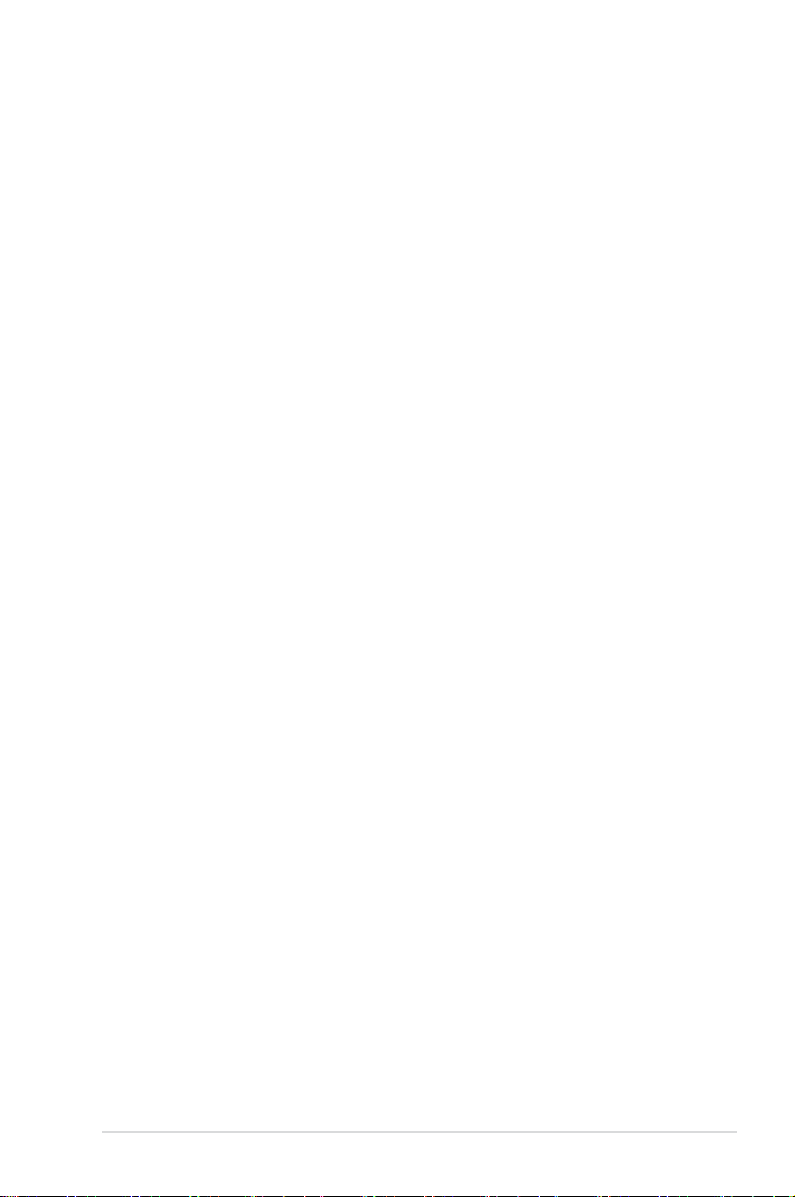
Contents
Safety information ...................................................................................................... vi
About this guide ........................................................................................................ vii
X79-DELUXE specications summary ..................................................................... ix
Package contents ..................................................................................................... xiii
Installation tools and components ......................................................................... xiv
Chapter 1: Product Introduction
1.1 Special features..........................................................................................1-1
1.1.1 Product highlights
1.1.2 Dual Intelligent Processors 4 with 4-Way Optimization ...............
1.1.3 ASUS Exclusive Features ...........................................................
1.1.4 ASUS Quiet Thermal Solution .....................................................
1.1.5 ASUS EZ DIY ..............................................................................
1.1.6 Other special features .................................................................
1.2 Motherboard overview ...............................................................................
1.2.1 Before you proceed .....................................................................
1.2.2 Motherboard layout .....................................................................
1.2.3 Central Processing Unit (CPU) ...................................................
1.2.4 System memory ........................................................................
1.2.5 Expansion slots .........................................................................
1.2.6 Onboard buttons and switches
1.2.7 Onboard LEDs ..........................................................................
1.2.8 Internal connectors
........................................................................ 1-1
.................................................. 1-24
.................................................................... 1-36
1-2
1-3
1-4
1-4
1-5
1-6
1-6
1-7
1-9
1-10
1-22
1-30
Chapter 2: Basic installation
2.1 Building your PC system...........................................................................2-1
2.1.1 Motherboard installation ..............................................................
2.1.2 CPU installation
2.1.3 CPU heatsink and fan assembly installation ...............................
2.1.4 DIMM installation
2.1.5 ATX Power connection ................................................................
2.1.6 SATA device connection ..............................................................
2.1.7 Front I/O Connector ....................................................................
2.1.8 Expansion Card installation
2.1.9 Wi-Fi antenna installation ..........................................................
2.2 BIOS update utility ...................................................................................
2.3 Motherboard rear and audio connections .............................................
2.3.1 Rear I/O connection ..................................................................
2.3.2 Audio I/O connections ...............................................................
........................................................................... 2-3
......................................................................... 2-6
....................................................... 2-10
2-1
2-5
2-7
2-8
2-9
2-11
2-12
2-13
2-13
2-15
iii
Page 4
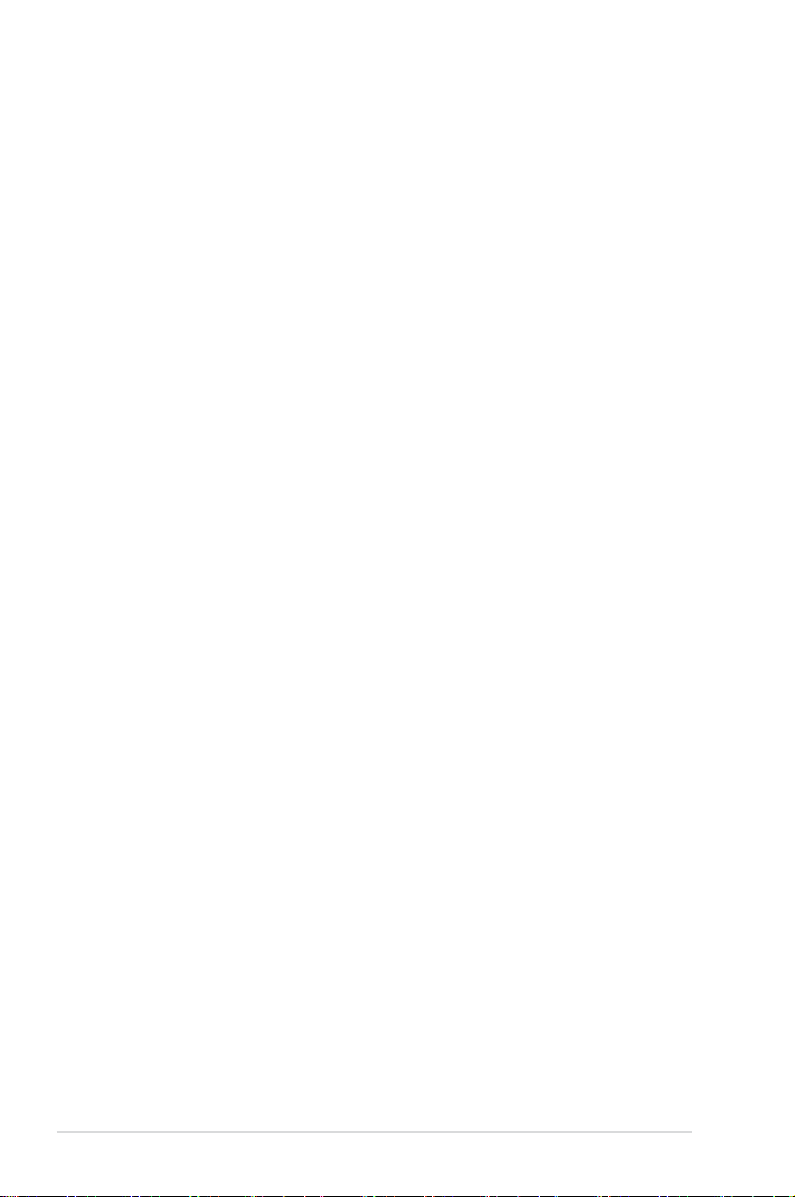
2.4 Starting up for the rst time .................................................................... 2-17
2.5 Turning off the computer .........................................................................
2-18
Chapter 3: BIOS setup
3.1 Knowing BIOS ............................................................................................3-1
3.2 BIOS setup program ..................................................................................
3.2.1 EZ Mode
3.2.2 Advanced Mode ..........................................................................
3.3 My Favorites ...............................................................................................
3.4 Main menu ..................................................................................................
3.5 Ai Tweaker menu ........................................................................................
3.6 Advanced menu .......................................................................................
3.6.1 CPU Conguration ....................................................................
3.6.2 System Agent Conguration
3.6.3 PCH Conguration ....................................................................
3.6.4 SATA Conguration ...................................................................
3.6.5 USB Conguration ....................................................................
3.6.6 Onboard Devices Conguration ................................................
3.6.7 APM ..........................................................................................
3.6.8 Network Stack ...........................................................................
3.7 Monitor menu ...........................................................................................
3.8 Boot menu ................................................................................................
3.9 Tool menu .................................................................................................
3.9.1 ASUS EZ Flash 2 Utility ............................................................
3.9.2 ASUS DRAM SPD Information .................................................
3.9.3 ASUS O.C. Prole .....................................................................
3.10 Exit menu ..................................................................................................
3.11 Updating BIOS ..........................................................................................
...................................................................................... 3-3
...................................................... 3-25
3-2
3-4
3-6
3-7
3-9
3-22
3-23
3-25
3-26
3-27
3-28
3-31
3-32
3-33
3-36
3-42
3-42
3-42
3-43
3-44
3-45
Chapter 4: Software support
4.1 Installing an operating system .................................................................4-1
4.2 Support DVD information ..........................................................................
4.2.1 Running the support DVD ...........................................................
4.2.2 Obtaining the software manuals
4.3 Software information .................................................................................
4.4 AI Suite 3 .....................................................................................................
4.4.1 Dual Intelligent Processors 4 with 4-Way Optimization ...............
4.4.2 USB 3.0 Boost
iv
........................................................................... 4-17
.................................................. 4-3
4-1
4-1
4-4
4-4
4-7
Page 5
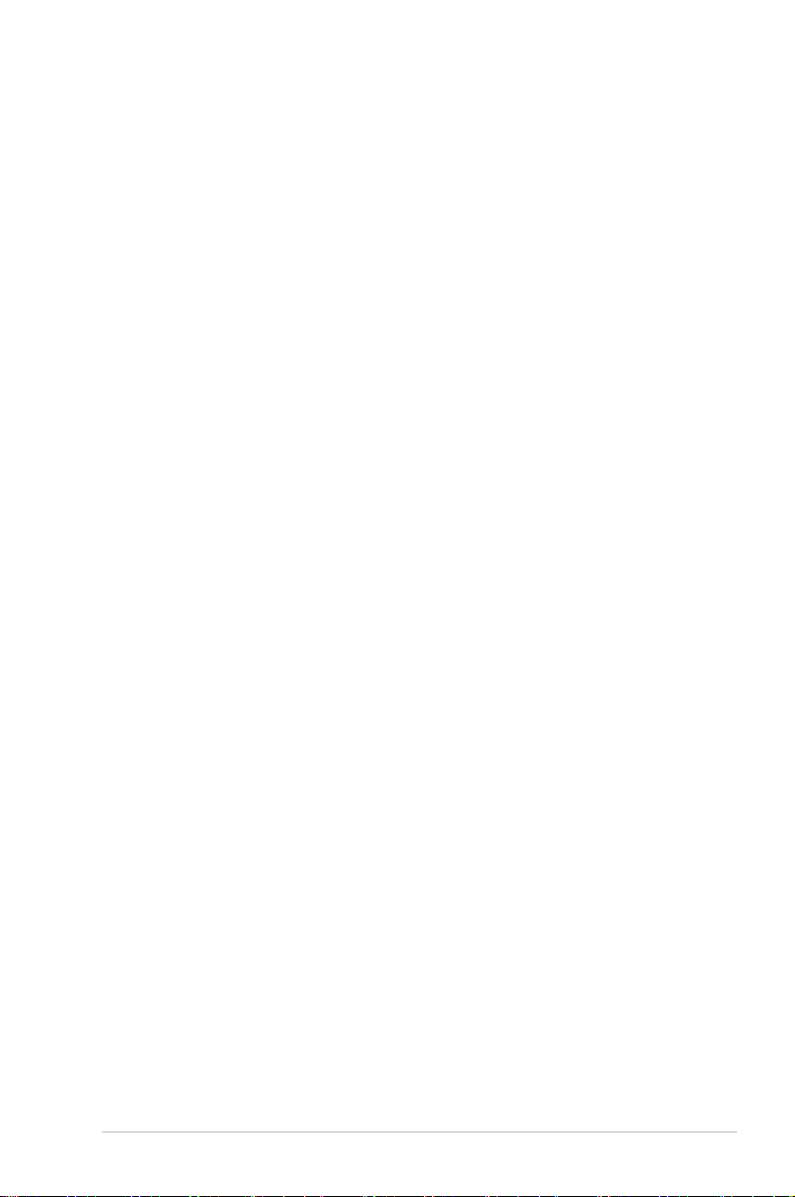
4.4.3 USB BIOS Flashback ................................................................ 4-18
4.4.4 Ai Charger+ ...............................................................................
4.4.5 Wi-Fi Engine
.............................................................................. 4-21
4.4.6 Wi-Fi GO! ..................................................................................
4.4.7 EZ Update .................................................................................
4.4.8 Network iControl
........................................................................ 4-42
4.3.9 ASUS SSD Caching II ...............................................................
4.4.10 System Information ...................................................................
4.5 Audio congurations ...............................................................................
4-20
4-23
4-40
4-44
4-45
4-46
Chapter 5: RAID support
5.1 RAID congurations ..................................................................................5-1
5.1.1 RAID denitions ..........................................................................
5.1.2 Installing Serial ATA hard disks ...................................................
5.1.3 Setting the RAID item in BIOS ....................................................
5.1.4 Intel
®
Rapid Storage Technology Option ROM utility ..................5-3
5.1.5 Marvell RAID utility ......................................................................
5.2 Creating a RAID driver disk
..................................................................... 5-11
5.2.1 Creating a RAID driver disk without entering the OS ................
5.2.2 Creating a RAID driver disk in Windows
5.2.3 Installing the RAID driver during Windows
®
.................................. 5-12
®
OS installation ...... 5-12
5-1
5-2
5-2
5-7
5-11
Appendices
Notices .................................................................................................................... A-1
ASUS contact information ...................................................................................... A-5
v
Page 6
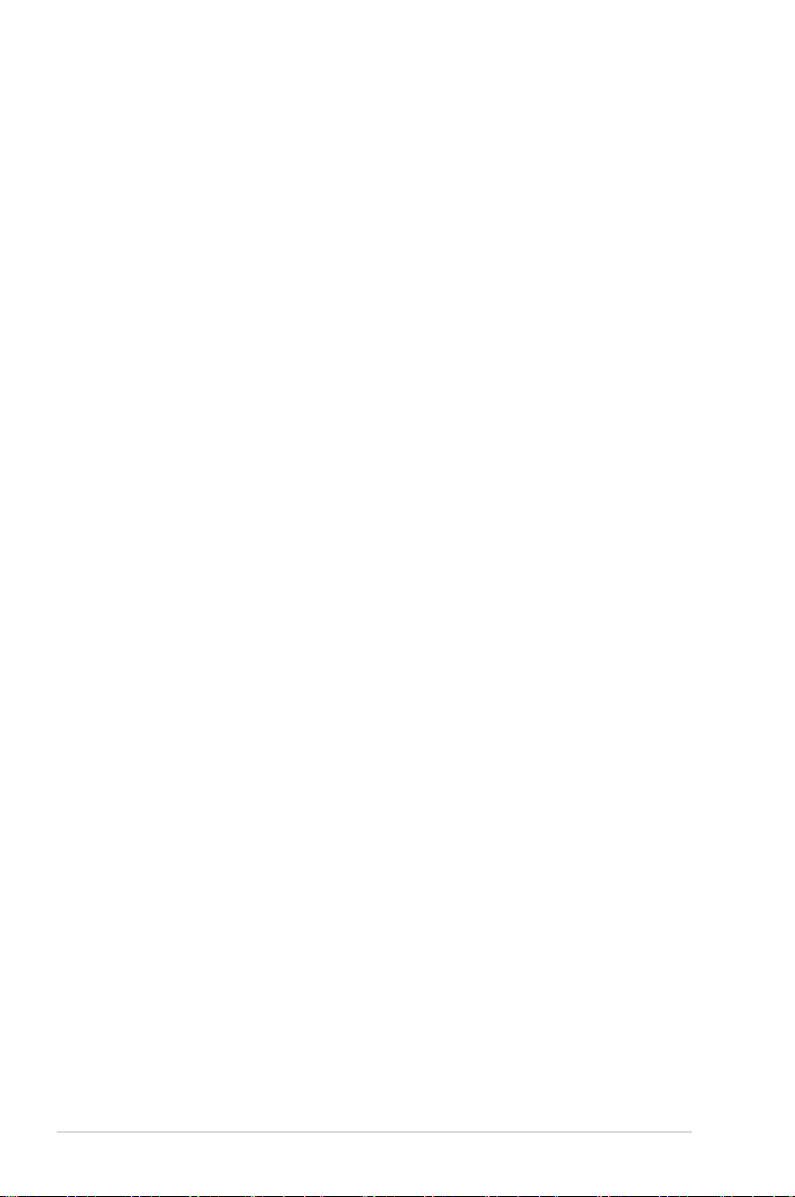
Safety information
Electrical safety
To prevent electrical shock hazard, disconnect the power cable from the electrical outlet
•
before relocating the system.
When adding or removing devices to or from the system, ensure that the power cables
•
for the devices are unplugged before the signal cables are connected. If possible,
disconnect all power cables from the existing system before you add a device.
Before connecting or removing signal cables from the motherboard, ensure that all
•
power cables are unplugged.
Seek professional assistance before using an adapter or extension cord. These devices
•
could interrupt the grounding circuit.
Ensure that your power supply is set to the correct voltage in your area. If you are not
•
sure about the voltage of the electrical outlet you are using, contact your local power
company.
If the power supply is broken, do not try to x it by yourself. Contact a qualied service
•
technician or your retailer.
Operation safety
Before installing the motherboard and adding devices on it, carefully read all the manuals
•
that came with the package.
Before using the product, ensure all cables are correctly connected and the power
•
cables are not damaged. If you detect any damage, contact your dealer immediately.
To avoid short circuits, keep paper clips, screws, and staples away from connectors,
•
slots, sockets and circuitry.
Avoid dust, humidity, and temperature extremes. Do not place the product in any area
•
where it may become wet.
Place the product on a stable surface.
•
If you encounter technical problems with the product, contact a qualied service
•
technician or your retailer.
vi
Page 7
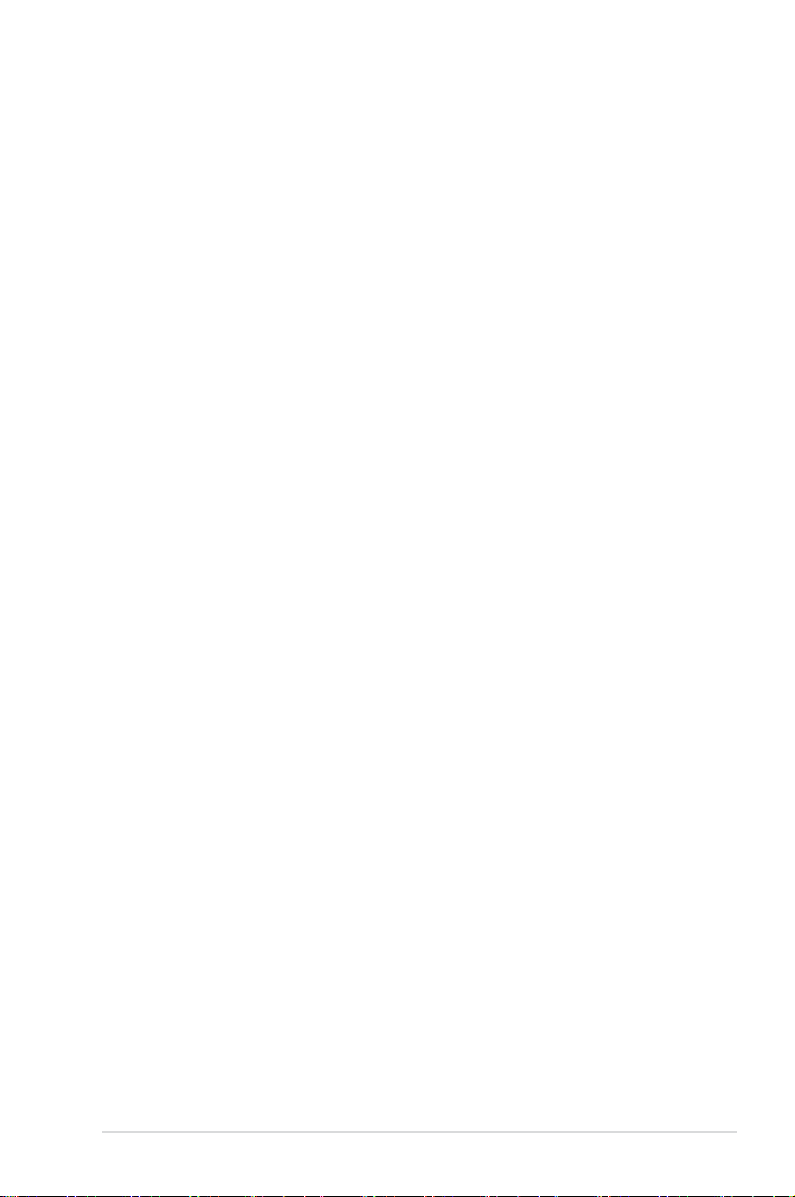
About this guide
This user guide contains the information you need when installing and conguring the
motherboard.
How this guide is organized
This guide contains the following parts:
1. Chapter 1: Product introduction
This chapter describes the features of the motherboard and the new technology it
supports. It includes description of the switches, jumpers, and connectors on the
motherboard.
2. Chapter 2: Basic installation
This chapter lists the hardware setup procedures that you have to perform when
installing system components.
3. Chapter 3: BIOS setup
This chapter tells how to change system settings through the BIOS Setup menus.
Detailed descriptions of the BIOS parameters are also provided.
4. Chapter 4: Software support
This chapter describes the contents of the support DVD that comes with the
motherboard package and the software.
5. Chapter 5: RAID support
This chapter describes the RAID congurations.
Where to nd more information
Refer to the following sources for additional information and for product and software
updates.
1. ASUS website
The ASUS website (www.asus.com) provides updated information on ASUS hardware
and software products.
2. Optional documentation
Your product package may include optional documentation, such as warranty yers,
that may have been added by your dealer. These documents are not part of the
standard package.
vii
Page 8
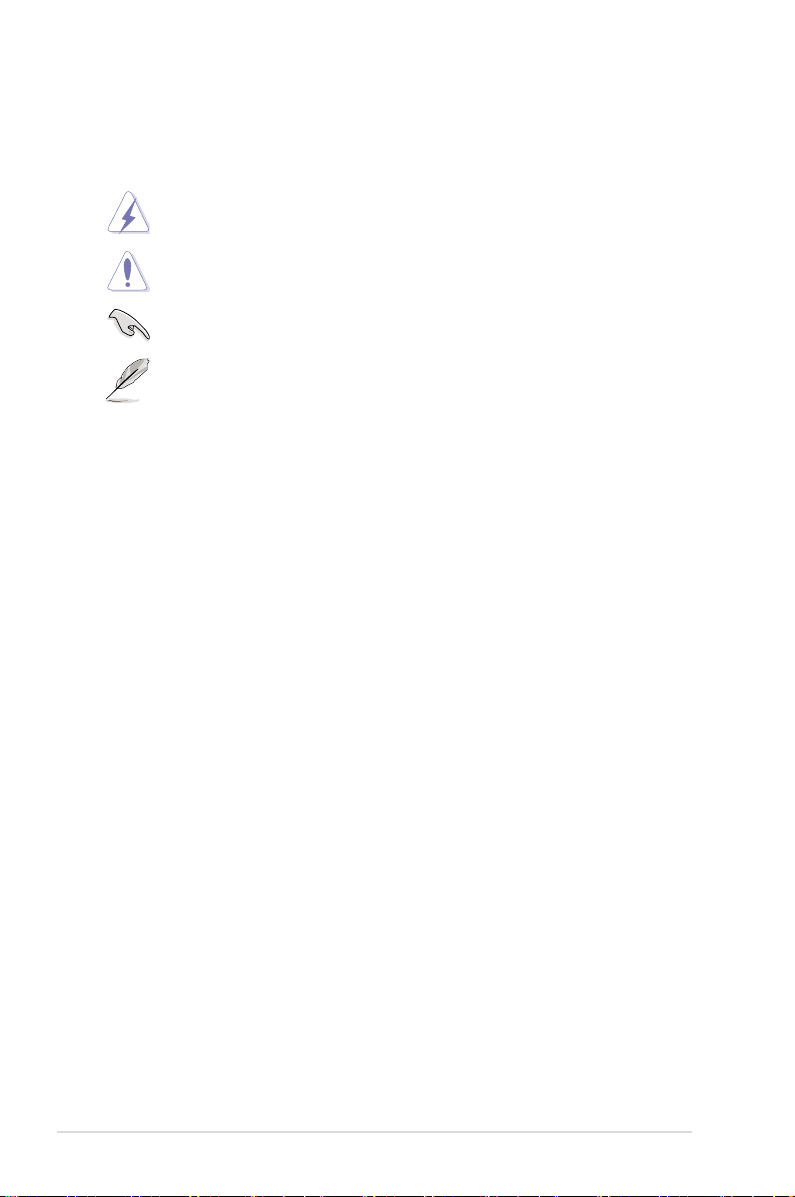
Conventions used in this guide
To ensure that you perform certain tasks properly, take note of the following symbols used
throughout this manual.
DANGER/WARNING: Information to prevent injury to yourself when trying to
complete a task.
CAUTION: Information to prevent damage to the components when trying to
complete a task
IMPORTANT: Instructions that you MUST follow to complete a task.
NOTE: Tips and additional information to help you complete a task.
Typography
Bold text Indicates a menu or an item to select.
Italics
<Key> Keys enclosed in the less-than and greater-than sign
<Key1> + <Key2> + <Key3> If you must press two or more keys simultaneously, the key
Used to emphasize a word or a phrase.
means that you must press the enclosed key.
Example: <Enter> means that you must press the Enter or
Return key.
names are linked with a plus sign (+).
viii
Page 9
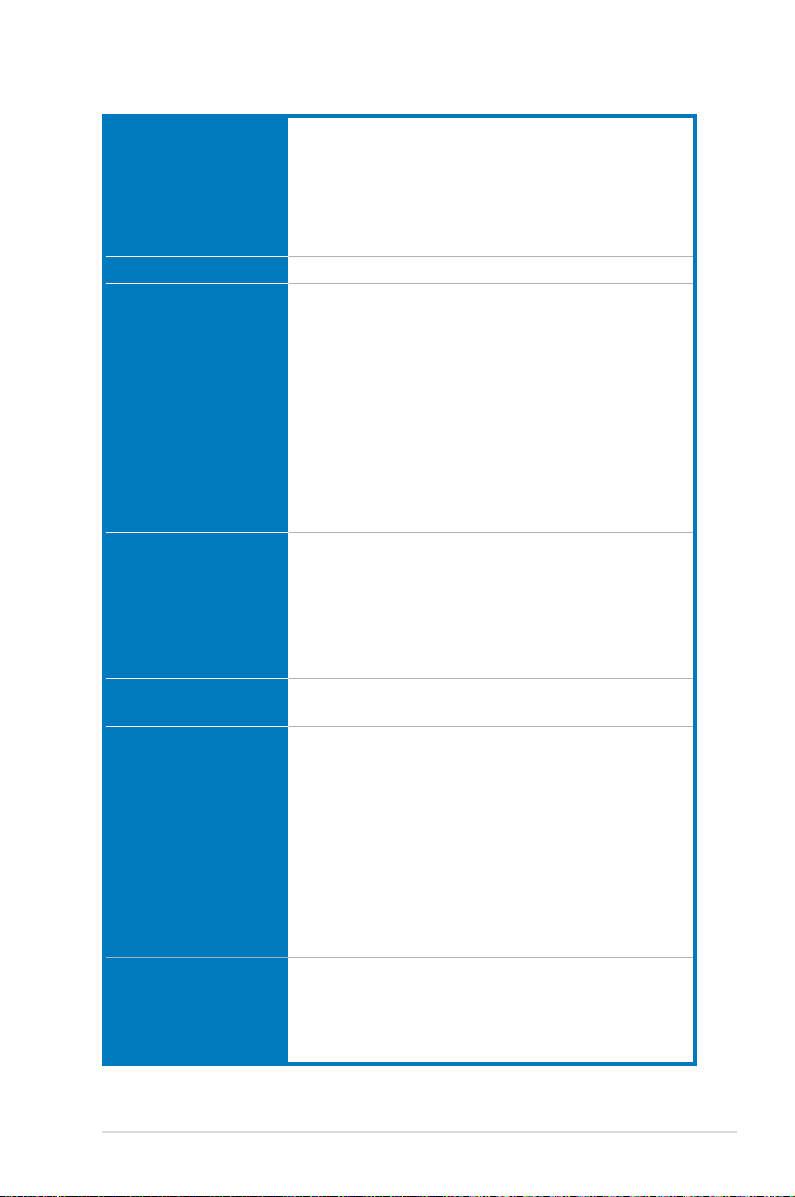
X79-DELUXE specications summary
CPU LGA2011 socket for the 2nd Generation Intel® Core™ i7 processor
family
Supports Intel® Turbo Boost Technology 2.0*
* The Intel® Turbo Boost Technology 2.0 support depends on the CPU
types.
** Refer to www.asus.com for Intel® CPU support list.
Chipset Intel® X79 Express Chipset
Memory 8 x DIMM, max. 64GB, DDR3 2800 (O.C.)* / 2400 (O.C.)* / 2133
(O.C.)* / 1866 / 1600 / 1333 / 1066 MHz, non-ECC, un-buffered
memory
Quad channel memory architecture
Supports Intel® Extreme Memory Prole (XMP)
* Due to CPU behavior, DDR3 2200/2000/1800 MHz memory modules
runs at DDR3 2133/1866/1600 MHz frequency by default.
** Hyper DIMM support is subject to the physical characteristics of
individual CPUs. Please refer to Memory QVL (Qualied Vendors List)
for details.
*** Refer to www.asus.com or this user manual for the Memory QVL
(Qualied Vendors List).
Expansion slots 3 x PCI Express 3.0 x16 slots (dual at x16/x16; triple at x16/x8/x8
mode)
1 x PCI Express 3.0 x1 slot (PCIe x16 at x4 mode)
2 x PCI Express 2.0 x1 slots
* This motherboard is ready to support PCIe 3.0 specication. Functions
are available when using PCIe 3.0-compliant devices. Refer to www.
asus.com for updated details.
Multi-GPU support Supports NVIDIA® 3-Way SLI™ Technology
Supports AMD® Quad-GPU CrossFireX™ Technology
Storage
Intel® X79 Express Chipset
- 2 x SATA 6Gb/s ports with RAID 0, 1, 5, and 10 support
- 4 x SATA 3Gb/s ports with RAID 0, 1, 5, and 10 support
Marvell® 9230 SATA controllers
- 4 x SATA 6Gb/s ports
ASMedia® 1061 SATA 6Gb/s controller
- 2 x SATA 6Gb/s ports
ASMedia® 1061 SATA 6Gb/s controller
- 2 x Power eSATA 6Gb/s ports
LAN Dual Gigabit LAN controllers—802.3az Energy Efcient Ethernet
(EEE) appliance
- Intel® 82579V Gigabit LAN - Dual interconnect between the
integrated LAN controller and physical layer (PHY)
- Realtek® 8111GR Gigabit LAN controller
(continued on the next page)
ix
Page 10
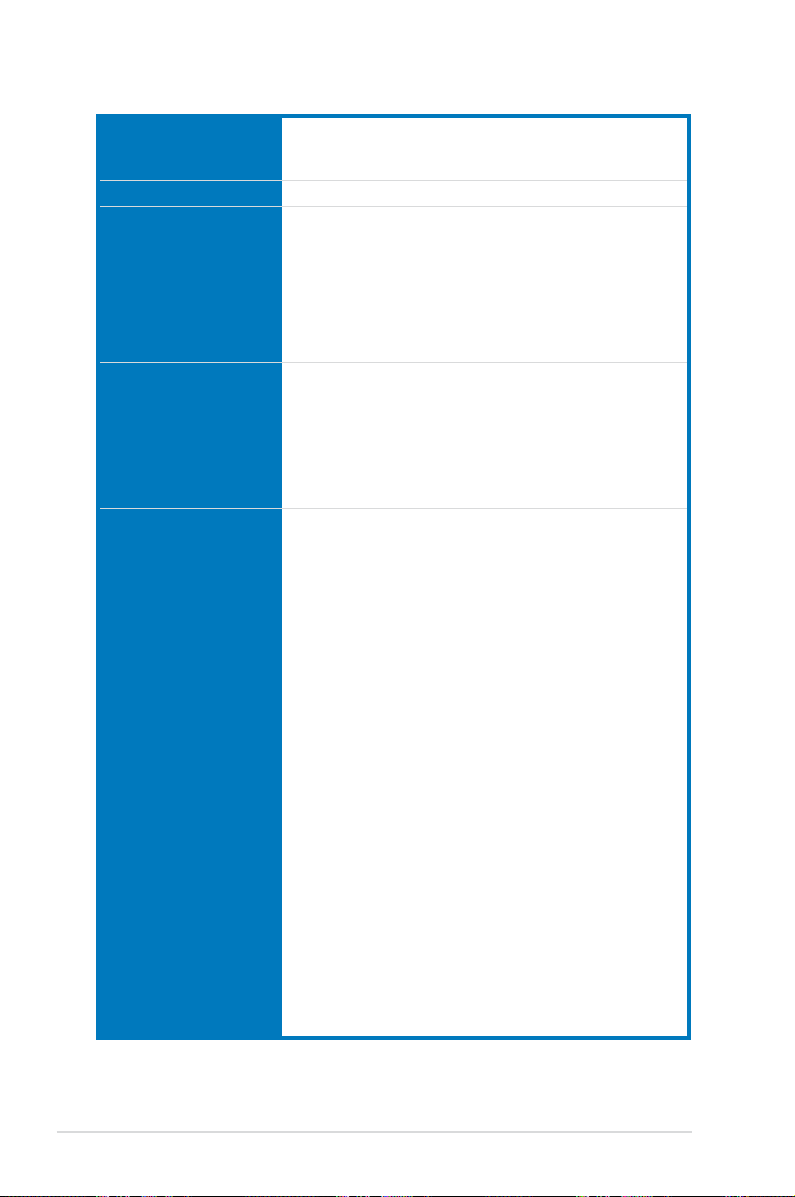
X79-DELUXE specications summary
Wireless Data Network Speedy Wi-Fi 802.11 a/b/g/n/ac supports dual frequency band 2.4/5
Bluetooth Bluetooth v4.0
Audio Realtek® ALC1150 8-channel high denition audio CODEC
USB
GHz
ASUS Wi-Fi GO! Utility
- Absolute pitch 192khz/24bit True BD Lossless Sound
- BD audio layer content protection
- DTS UltraPC II
- DTS Connect
- Supports jack-detection, multi-streaming and front panel jackretasking
- Optical S/PDIF out ports at rear I/O
Intel® X79 Chipset
- 12 x USB 2.0/1.1 ports (8 ports at mid-board, 4 ports at rear
panel)
3 x ASMedia® USB 3.0 controllers
- 2 x USB 3.0/2.0 ports at mid-board for front panel support
- 6 x USB 3.0/2.0 ports at rear panel with 1 additional ASMedia
SuperSpeed USB hub controller
ASUS Exclusive
Features
ASUS Dual Intelligent Processors 4 - 4-Way
Optimization tuning key
- 4-Way Optimization tuning key perfectly consolidates
ASUS-exclusive DIGI+Power Control, TPU, EPU, and Fan
Xpert 2 that quickly optimize the digital power setting, system
performance, power saving and whole system cooling
conguration with just a click.
CPU Power
- Industry leading digital 8+2-phase power design
- ASUS CPU power utility
DRAM Power
- Industry leading digital 2+2-phase DRAM power design
- ASUS DRAM power utility
ASUS EPU
- EPU, EPU switch
ASUS TPU
- Auto Tuning, TurboV, TPU switch
ASUS Fan Xpert 2
- Featuring Fan Auto Tuning function for optimized speed
control.
ASUS Wi-Fi GO!
- Wi-Fi GO! functions include Cloud GO!, Media Streaming Hub,
Smart Sensor Control, Remote Desktop, Remote Keyboard &
Mouse, File Transfer, Capture & Send
- Wi-Fi GO! & NFC Remote for portable Smartphone/Tablet,
supporting iOS and Android systems.
(continued on the next page)
x
Page 11
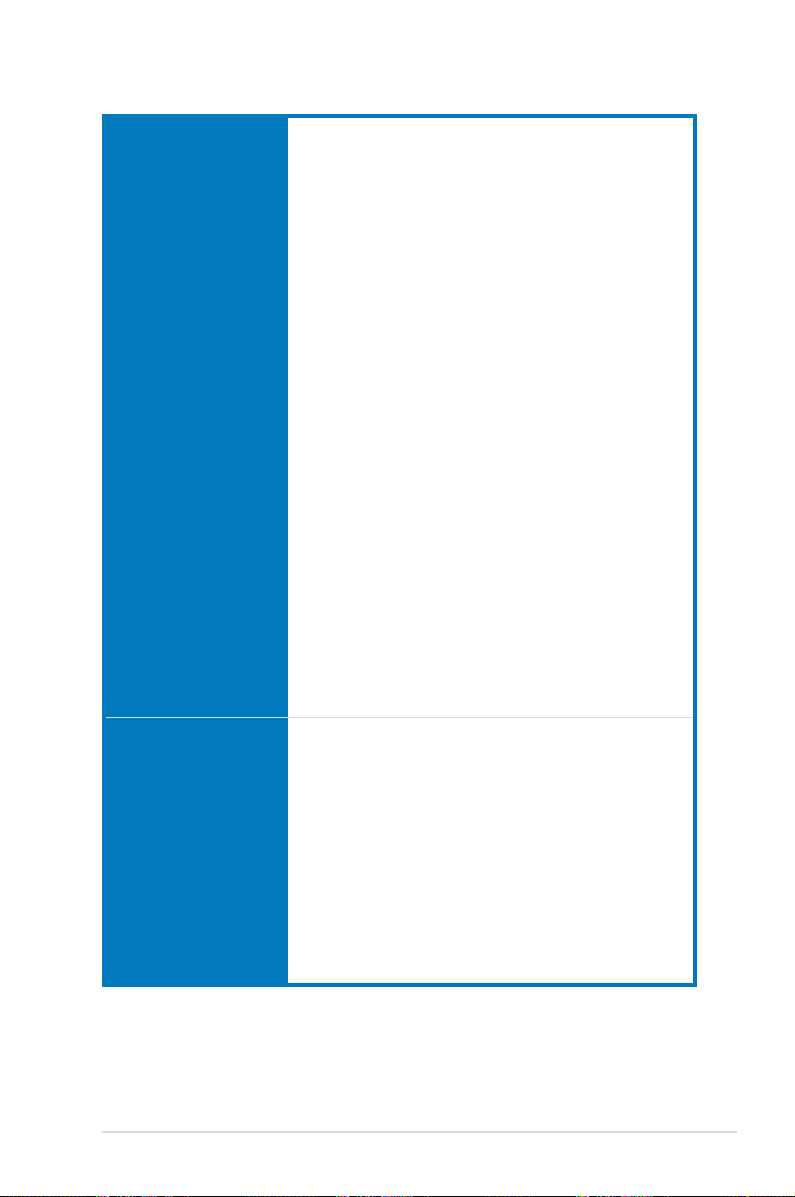
X79-DELUXE specications summary
ASUS Exclusive
Features
ASUS Exclusive
Overclocking Features
- Wi-Fi Engine’s Client and AP modes for network sharing and
connection.
ASUS Exclusive Features:
- ASUS SSD Caching II
- Network iControl
- USB 3.0 Boost featuring speedy USB 3.0 transmission
- Ai Charger+
- Disk Unlocker
- AI Suite 3
- Anti Surge
- MemOK!
ASUS Quiet Thermal Solution:
- ASUS Fan Xpert 2 featuring Fan Auto Tuning function for
optimized speed control
- ASUS Fanless Design: Heat-pipe solution
ASUS Q-Design
- ASUS Q-Code
- ASUS Q-Shield
- ASUS Q-LED (CPU, DRAM, VGA, Boot Device LED)
- ASUS Q-Slot
- ASUS Q-DIMM
- ASUS Q-Connector
ASUS EZ DIY
- ASUS USB BIOS Flashback with USB BIOS Flashback Wizard
for EZ BIOS download scheduling
- ASUS UEFI BIOS EZ Mode
- ASUS O.C. Tuner
- ASUS CrashFree BIOS 3
- ASUS EZ Flash 2
- Multi-language BIOS
Precision Tweaker 2
- vCore: Adjustable CPU Core voltage at 0.005V increment
- vTTCPU: Adjustable I/O Voltage at 0.00625V increment
- vCCSA: 180-step system agent voltage control
- vDRAM Bus: 158-step Memory voltage control
- vPCH: 96-step Chipset voltage control
SFS (Stepless Frequency Selection)
- BCLK/PCIE frequency tuning: under 110MHz up at 0.1MHz
increment; from 110MHz to 150MHz at 0.125MHz increment;
from 150MHz to 200MHz at 1.66MHz increment; above
200MHz at 0.25MHz increment.
Overclocking Protection
- ASUS C.P.R. (CPU Parameter Recall)
(continued on the next page)
xi
Page 12
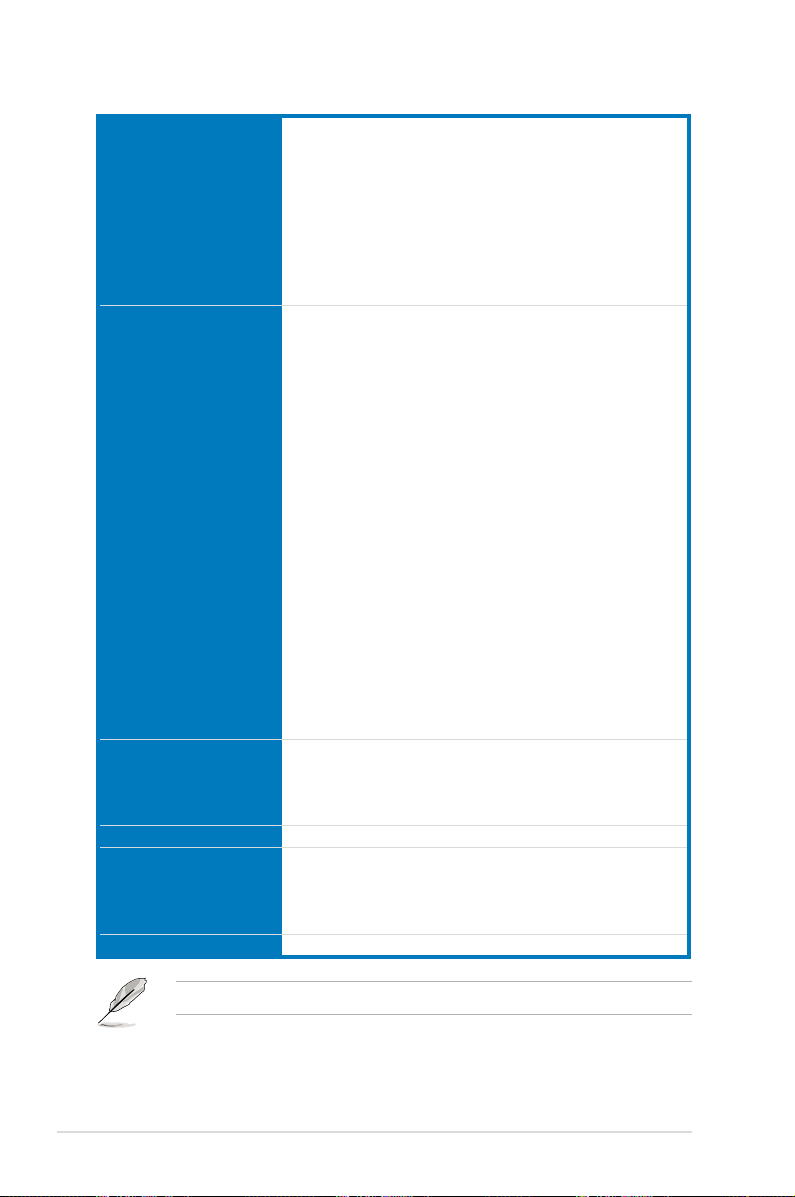
X79-DELUXE specications summary
Rear Panel I/O Ports 6 x USB 3.0/2.0 ports (blue)
4 x USB 2.0/1.1 ports (white port supports USB BIOS Flashback)
1 x USB BIOS Flashback button
2 x ASUS Wi-Fi GO! SMA antenna ports (2T2R) (Wi-Fi 802.11
a/b/g/n/ac and Bluetooth v4.0)
2 x LAN (RJ45) ports (1 x Intel® LAN)
1 x Optical S/PDIF Out port
2 x Power eSATA 6Gb/s port (green)
8-channel Audio I/O ports
Internal I/O connectors 1 x 19-pin USB 3.0/2.0 connector supports additional 2 USB ports
4 x USB 2.0/1.1 connectors support additional 8 USB ports
8 x SATA 6Gb/s connectors (2 x black; 6 x dark brown)
4 x SATA 3Gb/s connectors (black)
1 x 4-pin CPU Fan connector
1 x 4-pin CPU Optional Fan connector (CPU_OPT)
4 x 4-pin Chassis Fan connectors
1 x Power-on switch
1 x Reset switch
1 x TPM connector
1 x Chassis intrusion connector
1 x Front panel audio connector (AAFP)
1 x S/PDIF out header
1 x Clear CMOS button
1 x MemOK! button
1 x EPU switch
1 x TPU switch (with advanced two-stage adjustments)
1 x 24-pin EATX Power connector
1 x 8-pin EATX 12V Power connector
System Panel (Q-Connector)
BIOS features 64 Mb Flash ROM, UEFI AMI BIOS, PnP, DMI 2.7, WfM 2.0, SM
Manageability WfM 2.0, DMI 2.7, WOL by PME, PXE
Support DVD contents Drivers
Form factor ATX form factor: 12 in. x 9.6 in. (30.5 cm x 24.4 cm)
BIOS 2.7, ACPI 5.0, Multi-language BIOS, ASUS EZ Flash 2, ASUS
CrashFree BIOS 3, My Favorites, Quick Note, Last Modied Log,
F12 PrintScreen function, F3 Shortcut function, and ASUS DRAM
SPD (Serial Presence Detect) memory information
ASUS Utilities
EZ Update
Anti-virus software (OEM version)
Specications are subject to change without notice.
xii
Page 13
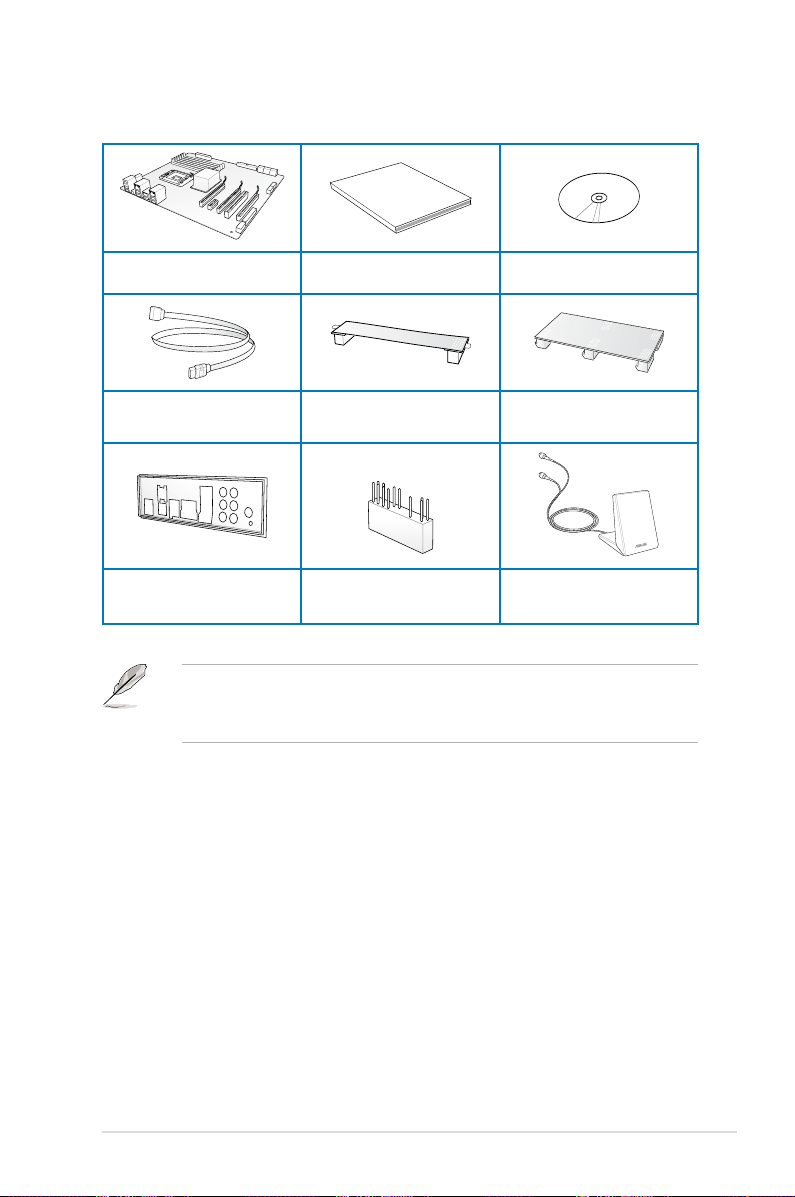
User Manual
Package contents
Check your motherboard package for the following items
ASUS X79-DELUXE motherboard
6 x Serial ATA 6Gb/s cables
4 x Serial ATA 3Gb/s cables
1 x ASUS Q-Shield 1 x 2-in-1 ASUS Q-Connector kit
User manual Support DVD
1 x ASUS SLI™ bridge connector
• If any of the above items is damaged or missing, contact your retailer.
• The illustrated items above are for reference only. Actual product specications may
vary with different models.
1 x ASUS 3-WAY SLI™ bridge
connector
1 x 2T2R dual-band Wi-Fi moving
antennas (Wi-Fi 802.11a/b/g/n/ac
compliant)
xiii
Page 14
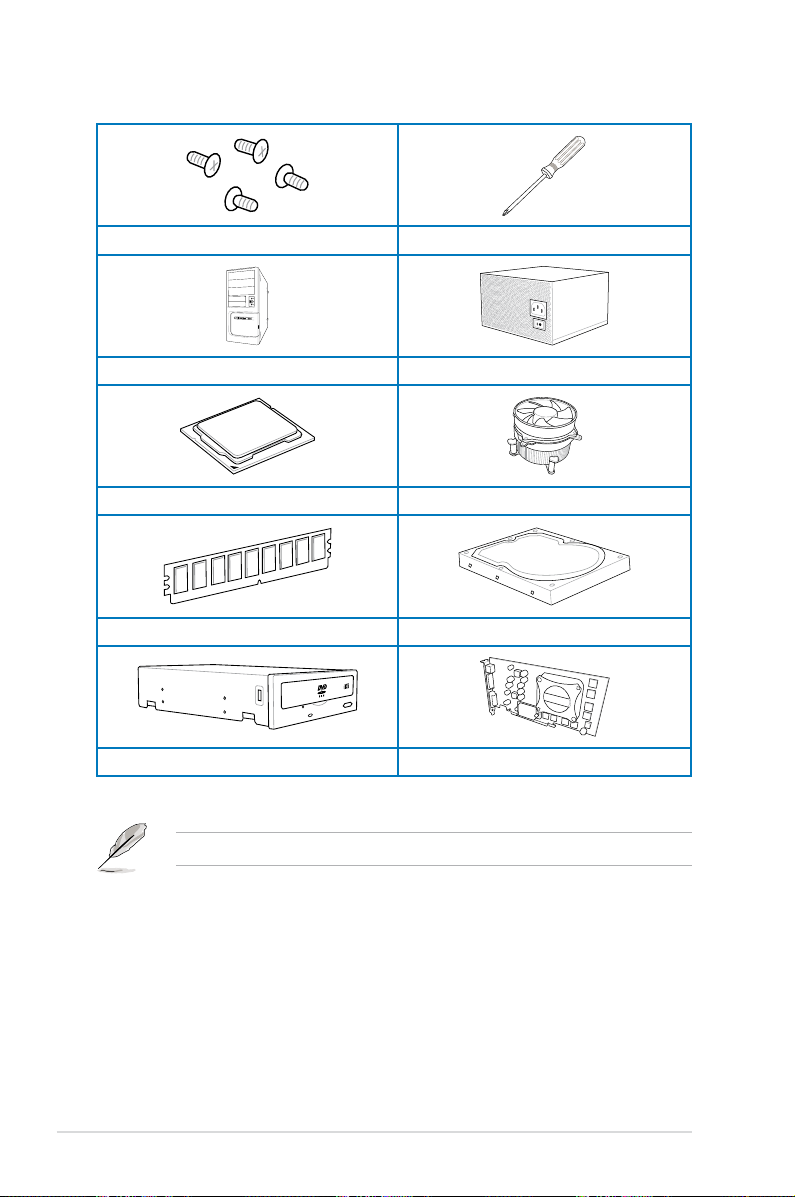
Installation tools and components
1 bag of screws Philips (cross) screwdriver
PC chassis Power supply unit
Intel® LGA2011 CPU Intel® LGA2011 compatible CPU Fan
DIMM SATA hard disk drive
xiv
SATA optical disc drive (optional)
Graphics card
The tools and components in the table above are not included in the motherboard package.
Page 15
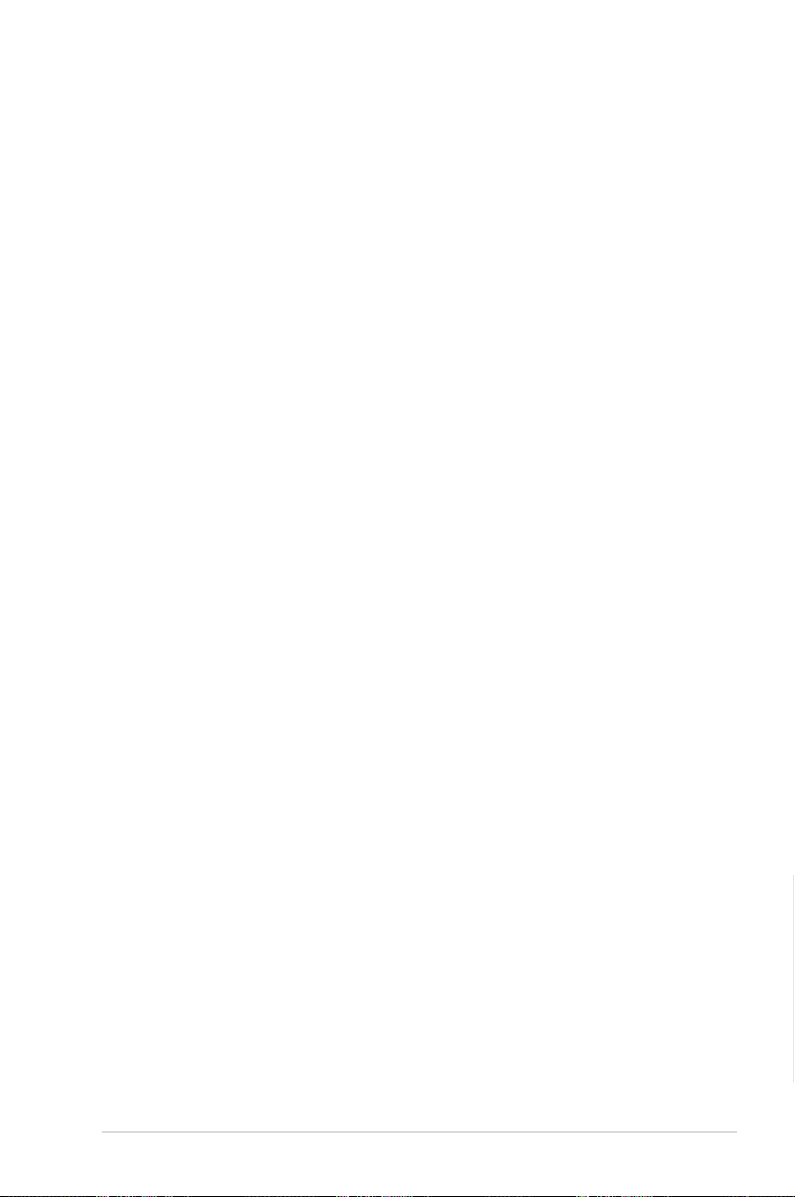
Chapter 1: Product Introduction
Product introduction
1
1.1 Special features
1.1.1 Product highlights
LGA2011 socket for 2nd generation Intel® Core™ i7 processor family
This motherboard supports 2nd generation Intel® Core™ i7 processor family in the LGA2011
package. It provides great system performance with its quad-channel DDR3 memory slots,
PCI Express 2.0/3.0 expansion slots, and level 3 (L3) cache sizes.
Intel® X79 Express Chipset
Intel® X79 Express Chipset is a single chipset that supports the LGA2011 socket for 2nd
generation Intel® Core™ i7 processor family. It utilizes the serial point-to-point links, which
increases bandwidth and enhances the system’s performance.
PCIe 3.0 Ready
The PCI Express bus standard delivers improved encoding for twice the performance of
current PCIe 2.0. Total bandwidth for a x16 link reaches a maximum of 32Gb/s, double the
16Gb/s of PCIe 2.0 in x16 mode. PCIe 3.0 provides you unprecedented data speeds, with the
convenience and seamless transition offered by complete backward compatibility with PCIe
1.0 and PCIe 2.0 devices, and improves and optimizes graphics performance.
* This motherboard is ready to support PCIe 3.0 specication. Functions are available when using PCIe 3.0-
compliant devices. Refer to www.asus.com for updated details.
3-Way SLI™ and Quad-GPU CrossFireX™ Support
This motherboard features the most powerful Intel® X79 platform that optimizes PCIe
allocation in multi-GPU SLI and CrossFireX™ solution, giving you a brand-new gaming
enjoyment.
Quad-Channel, 8 x DIMM DDR3 2800 (O.C.) / 2400(O.C.) / 2133(O.C.) / 1866 /
1600 / 1333 / 1066 MHz Support
The motherboard supports the quad-channel DDR3 memory that features data transfer
rates of DDR3 2800(O.C.)/2400(O.C.)/2133(O.C.)/1866/1600/1333/1066 MHz to boost the
system’s performance, and to meet the higher bandwidth requirements of 3D graphics,
multimedia and Internet applications.
* Due to CPU behavior, DDR3 2200 / 2000 / 1800MHz memory modules run at DDR3 2133/1866/1600MHz
frequencies as default.
Extra SATA 6Gb/s support
The Intel® X79 Express Chipset natively supports the next-generation SATA (Serial ATA)
interface, delivering up to 6Gb/s data transfer. ASUS provides extra 6Gb/s ports with
enhanced scalability, faster data retrieval, and double the bandwidth of current bus systems.
Chapter 1
ASUS X79-DELUXE
1-1
Page 16
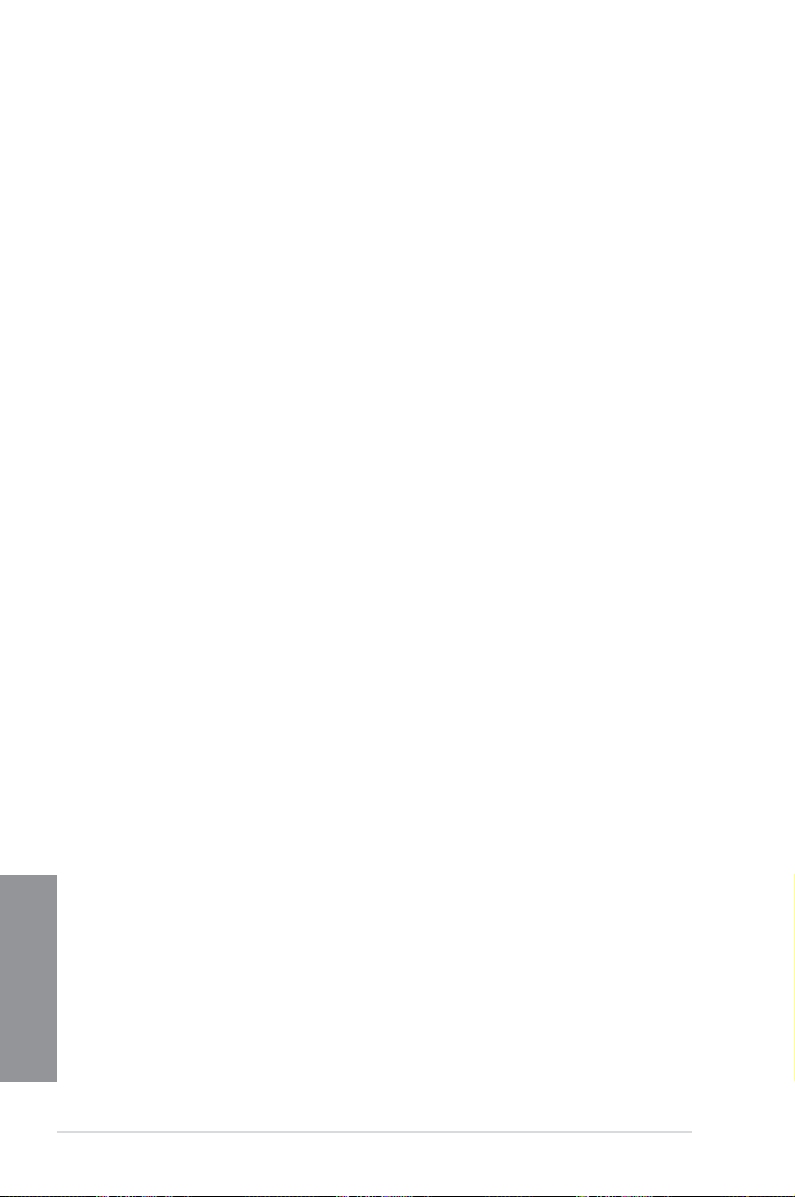
8 DIMM Design
Support for up to 64GB of system memory with an 8-DIMM design on this motherboard
provides you to fully use of modern 64-bit software, ideal for rendering detailed images or
manipulating large les. It also allows you to set up big RAM disks and speed up frequently
accessed programs, minimizing the impact of storage transfer delays while maximizing user
benet.
Complete USB 3.0 integration
This motherboard offers you the strategic USB 3.0 accessibility for both the front and rear
panels, allowing you to experience the convenience of the latest plug and play connectivity
solution at speed up to ten times faster than USB 2.0.
1.1.2 Dual Intelligent Processors 4 with 4-Way Optimization
ASUS Dual Intelligent Processors 4 brings system control solution to a totally whole new
level, combining TPU, EPU, DIGI+ Power Control and Fan Xpert 2 functions to push the
system’s performance to its optimal potential. It automatically pushes or reasonably balances
the system’s performance, power saving levels and fan settings via the user-friendly AI Suite
3 utility.
New DIGI+ Power Control
ASUS DIGI+ Power Control features the revolutionary and innovative digital VRM and DRAM
Voltage controllers. These controllers offers ultra-precise memory and voltage tuning for
optimal system efciency, stability and performance.
TPU
TPU (Turbo Processing Unit), offers precise voltage control and advanced monitoring
mechanisms through the Auto Tuning and TurboV functions in your ASUS AI Suite 3 utility.
EPU
EPU (Energy Processing Unit), the world’s rst real-time system power-saving chip,
automatically detects the current system load and intelligently moderates power usage.
It offers a total system-wide energy optimization, reduces fan noise and extends the
component’s lifespan.
ASUS Fan Xpert 2
ASUS Fan Xpert 2 provides customizable settings for a cooler and quieter computing
environment. With its Fan Auto Tuning feature, ASUS Fan Xpert 2 automatically detects
and tweaks all fan speeds, and provides you with optimized fan settings based on the fans’
specications and positions.
Chapter 1
Auto Tuning
Achieve extreme yet stable overclocking results automatically with Auto Tuning! With built-in
stability testing, Auto Tuning allows beginners to easily upgrade their CPU performance at no
extra cost.
1-2
Chapter 1: Product introduction
Page 17
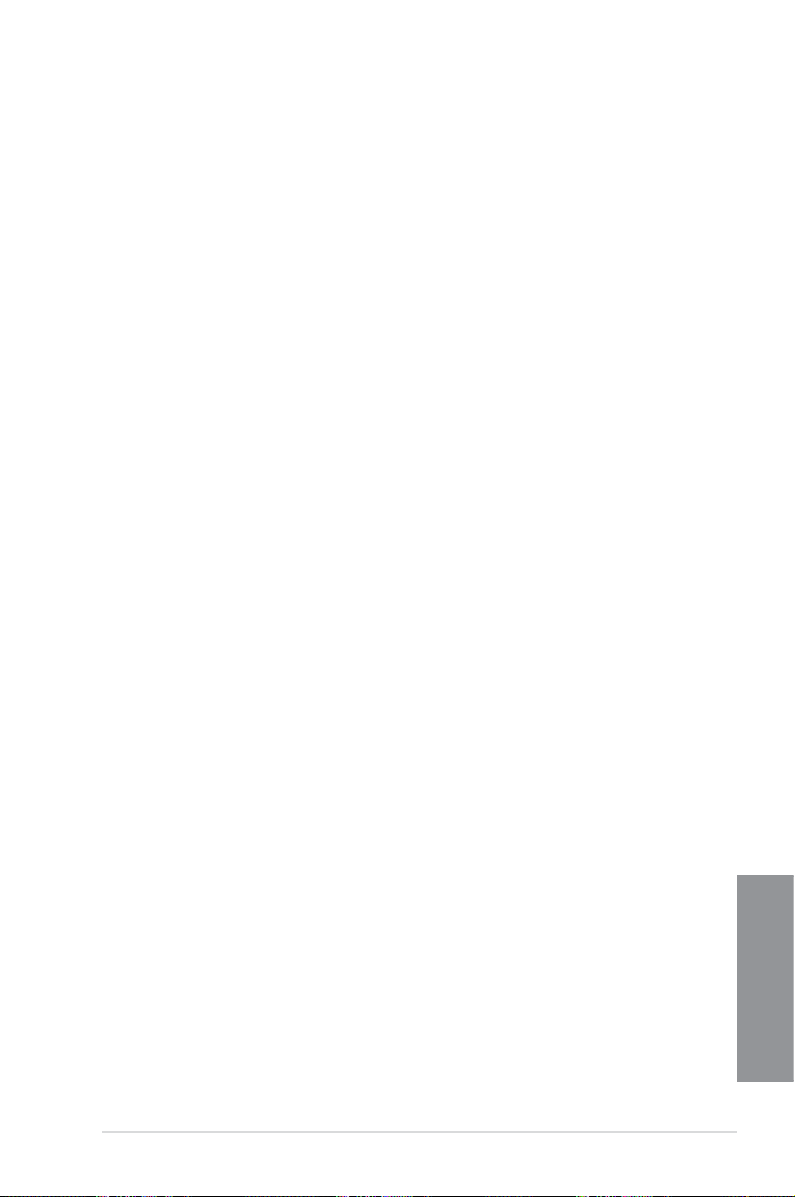
1.1.3 ASUS Exclusive Features
Wi-Fi GO!
ASUS Wi-Fi GO! leads the way to a more enjoyable home entertainment. With ASUS Wi-Fi
GO!, you can wirelessly stream media les to DLNA devices, remotely control and access
your computer using your smart device and easily transfer les between your computer and
smart device.
Conveniently use and enjoy these ASUS Wi-Fi GO! functions:
Cloud GO!: Allows you to control les and sync them all across cloud services in a few
•
clicks.
Media Streaming Hub: Provides support to the latest DLNA standard and allows you to
•
stream media les to a DLNA-supported device.
Remote Desktop: Allows you to view your computer’s desktop and remotely operate
•
your computer in real-time from your smart device.
Remote Keyboard & Mouse: Allows you to use your smart device’s touch panel as a
•
remote keyboard and mouse for your computer.
Smart Sensor Control: Allows you to remotely control your computer using your smart
•
device’s customized gestures.
File Transfer: Allows you to transfer les between your computer and smart device.
•
Capture & Send: Allows you to take screenshots and send them to a smart device.
•
USB 3.0 Boost
ASUS USB 3.0 Boost, which supports USB 3.0 standard UASP (USB Attached SCSI
Protocol), signicantly increases a USB device’s transfer speed up to 170% faster than the
already impressive USB 3.0 transfer speed. It automatically accelerates data speeds for
compatible USB 3.0 peripherals without the need for any user interaction.
USB BIOS Flashback
USB BIOS Flashback offers a hassle-free updating solution for your ultimate convenience.
Install a USB storage device containing the BIOS le, press the BIOS Flashback button for
about three seconds, and the UEFI BIOS is automatically updated even without entering
the existing BIOS or operating system. It also allows you to regularly check for UEFI BIOS
updates, and download the latest BIOS automatically.
Network iControl
Network iControl is an intuitive one-step network control center that makes it easier for you to
manage your bandwidth and allows you to set, monitor and schedule the bandwidth priorities
for your network programs.
AI Suite 3
With its user-friendly interface, ASUS AI Suite 3 consolidates all the exclusive ASUS features
into one simple-to-use software package. It allows you to supervise overclocking, energy
management, fan speed control, voltage and sensor readings, and even interact with smart
devices via Wi-Fi. This all-in-one software offers diverse and ease to use functions, with no
need to switch back and forth between different utilities.
Chapter 1
ASUS X79-DELUXE
1-3
Page 18
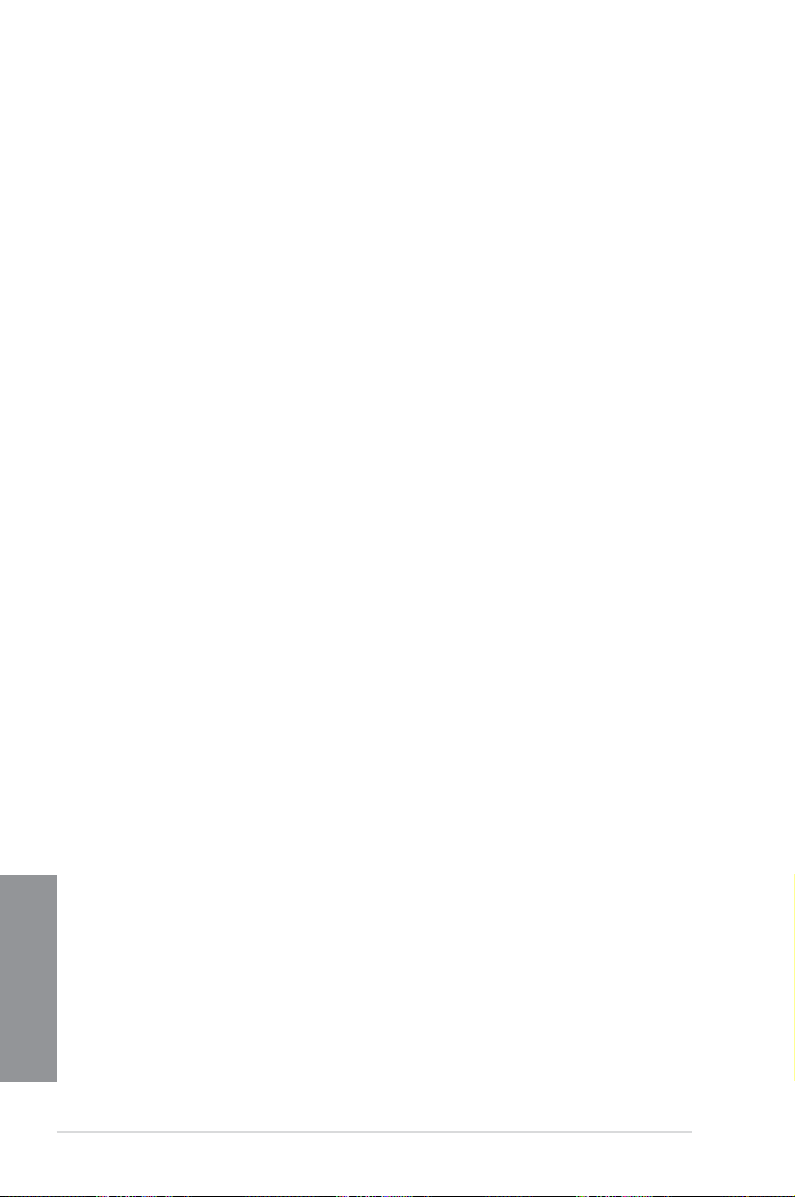
MemOK!
MemOK!, the remarkable memory rescue tool, allows you to simply press a button to
patch memory issues, ensure memory boot compatibility, determine fail-safe settings, and
dramatically improve the system’s bootup.
ASUS SSD Caching II
ASUS SSD Caching II supports Marvell® HyperDuo Plus technology, allowing you to use
SSDs (Solid State Drive) for multi-caching of frequently accessed programs and data. Install
at least one HDD (Hard Disk Drive) and one or more SSDs to the Marvell
SSD-like transfer speed.
1.1.4 ASUS Quiet Thermal Solution
ASUS Fanless Design - Heat-pipe solution
The stylish heatsink features a 0-dB thermal solution that offers you a noiseless PC
environment. The heatsink design also lowers the temperature of the chipset and power
phase area through high efcient heat-exchange. Combined with usability and aesthetics,
the ASUS stylish heatsink will give you an extremely silent and cooling experience with its
elegant appearance.
1.1.5 ASUS EZ DIY
ASUS UEFI BIOS (EZ Mode)
ASUS UEFI BIOS, a UEFI compliant architecture, offers the rst mouse-controlled intuitive
graphical BIOS interface that goes beyond the traditional keyboard-only BIOS controls,
providing you with more exibility, convenience, and easy to navigate UEFI BIOS than the
traditional BIOS versions. It offers you with dual selectable modes and native support for hard
drives larger than 2.2 TB.
ASUS UEFI BIOS includes the following new features:
• New My Favorite function allows you to quickly access the frequently used items
• New Quick Note function allows you to take notes in the BIOS environment
• New log reminder allows you to view all your modied settings
• F12 BIOS snapshot hotkey
• F3 Shortcut for most accessed information
• ASUS DRAM SPD (Serial Presence Detect) information detecting faulty DIMMs, and
helping with difcult POST situations.
Chapter 1
ASUS Q-shield
ASUS Q-Shield’s special design makes it convenient and easy to install on your
motherboard. With better electric conductivity, it ideally protects your motherboard against
static electricity and shields it against EMI (Electronic Magnetic Interference).
®
SATA ports for an
1-4
Chapter 1: Product introduction
Page 19

ASUS Q-Design
ASUS Q-Design enhances your DIY experience. All of Q-Slot and Q-Shield design speed up
and simplify the process.
ASUS Q-connector
ASUS Q-Connector is a unique adapter that allows you to easily connect or disconnect the
chassis front panel cables to one module, eliminating the hassle of plugging one cable at a
time and making the connection quick and accurate.
1.1.6 Other special features
DTS Connect
To get the most out of your audio entertainment across all formats and quality levels, DTS
Connect combines two enabling technologies, DTS Neo:PC™ upmixes stereo sources (CDs,
MP3s, WMAs, internet radio) into as many as 7.1 channels of incredible surround sound.
Consumers can connect their PC to a home theater system. DTS Interactive is capable of
performing mult-channel encoding of DTS bitstreams on personal computers, and sending
encoded bitstreams out of a digital audio connection (such as S/PDIF or HDMI) designed to
deliver audio to an external decoder.
DTS UltraPC II
DTS UltraPC II delivers a superior surround sound experience through your system’s
speakers and headphones while monitoring and balancing the loudness level difference
between digital audio formats. It also ehnances the audio settings through augmenting
low and high frequencies of musical tones, restores compressed or re-mastered sounds,
improves bass performance even without a subwoofer, and improves dialogues derived from
DVD or Blu-ray Disc™.
ErP Ready
The motherboard is European Union’s Energy-related Products (ErP) ready, and ErP requires
products to meet certain energy efciency requirement in regards to energy consumptions.
This is in line with ASUS vision of creating environment-friendly and energy-efcient products
through product design and innovation to reduce carbon footprint of the product and thus
mitigate environmental impacts.
ASUS X79-DELUXE
Chapter 1
1-5
Page 20
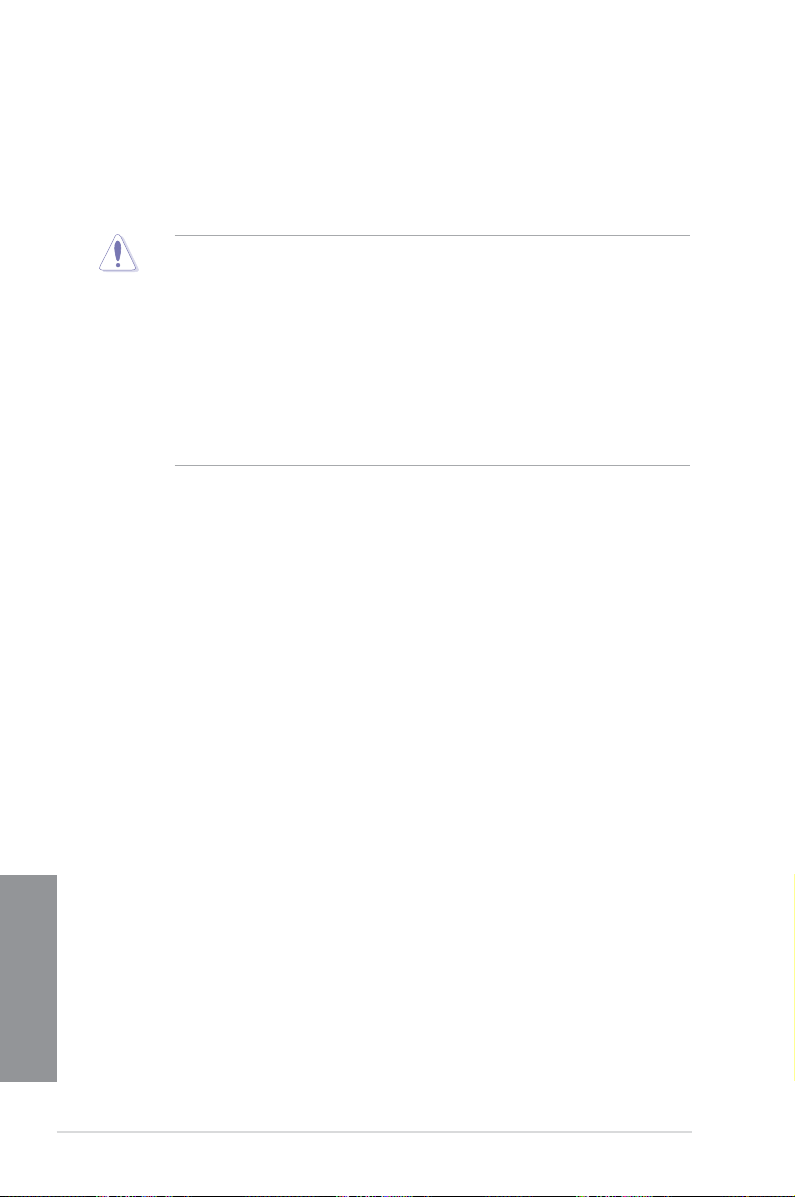
1.2 Motherboard overview
1.2.1 Before you proceed
Take note of the following precautions before you install motherboard components or change
any motherboard settings.
• Unplug the power cord from the wall socket before touching any component.
• Before handling components, use a grounded wrist strap or touch a safely grounded
object or a metal object, such as the power supply case, to avoid damaging them due
to static electricity.
• Hold components by the edges to avoid touching the ICs on them.
• Whenever you uninstall any component, place it on a grounded antistatic pad or in the
bag that came with the component.
• Before you install or remove any component, ensure that the ATX power supply is
switched off or the power cord is detached from the power supply. Failure to do so
may cause severe damage to the motherboard, peripherals, or components.
Chapter 1
1-6
Chapter 1: Product introduction
Page 21
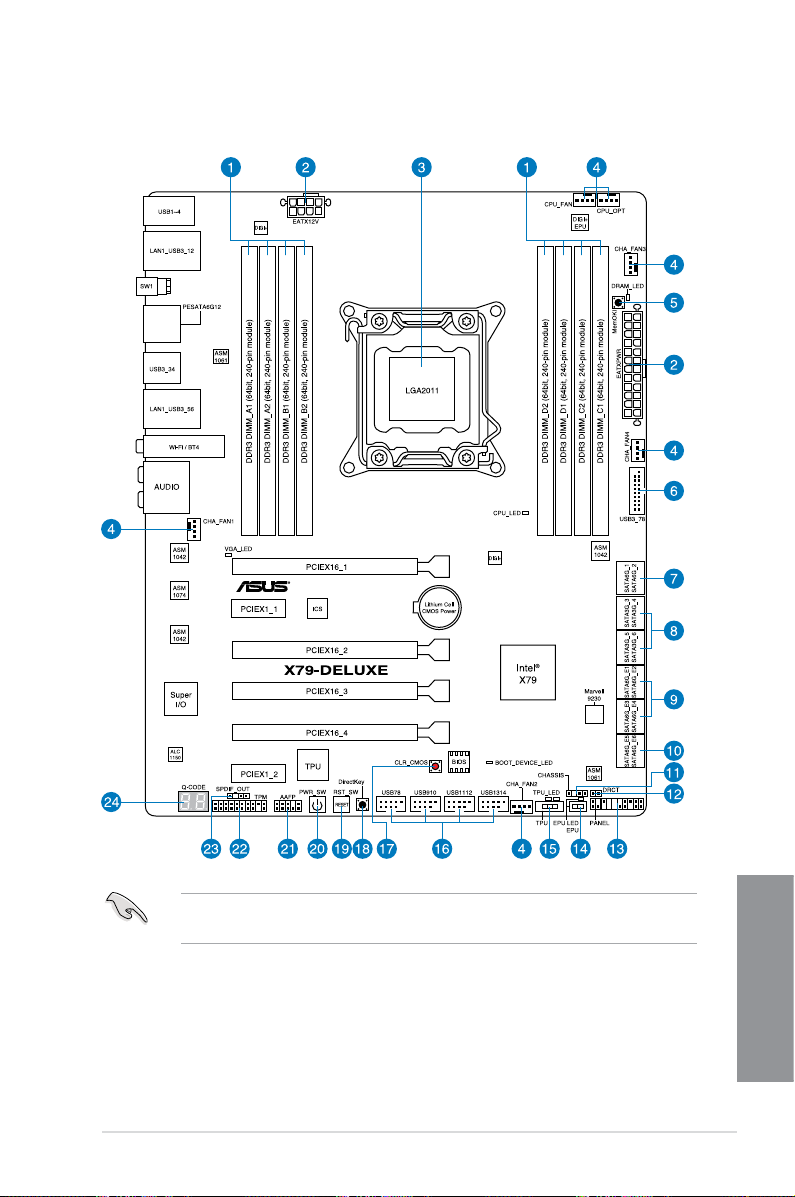
1.2.2 Motherboard layout
Refer to 1.2.8 Internal connectors and 2.3.1 Rear I/O connection for more information
about rear panel connectors and internal connectors.
ASUS X79-DELUXE
Chapter 1
1-7
Page 22
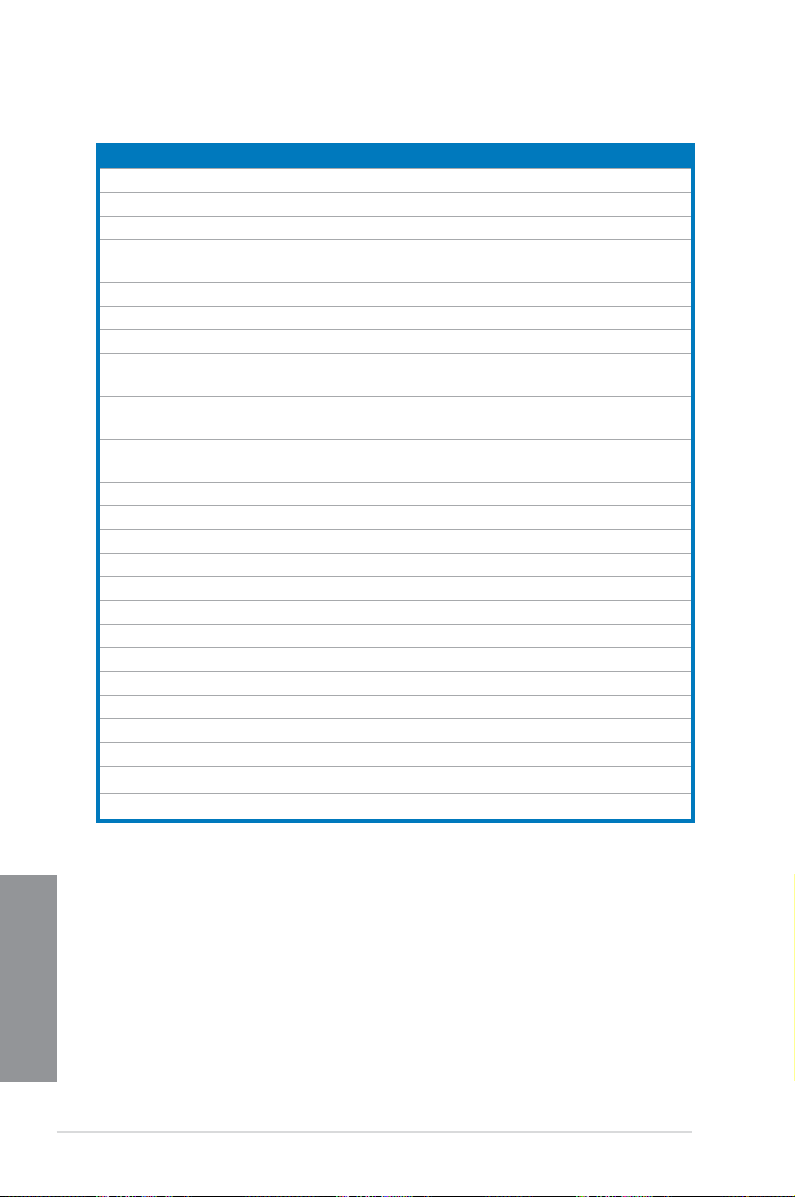
Layout contents
Connectors/Jumpers/Buttons and switches/Slots Page
1. DDR3 DIMM slots 1-10
2. ATX power connectors (24-pin EATXPWR, 8-pin EATX12V)
3. LGA2011 CPU socket
4. CPU, CPU optional, and chassis fan connectors (4-pin CPU_FAN,
4-pin CPU_OPT, 4-pin CHA_FAN1-4 )
5. MemOK! button
6. USB 3.0 connector (20-1 pin USB3_78)
®
7. Intel
8. Intel
SATA3G_5/6 [black]
9. Marvell
SATA6G_E34 [dark brown])
10. ASMedia
[dark brown])
11. Chassis intrusion connector (4-1 pin CHASSIS)
12. DirectKey connector (2-pin DRCT)
13. System panel connector (20-8 pin PANEL)
14. EPU switch
15. TPU switch
16. USB 2.0 connectors (10-1 pin USB78; USB910; USB1112; USB1314)
17. Clear CMOS button (CLR_CMOS)
18. DirectKey button (DirectKey)
19. Reset button
20. Power-on button
21. Front panel audio connector (10-1 pin AAFP)
22. TPM connector (20-1 pin connector)
23. Digital audio connector (4-1 pin SPDIF_OUT)
24. Q-Code LEDs (LED1, LED2)
X79 Serial ATA 6Gb/s connectors (7-pin SATA6G_1/2 [black] 1-36
®
X79 Serial ATA 3Gb/s connectors (7-pin SATA3G_3/4;
®
Serial ATA 6Gb/s connectors (7-pin SATA6G_E12;
®
Serial ATA 6Gb/s connectors (7-pin SATA6G_E56
1-44
1-9
1-42
1-25
1-40
1-38
1-37
1-37
1-39
1-46
1-45
1-28
1-27
1-41
1-29
1-26
1-24
1-24
1-43
1-46
1-39
1-31
Chapter 1
1-8
Chapter 1: Product introduction
Page 23
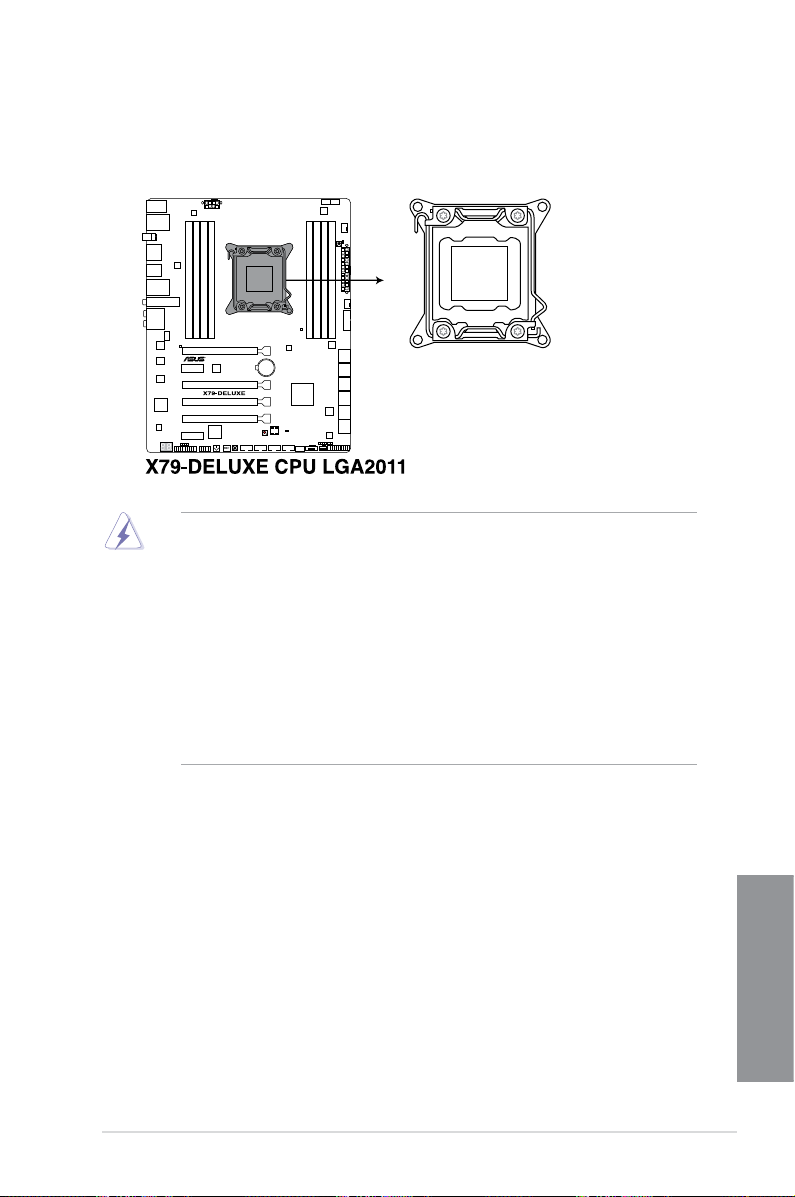
1.2.3 Central Processing Unit (CPU)
The motherboard comes with a surface mount LGA2011 socket designed for the 2nd
Generation Intel® Core™ i7 processor family.
• Ensure that all power cables are unplugged before installing the CPU.
• Upon purchase of the motherboard, ensure that the PnP cap is on the socket and
the socket contacts are not bent. Contact your retailer immediately if the PnP cap
is missing, or if you see any damage to the PnP cap/socket contacts/motherboard
components. ASUS will shoulder the cost of repair only if the damage is shipment/
transit-related.
• Keep the cap after installing the motherboard. ASUS will process Return Merchandise
Authorization (RMA) requests only if the motherboard comes with the cap on the
LGA2011 socket.
• The product warranty does not cover damage to the socket contacts resulting from
incorrect CPU installation/removal, or misplacement/loss/incorrect removal of the PnP
cap.
ASUS X79-DELUXE
Chapter 1
1-9
Page 24
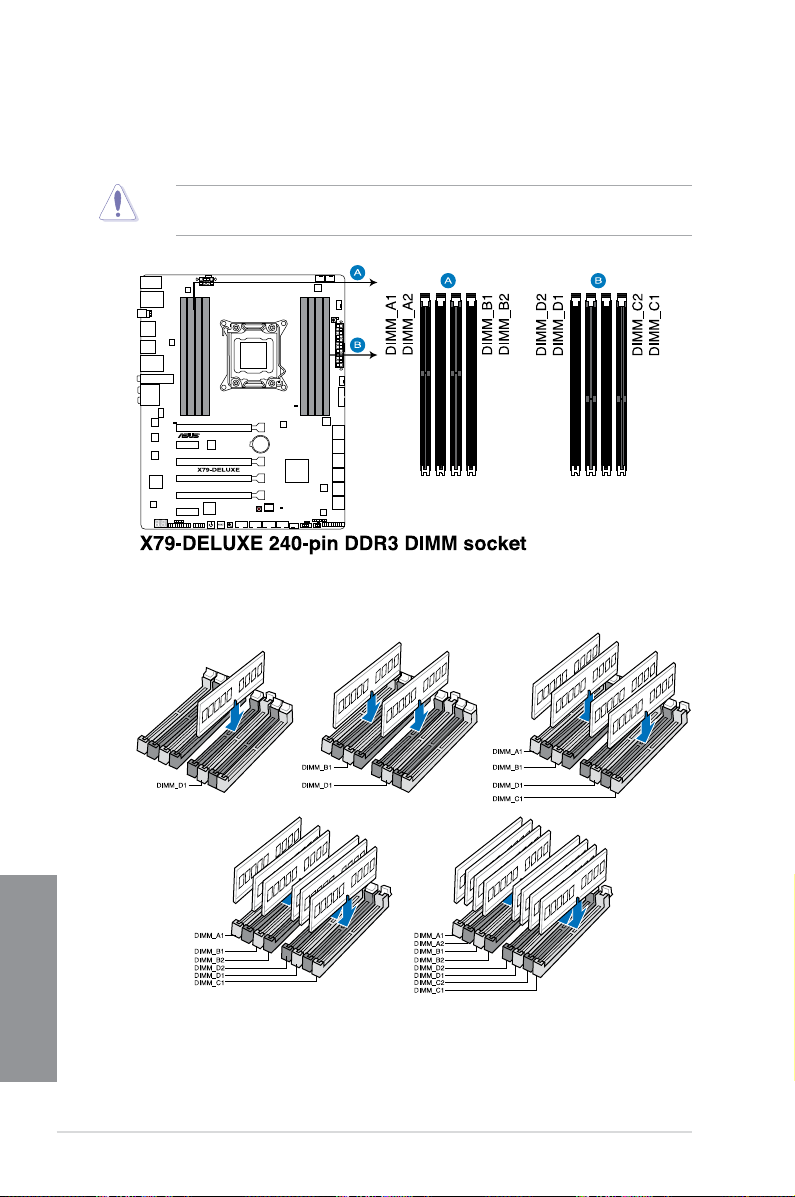
1.2.4 System memory
The motherboard comes with eight Double Data Rate 3 (DDR3) Dual Inline Memory Modules
(DIMM) slots.
A DDR3 module is notched differently from a DDR or DDR2 module. DO NOT install a DDR
or DDR2 memory module to the DDR3 slot.
Recommended memory congurations
Chapter 1
1-10
Chapter 1: Product introduction
Page 25
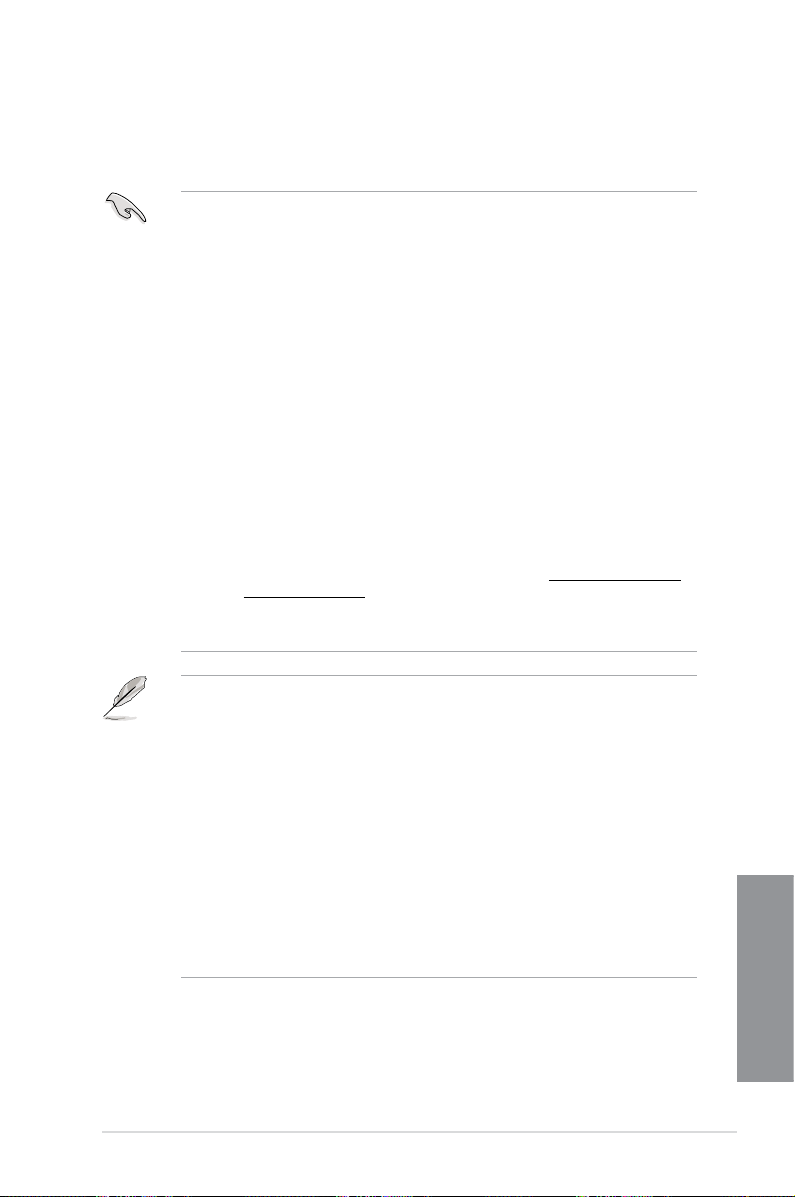
Memory congurations
You may install 2GB, 4GB and 8GB unbuffered and non-ECC DDR3 DIMMs into the DIMM
sockets.
• You may install varying memory sizes in Channel A, Channel B, Channel C, and
Channel D. The system maps the total size of the lower-sized channel for the dualchannel conguration. Any excess memory from the higher-sized channel is then
mapped for single-channel operation.
• According to Intel
the CPU.
• Due to CPU behavior, DDR3 2200/2000/1800 MHz memory modules run at DDR3
2133/1866/1600 MHz frequency as default.
• Always install DIMMs with the same CAS latency. For optimum compatibility, we
recommend that you obtain memory modules from the same vendor.
• Due to the memory address limitation on 32-bit Windows
or more memory on the motherboard, the actual usable memory for the OS can be
about 3GB or less. For effective use of memory, we recommend that you do any of the
following:
a) Use a maximum of 3GB system memory if you are using a 32-bit Windows
b) Install a 64-bit Windows
motherboard.
c) For more details, refer to the Microsoft
com/kb/929605/en-us.
• This motherboard does not support DIMMs made up of 512Mb (64MB) chips or less
(Memory chip capacity counts in Megabit, 8 Megabit/Mb = 1 Megabyte/MB).
®
CPU spec, DIMM voltage below 1.65V is recommended to protect
®
OS, when you install 4GB
®
OS.
®
OS when you want to install 4GB or more on the
®
support site at http://support.microsoft.
• The default memory operation frequency is dependent on its Serial Presence Detect
(SPD), which is the standard way of accessing information from a memory module.
Under the default state, some memory modules for overclocking may operate at a
lower frequency than the vendor-marked value. To operate at the vendor-marked
or at a higher frequency, refer to section 3.5 Ai Tweaker menu for manual memory
frequency adjustment.
• For system stability, use a more efcient memory cooling system to support a full
memory load (8 DIMMs) or overclocking condition.
• Memory modules with memory frequency higher than 2133MHz and their
corresponding timing or the loaded XMP prole is not the JEDEC memory standard.
The stability and compatibility of the memory modules depend on the CPU’s
capabilities and other installed devices.
• Always install the DIMMS with the same CAS Latency. For an optimum compatibility,
we recommend that you install memory modules of the same version or data code (D/
C) from the same vendor. Check with the vendor to get the correct memory modules.
ASUS X79-DELUXE
Chapter 1
1-11
Page 26
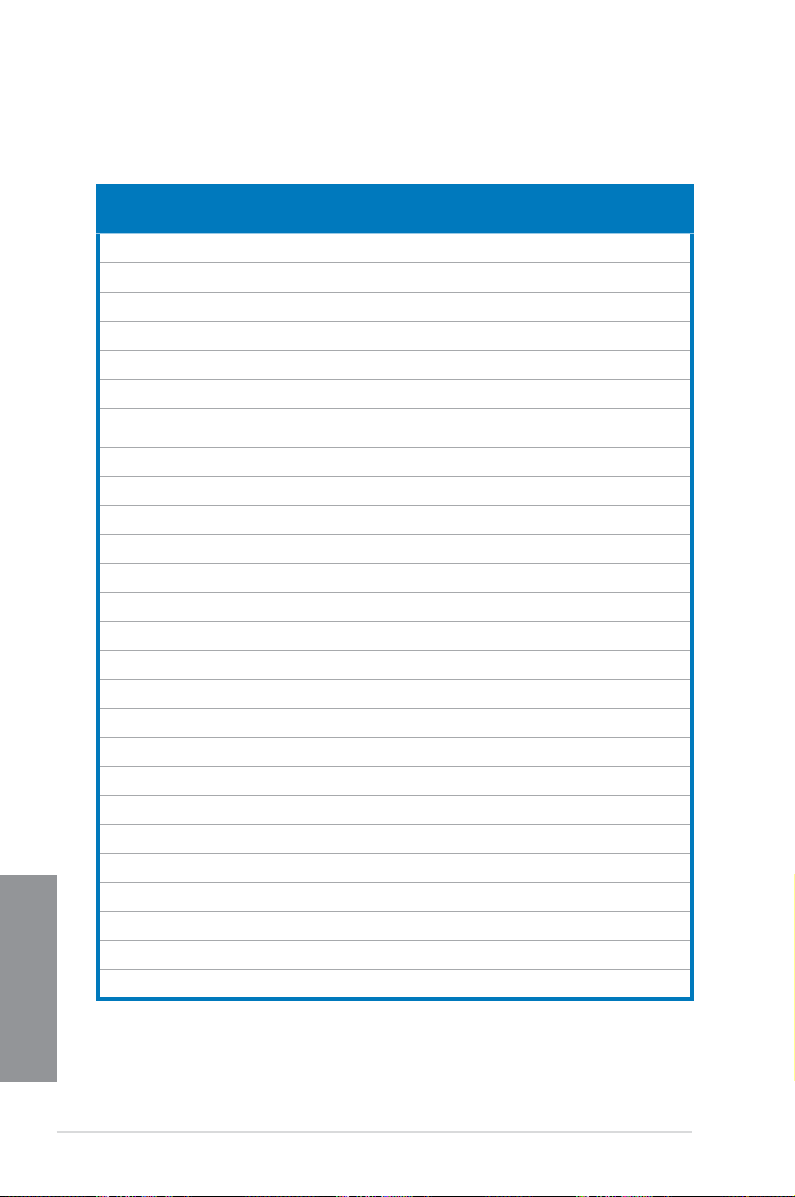
X79-DELUXE Motherboard Qualied Vendors List (QVL)
DDR3 2400 MHz capacity
Vendors Part No. Size SS/DSChip
A-DATA AX3U2400GW8G11(XMP) 16GB
Apacer 78.BAGFL.AFD0C(XMP) 8GB
Apacer 783BAGF3.AFD0C(XMP) 8GB
CORSAIR CMD16GX3M2A2400C10
CORSAIR CMY16GX3M2A2400C10R
CORSAIR CMZ16GX3M2A2400C10
CORSAIR CMZ16GX3M4A2400C9R
CORSAIR CMY16GX3M2A2400C10A
CORSAIR CMD32GX3M4A2400C10
G.SKILL F3-19200CL11Q-
G.SKILL F3-19200CL11Q-
G.SKILL F3-19200CL9Q-
G.SKILL F3-19200CL10Q-
GEIL GOC316GB2400C
GEIL GOC316GB2400C
GEIL GET34GB2400C9DC(XMP) 4GB
Kingston KHX2400C11D3K4/
KINGSTON KHX24C11T3K2/
KINGSTON KHX24C11K4/16X(XMP) 16GB
KINGSTON KHX24C11T3K4(XMP) 16GB
KINGSTON KHX24C11T3K4/
KINGSTON KHX24C11T2K2/8X(XMP) 8GB
Transcend TX2400KLN-8GK(XMP) 8GB
Chapter 1
G.SKIIL F3-2400C11Q-
Team TXD38G2400HC1
Team TXD34G2400HC1
(Ver4.21)(XMP)
(Ver4.21)(XMP)
(Ver4.21)
(Ver4.13)(XMP)
(Ver4.21)(XMP)
(Ver5.29)(XMP)
16GBZHD(XMP)
16GBZHD(XMP)
16GBZMD(XMP)
32GBZHD(XMP)
10QC(XMP)
11QC(XMP)
8GX(XMP)
16X(XMP)
32X(XMP)
32GXM(XMP)
0QBK(XMP)
0QBK(XMP)
Chip
Brand
DS - - 11-13-
(2x8GB)
DS - - 11-12-
(2x4GB)
DS - - 11-11-
(2x4GB)
16GB
DS - - 10-12-
(2x8GB)
16GB
DS - - 10-12-
(2x8GB)
16GB
DS - - 10-12-
(2x8GB)
16GB
DS - - 2400
(4x4GB)
16GB
DS - - 10-12-
(8x2GB)
32GB
DS - - 10-12-
(4x8GB)
16GB
DS - - 11-11-
(4x4GB)
16GB
DS - - 11-11-
(4x4GB)
16GB
DS - - 9-11-
(4x4GB)
32GB
DS - - 10-12-
(4x8GB)
16GB
DS - - 10-11-
(4x4GB)
16GB
DS - - 11-11-
(4x4GB)
DS - - 9-11-
(2x2GB)
8GB
SS - - 11-13-
(4x2GB)
16GB
DS - - 2400-11-
(2x8GB)
DS - - 11-13-
(4x4GB)
DS - - 2400-11-
(4x4GB)
32GB
DS - - 9-9-9-24 1.65 • •
(4x8GB)
DS - - - 1.65 • •
(2x4GB)
DS - - 2400-11-
(2x4GB)
32GB
DS - - 11-13-
(4x8GB)
16GB
DS - - 10-12-
(2x8GB)
8GB
DS - - 10-12-
(2x4GB)
Timing Voltage DIMM socket support
NO.
13-35
12-30
11-30
12-31
12-31
12-31
9-1111-31
12-31
12-31
11-31
11-31
11-31
12-31
11-30
11-30
9-27
11-30
13-13-32
13-30
13-13-30
12-11-29
13-31
12-31
12-31
(Optional)
2 4 6 8
1.65 • • •
- •
- • •
1.65 • •
1.65 • • • •
1.65 • • •
1.65 • • • •
1.65 • • •
1.65 • • • •
1.65 • • •
1.65 • • •
1.65 • • •
1.65 •
1.65 • • • •
1.65 • • •
1.65
1.65 • •
1.65 •
1.65 • • • •
1.65 •
1.6
1.65 • • • •
1.65 • • • •
1.65 • • • •
1-12
Chapter 1: Product introduction
Page 27
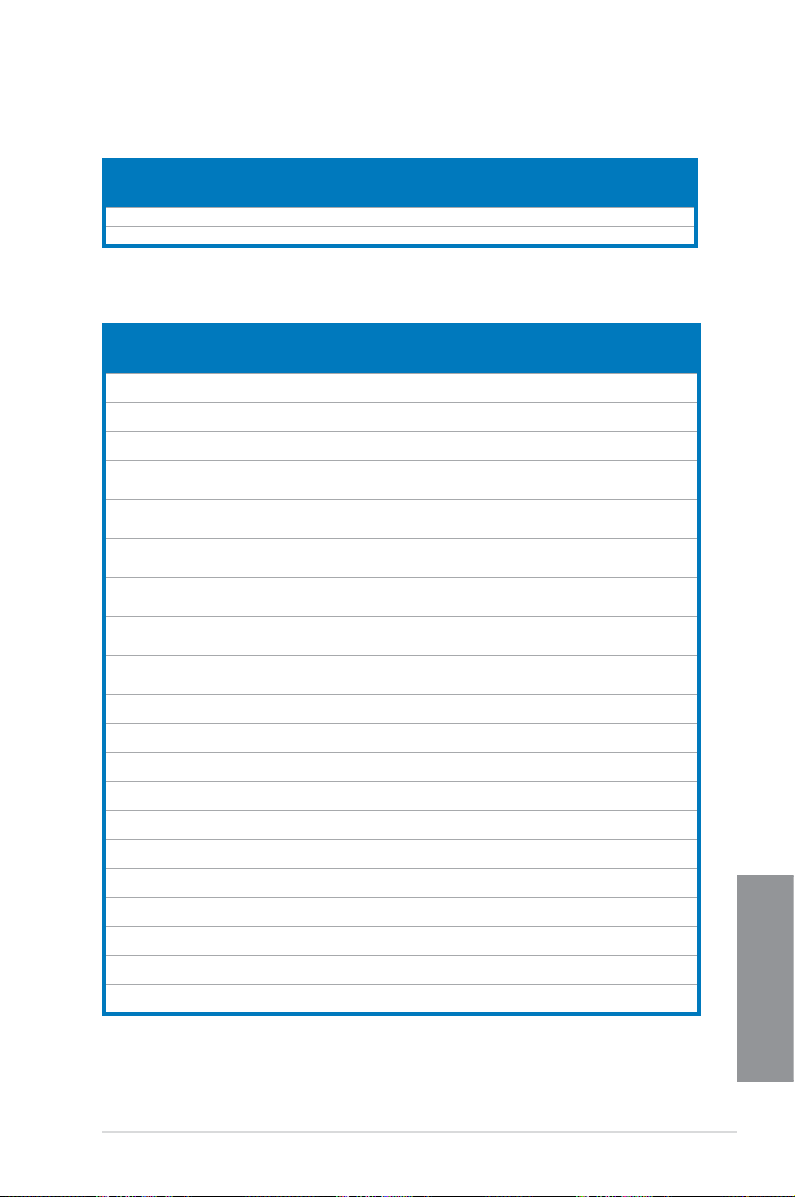
DDR3 2200 MHz capacity
Vendors Part No. Size SS/DSChip
GEIL GET34GB2200C9DC(XMP) 4GB (2x2GB) DS - - 9-10-9-28 1.65 • • •
GEIL GET38GB2200C9ADC(XMP) 8GB (2x4GB) DS - - 9-11-9-28 1.65 • • •
Brand
Chip
Timing Voltage DIMM socket support
NO.
(Optional)
2 4 6 8
DDR3 2133 MHz capacity
Vendors Part No. Size SS/DSChip
A-DATA AX3U2133XW8G
Apacer AHU04GFB33CA
Apacer 78.BAGE4.AFD0
CORSAIR CMD16GX3M2A2
CORSAIR CMD32GX3M4A2
CORSAIR CMD8GX3M2A21
CORSAIR CMD8GX3M2B21
CORSAIR CMY8GX3M2A21
CORSAIR CMZ8GX3M2A21
G.SKILL F3-17000CL9Q-
G.SKILL F3-17000CL9Q-
G.SKILL F3-2133C10Q-
G.SKILL F3-2133C11Q-
G.SKILL F3-17000CL11Q2-
KINGSTON KHX2133C11D3K
KINGSTON KHX21C11T3FK8
Transcend TX2133KLH-16GK
Transcend TX2133KLN-8GK
Team TLD38G2133HC11
Team TLD34G2133HC1
10(XMP)
Q3R(XMP)
C(XMP)
133C9
(Ver4.21)(XMP)
133C9
(Ver4.21)(XMP)
33C9
(Ver1.5)(XMP)
33C9
(Ver5.12)(XMP)
33C11R
(Ver4.21)(XMP)
33C11R
(Ver4.21)(XMP)
16GBXLD(XMP)
16GBZH(XMP)
32GSR(XMP)
32GZL(XMP)
64GBZLD(XMP)
4/16GX(XMP)
/64X(XMP)
(XMP)
(XMP)
ABK(XMP)
1ABK(XMP)
16GB (2x8GB) DS - - 10-11-11-30 1.65 • • •
4GB DS - - 11-13-13-31 - • •
8GB (2x4GB) DS - - 9-9-9-24 - • •
16GB (2x8GB) DS - - 9-11-11-31 1.65 • •
32GB (4x8GB) DS - - 9-11-11-31 1.65 • • • •
8GB (2x4GB) DS - - 9-11-10-27 1.5 •
8GB (2x4GB) DS - - 9-11-11-31 1.65 • •
8GB (2x4GB) DS - - 11-11-11-27 1.5 • • • •
8GB (2x4GB) DS - - 11-11-11-27 1.5 • •
16GB (4x4GB) DS - - 9-11-9-28 1.65 • • • •
16GB (4x4GB) DS - - 9-11-10-28 1.65 • • •
32GB (4x8GB) DS - - 10-12-12-31 1.5 • • • •
32GB (4x8GB) DS - - 11-11-11-31 1.5 • • • •
64GB (8x8GB) DS - - 11-11-11-30 1.5 • • •
16GB (4x4GB) DS - - 11-12-11-30 1.65 • • • •
64GB (8x8GB) DS - - 9-9-9-24 1.5 • • • •
16GB (2x8GB) DS - - 2133-10-11-
8GB (2x4GB) DS - - 2133-10-11-
16GB (2x8GB) DS - - 11-11-11-31 1.65 • • • •
8GB (2x4GB) DS - - 11-11-11-31 1.65 • • • •
Brand
Chip
Timing Voltage DIMM socket support
NO.
10-27
10-27
(Optional)
2 4 6 8
1.6 •
1.6 •
Chapter 1
ASUS X79-DELUXE
1-13
Page 28
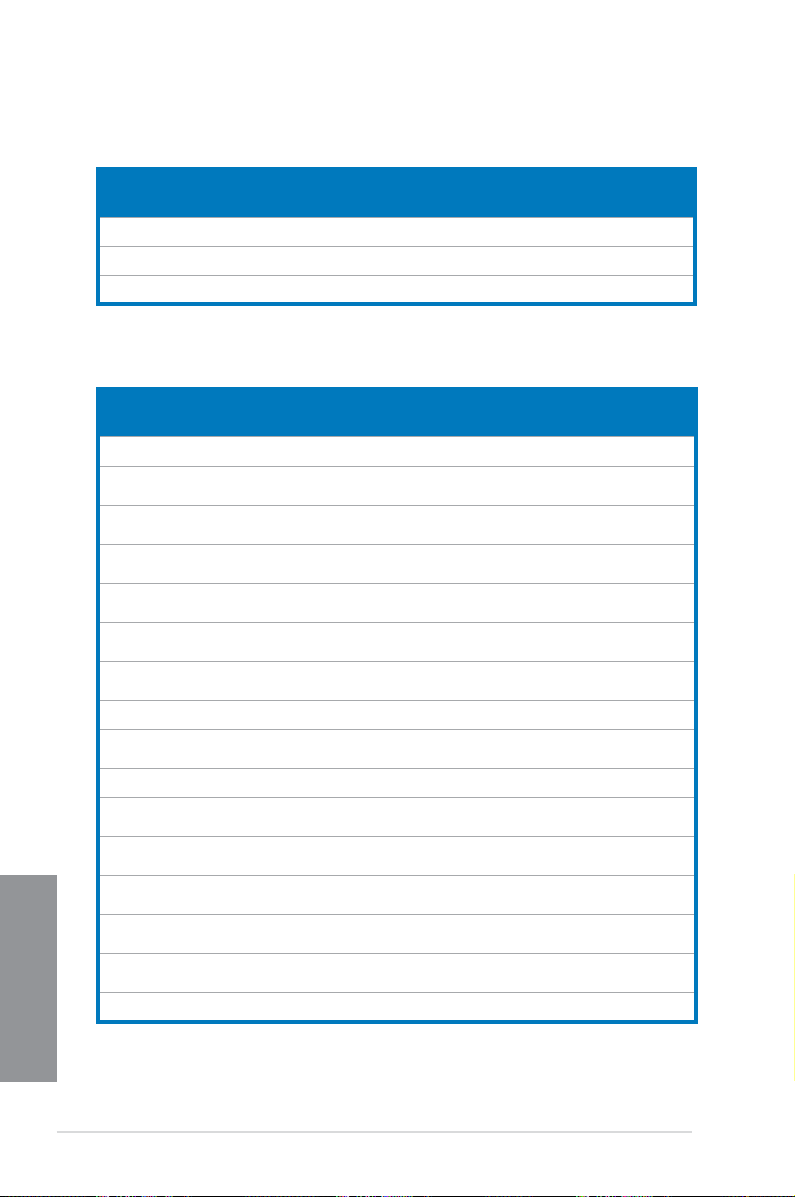
DDR3 2000 MHz capacity
Vendors Part No. Size SS/DSChip
GEIL GUP34GB2000C9DC
AEXEA AXA3ES4GK2000LG28
Asint SLA302G08-ML2HB
DDR3 1866 MHz capacity
Vendors Part No. Size SS/DS Chip
A-DATA AX3U1866XW8 G1
CORSAIR CMD16GX3M2
CORSAIR CMY16GX3M2A
CORSAIR CMZ16GX3M2A
CORSAIR CMD16GX3M4
CORSAIR CMD16GX3M4
CORSAIR CMD32GX3M4
CORSAIR CMT32GX3M4 X1866
CORSAIR CMZ32GX3M4
CORSAIR CMZ32GX3M4X1
CORSAIR CMD8GX3M2A
CORSAIR CMD8GX3M2A
CORSAIR CMD8GX3M2A
Chapter 1
CORSAIR CMY8GX3M2A
CORSAIR CMZ8GX3M2A
CORSAIR CMZ8GX3M2A1 866
(XMP)
V(XMP)
(XMP)
0(XMP)
A1866C9
(Ver5.29)(XMP)
1866C9 (Ver
4.21)(XMP)
1866C10
(Ver5.29)(XMP)
A1866C9
(Ver4.13)(XMP)
A1866C9
(Ver8.16)(XMP)
A1866C9
(Ver3.24)(XMP)
C9(Ver3.23)(XMP)
X1866C10
(Ver3.23)(XMP)
866C10(Ver3.23)(XMP)
1866C9
(Ver4.13)(XMP)
1866C9
(Ver5.12)(XMP)
1866C9
(Ver8.16)(XMP)
1866C9
(Ver3.24)(XMP)
1866C9
(Ver8.16)(XMP)
C9(XMP)
Chip NO. Timing Voltage DIMM socket support
Brand
4GB (2x2GB) DS - - 9-9-9-28 1.65 • • • •
4GB (2x2GB) DS - - - 1.65 • •
4GB DS Hynix H5TQ2G8
16GB (2x8GB) DS - - 10-11-10-30 1.5 • • • •
16GB (2x8GB) DS - - 1866 9-9-
16GB (2x8GB) DS - - 9-10-9-27 1.5 • • • •
16GB (2x8GB) DS - - 10-11-10-30 1.5 • •
16GB (4x4GB) DS - - 9-10-9-27 1.5 •
16GB (4x4GB) DS - - 9-10-9-27 1.5 • •
32GB (4x8GB) DS - - 9-10-9-27 1.5 • • • •
32GB (4x8GB) DS - - 9-10-9-27 1.5 • • •
32GB (4x8GB) DS - - 10-11-10-27 1.5 • •
32GB (4x8GB) DS - - 10-11-10-27 1.5 • • •
8GB (2x4GB) DS - - - 1.5 • • • •
8GB (2x4GB) DS - - 9-10-9-27 1.5 •
8GB (2x4GB) DS - - 9-10-9-27 1.5 •
8GB (2x4GB) DS - - 9-10-9-27 1.5 • • • •
8GB (2x4GB) DS - - 9-10-9-27 1.5 • •
8GB (2x4GB) DS - - 9-10-9-27 1.5 •
3BFRH9C
Brand
9-9-9-27 - • • • •
Chip
Timing Voltage DIMM socket support
NO.
9-27
(Optional)
2 4 6 8
(Optional)
2 4 6 8
1.5 •
1-14
(Continued on the next page)
Chapter 1: Product introduction
Page 29
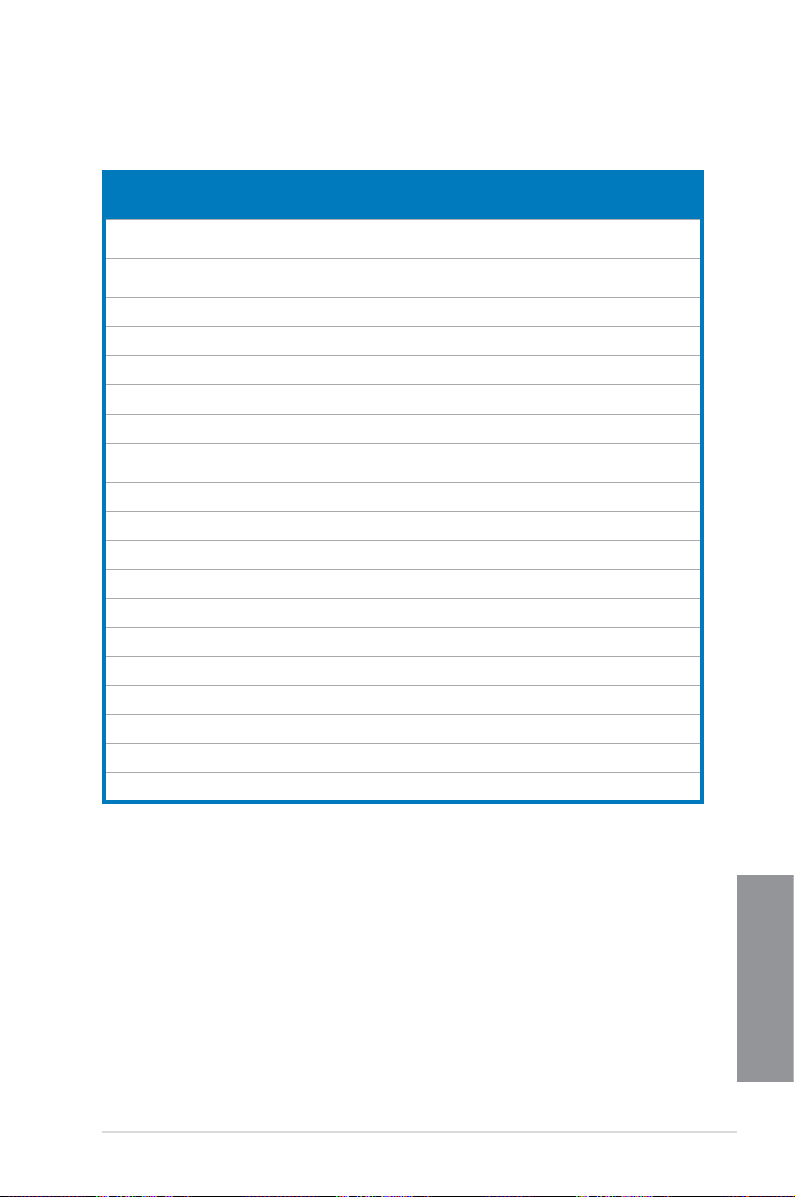
DDR3 1866 MHz capacity
Vendors Part No. Size SS/DS Chip
CORSAIR CMZ8GX3M2A
Crucial BLE4G3D1869
G.SKILL F3-14900CL9Q
G.SKILL F3-14900CL9Q
G.SKILL F3-14900CL9Q-
G.SKILL F3-14900CL10Q-
G.SKILL F3-1866C9Q-
G.SKILL F3-
G.SKILL F3-14900CL9D-
G.SKILL F3-14900CL9Q-
KINGSTON KHX1866C9D3
Patriot PXD34G1866E
Patriot PXD38G1866EL
Patriot PXD38G1866EL
Patriot PXD38G1866E
Team TLD38G1866
Team TED34GM18 6
Team TLD34G1866
Team TED38GM1
1866C9G
(Ver5.12)(XMP)
DE1XT0.16FM
D(XMP)
-16GBXL(XMP)
-16GBZL(XMP)
16GBZL(XMP)
32GBZL(XMP)
32GXM(XMP)
14900CL10Q264GBZLD(XMP)
8GBSR(XMP)
8GBFLD(XMP)
K2/8GX(XMP)
LK(XMP)
K(XMP)
K(XMP)
LK(XMP)
HC10SBK(XMP)
6C13BK
HC9KBK(XMP)
866C13BK
8GB (2x4GB) DS - - 1866 9-10-
4GB DS - - 9-9-9-27 1.5 • • •
16GB (4x4GB) DS - - 9-10-9-28 1.5 • •
16GB (4x4GB) DS - - 9-10-9-28 1.5 • • • •
16GB (4x4GB) DS - - 9-10-9-28 1.5 • •
32GB (4x8GB) DS - - 10-11-10-30 1.5 • • • •
32GB (4x8GB) DS - - 9-10-9-28 1.5 • • • •
64GB (8x8GB) DS - - 10-11-10-30 1.5 • • •
8GB (2x4GB) DS - - 9-10-9-28 1.5 • • •
8GB (2x4GB) DS - - 9-9-9-24 1.6 • •
8GB (2x4GB) DS - - - 1.65 • • • •
4GB (2x2GB) SS - - 9-9-9-24 1.65 • • • •
8GB (2x4GB) DS - - 9-11-9-27 1.65 • • • •
8GB (2x4GB) DS - - 9-11-9-27 1.65 • • • •
8GB (2x4GB) DS - - 1866 9-10-
16GB (2x8GB) DS - - 10-11-10-30 1.5 • • •
4GB DS Hynix H5TC2G
8GB (2x4GB) DS - - 9-11-9-27 1.5 • • • •
8GB DS Hynix H5TQ4G
Brand
Chip NO. Timing Voltage DIMM socket support
9-27
9-27
13-13-13-32 1.5 • • • •
83EFR
13-13-13-32 1.5 • • • •
83AFR
(Optional)
2 4 6 8
1.5 • • • •
1.5 •
ASUS X79-DELUXE
Chapter 1
1-15
Page 30
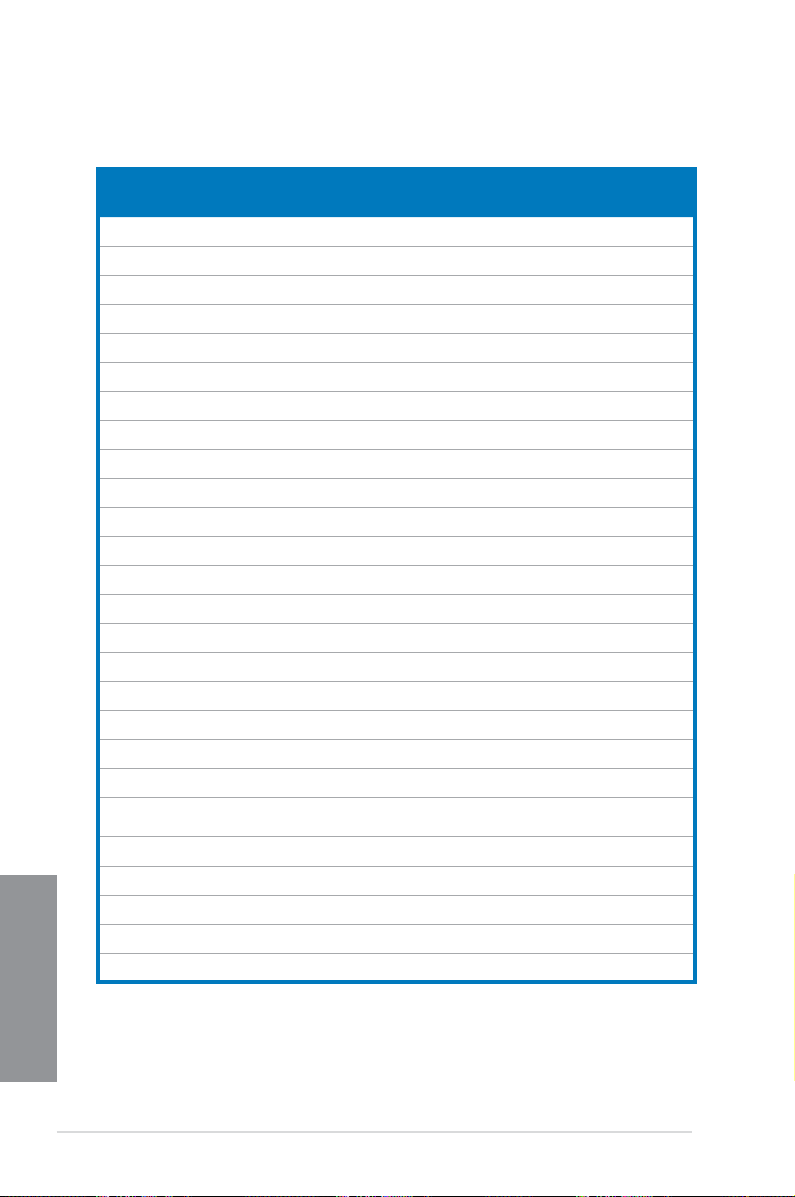
DDR3 1600 MHz capacity
Vendors Part No. Size SS/DS Chip
A-DATA AD3U1600C2G11 2GB SS MICRON D9PFJ 11-11-
A-DATA AD3U1600W4G11 4GB SS A-DATA 3WCD-
A-DATA AX3U1600GW8
A-DATA AX3U1600W8G11 16GB (2x8GB) DS - - 9-11-
A-DATA AD3U1600C4G11 4GB DS MICRON D9PFJ 11-11-
A-DATA AD3U1600W8G11 8GB DS A-DATA 3WCD-
Apacer 78.B1GET.9K00C 4GB SS Apacer AM5D600
Apacer 78.B1GE3.9L10C 4GB DS Apacer AM5D590
Apacer AHU04GFA60C9
Apacer 78.C1GET.9K10C 8GB DS Apacer AM5D600
Apacer AHU08GFA60CB
CORSAIR CMX8GX3M2A1600C9
CORSAIR CMD16GX3M2A160
CORSAIR CML16GX3M2A1600
CORSAIR CMZ16GX3M2A1600C
CORSAIR CMZ16GX3M4A1600
CORSAIR CMZ32GX3M4X1600
CORSAIR CMZ4GX3M1A1600C9
CORSAIR CMZ8GX3M1A1600C
CORSAIR CMZ8GX3M1A1600C
CORSAIR CMD8GX3M2A1600C8
CORSAIR CML8GX3M2A1600C
CORSAIR CMZ8GX3M2A160
Chapter 1
CORSAIR CMZ8GX3M2A1600C9
CORSAIR CMV8GX3M1A
Crucial BLT4G3D1608D
G9(XMP)
Q3R(XMP)
T3R(XMP)
(Ver3.19)(XMP)
0C9 (Ver8.21)(XMP)
C10 (Ver2.21)(XMP)
10 (Ver.3.24)(XMP)
C9(XMP)
C10 (Ver2.2)(XMP)
(Ver8.16)(XMP)
10 (Ver3.23)(XMP)
10 (Ver8.21)(XMP)
(Ver5.12)(XMP)
9 (Ver7.12)(XMP)
0C8(XMP)
(Ver8.16)(XMP)
1600C11
T1TX0.16FM(XMP)
Chip NO. Timing Voltage DIMM socket support
Brand
11-28
11-11-
1211A
16GB (2x8GB) DS - - 9-9-9-
4GB DS - - 11-11-
8GB DS - - 9-9-9-
8GB (2x4GB) SS - - 9-9-9-241.65 • •
16GB (2x8GB) DS - - 9-9-9-241.5 •
16GB (2x8GB) DS - - 10-10-
16GB (2x8GB) DS - - 10-10-
16GB (4x4GB) DS - - 9-9-9-241.5 • •
32GB (4x8GB) DS - - 10-10-
4GB (1x4GB) DS - - 9-9-9-
8GB (1x8GB) DS - - 10-10-
8GB (1x8GB) DS - - 10-10-
8GB (2x4GB) DS - - 1600
8GB (2x4GB) DS - - 9-9-9- 241.5 • •
8GB (2x4GB) DS - - 8-8-8-241.5 • •
8GB (2x4GB) DS - - 9-9-9-
8GB DS - - 11-11-
4GB DS - - 8-8-8-241.5 • • •
11-28
24
9-27
11-28
11-11-
1211A
11-28
11-11-
8BQQSCK
11-28
- 1.65 • • •
8DEQSCK
11-28
11-11-
8BQQSCK
11-31
24
10-27
10-27
10-27
24
10-27
10-27
8-8-824
24
11-30
(Optional)
2 4 6 8
- • • •
- • • •
1.5 • • • •
1.5 • • •
- • • •
- •
- • • •
- • •
- • • •
- • •
1.5 • •
1.5 • •
1.5 • •
1.5 •
1.5 •
1.5 •
1.5 • •
1.5 •
- • •
1-16
(Continued on the next page)
Chapter 1: Product introduction
Page 31

DDR3 1600 MHz capacity
Vendors Part No. Size SS/DS Chip
G.SKILL F3-12800CL9Q-
16GBXL(XMP)
G.Skill F3-12800CL9Q-
16GBZL(XMP)
G.SKILL F3-1600C9Q-
32GXM(XMP)
G.SKILL F3-12800CL9D-
8GBSR2(XMP)
GEIL GUP34GB160
0C7DC(XMP)
KINGMAX FLGE85F-
C8KL9A(XMP)
KINGMAX FLGF65F-
C8KL9A(XMP)
KINGSTON KHX1600C9D3B1/
4G(XMP)
KINGSTON KHX1600C9D3K3/
12GX(XMP)
KINGSTON KHX16C10B1K2/
16X(XMP)
KINGSTON KHX16C9K2/16 16GB (2x8GB) DS - - 1333-9-
KINGSTON KHX16C9P1K2/16 16GB (2x8GB) DS - - - 1.5 • •
KINGSTON KHX1600C9D3K4/
16GX(XMP)
KINGSTON KHX1600C9D3K6/
24GX(XMP)
KINGSTON KVR16N11/4 4GB DS KINGSTON D2568JPU
KINGSTON KVR16N11/4 4G DS Hynix H5TQ2G
KINGSTON KHX1600C9D3K3/
6GX(XMP)
KINGSTON KHX1600C9D3K3/
6GX(XMP)
KINGSTON KHX16009CD3K2/
8GX(XMP)
KINGSTON KHX1600C9D3LK2/
8GX(XMP)
KINGSTON KHX1600C9D3P1K2/8G8GB (2x4GB) DS - - 9 1.5 • • •
Micron MT8JTF51264AZ-
1G6E1
Micron MT16JTF1G64AZ-
1G6E1
Transcend TS512MLK64W6H 4GB SS SAMSUNG K4B4G
Transcend JM1600KLH-
8G(626633)
Transcend TS1GLK64V6
H(620945)
Transcend TS1GLK64W6H 8GB DS SAMSUNG K4B4G
16GB (4x4GB) DS - - 9-9-9-241.5 • •
16GB (4x4GB) DS - - 9-9-9-241.5 • • • •
32GB (4x8GB) DS - - - 1.5 • • • •
8GB (2x4GB) DS - - 9-9-9-241.25 • • •
4GB (2x2GB) DS - - 7-7-7-241.6 • •
2GB SS KINGMAX N/A 9-9-9-28- • • • •
4GB DS KINGMAX N/A 9-9-9-28- • • • •
4GB SS - - 9-9-9-271.65 • •
12GB (3x4GB) DS - - 9 1.65 • •
16GB (2x8GB) DS - - - 1.5 • •
16GB (4x4GB) DS - - 9-9-9-
24GB (6x4GB) DS - - 9 1.65 • •
6GB (3x2GB) DS - - 9 1.65 • • •
6GB (3x2GB) DS - - 9 1.65 • • •
8GB (2x4GB) DS - - 9-9-9-
8GB (2x4GB) DS - - 9-9-9-
4GB SS Micron D9QBJ - - • • •
8GB DS Micron D9QBJ - - • • •
8GB DS Transcend TK963
8GB DS SAMSUNG K4B4G
Chip NO. Timing Voltage DIMM socket support
Brand
1.5 • •
9-9-24
1.65 • • • •
24
11-11-
CPGGBU
83
CFRPBC
0846B
EBF3
0846B
0846B
- • •
11-28-1
- 1.5 • •
1.65 • •
27
1.35 • •
24
11-11-
- • •
11-28-2
- - • •
- - • •
11-11-
- • •
11-28-1
(Optional)
2 4 6 8
(Continued on the next page)
Chapter 1
ASUS X79-DELUXE
1-17
Page 32

DDR3 1600 MHz capacity
Vendors Part No. Size SS/DS Chip
AMD AE32G1609U1-U 2GB SS AMD 23EY4587MB6H - 1.5 • • •
Asint SLZ302G08-
Asint SLA304G08-
Asint SLA302G08-
Asint SLA302G08-
Asint SLA302G08-
Asint SLB304G08-
Asint SLB304G08-
AVEXIR AVD3U16000904G-
Elixir M2X2G64CB88
Elixir M2X4G64CB8H
Patriot PX7312G1600
Patriot PGD316G1600
Patriot PGD316G1600
Patriot PGD38G1600E
Patriot PGD38G1600E
Patriot PV38G160C9K
Patriot PVV38G1600L
Patriot PXD38G1600L
SanMax SMD-4G68HP-
Silicon
Power
Silicon
Power
Team TXD34096M16
Team TED34GM1600
Chapter 1
Team TLD34G1600HC
Team TED38GM1600
EGN1C
ENG1B
EGG1C(XMP)
EGJ1C(XMP)
EGN1C
EGN1B
EGJ1B(XMP)
2CW(XMP)
G7N-DG(XMP)
G5N-DG(XMP)
LLK(XMP)
ELK(XMP)
ELK(XMP)
LK(XMP)
LK(XMP)
RD(XMP)
LK(XMP)
LK(XMP)
16KZ
SP002GBLTU
160V02(XMP)
SP004GBLTU
160V02(XMP)
00HC9-D(XMP)
C11BK
9BK(XMP)
C11BK
Chip NO. Timing Voltage DIMM socket support
Brand
2GB SS ASint 302G08-GN1C - - • • •
4GB SS Asint 304G08-GN1B 9-11-
4GB DS Asint 302G08-GG1C 9-9-9-
4GB DS Asint 302G08-GJ1C 9-9-9-
4GB DS ASint 302G08-GN1C - - • • •
8GB DS ASint 304G08-GN1B - - • • •
8GB DS - - 9-9-9-
8GB (2x4GB) DS - - 11-11-
2GB SS Elixir N2CB2G
4GB DS Elixir N2CB2G8
12GB (3x4GB) DS - - 8-9-8-241.65 • • •
16GB (2x8GB) DS - - - 1.65 • •
16GB (2x8GB) DS - - 9-9-9-241.5
8GB (2x4GB) DS - - 9-9-9-241.65 • • •
8GB (2x4GB) DS - - 9-9-9-241.5 •
8GB (2x4GB) DS - - 9-9-9-241.5 • •
8GB (2x4GB) DS - - 8-9-8-241.65 • •
8GB (2x4GB) DS - - 1600
4GB DS Hynix H5TQ2G83
2GB SS S-POWER 20YT5NG 9-11-
4GB DS S-POWER 20YT5NG 9-9-9-241.5 • • •
4GB DS Hynix H5TC2G83
4GB DS Hynix H5TC2G8 3EFR 11-11-
8GB (2x4GB) DS - - 9-9-9-
8GB DS Hynix H5TQ4G83AFR 11-11-
80GN-DG
0GN-DG
BFRPBC
BFRH9A
11-28
27
27
27
11-28
9-9-928
9-9-928
8-9-824
- 1.5 • • •
11-28
9-9-9-241.5 • • • •
11-28
24
11-28
(Optional)
2 4 6 8
- • • •
- • • •
- • • • •
- • • •
1.5 • • • •
- • • •
- • • • •
1.65 • •
1.5 • • • •
1.5 • • •
1.5 • • • •
1.5 • • •
1-18
Chapter 1: Product introduction
Page 33

DDR3 1600 MHz capacity
Vendors Part No. Size SS/DS Chip
Apacer 78.B1GDE.9L10C 4GB DS Apacer AM5D590
CORSAIR CMX16GX3M2A
1333C9 (Ver3.24)
CORSAIR CMX4GX3M1A
1333C9 (Ver2.12)
CORSAIR CMX4GX3M1A
1333C9 (Ver5.11)
CORSAIR CMV8GX3M2A
1333C9
CORSAIR CMX8GX3M2A
1333C9(XMP)
CORSAIR CMX8GX3M1A
1333C9 (Ver2.2)
CORSAIR CMV8GX3M1A
1333C9
G.SKILL F3-10666CL9D-
8GBXL
GEIL GG34GB13
33C9DC
GEIL GVP34GB13
33C9DC
GEIL GVP38GB13
33C9DC
KINGMAX FLFE85F-C8KL9 2GB SS KINGMAX KFC8FNLBF-
KINGMAX FLFE85F-C8KL9 2GB SS KINGMAX KFC8FNLXF-
KINGMAX FLFF65F-C8KL9 4GB DS KINGMAX KFC8FNLXF-
KINGSTON KVR13N9S8H/4 4GB SS ELPIDA J4208BBBG-
KINGSTON KVR1333D3E9S/4G4GB DS Elpida J2108ECSE-
KINGSTON KVR1333D3N9H/4G4GB DS ELPIDA J2108BDBG-
KINGSTON KVR1333D3N9H/8G8GB DS ELPIDA J4208EASE-
MICRON MT8JTF25664AZ-
1G4M1
Transcend JM1333KLH-
8G(623654)
Transcend TS1GLK64V3
H(620053)
AMD AE32G1339U1-U 2GB SS AMD 23EY4587MB3H - 1.5 • • •
AMD AE34G1339U2-U 4GB DS AMD 23EY4587MB3H - 1.5 • •
Asint SLA302G08-
EDJ1C
Asint SLA304G08-
EDJ1B
16GB (2x8GB) DS - - 9-9-9-241.5 • •
4GB (1x4GB) DS - - 9-9-9-241.5 •
4GB (1x4GB) DS - - 9-9-9-241.5 •
8GB (2x4GB) DS - N/A 9-9-9-24- • •
8GB (2x4GB) DS - - 9-9-9-241.5 • •
8GB DS - - 9-9-9-241.5 •
8GB DS - - 9-9-9-24- • •
8GB (2x4GB) DS - - 9-9-9-241.5 • • •
4GB (2x2GB) DS GEIL GL1L128M8
4GB (2x2GB) DS - - 9-9-9-241.5 • • •
8GB (2x4GB) DS - - 9-9-9-241.5 • • •
2GB SS MICRON D9PFJ - - • •
8GB DS Transcend TK963EBF3 - - • •
8GB DS MICRON D9QBJ - - • •
2GB SS ASint 302G08-DJ1C - - • • •
4GB SS Asint 304G08-DJ1B 9-10-
Chip NO. Timing Voltage DIMM socket support
Brand
8CEHSBG
8BA15B
GXX-12A
DXX-15A
DXX-15A
GN-F
DJ-F
GN-F
DJ-F
9 - • • •
9-9-9-241.3 • •
- - • • •
- - • • •
- - • • •
- 1.5 • •
9 1.5 • •
- 1.5 • •
9-9-9-241.5 • •
- • • •
10-26
(Optional)
2 4 6 8
ASUS X79-DELUXE
(Continued on the next page)
Chapter 1
1-19
Page 34

DDR3 1600 MHz capacity
Vendors Part No. Size SS/DS Chip
Asint SLZ302G08-
EDJ1C
Asint SLB304G08-
EDJ1B
BUFFALO D3U1333-1G 1GB SS Elpida J1108BFBG-
BUFFALO D3U1333-2G 2GB DS Elpida J1108BFBG-
BUFFALO D3U1333-4G 4GB DS NANYA NT5CB256M
INNODISK M3UN-2GHJBC09 2GB SS Hynix H5TQ2G83C
INNODISK M3UN-4GHJAC09 4GB DS Hynix H5TQ2G83CF
Mach
MXD3V13332GS 2GB SS Mach
Xtreme
Mach
MXD3U133316GQ 16GB (4x4GB) DS - - - - • • •
Xtreme
Patriot PGD316G133
3ELK(XMP)
Patriot PSD32G13332 2GB DS Patriot PM128M8D3
Patriot PG38G1333E
L(XMP)
RiDATA C304627CB1A
G22Fe
RiDATA E304459CB1AG
32Cf
Silicon
SP001GBLTU1
Power
33S02
Silicon
SP002GBLTU1
Power
33V02
Team TED34096M13
33HC9
4GB DS ASint 302G08-DJ1C - - • • •
8GB DS Asint 304G08-DJ1B 9-9-9-24- • • •
16GB (2x8GB) DS - - 9-9-9-
8GB DS - - - 1.5 • • •
2GB DS RiDATA C304627CB1
4GB DS RiDATA E304459CB1
1GB SS S-POWER 10YT3E5 9 - • • •
2GB SS S-POWER 20YT3NG 9-9-9-24- • • •
4GB DS Team T3D2568LT-13 - - • • •
Chip NO. Timing Voltage DIMM socket support
Brand
- - • • •
- • • •
- • • •
9-9-9-24- • • •
9-9-9-24- • • •
- - • • •
24
9 - • •
9 - • •
9 - • •
Xtreme
DJ-F
DJ-F
8BN-CG
FRH9C
RH9C
C2S46D30D313
BU-15
AG22Fe
AG32Cf
(Optional)
2 4 6 8
1.5 • • • •
Chapter 1
1-20
Chapter 1: Product introduction
Page 35

Side(s): SS - Single-sided DS - Double-sided DIMM support:
Supports one (1) module inserted into any slot as Single-channel memory
conguration. We suggest that you install the module into D1 slot.
Supports two (2) modules inserted into one pair of the dark gray slots or the black
slots as one pair of dual-channel memory conguration. We suggest that you install
the modules into slots B1 and D1 for better compatibility.
Supports four (4) modules inserted into both the dark gray slots and black slots as two
pairs of quad-channel memory conguration. We suggest that you install the modules
into slots A1, B1, C1, and D1 for better compatibility.
Supports six (6) modules inserted into four dark gray slots and two black slots as three
pairs of quad-channel memory conguration. We suggest that you install the modules
into slots A1, B1, B2, C1, D1, and D2 for better compatibility.
Supports eight (8) modules inserted into all slots as fully-loaded quad-channel
memory congurations.
• ASUS exclusively provides hyper DIMM support function.
• Hyper DIMM support is subject to the physical characteristics of individual CPUs. Load
the X.M.P. or D.O.C.P. settings in the BIOS for the hyper DIMM support.
• Visit the ASUS website for the latest QVL.
ASUS X79-DELUXE
Chapter 1
1-21
Page 36

1.2.5 Expansion slots
Unplug the power cord before adding or removing expansion cards. Failure to do so may
cause you physical injury and damage motherboard components.
Slot No. Slot Description
1 PCIe 3.0 x16_1 slot
2 PCIe 2.0 x1_1 slot
3 PCIe 3.0 x16_2 slot
4 PCIe 3.0 x16_3 slot (at x4 mode)
5 PCIe 3.0 x16_4 slot
Chapter 1
6 PCIe 2.0 x1_2 slot
1-22
Chapter 1: Product introduction
Page 37

VGA conguration
PCIe Express 3.0 operating mode
PCIe x16_1 PCIe x16_2 PCIe x16_3 PCIe16_4
Single VGA/PCIe card
Dual VGA/PCIe card x16 N/A N/A x16
Triple VGA/PCIe card x16 x8 N/A x8
• We recommend that you provide sufcient power when running CrossFireX™ or SLI™
• Connect a chassis fan to the motherboard connector labeled CHA_FAN1-4 when
x16 (single VGA
recommended)
mode.
using multiple graphics cards for better thermal environment.
N/A N/A N/A
IRQ assignments for this motherboard
A B C D E F G H
PCIe x16_1 shared – – – – – – –
PCIe x16_2 shared – – – – – –
PCIe x16_3 shared – – – – – – –
PCIe x14_4 shared – – – – – – –
PCIe x1_1 – – shared – – – –
PCIe x1_2 shared – – – – – – –
SMBUS Controller – – shared – – – – –
Wi-Fi/Bluetooth 4.0 – – – shared – – – –
Intel® SATA Controller 1 – – shared – – – – –
Intel® SATA Controller 2 – – – – shared – – –
Intel® LAN – – shared – – – – –
ASMedia SATA
Controller 1
ASMedia SATA
Controller 2
Marvell 9230 SATA
Controller
Intel® EHCI 1 – – – – – – – shared
Intel® EHCI 2 – – – – – – – shared
HD Audio – – – – – – shared –
ASMedia USB 3.0
Controller 1
ASMedia USB 3.0
Controller 2
ASMedia USB 3.0
Controller 3
Realtek® LAN – shared – – – – – –
shared – – – – – – –
– – – shared – – – –
shared – – – – – – –
shared – – – – – – –
– shared – – – – – –
– – shared – – – – –
Chapter 1
ASUS X79-DELUXE
1-23
Page 38

1.2.6 Onboard buttons and switches
Onboard buttons and switches allow you to ne-tune performance when working on a bare or
open-case system. This is ideal for overclockers and gamers who continually change settings
to enhance system performance.
1. Power-on button
The motherboard comes with a power-on button that allows you to power up or wake
up the system. The button also lights up when the system is plugged to a power source
indicating that you should shut down the system and unplug the power cable before
removing or installing any motherboard component.
2. Reset button
Press the reset button to reboot the system.
Chapter 1
1-24
Chapter 1: Product introduction
Page 39

3. MemOK! button
Installing DIMMs that are not compatible with the motherboard may cause system
boot failure, and the DRAM_LED near the MemOK! button lights continuously. Press
and hold the MemOK! button until the DRAM_LED starts blinking to begin automatic
memory compatibility tuning for successful boot.
• Refer to section 1.2.7 Onboard LEDs for the exact location of the DRAM_LED.
• The DRAM_LED also lights up when the DIMM is not properly installed. Turn off the
system and reinstall the DIMM before using the MemOK! function.
• The MemOK! button does not function under Windows
• During the tuning process, the system loads and tests failsafe memory settings. It
takes about 30 seconds for the system to test one set of failsafe settings. If the test
fails, the system reboots and test the next set of failsafe settings. The blinking speed
of the DRAM_LED increases, indicating different test processes.
• Due to memory tuning requirement, the system automatically reboots when each
timing set is tested. If the installed DIMMs still fail to boot after the whole tuning
process, the DRAM_LED lights continuously. Replace the DIMMs with ones
recommended in the Memory QVL (Qualied Vendors Lists) in this user manual or on
the ASUS website at www.asus.com.
• If you turn off the computer and replace DIMMs during the tuning process, the system
continues memory tuning after turning on the computer. To stop memory tuning, turn
off the computer and unplug the power cord for about 5–10 seconds.
• If your system fails to boot up due to BIOS overclocking, press the MemOK! button
to boot and load the BIOS default settings. A message will appear during POST
reminding you that the BIOS has been restored to its default settings.
• We recommend that you download and update to the latest BIOS version from the
ASUS website at www.asus.com after using the MemOK! function.
®
OS environment.
ASUS X79-DELUXE
Chapter 1
1-25
Page 40

4. DirectKey button
This feature allows your system to go to the BIOS Setup program with the press of a
button. With DirectKey, you can enter the BIOS anytime without having to press the
<Delete> key during POST. It also allows you to turn on or turn off your system and
conveniently enter the BIOS during boot-up.
Ensure to save your data before using the DirectKey button.
• When the system is on and you press the DirectKey button, your system will shut
down. Press the DirectKey button again or the Power-on button to reboot and enter
the BIOS directly.
• Turn off your system using the power-on button to allow your system to go through
POST (without entering the BIOS) when you reboot your system.
• Refer to section
function.
3.8 Boot Menu for details about setting the DirectKey default
Chapter 1
1-26
Chapter 1: Product introduction
Page 41

5. TPU switch
With its two-level adjustment functions, the TPU allows you to automatically adjusts the
CPU ratio and clock speed for an optimal system performance.
• Enable this switch when the system is powered off.
• When the TPU switch is set to Enabled (TPU_I: CPU Ratio Boost), the system
automatically adjusts the CPU ratio for an enhanced performance.
• When the TPU switch is set to Enabled (TPU_II: CPU BCLK and Ratio Boost), the
system automatically adjusts the base clock rate (BLCK) and the CPU ratio for a more
enhanced performance.
• The TPU LED (TPU_LED) near the TPU switch lights up when the TPU switch is
enabled. Refer to section 1.2.7 Onboard LEDs for the exact location of the TPU LED.
• If you enable this switch under Windows
activated after the next system bootup.
• You may use the 4-Way Optimization and TPU feature in the AI Suite 3 application,
adjust the BIOS setup program or enable the TPU switch at the same time. However,
the system will use the last setting you have made.
®
OS environment, the TPU function will be
ASUS X79-DELUXE
Chapter 1
1-27
Page 42

6. EPU switch
Enable this switch to automatically detect the current PC loadings and intelligently
moderate the power consumption.
Enable this switch when the system is powered off.
• The EPU LED (OLED2) near the EPU switch lights up when the EPU switch is
enabled. Refer to section 1.2.7 Onboard LEDs for the exact location of the EPU LED.
• If you enable this switch under Windows
activated after the next system bootup.
• You may change the EPU settings in the software application or BIOS setup program
and enable the EPU function at the same time. However, the system will use the last
setting you have made.
®
OS environment, the EPU function will be
Chapter 1
1-28
Chapter 1: Product introduction
Page 43

7. Clear CMOS button
Press this button to clear the BIOS setup information only when the systems hangs
due to overclocking.
ASUS X79-DELUXE
Chapter 1
1-29
Page 44

1.2.7 Onboard LEDs
1. POST State LEDs
The POST State LEDs provide the status of these key components during POST
(Power-On-Self Test): CPU, memory modules, VGA card, and hard disk drives. If an
error is found, the critical component’s LED stays lit up until the problem is solved.
2. TPU LED
The TPU LED lights up when the TPU switch is enabled.
Chapter 1
1-30
Chapter 1: Product introduction
Page 45

3. EPU LED
The EPU LED lights up when the EPU switch is enabled.
4. Q-Code LEDs
The Q-Code LED design provides you with a 2-digit error code that displays the system
status. Refer to the Q-Code table on the next page for details.
ASUS X79-DELUXE
Chapter 1
1-31
Page 46

Q-Code table
Code Description
00 Not used
01 Power on. Reset type detection (soft/hard).
02 AP initialization before microcode loading
03 System Agent initialization before microcode loading
04 PCH initialization before microcode loading
06 Microcode loading
07 AP initialization after microcode loading
08 System Agent initialization after microcode loading
09 PCH initialization after microcode loading
0B Cache initialization
0C – 0D Reserved for future AMI SEC error codes
0E Microcode not found
0F Microcode not loaded
10 PEI Core is started
11 – 14 Pre-memory CPU initialization is started
15 – 18 Pre-memory System Agent initialization is started
19 – 1C Pre-memory PCH initialization is started
2B – 2F Memory initialization
30 Reserved for ASL (see ASL Status Codes section below)
31 Memory Installed
32 – 36 CPU post-memory initialization
37 – 3A Post-Memory System Agent initialization is started
3B – 3E Post-Memory PCH initialization is started
4F DXE IPL is started
50 – 53
54 Unspecied memory initialization error
55 Memory not installed
56 Invalid CPU type or Speed
57 CPU mismatch
58 CPU self test failed or possible CPU cache error
59 CPU micro-code is not found or micro-code update is failed
5A Internal CPU error
5B Reset PPI is not available
5C – 5F Reserved for future AMI error codes
Chapter 1
E0 S3 Resume is stared (S3 Resume PPI is called by the DXE IPL)
E1 S3 Boot Script execution
E2 Video repost
E3 OS S3 wake vector call
E4 – E7 Reserved for future AMI progress codes
E8 S3 Resume Failed
Memory initialization error. Invalid memory type or incompatible memory
speed
(continued on the next page)
1-32
Chapter 1: Product introduction
Page 47

Code Description
E9 S3 Resume PPI not Found
EA S3 Resume Boot Script Error
EB S3 OS Wake Error
EC – EF Reserved for future AMI error codes
F0 Recovery condition triggered by rmware (Auto recovery)
F1 Recovery condition triggered by user (Forced recovery)
F2 Recovery process started
F3 Recovery rmware image is found
F4 Recovery rmware image is loaded
F5 – F7 Reserved for future AMI progress codes
F8 Recovery PPI is not available
F9 Recovery capsule is not found
FA Invalid recovery capsule
FB – FF Reserved for future AMI error codes
60 DXE Core is started
61 NVRAM initialization
62 Installation of the PCH Runtime Services
63 – 67 CPU DXE initialization is started
68 PCI host bridge initialization
69 System Agent DXE initialization is started
6A System Agent DXE SMM initialization is started
6B – 6F System Agent DXE initialization (System Agent module specic)
70 PCH DXE initialization is started
71 PCH DXE SMM initialization is started
72 PCH devices initialization
73 – 77 PCH DXE Initialization (PCH module specic)
78 ACPI module initialization
79 CSM initialization
7A – 7F Reserved for future AMI DXE codes
90 Boot Device Selection (BDS) phase is started
91 Driver connecting is started
92 PCI Bus initialization is started
93 PCI Bus Hot Plug Controller Initialization
94 PCI Bus Enumeration
95 PCI Bus Request Resources
96 PCI Bus Assign Resources
97 Console Output devices connect
98 Console input devices connect
99 Super IO Initialization
9A USB initialization is started
9B USB Reset
(continued on the next page)
Chapter 1
ASUS X79-DELUXE
1-33
Page 48

Code Description
9C USB Detect
9D USB Enable
9E – 9F Reserved for future AMI codes
A0 IDE initialization is started
A1 IDE Reset
A2 IDE Detect
A3 IDE Enable
A4 SCSI initialization is started
A5 SCSI Reset
A6 SCSI Detect
A7 SCSI Enable
A8 Setup Verifying Password
A9 Start of Setup
AA Reserved for ASL (see ASL Status Codes section below)
AB Setup Input Wait
AC Reserved for ASL (see ASL Status Codes section below)
AD Ready To Boot event
AE Legacy Boot event
AF Exit Boot Services event
B0 Runtime Set Virtual Address MAP Begin
B1 Runtime Set Virtual Address MAP End
B2 Legacy Option ROM Initialization
B3 System Reset
B4 USB hot plug
B5 PCI bus hot plug
B6 Clean-up of NVRAM
B7 Conguration Reset (reset of NVRAM settings)
B8– BF Reserved for future AMI codes
D0 CPU initialization error
D1 System Agent initialization error
D2 PCH initialization error
D3 Some of the Architectural Protocols are not available
D4 PCI resource allocation error. Out of Resources
D5 No Space for Legacy Option ROM
D6 No Console Output Devices are found
Chapter 1
D7 No Console Input Devices are found
D8 Invalid password
D9 Error loading Boot Option (LoadImage returned error)
DA Boot Option is failed (StartImage returned error)
DB Flash update is failed
DC Reset protocol is not available
1-34
Chapter 1: Product introduction
Page 49

ACPI/ASL Checkpoints (under OS)
Code Description
03 System is entering S3 sleep state
04 System is entering S4 sleep state
05 System is entering S5 sleep state
30 System is waking up from the S3 sleep state
40 System is waking up from the S4 sleep state
AC System has transitioned into ACPI mode. Interrupt controller is in PIC mode.
AA System has transitioned into ACPI mode. Interrupt controller is in APIC mode.
ASUS X79-DELUXE
Chapter 1
1-35
Page 50

1.2.8 Internal connectors
1. Intel® X79 Serial ATA 6Gb/s connectors (7-pin SATA6G_1/2 [black]
These connectors connect to Serial ATA 6Gb/s hard disk drives via Serial ATA 6Gb/s
signal cables.
If you installed Serial ATA hard disk drives, you can create a RAID 0, 1, 5, and 10
conguration with the Intel® Rapid Storage Technology through the onboard Intel® X79
chipset.
Chapter 1
1-36
• These connectors are set to [AHCI Mode] by default. If you intend to create a Serial
ATA RAID set using these connectors, set the SATA Mode item in the BIOS to [RAID
Mode]. Refer to section 3.6.4 SATA Conguration for details.
• Before creating a RAID set, refer to section
bundled in the motherboard support DVD.
5.1 RAID congurations or the manual
Chapter 1: Product introduction
Page 51

2. Marvell® Serial ATA 6Gb/s connectors (7-pin SATA6G_E12; SATA6G_E34
[dark brown])
These connectors connect to Serial ATA 6Gb/s hard disk drives via Serial ATA 6Gb/s
signal cables.
These SATA ports are for data drives only.
3. ASMedia® Serial ATA 6Gb/s connectors (7-pin SATA6G_E56 [dark brown])
These connectors connect to Serial ATA 6Gb/s hard disk drives via Serial ATA 6Gb/s
signal cables.
• ASMedia storage controller can only support AHCI mode.
• These SATA ports are for data drives only.
ASUS X79-DELUXE
Chapter 1
1-37
Page 52

4. Intel® Serial ATA 3Gb/s connectors (7-pin SATA3G_3-6 [black])
These connectors connect to Serial ATA 3Gb/s hard disk drives and optical drives via
Serial ATA 3Gb/s signal cables.
If you installed Serial ATA hard disk drives, you can create a RAID 0, 1, 5, and 10
conguration with the Intel® Rapid Storage Technology through the onboard Intel® X79
chipset.
• These connectors are set to [AHCI Mode] by default. If you intend to create a serial
ATA RAID set using these connectors, set the SATA Mode item in the BIOS to [RAID
Mode]. Refer to section 3.6.4 SATA Conguration for details.
• Before creating a RAID set, refer to section
manual bundled in the support DVD.
5.1 RAID Congurations or the user
Chapter 1
1-38
Chapter 1: Product introduction
Page 53

5. Digital audio connector (4-1 pin SPDIF_OUT)
This connector is for an additional Sony/Philips Digital Interface (S/PDIF) port. Connect
the S/PDIF Out module cable to this connector, then install the module to a slot
opening at the back of the system chassis.
The S/PDIF module is purchased separately.
6. Chassis intrusion connector (4-1 pin CHASSIS)
This connector is for a chassis-mounted intrusion detection sensor or switch. Connect
one end of the chassis intrusion sensor or switch cable to this connector. The chassis
intrusion sensor or switch sends a high-level signal to this connector when a chassis
component is removed or replaced. The signal is then generated as a chassis intrusion
event.
By default, the pin labeled “Chassis Signal” and “Ground” are shorted with a jumper
cap. Remove the jumper caps only when you intend to use the chassis intrusion
detection feature.
ASUS X79-DELUXE
Chapter 1
1-39
Page 54

7. USB 3.0 connector (20-1 pin USB3_78)
This connector allows you to connect a USB 3.0 module for additional USB 3.0 front
or rear panel ports. With an installed USB 3.0 module, you can enjoy all the benets of
USB 3.0 including faster data transfer speeds of up to 5Gbps, faster charging time for
USB-chargeable devices, optimized power efciency, and backward compatibility with
USB 2.0.
The USB 3.0 module is purchased separately.
Chapter 1
1-40
Chapter 1: Product introduction
Page 55

8. USB 2.0 connectors (10-1 pin USB78; USB910; USB1112; USB1314)
These connectors are for USB 2.0 ports. Connect the USB module cable to any of
these connectors, then install the module to a slot opening at the back of the system
chassis. These USB connectors comply with USB 2.0 specication that supports up to
DRAFT v4Mb/s (Mbps) connection speed.
DO NOT connect a 1394 cable to the USB connectors. Doing so will damage the
motherboard!
You can connect the front panel USB cable to the ASUS Q-Connector (USB) rst, and then
install the Q-Connector (USB) to the USB connector onboard if your chassis supports front
panel USB ports.
The USB 2.0 module is purchased separately.
ASUS X79-DELUXE
Chapter 1
1-41
Page 56

9. CPU, CPU optional, and chassis fan connectors
(4-pin CPU_FAN; 4-pin CPU_OPT; 4-pin CHA_FAN1-4)
Connect the fan cables to the fan connectors on the motherboard, ensuring that the
black wire of each cable matches the ground pin of the connector.
• DO NOT forget to connect the fan cables to the fan connectors. Insufcient air ow
inside the system may damage the motherboard components. These are not jumpers!
Do not place jumper caps on the fan connectors!
• Ensure that the CPU fan cable is securely installed to the CPU fan connector.
Chapter 1
1-42
• The CPU_FAN connector supports the CPU fan of maximum 1A (12 W) fan power.
• The CPU_FAN connector and CHA_FAN connectors support the ASUS FAN Xpert 2
feature.
Chapter 1: Product introduction
Page 57

10. Front panel audio connector (10-1 pin AAFP)
This connector is for a chassis-mounted front panel audio I/O module that supports
either HD Audio or legacy AC`97 audio standard. Connect one end of the front panel
audio I/O module cable to this connector.
• We recommend that you connect a high-denition front panel audio module to this
connector to avail of the motherboard’s high-denition audio capability.
• If you want to connect a high-denition or an AC’97 front panel audio module to this
connector, set the Front Panel Type item in the BIOS setup to [HD] or [AC97].
ASUS X79-DELUXE
Chapter 1
1-43
Page 58

11. ATX power connectors (24-pin EATXPWR; 8-pin EATX12V)
These connectors are for ATX power supply plugs. The power supply plugs are
designed to t these connectors in only one orientation. Find the proper orientation and
push down rmly until the connectors completely t.
• For a fully congured system, we recommend that you use a power supply unit
(PSU) that complies with ATX 12 V Specication 2.0 (or later version) and provides a
minimum power of 350 W.
• DO NOT forget to connect the 4-pin/8-pin EATX12 V power plug. Otherwise, the
system will not boot.
• We recommend that you use a PSU with a higher power output when conguring a
system with more power-consuming devices. The system may become unstable or
may not boot up if the power is inadequate.
• If you want to use two or more high-end PCI Express x16 cards, use a PSU with
1000W power or above to ensure the system stability.
• If you are uncertain about the minimum power supply requirement for your system,
refer to the Recommended Power Supply Wattage Calculator at http://support.asus.
com/PowerSupplyCalculator/PSCalculator.aspx?SLanguage=en-us for details.
Chapter 1
1-44
Chapter 1: Product introduction
Page 59

12. System panel connector (20-8 pin PANEL)
This connector supports several chassis-mounted functions.
• System power LED (2-pin PLED)
This 2-pin connector is for the system power LED. Connect the chassis power LED
cable to this connector. The system power LED lights up when you turn on the system
power, and blinks when the system is in sleep mode.
• Hard disk drive activity LED (2-pin HDD_LED)
This 2-pin connector is for the HDD Activity LED. Connect the HDD Activity LED cable
to this connector. The HDD LED lights up or ashes when data is read from or written
to the HDD.
• System warning speaker (4-pin SPEAKER)
This 4-pin connector is for the chassis-mounted system warning speaker. The speaker
allows you to hear system beeps and warnings.
• ATX power button/soft-off button (2-pin PWRSW)
This connector is for the system power button. Pressing the power button turns the
system on or puts the system in sleep or soft-off mode depending on the operating
system settings. Pressing the power switch for more than four seconds while the
system is ON turns the system OFF.
• Reset button (2-pin RESET)
This 2-pin connector is for the chassis-mounted reset button for system reboot without
turning off the system power.
ASUS X79-DELUXE
Chapter 1
1-45
Page 60

13. TPM connector (20-1 pin TPM)
This connector supports a Trusted Platform Module (TPM) system, which securely
store keys, digital certicates, passwords and data. A TPM system also helps enhance
network security, protect digital identities, and ensures platform integrity.
14. DirectKey connector (2-pin DRCT)
This connector is for the chassis-mounted button that supports the DirectKey function.
Connect the button cable that supports DirectKey, from the chassis to this connector on
the motherboard.
Chapter 1
1-46
Ensure that your chassis comes with the extra button cable that supports the DirectKey
feature. Refer to the technical documentation that came with the chassis for details.
Chapter 1: Product introduction
Page 61

Chapter 2: Basic installation
Basic installation
2.1 Building your PC system
2.1.1 Motherboard installation
The diagrams in this section are for reference only. The motherboard layout may vary with
models, but the installation steps are the same for all models.
1. Install the ASUS Q-Shield to the chassis rear I/O panel.
2
2. Place the motherboard into the chassis, ensuring that its rear I/O ports are aligned to
the chassis’ rear I/O panel.
ASUS X79-DELUXE
Chapter 2
2-1
Page 62

3. Place nine screws into the holes indicated by circles to secure the motherboard to the
chassis.
Chapter 2
2-2
DO NOT overtighten the screws! Doing so can damage the motherboard.
Chapter 2: Basic installation
Page 63

2.1.2 CPU installation
Take note of the order in opening and/or closing the double latch. Follow the instructions
printed on the metal sealing hatch or the illustrations shown below in this manual. The
plastic cap pops up automatically once the CPU is in place and the hatch is properly sealed
down.
Load lever
ASUS X79-DELUXE
Chapter 2
2-3
Page 64

Triangle mark
Triangle
mark
Chapter 2
2-4
Chapter 2: Basic installation
Page 65

2.1.3 CPU heatsink and fan assembly installation
Apply the Thermal Interface Material to the
CPU heatsink and CPU before you install
the heatsink and fan, if necessary.
To install the CPU heatsink and fan assembly
ASUS X79-DELUXE
Chapter 2
2-5
Page 66

2.1.4 DIMM installation
To remove a DIMM
Chapter 2
2-6
Chapter 2: Basic installation
Page 67

2.1.5 ATX Power connection
OR OR
ASUS X79-DELUXE
Chapter 2
2-7
Page 68

2.1.6 SATA device connection
OR
OR
Chapter 2
2-8
Chapter 2: Basic installation
Page 69

2.1.7 Front I/O Connector
HDD LED
POWER SW
RESET SW
HDD LED-
HDD LED+
PWR
Reset
Ground
Ground
HDD LED
To install ASUS Q-Connector
To install USB 2.0 connector To install front panel audio connector
USB 2.0
To install USB 3.0 connector
ASUS X79-DELUXE
USB 3.0
AAFP
Chapter 2
2-9
Page 70

2.1.8 Expansion Card installation
To install PCIe x16 cards
To install PCIe x1 cards
Chapter 2
2-10
Chapter 2: Basic installation
Page 71

2.1.9 Wi-Fi antenna installation
POWER eSATA 6G
S/PDIF
USB3.0
USB BIOS Flashback
USB3.0
REAR
SPK
CTR
BASS
LINE
IN
KY
FRONTMIC IN
IO Shield
Installing the ASUS 2T2R dual band W-Fi antenna
Connect the bundled ASUS 2T2R dual band Wi-Fi antenna connector to the Wi-Fi ports at
the back of the chassis.
• Ensure that the ASUS 2T2R dual band Wi-Fi antenna is securely installed to the Wi-Fi
ports.
• Ensure to install the Bluetooth driver before installing the Wi-Fi GO! software.
ASUS X79-DELUXE
Chapter 2
2-11
Page 72

2.2 BIOS update utility
USB BIOS Flashback
USB BIOS Flashback allows you to easily update the BIOS without entering the existing
BIOS or operating system. Simply insert a USB storage device to the USB port, press the
USB BIOS Flashback button for three seconds, and the BIOS is updated automatically.
When downloading or updating the BIOS le, rename it as X79DLX.CAP for this
motherboard.
To use USB BIOS Flashback:
1. Place the bundled support DVD to the optical drive and install the USB BIOS
Flashback Wizard. Follow the onscreen instructions to complete the installation.
2. Insert the USB storage device to the USB Flashback port.
We recommend you to use a USB 2.0 storage device to save the latest BIOS version for
better compatibility and stability.
3. Launch the USB BIOS Flashback Wizard to automatically download the latest BIOS
version.
4. Press the BIOS Flashback button for three seconds until a ashing light appears, which
indicates that the BIOS Flashback function is enabled.
5. Wait until the light goes out, indicating that the BIOS updating process is completed.
Chapter 2
2-12
USB BIOS
Flashback port
For more BIOS update utilities in BIOS setup, refer to the section 3.11 Updating BIOS in
Chapter 3.
• Do not unplug portable disk, power system, or press the CLR_CMOS button while
BIOS update is ongoing, otherwise update will be interrupted. In case of interruption,
please follow the steps again.
• If the light ashes for ve seconds and turns into a solid light, this means that the
BIOS Flashback is not operating properly. This may be caused by improper installation
of the USB storage device and lename/le format error. If this scenario happens,
please restart the system to turn off the light.
• Updating BIOS may have risks. If the BIOS program is damaged during the process
and results to the system’s failure to boot up, please contact your local ASUS Service
Center.
USB BIOS Flashback button
Chapter 2: Basic installation
Page 73

2.3 Motherboard rear and audio connections
2.3.1 Rear I/O connection
Rear panel connectors
1. USB 2.0 ports 1-4
2. Intel® LAN (RJ-45) port**
3. Realtek® LAN (RJ-45) port**
4. Wi-Fi 802.11 a/b/g/n/ac Bluetooth V4.0*
5. USB 3.0 ports 1-2
6. USB BIOS Flashback button
7. Power external SATA 6Gb/s ports 1-2
8. USB 3.0 ports 3-4
9. USB 3.0 ports 5-6
10. Optical S/PDIF Out port
11. Audio I/O ports***
*, ** and ***: Refer to the tables on the next page for Bluetooth/Wi-Fi module LEDs, LAN port LEDs, and audio port
denitions.
ASUS X79-DELUXE
Chapter 2
2-13
Page 74

• USB 3.0 devices can only be used as data storage only.
• We strongly recommend that you connect USB 3.0 devices to USB 3.0 ports for faster
and better performance for your USB 3.0 devices.
• When using the external SATA port, ensure that you use a compatible connector.
*Bluetooth and Wi-Fi module LED indications
Wi-Fi LED Bluetooth LED
Status Description Status Description
Off No link Off No link
Green Linked Blue Linked
Blinking Data activity
* The Bluetooth word mark and logos are owned by Bluetooth SIG, Inc. and any use of such mark by ASUSTeK
Computer Inc. is under license. Other trademarks and trade names are those of their respective owners.
Wi-Fi
LED
Wi-Fi 802.11 a/b/g/n/ac,
Bluetooth v4.0/3.0 + HS
Bluetooth
LED
** LAN ports LED indications
Activity Link LED Speed LED
Status Description Status Description
Off
Orange
Orange (Blinking)
Orange (Blinking
then steady)
No link Off 10 Mbps connection
Linked Orange 100 Mbps connection
Data activity Green 1 Gbps connection
Ready to wake up
from S5 mode
ACT/LINK
LED
LAN port
SPEED
LED
*** Audio 2, 4, 6, or 8-channel conguration
Port Headset
Chapter 2
Light Blue Line In Line In Line In Line In
Lime Line Out Front Speaker Out Front Speaker Out Front Speaker Out
Pink Mic In Mic In Mic In Mic In
Orange – – Center/Subwoofer Center/Subwoofer
Black – Rear Speaker Out Rear Speaker Out Rear Speaker Out
2-14
2-channel
4-channel 6-channel 8-channel
Chapter 2: Basic installation
Page 75

2.3.2 Audio I/O connections
Audio I/O ports
Connect to Headphone and Mic
Connect to Stereo Speakers
ASUS X79-DELUXE
Chapter 2
2-15
Page 76

Connect to 2.1 channel Speakers
Connect to 4.1 channel Speakers
Connect to 5.1 channel Speakers
Chapter 2
2-16
Chapter 2: Basic installation
Page 77

Connect to 7.1 channel Speakers
When the DTS UltraPC II function is enabled, ensure to connect the rear speaker to the
gray port.
2.4 Starting up for the rst time
1. After making all the connections, replace the system case cover.
2. Ensure that all switches are off.
3. Connect the power cord to the power connector at the back of the system chassis.
4. Connect the power cord to a power outlet that is equipped with a surge protector.
5. Turn on the devices in the following order:
a. Monitor
b. External SCSI devices (starting with the last device on the chain)
c. System power
6. After applying power, the system power LED on the system front panel case lights up.
For systems with ATX power supplies, the system LED lights up when you press the
ATX power button. If your monitor complies with the “green” standards or if it has a
“power standby” feature, the monitor LED may light up or change from orange to green
after the system LED turns on.
The system then runs the power-on self tests (POST). While the tests are running, the
BIOS beeps (refer to the BIOS beep codes table) or additional messages appear on
the screen. If you do not see anything within 30 seconds from the time you turned on
the power, the system may have failed a power-on test. Check the jumper settings and
connections or call your retailer for assistance.
Chapter 2
ASUS X79-DELUXE
2-17
Page 78

BIOS Beep Description
One short beep VGA detected
Quick boot set to disabled
No keyboard detected
One continuous beep followed by two
short beeps then a pause (repeated)
One continuous beep followed by three
short beeps
One continuous beep followed by four
short beeps
7. At power on, hold down the <Delete> key to enter the BIOS Setup. Follow the
instructions in Chapter 3.
No memory detected
No VGA detected
Hardware component failure
2.5 Turning off the computer
While the system is ON, press the power button for less than four seconds to put the system
on sleep mode or soft-off mode, depending on the BIOS setting. Press the power switch
for more than four seconds to let the system enter the soft-off mode regardless of the BIOS
setting.
Chapter 2
2-18
Chapter 2: Basic installation
Page 79

Chapter 3: BIOS setup
BIOS setup
3
3.1 Knowing BIOS
The new ASUS UEFI BIOS is a Unied Extensible Interface that complies with UEFI
architecture, offering a user-friendly interface that goes beyond the traditional keyboard-
only BIOS controls to enable a more exible and convenient mouse input. You can easily
navigate the new UEFI BIOS with the same smoothness as your operating system. The
term “BIOS” in this user manual refers to “UEFI BIOS” unless otherwise specied.
BIOS (Basic Input and Output System) stores system hardware settings such as storage
device conguration, overclocking settings, advanced power management, and boot
device conguration that are needed for system startup in the motherboard CMOS. In
normal circumstances, the default BIOS settings apply to most conditions to ensure
optimal performance. DO NOT change the default BIOS settings except in the following
circumstances:
q An error message appears on the screen during the system bootup and requests you
to run the BIOS Setup.
q You have installed a new system component that requires further BIOS settings or
update.
Inappropriate BIOS settings may result to instability or boot failure. We strongly
recommend that you change the BIOS settings only with the help of a trained service
personnel.
When downloading or updating the BIOS le, rename it as X79DLX.CAP for this
motherboard.
ASUS X79-DELUXE
Chapter 3
3-1
Page 80

3.2 BIOS setup program
Use the BIOS Setup to update the BIOS or congure its parameters. The BIOS screen
include navigation keys and brief onscreen help to guide you in using the BIOS Setup
program.
Entering BIOS at startup
To enter BIOS Setup at startup, press <Delete> during the Power-On Self Test (POST). If you
do not press <Delete>, POST continues with its routines.
Entering BIOS Setup after POST
To enter BIOS Setup after POST:
q Press <Ctrl>+<Alt>+<Delete> simultaneously.
q Press the reset button on the system chassis.
q Press the power button to turn the system off then back on. Do this option only if you
failed to enter BIOS Setup using the rst two options.
• The BIOS setup screens shown in this section are for reference purposes only, and
may not exactly match what you see on your screen.
• Ensure that a USB mouse is connected to your motherboard if you want to use the
mouse to control the BIOS setup program.
• If the system becomes unstable after changing any BIOS setting, load the default
settings to ensure system compatibility and stability. Select the Load Optimized
Defaults item under the Exit menu or press hotkey <F5>. See section 3.10 Exit Menu
for details.
• If the system fails to boot after changing any BIOS setting, try to clear the CMOS and
reset the motherboard to the default value. See section 1.2.6 Onboard buttons and
switches for information on how to erase the RTC RAM via the Clear CMOS button.
• The BIOS setup program does not support the bluetooth devices.
BIOS menu screen
The BIOS Setup program can be used under two modes: EZ Mode and Advanced Mode.
You can change modes from the Exit menu or from the Exit/Advanced Mode screen.
Chapter 3
3-2
Chapter 3: BIOS setup
Page 81

3.2.1 EZ Mode
By default, the EZ Mode screen appears when you enter the BIOS setup program. The EZ
Mode provides you an overview of the basic system information, and allows you to select
the display language, system performance mode and boot device priority. To access the
Advanced Mode, click Exit/Advanced Mode, then select Advanced Mode or press <F7> hot
key for the advanced BIOS settings.
The default screen for entering the BIOS setup program can be changed. Refer to the
Setup Mode item in section 3.8 Boot menu for details.
Displays the CPU/motherboard
temperature, CPU/5V/3.3V/12V voltage
output, CPU/chassis/power fan speed
Displays the selected
shortcut items
Selects the boot
device priority
Displays the Advanced
mode menus
Selects the display language
of the BIOS setup program
Selects the boot
Displays the connected
SATA devices
device priority
Exits the BIOS setup program
without saving the changes, saves
the changes and resets the system,
or enters the Advanced Mode
Loads optimized
default settings
Displays the system properties of the
selected mode on the right hand side
• The boot device options vary depending on the devices you installed to the system.
• The
system.
ASUS X79-DELUXE
Boot Menu (F8) button is available only when the boot device is installed to the
Chapter 3
3-3
Page 82

3.2.2 Advanced Mode
The Advanced Mode provides advanced options for experienced end-users to congure
the BIOS settings. The gure below shows an example of the Advanced Mode. Refer to the
following sections for the detailed congurations.
To access the Advanced Mode, click Exit, then select Advanced Mode or press F7 hotkey.
Back button
Menu bar
General help
Menu items
Menu bar
The menu bar on top of the screen has the following main items:
My Favorites For saving the frequently-used system settings and conguration.
Main For changing the basic system conguration
Chapter 3
Ai Tweaker For changing the overclocking settings
Advanced For changing the advanced system settings
Monitor
Boot For changing the system boot conguration
Tool For conguring options for special functions
Exit For selecting the exit options and loading default settings
3-4
Submenu item
Pop-up window
Conguration elds
Scroll bar
Navigation keys
For displaying the system temperature, power status, and changing the
fan settings.
Chapter 3: BIOS setup
Last modied
settings
Quick note
Page 83

Menu items
The highlighted item on the menu bar displays the specic items for that menu. For example,
selecting Main shows the Main menu items.
The other items (My Favorites, Ai Tweaker, Advanced, Monitor, Boot, Tool, and Exit) on the
menu bar have their respective menu items.
Back button
This button appears when entering a submenu. Press <Esc> or use the USB mouse to click
this button to return to the previous menu screen.
Submenu items
A greater than sign (>) before each item on any menu screen means that the item has a
submenu. To display the submenu, select the item and press <Enter>.
Pop-up window
Select a menu item and press <Enter> to display a pop-up window with the conguration
options for that item.
Scroll bar
A scroll bar appears on the right side of a menu screen when there are items that do not t on
the screen. Press the Up/Down arrow keys or <Page Up> / <Page Down> keys to display the
other items on the screen.
Navigation keys
At the bottom right corner of the menu screen are the navigation keys for the BIOS setup
program. Use the navigation keys to select items in the menu and change the settings.
If you delete all shortcut items from the F3: Shortcut list, the default shortcut items will
reappear after your next startup.
General help
At the top right corner of the menu screen is a brief description of the selected item. Use
<F12> key to capture the BIOS screen and save it to the removable storage device.
Conguration elds
These elds show the values for the menu items. If an item is user-congurable, you can
change the value of the eld opposite the item. You cannot select an item that is not
user-congurable.
A congurable eld is highlighted when selected. To change the value of a eld, select it and
press <Enter> to display a list of options.
Quick Note button
This button allows you to enter notes of the activities that you have done in BIOS.
• The Quick Note function does not support the following keyboard functions: delete,
cut, copy and paste.
• You can only use the alphanumeric characters to enter your notes.
ASUS X79-DELUXE
Chapter 3
3-5
Page 84

Last Modied button
This button shows the items that you last modied and saved in BIOS Setup.
3.3 My Favorites
MyFavorites is your personal space where you can easily save and access your favorite
BIOS items.
Adding items to My Favorites
To add frequently-used BIOS items to My Favorites:
1. Use the arrow keys to select an item that you want to add. When using a mouse, hover
the pointer to the item.
Chapter 3
2. Press <F4> on your keyboard or right-click on your mouse to add the item to My
Favorites page.
3-6
You cannot add the following items to My Favorite items:
• Items with submenu options
• User-managed items such as language and boot order
• Conguration items such as Memory SPD Information, system time and date.
Chapter 3: BIOS setup
Page 85

3.4 Main menu
The Main menu screen appears when you enter the Advanced Mode of the BIOS Setup
program. The Main menu provides you an overview of the basic system information, and
allows you to set the system date, time, language, and security settings.
Security
The Security menu items allow you to change the system security settings.
• If you have forgotten your BIOS password, erase the CMOS Real Time Clock (RTC)
RAM to clear the BIOS password. See section 1.2.6 Onboard buttons and switches
for information on how to erase the RTC RAM via the Clear CMOS button.
• The Administrator or User Password items on top of the screen show the default
Installed]. After you set a password, these items show [Installed].
ASUS X79-DELUXE
[Not
Chapter 3
3-7
Page 86

Administrator Password
If you have set an administrator password, we recommend that you enter the administrator
password for accessing the system. Otherwise, you might be able to see or change only
selected elds in the BIOS setup program.
To set an administrator password:
1. Select the
2. From the
3. Conrm the password when prompted.
To change an administrator password:
1. Select the
2. From the
<Enter>.
3. From the
4. Conrm the password when prompted.
To clear the administrator password, follow the same steps as in changing an administrator
password, but press <Enter> when prompted to create/conrm the password. After you clear
the password, the Administrator Password item on top of the screen shows Not Installed.
Administrator Password item and press <Enter>.
Create New Password box, key in a password, then press <Enter>.
Administrator Password item and press <Enter>.
Enter Current Password box, key in the current password, then press
Create New Password box, key in a new password, then press <Enter>.
User Password
If you have set a user password, you must enter the user password for accessing the system.
The User Password item on top of the screen shows the default Not Installed. After you set a
password, this item shows Installed.
To set a user password:
1. Select the
2. From the
3. Conrm the password when prompted.
Chapter 3
3-8
User Password item and press <Enter>.
Create New Password box, key in a password, then press <Enter>.
Chapter 3: BIOS setup
Page 87

To change a user password:
1. Select the
2. From the
<Enter>.
3. From the
4. Conrm the password when prompted.
To clear the user password, follow the same steps as in changing a user password, but press
<Enter> when prompted to create/conrm the password. After you clear the password, the
User Password item on top of the screen shows Not Installed.
User Password item and press <Enter>.
Enter Current Password box, key in the current password, then press
Create New Password box, key in a new password, then press <Enter>.
3.5 Ai Tweaker menu
The Ai Tweaker menu items allow you to congure overclocking-related items.
Be cautious when changing the settings of the Ai Tweaker menu items. Incorrect eld
values can cause the system to malfunction.
The conguration options for this section vary depending on the CPU and DIMM model you
installed on the motherboard.
Scroll down to display other BIOS items.
ASUS X79-DELUXE
Chapter 3
3-9
Page 88

Ai Overclock Tuner [Auto]
Allows you to select the CPU overclocking options to achieve the desired CPU internal
frequency. Select any of these preset overclocking conguration options:
[Auto] Loads the optimal settings for the system.
[Manual] Allows you to automatically optimize the CPU ratio and BCLK frequency.
[X.M.P.] Allows your system to automatically optimize the CPU ratio, BCLK
BCLK Frequency [Auto]
Allows you to set the BCLK (base clock) frequency to enhance the system
performance. Use the <+> or <-> to adjust the value. The values range from 80.0MHz
to 300.0MHz.
CPU Strap [Auto]
Allows you to select a strap close to your target BCLK (base clock) or leave it at [Auto]
for the BIOS to upgrade.
Conguration options: [Auto] [100MHz] [125MHz] [166MHz] [250MHz]
ClockGen Full Reset [Enabled]
Enable this item for a better overclocking performance. Disable this item to skip system
shutdown at BCLK frequency adjustments.
Conguration options: [Enabled] [Disabled]
frequency, and memory parameters. If you install memory modules
supporting the eXtreme Memory Prole (X.M.P.) Technology, select this
item to set the proles supported by your memory modules for optimizing
the system performance.
The following item appears only when you set the Ai Overclocking Tuner to [Manual] or
[X.M.P.].
Extreme Memory Profile
Allows you to select the X.M.P. mode supported by your memory module.
Conguration options: [Prole #1] [Prole #2]
CPU Core Ratio [Sync All Cores]
Allows you to set the CPU ratio and synchronize automatically either per core or all cores.
Conguration options: [Auto] [Sync All Cores] [Per Core]
Chapter 3
3-10
The following item appears only when you set the Ai Overclocking Tuner to [X.M.P.].
When the CPU Core Ratio is set to [Per Core], the following items appear:
1-Core Ratio Limit [Auto]
Select [Auto] to apply the CPU default Turbo Ratio setting or manually
assign a 1-Core Limit value that must be higher than or equal to the 2-Core
Ratio Limit.
2-Core Ratio Limit [Auto]
Select [Auto] to apply the CPU default Turbo Ratio setting or manually
assign a 2-Core Limit value that must be higher than or equal to the 3-Core
Ratio Limit.
Chapter 3: BIOS setup
Page 89

If you assign a value for 2-Core Ratio Limit, do not set the 1-Core Ratio Limit to [Auto].
3-Core Ratio Limit [Auto]
Select [Auto] to apply the CPU default Turbo Ratio setting or manually
assign a 3-Core Limit value that must be higher than or equal to the 4-Core
Ratio Limit.
If you assign a value for 3-Core Ratio Limit, do not set the 1-Core Ratio Limit and 2-Core
Ratio Limit to [Auto].
4-Core Ratio Limit [Auto]
Select [Auto] to apply the CPU default Turbo Ratio setting or manually
assign a 4-Core Limit value that must be higher than or equal to the 3-Core
Ratio Limit.
If you assign a value for 4-Core Ratio Limit, do not set the 1-Core Ratio Limit, 2-Core Ratio
Limit, and 3-Core Ratio to [Auto].
5-Core Ratio Limit [Auto]
Select [Auto] to apply the CPU default Turbo Ratio setting or manually
assign a 5-Core Limit value.
6-Core Ratio Limit [Auto]
Select [Auto] to apply the CPU default Turbo Ratio setting or manually
assign a 6-Core Limit value.
DRAM Frequency [Auto]
Allows you to set the memory operating frequency.
Conguration options: [DDR3-800MHz] [DDR3-1066MHz] [DDR3-1333MHz] [DDR31600MHz] [DDR3-1866MHz] [DDR3-2133MHz] [DDR3-2400MHz] [DDR3-2666MHz]
OC Tuner [As Is]
Allows you to automatically overclock the CPU and DRAM frequency, and voltage for an
enhanced system performance. It also accelerates rgw iGPU performance to the extreme
depending o the integrated graphics loading.
Conguration options: [As Is] [Ratio First] [BCLK First]
Ensure that you installed an efcient CPU fan for CPU/iGPU loading before selecting either
[BCLK First] or [Ratio First]. To keep the current overclocking tuner status, select [As Is].
EPU Power Saving Mode [Disabled]
Allows you to enable or disable the EPU power saving function.
Conguration options: [Disabled] [Enabled]
The following item appears only when you set the EPU Power Saving Mode to [Enabled].
EPU Setting [Auto]
Allows you to select a xed setting for the EPU power saving mode.
Conguration options: [Auto] [Light Power Saving Mode] [Medium Power Saving Mode]
[Max Power Saving Mode]
ASUS X79-DELUXE
Chapter 3
3-11
Page 90

DRAM Timing Control
The subitems in this menu allow you to set the DRAM timing control features. Use the <+> or
<-> keys to adjust the value. To restore the default setting, type [auto] using the keyboard and
press the <Enter> key.
Primary Timings
DRAM CAS# Latency [Auto]
Conguration options: [Auto] [3] – [15]
DRAM RAS# to CAS# Delay [Auto]
Conguration options: [Auto] [4] – [15]
DRAM RAS# PRE Time [Auto]
Conguration options: [Auto] [4] – [15]
DRAM RAS# ACT Time [Auto]
Conguration options: [Auto] [4] – [40]
DRAM Command Rate [Auto]
Conguration options: [Auto] [1] – [3]
Secondary Timings
DRAM RAS# to RAS# Delay [Auto]
Conguration options: [Auto] [4] – [7]
DRAM REF Cycle Time [Auto]
Conguration options: [Auto] [48] – [511]
DRAM WRITE Recovery Time [Auto]
Conguration options: [Auto] [5] – [31]
DRAM READ to PRE Time [Auto]
Conguration options: [Auto] [4] – [15]
DRAM FOUR ACT WIN Time [Auto]
Conguration options: [Auto] [16] – [63]
DRAM WRITE to READ Delay [Auto]
Chapter 3
Conguration options: [Auto] [4] – [15]
DRAM Write Latency [Auto]
Conguration options: [Auto] [1] – [15]
Third Timings
tRRDR [Auto]
Conguration options: [Auto] [0] - [7]
Changing the values in this menu may cause the system to become unstable! If this
happens, revert to the default settings.
3-12
Chapter 3: BIOS setup
Page 91

tRRDD [Auto]
Conguration options: [Auto] [0] - [7]
tWWDR [Auto]
Conguration options: [Auto] [0] - [7]
tWWDD [Auto]
Conguration options: [Auto] [0] - [7]
tRWDR [Auto]
Conguration options: [Auto] [0] - [15]
tRWDD [Auto]
Conguration options: [Auto] [0] - [15]
tWRDR [Auto]
Conguration options: [Auto] [0] - [7]
tWRDD [Auto]
Conguration options: [Auto] [0] - [7]
tWRSR [Auto]
Conguration options: [Auto] [1] – [15]
tCCD [Auto]
Conguration options: [Auto] [1] – [7]
Latency Timings
DRAM RTL (CHA D0 R0; CHB D0 R0; CHC D0 R0; CHD D0 R0) [Auto]
Conguration options: [Auto] [Advance 14 Clock] [Advance 12 Clock] [Advance 10
Clock] [Advance 8 Clock] [Advance 6 Clock] [Advance 4 Clock] [Advance 2 Clock]
[Normal] [Delay 2 Clock] [Delay 4 Clock] [Delay 6 Clock] [Delay 8 Clock] [Delay 10
Clock] [Delay 12 Clock] [Delay 14 Clock]
DRAM IOL (CHA D0 R0; CHB D0 R0; CHC D0 R0; CHD D0 R0) [Auto]
Conguration options: [Auto] [Advance 1 Clock] - [Advance 14 Clock] [Normal] [Delay 1
Clock] - [Delay 14 Clock]
DRAM RTL (CHA D0 R1; CHB D0 R1; CHC D0 R1; CHD D0 R1) [Auto]
Conguration options: [Auto] [Advance 14 Clock] [Advance 12 Clock] [Advance 10
Clock] [Advance 8 Clock] [Advance 6 Clock] [Advance 4 Clock] [Advance 2 Clock]
[Normal] [Delay 2 Clock] [Delay 4 Clock] [Delay 6 Clock] [Delay 8 Clock] [Delay 10
Clock] [Delay 12 Clock] [Delay 14 Clock]
DRAM IOL (CHA D0 R1; CHB D0 R1; CHC D0 R1; CHD D0 R1) [Auto]) [Auto]
Conguration options: [Auto] [Advance 1 Clock] - [Advance 14 Clock] [Normal] [Delay 1
Clock] - [Delay 14 Clock]
DRAM RTL (CHA D0 R1; CHB D0 R1; CHC D0 R1; CHD D0 R1) [Auto]) [Auto]
Conguration options: [Auto] [Advance 14 Clock] [Advance 12 Clock] [Advance 10
Clock] [Advance 8 Clock] [Advance 6 Clock] [Advance 4 Clock] [Advance 2 Clock]
[Normal] [Delay 2 Clock] [Delay 4 Clock] [Delay 6 Clock] [Delay 8 Clock] [Delay 10
Clock] [Delay 12 Clock] [Delay 14 Clock]
Chapter 3
ASUS X79-DELUXE
3-13
Page 92

DRAM IOL (CHA D1 R0; CHB D1 R0; CHC D1 R0; CHD D1 R0) [Auto]
Conguration options: [Auto] [Advance 1 Clock] - [Advance 14 Clock] [Normal] [Delay 1
Clock] - [Delay 14 Clock]
DRAM RTL (CHA D1 R1; CHB D1 R1; CHC D1 R1; CHD D1 R1) [Auto]
Conguration options: [Auto] [Advance 14 Clock] [Advance 12 Clock] [Advance 10
Clock] [Advance 8 Clock] [Advance 6 Clock] [Advance 4 Clock] [Advance 2 Clock]
[Normal] [Delay 2 Clock] [Delay 4 Clock] [Delay 6 Clock] [Delay 8 Clock] [Delay 10
Clock] [Delay 12 Clock] [Delay 14 Clock]
DRAM IOL (CHA D1 R1; CHB D1 R1; CHC D1 R1; CHD D1 R1) [Auto]
Conguration options: [Auto] [Advance 1 Clock] - [Advance 14 Clock] [Normal] [Delay 1
Clock] - [Delay 14 Clock]
Misc.
DRAM CLK Period [Auto]
Conguration options: [Auto] [1] – [8]
Enhanced Training (CHA; CHB; CHC; CHD) [Auto]
Conguration options: [Auto] [Enabled] [Disabled]
Receiver Slew [Auto]
Conguration options: [Auto] [Normal] [More]
Transmitter Slew [Auto]
Conguration options: [Auto] [Normal] [More]
MCH Recheck [Auto]
Conguration options: [Auto] [Disabled] [Enabled]
MRC Fast Warm Boot [Auto]
Conguration options: [Auto] [Disable]
Chapter 3
3-14
Chapter 3: BIOS setup
Page 93

DIGI+ Power Control
CPU Load-line Calibration [Auto]
Load-line is dened by Intel® specication and affects CPU power voltage. The CPU
working voltage decreases proportionally to CPU loading. Higher load-line calibration
could get higher voltage and good overclocking performance, but increases the CPU
and VRM thermal conditions.
Conguration options [Auto] [Regular] [Medium] [High] [Ultra High] [Extreme]
The actual performance boost may vary depending on your CPU specication.
DO NOT remove the thermal module. The thermal conditions should be monitored.
CPU Current Capability [Auto]
This item provides a wider total power range for overclocking. A higher value setting
gets higher power consumption delivery and extends the overclocking frequency range
simultaneously.
Conguration options: [Auto] [100%] [110%] [120%] [130%] [140%]
CPU VCORE Boot Up Voltage [Auto]
This item allows you to set an initial boot voltage for the CPU. Set a higher value for
better overclocking performance. Use the <+> or <-> keys to adjust the value. The
values range from 0.800kHz to 1.7kHz with a 0.005kHz interval.
VCCSA Load-line Calibration [Auto]
The behavior of the DRAM Controller is decided by VCCSA load-line. Set a higher
value to enhance system performance, or set a lower value for a better thermal
solution.
Conguration options: [Auto] [Regular] [High] [Extreme]
The actual performance boost may vary depending on your CPU specication.
DO NOT remove the thermal module. The thermal conditions should be monitored.
VCCSA Current Capability [100%]
Set a higher value for a wider total DRAM controller power range and extends the
overclocking frequency range simultaneously.
Conguration options: [100%] [110%] [120%] [130%]
CPU VCCSA Boot Up Voltage [Auto]
Set a higher value for a better overclocking performance of the VCCSA voltage at initial
boot. Use the <+> or <-> keys to adjust the value. The values range from 0.800kHz to
1.7kHz with a 0.005kHz interval.
ASUS X79-DELUXE
Chapter 3
3-15
Page 94

CPU Voltage Frequency [Auto]
Frequency switching affects the VRM transient response and the thermal component
conditions. Higher frequency gets quicker transient response.
Conguration options: [Auto] [Manual]
DO NOT remove the thermal module when setting this item to [Manual]. The thermal
conditions should be monitored.
The following item appears only when you set the CPU Voltage Frequency to [Manual].
CPU Fixed Frequency [300]
This item allows you to set a xed CPU Voltage frequency. Use the <+> or
<-> keys to adjust the value. The values range from 300kHz to 500kHz with
a 50kHz interval.
The following items appear only when you set the CPU Voltage Frequency to [Auto].
VRM Spread Spectrum [Disabled]
Enable the VRM Spread Spectrum to enhance system stability.
Conguration options: [Disabled] [Enabled]
CPU Power Duty Control [T.Probe]
DIGI + VRM Duty Control adjusts the current of every VRM phase and the thermal
conditions of every phase component.
[T. Probe] Select to maintain the VRM thermal balance.
[Extreme] Select to maintain the current VRM balance.
DO NOT remove the thermal module. The thermal conditions should be monitored.
CPU Power Phase Control [Auto]
Allows you to set the power phase control of the CPU.
Conguration options: [Auto] [Standard] [Optimized] [Extreme] [Manual Adjustment]
Chapter 3
3-16
DO NOT remove the thermal module when setting this item to [Extreme] and [Manual
Adjustment]. The thermal conditions should be monitored.
The following item appears only when you set the CPU Power Phase Control to [Manual
Adjustment].
Manual Adjustment [Fast]
Allows you to set a faster phase response for the CPU to increase system
performance or to slower phase response to decrease DRAM power
efciency.
Conguration options: [Ultra Fast] [Fast] [Medium] [Regular]
Chapter 3: BIOS setup
Page 95

DRAM-AB Current Capability [100%]
Set a higher value for a total power range of DRAM slots A and B, and extends the
overclocking frequency range simultaneously.
Conguration options: [100%] [110%] [120%] [130%]
DRAM-AB Voltage Frequency [Auto]
Allows you to adjust the DRAM slots A and B switching frequencies. Assign a xed high
DRAM frequency to increase overclocking range or a low DRAM frequency for better
system stability.
The following item appears only when setting this item to [Manual].
DRAM-AB Fixed Frequency Mode [300]
Assign a xed high DRAM frequencies of DRAM slots A and B to increase
the overclocking range or a low DRAM frequency for better system stability.
Use the <+> or <-> keys to adjust the value. The values range from 300kHz
to 500kHz with a 50kHz interval.
DRAM-AB Power Phase Control [Standard]
[Standard] Allows you to set the Auto mode.
[Optimized] Allows you to set the ASUS optimized phase tuning prole.
[Extreme] Allows you to set the full phase mode.
DRAM-CD Current Capability [100%]
Set a higher value for a total power range of DRAM slots C and D, and extends the
overclocking frequency range simultaneously.
Conguration options: [100%] [110%] [120%] [130%]
DRAM-CD Voltage Frequency [Auto]
Allows you to adjust the DRAM slots C and D switching frequencies. Assign a xed
high DRAM frequency to increase overclocking range or a low DRAM frequency for
better system stability.
The following item appears only when setting this item to [Manual].
DRAM-CD Fixed Frequency Mode [300]
Assign a xed high DRAM frequencies of DRAM slots C and D to increase
the overclocking range or a low DRAM frequency for better system stability.
Use the <+> or <-> keys to adjust the value. The values range from 300kHz
to 500kHz with a 50kHz interval.
DRAM-CD Power Phase Control [Standard]
[Standard] Allows you to set the Auto mode.
[Optimized] Allows you to set the ASUS optimized phase tuning prole.
[Extreme] Allows you to set the full phase mode.
ASUS X79-DELUXE
Chapter 3
3-17
Page 96

CPU Performance Settings
The subitems in this menu allow you to set the CPU ratio and their features.
Enhanced Intel SpeedStep Technology [Enabled]
Allows the operating system to dynamically adjust the processor voltage and cores
frequency, resulting to a decreased average power consumption and decreased
average heat production.
Conguration options: [Disabled] [Enabled]
Turbo Mode [Enabled]
Allows you to enable your core processor’s speed to run faster than the base operating
frequency when it is below operating power, current and temperature specication limit.
Conguration options: [Disabled] [Enabled]
Extreme Over-voltage [Disabled]
Chapter 3
Set this item to [Enabled] to allow a high-level voltage for the CPU to overclock. Set this item
to [Disabled] to help protect the CPU from being burned due to over-voltage.
Conguration options: [Disabled] [Enabled]
CPU VCore Voltage [Offset Mode]
Allows you to congure the voltage amount for the processor’s cores. Increase the voltage
when setting a high Core Frequency value.
Conguration options: [Manual Mode] [Offset Mode]
The following items appear only when you set the Turbo Mode to [Enabled].
Turbo Mode Parameters
Long Duration Power Limit [Auto]
Allows you to limit the Turbo Ratio’s time duration that exceeds the TDP
(Thermal Design Power) for maximum performance. Use the <+> or <->
keys to adjust the value. The values range from 1W to 32767W.
Long Duration Maintained [Auto]
This item indicates the time window for Turbo Ratio over TDP must be
maintained. Use the <+> or <-> keys to adjust the value. The values range
from 1W to 32W.
Short Duration Power Limit [Auto]
Also known as Power Limit 2, and allows you to provide rapid protection
when the package power exceeds the Power Limit 1. Use the <+> or <->
keys to adjust the value. The values range from 1W to 32767W.
Additional Turbo Voltage [Auto]
The maximum voltage applied to the CPU when you engaged the Turbo
Boost. Use the <+> or <-> keys to adjust the value. The values range from
0.004W to 1.0000W with a .0004W interval.
CPU Current Limit [Auto]
Allows you to set a higher current limit to prevent frequency and power
throttling when overclocking. Use the <+> or <-> keys to adjust the value.
The values range from 0.125 to 1023.875 with a 0.125 interval.
3-18
Chapter 3: BIOS setup
Page 97

The following item appears only when you set the CPU VCore Voltage to [Manual Mode]
or [Offset Mode].
CPU VCORE Manual Voltage [Auto]
Allows you to manually set the CPU Core Voltage. Use the <+> or <-> keys to adjust
the value. The values range from 0.800V to 1.700V with a 0.005V interval.
The following item appears only when you set the CPU VCore Voltage to [Offset Mode].
Offset Mode Sign [+]
[+] To offset the voltage by a positive value.
[–] To offset the voltage by a negative value.
CPU VCCSA Voltage [Offset Mode]
Allows you to congure the voltage amount for the processor’s input/output, DMI, and PCI-E
controllers.
Conguration options: [Manual Mode] [Offset Mode]
The following items appear only when you set the CPU VCore Voltage to [Manual Mode].
CPU VCCSA Manual Voltage [Auto]
Allows you to manually set the CPU VCCSA Voltage. Use the <+> or <-> keys to adjust
the value. The values range from 0.800V to 1.700V with a 0.005V interval.
The following item appears only when you set the CPU VCore Voltage to [Offset Mode].
Offset Mode Sign [+]
[+] To offset the voltage by a positive value.
[–] To offset the voltage by a negative value.
DRAM Voltage (CHA, CHB) [Auto]
Allows you to provide power for the DRAMs located on the left side of your motherboard.
Use the <+> or <-> keys to adjust the value. The values range from 1.200V to 1.990V with a
0.005V interval.
DRAM Voltage (CHC, CHD) [Auto]
Allows you to provide power for the DRAMs located on the right side of your motherboard.
Use the <+> or <-> keys to adjust the value. The values range from 1.200V to 1.990V with a
0.005V interval.
CPU PLL Voltage [Auto]
Allows you to congure the voltage amount for the processor’s phase locked loop (PLL).
Use the <+> or <-> keys to adjust the value. The values range from 1.200V to 1.990V with a
0.005V interval.
Chapter 3
ASUS X79-DELUXE
3-19
Page 98

VTTCPU Voltage [Auto]
Allows you to congure the voltage amount for the processor’s cores and cache. Use the
<+> or <-> keys to adjust the value. The values range from 1.05000V to 1.70000V with a
0.003125V interval.
PCH 1.1v Voltage [Auto]
Allows you to congure the voltage amount for the PCH chipset. Use the <+> or <-> keys to
adjust the value. The values range from 1.10000V to 1.70000V with a 0.003125V interval.
PCH 1.5v Voltage [Auto]
Allows you to congure the voltage amount for the PCH chipset’s I/O interface. Use the
<+> or <-> keys to adjust the value. The values range from 1.50000V to 1.80000V with a
0.00625V interval.
VTTDDR Voltage (CHA, CHB) [Auto]
Allows you to congure the active termination voltage for the DRAM on channels A and B.
Use the <+> or <-> keys to adjust the value. The values range from 1.62500V to 1.10000V
with a 0.00625V interval.
VTTDDR Voltage (CHC, CHD) [Auto]
Allows you to congure the active termination voltage for the DRAM on channels C and D.
Use the <+> or <-> keys to adjust the value. The values range from 1.62500V to 1.10000V
with a 0.00625V interval.
DRAM CTRL REF Voltage on CHA [Auto]
Fraction of DRAM Voltage for referencing control on DRAM on Channel A. Use the <+> or
<-> keys to adjust the value. The values range from 0.39500V to 0.63000V with a 0.00500V
interval.
DRAM DATA REF Voltage on CHA [Auto]
Fraction of DRAM Voltage for referencing data on DRAM on Channel A. Use the <+> or <->
keys to adjust the value. The values range from 0.39500V to 0.63000V with a 0.00500V
interval.
DRAM CTRL REF Voltage on CHB [Auto]
Fraction of DRAM Voltage for referencing control on DRAM on Channel B. Use the <+> or
<-> keys to adjust the value. The values range from 0.39500V to 0.63000V with a 0.00500V
interval.
DRAM DATA REF Voltage on CHB [Auto]
Chapter 3
Fraction of DRAM Voltage for referencing data on DRAM on Channel B. Use the <+> or <->
keys to adjust the value. The values range from 0.39500V to 0.63000V with a 0.00500V
interval.
DRAM CTRL REF Voltage on CHC [Auto]
Fraction of DRAM Voltage for referencing control on DRAM on Channel C. Use the <+> or
<-> keys to adjust the value. The values range from 0.39500V to 0.63000V with a 0.00500V
interval.
3-20
Chapter 3: BIOS setup
Page 99

DRAM DATA REF Voltage on CHC [Auto]
Fraction of DRAM Voltage for referencing data on DRAM on Channel C. Use the <+> or
<-> keys to adjust the value. The values range from 0.39500V to 0.63000V with a 0.00500V
interval.
DRAM CTRL REF Voltage on CHD [Auto]
Fraction of DRAM Voltage for referencing control on DRAM on Channel D. Use the <+> or
<-> keys to adjust the value. The values range from 0.39500V to 0.63000V with a 0.00500V
interval.
DRAM DATA REF Voltage on CHD [Auto]
Fraction of DRAM Voltage for referencing data on DRAM on Channel D. Use the <+> or
<-> keys to adjust the value. The values range from 0.39500V to 0.63000V with a 0.00500V
interval.
DRAM READ REF Voltage on CHA [Auto]
Fraction of DRAM Voltage for CPU IMC to reference reads on DRAM on Channel A. Use
the <+> or <-> keys to adjust the value. The values range from 0.38500V to 0.31500V with a
0.00500V interval.
DRAM READ REF Voltage on CHB [Auto]
Fraction of DRAM Voltage for CPU IMC to reference reads on DRAM on Channel B. Use
the <+> or <-> keys to adjust the value. The values range from 0.38500V to 0.31500V with a
0.00500V interval.
DRAM READ REF Voltage on CHC [Auto]
Fraction of DRAM Voltage for CPU IMC to reference reads on DRAM on Channel C. Use
the <+> or <-> keys to adjust the value. The values range from 0.38500V to 0.31500V with a
0.00500V interval.
DRAM READ REF Voltage on CHD [Auto]
Fraction of DRAM Voltage for CPU IMC to reference reads on DRAM on Channel D. Use
the <+> or <-> keys to adjust the value. The values range from 0.38500V to 0.31500V with a
0.00500V interval.
CPU Spread Spectrum [Auto]
[Auto] Automatic conguration.
[Disabled] Enhances the BCLK overclocking ability.
[Enabled] Sets to [Enabled] for EMI control.
PCIE Spread Spectrum [Auto]
[Auto] Automatic conguration.
[Disabled] Enhances the PCIE overclocking ability.
[Enabled] Sets to [Enabled] for PCIE control.
ASUS X79-DELUXE
Chapter 3
3-21
Page 100

3.6 Advanced menu
The Advanced menu items allow you to change the settings for the CPU and other system
devices.
Be cautious when changing the settings of the Advanced menu items. Incorrect eld values
can cause the system to malfunction.
Chapter 3
3-22
Chapter 3: BIOS setup
