Page 1
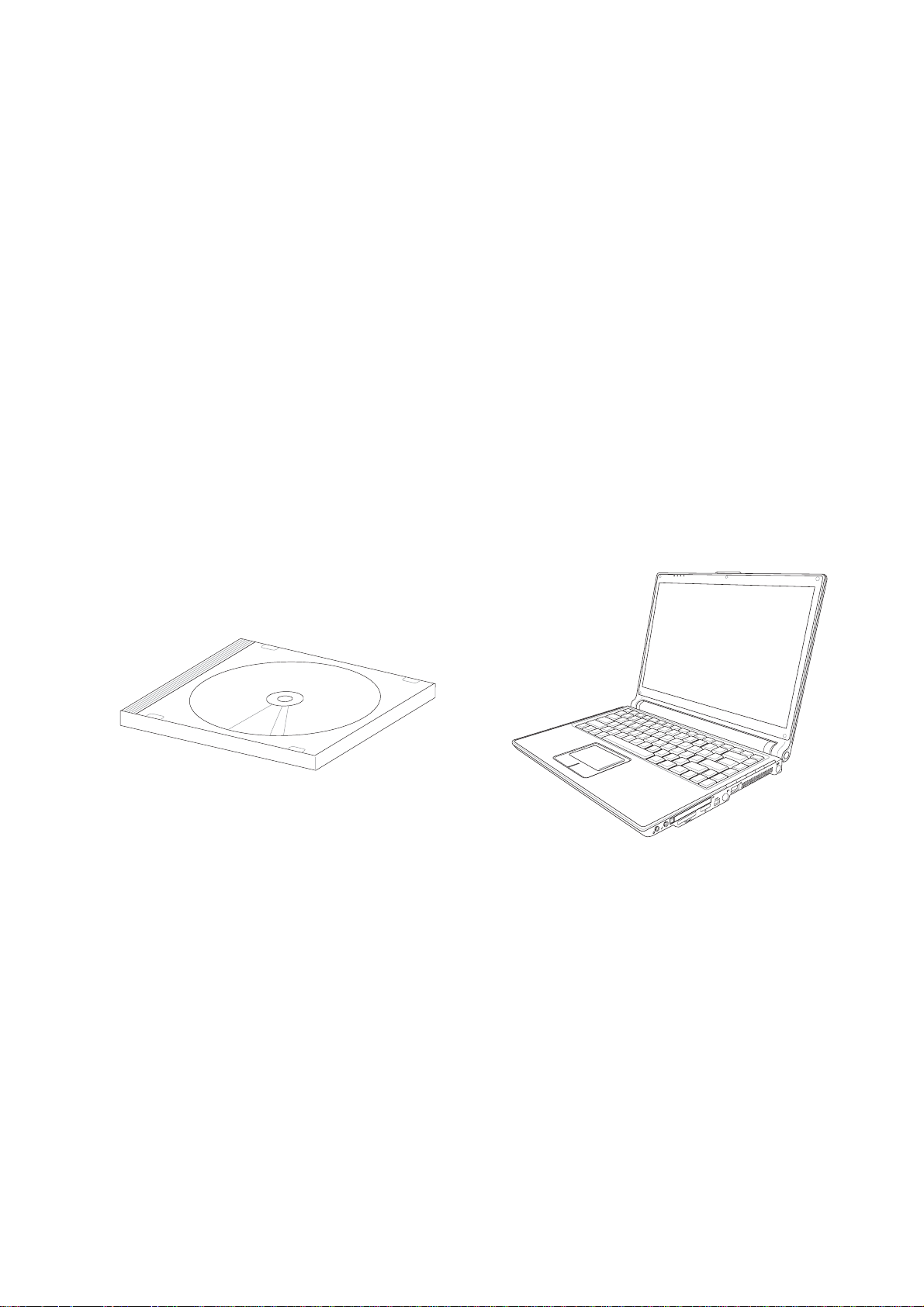
Notebook PC
Drivers and Utilities
User’s Manual
E2268 / Oct 2005
Page 2

Support CD
Table of Contents
Support CD for Windows...................................................................................................... 5
VGA Driver ........................................................................................................................... 13
ATK0100 Driver (ACPI)........................................................................................................ 18
Audio .................................................................................................................................... 20
Bluetooth ............................................................................................................................. 23
INF Update (Intel) ................................................................................................................ 27
New Windows Installation .................................................................................................. 5
Drivers for Windows...........................................................................................................5
Device Manager...............................................................................................................10
VGA Driver Setup (Model 1) ............................................................................................ 14
VGA Driver Setup (Model 2&3) ........................................................................................ 15
ATK0100 Driver Setup ..................................................................................................... 20
Audio Driver Setup...........................................................................................................22
Using CD player in Windows ........................................................................................... 22
Bluetooth Driver Setup.....................................................................................................24
Turning Bluetooth ON or OFF..........................................................................................25
INF Update Driver Setup.................................................................................................. 28
INTEL Calexico (Wireless LAN) ......................................................................................... 29
Wireless LAN Driver Setup - Calexico2 (ABG) ................................................................ 30
Wireless LAN Driver Setup - Calexico2 (2200BG)........................................................... 31
Wireless LAN Utility Introduction................................................................................. 32
Windows Wireless Settings......................................................................................... 33
ASUS Wireless LAN ............................................................................................................ 35
ASUS WLAN Driver Setup............................................................................................... 36
ASUS WLAN Utility Setup................................................................................................ 37
ASUS WLAN Utility Quick Start .................................................................................. 38
IR (Infrared).......................................................................................................................... 41
IR (Infrared) Driver Setup................................................................................................. 42
LAN....................................................................................................................................... 45
LAN Driver Setup ............................................................................................................. 46
Configuring your LAN....................................................................................................... 47
Joining a Domain or Workgroup (Windows XP).......................................................... 47
Viewing Your Network ................................................................................................. 49
2
Page 3
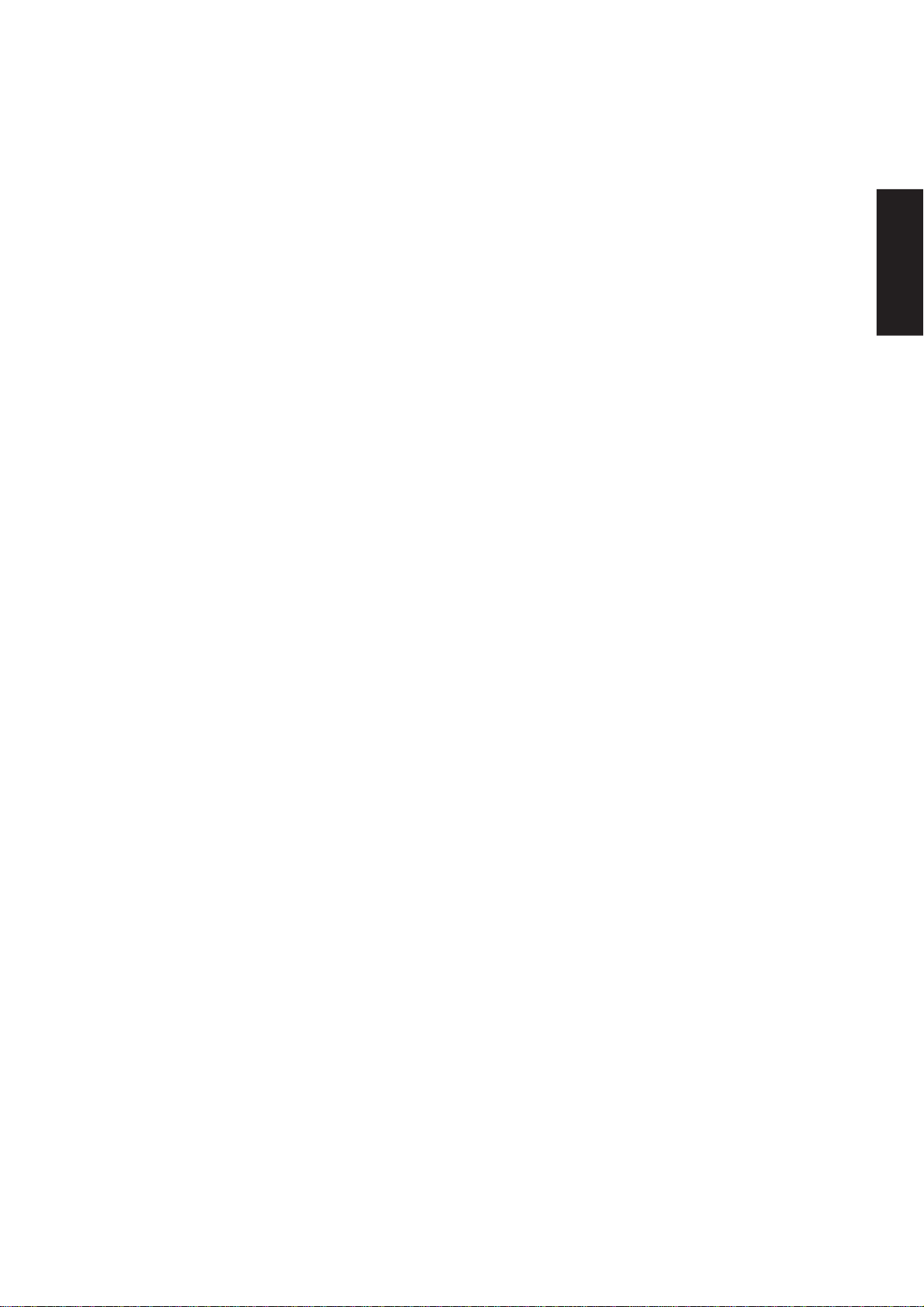
Modem.................................................................................................................................. 50
Modem Driver Setup ........................................................................................................ 52
Modem Configuration....................................................................................................... 52
RICOH................................................................................................................................... 54
Ricoh Driver Setup........................................................................................................... 56
ChkMail ................................................................................................................................ 58
ChkMail Setup.................................................................................................................. 60
LiveUpdate........................................................................................................................... 61
LiveUpdate Setup ............................................................................................................ 62
Using LiveUpdate............................................................................................................. 63
Norton Internet Security ..................................................................................................... 65
Norton Internet Security Setup......................................................................................... 66
Internet Proxy Settings................................................................................................ 68
Internet Security Main window .................................................................................... 69
Internet Security Features........................................................................................... 70
Power4 Gear ........................................................................................................................ 70
Power4 Gear Setup ......................................................................................................... 72
Power4 Gear............................................................................................................... 72
Benefits of Power4 Gear.................................................................................................. 73
Power4 Gear Interface................................................................................................ 73
Program Icons............................................................................................................. 73
Renaming Settings...................................................................................................... 74
Power4 Gear Configuration ........................................................................................74
Power Saving Details.................................................................................................. 75
Support CD
NB Probe.............................................................................................................................. 77
NB Probe Setup ............................................................................................................... 78
Using NB Probe ............................................................................................................... 79
Starting NB Probe ....................................................................................................... 79
Using NB Probe Monitoring ........................................................................................ 80
TouchPad ............................................................................................................................. 83
Touchpad Setup ............................................................................................................... 84
Synaptics® TouchPad Features....................................................................................... 85
Tap on the Pad Instead of Pressing the Buttons......................................................... 85
Drag Icons, Windows and Other Objects without Using Buttons ................................ 85
Adjust the Overall Touch Sensitivity............................................................................ 86
Customize Buttons and Taps ...................................................................................... 86
Prevent Accidental Pointing While Typing................................................................... 87
Scroll Through A Document without Using Scroll Bars ............................................... 87
3
Page 4
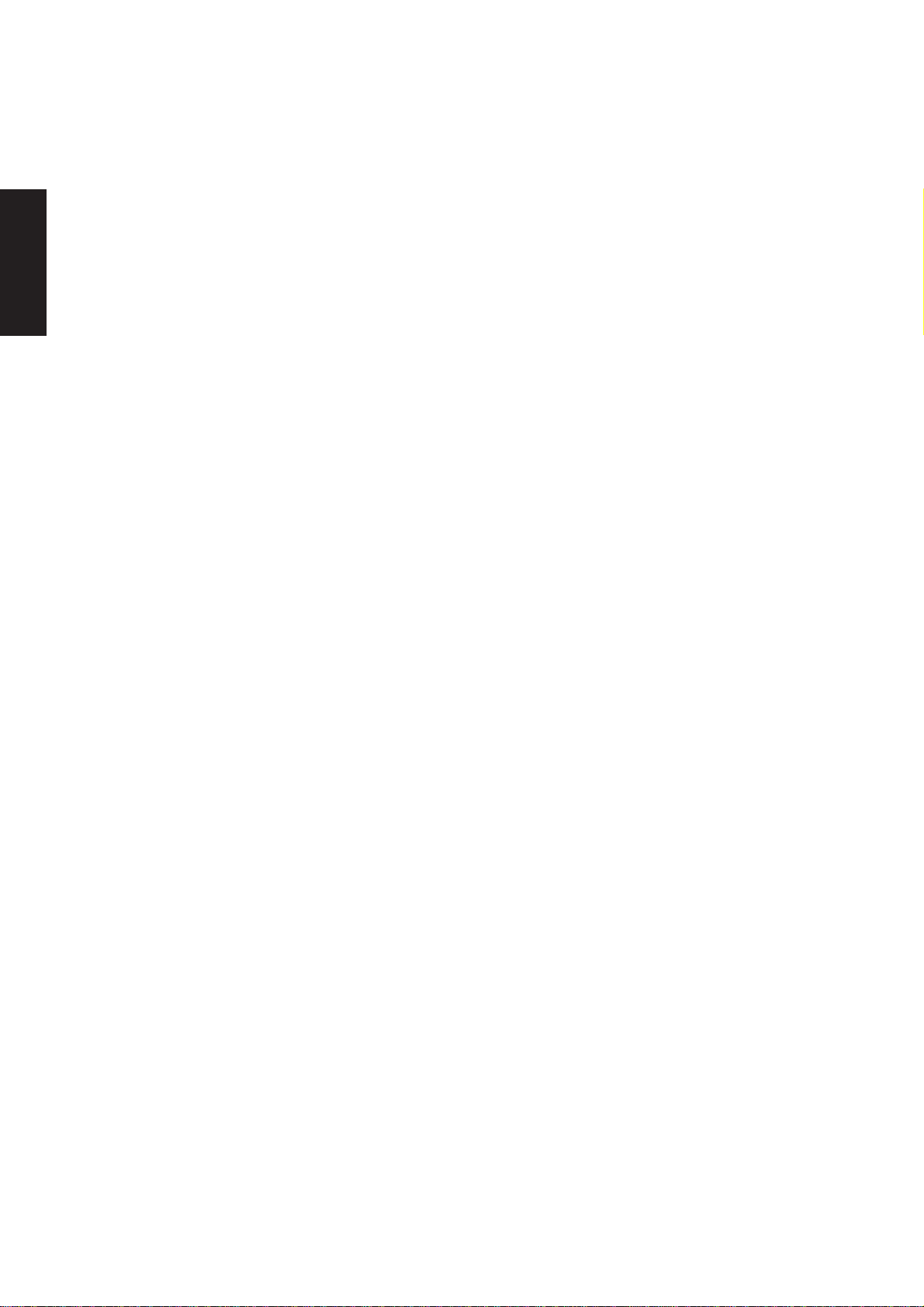
Support CD
Zoom In/Out and Pan on Documents ......................................................................... 87
Move the Pointer Long Distances ............................................................................... 88
Fine Tune the Pointer Movement................................................................................ 88
Accessories................................................................................................................. 88
More About the TouchPad........................................................................................... 88
Property Pages ................................................................................................................ 88
Scrolling Properties Page ........................................................................................... 89
Tap Zones Properties Pages....................................................................................... 90
More Features Properties Page.................................................................................. 91
Button Actions Properties Page .................................................................................. 92
Touch Properties Page................................................................................................ 93
Edge Motion Properties Page ..................................................................................... 94
Frequently Asked Questions............................................................................................ 95
WINFLASH Setup ............................................................................................................ 99
Using WINFLASH ............................................................................................................99
Wireless Console Setup................................................................................................. 102
Turning Wireless LAN ON or OFF ................................................................................. 103
4
Page 5
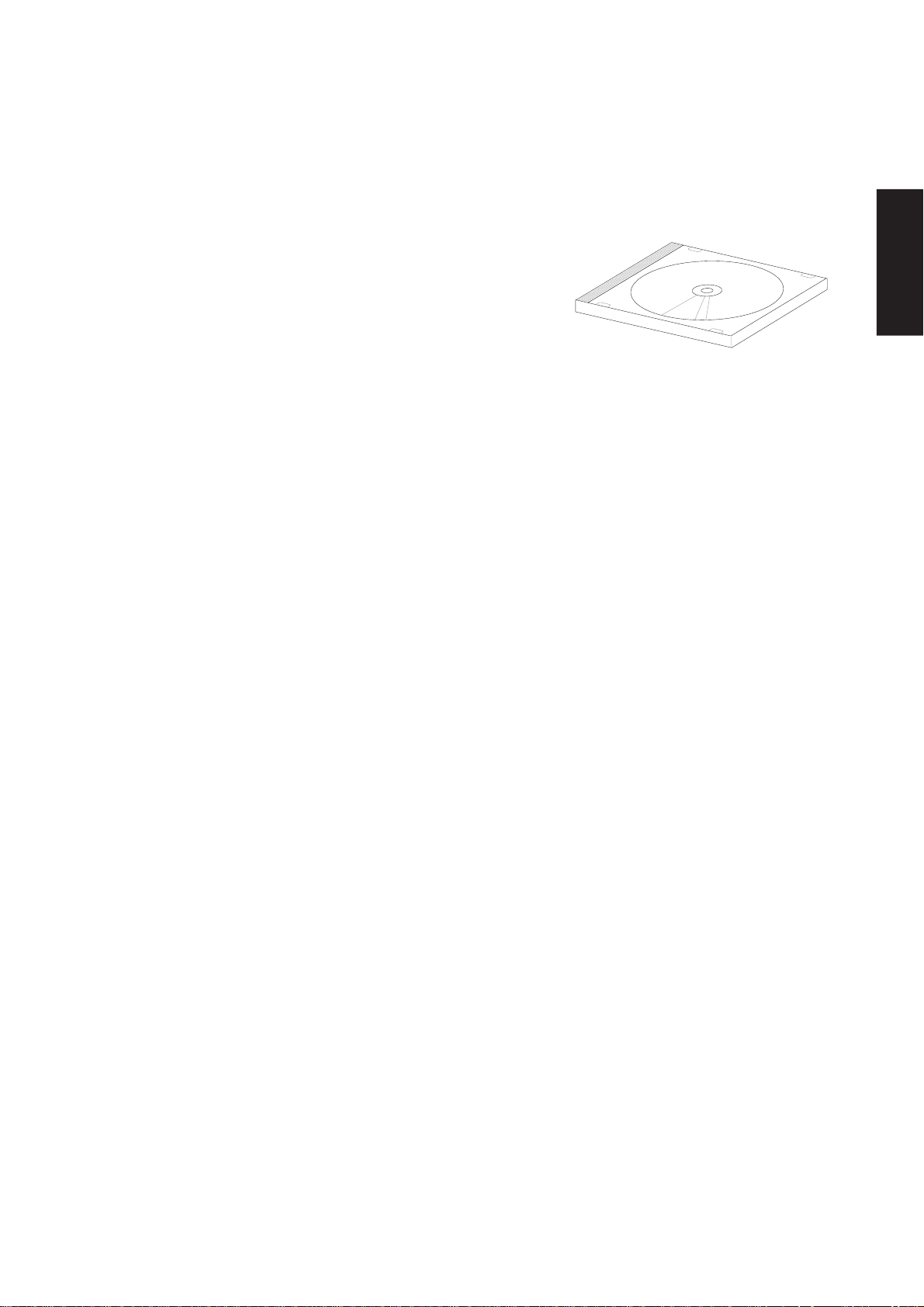
Support CD for Windows
The Notebook PC you purchased may or may not be preloaded with
an operating system. The support CD included with this Notebook
PC provides all the necessary drivers and utilities in order for you to
use your Notebook PC with Microsoft
as “Windows” in this User’s Manual).
The levels of hardware and software support may vary depending on the installed operating system. Operating
systems not pre-installed on this Notebook PC may produce different results than the ones described in the
provided user’s manuals.
If your Notebook PC is not preloaded with any operating system, or you want to install another operating
system other than the preloaded one, the following pages will give step-by-step installation procedures for
typical system configurations under the Windows
online help provided with each of the applications after installation. The following are contents of a typical
support CD. Variations may be found for each territory or language. If the autorun menu does not appear,
double clicking the CD-ROM disc drive icon in “My Computer” (may be the (D:) drive or (E:) drive on hard
drives with two partitions) or running SETUP.EXE (through Start menu “Run...”) located in the root of the
support CD, will bring up the autorun menu.
New Windows Installation
®
Windows® XP (referred to
®
operating system. For application usage, please see the
Support CD
If you install a new operating system on your Notebook PC, there will be many hardware devices without
drivers. Use the provided support CD to correct this problem.
Drivers for Microsoft Windows
Next page gives descriptions of each support CD item. Due to ongoing improvements in the support CD,
there may be some differences between this User’s Manual and your support CD. The names in quotations
are the actual driver names displayed in the System Properties of MS W indows. W indows cannot contain all
the device drivers from every manufacturer, with every update; therefore the provided support CD will
contain the best driver for your built-in devices and should be used in place of any Windows default drivers.
Some drivers may already be provided in Windows. If you have any problems with these drivers, visit the
Microsoft Windows Update site. A link is provided in Microsoft Windows Explorer under “Tools.” The
exact controller and driver will vary by model and territory .
5
Page 6

Support CD
Software Drivers
VGA (Display) (Depends on model)
“Mobile Intel(R) 915GM/GMS, 910GML Express Chipset Family” or “ATI MOBILITY RADEON 9600 or 9700 or X600”
Installing the VGA driver first will make viewing other setup screens much easier. This installs display
drivers for your operating system in order to properly use the Notebook PC’ s built-in graphics controller and
to provide optimal display features. Once the display driver is installed, you can change your display’s
resolution and color through Display Properties.
This device is shown under W indows Device Manager “Display adapters.”
ATK0100 “ATK0100 ACPI UTILITY” Utility
This utility is required for special utilities provided in the support CD. This installs drivers for the Notebook
PC’s Advanced Configuration and Power Interface (ACPI) for features utilizing power management functions.
This device is shown under Windows Device Manager “System devices.”
Audio “Realtek High Definition Audio” or “Azalia” Driver
This installs audio drivers for your operating system in order to properly use the Notebook PC’s built-in sound
controller. All audio functions are configured through Windows and help can be located within Windows
documentation or W indows help files.
This device is shown under Windows Device Manager “Sound, video and game controllers.”
Bluetooth “USB Bluetooth Driver (CSR)” and “Bluetooth Personal Area Network from TOSHIBA” Driver
This installs audio drivers for your operating system in order to properly use the Notebook PC’s built-in infrared
controller for wireless data transfers between devices with infrared ports such as PDAs, phones, printers, and
other Notebook PCs.
This device is shown under W indows Device Manager “Universal Serial Bus controllers” and “Network adapters”.
INF Update
This installs Windows support files for advanced features in new chipsets.
IR “SMC IrCC - Fast Infrared Port” Driver
This installs audio drivers for your operating system in order to properly use the Notebook PC’s built-in infrared
controller for wireless data transfers between devices with infrared ports such as PDAs, phones, printers, and
other Notebook PCs.
This device is shown under W indows Device Manager “Infrar ed devices.”
6
Page 7
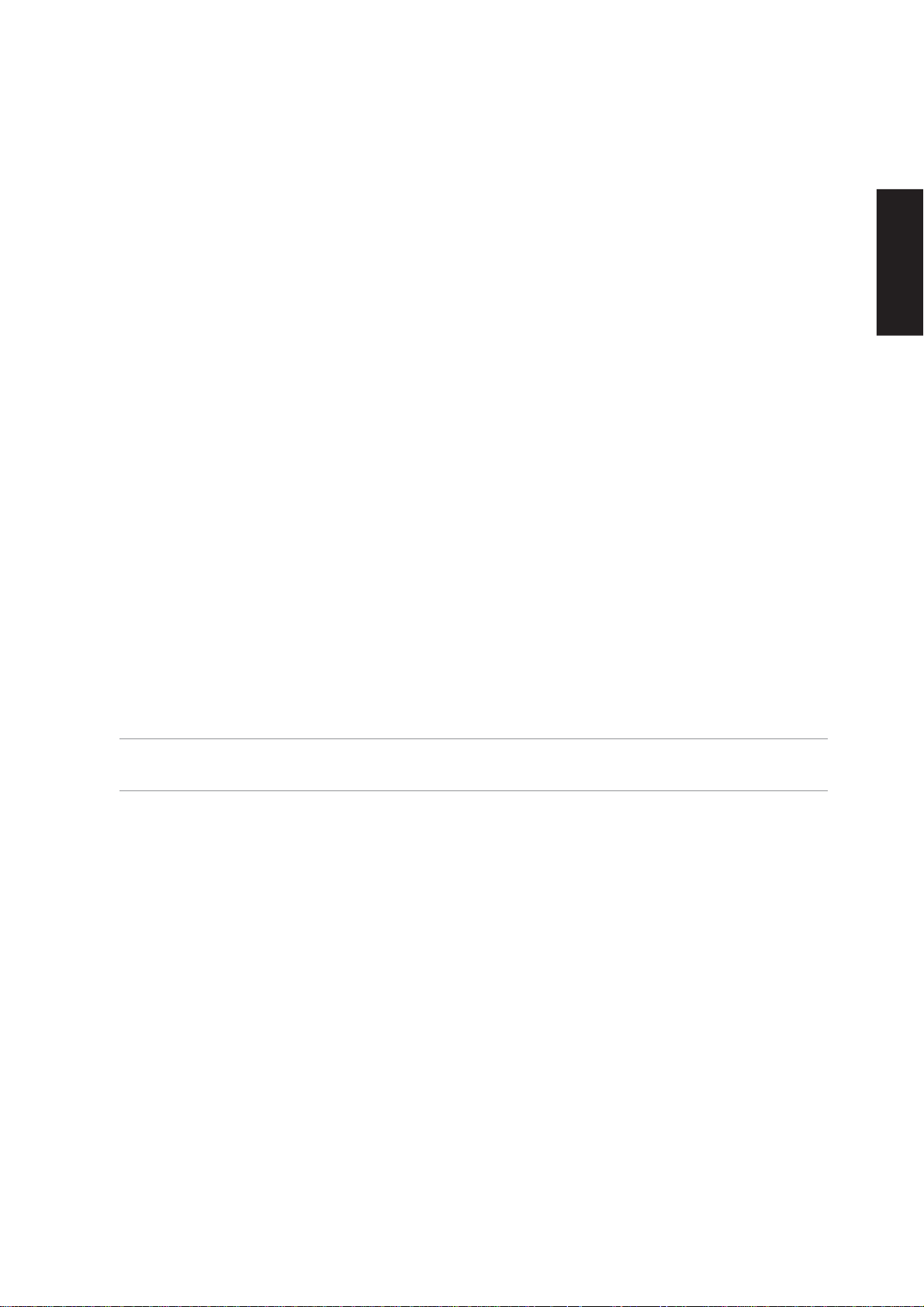
Intel Calexico2 / ASUS WLAN (Depends on model)
“Intel(R) PRO/Wireless 2200BG Network Connection” (or ABG) or “ASUS WLAN” Driver
Required on models with internal wireless LAN. Installs the required network driver for the Notebook PC’s
optional internal wireless LAN controller. If you purchased the optional internal wireless LAN, you need to
install this driver. If you did not purchase the optional internal wireless LAN, you cannot install this driver.
This device is shown under Windows Device Manager “Network Adapters .”
LAN “Realtek RTL8139/810x Family Fast Ethernet NIC” Driver
Installs the required LAN (Local Area Network) drivers for the Notebook PC’s built-in PCI Fast-Ethernet
controller .
This device is shown under Windows Device Manager “Network Adapters .”
Modem “HDAUDIO SoftV92 Data Fax Modem with SmartCP” Driver
Installs the necessary driver in order for your operating system to have the correct files for the Notebook PC
with built-in modem and drivers for integration with the internal audio. With third-party software, fax and
speaker phone capabilities are possible using this Notebook PC.
This device is shown under Windows Device Manager “Modems .”
RICOH “Ricoh R5C841” or “Ricoh R/RL/5C476(II) or Compatible CardBus Controller” Driver
A version of this driver is provided by Microsoft in its Windows XP operating system. The support CD
includes this driver called for added enhancements for W indows XP and other Windows versions.
Support CD
This device is shown under Windows Device Manager “PCMCIA adapters.”
Software Utilities
AFLASH2 DOS Utility
This utility allows you to upgrade your Notebook PC’s BIOS in DOS mode. You enter DOS mode by
booting to a DOS system on a floppy disk, CD, or USB drive instead of entering the Windows operating
system. AFLASH2.EXE can be found in the “Aflash” folder of the support CD. (This utility is not shown in
this User’s Manual.)
Check Mail Utility
Installs Check Mail utility to monitor and notify you of incoming email messages waiting in your Microsoft
Outlook or Outlook Express Inbox. (This utility may or may not be compatible with other email applications.)
LiveUpdate Utility
This utility helps you easily upgrade your Notebook PC’s BIOS through an Internet connection.
®
7
Page 8
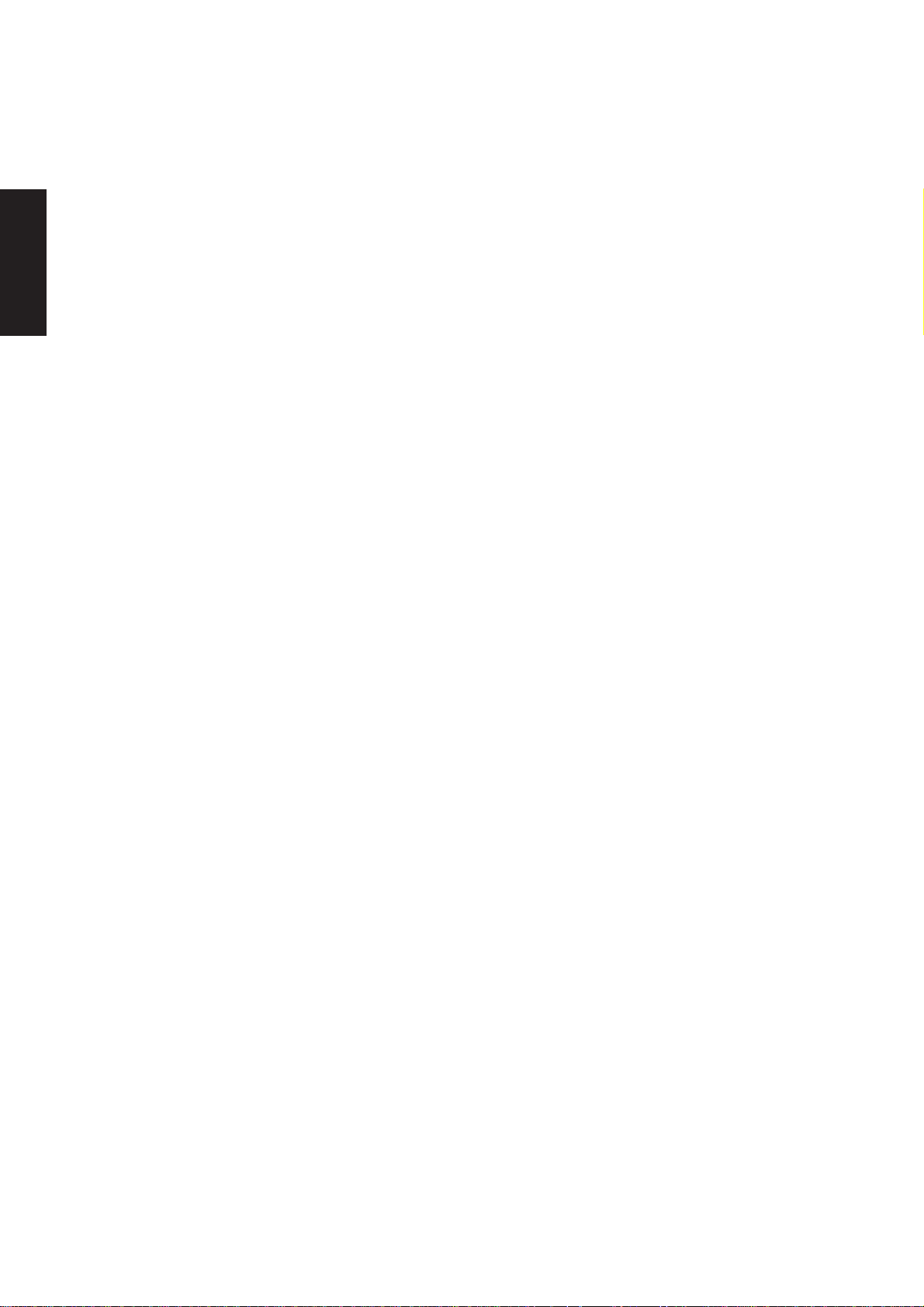
Support CD
Norton Internet Security 2005 Utility
Installs Norton Internet Security to provide comprehensive virus prevention, threat detection, and repair
software for your computer. It automatically detects and repairs known viruses. Norton Internet Security
detects viruses and other potential risks in instant messenger attachments as well as in email messages,
Internet downloads, and other files. Easy updating of the virus definitions over the Internet keeps Norton
Internet Security prepared for the latest threats. Norton Internet Security also includes: Security protection
features, Personal Firewall, Spam filtering features, and Ad blocking features.
You may skip this software if you have your own antivirus software.
Power4 Gear Utility
Power4 Gear is a custom utility designed for this Notebook PC that allows you to use predefined or user
defined values for multi-selectable power saving modes or “gears”. You can “shift” between the “gears”
using the taskbar icon or the keys above the keyboard.
NB Probe Utility
Installs NB Probe utility to monitor the Notebook PC’s CPU temperature and other resources. This is an
optional software to help you better manage your Notebook PC’s resources.
TouchPad “Synaptics PS/2 TouchPad” Utility
Shown under Windows “Mice and other pointing devices.” Installs “Synaptics® TouchPad” utility. The
Notebook PC already supports built-in or externally connected keyboard and PS/2 mouse devices. However,
the provided device driver will provide enhancements and features to the T ouchPad to increase the functionality
of the TouchPad. For detailed information, see the Software Reference in the next section. To access help,
right-click the TouchPad icon on the taskbar and select Help.
WinFlash Utility
Installs a BIOS update utility for Windows so that you can conveniently update your Notebook PC’s BIOS
without having to restart your Notebook PC in DOS mode.
Wireless Console Utility
Installs a utility to provide an on-screen display for the built-in wireless LAN ON/OFF status. This utility is
triggered by the WLAN ON/OFF button.
8
Page 9
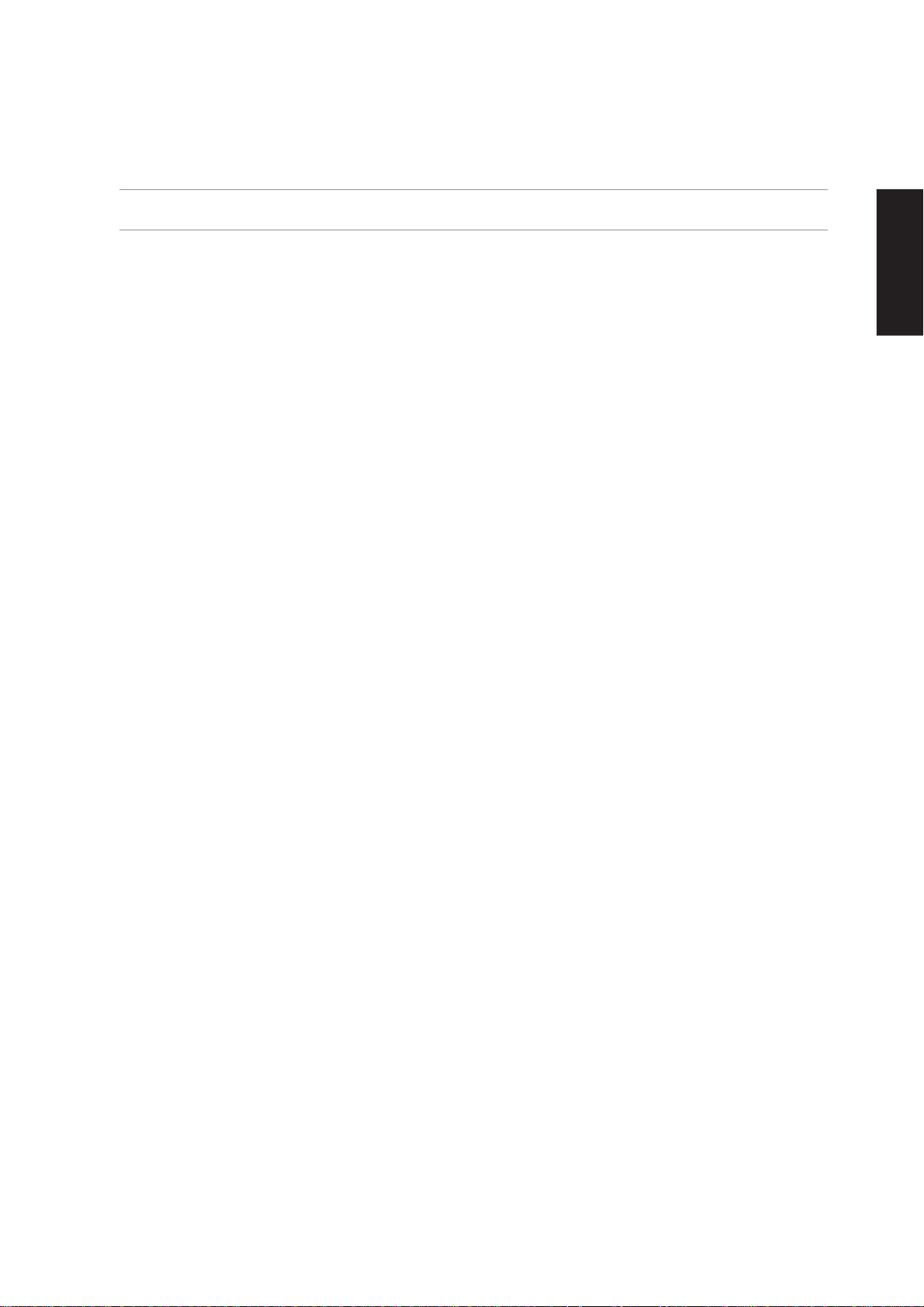
Drivers Provided in Windows XP
If you have any problems with these drivers, visit the Microsoft Windows Update site. A link is provided in
Microsoft Windows Explorer under “Tools.”
1394 (Already supported in Windows XP)
This driver is provided by Microsoft in its Windows XP operating system.
This device is shown under W indows Device Manager “IEEE 1394 Bus host controllers”.
AGP (Already supported in Windows XP)
This function is already supported in W indows XP. The support CD also includes a version of this utility for
other Windows versions. Installation will not be possible under Windows XP.
This device is shown under Windows Device Manager “System devices”.
PCMCIA (Already supported in Windows XP)
This driver is provided by Microsoft in its Windows XP operating system.
This device is shown under Windows Device Manager “PCMCIA adapters”.
Support CD
9
Page 10
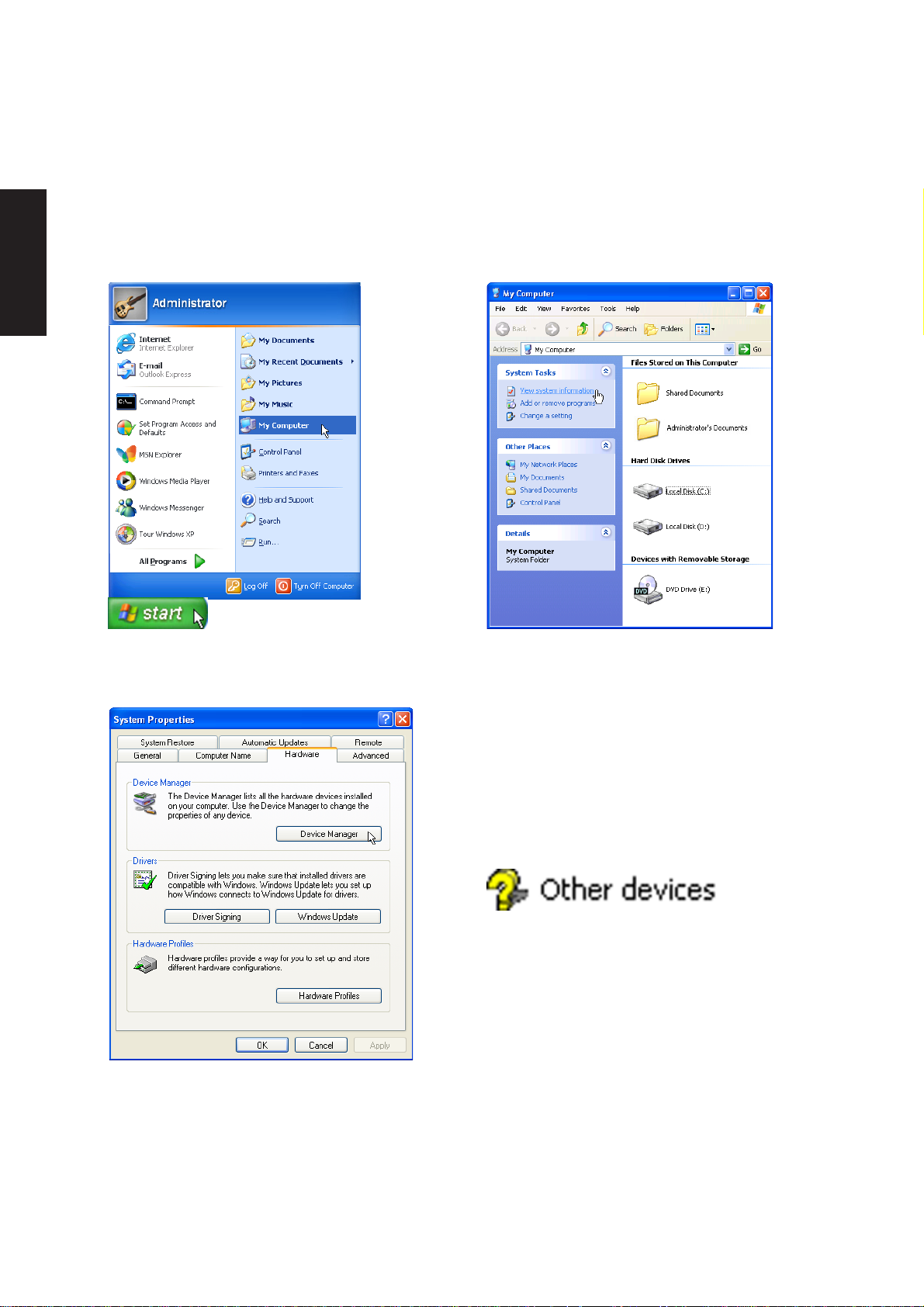
Support CD
Device Manager
“Device Manager” will be used in many device driver installation, upgrade, and verification processes.
1. Click “start” button.
2. Click “My Computer” icon.
4. Click “Hardware” tab.
5. Click “Device Manager” button.
3. Click “View system information” link.
Hardware Devices
After installing your operating system, several
question marks will appear under “Other devices”
representing hardware devices that Windows
cannot recognize. After installing the drivers from
the provided support CD. Those question marks
will go away .
10
Page 11

Software Drivers
Software Drivers
11
Page 12
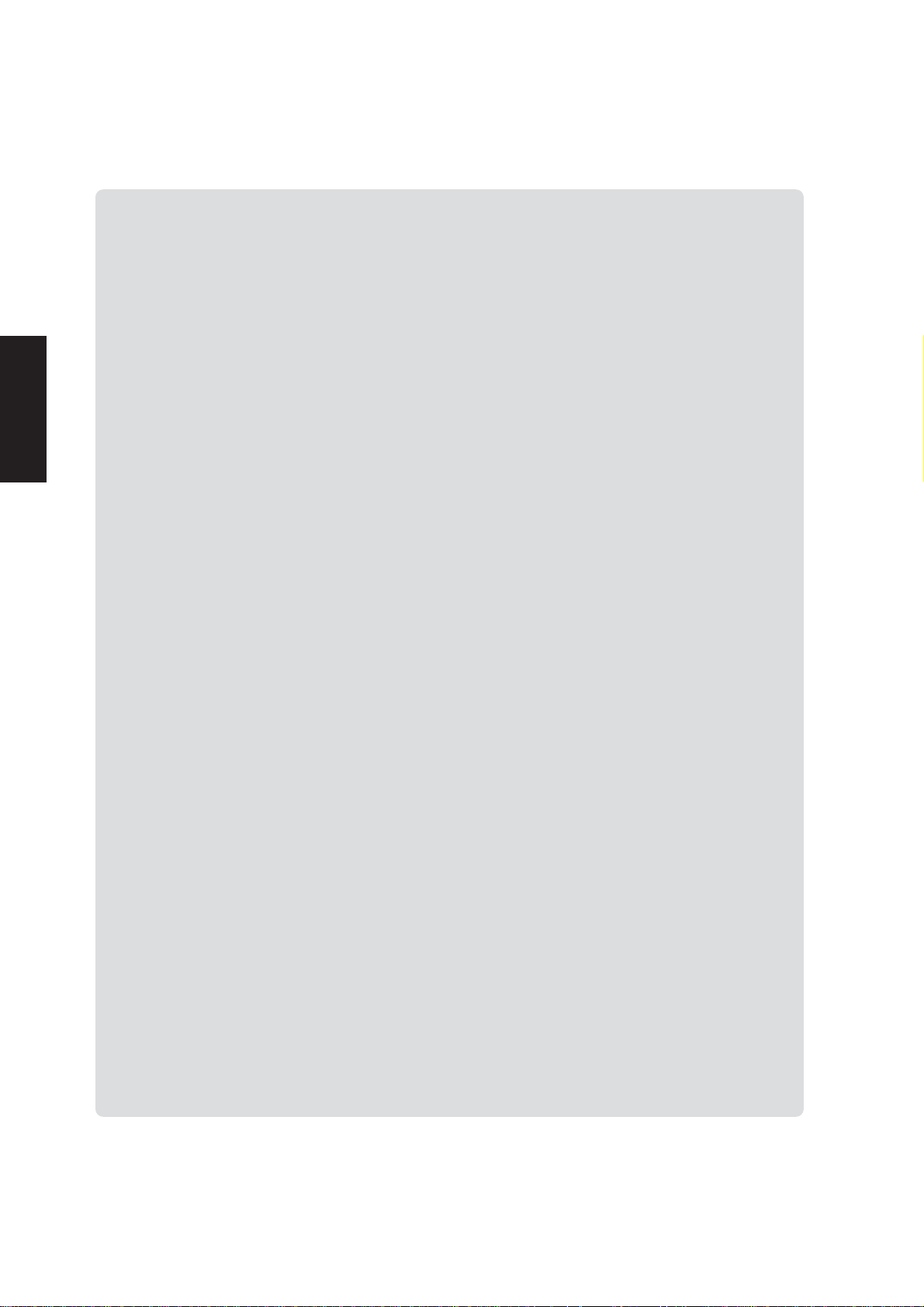
Software Drivers
Software Drivers
12
Page 13
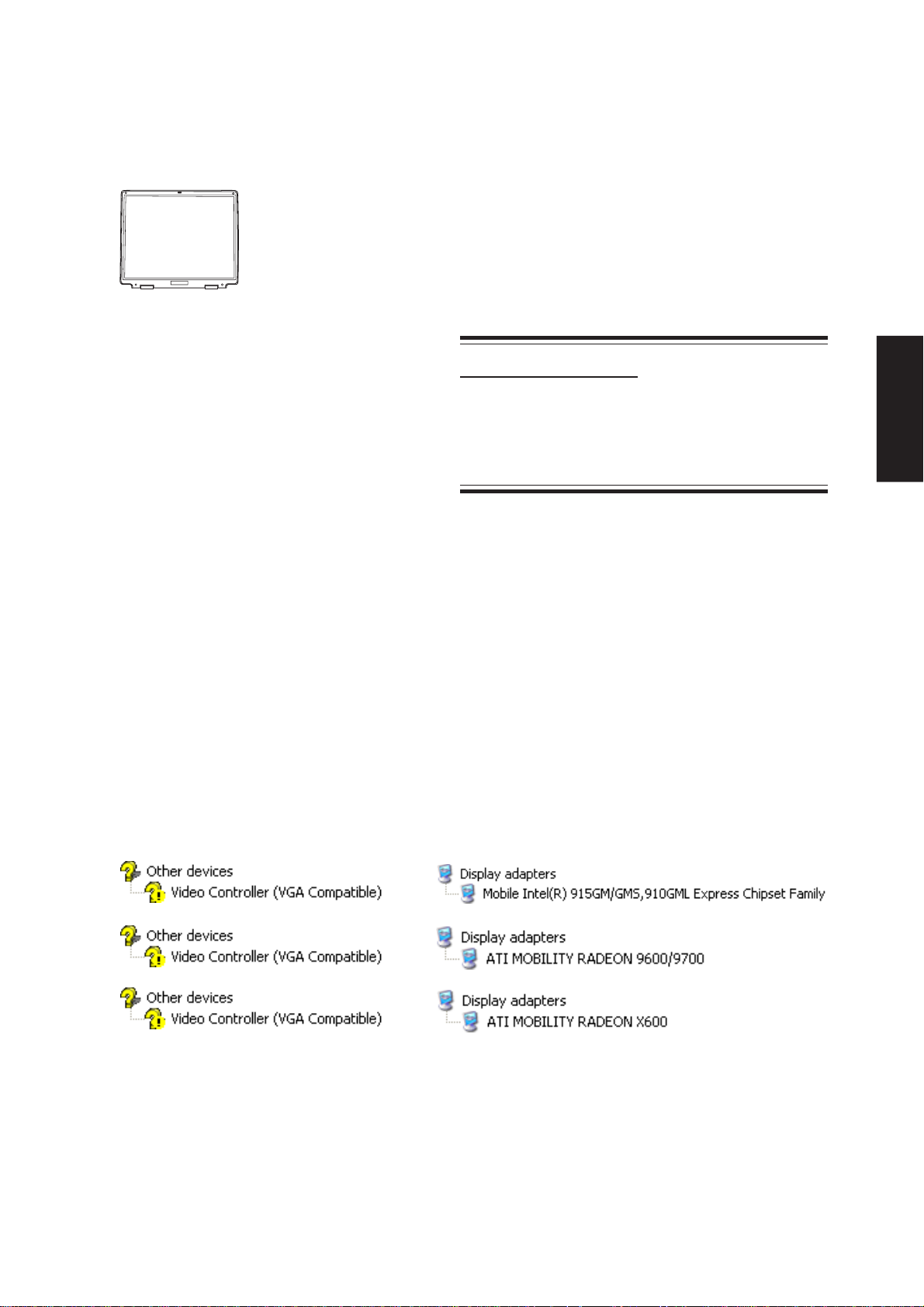
VGA Driver
(It is necessary to install the VGA driver first in order
to see other setup screens in their proper sizes.)
Topics Covered:
VGA Driver Setup
Display Settings for Windows XP
Model 1
Before After
Taskbar Menu
Software Drivers
Model 2
Model 3
(Screens and drivers may vary depending on your model and operating system.)
13
Page 14
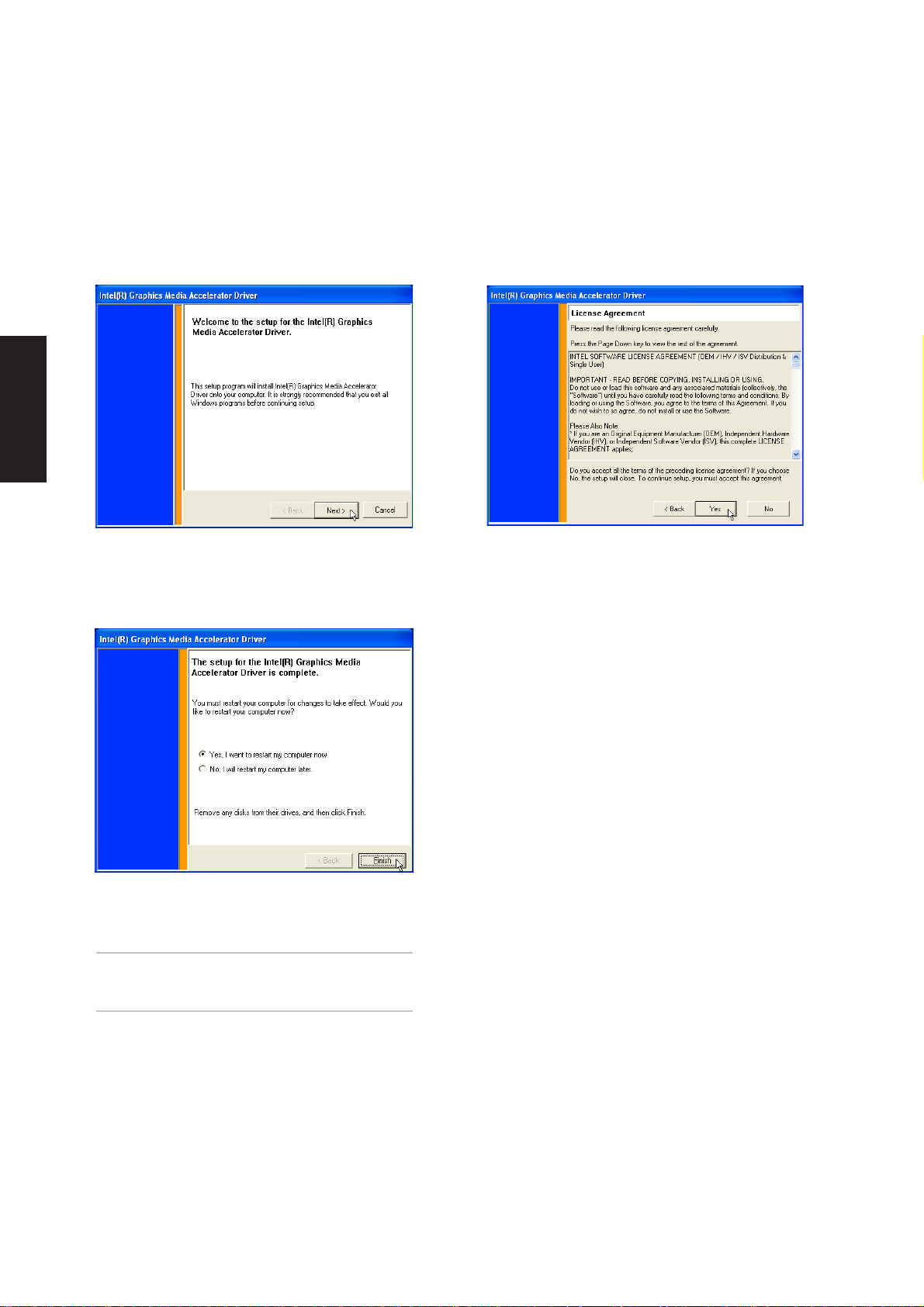
Software Drivers
VGA Driver Setup (Model 1)
Your VGA driver will depend on the Notebook PC model purchased. Running setup will give you the
following wizard.
1. On the “Welcome” screen, click Next after
reading the message.
3. When setup is complete, select “Yes...” and
click Finish in order to restart Windows with
a higher screen resolution*.
* Windows may have already provided the
highest screen resolution support for this
graphics controller.
2. On the “License Agreement” screen, click Yes
after reading.
14
Page 15
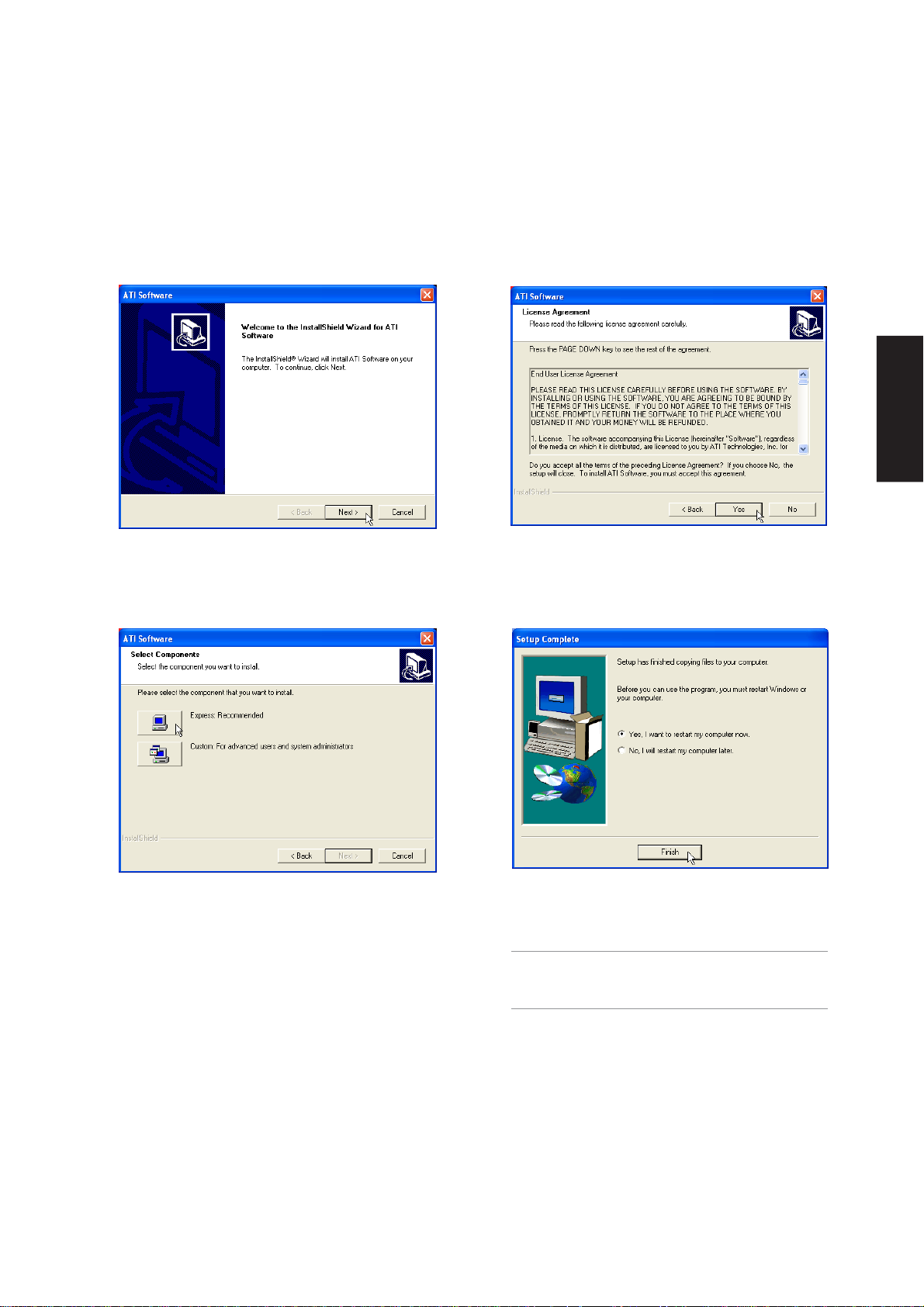
VGA Driver Setup (Model 2&3)
Your VGA driver will depend on the Notebook PC model purchased. Running setup will give you the
following wizard.
Software Drivers
1. On the “Welcome” screen, click Next after
reading the message.
3. On the “Select Components” screen, click
Express.
2. On the “License Agreement” screen, click Yes
after reading.
4. When setup is complete, select “Yes...” and
click Finish in order to restart Windows with
a higher screen resolution*.
* Windows may have already provided the
highest screen resolution support for this
graphics controller.
15
Page 16
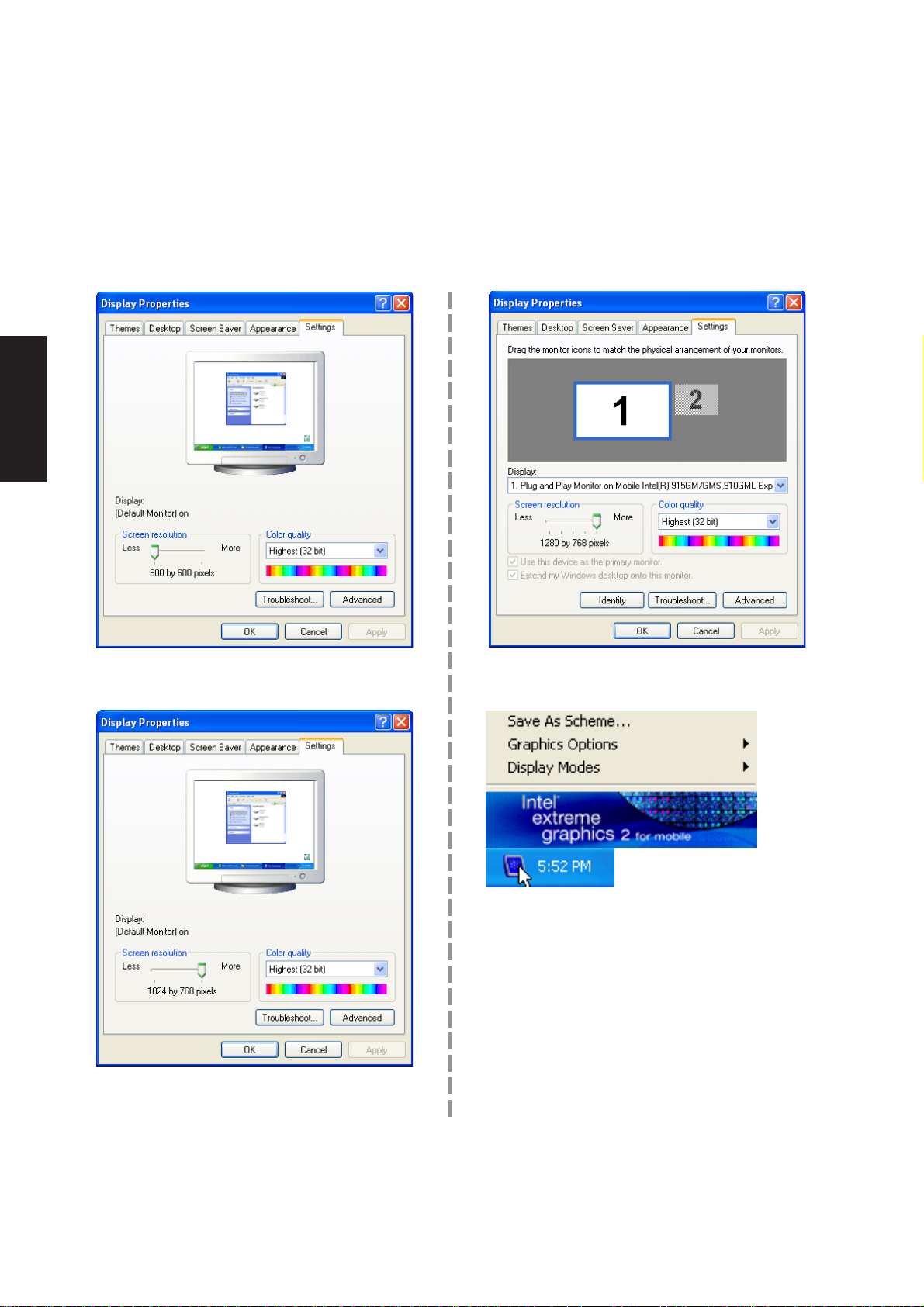
Software Drivers
VGA Driver Setup (Cont.)
Make screen resolution settings in “Display Properties”. Higher resolutions may be available but panning will
occur if you surpass the display panel’s specifications.
functions are limited.
Windows XP does support 1024 x 768 without
additional drivers for this display controller.
After VGA driver installation (Model 1)Before VGA drivers are installed, graphics
Left or Right click - for shortcuts to display
settings.
16
Page 17
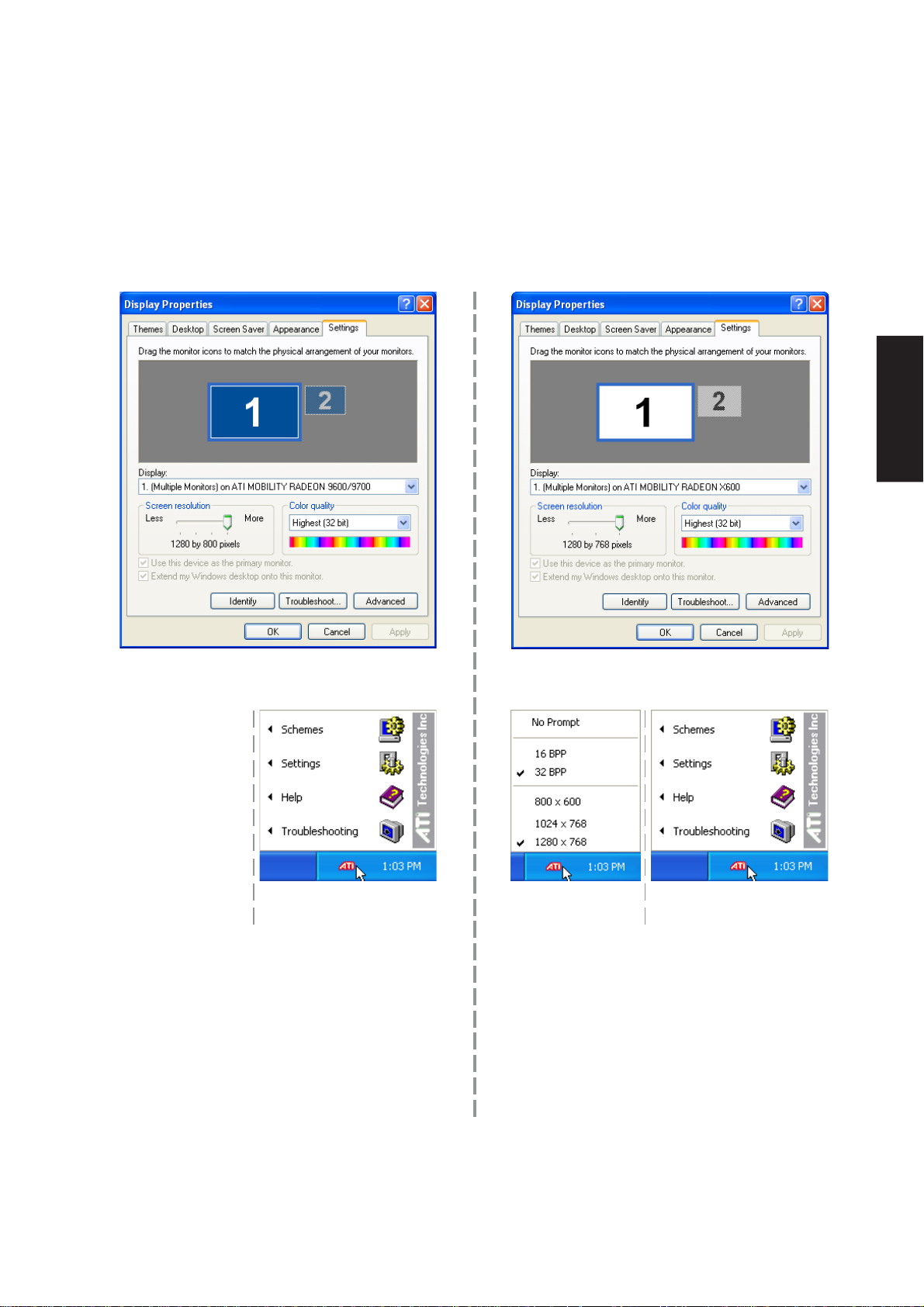
VGA Driver Setup (Cont.)
Make screen resolution settings in “Display Properties”. Higher resolutions may be available but panning will
occur if you surpass the display panel’s specifications.
Software Drivers
After VGA driver installation (Model 2) After VGA driver installation (Model 3)
Left click - for quick
resolution settings.
Right click - for shortcuts
to display settings.
Left click - for quick
resolution settings.
Right click - for shortcuts
to display settings.
17
Page 18
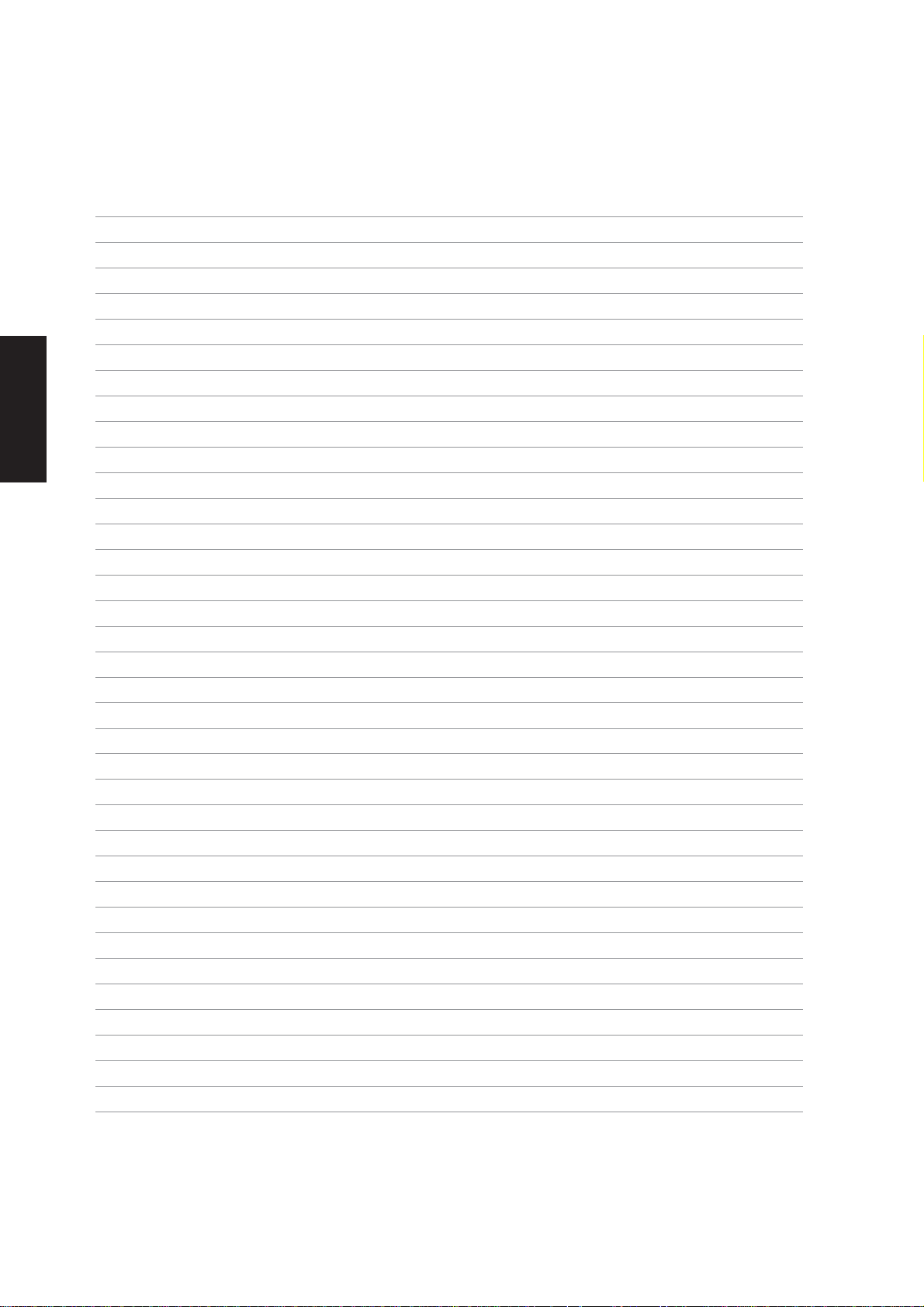
Software Drivers
18
Page 19

ATK0100 Driver (ACPI)
(Required driver)
Topics Covered:
ATK0100 Driver Setup
Software Drivers
Before After
(Screens and drivers may vary depending on your model and operating system.)
19
Page 20
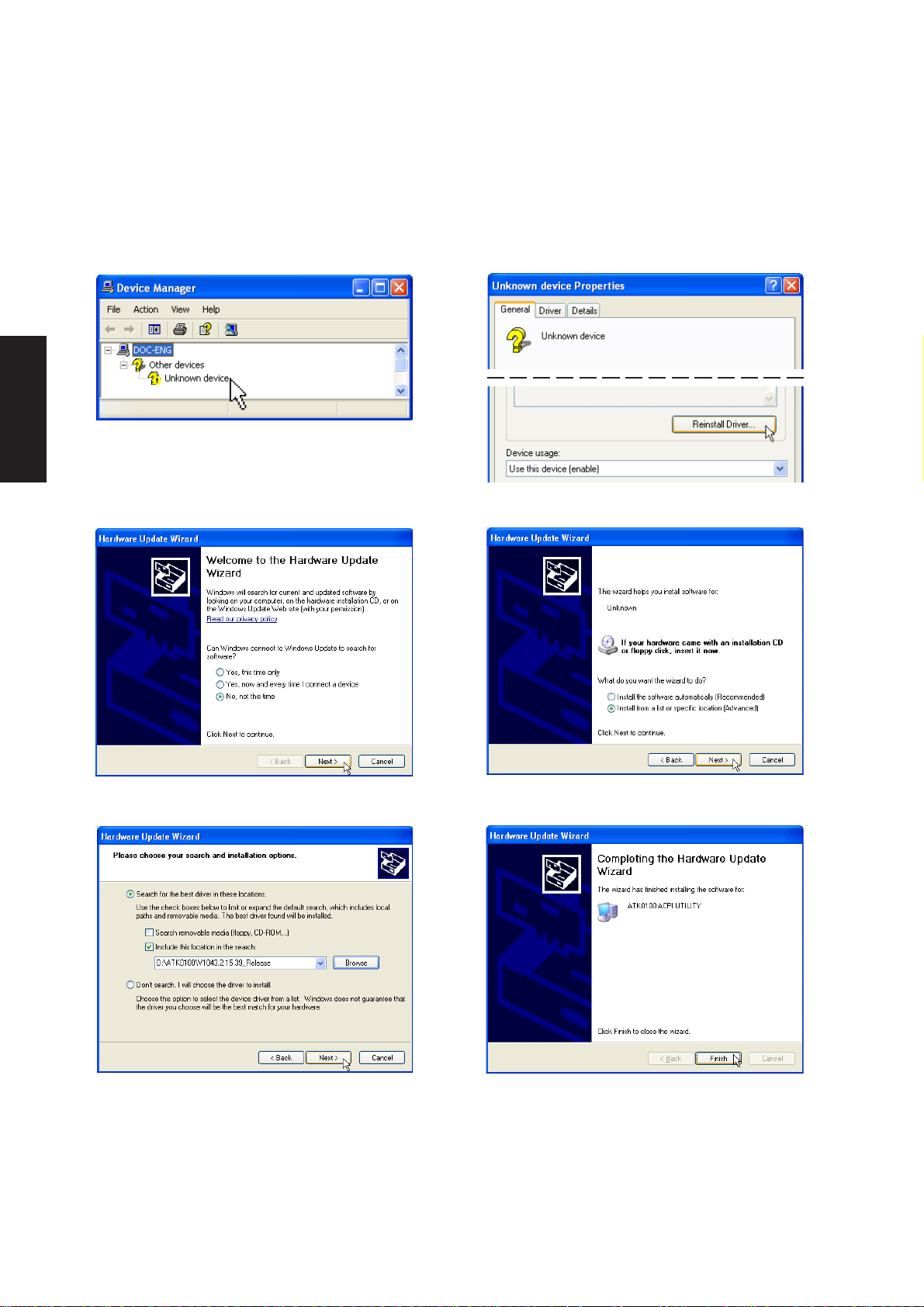
Software Drivers
ATK0100 Driver Setup
This driver requires that you manually install it from Device Manager. No software operation is required.
1. Double click Unknown device.
3. Select “No...” and click Next.
2. Click Reinstall Driver.
4. Select “Install from...” and click Next.
5. Browse to your operating system folder in
the “A TK0100” folder and click Next.
20
6. Click Finish when setup is complete.
7. Click Close to close the properties window.
Page 21
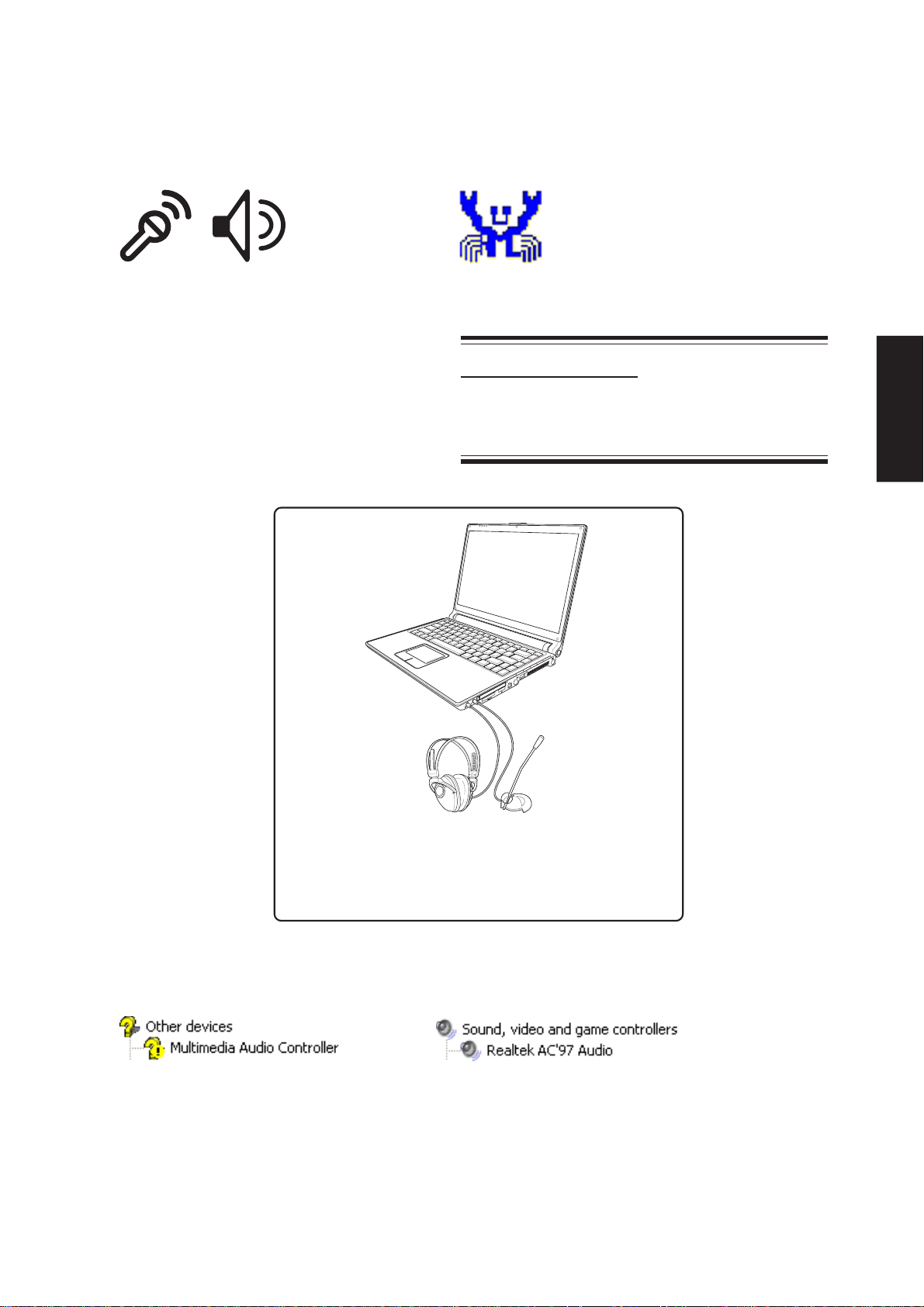
Audio
Topics Covered:
Audio Driver Setup
Using CD Player in Windows
(Required driver)
Software Drivers
Before
The notebook PC has built-in speakers and microphone,
however, external audio accessories may be used.
External audio connections will disable the notebook PC’s
relevant built-in audio device (mic and/or speakers).
After
or “Azalia”
(Screens and drivers may vary depending on your model and operating system.)
21
Page 22
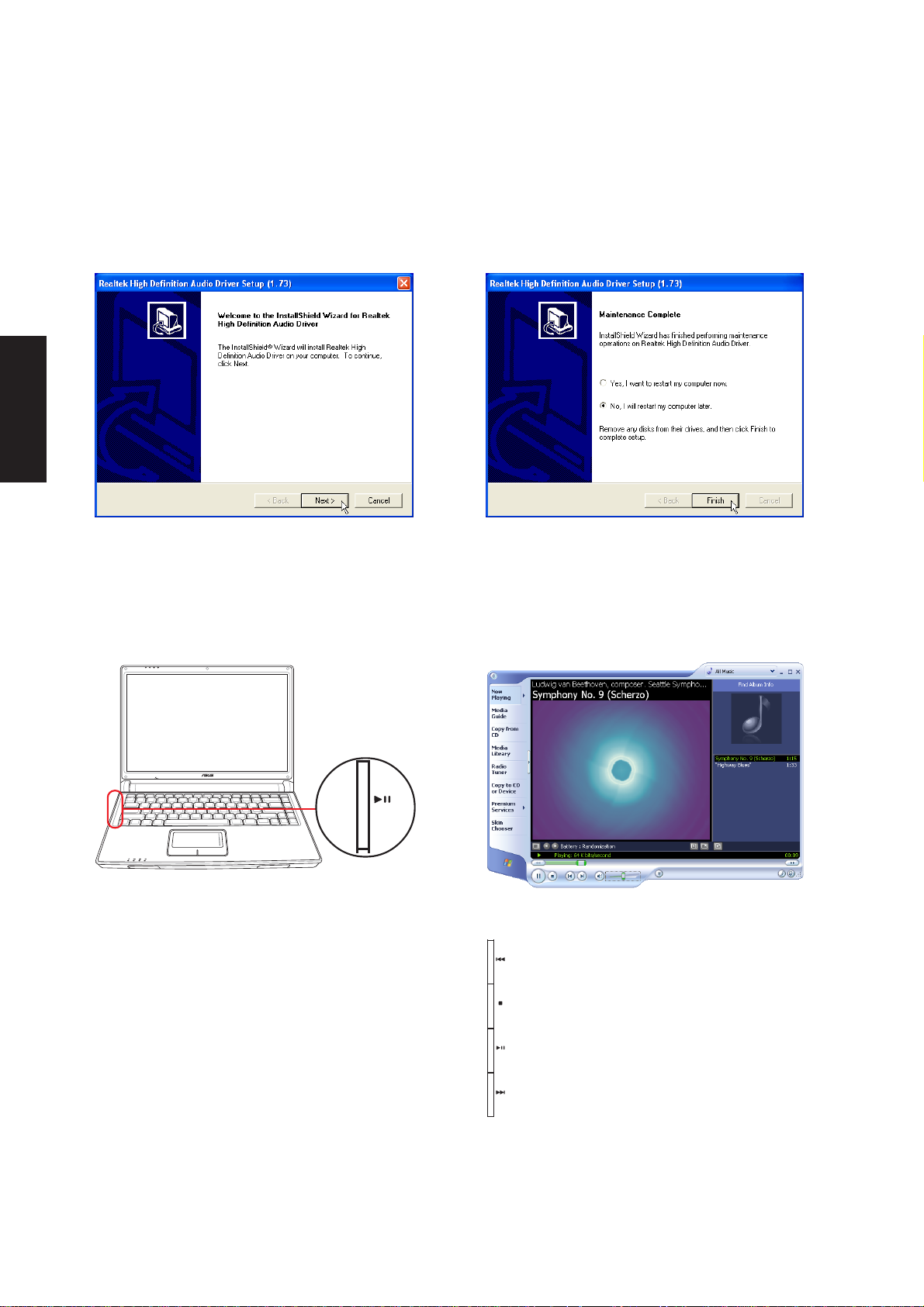
Software Drivers
Audio Driver Setup
Running setup will give you the following wizard:
1. Click Next to begin setup.
Using CD player in Windows
Pressing the play button on the Notebook’s CD
player will launch Windows Media Player and
begin playing the last loaded audio file.
2. When setup is complete, select No... and
click Finish in order to install other items.
Windows Media player and audio drivers must
be setup correctly before this function will work.
Previous file in play list
22
Stop playing file
Play / Pause file
Next file in play list
Page 23
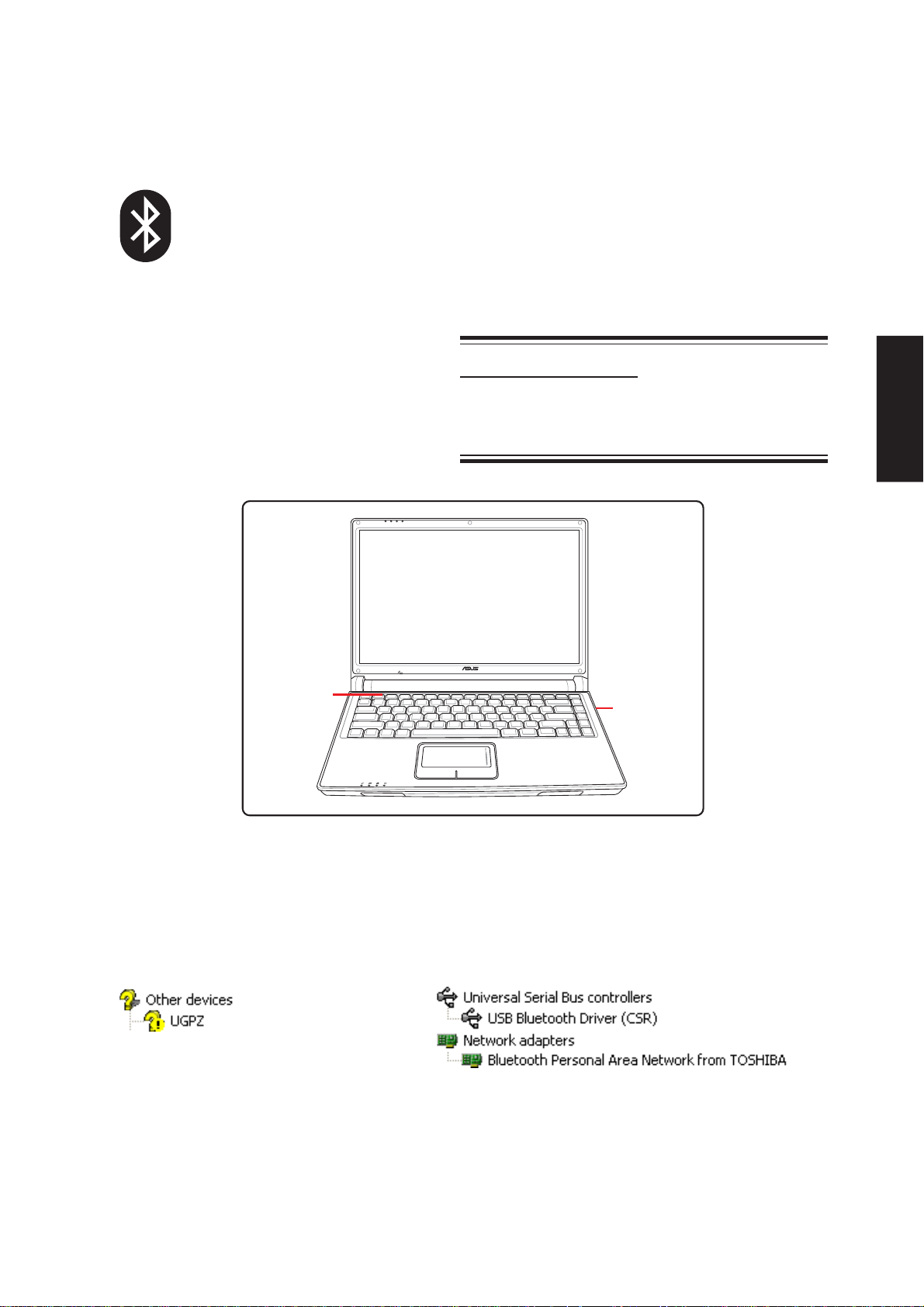
Bluetooth
(Required driver)
Topics Covered:
Bluetooth Driver Setup
Turning Bluetooth ON or OFF
Software Drivers
Before
See Bluetooth
ON/OFF
After
(Screens and drivers may vary depending on your model and operating system.)
Turn Bluetooth
ON/OFF
23
Page 24
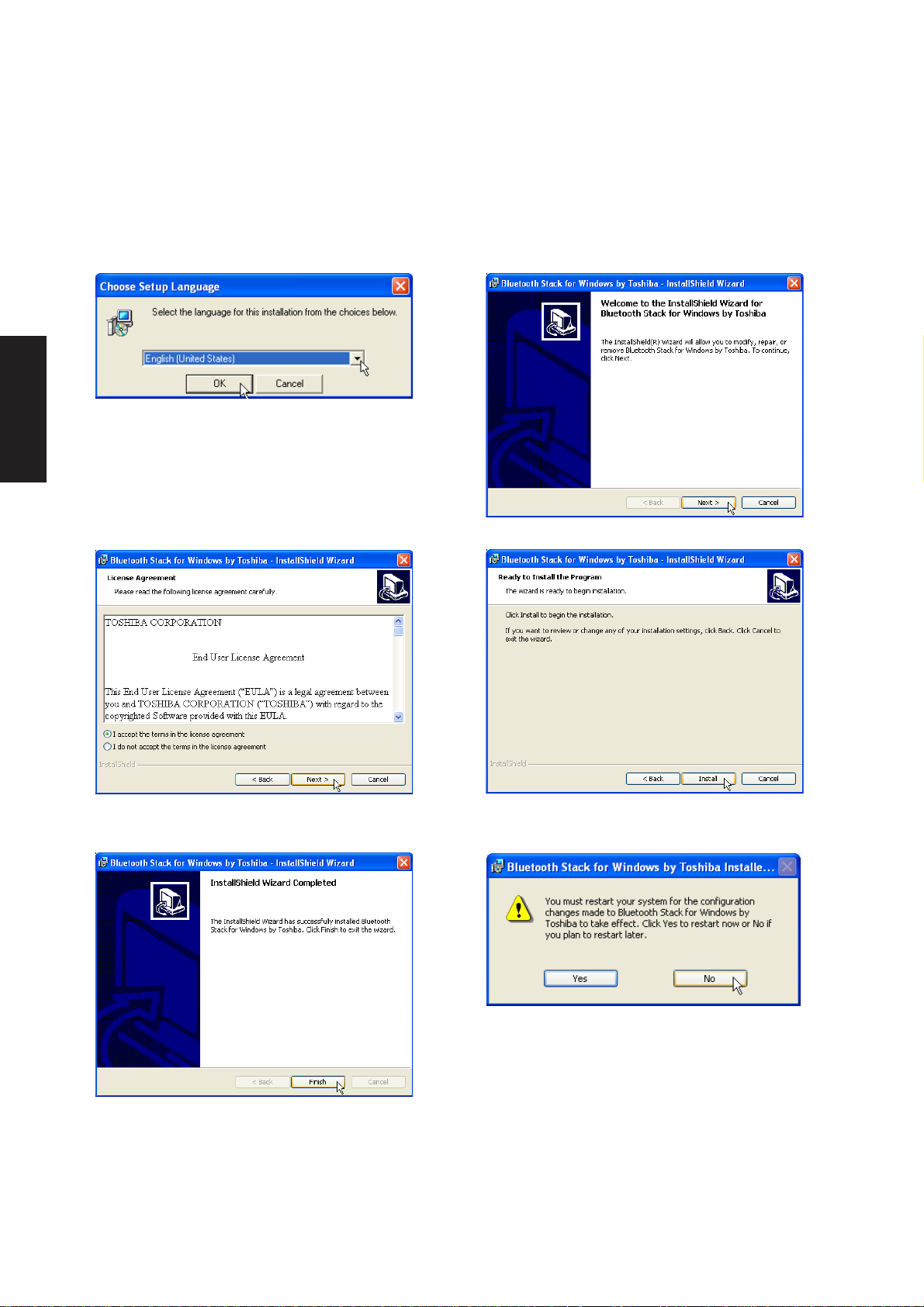
Software Drivers
Bluetooth Driver Setup
Running setup will give you the following wizard:
1. Select a language from the pull down menu.
3. Click Next after reading the “License
Agreement”.
2. Click Next on the “Welcome” screen.
4. Click Install when the wizard is ready to
install the drivers.
5. Click Finish when setup is complete.
24
6. Click No... in order to install other items.
Page 25
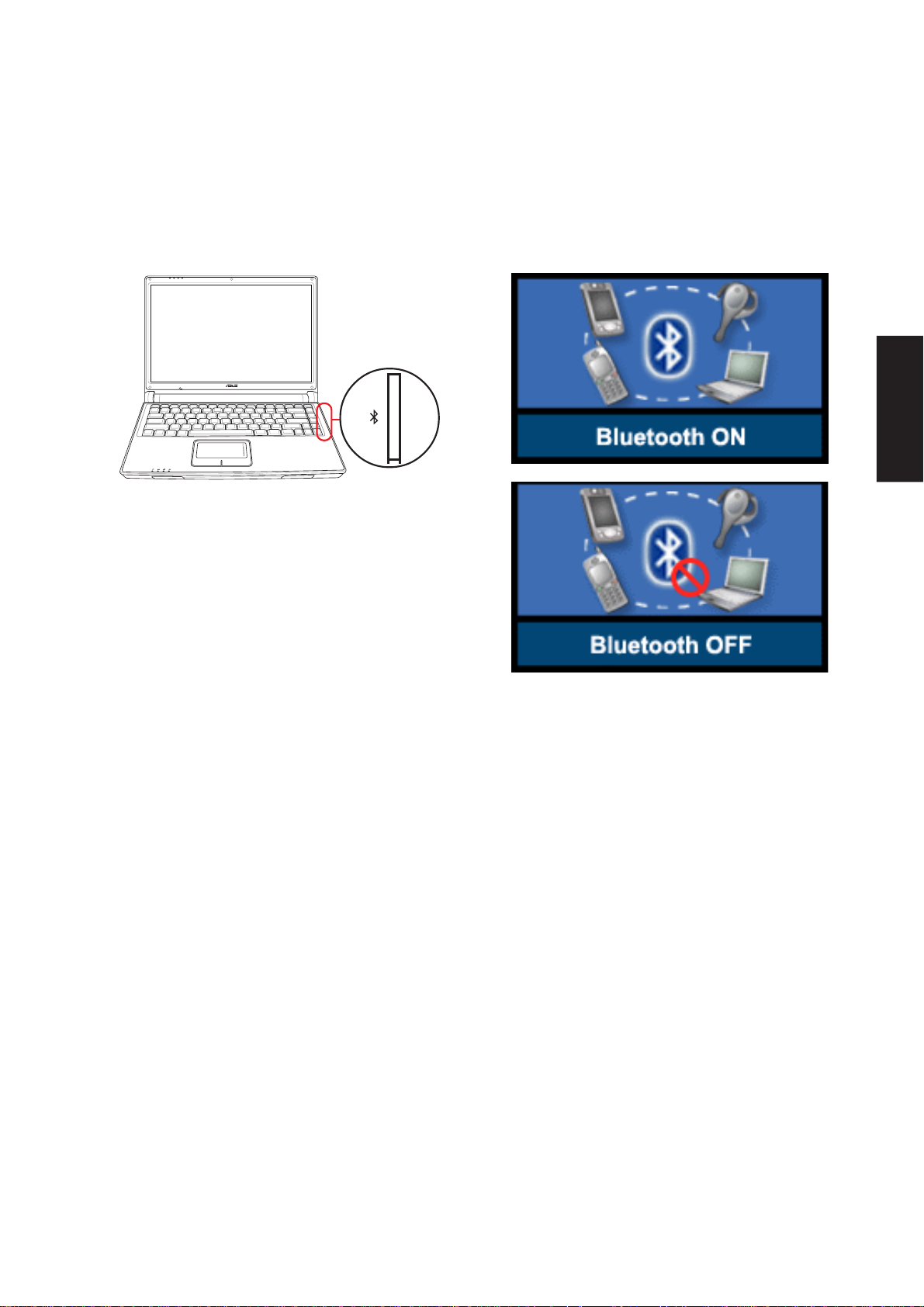
Turning Bluetooth ON or OFF
Press the Bluetooth button on the Notebook’s
instant launch keys to turn the built-in Bluetooth
ON or OFF.
Software Drivers
Bluetooth drivers must be setup correctly before
this function will work.
25
Page 26
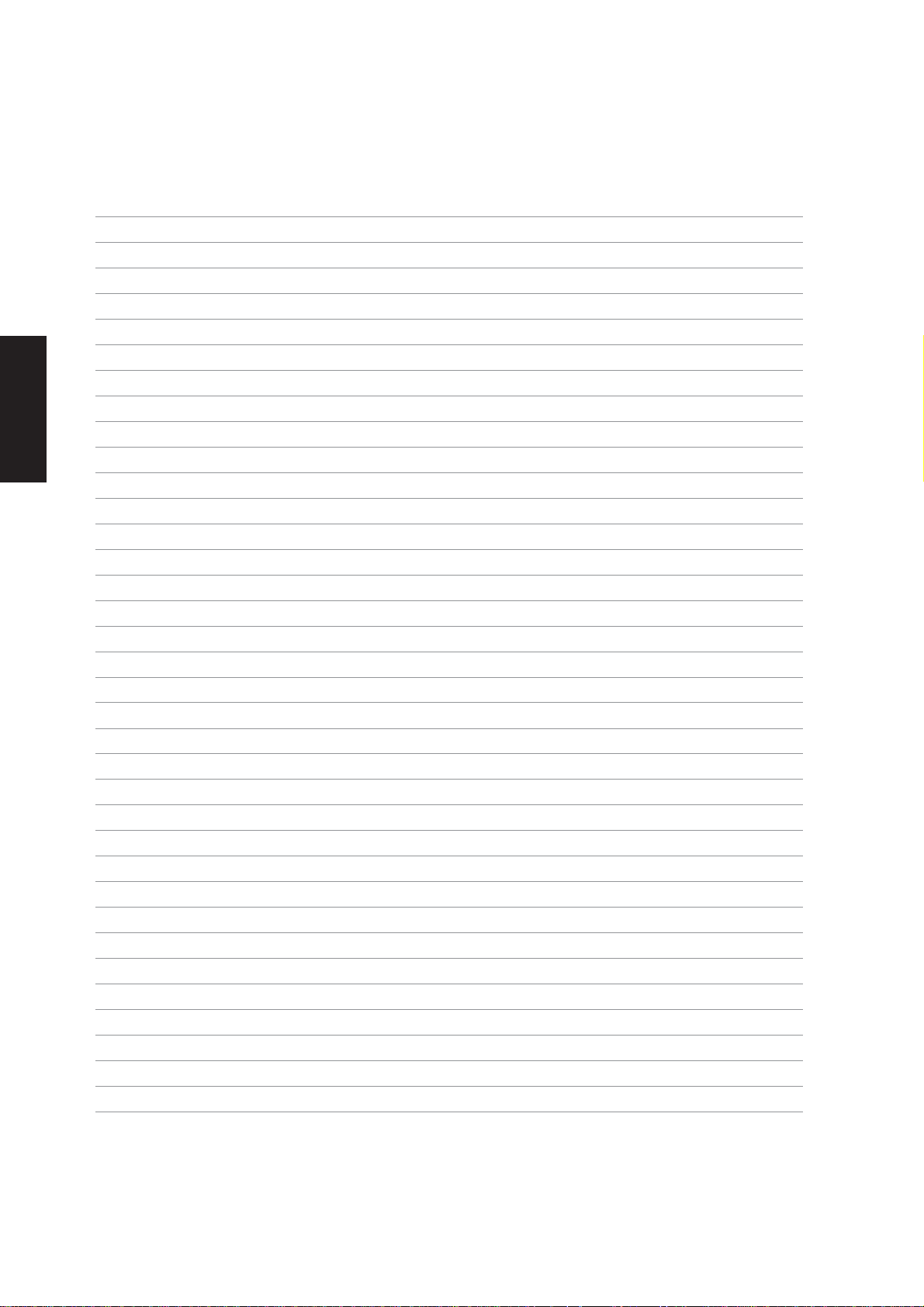
Software Drivers
26
Page 27
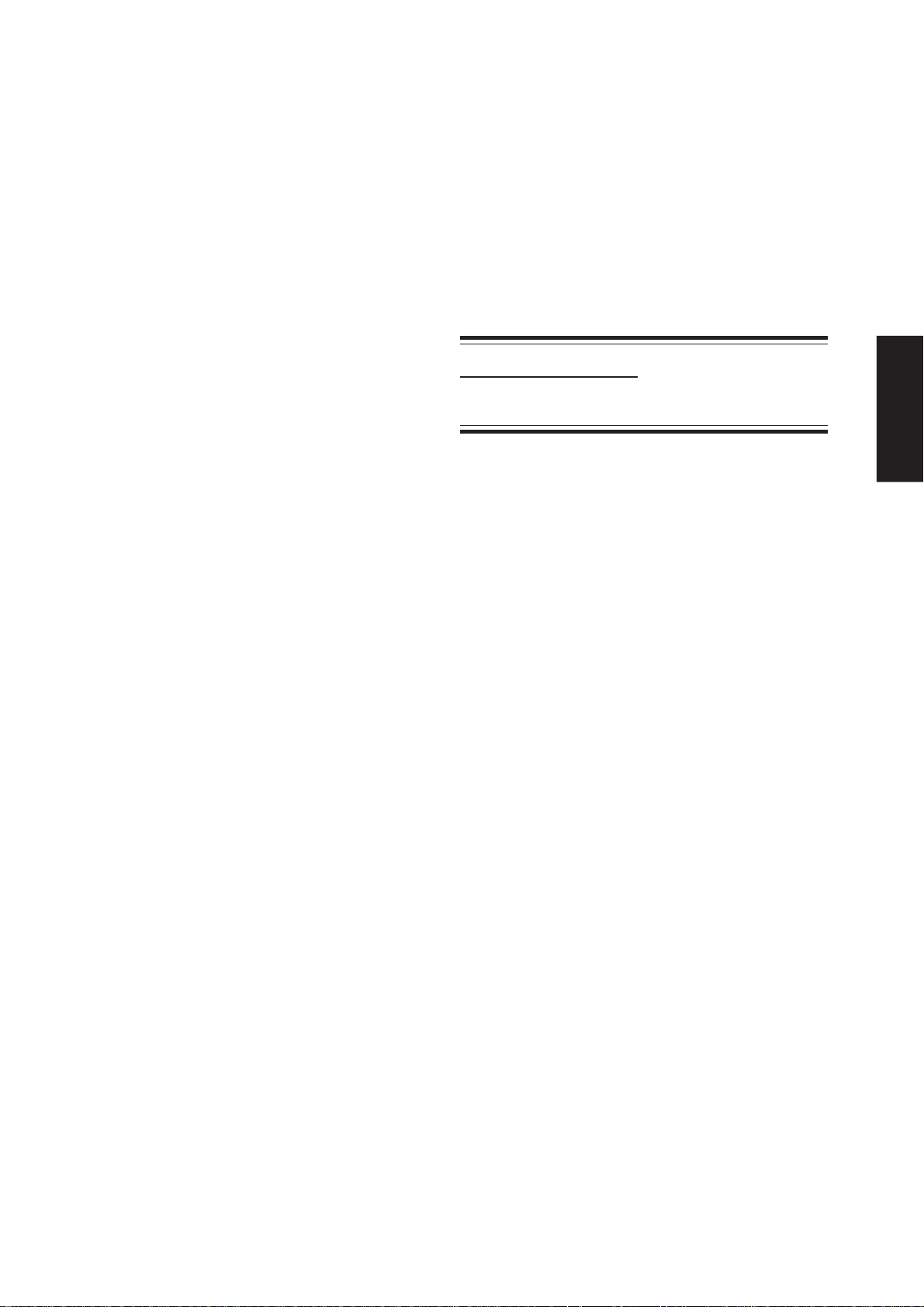
INF Update (Intel)
(Required driver)
Topics Covered:
INF Update Driver Setup
Software Drivers
(Screens and drivers may vary depending on your model and operating system.)
27
Page 28
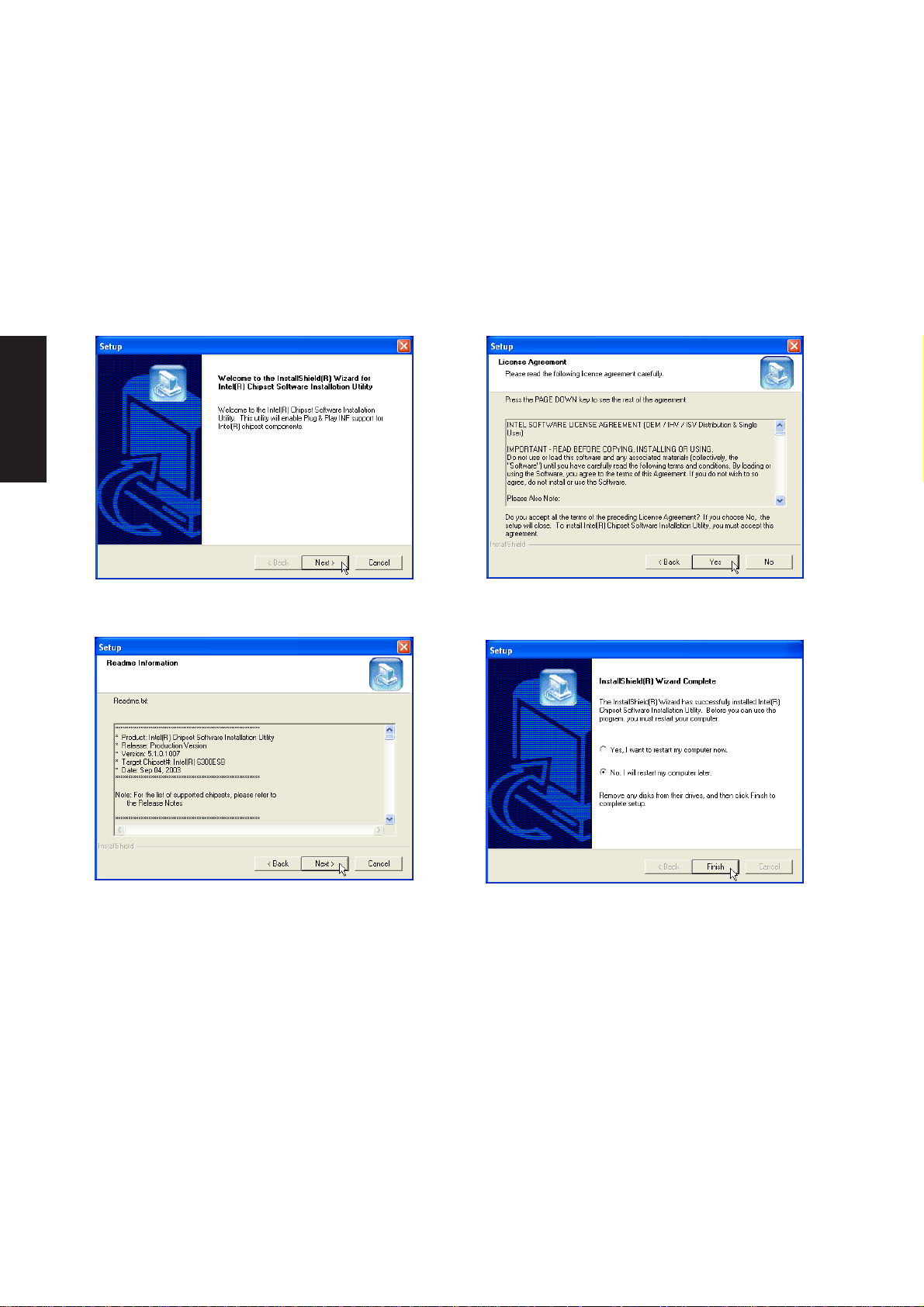
Software Drivers
INF Update Driver Setup
Running setup will give you the following wizard:
1. On the “Welcome” screen, click Next after
confirming this is what you want to setup.
3. On the “Readme” screen, click Next after
reading.
2. On the “License Agreement” screen, click
Next after reading.
4. Setup is now complete, select “No...” and
click Finish in order to install other items.
28
Page 29
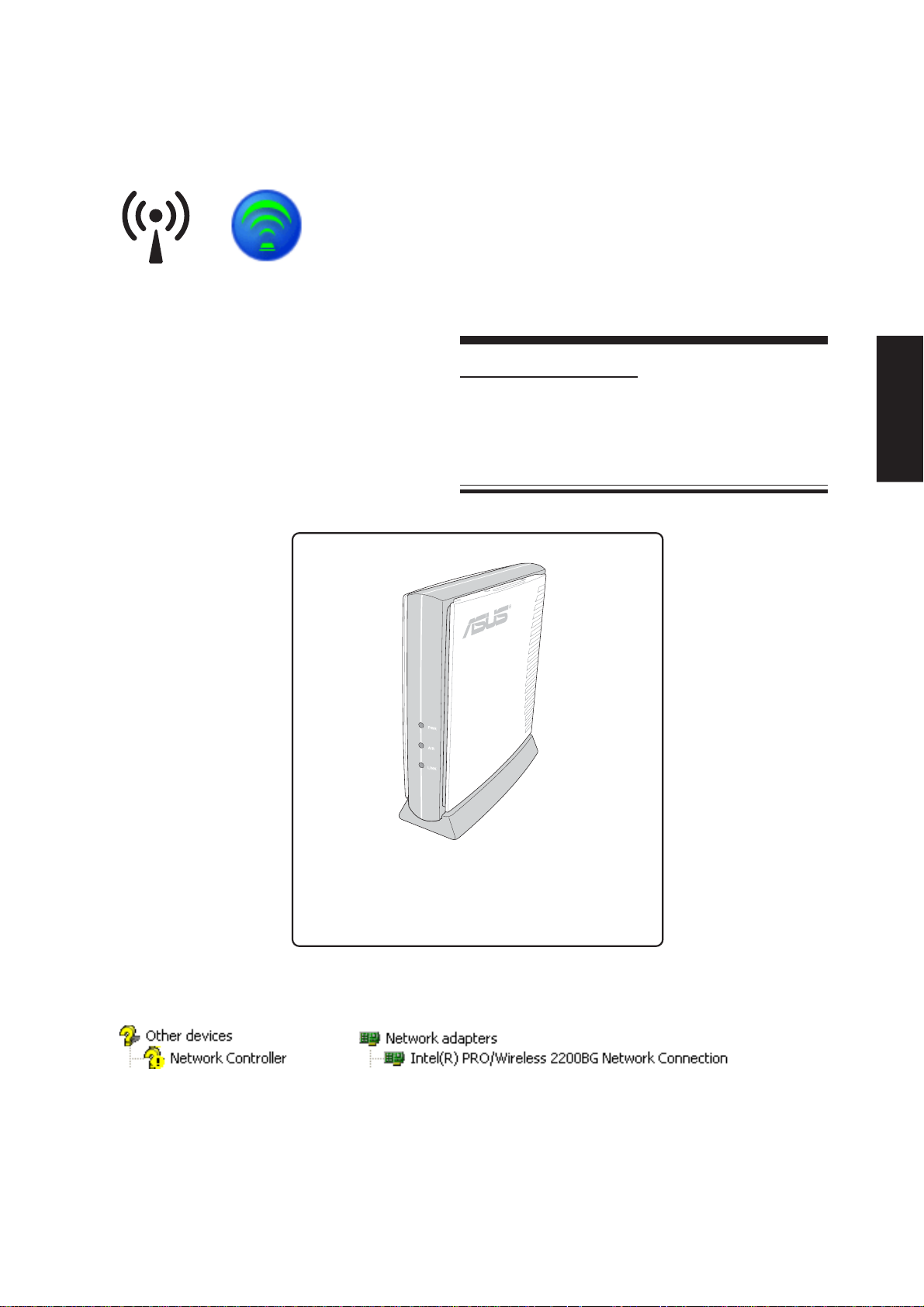
INTEL Calexico (Wireless LAN)
(Required driver on selected models)
Topics Covered:
Wireless LAN Driver Setup
Wireless LAN Utility Setup
Wireless LAN Utility Quick Start
An optional access point is required to setup a
wireless network for the Notebook PC to connect to.
Software Drivers
Before
After
or “ABG”
(Screens and drivers may vary depending on your model and operating system.)
29
Page 30
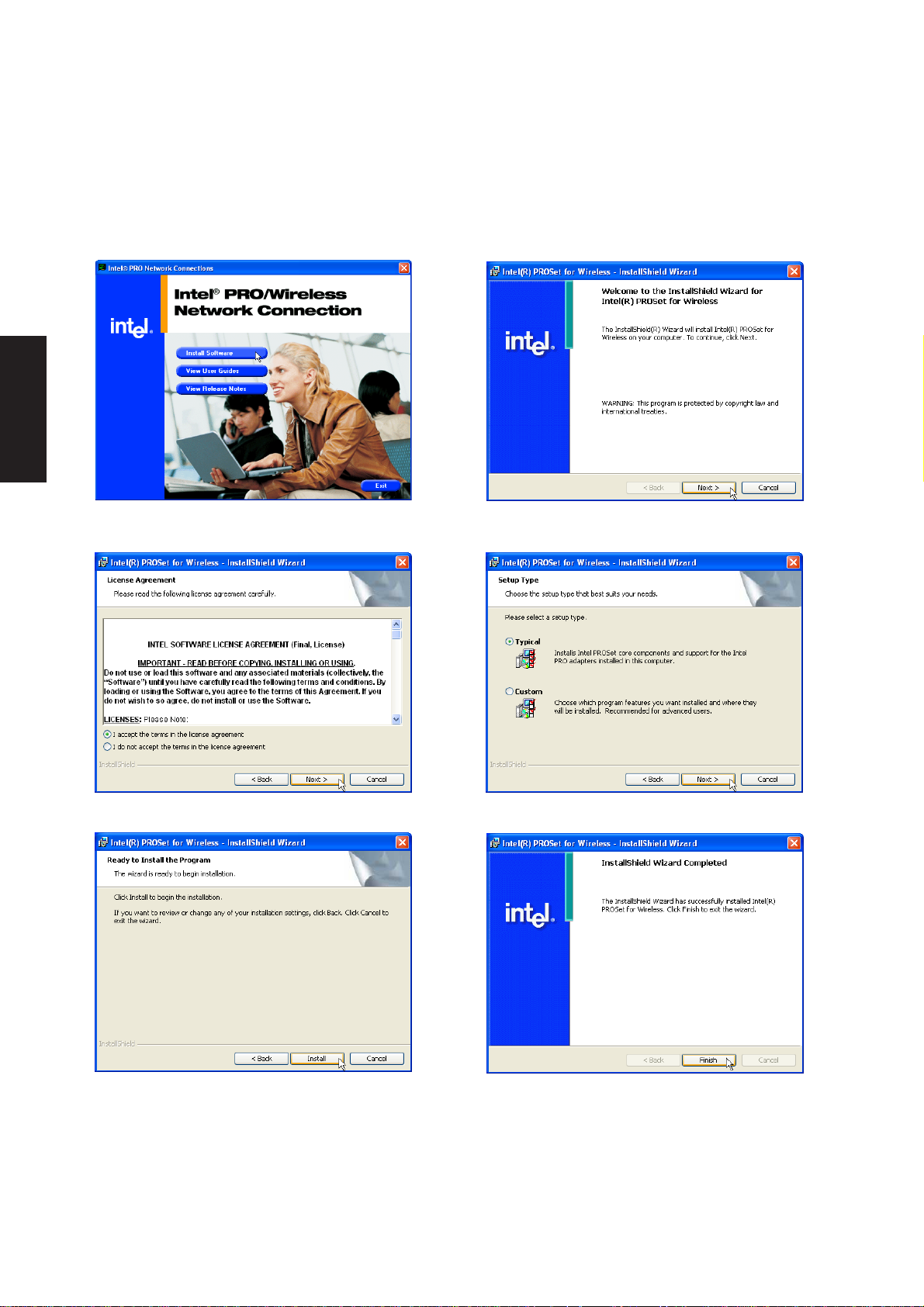
Software Drivers
Wireless LAN Driver Setup - Calexico2 (ABG)
Driver depends on model. Running setup will give you the following wizard:
1. On the “Autorun” screen click Install Software. 2. On the “Welcome” screen click Next after
reading the message.
3. On the “Agreement” screen, click Next after
selecting “I accept...”
5. On the “Ready” screen click Install to begin
the installation.
30
4. On the “Select Components” screen, click Next
to use the default settings.
6. On the “Wizard Complete” screen, click Finish
to exit the installation wizard.
Page 31

Wireless LAN Driver Setup - Calexico2 (2200BG)
Driver depends on model. Running setup will give you the following wizard:
1. On the “Autorun” screen click Install Software. 2. On the “Agreement” screen, click Next after
selecting “I accept...”
Software Drivers
3. On the “Setup T ype” screen, click Next to use
the default settings.
5. Wait while components are installed.
4. On the “Install default components” screen,
click OK to use the default settings.
6. When complete, click Ok to exit the installer.
31
Page 32

Software Drivers
Wireless LAN Utility Introduction
After installing the Wireless driver and utility, the utility will automatically start with W indows. If you need
to start it manually, you can launch the utility using the desktop icon or through Windows start. You will
need to make some wireless LAN settings before being able to use your wireless connection.
After installation, you will have several options
available through the icon on the task bar.
Green icon indicates connected, yellow
indicates disconnected mode, and white
indicates that the WLAN is OFF.
The wireless LAN utility will automatically search
for available networks if not connected.
Double click the taskbar icon to bring up the
connection status window. Click Details to view
available access point information.
32
Configure - Make a new profile to save specific
settings for use in different WLAN networks.
Page 33

Windows Wireless Settings
Windows provides a wireless utility to configure your wireless network controller.
Software Drivers
From “My Network Places”, you can view
network connections.
Clicking the taskbar icon will bring up window
displaying available networks. (Wireless
networks can be hidden for security purposes.)
You can manually add wireless networks from
the properties page.
Connection status will show the connected
network name and the signal strength.
33
Page 34

Software Drivers
34
Page 35

ASUS Wireless LAN
(Required driver an selected models)
Topics Covered:
ASUS WLAN Driver Setup
ASUS WLAN Utility Setup
ASUS WLAN Utility Quick Start
An optional access point is required to setup a
wireless network for the Notebook PC to connect to.
Software Drivers
Screens will vary depending on your operating system but the contents should be the same.
35
Page 36

Software Drivers
ASUS WLAN Driver Setup
Running setup will give you the following wizard:
1. Click Next after reading the “W elcome” screen.
3. On the “Select Program Folder” screen, click
Next to continue or you may first change the
folder.
2. Click Next after reading the “Information”
screen.
4. Setup is now complete, select “No...” and click
Finish in order to install other items.
36
Page 37

ASUS WLAN Utility Setup
After installing driver, you need to install the wireless utility.
Software Drivers
1. Click Next after reading the “W elcome” screen.
3. On the “Choose Destination Location” screen,
click Next to continue or you may first change
the destination folder.
2. Click Next after reading the “Information”
screen.
4. On the “Select Program Folder” screen, click
Next to continue or enter a dif ferent folder name.
37
Page 38

Software Drivers
ASUS WLAN Utility Setup (Cont.)
5. Click Finish on the “Setup Complete” screen.
6. Select to use “...ASUS Utilities...” for added
features while using the wireless LAN device.
ASUS WLAN Utility Quick Start
After installing the ASUS WLAN driver and utility , the utility will automatically start with
Windows. If you need to start it manually , you can launch the utility using the desktop icon
or through Windows start. You will need to make some wireless LAN settings before
being able to use your wireless connection.
(Right-Click Menu)
1. Right-click the ASUS WLAN icon and select
“Wireless Settings”
38
2. Set the Network Name (SSID) to the same
name as the SSID set in your wireless access
point.
Page 39

ASUS WLAN Utility Quick Start (Cont.)
Software Drivers
3. Use “Site Survey” if you don’t know the name
of your access point(s).
5. Check the “Status” page to see the “Association
State”. It should show “Connected xx:xx:xx:xx:xx:xx”.
4. Encryption settings must also match those set
in the access point. Talk with your network
administrator if necessary. Click Apply to save
your settings
6. You can also see the connection quality on
the “Connection” page. Click OK to exit the utility .
39
Page 40

Software Drivers
40
Page 41

IR (Infrared)
Topics Covered:
IR Driver Setup
(Required driver)
Software Drivers
Before (already supported by Windows XP) After
(Screens and drivers may vary depending on your model and operating system.)
41
Page 42

Software Drivers
IR (Infrared) Driver Setup
Running setup will give you the following wizard:
1. On the “Welcome” screen, click Next after
confirming this is what you want to setup.
2. Setup is now complete, click Finish to exit.
1. Run Wireless Link from the “Control Panel”
to make settings to the infrared port.
42
2. Select the “infrared” options you want with a
check mark.
Page 43

Software Drivers
3. Select the “image transfer” options you want
with a check mark.
4. See “hardware” information here.
43
Page 44

Software Drivers
44
Page 45

Topics Covered:
LAN Driver Setup
Configuring your LAN
LAN
(Required driver)
Software Drivers
Connect the LAN port to a network to begin using
the built-in LAN function.
Before After
(Screens and drivers may vary depending on your model and operating system.)
45
Page 46

Software Drivers
LAN Driver Setup
You will see a “Found New Hardware Wizard” if you device requires setup. If not your driver may already
be installed by Windows. If your device is not working, you can manually install the driver as follows:
1. On the “Ethernet Controller Properties”
screen, click Reinstall Driver.
3. Select “Install from...” and click Next. 4. Click Browse to find the LAN driver.
2. Select “No...” and click Next to install
the driver from the provided CD.
(Path will vary by model and region.)
46
5. Wait while files are copied to your
system.
6. When complete, click Finish to exit the
installation wizard.
7. Click Close to exit the properties window.
Page 47

Configuring your LAN
Joining a Domain or Workgroup (Windows XP)
Software Drivers
(1) Click Start and My Computer.
(3) Your computer name, workgroup or
domain information is shown here. Click
Change to view options.
(2) Click View system information.
You cannot use spaces or symbols in the
computer name. In the example here, a warning
is given when trying to use “Notebook PC”. Y ou
can use the single word “Notebook” instead.
47
Page 48

Software Drivers
Joining a Domain or Workgroup (Cont.)
(4a) Domain:
The primary server in the domain will perform
routing functions and security verifications for
your computer. Select Domain and enter an
existing domain you wish to join. NOTE: After
clicking “OK”, you will be asked for the Domain
Controller’s Administrator password to join the
domain in Windows XP.
(4b) Workgroup:
If your network does not have a domain or
you are not authorized to join a domain, select
Workgroup and type in an existing name or
create your own (by typing an unused
workgroup name)
Administrator Name or Password not
accepted: You cannot login with the
Administrator name and use one password,
then use the Administrator name with another
password to add to a domain. You must login
using another name. See Windows
documentation to “Add New User” from User
Accounts in the Control Panel.
48
Page 49

Joining a Domain or Workgroup (Cont.)
(5) After you restart your computer, you should
see some contents through Entire
Network.
Viewing Your Network
Software Drivers
(6) Clicking on “My Network Places” will display
networks which you have installed protocols
for. Clicking a network protocol such as “MS
Windows Network” will display all the servers
available under that protocol.
49
Page 50

Software Drivers
50
Page 51

Topics Covered:
Modem Driver Setup
Modem Configuration
Modem
(Required driver)
Software Drivers
Before
Connect a telephone cable from your Notebook
PC to a telephone jack.
After
(Screens and drivers may vary depending on your model and operating system.)
51
Page 52

Software Drivers
Modem Driver Setup
Running setup will give you the following wizard:
1. On the “Welcome” screen, click Next after
reading.
2. Setup is now complete, click OK to exit the
wizard.
Modem Configuration
Use New Connection Wizard in “Network Connections” to start the configuration wizard to your modem.
The New Connection Wizard also allows configuration for other communication devices (if available) such
as LAN, ISDN, ADSL, or Bluetooth.
1. Double-click New Connection Wizard in
Network Connections
52
2. Select “Connect to the Internet” and click
Next.
Page 53

Modem Configuration (Cont.)
Software Drivers
3. Select “Set up my connection manually” and
click Next.
5. Select your modem and click Next.
4. Select “Connect using a dialup modem” and
click Next.
6. Enter any name to represent your ISP.
7. Enter the dial up number for your ISP.
8. Selection one of the security preferences and
click Next.
53
Page 54

Software Drivers
Modem Configuration (Cont.)
9. Enter your ISP account name and password
and click Next.
10. Select “Add a shortcut...” and click Finish.
11. When you click on the link, the connection
window will show. Click Dial to connect to
your ISP.
54
Page 55

Topics Covered:
Ricoh Media Driver Setup
RICOH
(Optional driver)
Software Drivers
After the memory reader driver is installed, you
can read or write to various memory types. See
the hardware manual for information on
supported memory types.
Before After
(Screens and drivers may vary depending on your model and operating system.)
SD / MMC
MS / MS Pro
55
Page 56

Software Drivers
Ricoh Driver Setup
Running setup will give you the following wizard:
1. On the “Welcome” screen, click Next after
confirming this is what you want to setup.
3. When complete, click Finish.
2. On the “Ready to install” screen, click Install
to begin copying files to your system.
4. Setup is now complete, select “No...” and
click Finish in order to install other items.
56
Page 57

Software Utilities
Software Utilities
57
Page 58

Software Utilities
Software Utilities
58
Page 59

Topics Covered:
ChkMail Setup
ChkMail
(Optional Utility)
Software Utilities
(Screens and drivers may vary depending on your model and operating system.)
59
Page 60

Software Utilities
ChkMail Setup
Running setup will give you the following wizard:
1. On the “Welcome” screen, click Next after
confirming this is what you want to setup.
3. On the “Select Program Folder” screen, click
Next to continue or enter a dif ferent folder name.
NOTE: You cannot run this utility without first
installing “ATK0100”. You will be given this
message if you do not have the driver installed.
2. On the “Choose Destination Location” screen,
click Next to continue or you may first change
the destination folder.
4. On the “Setup Complete” screen, click Finish.
60
Page 61

LiveUpdate
Topics Covered:
LiveUpdate Setup
Using LiveUpdate
(Recommended utility)
Software Utilities
(Screens and drivers may vary depending on your model and operating system.)
61
Page 62

Software Utilities
LiveUpdate Setup
Running setup will give you the following wizard:
1. On the “Welcome” screen, click Next after
confirming this is what you want to setup.
3. On the “Select Program Folder” screen, click
Next to continue or enter a dif ferent folder name.
NOTE: You cannot run this utility without first
installing “ATK0100”. You will be given this
message if you do not have the driver installed.
2. On the “Choose Destination Location” screen,
click Next to continue or you may first change
the destination folder.
4. On the “Setup Complete” screen, click Finish.
62
Page 63

Using LiveUpdate
Close other software to ensure no conflicts.
Newer versions will be shown. Check the items
to update or select “Check all”.
Click OK to connect to the “Live Update” server .
Software Utilities
Click OK to download and install the update.
When update is complete, click OK to exit.
You may be instructed to “reset your BIOS”. It
entails pressing [F2] on bootup to enter BIOS
setup and selecting Load Setup Defaults, and
then Exit Saving Changes on the “Exit” menu.
63
Page 64

Software Utilities
64
Page 65

Norton Internet Security
(Recommended utility)
Topics Covered:
Norton Internet Security Setup
Internet Proxy Settings
Internet Security Main Window
Internet Security Features
Software Utilities
(Screens and drivers may vary depending on your model and operating system.)
65
Page 66

Software Utilities
Norton Internet Security Setup
Running setup will give you the following wizard:
1. On the “Autorun” screen, click Install Norton
Internet Security 2005.
3. On the “Preinstall Scanner” screen, click Next
to skip if you are installing on a new system,
otherwise you may click “Start Scan” if you are
reinstalling on a used system.
2. On the “Welcome” screen, click Next after
reading.
4. On the “installation type” screen, click Next to
continue or you may “Browse” to another
destination folder or change other features using
“Custom” installation.
66
Page 67

5. On the “Ready to install” screen, click Next to
continue or click “Back” to change settings.
A program icon will be placed on your desktop.
After Windows restart
6. When setup is complete, select “Restart
Windows Later” and click Finish in order to install
other items before restarting your system.
Software Utilities
Norton Internet Security will startup each time
with Windows. This icon will be placed in the
taskbar to show that it is running and also to
provide shortcuts to configuration items.
1. On the “License Agreement” screen, select “I
accept...” and click Next to continue.
2. On the “Registration” screen, select “your
country or region” and click Next to continue. Y ou
may give enter your information if you do not mind
being contacted by Symantec.
67
Page 68

Software Utilities
341
2
3. On the “Registration” screen, enter your
information and click Next to continue. Checking
“...postal mail from Symantec” is optional.
4. Your registration information will be sent to
Symantec through the Internet.
Check your Network and Internet settings if you
cannot connect to the Symantec server.
Internet Proxy Settings
Internet access within a company usually require proxy settings.
68
5. Click Finish when registration is complete.
Page 69

Click Finish to complete additional tasks.
Internet Security Main window
Open the main window from the program icon or the taskbar icon.
Click LiveUpdate
to update the
software and virus
definitions.
When you open the main window, you will see
status for each function. When you have time,
you can review each of the functions and make
adjustments to your desire.
Software Utilities
Click Help for
detailed descriptions
and instructions for
each function.
69
Page 70

Software Utilities
Internet Security Features
Virus and threat protection features
Norton AntiVirus provides comprehensive virus prevention, threat detection, and repair software for your
computer. It automatically detects and repairs known viruses. Norton AntiVirus detects viruses and other
potential risks in instant messenger attachments as well as in email messages, Internet downloads, and other
files. Easy updating of the virus definitions over the Internet keeps Norton AntiVirus prepared for the latest
threats.
Norton AntiVirus includes expanded threat detection of both known and emerging threats, such as spyware
and other files that could put your computer at risk. Norton AntiVirus also scans files inside of compressed
files.
As always, Norton AntiVirus features continually monitor your computer and protect it from known and
unknown threats.
Security protection features
Norton Internet Security includes a suite of security tools that help keep your computer safe from security
threats and privacy intrusions.
Personal Firewall
Protects your computer from Internet attacks, dangerous W eb content, port scans, and other suspicious behavior.
Spam filtering features
As email becomes more popular, many users are receiving an increasing amount of the unsolicited commercial
email messages known as spam. Not only does spam make it difficult to identify valid email messages, some
spam contains offensive messages and images.
Norton AntiSpam incorporates several powerful features to reduce your exposure to unwanted online content.
Ad blocking features
Many W eb sites are using more aggressive techniques to draw attention to the ads on their pages. Some have
begun using larger, more prominent ads, while others rely on ad windows that appear when you enter or
leave the site. Along with increasing the amount of time that it takes to display Web pages, some ads contain
offensive content, cause software conflicts, or use HTML tricks to open additional browser windows.
70
Page 71

Power4 Gear
Topics Covered:
Power4 Gear Setup
Benefits of Power4 Gear
Power4 Gear Interface
Power4 Gear Configuration
(Required utility)
Software Utilities
(Screens and drivers may vary depending on your model and operating system.)
71
Page 72

Software Utilities
Power4 Gear Setup
Running setup will give you the following wizard:
1. On the “Welcome” screen, click Next after
confirming this is what you want to setup.
3. On the “Setup Complete” screen, click
Finish.
NOTE: You cannot run this utility without first
installing “ATK0100”. You will be given this
message if you do not have the driver installed.
2. On the “Select Program Folder” screen, click
Next to continue or enter a different folder
name.
72
Page 73

Benefits of Power4 Gear
Power4 Gear gives you control over power consumption items by allowing you to instantly “shift” from one
power consumption scheme to another. The preferences or “gears” are shown below. You can change or
“shift” gears by using the Power4 Gear button above the keyboard or by using the task bar icon. Power4 Gear
can also be automatically activated when AC power is removed.
Power4 Gear Interface
Understanding the Power4 Gear buttons
Press the Power4 Gear button
may vary depending on your Notebook PC model.)
above the taskbar to shift between the gears as labeled below . (The icon
Program Icons
From W indows Start – Programs, you will find Power4
Gear folder containing PMode Config and Power4
Gear icons.
PMode Configuration
Use PMode Config to set the display output resolution
to be used in conjunction with Presentation Mode. This
window will also show when Presentation Mode is
selected.
Power4 Gear
Software Utilities
Power4 Gear starts automatically with W indows. You can right-click the icon on the taskbar for quick access
to Power4 Gear settings.
Modes and Power Segments
When you are using an AC adapter, the Power4 Gear button will allow switching between modes as shown
in AC Mode. When you remove the AC adapter, the Power4 Gear button will allow switching between
modes as in Battery Mode. When you remove or apply the AC adapter, Power4 Gear will automatically shift
you up or down into the proper mode segment.
73
Page 74

AC Mode
Battery Mode
Software Utilities
Press Power4
Gear button
Right-click the taskbar item to bring up a menu.
Available items will depend on whether you are
using AC power or battery power
Press Power4
Gear button
Power4 Gear Configuration
Double click an item to bring up a menu of selections and click on a value to change. To save, select “Save
Configuration” form the “File” pull-down menu. If you did not save, you will be prompted to when you exit.
If you change Windows “Power Options Properties,” those settings will also be reflected in Power4 Gear
and vice versa.
Renaming Settings
You can rename the power saving levels as you
like using the same method to rename files or
folders in Windows. In the example on the right,
the brightness level is decreased to 13% and the
name is changed to “Max Battery Time”.
74
Page 75

Power Saving Details
Double click an item to view possible settings.
Some power saving items are only available
under certain modes.
CPU Performance
System Standby Timer
Display Panel Brightness
Hard Drive Off Timer
Software Utilities
Display Panel Off Timer
75
Page 76

Software Utilities
76
Page 77

Topics Covered:
NB Probe Setup
Using NB Probe
NB Probe
(Recommended Utility)
Software Utilities
(Screens and drivers may vary depending on your model and operating system.)
77
Page 78

Software Utilities
NB Probe Setup
Running setup will give you the following wizard:
NOTE: You cannot run this utility without
first installing “A TK0100”. Y ou will be given
this message if you do not have the driver
installed.
1. On the “Welcome” screen, click Next after
confirming this is what you want to setup.
3. When setup is complete, review the
selections and click Finish to exit.
78
2. On “Choose Destination Location” , click Next
to continue or enter another destination folder.
Page 79

Using NB Probe
NB Probe is a convenient utility to continuously monitor your computer system’s vital components, such
as fan rotations, voltages, and temperatures. It also has a utility that lets you review useful information
about your computer.
Starting NB Probe
NB Probe runs either in windows mode or taskbar mode. When you first start NB Probe
from the desktop icon or from Windows Start, it will run in taskbar mode. Click the
taskbar icon
once to run it in windows mode.
Windows XP Taskbar
Windows XP will hide some taskbar items. Click the
arrow to show running services.
Click for computer
summary page
Click for CPU
Temp page
Click for Drive
page
Click for System
Information Page
Click to minimize to
taskbar
Software Utilities
Click to exit NB
Probe
Click to visit ASUS
web site
See CPU & Fan
status here
See Disk status here
Computer name
Computer status
Warning Alarms
ON/OFF
Warning Alarms
Audible warning alarms are enabled by default, click
once to Disable and once to Enable.
See Disk space here
79
Page 80

Using NB Probe Monitoring
Software Utilities
CPU Temp
See your CPU temperatures logged using a green
line. The orange line is the default warning
threshold and the red line is the default fatal
threshold.
Temp Threshold Adjustment
If the warning or fatal lines rise above the CPU
temperature line (green), then the CPU
temperature line (green) will turn orange or red
to show a warning or fatal condition.
Click and drag the warning (orange) or the fatal
(red) lines up or down with your cursor.
80
Click Restore Defaults to return the warning and
fatal thresholds to their factory defaults. As you
see here, the condition returns to normal (check
mark icon).
Page 81

Using NB Probe Monitoring (Cont.)
Drive
System Information
See your system information on this page.
Software Utilities
Shows the used and free space of each hard disk
drive and the file allocation table or file system
used. Information on other hard drives can be
accessed by clicking on the relevant drive letter.
For DVD drives, the region code is displayed
under the picture of the optical drive.
81
Page 82

Software Utilities
82
Page 83

TouchPad
(Recommended Utility)
Topics Covered:
TouchPad Setup
Overview of the TouchPad
Scrolling Properties Page
Tap Zones Properties Page
More Features Properties Page
Button Actions Properties Page
Touch Properties Page
Edge Motion Properties Page
Frequently Asked Questions
Software Utilities
(Screens and drivers may vary depending on your model and operating system.)
83
Page 84

Software Utilities
Touchpad Setup
Running setup will give you the following wizard:
1. On the “Choose Setup Language” screen,
select a language and click OK to continue.
2. On the “Welcome” screen, click Next after
confirming this is what you want to setup.
3. On the “Information” screen, click Next after
reading.
5. On the “Setup Complete” screen, select
“No,...”and click Finish.
84
4. On the “Start Copying Files” screen, click
Next after confirming the current settings.
6. You can deselect the welcome screen from
appearing each time you start Windows.
Page 85

Synaptics® TouchPad Features
Your Synaptics T ouchPad is much more powerful than an old-fashioned mouse. In addition to providing all
the features of an ordinary mouse, your TouchPad allows you to:
• Tap on the Pad Instead of Pressing the Buttons
• Drag Icons, Windows and Other Objects without Using Buttons
• Adjust the Overall Touch Sensitivity
• Customize Buttons and Taps
• Prevent Accidental Pointing While Typing (also known as Palm Check)
• Scroll Through a Document Without Using Scroll Bars
• Zoom In/Out and Pan on Documents
• Move the Pointer Long Distances
• Fine Tune the Pointer Movement
Tap on the Pad Instead of Pressing the Buttons
T apping on the surface of the pad is the same as clicking the left mouse or TouchPad button (i.e. the primary
T ouchPad button). Tapping is usually quicker and more convenient than using the button. To double-click,
just tap twice. A light, quick tap works best; very hard or very slow taps are less likely to work.
Drag Icons, Windows and Other Objects without Using Buttons
Software Utilities
Often, you need to hold the mouse or TouchPad button down while moving the pointer (to move an icon or
window around the screen, for example). This action is called dragging. Just like clicking and double
clicking, you can also drag without using the button.
To move or drag an object (equivalent to pressing and holding the left TouchPad button):
1) Position the pointer over the object and tap twice, down-up-down, leaving your finger on the T ouchPad on the second tap. This action is sometimes called tap-and-a-half.
2) Now move the selected object by sliding your finger across the TouchPad surface.
3) Lift your finger to drop the object.
Tap-and-a-Half
You might wonder what happens when you reach the edge of the pad and you are dragging an object. The
Synaptics T ouchPad has a feature called Locking Drags. This feature allows you to lift your finger from the
pad without ending the drag. You can drag an object across the screen using several finger strokes. To end
a Locking Drag action, tap again. The Synaptics TouchPad also has a feature called Edge Motion to help
with long distance dragging. See Move the Pointer Long Distances for details.
The Tap and Drag and Locking Drags features are located on the Touch Properties Page in the Mouse
Properties dialog.
85
Page 86

Software Utilities
Adjust the Overall Touch Sensitivity
You can control how much finger pressure you must apply before the TouchPad responds by adjusting the
T ouch Sensitivity slider . This slider is located on the Touch Properties Page in the Mouse Properties dialog.
At higher (more sensitive) T ouch Sensitivity settings, the TouchPad recognizes even a very slight touch. If
you see undesired or erratic pointer motion, try a lower setting. Lower (less sensitive) settings require a
firmer touch to move the pointer. In general, a lighter touch works best.
Customize Buttons and Taps
Most T ouchPads come with two buttons that work just like traditional mouse buttons. You can customize the
behavior of these buttons.
T apping on the TouchPad surface also performs the same action as pressing a button. T apping in the center
of the pad will always produce a left-click (the action of the primary button), but you can configure each of
the four corners of the TouchPad surface to act as different buttons. These special corner regions are called
tap zones . With four corner tap zones, the center of the T ouchPad, and the two physical buttons you can turn
your TouchPad into a seven-button mouse!
A customization example:
Suppose you want to use your TouchPad like a three-button mouse. You can configure the left TouchPad
button to produce middle clicks when pressed. Remember that tapping on the TouchPad will produce left
clicks, and pressing the right TouchPad button will produce right clicks. For additional convenience, you
can configure the top right corner tap zone of the T ouchPad to produce right clicks. Looking at the T ouchPad
surface in the picture below, taps in the top right corner (the red shaded area) will produce right clicks, but
tapping anywhere else on the TouchPad (the solid gray area) produces left clicks.
An Example TouchPad
There are many different actions that you can assign to the buttons and tap zones. The following actions are
provided as built-in features with the Synaptics T ouchPad device driver . Additional actions might be available
if you have installed any third-party TouchPad Plug-In software.
• Jump to the Start Button. This action causes the pointer to jump to the Start button in the Windows
task bar and automatically opens the Start Menu.
• Jump to the current application’ s menu. This action causes the pointer to jump to the left-most entry
in the application’s window menu (usually the File menu) and automatically pops up the submenu.
• Minimize the current application. This action minimizes the current application’s window. If the current
application’ s window is already minimized, this action will restore it to its normal size and location.
• Maximize the current application. This action maximizes the current application’ s window (expands
it to cover the full screen). If the current application’ s window is already maximized, this action will
restore it to its normal size and location.
• Run a program of your choosing. This action allows you to specify the name of any program you
want to run automatically when you click the button or tap in the tap zone.
T o customize taps and buttons, go to the Button Actions Properties Page in the Mouse Properties dialog.
86
Page 87

Prevent Accidental Pointing While Typing
Unintentional pointer movement and accidental taps can be caused by accidentally brushing the surface of
the TouchPad with your palm or another part of your hand. The results of this contact can be observed as a
changing cursor location when typing, causing subsequent text to appear in the wrong place. Or text may
“spontaneously” be highlighted and replaced. Most often, this unwanted pointing activity occurs when typing
on the keyboard. The TouchPad can detect and prevent accidental and unwanted pointer movement while
you are typing.
If you see unwanted pointer movement occurring while you are typing, you can adjust the Palm Check slider
located on the Touch Properties Page in the Mouse Properties dialog. Move the slider thumb to the right
towards Maximum. Now accidental brushes of your hand on the TouchPad while you are typing are more
likely to be ignored.
On the other hand, in the midst of typing, you might purposefully use the TouchPad to point and click, and
sometimes the TouchPad may not seem to respond. In this case, move the slider thumb to the left towards
Minimum. Now pointing during typing is less likely to be interpreted as an accidental brush with the pad
surface, and will not be ignored.
Scroll Through A Document without Using Scroll Bars
Virtual Scrolling allows you to perform a very common task – scrolling documents – without having to
move the pointer away from your work. By simply sliding your finger up and down the right edge of the
T ouchPad, the contents of the current window will scroll vertically . Similarly , by sliding your finger left and
right along the bottom edge of the TouchPad, the contents will scroll horizontally. You no longer need to
laboriously maneuver the pointer to the small scroll bar elements; you can scroll no matter where the pointer
happens to be.
Virtual Scrolling works with document windows (like word processors and spreadsheets), and it also works
with file lists, font lists, and other scrollable items. As a rule, you can use Virtual Scrolling when you are
working in any window that has a scroll bar.
And V irtual Scrolling does more than just make scrolling more convenient. It also can make scrolling smoother.
When you scroll by dragging the scroll thumb with the mouse, many applications do not re-display the
document window until you release the mouse button. V irtual Scrolling makes navigation through documents
easier, because it forces the application to re-display the window contents as you scroll.
How do I use Virtual Scrolling?
T o customize the V irtual Scrolling feature, go to the Scrolling Properties Page located in the Mouse Properties
dialog.
Zoom In/Out and Pan on Documents
Note that zooming and panning only work in applications that support the Microsoft Intellimouse. With
Intellimouse aware applications, you can zoom and/or pan to quickly maneuver your way through lengthy
documents. T o jump to a distant location within your document, zoom out, click on the desired location, then
zoom in. To scroll horizontally and vertically at the same time, simply pan in a diagonal direction!
Software Utilities
87
Page 88

Move the Pointer Long Distances
Suppose you are dragging an object, scrolling at high speed (via Virtual Scrolling! ), or merrily moving the
pointer when you suddenly reach the edge of your T ouchPad. Don’ t despair, the Synaptics T ouchPad Edge
Motion feature comes to the rescue! Edge Motion helps with long distance pointer motion. When you reach
an edge of the T ouchPad, the pointer (or scroll thumb when V irtual Scrolling) continues to move in the same
direction until you lift your finger from the TouchPad or move your finger away from the edge.
Edge Motion speed can be pressure-sensitive or constant. Pressure-sensitive speed means that the harder
you press, the faster the object or pointer moves.
You can configure the Edge Motion feature on the Edge Motion Properties Page in the Mouse Properties
dialog.
Software Utilities
Fine Tune the Pointer Movement
The Synaptics TouchPad has many additional features to help you control the way your pointer moves.
Please take a look at the list of additional features.
Accessories
Your TouchPad is a productivity enhancing tool, designed for serious work. But we think it should also be
fun. W e have included two fun application programs that demonstrate some of the capabilities of the T ouchPad:
Pressure Graph and The Incomparable, Mysterious Synaptics MoodPad.
To run these applications, click once on the Synaptics TouchPad Icon in the Taskbar, go to the Accessories
menu and select the desired application.
More About the TouchPad
The T ouchPad detects your finger by capacitive sensing (it is not sensitive to heat or applied force). As your
finger approaches the pad, it alters the electric field in the vicinity of the pad surface. The TouchPad sensor
is just a circuit board with a matrix of conductive traces printed on the top surface. A special chip on the back
side of the TouchPad continuously measures the capacitance of these traces, and thus can determine the
presence and location of your finger.
T o get the most out of your T ouchPad, be sure that the T ouchPad driver software is installed. If the Synaptics
T ouchPad driver is properly installed, the Mouse Properties dialog will include several TouchPad tabs along
the top in addition to the standard mouse tabs.
Property Pages
The property pages allow you to customize TouchPad settings for your Notebook PC. The following pages
will describe each property page with the Synaptics logo. The “Buttons”, “Pointers”, and “Pointer Options”
pages come with W indows and should be described in Windows documentation.
88
Page 89

Scrolling Properties Page
The Scrolling properties page allows you to customize the
Virtual Scrolling capabilities of your TouchPad.
In some applications, the scroll zones which activate V irtual
Scrolling can be used for zooming too.
Enabling Virtual Scrolling of the
Active Window
Check the appropriate boxes on this page for the type of V irtual
Scrolling that you prefer:
• Horizontal Scrolling
• Vertical Scrolling
• Coasting
Choose where you want Virtual Scrolling to occur:
• Scroll Selected Item
- OR -
• Scroll Item Under Pointer
Customizing Scroll Zone Sizes
This page includes a small map of the TouchPad with the scroll zones shaded in red. See the Scroll Zone
T ouchPad Map for a more detailed description.
You can adjust the size of each zone by dragging one of the black resize handles on the TouchPad map. If
you are having trouble activating the V irtual Scrolling feature, you might want to try making the scroll zones
wider. If you find that scrolling sometimes gets activated when you didn’ t mean to scroll, try narrowing the
scroll zones.
Customizing Virtual Scrolling Speed
Y ou can control the speed of V irtual Scrolling by adjusting the Scrolling Speed slider on this page. Drag the
slider thumb to the right for faster scrolling.
Software Utilities
89
Page 90

Software Utilities
Tap Zones Properties Pages
The Tap Zones properties pages allow you to assign custom
actions to taps in the Touchpad’s corner zone regions (or tap
zone regions).
The Synaptics TouchPad driver may also control other
pointing devices attached to your system. If the Synaptics
T ouchPad driver is controlling more than one pointing device
on your system, the Synaptics pages on the Mouse control
panel will have a drop-down box listing all of the pointing
devices that are controlled. You may set separate settings for
each by selecting the appropriate device (settings which don’t
apply to a particular pointing device will be grayed out).
Customizing the Tap Zones
When the tap zones are enabled, each tap inside a corresponding tap zone region on your T ouchPad can have
a different meaning or action. For example, you can define the upper right corner tap zone to mean right
clicks. Then when you tap your finger on the upper right corner of your T ouchPad, it is as if you are clicking
the right mouse or TouchPad button.
This page includes a small map of the T ouchPad with the active tap zones shaded in red. Next to each zone
is a text box specifying the action for that zone.
To Customize:
1. To activate the corner tap zones, check the box next to the text Enable Tap Zones. An unchecked box
means that all taps on every part of the TouchPad surface will have left-click behavior.
2. To change an action for a particular zone, locate the text box nearest the zone. The text box displays
the current action for this zone (for example, it might say No Zone which means that this particular
zone is disabled and any taps here will produce the default left-click action). Click on the down
arrow button located to the right of the text to display a list of actions. Select the desired action.
3. Each tap zone can be resized to be as large or as small as you desire by dragging one of the black
resize handles located on the TouchPad map.
90
Page 91

More Features Properties Page
The More Features properties page allows you to control the
following features of you Synaptics TouchPad:
Stop Pointer at Window Borders
This feature constrains the pointer to stay inside the active
window. When you try to move the pointer outside the
window, it stops at the edge. If you try a second time, the
pointer is free to leave the window .
Stopping the pointer at the window borders makes it easy to
access controls that lie around the edges of windows. For
example, to close or resize a window, you can casually toss
the pointer in the general direction of the close box or the
edge of the window , and the pointer will stop exactly where
you want it.
Snap to Default Button
This feature automatically moves the pointer to the Default Button when a dialog box appears on your
screen.
Slow Motion Key
Software Utilities
Sometimes you might need more accuracy when pointing with the T ouchPad, such as in a drawing program.
The speed of the pointer can make this type of accuracy difficult to obtain. T o slow down the pointer movement,
you can specify a slow motion key. Then, for slow pointer movement, press and hold this key as you move
the pointer.
Constrained Pointer Key
At times you may want to restrict the pointer to move only horizontally or only vertically . You can specify a
constrained pointer key, then press and hold this key as you move the pointer. The initial pointer direction
when holding this key determines whether the pointer is constrained to move only horizontally or only
vertically.
Synaptics TouchPad Tray Icon
The Synaptics T ouchPad tray icon appears in the W indows Taskbar near the clock. You can
choose between two icons:
This is the animated T ouch Meter icon. The size of the dot on the touch meter indicates the
amount of finger pressure. The icon turns blue while Virtual Scrolling is in progress.
This is the non-animated Synaptics logo icon.
You can access the “TouchPad Properties” dialog by double clicking on either tray icon.
91
Page 92

Software Utilities
Button Actions Properties Page
The Button Actions properties page allows you to customize
the physical buttons of your TouchPad.
The Rocker Switch settings are available on Notebook PC’s
with scroll buttons between the left and right buttons.
Customizing Button Assignments
You can customize the TouchPad buttons in the same way
that you customize the tap zones.
To Customize:
Each button has a text box that displays the current action
(for example, it might say Left, which means the left-click or primary-click action). To display a list of
possible actions, click on the down arrow button located to the right of the text. Select the desired action.
92
Page 93

Touch Properties Page
The Touch properties page allows you to customize the tap
response and sensitivity of your TouchPad.
Taps
Check the appropriate boxes in the T aps section of the Touch
Properties Page for the tapping capabilities that you prefer:
• Tap to Click
• Tap and Drag
• Locking Drags
Touch Sensitivity
Use the Touch Sensitivity slider to control how much finger
pressure you must apply before the T ouchPad responds. See
Adjust the Overall Touch Sensitivity.
Palm Check
The Palm Check slider controls the TouchPad’s detection of accidental and unwanted pointing movement.
In addition to detecting palm contact with the TouchPad, the TouchPad can ignore much of the accidental
and unwanted pointer movement that may occur while typing (due to accidentally contacting your T ouchPad).
See Prevent Accidental Pointing While Typing for more details.
Software Utilities
93
Page 94

Edge Motion Properties Page
The Edge Motion properties page allows you to customize
the long distance pointer motion capabilities of your
TouchPad. When your finger reaches the edge of your
TouchPad, the Edge Motion feature allows the pointer to
continue to move until you lift your finger. See Move the
Pointer Long Distances for more details about the Edge
Motion feature.
Enabling Edge Motion
Check the appropriate boxes on this page for the types of
Edge Motion that you desire:
Software Utilities
• When Dragging
• Always
• When Scrolling
Customizing Edge Zone Sizes
This page includes a small map of the TouchPad with the edge zones shaded in red. See the Edge Zone
T ouchPad Map for a more detailed description. You can adjust the size of each zone by dragging one of the
black resize handles on the TouchPad map. If you are having trouble activating the Edge Motion feature,
you might want to try making the edge zones wider.
Customizing Edge Motion Speed
During Edge Motion, the speed at which the pointer (or dragged object or Virtual Scrolling scroll thumb)
moves can be pressure-sensitive or constant. With pressure-sensitive speed, the harder you press the faster
the object or pointer moves. For this type of speed, check the box labeled Control edge motion speed with
finger pressure.
If you prefer a constant speed for Edge Motion, you can adjust the speed with the Edge Motion speed slider
located on this page.
94
Page 95

Frequently Asked Questions
Q: When I use Virtual Scrolling, the pointer jumps over to the scroll bar, and then jumps back where it
came from when I’m done. Is this normal?
A: Yes.
Q: Why doesn’t the Virtual Scrolling feature work in some windows, even though they have a scroll bar?
A: In order to scroll, Virtual Scrolling must be able to “see” the window’s scroll bar. If the scroll bar is
partially obscured by another window, or partially off the screen, then Virtual Scrolling will not
activate in that window. In general, a window’s scroll bar must be entirely on the screen, and fully
visible, in order to use Virtual Scrolling in that window. There is an exception to this rule: Virtual
Scrolling has “special knowledge” about many common types of windows, and can scroll them even
if their scroll bars are not visible on the screen. A very small number of applications use nonstandard
scroll bars that might not work reliably with Virtual Scrolling.
Q: Why do some windows scroll smoothly, while others re-display their contents only occasionally as I
scroll?
A: The way a window responds to its scroll bars is entirely up to the application which owns that win-
dow. Some applications “smooth-scroll,” while others wait until you release the scroll bar before
updating their contents. Virtual Scrolling “knows” about many common applications and window
types, and uses this knowledge to “trick” many windows into smooth-scrolling (Microsoft ® Word
™ document windows, for example, do not normally smooth-scroll, but they do when you use Virtual Scrolling). If Virtual Scrolling does not “know” about a particular type of window, it still approximates smooth-scrolling by causing the window to re-display when your finger slows down or
stops. This can help you more accurately scroll to the right place in a document.
Q: Why does the scroll thumb sometimes “jump around” when I scroll, and not go exactly where the
pointer is?
A: Again, the application actually has complete control over the way the scroll thumb moves. Depending
upon the window contents, some applications will actually prevent you from moving the scroll thumb
to certain locations. Sometimes, the scroll thumb is only “allowed” to come to rest at one or two positions along the scroll bar! In these cases, even if you were to manually drag the scroll thumb with the
pointer, you would find that it would “jump” to a final location when you released it. V irtual Scrolling,
unfortunately , cannot control how applications manage their scroll bars.
Software Utilities
95
Page 96

Software Utilities
Frequently Asked Questions (Cont.)
Q: Why doesn’t Virtual Scrolling work properly with Microsoft Internet Explorer?
A: Make sure you are using Internet Explorer version 4.01 or later, and that the Use Smooth Scrolling
option on the Advanced page of the Internet Explorer Properties dialog is NOT checked.
Q: When I press and hold the shift key or the control key (CTRL), the pointer movement is either very
slow or restricted to move only horizontally or only vertically. What is happening?
A: The shift keys and the control keys are special and are used for various things, such as selecting
multiple files in Microsoft Windows Explorer or for zooming in and out on a spread sheet in Microsoft Excel. These keys can also be used for special pointer movement, such as for slowing the
pointer down or for constraining the pointer to move only horizontally or only vertically. For example, you can assign the left shift key to be the Slow Motion Key. Then when you press and hold
the left shift key, the pointer motion will be slower than usual. Note that you can still use this shift
key for other special behaviors! You can still press and hold the left shift key to select multiple files
in Microsoft Windows Explorer, but the pointer motion will also be a bit slower. If you see slow or
constrained pointer movement when pressing shift or CTRL and you want to turn off this special
behavior, go to the More Features Properties Page in the Mouse Properties dialog and uncheck the
appropriate boxes.
96
Page 97

Topics Covered:
WinFlash Setup
Using WinFlash
WinFlash
(Recommended Utility)
Software Utilities
(Screens and drivers may vary depending on your model and operating system.)
97
Page 98

Software Utilities
WINFLASH Setup
Make sure you install A TKACPI first or else
you will get this message.
Running setup will give you the following wizard:
1. On the “Welcome” screen, click Next after
confirming this is what you want to setup.
3. On the “Select Program Folder” screen, click
Next to continue or enter a different folder
name.
2. On the “Choose Destination Location”
screen, click Next to continue or you may
first change the destination folder.
4. On the “Setup Complete” screen, click
Finish.
98
Page 99

Using WINFLASH
WINFLASH is a simple utility to update your Notebook PC’s BIOS. To run WINFLASH, access the All
Programs shortcut through the Start button.
Do not update your BIOS for no reason.
You will be warned that you should only update
your BIOS if you know it will solve a specific
problem. If you update your BIOS using the wrong
BIOS file, your Notebook PC may not boot up.
When you enter WINFLASH, you will be
immediately asked for the BIOS image file.
Browse to the file and click Open.
Software Utilities
Text in these screens are examples only and will not reflect
your system.
Compare the BIOS ROM (your current BIOS)
to the BIOS image (the new BIOS). If this is
correct, click Flash to write the new BIOS to
your Notebook PC. You need to restart your
Notebook PC and “reset your BIOS”. See
instructions on the next page.
You may be instructed to “reset your BIOS”. It
entails pressing [F2] on bootup to enter BIOS
setup and selecting Load Setup Defaults, and
then Exit Saving Changes on the “Exit” menu.
99
Page 100

Software Utilities
100
