Page 1
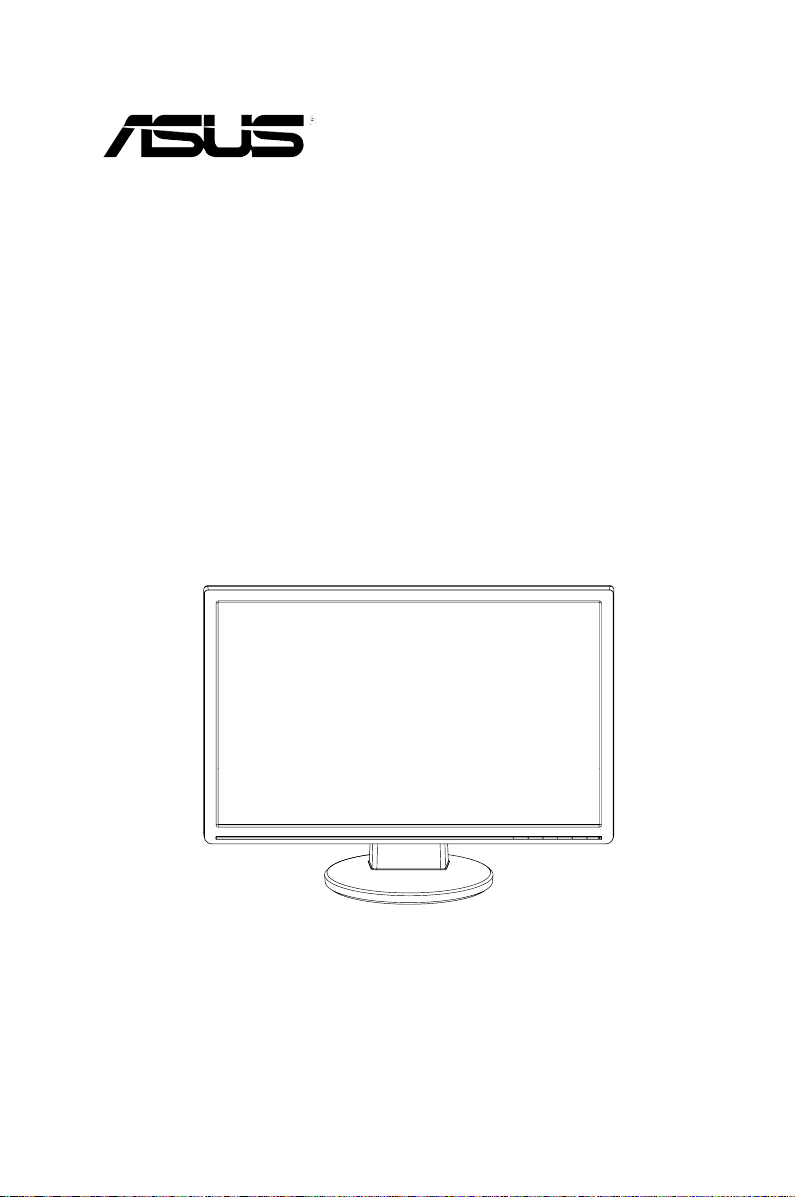
VW223 Series
LCD Monitor
User Guide
Page 2
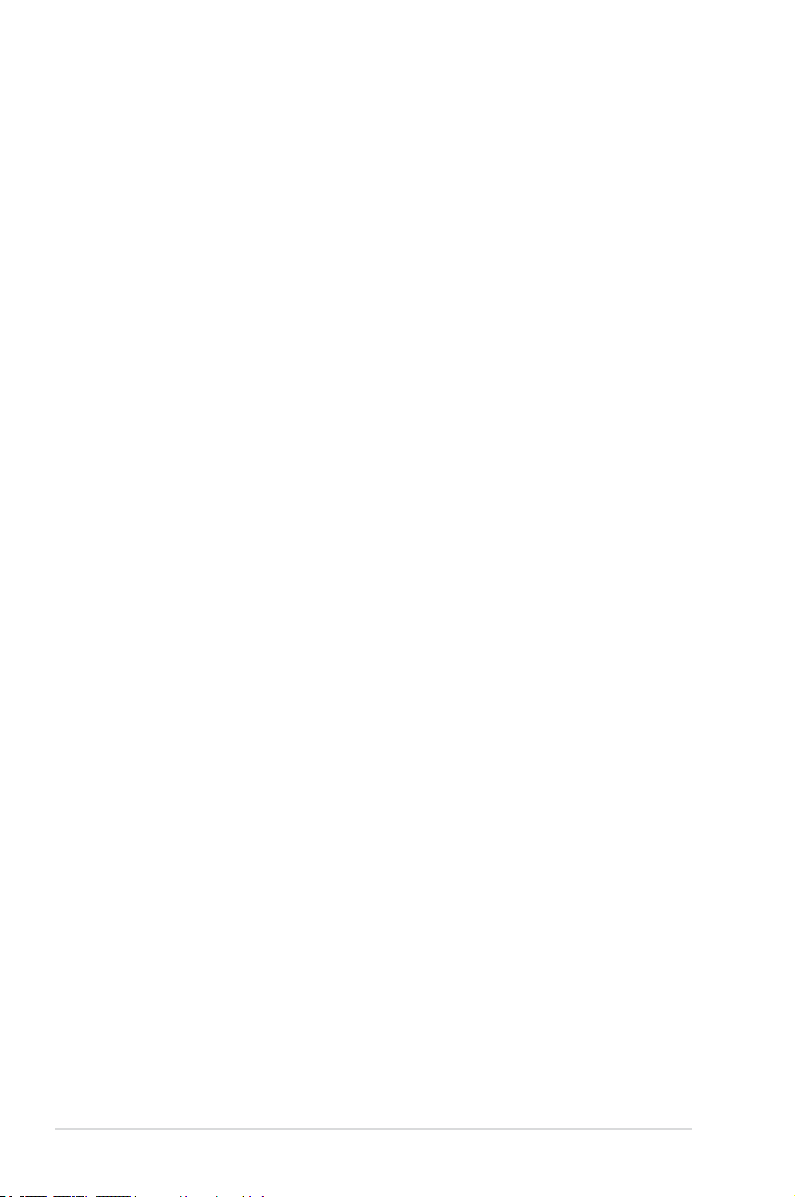
E3693
First Edition V1
March 2008
Copyright © 2008 ASUSTeK COMPUTER INC. All Rights Reserved.
No part of this manual, including the products and software described in it, may be reproduced,
transmitted, transcribed, stored in a retrieval system, or translated into any language in any form or by any
means, except documentation kept by the purchaser for backup purposes, without the express written
permission of ASUSTeK COMPUTER INC. (“ASUS”).
Product warranty or service will not be extended if: (1) the product is repaired, modied or altered, unless
such repair, modication of alteration is authorized in writing by ASUS; or (2) the serial number of the
product is defaced or missing.
ASUS PROVIDES THIS MANUAL “AS IS” WITHOUT WARRANTY OF ANY KIND, EITHER EXPRESS
OR IMPLIED, INCLUDING BUT NOT LIMITED TO THE IMPLIED WARRANTIES OR CONDITIONS OF
MERCHANTABILITY OR FITNESS FOR A PARTICULAR PURPOSE. IN NO EVENT SHALL ASUS, ITS
DIRECTORS, OFFICERS, EMPLOYEES OR AGENTS BE LIABLE FOR ANY INDIRECT, SPECIAL,
INCIDENTAL, OR CONSEQUENTIAL DAMAGES (INCLUDING DAMAGES FOR LOSS OF PROFITS,
LOSS OF BUSINESS, LOSS OF USE OR DATA, INTERRUPTION OF BUSINESS AND THE LIKE),
EVEN IF ASUS HAS BEEN ADVISED OF THE POSSIBILITY OF SUCH DAMAGES ARISING FROM ANY
DEFECT OR ERROR IN THIS MANUAL OR PRODUCT.
SPECIFICATIONS AND INFORMATION CONTAINED IN THIS MANUAL ARE FURNISHED FOR
INFORMATIONAL USE ONLY, AND ARE SUBJECT TO CHANGE AT ANY TIME WITHOUT NOTICE,
AND SHOULD NOT BE CONSTRUED AS A COMMITMENT BY ASUS. ASUS ASSUMES NO
RESPONSIBILITY OR LIABILITY FOR ANY ERRORS OR INACCURACIES THAT MAY APPEAR IN THIS
MANUAL, INCLUDING THE PRODUCTS AND SOFTWARE DESCRIBED IN IT.
Products and corporate names appearing in this manual may or may not be registered trademarks or
copyrights of their respective companies, and are used only for identication or explanation and to the
owners’ benet, without intent to infringe.
ii
Page 3
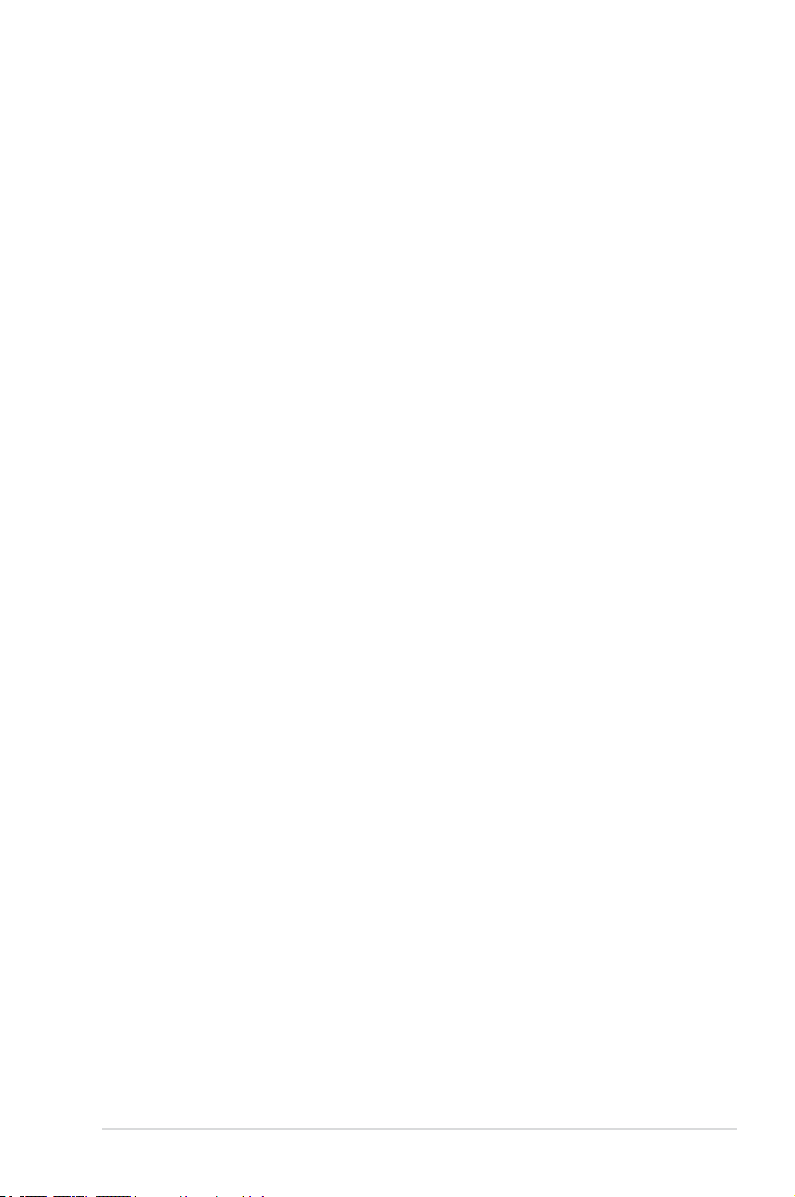
Contents
Contents ...................................................................................................... iii
Notices ......................................................................................................... iv
Safety information ...................................................................................... vi
Care & Cleaning ........................................................................................ vii
Chapter 1: Product introduction
1.1 Welcome! .................................................................................... 1-1
1.2 Package contents ......................................................................... 1-1
1.3 Monitor introduction .................................................................... 1-2
1.3.1 Front view ....................................................................... 1-2
1.3.2 Back view ........................................................................ 1-7
Chapter 2: Setup
2.1 Assembling the monitor base ..................................................... 2-1
2.2 Adjusting the monitor .................................................................. 2-1
2.3 Detaching the arm/base (for VESA wall mount) ........................ 2-2
2.4 Connecting the cables ................................................................. 2-3
2.5 Turning on the monitor ................................................................ 2-3
Chapter 3: General instruction
3.1 OSD (On-Screen Display) menu ................................................ 3-1
3.1.1 How to recongure .......................................................... 3-1
3.1.2 OSD Function Introduction .............................................. 3-1
3.2 ASUS EzLink Display (VW223B only) ......................................... 3-4
3.2.1 System requirements ...................................................... 3-4
3.2.2 Installing ASUS EzLink Display: ...................................... 3-5
3.2.3 Using ASUS EzLink Display: ........................................... 3-6
3.3 Specicationssummary .............................................................. 3-7
3.4 Troubleshooting (FAQ) ................................................................ 3-9
3.5 Supported operating modes ..................................................... 3-10
iii
Page 4
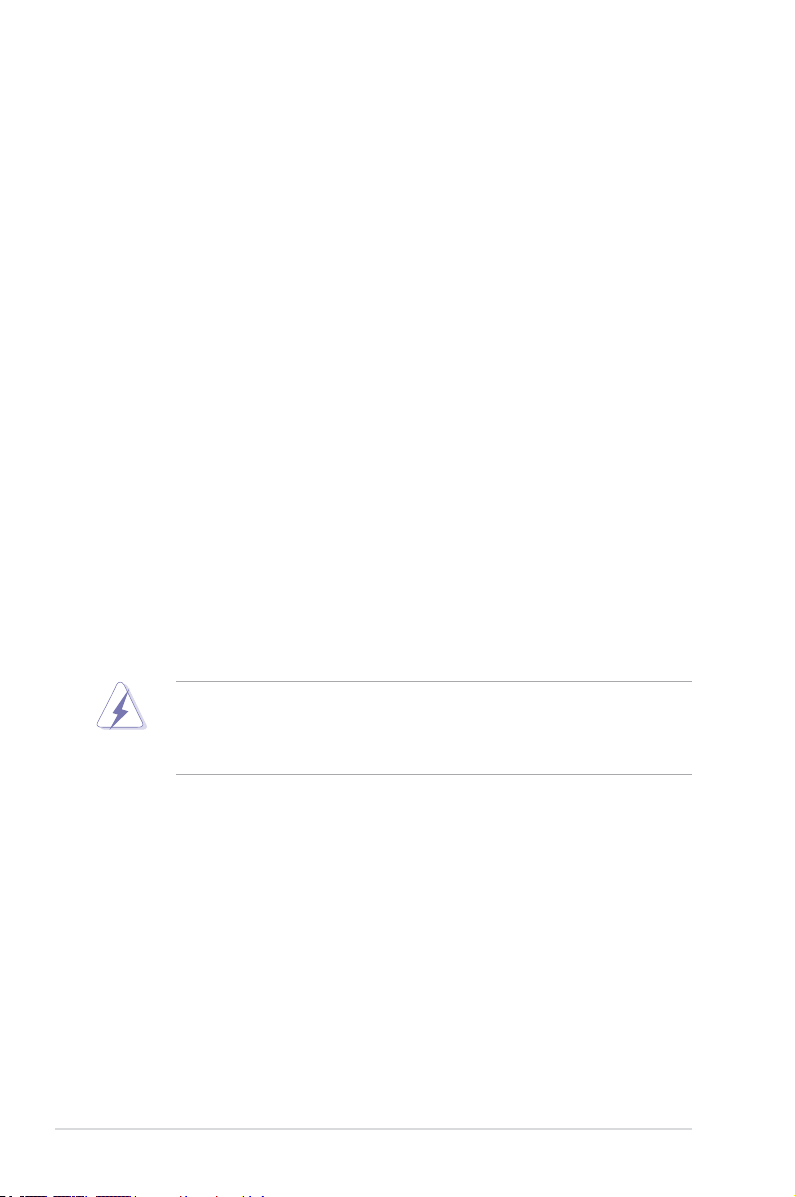
Notices
Federal Communications Commission Statement
This device complies with Part 15 of the FCC Rules. Operation is subject to the
following two conditions:
• This device may not cause harmful interference, and
• This device must accept any interference received including interference that
may cause undesired operation.
This equipment has been tested and found to comply with the limits for a
Class B digital device, pursuant to Part 15 of the FCC Rules. These limits are
designed to provide reasonable protection against harmful interference in a
residential installation. This equipment generates, uses and can radiate radio
frequency energy and, if not installed and used in accordance with manufacturer’s
instructions, may cause harmful interference to radio communications. However,
there is no guarantee that interference will not occur in a particular installation. If
this equipment does cause harmful interference to radio or television reception,
which can be determined by turning the equipment off and on, the user is
encouraged to try to correct the interference by one or more of the following
measures:
• Reorient or relocate the receiving antenna.
• Increase the separation between the equipment and receiver.
• Connect the equipment to an outlet on a circuit different from that to which the
receiver is connected.
• Consult the dealer or an experienced radio/TV technician for help.
The use of shielded cables for connection of the monitor to the graphics card is
required to assure compliance with FCC regulations. Changes or modications
to this unit not expressly approved by the party responsible for compliance
could void the user’s authority to operate this equipment.
As an Energy Star® Partner, our company has determined that this product meets
the Energy Star® guidelines for energy efciency.
Canadian Department of Communications Statement
This digital apparatus does not exceed the Class B limits for radio noise emissions
from digital apparatus set out in the Radio Interference Regulations of the
Canadian Department of Communications.
This class B digital apparatus complies with Canadian ICES-003.
iv
Page 5

TCO Development
Congratulations!
The display you have just purchased carries the
TCO’03 Displays label. This means that your
display is designed, manufactured and tested
according to some of the strictest quality and
environmental requirements in the world. This
makes for a high performance product, designed
with the user in focus that also minimizes the
impact on our natural environment.
Some of the features of the TCO’03 Display requirements:
Ergonomics
• Good visual ergonomics and image quality in order to improve the working
environment for the user and to reduce sight and strain problems. Important
parameters are luminance, contrast, resolution, reectance, colour rendition
and image stability.
Energy
• Energy-saving mode after a certain time – benecial both for the user and the
environment
• Electrical safety
Emissions
• Electromagnetic elds
• Noise emissions
Ecology
• The product must be prepared for recycling and the manufacturer must have a
certied environmental management system such as EMAS or ISO 14 001
• Restrictions on
- chlorinated and brominated ame retardants and polymers
- heavy metals such as cadmium, mercury and lead.
The requirements included in this label have been developed by TCO
Development in cooperation with scientists, experts, users as well as
manufacturers all over the world. Since the end of the 1980s TCO has been
involved in inuencing the development of IT equipment in a more user-friendly
direction. Our labelling system started with displays in 1992 and is now requested
by users and IT-manufacturers all over the world.
For more information, please visit www.tcodevelopment.com
v
Page 6
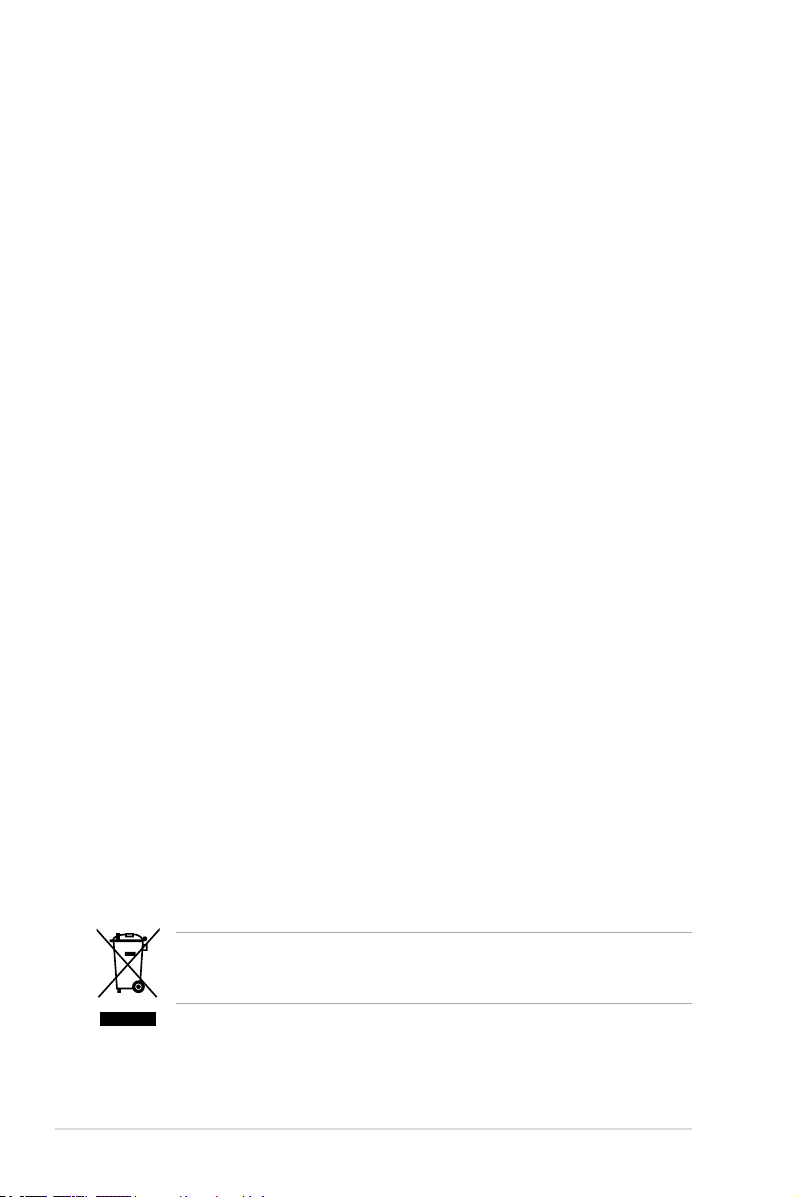
Safety information
• Before setting up the monitor, carefully read all the documentation that came
with the package.
• To prevent re or shock hazard, never expose the monitor to rain or moisture.
• Never try to open the monitor cabinet. The dangerous high voltages inside the
monitor may result in serious physical injury.
• If the power supply is broken, do not try to x it by yourself. Contact a qualied
service technician or your retailer.
• Before using the product, make sure all cables are correctly connected and the
power cables are not damaged. If you detect any damage, contact your dealer
immediately.
• Slots and openings on the back or top of the cabinet are provided for
ventilation. Do not block these slots. Never place this product near or over a
radiator or heat source unless proper ventilation is provided.
• The monitor should be operated only from the type of power source indicated
on the label. If you are not sure of the type of power supply to your home,
consult your dealer or local power company.
• Use the appropriate power plug which complies with your local power
standard.
• Do not overload power strips and extention cords. Overloading can result in
re or electric shock.
• Avoid dust, humidity, and temperature extremes. Do not place the monitor in
any area where it may become wet. Place the monitor on a stable surface.
• Unplug the unit during a lightning storm or if it will not be used for a long period
of time. This will protect the monitor from damage due to power surges.
• Never push objects or spill liquid of any kind into the slots on the monitor
cabinet.
• To ensure satisfactory operation, use the monitor only with UL listed
computers which have appropriate congured receptacles marked between
100-240V AC.
• If you encounter technical problems with the monitor, contact a qualied
service technician or your retailer.
This symbol of the crossed out wheeled bin indicates that the product (electrical
and electronic equipment) should not be placed in municipal waste.
Please check local regulations for disposal of electronic products.
vi
Page 7
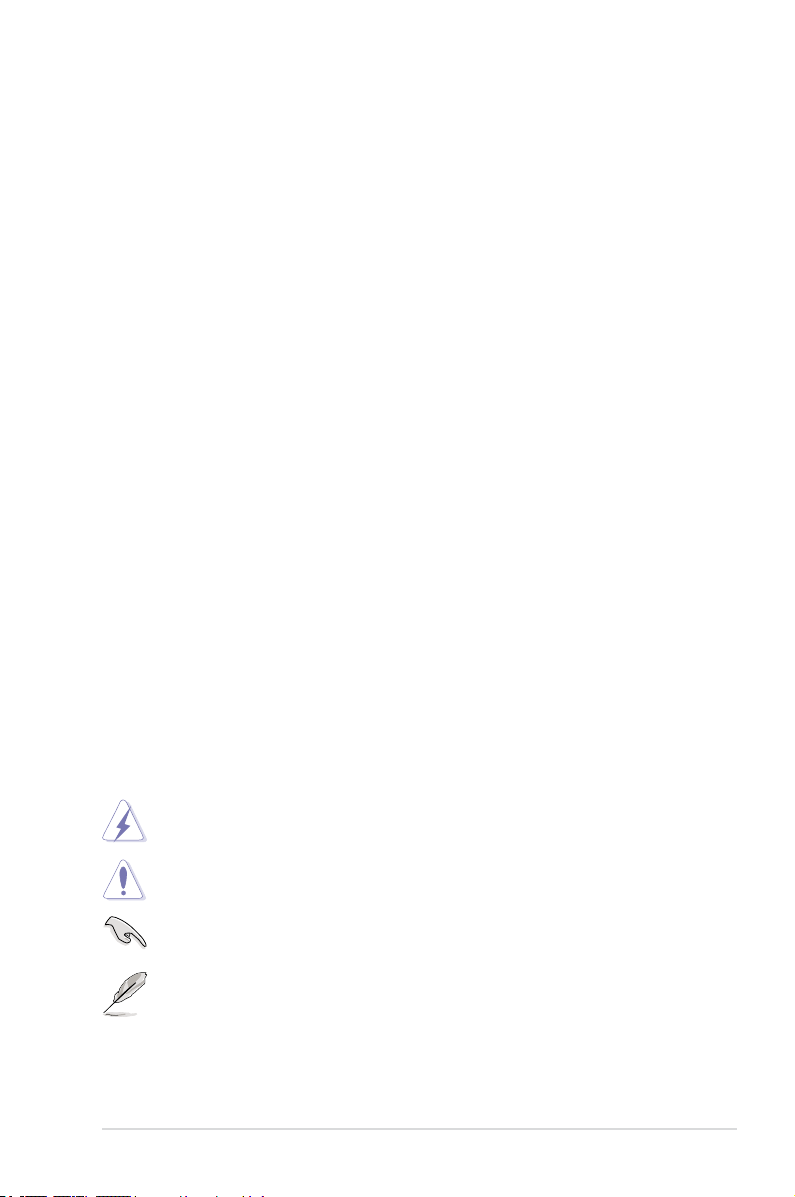
Care & Cleaning
• Before you lift or reposition your monitor, it is better to disconnect the cables
and power cord. Follow the correct lifting techniques when positioning the
monitor. When lifting or carrying the monitor, grasp the edges of the monitor.
Do not lift the display by the stand or the cord.
• Cleaning. Turn your monitor off and unplug the power cord. Clean the monitor
surface with a lint-free, non-abrasive cloth. Stubborn stains may be removed
with a cloth dampened with mild cleaner.
• Avoid using a cleaner containing alcohol or acetone. Use a cleaner intended
for use with the LCD. Never spray cleaner directly on the screen, as it may drip
inside the monitor and cause an electric shock.
The following symptoms are normal with the monitor:
• The screen may icker during the initial use due to the nature of the uorescent
light. Turn off the Power Switch and turn it on again to make sure that the
icker disappears.
• You may nd slightly uneven brightness on the screen depending on the
desktop pattern you use.
• When the same image is displayed for hours, an afterimage of the previous
screen may remain after switching the image. The screen will recover slowly or
you can turn off the Power Switch for hours.
• When the screen becomes black or ashes, or cannot work anymore, contact
your dealer or service center to x it. Do not repair the screen by yourself!
Conventions used in this guide
To make sure that you perform certain tasks properly, take note of the following
symbols used throughout this manual.
DANGER/WARNING: Information to prevent injury to yourself
when trying to complete a task.
CAUTION: Information to prevent damage to the components
when trying to complete a task.
IMPORTANT: Instructions that you MUST follow to complete a
task.
NOTE: Tips and additional information to help you complete a
task.
vii
Page 8
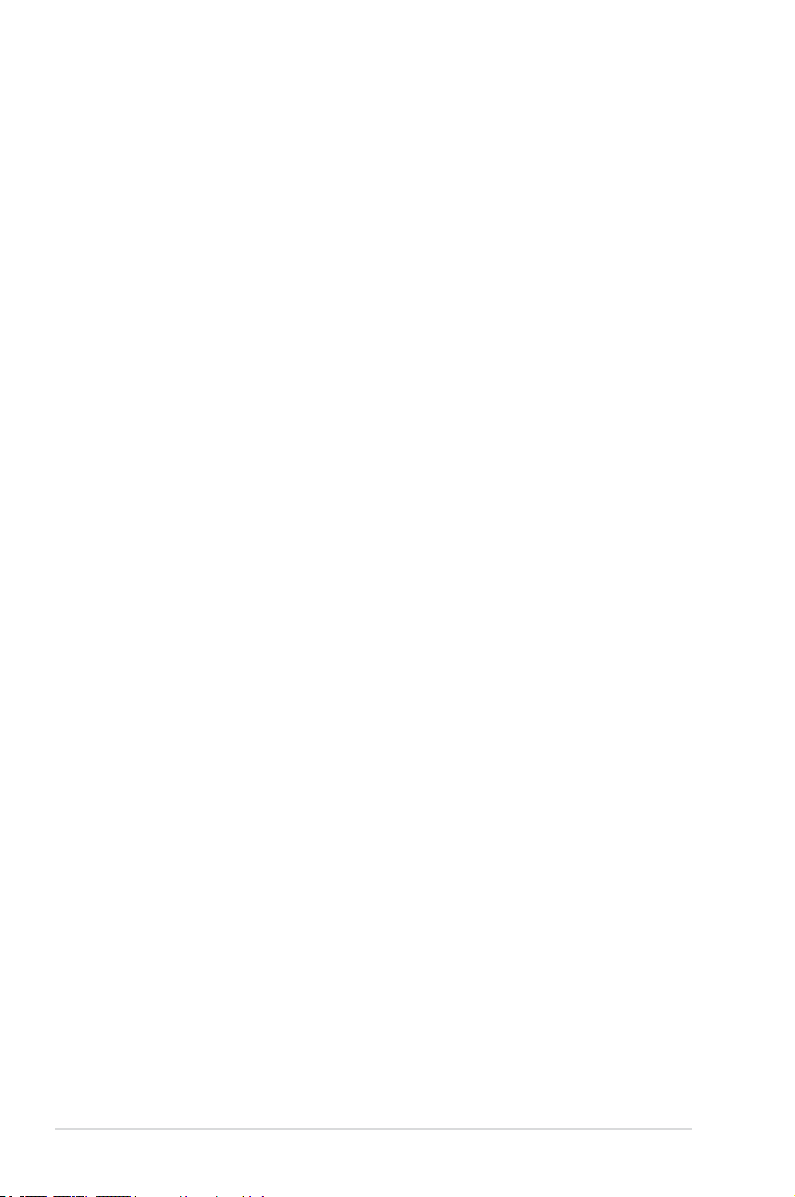
Wheretondmoreinformation
Refer to the following sources for additional information and for product and
software updates.
1. ASUS websites
The ASUS websites worldwide provide updated information on ASUS
hardware and software products. Refer to http://www.asus.com
2. Optional documentation
Your product package may include optional documentation that may have
been added by your dealer. These documents are not part of the standard
package.
viii
Page 9
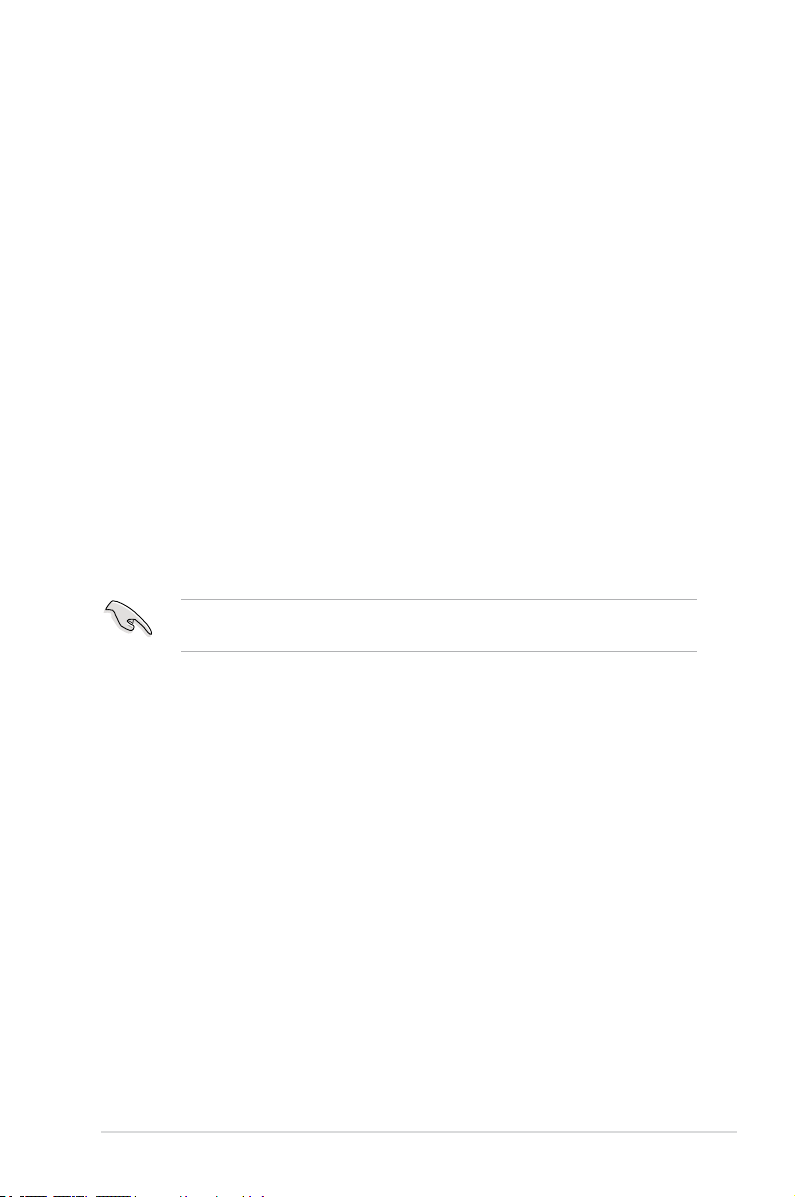
1.1 Welcome!
Thank you for purchasing the ASUS® VW223 Series LCD monitor!
The latest widescreen LCD monitor from ASUS provides a crisper, broader, and
brighter display, plus a host of features that enhance your viewing experience.
With these features, you can enjoy the convenience and delightful visual
experience that the VW223 Series brings you!
1.2 Package contents
Check your VW223 Series LCD monitor package for the following items:
• LCD monitor
• Monitor base
• Quick start guide
• Power cord x1
• VGA cable x1
• Support CD (For VW223B only)
• USB cable x1 (For VW223B only)
• DVI cable x1 (For VW223N / VW223T only)
• Audio cable x1 (For VW223S / VW223T only)
If any of the above items is damaged or missing, contact your retailer
immediately.
1-1ASUS VW223 Series LCD Monitor
Page 10
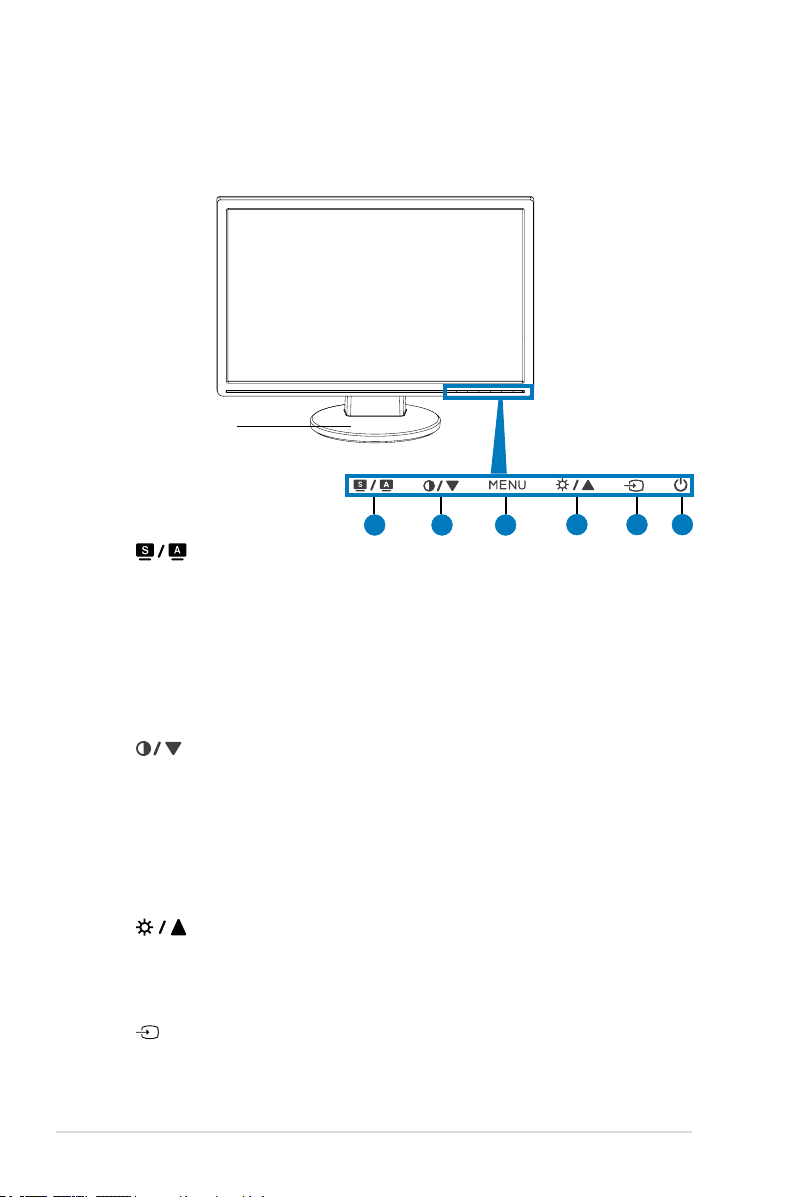
1.3 Monitor introduction
1.3.1 Front view
VW223B
Base
1 2 3
1. Button:
• Use this hotkey to switch from ve video preset modes (Scenery Mode,
Standard Mode, Theater Mode, Game Mode, Night View Mode) with
SPLENDID™ Video Enhancement Technology.
• Exit the OSD menu or go back to the previous menu as the OSD menu
is active.
• Automatically adjust the image to its optimized position, clock, and phase
by pressing this button for 2-4 seconds (for VGA mode only).
2. Button:
• Press this button to decrease the value of the function selected or move
left/down to the previous function.
• This is also a hotkey for Contrast adjustment.
3. MENU Button:
• Press this button to enter/select the icon (function) highlighted while the
OSD is activated.
4. Button:
• Press this button to increase the value of the function selected or move
right/up to the previous function.
• This is also a hotkey for Brightness adjustment.
5. Button:
• Use this hotkey to switch between the input sources (VGA and ASUS
EzLink Display).
4 5 6
1-2 Chapter 1: Product introduction
Page 11
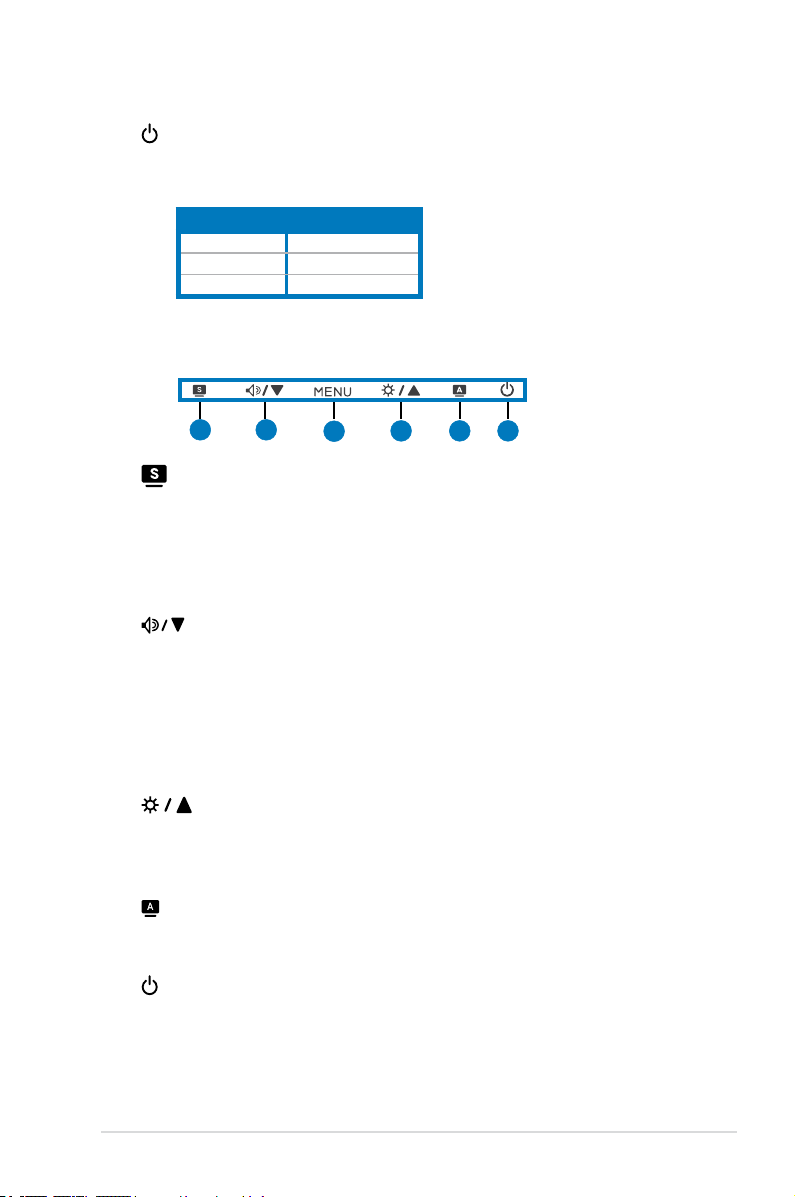
6. Power Button / Power Indicator:
• Press this button to turn the monitor on/off
• The color definition of the power indicator is as the below table.
Status Description
Blue ON
Amber Standby mode
OFF OFF
VW223S
1
2
3
4 5 6
1. Button:
• Use this hotkey to switch from ve video preset modes (Scenery Mode,
Standard Mode, Theater Mode, Game Mode, Night View Mode) with
SPLENDID™ Video Enhancement Technology.
• Exit the OSD menu or go back to the previous menu as the OSD menu
is active.
2. Button:
• Press this button to decrease the value of the function selected or move
left/down to the next function.
• This is also a hotkey for Volume adjustment.
3. MENU Button:
• Press this button to enter/select the icon (function) highlighted while the
OSD is activated.
4. Button:
• Press this button to increase the value of the function selected or move
right/up to the previous function.
• This is also a hotkey for Brightness adjustment.
5. Button:
• Automatically adjust the image to its optimized position, clock, and phase
by pressing this button for 2-4 seconds.
6. Power Button / Power Indicator:
• Press this button to turn the monitor on/off
• The color definition of the power indicator is as VW223B.
1-3ASUS VW223 Series LCD Monitor
Page 12
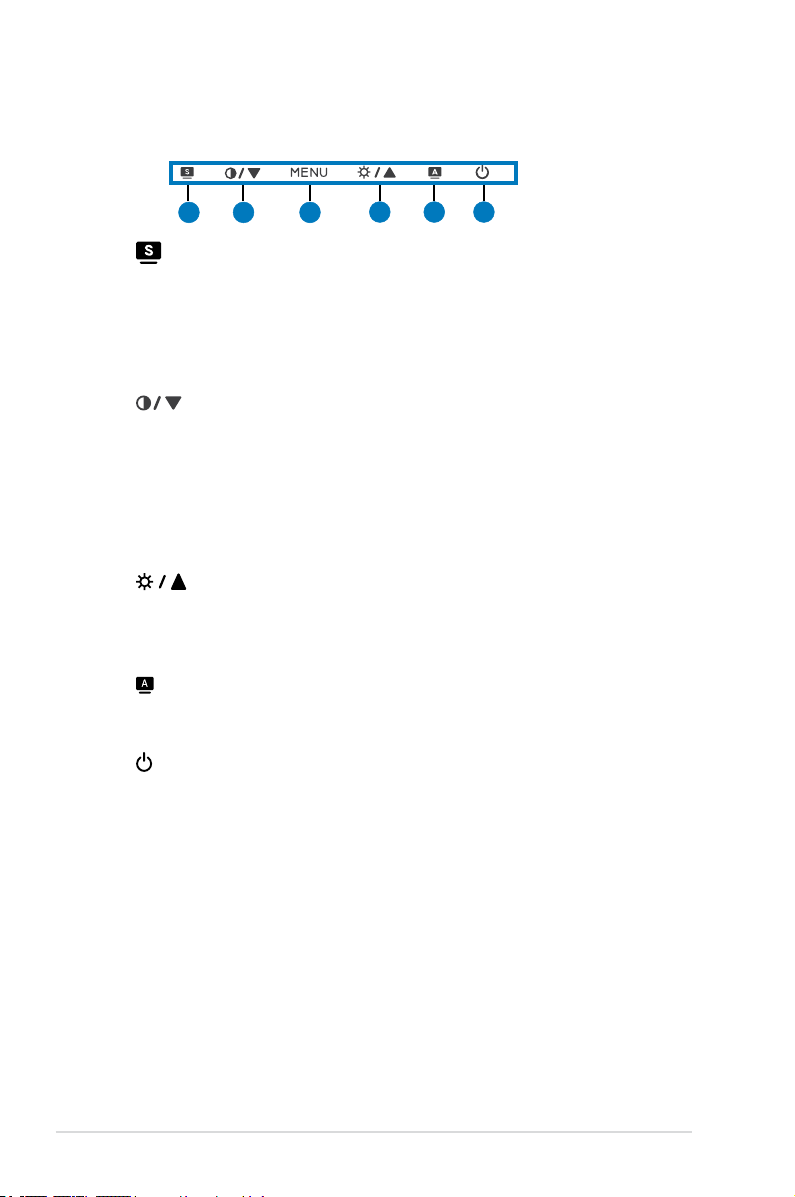
VW223D
321
54 6
1. Button:
• Use this hotkey to switch from ve video preset modes (Scenery Mode,
Standard Mode, Theater Mode, Game Mode, Night View Mode) with
SPLENDID™ Video Enhancement Technology.
• Exit the OSD menu or go back to the previous menu as the OSD menu
is active.
2. Button:
• Press this button to decrease the value of the function selected or move
left/down to the previous function.
• This is also a hotkey for Contrast adjustment.
3. MENU Button:
• Press this button to enter/select the icon (function) highlighted while the
OSD is activated.
4. Button:
• Press this button to increase the value of the function selected or move
right/up to the previous function.
• This is also a hotkey for Brightness adjustment.
5. Button:
• Automatically adjust the image to its optimized position, clock, and phase
by pressing this button for 2-4 seconds.
6. Power Button / Power Indicator:
• Press this button to turn the monitor on/off
• The color definition of the power indicator is as VW223B.
1-4 Chapter 1: Product introduction
Page 13
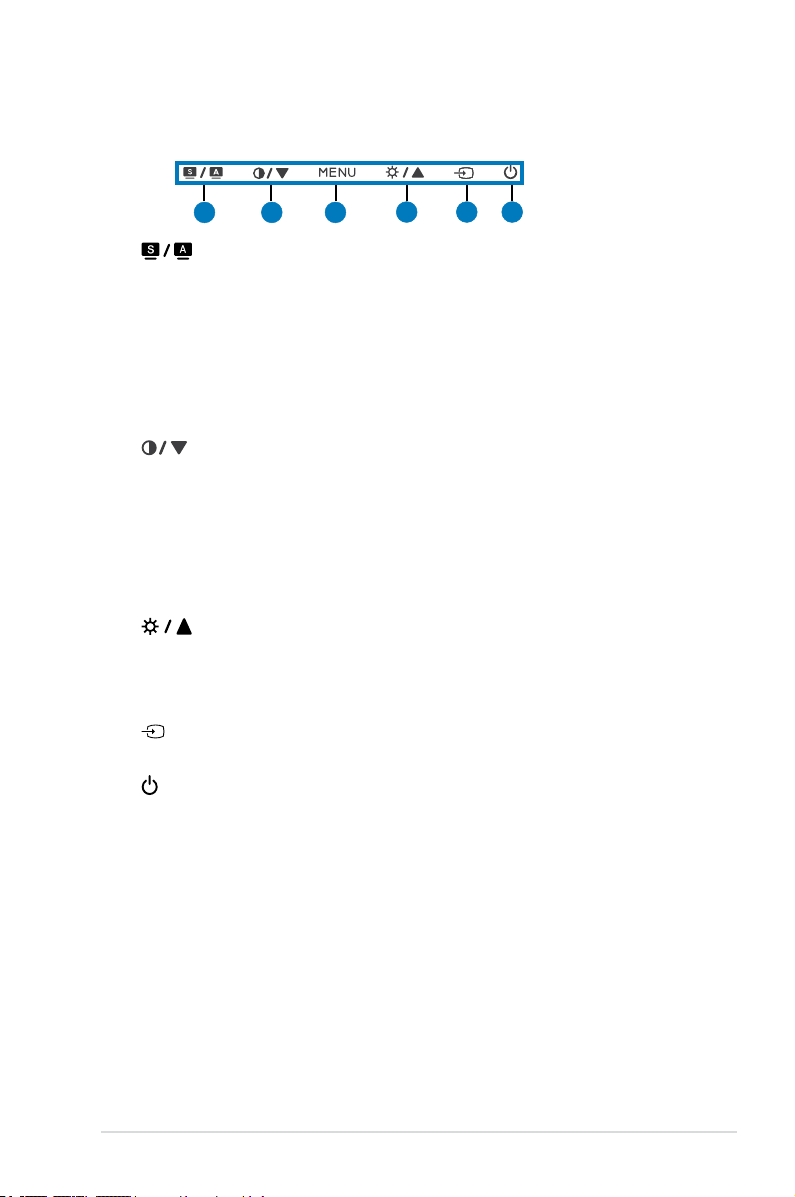
VW223N
321
54 6
1. Button:
• Use this hotkey to switch from ve video preset modes (Scenery Mode,
Standard Mode, Theater Mode, Game Mode, Night View Mode) with
SPLENDID™ Video Enhancement Technology.
• Exit the OSD menu or go back to the previous menu as the OSD menu
is active.
• Automatically adjust the image to its optimized position, clock, and phase
by pressing this button for 2-4 seconds (for VGA mode only).
2. Button:
• Press this button to decrease the value of the function selected or move
left/down to the previous function.
• This is also a hotkey for Contrast adjustment.
3. MENU Button:
• Press this button to enter/select the icon (function) highlighted while the
OSD is activated.
4. Button:
• Press this button to increase the value of the function selected or move
right/up to the previous function.
• This is also a hotkey for Brightness adjustment.
5. Button:
• Use this hotkey to switch between the input sources (VGA and DVI).
6. Power Button / Power Indicator:
• Press this button to turn the monitor on/off
• The color definition of the power indicator is as VW223B.
1-5ASUS VW223 Series LCD Monitor
Page 14
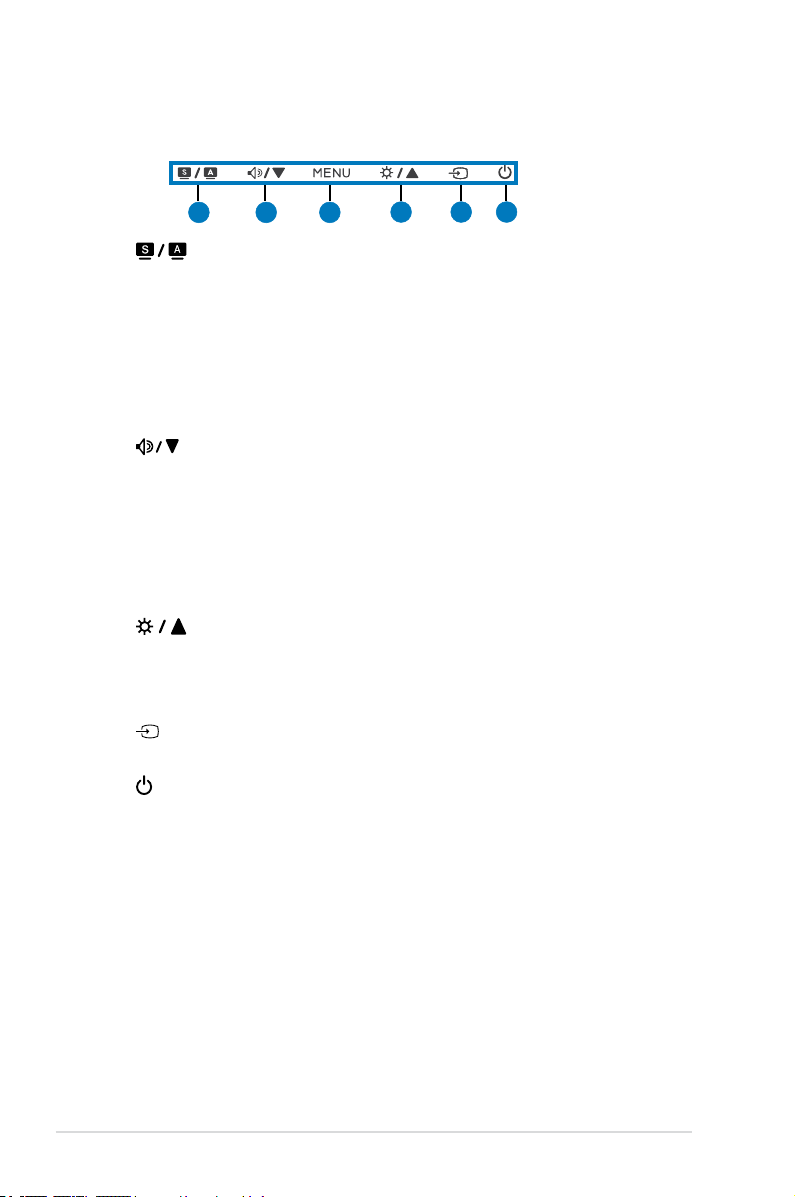
VW223T
321
54 6
1. Button:
• Use this hotkey to switch from ve video preset modes (Scenery Mode,
Standard Mode, Theater Mode, Game Mode, Night View Mode) with
SPLENDID™ Video Enhancement Technology.
• Exit the OSD menu or go back to the previous menu as the OSD menu
is active.
• Automatically adjust the image to its optimized position, clock, and phase
by pressing this button for 2-4 seconds (for VGA mode only).
2. Button:
• Press this button to decrease the value of the function selected or move
left/down to the next function.
• This is also a hotkey for Volume adjustment.
3. MENU Button:
• Press this button to enter/select the icon (function) highlighted while the
OSD is activated.
4. Button:
• Press this button to increase the value of the function selected or move
right/up to the previous function.
• This is also a hotkey for Brightness adjustment.
5. Button:
• Use this hotkey to switch between the input sources (VGA and DVI).
6. Power Button / Power Indicator:
• Press this button to turn the monitor on/off
• The color definition of the power indicator is as VW223B.
1-6 Chapter 1: Product introduction
Page 15

1.3.2 Back view
Stereo
speaker
Screw holes for
VESA Wall Mount
1
Rear connectors
1.
AC-IN port
cord.
2.
Audio-in port (VW223S, VW223T only)
source by the bundled audio cable.
3.
DVI port (VW223N, VW223T onlyl)
Computer) DVI-D digital signal connection.
4.
VGA port
5.
USB 2.0 port (VW223B only).
EzLink Display connection.
. This port connects the power connector from the bundled power
. This 15-pin port is for PC VGA connection.
This port is for the built-in USB hub and ASUS
Stereo
speaker
USB hub
Rear connectors
432
5
. This port connects PC audio
. This 24-pin port is for PC (Personal
1-7ASUS VW223 Series LCD Monitor
Page 16

1-8 Chapter 1: Product introduction
Page 17

2.1 Assembling the monitor base
To assemble the monitor base:
1. Have the front of the monitor face down on a table.
2. Connect the base with the arm according to the below drawing. A click shows
that the base has been connected successfully.
We recommend that you cover the table surface with soft cloth to prevent
damage to the monitor.
2.2 Adjusting the monitor
• For optimal viewing, we recommend that you look at the full face of the monitor,
then adjust the monitor to the angle that is most comfortable for you.
• Hold the stand to prevent the monitor from falling when you change its angle.
• You can adjust the monitor’s angle from -5º to 25º.
-5º~25º
It is normal that the monitor slightly shakes while you adjust the the viewing
angle.
2-1ASUS VW223 Series LCD Monitor
Page 18
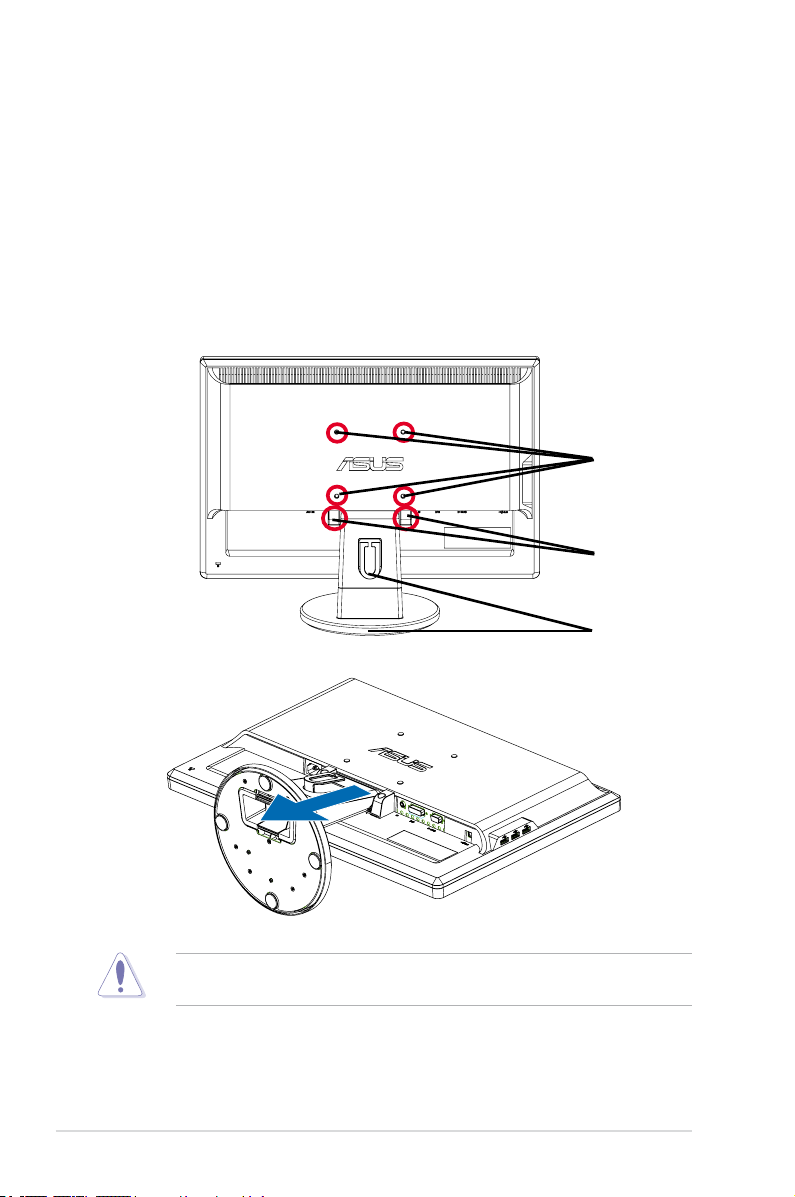
2.3 Detaching the arm/base (for VESA wall mount)
The detachable arm/base of the VW223 Series LCD monitor is specially designed
for VESA wall mount.
To detach the arm/base:
1. Have the front of the monitor face down on a table.
2. Remove the rubbers in the four screw holes (Figure 1).
3. Use a screwdriver to remove the two screws on the arm (Figure 1), then slide
out the arm/base to detach it from the monitor (Figure 2).
Rubbers in the
screw holes
Two screws
Arm/base
Figure 1
Figure 2
We recommend that you cover the table surface with soft cloth to prevent
damage to the monitor.
2-2 Chapter 2: Setup
Page 19

2.4 Connecting the cables
VGADVIAUDIO
IN
AC-IN
(B-Type)
2.0
1. Connect the cables as the following instructions:
•
To connect the power cord
: connect one end of the power cord securely to
the monitor’s AC input port, and the other end to a power outlet.
•
To connect the USB cable (VW223B only)
: connect the B-type end of the
USB cable to the monitor's USB port, and the A-type end to the computer's
USB 2.0 port.
•
To connect the VGA cable / DVI cable (VW223N / VW223T only)
:
a. Plug the VGA / DVI connector to the LCD monitor’s VGA / DVI port.
b. Connect the other end of the VGA / DVI cable to your computer’s VGA /
DVI port.
c. Tighten the two screws to secure the VGA / DVI connector.
•
To connect the audio cable (VW223S / VW223T only)
: connect one end
of the audio cable to the monitor’s Audio-in port, and the other end to the
computer's audio-out port.
When both the VGA and the DVI cables are connected, you can choose either
VGA mode or DVI mode from the Input Select item of the OSD functions.
2. Gather all the cables with the cable hook.
Cable hook
2.5 Turning on the monitor
Gently press the power button . See page 1-2 for the location of the power
button. The power indicator lights up in blue to show that the monitor is ON.
2-3ASUS VW223 Series LCD Monitor
Page 20

2-4 Chapter 2: Setup
Page 21

3.1 OSD (On-Screen Display) menu
3.1.1 Howtorecongure
1. Press the MENU button to activate the
OSD menu.
2. Press and to navigate through the
functions. Highlight and activate the
desired function by pressing the MENU
button. If the function selected has a submenu, press and again to navigate
through the sub-menu functions. Highlight
and activate the desired sub-menu
function by pressing the MENU button.
3. Press and to change the settings of the selected function.
4. To exit the OSD menu, press the button. Repeat step 2 and step 3 to
adjust any other function.
3.1.2 OSD Function Introduction
1. Spendid
This function contains ve sub-functions
you can select for your preference. Each
mode has the Reset selection, allowing
you to maintain your setting or return to
the preset mode.
•
Scenery Mode
for scenery photo display with
SPLENDID™ Video Enhancement.
•
Standard Mode
Video Enhancement.
•
Theater Mode
Enhancement.
•
Game Mode
Enhancement.
•
Night View Mode
SPLENDID™ Video Enhancement.
• In the Standard Mode, the Satuation and Sharpness functions are not user-
congurable.
• In the other modes, the sRGB function is not user-congurable.
: best choice
: best choice for document editing with SPLENDID™
: best choice for movie with SPLENDID™ Video
: best choice for game playing with SPLENDID™ Video
: best choice for dark-scene game or movie with
3-1ASUS VW223 Series LCD Monitor
Page 22

2. Image
You can adjust brightness, contrast,
sharpness, saturation, position (VGA only),
ASCR, and focus (VGA only) from this
main function.
•
Brightness:
the adjusting range
is from 0 to 100. is a hotkey to
activate this function.
•
Contrast:
the adjusting range is from
0 to 100. is a hotkey to activate this function (for those models without
speakers).
•
•
•
•
turns on/off the ASCR(ASUS Smart Contrast Ratio) function.
ASCR:
Sharpness:
Saturation:
Position:
the adjusting range is from 0 to 100.
the adjusting range is from 0 to 100.
adjusts the horizontal postition (H-Position) and the vertical
position (V-Position) of the image. The adjusting range is from 0 to 100.
•
reduces Horizonal-line noise and Vertical-line noise of the image
Focus:
by adjusting (Phase) and (Clock) separately. The adjusting range is from
0 to 100.
• Phase adjusts the phase of the pixel clock signal. With a wrong phase
adjustment, the screen shows horizontal disturbances.
• Clock (pixel frequency) controls the number of pixels scanned by one
horizontal sweep. If the frequency is not correct, the screen shows vertical
stripes and the image is not proportional.
3. Color
Select the image color you like from this
function.
•
Color Temp.:
contains ve color
modes including Cool, Normal, Warm,
sRGB, and User mode.
•
Skin Tone:
contains three color
modes including Reddish, Natural,
and Yellowish.
In the User mode, colors of R (Red), G (Green), and B (Bluee) are user-
congurable; the adjusting range is from 0-100.
3-2 Chapter 3: General Instruction
Page 23
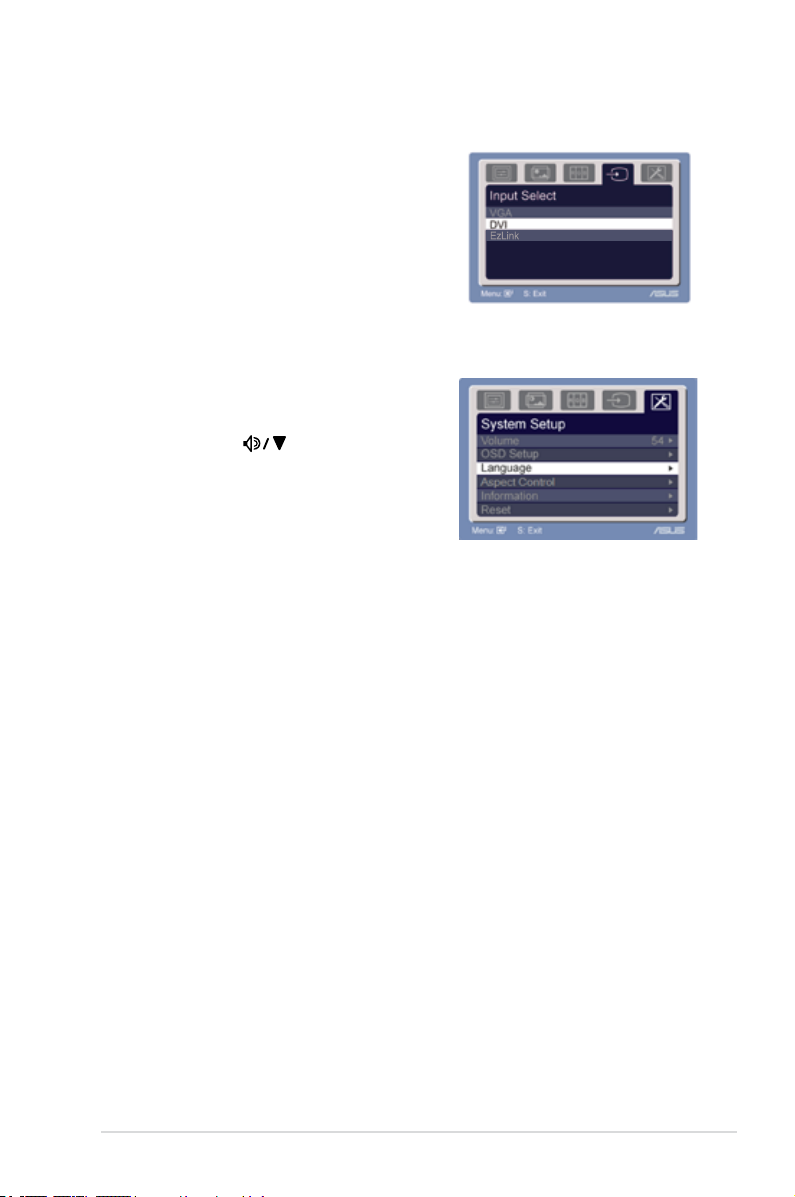
4. Input Select
In this function, you can select from VGA,
DVI (Only for some models), or EzLink
(VW223B only) input source.
5. System Setup
Allow you to adjust the system.
•
Volume:
the adjusting range is from
0 to 100. is a hotkey to activate
this function (for those models with
speakers.).
•
OSD Setup:
*Adjusts the horizontal postition
(H-Position)/ the vertical position (V-Position) of the OSD from 0 to 100.
*Adjusts the OSD timeout from 10 to 120.
*Enables or disables the DDC/CI function.
•
Language:
there are ten languages for your selection, including English,
German, Italian, French, Dutch, Spanish, Russian, Traditional Chinese,
Simplied Chinese, and Japanese.
•
Aspect Control:
•
Information:
•
“Yes” allows you to restore the default setting.
Reset:
adjusts the aspect ratio to “Full” or “4:3”.
shows the monitor information.
3-3ASUS VW223 Series LCD Monitor
Page 24

3.2 ASUS EzLink Display (VW223B only)
1 5
6
2
3
4
ASUS VW223B provides the easy-to-use EzLink Display that allows you to transfer
digital video signal from your PC to your LCD via a standard USB 2.0 cable.
Without the necessity of purchasing additional graphics cards, EzLink Display
supports up to 6 ASUS LCD monitors connected to a single PC, providing the
exibility for multi-screen applications.
• The above illustration of multi-monitor connection is for reference only.
Refer to previous chapters for actual connector locations.
• Refer to www.asus.com for EzLink Display-support ASUS LCDs.
• ASUS EzLink Display supports 32-bit Windows® OS environment only. No
image will be displayed under computer POST, motherboard BIOS, or DOS
environment.
3.2.1 System requirements
Before you install the ASUS EzLink Display software, check if your system meets
the following requirements:
Hardware:
• PC with 1 GHz or higher
• 256MB of RAM or higher
• USB 2.0 port
• 30MB of available disk space
• Super VGA (800 x 600) video adaptor or higher resolution
• USB cable A-type to B-type
Supporting operating system:
• Windows 2000 SP4
• Windows XP SP2/SP3
• Windows Vista
3-4 Chapter 3: General Instruction
Page 25
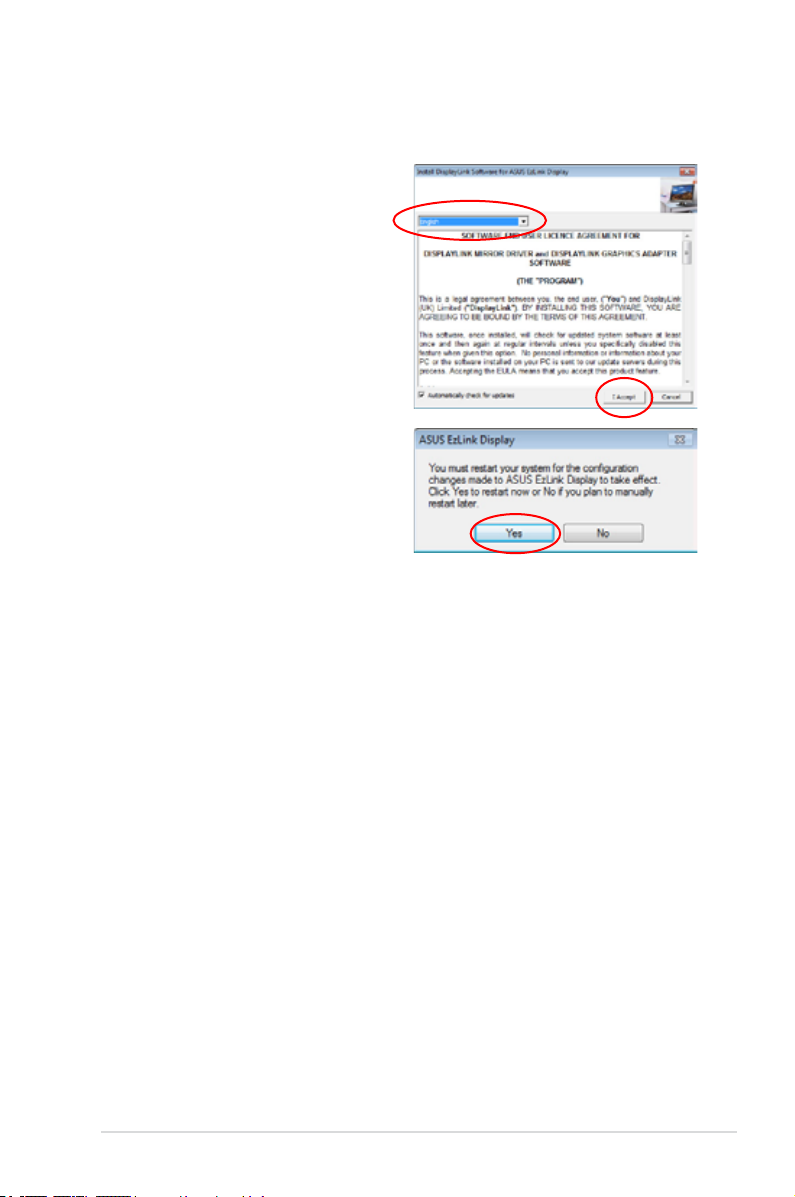
3.2.2 Installing ASUS EzLink Display:
1. Close all other applications.
2. Insert the support CD into the
optical drive and select the EzLink
Driver.
3. Select the language of the software
end user licence agreement and
click
I Accept
4. The software installation starts.
When nished, click
the computer.
.
to restart
Yes
3-5ASUS VW223 Series LCD Monitor
Page 26

3.2.3 Using ASUS EzLink Display:
3. ASUS EzLink Display (USB_XXXX-XXXXXXXXXXXX)
Right-click the EzLink system tray icon to show the EzLink software menu.
Checkandconguresoftwareupdate
options
Fast-switch supported screen resolutions
(Recommended: 1680x1050)
Sets the color depth between 16 bit and
32 bit (Recommended: 32 bit)
Sets the direction of screen rotation
Sets the location of the extended desktop
Enables desktop extension
Mirrors the content of the primary
desktop to the extended desktop
Turn off the mirror/extended display
Launches the Windows® Display Settings
tool
3-6 Chapter 3: General Instruction
Page 27
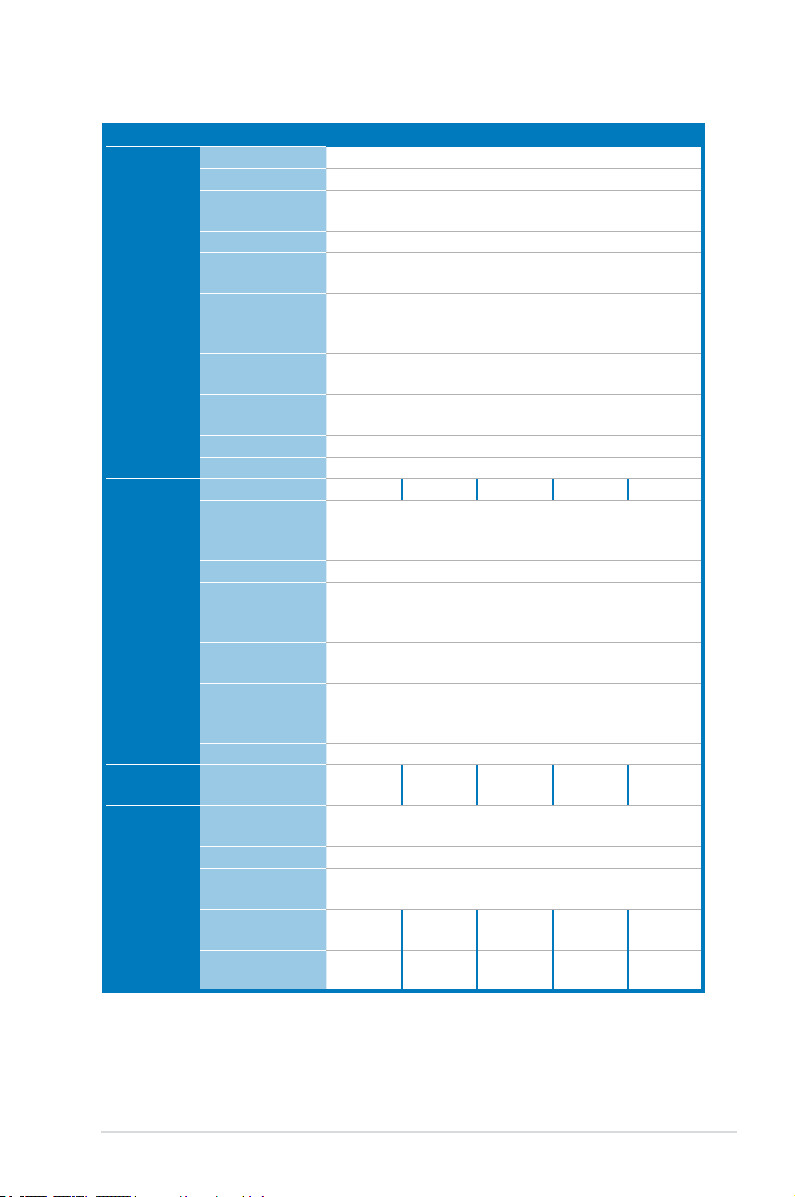
3.3 Specicationssummary
Model Name VW223B VW223S VW223D VW223N VW223T
Display Panel Size
Panel Type
Physical
Resolution
Brightness (Max.)
Intrisinc Contrast
Ratio (Max.)
Dynamic
Contrast Ratio
(Max.)
Viewing Angle
(CR=10)
Color Saturation
(NTSC)
Display Colors
Response Time
Video
Features
Audio
Features
Convenient
Hotkeys
HDCP support
SPLENDID™
Video Intelligence
Tech.
DCR Technology
SPLENDID™
Video Preset
Mode
Skin-tone
Selection
Color
Temperature
Selection
sRGB
Satellite Speaker
SPLENDID™
Mode Select.
Auto. Adjustment
Brightness
Adjustment
Contrast
Adjustment
Volume
Adjustment
No No No Yes Yes
5 modes (Standard, Scenery, Theater, Game, Night View)
3 modes (Reddish, Normal, Yellowish)
5 modes (9300K/ 7500K/ 6500K/ sRGB/ User Mode)
No
Yes No Yes Yes No
No Yes No No Yes
(continued on the next page)
22" Wide Screen
TN
1680 x 1050
2
300cd/ m
1000:1
3000:1
160°(V) ; 170°(H)
72%
16.7 M (6-bit + Hi-FRC)
5ms (Tr+Tf)
Yes
Yes
Yes
1W x 2
stereo
No No
Yes (5 modes)
Yes (VGA mode)
Yes
1W x 2
stereo
3-7ASUS VW223 Series LCD Monitor
Page 28

Specicationssummary(continue)
Model Name VW223B VW223S VW223D VW223N VW223T
Input / Output PC Digital Input
PC Analogue
Input
PC Audio Input
(to built-in
speakers)
Microphone Input
Earphone Output
Power
Consumption
Mechanical
Design
Dimension Phys. Dimension
Weight Net Weight (Esti.)
Multilanguages
Accessories
Regulation Approvals
*Specicationsaresubjecttochangewithoutnotice.
Power ON
Power Saving
Mode
Power OFF Mode
Detachable Base
Tilt
Swivel
Pivot
Height
Adjustment
VESA Wall
Mounting
(WxHxD)
Box Dimension
(WxHxD)
Gross Weight
(Esti.)
OSD
User Guide /
Quick Start Guide
USB 2.0 No No DVI DVI
D-Sub
No
65 W 55W 55W 55W 55W
4924 g 4850 g 4850 g 4850 g 4850 g
6220 g 6072 g 6052 g 6258 g 6290 g
10 Languages (English, German, Italian, French, Dutch,
Spanish, Russian, Traditional Chinese, Simplied
28 Languages QSG (English, German, Italian, French,
Dutch, Spanish, Russian, Portuguese, Polish, Czech,
Swedish, Norwegian, Finnish, Danish, Hungarian,
Simplied Chinese, Japanese, Turkish, Arabic, Korean,
Power cord, VGA cable, USB cable (B only), Audio cable
(S, T only), DVI cable (T, N only) Warranty card, QSG,
Energy Star®, UL/cUL, CB, CE, FCC, CCC, BSMI,
Gost-R, C-Tick, VCCI, PSB, J-MOSS, RoHS, WEEE,
3.5mm
Mini-jack
Yes (100mm x 100mm)
511.56(W) x 402.95(H) x 210(D) mm
570(W) x 460(H) x 152(D) mm
Serbian, Greek, Romanian, Traditional Chinese,
Thai, Indonesian, Bulgarian, Slovak)
Windows Vista WHQL
No No
No
No
< 2W
< 1W
Yes
+25° to -5°
No
No
No
Chinese, Japanese)
CD
3.5mm
Mini-jack
3-8 Chapter 3: General Instruction
Page 29

3.4 Troubleshooting (FAQ)
Problem Possible Solution
Power LED is not ON • Press the button to check if the monitor
The power LED lights amber and there is no
screen image
Screen image is too light or dark • Adjust the Contrast and Brightness settings
Screen image is not centered or sized
properly
Screen image bounces or a wave pattern is
present in the image
Screen image has color defects (white does
not look white)
Screen image is blurry or fuzzy • Press the button for two seconds to
No sound or sound is low • Ensure that the audio cable is properly
is in the ON mode.
• Check if the power cord is properly
connected to the monitor and the power
outlet.
• Check if the monitor and the computer are
in the ON mode.
• Make sure the signal cable is properly
connected the monitor and the computer.
• Inspect the signal cable and make sure
none of the pins are bent.
• Connect the computer with another
available monitor to check if the computer
is properly working.
via OSD.
• Press the button for two seconds to
automatically adjust the image.
• Adjust the H-Position or V-Position settings
via OSD.
• Make sure the signal cable is properly
connected to the monitor and the computer.
• Move electrical devices that may cause
electrical interference.
• Inspect the signal cable and make sure that
none of the pins are bent.
• Perform Reset via OSD.
• Adjust the R/G/B color settings or select the
Color Temperature via OSD.
automatically adjust the image (for VGA
mode only).
• Adjust the Phase and Clock settings via
OSD.
connected to the monitor and the computer
• Adjust the volume settings of both your
monitor and computer.
• Ensure that the computer sound card driver
is properly installed and activated.
3-9ASUS VW223 Series LCD Monitor
Page 30
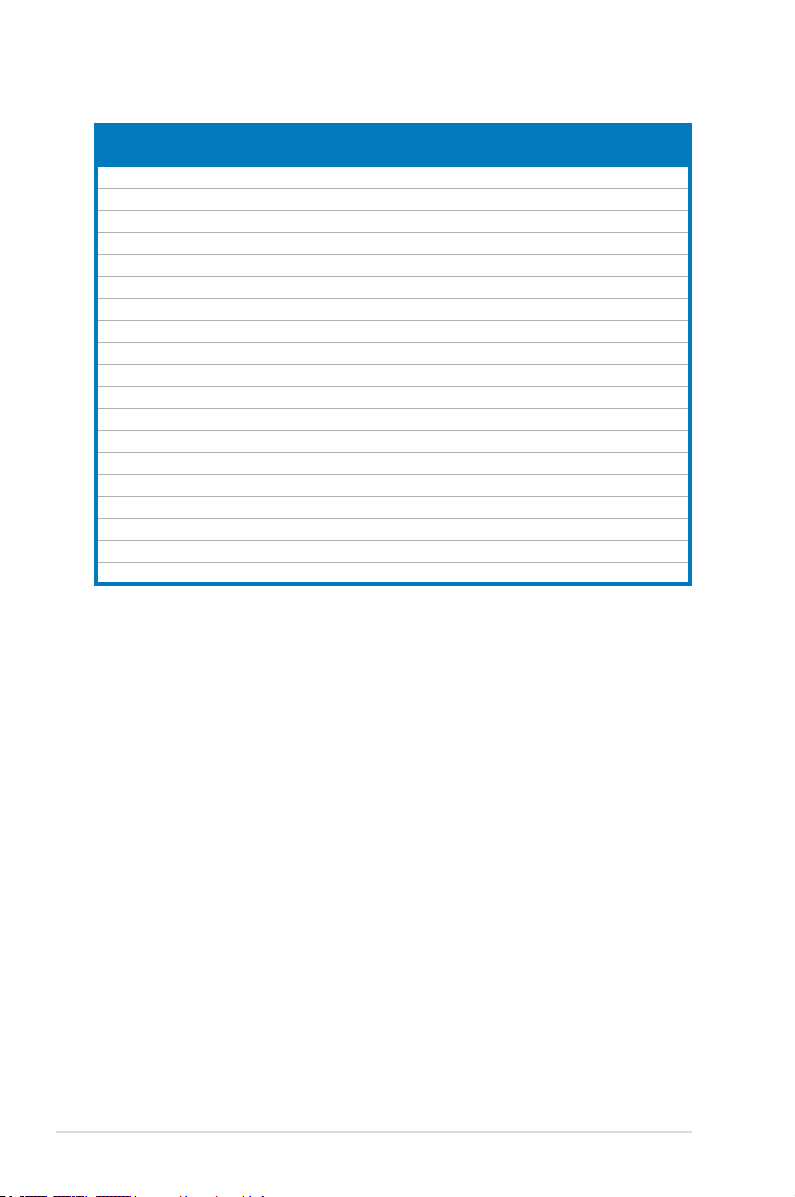
3.5 Supported operating modes
Resolution Refresh Rate
720 x 400 70 Hz 31.5 kHz DOS
640 x 480 60 Hz 31.5 kHz Industry Standard
640 x 480 67 Hz 35.0 kHz MAC
640 x 480 72 Hz 37.9 kHz VESA Standard
640 x 480 75 Hz 37.5 kHz VESA Standard
800 x 600 60 Hz 37.9 kHz VESA Guidelines
800 x 600 72 Hz 48.1 kHz VESA Standard
800 x 600 75 Hz 46.9 kHz VESA Standard
832 x 624 75 Hz 49.7 kHz MAC
1024 x 768 60 Hz 48.4 kHz VESA Guidelines
1024 x 768 70 Hz 56.5 kHz VESA Standard
1024 x 768 75 Hz 60.0 kHz VESA Standard
1152 x 864 75 Hz 67.5 kHz VESA Standard
1280 x 960 60 Hz 60.0 kHz VESA Standard
1280 x 1024 60 Hz 64.0 kHz VESA Standard
1280 x 1024 75 Hz 80.0 kHz VESA Standard
1440 x 900 60 Hz 59.9 kHz CVT
1600 x 1200 60 Hz 75.0 kHz VESA Standard
1680 x 1050 60 Hz 65.3 kHz CVT
* Modes not listed in the table may not be supported. For optimal resolution, we recommend that
you choose a mode listed in the table above.
Horizontal
Frequency
Standard Type
3-10 Chapter 3: General Instruction
