Asus VW202TR User Manual
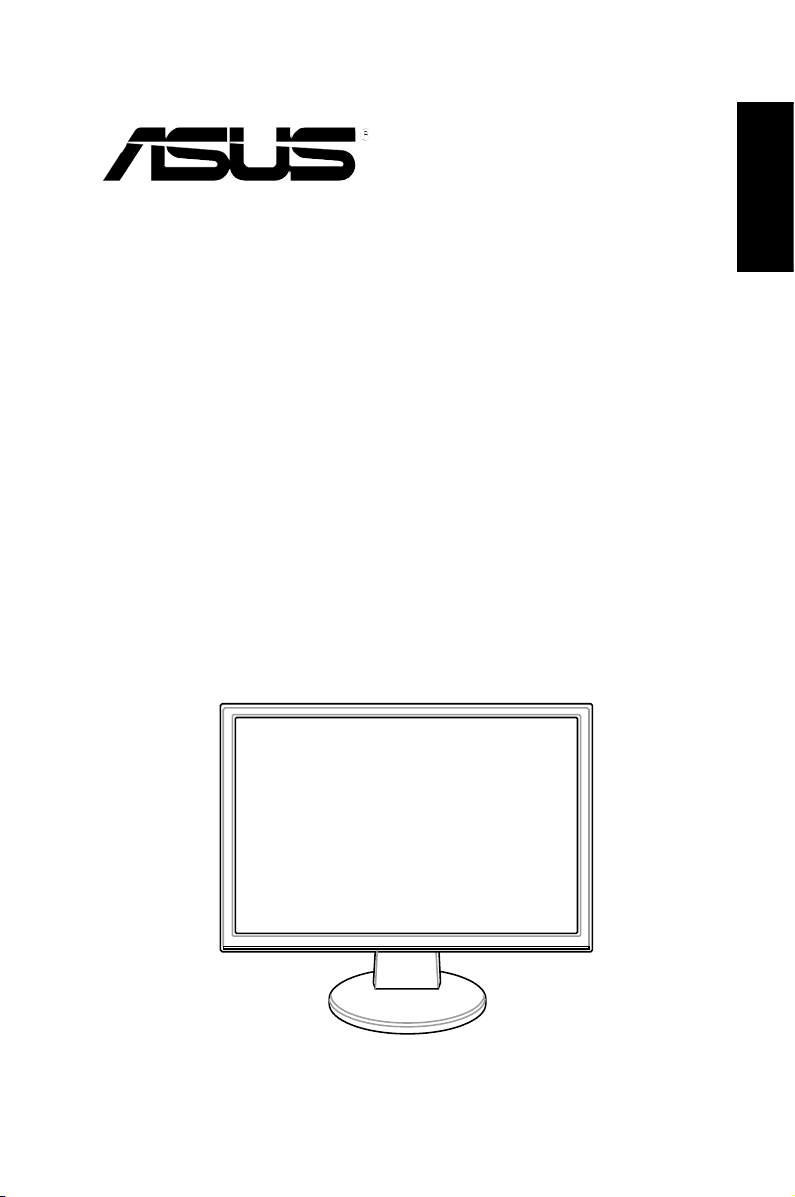
VW202xR/VW202B
LCD Monitor
Quick start guide
English

Safety information
English
Base
• Before setting up the monitor, carefully read all the documentation that came
with the package.
• To prevent fire or shock hazard, never expose the monitor to rain or moisture.
• The monitor should be operated only from the type of power source indicated
on the label. If you are not sure of the type of power supplied to your home,
consult your dealer or local power company.
• Use the appropriate power plug which complies with your local power standard.
• To ensure satisfactory operation, use the monitor only with UL listed computers
which have appropriate configured receptacles marked between 100-240V AC.
• If you encounter technical problems with the monitor, contact a qualified service
technician or your retailer.
Monitor introduction
Front view Rear view
Stereo
speakers
1 2 3
1. SPLENDID™ mode hotkey
2. Decrease button/Volume hotkey
3. MENU button
4. Increase button/Brightness hotkey
5. Power button
2 Quick start guide
4 5
VW202xR
2 3 4
1
VW202B
2 3 4
1. Audio-in port
2. AC-in port
3. DVI port / USB port (VW202B only)
4. VGA port
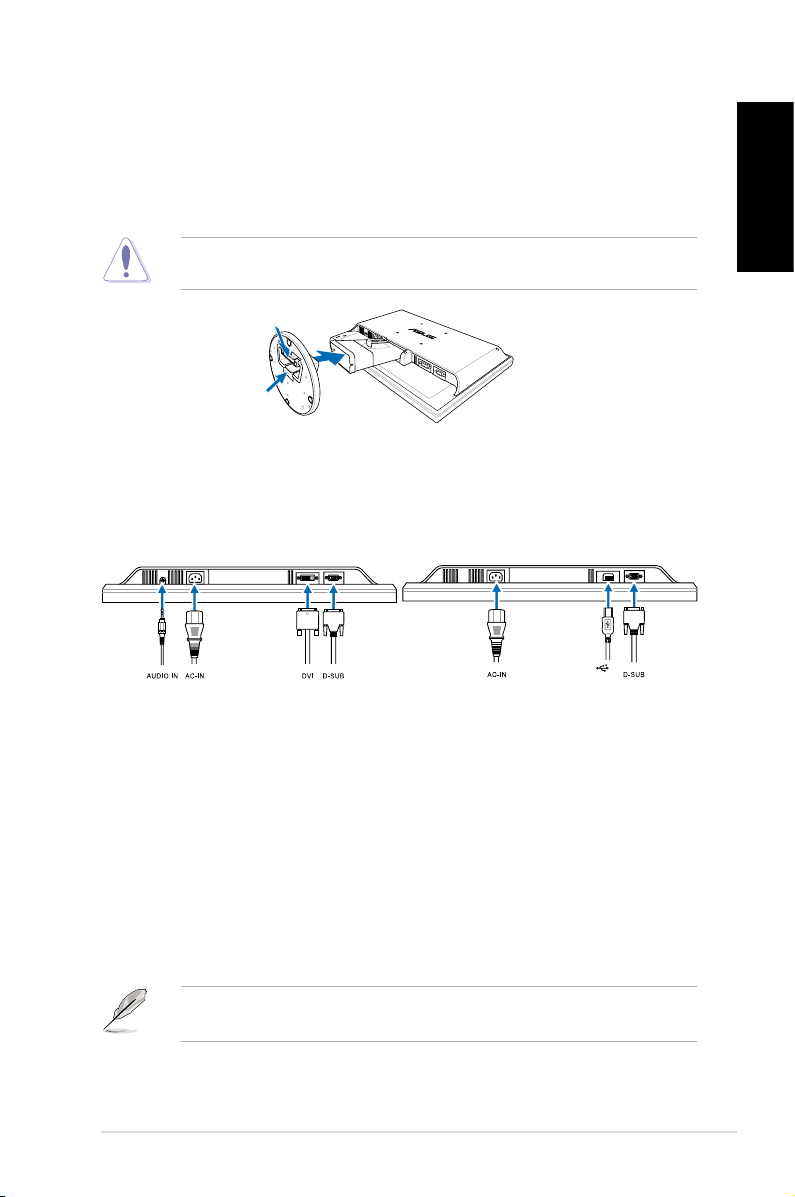
Assembling the monitor base
(B-Type)
2.0
To assemble the monitor base:
1. Have the front of the monitor face down on a table.
2. Connect the base with the arm according to the below drawing. A click shows
that the base has been connected successfully.
We recommend that you cover the table surface with soft cloth to prevent
damage to the monitor.
Connecting the cables
1. Connect the cables as the following instructions:
English
VW202xR
To connect the power cord
•
: connect one end of the power cord securely to
VW202B
the monitor’s AC input port, the other end to a power outlet.
To connect the USB cable (VW202B only)
•
: connect the B-type end of the
USB cable to the monitor's USB port, and the A-type end to the computer's
USB 2.0 port.
To connect the VGA cable / DVI cable
•
:
a. Plug the VGA / DVI connector to the LCD monitor’s VGA / DVI port.
b. Connect the other end of the VGA / DVI cable to your computer’s VGA /
DVI port.
c. Tighten the two screws to secure the VGA / DVI connector.
When both the VGA and the DVI cables are connected, you can choose either
VGA mode or DVI mode from the Input Select item of the OSD functions.
To connect the audio cable
•
: connect one end of the audio cable to the
monitor’s Audio-in port, the other end to the computer's audio-out port.
3 Quick start guide
