Page 1
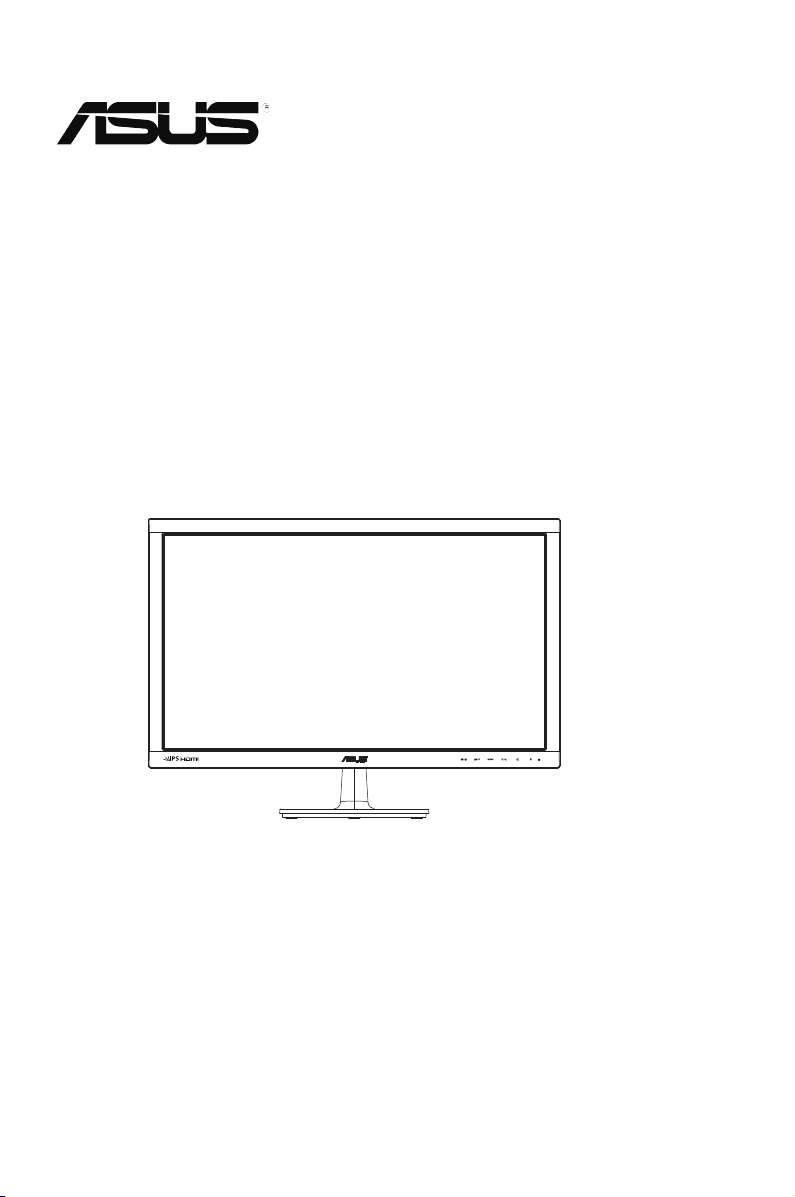
VS229D/N/H
VS239N/H
LCD Monitor
User Guide
June 2011
Page 2
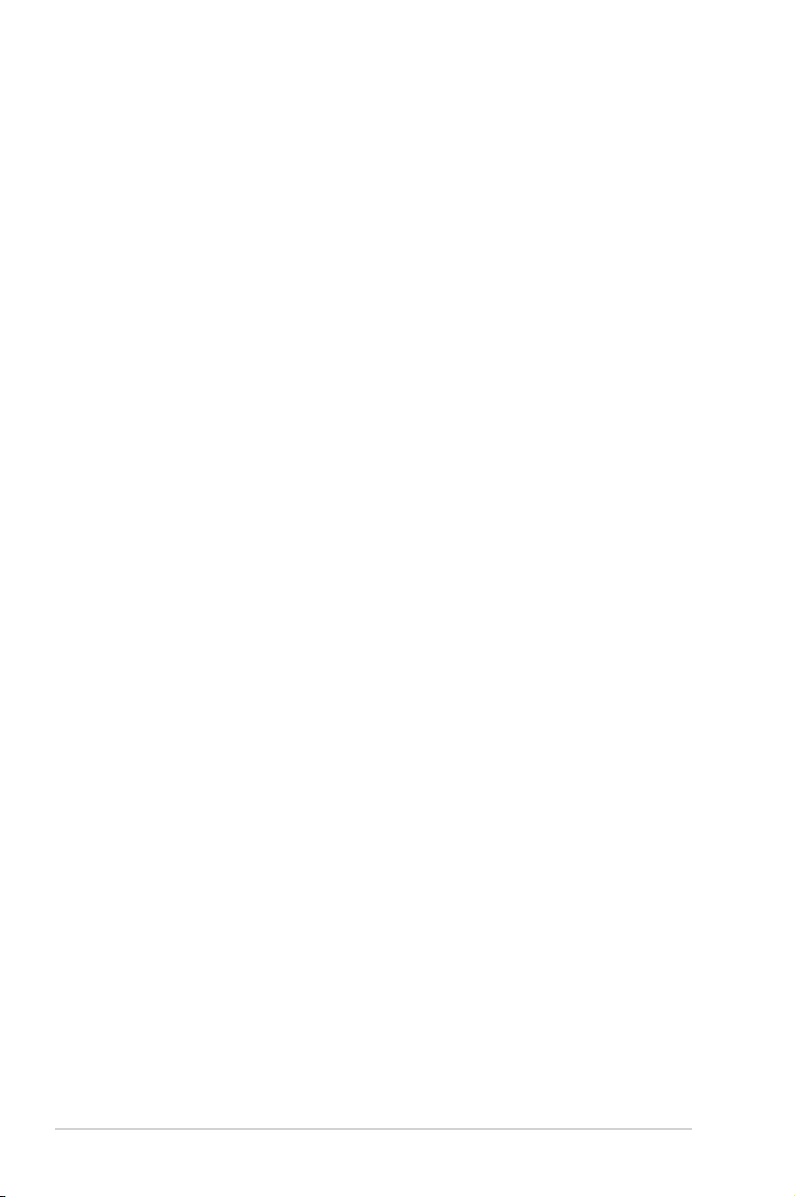
Table of contents
Notices ......................................................................................................... iii
Safety information ...................................................................................... iv
Care & Cleaning ........................................................................................... v
1.1 Welcome! ...................................................................................... 1-1
1.2 Package contents ......................................................................... 1-1
1.3 Assembling the monitor base ..................................................... 1-2
1.4 Connecting cables ....................................................................... 1-2
1.5 Monitor introduction .................................................................... 1-3
1.5.1 Front of the LCD monitor ................................................ 1-3
1.5.2 Rear of the LCD monitor ................................................. 1-5
1.5.3 QuickFit Function ............................................................ 1-6
2.1 Detaching the arm/stand
(for VESA wall mount) ..............................................................2-1
2.2 Adjusting the monitor .................................................................. 2-2
3.1 OSD (On-Screen Display) menu ................................................. 3-1
3.1.1 How to reconfigure .......................................................... 3-1
3.1.2 OSD Function Introduction .............................................. 3-1
3.2 Specications ............................................................................... 3-5
3.3 Troubleshooting (FAQ) ................................................................ 3-7
3.4 Supported Timing List ................................................................. 3-8
Copyright © 2011 ASUSTeK COMPUTER INC. All Rights Reserved.
No part of this manual, including the products and software described in it, may be reproduced,
transmitted, transcribed, stored in a retrieval system, or translated into any language in any form or by any
means, except documentation kept by the purchaser for backup purposes, without the express written
permission of ASUSTeK COMPUTER INC. (“ASUS”).
Product warranty or service will not be extended if: (1) the product is repaired, modied or altered, unless
such repair, modication of alteration is authorized in writing by ASUS; or (2) the serial number of the
product is defaced or missing.
ASUS PROVIDES THIS MANUAL “AS IS” WITHOUT WARRANTY OF ANY KIND, EITHER EXPRESS
OR IMPLIED, INCLUDING BUT NOT LIMITED TO THE IMPLIED WARRANTIES OR CONDITIONS OF
MERCHANTABILITY OR FITNESS FOR A PARTICULAR PURPOSE. IN NO EVENT SHALL ASUS, ITS
DIRECTORS, OFFICERS, EMPLOYEES OR AGENTS BE LIABLE FOR ANY INDIRECT, SPECIAL,
INCIDENTAL, OR CONSEQUENTIAL DAMAGES (INCLUDING DAMAGES FOR LOSS OF PROFITS,
LOSS OF BUSINESS, LOSS OF USE OR DATA, INTERRUPTION OF BUSINESS AND THE LIKE),
EVEN IF ASUS HAS BEEN ADVISED OF THE POSSIBILITY OF SUCH DAMAGES ARISING FROM ANY
DEFECT OR ERROR IN THIS MANUAL OR PRODUCT.
SPECIFICATIONS AND INFORMATION CONTAINED IN THIS MANUAL ARE FURNISHED FOR
INFORMATIONAL USE ONLY, AND ARE SUBJECT TO CHANGE AT ANY TIME WITHOUT NOTICE,
AND SHOULD NOT BE CONSTRUED AS A COMMITMENT BY ASUS. ASUS ASSUMES NO
RESPONSIBILITY OR LIABILITY FOR ANY ERRORS OR INACCURACIES THAT MAY APPEAR IN THIS
MANUAL, INCLUDING THE PRODUCTS AND SOFTWARE DESCRIBED IN IT.
Products and corporate names appearing in this manual may or may not be registered trademarks or
copyrights of their respective companies, and are used only for identication or explanation and to the
owners’ benet, without intent to infringe.
ii
Page 3
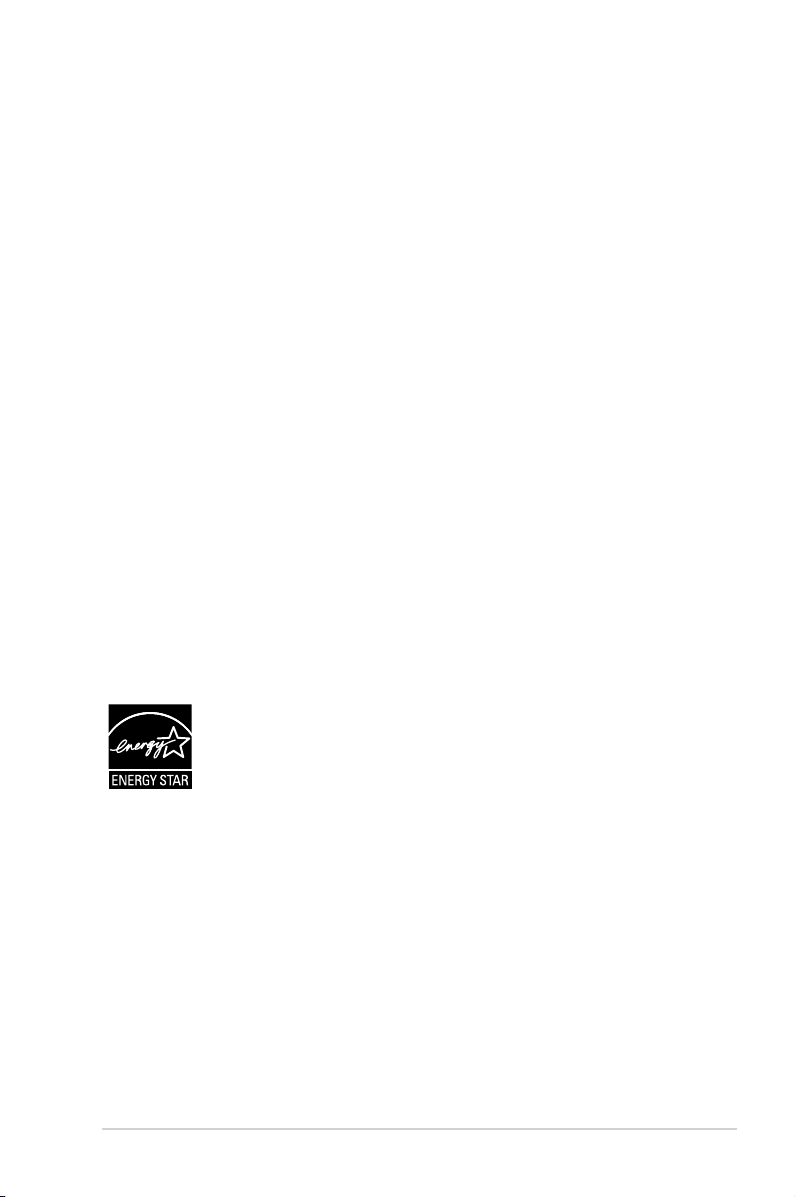
Notices
Federal Communications Commission Statement
This device complies with Part 15 of the FCC Rules. Operation is subject
to the following two conditions:
• This device may not cause harmful interference, and
• This device must accept any interference received including
interference that may cause undesired operation.
This equipment has been tested and found to comply with the limits for a
Class B digital device, pursuant to Part 15 of the FCC Rules. These limits
are designed to provide reasonable protection against harmful interference
in a residential installation. This equipment generates, uses and can
radiate radio frequency energy and, if not installed and used in accordance
with manufacturer’s instructions, may cause harmful interference to radio
communications. However, there is no guarantee that interference will
not occur in a particular installation. If this equipment does cause harmful
interference to radio or television reception, which can be determined by
turning the equipment off and on, the user is encouraged to try to correct
the interference by one or more of the following measures:
• Reorient or relocate the receiving antenna.
• Increase the separation between the equipment and receiver.
• Connect the equipment to an outlet on a circuit different from that to
which the receiver is connected.
• Consult the dealer or an experienced radio/TV technician for help.
As an Energy Star® Partner, our company has determined
that this product meets the Energy Star® guidelines for
energy efficiency.
Canadian Department of Communications Statement
This digital apparatus does not exceed the Class B limits for radio
noise emissions from digital apparatus set out in the Radio Interference
Regulations of the Canadian Department of Communications.
This class B digital apparatus complies with Canadian ICES-003.
iii
Page 4
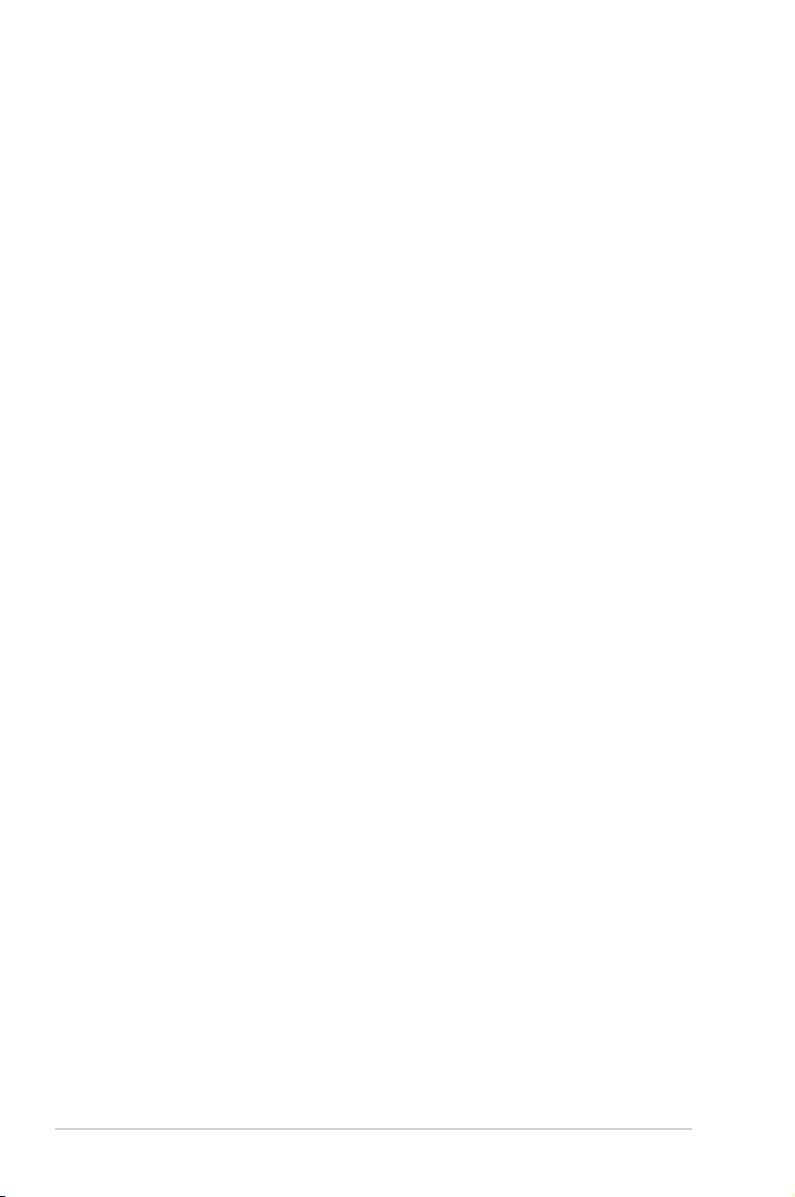
Safety information
• Before setting up the monitor, carefully read all the documentation that
came with the package.
• To prevent fire or shock hazard, never expose the monitor to rain or
moisture.
• Never try to open the monitor cabinet. The dangerous high voltages
inside the monitor may result in serious physical injury.
• If the power supply is broken, do not try to fix it by yourself. Contact a
qualified service technician or your retailer.
• Before using the product, make sure all cables are correctly connected
and the power cables are not damaged. If you detect any damage,
contact your dealer immediately.
• Slots and openings on the back or top of the cabinet are provided for
ventilation. Do not block these slots. Never place this product near or
over a radiator or heat source unless proper ventilation is provided.
• The monitor should be operated only from the type of power source
indicated on the label. If you are not sure of the type of power supply to
your home, consult your dealer or local power company.
• Use the appropriate power plug which complies with your local power
standard.
• Do not overload power strips and extention cords. Overloading can
result in fire or electric shock.
• Avoid dust, humidity, and temperature extremes. Do not place the
monitor in any area where it may become wet. Place the monitor on a
stable surface.
• Unplug the unit during a lightning storm or if it will not be used for a
long period of time. This will protect the monitor from damage due to
power surges.
• Never push objects or spill liquid of any kind into the slots on the
monitor cabinet.
• To ensure satisfactory operation, in case use at a PC then it should
use the monitor only with computers which have appropriate
configured receptacles marked between 100-240V AC.
• If you encounter technical problems with the monitor, contact a
qualified service technician or your retailer.
• The wall socket shall be installed near the equipment and shall be
easily accessible.
iv
Page 5
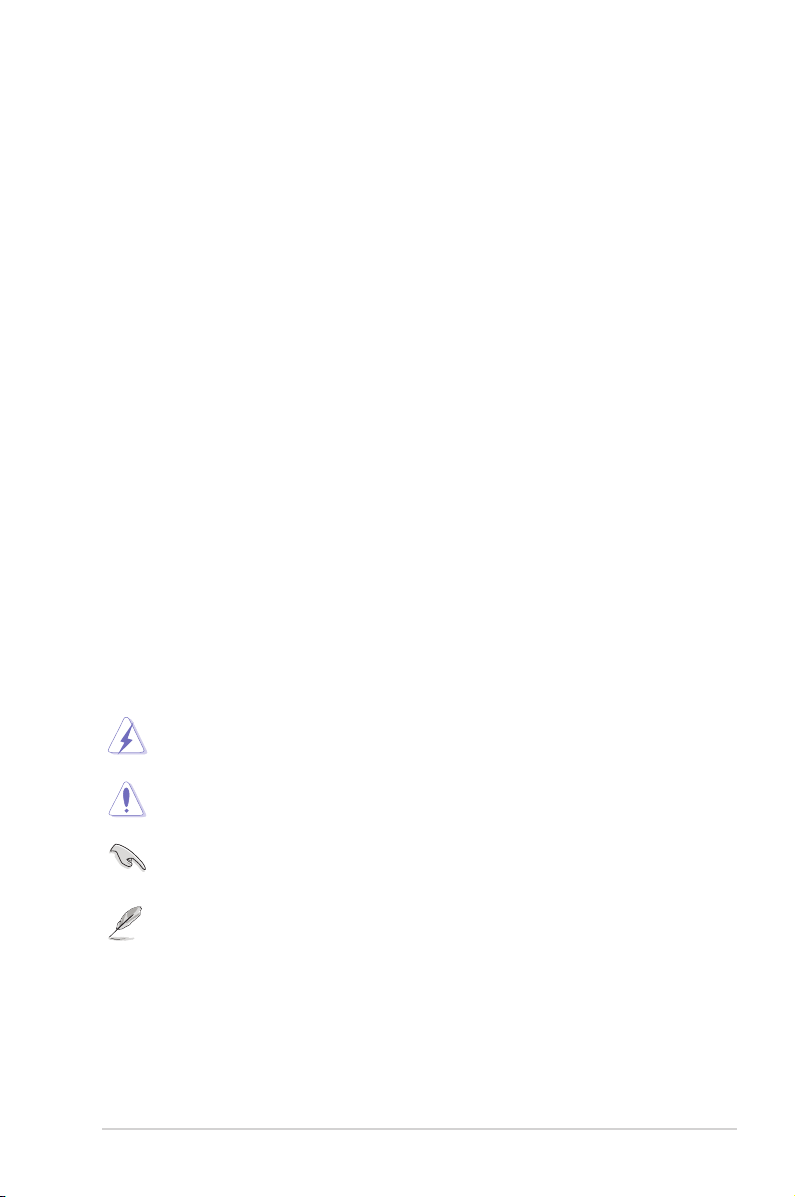
Care & Cleaning
• Before you lift or reposition your monitor, it is better to disconnect the
cables and power cord. Follow the correct lifting techniques when
positioning the monitor. When lifting or carrying the monitor, grasp the
edges of the monitor. Do not lift the display by the stand or the cord.
• Cleaning. Turn your monitor off and unplug the power cord. Clean the
monitor surface with a lint-free, non-abrasive cloth. Stubborn stains
may be removed with a cloth dampened with mild cleaner.
• Avoid using a cleaner containing alcohol or acetone. Use a cleaner
intended for use with the LCD. Never spray cleaner directly on the
screen, as it may drip inside the monitor and cause an electric shock.
The following symptoms are normal with the monitor:
• The screen may flicker during the initial use due to the nature of the
fluorescent light. Turn off the Power Switch and turn it on again to
make sure that the flicker disappears.
• You may find slightly uneven brightness on the screen depending on
the desktop pattern you use.
• When the same image is displayed for hours, an afterimage of the
previous screen may remain after switching the image. The screen will
recover slowly or you can turn off the Power Switch for hours.
• When the screen becomes black or flashes, or cannot work anymore,
contact your dealer or service center to fix it. Do not repair the screen
by yourself!
Conventions used in this guide
WARNING: Information to prevent injury to yourself when trying
to complete a task.
CAUTION: Information to prevent damage to the components
when trying to complete a task.
IMPORTANT: Information that you MUST follow to complete a
task.
NOTE: Tips and additional information to aid in completing a task.
v
Page 6
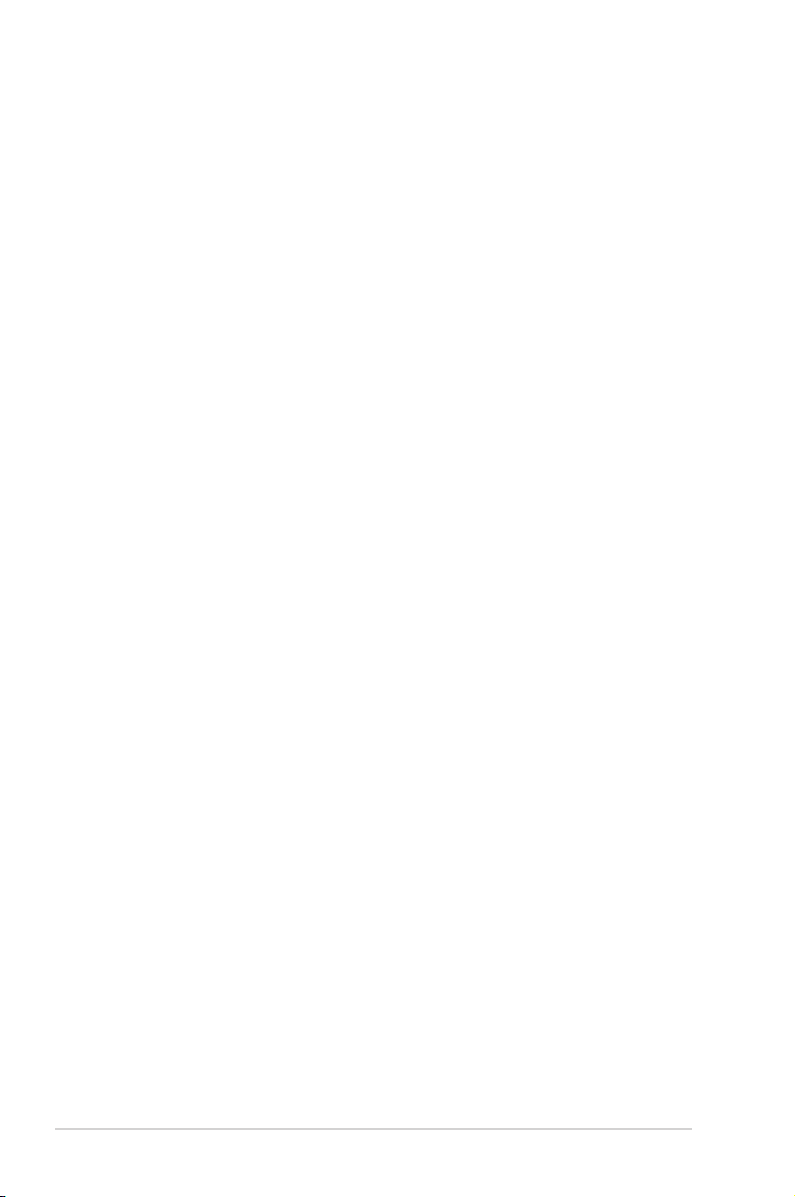
Wheretondmoreinformation
Refer to the following sources for additional information and for product
and software updates.
1. ASUS websites
The ASUS websites worldwide provide updated information on ASUS
hardware and software products. Refer to http://www.asus.com
2. Optional documentation
Your product package may include optional documentation that may
have been added by your dealer. These documents are not part of
the standard package.
vi
Page 7
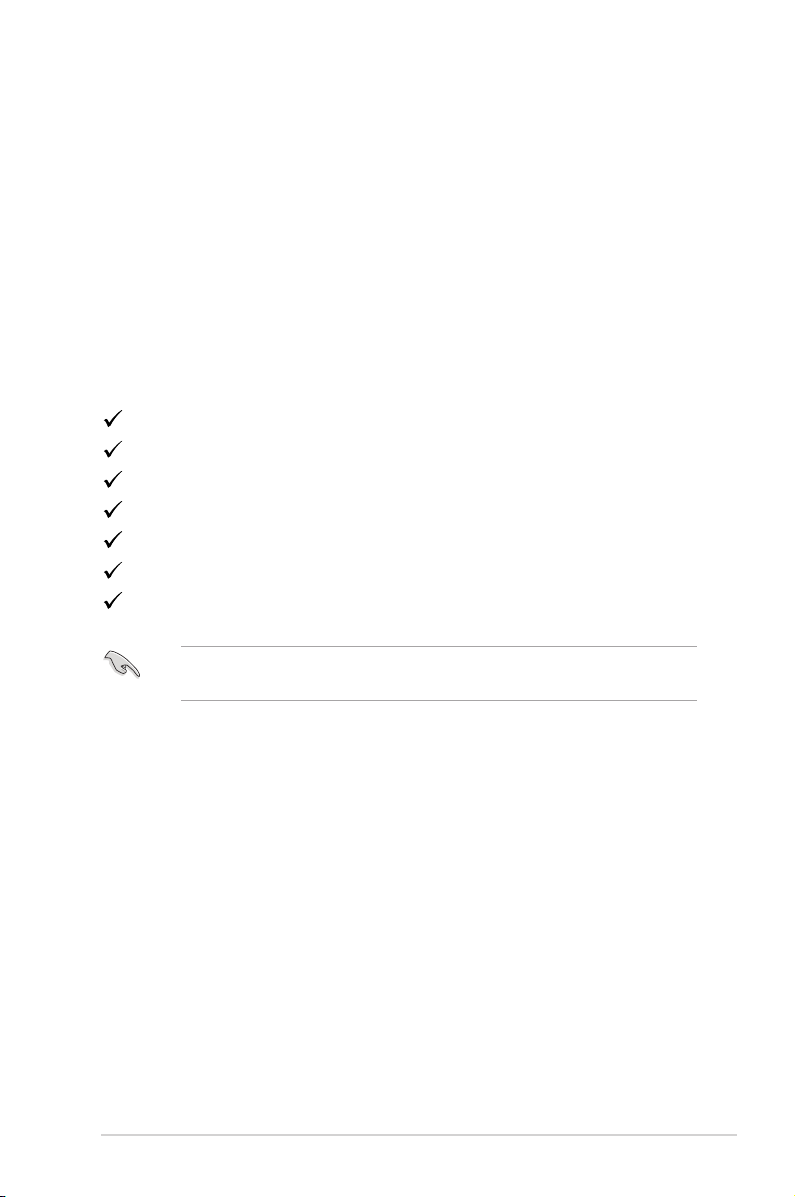
1.1 Welcome!
Thank you for purchasing the ASUS® VS229/VS239 Series LCD monitor!
The latest widescreen LCD monitor from ASUS provides a crisper,
broader, and brighter display, plus a host of features that enhance your
viewing experience.
With these features, you can enjoy the convenience and delightful visual
experience that the VS229/VS239 Series brings you!
1.2 Package contents
Check your VS229/VS239 Series LCD monitor package for the following
items:
LCD monitor
Monitor base
Quick start guide
1 x Power cord
1 x VGA cable
1 x DVI cable (Only for some models)
1 x Warranty card
If any of the above items is damaged or missing, contact your retailer
immediately.
ASUS LCD Monitor VS229D/N/H, VS239N/H
1-1
Page 8

1.3 Assembling the monitor base
To assemble the monitor base:
1. Attach the base to the arm and fix with the screw to join them tightly.
You can easily tighten the screw by fingers.
2. Adjust the monitor to the angle that is most comfortable for you.
We recommend that you cover the table surface with soft cloth to
prevent damage to the monitor.
1
2
2
1
Make sure to screw the base to the arm tightly.
1.4 Connecting cables
To connect cables:
Connect the cables you need based on chapter 1.5.2, page1-5.
1-2
Chapter 1: Product Introduction
Page 9

1.5 Monitor introduction
1.5.1 Front of the LCD monitor
H
D/N
2 3 4
1
6
5
1. Button:
• Automatically adjust the image to its optimized position, clock,
and phase by long pressing this button for 2-4 seconds (for VGA
mode only).
• Use this hotkey to switch among six video preset modes
(Scenery, Standard, Theater, Game, Night View, and sRGB
Mode) with SPLENDID™ Video Enhancement Technology.
• Exit the OSD menu or go back to the previous menu as the OSD
menu is active.
2. Button:
• Press this button to decrease the value of the function selected
or move to the next fuction.
• This is a hotkey to activate the QuickFit function designed for
alignment.
ASUS LCD Monitor VS229D/N/H, VS239N/H
1-3
Page 10

• The QuickFit function contains 7 pages of common grid patterns,
paper sizes, and photo sizes. (Please refer to 1.5.3 QuickFit
Function)
3. MENU Button:
• Press this button to enter the OSD menu.
• Press this button to enter/select the icon (function) highlighted
while the OSD is activated.
4. Button:
• Press this button to increase the value of the function selected
or move right/up to the next function.
• This is also a hotkey for brightness adjustment.
5. Input Select Button:
• This button is available for model VS229H/VS239H only.
• Use this hotkey to switch among VGA, DVI, or HDMI inputs.
6. Power Button/Power Indicator:
• Press this button to turn the monitor on/off.
• The color definition of the power indicator is as the table below.
Status Description
Blue ON
Amber Standby mode
OFF OFF
1-4
Chapter 1: Product Introduction
Page 11

1.5.2 Rear of the LCD monitor
Screw Holes for
VESA Wall Mount
21
1. AC-In
2. HDMI-In
(Available for model VS229H, VS239H only)
3. DVI-In
(Available for model VS229N/H, VS239N/H only)
4. VGA-In
5. Earphone-Out
(Available for model VS229H, VS239H only)
ASUS LCD Monitor VS229D/N/H, VS239N/H
3 4 5
1-5
Page 12

1.5.3 QuickFit Function
The QuickFit function contains three patterns: (1) Grid (2) Paper size (3)
Photo size.
1. Grid patterns
The grid patterns facilitate designers and users to organize content and
layout on a page and achieve a consistent look and feel.
Alignment Grid
2. Paper size(Available for model VS239 only)
QuickFit provides numerous commonly used standard paper sizes for
users to view their documents in real size on the screen.
Letter
1-6
Chapter 2: Setup
Page 13

3. Photo size
The various real photo sizes displayed in the QuickFit function provides
photographers and other users to accurately view and edit their photos in
real size on the screen.
Photo 4x6, 3x5, 2x2
Photo 8x10, 5x7
ASUS LCD Monitor VS229D/N/H, VS239N/H
1-7
Page 14

2.1 Detaching the arm/stand
(for VESA wall mount)
The detachable stand of the VS229/VS239 Series LCD monitor is specially
designed for VESA wall mount.
To detach the arm/stand:
1. Disconnect power and signal cables. Carefully put the front of the
monitor face down on a clean table.
2. Use your fingers gently pull away the plate that covers the stand
neck. Use a screwdriver to remove the four screws that secure the
stand to the monitor.
3. Detach the stand from the monitor.
• Werecommendthatyoucoverthetablesurfacewithsoftclothto
prevent damage to the monitor.
• Holdthestandofthemonitorwhileremovingthescrews.
2-1
• The VESA wall mount kit ( 100 x 100 mm) is purchased separately.
• Use only the UL Listed Wall Mount Bracket with minimum weight/
load according to the model listed in the specification table (Screw
size: M4 x 10 mm).
Chapter 3: General Instruction
Page 15

2.2 Adjusting the monitor
• For optimal viewing, we recommend that you look at the full face of the
monitor, then adjust the monitor to the angle that is most comfortable
for you.
• Hold the stand to prevent the monitor from falling while changing its
angle.
• Youcanadjustthemonitor’sanglefrom-5˚to20˚.
-5 ~ 20
ASUS LCD Monitor VS229D/N/H, VS239N/H
2-2
Page 16

3.1 OSD (On-Screen Display) menu
3.1.1 Howtorecongure
VS239
Splendid
Color
Image
Input Select
System Setup
1. Press the [MENU] button to activate the OSD menu.
2. Press and to navigate through the functions. Highlight and
activate the desired function by pressing the [MENU] button. If the
function selected has a sub-menu, press and again to navigate
through the sub-menu functions. Highlight and activate the desired
sub-menu function by pressing the [MENU] button.
3. Press and to change the settings of the selected function.
4. To exit the OSD menu, press the button. Repeat step 2 and step 3
to adjust any other function.
3.1.2 OSD Function Introduction
1. Splendid
This function contains six sub-functions that you can select for your
preference. Each mode has the Reset selection, allowing you to
maintain your setting or return to the preset mode.
VS239
Splendid
Color
Image
Input Select
System Setup
Scenery Mode
Standard Mode
Theater Mode
Game Mode
Night View Mode
sRGB
Move Menu Exit
Scenery Mode
Standard Mode
Theater Mode
Game Mode
Night View Mode
sRGB
3-1
Move Menu Exit
• Scenery Mode: This is the best choice for scenery photo
displaying with SPLENDID™ Video Enhancement.
Chapter 3: General Instruction
Page 17

• Standard Mode: This is the best choice for document editing
with SPLENDID™ Video Enhancement.
• Theater Mode: This is the best choice for movie watching with
SPLENDID™ Video Enhancement.
• Game Mode: This is the best choice for game playing with
SPLENDID™ Video Enhancement.
• Night View Mode: This is the best choice for playing dark-
scene game or watching movie with SPLENDID™ Video
Enhancement.
• sRGB: This is the best choice for viewing photos and graphics
from PCs.
In the Standard Mode, the Saturation, Skin Tone, Sharpness, and
ASCR functions are not user-configurable.
In the sRGB, the Brightness, Contrast, Saturation, Color
Temp., Skin Tone, Sharpness, and ASCR functions are not userconfigurable.
2. Color
Select the image color you like from this function.
VS239
Splendid
Color
Image
Input Select
System Setup
Brightness
Contrast
Saturation
Color Temp
Smart View OFF
User Mode
NaturalSkin Tone
90
80
50
Move Menu Exit
• Brightness: The adjusting range is from 0 to 100. The button
is also a hotkey to activate this function.
• Contrast: The adjusting range is from 0 to 100.
• Saturation: The adjusting range is from 0 to 100.
• Color Temp.: Contain three preset color modes (Cool, Normal,
Warm) and one User Mode.
• Skin Tone: Contain three color modes including Reddish,
Natural, and Yellowish.
• Smart View: Enable a clearer visibility after tilted the screen.
In the User Mode, colors of R (Red), G (Green), and B (Blue) are
userconfigurable; the adjusting range is from 0 ~ 100.
ASUS LCD Monitor VS229D/N/H, VS239N/H
3-2
Page 18

3. Image
You can adjust the image Sharpness, Aspect Control, Position (VGA
only), and Focus (VGA only) from this main function.
VS239
Splendid
Color
Image
Input Select
System Setup
Sharpness
Trace Free 60
Aspect Control
ASCR
Position
Focus
Move Menu Exit
• Sharpness: Asjust the picture sharpness. The adjusting range
is from 0 to 100. (Only available for selecting “Standard Mode” in
Splendid menu.)
• Trace Free: Speeds up the response time by Over Drive
technology. The adjusting range is from lower 0 to faster 100.
(Available for model VS229H-P,VS239H-P only).
• Aspect Control: Adjust the aspect ratio to “Full”, “4:3”, or “Over
Scan”. (The “Over Scan” ratio is only available for HDMI input.)
• ASCR: Select ON or OFF to enable or disable dynamic contrast
ratio function. (ASCR: ASUS Smart Contrast Ratio. Disabled at
“Standard Mode”.)
• Position: Adjust the horizontal postition (H-Position) and the
vertical position (V-Position) of the image. The adjusting range is
from 0 to 100. (Only available for VGA input.)
• Focus: Reduce Horizonal-line noise and Vertical-line noise of
the image by adjusting (Phase) and (Clock) separately. The
adjusting range is from 0 to 100. (Only available for VGA input.)
4. Input Select
Select the input source from VGA, DVI, or HDMI.
VS239
Splendid
Color
Image
Input Select
System Setup
VGA
DVI
HDMI
40
Full
OFF
3-3
Move Menu Exit
Chapter 3: General Instruction
Page 19

• DVI: Available for model VS229N/H, VS239N/H only.
• HDMI: Available for model VS229H, VS239H only.
5. System Setup
Adjust the system configuration.
VS239
Splendid
Color
Image
Input Select
System Setup
page 1/2:
VS239
Splendid
Color
Image
Input Select
System Setup
page 2/2:
Splendid Demo Mode OFF
Volume
ECO Mode
OSD Setup
Language
Information
Move Menu Exit
All Reset
Move Menu Exit
• Splendid Demo Mode: Activate the demo mode for the
Splendid function.
• Volume: Adjust the earphone output volume level. The adjusting
range is from 0 to 100.(Available for model VS229H, VS239H
only.)
• ECO Mode: Activate the ecology mode for power saving. (Some
gray levels may not be distinguished if ECO is ON. Its brightness
is lower than that when setting the Contrast Ratio to 100.)
• OSD Setup: Adjust the horizontal postition (H-Position), vertical
position (V-Position), OSD Timeout, DDC/CI, and Transparency
of the OSD screen.
• Language: Select OSD language. The selections are English,
French, German, Spanish, Italian, Dutch, Russian, Traditional
Chinese, Simplified Chinese, and Japanese.
• Information: Display the monitor information of Input Port,
Resolution, H-freq., V-freq, and Model Name.
• All Reset: Set to “Yes” to revert all settings to the factory default
status.
ASUS LCD Monitor VS229D/N/H, VS239N/H
50
OFF
English
1/2
2/2
3-4
Page 20

3.2 Specications
Model
Panel Size
Max. Resolution
Backlight Tech. LED Backlight Technology
Brightness (Typ.)
Intrisinc Contrast Ratio (Typ.)
Viewing Angle (CR=10)
Display Colors
Response Time
Earphone Output
Sound from HDMI
HDMI input (HDMI 1.3)
DVI input
D-Sub input
Power ON Consumption
Power Saving Mode
Power OFF Mode
Tilt
VESA Wall Mounting
Phys. Dimension (WxHxD)
Box Dimension (WxHxD)
Net Weight (Esti.)
Gross Weight (Esti.)
Voltage Rating
VS229D/N/H VS239N/H
21.5”W(54.6 cm) 23”W (58.4 cm)
1920 x 1080 (FHD)
2
250cd/m
1000:1
≧178°(H) / ≧178°(V)
16.7 M
14ms
VS229D/N: No
VS229H: Yes
VS229D/N: No
VS229H: Yes
VS229D/N: No
VS229H: Yes
VS229D: No
VS229N/H: Yes
Compliant with Energy Star 5.0
Yes (100mm x 100mm)
514 x 386 x 200 mm 552 x 400 x 200 mm
566 x 443 x 130 mm 608 x 460 x 130 mm
3.1 kg 3.5 kg
5.2 kg 5.9 kg
AC 100~240V(Built-in)
VS239N: No
VS239H: Yes
VS239N: No
VS239H: Yes
VS239N: No
VS239H: Yes
Yes
Yes
< 1W
< 1W
-5° ~ +20°
*Specicationssubjecttochangewithoutnotice.
3-5
Chapter 3: General Instruction
Page 21

Model VS229H-P VS239H-P
Panel Size 21.5”W(54.6 cm) 23”W (58.4 cm)
Max. Resolution 1920 x 1080 (FHD)
Backlight Tech. LED Backlight Technology
Brightness (Typ.) 250cd/m
Intrisinc Contrast Ratio (Typ.) 1000:1
Viewing Angle (CR=10)
≧178°(H) / ≧178°(V)
Display Colors 16.7 M
Response Time 5ms (Gray to Gray)
Earphone Output
Sound from HDMI Yes
HDMI input (HDMI 1.3) Yes
DVI input Yes
D-Sub input Yes
Power ON Consumption Compliant with Energy Star 5.0
Power Saving Mode < 1W
Power OFF Mode < 1W
Tilt -5° ~ +20°
VESA Wall Mounting Yes (100mm x 100mm)
Phys. Dimension (WxHxD) 514 x 386 x 200 mm 552 x 400 x 200 mm
Box Dimension (WxHxD) 566 x 443 x 130 mm 608 x 460 x 130 mm
Net Weight (Esti.) 3.1 kg 3.5 kg
Gross Weight (Esti.) 5.2 kg 5.9 kg
Voltage Rating AC 100~240V(Built-in)
2
Yes
*Specicationssubjecttochangewithoutnotice.
ASUS LCD Monitor VS229D/N/H, VS239N/H
3-6
Page 22

3.3 Troubleshooting (FAQ)
Problem Possible Solution
Power LED is not ON
The power LED lights amber and
there is no screen image
Screen image is too light or dark • Adjust the Contrast and Brightness settings via
Screen image is not centered or
sized properly
Screen image bounces or a wave
pattern is present in the image
Screen image has color defects
(white does not look white)
Screen image is blurry or fuzzy
No sound or sound is low
(For model VS229H, VS239H)
• Press the button to check if the monitor is in the
ON mode.
• Check if the power cord is properly connected to the
monitor and the power outlet.
• Check if the monitor and the computer are in the
ON mode.
• Make sure the signal cable is properly connected
the monitor and the computer.
• Inspect the signal cable and make sure none of the
pins are bent.
• Connect the computer with another available
monitor to check if the computer is properly working.
OSD.
• Press the button for two seconds to
automatically adjust the image.
• Adjust the H-Position or V-Position settings via
OSD.
• Make sure the signal cable is properly connected to
the monitor and the computer.
• Move electrical devices that may cause electrical
interference.
• Inspect the signal cable and make sure that none of
the pins are bent.
• Perform Reset via OSD.
• Adjust the R/G/B color settings or select the Color
Temperature via OSD.
• Press the button for two seconds to
automatically adjust the image (for VGA mode only).
• Adjust the Phase and Clock settings via OSD.
• Make sure the audio cable is properly connected to
the monitor.
• Adjust the volume settings of both your monitor and
computer.
• Make sure the computer sound card driver is
properly installed and activated.
3-7
Chapter 3: General Instruction
Page 23

3.4 Supported Timing List
VESA / IBM Modes Support Timing (D-SUB, DVI-D, HDMI inputs)
Resolution Refresh Rate Horizontal Frequency
640 x 350 70Hz 31.469KHz
640 x 480 60Hz 31.469KHz
640 x 480 67Hz 35KHz
640 x 480 75Hz 37.5KHz
720 x 400 70Hz 31.469KHz
800 x 600 56Hz 35.156KHz
800 x 600 60Hz 37.879KHz
800 x 600 72Hz 48.077KHz
800 x 600 75Hz 46.875KHz
848 x 480 60Hz 31.02KHz
1024 x 768 60Hz 48.363KHz
1024 x 768 70Hz 56.476KHz
1024 x 768 75Hz 60.023KHz
1152 x 864 75Hz 67.5KHz
1280 x 720 60Hz 44.772KHz
1280 x 800 60Hz 49.702KHz
1280 x 960 60Hz 60KHz
1280 x 1024 60Hz 63.981KHz
1280 x 1024 75Hz 79.976KHz
1366 x 768 60Hz 47.712KHz
1440 x 900 60Hz 55.935KHz
1680 x 1050 60Hz 65.29KHz
1680 x 1050 60Hz 64.674KHz
1920 x 1080 60Hz 67.5KHz
1920 x 1080 60Hz 66.587KHz
HDMI 1.3 CEA-861 Formats Supported Timing (for HDMI input)
Resolution Refresh Rate Horizontal Frequency
640 x 480P 59.94 / 60Hz 31.469 / 31.5KHz
720 x 480P 59.94 / 60Hz 31.469 / 31.5KHz
720 x 576P 50Hz 31.25KHz
1280 x 720P 50Hz 37.5KHz
1280 x 720P 59.94 / 60Hz 44.955 / 45KHz
1440 x 480P 59.94 / 60Hz 31.469 / 31.5KHz
1440 x 576P 50Hz 31.25KHz
1920 x 1080i 50Hz 28.125KHz
1920 x 1080i 59.94 / 60Hz 33.716 / 33.75KHz
1920 x 1080P 50Hz 56.25KHz
1920 x 1080P 59.94 / 60Hz 67.433 / 67.5KHz
* The modes not listed in the above tables may not be supported. For optimal resolution, we
recommend that you choose a mode listed in the above tables.
ASUS LCD Monitor VS229D/N/H, VS239N/H
3-8
