 Loading...
Loading...V
- VK246H6
- VK246U5
- VK2482
- VK248H13
- VK248HL11
- VK248 series
- VK2665
- VK266H29
- VK276Q30
- VK278
- VK278Q30
- VK278Q Series16
- VL249HE2
- VL278
- VL278H27
- VL279HE28
- VL I-486SV2G2
- VL/I-486SV2GX4
- VM400CP29
- VM400VP29
- VM40B34
- VM410LD26
- VM410MD30
- VM4228
- VM42-S232Z
- VM45
- VM480LN31
- VM490LN26
- VM510LD56
- VM510LF25
- VM510LI34
- VM510LJ25
- VM510LP34
- VM510UA32
- VM520UP32
- VM580L
- VM590LB25
- VM590LJ25
- VM590LN54
- VM590UA32
- VM590UB31
- VM590ZE33
- VM591D2
- VM591UF29
- VM591UR30
- VM591UV31
- VM592UJ32
- VM6028
- VM6228
- VM62N28
- VM6542
- VM65N40
- VM65N-G071M
- VN24732
- VN247H31
- VN247HA32
- VN247H-P28
- VN247N
- VN247NA32
- VN24830
- VN248H31
- VN248HA32
- VN248H-P30
- VN248NA31
- VN248QA31
- VN248Q-P30
- VN2798
- VN279H13
- VN279Q13
- VN279QL12
- VN279QLB13
- VN279-reeks
- VN279 series3
- VN28930
- VN289H3
- VN289N-W2
- VN289Q31
- VN289QL2
- VN289QR
- VN6072
- VP2282
- VP228DE13
- VP228H14
- VP228HE15
- VP228N11
- VP228NE11
- VP228QG16
- VP228T11
- VP228TE11
- VP229DA16
- VP229HA16
- VP229HAL16
- VP229HE25
- VP229HEY23
- VP229NA15
- VP229Q25
- VP229TA16
- VP239H13
- VP239H-P13
- VP239T13
 Loading...
Loading... Loading...
Loading...Nothing found
VM65
User’s Manual
12 pgs1.15 Mb0
User’s Manual
38 pgs3.08 Mb0
User’s Manual
40 pgs3.36 Mb0
User’s Manual
44 pgs3.49 Mb0
User’s Manual
54 pgs4.93 Mb0
User’s Manual
38 pgs3.84 Mb0
User’s Manual [ar]
40 pgs3.29 Mb0
User’s Manual [cs]
36 pgs3.09 Mb0
User’s Manual [da]
40 pgs3.06 Mb0
User’s Manual [da]
36 pgs3.01 Mb0
User’s Manual [de]
38 pgs3.76 Mb0
User’s Manual [el]
36 pgs3.09 Mb0
User’s Manual [es]
38 pgs3.07 Mb0
User’s Manual [fi]
36 pgs3.69 Mb0
User’s Manual [fr]
82 pgs5.79 Mb0
User’s Manual [fr]
40 pgs3.09 Mb0
User’s Manual [hu]
40 pgs3.07 Mb0
User’s Manual [hu]
36 pgs3.02 Mb0
User’s Manual [id]
44 pgs3.25 Mb0
User’s Manual [id]
40 pgs3.04 Mb0
User’s Manual [it]
41 pgs3.14 Mb0
User’s Manual [it]
38 pgs3.77 Mb0
User’s Manual [ja]
42 pgs3.27 Mb0
User’s Manual [ko]
40 pgs2.94 Mb0
User’s Manual [nl]
36 pgs3.08 Mb0
User’s Manual [no ]
36 pgs3.69 Mb0
User’s Manual [pt]
36 pgs3.7 Mb0
User’s Manual [ro]
36 pgs3.08 Mb0
User’s Manual [ru]
40 pgs3.19 Mb0
User’s Manual [ru]
38 pgs3.97 Mb0
User’s Manual [sk]
40 pgs3.07 Mb0
User’s Manual [sv]
36 pgs3.69 Mb0
User’s Manual [tr]
60 pgs4.72 Mb0
User’s Manual [tr]
12 pgs632.93 Kb0
User’s Manual [tr]
44 pgs3.09 Mb0
User’s Manual [uk]
37 pgs3.7 Mb0
User’s Manual [zh]
12 pgs1.3 Mb0
User’s Manual [zh]
46 pgs3.57 Mb0
User’s Manual [zh]
14 pgs1.31 Mb0
User’s Manual [zh]
44 pgs3.7 Mb0
User’s Manual [zh]
56 pgs5.04 Mb0
User’s Manual [zh]
54 pgs5.08 Mb0
Table of contents
 Loading...
Loading...Specifications and Main Features
Frequently Asked Questions
User Manual
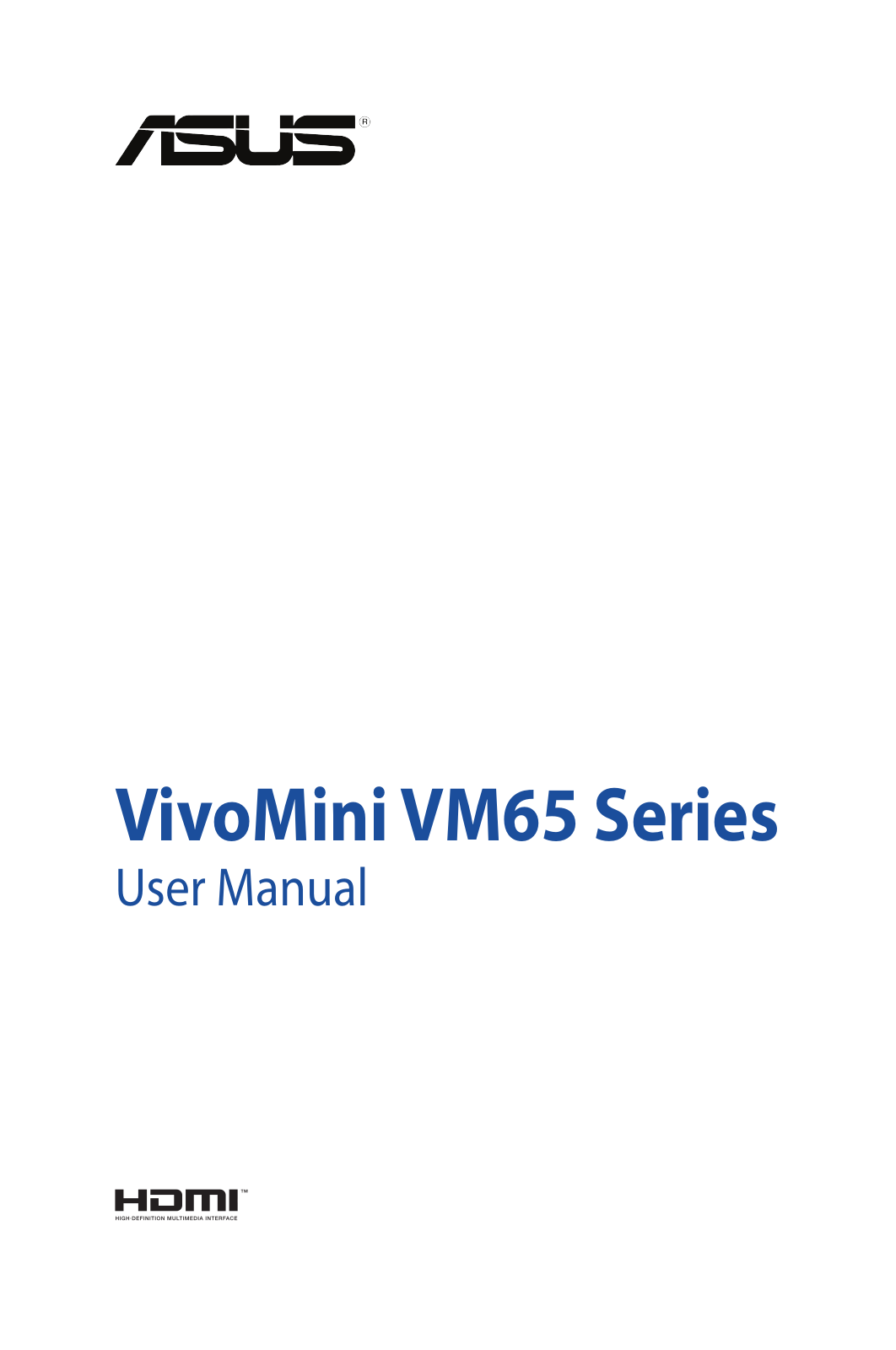
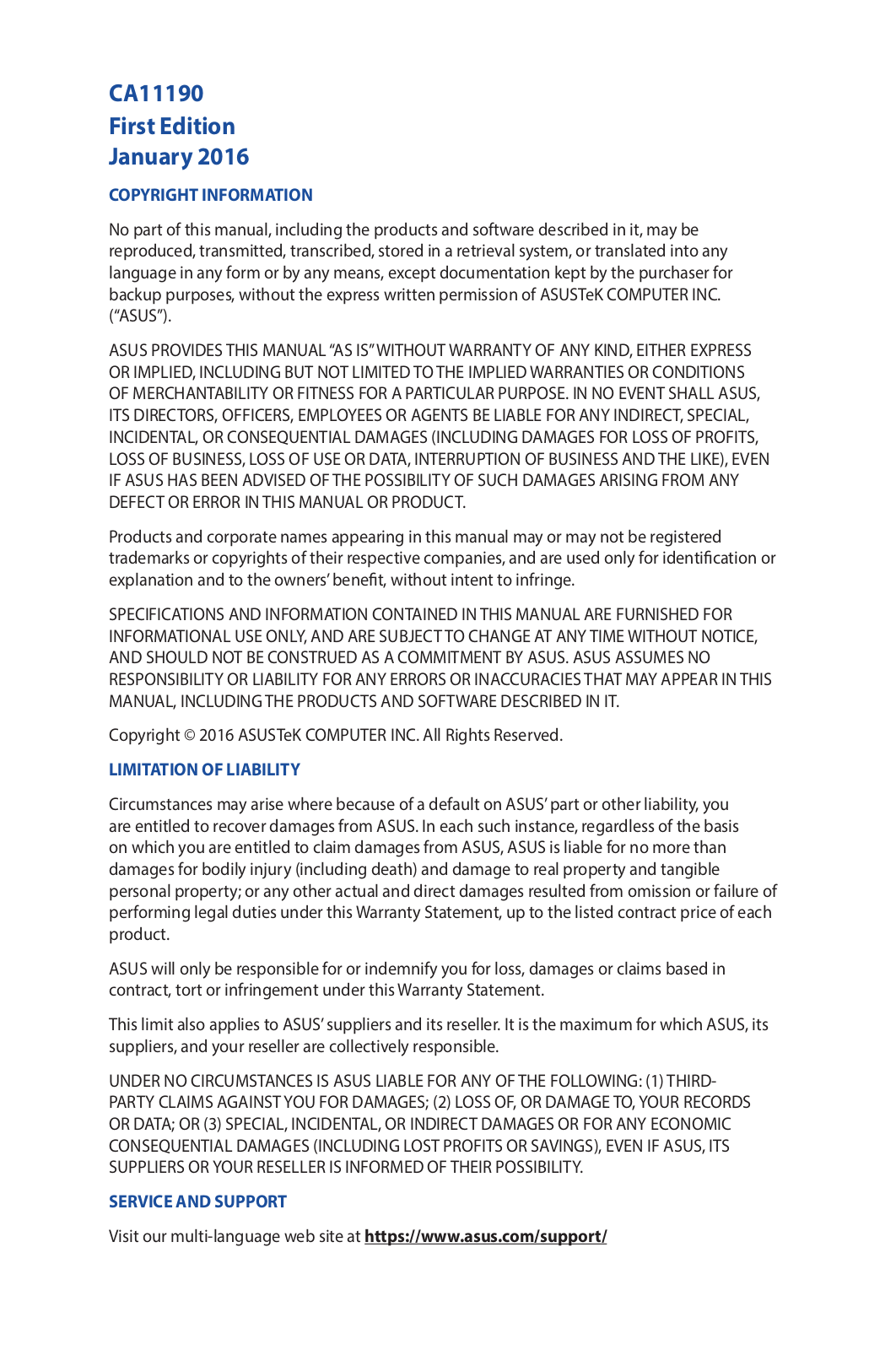
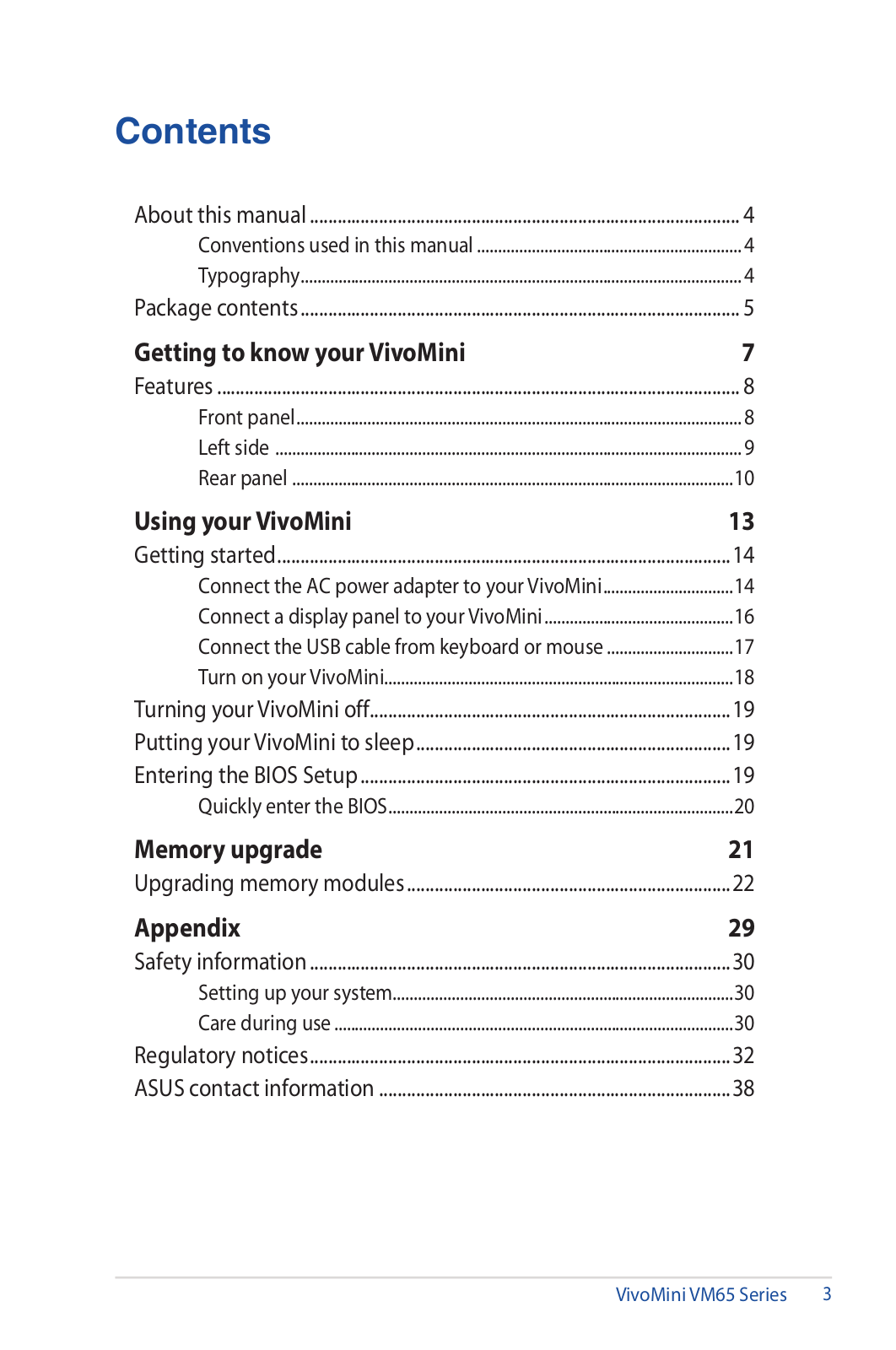
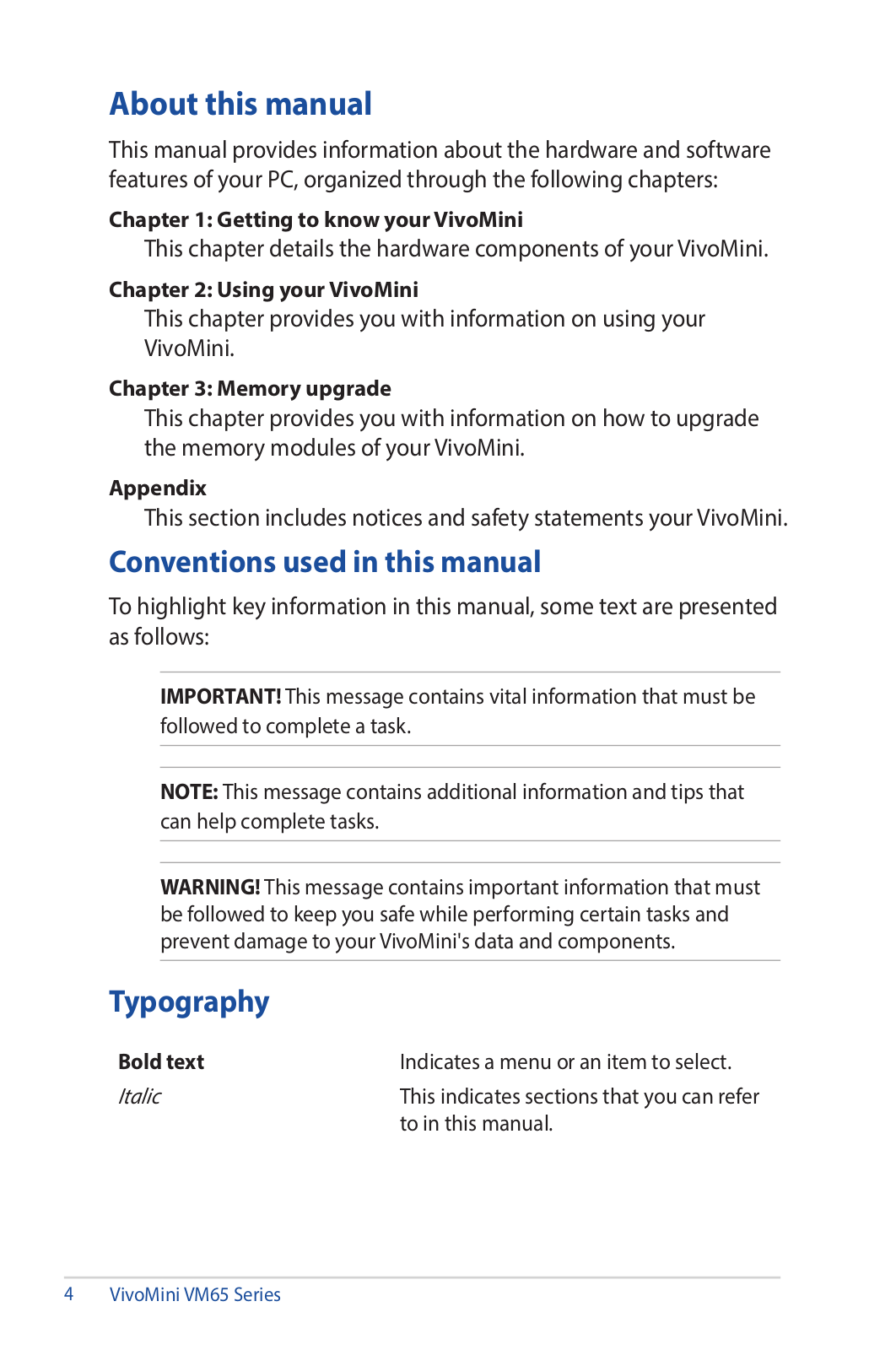
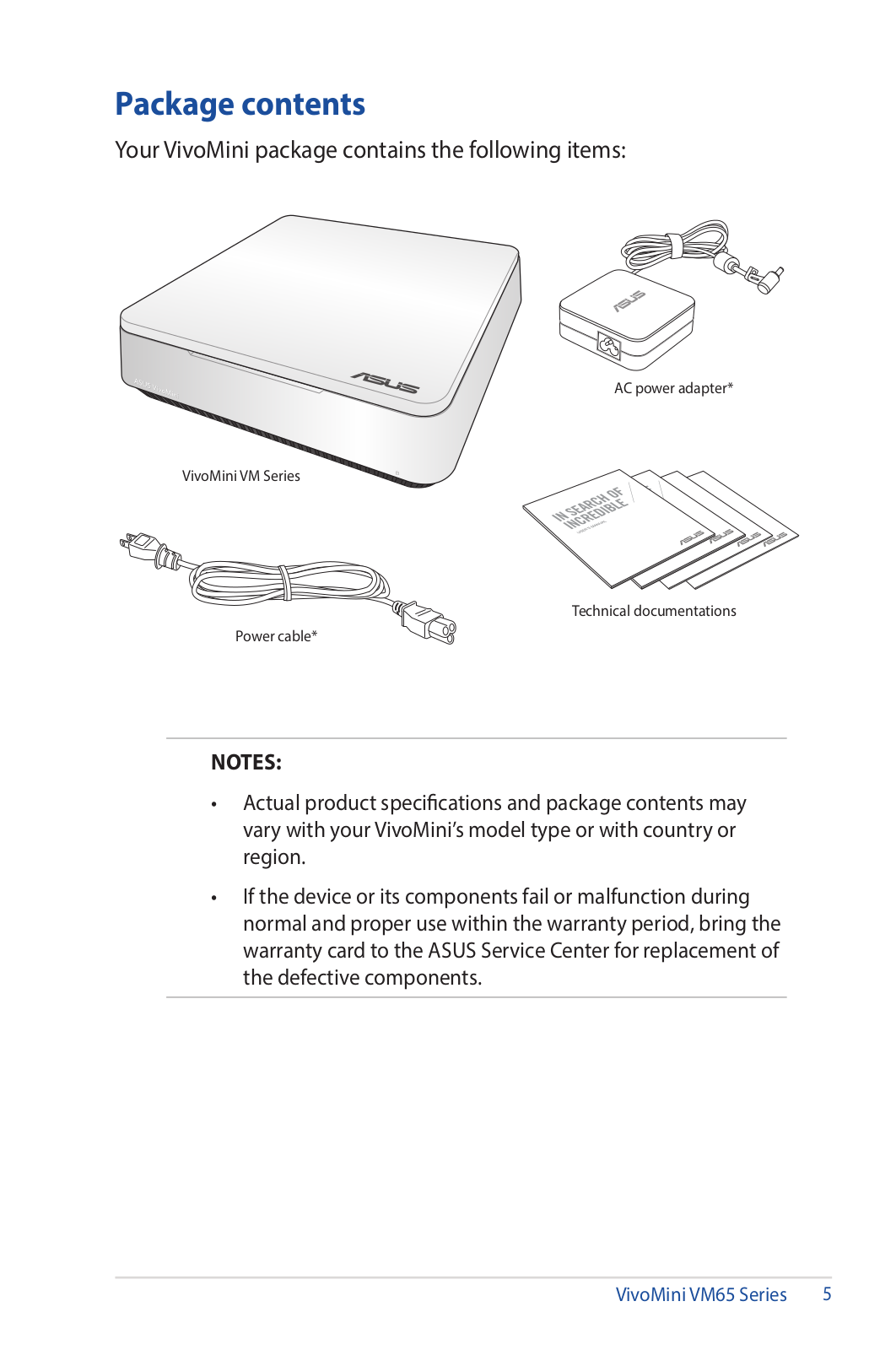
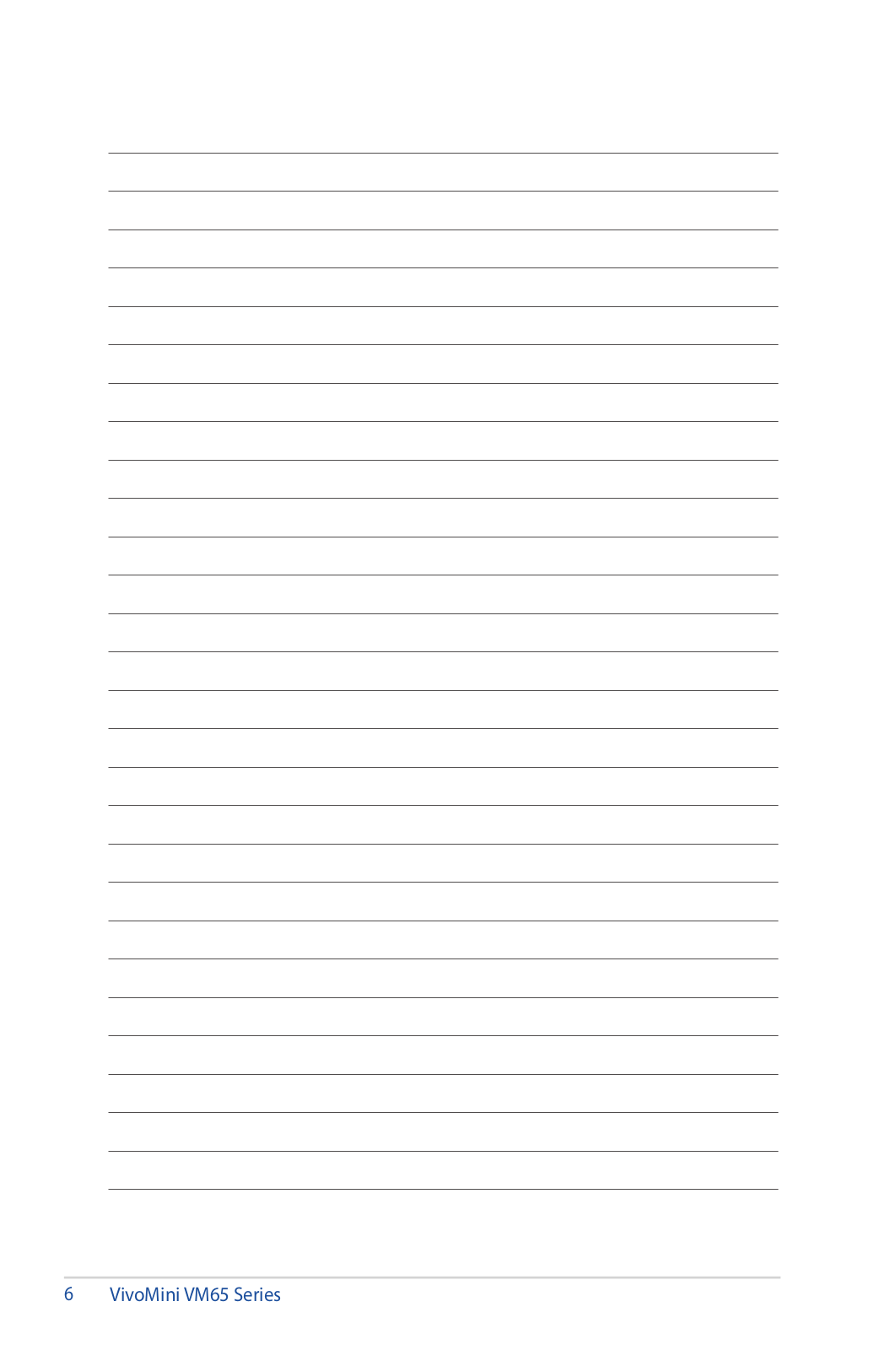
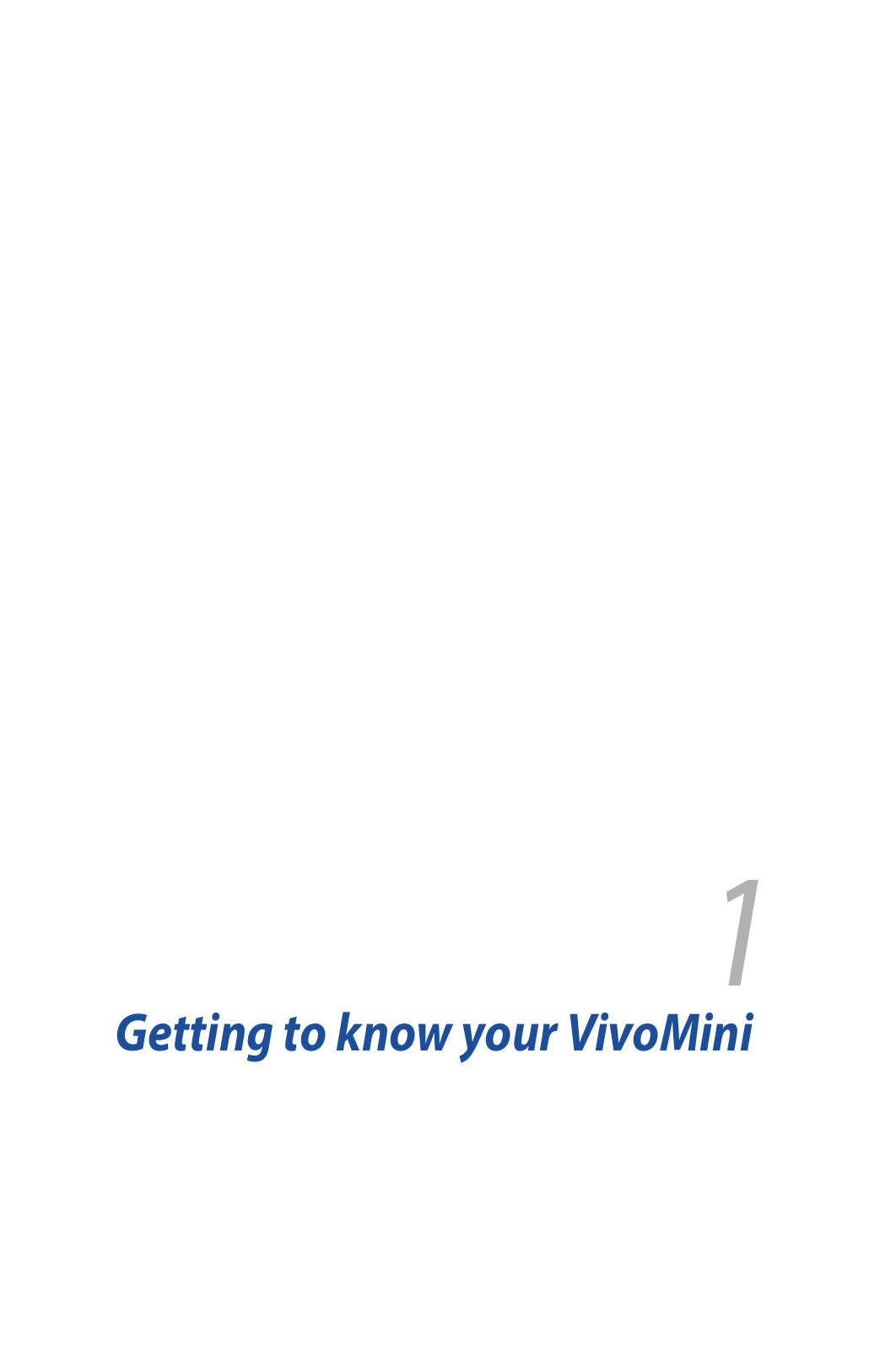

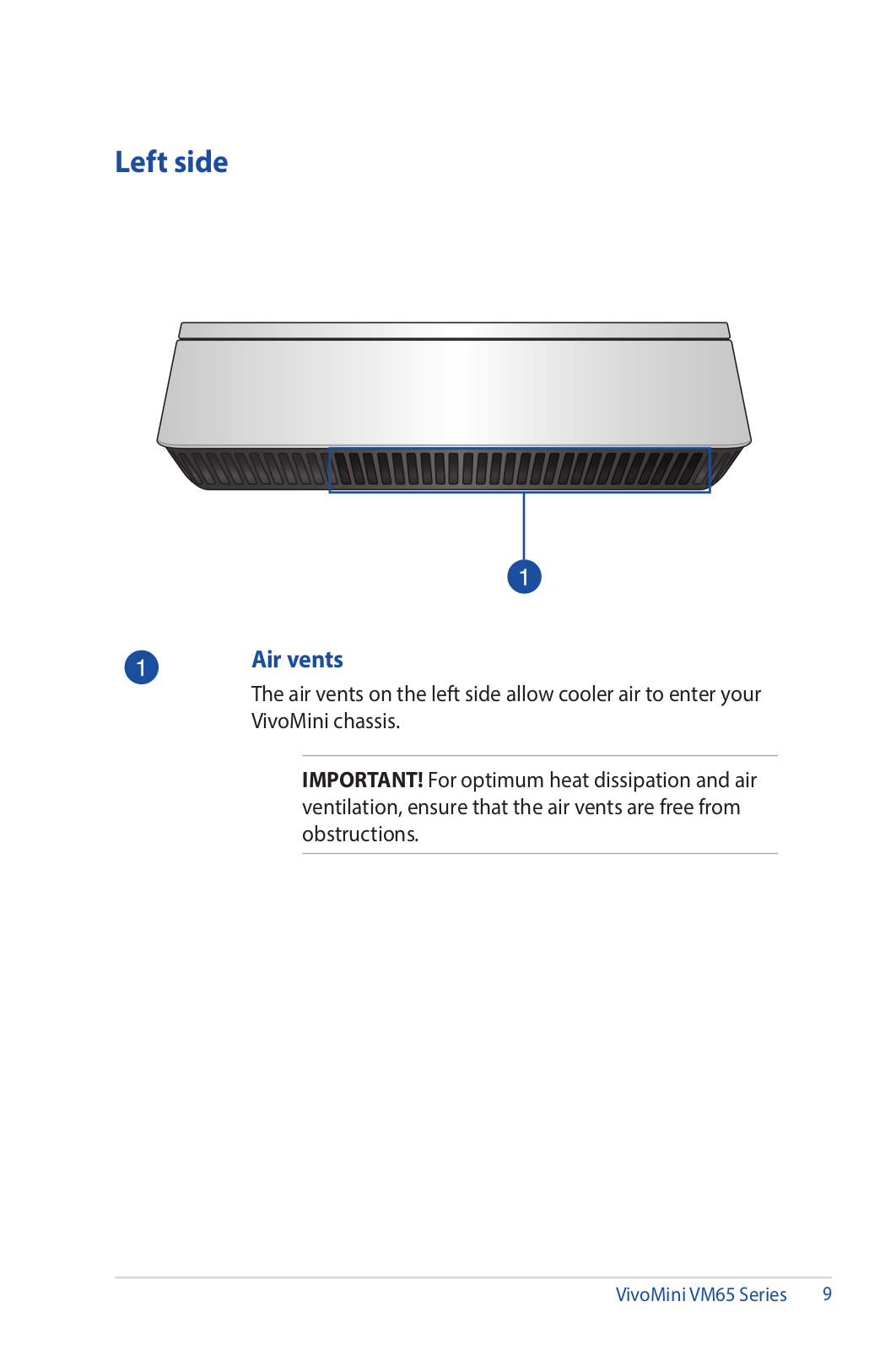
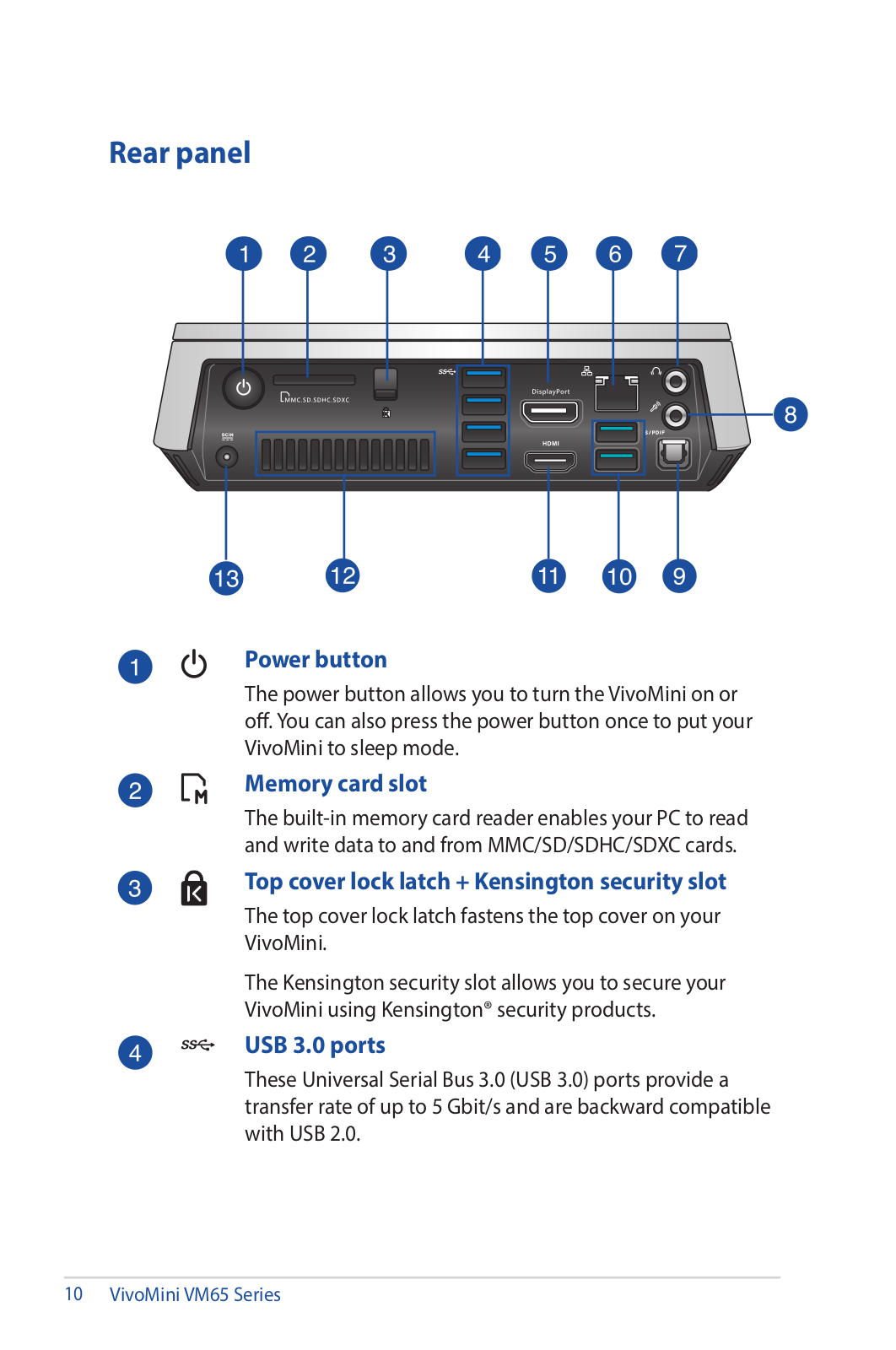
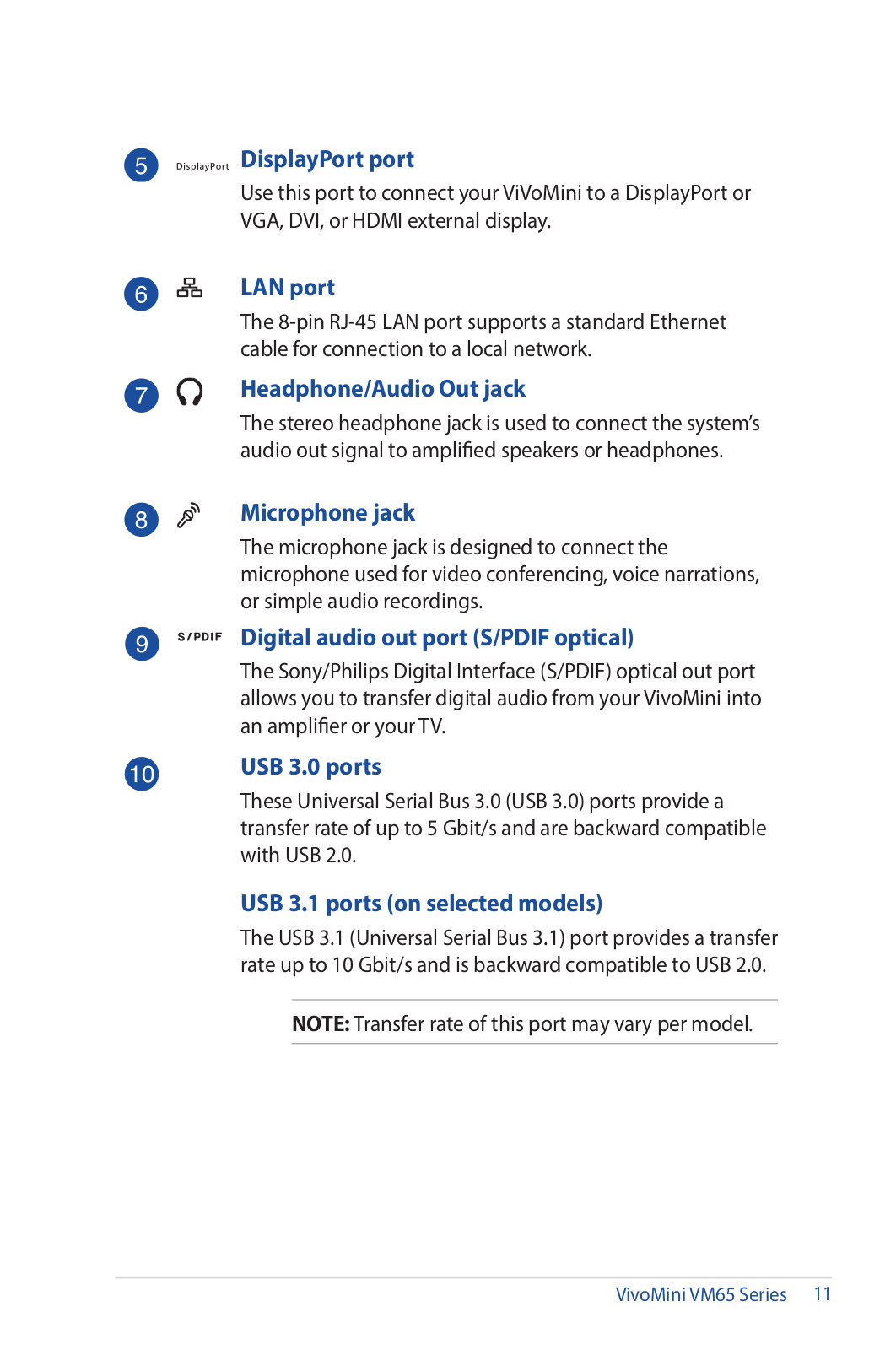
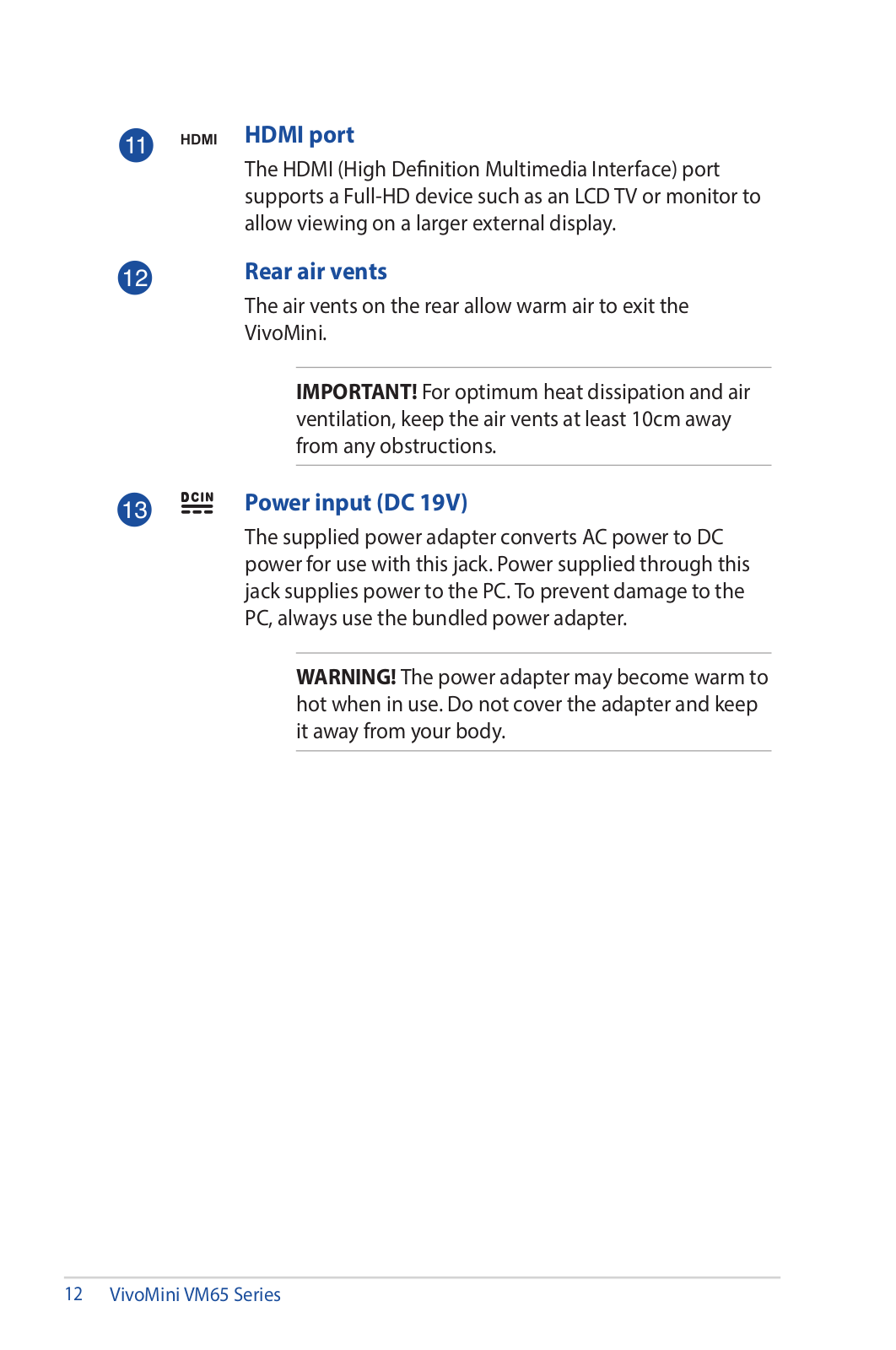
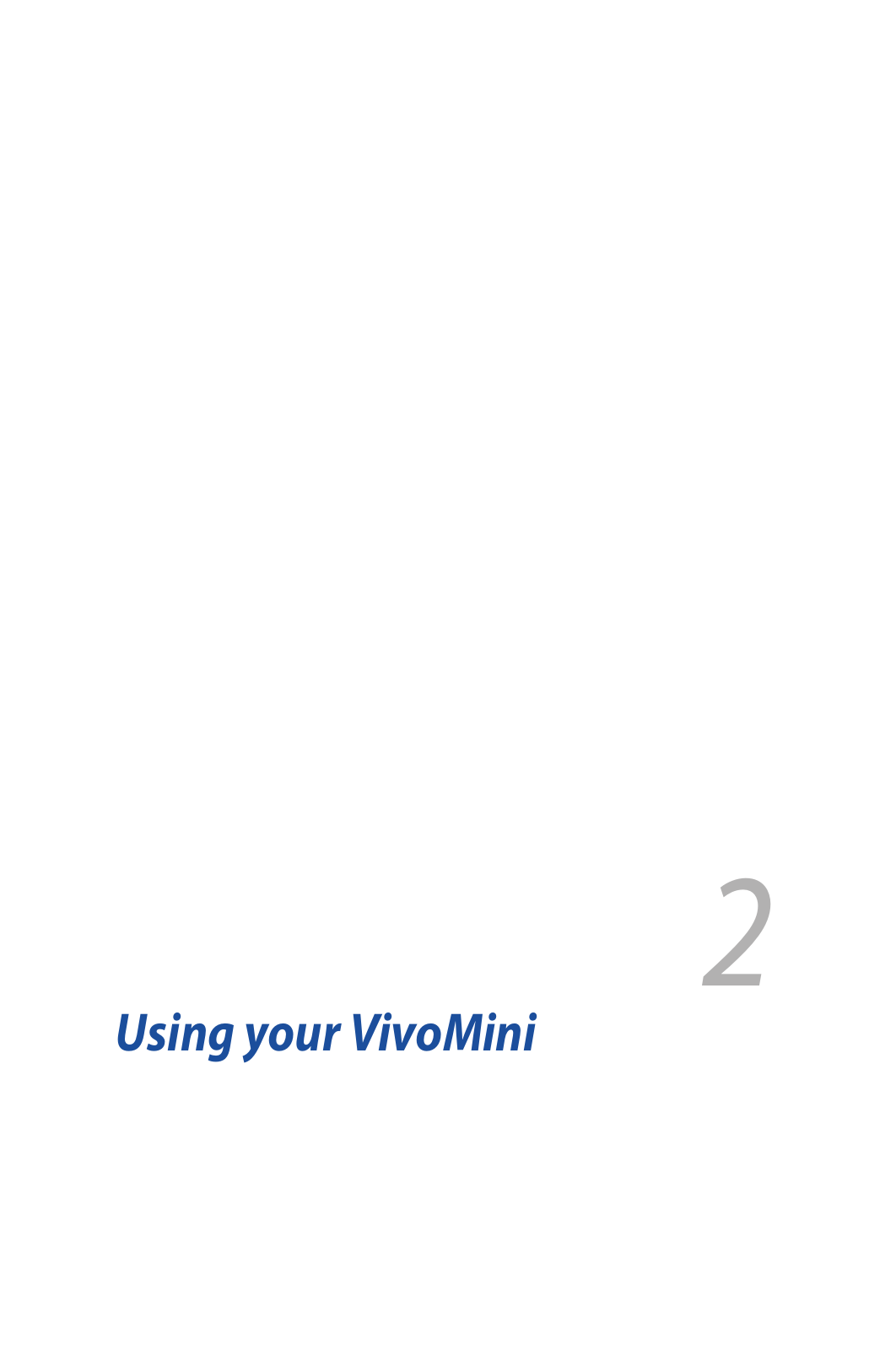
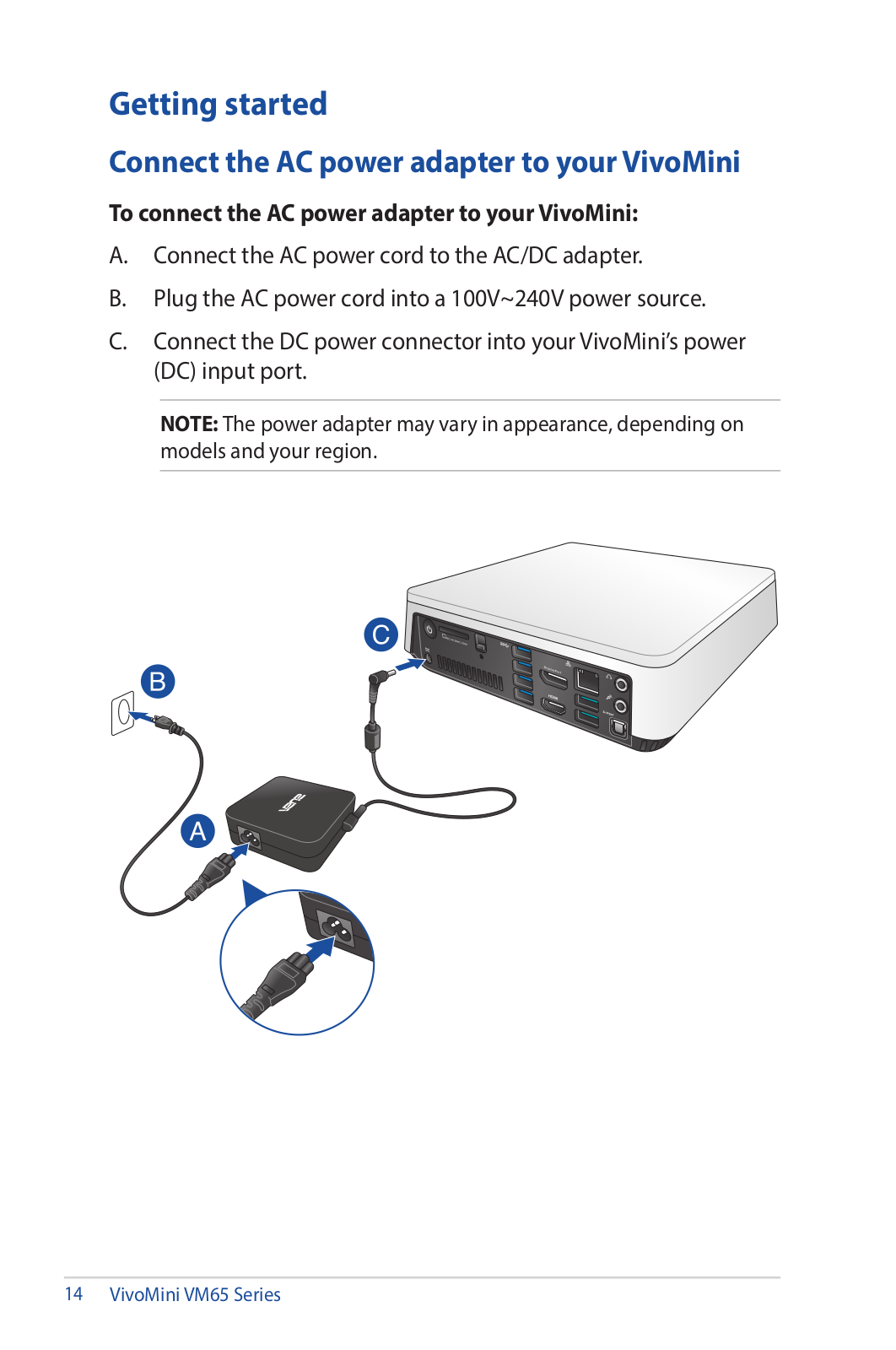

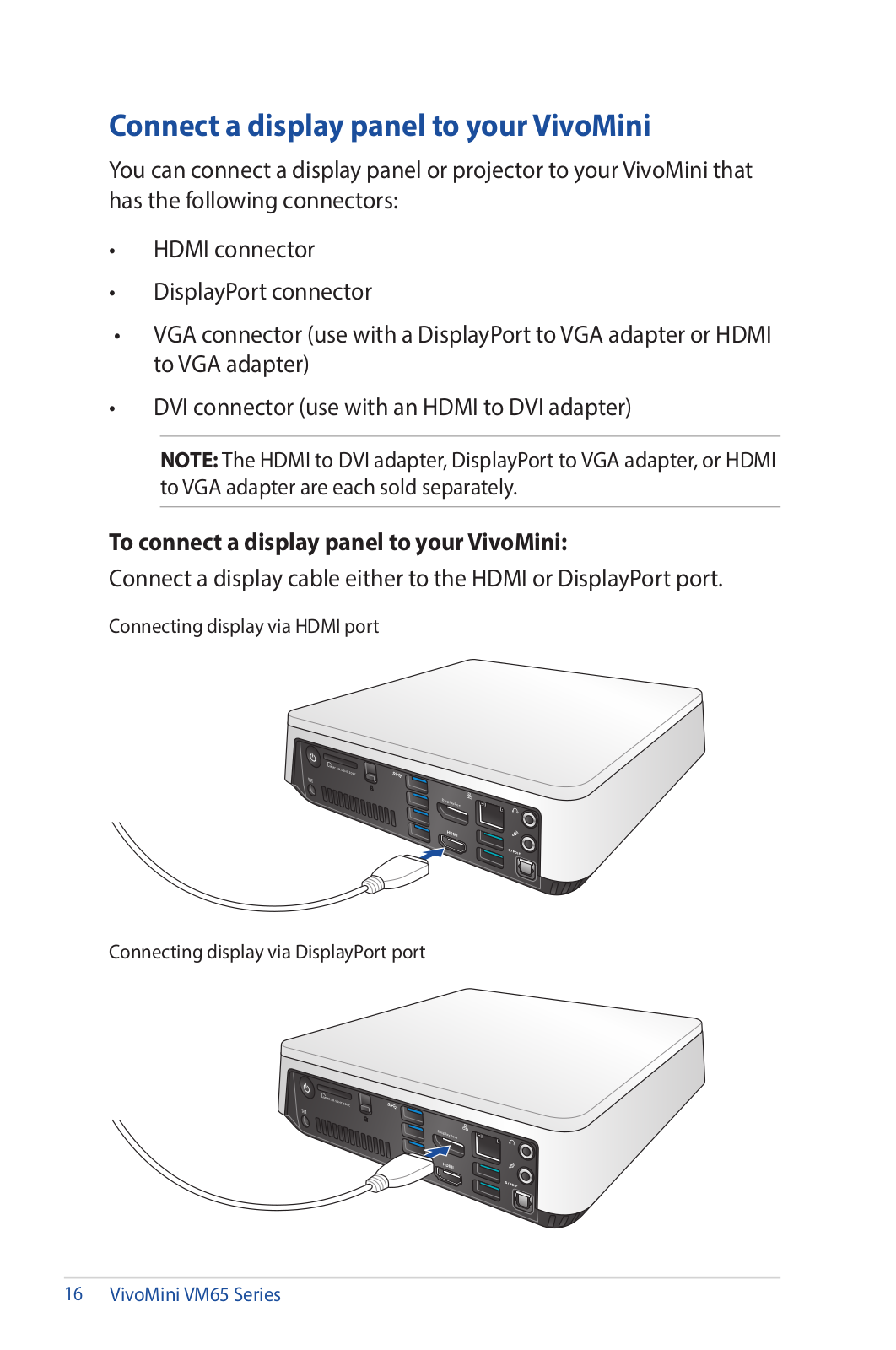
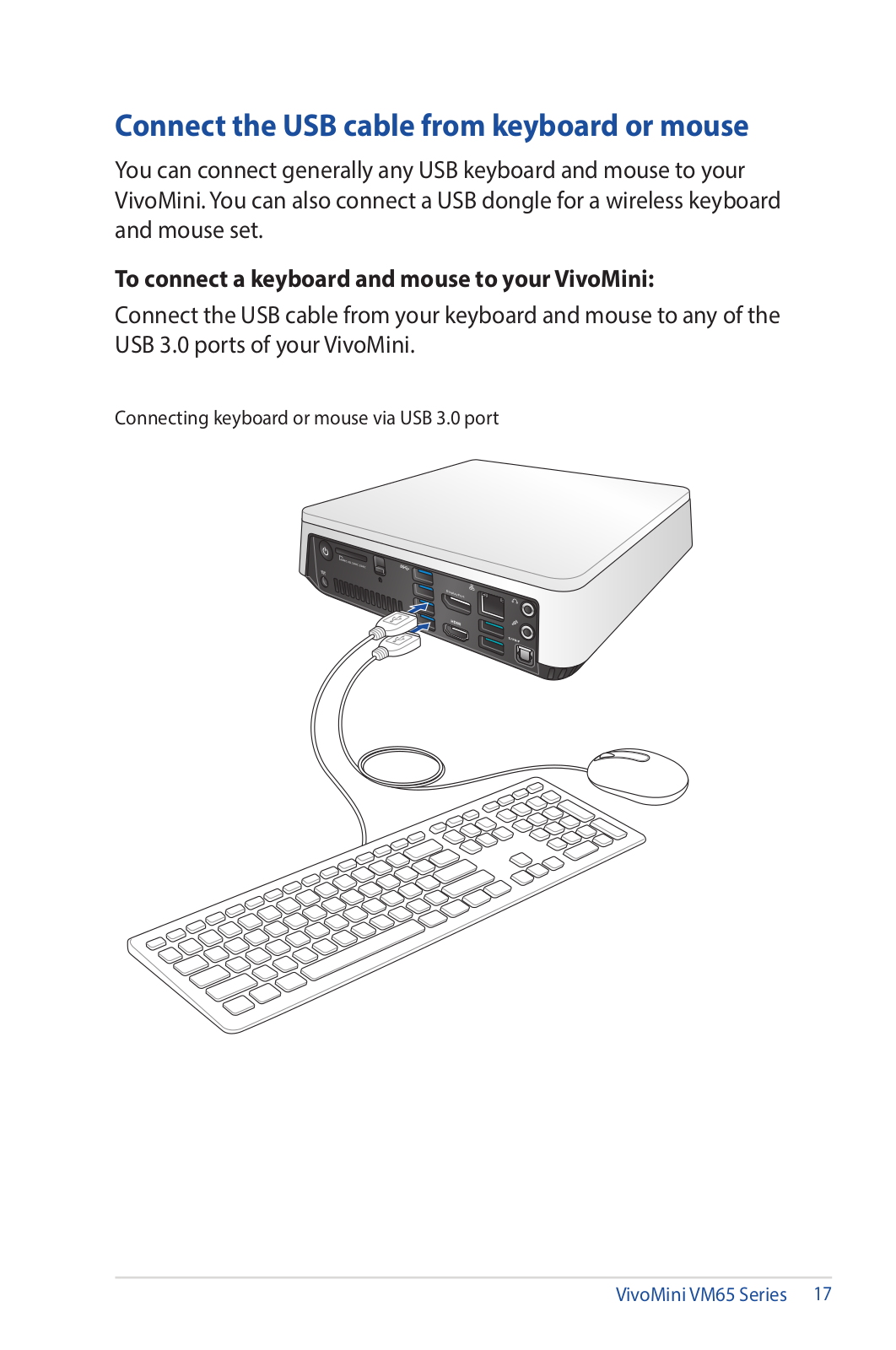
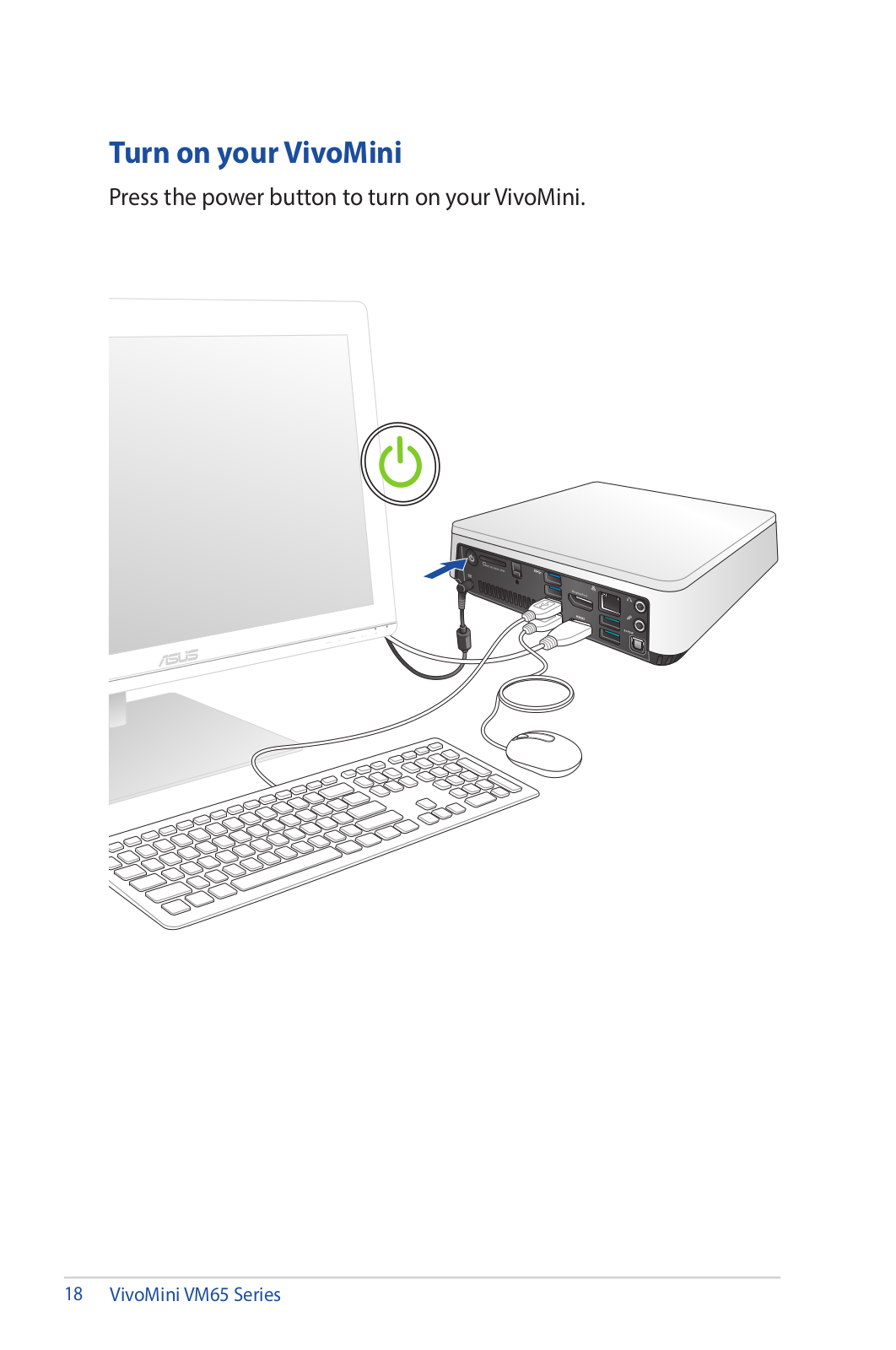
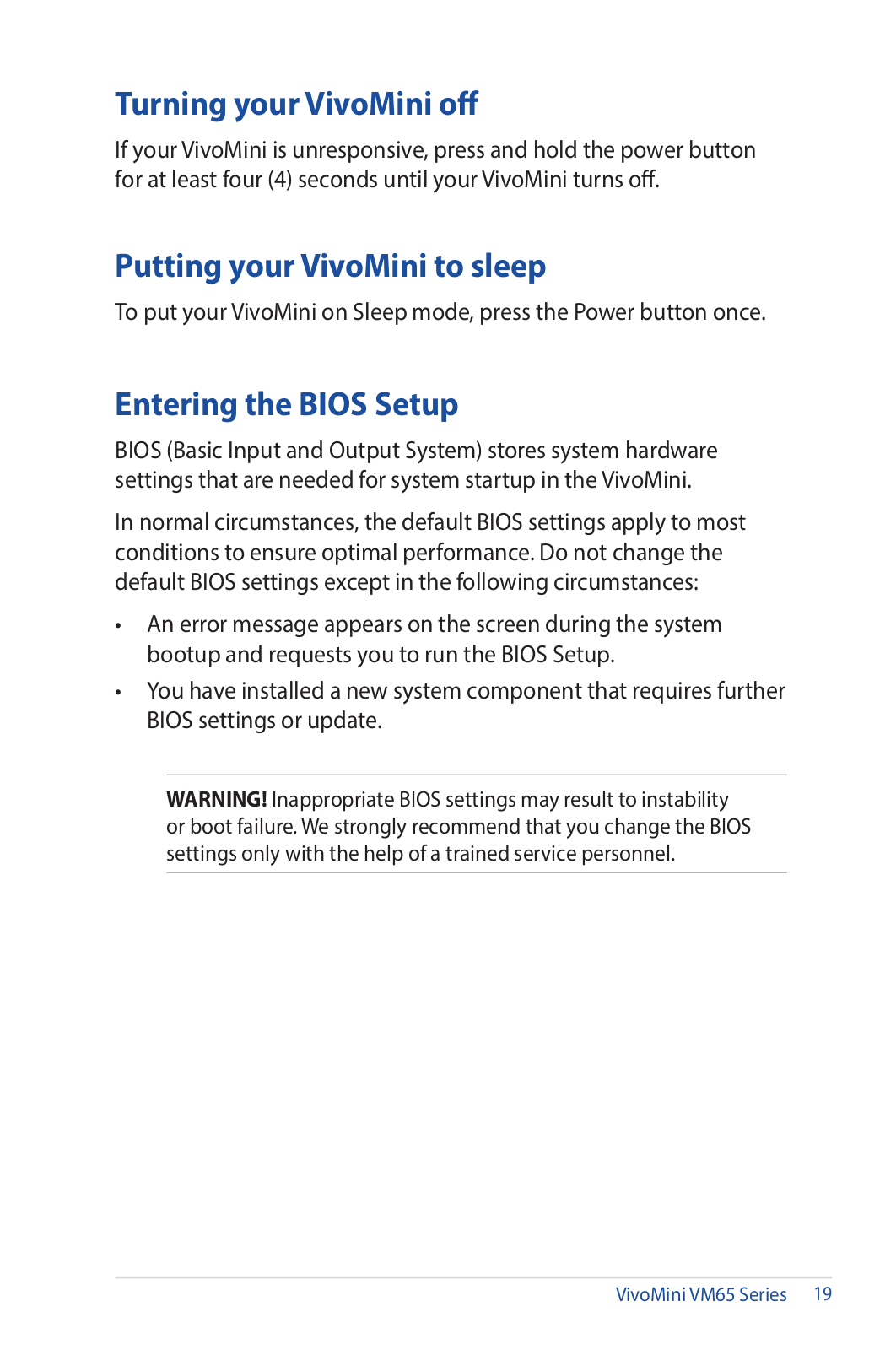
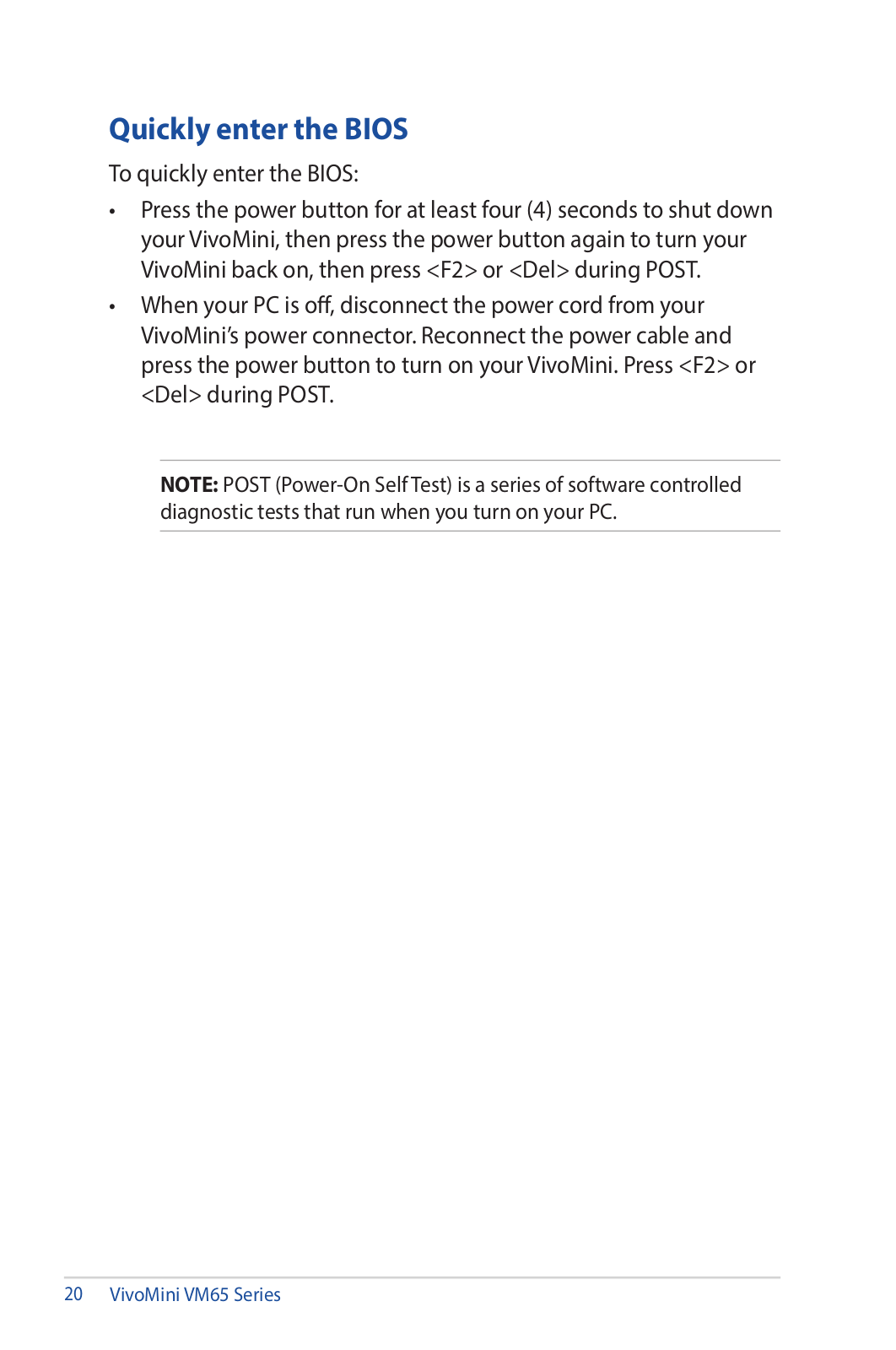
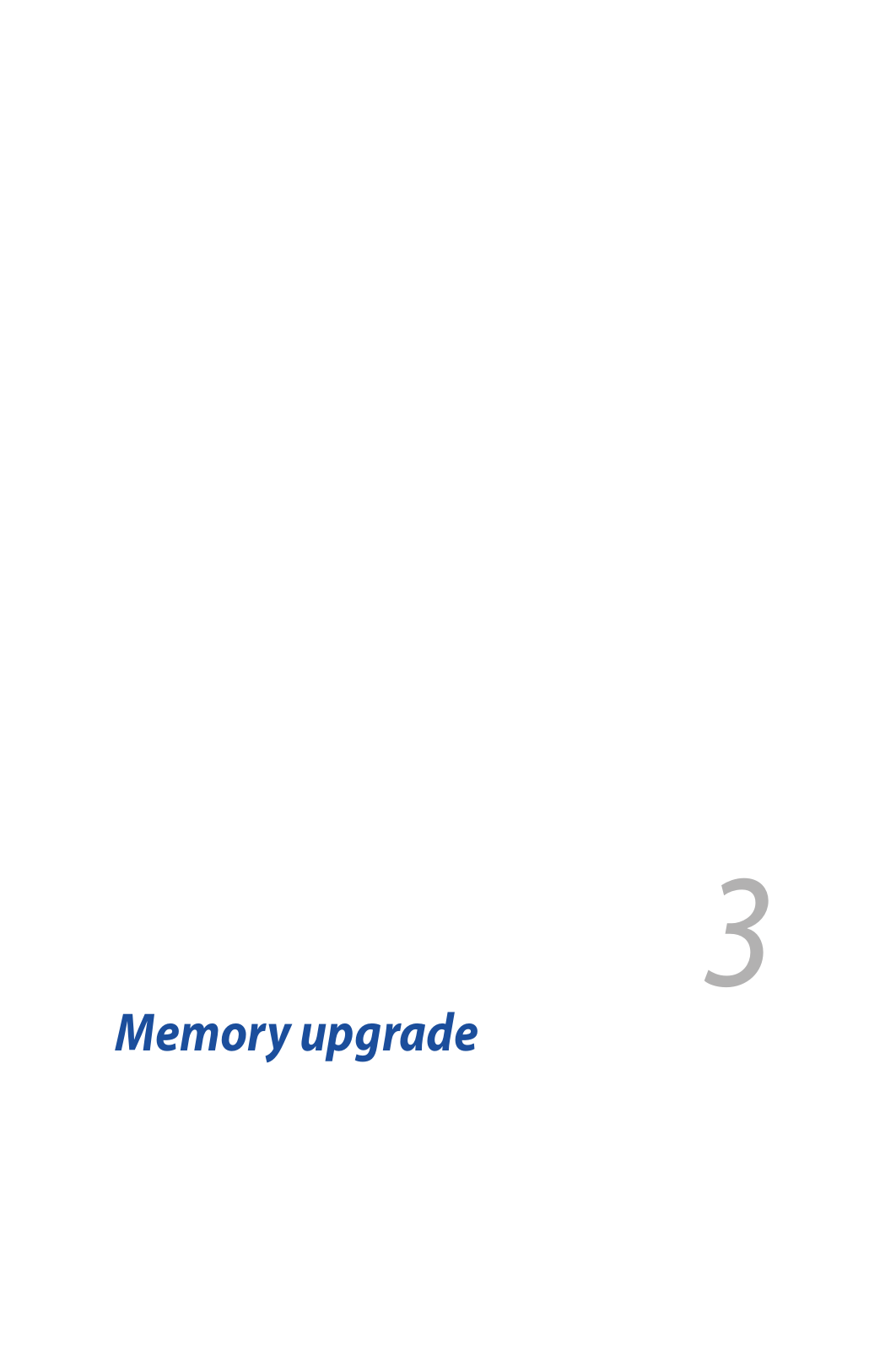
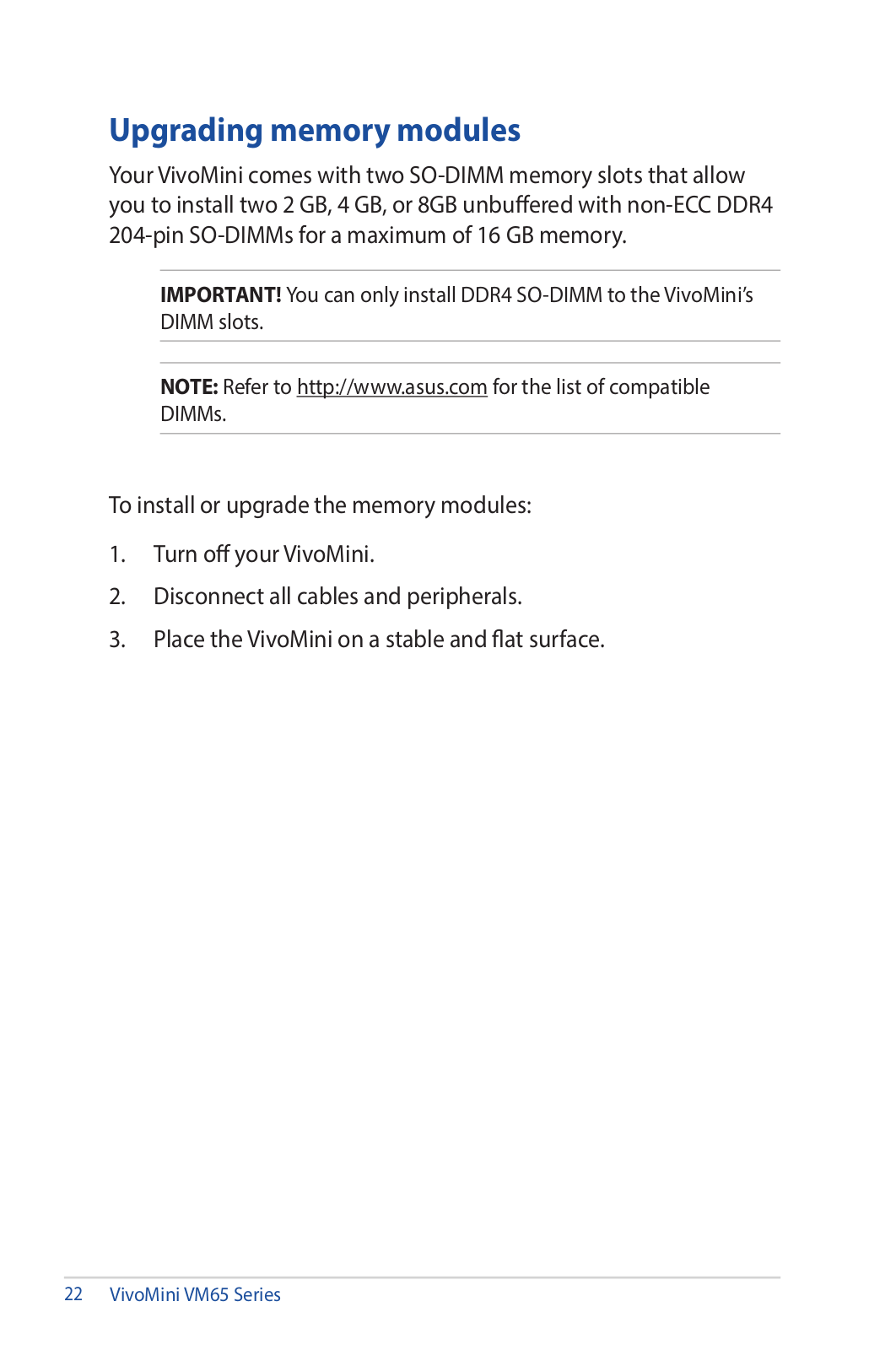
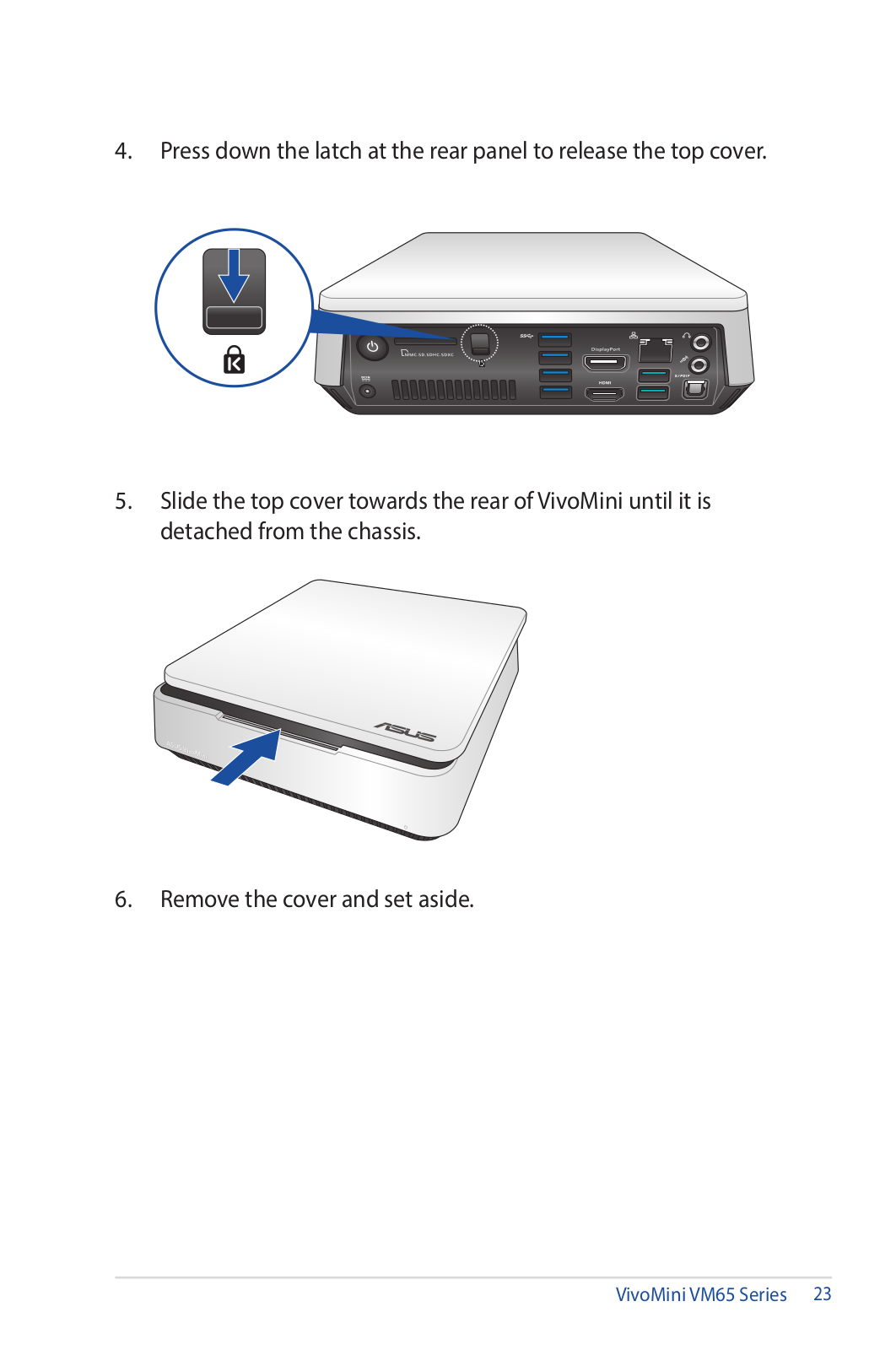
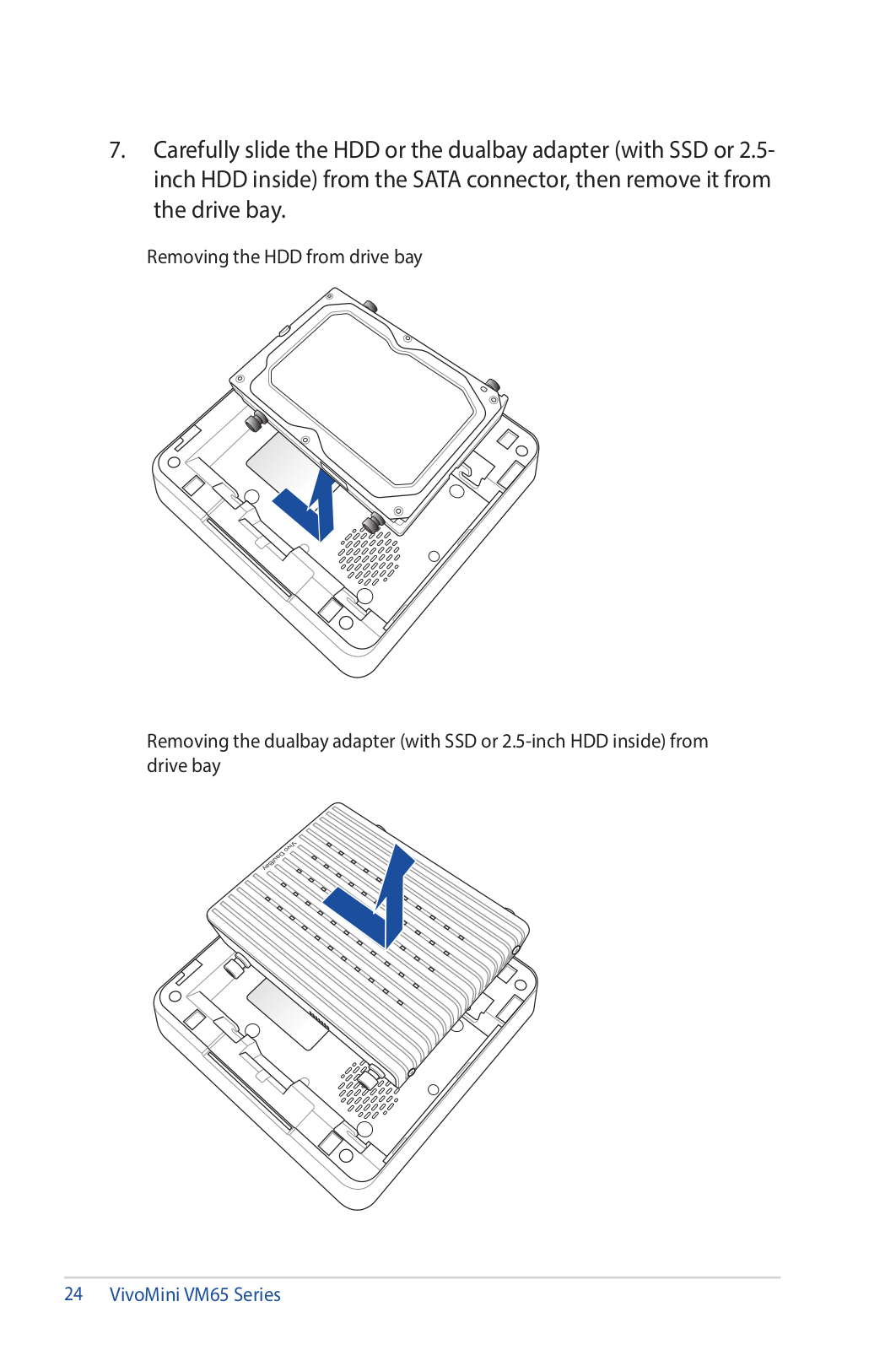
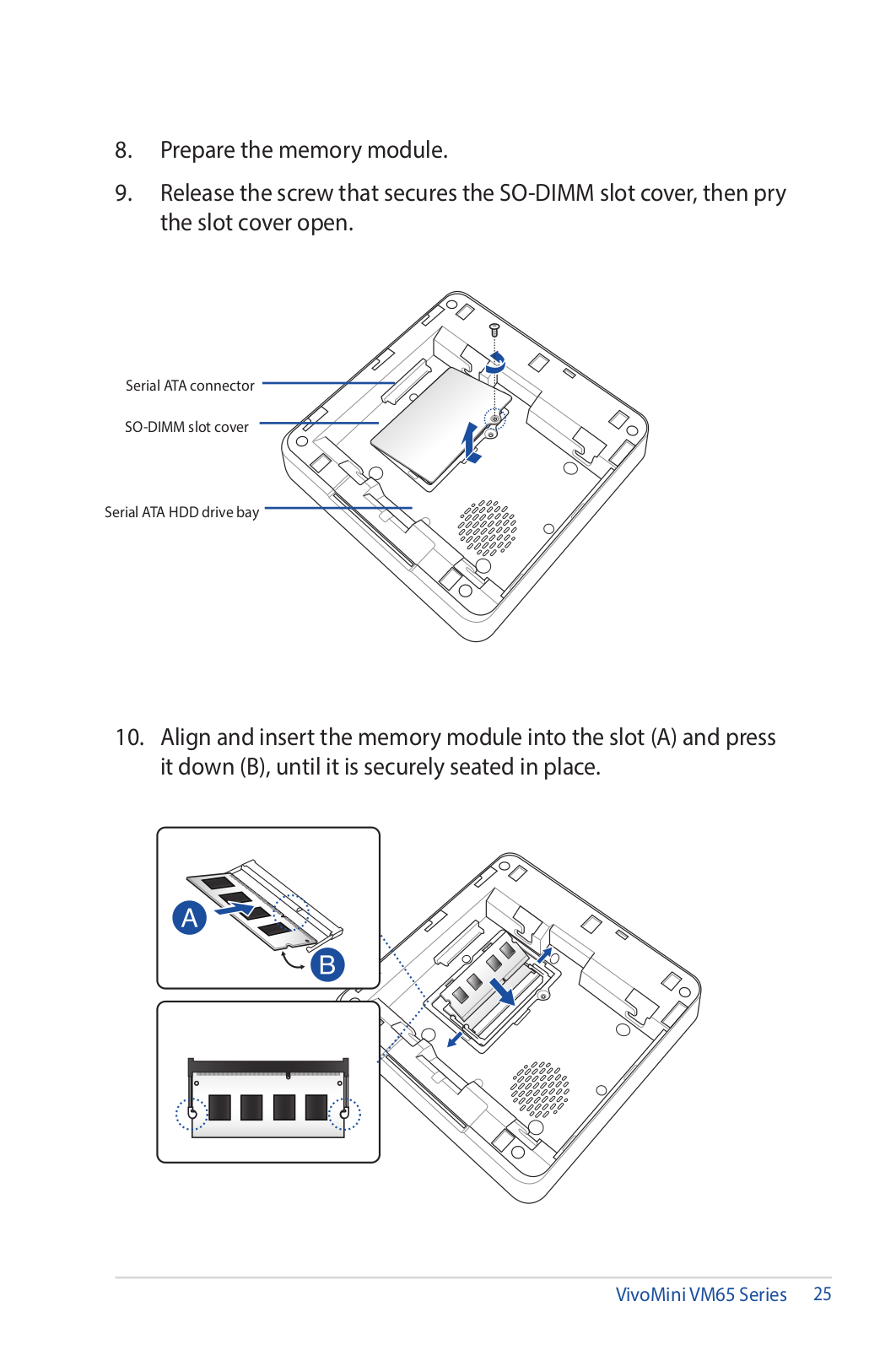
 Loading...
Loading...+ 57 hidden pages