Asus Vista Application Manual
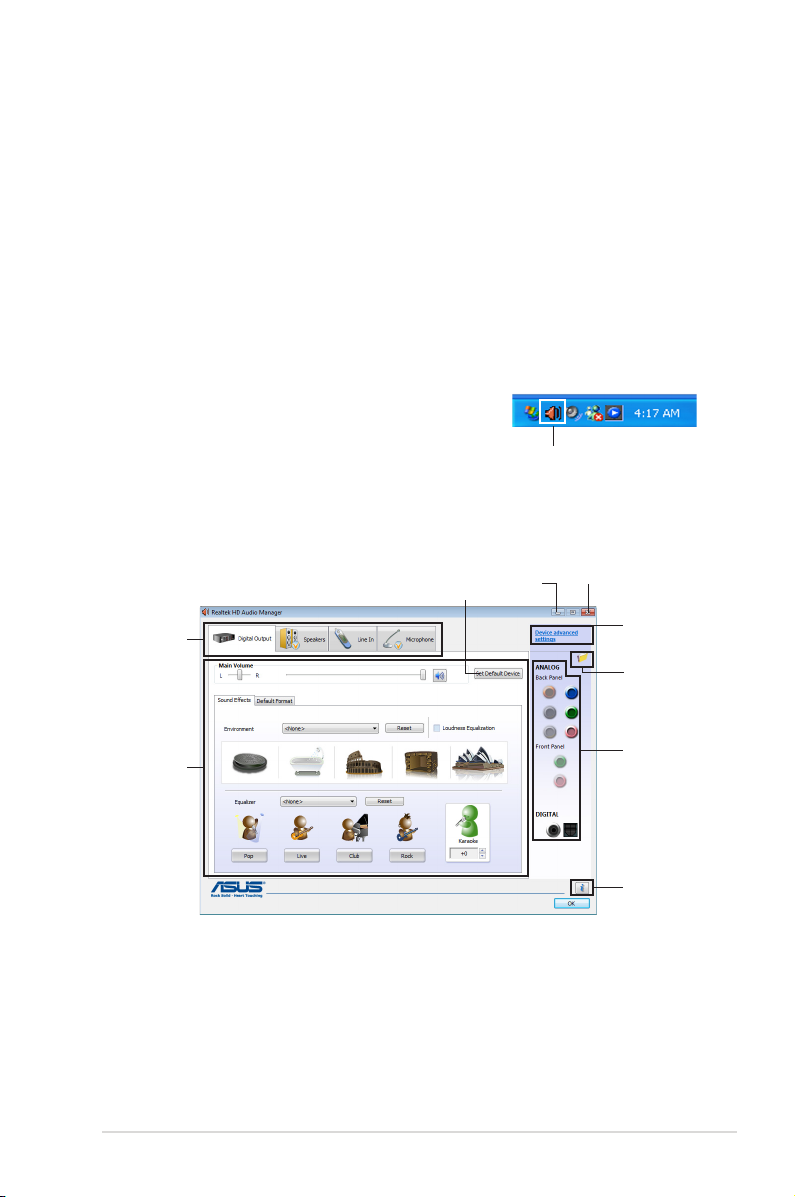
Audio congurations
The Realtek® audio CODEC provides 8-channel audio capability to deliver the
ultimate audio experience on your computer. The software provides Jack-Sensing
function, S/PDIF Out support, and interrupt capability. The CODEC also includes
the Realtek® proprietary UAJ® (Universal Audio Jack) technology for all audio ports,
eliminating cable connection errors and giving users plug and play convenience.
Follow the installation wizard to install the Realtek® Audio Driver from the support
CD/DVD that came with the motherboard package.
If the Realtek audio software is correctly installed, you will nd the Realtek HD
Audio Manager icon on the taskbar.
From the taskbar, double-click on the SoundEffect icon to display the Realtek HD
Audio Manager.
Realtek HD Audio Manager
A. Realtek HD Audio Manager for Windows® Vista™
Exit button
Device
advanced
settings
Connector
settings
Analog
and digital
connector
status
Information
button
Conguration
option tabs
Control
settings
window
Set default
device button
Minimize
button
ASUS M3N78 PRO 5-9
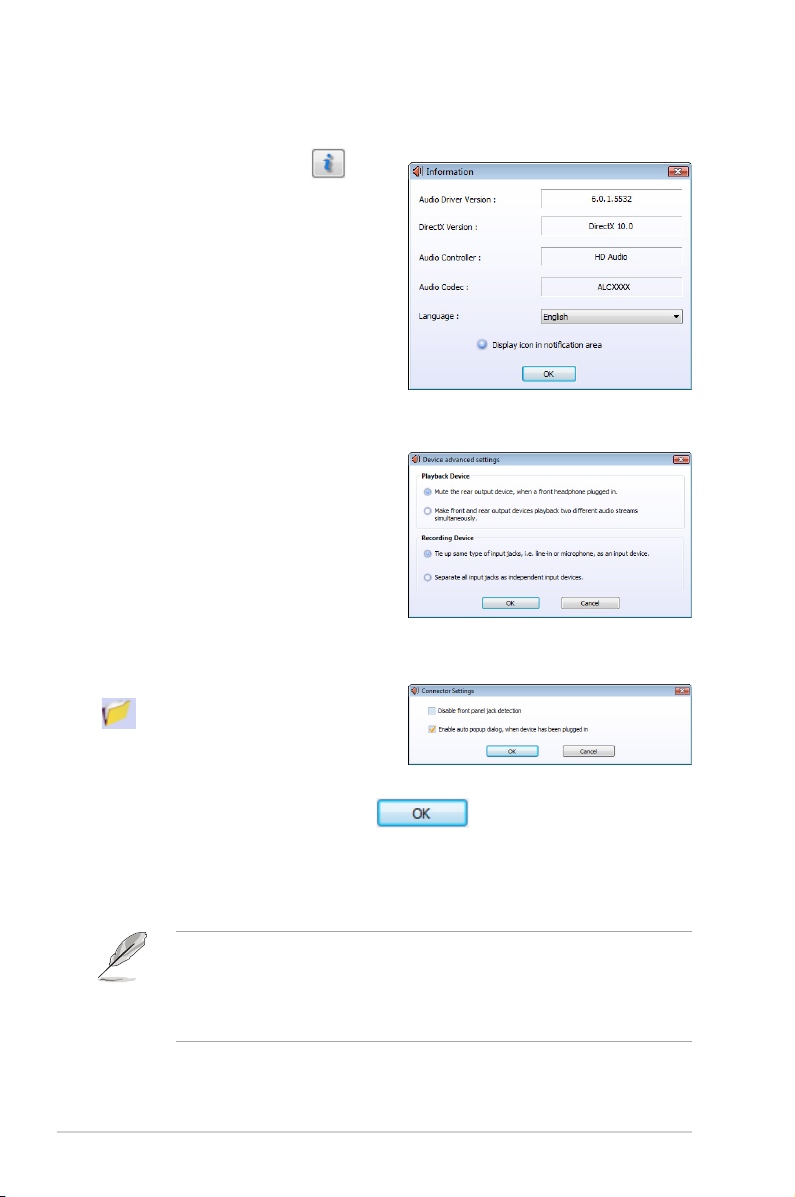
Information
Click the Information button ( ) to
display information about the audio driver
version, DirectX version, audio controller,
audio codec, and language setting.
Device advanced settings
Click Device advanced settings to show
further settings for the playback and
recording device.
Connector settings
Click the Connector Settings button
( ) to show further settings for the
analog/digital output/input ports.
Exit
Click the Exit button or the OK button ( ) to exit the Realtek HD Audio
Manager.
Conguration options
Click any of the tabs in this area to congure your audio settings.
The Conguration options shown in this section are for reference purposes
only and may not exactly match what you see on your screen. In the Windows
Vista™ environment, Realtek HD Audio Manager automatically detects devices
connected to the analog/digital ports and shows corresponding conguration
options tabs.
5-10 Chapter 5: Software support
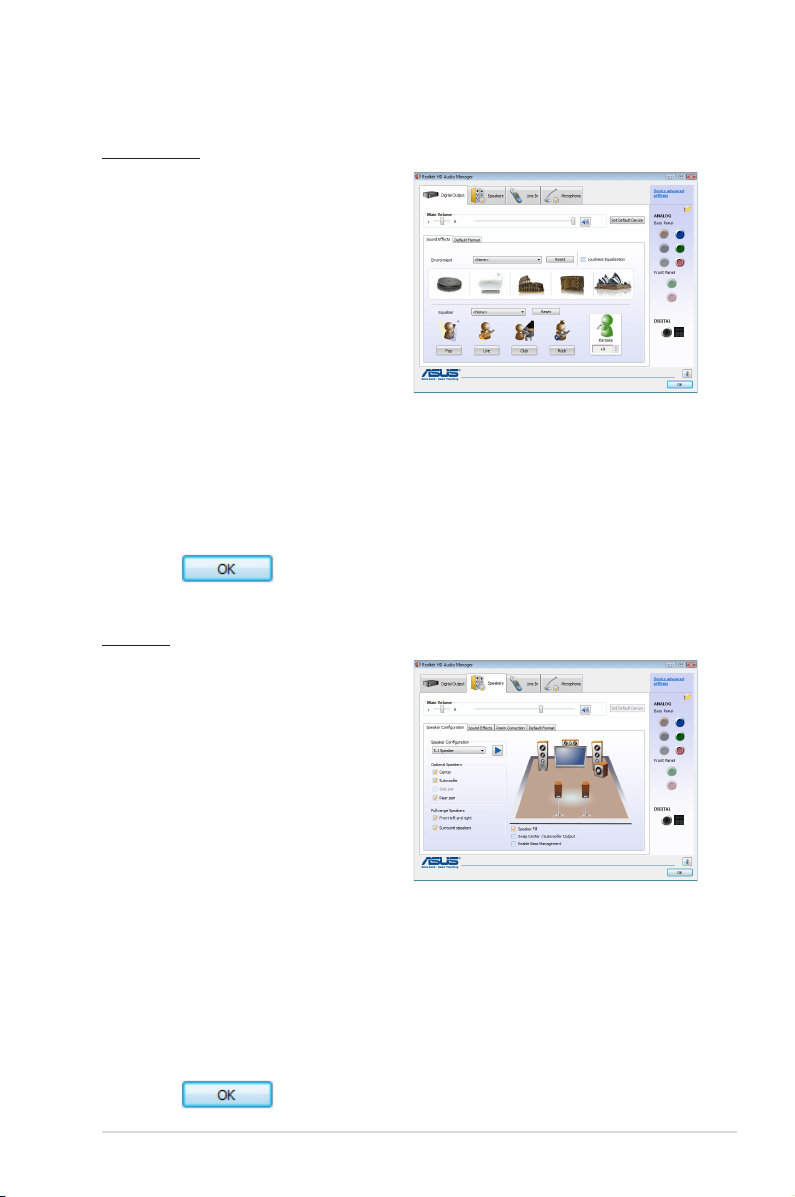
Digital Output
The Realtek® audio CODEC allows you to
connect an external audio output device
via the coaxial/digital S/PDIF port. You
can set your listening environment, set
the karaoke, or select pre-programmed
equalizer settings for your listening
pleasure.
To set the digital output options
1. From the Realtek HD Audio
Manager, click the
Digital Output
tab.
2. Click
Set Default Device
to set the digital output port as the default audio
output device.
3. Click the
Sound Effects
environment and karaoke settings, or click the
sub-tab for options on changing the acoustic
Default Format
sub-tab for
options on changing the default audio output format.
4. Click to effect the Digital Output settings and exit.
Speakers
The
Speakers
tab allows you to congure
audio output settings using the analog
audio ports.
To set the speakers options
1. From the Realtek HD Audio
Manager, click the
2. Click
Set Default Device
Speakers
tab.
to set the
analog ports as the default audio
output device.
3. Click the
Speaker Conguration
sub-tab for audio channel options and test.
4. Click the
Sound Effects
sub-tab for options on changing the acoustic
environment and karaoke settings.
5. Click the
Room Correction
sub-tab for individual speaker distance
adjustment.
6. Click the
Default Format
sub-tab for options on changing the default audio
output format.
7. Click to effect the Speakers settings and exit.
ASUS M3N78 PRO 5-11
