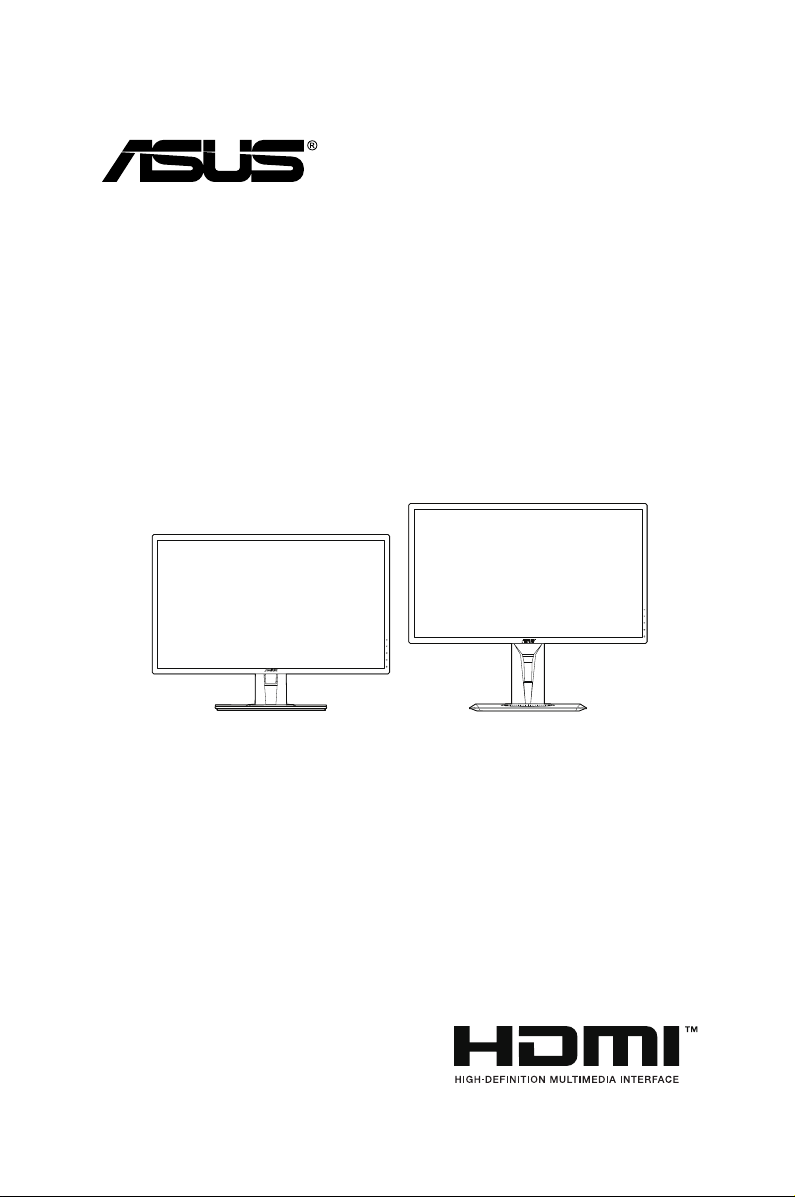
VG245 series
LCD Monitor
User Guide
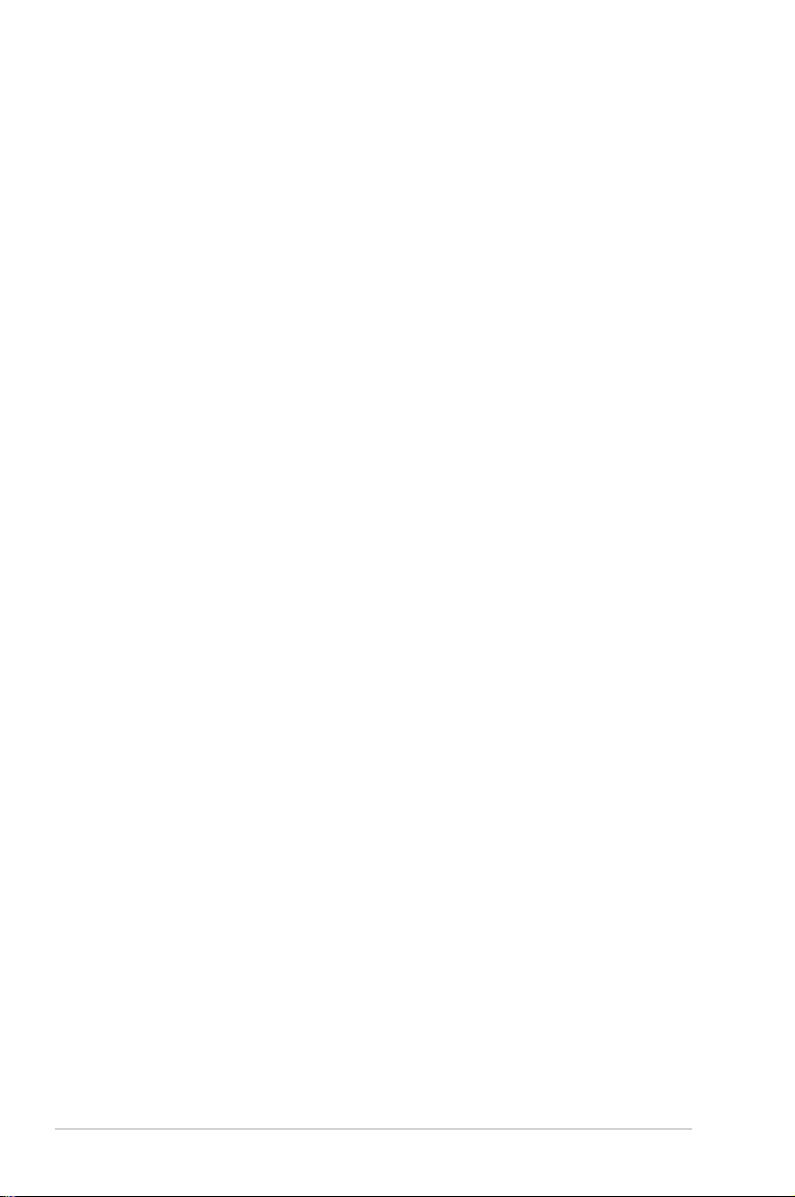
First Edition
April 2016
Copyright © 2016 ASUSTeK COMPUTER INC. All Rights Reserved.
No part of this manual, including the products and software described in it, may be reproduced,
transmitted, transcribed, stored in a retrieval system, or translated into any language in any form or by any
means, except documentation kept by the purchaser for backup purposes, without the express written
permission of ASUSTeK COMPUTER INC. (“ASUS”).
Product warranty or service will not be extended if: (1) the product is repaired, modied or altered, unless
such repair, modication of alteration is authorized in writing byASUS; or (2) the serial number of the
product is defaced or missing.
ASUS PROVIDES THIS MANUAL “AS IS” WITHOUT WARRANTY OF ANY KIND, EITHER EXPRESS
OR IMPLIED, INCLUDING BUT NOT LIMITED TO THE IMPLIED WARRANTIES OR CONDITIONS OF
MERCHANTABILITY OR FITNESS FOR A PARTICULAR PURPOSE. IN NO EVENT SHALL ASUS, ITS
DIRECTORS, OFFICERS, EMPLOYEES OR AGENTS BE LIABLE FOR ANY INDIRECT, SPECIAL,
INCIDENTAL, OR CONSEQUENTIAL DAMAGES (INCLUDING DAMAGES FOR LOSS OF PROFITS,
LOSS OF BUSINESS, LOSS OF USE OR DATA, INTERRUPTION OF BUSINESS AND THE LIKE),
EVEN IF ASUS HAS BEEN ADVISED OF THE POSSIBILITY OF SUCH DAMAGES ARISING FROM
ANY DEFECT OR ERROR IN THIS MANUAL OR PRODUCT.
SPECIFICATIONS AND INFORMATION CONTAINED IN THIS MANUAL ARE FURNISHED FOR
INFORMATIONAL USE ONLY, AND ARE SUBJECT TO CHANGE AT ANY TIME WITHOUT NOTICE,
AND SHOULD NOT BE CONSTRUED AS A COMMITMENT BY ASUS. ASUS ASSUMES NO
RESPONSIBILITY OR LIABILITY FOR ANY ERRORS OR INACCURACIES THAT MAY APPEAR IN
THIS MANUAL, INCLUDING THE PRODUCTS AND SOFTWARE DESCRIBED IN IT.
Products and corporate names appearing in this manual may or may not be registered trademarks or
copyrights of their respective companies, and are used only for identication or explanation nd to the
owners’ benet, without intent to infringe.
ii
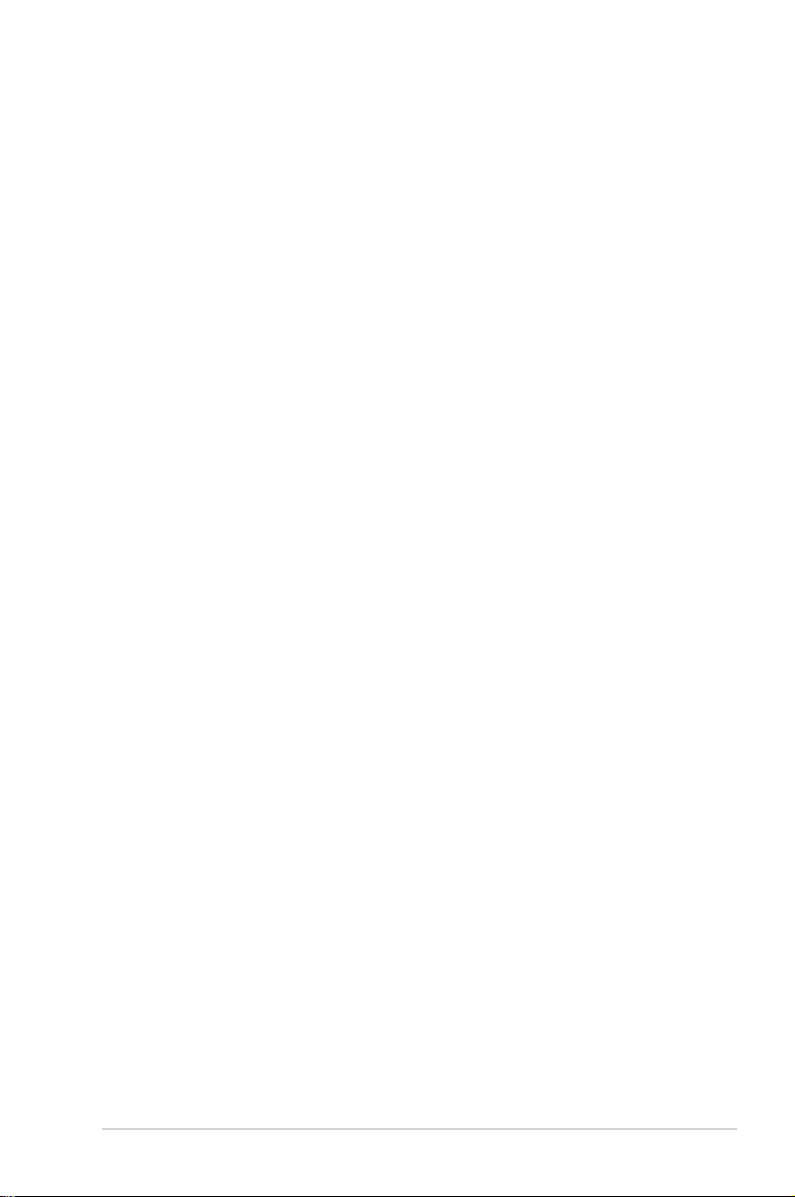
Contents
Notices ......................................................................................................... iv
Safety information ....................................................................................... v
Care & Cleaning .......................................................................................... vi
Takeback Services ..................................................................................... vii
Chapter 1: Product introduction
1.1 Welcome! .................................................................................... 1-1
1.2 Package contents ......................................................................... 1-1
1.3 Monitor introduction .................................................................... 1-2
1.3.1 Front view ....................................................................... 1-2
1.3.2 Back view ........................................................................ 1-3
1.3.3 GamePlus Function ........................................................ 1-4
1.3.4 GameVisual Function ...................................................... 1-5
Chapter 2: Setup
2.1 Assembling the monitor arm/base ............................................. 2-1
2.2 Adjusting the monitor .................................................................. 2-2
2.3 Detaching the arm (for VESA wall mount) ................................. 2-4
2.4 Connecting the cables ................................................................. 2-5
2.5 Turning on the monitor ................................................................ 2-6
Chapter 3: General instructions
3.1 OSD (On-Screen Display) menu ................................................ 3-1
3.1.1 How to recongure .......................................................... 3-1
3.1.2 OSD function introduction ............................................... 3-1
3.2 Specicationssummary .............................................................. 3-7
VG245H/ VG245H-J/ VG245HY/ VG245Q .................................... 3-7
VG245HE/ VG245HEY/ VG245HEY-J/ VG245HE-J/
VG245HE-DP ................................................................................. 3-9
3.3 Troubleshooting (FAQ) .............................................................. 3-11
3.4 Supported operating mode ....................................................... 3-12
iii
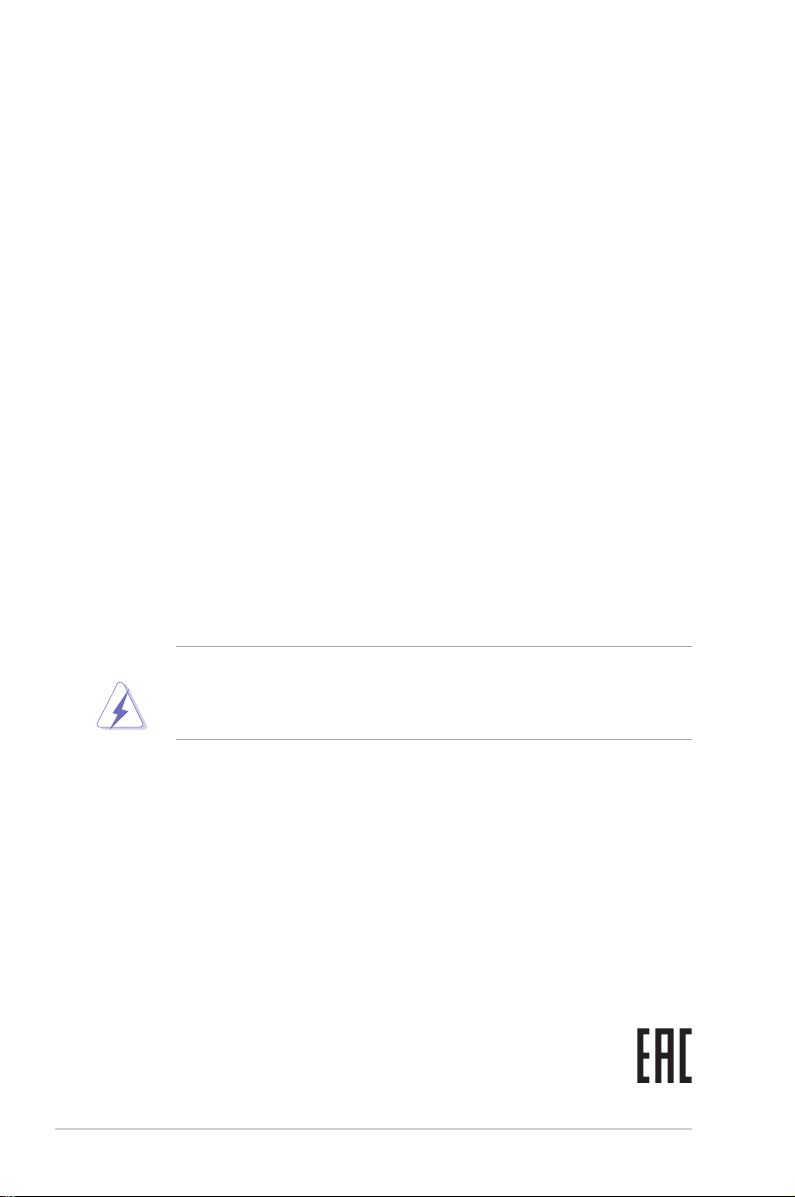
Notices
Federal Communications Commission Statement
This device complies with Part 15 of the FCC Rules. Operation is subject to the
following two conditions:
• This device may not cause harmful interference, and
• This device must accept any interference received including interference that
may cause undesired operation.
This equipment has been tested and found to comply with the limits for a Class
B digital device, pursuant to Part 15 of the FCC Rules. These limits are designed
to provide reasonable protection against harmful interference in a residential
installation. This equipment generates, uses and can radiate radio frequency
energy and, if not installed and used in accordance with the instructions, may cause
harmful interference to radio communications. However, there is no guarantee that
interference will not occur in a particular installation. If this equipment does cause
harmful interference to radio or television reception, which can be determined
by turning the equipment off and on, the user is encouraged to try to correct the
interference by one or more of the following measures:
• Reorient or relocate the receiving antenna.
• Increase the separation between the equipment and receiver.
• Connect the equipment into an outlet on a circuit different from that to which
the receiver is connected.
• Consult the dealer or an experienced radio/TV technician for help.
The use of shielded cables for connection of the monitor to the graphics card is
required to assure compliance with FCC regulations. Changes or modications
to this unit not expressly approved by the party responsible for compliance
could void the user’s authority to operate this equipment.
Canadian Department of Communications Statement
This digital apparatus does not exceed the Class B limits for radio noise emissions
from digital apparatus set out in the Radio Interference Regulations of the
Canadian Department of Communications.
This class B digital apparatus complies with Canadian ICES-003.
This Class B digital apparatus meets all requirements of the Canadian Interference
- Causing Equipment Regulations.
Cet appareil numérique de la classe B respecte toutes les exigences du Réglement
sur le matériel brouiller du Canada.
iv
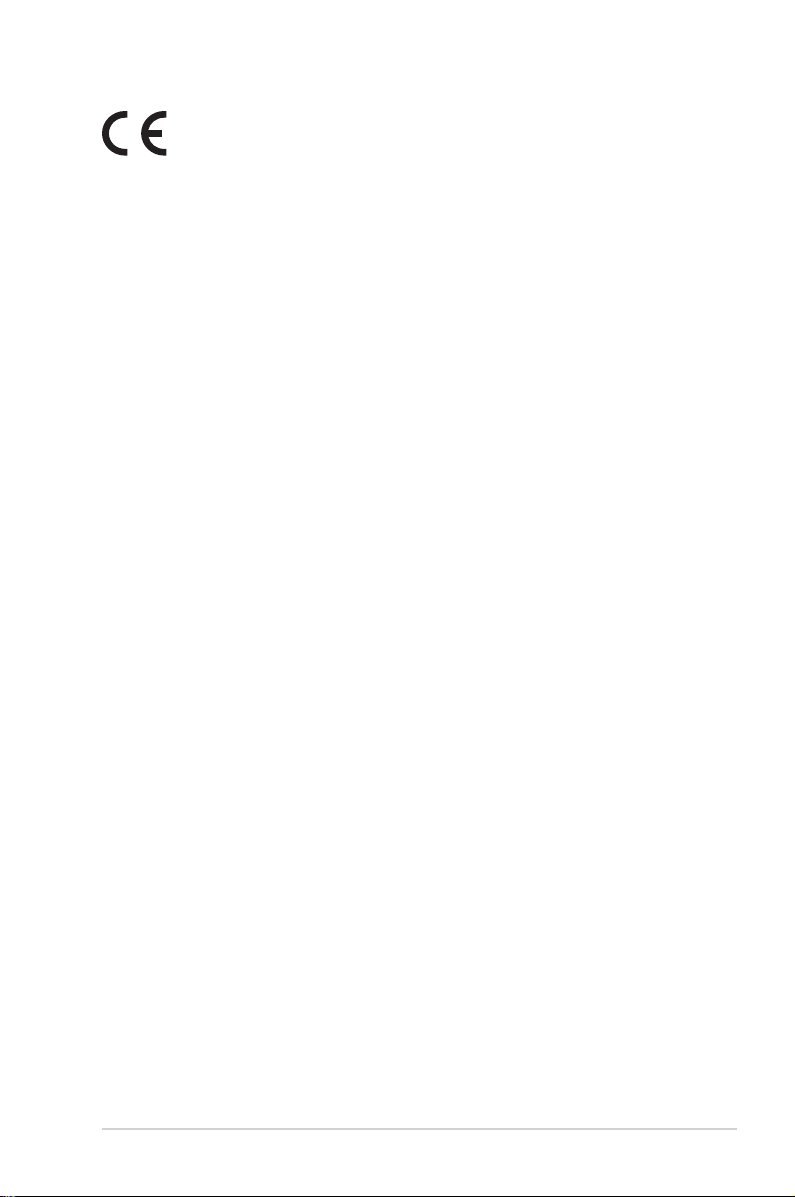
CE Conformity for European Countries
The device complies with the Low Voltage Directive 2014/35/EU,
Commission Regulation (EC) No 1275/2008, following the provisions
of ErP Directive 2009/125/EC, and EMC Directive 2014/30/EC, EU
RoHS Directive 2011/65/EU and carries the CE-marking.
Safety information
• Before setting up the monitor, carefully read all the documentation that came
with the package.
• To prevent re or shock hazard, never expose the monitor to rain or moisture.
• Never try to open the monitor cabinet. The dangerous high voltages inside the
monitor may result in serious physical injury.
• If the power supply is broken, do not try to x it by yourself. Contact a qualied
service technician or your retailer.
• Before using the product, make sure all cables are correctly connected and the
power cables are not damaged. If you detect any damage, contact your dealer
immediately.
• Slots and openings on the back or top of the cabinet are provided for
ventilation. Do not block these slots. Never place this product near or over a
radiator or heat source unless proper ventilation is provided.
• The monitor should be operated only from the type of power source indicated
on the label. If you are not sure of the type of power supply to your home,
consult your dealer or local power company.
• Use the appropriate power plug which complies with your local power standard.
• Do not overload power strips and extention cords. Overloading can result in re
or electric shock.
• Avoid dust, humidity, and temperature extremes. Do not place the monitor in
any area where it may become wet. Place the monitor on a stable surface.
• Unplug the unit during a lightning storm or if it will not be used for a long period
of time. This will protect the monitor from damage due to power surges.
• Never push objects or spill liquid of any kind into the slots on the monitor
cabinet.
• If you encounter technical problems with the monitor, contact a qualied
service technician or your retailer.
• Adjustment of the volume control as well as the equalizer to other settings
than the center position may increase the ear-/headphones output voltage and
therefore the sound pressure level.
• The adapter is only used for this monitor, do not use it for other purpose.
Your device uses one of the following power supplies:
- Manufacturer: Delta Electronics Inc., Model: ADP-40KD BB
v
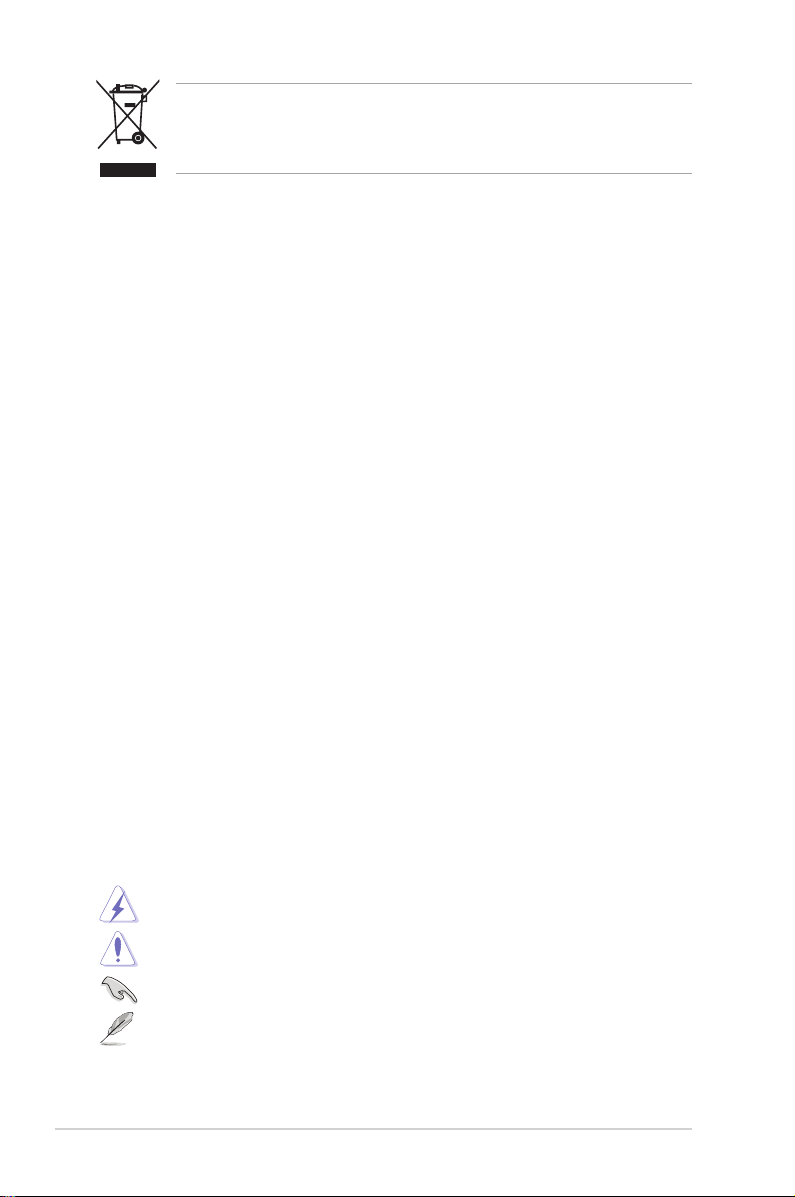
This symbol of the crossed out wheeled bin indicates that the product (electrical,
electronic equipment, and mercury-containing button cell battery) should not
be placed in municipal waste. Please check local regulations for disposal of
electronic products.
AEEEyönetmeliğineuygundur
Care & Cleaning
• Before you lift or reposition your monitor, it is better to disconnect the cables
and power cord. Follow the correct lifting techniques when positioning the
monitor. When lifting or carrying the monitor, grasp the edges of the monitor.
Do not lift the display by the stand or the cord.
• Cleaning. Turn your monitor off and unplug the power cord. Clean the monitor
surface with a lint-free, non-abrasive cloth. Stubborn stains may be removed
with a cloth dampened with mild cleaner.
• Avoid using a cleaner containing alcohol or acetone. Use a cleaner intended
for use with the monitor. Never spray cleaner directly on the screen, as it may
drip inside the monitor and cause an electric shock.
The following symptoms are normal with the monitor:
• The screen may icker during the initial use due to the nature of the uorescent
light. Turn off the Power Switch and turn it on again to make sure that the
icker disappears.
• You may find slightly uneven brightness on the screen depending on the
desktop pattern you use.
• When the same image is displayed for hours, an afterimage of the previous
screen may remain after switching the image. The screen will recover slowly or
you can turn off the Power Switch for hours.
• When the screen becomes black or ashes, or cannot work anymore, contact
your dealer or service center to x it. Do not repair the screen by yourself!
Conventions used in this guide
WARNING: Information to prevent injury to yourself when trying to
complete a task.
CAUTION: Information to prevent damage to the components when trying
to complete a task.
IMPORTANT: Information that you MUST follow to complete a task.
NOTE: Tips and additional information to aid in completing a task.
vi

Wheretondmoreinformation
Refer to the following sources for additional information and for product and
software updates.
1. ASUS websites
The ASUS websites worldwide provide updated information on ASUS
hardware and software products. Refer to http://www.asus.com
2. Optional documentation
Your product package may include optional documentation that may have
been added by your dealer. These documents are not part of the standard
package.
Takeback Services
ASUS recycling and takeback programs come from our commitment to the highest
standards for protecting our environment. We believe in providing solutions for
our customers to be able to responsibly recycle our products, batteries and other
components as well as the packaging materials.
Please go to http://csr.asus.com/english/Takeback.htm for detail recycling
information in different region.
vii
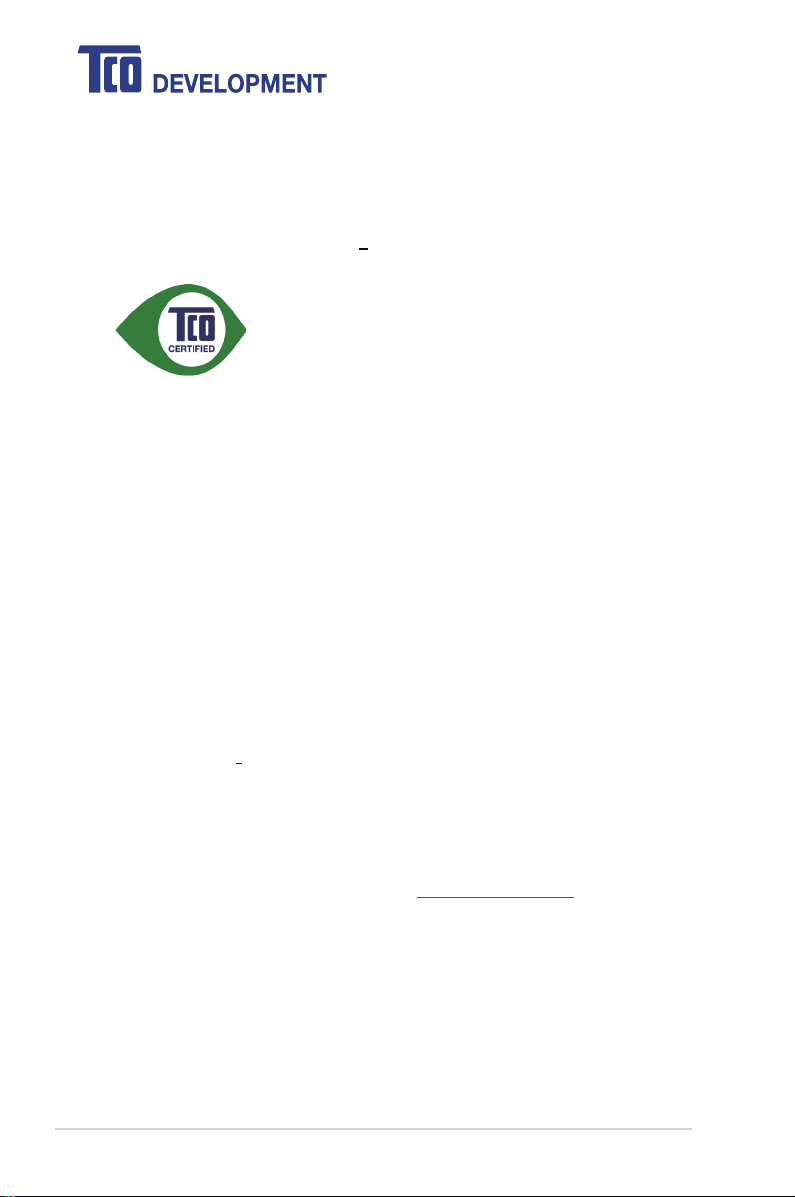
Congratulations!
This product is TCO Certified
TCO Certified is an international third party sustainability certification for
IT products. TCO Certified ensures that the manufacture, use and
recycling of IT products reflect environmental, social and economic
responsibility. Every TCO Certified product model is verified by an
accredited independent test laboratory.
This product has been verified to meet all the criteria in TCO Certified, including:
Corporate Social Responsibility
Socially responsible production - working conditions and labor law in manufacturing country
Energy Efficiency
Energy efficiency of product and power supply. Energy Star compliant, where applicable
Environmental Management System
Manufacturer must be certified according to either ISO 14001 or EMAS
Minimization of Hazardous Substances
Limits on cadmium, mercury, lead & hexavalent chromium including requirements for mercury-free
products, halogenated substances and hazardous flame retardants
Design for Recycling
Coding of plastics for easy recycling. Limit on the number of different plastics used.
Product Lifetime, Product Take Back
Minimum one-year product warranty. Minimum three-year availability of spare parts. Product takeback
Packaging
Limits on hazardous substances in product packaging. Packaging prepared for recycling
Ergonomic, User-centered design
Visual ergonomics in products with a display. Adjustability for user comfort (displays, headsets)
Acoustic performance
Ergonomically designed keyboard (notebooks)
Electrical Safety, minimal electro-magnetic Emissions
Third Party Testing
All certified product models have been tested in an independent, accredited laboratory.
A detailed criteria set is available for download at www.tcodevelopment.com, where you can also
find a searchable database of all TCO Certified IT products.
TCO Development, the organization behind TCO Certified, has been an international driver in the
field of Sustainable IT for 20 years. Criteria in TCO Certified are developed in collaboration with
scientists, experts, users and manufacturers. Organizations around the world rely on TCO Certified
as a tool to help them reach their sustainable IT goals. We are owned by TCO, a non-profit
organization representing office workers. TCO Development is headquartered in Stockholm,
Sweden, with regional presence in North America and Asia.
protection against sound spikes (headsets) and fan noise (projectors, computers)
For more information, please visit
for Sustainable IT
www.tcodevelopment.com
viii
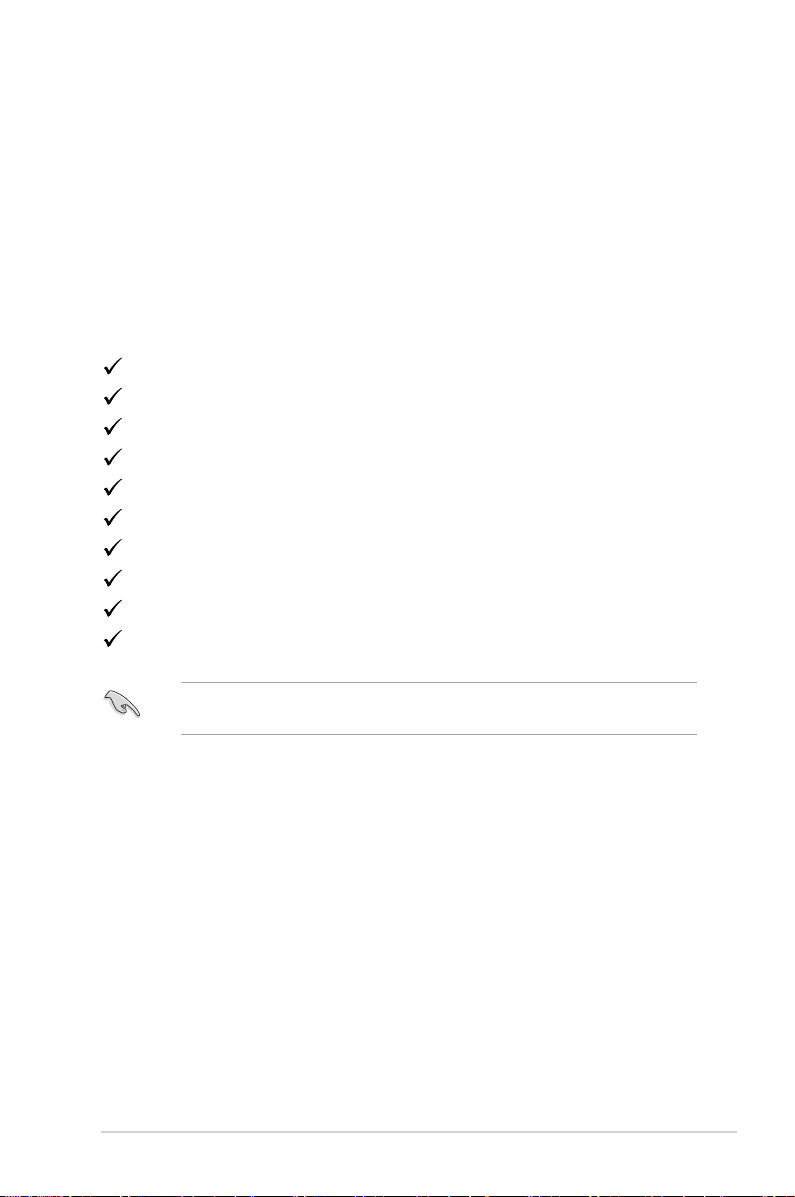
1.1 Welcome!
Thank you for purchasing the ASUS® LCD monitor!
The latest widescreen LCD monitor from ASUS provides a broader, brighter and
crystal-clear display, plus a host of features that enhance your viewing experience.
With these features, you can enjoy the convenience and delightful visual
experience that the monitor brings to you!
1.2 Package contents
Check your package for the following items:
LCD monitor
Monitor base
Quick start guide
Warranty card
Power adapter
Power cord
VGA cable (optional)
Audio cable (optional)
HDMI cable (optional)
DisplayPort cable (optional)
If any of the above items is damaged or missing, contact your retailer
immediately.
1-1ASUS VG245 Series LCD Monitor
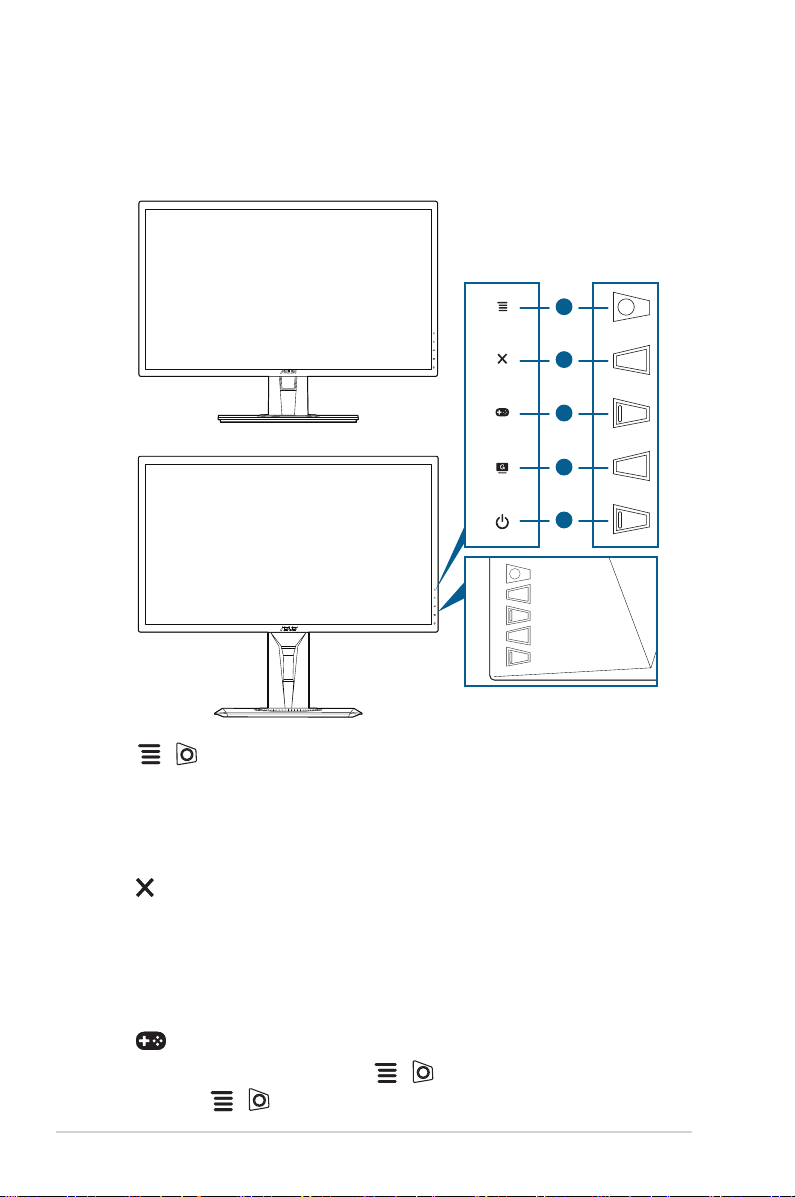
1.3 Monitor introduction
1.3.1 Front view
VG245HE/ VG245HEY/ VG245HEY-J/ VG245HE-J/ VG245HE-DP
VG245H/ VG245H-J/ VG245Q/ VG245HY
1
2
3
4
5
1. ( 5-way) button:
• Turns on the OSD menu. Enacts the selected OSD menu item.
• Increases/Decreases values or moves your selection up/down/left/right.
• Displays the input selection bar when the monitor enters standby mode
or displays the “NO SIGNAL“ message.
2. button
• Exits the OSD menu item.
• Displays the input selection bar when the monitor enters standby mode
or displays the “NO SIGNAL“ message.
• Toggles the Key Lock function between on and off with a long press for 5
seconds.
3. button:
• GamePlus hotkey. Move the ( ) button up/down to select and
press ( ) to confirm the function needed.
1-2 Chapter 1: Product introduction

• Displays the input selection bar when the monitor enters standby mode
or displays the “NO SIGNAL“ message.
4. button
• GameVisual hotkey. This function contains 6 sub-functions you can
select for your preference.
• Displays the input selection bar when the monitor enters standby mode
or displays the “NO SIGNAL“ message.
5. Power button/power indicator
• Turns the monitor on/off.
• The color definition of the power indicator is as the below table.
Status Description
White ON
Amber Standby mode/No signal
OFF OFF
1.3.2 Back view
VG245HE/ VG245HEY/ VG245HEY-J
VG245HE-J/ VG245HE-DP
8
VG245H/ VG245H-J/ VG245HY
VG245Q
8
1. DC-IN port. This port connects the power cord.
2. HDMI port. This port is for connection with an HDMI compatible device.
3. DisplayPort. This port is for connection for a DisplayPort compatible device.
4. VGA port. This 15-pin port is for PC VGA connection.
5. Audio-in port. This port connects PC audio source by the bundled audio
cable.
1-3ASUS VG245 Series LCD Monitor

6. Earphone jack. This port is only available when an HDMI/DisplayPort cable
is connected.
7. Kensington lock slot.
8. Control buttons.
1.3.3 GamePlus Function
The GamePlus function provides a toolkit and creates a better gaming environment
for users when playing different types of games. The crosshair overlay with four
different crosshair options lets you choose the one that best suits the game you're
playing. There's also an onscreen timer you can position on the left of the display
so you can keep track of the elapsed gaming time; while the FPS (frames per
second) counter lets you know how smooth the game is running. Display Alignment
displays alignment lines on 4 sides of the screen, serving as an easy and handy
tool for you to line up multiple monitors perfectly.
To active GamePlus:
1. Press the GamePlus hotkey.
2. Move the ( ) button up/down to select among different functions.
3. Press the ( ) button or move the ( ) button right to confirm the
function you choose, and move the ( ) button up/down to navigate
through the settings. Move the ( ) button left to go back, off, and exit.
4. Highlight the desired setting and press the ( ) button to activate it.
Press the button to inactivate it.
GamePlus Main Menu GamePlus — Crosshair GamePlus — Timer
GamePlus
GamePlus
GamePlus
Crosshair
Timer
FPS
FPS Counter
Display Alignment
NEXT BACK/EXIT
NEXT BACK/EXIT
1-4 Chapter 1: Product introduction
NEXT BACK/EXIT

1.3.4 GameVisual Function
The GameVisual function helps you select among different picture modes in a
convenient way.
To active GameVisual:
Press the GameVisual hotkey repeatedly to select.
• Scenery Mode: This is the best choice for scenery photo displaying with
GameVisualTM Video intelligence Technology.
• Racing Mode: This is the best choice for racing game playing with
GameVisualTM Video intelligence Technology.
• Cinema Mode: This is the best choice for movie watching with
GameVisualTM Video intelligence Technology.
• RTS/RPG Mode: This is the best choice for Real-Time Strategy (RTS)/
Role-Playing Game (RPG) playing with GameVisualTM Video intelligence
Technology.
• FPS Mode: This is the best choice for First Person Shooter game playing
with GameVisualTM Video intelligence Technology.
• sRGB Mode: This is the best choice for viewing photos and graphics
from PCs.
• In the Racing mode, the following function(s) are not user-configurable:
Saturation, Skin Tone, Sharpness, ASCR.
• In the sRGB mode, the following function(s) are not user-congurable:
Brightness, Contrast, Saturation, Color Temp., Skin Tone, Sharpness,
ASCR.
1-5ASUS VG245 Series LCD Monitor

1-6 Chapter 1: Product introduction

2.1 Assembling the monitor arm/base
To assemble the monitor base:
1. Have the front of the monitor face down on a table.
2. Attach the base into the arm, making sure the tab on the arm fits into the groove
on the base.
3. Fix the base to the arm by fastening the bundled screw.
We recommend that you cover the table surface with soft cloth to prevent
damage to the monitor.
VG245HE/ VG245HEY/ VG245HEY-J/ VG245HE-J/ VG245HE-DP
VG245H/ VG245H-J/ VG245Q/ VG245HY
2-1ASUS VG245 Series LCD Monitor

2.2 Adjusting the monitor
• For optimal viewing, we recommend that you look at the full face of the
monitor, then adjust the monitor to the angle that is most comfortable for you.
• Hold the stand to prevent the monitor from falling when you change its angle.
• VG245HE/ VG245HEY/ VG245HEY-J/ VG245HE-J/ VG245HE-DP: The
recommended adjusting angle is +33˚ to -5˚ (for tilt).
• VG245H/ VG245H-J/ VG245Q/ VG245HY: The recommended adjusting
angle is +33˚ to -5˚ (for tilt)/+90˚ to -90˚ (for swiveling/ +130 mm (for height
adjustment)/90˚ (for portrait view).
VG245HE/ VG245HEY/ VG245HEY-J/ VG245HE-J/ VG245HE-DP
-5° ~ +33°
VG245H/ VG245H-J/ VG245Q/ VG245HY
-5° ~ +33°
130mm
90° 90°
(Tilt) (Swivel) (Height adjustment)
It is normal that the monitor slightly shakes while you adjust the viewing angle.
2-2 Chapter 2: Setup
0°

Pivoting the monitor (VG245H/ VG245H-J/ VG245Q/ VG245HY)
1. Lift the monitor to the highest position.
2. Tilt the monitor to its maximum angle.
3. Pivot the monitor to the angle you need.
-5° ~ +33°
130mm
0°
90°
0°
90°
It is normal that the monitor slightly shakes while you adjust the viewing angle.
2-3ASUS VG245 Series LCD Monitor

2.3 Detaching the arm (for VESA wall
1
mount)
The detachable arm/base of this monitor is specially designed for VESA wall
mount.
To detach the arm/base:
1. Have the front of the monitor face down on a table.
2. Remove the rubbers in the four screw holes. (Figure 1)
3. Remove the base (Figure 2).
4. Use a screwdriver to remove the screw on the hinge (Figure 3), then remove
the hinge.
VG245HE/ VG245HEY/ VG245HEY-J
VG245HE-J/ VG245HE-DP
1
1
2
(Figure 1) (Figure 2) (Figure 3)
1
2
VG245H/ VG245H-J/ VG245Q/ VG245HY
We recommend that you cover the table surface with soft cloth to prevent
damage to the monitor.
• The VESA wall mount kit (100 x 100 mm) is purchased separately.
• Use only the UL Listed Wall Mount Bracket with minimum weight/load
22.7kg (Screw size: M4 x 10 mm)
2
2
2-4 Chapter 2: Setup

2.4 Connecting the cables
Connect the cables as the following instructions:
VG245HE/ VG245HEY/ VG245HEY-J/
VG245HE//VG245HE-DP
VG245HE-J/ VG245HE-DP
VG245H/ VG245H-J/ VG245HY
VG245H/ VG245H-J/ VG245HY
VG245Q
VG245Q
• To connect the power cord:
a. Connect the power adapter securely to the monitor’s DC input.
b. Connect one end of the power cord to the power adapter and the other
end to a power outlet.
• To connect the VGA/HDMI/DisplayPort cable:
a. Plug one end of the VGA/HDMI/DisplayPort cable to the monitor’s VGA/
HDMI/DisplayPort port.
b. Connect the other end of the VGA/HDMI/DisplayPort cable to your
computer's VGA/HDMI/DisplayPort port.
c. Tighten the two screws to secure the VGA connector.
• To connect the audio cable: connect one end of the audio cable to the
monitor’s Audio-in port, the other end to the computer’s audio-out port.
• To use the earphone: connect the end with plug type to the monitor’s
earphone jack when an HDMI or DisplayPort signal is fed.
2-5ASUS VG245 Series LCD Monitor

2.5 Turning on the monitor
Press the power button . See page 1-2 for the location of the power button. The
power indicator lights up in white to show that the monitor is ON.
2-6 Chapter 2: Setup

3.1 OSD (On-Screen Display) menu
GameVisual
ASUS VG245
Racing Mode HDMI-1 1920x1080 @ 60Hz
Scenery Mode
Racing Mode
Cinema Mode
RTS/RPG Mode
FPS Mode
sRGB Mode
GameVisual
ASUS VG245
Racing Mode HDMI-1 1920x1080 @ 60Hz
Scenery Mode
Racing Mode
Cinema Mode
RTS/RPG Mode
FPS Mode
sRGB Mode
3.1.1 How to reconfigure
1. Press the ( ) button to activate the OSD menu.
2. Move the ( ) button up/down to navigate through the functions.
Highlight the desired function and press the ( ) button to activate it. If
the function selected has a sub-menu, move the ( ) button up/down
again to navigate through the sub-menu functions. Highlight the desired sub-
menu function and press the ( ) button or move the ( ) button
right to activate it.
3. Move the ( ) button up/down to change the settings of the selected
function.
4. To exit and save the OSD menu, press the button or move the
( ) left repeatedly until the OSD menu disappears. To adjust other
functions, repeat steps 1-3.
3.1.2 OSD function introduction
1. GameVisual
Please refer to “1.3.4 GameVisual Function”.
3-1ASUS VG245 Series LCD Monitor

2. Blue Light Filter
In this function, you can adjust the blue light filter level.
Blue Light Filter
Level 0
Level 1
Level 2
Level 3
Level 4
Racing Mode HDMI-1 1920x1080 @ 60Hz
ASUS VG245
• Level 0: No change.
• Level 1~4: The higher the level, the less blue light is scattered.
When Blue Light Filter is activated,the default settings of Racing Mode
will be automatically imported. Between Level 1 to Level 3, the Brightness
function is user-configurable. Level 4 is optimized setting. It is compliance
with TUV Low Blue Light Certification. The Brightness function is not userconfigurable.
Please refer to the following to alleviate eye strains:
• Users should take some time away from the display if working for long
hours. It is advised to take short breaks (at least 5 mins) after around 1
hour of continuous working at the computer. Taking short and frequent
breaks is more effective than a single longer break.
• To minimize eye strain and dryness in your eyes, users should rest the eye
periodically by focusing on objects that are far away.
• Eye exercises can help to reduces eye strain. Repeat these exercises
often. If eye strain continues please consult a physician. Eye exercises: (1)
Repeating look up and down (2) Slowly roll your eyes (3) Move your eyes
diagonal.
• High energy blue light may lead to eye strain and AMD (Age-Related
Macular Degeneration). Blue light Filter to reduce 70% (max.) harmful blue
light to avoiding CVS (Computer Vision Syndrome).
3-2
Chapter 3: General Instructions

3. Color
Brightness
Contrast
Saturation
Color Temp.
Skin Tone
Smart View
Color
ASUS VG245
Racing Mode HDMI-1 1920x1080 @ 60Hz
Set a desired color setting from this menu.
• Brightness: the adjusting range is from 0 to 100.
• Contrast: the adjusting range is from 0 to 100.
• Saturation: The adjusting range is from 0 to 100.
• Color Temp.: contains 4 modes including Cool, Normal, Warm, and User
Mode.
• Skin Tone: contains three color modes including Reddish, Natural, and
Yellowish.
• Smart View: provides better display quality under big viewing angle.
4. Image
Set the image related setting from this menu.
Image
Sharpness
Trace Free
Aspect Control
VividPixel
Position
Focus
Auto Adjust
More
Racing Mode HDMI-1 1920x1080 @ 60Hz
ASUS VG245
• Sharpness: The adjusting range is from 0 to 100.
• Trace Free: Adjusts the response time of the monitor.
• Aspect Control: Adjusts the aspect ratio to full, 4:3 or OverScan.
4:3 is only available when input source is in 4:3 format. OverScan is only
available for the HDMI input source.
• VividPixel: Enhances the outline of the displayed picture and generates
high-quality images on screen.
3-3ASUS VG245 Series LCD Monitor

• Position (Only available for VGA input): adjusts the horizontal position
(H-Position) and the vertical position (V-Position) of the image. The
adjusting range is from 0 to 100.
• Focus (Only available for VGA input): reduces Horizonal-line noise
and Vertical-line noise of the image by adjusting (Phase) and (Clock)
separately. The adjusting range is from 0 to 100.
• Phase adjusts the phase of the pixel clock signal. With a wrong phase
adjustment, the screen shows horizontal disturbances.
• Clock (pixel frequency) controls the number of pixels scanned by one
horizontal sweep. If the frequency is not correct, the screen shows vertical
stripes and the image is not proportional.
• Auto Adjust.: Automatically adjusts the image to its optimized position,
clock, and phase (for VGA mode only).
• ASCR: Turns on/off the ASCR (ASUS Smart Contrast Ratio) function.
• FreeSync (HDMI/DisplayPort input only): Allows an FreeSync supported*
graphics source to dynamically adjust display refresh rate based on
typical content frame rates for power efcient, virtually stutter free and
low-latency display update.
* FreeSync can only be activated within 40Hz ~ 75Hz.
* FreeSync supported AMD GPUs: AMD Radeon R9 300 Series, AMD
Radeon R9 Fury X, AMD Radeon R9 360, AMD Radeon R7 360, AMD
Radeon R9 295X2, AMD Radeon R9 290X, AMD Radeon R9 290, AMD
Radeon R9 285, AMD Radeon R7 260X, AMD Radeon R7 260.
* For supported GPUs, minimum PC system and driver requirements,
please contact the GPU manufactures.
3-4
5. Sound
Set the sound related setting from this menu.
Sound
Volume
Mute
Source
Racing Mode HDMI-1 1920x1080 @ 60Hz
ASUS VG245
• Volume: the adjusting range is from 0 to 100.
• Mute: toggles the monitor sound between on and off.
• Source: decides the monitor sound comes from which source.
Chapter 3: General Instructions

6. Input Select
(VG245Q)
In this function, you can select your desired input source.
Input Select
VGA
HDMI-1
HDMI-2
(VG245H/ VG245H-J/ VG245HY/ VG245HE/ VG245HEY
VG245HEY-J/ VG245HE-J/ VG245HE-DP)
Input Select
VGA
HDMI-1
HDMI-2
DisplayPort
Racing Mode HDMI-1 1920x1080 @ 60Hz
Racing Mode HDMI-1 1920x1080 @ 60Hz
7. System Setup
Allows you to adjust the system.
System Setup
GameVisual Demo Mode
ECO Mode
OSD Setup
Language
Key Lock
More
Racing Mode HDMI-1 1920x1080 @ 60Hz
ASUS VG245
ASUS VG245
ASUS VG245
• GameVisual Demo Mode: Activate the demo mode for the GameVisual
function.
• ECO Mode: reduces power consumption.
• OSD Setup:
* Adjusts the OSD timeout from 10 to 120 seconds.
* Enables or disables the DDC/CI function.
3-5ASUS VG245 Series LCD Monitor

* Adjusts the OSD background from opaque to transparent.
• Language: There are 21 languages for your selection, including English,
French, German, Italian, Spanish, Dutch, Portuguese, Russian, Czech,
Croatian, Polish, Romanian, Hungarian, Turkish, Simplied Chinese,
Traditional Chinese, Japanese, Korean, Thai, Indonesian, Persian.
• Keylock: To disable all function keys. Press over 5 seconds to cancel
the key lock function.
• Information: Shows the monitor information.
• Power Indicator: Turn the power LED indicator on/off.
• Power Key Lock: Enables or disables the power key.
• All Reset: “Yes” allows you to restore the default settings.
8. MyFavorite
Loads/Saves all settings on the monitor.
MyFavorite
Setting 1
Setting 2
Setting 3
Setting 4
Racing Mode HDMI-1 1920x1080 @ 60Hz
ASUS VG245
3-6
Chapter 3: General Instructions

3.2 Specicationssummary
VG245H/ VG245H-J/ VG245HY/ VG245Q
Panel Type TFT LCD
Panel size 24”W (16:9, 61 cm) wide screen
Max. Resolution 1920 x 1080
Pixel pitch 0.276 mm x 0.276 mm
Brightness (Typ.) 250 cd/m
Contrast Ratio (Typ.) 1000:1
Contrast Ratio (Max.) 100,000,000:1 (with ASCR on)
Viewing angle(H/V) CR>10 170˚/160˚
Display colors 16.7 M
Response time 0.6 ms (min.)/1 ms (Gray to gray)
Color temperature selection 4 color temperatures
Analog input D-sub
Digital input VG245H/ VG245H-J/ VG245HY: HDMI (v1.4) x 2
VG245Q: HDMI (v1.4) x 2, DisplayPort (v1.2)
Earphone jack Yes
Audio input Yes
Speaker (Built-in) 2 W x 2 Stereo, RMS
USB 3.0 port No
Colors Black
Power LED White (On)/Amber (Standby)
Tilt +33˚~ -5˚
Swivel +90˚~ -90˚
Height adjustment 130 mm
VESA wall mount 100 x 100 mm
Kensington lock Yes
Voltage rating AC: 100~240V
DC: 19V, 2.1A (AC adapter)
Power consumption Power On: < 40 W, Standby: < 0.5 W,
Power Off: < 0.5 W
Temperature (Operating) 0˚C~40˚C
Temperature (Non-operating) -20˚C~+60˚C
Dimensions (W x H x D) 561 x 489 x 211 mm (highest)
561 x 359 x 211 mm (lowest)
664 x 415 x 221 mm (package)
Weight (Esti.) 5.1 kg (Net); 7.4 kg (Gross)
Multi-languages 21 languages (English, French, German,
Italian, Spanish, Dutch, Portuguese, Russian,
Czech, Croatian, Polish, Romanian, Hungarian,
Turkish, Simplied Chinese, Traditional Chinese,
Japanese, Korean, Thai, Indonesian, Persian)
2
3-7ASUS VG245 Series LCD Monitor

Accessories VGA cable (optional), Audio cable (optional),
Compliance and Standards VG245H:
HDMI cable (optional), DiplayPort cable
(optional), power adapter, power cord, Quick start
guide, warranty card
UL/cUL, CB, CE, ErP, FCC, CCC, CU, RCM,
BSMI, VCCI, RoHS, J-MOSS, WEEE,
Windows 7 & 8.1 & 10 WHQL, CEL, MEPS, PSE,
ISO9241-307, UkrSEPRO, KCC , E-Standby,
TUV-Flicker Free, TUV-Low Blue Light, TCO,
TUV-GS, TUV-Ergo, PC recycle.
VG245Q/ VG245HY:
UL/cUL, FCC, ICES-3, CB, CE, ErP,
WEEE, TUV-GS, TUV-Ergo, ISO 9241-307,
UkrSPEPRO, CU, TCO, RoHS, Windows 7 & 8.1
& 10 WHQL, TUV-Flicker Free, TUV-Low Blue
Light.
VG245H-J: VCCI, PC recycle, J-MOSS
*Specifications are subject to change without notice.
3-8
Chapter 3: General Instructions

VG245HE/ VG245HEY/ VG245HEY-J/ VG245HE-J/ VG245HE-DP
Panel Type TFT LCD
Panel size 24”W (16:9, 61 cm) wide screen
Max. Resolution 1920 x 1080
Pixel pitch 0.276 mm x 0.276 mm
Brightness (Typ.) 250 cd/m
Contrast Ratio (Typ.) 1000:1
Contrast Ratio (Max.) 100,000,000:1 (with ASCR on)
Viewing angle(H/V) CR>10 170˚/160˚
Display colors 16.7 M
Response time 0.6 ms (min.)/1 ms (Gray to gray)
Color temperature selection 4 color temperatures
Analog input D-sub
Digital input HDMI (v1.4) x 2
Earphone jack Yes
Audio input Yes
Speaker (Built-in) 2 W x 2 Stereo, RMS
USB 3.0 port No
Colors Black
Power LED White (On)/Amber (Standby)
Tilt +33˚~ -5˚
Swivel No
Height adjustment No
VESA wall mount 100 x 100 mm
Kensington lock Yes
Voltage rating AC: 100~240V
DC: 19V, 2.1A (AC adapter)
Power consumption Power On: < 40 W, Standby: < 0.5 W,
Power Off: < 0.5 W
Temperature (Operating) 0˚C~40˚C
Temperature (Non-operating) -20˚C~+60˚C
Dimensions (W x H x D) 561 x 415 x 211 mm (machine)
634 x 492 x 178 mm (package)
Weight (Esti.) 4.7 kg (Net); 6.6 kg (Gross)
Multi-languages 21 languages (English, French, German,
Italian, Spanish, Dutch, Portuguese, Russian,
Czech, Croatian, Polish, Romanian, Hungarian,
Turkish, Simplied Chinese, Traditional Chinese,
Japanese, Korean, Thai, Indonesian, Persian)
Accessories VGA cable (optional), Audio cable (optional),
HDMI cable (optional), DiplayPort cable
(optional), power adapter, power cord, Quick start
guide, warranty card
2
3-9ASUS VG245 Series LCD Monitor

Compliance and Standards VG245HE:
UL/cUL, CB, CE, ErP, FCC, CCC, CU, RCM,
BSMI, VCCI, RoHS, J-MOSS, WEEE,
Windows 7 & 8.1 & 10 WHQL, CEL, MEPS, PSE,
ISO9241-307, UkrSEPRO, KCC , E-Standby,
TUV-Flicker Free, TUV-Low Blue Light, TCO,
TUV-GS, TUV-Ergo, PC recycle.
VG245HEY/ VG245HEY-J/ VG245HE-J/
VG245HE-DP:
VCCI, PSE, PC recycle, J-Moss
*Specifications are subject to change without notice.
3-10
Chapter 3: General Instructions

3.3 Troubleshooting(FAQ)
Problem Possible Solution
Power LED is not ON
The power LED lights amber and there is
no screen image
Screen image is too light or dark • Adjust the Contrast and Brightness
Screen image is not centered or sized
properly
Screen image bounces or a wave pattern is
present in the image
Screen image has color defects (white does
not look white)
• Press the button to check if the monitor
is in the ON mode.
• Check if the power cord is properly
connected to the monitor and the power
outlet.
• Check if the monitor and the computer are
in the ON mode.
• Make sure the signal cable is properly
connected the monitor and the computer.
• Inspect the signal cable and make sure
none of the pins are bent.
• Connect the computer with another
available monitor to check if the computer
is properly working.
settings via OSD.
• Adjust the H-Position or V-Position
settings via OSD.
• Make sure the signal cable is properly
connected to the monitor and the
computer.
• Move electrical devices that may cause
electrical interference.
• Inspect the signal cable and make sure
that none of the pins are bent.
• Perform All Reset via OSD.
• Adjust the R/G/B color settings or select
the Color Temperature via OSD.
3-11ASUS VG245 Series LCD Monitor

3.4 Supportedoperatingmode
Resolution Vertical Frequency (Hz) Horizontal Frequency (KHz)
640x480 59.94(N) 31.47(N)
640x480 66.66(N) 35.00(N)
640x480 72.82(N) 37.87(N)
640x480 75.00(N) 37.5(N)
720x400 70.08(P) 31.47(N)
800x600 56.25(P) 35.16(P)
800x600 60.32(P) 37.88(P)
800x600 72.12(P) 48.08(P)
800x600 75.00(P) 46.86(P)
832x624 74.55(P/N) 49.72(P/N)
1024x768 60.00(N) 48.36(N)
1024x768 70.069(N) 56.476(N)
1024x768 75.00(N) 60.02(N)
1152x864 75.00(P/N) 67.5(P/N)
1280x720 60.00(N) 45.00(P)
1280x768 60.00(N) 47.78(P)
1280x800 60.00(N) 49.7(P)
1280x960 60.00(N) 60.00(P)
1280x1024 60.02(P) 63.98(P)
1280x1024 75.02(P) 79.98(P)
1360x768 59.79(P) 47.712(P)
1366x768 59.79(P) 47.712(P)
1440x900 59.89(P) 55.94(N)
1600x1200 60.00(P) 75.00(P)
1680x1050 60.00(P) 65.29(N)
1920x1080 60.00(P) 67.5(P)
1920x1080* 75.00((N) 83.9(P)
*Supported only when the HDMI/DisplayPort port is in use.
3-12
Chapter 3: General Instructions

When the monitor is operating in the video mode (i.e., not displaying data), the following high
denition modes shall be supported in addition to standard denition video.
Preset Timing
Name
1
480p
2 720p60 1280 x 720 45 60 74.25 720p-60Hz
3 576p 720 x 576 31.25 50 27 576p-50Hz
4 720p50 1280 x 720 37.5 50 74.25 720p-50Hz
5 1080p60 1920 x 1080 67.5 60 148.5 1080p-60Hz
6 1080p50 1920 x 1080 56.25 50 148.5 1080p-50Hz
Pixel Format Horizontal
Frequency
(kHz)
720 x 480 31.469
Vertical
Frequency
(Hz)
60 27
Pixel Rate
(MHz)
OSD
Display
480p-60Hz
3-13ASUS VG245 Series LCD Monitor
