Asus TPM-M R2.0, TPM-L R2.0 Quick Start Manual
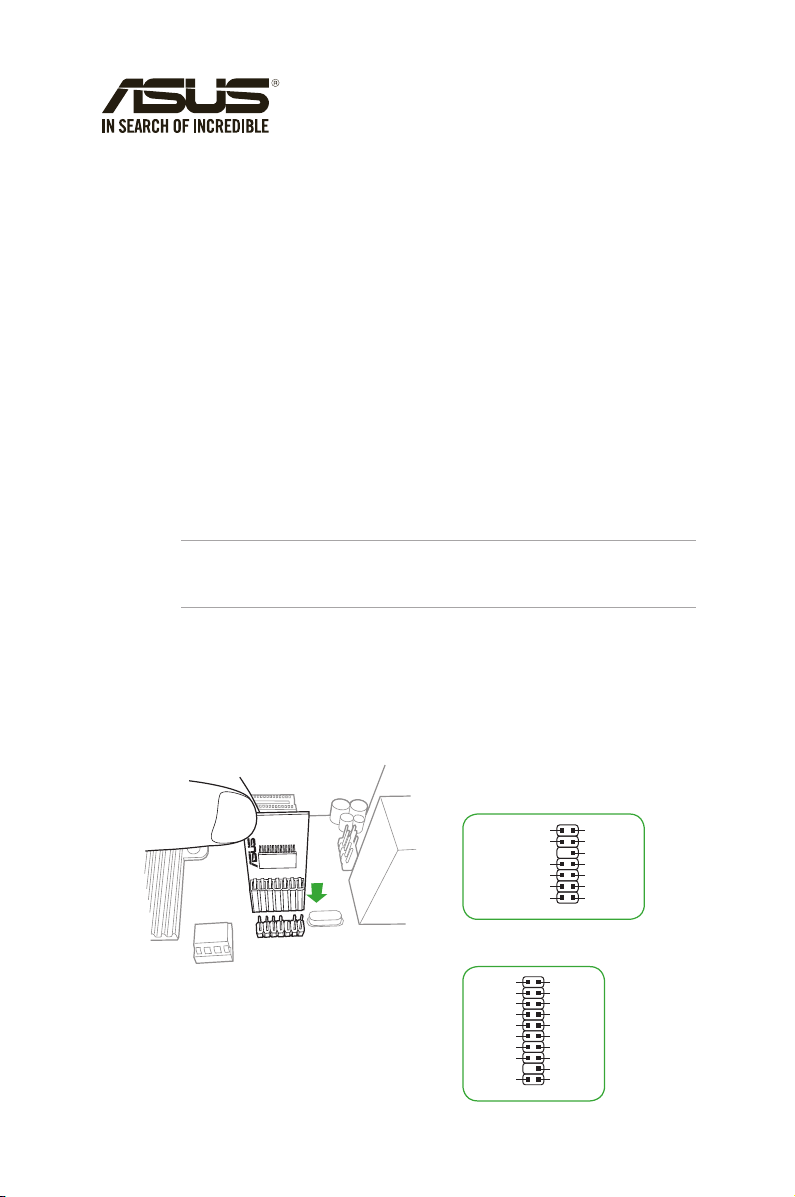
E14029
PIN 1
+3VSB
S_PCIRST#_TBD
GND
C_PCICLK_TPM
+3V
+3V
LPCPD#
F_SERIRQ
F_FRAME#
F_LAD3
F_LAD2
F_LAD1
F_LAD0
PIN 1
LPCPD#
GND
+3VSB
NC
LAD0
+3V
LAD3
LREST#
LFRAME#
LCLK
NC
CLKRUN#
SERIRQ
NC
GND
LAD1
LAD2
NC
GND
TPM-M R2.0 (14-1)
TPM-L R2.0 (20-1)
Quick Start Guide
Using the TPM-M R2.0 / TPM-L R2.0 card
The TPM-M R2.0 / TPM-L R2.0 card securely store keys, digital certicates, passwords, and
data. It helps enhance the network security, protects digital identities, and ensures platform
integrity.
The TPM-M R2.0 / TPM-L R2.0 card only supports the following OS:
• 64-bit Windows® 7, UEFI OS, with KB2920188 Windows hotx installed
NOTE: You have to set the Launch CSM item in the BIOS to Enabled, the OS Type item
to Other OS. Refer to the user guide of your motherboard on how to change the BIOS
settings.
• 64-bit Windows® 8.1, UEFI OS
• 64-bit Windows® 10, UEFI OS
To use the TPM-M R2.0 / TPM-L R2.0 card:
1. Insert the TPM-M R2.0 card to the TPM connector on your motherboard.
Pin denition:
• TPM-M R2.0 (14-1)
• TPM-L R2.0 (20-1)
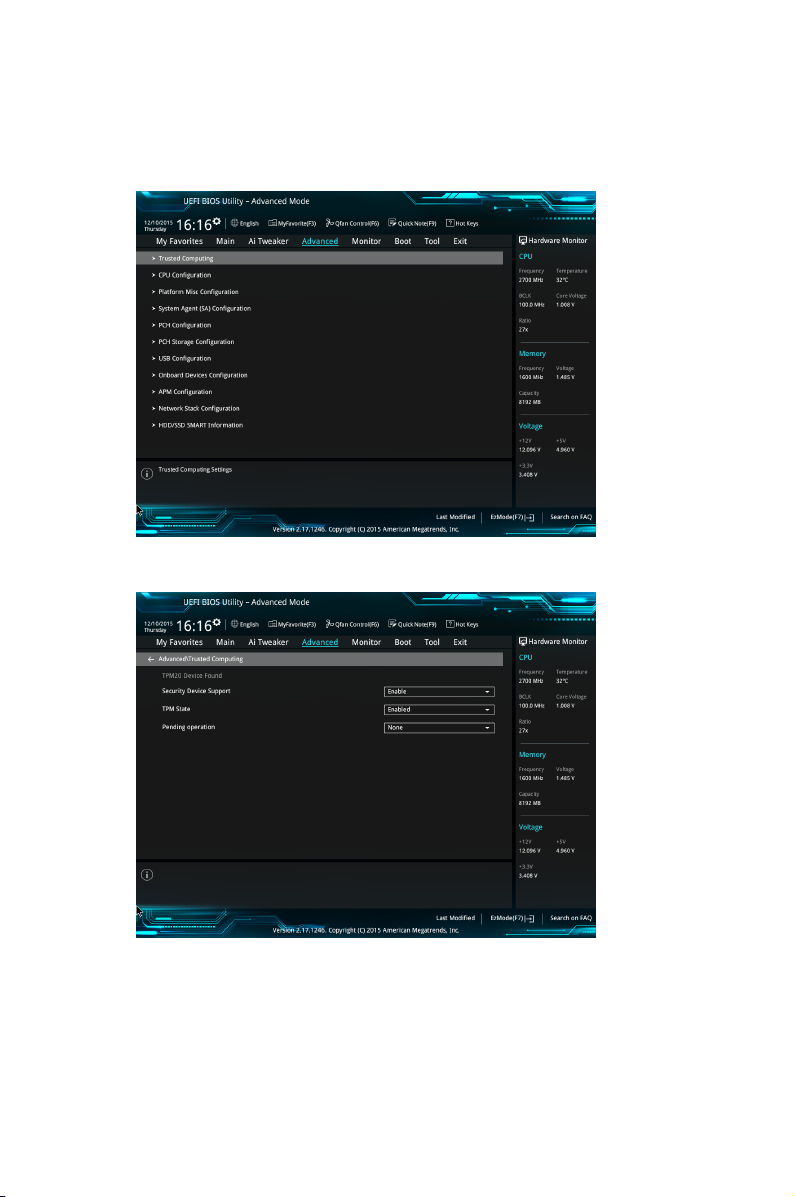
2. Press <Delete> or <F2> to enter the BIOS Setup program at the system startup.
3. From the BIOS Setup EZ Mode screen, press <F7> to enter the Advanced Mode.
4. From the Advanced Mode screen, click Advanced > Trusted Computing.
5. Set the Security Device Support and TPM State items to [Enabled].
6. Press <F10> to save the changes, exit the BIOS Setup program and boot into the OS.
Now you can start using the TPM-M R2.0 / TPM-L R2.0 card with Windows® BitLocker.
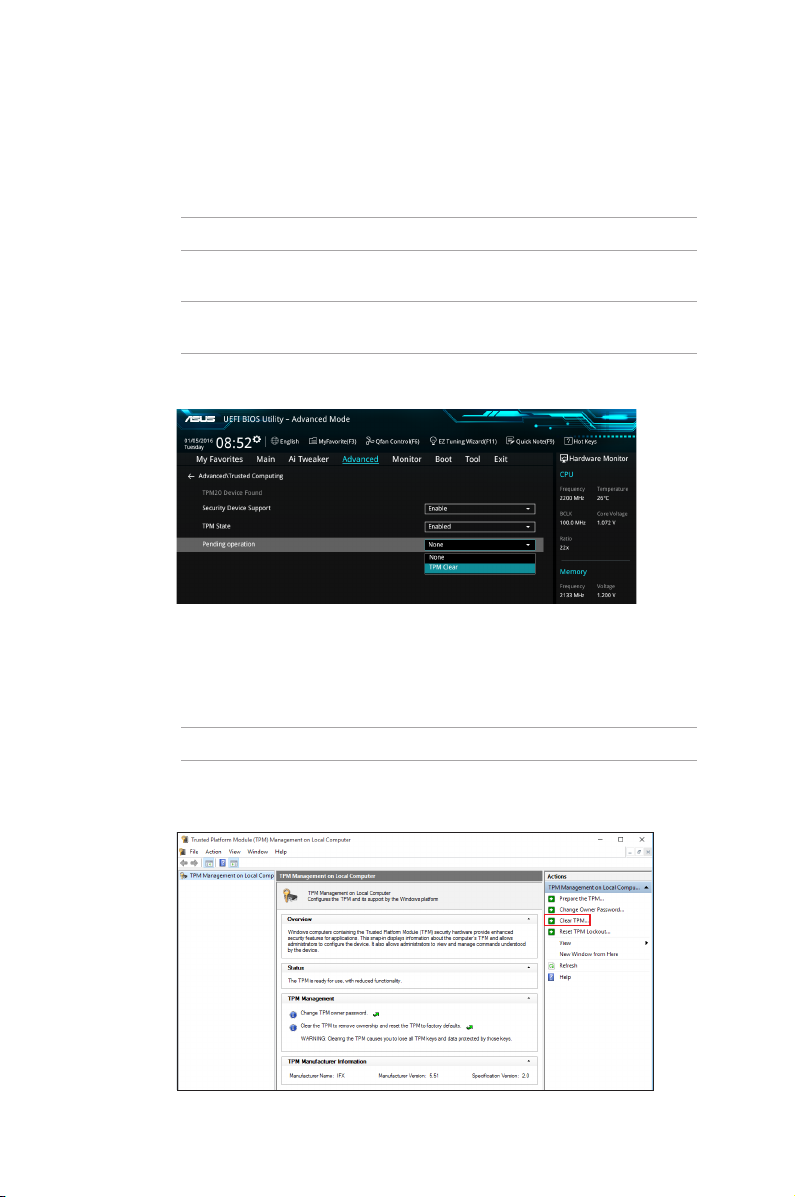
Clearing the TPM security hardware
You can clear the TPM security hardware either from the BIOS or the OS.
Clearing from the BIOS
To clear from the BIOS:
NOTE: You can only use this method on Windows® 7 64-bit.
1. Launch the Trusted Computing BIOS screen.
NOTE: For details, refer to steps 2-4 of the section Using the TPM-M R2.0 / TPM-L R2.0
card.
2. Set the Pending operation item to [TPM Clear].
3. Press <F10> to save the changes and exit the BIOS Setup program.
Clearing from the OS
To clear from the OS:
NOTE: This method is only supported on Windows® 8.1 64-bit and Windows® 10 64-bit.
1. Click the Windows Start button, and enter tpm.msc in the search box. The TPM
Management screen appears.
2. Under Actions, click Clear TPM...
