Page 1
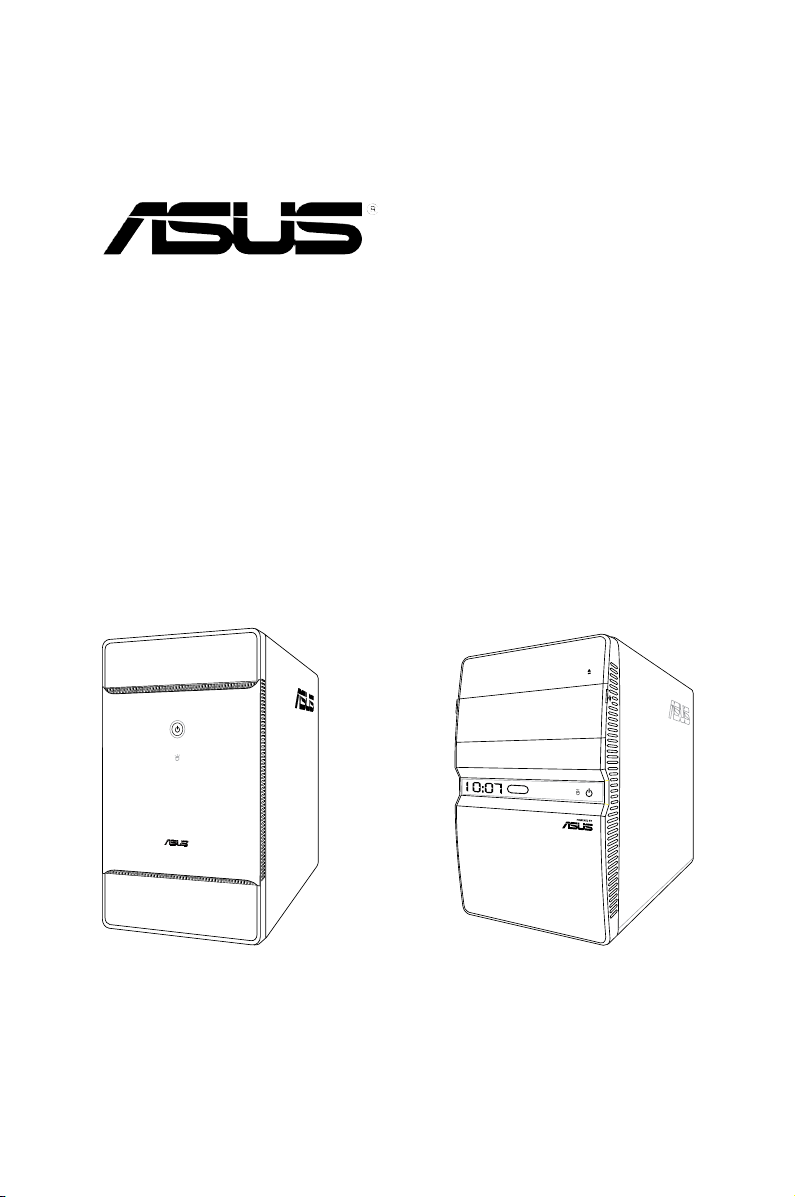
T-P5G31A
ASUS PC (Desktop Barebone)
T-P5G31 T4-P5G31*
* Only some of the T4 models have the
Time and IR LED display.
Page 2
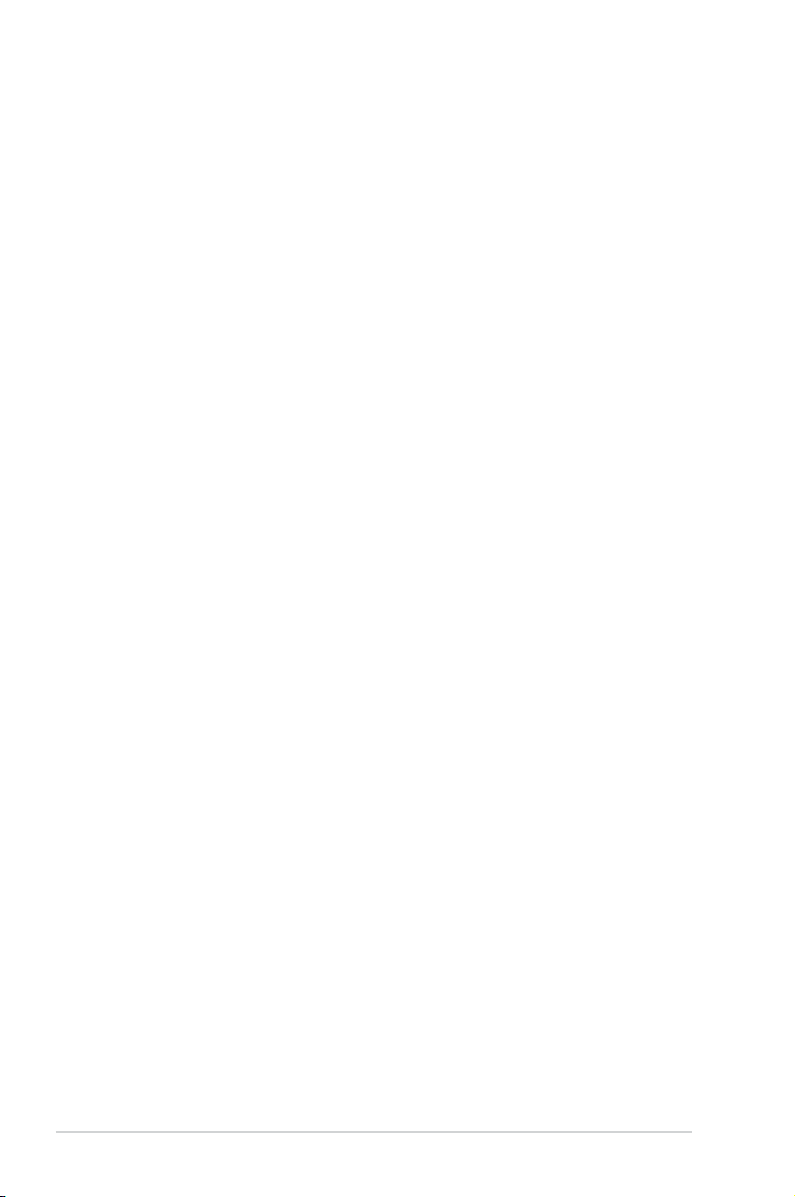
E3821
First Edition
April 2008
Copyright © 2008 ASUSTeK COMPUTER INC. All Rights Reserved.
No part of this manual, including the products and software described in it, may be reproduced,
transmitted, transcribed, stored in a retrieval system, or translated into any language in any form or by any
means, except documentation kept by the purchaser for backup purposes, without the express written
permission of ASUSTeK COMPUTER INC. (“ASUS”).
Product warranty or service will not be extended if: (1) the product is repaired, modied or altered, unless
such repair, modication of alteration is authorized in writing by ASUS; or (2) the serial number of the
product is defaced or missing.
ASUS PROVIDES THIS MANUAL “AS IS” WITHOUT WARRANTY OF ANY KIND, EITHER EXPRESS
OR IMPLIED, INCLUDING BUT NOT LIMITED TO THE IMPLIED WARRANTIES OR CONDITIONS OF
MERCHANTABILITY OR FITNESS FOR A PARTICULAR PURPOSE. IN NO EVENT SHALL ASUS, ITS
DIRECTORS, OFFICERS, EMPLOYEES OR AGENTS BE LIABLE FOR ANY INDIRECT, SPECIAL,
INCIDENTAL, OR CONSEQUENTIAL DAMAGES (INCLUDING DAMAGES FOR LOSS OF PROFITS,
LOSS OF BUSINESS, LOSS OF USE OR DATA, INTERRUPTION OF BUSINESS AND THE LIKE),
EVEN IF ASUS HAS BEEN ADVISED OF THE POSSIBILITY OF SUCH DAMAGES ARISING FROM ANY
DEFECT OR ERROR IN THIS MANUAL OR PRODUCT.
SPECIFICATIONS AND INFORMATION CONTAINED IN THIS MANUAL ARE FURNISHED FOR
INFORMATIONAL USE ONLY, AND ARE SUBJECT TO CHANGE AT ANY TIME WITHOUT NOTICE,
AND SHOULD NOT BE CONSTRUED AS A COMMITMENT BY ASUS. ASUS ASSUMES NO
RESPONSIBILITY OR LIABILITY FOR ANY ERRORS OR INACCURACIES THAT MAY APPEAR IN THIS
MANUAL, INCLUDING THE PRODUCTS AND SOFTWARE DESCRIBED IN IT.
Products and corporate names appearing in this manual may or may not be registered trademarks or
copyrights of their respective companies, and are used only for identication or explanation and to the
owners’ benet, without intent to infringe.
ii
Page 3
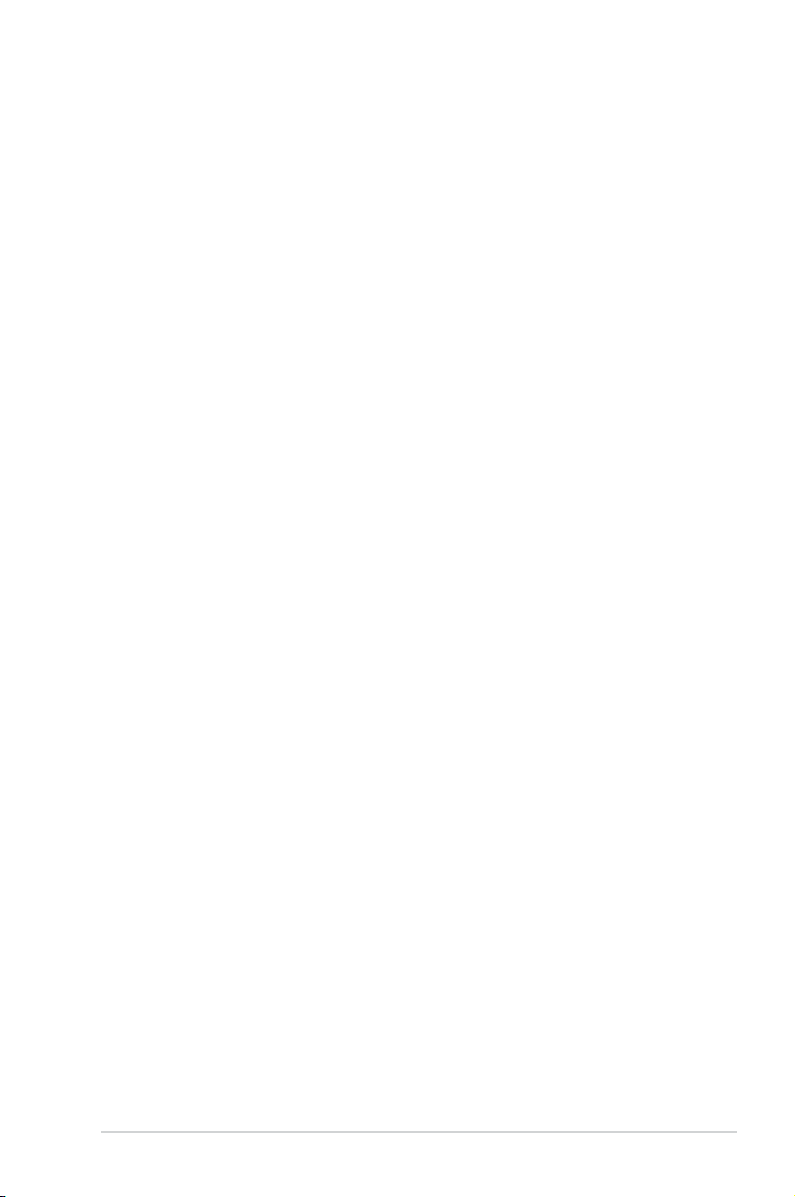
Contents
Notices ......................................................................................................... vi
Safety information .....................................................................................
About this guide .......................................................................................
System package contents ...........................................................................
Chapter 1: System introduction
1.1 Welcome! ...................................................................................... 1-2
1.2 Front panel ...................................................................................
1.2.1 T-P5G31A front panel .....................................................
1.2.2 T4-P5G31 front panel .....................................................
1.3 Rear panel .....................................................................................
1.4 Internal components ....................................................................
Chapter 2: Basic installation
2.1 Preparation ................................................................................... 2-2
2.2 Before you proceed .....................................................................
2.3 Removing the cover .....................................................................
2.4 Power supply unit ........................................................................
2.5 CPU installation ............................................................................
2.5.1 Installing the CPU ...........................................................
2.5.2 Installing CPU fan and heatsink assembly ......................
2.6 Installing a DIMM ..........................................................................
2.6.1 Memory congurations ....................................................
2.6.2 DIMM installation ...........................................................
2.7 Installing an expansion card .....................................................
2.7.1 Expansion slots .............................................................
2.7.2 Expansion card installation ...........................................
2.8 Installing an optical drive ..........................................................
2.9 Installing a Serial ATA disk drive ..............................................
2.10 Replacing the power supply unit ..............................................
Voltage selector ............................................................................ 2-16
2.11 Replacing the cover ...................................................................
2-11
2-12
2-12
2-13
2-14
2-15
2-16
2-17
vii
viii
x
1-2
1-2
1-4
1-6
1-8
2-2
2-3
2-4
2-5
2-5
2-7
2-8
2-8
Chapter 3: Starting up
3.1 Installing an operating system ................................................... 3-2
3.2 Powering up ..................................................................................
3.3 Support CD information ..............................................................
3-2
3-3
iii
Page 4
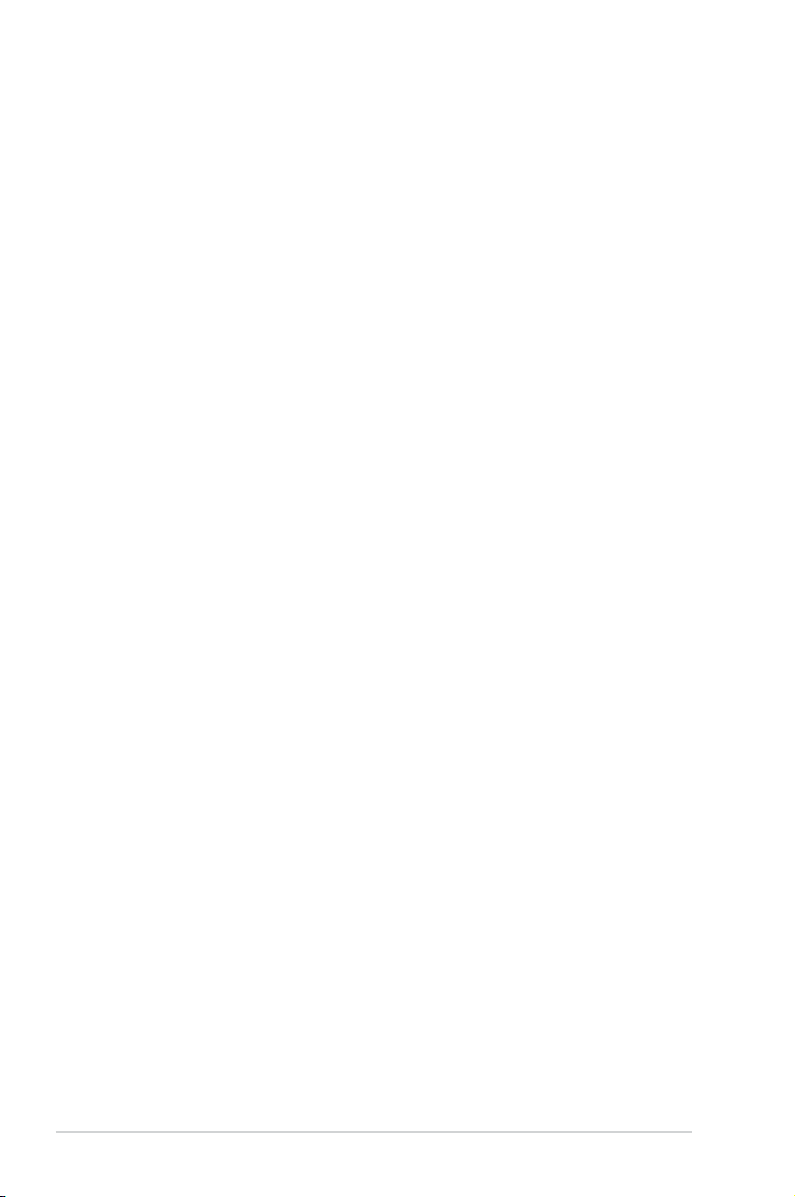
Contents
3.3.1 Running the support CD ................................................. 3-3
3.3.2 Drivers menu ...................................................................
3.3.3 Utilities menu ..................................................................
3.3.4 ASUS contact information ...............................................
Chapter 4: Motherboard info
4.1 Introduction .................................................................................. 4-2
4.2 Motherboard layout ......................................................................
4.3 Jumpers ........................................................................................ 4-3
4.4 Connectors ................................................................................... 4-5
Chapter 5: BIOS setup
5.1 Managing and updating your BIOS ............................................ 5-2
5.1.1 Creating a bootable oppy disk .......................................
5.1.2 ASUS EZ Flash 2 utility ...................................................
5.1.3 AFUDOS utility ................................................................
5.1.4 ASUS CrashFree BIOS 3 utility ......................................
5.1.5 ASUS Update utility ........................................................
5.2 BIOS setup program ..................................................................
5.2.1 BIOS menu screen ........................................................
5.2.2 Menu bar .......................................................................
5.2.3 Navigation keys .............................................................
5.2.4 Menu items ...................................................................
5.2.5 Sub-menu items ............................................................
5.2.6 Conguration elds .......................................................
5.2.7 Pop-up window .............................................................
5.2.8 Scroll bar .......................................................................
5.2.9 General help .................................................................
5.3 Main menu ..................................................................................
5.3.1 System Time .................................................................
5.3.2 System Date ................................................................
5.3.3 Primary IDE Master/Slave, SATA1~3 ............................
5.3.4 IDE Conguration ..........................................................
5.3.5 System Information .......................................................
5.4 Advanced menu .........................................................................
5.4.1 CPU Conguration ........................................................
3-4
3-5
3-6
4-2
5-2
5-3
5-4
5-6
5-8
5-11
5-12
5-12
5-12
5-13
5-13
5-13
5-13
5-13
5-13
5-14
5-14
5-14
5-15
5-16
5-17
5-18
5-19
iv
Page 5
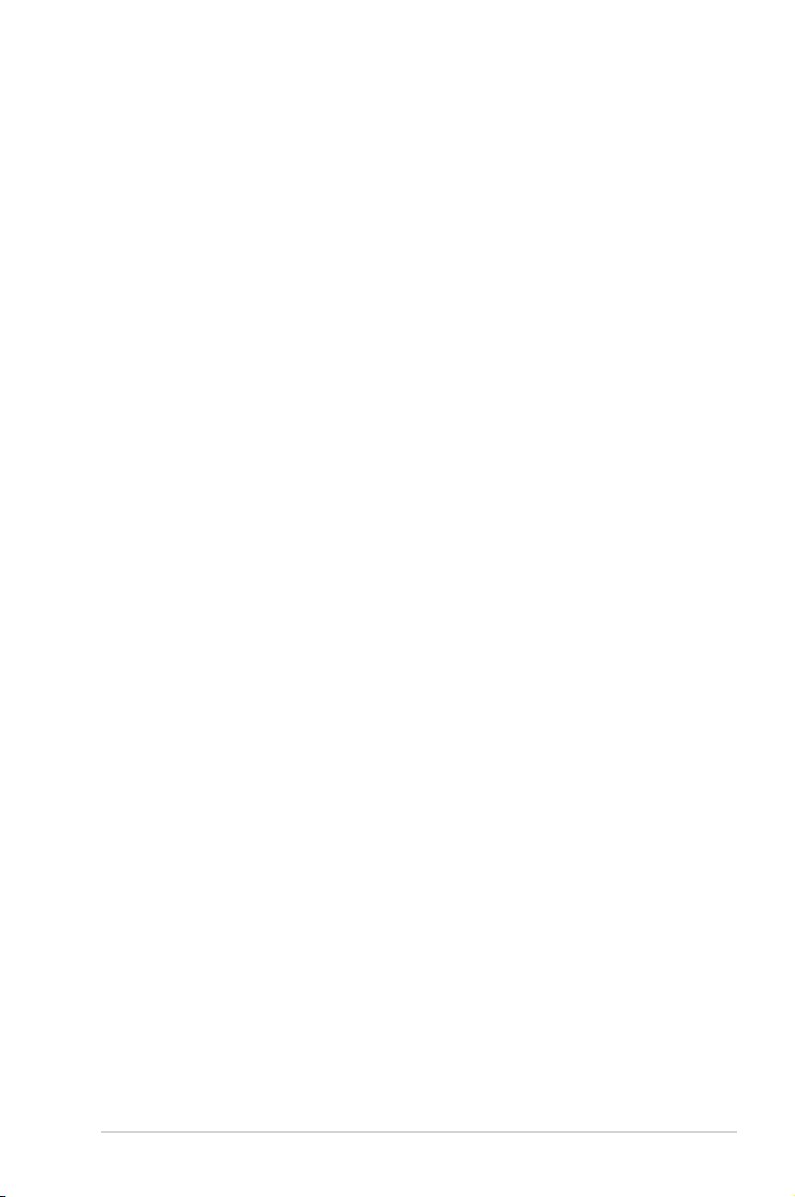
Contents
5.4.2 Chipset .......................................................................... 5-21
5.4.3 Onboard Devices Conguration ....................................
5.4.4 PCI PnP ........................................................................
5.4.5 USB Conguration ........................................................
5.5 Power menu ................................................................................
5.5.1 Suspend Mode .............................................................
5.5.2 ACPI
5.5.3 ACPI APIC Support ......................................................
5.5.4 APM Conguration ........................................................
5.5.5 Hardware Monitor .........................................................
5.6 Boot menu ..................................................................................
5.6.1 Boot Device Priority ......................................................
5.6.2 Boot Settings Conguration ..........................................
5.6.3 Security .........................................................................
5.7 Tools menu .................................................................................
5.7.1 ASUS EZ Flash 2 ..........................................................
5.7.2 LED Poster Conguration .............................................
5.8 Exit menu ....................................................................................
Appendix
A.1 Powersupplyspecications .......................................................A-2
A.2 Dubug code table .........................................................................
A.3 Using the Remote Control (optional) .........................................
2.0 Support ........................................................ 5-27
5-23
5-24
5-25
5-27
5-27
5-27
5-28
5-30
5-31
5-31
5-32
5-33
5-35
5-35
5-35
5-38
A-2
A-3
v
Page 6
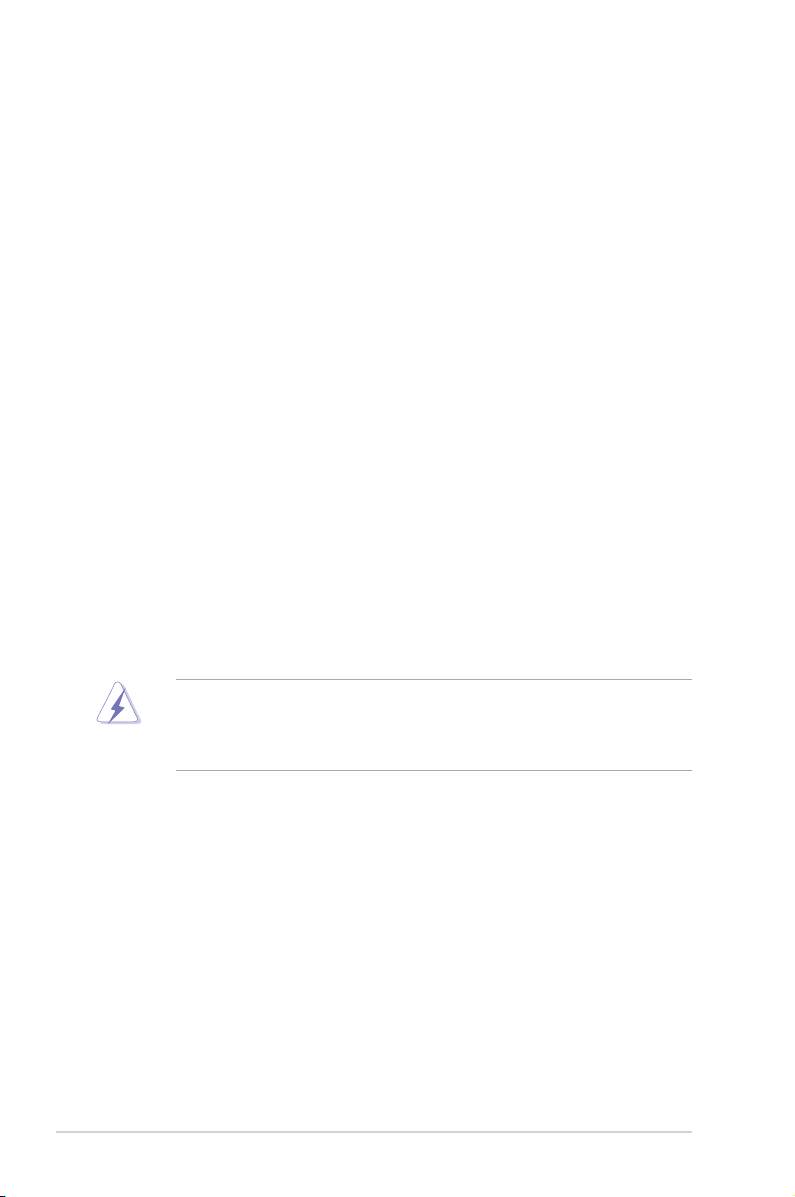
Notices
Federal Communications Commission Statement
This device complies with Part 15 of the FCC Rules. Operation is subject to the
following two conditions:
•
This device may not cause harmful interference, and
•
This device must accept any interference received including interference that
may cause undesired operation.
This equipment has been tested and found to comply with the limits for a
Class B digital device, pursuant to Part 15 of the FCC Rules. These limits are
designed to provide reasonable protection against harmful interference in a
residential installation. This equipment generates, uses and can radiate radio
frequency energy and, if not installed and used in accordance with manufacturer’s
instructions, may cause harmful interference to radio communications. However,
there is no guarantee that interference will not occur in a particular installation. If
this equipment does cause harmful interference to radio or television reception,
which can be determined by turning the equipment off and on, the user is
encouraged to try to correct the interference by one or more of the following
measures:
•
Reorient or relocate the receiving antenna.
•
Increase the separation between the equipment and receiver.
•
Connect the equipment to an outlet on a circuit different from that to which the
receiver is connected.
•
Consult the dealer or an experienced radio/TV technician for help.
The use of shielded cables for connection of the monitor to the graphics card is
required to assure compliance with FCC regulations. Changes or modications
to this unit not expressly approved by the party responsible for compliance
could void the user’s authority to operate this equipment.
Canadian Department of Communications Statement
This digital apparatus does not exceed the Class B limits for radio noise emissions
from digital apparatus set out in the Radio Interference Regulations of the
Canadian Department of Communications.
This class B digital apparatus complies with Canadian ICES-003
.
Macrovision Corporation Product Notice
This product incorporates copyright protection technology that is protected by
U.S. patents and other intellectual property rights. Use of this copyright protection
technology must be authorized by Macrovision, and is intended for home and other
limited viewing uses only unless otherwise authorized by Macrovision. Reverse
engineering or disassembly is prohibited.
vi
Page 7
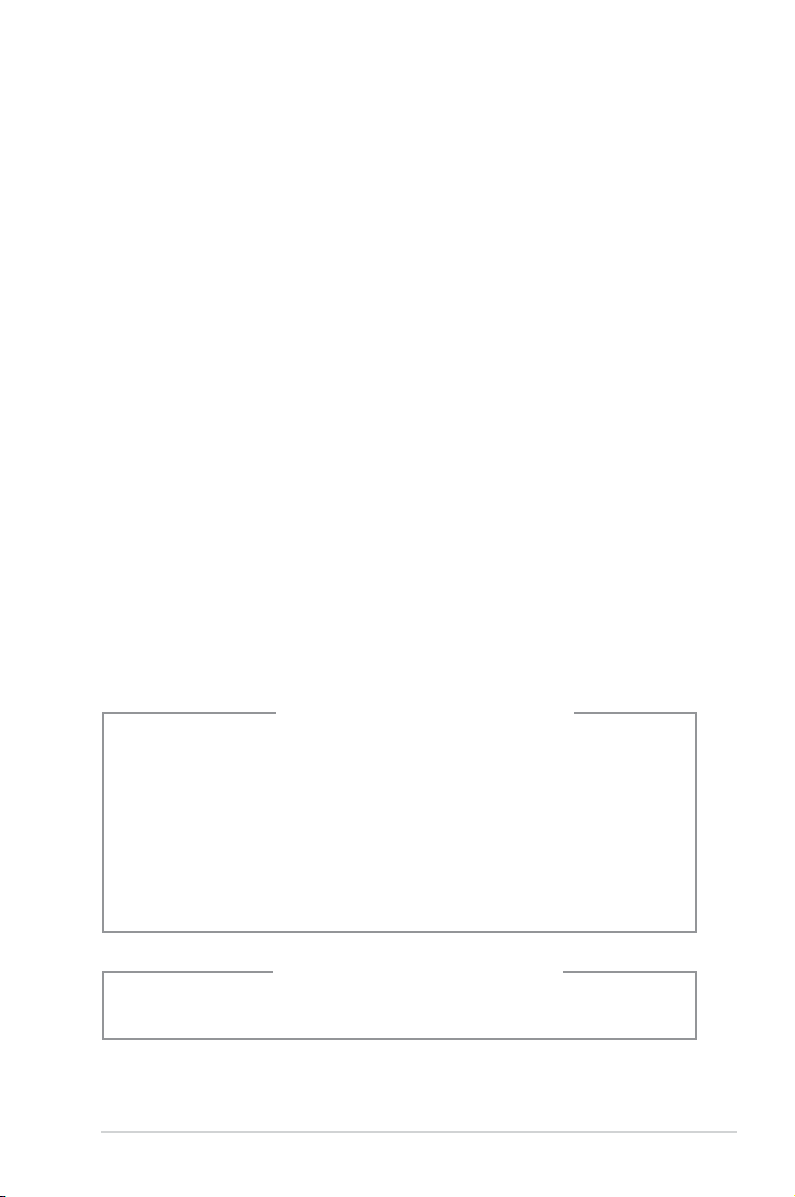
Safety information
Electrical safety
•
To prevent electrical shock hazard, disconnect the power cable from the
electrical outlet before relocating the system.
•
When adding or removing devices to or from the system, ensure that the power
cables for the devices are unplugged before the signal cables are connected.
•
If the power supply is broken, do not try to x it by yourself. Contact a qualied
service technician or your retailer.
Operation safety
•
Before installing devices into the system, carefully read all the documentation
that came with the package.
•
Before using the product, ensure that all cables are correctly connected and
the power cables are not damaged. If you detect any damage, contact your
dealer immediately.
•
To avoid short circuits, keep paper clips, screws, and staples away from
connectors, slots, sockets and circuitry.
•
Avoid dust, humidity, and temperature extremes. Do not place the product in
any area where it may become wet. Place the product on a stable surface.
•
When using the product, do not block any air inlet/outlet in the chassis.
•
The maximum environmental temperature is 35ºC.
•
If you encounter technical problems with the product, contact a qualied
service technician or your retailer.
Lithium-Ion Battery Warning
CAUTION: Danger of explosion if battery is incorrectly replaced. Replace
only with the same or equivalent type recommended by the manufacturer.
Dispose of used batteries according to the manufacturer’s instructions.
VORSICHT: Explosionsgetahr bei unsachgemäßen Austausch der Batterie.
Ersatz nur durch denselben oder einem vom Hersteller empfohlenem
ähnljchen Typ. Entsorgung gebrauchter Batterien nach Angaben des
Herstellers.
LASER PRODUCT WARNING
CLASS 1 LASER PRODUCT
vii
Page 8
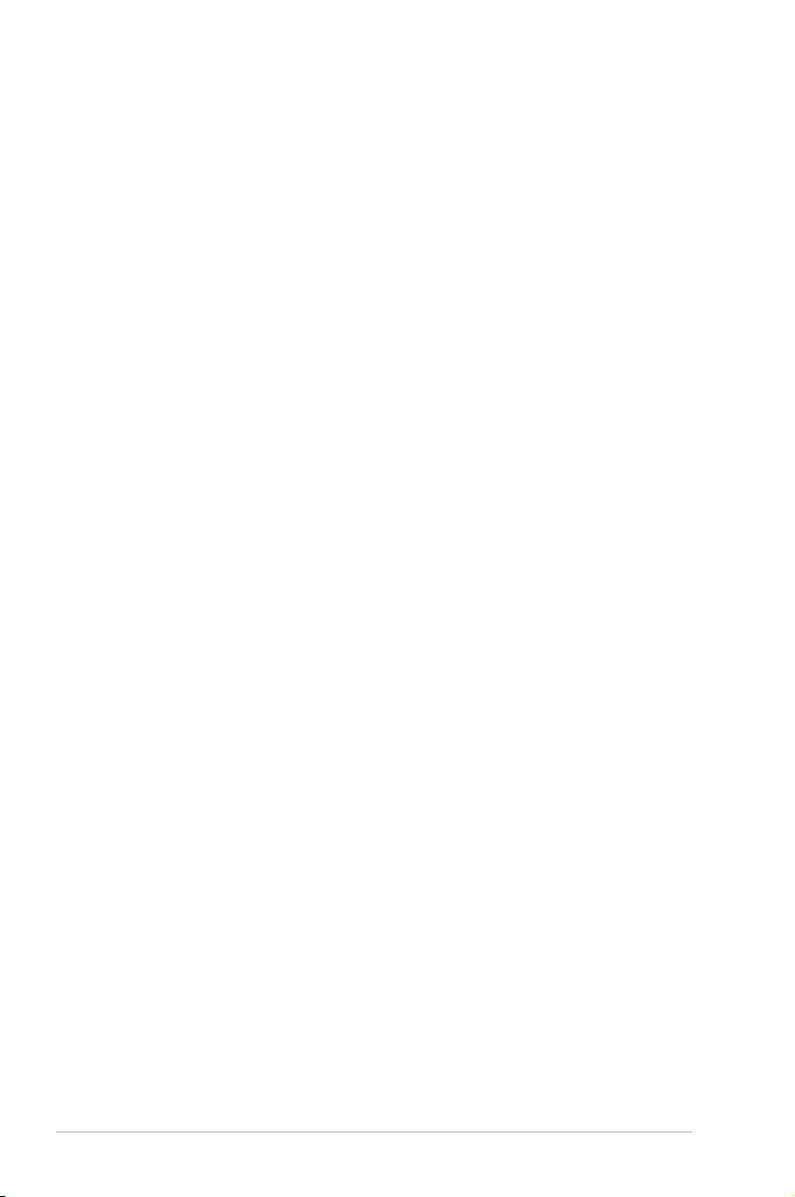
About this guide
Audience
This guide provides general information and installation instructions about ASUS
T-P5G31A barebone system. This guide is intended for experienced users and
integrators with hardware knowledge of personal computers.
How this guide is organized
This guide contains the following parts:
1. Chapter 1: System introduction
This chapter gives a general description of ASUS T-P5G31A. The chapter
lists the system features, including introduction on the front and rear panel,
and internal components.
2. Chapter 2: Basic installation
This chapter provides step-by-step instructions on how to install components
in the system.
3. Chapter 3: Starting up
This chapter helps you power up the system and install drivers and utilities
from the support CD.
4. Chapter 4: Motherboard information
This chapter gives information about the motherboard that comes with the
system. This chapter includes the motherboard layout, jumper settings, and
connector locations.
5. Chapter 5: BIOS information
This chapter tells how to change system settings through the BIOS Setup
menus and describes the BIOS parameters.
6. Appendix
The Appendix includes the power supply unit specication for this system.
viii
Page 9
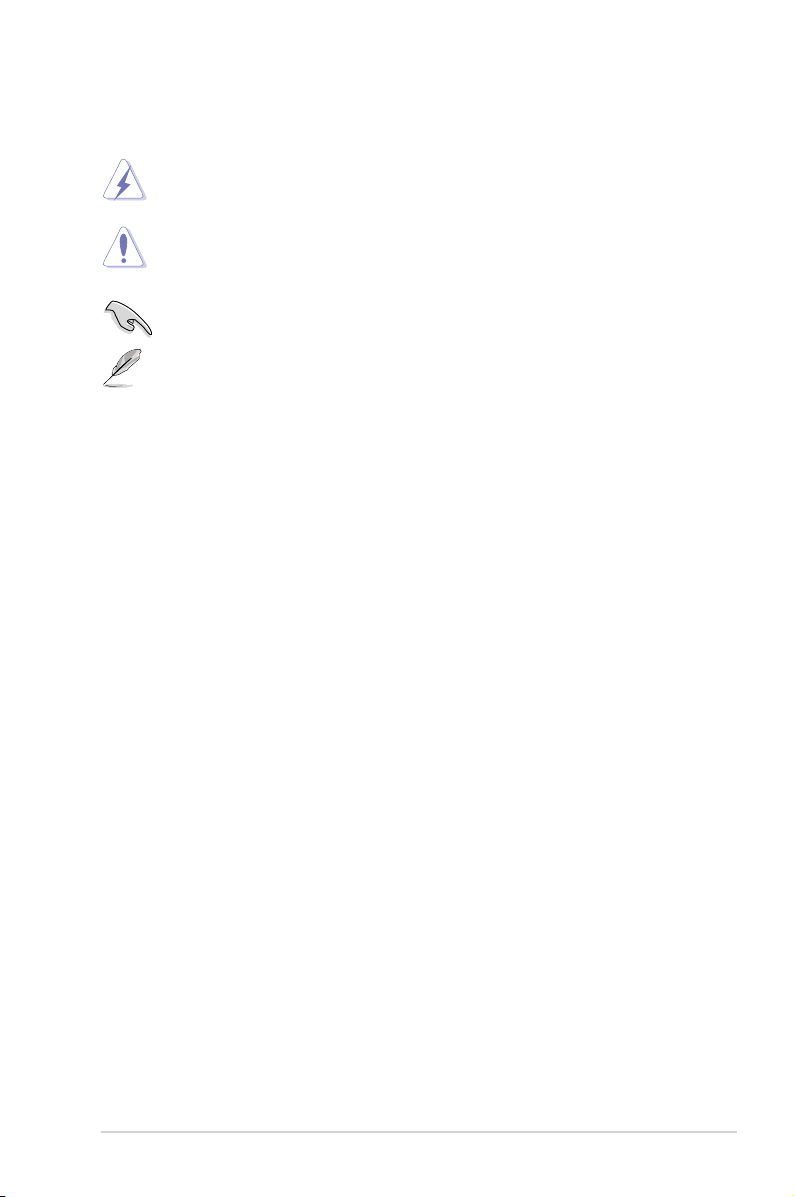
Conventions used in this guide
WARNING: Information to prevent injury to yourself when trying to
complete a task.
CAUTION: Information to prevent damage to the components when
trying to complete a task.
IMPORTANT: Instructions that you MUST follow to complete a task.
NOTE: Tips and additional information to aid in completing a task.
Wheretondmoreinformation
Refer to the following sources for additional information and for product and
software updates.
1. ASUS Websites
The ASUS websites worldwide provide updated information on ASUS
hardware and software products. Refer to the ASUS contact information.
2. Optional Documentation
Your product package may include optional documentation, such as warranty
yers, that may have been added by your dealer. These documents are not
part of the standard package.
ix
Page 10
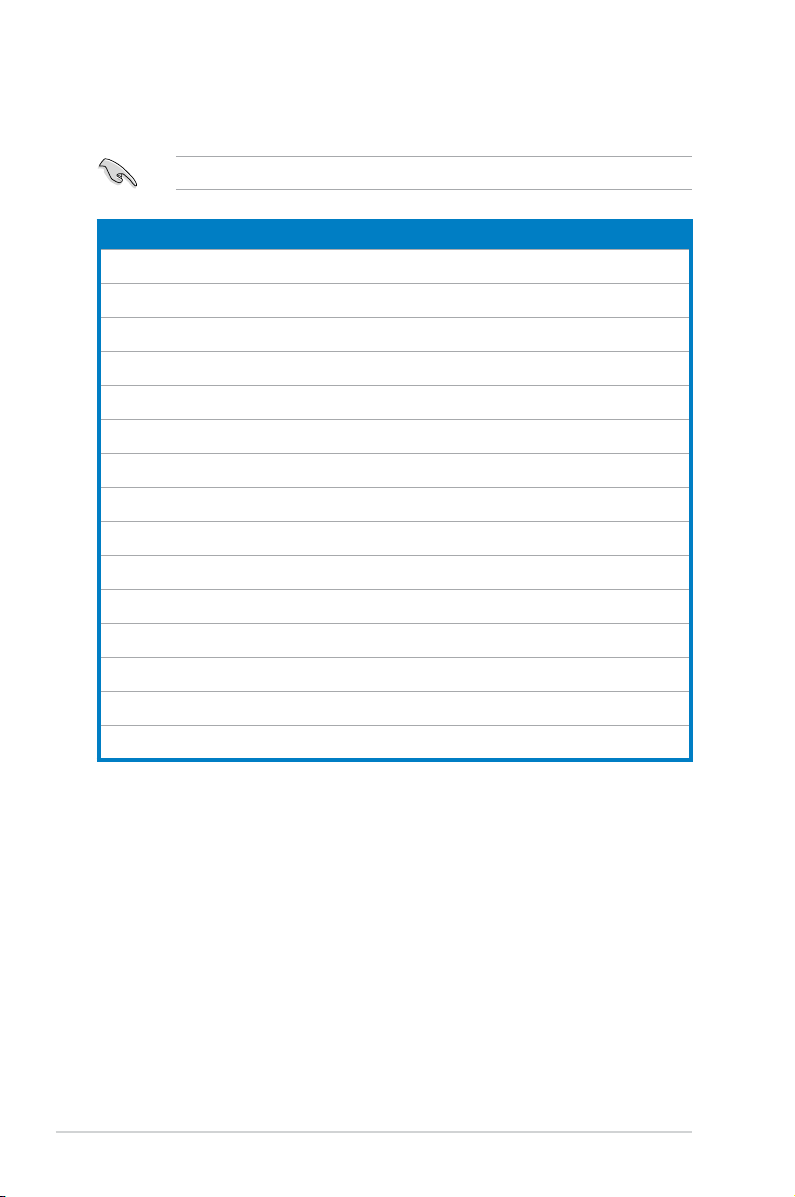
System package contents
Check your T-P5G31A system package for the following items.
If any of the items is damaged or missing, contact your retailer immediately.
Item description
1. ASUS T-P5G31A barebone system with
•
ASUS motherboard
•
250 W PFC power supply unit
•
Front I/O card
•
6-in-1 storage card reader
2. Cables
•
AC power cord
•
ATA cable
•
Serial ATA cable
•
Serial ATA power cable
3. Support CD and Software CD
4. Installation Manual
5. Optional items
•
Telephone Adapter card
•
Remote control
x
Page 11
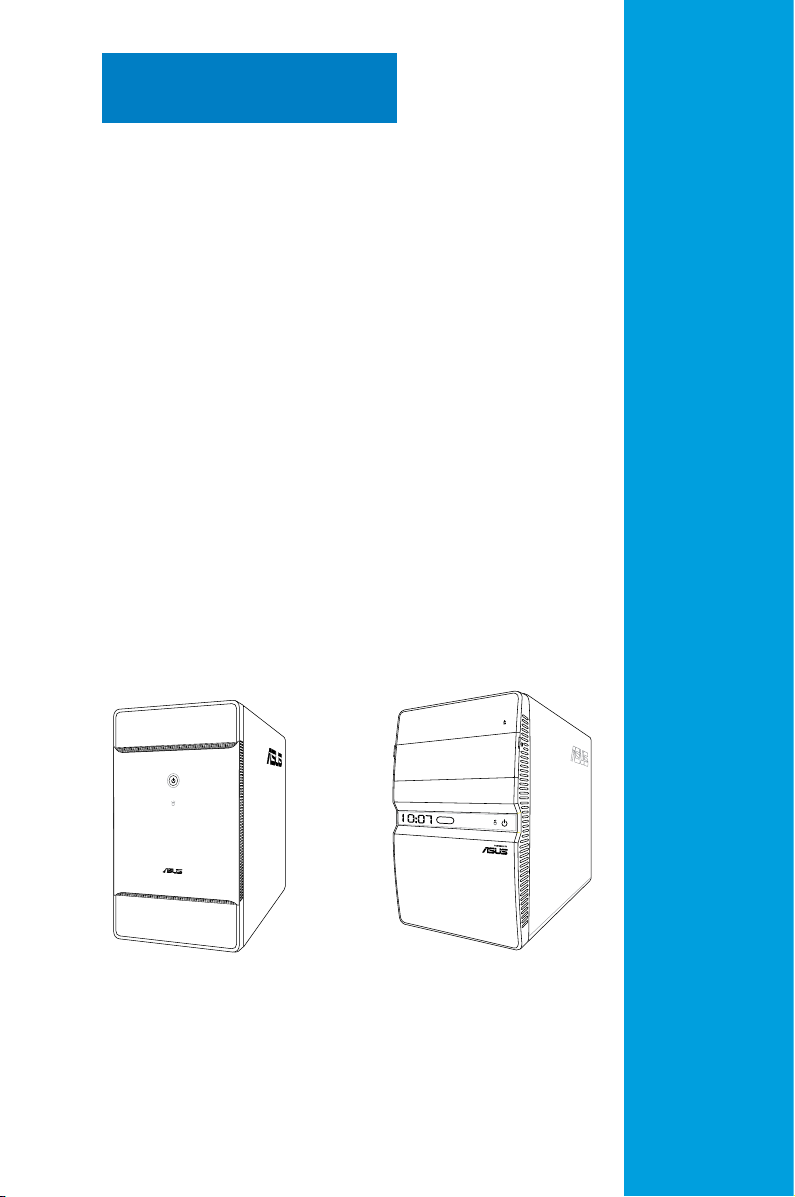
Chapter 1
This chapter gives a general
description of ASUS T-P5G31A. The
chapter lists the system features
including introduction on the front and
rear panel, and internal components.
T-P5G31A T4-P5G31*
* Only some of the T4 models have the
Time and IR LED display.
System introduction
Page 12
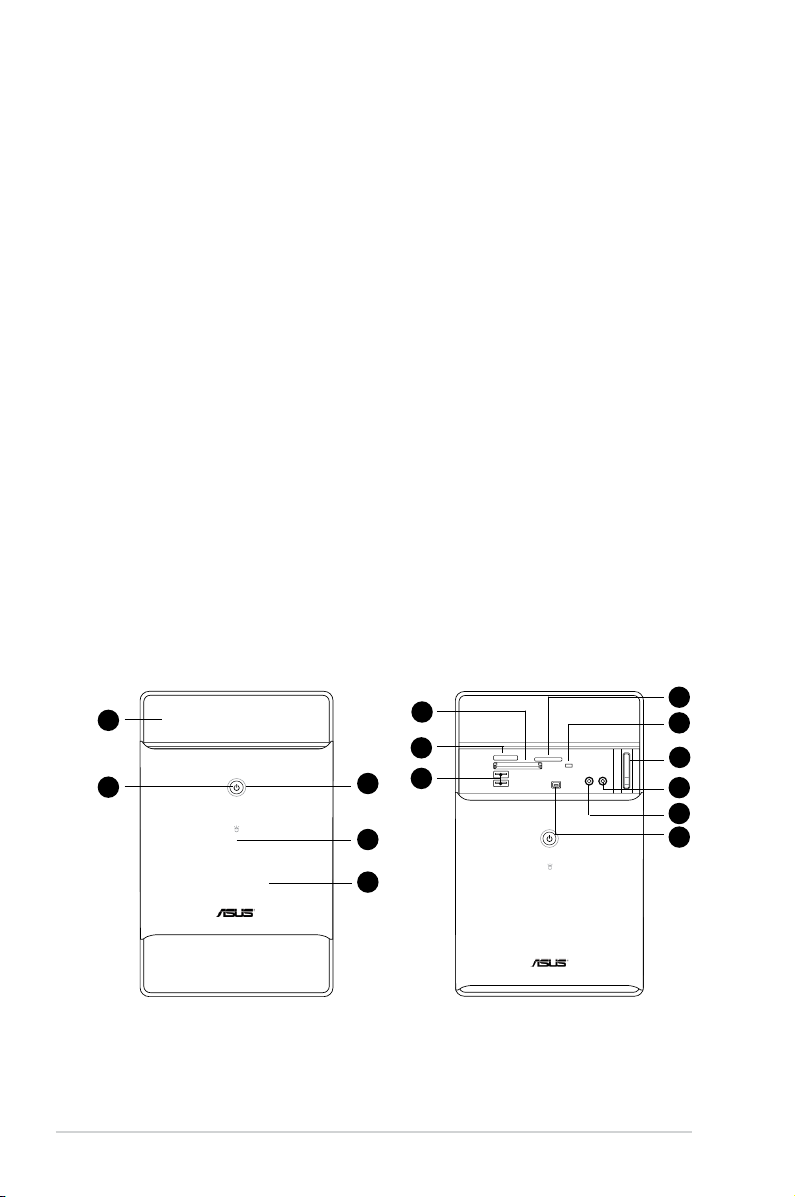
1.1 Welcome!
Thank you for buying an ASUS T-P5G31A!
ASUS T-P5G31A is an all-in-one barebone system with a versatile home
entertainment feature.
The system comes in a stylish mini-tower casing, and powered by an ASUS
motherboard that supports the Intel® Pentium® 4 processor in the 775-land
package with 800/1066/1333 MHz FSB and up to 4 GB system memory.
With audio functions, extensive connectivity, and Gigabit LAN capability, the TP5G31A is designed for the sophisticated.
With these and many more, the T-P5G31A denitely delivers the cutting edge
technology for your computing and multimedia needs!
1.2 Front panel
The front panel includes the system control button, system LEDs, and LED
panel. The storage card reader slots, and several I/O ports are located inside the
frontpanel cover.
1.2.1 T-P5G31A front panel
External
1
2
1-2 Chapter 1: System introduction
6
7
8
3
4
5
Internal
9
10
11
12
13
14
Page 13
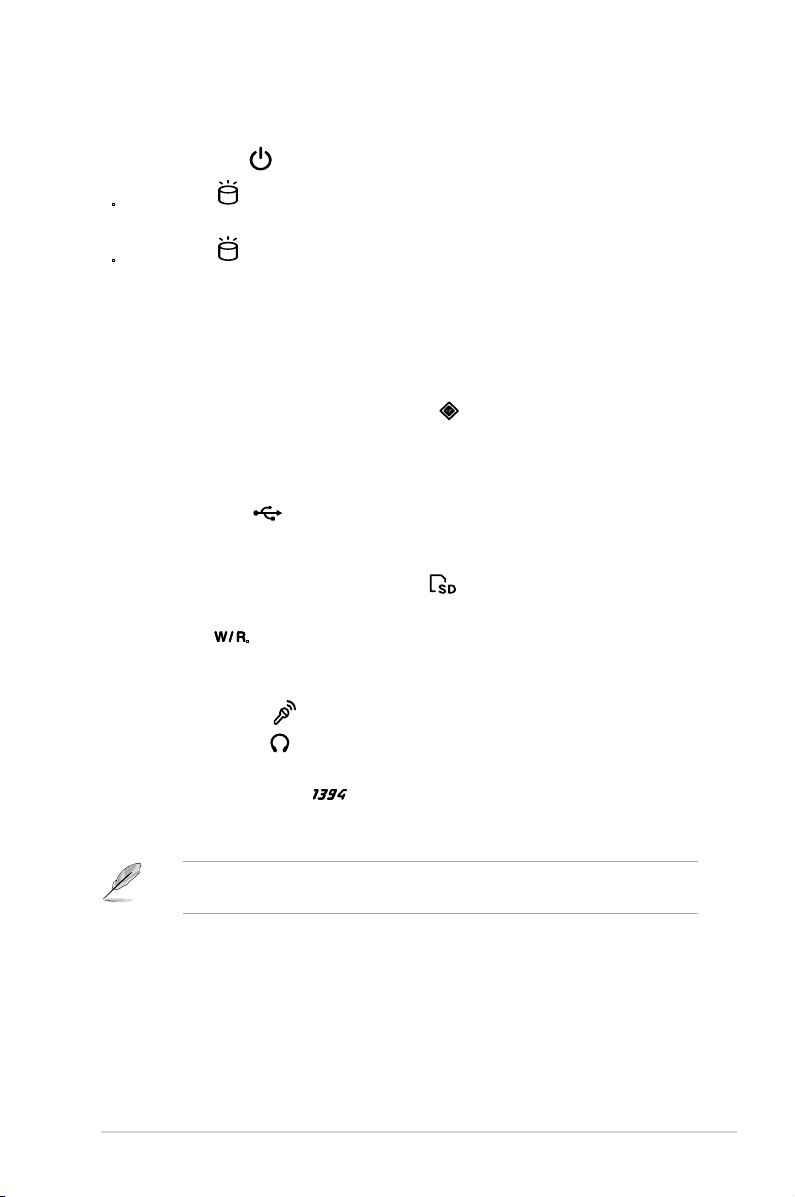
1. Drive door. Open this door to access the optical drive.
2.0
2. Power button . Press this button to turn the system on/off.
3. HDD LED . This LED lights up when data is being read from or written to
the hard disk drive. (for Black Bezel)
4. HDD LED . This LED lights up when data is being read from or written to
the hard disk drive. (for Silver Bezel)
5. Front panel I/O cover. Open the front panel cover to show the input/output
ports.
Open the front panel cover by pushing it downwards.
6. CompactFlash®/Microdrive™ card slot . This slot is for a
CompactFlash®/Microdrive™ storage card.
7. Memory Stick®/Memory Stick Pro™ card slot. This slot is for a Memory
Stick®/Memory Stick Pro™ storage card.
8. USB 2.0 ports
. These Universal Serial Bus 2.0 (USB 2.0) ports are
available for connecting USB 2.0 devices such as a mouse, printer, scanner,
camera, PDA, and others.
9. Secure Digital™/MultimediaCard slot . This slot is for a Secure
Digital™/MultimediaCard storage card.
10. W/R LED .This LED lights up when data is being read from or written to
the card reader.
11. Eject button . Press this button to eject the optical drive.
12. Microphone port . This Mic (pink) port connects a microphone.
13. Headphone port . This port connects a headphone with a stereo mini-
plug.
14. 4-pin IEEE 1394a port . This port provides high-speed connectivity for
IEEE 1394a-compliant audio/video devices, storage peripherals, and other
PC devices.
The information provided is intended as a general guide for reference.
Specications are subject to the barebone system you purchased.
1-3ASUS T-P5G31A
Page 14
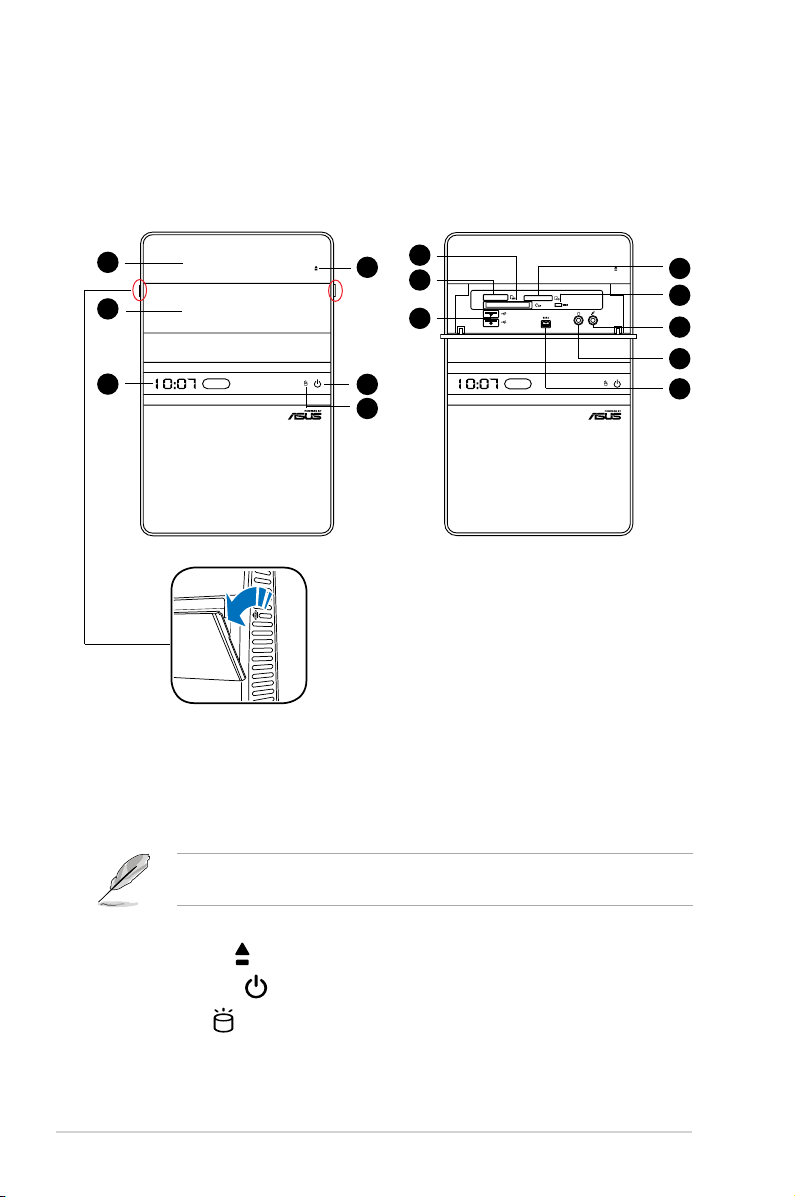
1.2.2 T4-P5G31 front panel
External
1
2
3
7
4
8
9
5
6
Internal
10
11
12
13
14
1. Drive door. Open this door to access the optical drive.
2. Front panel I/O cover. Open the front panel cover to show the input/output
ports.
3. Time and IR LED display
(optional)
When your PC boots up, it displays the time of the Operating System. There
may be an advance or a late than the current time.
4. Eject button . Press this button to eject the optical drive.
5. Power button . Press this button to turn the system on/off.
6. HDD LED
. This LED lights up when data is being read from or written to
the hard disk drive.
1-4 Chapter 1: System introduction
Page 15
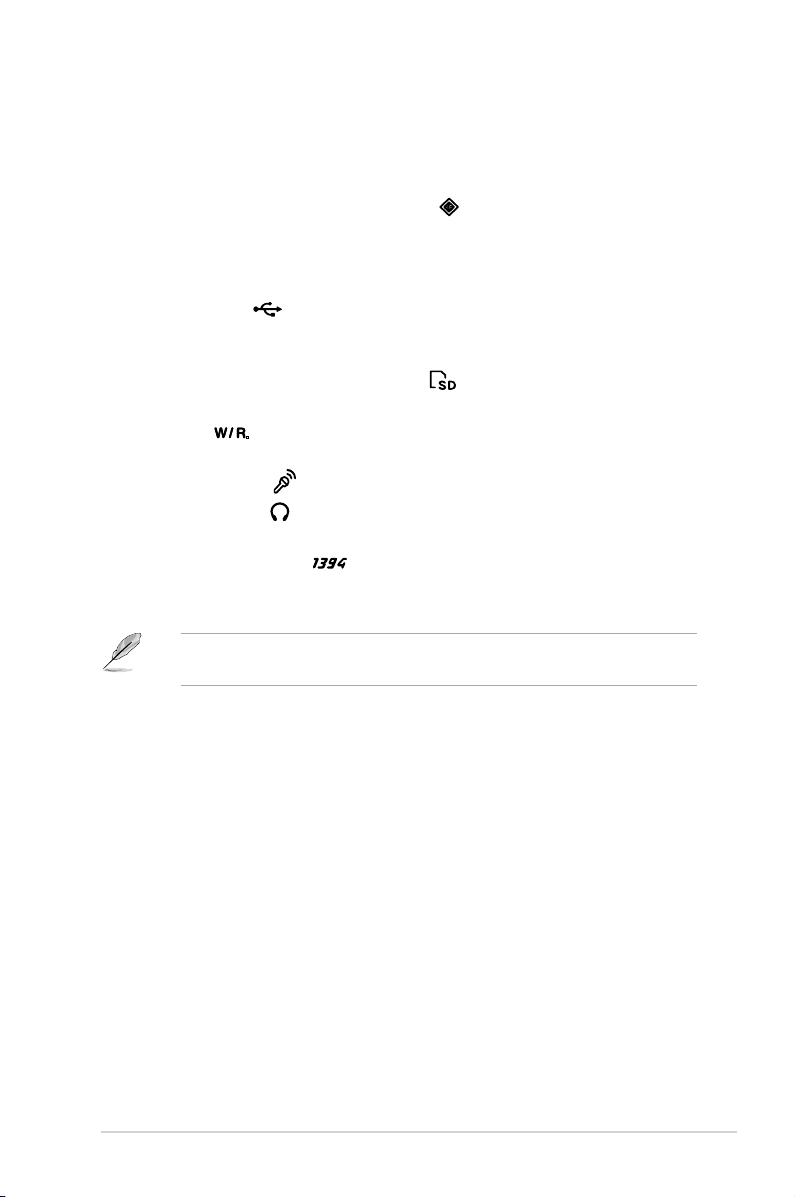
Open the front panel cover by pushing it.
2.0
7. CompactFlash®/Microdrive™ card slot . This slot is for a
CompactFlash®/Microdrive™ storage card.
8. Memory Stick®/Memory Stick Pro™ card slot. This slot is for a Memory
Stick®/Memory Stick Pro™ storage card.
9. USB 2.0 ports
. These Universal Serial Bus 2.0 (USB 2.0) ports are
available for connecting USB 2.0 devices such as a mouse, printer, scanner,
camera, PDA, and others.
10. Secure Digital™/MultimediaCard slot . This slot is for a Secure
Digital™/MultimediaCard storage card.
11. W/R LED
.This LED lights up when data is being read from or written to
the card reader.
12. Microphone port . This Mic (pink) port connects a microphone.
13. Headphone port . This port connects a headphone with a stereo mini-
plug.
14. 4-pin IEEE 1394a port . This port provides high-speed connectivity for
IEEE 1394a-compliant audio/video devices, storage peripherals, and other
PC devices.
The information provided is intended as a general guide for reference.
Specications are subject to the barebone system you purchased.
1-5ASUS T-P5G31A
Page 16
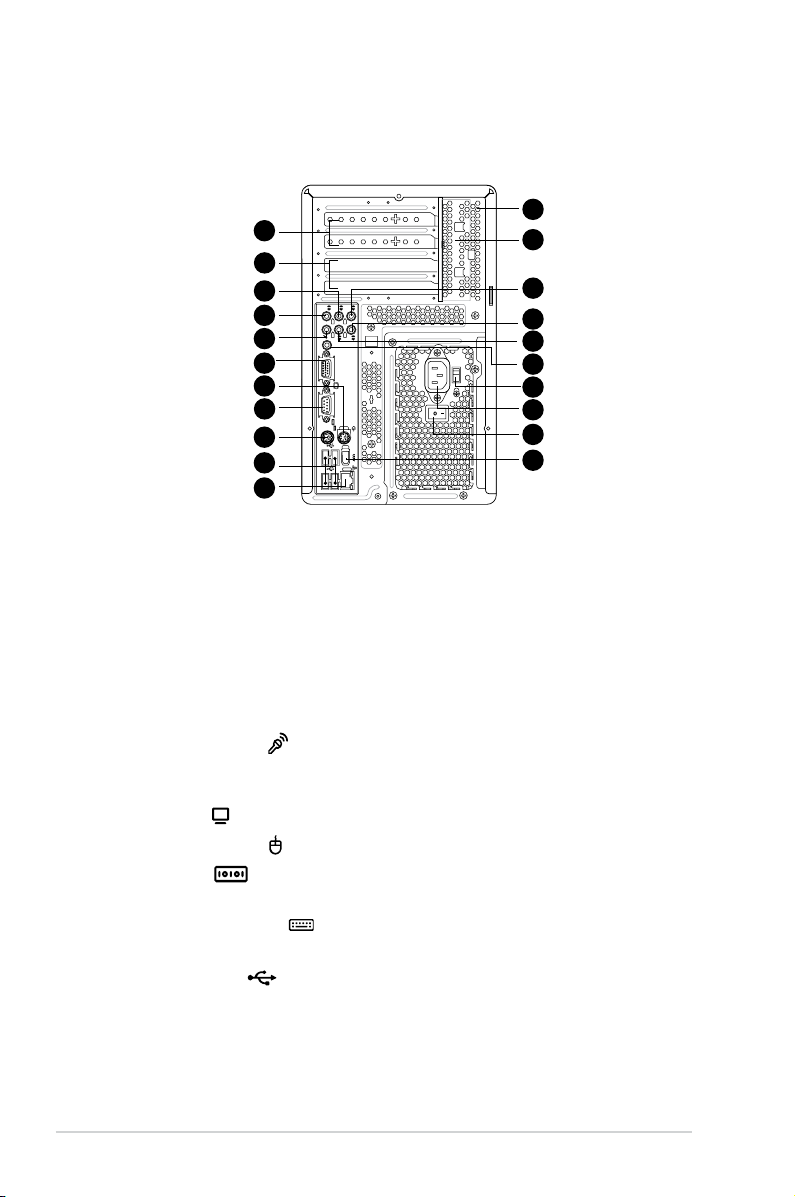
1.3 Rear panel
2.0
REAR
S P K
LINE
IN
FRONT
MIC IN
SIDE
S P K
C T R
BASS
The system rear panel includes the power connector and several I/O ports that
allow convenient connection of devices.
26
15
16
17
18
19
20
21
22
23
24
25
T-P5G31A/T4-P5G31
15. Expansion slot covers. Remove these covers when installing expansion
cards.
16. Expansion slots. Use this slot when installing expansion card.
17. Rear surround speakers. This port connects to a high-denition six-channel
speaker.
18. Side surround speakers. This port connects to a high-denition six-channel
speaker.
19. Microphone port . This Microphone (pink) port connects a microphone.
In 4/6-channel mode, the function of this port becomes Low Frequency
Enhanced Output/Center.
20. VGA port . This port connects a VGA monitor.
21. PS/2 mouse port . This green 6-pin connector is for a PS/2 mouse.
22. COM port . This port connects a mouse, modem, or other devices that
conforms with serial specication.
23. PS/2 keyboard port . This purple 6-pin connector is for a
PS/2 keyboard.
24. USB 2.0 ports
available for connecting USB 2.0 devices such as a mouse, printer, scanner,
camera, PDA, and others.
. These Universal Serial Bus 2.0 (USB 2.0) ports are
25. LAN port. This port allows connection to a Local Area Network (LAN) through
a network hub.
27
28
29
30
31
32
33
34
35
1-6 Chapter 1: System introduction
Page 17
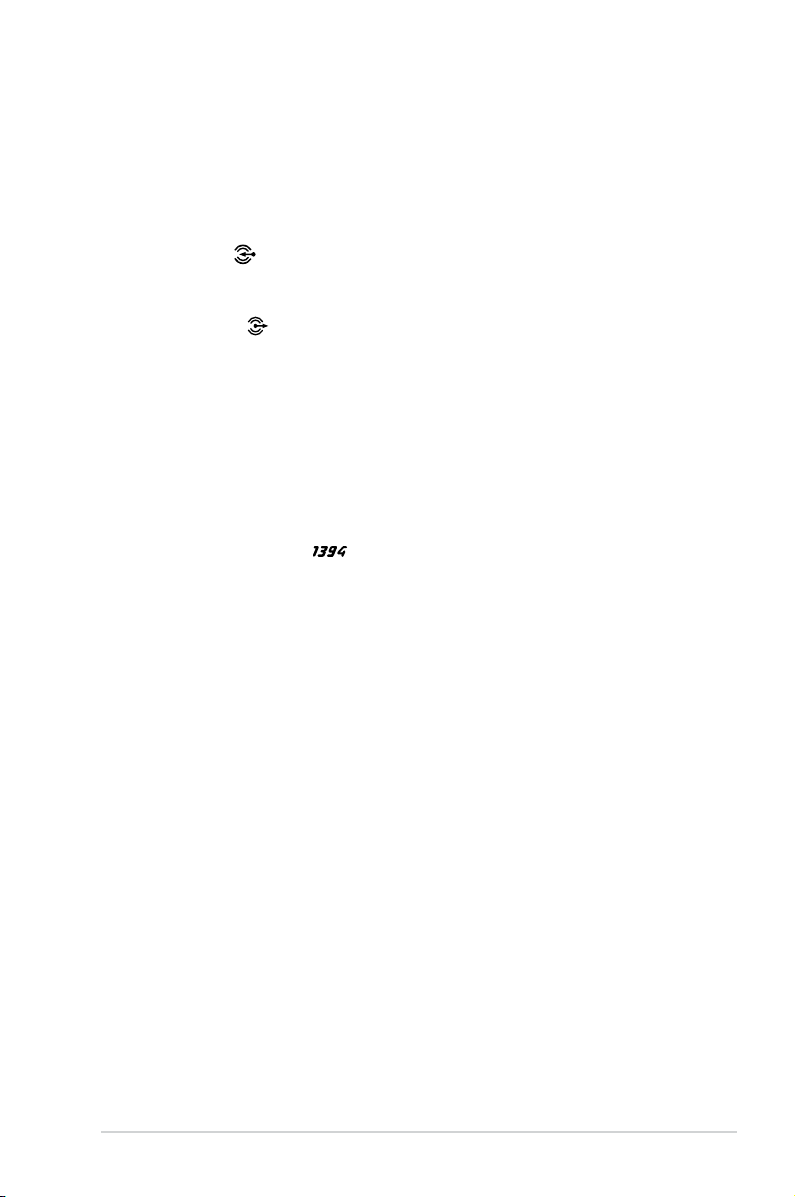
26. Chassis vent. This vent is for the fan that provides ventilation inside the
system chassis.
27. Expansion card lock. This lock secures installed expansion cards. See
page 2-13 for details.
28. Center & woofer speakers. This port connects the center/subwoofer
speakers.
29. Line In port . This Line In (light blue) port connects a tape player or
other audio sources. In 6-channel mode, the function of this port becomes
Surround output.
30. Line Out port . This Line Out (lime) port connects a headphone or a
speaker. In 4/6-channel mode, the function of this port becomes Front
Speaker Out.
31. Coaxial S/PDIF Out port. This port connects an external audio output device
via a coaxial S/PIF cable.
32. Voltage selector. This switch allows you to adjust the system input voltage
according to the voltage supply in your area.
33. Power connector. This connector is for a power cable and plug.
34. Power switch. This switch allows you to turn your PC on/off.
35. 6-pin IEEE 1394a port . This port provides high-speed connectivity for
IEEE 1394a-compliant audio/video devices, storage peripherals, and other
PC devices.
1-7ASUS T-P5G31A
Page 18
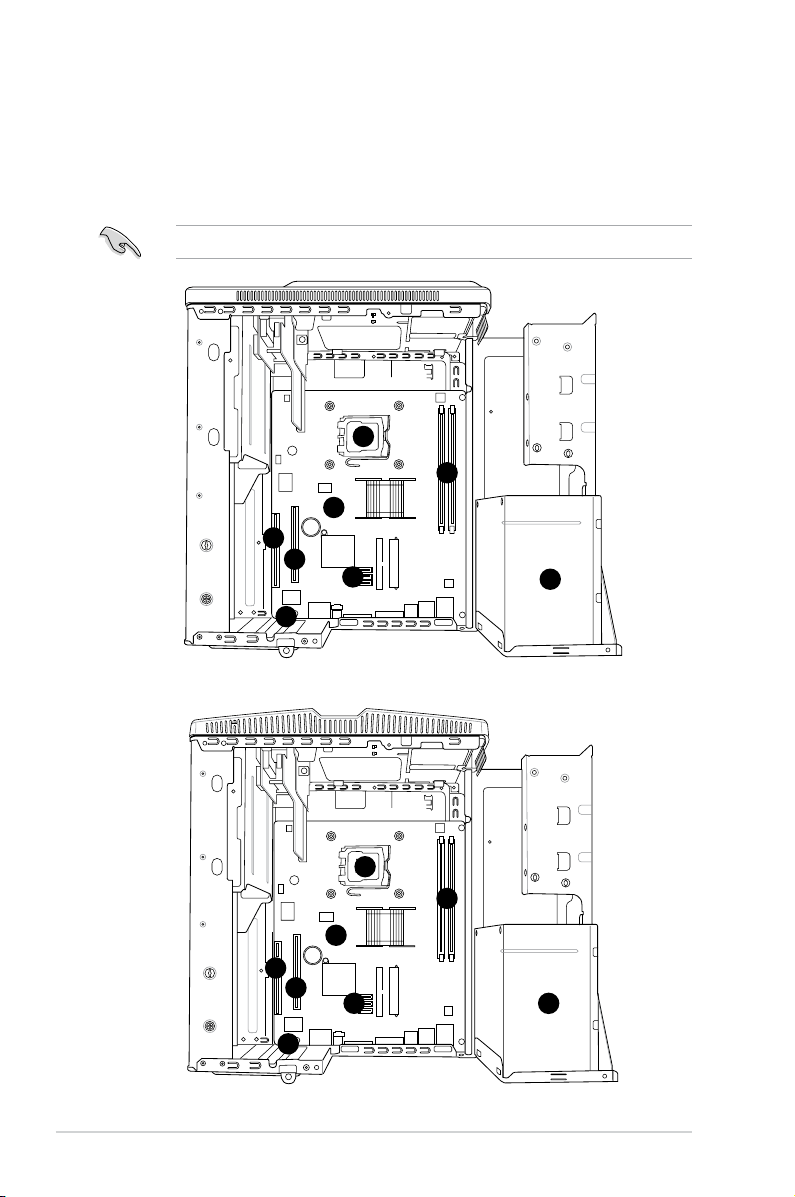
1.4 Internal components
The illustration below is the internal view of the system when you remove the top
cover and the power supply unit. The installed components are labeled for your
reference. Proceed to Chapter 2 for instructions on installing additional system
components.
The illustration shows an open chassis lifted at a 90o angle.
2
3
1
6
5
4
7
T-P5G31A
8
2
3
1
6
5
4
7
T4-P5G31
8
1-8 Chapter 1: System introduction
Page 19
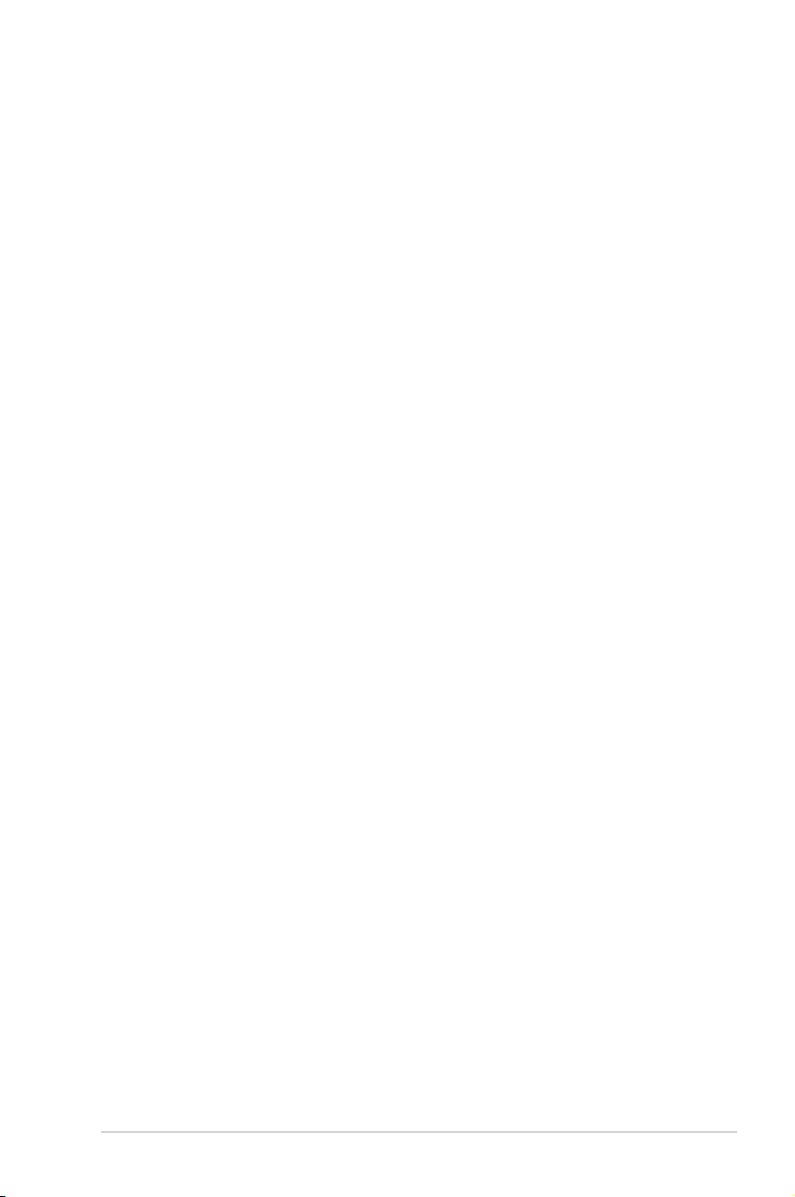
1. ASUS motherboard
2. LGA775 socket with PnP cap
3. DIMM sockets
4. Serial ATA connectors
5. PCI Express™ x16 slot for discrete graphics card
6. PCI slot
7. Expansion card slot
8. Power supply unit
1-9ASUS T-P5G31A
Page 20
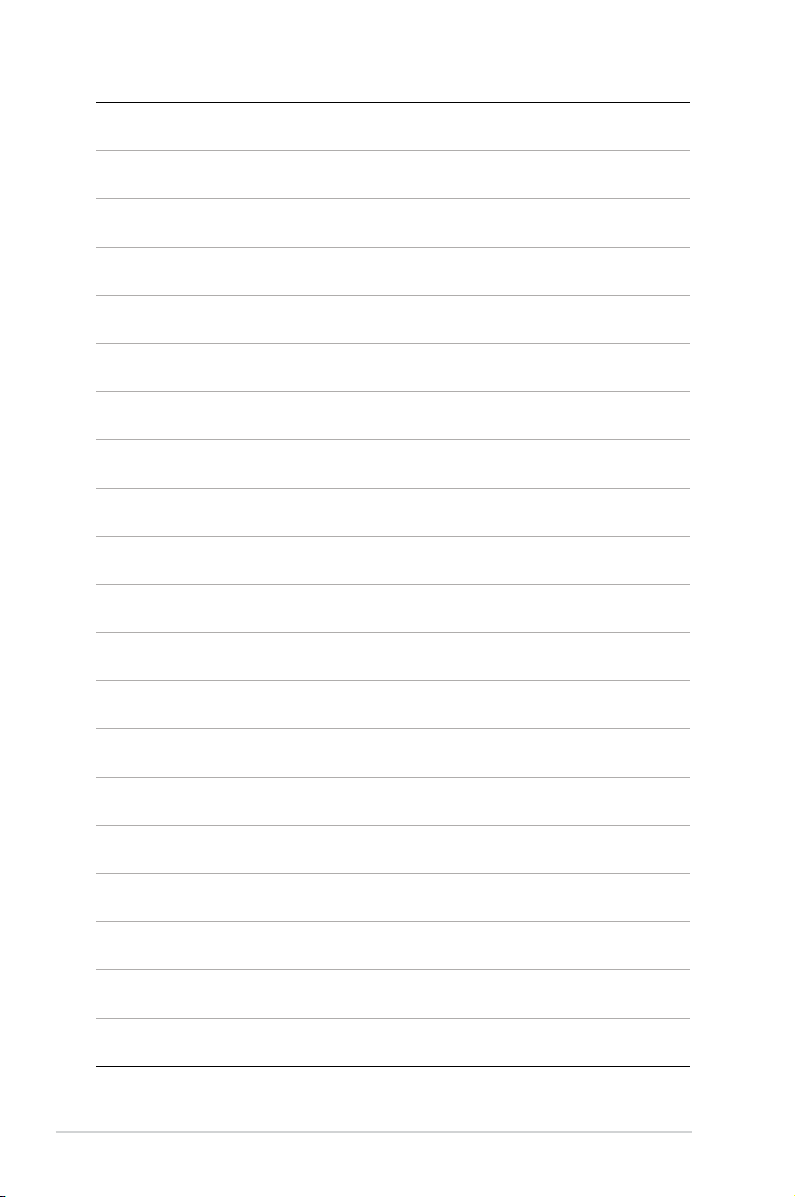
1-10 Chapter 1: System introduction
Page 21
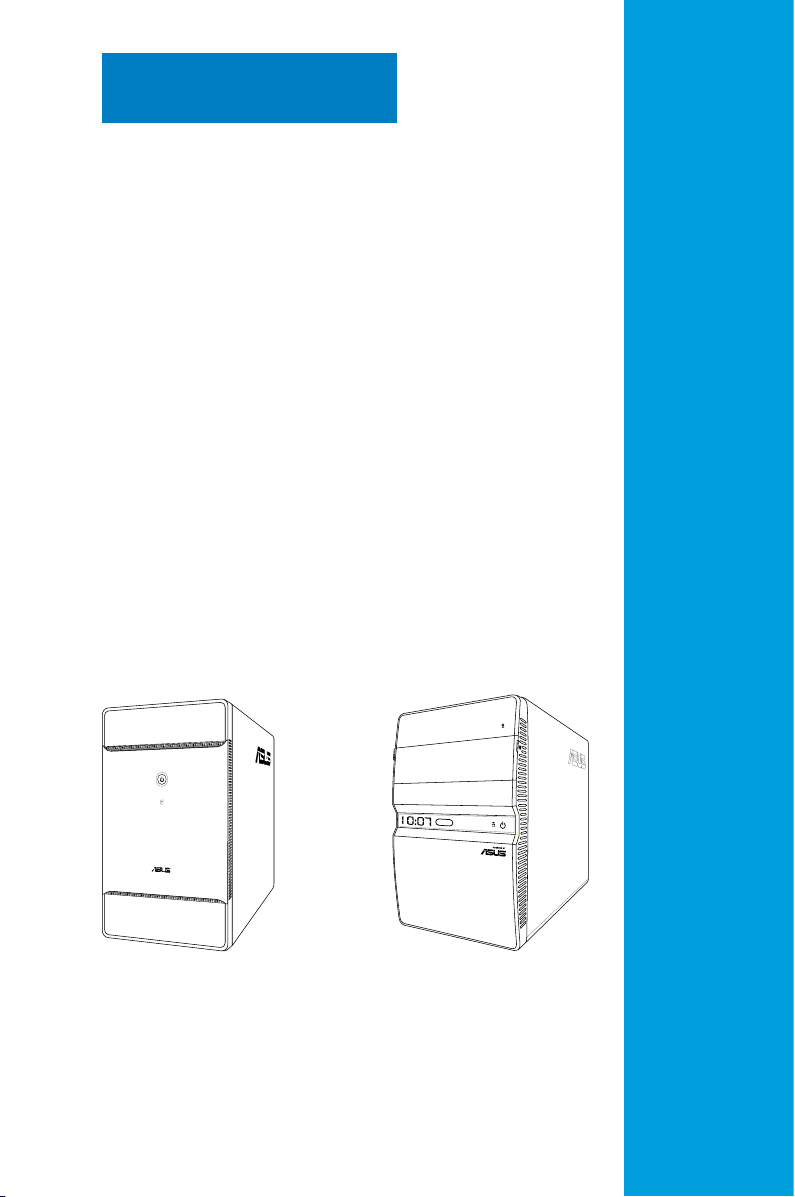
Chapter 2
This chapter provides step-by-step
instructions on how to install
components in the system.
T-P5G31A T4-P5G31*
* Only some of the T4 models have the
Time and IR LED display.
Basic installation
Page 22
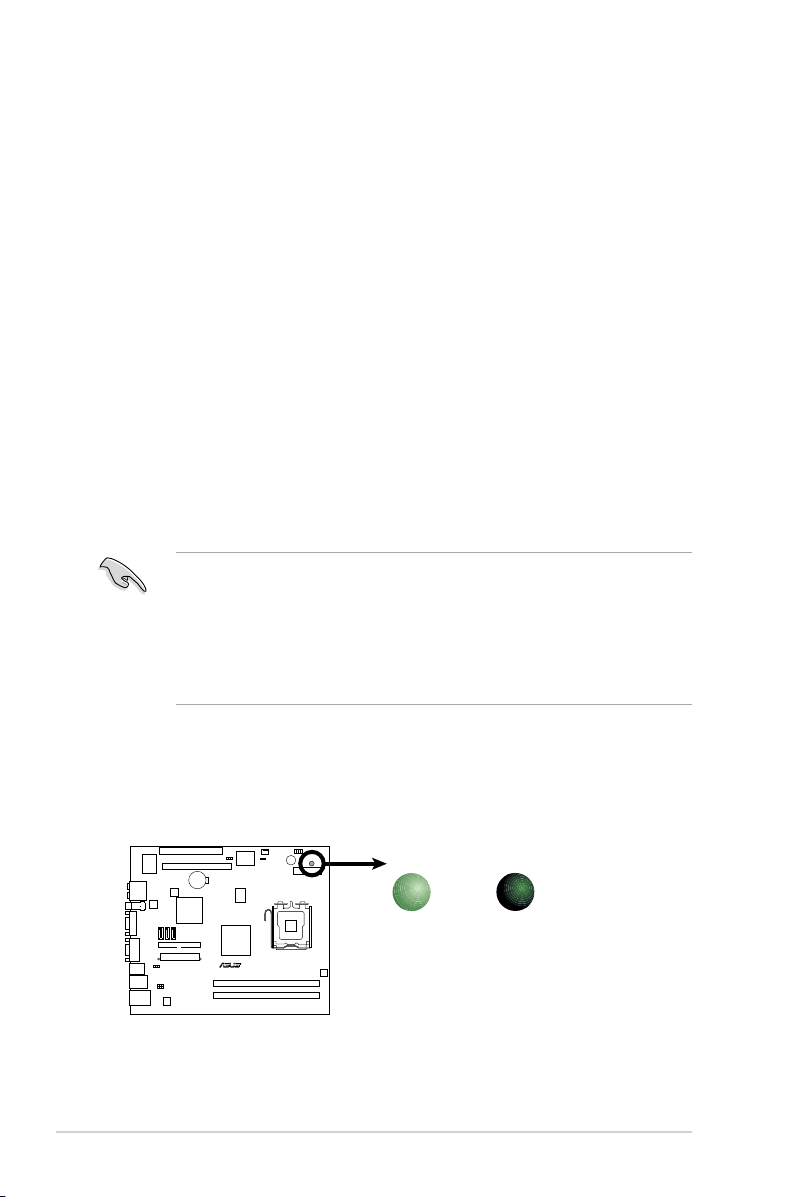
2.1 Preparation
R
P5K18L-SE
P5K18L-SE
Onboard LED
SB_PWR
ON
Standby
Power
OFF
Powered
Off
Before you proceed, ensure that you have all the components you plan to install in
the system.
Basic components to install
1. Central Processing Unit (CPU)
2. DDR2 Dual Inline Memory Module (DIMM)
3. Expansion card(s)
4. Hard disk drive
5. Optical drive
Tool
Philips (cross) screw driver
2.2 Before you proceed
Take note of the following precautions before you install components into the
system.
•
Use a grounded wrist strap or touch a safely grounded object or a metal
object, such as the power supply case, before handling components to
avoid damaging them due to static electricity.
•
Hold components by the edges to avoid touching the ICs on them.
•
Whenever you uninstall any component, place it on a grounded antistatic
pad or in the bag that came with the component.
The motherboard comes with an onboard standby power LED. This LED lights
up to indicate that the system is ON, in sleep mode or in soft-off mode, and not
powered OFF. Unplug the power cable from the power outlet and ensure that the
standby power LED is OFF before installing any system component.
2-2 Chapter 2: Basic installation
Page 23
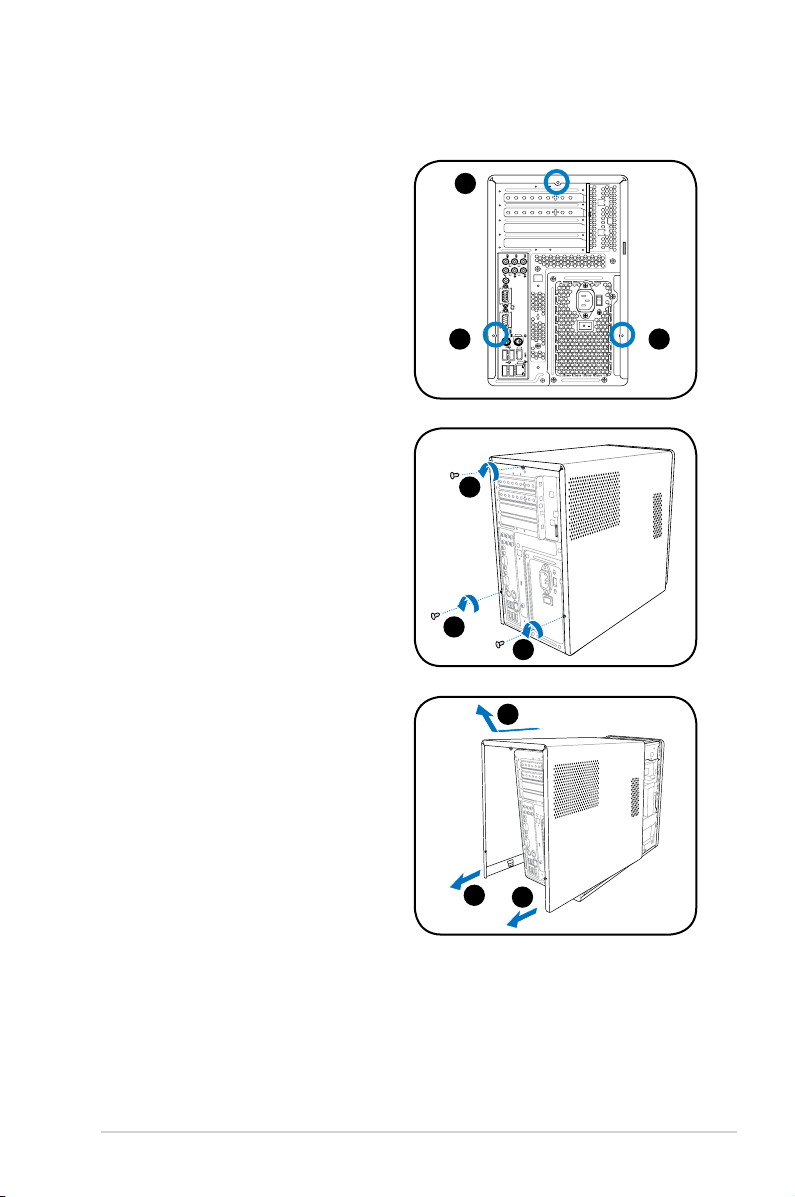
2.3 Removing the cover
REAR
S P K
LINE
IN
FRONT
MIC IN
SIDE
S P K
C T R
BASS
To remove the cover:
1. On the rear panel, locate the three
screws that secure the cover to the
chassis.
2. Use a Phillips screw driver to
remove the cover screws. Keep the
screws for later use.
3. Slightly pull the cover toward the
rear panel until the side tabs are
disengaged from the chassis.
4. Lift the cover, then set aside.
1
1 1
2
2
2
4
3
3
2-3ASUS T-P5G31A
Page 24
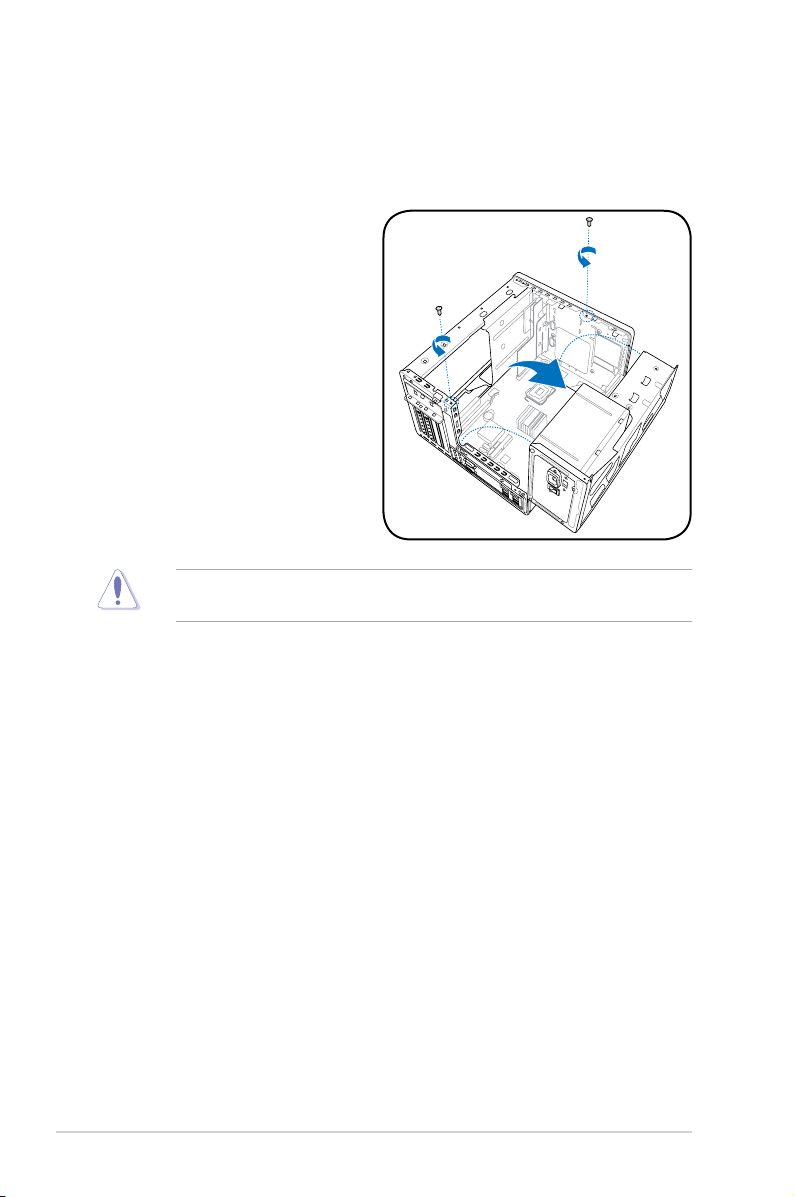
2.4 Power supply unit
You need to turn over the power supply unit (PSU) section on the side before you
can install a central processing unit (CPU) and other system components.
To turn over the PSU:
1. Lay the system chassis on
its side on a at and stable
surface.
2. Locate and remove the two
screws that secures the PSU to
the chassis.
3. Lift the PSU in the direction of
the arrow to a 90º angle.
When removing the PSU, ensure to hold or support it rmly. The unit may
accidentally drop and damage other system components.
2-4 Chapter 2: Basic installation
Page 25
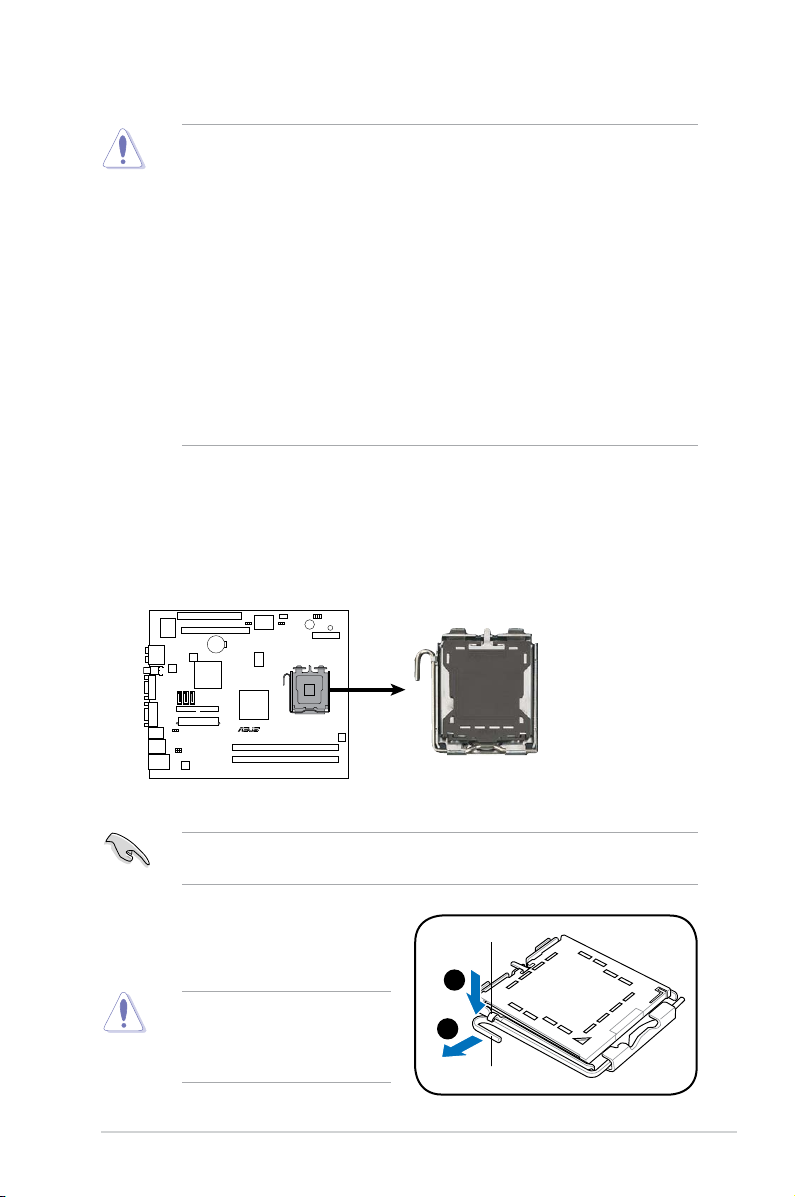
2.5 CPU installation
R
P5K18L-SE
P5K18L-SE
CPU Socket 775
• Your boxed Intel® Pentium® 4 LGA775 processor package should
come with installation instructions for the CPU, heatsink, and the
retention mechanism. If the instructions in this section do not match
the CPU documentation, follow the latter.
•
Check your motherboard to ensure that the PnP cap is on the CPU socket
and the socket contacts are not bent. Contact your retailer immediately if
the PnP cap is missing, or if you see any damage to the PnP cap/socket
contacts/motherboard components. ASUS will shoulder the cost of repair
only if the damage is shipment/transit-related.
•
Keep the cap after installing the motherboard. ASUS will process Return
Merchandise Authorization (RMA) requests only if the motherboard comes
with the cap on the LGA775 socket.
• The product warranty does not cover damage to the socket contacts
resulting from incorrect CPU installation/removal, or misplacement/loss/
incorrect removal of the PnP cap.
2.5.1 Installing the CPU
To install a CPU:
1. Locate the CPU socket on the motherboard.
Before installing the CPU, ensure that the socket box is facing towards you and
the load lever is on your left.
2. Press the load lever with your thumb
(A), then move it to the left (B) until it
is released from the retention tab.
To prevent damage to the
socket pins, do not remove
the PnP cap unless you are
installing a CPU.
Retention tab
A
B
Load lever
2-5ASUS T-P5G31A
Page 26
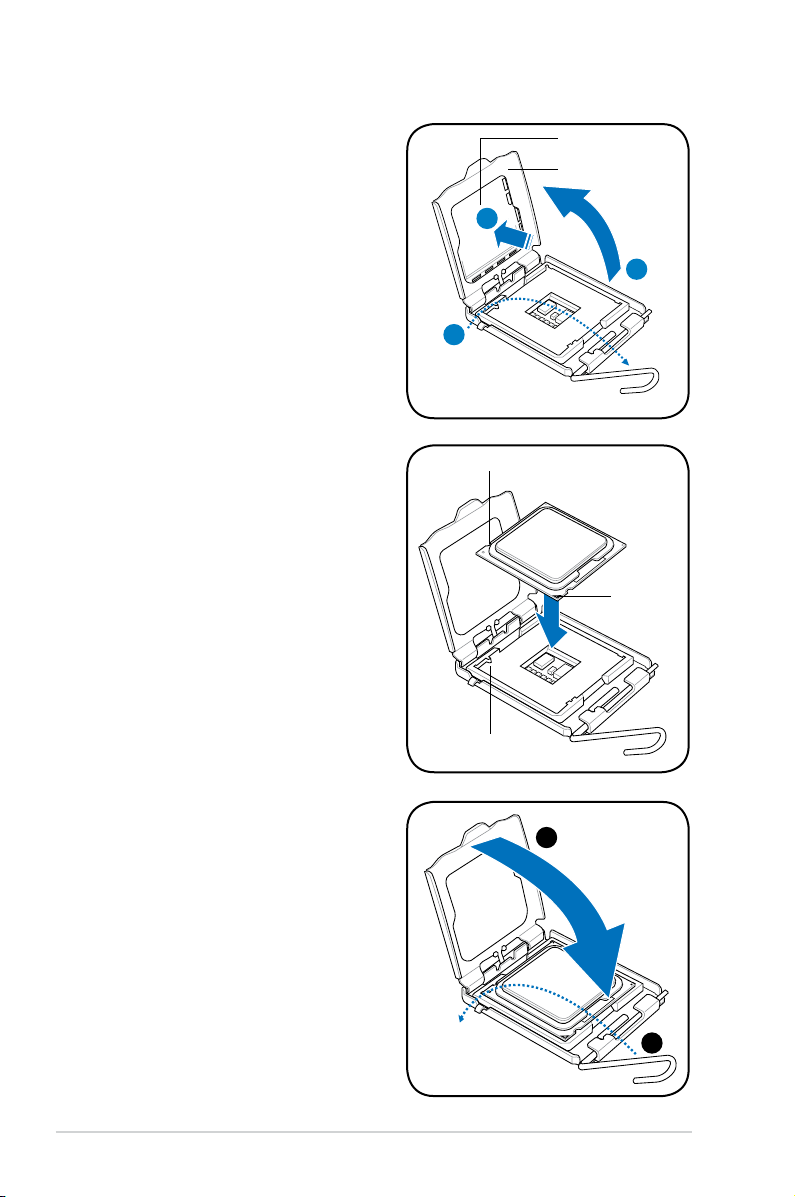
3. Lift the load lever in the direction of
the arrow to a 135º angle.
4. Lift the load plate with your thumb
and forenger to a 100º angle (4A),
then push the PnP cap from the
load plate window to remove (4B).
PnP cap
Load plate
4B
4A
3
5. Position the CPU over the socket,
ensuring that the gold triangle is on
the bottom-left corner of the socket
then t the socket alignment key
into the CPU notch.
6. Close the load plate (A), then push
the load lever (B) until it snaps into
the retention tab.
CPU notch
Gold
triangle
mark
Alignment key
A
B
2-6 Chapter 2: Basic installation
Page 27
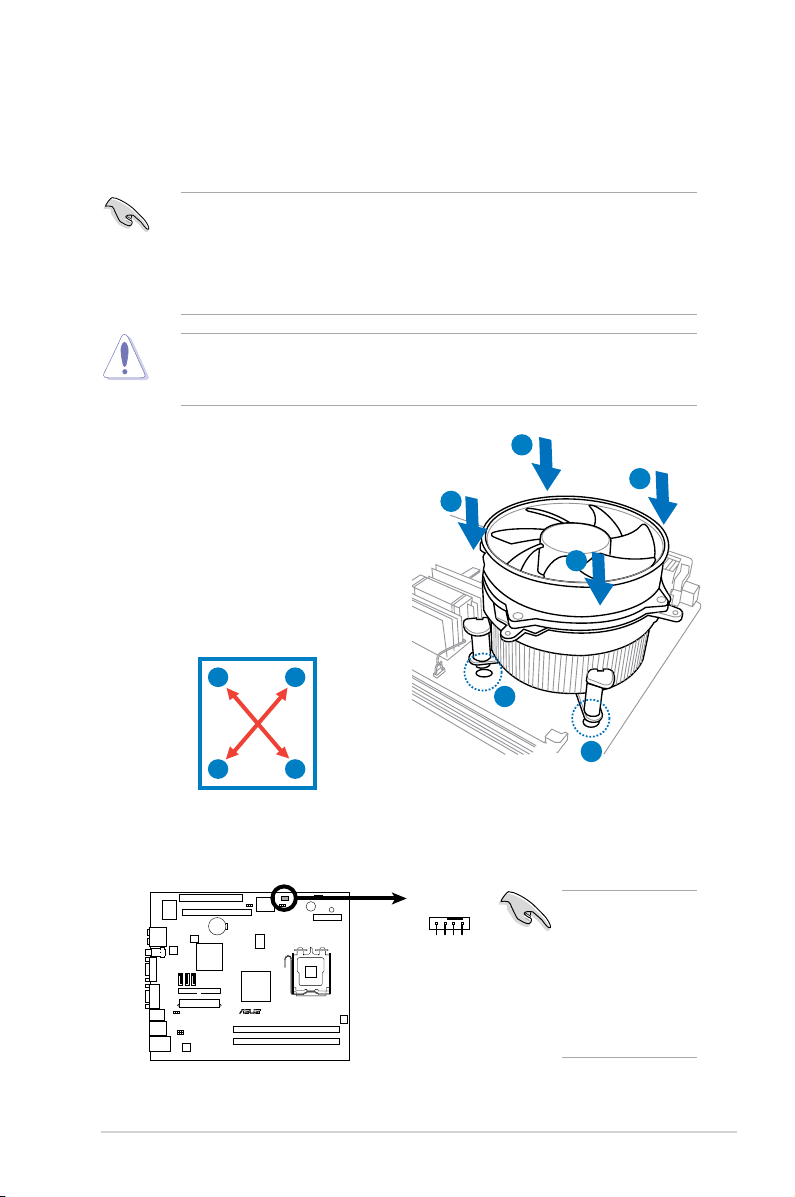
2.5.2 Installing CPU fan and heatsink assembly
R
P5K18L-SE
P5K18L-SE
CPU Fan Connector
CPU_FAN
GND
CPU FAN PWR
CPU F
AN PWM
C
P
U
F
A
N
S
E
N
The Intel® Pentium® 4 LGA775 processor requires a specially designed heatsink
and fan assembly to ensure optimum thermal condition and performance.
• When you buy a boxed Intel® Pentium® 4 processor, the package
includes the CPU fan and heatsink assembly. If you buy a CPU separately,
ensure that you use only Intel®-certied multi-directional heatsink and fan.
®
• Your Intel
push-pin design and requires no tool to install.
If you purchased a separate CPU heatsink and fan assembly, ensure that the
Thermal Interface Material is properly applied to the CPU heatsink or CPU
before you install the heatsink and fan assembly.
Pentium® 4 LGA775 heatsink and fan assembly comes in a
To install the CPU heatsink and fan:
1. Place the heatsink on top of the
installed CPU, ensuring that the four
B
A
B
fasteners match the holes on the
motherboard.
2. Push down two fasteners at a time in
A
a diagonal sequence to secure the
heatsink and fan assembly in place.
A
B
B
1
1
A
3. When the fan and heatsink assembly is in place, connect the CPU fan cable
to the connector on the motherboard.
Do not forget to
connect the CPU
fan connector!
Hardware
monitoring errors
can occur if you
fail to plug this
connector.
2-7ASUS T-P5G31A
Page 28
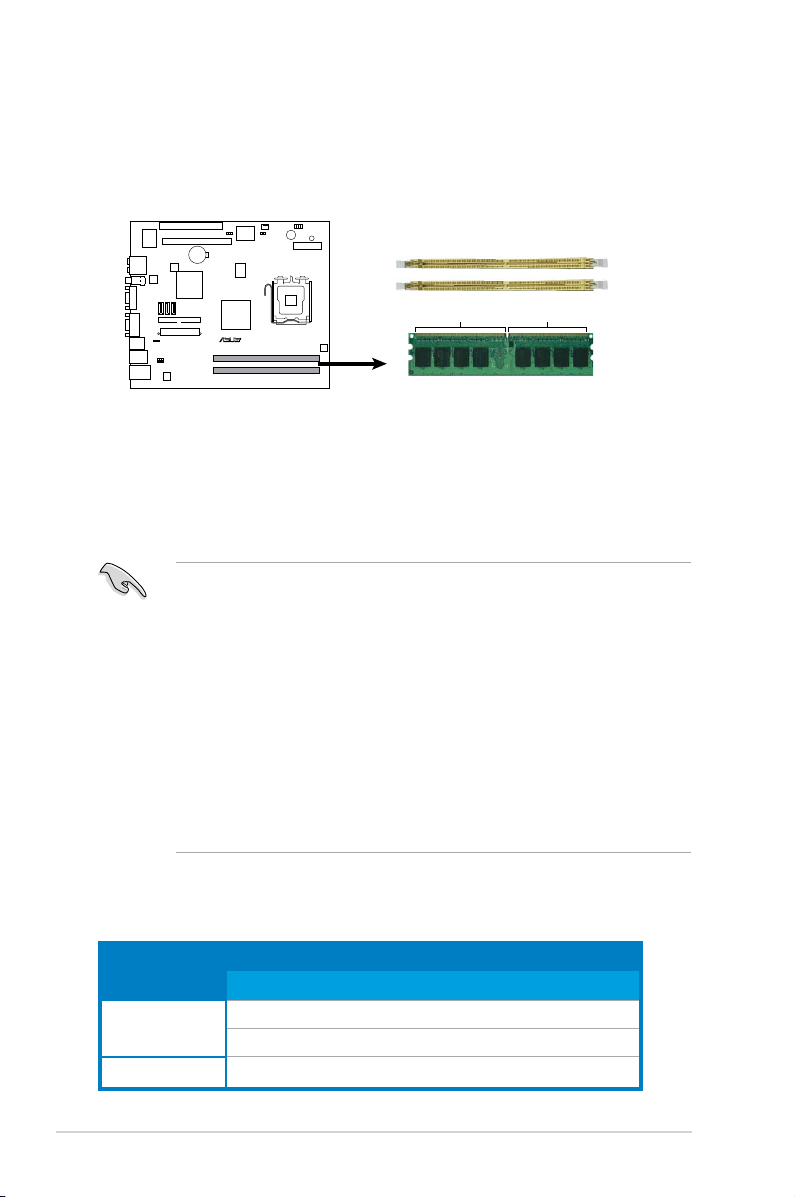
2.6 Installing a DIMM
R
P5K18L-SE
P5K18L-SE
240-pin DDR2 DIMM Sockets
128 Pins
112 Pins
DIMM_B1
DIMM_A1
The system motherboard comes with two Double Data Rate 2 (DDR2) Dual Inline
Memory Module (DIMM) sockets.
The following gure illustrates the location of the sockets:
2.6.1 Memorycongurations
You may install up to 4 GB system memory using 256 MB, 512 MB, 1 GB, and
2 GB DDR2 DIMMs.
• Installing DDR2 DIMMS other than the recommended congurations
may cause memory sizing error or system boot failure. Use any of the
recommended congurations in the table on the next page.
• Install only
and DIMM_B1.
• Always install DIMMs with the same CAS latency. For optimum
compatibility, we recommend that you obtain memory modules from the
same vendor.
• Due to chipset resource allocation, the system may detect less than 4 GB
system memory when you installed two 2 GB DDR2 memory.
• This motherboard does not support memory modules made up of 128 Mb
chips or double-sided x16 memory modules.
identical (the same type and size) DDR2 DIMMs in DIMM_A1
Recommendedmemorycongurations
Mode Sockets
DIMM_A1 DIMM_B1
Single-channel Populated
Populated
Dual-channel Populated Populated
2-8 Chapter 2: Basic installation
Page 29
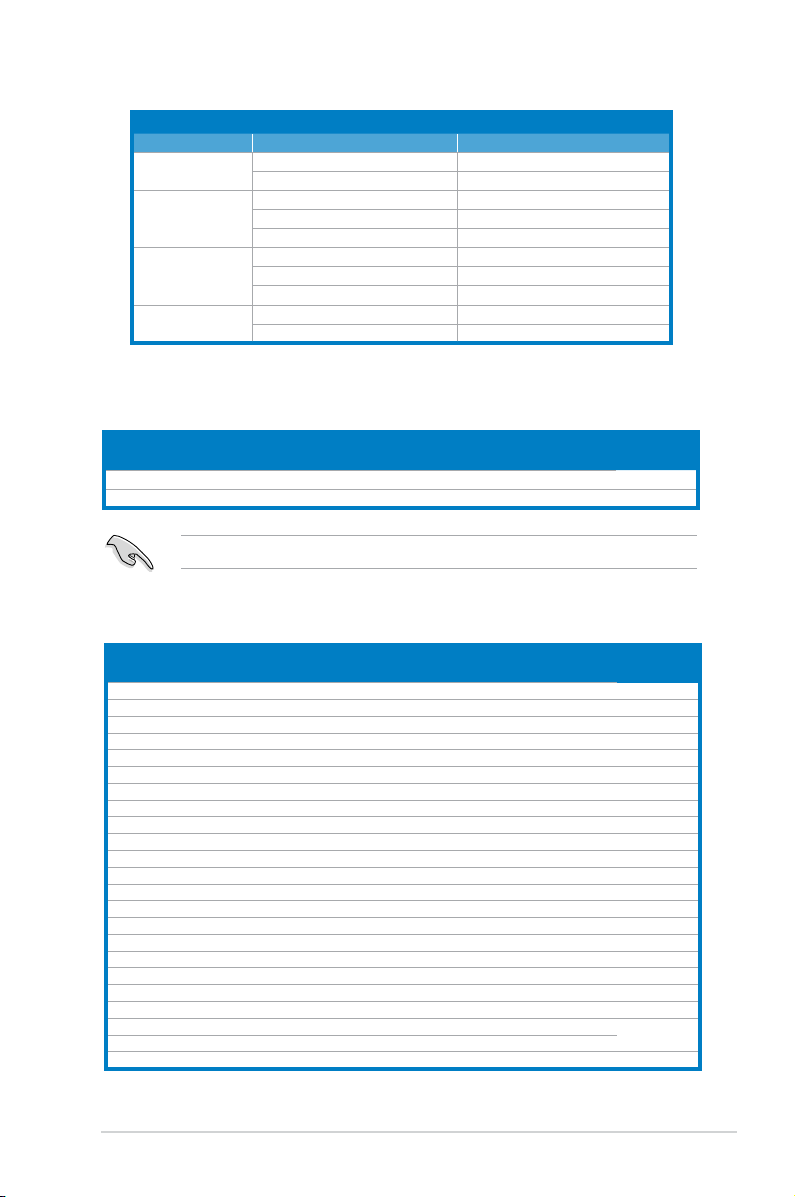
CPU Frequency DRAN Frequency Note
1600
1333
1066
800
960 By 1066 SPD, not by manu
800
1066 By 1066 SPD, not by manu
800
667
1066 By 1066 SPD, not by manu
800
667
800
667
DDR2(1066MHz)QualiedVendorsList
P5K18L-SE Support List
Size Vendor Chip No. CL Chip
1024MB KINGSTON E5108AJBG-1J-E N/A N/A SS KVR1066D2N7/512 • •
1024MB MICRON A9JKL N/A N/A SS MT8HTF12864AY-1GAEZES • •
Brand
SS/
DS
Part No. DIMM support
A* B*
This motherboard does not support EPP 1066 MHz DIMMs.
DDR2(800MHz)QualiedVendorsList
Size Vendor Chip No. CL Chip
512MB KINGSTON K4T51083QC 5 SEC SS KVR800D2N5/512 • •
1024MB KINGSTON Heat-Sink Package 4-4-4-12 N/A DS KHX6400D2LL/1G •
1024MB KINGSTON Heat-Sink Package 4-4-4-12 N/A SS KHX6400D2LLK2/1GN • •
1024MB KINGSTON V59C1512804QBF25 N/A N/A DS KVR800D2N5/1G • •
1024MB KINGSTON Heat-Sink Package N/A N/A SS KHX6400D2ULK2/1G • •
2048MB KINGSTON Heat-Sink Package N/A N/A DS KHX6400D2ULK2/2G • •
512MB Qimonda HYB18T512800BF25F 5-5-5 N/A SS HYS64T64000HU-25F-B • •
1024MB Qimonda HYB18T512800BF25F 5-5-5 N/A DS HYS64T128020HU-25F-B • •
512MB Hynix HY5PS12821CFP-S5 5-5-5 Hynix SS HYMP564U64CP8-S5 • •
1024MB Hynix HY5PS12821CFP-S5 5-5-5 Hynix DS HYMP512U64CP8-S5 •
512MB MICRON D9GKX N/A N/A SS MT8HTF6464AY-80ED4 • •
1024MB MICRON D9GKX N/A N/A DS MT16HTF12864AY-80ED4 •
512MB CORSAIR Heat-Sink Package 5 N/A SS CM2X512A-6400 • •
1024MB CORSAIR Heat-Sink Package 4 N/A DS CM2X1024-6400C4 •
512MB Crucial Heat-Sink Package 4 N/A SS BL6464AA804.8FD • •
512MB Crucial Heat-Sink Package 4 N/A SS BL6464AA804.8FD3 • •
1024MB Crucial Heat-Sink Package 4 N/A DS BL12864AA804.16FD • •
1024MB Crucial Heat-Sink Package 4 N/A DS BL12864AL804.16FD3 • •
1024MB Crucial Heat-Sink Package 4 N/A DS BL12864AA804.16FD3 • •
512MB Apacer Heat-Sink Package 5 N/A DS AHU512E800C5K1C •
1024MB Apacer Heat-Sink Package 5 N/A DS AHU01GE800C5K1C • •
512MB A-DATA AD29608A8A-25EG N/A N/A SS M2OAD6G3H3160G1E53 • •
1024MB A-DATA AD26908A8A-25EG N/A N/A DS M2OAD6G3I4170I1E58 • •
continued on the next page
Brand
SS/
DS
Part No. DIMM support
A* B*
2-9ASUS T-P5G31A
Page 30

Size Vendor Chip No. CL Chip
512MB KINGMAX KKA8FEIBF-HJK-25A N/A KINGMAX SS KLDC28F-A8KI5 •
1024MB KINGMAX KKA8FEIBF-HJK-25A N/A KINGMAX DS KLDD48F-ABKI5 • •
512MB Super Talent Heat-Sink Package N/A N/A SS T800UA12C4 • •
1024MB Super Talent Heat-Sink Package N/A N/A DS T800UB1GC4 • •
512MB NANYA NT5TU64M8BE-25C 5 NANYA SS NT512T64U880BY-25C • •
1024MB NANYA NT5TU64M8BE-25C 5 NANYA DS NT1GT64U8HB0BY-25C • •
1024MB NANYA NT5TU64M8CE-25D N/A NANYA DS NT1GT64U8HCOBY-25D • •
512MB PSC A3R12E3HEF641B9A05 5 PSC SS AL6E8E63B8E1K • •
1024MB PSC A3R12E3HEF641B9A05 5 PSC DS AL7E8E63B-8E1K • •
256MB TwinMOS E2508AB-GE-E 5 ELPIDA SS 8G-24IK2-EBT • •
1024MB Elixir N2TU51280BE-25C N/A Elixir DS M2Y1G64TU8HB0B-25C • •
Brand
SS/
DS
Part No. DIMM support
A* B*
DDR2(667MHz)QualiedVendorsList
Size Vendor Chip No. CL Chip
512MB KINGSTON D6408TEBGGL3U 5 KINGSTON SS KVR667D2N5/512 • •
256MB KINGSTON HYB18T256800AF3S 5 N/A SS KVR667D2N5/256 • •
256MB KINGSTON 6SBI2D9DCG 5 MICRON SS KVR667D2N5/256 • •
1024MB KINGSTON E5108AGBG-6E-E N/A KINGSTON DS KVR667D2N5/1G •
2048MB KINGSTON E1108AB-6E-E N/A ELPIDA DS KVR667D2N5/2G • •
512MB Qimonda HYB18T512800BF3S(ECC) 5-5-5 N/A SS HYS72T64000HU-3S-B •
1024MB Qimonda HYB18T512800BF3S(ECC) 5-5-5 N/A DS HYS72T128020HU-3S-B •
512MB Qimonda HYB18T512800BF3S 5 N/A SS HYS64T64000HU-3S-B • •
1024MB Qimonda HYB18T512800BF3S 5 N/A DS HYS64T128020HU-3S-B • •
512MB SAMSUNG K4T51163QE-ZCE6 5 SAMSUNG DS M378T3354EZ3-CE6 • •
256MB SAMSUNG K4T51083QE 5 SAMSUNG SS M378T6553EZS-CE6 • •
1024MB SAMSUNG K4T51083QE 5 SAMSUNG DS M378T2953EZ3-CE6 • •
256MB Hynix HY5PS121621CFP-Y5 5 Hynix SS HYMP532U64CP6-Y5 • •
1024MB Hynix HY5PS12821CFP-Y5 5 Hynix DS HYMP512U64CP8-Y5 • •
256MB CORSAIR MIII00605 N/A N/A SS VS256MB667D2 • •
512MB CORSAIR 64M8CFEG N/A N/A SS VS512MB667D2 • •
1024MB CORSAIR 64M8CFEG N/A N/A DS VS1GB667D2 • •
256MB ELPIDA E2508AB-6E-E 5 ELPIDA SS EBE25UC8ABFA-6E-E • •
512MB ELPIDA E5108AE-6E-E 5 ELPIDA SS EBE51UD8AEFA-6E-E •
512MB A-DATA AD29608A8A-3EG 5 A-DATA SS M2OAD5G3H3166I1C52 • •
1024MB A-DATA AD29608A8A-3EG 5 A-DATA DS M2OAD5G3I4176I1C52 • •
2048MB A-DATA NT5TU128M8BJ-3C N/A N/A DS M2ONY5H3J4170I1C5Z • •
512MB crucial Heat-Sink Package 3 N/A SS BL6464AA663.8FD • •
1024MB crucial Heat-Sink Package 3 N/A DS BL12864AA663.16FD •
1024MB crucial Heat-Sink Package 3 N/A DS BL12864AL664.16FD • •
1024MB crucial Heat-Sink Package 3 N/A DS BL12864AA663.16FD2 • •
512MB Apacer AM4B5708GQJS7E0628F 5 APACER SS AU512E667C5KBGC • •
1024MB Apacer AM4B5708GQJS7E 5 APACER DS AU01GE667C5KBGC • •
256MB Kingmax N2TU51216AG-3C 5 NANYA SS KLCB68F-36KH5 • •
512MB Kingmax KKEA88B4LAUG-29DX 5 KINGMAX SS KLCC28F-A8KB5 • •
1024MB Kingmax KKEA88B4LAUG-29DX 5 KINGMAX DS KLCD48F-A8KB5 • •
512MB Super Talent Heat-Sink Package 5 N/A SS T6UA512C5 • •
1024MB Super Talent Heat-Sink Package 5 N/A DS T6UB1GC5 • •
2048MB NANYA NT5TU128M8BJ-3C 5 NANYA DS NT2GT64U8HB0JY-3C • •
512MB NANYA NT5TU64M8BE-3C 5 NANYA SS NT512T64U88B0BY-3C • •
512MB PSC A3R12E3GEF637BLC5N 5 PSC SS AL6E8E63B-6E1K • •
1024MB PSC A3R12E3GEF637BLC5N 5 PSC DS AL7E8E63B-6E1K • •
512MB TwinMOS E5108AE-GE-E 5 ELPIDA SS 8G-25JK5-EBT •
512MB TwinMOS TMM6208G8M30C 5 TwinMOS SS 8D-23JK5M2ETP • •
Brand
SS/
DS
Part No. DIMM support
A* B*
2-10 Chapter 2: Basic installation
Page 31

SS - Single-sided / DS - Double - sided
DIMM support:
• A*: Supports one module inserted into any slot as Single-channel memory
conguration.
• B*: Supports one pair of modules inserted into either the yellow slots as
one pair of Dual-channel memory conguration.
Visit the ASUS website for the latest DDR2-800 / 667 MHz QVL.
2.6.2 DIMM installation
To install a DDR2 DIMM:
1. Locate the two DIMM sockets on the motherboard.
2. Unlock a socket by pressing the retaining clips
outward.
3. Align a DIMM on the socket such that the notch
on the DIMM matches the break on the socket.
4. Firmly insert the DIMM into the socket until the
retaining clips snap back in place and the DIMM
is properly seated.
A DDR2 DIMM is keyed with a notch so that it ts in only one direction. DO NOT
force a DIMM into a socket to avoid damaging the DIMM!
2-11ASUS T-P5G31A
Page 32

2.7 Installing an expansion card
In the future, you may need to install expansion cards. The motherboard has one
PCI and one PCI Express™ x16 slot. The following sub-sections describe the slots
and the expansion cards that they support.
Ensure to unplug the power cord before adding or removing expansion cards.
Failure to do so may cause you physical injury and damage the motherboard.
2.7.1 Expansion slots
PCI slot
The PCI slots support PCI cards such
as a LAN card, SCSI card, USB card,
and other cards that comply with PCI
specications. The gure shows a LAN
PCI Express™ x16 slot
This motherboard supports PCI Express™
x16 graphic cards that comply with PCI
Express™ specifications. The figure
shows a graphics card installed on the
PCI Express™ x16 slot.
The chassis supports PCI Express x 16 cards with 192 mm x 19 mm or smaller
dimensions only.
2-12 Chapter 2: Basic installation
Page 33

2.7.2 Expansion card installation
To install an expansion card:
1. Before installing the expansion card, read the documentation that came with
it and make the necessary hardware settings for the card.
2. Locate and remove one metal bracket lock screw.
3. Remove the metal bracket lock.
4. Align the card connector with the slot, then press rmly.
5. Secure the card with one screw.
6. Replace the metal braket lock, then secure it with one screw.
1
IRQ Standard Function
Standard interrupt assignments
0 System Timer
1 Keyboard Controller
2 Programmable Interrupt
4 Communications Port (COM1)
6 Floppy Disk Controller
7* Printer Port (LPT1)
8 System CMOS/Real Time Clock
9* ACPI Mode when used
10* IRQ Holder for PCI Steering
11* IRQ Holder for PCI Steering
12* PS/2 Compatible Mouse Port
13 Numeric Data Processor
14* Primary IDE Channel
2
4
5
6
3
* These IRQs are usually available for ISA or PCI devices.
2-13ASUS T-P5G31A
Page 34

IRQ assignments for this motherboard
A B C D E F G H
PCI slot –– –– –– –– –– –– –– shared
PCI Express x16 slot shared –– –– –– –– –– –– ––
Onboard USB controller 1 –– –– –– –– –– –– –– shared
Onboard USB controller 2 –– –– –– shared –– –– –– ––
Onboard USB controller 3 –– –– shared –– –– –– –– ––
Onboard USB controller 4 shared –– –– –– –– –– –– ––
Onboard USB 2.0 controller –– –– –– –– –– –– –– shared
Onboard AC’ 97 Audio shared –– –– –– –– –– –– ––
Onboard LAN –– shared –– –– –– –– –– ––
Onboard 1394 –– –– –– shared –– –– –– ––
When using a PCI card on shared slots, ensure that the drivers support “Share
IRQ” or that the cards do not need IRQ assignments. Otherwise, conicts will
arise between the two PCI groups, making the system unstable and the card
inoperable.
2.8 Installing an optical drive
The barebone system comes with a 5.25-inch drive bays for an optical drive.
To install an optical drive:
1. Place the chassis upright.
2. Insert the optical drive to the upper
5.25 in drive bay, then carefully
push the drive until its screw holes
22
align with the holes on the bay.
3. Secure the optical drive with four
screws on both sides of the bay.
4. Connect the IDE and the power
plugs to the connectors at the back
of the drive.
2-14 Chapter 2: Basic installation
3 3
Page 35

2.9 Installing a Serial ATA disk drive
The system supports one Serial ATA hard disk drive.
To install a Serial ATA hard disk drive:
1. Connect the SATA power cable to
the plug of the power supply unit.
1
2. Connect the SATA signal cable and
the power plugs to the connectors
at the back of the drive.
3. Locate the HDD tray.
4. Insert a hard disk drive (with the
HDD PCB facing the top of the
chassis) to the tray, then secure it
with four screws.
5. Connect the SATA signal cable to the
SATA connector on the motherboard,
and tighten all the cables with the
plastic coils.
2
4
4
4
4
4
2-15ASUS T-P5G31A
Page 36

2.10 Replacing the power supply unit
Replace the power supply unit (PSU) after installing the system components and
reconnecting the cables.
To replace the PSU:
1. If necessary, connect the 4-pin
12V power plug to the ATX12V
connector on the motherboard.
2. If necessary, connect the 24-pin
ATX power plug to the ATXPWR
connector on the motherboard.
3. Connect the optical drive power
connector.
4. Lift the PSU in the direction of
the arrow until it properly ts in
place.
5. Secure the PSU with the
screws you removed earlier.
Make sure the PSU cables do not interfere with the CPU and/or chassis fans.
Voltage selector
The PSU has a 115 V/230 V voltage selector switch
located beside the power connector. Use this switch to
select the appropriate system input voltage according
to the voltage supply in your area.
If the voltage supply in your area is 100-127 V, set the
switch to 115 V.
If the voltage supply in your area is 200-240 V, set the
switch to 230 V.
Setting the switch to 115 V in a 230 V environment will seriously damage the
system!
2-16 Chapter 2: Basic installation
Page 37

2.11 Replacing the cover
To replace the cover:
1. Turn the chassis upright.
2. Position the front edge of the cover
at least two inches from the front
panel cover. Fit the cover tabs with
the chassis rail and the front panel
tabs.
3. Lower the rear edge of the cover as
shown.
4. Push the cover slightly toward the
front panel until it ts in place.
5. Secure the cover with the three
screws you removed earlier.
3
4
5
2
2-17ASUS T-P5G31A
Page 38

2-18 Chapter 2: Basic installation
Page 39

Chapter 3
This chapter helps you power up the
system and install drivers and utilities
from the support CD.
T-P5G31A T4-P5G31*
* Only some of the T4 models have the
Time and IR LED display.
Starting up
Page 40

3.1 Installing an operating system
The barebone system supports Windows® 32-bit XP / 32-bit Vista / 64-bit XP /
64-bit Vista Operating Systems (OS). Always install the latest OS version and
corresponding updates so you can maximize the features of your hardware.
Because motherboard settings and hardware options vary, use the setup
procedures presented in this chapter for general reference only. Refer to your
OS documentation for more information.
3.2 Powering up
The system power button is located on the front panel. Press the system power
button ( ) to enter the OS.
Press to enter the
system OS
T-P5G31A T4-P5G31
In Windows® OS, pressing the button shuts down, restarts, or puts the
system in sleep mode (S3) depending on the OS setting.
3-2 Chapter 3: Starting up
Page 41

3.3 Support CD information
The support CD that came with the system contains useful software and several
utility drivers that enhance the system features.
•
Screen display and driver options may not be the same for other operating
system versions.
•
The contents of the support CD are subject to change at any time without
notice. Visit the ASUS website for updates.
3.3.1 Running the support CD
To begin using the support CD, place the CD in your optical drive. The CD
automatically displays the Drivers menu if Autorun is enabled in your computer.
Click an item to install
If Autorun is NOT enabled in your computer, browse the contents of the
support CD to locate the le ASSETUP.EXE from the BIN folder. Double-click
the ASSETUP.EXE to run the CD.
Click an icon to display other
information
3-3ASUS T-P5G31A
Page 42

3.3.2 Drivers menu
The drivers menu shows the available device drivers if the system detects installed
devices. Install the necessary drivers to activate the devices.
ASUS InstAll - Drivers Installation Wizard
Allows you to easily install all necessary drivers for your system.
Intel(R) Chipset INF Update Program
Installs the Intel® Chipset INF Update Program.
Intel(R) Graphics Accelerator Driver
Installs the Intel® graphics accelerator driver.
Realtek Audio Driver
Installs the Realtek audio driver.
Realtek RTL8111B/C 10/100/1000M LAN Driver
Installs the Realtek RTL8111B/C 10/100/1000M LAN driver.
ITECIR Vista Driver
Installs the ITECIR Vista driver.
The ITECIR Vista Driver item appears only in some models with IR feature*.
(*optional).
3-4 Chapter 3: Starting up
Page 43

3.3.3 Utilities menu
The Utilities menu shows the applications and other software that the motherboard
supports.
ASUS InstAll - Installation Wizard for Utilities
Allows you to easily install all bundled utilities for this motherboard.
ASUS Update
Installs the ASUS Update that allows you to update the motherboard BIOS and
drivers. This utility requires an Internet connection either through a network or an
Internet Service Provider (ISP). See page 5-8 for details.
Adobe Screen Saver
Bring life to your idle screen by installing the ASUS Screen Saver.
ASUS PC Probe II
This smart utility monitors the fan speed, CPU temperature, and system voltages,
and alerts you of any detected problems. This utility helps you keep your computer
in healthy operating condition.
ASUS AI Manager
Installs the ASUS AI Manager.
3-5ASUS T-P5G31A
Page 44

3.3.4 ASUS contact information
The Contact tab displays the ASUS contact information.
3-6 Chapter 3: Starting up
Page 45

Chapter 4
This chapter gives information about
the motherboard that comes with the
system. This chapter includes the
motherboard layout, jumper settings,
and connector locations.
T-P5G31A T4-P5G31*
* Only some of the T4 models have the
Time and IR LED display.
Motherboard info
Page 46

4.1 Introduction
22.4cm (8.8in
)
26.7cm (10.5in
)
R
P5K18L-SE
LGA775
FRONT_CON
8Mb
BIOS
BUZZER
SB_PWR
CPU_FAN
Super I/O
ATX12V
DDR DIMM_A1 (64 bit,184-pin module)
DDR DIMM_B1 (64 bit,184-pin module)
Intel ICH7
Intel G31
EATXPWR
PRI_IDE
SATA3
SATA2
SATA1
PCI1
PCIEX16
CLRTC
KBPWR
USBPW12
USBPW34
PWR_FAN
LAN1_USB34
F_USB12
PS/2KBMS
T: Mouse
B: Keyboard
AUDIO
CD
VGA
COM1
SPDIFO
ALC888S
RTL8111C
CR2032 3V
Lithium Cell
CMOS Power
ICS
9LPRS552AGLF
CIRTX
VIA
VT6308S
The motherboard comes already installed in ASUS T-P5G31A system. This chapter
provides technical information about the motherboard for future upgrades or
system reconguration.
4.2 Motherboard layout
4-2 Chapter 4: Motherboard Info
Page 47

4.3 Jumpers
R
P5K18L-SE
P5K18L-SE
Clear RTC RAM
CLRTC
Normal Clear CMOS
(Default)
2 31 2
1. Clear RTC RAM (CLRTC)
This jumper allows you to clear the Real Time Clock (RTC) RAM in
CMOS. You can clear the CMOS memory of date, time, and system setup
parameters by erasing the CMOS RTC RAM data. The onboard button
cell battery powers the RAM data in CMOS, which include system setup
information such as system passwords.
To erase the RTC RAM:
1. Turn OFF the computer and unplug the power cord.
2. Remove the onboard battery.
3. Move the jumper cap from pins 1-2 (default) to pins 2-3. Keep the cap on
pins 2-3 for about 5~10 seconds, then move the cap back to pins 1-2.
4. Re-install the battery.
5. Plug the power cord and turn ON the computer.
6. Hold down the <Del> key during the boot process and enter BIOS setup
to re-enter data.
Except when clearing the RTC RAM, never remove the cap on CLRTC jumper
default position. Removing the cap will cause system boot failure!
4-3ASUS T-P5G31A
Page 48

2. USB device wake-up (3-pin USBPW12, USBPW34)
R
P5K18L-SE
P5K18L-SE
USB device Wake up
3
2
21
+5V
(Default)
+5VSB
USBPW34
3
2
21
+5V
(Default)
+5VSB
USBPW12
R
P5K18L-SE
(Default)
+5V +5VSB
KBPWR
2 31 2
P5K18L-SE
Keyboard Power Setting
Set these jumpers to +5V to wake up the computer from S1 sleep mode
(CPU stopped, DRAM refreshed, system running in low power mode) using
the connected USB devices. Set to +5VSB to wake up from S3 and S4 sleep
modes (no power to CPU, DRAM in slow refresh, power supply in reduced
power mode).
• The USB device wake-up feature requires a power supply that can provide
500mA on the +5VSB lead for each USB port. Otherwise, the system would
not power up.
• The total current consumed must NOT exceed the power supply capability
(+5VSB) whether under normal condition or in sleep mode.
3. Keyboard power (3-pin KBPWR)
This jumper allows you to enable or disable the keyboard wake-up feature.
Set this jumper to pins 2-3 (+5VSB) to wake up the computer when you press
a key on the keyboard (the default is the Space Bar). This feature requires
an ATX power supply that can supply at least 1A on the +5VSB lead, and a
corresponding setting in the BIOS.
4-4 Chapter 4: Motherboard Info
Page 49

4. Fan power (3-pin PWR_FAN)
R
P5K18L-SE
P5K18L-SE FAN
device Wake up
2 31 2
+12V
(Default)
+CPUFANPWR
PWR_FAN
R
P5K18L-SE
P5K18L-SE
CPU Fan Connector
CPU_FAN
GND
CPU FAN PWR
CPU F
AN PWM
C
P
U
F
A
N
S
E
N
Set this jumper to 1-2 (Default) if you are using a 4-pin CPU fan. Set this
jumper to 2-3 if you are using a 3-pin CPU fan.
4.4 Connectors
This section describes and illustrates the connectors on the motherboard.
1. CPU fan connector (4-pin CPU_FAN)
The fan connector supports the proprietary CPU fan. Connect the fan cable
to the fan connector on the motherboard, ensuring that the black wire of each
cable matches the ground pin of the connector.
Do not forget to connect the fan cable to the fan connector. Insufcient air ow
within the system may damage the motherboard components. These are not
jumpers! DO NOT place jumper caps on the fan connectors!
4-5ASUS T-P5G31A
Page 50

2. ATX power connectors (24-pin EATXPWR, 4-pin ATX12V)
R
P5K18L-SE
P5K18L-SE A
TX Power Connector
EATXPWR
+3 Volts
+3 Volts
Ground
+5 Volts
+5 Volts
Ground
Ground
Power OK
+5V Standby
+12 Volts
-5 Volts
+5 Volts
+3 Volts
-12 Volts
Ground
Ground
Ground
PSON#
Ground
+5 Volts
+12 Volts
+3 Volts
+5 Volts
Ground
ATX12V
GND
+12V DC
GND
+12V DC
R
P5K18L-SE
P5K18L-SE
IDE Connector
NOTE:
Orient the red markings
(usually zigzag) on the ID
ribbon cable to PIN 1.
PRI_IDE
PIN1
These connectors are for the 24-pin and 4-pin power plugs from the power
supply unit. The plugs from the power supply unit are designed to t these
connectors in only one orientation. Find the proper orientation and push down
rmly until the connectors completely t.
Do not forget to connect the 4-pin ATX12V power plug to the ATX12V connector
on the motherboard. Otherwise, the system will not boot up.
3. IDE connector (40-1 pin PRI_IDE)
This connector is for an IDE 100/66 signal cable, a blue connector for the
primary IDE connector on the motherboard
• Pin 20 on the IDE connector is removed to match the covered hole on the
Ultra DMA cable connector. This prevents incorrect insertion when you
connect the IDE cable.
• Use the 80-conductor IDE cable for Ultra DMA 100/66 IDE devices.
4-6 Chapter 4: Motherboard Info
Page 51

4. Serial ATA connectors (7-pin SATA1, SATA2, SATA3)
R
P5K18L-SE
P5K18L-SE SATA
Connectors
GND
RSATA_TXP3
RSATA_TXN3
GND
RSATA_RXP3
RSATA_RXN3
GND
SATA3
GND
RSATA_TXP2
RSATA_TXN2
GND
RSATA_RXP2
RSATA_RXN2
GND
SATA2
GND
RSATA_TXP1
RSATA_TXN1
GND
RSATA_RXP1
RSATA_RXN1
GND
SATA1
These connectors are for the Serial ATA signal cables for Serial ATA hard disk
drives.
When using the connectors in Standard IDE mode, connect the primary (boot)
hard disk drive to the SATA1/2 connector. Refer to the table below for the
recommended SATA hard disk drive connections.
Serial ATA hard disk drive connection
Connector Color Setting Use
SATA1/2 Red Master Boot disk
SATA3 Black Slave Data Disk
Connect the right-angle side
of SATA signal cable to SATA
device. Or you may connect the
right-angle side of SATA cable to
the onboard SATA port to avoid
mechanical conict with huge
graphics cards.
right angle side
4-7ASUS T-P5G31A
Page 52

5. Optical drive audio connector (4-pin CD)
R
P5K18L-SE
P5K18L-SE
Internal Audio Connector
CD
(black)
Right Audio Channel
Left Audio Channel
Ground
Ground
These connectors allow you to receive stereo audio input from sound sources
such as a CD-ROM, TV tuner, or MPEG card.
4-8 Chapter 4: Motherboard Info
Page 53

Chapter 5
This chapter tells how to change
system settings through the BIOS
Setup menus and describes the BIOS
parameters.
T-P5G31A T4-P5G31*
* Only some of the T4 models have the
Time and IR LED display.
BIOS setup
1
Page 54

5.1 Managing and updating your BIOS
The following utilities allow you to manage and update the motherboard Basic Input/
Output System (BIOS) setup.
1. ASUS EZ Flash 2:
Updates the BIOS using a oppy disk, USB Flash, or the
motherboard support CD during POST.
2. ASUS AFUDOS:
3. ASUS CrashFree BIOS 3:
Updates the BIOS in DOS mode using a bootable oppy disk.
Updates the BIOS using a bootable oppy disk,
USB ash disk or the motherboard support CD when the BIOS le fails or gets
corrupted.
4. ASUS Update:
Updates the BIOS in Windows® environment.
Refer to the corresponding sections for details on these utilities.
• Save a copy of the original motherboard BIOS le to a bootable oppy
disk in case you need to restore the BIOS in the future. Copy the original
motherboard BIOS using the ASUS Update or AFUDOS utilities.
• All the oppy devices mentioned in this chapter are USB oppy devices.
5.1.1 Creatingabootableoppydisk
1. Do either one of the following to create a bootable oppy disk.
DOS environment
a. Insert a 1.44MB oppy disk into the drive.
b. At the DOS prompt, type format A:/S
Windows® XP environment
a. Insert a 1.44 MB oppy disk to the oppy disk drive.
b. Click
Start from the Windows® desktop, then select My Computer.
c. Select the 3 1/2 Floppy Drive icon.
d. Click
File from the menu, then select Format. A Format 3 1/2 Floppy
Disk window appears.
®
e. Windows
XP users: Select Create an MS-DOS startup disk from the
format options eld, then click Start.
Windows® Vista environment
a. Insert a formatted, high density 1.44 MB oppy disk to the oppy disk
drive.
then press <Enter>.
b. Click
c. Right-click Floppy Disk Drive
from the Windows® desktop, then select Computer.
then click Format to display the Format 3
1/2 Floppy dialog box .
d. Select the Create an MS-DOS startup disk
e. Click
Start.
check box.
2. Copy the original or the latest motherboard BIOS le to the bootable oppy
disk.
5-2 Chapter 5: BIOS setup5-2
Page 55

5.1.2 ASUS EZ Flash 2 utility
The ASUS EZ Flash 2 feature allows you to update the BIOS without having to go
through the long process of booting from a oppy disk and using a DOS-based
utility. The EZ Flash 2 utility is built-in the BIOS chip so it is accessible by pressing
<Alt> + <F2> during the Power-On Self-Test (POST).
To update the BIOS using EZ Flash 2:
1. Visit the ASUS website (www.asus.com) to download the latest BIOS le for
the motherboard.
2. Save the BIOS le to a oppy disk or a USB ash disk, then restart the system.
3. You can launch the EZ Flash 2 by two methods.
Insert the oppy disk / USB ash disk that contains the BIOS le to the
(1)
oppy disk drive or the USB port.
Press <Alt> + <F2> during POST to display the following.
ASUSTek EZ Flash 2 BIOS ROM Utility V3.06
FLASH TYPE: EON 25P/F80
Current ROM
BOARD:P5K18L-SE T-P5G31A
VER: 0201
DATE: 02/21/08
PATH: A:\
A:
Update ROM
BOARD: Unknown
VER: Unknown
DATE: Unknown
Note
[Enter] Select or Load [B] Backup [ESC] Exit
[Tab] Switch [Up/Down/Home/End] Move
(2) Enter BIOS setup program. Go to the
Tools menu to select EZ Flash2
and press <Enter> to enable it.
You can switch between drives by pressing <Tab> before the correct le
is found. Then press <Enter>.
4. When the correct BIOS le is found, EZ Flash 2 performs the BIOS update
process and automatically reboots the system when done.
• This function can support devices such as USB ash disks, or oppy disks
with
FAT 32/16
• Do not shut down or reset the system while updating the BIOS to prevent
system boot failure!
format only.
5-3ASUS T-P5G31A
Page 56

5.1.3 AFUDOS utility
The AFUDOS utility allows you to update the BIOS le in DOS environment using
a bootable oppy disk with the updated BIOS le. This utility also allows you to
copy the current BIOS le that you can use as backup when the BIOS fails or gets
corrupted during the updating process.
Copying the current BIOS
To copy the current BIOS le using the AFUDOS utility:
• Ensure that the oppy disk is not write-protected and has at least 1024KB
free space to save the le.
• The succeeding BIOS screens are for reference only. The actual BIOS
screen displays may not be same as shown.
1. Copy the AFUDOS utility (afudos.exe) from the motherboard support CD to
the bootable oppy disk you created earlier.
2. Boot the system in DOS mode, then at the prompt type:
afudos /o[lename]
where the [lename] is any user-assigned lename not more than eight
alphanumeric characters for the main lename and three alphanumeric
characters for the extension name.
A:\>afudos /oOLDBIOS1.rom
Mainlename Extension name
3. Press <Enter>. The utility copies the current BIOS le to the oppy disk.
A:\>afudos /oOLDBIOS1.rom
AMI Firmware Update Utility - Version 1.19(ASUS V2.29(03.11.24BB))
Copyright (C) 2002 American Megatrends, Inc. All rights reserved.
Reading ash ..... done
Write to le...... ok
A:\>
The utility returns to the DOS prompt after copying the current BIOS le.
5-4 Chapter 5: BIOS setup
Page 57

UpdatingtheBIOSle
To update the BIOS le using the AFUDOS utility:
1. Visit the ASUS website (www.asus.com) and download the latest BIOS le for
the motherboard. Save the BIOS le to a bootable oppy disk.
Write the BIOS lename on a piece of paper. You need to type the exact BIOS
lename at the DOS prompt.
2. Copy the AFUDOS utility (afudos.exe) from the motherboard support CD to
the bootable oppy disk you created earlier.
3. Boot the system in DOS mode, then at the prompt type:
afudos /i[lename]
where [lename] is the latest or the original BIOS le on the bootable oppy disk.
A:\>afudos /iT-P5G31A.ROM
4. The utility veries the le and starts updating the BIOS.
A:\>afudos /iT-P5G31A.ROM
AMI Firmware Update Utility - Version 1.19(ASUS V2.07(03.11.24BB))
Copyright (C) 2002 American Megatrends, Inc. All rights reserved.
WARNING!! Do not turn off power during ash BIOS
Reading le ....... done
Reading ash ...... done
Advance Check ......
Erasing ash ...... done
Writing ash ...... 0x0008CC00 (9%)
Do not shut down or reset the system while updating the BIOS to prevent
system boot failure!
5. The utility returns to the DOS prompt after the BIOS update process is
completed. Reboot the system from the hard disk drive.
A:\>afudos /iT-P5G31A.ROM
AMI Firmware Update Utility - Version 1.19(ASUS V2.07(03.11.24BB))
Copyright (C) 2002 American Megatrends, Inc. All rights reserved.
WARNING!! Do not turn off power during ash BIOS
Reading le ....... done
Reading ash ...... done
Advance Check ......
Erasing ash ...... done
Writing ash ...... done
Verifying ash .... done
Please restart your computer
A:\>
5-5ASUS T-P5G31A
Page 58

5.1.4 ASUS CrashFree BIOS 3 utility
The ASUS CrashFree BIOS 3 is an auto recovery tool that allows you to restore
the BIOS le when it fails or gets corrupted during the updating process. You can
update a corrupted BIOS le using the motherboard support CD , the oppy disk or
the USB ash disk that contains the updated BIOS le.
• Prepare the motherboard support CD, the oppy disk or the USB ash disk
containing the updated motherboard BIOS before using this utility.
• Ensure that you rename the original or updated BIOS le in the oppy disk
or the USB ash disk to T-P5G31A.ROM.
RecoveringtheBIOSfromaoppydisk
To recover the BIOS from a oppy disk:
1. Turn on the system.
2. Insert the oppy disk with the original or updated BIOS le to the oppy disk
drive.
3. The utility displays the following message and automatically checks the
oppy disk for the original or updated BIOS le.
Bad BIOS checksum. Starting BIOS recovery...
Checking for oppy...
When found, the utility reads the BIOS le and starts ashing the corrupted
BIOS le.
Bad BIOS checksum. Starting BIOS recovery...
Checking for oppy...
Floppy found!
Reading le “T-P5G31A.ROM”. Completed.
Start ashing...
DO NOT shut down or reset the system while updating the BIOS! Doing so can
cause system boot failure!
4. Restart the system after the utility completes the updating process.
5-6 Chapter 5: BIOS setup
Page 59

Recovering the BIOS from the support CD
To recover the BIOS from the support CD:
1. Remove any oppy disk from the oppy disk drive, then turn on the system.
2. Insert the support CD to the optical drive.
3. The utility displays the following message and automatically checks the
oppy disk for the original or updated BIOS le.
Bad BIOS checksum. Starting BIOS recovery...
Checking for oppy...
When no oppy disk is found, the utility automatically checks the optical drive
for the original or updated BIOS le. The utility then updates the corrupted
BIOS le.
Bad BIOS checksum. Starting BIOS recovery...
Checking for oppy...
Floppy not found!
Checking for CD-ROM...
CD-ROM found!
Reading le “T-P5G31A.ROM”. Completed.
Start ashing...
4. Restart the system after the utility completes the updating process.
The recovered BIOS may not be the latest BIOS version for this motherboard.
Visit the ASUS website (www.asus.com) to download the latest BIOS le.
RecoveringtheBIOSfromtheUSBashdisk
To recover the BIOS from the USB ash disk:
1. Insert the USB ash disk that contains BIOS le to the USB port.
2. Turn on the system.
3. The utility will automatically checks the devices for the BIOS le When found,
the utility reads the BIOS le and starts ashing the corrupted BIOS le.
4. Restart the system after the utility completes the updating process.
• Only the USB ash disk with FAT 32/16 format and single partition can
support ASUS CrashFree BIOS 3. The device size should be smaller than
8GB.
• DO NOT shut down or reset the system while updating the BIOS! Doing so
can cause system boot failure!
5-7ASUS T-P5G31A
Page 60

5.1.5 ASUS Update utility
The ASUS Update is a utility that allows you to manage, save, and update the
motherboard BIOS in Windows® environment. The ASUS Update utility allows you
to:
• Save the current BIOS le
• Download the latest BIOS le from the Internet
• Update the BIOS from an updated BIOS le
• Update the BIOS directly from the Internet, and
• View the BIOS version information.
This utility is available in the support CD that comes with the motherboard
package.
ASUS Update requires an Internet connection either through a network or an
Internet Service Provider (ISP).
Installing ASUS Update
To install ASUS Update:
1. Place the support CD in the optical drive. The Drivers
2. Click the Utilities tab, then click Install ASUS Update
menu appears.
. See page 3-5 for the
Utilities screen menu.
3. The ASUS Update utility is copied to your system.
Quit all Windows® applications before you update the BIOS using this utility.
5-8 Chapter 5: BIOS setup
Page 61

Updating the BIOS through the Internet
To update the BIOS through the Internet:
1. Launch the ASUS Update utility from the Windows
> Programs > ASUS > ASUSUpdate > ASUSUpdate. The ASUS Update
main window appears.
®
desktop by clicking Start
2. Select Update BIOS from
the Internet option from the
drop-down menu, then click Next.
3. Select the ASUS FTP site nearest
you to avoid network trafc, or
click Auto Select. Click Next.
5-9ASUS T-P5G31A
Page 62

4. From the FTP site, select the BIOS
version that you wish to download.
Click Next.
5. Follow the screen instructions to
complete the update process.
The ASUS Update utility is
capable of updating itself
through the Internet. Always
update the utility to avail all its
features.
UpdatingtheBIOSthroughaBIOSle
To update the BIOS through a BIOS le:
1. Launch the ASUS Update utility from the Windows
> Programs > ASUS > ASUSUpdate > ASUSUpdate. The ASUS Update
main window appears.
2. Select UpdateBIOSfromale
option from the drop-down menu,
then click Next.
®
desktop by clicking Start
3. Locate the BIOS le from the Open
window, then click Open.
4. Follow the screen instructions to
T-P5G31A
T-P5G31A.ROM
complete the update process.
T-P5G31A
5-10 Chapter 5: BIOS setup
Page 63

5.2 BIOS setup program
This motherboard supports a programmable rmware chip that you can update
using the provided utility described in section “5.1 Managing and updating your
BIOS.”
Use the BIOS Setup program when you are installing a motherboard, reconguring
your system, or prompted to“Run Setup.” This section explains how to congure
your system using this utility.
Even if you are not prompted to use the Setup program, you can change the
conguration of your computer in the future. For example, you can enable the
security password feature or change the power management settings. This
requires you to recongure your system using the BIOS Setup program so that the
computer can recognize these changes and record them in the CMOS RAM of the
rmware chip.
The rmware chip on the motherboard stores the Setup utility. When you start up
the computer, the system provides you with the opportunity to run this program.
Press <Del> during the Power-On Self-Test (POST) to enter the Setup utility.
Otherwise, POST continues with its test routines.
If you wish to enter Setup after POST, reboot the system by doing any of the
following procedures:
• Restart using the OS standard shut-down procedure.
• Press <Ctrl>+<Alt>+<Del> simultaneously.
• Press the reset button on the system chassis.
• Press the power button to turn the system off then back on.
Using the power button, reset button, or the <Ctrl>+<Alt>+<Del> keys to
force reset from a running operating system can cause damage to your data
or system. We recommend to always shut-down the system properly from the
operating system.
The Setup program is designed to make it as easy to use as possible. Being a
menu-driven program, it lets you scroll through the various sub-menus and make
your selections from the available options using the navigation keys.
• The default BIOS settings for this motherboard apply for most conditions
to ensure optimum performance. If the system becomes unstable after
changing any BIOS settings, load the default settings to ensure system
compatibility and stability. Select the Load Default Settings item under the
Exit Menu. See section “5.8 Exit Menu.”
• The BIOS setup screens shown in this section are for reference purposes
only, and may not exactly match what you see on your screen.
• Visit the ASUS website (www.asus.com) to download the latest BIOS le for
this motherboard.
5-11ASUS T-P5G31A
Page 64

5.2.1 BIOS menu screen
Menu bar
System Time [04: 39 : 39]
System Date [Wed 12/26/2007]
Primary IDE Master : [Not Detected]
Primary IDE Slave : [Not Detected]
SATA1 : [Not Detected]
SATA2 : [Not Detected]
SATA3 : [Not Detected]
IDE Conguration
System Information
CongurationeldsMenu items
General help
Use [ENTER], [TAB]
or [SHIFT-TAB] to
select a eld.
Use [+] or [-] to
congure system time.
Navigation keysSub-menu items
5.2.2 Menu bar
The menu bar on top of the screen has the following main items:
Main For changing the basic system conguration
Advanced For changing the advanced system settings
Power For changing the advanced power management (APM)
conguration
Boot For changing the system boot conguration
Tools For setting EZ Flash 2 and AI NET 2
Exit For selecting the exit options and loading default
settings
To select an item on the menu bar, press the right or left arrow key on the keyboard
until the desired item is highlighted.
• The BIOS setup screens shown in this chapter are for reference purposes
only, and may not exactly match what you see on your screen.
• Visit the ASUS website (www.asus.com) to download the latest BIOS
information.
5.2.3 Navigation keys
At the bottom right corner of a menu screen are the navigation keys for that
particular menu. Use the navigation keys to select items in the menu and change
the settings.
5-12 Chapter 5: BIOS setup
Page 65

Some of the navigation keys differ from one screen to another.
Select Screen
Select Item
+- Change Option
F1 General Help
F10 Save and Exit
ESC Exit
Advanced Chipset settings
WARNING: Setting wrong values in the sections below
may cause system to malfunction.
Configure DRAM Timing by SPD [Enabled]
Memory Acceleration Mode [Auto]
DRAM Idle Timer [Auto]
DRAm Refresh Rate [Auto]
Graphic Adapter Priority [AGP/PCI]
Graphics Aperture Size [ 64 MB]
Spread Spectrum [Enabled]
ICH Delayed Transaction [Enabled]
MPS Revision [1.4]
5.2.4 Menu items
The highlighted item on the menu bar displays the specic items for that menu.
For example, selecting Main shows the Main menu items.
The other items (Advanced, Power, Boot, and Exit) on the menu bar have their
respective menu items.
5.2.5 Sub-menu items
A solid triangle before each item on any menu screen means that the iteam has a
sub-menu. To display the sub-menu, select the item and press <Enter>.
5.2.6 Congurationelds
These elds show the values for the menu items. If an item is user-congurable,
you can change the value of the eld opposite the item. You cannot select an item
that is not user-congurable.
A congurable eld is enclosed in brackets, and is highlighted when selected. To
change the value of a eld, select it then press <Enter> to display a list of options.
Refer to “2.2.7 Pop-up window.”
5.2.7 Pop-up window
Select a menu item then press <Enter> to display a pop-up window with the
conguration options for that item.
5.2.8 Scroll bar
A scroll bar appears on the right side of a
menu screen when there are items that do
not t on the screen. Press the
Up/Down arrow keys or <Page Up> /<Page
Down> keys to display the other items on the
screen.
5.2.9 General help
At the top right corner of the menu screen is a brief description of the selected
item.
Pop-up window
Scroll bar
5-13ASUS T-P5G31A
Page 66

5.3 Main menu
When you enter the BIOS Setup program, the Main menu screen appears, giving
you an overview of the basic system information.
Refer to section “5.2.1 BIOS menu screen” for information on the menu screen
items and how to navigate through them.
System Time [04: 49 : 02]
System Date [Wed 12/26/2007]
Primary IDE Master : [Not Detected]
Primary IDE Slave : [Not Detected]
SATA1 : [ST380011AS]
SATA2 : [Not Detected]
SATA3 : [Not Detected]
IDE Conguration
System Information
5.3.1 System Time [xx:xx:xx]
Allows you to set the system time.
5.3.2 System Date [Day xx/xx/xxxx]
Allows you to set the system date.
Use [ENTER], [TAB]
or [SHIFT-TAB] to
select a eld.
Use [+] or [-] to
congure system time.
5-14 Chapter 5: BIOS setup
Page 67

5.3.3 Primary IDE Master/Slave, SATA1~3
While entering Setup, the BIOS automatically detects the presence of IDE devices.
There is a separate sub-menu for each IDE device. Select a device item then
press <Enter> to display the IDE device information.
Primary IDE Master
Device : Not Detected
Type [Auto]
LBA/Large Mode [Auto]
Block (Multi-Sector Transfer) M [Auto]
PIO Mode [Auto]
DMA Mode [Auto]
SMART Monitoring [Auto]
32Bit Data Transfer [Enabled]
Select the type of
device connected
to the system
The BIOS automatically detects the values opposite the dimmed items (Device,
Vendor, Size, LBA Mode, Block Mode, PIO Mode, Async DMA, Ultra DMA, and
SMART monitoring). These values are not user-congurable. These items show
N/A if no IDE device is installed in the system.
Type [Auto]
Selects the type of IDE drive. Setting to Auto allows automatic selection of the
appropriate IDE device type. Select CDROM if you are specically conguring a
CD-ROM drive. Select ARMD (ATAPI Removable Media Device) if your device
is either a ZIP, LS-120, or MO drive. Conguration options: [Not Installed] [Auto]
[CDROM] [ARMD]
This item does not appear when you select SATA1 / SATA2 / SATA3 devices.
LBA/Large Mode [Auto]
Enables or disables the LBA mode. Setting to Auto enables the LBA mode if the
device supports this mode, and if the device was not previously formatted with LBA
mode disabled. Conguration options: [Disabled] [Auto]
5-15ASUS T-P5G31A
Page 68

Block (Multi-Sector Transfer) M [Auto]
Enables or disables data multi-sectors transfers. When set to Auto, the data
transfer from and to the device occurs multiple sectors at a time if the device
supports multi-sector transfer feature. When set to [Disabled], the data transfer
from and to the device occurs one sector at a time.
Conguration options: [Disabled] [Auto]
PIO Mode [Auto]
Selects the PIO mode. Conguration options: [Auto] [0] [1] [2] [3] [4]
DMA Mode [Auto]
Selects the DMA mode. Conguration options: [Auto]
SMART Monitoring [Auto]
Enables or disables the S.M.A.R.T. (Self Monitoring and Reporting Technology)
capability of your hard drive. This features allows your system to report read/write
errors of the hard drive and to issue warnings when a third party hardware monitor
utility is installed. Conguration options: [Auto] [Disabled] [Enabled]
32Bit Data Transfer [Enabled]
Enables or disables 32-bit data transfer. Conguration options: [Disabled]
[Enabled]
5.3.4 IDEConguration
The items in this menu allow you to set or change the congurations for the IDE
devices installed in the system. Select an item then press <Enter> if you wish to
congure the item.
IDE Conguration
IDE Detect Time Out (Sec) [35]
Options
Disabled
Compatible
Enhanced
IDE Detect Time Out (Sec) [35]
Allows you to select the time out value for detecting ATA/ATAPI device(s).
Conguration options: [0] [5] [10] [15] [20] [25] [30] [35]
5-16 Chapter 5: BIOS setup
Page 69

5.3.5 System Information
This menu gives you an overview of the general system specications. The BIOS
automatically detects the items in this menu.
AMIBIOS
Version : 0201
Build Date : 02/21/08
Processor
Type : Intel(R) Core(TM)2 CPU 6300 @ 1.86GHz
Speed : 1866MHz
Count : 2
System Memory
Usable Size : 503MB
AMI BIOS
Displays the auto-detected BIOS information
Processor
Displays the auto-detected CPU specication
System Memory
Displays the auto-detected system memory
5-17ASUS T-P5G31A
Page 70

5.4 Advanced menu
The Advanced menu items allow you to change the settings for the CPU and other
system devices.
Take caution when changing the settings of the Advanced menu items. Incorrect
eld values can cause the system to malfunction.
CPU Conguration
Chipset
Onboard Devices Conguration
PCIPnP
USB Conguration
Congure CPU.
5-18 Chapter 5: BIOS setup
Page 71

5.4.1 CPUConguration
The items in this menu show the CPU-related information that the BIOS
automatically detects.
Congure advanced CPU settings
Module Version: 3D.0E
Manufacturer: Intel
Brand String: Inter(R) Core(TM)2 CPU 6300 @ 1.86GHz
Frequency : 1.86GHz
FSB Speed : 1066MHz
Cache L1 : 64 KB
Cache L2 : 2048 KB
Ratio Status: Unlocked (Max:07, Min:06)
Ratio Actual Value: 7
CPUID : 6F2
CPU Ratio Control [Auto]
C1E Support [Enabled]
Max CPUID Value Limit: [Disabled]
Vanderpool Technology [Enabled]
CPU TM function: [Enabled]
Execute Disable Bit [Enabled]
PECI [Enabled]
Core Multi-Processing [Enabled]
Intel(R) SpeedStep(tm) tech. [Enabled]
Options
Options
Auto
MANUAL
CPU ratio adjustment [Auto]
Allows you to select the CPU ratio adjustment mode.
Conguration options: [Auto]
C1E Support [Enabled]
Allows you to enable or disable Inter CPU Enhanced Halt (C1E) function, a CPU power-
saving function in system halt state. When enable, the CPU core frequency and voltage will
be reduced during the system halt state to decrease power consumption.
Conguration options: [Disabled] [Enabled]
Max CPUID Value Limit [Disabled]
Allows you to determine whether to limit CPUID maximum value. Set this item to
[Disabled] for Windows XP operating system; set this item to [Enabled] for legacy
operating system such as Windows NT4.0. (Default: Disabled)
Conguration options: [Disabled] [Enabled]
5-19ASUS T-P5G31A
Page 72

Vanderpool Technology [Enabled]
Enables or disables Intel® Virtualization Technology. Virtualization enhanced by
Intel® Virtualization Technology allows a platform to run multiple operating systems
and applications in independent partitons. With virtualization, one computer
system can function as multiple virtual systems. Conguration options: [Enabled]
[Disabled]
CPU TM Function [Enabled]
Enables or disables Intel® CPU Thermal Monitor (TM) function, a CPU overheating
protection function. When enabled, the CPU core frequency and voltage are
reduced when the CPU overheats. Conguration options: [Disabled] [Enabled]
Execute Disable Bit [Enabled]
Enables or disables Intel® Execute Disable Bit function. This function enhance
protection of your computer, reducing exposure to viruses and malicious
buffer overow attacks when working with its supporting software and system.
Conguration options: [Disabled] [Enabled]
PECI [Disabled]
Allows you to enable or disable PECI interface. Conguration options: [Disabled]
[Enabled]
The following item appears only when you install an Intel® Core 2 Due (E6000,
E4000) series processor.
Core Multi-Processing [Enabled]
Allows you to enable or disable one execuation core.
Conguration options: [Disabled] [Enabled]
The following item appears only when you installed an Intel® Pentium® 4 or later
CPU that supports the Enhanced Intel SpeedStep® Technology (EIST).
Intel (R) SpeedStep (tm) tech. [Enabled]
Allows you to use the Enhanced Intel® SpeedStep® Technology. When set to
[Enabled], you can adjust the system power settings in the operating system to
use the EIST feature. Set this item to [Disabled] if you do not want to use the EIST.
Conguration options: [Enabled] [Disabled]
5-20 Chapter 5: BIOS setup
Page 73

5.4.2 Chipset
The Chipset menu allows you to change the advanced chipset settings. Select an
item then press <Enter> to display the sub-menu.
Advanced Chipset Setting
WARNING: Setting wrong values in below
sections may cause system to malfunction.
NorthBridge Conguration
Southbridge Conguration
Memory Options &
Information
NorthBridgeConguration
North Bridge chipset Conguration
Memory Remap Feature [Enabled]
Initiate Graphic Adapter [PEG/PCI]
Internal Graphics Mode Select [Enabled, 8MB]
PEG Port Conguration
PEG Force x1 [Disabled]
Video Function Conguration
ENABLE: Allow
remapping of
overlapped PCI memory
above the total
physical memory.
DISABLE: Do not allow
remapping of memory
Memory Remap Feature [Enabled]
Allows you to enable or disable the remapping of overlapped PCI memory above
the total physical memory. Conguration options: [Enabled] [Disabled]
Initiate Graphic Adapter [PEG/PCI]
Allows you to select the graphics controller as the primary boot device.
Conguration options: [IGD] [PCI/IGD] [PCI/PEG] [PEG/IGD] [PEG/PCI]
Internal Graphics Mode Select [Enabled, 8MB]
Allows you to select the amout of system memory used by the Interanal graphics
device. Conguration options: [Disabled] [Enabled, 1MB] [Enabled, 8MB]
PEG Port Conguration
PEG Force x1 [Disabled]
Allows you to enable or disable the PEG Forec x 1.
Configuration options: [Enabled] [Disabled]
5-21ASUS T-P5G31A
Page 74

VideoFunctionConguration
Video Function Conguration
DVMT Mode Select [DVMT Mode]
DVMT/FIXED Memory [256MB]
Options
Options
Fixed Mode
DVMT Mode
DVMT Mode Select [DVMT Mode]
Allows you to select the DVMT Mode. Conguration options: [Fixed Mode]
[DVMT Mode]
DVMT/FIXED Memory [256MB]
Allows you to select the amount of the DVMT/FIXED Memory.
Conguration options: [128MB] [256MB] [Maximum DVMT]
SouthBridgeConguration
South Bridge chipset Conguration
Audio Controller [Azalia]
Options
Azalia
All Disabled
Audio Controller [Azalia]
Allows you to set the audio controller. Conguration options: [Azalia] [All Disabled]
5-22 Chapter 5: BIOS setup
Page 75

5.4.3 OnboardDevicesConguration
Onboard Devices Conguration
Onboard PCIE GbE LAN [Enabled]
LAN Option ROM [Disabled]
Serial Port1 Address [2F8/IRQ3]
Onboard PCIEX GbE LAN_
Enabled/Disable.
Onboard PCIE GbE LAN [Enabled]
Allows you to enable or disable the onboard PCIE GbE LAN.
Conguration options: [Enabled] [Disabled]
LAN Option ROM [Disabled]
Conguration options: [Disabled] [Enabled]
Serial Port1 Address [2F8/IRQ3]
Allows you to select the Serial Port1 base address.
Conguration options: [Disabled] [3F8/IRQ4][2F8/IRQ3] [3E8/IRQ4] [2E8/IRQ3]
5-23ASUS T-P5G31A
Page 76

5.4.4 PCI PnP
The PCI PnP menu items allow you to change the advanced settings for PCI/PnP
devices. The menu includes setting IRQ and DMA channel resources for either
PCI/PnP or legacy ISA devices, and setting the memory size block for legacy ISA
devices.
Take caution when changing the settings of the PCI PnP menu items. Incorrect
eld values can cause the system to malfunction.
Advanced PCI/PnP Settings
WARNING: Setting wrong values in below sections
may cause system to malfunction.
Plug And Play O/S [No]
PCI Latency Timer [64]
Allocate IRQ to PCI VGA [Yes]
Palette Snooping [Disabled]
IRQ-3 assigned to [PCI Device]
IRQ-4 assigned to [PCI Device]
IRQ-5 assigned to [PCI Device]
IRQ-7 assigned to [PCI Device]
IRQ-9 assigned to [PCI Device]
IRQ-10 assigned to [PCI Device]
IRQ-11 assigned to [PCI Device]
IRQ-14 assigned to [PCI Device]
IRQ-15 assigned to [PCI Device]
No: lets the BIOS
congure all the
devices in the system.
Yes: lets the operating
system congure Plug
and Play (PnP) devices
not required for boot
if your system has a
Plug and Play operating
system.
Plug and Play O/S [No]
When set to [No], BIOS congures all the devices in the system. When set to
[Yes] and if you install a Plug and Play operating system, the operating system
congures the Plug and Play devices not required for boot.
Conguration options: [No] [Yes]
PCI Latency Timer [64]
Allows you to select the value in units of PCI clocks for the PCI device latency
timer register. Conguration options: [32] [64] [96] [128] [160] [192] [224] [248]
Allocate IRQ to PCI VGA [Yes]
When set to [Yes], BIOS assigns an IRQ to PCI VGA card if the card requests for
an IRQ. When set to [No], BIOS does not assign an IRQ to the PCI VGA card even
if requested. Conguration options: [No] [Yes]
Palette Snooping [Disabled]
When set to [Enabled], the palete snooping feature informs the PCI devices that
an ISA graphics device is installed in the system so that the latter can function
correctly. Conguration options: [Disabled] [Enabled]
5-24 Chapter 5: BIOS setup
Page 77

IRQ-xx assigned to [PCI Device]
When set to [PCI Device], the specic IRQ is free for use of PCI/PnP devices.
When set to [Reserved], the IRQ is reserved for legacy ISA devices.
Conguration options: [PCI Device] [Reserved]
5.4.5 USBConguration
The items in this menu allows you to change the USB-related features. Select an
item then press <Enter> to display the conguration options.
USB Conguration
Module Version - 2.24.1-13.4
USB Devices Enabled:
1 Mouse
USB Function [8 USB Ports]
USB 2.0 Controller [Enabled]
Legacy USB Support [Auto]
USB 2.0 Controller Mode [HiSpeed]
BIOS EHCI Hand-Off [Enabled]
Options
Disabled
2 USB Ports
4 USB Ports
6 USB Ports
8 USB Ports
The Module Version and USB Devices Enabled items show the
auto-detected values. If no USB device is detected, the item shows None.
USB Function [8 USB Ports]
Allows you to select the USB function. Conguration options: [Disabled] [2 USB
Ports] [4 USB Ports] [6 USB Ports] [8 USB Ports]
USB 2.0 Controller [Enabled]
Enables or disables the USB 2.0 Controller. Conguration options: [Disabled]
[Enabled]
Legacy USB Support [Auto]
Allows you to enable or disable support for Legacy USB storage devices, including
USB ash drives and USB hard drives. Setting to Auto allows the system to
detect the presence of USB devices at startup. If detected, the USB controller
legacy mode is enabled. If no USB device is detected, the legacy USB support is
disabled. Conguration options: [Disabled] [Enabled] [Auto]
5-25ASUS T-P5G31A
Page 78

USB 2.0 Controller Mode [HiSpeed]
Allows you to congure the USB 2.0 controller in HiSpeed (480 Mbps) or Full
Speed (12 Mbps). Conguration options: [Full Speed] [HiSpeed]
BIOS EHCI Hand-Off [Enabled]
Allows you to congure the BIOS EHCI Hand-Off.
Conguration options: [Disabled] [Enabled]
5-26 Chapter 5: BIOS setup
Page 79

5.5 Power menu
The Power menu items allow you to change the settings for the Advanced
Conguration and Power Interface (ACPI) and the Advanced Power Management
(APM). Select an item then press <Enter> to display the conguration options.
Suspend Mode [Auto]
ACPI 2.0 Support [Disabled]
ACPI APIC support [Enabled]
APM Conguration
Hardware Monitor
Select the ACPI state
used for System
Suspend.
5.5.1 Suspend Mode [Auto]
Allows you to select the Advanced Conguration and Power Interface (ACPI) state
to be used for system suspend. Conguration options: [S1 (POS) Only] [S3 Only]
[Auto]
[S1(POS) Only] - Enables the system to enter the ACPI S1 (Power on Suspend)
sleep state. In S1 sleep state, the system appears suspended
and stays in a low power mode. The system can be resumed at
any time.
[S3 Only] - Enables the system to enter the ACPI S3 (Suspend to RAM) sleep
state (default). In S3 sleep state, the system appears to be off
and consumes less power than in the S1 state. When signaled by a
wake-up device or event, the system resumes to its working state
exactly where it was left off.
[Auto] - Detected by OS.
5.5.2 ACPI 2.0 Support [Disabled]
Allows you to add more tables for Advanced Conguration as per ACPI 2.0
specications. Conguration options: [Disabled] [Enabled]
5.5.3 ACPI APIC Support [Enabled]
Allows you to enable or disable the Advanced Conguration and Power Interface
(ACPI) support in the Application-Specic Integrated Circuit (ASIC). When set
to Enabled, the ACPI APIC table pointer is included in the RSDT pointer list.
Conguration options: [Disabled] [Enabled]
5-27ASUS T-P5G31A
Page 80

5.5.4 APMConguration
APM Conguration
Power Button Mode [On/Off]
Restore on AC Power Loss [Power Off]
Power On By RTC Alarm [Disabled]
Power On By External Modems [Disabled]
Power On By PCI Devices [Disabled]
Power On By PCIE Devices [Disabled]
Power On By PS/2 Keyboard [Disabled]
Power On By PS/2 Mouse [Disabled]
Go into On/Off,
or Suspend when
Power button
is pressed.
Power Button Mode [On/Off]
Allows you to set the power button mode.Conguration options: [On/Off] [Suspend]
Restore on AC Power Loss [Power Off]
When set to Power Off, the system goes into off state after an AC power loss.
When set to Power On, the system goes on after an AC power loss. When set to
Last State, the system goes into either off or on state, whatever the system state
was before the AC power loss. Conguration options: [Power Off] [Power On]
[Last State]
Power On By RTC Alarm [Disabled]
Allows you to enable or disable RTC to generate a wake event. When this item is
set to Enabled, the items RTC Alarm Date, RTC Alarm Hour, RTC Alarm Minute,
and RTC Alarm Second appear with set values. Conguration options: [Disabled]
[Enabled]
Power On By External Modems [Disabled]
This allows either settings of [Enabled] or [Disabled] for powering up the computer
when the external modem receives a call while the computer is in Soft-off mode.
Conguration options: [Disabled] [Enabled]
The computer cannot receive or transmit data until the computer and
applications are fully running. Thus, connection cannot be made on the rst
try. Turning an external modem off and then back on while the computer is off
causes an initialization string that turns the system power on.
Power On By PCI Devices [Disabled]
When set to [Enabled], this parameter allows you to turn on the system through a
PCI LAN or modem card. This feature requires an ATX power supply that provides
at least 1A on the +5VSB lead. Conguration options: [Disabled] [Enabled]
5-28 Chapter 5: BIOS setup
Page 81

Power On By PCIE Devices [Disabled]
When set to [Enabled], this parameter allows you to turn on the system through a
PCI Express card. This feature requires an ATX power supply that provides at least
1A on the +5VSB lead. Conguration options: [Disabled] [Enabled]
Power On By PS/2 Keyboard [Disabled]
Allows you to use specic keys on the keyboard to turn on the system. This
feature requires an ATX power supply that provides at least 1A on the +5VSB lead.
Conguration options: [Disabled] [Enabled]
Power On By PS/2 Mouse [Disabled]
When set to [Enabled], this parameter allows you to use the PS/2 mouse to turn on
the system. This feature requires an ATX power supply that provides at least 1A on
the +5VSB lead. Conguration options: [Disabled] [Enabled]
5-29ASUS T-P5G31A
Page 82

5.5.5 Hardware Monitor
Hardware Monitor
CPU Temperature [45ºC/113ºF]
MB Temperature [41ºC/105.5ºF]
CPU Fan Speed [2824RPM]
CPU Q-Fan Control [Enabled]
VCORE Voltage [ 1.232V]
3.3V Voltage [ 3.328V]
5V Voltage [ 4.915V]
12V Voltage [11.916V]
CPU Temperature
CPU Temperature [xxxºC/xxxºF]
MB Temperature [xxxºC/xxxºF]
The onboard hardware monitor automatically detects and displays the CPU / MB
temperature. Select Ignored if you do not wish to display the detected temperature.
CPU Fan Speed [xxxxRPM] or [Ignored]
The onboard hardware monitor automatically detects and displays the CPU
fan speed in rotations per minute (RPM). If the fan is not connected to the
motherboard, the eld shows N/A. Select Ignored if you do not wish to display the
detected speed.
CPU Q-Fan Control [Enabled]
Allows you to enable or disable the CPU Q-Fan control.
Conguration options: [Disabled] [Enabled]
VCORE Voltage, 3.3V Voltage, 5V Voltage, 12V Voltage
The onboard hardware monitor automatically detects the voltage output through
the onboard voltage regulators.
5-30 Chapter 5: BIOS setup
Page 83

5.6 Boot menu
The Boot menu items allow you to change the system boot options. Select an item
then press <Enter> to display the sub-menu.
Boot settings
Boot Device Priority
Boot Settings Conguration
Security
Species the Boot
Device Priority
sequence.
A virtual oopy disk
drive (Floppy Drive
B:) may appear when
you set the CD-ROM
drive as the rst
boot device.
Select Screen
Select Item
Enter Change
F1 General Help
F10 Save and Exit
ESC Exit
5.6.1 Boot Device Priority
Boot Device Priority
1st Boot Device [Removable Dev.]
2nd Boot Device [SATA:3M-ST380011AS]
3rd Boot Device [CDROM:PS-PIONEER D]
1st ~ xxth Boot Device [Removable Dev.]
These items specify the boot device priority sequence from the available devices.
The number of device items that appears on the screen depends on the number
of devices installed in the system. Conguration options: [Removable Dev.] [Hard
Drive] [ATAPI CD-ROM ] [Disabled]
5-31ASUS T-P5G31A
Page 84

5.6.2 BootSettingsConguration
Boot Settings Conguration
Quick Boot [Enabled]
Full Screen Logo [Enabled]
AddOn ROM Display Mode [Force BIOS]
Bootup Num-Lock [On]
PS/2 Mouse Support [Auto]
Wait For ‘F1’ If Error [Enabled]
Hit ‘DEL’ Message Display [Enabled]
Interrupt 19 Capture [Disabled]
Allows BIOS to skip
certain tests while
booting. This will
decrease the time
needed to boot the
system.
Quick Boot [Enabled]
Enabling this item allows the BIOS to skip some power on self tests (POST) while
booting to decrease the time needed to boot the system. When set to [Disabled],
BIOS performs all the POST items. Conguration options: [Disabled] [Enabled]
Full Screen Logo [Enabled]
This allows you to enable or disable the full screen logo display feature.
Conguration options: [Disabled] [Enabled]
Set this item to [Enabled] to use the ASUS MyLogo 2™ feature.
Add On ROM Display Mode [Force BIOS]
Sets the display mode for option ROM. Conguration options: [Force BIOS] [Keep
Current]
Bootup Num-Lock [On]
Allows you to select the power-on state for the NumLock.
Conguration options: [Off] [On]
PS/2 Mouse Support [Auto]
Allows you to enable or disable support for PS/2 mouse.
Conguration options: [Disabled] [Enabled] [Auto]
Wait for ‘F1’ If Error [Enabled]
When set to Enabled, the system waits for the F1 key to be pressed when error
occurs. Conguration options: [Disabled] [Enabled]
Hit ‘DEL’ Message Display [Enabled]
When set to Enabled, the system displays the message “Press DEL to run Setup”
during POST. Conguration options: [Disabled] [Enabled]
5-32 Chapter 5: BIOS setup
Page 85

Interrupt 19 Capture [Disabled]
When set to [Enabled], this function allows the option ROMs to trap Interrupt 19.
Conguration options: [Disabled] [Enabled]
5.6.3 Security
The Security menu items allow you to change the system security settings. Select
an item then press <Enter> to display the conguration options.
Security Settings
Supervisor Password : Not Installed
User Password : Not Installed
Change Supervisor Password
Change User Passward
<Enter> to change
password.
<Enter> again to
disabled password.
Change Supervisor Password
Select this item to set or change the supervisor password. The Supervisor
Password item on top of the screen shows the default Not Installed. After you set a
password, this item shows Installed.
To set a Supervisor Password:
1. Select the Change Supervisor Password item and press <Enter>.
2. From the password box, type a password composed of at least six letters
and/or numbers, then press <Enter>.
3. Conrm the password when prompted.
The message “Password Installed” appears after you successfully set your
password.
To change the supervisor password, follow the same steps as in setting a user
password.
To clear the supervisor password, select the Change Supervisor Password then
press <Enter>. The message “Password Uninstalled” appears.
If you forget your BIOS password, you can clear clear it by erasing the CMOS
Real Time Clock (RTC) RAM. See section “4.3 Jumpers” for information on how
to erase the RTC RAM.
After you have set a supervisor password, the other items appear to allow you to
change other security settings.
5-33ASUS T-P5G31A
Page 86

Security Settings
Supervisor Password : Not Installed
User Password : Not Installed
Change Supervisor Password
User Access Level [Full Access]
Change User Password
Clear User Password
Password Check [Setup]
User Access Level [Full Access]
This item allows you to select the access restriction to the Setup items.
Conguration options: [No Access] [View Only] [Limited] [Full Access]
No Access prevents user access to the Setup utility.
View Only allows access but does not allow change to any eld.
Limited allows changes only to selected elds, such as Date and Time.
Full Access allows viewing and changing all the elds in the Setup utility.
Change User Password
Select this item to set or change the user password. The User Password item on
top of the screen shows the default Not Installed. After you set a password, this
item shows Installed.
To set a User Password:
1. Select the Change User Password item and press <Enter>.
2. On the password box that appears, type a password composed of at least six
letters and/or numbers, then press <Enter>.
3. Conrm the password when prompted.
The message “Password Installed” appears after you set your password
successfully.
To change the user password, follow the same steps as in setting a user password.
Clear User Password
Select this item to clear the user password.
Password Check [Setup]
When set to [Setup], BIOS checks for user password when accessing the Setup
utility. When set to [Always], BIOS checks for user password both when accessing
Setup and booting the system. Conguration options: [Setup] [Always]
5-34 Chapter 5: BIOS setup
Page 87

5.7 Tools menu
ASUS EZ Flash 2
LED POSTER CONFIGURATION
Press ENTER to run
the utility to select
and update BIOS.
This utility doesn’t
support:
1. NTFS format
5.7.1 ASUS EZ Flash 2
Allows you to run ASUS EZ Flash 2. When you press <Ok>, a conrmation
message appears. Use the left/right arrow key to select between [Yes] or [No],
then press <Ok> to conrm your choice.
ASUSTek EZ Flash 2 BIOS ROM Utility V3.06
FLASH TYPE: EON 25P/F80
Current ROM
BOARD:P5K18L-SE T-P5G31A
VER: 0201
DATE: 02/21/08
PATH: A:\
A:
Note
[Enter] Select or Load [B] Backup [ESC] Exit
[Tab] Switch [Up/Down/Home/End] Move
Update ROM
BOARD: Unknown
VER: Unknown
DATE: Unknown
5.7.2 LEDPosterConguration
The following items appear only in some models with LED Display features.
Turn On/Off LED Timer Display [Enabled]
LED Poster Backlight
5-35ASUS T-P5G31A
Page 88

Turn On / Off LED Timer Display [Enabled]
Allows you to enable or disable the LED Timer Display feature.
Conguration options:
[Enabled]: It is set to [Enabled] by default. The LED Timer is displayed either when
the system is turned on or off.
[Disabled]: The LED Timer is not displayed either when the system is turned on or
off.
[Disable of Shutdown]:
on. When the system is turned off, the LED Timer is not displayed.
The LED Timer is displayed when the system is turned
LED Poster Backlight [100%]
Allows you to set the LED poster backlight. Conguration options: [25%] [50%]
[75%] [100%]
5-36 Chapter 5: BIOS setup
Page 89

5.8 Exit menu
The Exit menu items allow you to load the optimal or failsafe default values for the
BIOS items, and save or discard your changes to the BIOS items.
Exit Options
Exit & Save Changes
Exit & Discard Changes
Discard Changes
Load Setup Defaults
Pressing <Esc> does not immediately exit this menu. Select one of the options
from this menu or <F10> from the legend bar to exit.
Exit system setup
after saving the
changes.
F10 key can be used
for this operation.
Exit & Save Changes
Once you are nished making your selections, choose this option from the Exit
menu to ensure the values you selected are saved to the CMOS RAM. An onboard
backup battery sustains the CMOS RAM so it stays on even when the PC is turned
off. When you select this option, a conrmation window appears. Select OK to save
changes and exit.
If you attempt to exit the Setup program without saving your changes, the
program prompts you with a message asking if you want to save your changes
before exiting. Press <Enter> to save the changes while exiting.
Exit & Discard Changes
Select this option only if you do not want to save the changes that you made to
the Setup program. If you made changes to elds other than System Date, System
Time, and Password, the BIOS asks for a conrmation before exiting.
Discard Changes
This option allows you to discard the selections you made and restore the
previously saved values. After selecting this option, a conrmation appears. Select
OK to discard any changes and load the previously saved values.
Load Setup Defaults
This option allows you to load the default values for each of the parameters on the
Setup menus. When you select this option or if you press <F5>, a conrmation
window appears. Select OK to load default values. Select Exit & Save Changes
or make other changes before saving the values to the non-volatile RAM.
5-37ASUS T-P5G31A
Page 90

5-38 Chapter 5: BIOS setup
Page 91

Appendix
The Appendix includes the power
supply unit specication for this
system.
T-P5G31A T4-P5G31*
* Only some of the T4 models have the
Time and IR LED display.
Appendix
Page 92

A.1 Powersupplyspecications
Output characteristics
Output
voltage
+5V 0.3A 18A -5% ~ +5% 50mV 70mV
+3.3V 0.3A 16A -5% ~ +5% 50mV 70mV
+12V1 1A 10A 12A -5% ~ +5% 150mV 150mV
+12V2 1A 14A 18A -5% ~ +5% 150mV 150mV
-12V 0A 0.3A -10% ~ +10% 200mV 200mV
+5VSB 0.1A 2.5A -5% ~ +5% 50mV 70mV
Load range Surge
Min Max (%) Vpp Vpp & noise
<10ms
Regulation Ripple and noise
A.2 Dubug code table
Code Description
CPU CPU initiation
CHIP Early chipset initialization:
ddr Detect memory:
H A Initialize Hardware Monitor
SIO 1. Test special keyboard controller for Super I/O chips
CL- Initialize clock generator
USb Initialize USB
PS2 Initialize PS/2 Mouse
FAn Fan error
OS Boot attempt (INT 19h)
Test CMOS R/W functionality
- Disable shadow RAM
- Disable L2 cache
- Program basic chipset registers
- Auto-detection of DRAM size, type and ECC
- Auto-detection of L2 cache
2. Enable keyboard interface
The codes displayed are for reference only when the BIOS is initiating.
A-2 Appendix
Page 93

A.3 Using the Remote Control (optional)
Use the remote control to launch the Media Center program to play media les
such as music and movies. You can also install an external TV box to watch TV
and record TV programs.
Refer to the table below to familiarize yourself with the functions of the remote
control buttons.
1
22
21
20
19
2
3
4
5
18
17
16
15
14
13
No. Button Description
1. Power
2. Pause Press to pause a playback.
3. Stop Press to stop playing a media le.
Press to turn on/off the power of the screen and the
speakers.
(continued on the next page)
6
7
8
9
10
11
12
A-3ASUS T3-P5945GC
Page 94

No. Button Description
4. Fast-foward Press to fast-forward a media le.
5. Next track Press to go to the next track.
6. Information
Press to display program information under Media
Center or other menu options.
7. Four-way navigation keys Press to scroll through on-screen display menus.
8. Windows® Media Center Press to launch the Media Center program.
9. Channel up/down Press to change TV channels.*
10. Mute Press to disable audio output.
11. Recorded TV Press to display a list of your recorded TV programs.*
EPG (Electronic Program
12.
Guide)
Press to display the electronic program guide screen.*
13. Live TV button Press to watch live TV programs. *
14. Shift Toggles between numerical and alphabetical input.
15. Teletext buttons Available on European models only.
16. Volume up/down Press to increase/decrease the volume.
17. OK Press to conrm an action.
18. Return Press to return to the previous page.
19. Previous track Press to go back to the previous track.
20. Rewind Press to rewind a media le.
21. Play Press to play a media le.
22. Record Press to start recording TV.
* The system does not come with built-in TV tuner. To use the TV function, purchase an external TV box
rst.
A-4 Appendix
