Page 1
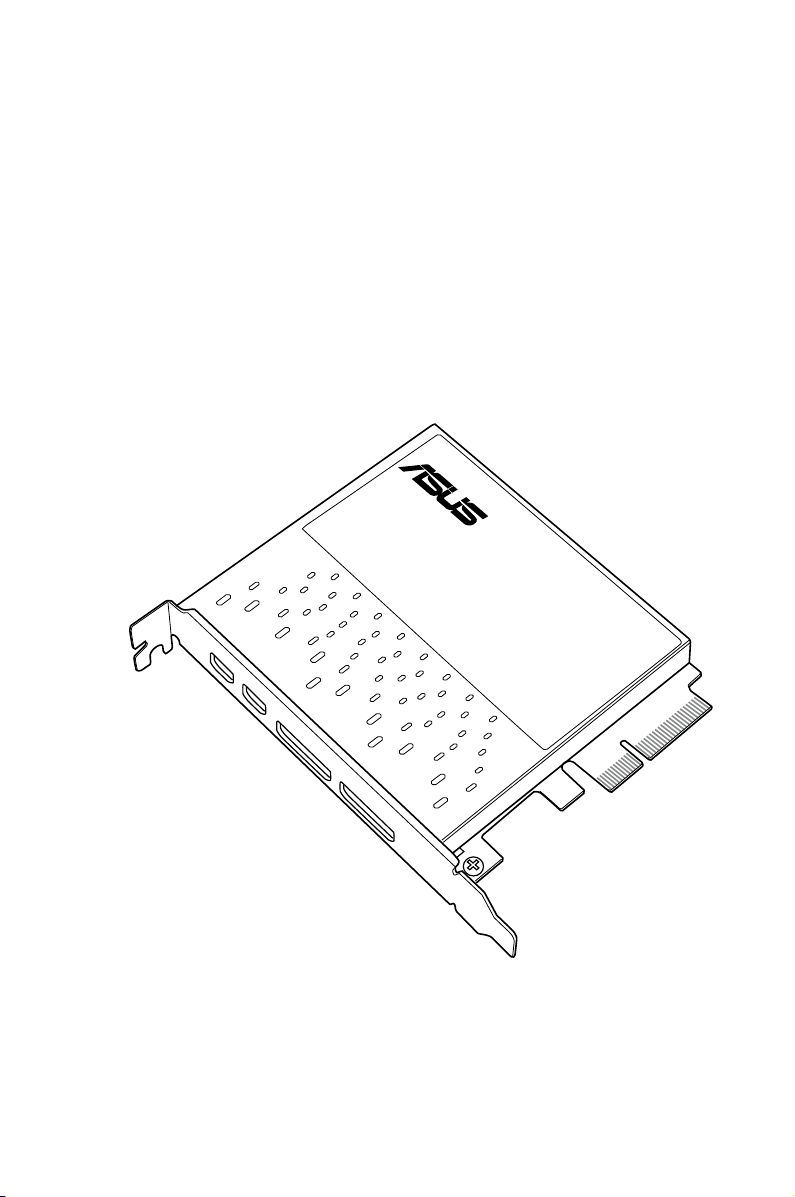
ThunderboltEX II/DUAL
User Guide
15060-35500000
Page 2
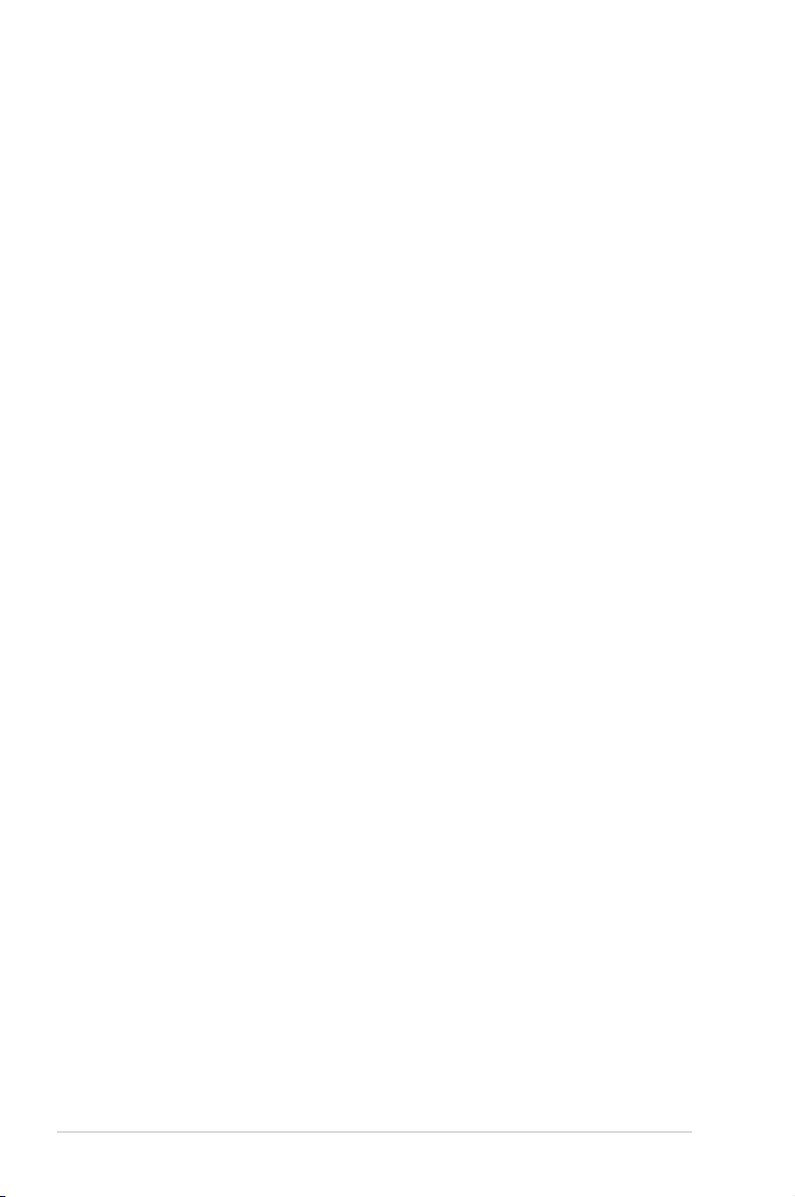
E9001
First Edition
February 2014
Copyright © 2014 ASUSTeK COMPUTER INC. All Rights Reserved.
No part of this manual, including the products and software described in it, may be reproduced,
transmitted, transcribed, stored in a retrieval system, or translated into any language in any form or by any
means, except documentation kept by the purchaser for backup purposes, without the express written
permission of ASUSTeK COMPUTER INC. (“ASUS”).
ASUS provides this manual “as is” without warranty of any kind, either express or implied, including but not
limited to the implied warranties or conditions of merchantability or tness for a particular purpose. In no
event shall ASUS, its directors, ofcers, employees, or agents be liable for any indirect, special, incidental,
or consequential damages (including damages for loss of prots, loss of business, loss of use or data,
interruption of business and the like), even if ASUS has been advised of the possibility of such damages
arising from any defect or error in this manual or product.
Specications and information contained in this manual ae furnished for informational use only, and are
subject to change at any time without notice, and should not be construed as a commitment by ASUS.
ASUS assumes no responsibility or liability for any errors or inaccuracies that may appear in this manual,
including the products and software described in it.
Product warranty or service will not be extended if: (1) the product is repaired, modied or altered, unless
such repair, modication of alteration is authorized in writing by ASUS; or (2) the serial number of the
product is defaced or missing.
Products and corporate names appearing in this manual may or may not be registered trademarks or
copyrights of their respective companies, and are used only for identication or explanation and to the
owners’ benet, without intent to infringe.
2
Page 3
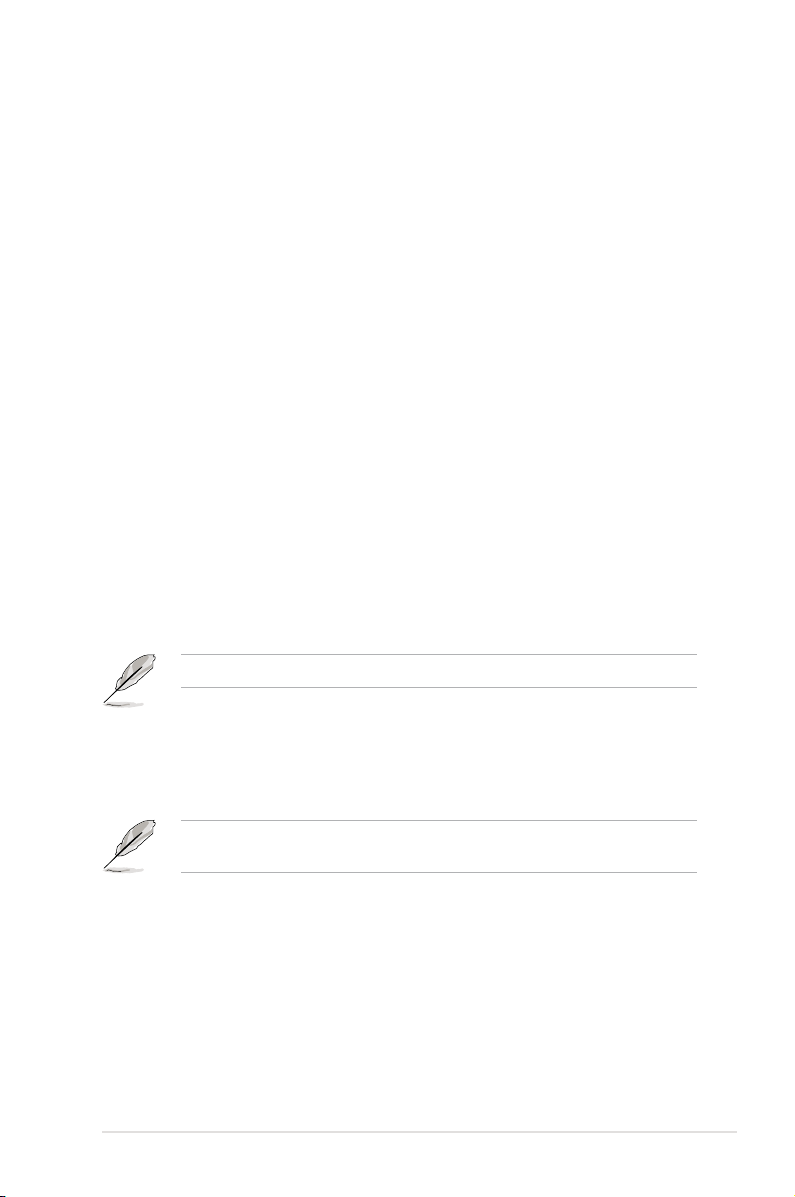
Welcome!
Congratulations and thank you for buying an ASUS ThunderboltEX II/DUAL card!
The ASUS ThunderboltEX II/DUAL card provides Thunderbolt™ connection to other
Thunderbolt-enabled devices. Use this card to quickly transfer native PCIe and DisplayPort
protocols between a PC and Thunderbolt™ devices.
Features
Your ASUS ThunderboltEX II/DUAL card features two Thunderbolt™ 2 ports that supports
Thunderbolt™ 2 technology and two DisplayPort that supports DisplayPort 1.2 specications.
The Thunderbolt™ 2 port provides 20 Gb/s bi-directional bandwidth and incorporates
DisplayPort 1.2 support enabling transfer and display of 4K video les simultaneously. Each
of the Thunderbolt™ 2 port allows you to connect up to six Thunderbolt-enabled devices in a
daisy-chain conguration using Thunderbolt™ cables.
Package contents
Check your package for the following items:
• 1 x ThunderboltEX II/DUAL card
• 1 x DisplayPort cable
• 1 x mini DisplayPort cable
• 1 x ASUS TB_Header cable
• 1 x User guide
• 1 x Support CD
If any of the above items is damaged or missing, contact your retailer.
Compatible ASUS motherboard models
The ThunderboltEX II/DUAL card is compatible with your ASUS Z87-DELUXE* motherboard.
* Use the ThunderboltEX II/DUAL card only with motherboards that passed
Intel® certication.
3
Page 4

ThunderboltEX II/DUAL specications summary
Chipset
External Connectors
Display
Data Rateㄑ
Accessories
Operating Systems
Supported
Form Factor
Intel® DSL5520 Thunderbolt™ 2 Controller
2 x Thunderbolt™ 2 ports (20 Gb/s bandwidth on each port)
2 x DisplayPort 1.2 IN ports
1 x 9-pin TB header
Supports Thunderbolt™ 2 interface* with maximum resolution
of 4096 x 2160 @ 24 Hz / 3840 x 2160 @ 60 Hz
DisplayPort 1.2 Multi-Stream Transport (MST) compliant;
supports up to three displays of DisplayPort 1.2 monitors.**
* Use the Thunderbolt™ cable to link Thunderbolt™ monitors and
Thunderbolt-enabled devices in a daisy chain connection.
** Use the mini DisplayPort cable to link up to three DisplayPort 1.2
monitors in a daisy chain connection.
2 x Thunderbolt™ 2 ports for 4 channels, 20 Gb/s
bi-directional per channel
1 x DisplayPort cable*
1 x mini DisplayPort cable*
1 x ASUS TB_Header cable**
1 x Support CD***
* Provides link from the motherboard’s DisplayPort or mini DisplayPort to
the DisplayPort 1.2 IN port on the ThunderboltEX II card. Use the bundled
DisplayPort or mini DIsplayPort cable depending on the available
DisplayPort connector on your motherboard.
** Provides link from TB_Header of the motherboard to the
ThunderboltEX II card’s TB header.
*** Contains the Thunderbolt™ 2 driver.
Windows® 7 (64-bit) / Windows® 8 (64-bit) /
Windows® 8.1 (64-bit)
3.35 in. x 3.94 in. (8.5 cm x 10 cm)
* Specications are subject to change without notice.
• Use only Thunderbolt™ technology-enabled devices that passed the Intel®
validation to ensure optimum performance and compatibility with your
ThunderboltEX II/DUAL card.
• Ensure your monitor complies with DisplayPort 1.2 specications if
you want to connect them in a daisy-chain conguration using the
Thunderbolt™ 2 port.
4
Page 5
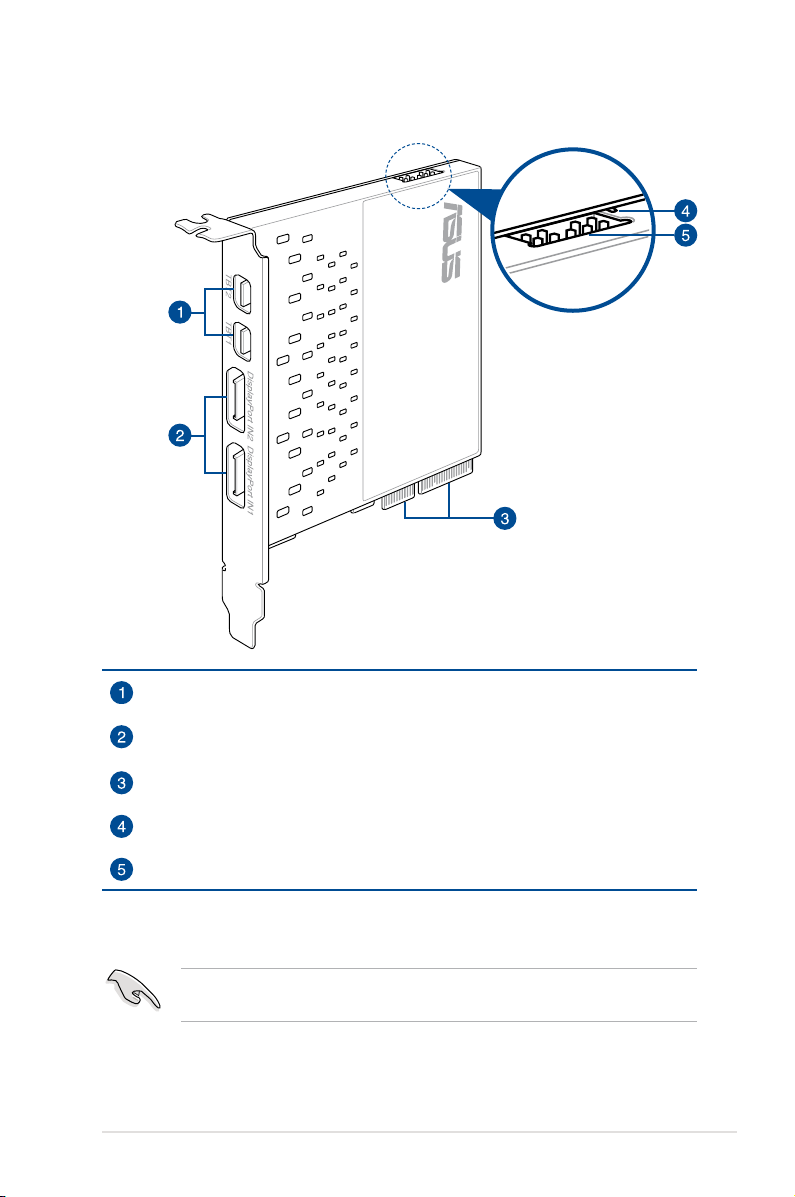
ThunderboltEX II/DUAL card layout
Thunderbolt™ 2 ports 1 and 2
DisplayPort IN ports 1 and 2
PCIE 2.0 interface
LED indicator
TB_Header
Installing the ThunderboltEX II driver
We highly recommend that you install the Thunderbolt™ 2 driver rst before
installing the ThunderboltEX II/DUAL card.
To install the driver, place the Support DVD into the optical drive then follow on-screen
instructions to nish the installation.
5
Page 6
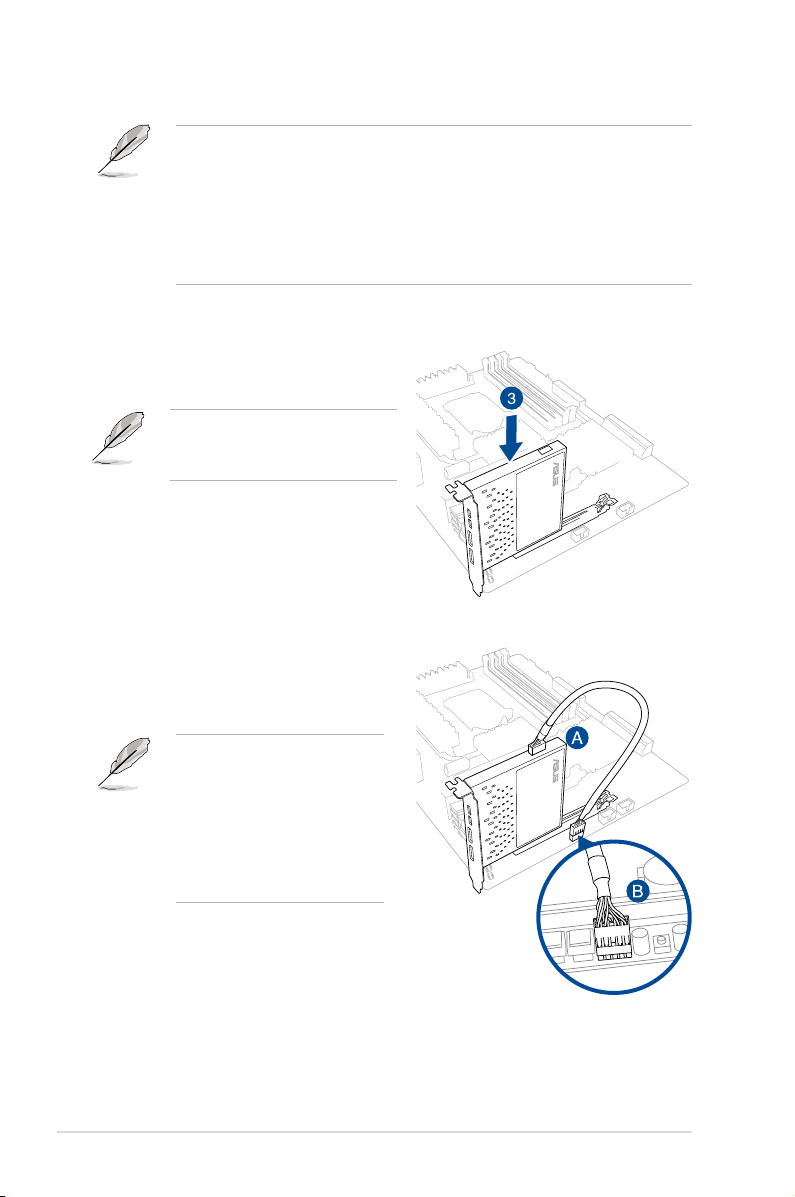
Installing the ThunderboltEX II/DUAL card
• Before installing the ThunderboltEX II/DUAL card in your motherboard,
ensure that you have an available PCIE 2.0 x16 slot connected to the
platform controller hub (PCH). For more information on the correct
PCIE 2.0 slot to use, refer to the section ThunderboltEX II/DUAL card
recommended conguration of this user guide.
• The following illustrations are for reference only. The motherboard layout
may vary with models, but the installation steps remain the same.
To install ThunderboltEX II/DUAL card:
1. Shut down your PC.
2. Open the chassis.
Ensure that no cables or
peripherals are blocking the PCIE
2.0 slot.
3. Align and insert the ThunderboltEX
II/DUAL card into a PCIE 2.0 slot until it
is securely seated in place.
4. Connect the ASUS TB_Header cable
to the ThunderboltEX II/DUAL card
(A) and to the TB_Header port on the
motherboard (B).
When the red LED on the
ThunderboltEX II/DUAL card
is on, it indicates that a cable
is disconnected. Refer to
the section ThunderboltEX
II/DUAL card layout of this
user guide for the location of
the LED indicator.
6
Page 7

5. Connect the DisplayPort cable and the mini DisplayPort cable to the ThunderboltEX
II/DUAL card’s DisplayPort IN ports (A) to the DisplayPort (B) and the mini DisplayPort
(C) on the motherboard’s I/O port.
DisplayPort cable
mini DisplayPort cable
6. Close the chassis.
7. Turn on the PC.
8. Connect the Thunderbolt
™ cable from your Thunderbolt-enabled device to the
Thunderbolt™ 2 port on the ThunderboltEX II/DUAL card.
• The Thunderbolt™ cable is not bundled with the ThunderboltEX II/DUAL
package. Use the Thunderbolt™ cable that came with your Thunderboltenabled device when connecting to the Thunderbolt™ 2 port on your
ThunderboltEX II/DUAL card.
• The two Thunderbolt™ 2 port of the ThunderboltEX II/DUAL card is
backward compatible with the previous Thunderbolt™ technology.
• For the recommended daisy-chain congurations or connections, refer to
the section Connecting to external devices of this user guide.
Thunderbolt™ 2 connectors
7
Page 8

ThunderboltEX II/DUAL card recommended conguration
Compatible ASUS
motherboard
models
Z87-DELUXE
Update the BIOS of your motherboard and the VGA driver to the latest version.
Go to www.asus.com for more information.
If you install an add-on VGA card, ensure to set the BIOS item iGPU Multi
Monitor to Enable. Refer to the chapter BIOS setup of your motherboard’s
user guide for more information.
PCIE 2.0 port on
the motherboard
(color)
PCIe 2.0 x16_3
(Dark Brown)
PCIE 2.0 mode
(D = Default;
M = Maximum;
D/M = Default &
Maximum)
D/M: x4 mode 20 Gb/s
Maximum
bandwidth
Supported
BIOS
version*
1702
or later
8
Page 9
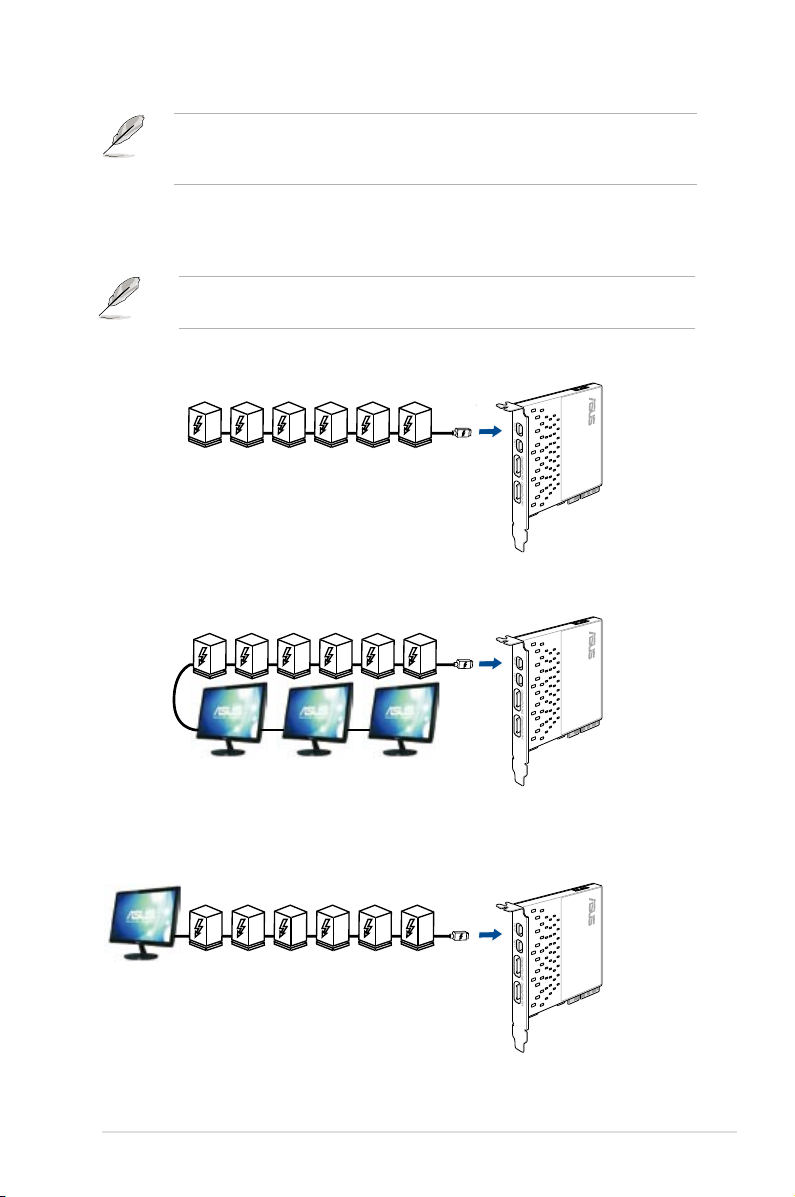
Connecting to external devices
Before connecting any Thunderbolt-enabled devices in a daisy-chain
conguration, ensure that it is equipped with one Thunderbolt™ IN port and one
Thunderbolt™ OUT port.
Single-port conguration
You can refer to the following recommended daisy-chain connections for a single-port
conguration.
You can use either of the Thunderbolt™ 2 port on the ThunderboltEX II/DUAL
card for the following connections.
Six (6) Thunderbolt™ devices
Six (6) Thunderbolt™ devices + three (3) DisplayPort 1.2 displays
Six (6) Thunderbolt™ devices + one (1) native DisplayPort monitor
9
Page 10

DUAL-port conguration
You can refer to the following recommended daisy-chain connections for a DUAL-port
conguration.
Twelve (12) Thunderbolt™ devices
Twelve (12) Thunderbolt™ devices + six (6) DisplayPort 1.2 displays
Twelve (12) Thunderbolt™ devices + two (2) native DisplayPort monitors
10
Page 11

Notices
Federal Communications Commission Statement
This device complies with Part 15 of the FCC Rules. Operation is subject to the following two
conditions:
This device may not cause harmful interference.
•
This device must accept any interference received including interference that may cause
•
undesired operation.
This equipment has been tested and found to comply with the limits for a Class B digital
device, pursuant to Part 15 of the FCC Rules. These limits are designed to provide
reasonable protection against harmful interference in a residential installation. This
equipment generates, uses and can radiate radio frequency energy and, if not installed
and used in accordance with manufacturer’s instructions, may cause harmful interference
to radio communications. However, there is no guarantee that interference will not occur
in a particular installation. If this equipment does cause harmful interference to radio or
television reception, which can be determined by turning the equipment off and on, the user
is encouraged to try to correct the interference by one or more of the following measures:
Reorient or relocate the receiving antenna.
•
Increase the separation between the equipment and receiver.
•
Connect the equipment to an outlet on a circuit different from that to which the receiver is
•
connected.
Consult the dealer or an experienced radio/TV technician for help.
•
The use of shielded cables for connection of the monitor to the graphics card
is required to assure compliance with FCC regulations. Changes or modications to this
unit not expressly approved by the party responsible for compliance could void the user’s
authority to operate this equipment.
IC: Canadian Compliance Statement
Complies with the Canadian ICES-003 Class B specications. This device complies with RSS
210 of Industry Canada. This Class B device meets all the requirements of the Canadian
interference-causing equipment regulations.
This device complies with Industry Canada license exempt RSS standard(s). Operation is
subject to the following two conditions: (1) this device may not cause interference, and (2)
this device must accept any interference, including interference that may cause undesired
operation of the device.
Cut appareil numérique de la Classe B est conforme à la norme NMB-003 du Canada.
Cet appareil numérique de la Classe B respecte toutes les exigences du Règlement sur le
matériel brouilleur du Canada.
Cet appareil est conforme aux normes CNR exemptes de licence d’Industrie Canada. Le
fonctionnement est soumis aux deux conditions suivantes :
(1) cet appareil ne doit pas provoquer d’interférences et
(2) cet appareil doit accepter toute interférence, y compris celles susceptibles de provoquer
un fonctionnement non souhaité de l’appareil.
11
Page 12

Canadian Department of Communications Statement
This digital apparatus does not exceed the Class B limits for radio noise emissions from
digital apparatus set out in the Radio Interference Regulations of the Canadian Department
of Communications.
This class B digital apparatus complies with Canadian ICES-003.
VCCI: Japan Compliance Statement
VCCI Class B Statement
KC: Korea Warning Statement
REACH
Complying with the REACH (Registration, Evaluation, Authorisation, and Restriction of
Chemicals) regulatory framework, we published the chemical substances in our products at
ASUS REACH website at http://csr.asus.com/english/REACH.htm.
DO NOT throw the motherboard in municipal waste. This product has been designed to
enable proper reuse of parts and recycling. This symbol of the crossed out wheeled bin
indicates that the product (electrical and electronic equipment) should not be placed in
municipal waste. Check local regulations for disposal of electronic products.
DO NOT throw the mercury-containing button cell battery in municipal waste. This symbol
of the crossed out wheeled bin indicates that the battery should not be placed in municipal
waste.
ASUS Recycling/Takeback Services
ASUS recycling and takeback programs come from our commitment to the highest standards
for protecting our environment. We believe in providing solutions for you to be able to
responsibly recycle our products, batteries, other components as well as the packaging
materials. Please go to http://csr.asus.com/english/Takeback.htm for detailed recycling
information in different regions.
12
Page 13

ASUS contact information
ASUSTeK COMPUTER INC.
Address 15 Li-Te Road, Peitou, Taipei, Taiwan 11259
Telephone +886-2-2894-3447
Fax +886-2-2890-7798
E-mail info@asus.com.tw
Web site http://www.asus.com
Technical Support
Telephone +86-21-3842-9911
Fax +86-21-5866-8722, ext. 9101#
Online support http://support.asus.com/techserv/techserv.aspx
ASUS COMPUTER INTERNATIONAL (America)
Address 800 Corporate Way, Fremont, CA 94539, USA
Telephone +1-510-739-3777
Fax +1-510-608-4555
Web site http://usa.asus.com
Technical Support
Telephone +1-812-284-0883
Support fax +1-812-282-2787
Online support http://support.asus.com/techserv/techserv.aspx
ASUS COMPUTER GmbH (Germany and Austria)
Address Harkort Str. 21-23, 40880 Ratingen, Germany
Fax +49-2102-959931
Web site http://www.asus.com/de
Online contact http://eu-rma.asus.com/sales
Technical Support
Telephone +49-2102-5789555
Support Fax +49-2102-959911
Online support http://support.asus.com/techserv/techserv.aspx
13
Page 14

EC Declaration of Conformity
We, the undersigned,
Manufacturer:
ASUSTeK COMPUTER INC.
Address, City:
4F, No. 150, LI-TE Rd., PEITOU, TAIPEI 112, TAIWAN
Country:
TAIWAN
Authorized representative in Europe:
ASUS COMPUTER GmbH
Address, City:
HARKORT STR. 21-23, 40880 RATINGEN
Country:
GERMANY
declare the following apparatus:
Product name : ThunderboltEX II PCI EXPRESS Card
Model name : THUNDERBOLTEX II/DUAL, THUNDERBOLTEX II
conform with the essential requirements of the following directives:
2004/108/EC-EMC Directive
EN 55022:2010+AC:2011
EN 61000-3-2:2006+A2:2009
EN 55013:2001+A1:2003+A2:2006
EN 55024:2010
EN 61000-3-3:2008
EN 55020:2007+A11:2011
1999/5/EC-R &TTE Directive
EN 300 328 V1.7.1(2006-10)
EN 300 440-1 V1.6.1(2010-08)
EN 300 440-2 V1.4.1(2010-08)
EN 301 511 V9.0.2(2003-03)
EN 301 908-1 V5.2.1(2011-05)
EN 301 908-2 V5.2.1(2011-07)
EN 301 893 V1.6.1(2011-11)
EN 302 544-2 V1.1.1(2009-01)
EN 302 623 V1.1.1(2009-01)
EN 50360:2001
EN 62479:2010
EN 50385:2002
EN 62311:2008
EN 301 489-1 V1.9.2(2011-09)
EN 301 489-3 V1.4.1(2002-08)
EN 301 489-4 V1.4.1(2009-05)
EN 301 489-7 V1.3.1(2005-11)
EN 301 489-9 V1.4.1(2007-11)
EN 301 489-17 V2.2.1(2012-09)
EN 301 489-24 V1.5.1(2010-09)
EN 302 326-2 V1.2.2(2007-06)
EN 302 326-3 V1.3.1(2007-09)
EN 301 357-2 V1.4.1(2008-11)
EN 302 291-1 V1.1.1(2005-07)
EN 302 291-2 V1.1.1(2005-07)
2006/95/EC-LVD Directive
EN 60950-1 / A12:2011 EN 60065:2002 / A12:2011
2009/125/EC-ErP Directive
Regulation (EC) No. 1275/2008
Regulation (EC) No. 642/2009
Regulation (EC) No. 278/2009
Regulation (EC) No. 617/2013
2011/65/EU-RoHS Directive
Ver. 130816
CE marking
Declaration Date: 13/12/2013
Year to begin affixing CE marking: 2013
Position : CEO
Name :
Jerry Shen
Signature :
__________
(EC conformity marking)
DECLARATION OF CONFORMITY
Per FCC Part 2 Section 2. 1077(a)
Asus Computer International
Address: 800 Corporate Way, Fremont
, CA 94539.
hereby declares that the product
ThunderboltEX II PCI EXPRESS Card
THUNDERBOLTEX II/DUAL, THUNDERBOLTEX II
Conforms to the following specifications:
FCC Part 15, Subpart B, Unintentional Radiators
Supplementary Information:
This device complies with part 15 of the FCC Rules. Operation is subject to the
following two conditions: (1) This device may not cause harmful interference,
and (2) this device must accept any interference received, including interference
that may cause undesired operation.
Signature :
Date : Dec. 13, 2013
Ver. 120601
