ASUS TF101AW User Manual
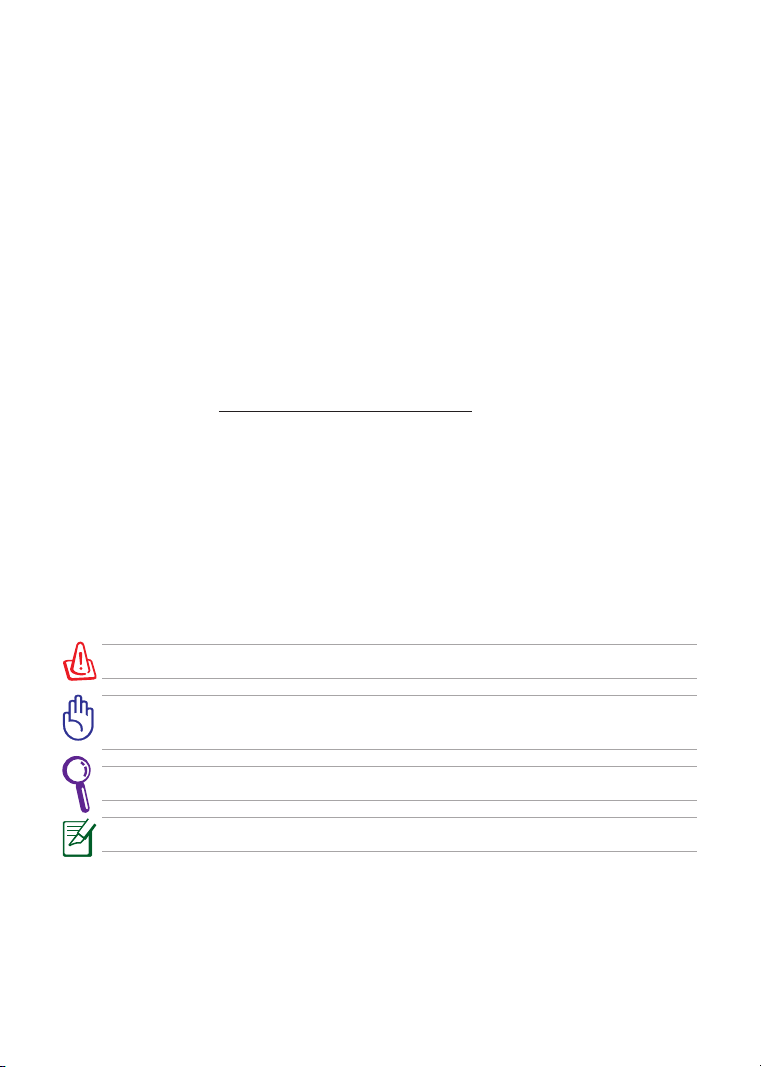
E6422
TF101 TF101G
Eee Pad User Manual
ASUS is devoted to creating environment-friendly products/
packagings to safeguard comsumers’ health while minimizing
the impact on the environment. The reduction of the number
of the manual pages complies with the reduction of carbon
emission.
For the detailed user manual and related information, refer
to the user manual included in the device or visit the ASUS
Support Site at http://support.asus.com/
Notes for This Manual
A few notes and warnings are used throughout this guide, allowing you to
complete certain tasks safely and eectively. These notes have dierent degrees
of importance as follows:
WARNING! Important information that must be followed for safe operation.
IMPORTANT! Vital information that must be followed to prevent damage
to data, components, or persons.
TIP: Tips for completing tasks.
NOTE: Information for special situations.
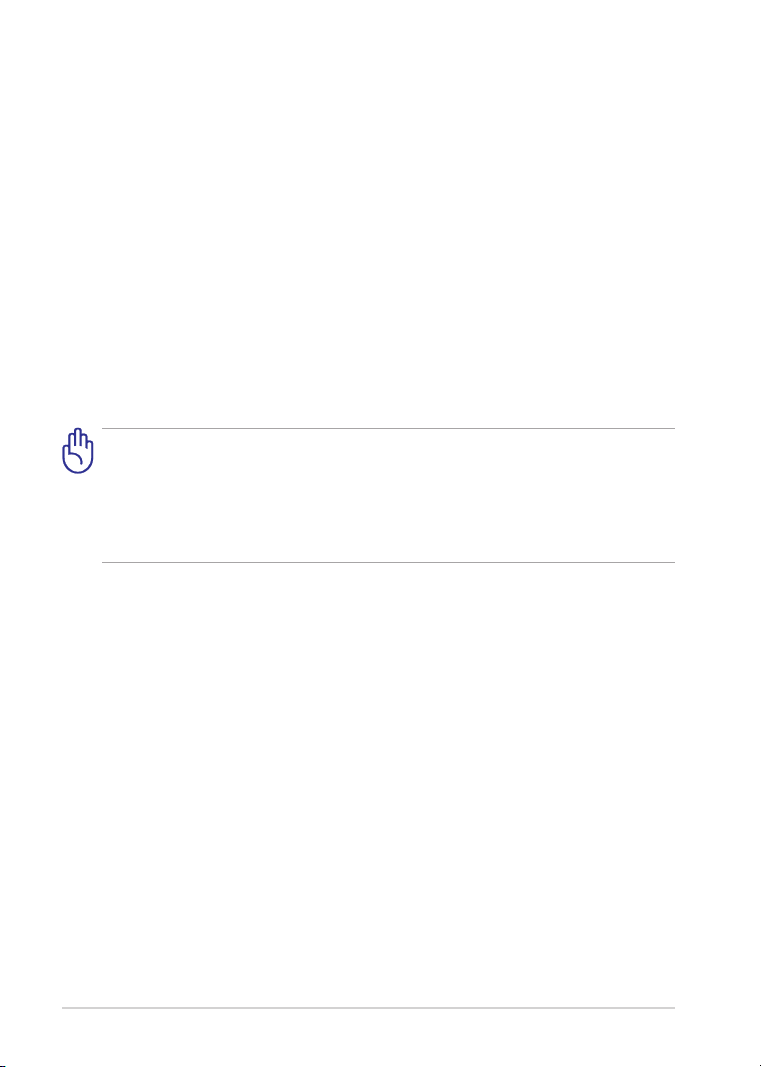
ASUS Eee Pad
2
Charging Your Batteries
If you intend to use battery power, be sure to fully charge your battery pack
before going on long trips. Remember that the power adapter charges the
battery pack as long as it is plugged into the computer and an AC power
source. Be aware that it takes much longer to charge the battery pack when
the Eee Pad is in use.
Remember to fully charge the battery (8 hours or more) before rst use
and whenever it is depleted to prolong battery life. The battery reaches its
maximum capacity after a few full charging and discharging cycles.
Airplane Precautions
Ask an airline personnel if you want to use your Eee Pad onboard an aircraft.
Most airlines have restrictions for using electronic devices. Most airlines allow
electronic use only between and not during takeos and landings.
There are three main types of airport security devices: X-ray machines
(used on items placed on conveyor belts), magnetic detectors (used on
people walking through security checks), and magnetic wands
(hand-held devices used on people or individual items). You can send
your Eee Pad through airport X-ray machines. But do not send your Eee
Pad through airport magnetic detectors or expose it to magnetic wands.
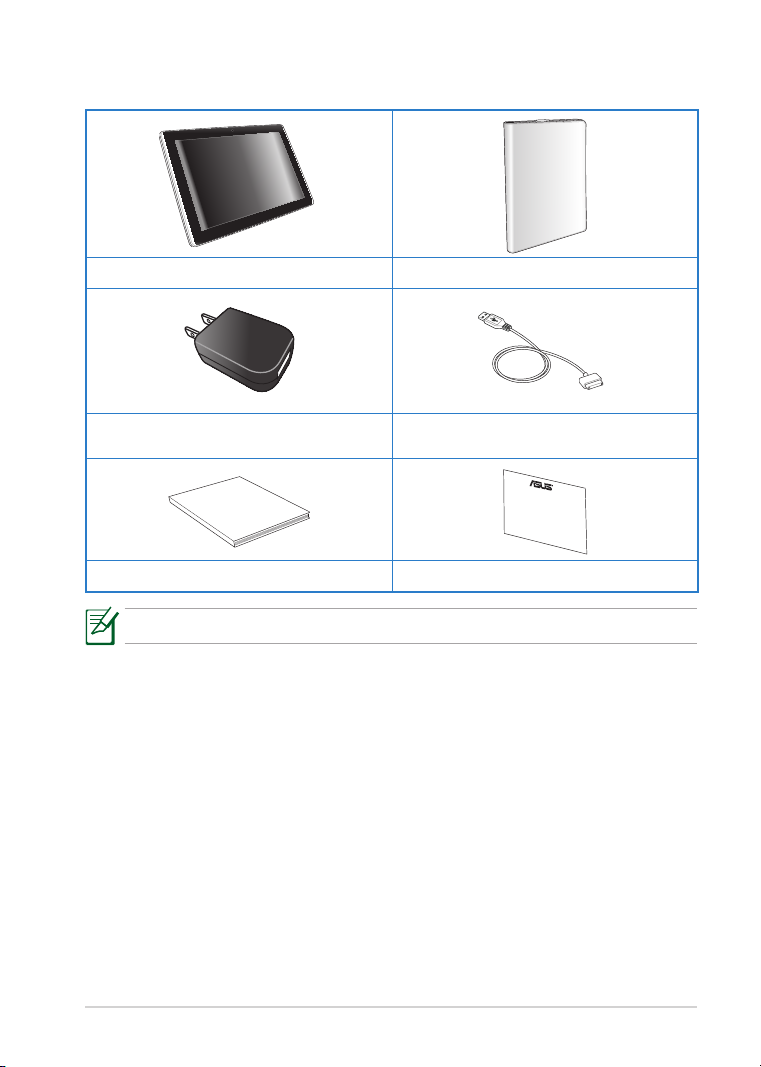
ASUS Eee Pad
3
Package Contents
User Manual
Eee Pad and Digitizer Pen Case (Optional)
USB charger USB cable
User Manual Warranty Card
If any of the items is damaged or missing, contact your retailer.
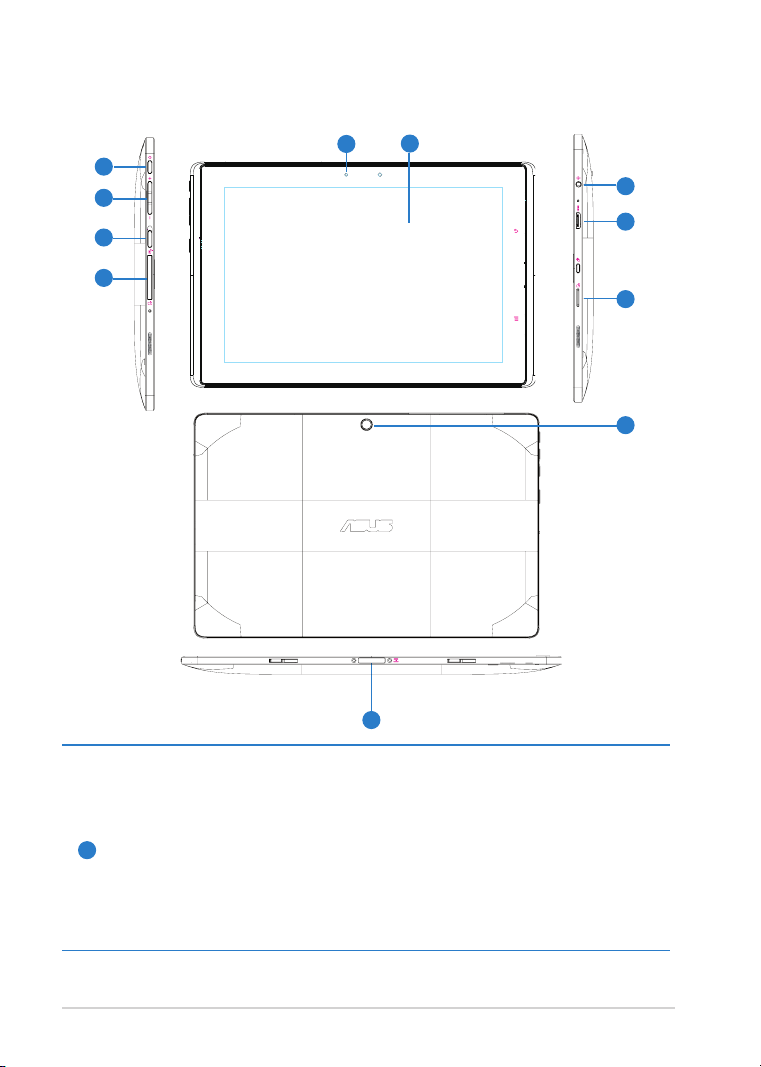
ASUS Eee Pad
4
Your Eee Pad
5
1
2
3
4
6
9
10
11
8
7
Power button
The power button turns your Eee Pad on/o. Press and release
the switch to turn on or wake the Eee Pad. Press and release it
again to put the Eee Pad into sleep mode. If the system becomes
1
unresponsive, Press and holding the power switch will force the Eee
Pad to power o. Note that forcing the system to power o may
result in data loss. Please inspect your data to ensure there is no data
loss. It is strongly recommended that important data be backed up
regularly.
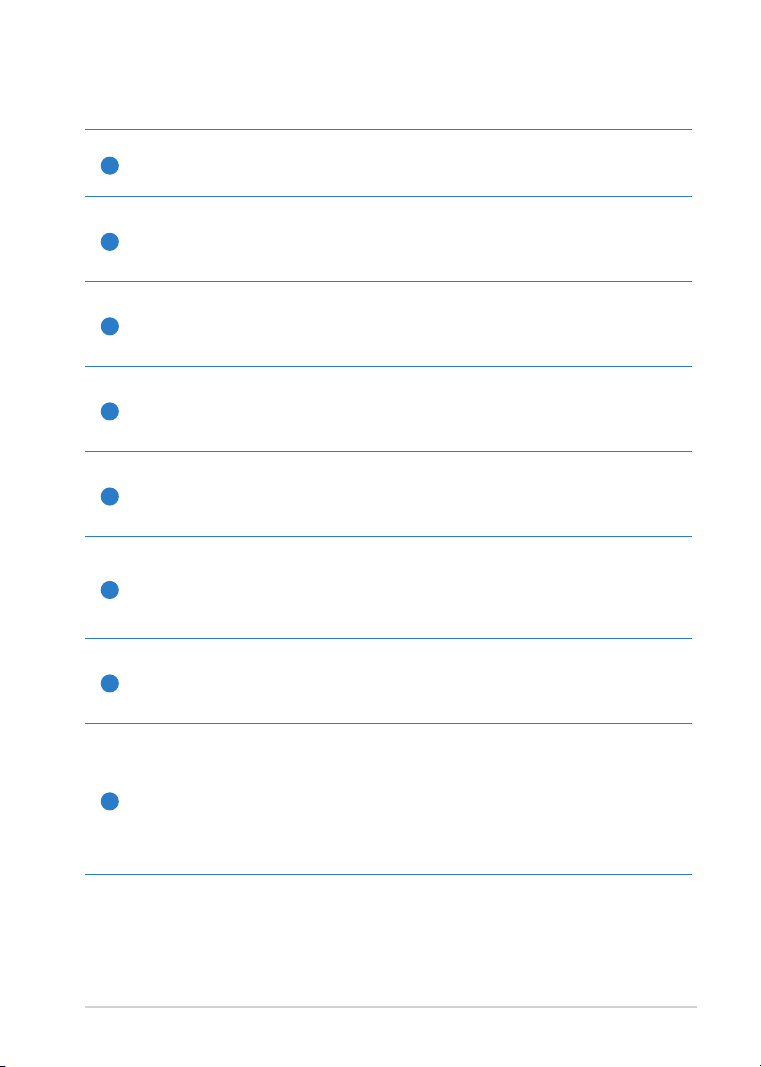
ASUS Eee Pad
5
Volume Key
2
Press this button to increase or decrease the system volume.
Rotation Lock key
3
To lock the screen in the current orientation, slide this switch to the
left. To unlock, slide this switch to the right.
SIM Card slot (on selected model)
4
The SIM card compartment allows insertion of a mobile SIM card for
3G functions.
Built-in front Camera
5
Use the built-in camera for picture taking, video recording, video
conferencing, and other interactive applications.
Touch Screen Panel
6
The touch screen panel allows you to operate your Eee Pad using up
to two ngers or with the included digitizer pen.
Power (DC) Input
Insert the power adapter into this port to supply power to your Eee
7
Pad and charge the internal battery pack. To prevent damage to your
Eee Pad and battery pack, always use the bundled power adapter.
Built-in rear Camera
8
Use the built-in camera for picture taking, video recording, video
conferencing, and other interactive applications.
Headphone Output/Microphone Input Combo Jack
The stereo combo jack (3.5mm) connects the Eee Pad’s audio
out signal to amplied speakers or headphones. Using this jack
9
automatically disables the built-in speaker.
The jack is also designed to connect the microphone used for Skype,
voice narrations, or simple audio recordings.
