Page 1

®
Terminator
Barebone System
Installation Guide
Page 2
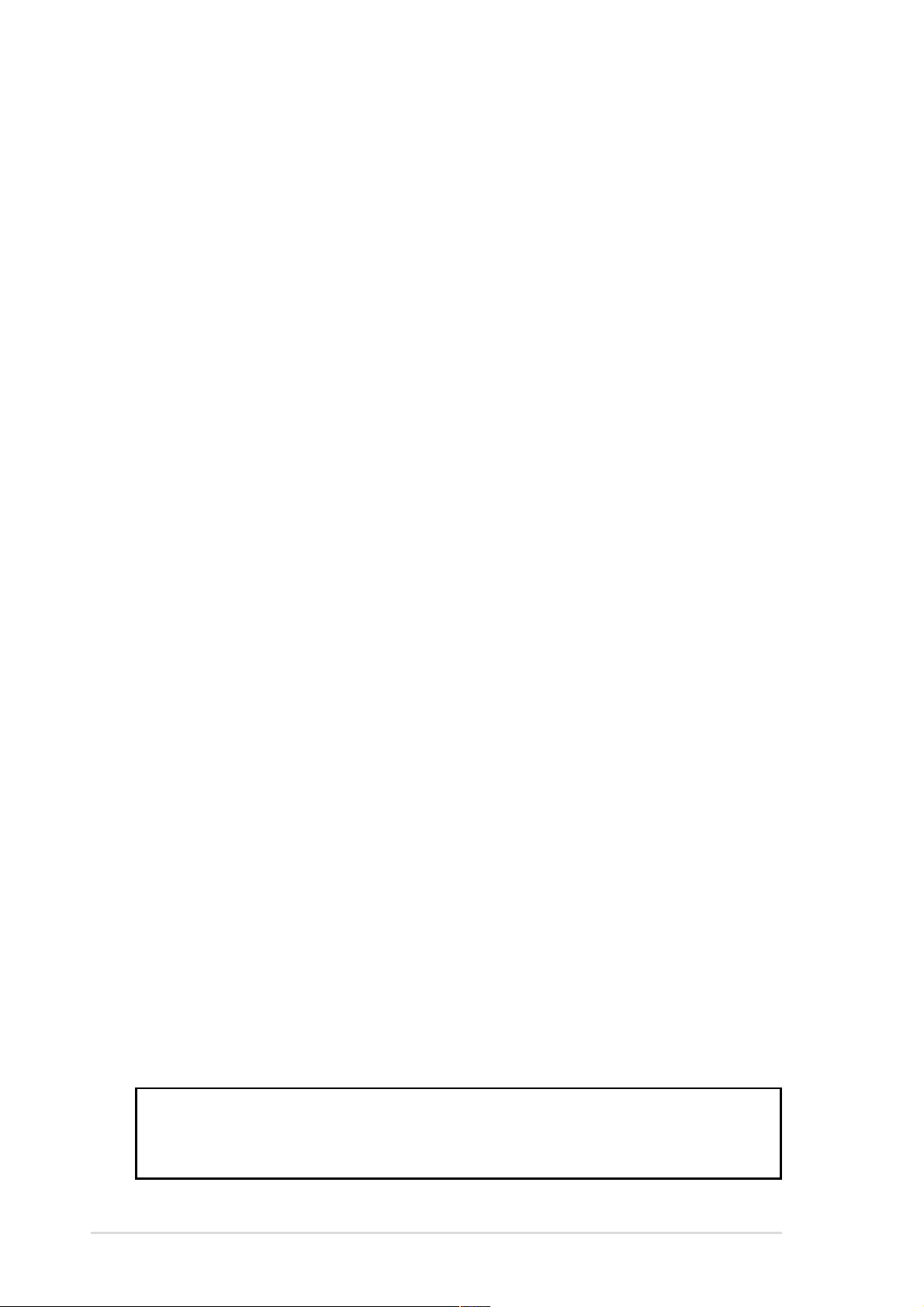
Checklist
Disclaimer/Copyrights
No part of this manual, including the products and software described in it, may be
reproduced, transmitted, transcribed, stored in a retrieval system, or translated into
any language in any form or by any means, except documentation kept by the purchaser
for backup purposes, without the express written permission of ASUSTeK COMPUTER
INC. (“ASUS”).
ASUS PROVIDES THIS MANUAL “AS IS” WITHOUT WARRANTY OF ANY KIND,
EITHER EXPRESS OR IMPLIED, INCLUDING BUT NOT LIMITED T O THE IMPLIED
WARRANTIES OR CONDITIONS OF MERCHANTABILITY OR FITNESS FOR A
PARTICULAR PURPOSE. IN NO EVENT SHALL ASUS, ITS DIRECTORS,
OFFICERS, EMPLOYEES OR AGENTS BE LIABLE FOR ANY INDIRECT, SPECIAL,
INCIDENTAL, OR CONSEQUENTIAL DAMAGES (INCLUDING DAMAGES FOR
LOSS OF PROFITS, LOSS OF BUSINESS, LOSS OF USE OR DATA,
INTERRUPTION OF BUSINESS AND THE LIKE), EVEN IF ASUS HAS BEEN
ADVISED OF THE POSSIBILITY OF SUCH DAMAGES ARISING FROM ANY
DEFECT OR ERROR IN THIS MANUAL OR PRODUCT.
Product warranty or service will not be extended if: (1) the product is repaired, modified
or altered, unless such repair, modification of alteration is authorized in writing by
ASUS; or (2) the serial number of the product is defaced or missing.
Products and corporate names appearing in this manual may or may not be registered
trademarks or copyrights of their respective companies, and are used only for
identification or explanation and to the owners’ benefit, without intent to infringe.
The product name and revision number are both printed on the product itself. Manual
revisions are released for each product design represented by the digit before and
after the period of the manual revision number. Manual updates are represented by
the third digit in the manual revision number.
For previous or updated manuals, BIOS, drivers, or product release information, contact
ASUS at http://www.asus.com.tw or through any of the means indicated on the following
page.
SPECIFICATIONS AND INFORMATION CONTAINED IN THIS MANUAL ARE
FURNISHED FOR INFORMA TIONAL USE ONLY , AND ARE SUBJECT T O CHANGE
AT ANY TIME WITHOUT NOTICE, AND SHOULD NOT BE CONSTRUED AS A
COMMITMENT BY ASUS. ASUS ASSUMES NO RESPONSIBILITY OR LIABILITY
FOR ANY ERRORS OR INACCURACIES THAT MAY APPEAR IN THIS MANUAL,
INCLUDING THE PRODUCTS AND SOFTWARE DESCRIBED IN IT.
Copyright © 2001 ASUSTeK COMPUTER INC. All Rights Reserved.
Product Name: Terminator Barebone System
Manual Revision: 1.01 E787
Release Date: May 2001
2
Page 3
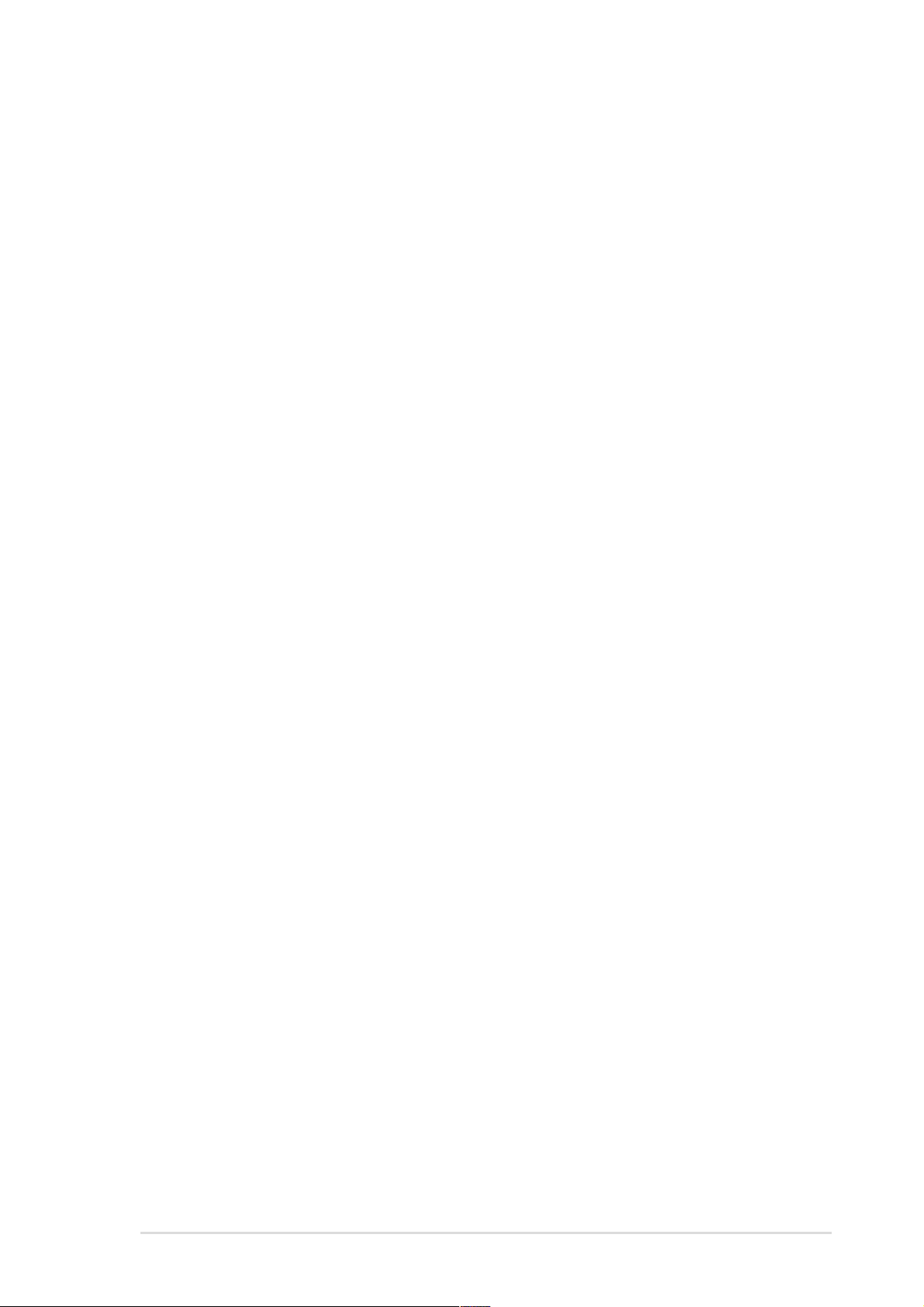
ASUS Contact Information
ASUSTeK COMPUTER INC. (Asia-Pacific)
Marketing
Address: 150 Li-Te Road, Peitou, Taipei, Taiwan 112
Telephone: +886-2-2894-3447
Fax: +886-2-2894-3449
Email: info@asus.com.tw
Technical Support
Tel (English): +886-2-2890-7123
Tel (Chinese): +886-2-2890-7113
Fax: +886-2-2893-7775
Email: tsd@asus.com.tw
Newsgroup: news2.asus.com.tw
WWW: www.asus.com.tw
FTP: ftp.asus.com.tw/pub/ASUS
ASUS COMPUTER INTERNATIONAL (America)
Features
Marketing
Address: 6737 Mowry Avenue, Mowry Business Center, Building 2
Newark, CA 94560, USA
Fax: +1-510-608-4555
Email: info-usa@asus.com.tw
Technical Support
Fax: +1-510-608-4555
BBS: +1-510-739-3774
Email: tsd@asus.com
WWW: www.asus.com
FTP: ftp.asus.com.tw/pub/ASUS
ASUS COMPUTER GmbH (Europe)
Marketing
Address: Harkortstr. 25, 40880 Ratingen, BRD, Germany
Fax: +49-2102-442066
Email: sales@asuscom.de (for marketing requests only)
Technical Support
Hotline: MB/Others: +49-2102-9599-0
Notebook: +49-2102-9599-10
Fax: +49-2102-9599-11
Support (Email): www.asuscom.de/de/support (for online support)
WWW: www.asuscom.de
FTP: ftp.asuscom.de/pub/ASUSCOM
3
Page 4
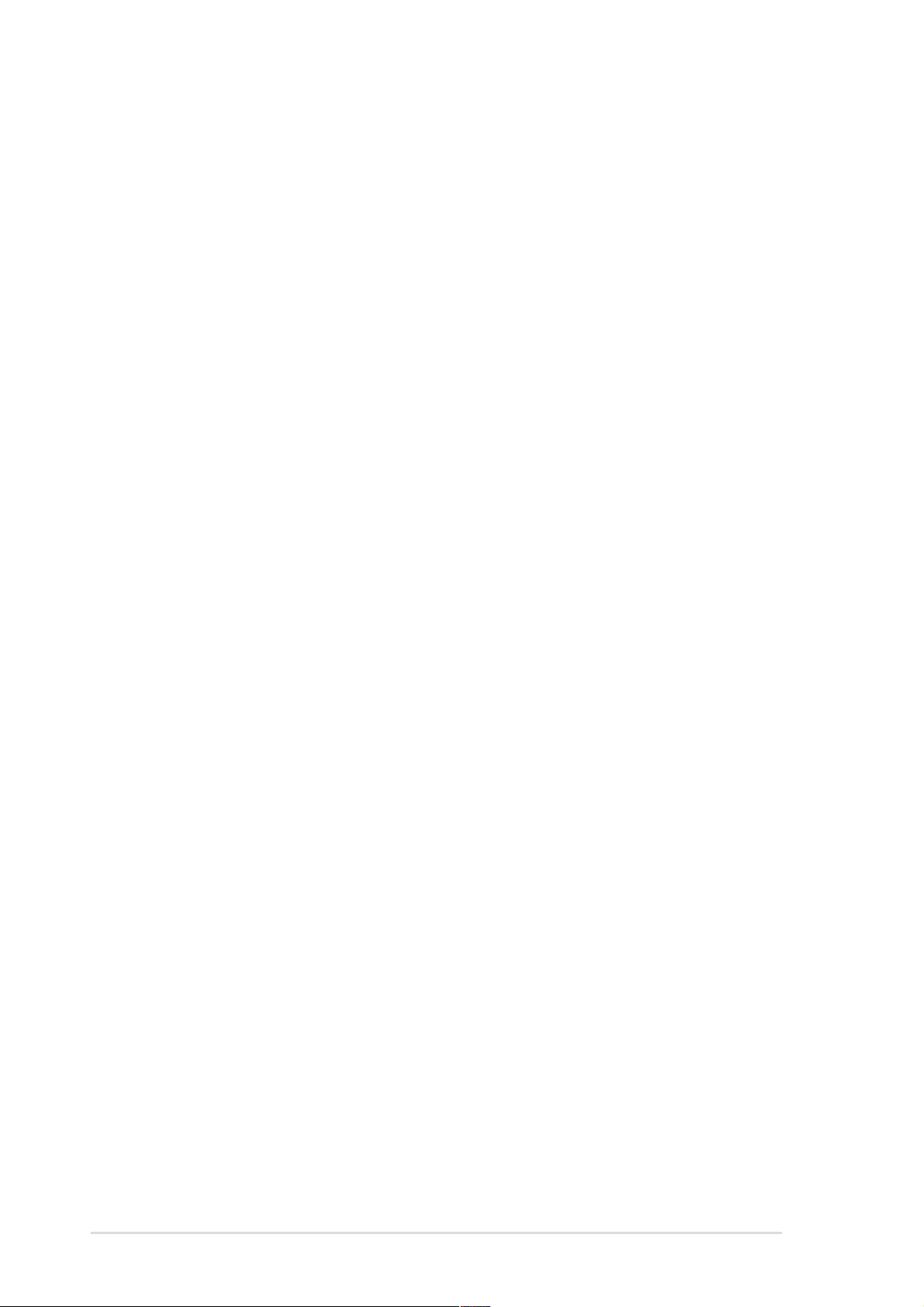
FCC/CDC Statements
Safeguards
Federal Communications Commission Statement
This device complies with FCC Rules Part 15. Operation is subject to the
following two conditions:
• This device may not cause harmful interference, and
• This device must accept any interference received including
interference that may cause undesired operation.
This equipment has been tested and found to comply with the limits for a
Class B digital device, pursuant to Part 15 of the FCC Rules. These limits
are designed to provide reasonable protection against harmful interference
in a residential installation. This equipment generates, uses and can radiate
radio frequency energy and, if not installed and used in accordance with
manufacturer’s instructions, may cause harmful interference to radio
communications. However, there is no guarantee that interference will not
occur in a particular installation. If this equipment does cause harmful
interference to radio or television reception, which can be determined by
turning the equipment off and on, the user is encouraged to try to correct the
interference by one or more of the following measures:
• Reorient or relocate the receiving antenna.
• Increase the separation between the equipment and receiver.
• Connect the equipment to an outlet on a circuit different from that to
which the receiver is connected.
• Consult the dealer or an experienced radio/TV technician for help.
WARNING! The use of shielded cables for connection of the monitor
to the graphics card is required to assure compliance with FCC
regulations. Changes or modifications to this unit not expressly
approved by the party responsible for compliance could void the user’s
authority to operate this equipment.
Canadian Department of Communications Statement
This digital apparatus does not exceed the Class B limits for radio noise
emissions from digital apparatus set out in the Radio Interference Regulations
of the Canadian Department of Communications.
This class B digital apparatus complies with Canadian ICES-003.
4
Page 5
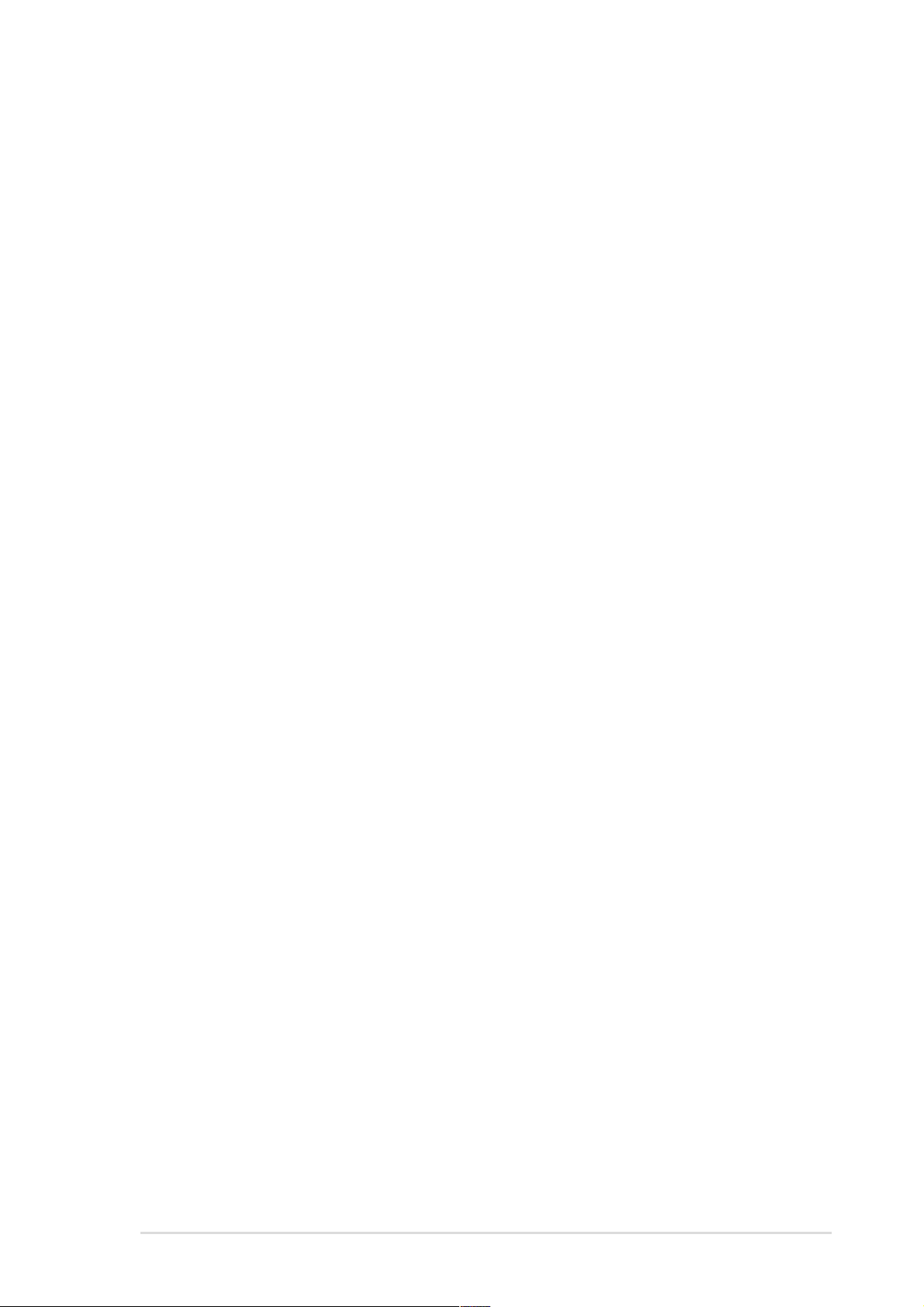
Table of Contents
Disclaimer/Copyrights....................................................... 2
ASUS Contact Information ................................................ 3
FCC/CDC Statements ........................................................ 4
System Package Contents ................................................ 6
Introduction: About This Guide ............................ 7
Audience............................................................................. 8
Contents Description......................................................... 8
Chapter 1: System Introduction........................... 9
1.1 Front Panel Features ............................................... 10
1.2 Rear Panel Features ................................................ 11
Chapter 2: Basic Installation.............................. 13
2.1 Remove the Cover ................................................... 14
2.2 Detach the Drive Frame........................................... 15
2.3 Install a CPU ............................................................. 16
2.4 Install System Memory ............................................ 18
2.5 Install a Hard Disk Drive.......................................... 19
2.6 Install a CD-ROM Drive............................................ 21
2.7 Install a Modem Riser Card..................................... 23
2.8 Install a PCI Expansion Card .................................. 24
2.9 Re-connect Cables .................................................. 25
2.10 Replace the Cover ................................................... 26
2.11 Connect External Devices....................................... 28
Chapter 3: Motherboard Information................. 29
3.1 Motherboard Layout ................................................ 30
3.2 USB/Audio Board Layout ........................................ 31
3.3 Jumper Settings....................................................... 32
3.4 Connectors ............................................................... 34
5
Page 6
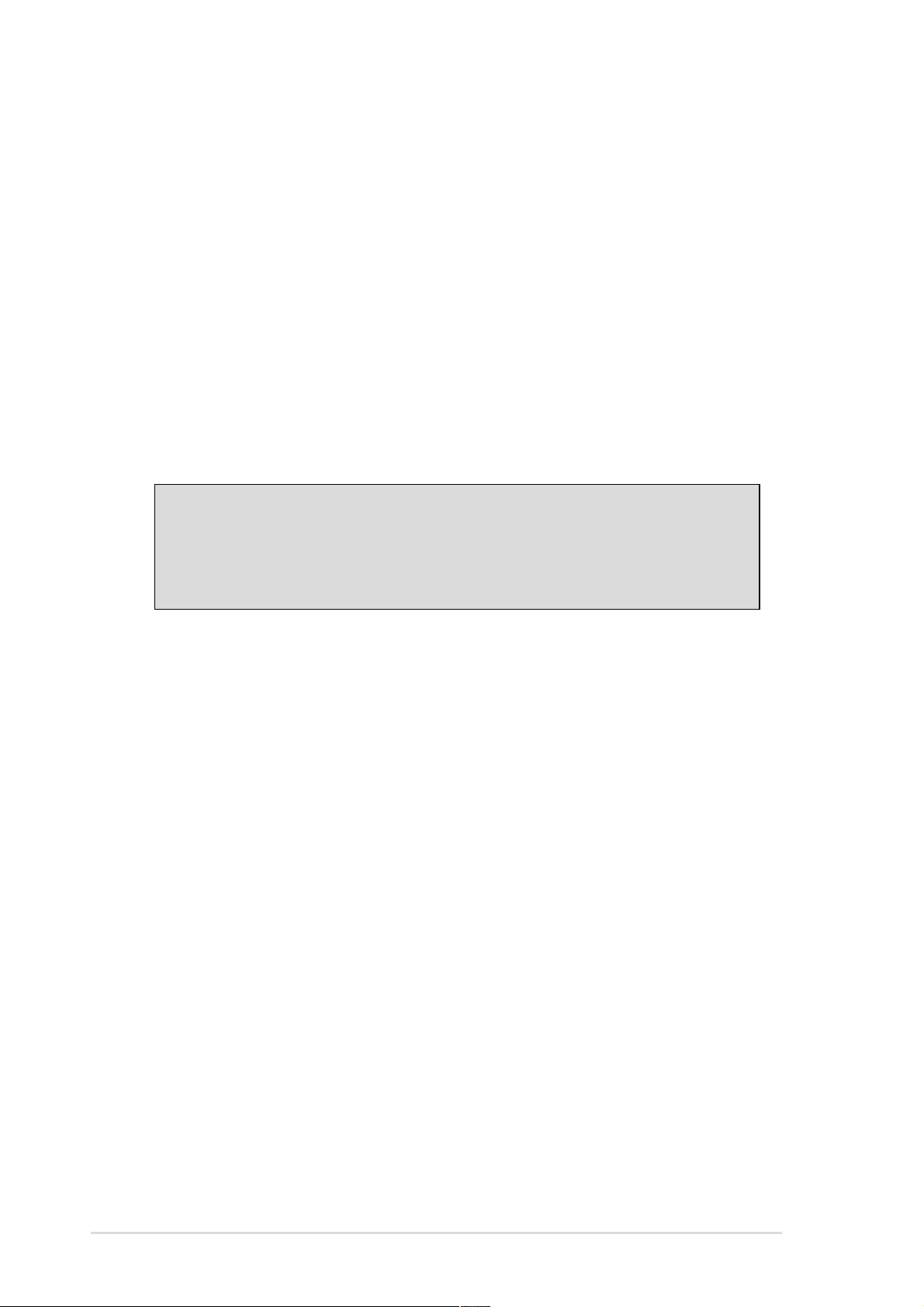
System Package Contents
The following checklist enumerates the components included in the
standard system package.
1) System Chassis
2) Motherboard
3) Switching Power Supply
4) 1.44MB Floppy Disk Drive
5) CD-ROM Drive (optional)
6) 56K PCI Modem Card (optional)
7) Support CD with Drivers and Utilities
8) Installation Guide
NOTE
If you are assembling the system by yourself, make sure to
prepare all the components before starting. It saves you a lot of
time not having to hunt down components when you need them.
6
Page 7
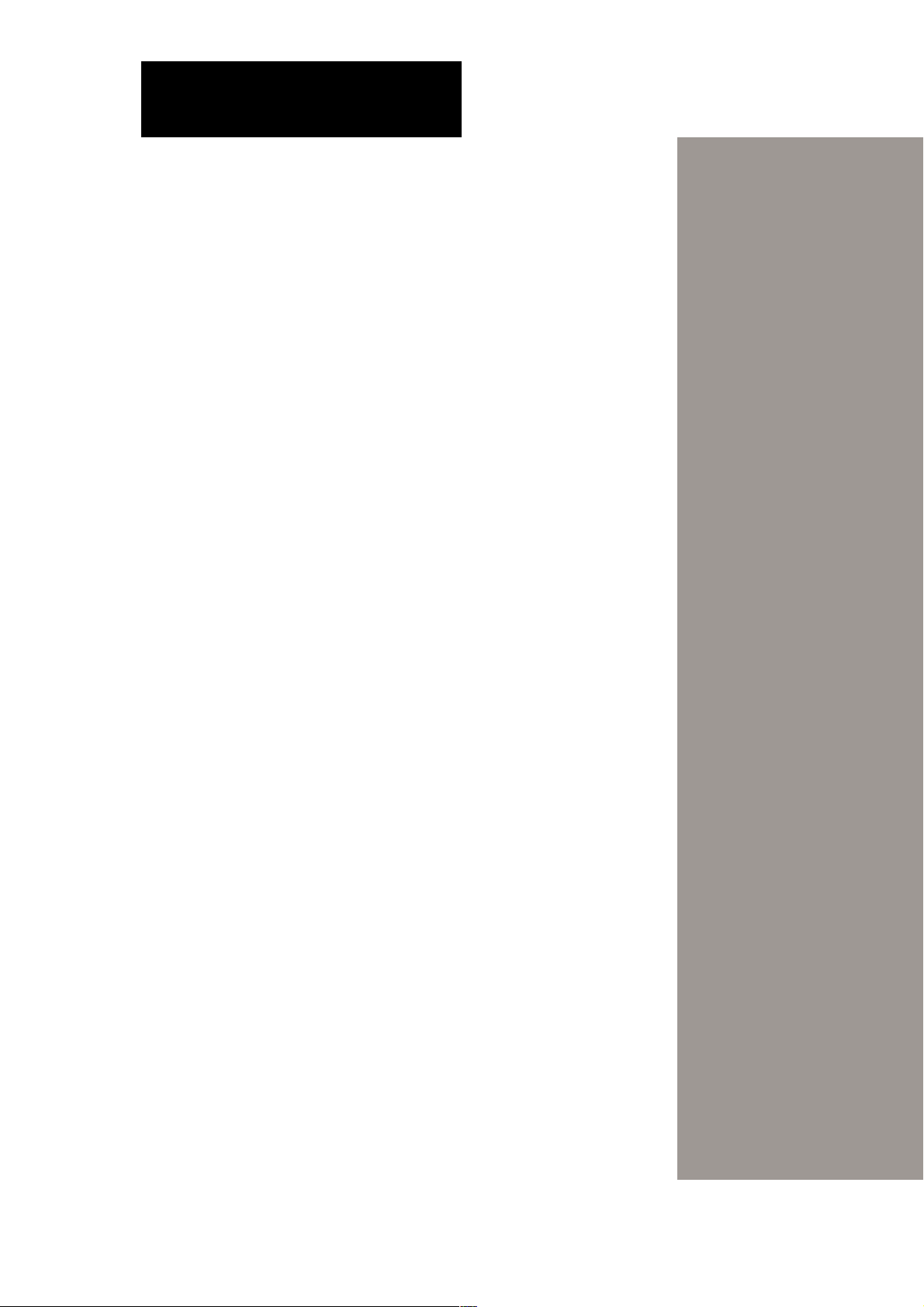
Introduction
You are reading the ASUS Terminator
Barebone System Installation Guide. This
guide provides general information and
installation instructions about the
Terminator Barebone System.
“About This Guide” contains an
introduction on the contents of this
document that include target audience
and chapter description.
About This Guide
7ASUS Terminator Barebone System
Page 8
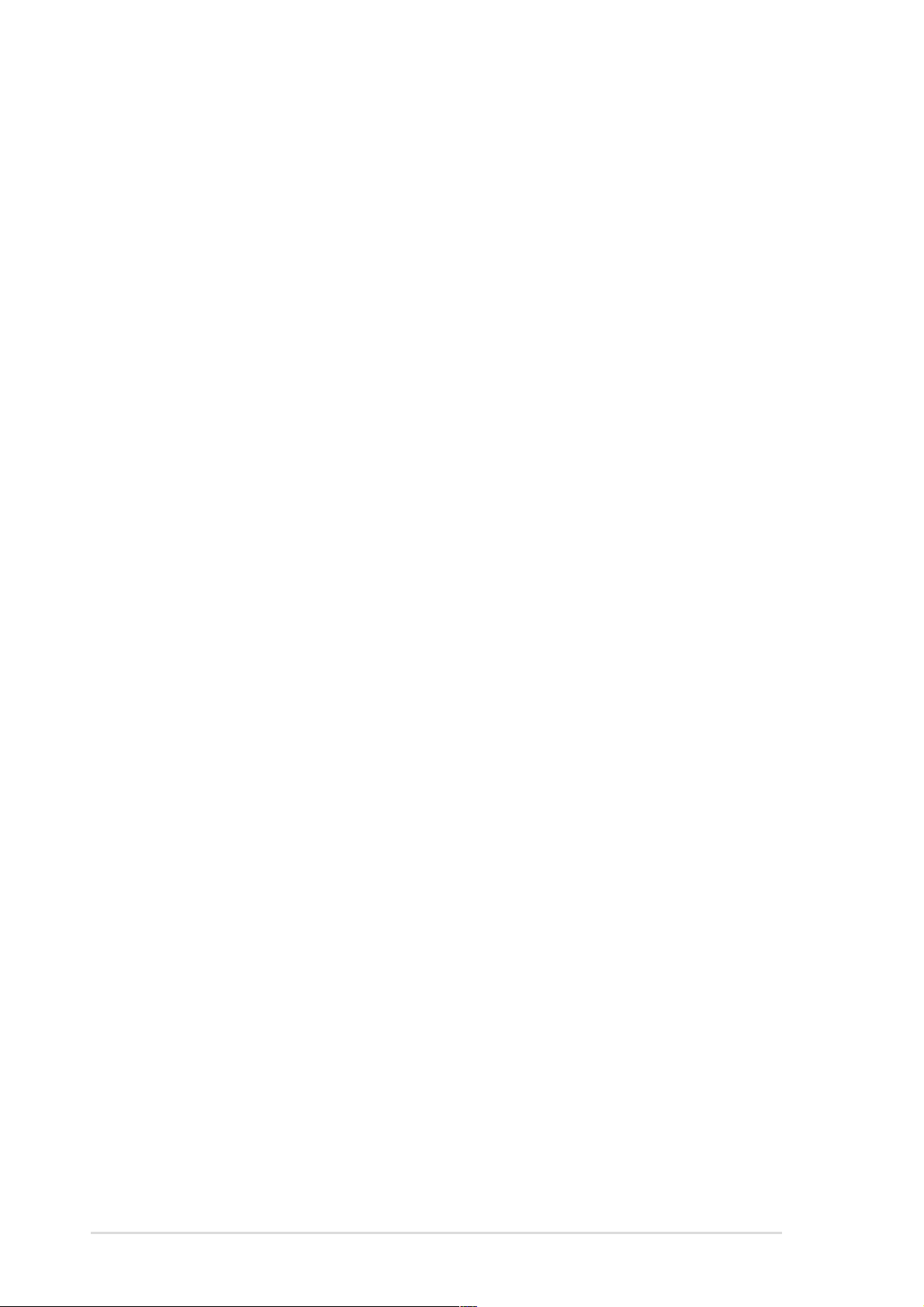
Audience
Checklist
This installation guide is intended for experienced users and
integrators with hardware knowledge of personal computers.
Contents Description
This installation guide contains the following parts:
1. Introduction: About This Guide
This part contains an introduction on the contents of this document
that include target audience and chapter description.
2. Chapter 1: System Introduction
This chapter gives a general description of the ASUS Terminator
barebone system. It includes introduction on the front and rear
panel features, and the internal features.
3. Chapter 2: Basic Installation
This chapter tells how to install components into the barebone
system through illustrated step-by-step instructions.
4. Chapter 3: Motherboard Information
This chapter gives information about the CUSC motherboard that
comes with the ASUS Terminator Barebone System.This chapter
includes the motherboard layout, jumper settings, and connector
locations. It also includes information on the USB/audio board
located on the front panel.
8 Introduction: About This Guide
Page 9
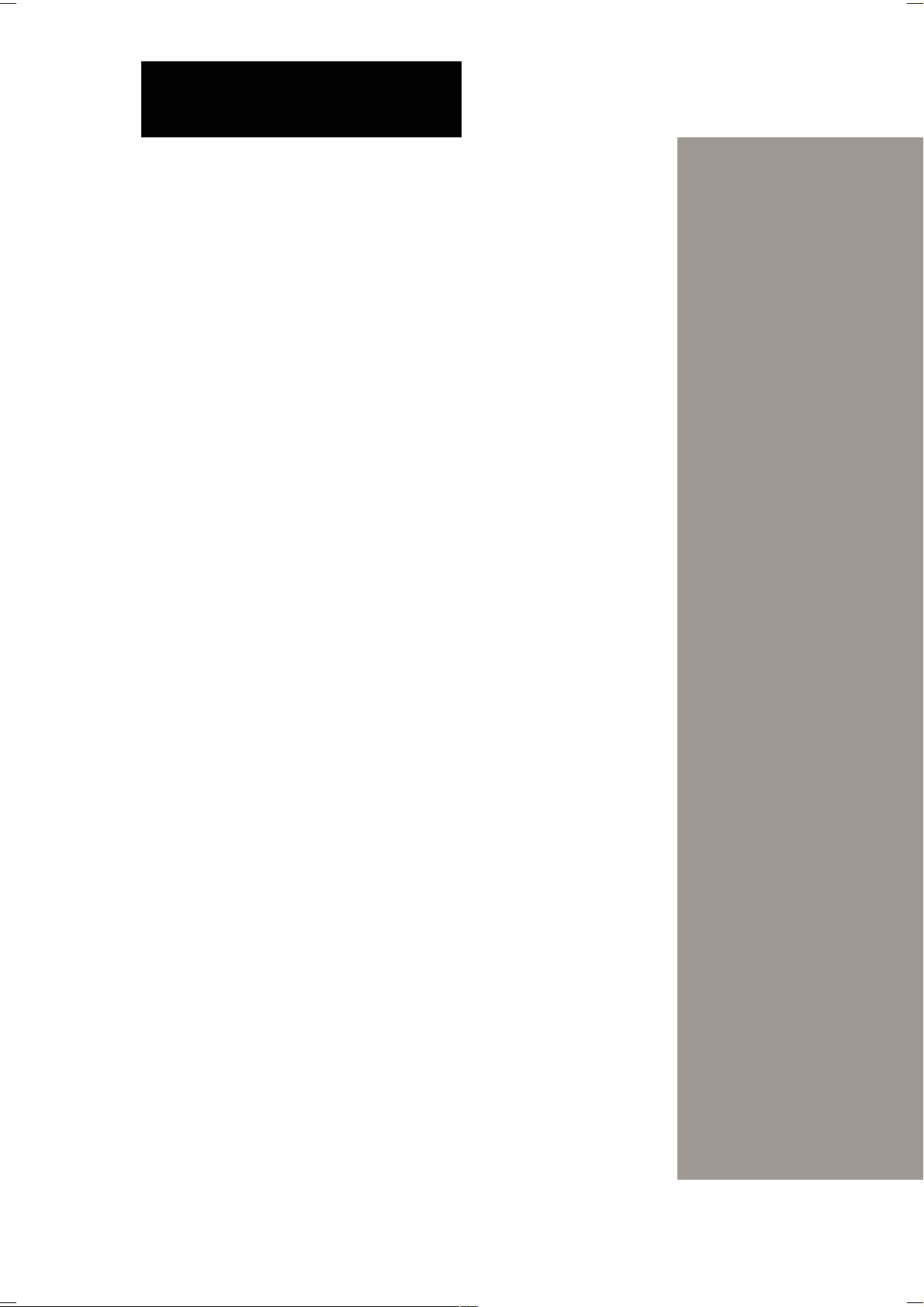
Chapter 1
This chapter gives a general description
of the ASUS Terminator barebone
system. It includes introduction on the
front and rear panel features, and the
internal features.
System Introduction
9ASUS Terminator Barebone System
Page 10
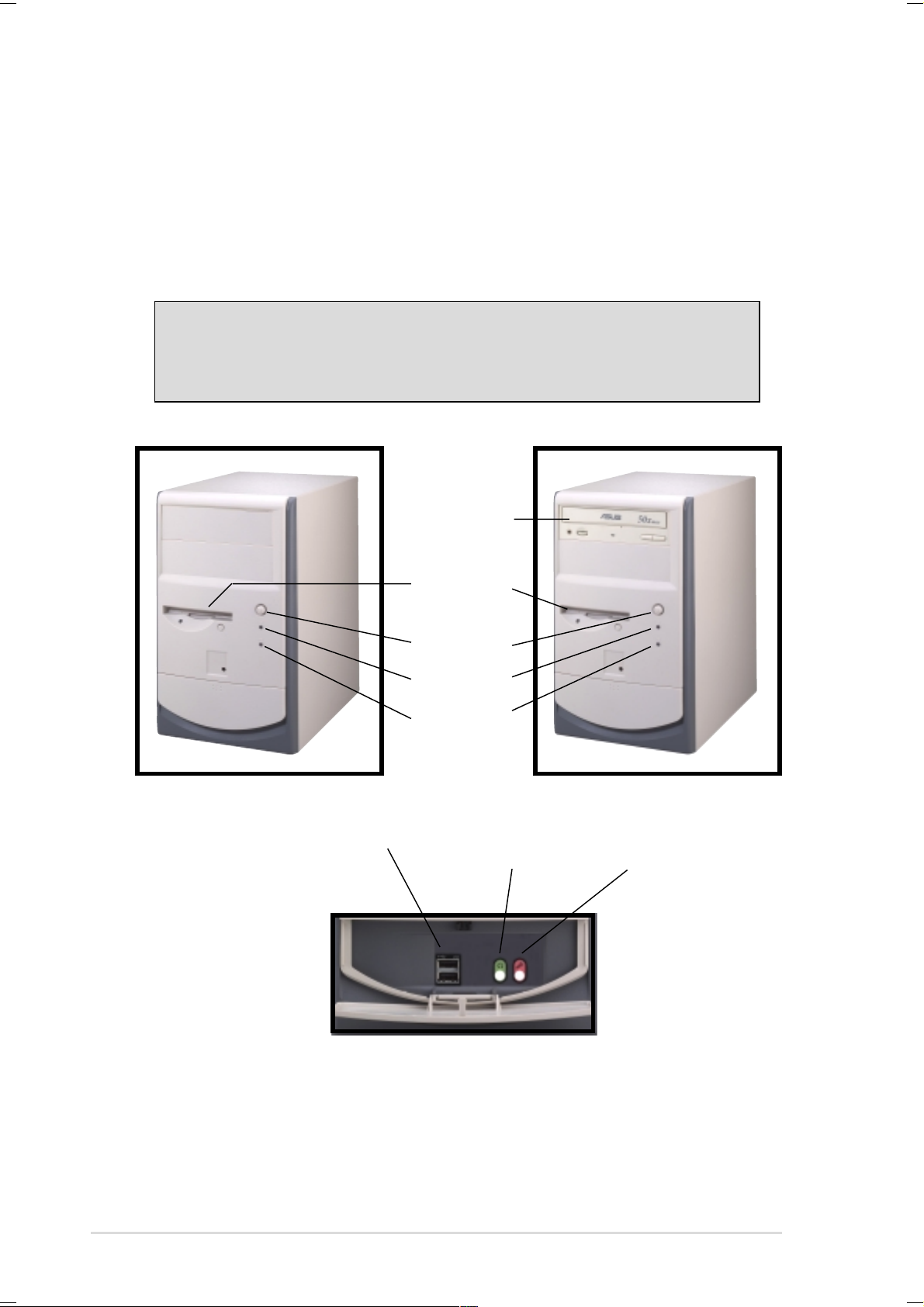
1.1 Front Panel Features
The ASUS Terminator barebone system is composed of the ASUS
CUSC motherboard, a power supply, and a floppy disk drive in the
ASUS TriOptix form factor chassis.
The following figures show the front panel features.
NOTE
The CD-ROM drive and modem card are optional items and
may not come installed in some models.
CD-ROM Drive
(optional)
Floppy Drive
Power Button
Power LED
HDD LED
USB Connectors Headphone
Connector
Microphone
Connector
The lower part of the front panel is a door that covers accessible I/O
features that include two USB connectors (Ports 2&3), a headphone
connector , and a microphone connector . Push the dotted area of the
door to open it and show the connectors as in the above figure.
10 Chapter 1: System Introduction
Page 11
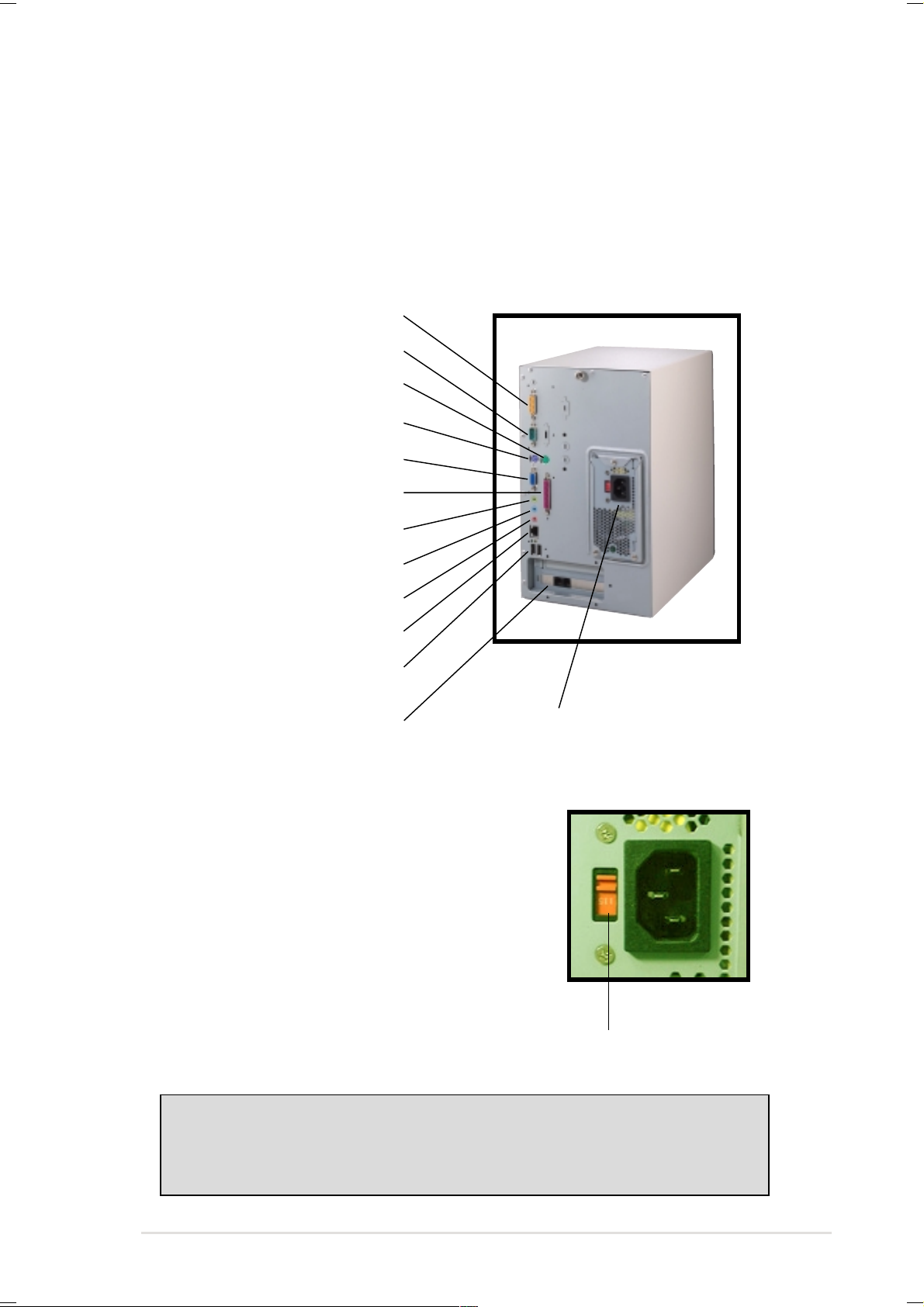
1.2 Rear Panel Features
The rear panel of the ASUS Terminator barebone system includes
the standard PC99 I/O connectors for external devices, power supply
socket, and optional modem connectors.
The following figure shows the rear panel features.
Game/MIDI Connector
Serial Port (COM1)
PS/2 Mouse Connector
PS/2 Keyboard Connector
VGA Port
Parallel Connector
Line Out Connector
Line In Connector
Microphone Connector
LAN Connector (RJ-45)
USB Connectors (Ports 0&1)
Modem (optional) Power Supply
Voltage Selector
The switching power supply that came with
the system has a voltage selector switch
beside the power socket. Use this switch
to select the appropriate voltage according
to the voltage supply in your area.
If the voltage supply in your area is
100-127V, set the switch to 115V.
If the voltage supply in your area is
200-240V, set the switch to 230V.
CAUTION!
Setting the switch to 115V in a 230V environment will seriously
damage the system.
115V/230V
Voltage Selector
ASUS Terminator Barebone System 11
Page 12

1.3 Internal Features
The figure below shows the internal view of the system when you
remove the cover and flip out the drive frame. You will see here the
standard components that come already installed in the system and
the places where you can install the other required components to
get the system running.
Two 5.25”
Drive Bays
3.5” HDD
Drive Bay
3.5” Floppy
Drive
MotherboardPower Supply Modem Card USB/audio Board
12 Chapter 1: System Introduction
Page 13

Chapter 2
This chapter tells how to install
components into the barebone system
through illustrated step-by-step
instructions.
Basic Installation
13ASUS Terminator Barebone System
Page 14

2.1 Remove the Cover
The chassis cover is secured by a thumbscrew located on the rear
panel.
Follow these steps to remove the
chassis cover.
1. Turn the captive thumbscrew
counter-clockwise to release
the cover. You don’t have to
remove the thumbscrew from
the chassis.
Thumbscrew
2. Place your hand underneath
the front panel and push up
the locking tab that secures
the panel to the chassis.
Locking Tab
TIP
Another way to release the
cover is to push on the CDROM area with your thumbs
while holding the upper part of
the front panel. Then lift it up.
3. Pull up the front panel for
about an inch after unlocking
the tab.
4. While still holding the front
panel, place your other hand
on the top rear edge of the
cover and carefully lift the
cover from the chassis.
14 Chapter 2: Basic Installation
Page 15

2.2 Detach the Drive Frame
After removing the chassis cover , detach the disk drive frame to access
the components beneath it.
Follow these steps to detach the
drive frame.
1. Place the chassis on a flat
surface and turn it on its side,
then unlatch the drive frame
by pulling it outward.
Drive Frame
NOTE
The drive frame has a swivel (hinge-like) edge that is attached to
the main chassis. It is not necessary to completely detach the
drive frame from the chassis when installing components.
2. Carefully lay the drive frame
alongside the main chassis
frame.
Swivel Edge
ASUS Terminator Barebone System 15
Page 16

2.3 Install a CPU
The ASUS CUSC motherboard that comes installed in the chassis
has a Socket 370 that supports an Intel Pentium III/Celeron processor .
Follow these steps to install a
CPU.
1. Locate the CPU socket on the
motherboard.
CPU Fan Connector
(CPU_FAN)
CPU Socket 370
2. Unlock the socket by pressing
the lever sideways then lifting
it up to a 90°-100° angle.
Socket Pin 1
16 Chapter 2: Basic Installation
Page 17

2.3 Install a CPU
3. Position the CPU above the
socket such that its notched
or marked corner matches the
Socket Pin 1, while making
sure that the CPU is parallel
to the socket.
Notched Corner
4. Carefully insert the CPU into
the socket until it fits in place.
5. Push down the lever to secure
the CPU. The lever clicks in
place indicating that the
socket is locked.
6. Connect the CPU fan cable to
the 3-pin CPU_F AN connector
on the motherboard. Refer to
the picture in step 1.
Socket Pin 1
CPU Fan Cable
WARNING!
The CPU fits only in one orientation. DO NOT force the CPU into
the socket to prevent bending the pins and damaging the CPU. If
the CPU does not fit completely , check its orientation or check for
bent pins.
ASUS Terminator Barebone System 17
Page 18

2.4 Install System Memory
The motherboard includes two 168-pin Dual Inline Memory Module
(DIMM) sockets. The sockets support up to 1GB system memory
using PC133-compliant Synchronous Dynamic Random Access
Memory (SDRAM) DIMMs.
Follow these steps to install a
DIMM.
1. Locate the DIMM sockets on
the motherboard.
DIMM Sockets
2. Unlock a DIMM socket by
pressing the retaining clips
outward. Align a DIMM on the
socket such that the notches
on the DIMM match the
breaks on the socket.
DIMM Notch
CAUTION!
DIMMs are keyed with notches so that they fit in only one direction.
DO NOT force a DIMM into a socket to avoid damaging the DIMM.
3. Firmly insert the DIMM in the
socket until the retaining clips
snap back in place and the
DIMM is properly seated.
Socket Break
Installed DIMM
18 Chapter 2: Basic Installation
Page 19

2.5 Install a Hard Disk Drive
The chassis has one 3.5-inch hard disk drive (HDD) bay right under
the 5.25-inch bay . The following figures show the internal and external
views of the HDD bay location.
Internal View External View
5.25-inch Drive Bay
3.5-inch HDD Drive Bay
Follow these steps to install an
IDE HDD.
1. Place the chassis upright.
2. With its component side up,
carefully insert the HDD into
the 3.5-inch bay.
HDD Component Side
3. Carefully push the HDD into
the bay until its screw holes
align with the holes on the bay .
4. Secure the HDD with two
screws on each side of the
bay.
HDD Screws
ASUS Terminator Barebone System 19
Page 20

2.5 Install a Hard Disk Drive
5. Connect a power cable from
the power supply to the power
connector at the back of the
HDD. Use the cable with the
white connector labeled HDD.
6. Connect one end of the IDE
hard disk ribbon cable to the
IDE interface at the back of the
HDD, matching the red stripe
on the cable with Pin 1 on the
IDE interface.
IDE Ribbon Cable
Red Stripe to Pin 1
Power Cable
(HDD)
7. Connect the other end of the
IDE ribbon cable to the
primary IDE connector (blue
connector labeled IDE1) on
the motherboard.
Primary IDE Connector
(IDE1)
20 Chapter 2: Basic Installation
Page 21

2.6 Install a CD-ROM Drive
A CD-ROM drive is an optional item in the Terminator barebone
system. Refer to the instructions in this section if you acquired a
model without a CD-ROM.
Follow these steps to install a
CD-ROM drive.
1. Place the chassis upright.
2. Insert the CD-ROM drive into
the upper 5.25-inch bay.
3. Carefully push the CD-ROM
drive into the bay until its
screw holes align with the
holes on the bay as shown.
4. Secure the CD-ROM with two
screws on each side of the
bay.
5.25-inch Drive Bay
CD-ROM Screws
ASUS Terminator Barebone System 21
Page 22

2.6 Install a CD-ROM Drive
5. Connect a power cable from
the power supply to the power
connector at the back of the
CD-ROM. Use the cable with
the white connector labeled
P6.
6. Connect one end of the IDE
ribbon cable to the IDE
interface at the back of the
CD-ROM, matching the red
stripe on the cable with Pin 1
on the IDE interface.
CD-ROM Audio Cable
IDE Ribbon Cable
7. Connect one end of the CDROM audio cable to the 4-pin
connector at the back of the
CD-ROM.
8. Connect the other end of the
IDE ribbon cable to the
secondary IDE connector
(black connector labeled
IDE2) on the motherboard.
Red Stripe to Pin 1
Power Cable (P6)
Secondary IDE Connector
(IDE2)
9. Connect the other end of the
audio cable to the black 4-pin
connector labeled CD on the
motherboard.
CD-ROM Connector
(CD)
22 Chapter 2: Basic Installation
Page 23

2.7 Install a Modem Riser Card
The motherboard includes an AMR slot that supports a modem riser
card. The modem riser card is an optional item in the Terminator
barebone system. Refer to the instructions in this section if you
acquired a model without a modem riser card.
The figure on the right shows a
modem riser card that you can
install on the AMR slot.
Follow these steps to install a
modem riser card.
1. Place the chassis on its side.
2. Remove the metal bracket
cover opposite the AMR
expansion slot.
3. Align the modem card golden
fingers to the AMR slot and its
metal bracket to the slot
opening on the chassis.
4. Press the card firmly until the
it is properly seated on the
slot.
5. Secure the card to the chassis
with a bracket screw.
Bracket Screw
Connect to a
Telephone Line
Connect to a
Telephone Set
Modem Riser Card
Installed on the AMR Slot
ASUS Terminator Barebone System 23
Page 24

2.8 Install a PCI Expansion Card
The motherboard has two 32-bit PCI slots (one shared with AMR
slot). If you wish to install a PCI card, refer to the instructions in this
section.
The figure on the right shows a
sample PCI network card that you
can install on the PCI slot.
Follow these steps to install a PCI
expansion card.
1. Place the chassis on its side.
2. Remove the metal bracket
cover opposite the PCI slot
marked PCI1.
NOTE
If you have installed a
modem riser card, PCI2 is
not available.
3. Align the PCI card golden
fingers to the PCI slot and its
metal bracket to the slot
opening on the chassis.
4. Press the card firmly until the
it is properly seated on the
slot.
5. Secure the card to the chassis
with a bracket screw.
Slot Opening
for PCI1
PCI Slot 1 (PCI1)
PCI Slot 2 (PCI2)
24 Chapter 2: Basic Installation
Page 25

2.9 Re-connect Cables
You may have disconnected some cables when you were installing
components. You must re-connect these cables before you replace
the chassis cover.
The figures below show the front panel cables and their corresponding
connectors on the motherboard.
Power Switch
Power LED
HDD LED
Line Out / Mic
USB Connector (USB2P)
1. Connect the power switch and power LED cables to their
respective leads in the PANEL connector on the motherboard.
2. Connect the HDD LED cable to the 2-pin lead marked IDELED.
3. Connect the Line Out/Mic cable to the FLOUT/MIC2 connector
on the motherboard, matching the red pin stripe with Pin 1.
4. Connect the USB2P cable to the USB1 connector on the
motherboard, matching the red pin stripe with Pin 1.
USB1 Connector
Speaker
Connector
Power LED
PANEL Connector
IDELED Lead
Speaker
Ground
Ground
+5V
PLED
+5 V
*
Requires an ATX power supply.
Ground
Reset
Ground
PWR
Ground
ExtSMI#
TB_LED
+5 V
Reset SW
ATX Power
Switch*
SMI Lead
Message LED
Pin 1
FLOUT Lead (for Line Out Cable)
MIC2 Lead (for Microphone Cable)
ASUS Terminator Barebone System 25
Page 26

2.10 Replace the Cover
After you have installed all the internal components and you have
connected all the necessary cables, you are now ready to put the
system back together.
Follow these steps to
re-assemble the system.
1. With the chassis lying on its
side, hook the swivel edge of
the drive frame to the main
chassis.
2. Sway the drive frame inward
until it fits completely. The
protruding tabs on both ends
of the drive frame should snap
perfectly to the chassis edge.
3. Turn the chassis upright.
4. Place the cover over the
chassis leaving about two
inches from the rear panel.
Protruding Tab
26 Chapter 2: Basic Installation
Page 27

2.10 Replace the Cover
5. Fit the rail tabs on the sides
and bottom of the cover to the
edges of the chassis.
Rail Tabs
6. Push the cover towards the
rear until it fits. The locking tab
snaps into the hole on the
chassis indicating that the
cover is in place.
Locking Tab
IMPORTANT
Firmly push the cover to ensure that it is fully engaged to the chassis.
7. Lock the cover with the captive
thumbscrew on the rear panel.
ASUS Terminator Barebone System 27
Locking Tab Hole
Page 28

2.11 Connect External Devices
The figure below shows the specific connectors and devices that you
can connect to the rear panel ports.
Serial
PS/2 KB
VGA
Line Out
Line In
Mic
RJ-45
Game/MIDI
PS/2 Mouse
AC
Parallel
USB
28 Chapter 2: Basic Installation
Page 29

Chapter 3
This chapter gives information about the
CUSC motherboard that comes with the
ASUS Terminator Barebone System.This
chapter includes the motherboard layout,
jumper settings, and connector locations.
It also includes information on the USB/
audio board located on the front panel.
In cases when changing motherboard
settings require corresponding BIOS
settings adjustments, enter BIOS Setup
by pressing the Delete key <Del> during
boot up (Power-On Self Test).
M/B Information
29ASUS Terminator Barebone System
Page 30

3.1 Motherboard Layout
Refer to the layout below to locate specific motherboard components.
The motherboard has a side connector for a detachable extension
module (CGAEX) that includes a serial port (COM1) and Game/MIDI
port.
GAME
®
CGAEX
COM1
IOC_DC
22.9cm (9.01in)
PS/2
T: Mouse
B: Keyboard
COM1
Line
Out
Line
In
Mic
In
RJ-45
LANLED
USB
T: Port0
B: Port1
IOC_MB
ATX Power Connector
PARALLEL PORT
CPU_FAN
CH_FAN
USBPWR1
CD
AUX
MIC2
Audio
Codec
MODEM
Flash
BIOS
ASUS
Mozart
FLOUT
PDN
Audio Modem Riser
(AMR)
Super
I/O
DIMM Socket 2 (64/72-bit, 168-pin module)
DIMM Socket 2 (64/72-bit, 168-pin module)
Socket 370
PCI Slot 1
WOR
PCI Slot 2
WOL_CON
FLOPPY
®
JP0
JP1
JP2
32
10
CUSC
Primary IDE
18.9cm (7.44in)
SiS630(E)
3C
Integration
Single
Chip
Secondary IDE
1
CR2032 3V
Lithium Cell
CMOS Power
CLRTC
IR
USB1
USBPWR
PANEL
1
IDELED
30 Chapter 3: Motherboard Information
Page 31

3.2 USB/Audio Board Layout
The USB/audio board is located on the front panel to support externally
accessible connectors including two USB, headphone, and
microphone connectors.
USB
T: Port0
B: Port1
USB2P
Front Panel
Connectors
UAEX
LOUT
MIC
®
LO2
MIC2
Connect to USB1 Connector
on the Motherboard
Connect to FLOUT Lead
on the Motherboard
Connect to MIC2 Lead
on the Motherboard
ASUS Terminator Barebone System 31
Page 32

3.3 Jumper Settings
The following jumper settings are for your reference in case you
accidentally pull out jumper caps. DO NOT change the jumper settings
to ensure stable system operation.
1. External Frequency Selection. These jumper settings tell the
clock generator what frequency to send to the CPU, DRAM, and
PCI buses.
®
CUSC
JP0
JP1
JP2
JP0
JP1
JP2
JP0
JP1
JP2
1
11
(Default)
CUSC External Clock
(BUS) Frequency Selection
CPU
SDRAM
PCI
66.6MHz
100.0MHz
33.3MHz
100.0MHz
133.3MHz
33.3MHz
133.3MHz
133.3MHz
33.3MHz
2. USB Device Wake Up. Set these jumpers to +5V to allow wake
up from S1 sleep state (CPU stopped; RAM refreshed; system
running in low power mode) using the connected USB devices.
Set to +5VSB to allow wake up from S3 state (no power to CPU;
RAM in slow refresh; power supply in reduced power mode).
®
CUSC
USBPWR
USBPWR1
1
2
+5VSB +5V
3
2
CUSC USB Device Wake Up
32 Chapter 3: Motherboard Information
Page 33

3.3 Jumper Settings
3. PDN Setting. This jumper allows you to select the primary and
secondary Audio Modem Riser (AMR) device. Set to 1-2 to use a
secondary AMR device, or set to 2-3 to use a primary AMR device.
Disable the onboard AC97 audio parameter in BIOS when you
use a primary AMR.
®
CUSC PDN Setting
CUSC
PDN
11
(Default)
Use Secondary
Device
Use Primary
Device
4. Clear RTC RAM. This jumper allows you to clear the Real Time
Clock (RTC) RAM in CMOS. You can clear the CMOS memory of
date, time, and system setup parameters by erasing the CMOS
RTC RAM data. The RAM data in CMOS, that include system
setup information such as system passwords, is powered by the
onboard button cell battery.
To erase the RTC RAM:
1. Turn OFF the computer and unplug the power cord.
2. Remove the battery.
3. Short the jumper.
4. Re-install the battery.
5. Plug the power cord and turn ON the computer.
6. Hold down the <Del> key during the boot process and enter
BIOS setup to re-enter data.
®
CUSC
CUSC Clear RTC RAM
CLRTC
Short solder points
to Clear CMOS
CR2032 3V
Lithium Cell
CMOS Power
ASUS Terminator Barebone System 33
Page 34

3.4 Connectors
CD (Black)
Right Audio Channel
Left Audio Channel
Ground
AUX (White)
®
CUSC
CUSC Internal Audio Connectors
®
CUSC
+5V
(NC)
CUSC Infrared Module
Connector
(NC)
GND
IRRX
GND
CIRRX
Right Audio Channel
MODEM
IRTX
SIR
CIR
CIR+5V
Left Audio Channel
Ground
Modem-In (to Modem)
Ground
Modem-Out (from Modem)
Standard Infrared (SIR)
Front View Back View
IRTX
GND
IRRX
+5V
(NC)
®
CUSC
15
610
CUSC USB Ports
CUSC
®
CUSC System Panel Connectors
USB Power
USBP2–
USBP2+
GND
NC
GND
USBP3–
USBP3+
USB Power
Speaker
Connector
Power LED
*
Requires an ATX power supply.
Speaker
Ground
Ground
+5V
PLED
+5 V
Ground
Reset
Ground
PWR
Ground
ExtSMI#
TB_LED
+5 V
Reset SW
ATX Power
Switch*
SMI Lead
Message LED
34 Chapter 3: Motherboard Information
