Page 1
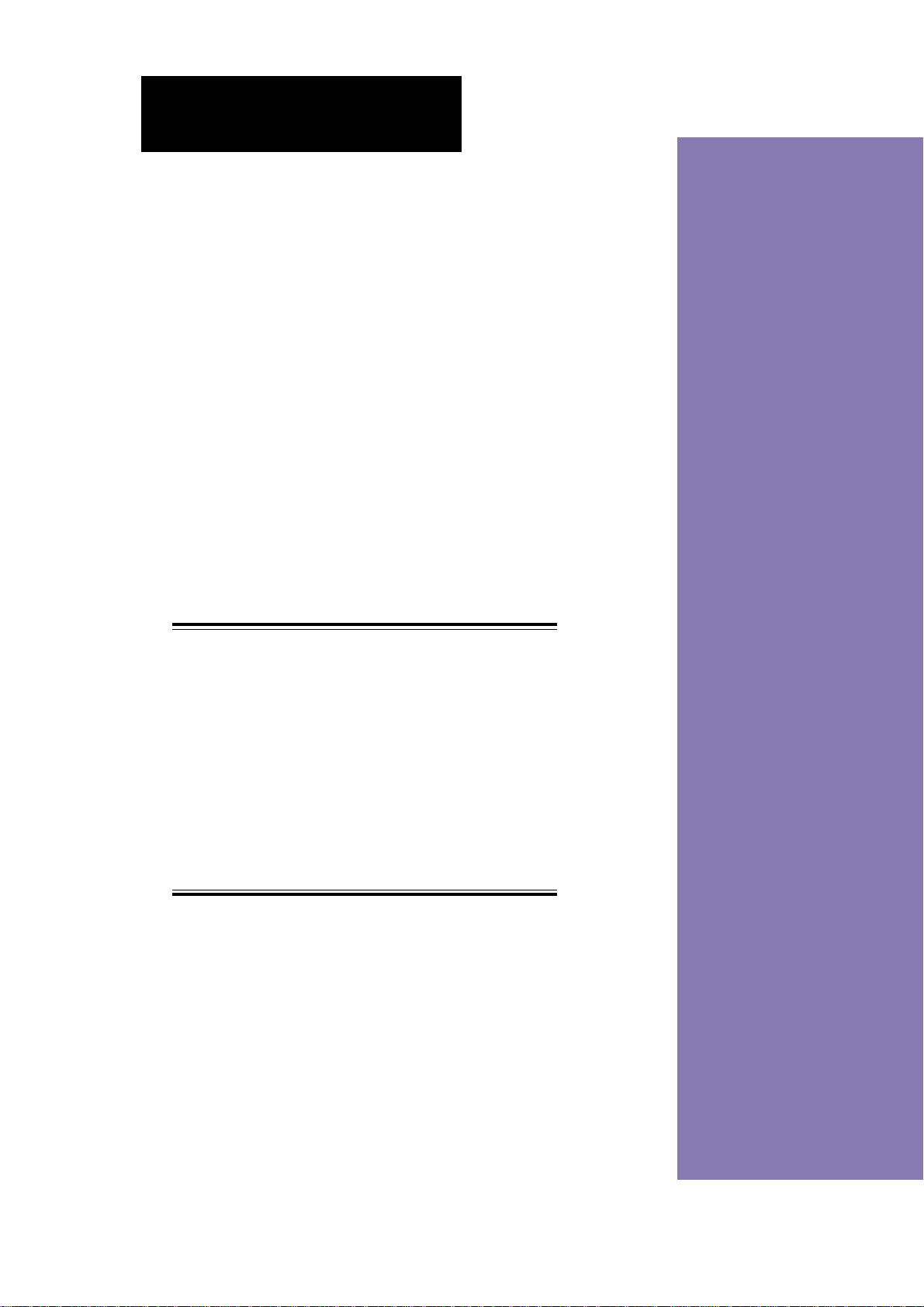
Chapter 3
This chapter gives information about the
ASUS P4SC motherboard that came with
the system.This chapter includes the
motherboard layout, jumper settings, and
connector locations. It also includes
information on the USB/audio board located
on the front panel.
IMPORTANT
The ASUS Terminator P4 barebone system is
designed to support a motherboard that
measures 23 cm (9.06 in) x 22.4 cm (8.82 in).
It is not recommended to install any
motherboard of other sizes. If you need to
replace the original motherboard that came
with the system, make sure that it fits into the
chassis and that the I/O connectors
correspond to the openings on the rear panel.
ASUS Terminator P4 Barebone System
Motherboard Info
35
Page 2

3.1 Introduction
The ASUS P4SC motherboard comes already installed in the ASUS
Terminator P4 barebone system. For future upgrades or system
reconfiguration, this chapter provides technical information about the
motherboard.
3.2 Motherboard components
21 3 64 5 7
1112 10
13 14
8
9
36
2022 21 1519 18 17 16
Chapter 3: Motherboard information
Page 3
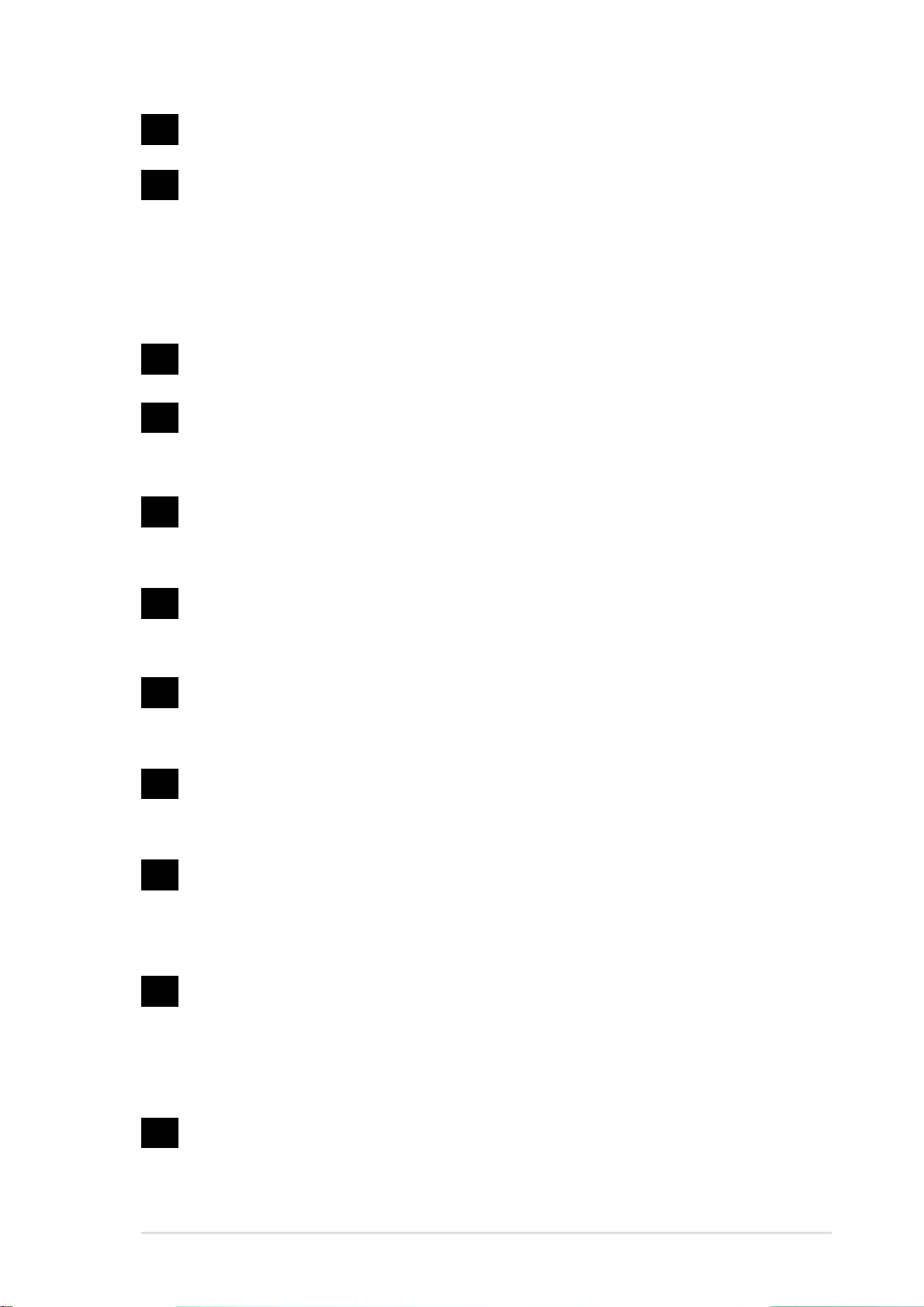
1
ATX 12V connector. This power connector connects the 4-pin 12V
plug from the ATX 12V power supply.
2
Super I/O chipset. This Low Pin Count (LPC) interface provides
the commonly used Super I/O functionality. The chipset supports a
high-performance floppy disk controller for a 360K/720K/1.44M/
2.88M floppy disk drive, a multi-mode parallel port, two standard
compatible UARTs, a Standard Infrared (SIR), one MPU-401 UART
mode compatible MIDI/game port, and a Flash ROM interface.
3
Flash EEPROM. This 2Mb firmware contains the programmable
BIOS program.
4
CPU socket. A 478-pin surface mount, Zero Insertion Force (ZIF)
socket called mPGA478 B. This socket accommodates the Intel
®
Pentium® 4 478/Northwood Processor with 400MHz system bus.
5
DDR DIMM sockets. These two 184-pin DIMM sockets support up
to 2GB using unbuffered ECC or non-ECC PC2100/1600 DDR
DIMMs.
6
Floppy disk connector. This connector connects the provided
ribbon cable for the floppy disk drive. One side of the connector is
slotted to prevent incorrect insertion of the floppy disk cable.
7
8
9
10
11
ATX power connector. This 20-pin connector connects to an ATX
12V power supply. The power supply must have at least 1A on the
+5V standby lead (+5VSB).
North bridge controller. This SiS645 controller integrates a high
performance host interface for the Intel
®
Pentium® 4 processor, a
memory controller, an AGP interface, and SiS MuTIOL technology.
IDE connectors. These dual-channel bus master IDE connectors
support up to four Ultra DMA/100/66, PIO Modes 3 & 4 IDE
devices. Both the primary (blue) and secondary (black) connectors
are slotted to prevent incorrect insertion of the IDE ribbon cable.
South bridge controller. Referred to as the SiS961 MuTIOL Media
I/O, this controller integrates the audio controller with AC’97
Interface, Ethernet MAC, Dual Universal Serial Bus Host
controllers, IDE Master/Slave controllers, and the MuTIOL Connect
to PCI Bridge.
PCI slots. These two 32-bit PCI 2.2 expansion slots support bus
master PCI cards like SCSI or LAN cards with 133MB/s maximum
throughput.
ASUS Terminator P4 Barebone System
37
Page 4

12
Audio/Modem CODEC. This audio CODEC is AC ’97 compliant.
13
14
15
16
17
18
19
20
PS/2 mouse port. This green 6-pin connector is for a PS/2 mouse.
Parallel port. This 25-pin port connects a parallel printer, a
scanner, or other devices.
USB ports. These two 4-pin Universal Serial Bus (USB) ports are
available for connecting USB devices such as a mouse and PDA.
LAN activity LEDs. These LEDs indicate an active network
connection.
RJ-45 port. This port allows connection to a Local Area Network
(LAN) through a network hub.
Microphone jack. This Mic (pink) jack connects a microphone.
Line In jack. This Line In (light blue) jack connects a tape player or
other audio sources.
Line Out jack. This Line Out (lime) jack connects a headphone or
a speaker.
21
22
Video port. This port connects a VGA monitor.
PS/2 keyboard port. This purple 6-pin connector is for a PS/2
keyboard.
38
Chapter 3: Motherboard information
Page 5
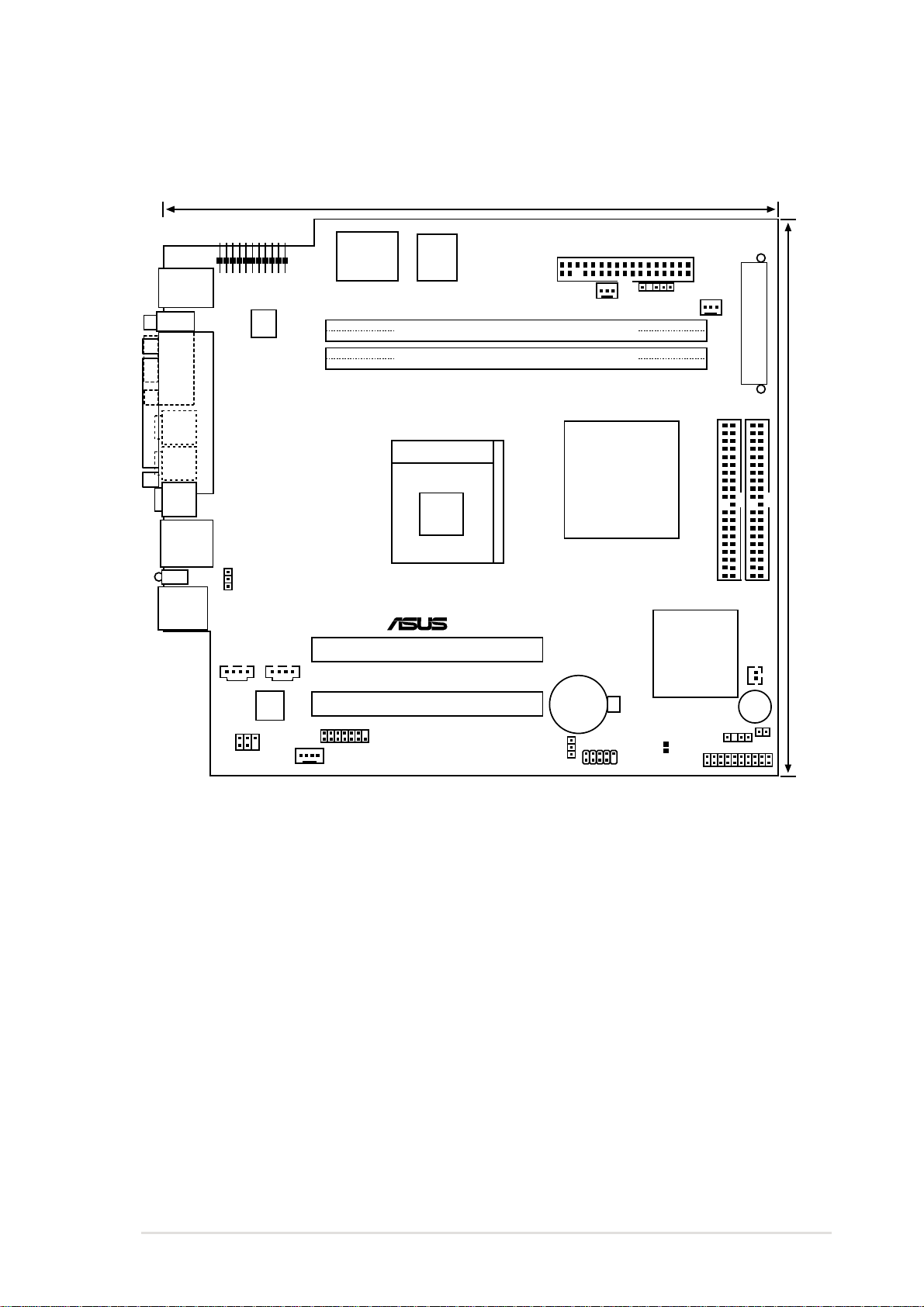
3.3 Motherboard layout
23cm (9.06in)
PS/2
T:Mouse
B:Keyboard
VGA1
Line
Out
Line
In
Mic
In
RJ-45
LANLED
USB
T:Port0
B:Port1
IOC_MB
PARALLEL PORT
USBV1
AUX1
MIC_LOUT1
Audio
Codec
CD1
ATX12V1
Super
I/O
MODEM1
Flash
FLOPPY1
BIOS
CHASFAN1
DDR DIMM2 (64/72-bit, 184-pin module)
DDR DIMM1 (64/72-bit, 184-pin module)
P4SC
Socket 478
Integration
®
PCI Slot 1
CR2032 3V
USBV2
Lithium Cell
CMOS Power
PCI Slot 2
SMARTC1
IR1
SiS650
3C
Single
Chip
USB2
CPUFAN1
SiS
961
Chipset
SPDIF1
CLRTC1
BUZZER1
IDELED1
ATX Power Connector
IDE1
IDE2
SIRQ1
HPANEL1
22.4cm (8.82in)
ASUS Terminator P4 Barebone System
39
Page 6
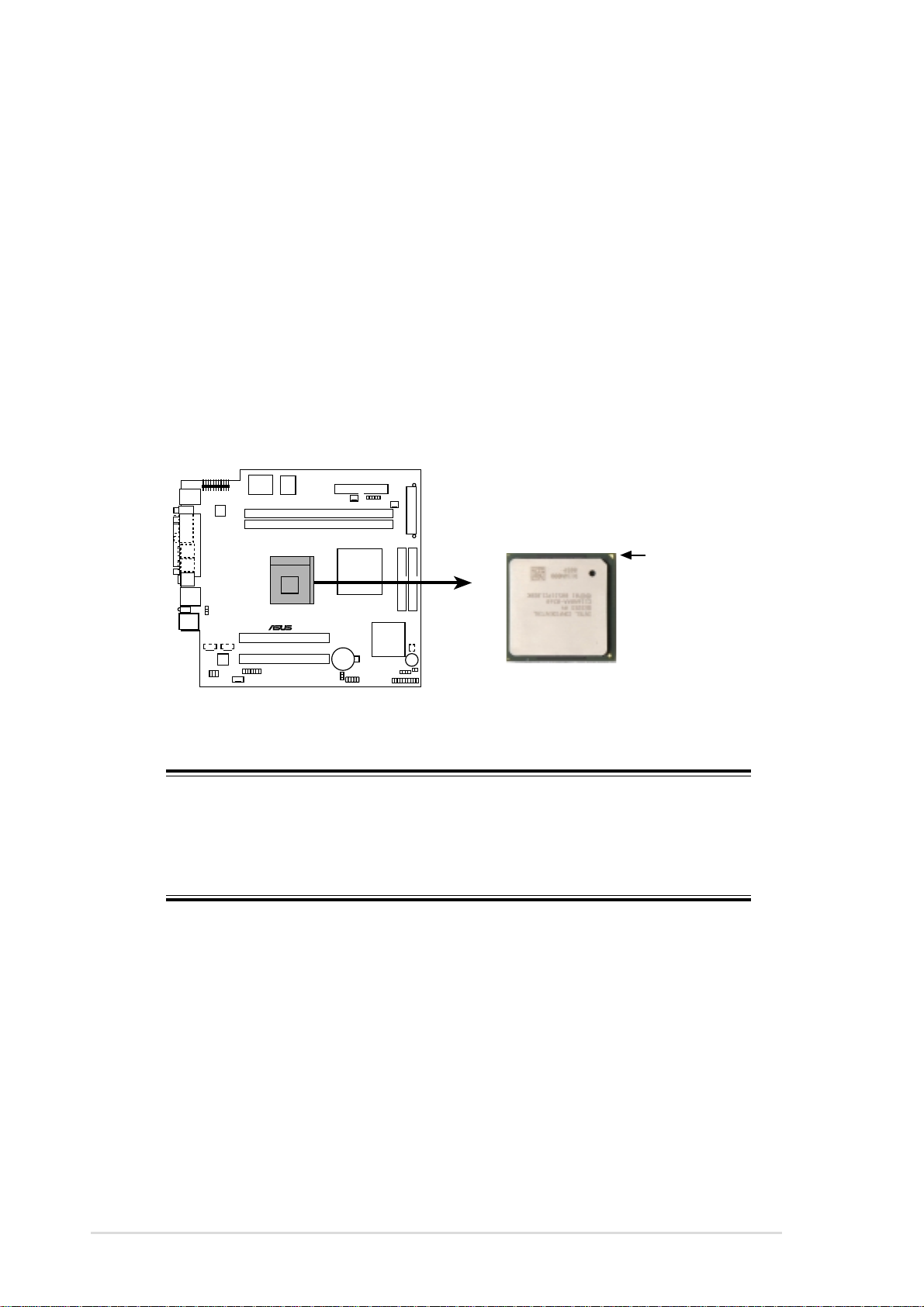
3.4 Central Processing Unit (CPU)
The motherboard comes with a surface mount 478-pin Zero Insertion
Force (ZIF) socket. This socket is specifically designed for the Intel
Pentium® 4 478/Northwood Processor.
The Intel Pentium 4 Processor in the 478-pin package uses the Flip-Chip
Pin Grid Array 2 (FC-PGA2) package technology, and includes the Intel
NetBurst™ micro-architecture. The Intel NetBurst micro-architecture
features the hyper-pipelined technology, rapid execution engine, 400MHz
system bus, and execution trace cache. Together, these attributes improve
system performance by allowing higher processor frequencies, faster
execution of integer instructions, and a data transfer rate of 3.2GB/s.
P4SC
Gold Arrow
®
®
®
P4SC Socket 478
NOTE
Refer to sections “2.3 Install a CPU” and “2.4 Install the CPU heatsink
and fan” for instructions on installing the Intel Pentium 4 CPU and the
heatsink/fan assembly.
40
Chapter 3: Motherboard information
Page 7
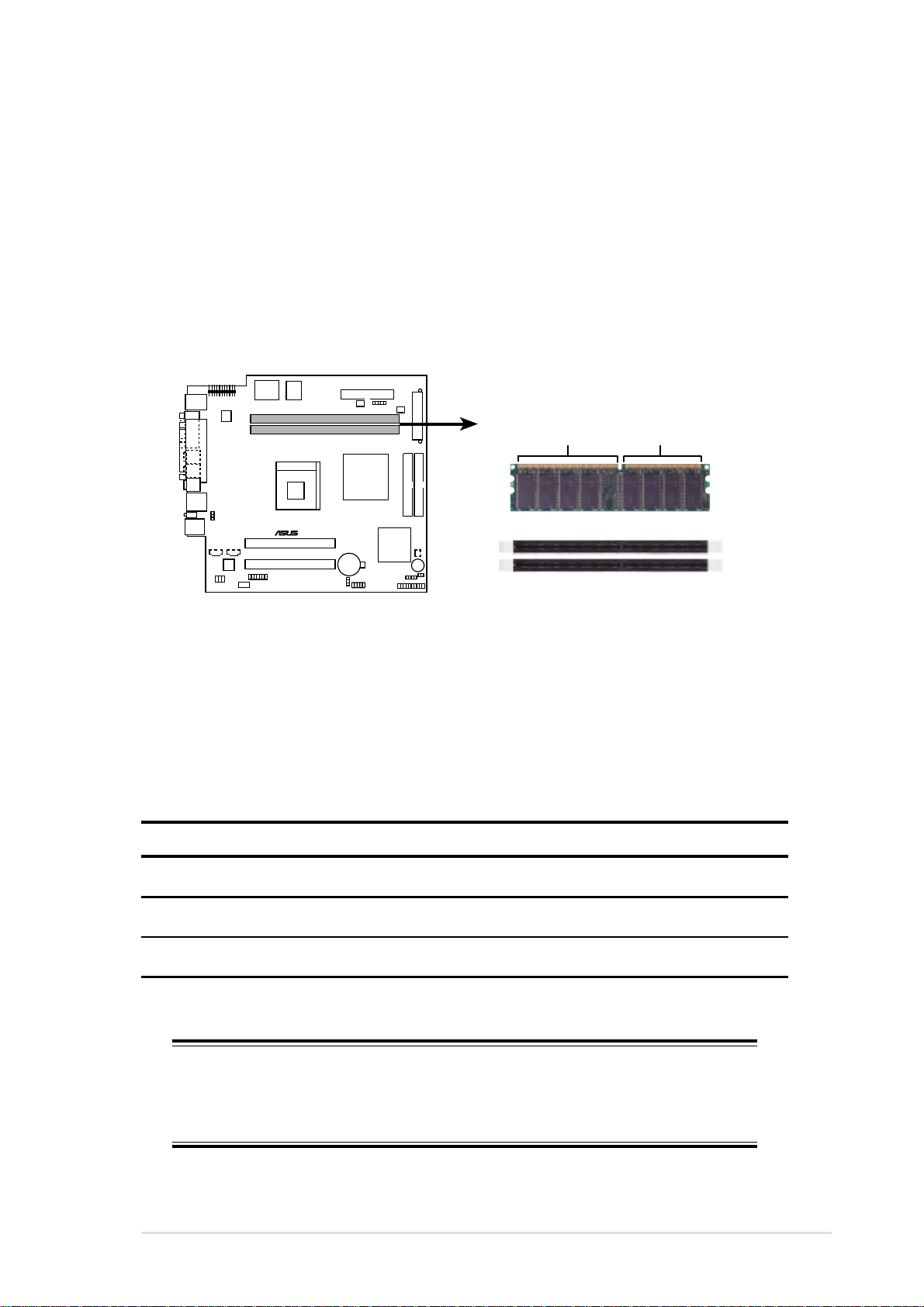
3.5 System memory
The motherboard has two Double Data Rate (DDR) DIMM sockets that
supports up to 2GB unbuffered non-ECC PC2100/1600 DDR DIMMs.
A DDR DIMM has the same physical dimensions as an SDR DIMM, but it
has a 184-pin footprint compared to the 168-pin of the SDR DIMM. Also, a
DDR DIMM is single notched while an SDR DIMM is double notched.
Therefore, a DDR DIMM is not backward compatible with SDR, and should
be installed only in a socket specially designed for DDR DIMMs.
P4SC
®
P4SC 184-Pin DDR DIMM Sockets
80 Pins104 Pins
3.5.1 Memory configurations
You may install any DDR DIMMs with 64MB, 128MB, 256MB, 512MB, and
1GB densities into the three DIMM sockets.
Use the following combinations to install DDR DIMMs.
DIMM Location 184-pin DDR DIMM Total Memory
Socket 1 (Rows 0&1) 64MB, 128MB, 256MB, 512MB, 1GB x1 =
Socket 2 (Rows 2&3) 64MB, 128MB, 256MB, 512MB, 1GB x1 =
Total system memory (Max. 2GB) =
NOTE
Refer to section “2.5 Install system memory” for instructions on
installing DDR DIMMs.
ASUS Terminator P4 Barebone System
41
Page 8
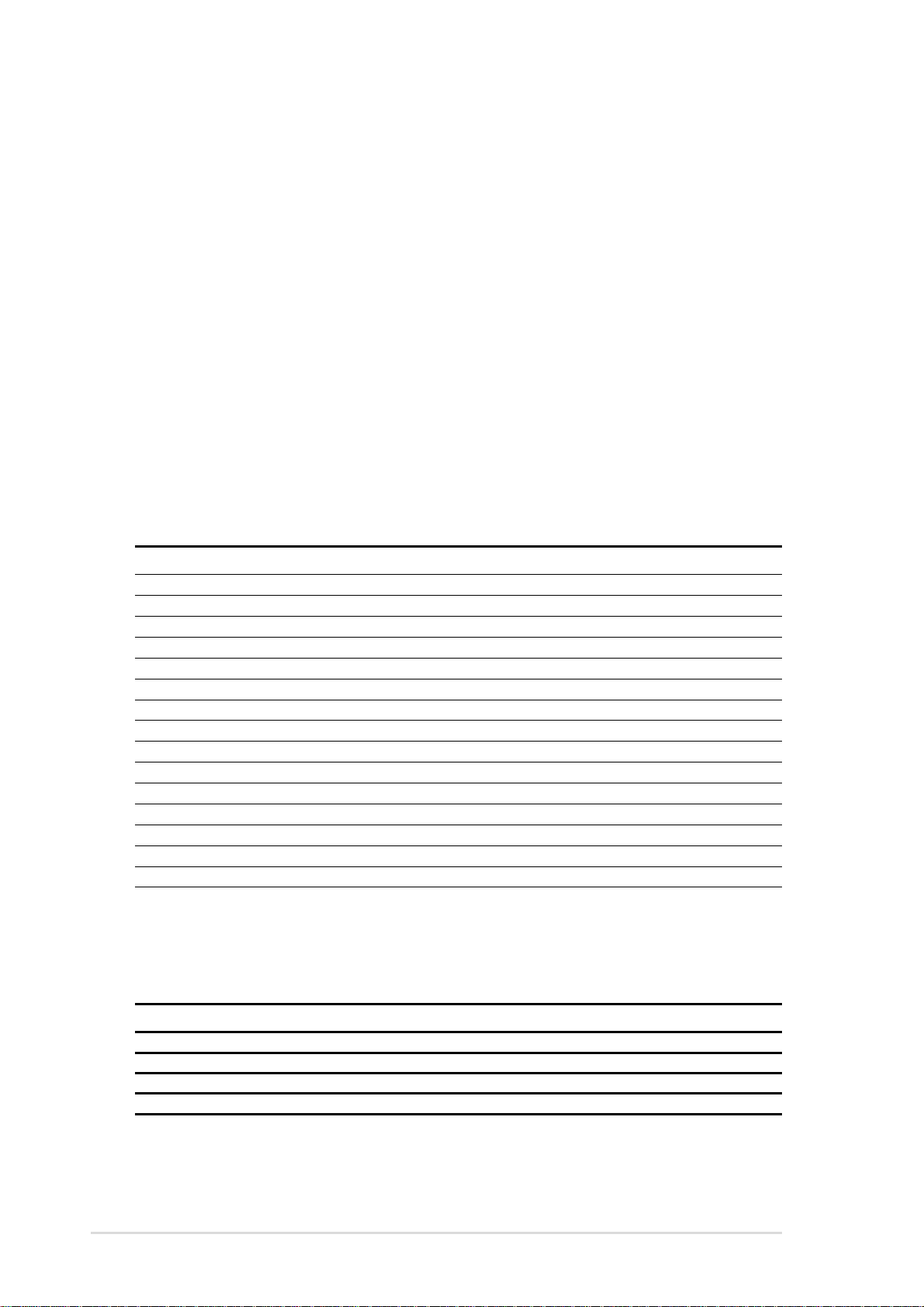
3.6 Expansion slots
In the future, you may need to install expansion cards. The motherboard
has two PCI slots.
3.6.1 Configuring an expansion card
After physically installing the expansion card, configure the card by
adjusting the software settings.
1. Turn on the system and change the necessary BIOS settings, if any.
See Chapter 4 for information on BIOS setup.
2. Assign an IRQ to the card. Refer to the tables below.
3. Install the software drivers for the expansion card.
3.6.2 Standard Interrupt Assignments
IRQ Priority Standard Function
0 1 System Timer
1 2 Keyboard Controller
2 N/A Programmable Interrupt
3* 11 Communications Port (COM2)
4* 12 Communications Port (COM1)
5* 13 Sound Card (sometimes LPT2)
6 14 Floppy Disk Controller
7* 15 Printer Port (LPT1)
8 3 System CMOS/Real Time Clock
9* 4 ACPI Mode when used
10* 5 IRQ Holder for PCI Steering
11* 6 IRQ Holder for PCI Steering
12* 7 PS/2 Compatible Mouse Port
13 8 Numeric Data Processor
14* 9 Primary IDE Channel
15* 10 Secondary IDE Channel
*These IRQs are usually available for ISA or PCI devices.
3.6.3 IRQ assignments for this motherboard
ABCDEFGH
PCI slot 1 — used ——————
PCI slot 2 ——used —————
Onboard Audio —————used ——
Onboard LAN ——————used —
42
Chapter 3: Motherboard information
Page 9
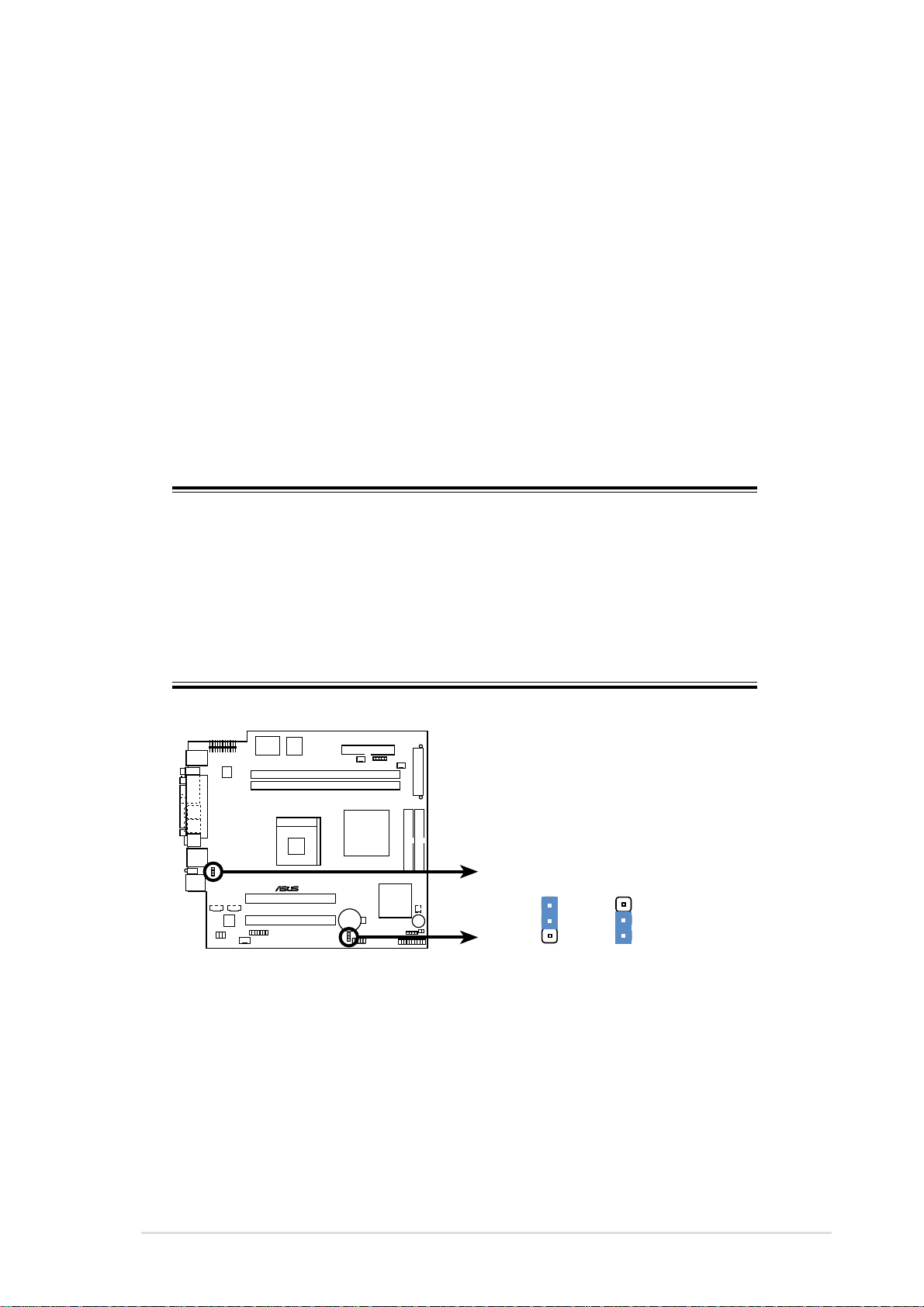
3.7 Jumpers
This section describes and illustrates the jumpers on the motherboard.
1. USB device wake-up (3-pin USBV1, USBV2)
Set these jumpers to +5V to wake up the computer from S1 sleep
mode (CPU stopped, DRAM refreshed, system running in low power
mode) using the connected USB devices. Set to +5VSB to wake up
from S3 sleep mode (no power to CPU, DRAM in slow refresh, power
supply in reduced power mode).
The USBV1 jumper is for the rear USB ports. The USBV2 jumper is
for the internal USB header that you can connect to the front USB
ports.
NOTES
This feature requires a power supply that can provide at least 1A on the
+5VSB lead when these jumpers are set to +5VSB. Otherwise, the
system does not power up.
The total current consumed must NOT exceed the power supply
capability (+5VSB) whether under normal condition or in sleep mode.
P4SC
USBV1
®
P4SC USB Device Wake Up
USBV2
1
22
3
+5VSB+5V
(Default)
ASUS Terminator P4 Barebone System
43
Page 10
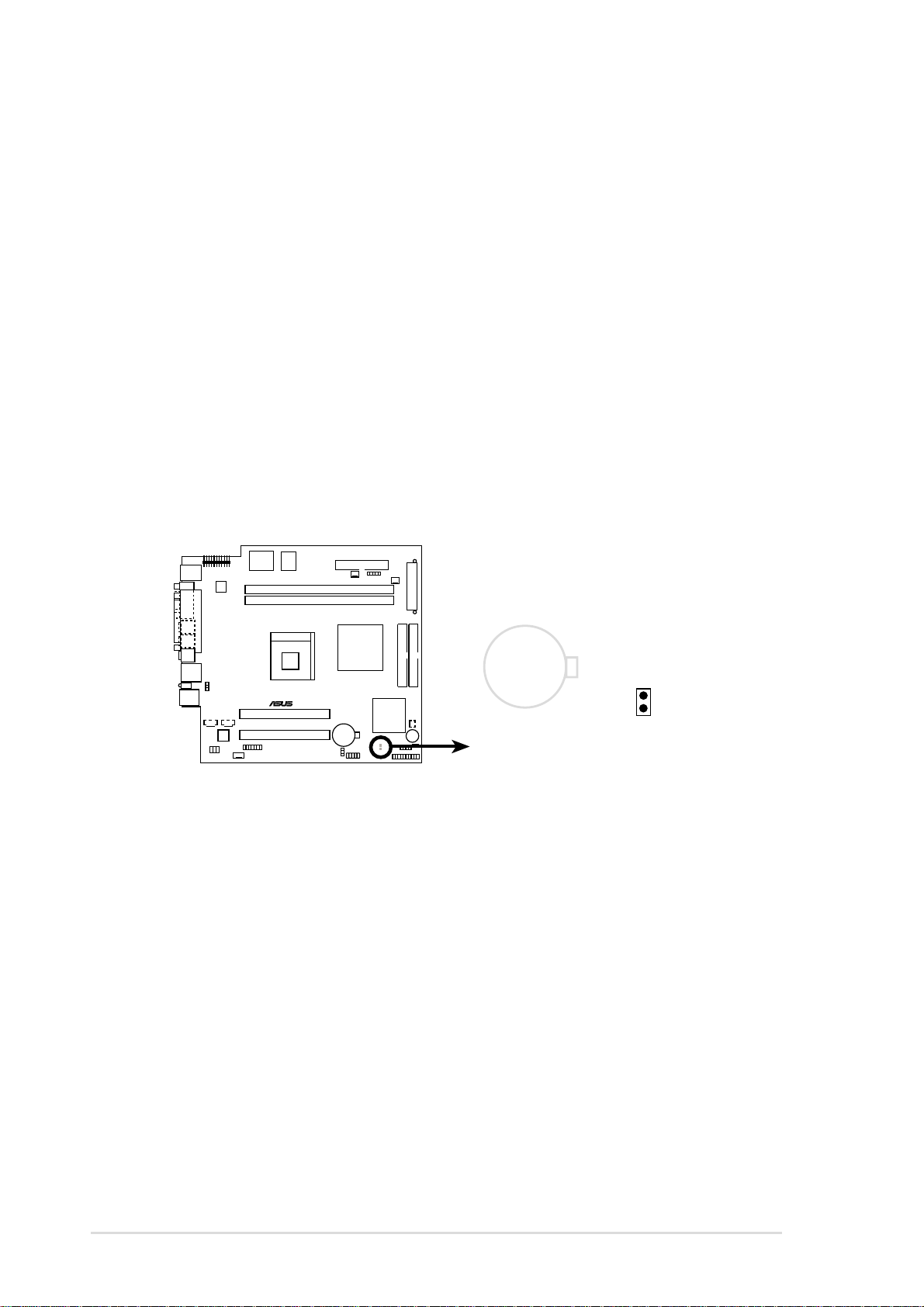
2. Clear RTC RAM (CLRTC)
These solder points allow you to clear the Real Time Clock (RTC)
RAM in CMOS. You can clear the CMOS memory of date, time, and
system setup parameters by erasing the CMOS RTC RAM data. The
RAM data in CMOS, that include system setup information such as
system passwords, is powered by the onboard button cell battery.
To erase the RTC RAM:
1. Turn OFF the computer and unplug the power cord.
2. Remove the battery.
3. Short the solder points.
4. Re-install the battery.
5. Plug the power cord and turn ON the computer.
6. Hold down the <Del> key during the boot process and enter
BIOS setup to re-enter data.
P4SC
®
P4SC Clear RTC RAM
CR2032 3V
Lithium Cell
CMOS Power
CLRTC1
Short solder points
to Clear CMOS
44
Chapter 3: Motherboard information
Page 11
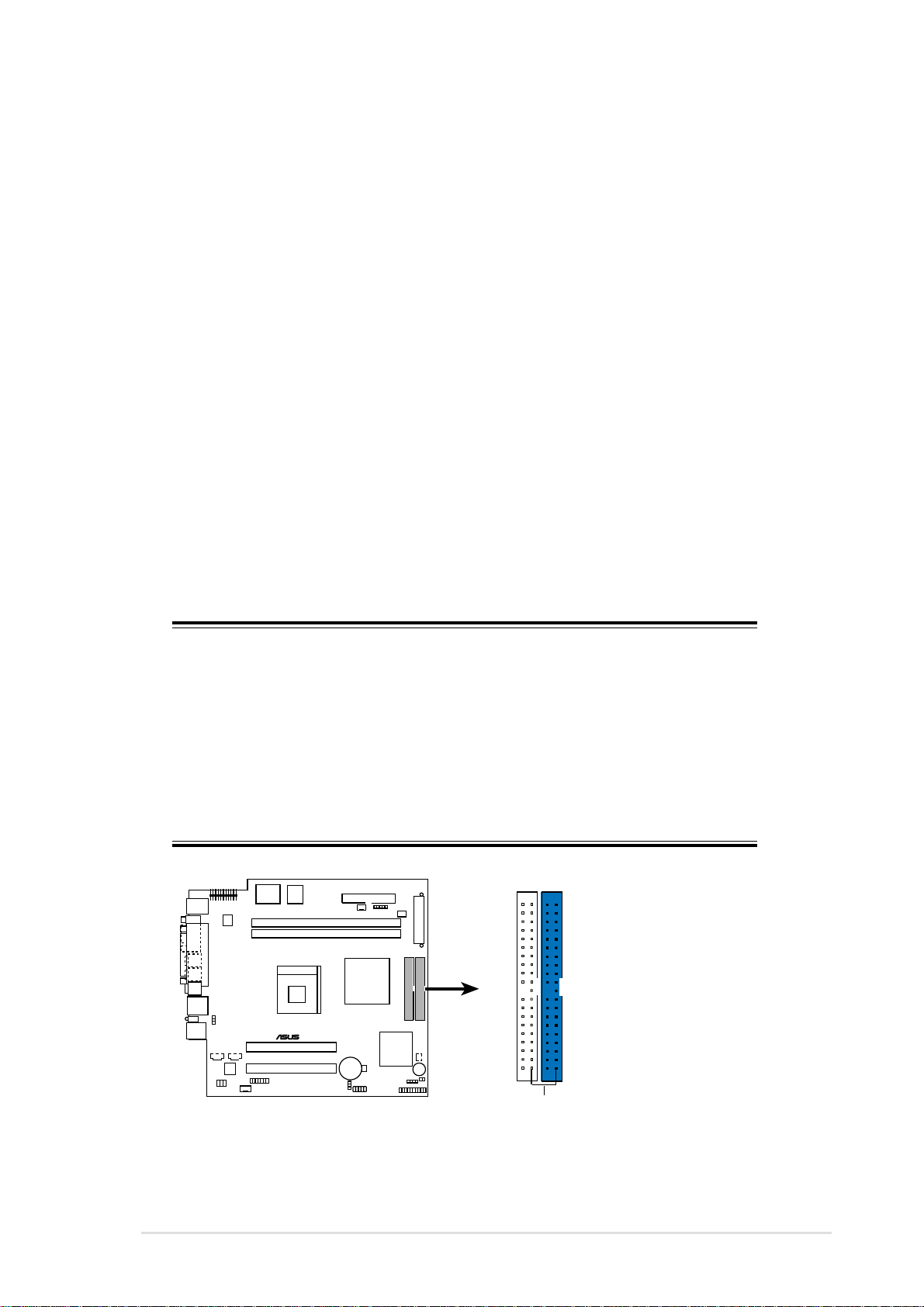
3.8 Connectors
This section describes and illustrates the connectors on the motherboard.
1. IDE connectors (40-1 pin IDE1, IDE2)
This connector supports the provided UltraDMA/100/66 IDE hard disk
ribbon cable. Connect the cable’s blue connector to the primary
(recommended) or secondary IDE connector, then connect the gray
connector to the UltraDMA/100/66 slave device (hard disk drive) and
the black connector to the UltraDMA/100/66 master device. It is
recommended that you connect non-UltraDMA/100/66 devices to the
secondary IDE connector. If you install two hard disks, you must
configure the second drive as a slave device by setting its jumper
accordingly. Refer to the hard disk documentation for the jumper
settings. BIOS supports specific device bootup. If you have more than
two UltraDMA/100/66 devices, purchase another UltraDMA/100/66
cable. You may configure two hard disks to be both master devices
with two ribbon cables – one for the primary IDE connector and
another for the secondary IDE connector.
NOTES
Pin 20 on each IDE connector is removed to match the covered hole on
the UltraDMA cable connector. This prevents incorrect orientation when
you connect the cables.
For UltraDMA/100/66 IDE devices, use an 80-conductor IDE cable. The
UltraDMA/66 cable included in the motherboard package also supports
UltraDMA/100.
P4SC
NOTE: Orient the red markings
(usually zigzag) on the IDE
ribbon cable to PIN 1.
®
Secondary IDE Connector
Primary IDE Connector
P4SC IDE Connectors
ASUS Terminator P4 Barebone System
PIN 1
45
Page 12
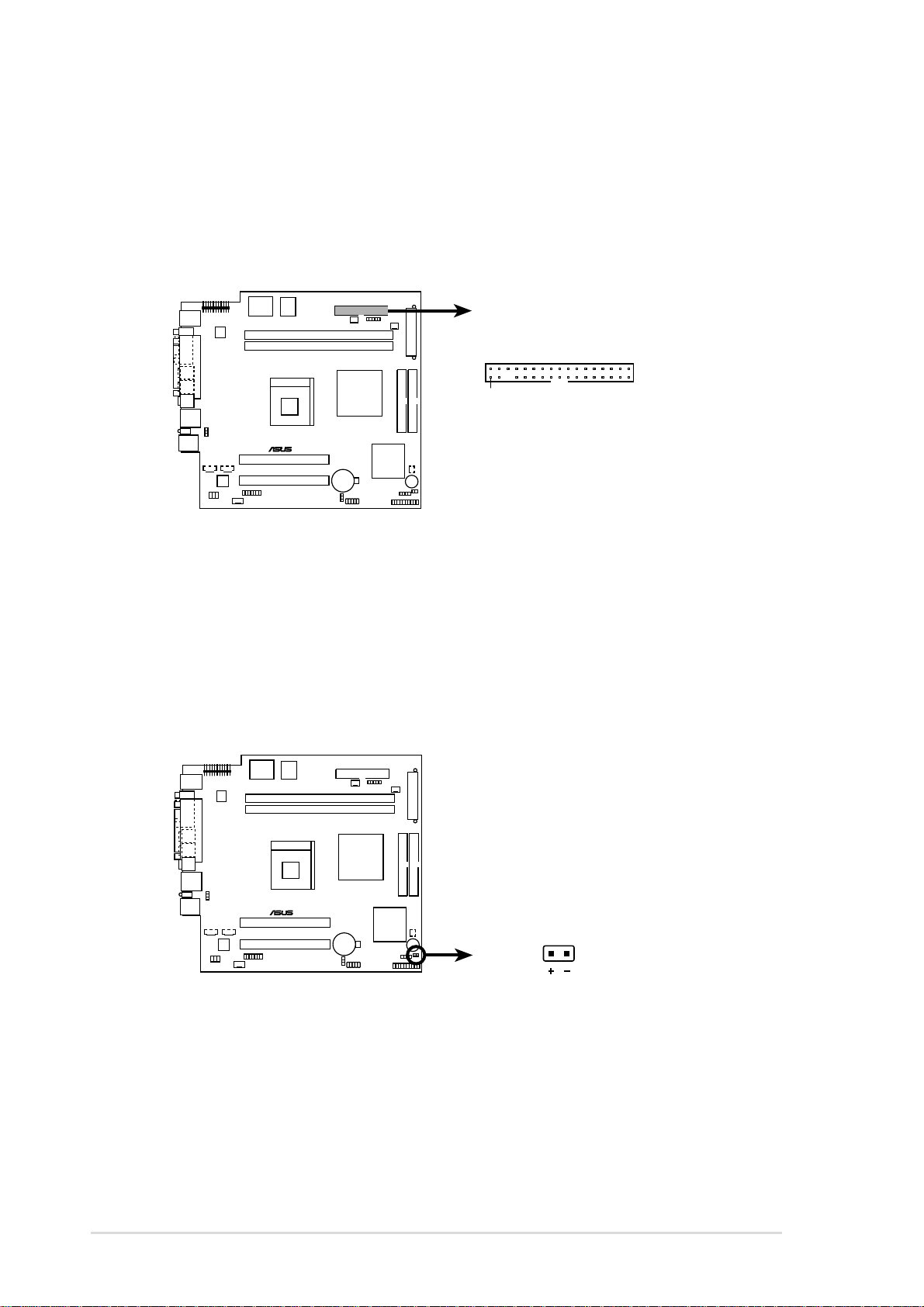
2. Floppy disk drive connector (34-1 pin FLOPPY1)
This connector supports the provided floppy drive ribbon cable. After
connecting one end to the motherboard, connect the other end to the
floppy drive. (Pin 5 is removed to prevent incorrect insertion when
using ribbon cables with pin 5 plug).
FLOPPY
P4SC
PIN 1
NOTE: Orient the red markings on
®
P4SC Floppy Disk Drive Connector
the floppy ribbon cable to PIN 1.
3. Hard disk activity LED (2-pin IDELED1)
This connector supplies power to the hard disk activity LED. The read
or write activities of any device connected to the primary or
secondary IDE connector cause this LED to light up.
P4SC
TIP: If the case-mounted LED does not
light, try reversing the 2-pin plug.
®
P4SC IDE Activity LED
IDELED1
46
Chapter 3: Motherboard information
Page 13
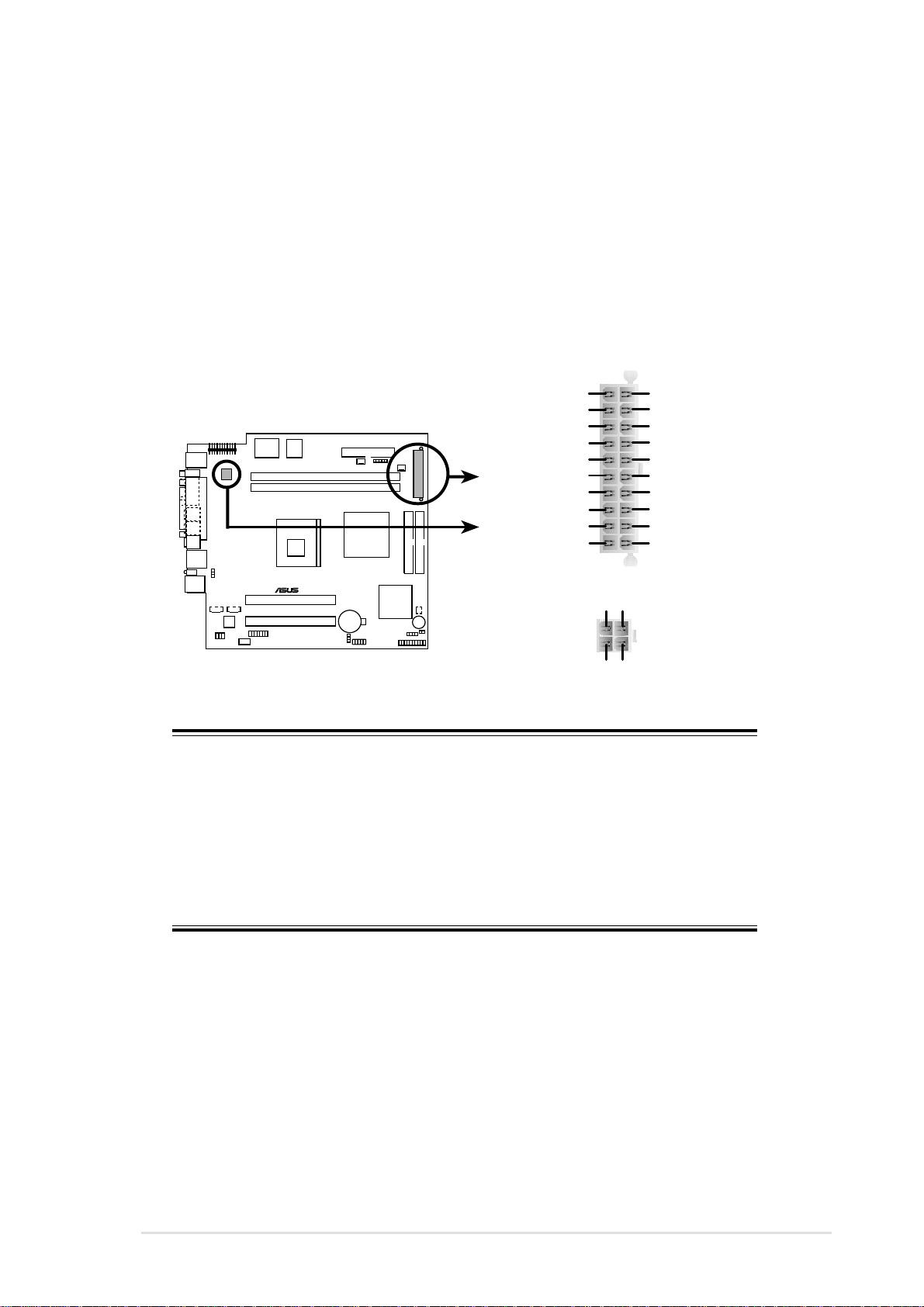
4. ATX power connectors (20-pin ATXPWR, 4-pin ATX +12V)
These connectors connect to an ATX 12V power supply. The plugs
from the power supply are designed to fit these connectors in only one
orientation. Find the proper orientation and push down firmly until the
connectors completely fit.
In addition to the 20-pin ATXPWR connector, this motherboard
requires that you connect the 4-pin ATX +12V power plug to provide
sufficient power to the CPU.
+5.0 Volts
+5.0 Volts
-5.0 Volts
Ground
Ground
Ground
Power Supply On
Ground
-12.0Volts
+3.3Volts
+12V DCCOM
+12V DCCOM
P4SC
®
P4SC ATX Power Connector
ATXPWR1
ATX12V1
+12.0Volts
+5V Standby
Power Good
Ground
+5.0 Volts
Ground
+5.0 Volts
Ground
+3.3 Volts
+3.3 Volts
IMPORTANT
If you will need to replace the power supply in the future, make sure
that your new ATX 12V power supply can provide 8A on the +12V lead
and at least 1A on the +5-volt standby lead (+5VSB). The minimum
recommended wattage is 230W, or 300W for a fully configured system.
The system may become unstable and may experience difficulty
powering up if the power supply is inadequate.
ASUS Terminator P4 Barebone System
47
Page 14
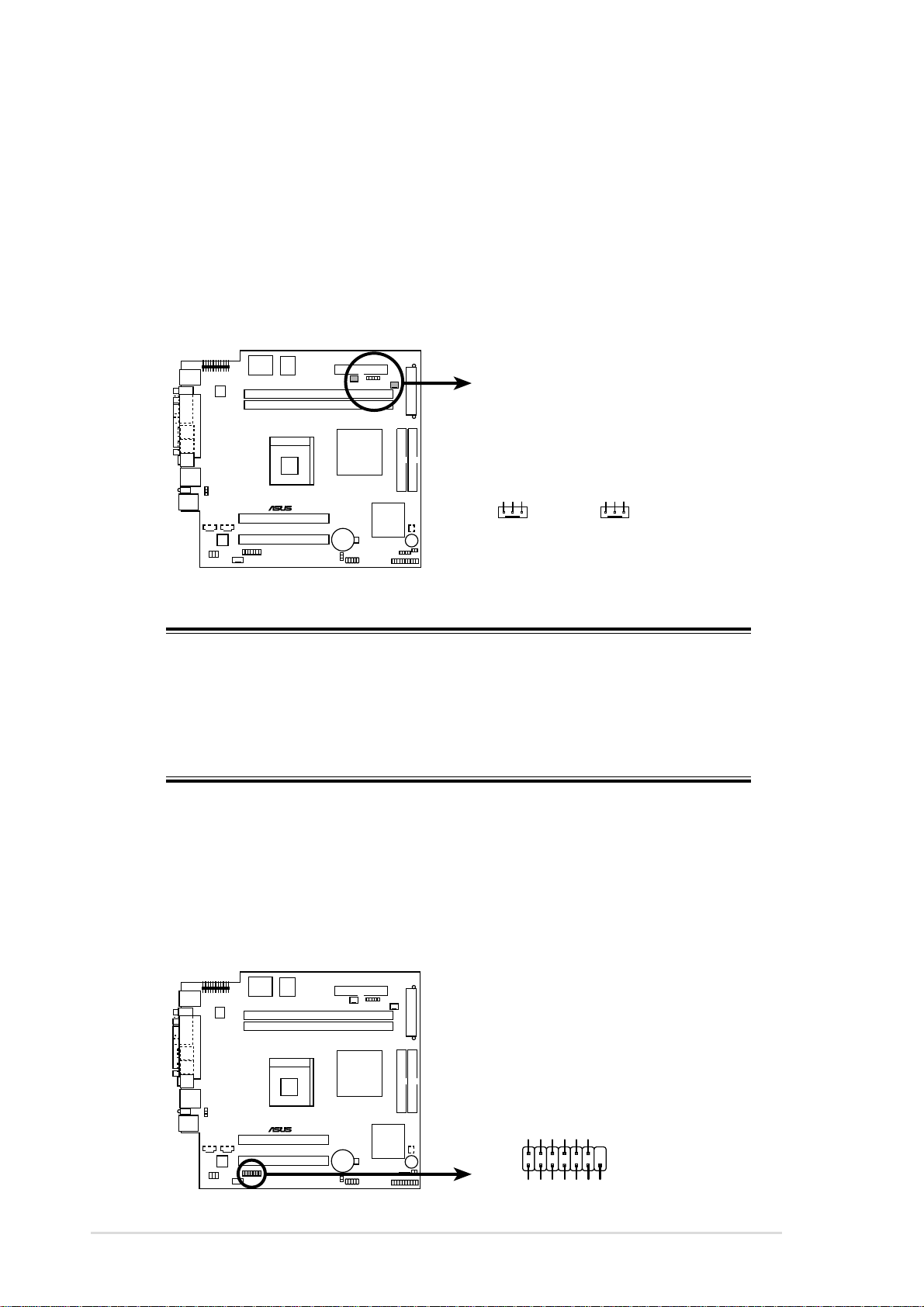
5. CPU, Chassis, and Power Fan Connectors
(3-pin CPUFAN1, CHASFAN1)
The three fan connectors support cooling fans of 350mA (4.2 Watts)
or a total of 1A (12W) at +12V. Orient the fans so that the heat sink
fins allow air flow to go across the onboard heat sinks instead of the
expansion slots. The fan wiring and plug may vary depending on the
fan manufacturer. Connect the fan cable to the connector matching
the black wire to the ground pin.
P4SC
®
CHASFAN1 CPUFAN1
+12V
GND
Rotation
+12V
GND
Rotation
P4SC 12-Volt Cooling Fan Power
IMPORTANT
Do not forget to connect the fan cables to the fan connectors. Lack of
sufficient air flow within the system may damage the motherboard
components. These are not jumpers! DO NOT place jumper caps on
the fan connectors!
6. Smart Card Reader connector (14-1 pin SMARTC1)
This connector accommodates a Smart Card Reader that allows you
to conveniently make transactions such as financial, health care,
telephony, or traveling services through a Smart Card user interface
software.
48
®
P4SC Smartcard
P4SC
SMARTC1
SCIO
RFU2
SCRST
SCPWR
SCRCLK
SCPSNT
NC
GND
NC2
NC
NC
1
NC
VCC
Chapter 3: Motherboard information
Page 15
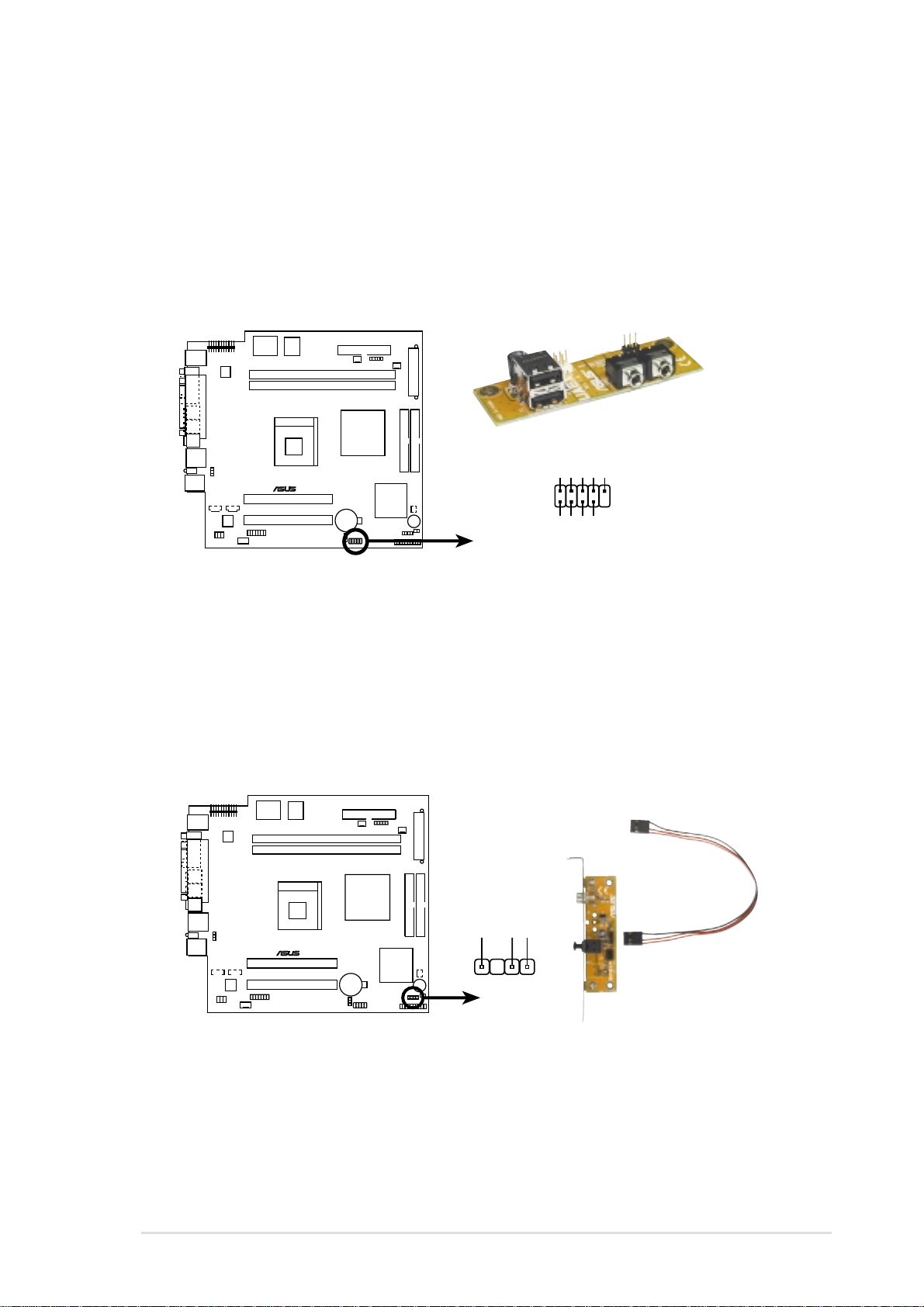
7. USB headers (10-1 pin USB2)
If the USB port connectors on the rear panel are inadequate, three
USB headers are available for additional USB port connectors. The
header labeled USB11_23 complies with the Universal Serial Bus
(USB) 1.1 specification. Connect the bundled 2-port USB connector
set to this header and mount the USB bracket to an open slot in the
chassis.
P4SC
USB Power
USBP2–
USBP2+
GND
®
P4SC USB Ports
15
610
NC
GND
USBP3–
USBP3+
USB Power
8. Digital audio connector (6-1 pin SPDIF1)
This connector connects an S/PDIF audio module that allows digital
instead of analog sound output. Connect one end of the audio cable
to the S/PDIF In/Out connector on the motherboard, and the other
end to the S/PDIF module.
SPDIF1
P4SC
+5V
SPDIFOUT
GND
®
P4SC Digital Audio Connector
ASUS Terminator P4 Barebone System
49
Page 16
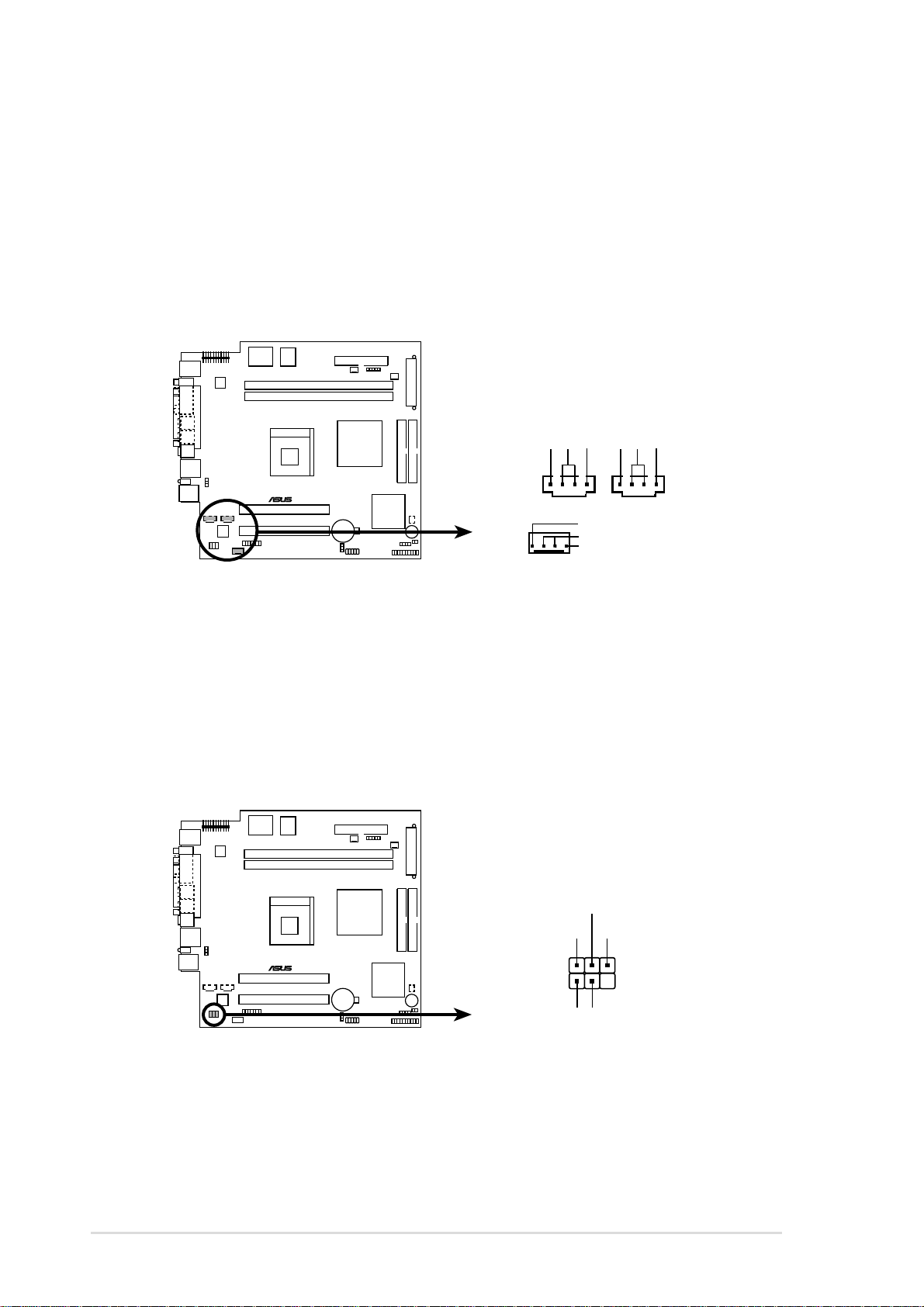
9. Internal audio connectors (4-pin CD1, AUX, MODEM)
These connectors allow you to receive stereo audio input from sound
sources such as a CD-ROM, TV tuner, or MPEG card. The MODEM
connector allows the onboard audio to interface with a voice modem
card with a similar connector. It also allows the sharing of mono_in
(such as a phone) and a mono_out (such as a speaker) between the
audio and a voice modem card.
P4SC
Right Audio Channel
Left Audio Channel
Ground
Right Audio Channel
Left Audio Channel
Ground
®
P4SC Internal Audio Connectors
AUX1(White) CD1(Black)
Modem-In (to Modem)
Ground
Modem-Out (from Modem)
MODEM
10. Front panel audio connectors (3-pin MICF, 3-pin SPEAKER)
These connectors connect to an optional front panel audio module
using two 3-pin audio cables. If your chassis has this audio module,
you may conveniently connect a microphone and a speaker/
headphone on the front panel.
MIC_LOUT1
P4SC
Head set Left channel
GNDHead set Right channel
50
®
P4SC Microphone Header
1
1
MIC SignalMIC PWR
Chapter 3: Motherboard information
Page 17
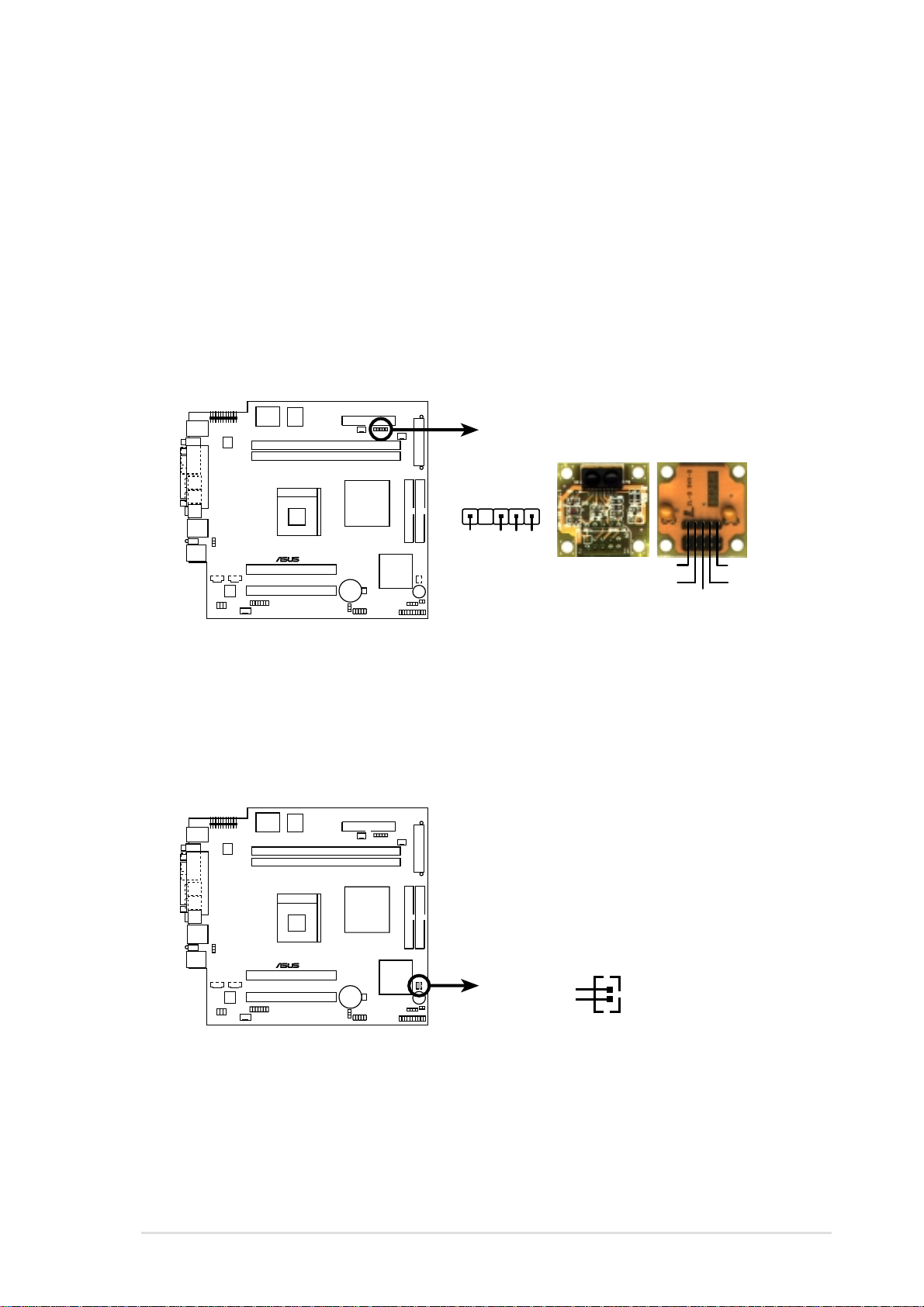
11. Infrared module connector (two 5-1 pin IR1)
This connector supports an optional wireless transmitting and
receiving infrared module. This module mounts to a small opening on
system chassis that support this feature. You must also configure the
UART2 Use As parameter in BIOS to set UART2 for use with IR. See
section “4.4.2 I/O Device Configuration” for details.
Use the five pins as shown in Back View and connect a ribbon cable
from the module to the motherboard SIR connector according to the
pin definitions.
P4SC
®
IR1
1
+5V
GND
IRRX
Front View
IRTX
Back View
IRTX
GND
IRRX
+5V
(NC)
P4SC Infrared Module Connector
12. SIRQ1 connector (2-pin SIRQ1)
This connector allows you to connect the serial IRQ cable. This cable
is required by some PCI cards such as those with PCMCIA function.
P4SC
®
P4SC SIRQ1 Connector
ASUS Terminator P4 Barebone System
SIRQ1
SERIRQ
GND
51
Page 18
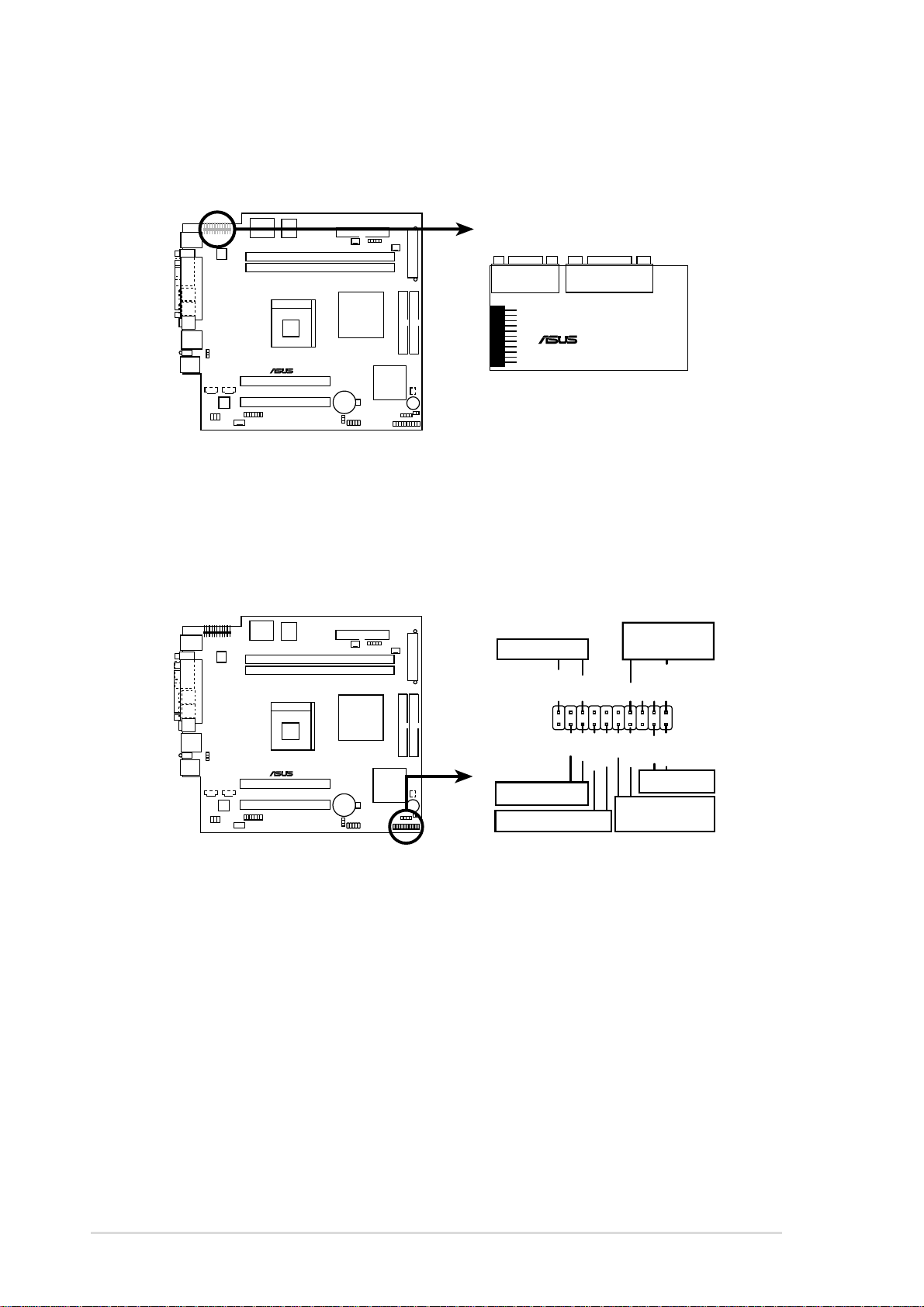
13. IO extension module connector (22-pin IOC_MB)
This connector is for the CGAEX extension module.
P4SC
COM1
CGAEX
®
IOC_DC
GAME
®
P4SC IOC_MB Connector
14. System panel connector (20-pin PANEL)
This connector accommodates several system front panel functions.
Speaker
PLED
Connector
Speaker
Ground
+5V
Ground
Power LED
P4SC
+5VSB
®
P4SC System Panel Connectors
+5 V
MLED
Ground
ExtSMI#
PWR
Ground
Reset
Ground
Reset SW
Message LED
ATX Power
SMI Lead
*
Requires an ATX power supply.
Switch*
52
Chapter 3: Motherboard information
Page 19
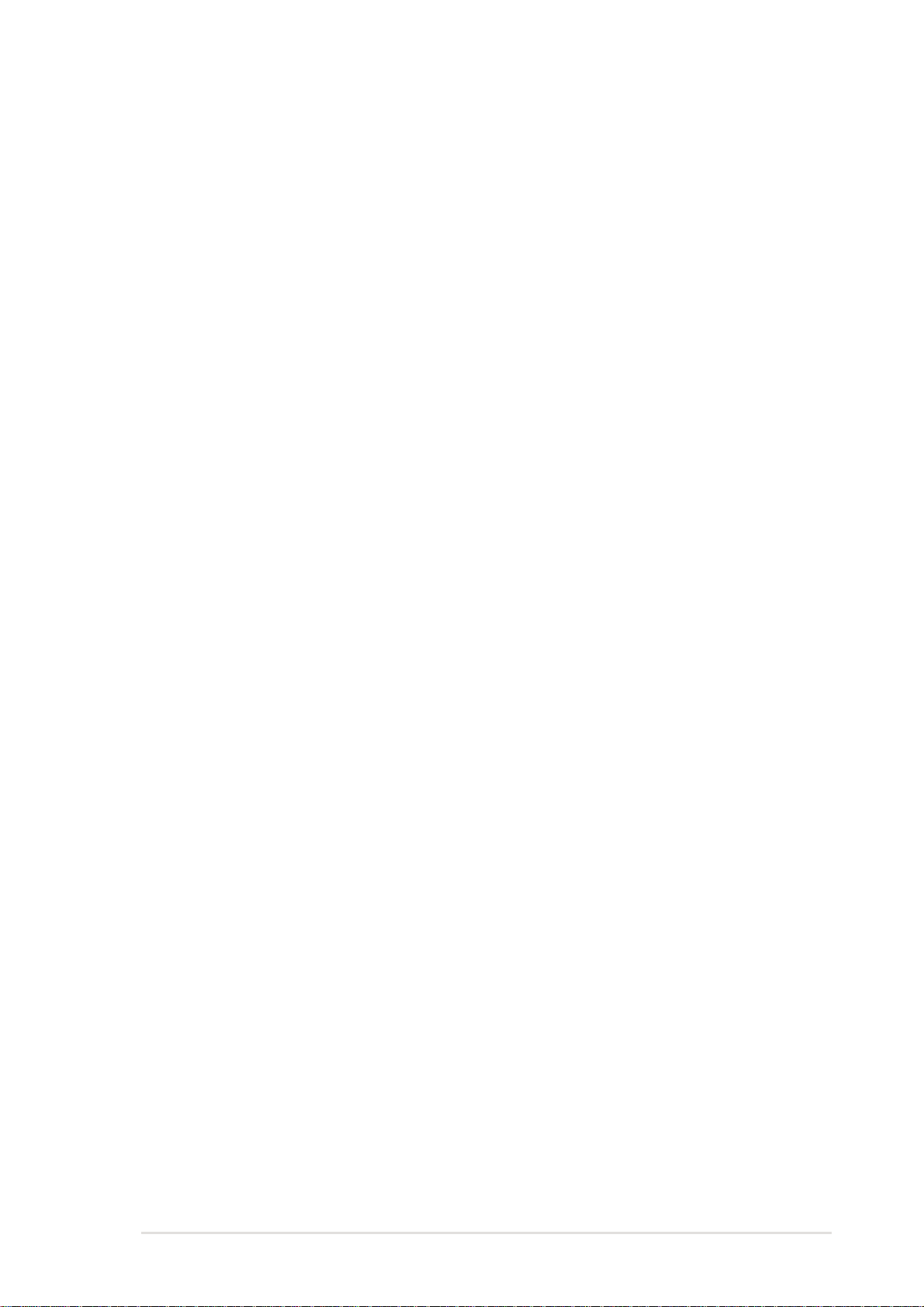
• System Power LED Lead (3-1 pin PLED)
This 3-1 pin connector connects to the system power LED. The LED
lights up when you turn on the system power, and blinks when the
system is in sleep mode.
• IDE LED Lead (2-pin IDELED)
This 2-pin connector connects the hard disk activity LED cable.
• System Warning Speaker Lead (4-pin SPEAKER)
This 4-pin connector connects to the case-mounted speaker and
allows you to hear system beeps and warnings.
• System Message LED Lead (2-pin MLED)
This 2-pin connector is for the system message LED that indicates
receipt of messages from a fax/modem. The normal status for this
LED is OFF, when there is no incoming data signal. The LED blinks
when data is received. The system message LED feature requires
an ACPI OS and driver support.
• System Management Interrupt Lead (2-pin SMI)
This 2-pin connector allows you to manually place the system into a
suspend mode, or “green” mode, where system activity is instantly
decreased to save power and to expand the life of certain system
components. Attach the case-mounted suspend switch to this 2-pin
connector.
• ATX Power Switch / Soft-Off Switch Lead (2-pin PWR)
This connector connects a switch that controls the system power.
Pressing the power switch turns the system between ON and SLEEP,
or ON and SOFT OFF, depending on the BIOS or OS settings.
Pressing the power switch while in the ON mode for more than 4
seconds turns the system OFF.
• Reset Switch Lead (2-pin RESET)
This 2-pin connector connects to the case-mounted reset switch for
rebooting the system without turning off the system power.
ASUS Terminator P4 Barebone System
53
Page 20
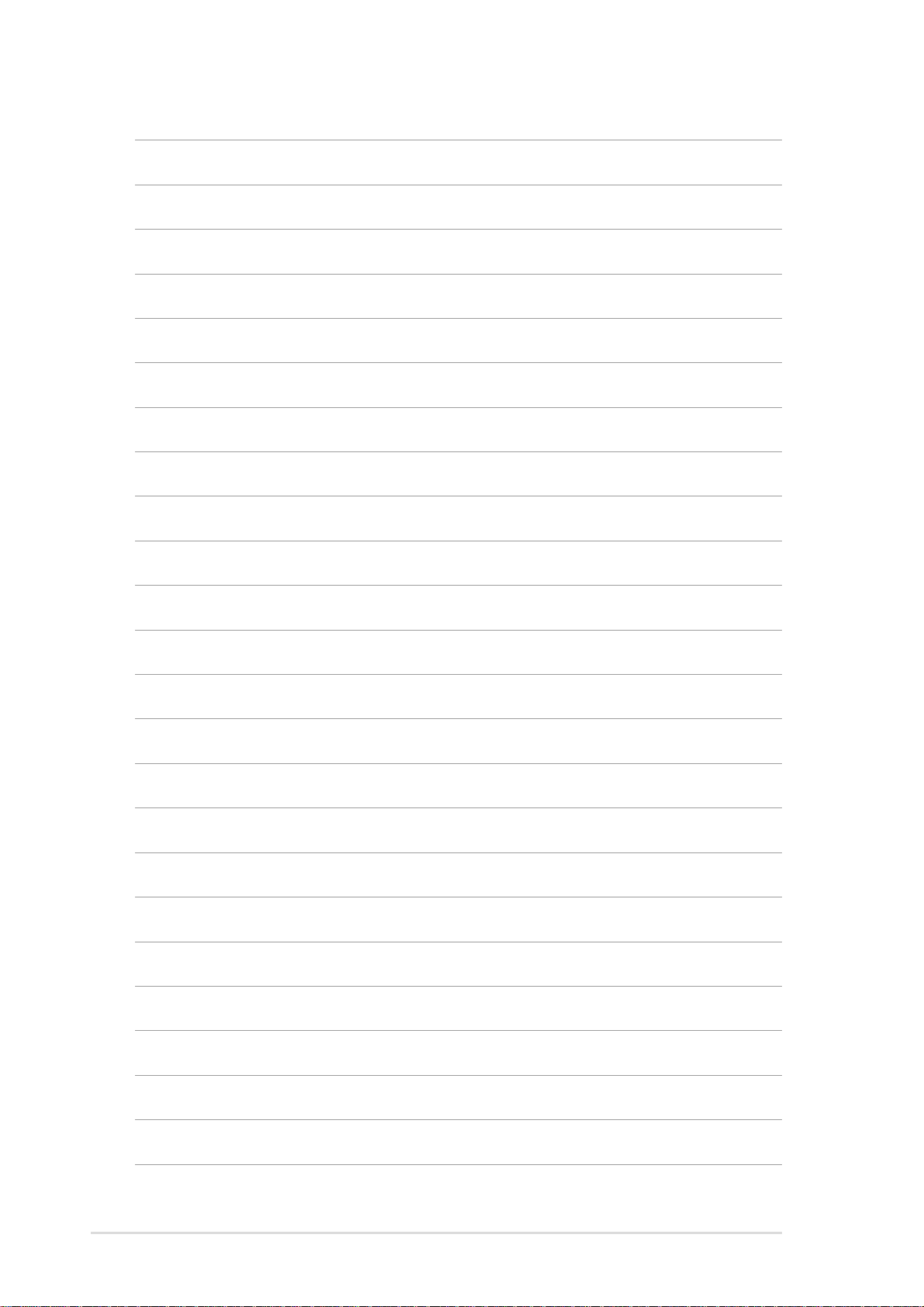
54
Chapter 3: Motherboard information
Page 21

Chapter 4
This chapter tells how to change system
settings through the BIOS Setup menus. It
includes detailed descriptions of the BIOS
parameters.
ASUS Terminator P4 Barebone System
BIOS Information
55
Page 22

4.1 Managing and updating the BIOS
4.1.1 Using the computer system for the first time
It is recommended that you save a copy of the original motherboard BIOS
along with a Flash Memory Writer utility (AFLASH.EXE) to a bootable
floppy disk in case you need to reinstall the BIOS later. AFLASH.EXE is a
Flash Memory Writer utility that updates the BIOS by uploading a new
BIOS file to the programmable flash ROM on the motherboard. This file
works only in DOS mode. To determine the BIOS version of your
motherboard, check the last four numbers of the code displayed on the
upper left-hand corner of your screen during bootup. Larger numbers
represent a newer BIOS file.
1. Type FORMAT A:/S at the DOS prompt to create a bootable system
disk. DO NOT copy AUTOEXEC.BAT and CONFIG.SYS to the disk.
2. Type COPY D:\AFLASH\AFLASH.EXE A:\ (assuming D is your
CD-ROM drive) to copy AFLASH.EXE to the boot disk you created.
NOTE
AFLASH works only in DOS mode. It does not work in the DOS prompt
within Windows, and does not work with certain memory drivers that
may be loaded when you boot from the hard drive. It is recommended
that you reboot using a floppy disk.
3. Reboot the computer from the floppy disk.
NOTE
BIOS setup must specify “Floppy” as the first item in the boot sequence.
56
Chapter 4: BIOS information
Page 23

4. In DOS mode, type A:\AFLASH <Enter> to run AFLASH.
IMPORTANT
If the word “unknown” appears after Flash Memory:, the memory chip is
either not programmable or is not supported by the ACPI BIOS and
therefore, cannot be programmed by the Flash Memory Writer utility.
5. Select 1. Save Current BIOS to File from the Main menu and press
<Enter>. The Save Current BIOS To File screen appears.
6. Type a filename and the path, for example, A:\XXX-XX.XXX, then
press <Enter>.
ASUS Terminator P4 Barebone System
57
Page 24

4.1.2 Updating BIOS procedures
CAUTION!
Update the BIOS only if you have problems with the motherboard and
you are sure that the new BIOS revision will solve your problems.
Careless updating may result to more problems with the motherboard!
1. Download an updated ASUS BIOS file from the Internet (WWW or
FTP) (see ASUS CONTACT INFORMATION on page x for details)
and save to the boot floppy disk you created earlier.
2. Boot from the floppy disk.
3. At the “A:\” prompt, type AFLASH and then press <Enter>.
4. At the Main Menu, type 2 then press <Enter>. The Update BIOS
Including Boot Block and ESCD screen appears.
5. Type the filename of your new BIOS and the path, for example,
A:\XXX-XX.XXX, then press <Enter>.
To cancel this operation, press <Enter>.
6. When prompted to confirm the BIOS update, press Y to start the
update.
58
Chapter 4: BIOS information
Page 25

7. The utility starts to program the new BIOS information into the Flash
ROM. The boot block is updated automatically only when necessary.
This minimizes the possibility of boot problems in case of update
failures. When the programming is done, the message
Successfully”
appears.
“Flashed
8. Follow the onscreen instructions to continue.
WARNING!
If you encounter problems while updating the new BIOS, DO NOT turn
off the system because this may cause boot problems. Just repeat the
process, and if the problem persists, load the original BIOS file you
saved to the boot disk. If the Flash Memory Writer utility is not able to
successfully update a complete BIOS file, the system may not boot. If
this happens, call the ASUS service center for support.
ASUS Terminator P4 Barebone System
59
Page 26

4.2 BIOS Setup program
This motherboard supports a programmable EEPROM that you can
update using the provided utility described in section
updating your BIOS.”
Use the BIOS Setup program when you are installing a motherboard,
reconfiguring your system, or prompted to “Run Setup”. This section
explains how to configure your system using this utility.
Even if you are not prompted to use the Setup program, you may want to
change the configuration of your computer in the future. For example, you
may want to enable the security password feature or make changes to the
power management settings. This requires you to reconfigure your system
using the BIOS Setup program so that the computer can recognize these
changes and record them in the CMOS RAM of the EEPROM.
The EEPROM on the motherboard stores the Setup utility. When you start
up the computer, the system provides you with the opportunity to run this
program. Press <Delete> during the Power-On Self Test (POST) to enter
the Setup utility, otherwise, POST continues with its test routines.
“4.1 Managing and
If you wish to enter Setup after POST, restart the system by pressing
<Ctrl> + <Alt> + <Delete>, or by pressing the reset button on the system
chassis. You can also restart by turning the system off and then back on.
Do this last option only if the first two failed.
The Setup program is designed to make it as easy to use as possible. It is
a menu-driven program, which means you can scroll through the various
sub-menus and make your selections among the predetermined choices.
NOTE
Because the BIOS software is constantly being updated, the following
BIOS setup screens and descriptions are for reference purposes only,
and may not exactly match what you see on your screen.
60
Chapter 4: BIOS information
Page 27

4.2.1 BIOS menu bar
The top of the screen has a menu bar with the following selections:
MAIN Use this menu to make changes to the basic system
configuration.
ADVANCED Use this menu to enable and make changes to the
advanced features.
POWER Use this menu to configure and enable Power Management
features.
BOOT Use this menu to configure the default system device used
to locate and load the Operating System.
EXIT Use this menu to exit the current menu or to exit the Setup
program.
To access the menu bar items, press the right or left arrow key on the
keyboard until the desired item is highlighted.
4.2.2 Legend bar
At the bottom of the Setup screen is a legend bar. The keys in the legend
bar allow you to navigate through the various setup menus. The following
table lists the keys found in the legend bar with their corresponding
functions.
Navigation Key(s) Function Description
<F1> or <Alt + H> Displays the General Help screen from anywhere in the
BIOS Setup
<Esc> Jumps to the Exit menu or returns to the main menu from
a sub-menu
Left or Right arrow Selects the menu item to the left or right
Up or Down arrow Moves the highlight up or down between fields
- (minus key) Scrolls backward through the values for the highlighted
field
+ (plus key) or spacebar Scrolls forward through the values for the highlighted field
<Enter> Brings up a selection menu for the highlighted field
<Home> or <PgUp> Moves the cursor to the first field
<End> or <PgDn> Moves the cursor to the last field
<F5> Resets the current screen to its Setup Defaults
<F10> Saves changes and exits Setup
ASUS Terminator P4 Barebone System
61
Page 28
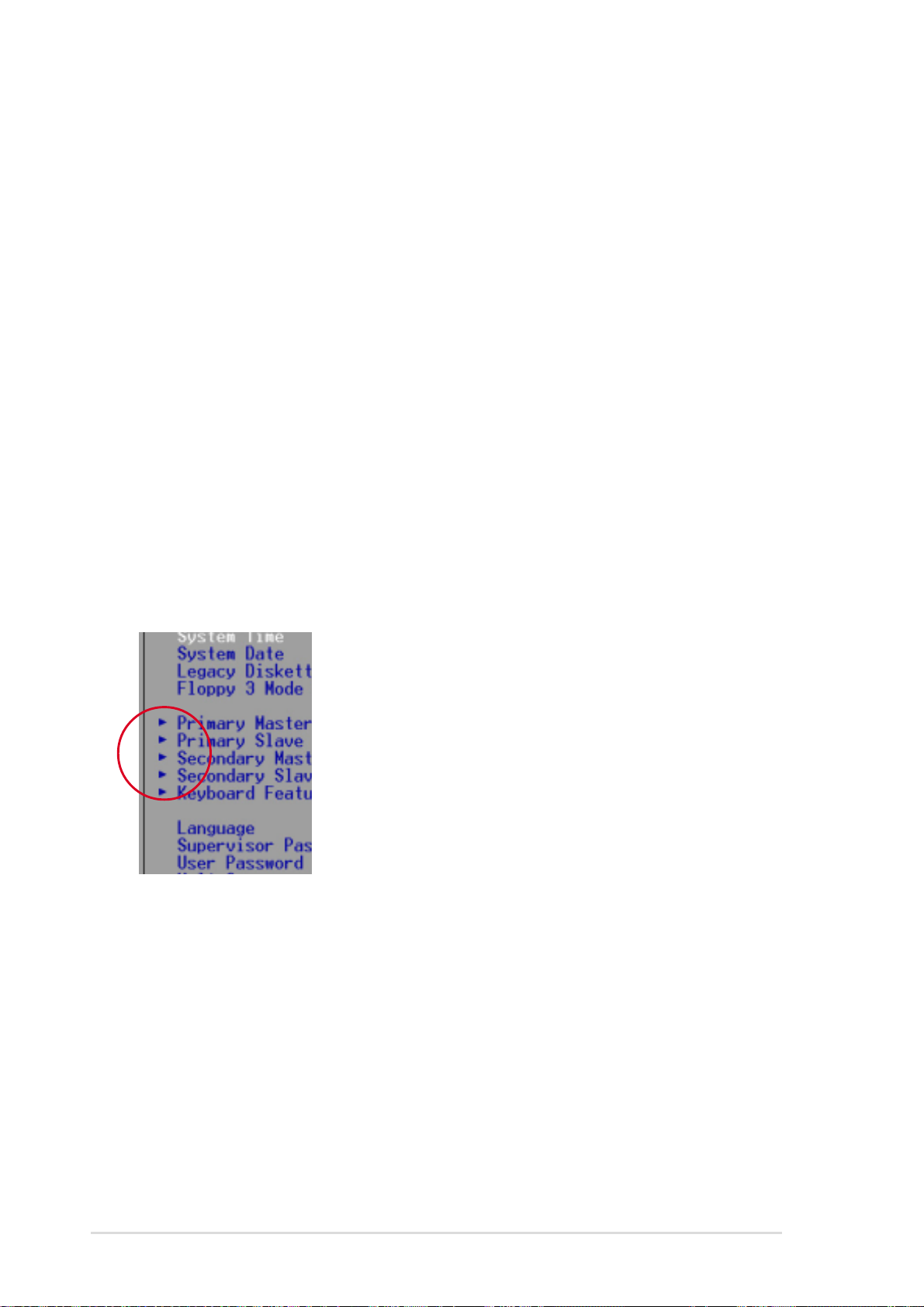
General help
In addition to the Item Specific Help window, the BIOS setup program also
provides a General Help screen. You may launch this screen from any
menu by simply pressing <F1> or the <Alt> + <H> combination. The
General Help screen lists the legend keys and their corresponding
functions.
Saving changes and exiting the Setup program
See
“4.7 Exit Menu”
the setup program.
for detailed information on saving changes and exiting
Scroll bar
When a scroll bar appears to the right of a help window, it indicates that
there is more information to be displayed that will not fit in the window. Use
<PgUp> and <PgDn> or the up and down arrow keys to scroll through the
entire help document. Press <Home> to display the first page, press
<End> to go to the last page. To exit the help window, press <Enter> or
<Esc>.
Sub-menu
Note that a right pointer symbol (as shown on the
left) appears to the left of certain fields. This pointer
indicates that you can display a sub-menu from this
field. A sub-menu contains additional options for a
field parameter. To display a sub-menu, move the
highlight to the field and press <Enter>. The submenu appears. Use the legend keys to enter values
and move from field to field within a sub-menu as
you would within a menu. Use the <Esc> key to
return to the main menu.
Take some time to familiarize yourself with the legend keys and their
corresponding functions. Practice navigating through the various menus
and sub-menus. If you accidentally make unwanted changes to any of the
fields, use the set default hot key <F5> to load the Setup default values.
While moving around through the Setup program, note that explanations
appear in the Item Specific Help window located to the right of each menu.
This window displays the help text for the currently highlighted field.
62
Chapter 4: BIOS information
Page 29

4.3 Main Menu
When you enter the Setup program, the following screen appears.
System Time [XX:XX:XX]
Sets the system to the time that you specify (usually the current time). The
format is hour, minute, second. Valid values for hour, minute and second
are Hour: (00 to 23), Minute: (00 to 59), Second: (00 to 59). Use the <Tab>
or <Shift> + <Tab> keys to move between the hour, minute, and second
fields.
System Date [XX/XX/XXXX]
Sets the system to the date that you specify (usually the current date). The
format is month, day, year. Valid values for month, day, and year are
Month: (1 to 12), Day: (1 to 31), Year: (up to 2084). Use the <Tab> or
<Shift> + <Tab> keys to move between the month, day, and year fields.
Legacy Diskette A [1.44M, 3.5 in.]
Sets the type of floppy drive installed. Configuration options: [None] [360K,
5.25 in.] [1.2M , 5.25 in.] [720K , 3.5 in.] [1.44M, 3.5 in.] [2.88M, 3.5 in.]
Floppy 3 Mode Support [Disabled]
This is required to support older Japanese floppy drives. The Floppy 3
Mode feature allows reading and writing of 1.2MB (as opposed to 1.44MB)
on a 3.5-inch diskette. Configuration options: [Disabled] [Enabled]
ASUS Terminator P4 Barebone System
63
Page 30

4.3.1 Primary and Secondary Master/Slave
Type [Auto]
Select [Auto] to automatically detect an IDE hard disk drive. If automatic
detection is successful, Setup automatically fills in the correct values for
the remaining fields on this sub-menu. If automatic detection fails, this may
be because the hard disk drive is too old or too new. If the hard disk was
already formatted on an older system, Setup may detect incorrect
parameters. In these cases, select [User Type HDD] to manually enter the
IDE hard disk drive parameters. Refer to the next section for details.
CAUTION
Before attempting to configure a hard disk drive, make sure you have
the correct configuration information supplied by the drive manufacturer.
Incorrect settings may cause the system to fail to recognize the installed
hard disk.
64
Chapter 4: BIOS information
Page 31

[User Type HDD]
Manually enter the number of cylinders, heads and sectors per track for
the drive. Refer to the drive documentation or on the drive label for this
information.
NOTE
After entering the IDE hard disk drive information into BIOS, use a disk
utility, such as FDISK, to partition and format new IDE hard disk drives.
This is necessary so that you can write or read data from the hard disk.
Make sure to set the partition of the Primary IDE hard disk drives to
active.
If no drive is installed or if you are removing a drive and not replacing it,
select [None].
Other options for the Type field are:
[CD-ROM] - for IDE CD-ROM drives
[LS-120] - for LS-120 compatible floppy disk drives
[ZIP] - for ZIP-compatible disk drives
[MO] - for IDE magneto optical disk drives
[Other A TAPI Device] - for IDE devices not listed here
After making your selections on this sub-menu, press the <Esc> key to
return to the Main menu. When the Main menu appears, the hard disk
drive field displays the size for the hard disk drive that you configured.
ASUS Terminator P4 Barebone System
65
Page 32
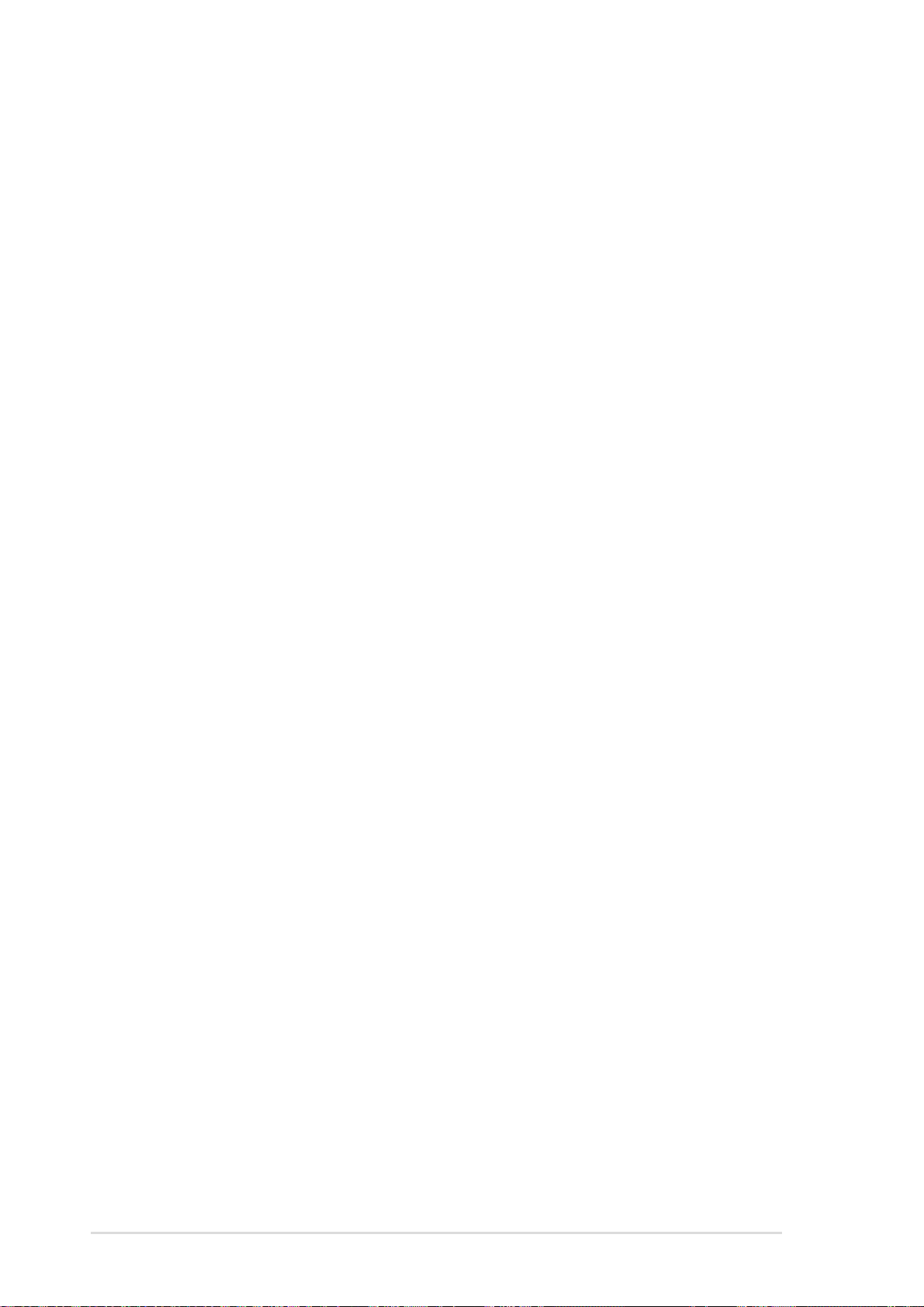
Translation Method [LBA]
Select the hard disk drive type in this field. When Logical Block Addressing
(LBA) is enabled, the 28-bit addressing of the hard drive is used without
regard for cylinders, heads, or sectors. Note that LBA Mode is necessary
for drives with more than 504MB storage capacity. Configuration options:
[LBA] [LARGE] [Normal] [Match Partition Table] [Manual]
Cylinders
This field configures the number of cylinders. Refer to the drive
documentation to determine the correct value. To make changes to this
field, set the Type field to [User Type HDD] and the Translation Method
field to [Manual].
Head
This field configures the number of read/write heads. Refer to the drive
documentation to determine the correct value. To make changes to this
field, set the Type field to [User Type HDD] and the Translation Method
field to [Manual].
Sector
This field configures the number of sectors per track. Refer to the drive
documentation to determine the correct value. To make changes to this
field, set the Type field to [User Type HDD] and the Translation Method
field to [Manual].
CHS Capacity
This field shows the drive’s maximum CHS capacity as calculated by the
BIOS based on the drive information you entered.
Maximum LBA Capacity
This field shows the drive’s maximum LBA capacity as calculated by the
BIOS based on the drive information you entered.
Multi-Sector Transfers [Maximum]
This option automatically sets the number of sectors per block to the
highest number that the drive supports. Note that when this field is
automatically configured, the set value may not always be the fastest
value for the drive. You may also manually configure this field. Refer to the
documentation that came with the hard drive to determine the optimum
value and set it manually. To make changes to this field, set the Type field
to [User Type HDD]. Configuration options: [Disabled] [2 Sectors] [4
Sectors] [8 Sectors] [16 Sectors] [32 Sectors] [Maximum]
66
Chapter 4: BIOS information
Page 33

SMART Monitoring [Disabled]
This field allows you to enable or disable the S.M.A.R.T. (Self-Monitoring,
Analysis and Reporting Technology) system that utilizes internal hard disk
drive monitoring technology. This parameter is normally disabled because
the resources used in the SMART monitoring feature may decrease
system performance. Configuration options: [Disabled] [Enabled]
PIO Mode [4]
This option lets you set a PIO (Programmed Input/Output) mode for the
IDE device. Modes 0 through 4 provide successive increase in
performance. Configuration options: [0] [1] [2] [3] [4]
Ultra DMA Mode [Disabled]
Ultra DMA capability allows improved transfer speeds and data integrity for
compatible IDE devices. Set to [Disabled] to suppress Ultra DMA
capability. To make changes to this field, set the Type field to [User Type
HDD]. Configuration options: [0] [1] [2] [3] [4] [5] [Disabled]
ASUS Terminator P4 Barebone System
67
Page 34

4.3.2 Keyboard Features
Boot Up NumLock Status [On]
This field enables users to activate the Number Lock function upon system
boot. Configuration options: [Off] [On]
Keyboard Auto-Repeat Rate [6/Sec]
This controls the speed at which the system registers repeated keystrokes.
Options range from 6 to 30 characters per second. Configuration options:
[6/Sec] [8/Sec] [10/Sec] [12/Sec] [15/Sec] [20/Sec] [24/Sec] [30/Sec]
Keyboard Auto-Repeat Delay [1/4 Sec]
This field sets the time interval for displaying the first and second
characters. Configuration options: [1/4 Sec] [1/2 Sec] [3/4 Sec] [1 Sec]
68
Chapter 4: BIOS information
Page 35

Main menu items continued...
Language [English]
This field displays the BIOS language version.
Supervisor Password [Disabled] / User Password [Disabled]
These fields allow you to set passwords. To set a password, highlight the
appropriate field and press <Enter>. Type in a password then press
<Enter>. You can type up to eight alphanumeric characters. Symbols and
other characters are ignored. To confirm the password, type the password
again and press <Enter>. The password is now set to [Enabled]. This
password allows full access to the BIOS Setup menus. To clear the
password, highlight this field and press <Enter>. The same dialog box as
above appears. Press <Enter>. The password is set to [Disabled].
A note about passwords
The BIOS Setup program allows you to specify passwords in the Main
menu. The passwords control access to the BIOS during system
startup. Passwords are not case sensitive, meaning, passwords typed
in either uppercase or lowercase letters are accepted. The BIOS Setup
program allows you to specify two different passwords: a Supervisor
password and a User password. If you did not set a Supervisor
password, anyone can access the BIOS Setup program. If you did, the
Supervisor password is required to enter the BIOS Setup program and
to gain full access to the configuration fields.
Forgot the password?
If you forget your password, you can clear it by erasing the CMOS
Real Time Clock (RTC) RAM. The RAM data containing the password
information is powered by the onboard button cell battery. See section
“3.7 Jumpers” for information on how to erase the RTC RAM.
Halt On [All Errors]
This field specifies the types of errors that will cause the system to halt.
Configuration options: [All Errors] [No Error] [All but Keyboard] [All but
Disk] [All but Disk/Keyboard]
Installed Memory [XXX MB]
This field automatically displays the amount of conventional memory
detected by the system during the boot process.
ASUS Terminator P4 Barebone System
69
Page 36

4.4 Advanced Menu
CPU Speed [Manual]
This parameter allows you select the CPU internal frequency. You can
select either one of the preset speeds, [2200 MHz] or [2933 MHz], or
select [Manual] if you wish to adjust the setting of the next item, CPU
Frequency Multiple. Configuration options: [Manual] [2200 MHz]
[2933 MHz]
CAUTION
Be careful when setting the CPU internal frequency. Selecting a
frequency higher than what the CPU manufacturer recommends may
cause the system to hang or crash!
CPU Frequency Multiple (when CPU Speed is set to [Manual])
This field is for unlocked processors only. If your processor frequency
multiple is locked, you cannot access this field. This field sets the
frequency multiple between the CPU’s internal frequency (CPU speed)
and external frequency.
CPU/PCI Frequency (MHz)
This feature tells the clock generator what frequency to send to the system
bus and PCI bus. The bus frequency (external frequency) multiplied by the
bus multiple equals the CPU speed.
70
Chapter 4: BIOS information
Page 37

CPU/Memory Frequency Ratio [Auto]
This field determines whether the memory clock frequency is set to be in
synchronous or asynchronous mode with respect to the system frequency.
The options that appear in the popup menu vary according to the CPU/PCI
Frequency (MHz). Configuration options: [Auto] [1:1] [3:4] [3:5]
CPU Level 1 Cache, CPU Level 2 Cache [Enabled]
These fields allow you to choose from the default of [Enabled] or choose
[Disabled] to turn on or off the CPU Level 1 and Level 2 built-in cache.
Configuration options: [Disabled] [Enabled]
BIOS Update [Enabled]
This field functions as an update loader integrated into the BIOS to supply
the processor with the required data. When set to [Enabled], the BIOS
loads the update on all processors during system bootup. Configuration
options: [Disabled] [Enabled]
PS/2 Mouse Function Control [Auto]
The default setting [Auto] allows the system to detect a PS/2 mouse at
startup. If a mouse is detected, the BIOS assigns IRQ12 to the PS/2
mouse. Otherwise, IRQ12 can be used for expansion cards. When you set
this field to [Enabled], BIOS reserves IRQ12, whether or not a PS/2 mouse
is detected at startup. Configuration options: [Enabled] [Auto]
USB Legacy Support [Auto]
This motherboard supports Universal Serial Bus (USB) devices. The
default of [Auto] allows the system to detect a USB device at startup. If
detected, the USB controller legacy mode is enabled. If not detected, the
USB controller legacy mode is disabled.
When you set this field to [Disabled], the USB controller legacy mode is
disabled whether or not you are using a USB device. Configuration
options: [Disabled] [Enabled] [Auto]
OS/2 Onboard Memory > 64M [Disabled]
When using OS/2 operating systems with installed DRAM of greater than
64MB, you need to set this option to [Enabled]. Otherwise, leave to the
default setting [Disabled]. Configuration options: [Disabled] [Enabled]
ASUS Terminator P4 Barebone System
71
Page 38

4.4.1 Chip Configuration
SDRAM Configuration [By SPD]
This parameter allows you to set the optimal timings for items 2–5,
depending on the memory modules that you are using. The default setting
is [By SPD], which configures items 2–5 by reading the contents in the
SPD (Serial Presence Detect) device. The EEPROM on the memory
module stores critical information about the module, such as memory type,
size, speed, voltage interface, and module banks.
Configuration options: [User Defined] [By SPD]
NOTE
The SDRAM parameters (items 2~5) become configurable only when
you set the SDRAM Configuration to [User Defined].
SDRAM CAS Latency [2T]
This item controls the latency between the SDRAM read command and
the time the data actually becomes available.
SDRAM RAS to CAS Delay [3T]
This item controls the latency between the SDRAM active command and
the read/write command.
SDRAM RAS Precharge Time [3T]
This item controls the idle clocks after issuing a precharge command to
the SDRAM.
72
Chapter 4: BIOS information
Page 39

SDRAM Active T ime [6T]
This item controls the number of SDRAM clocks used for SDRAM parameters.
SDRAM Command Lead-off Time [Auto]
This item allows you to select the SDRAM lead-off time. Configuration
options: [Auto] [2T] [1T]
Graphics Aperture Size [64MB]
This item allows you to select the size of mapped memory for AGP graphic
data. Configuration options: [4MB] [8MB] [16MB] [32MB] [64MB] [128MB]
[256MB]
AGP Capability [4X Mode]
When set to [4X Mode], this item allows 1066MB/s video data transfers
through the AGP 4X interface card. When set to [1X Mode], the AGP interface
only provides a peak data throughput of 266MB/s even if you are using an
AGP 4X card. Configuration options: [1X Mode] [4X Mode]
AGP Fast Write Capability [Disabled]
This item allows you to enable or disable the AGP fast write feature. The AGP
fast write is a data transfer protocol that combines PCI and AGP protocols to
support continuous data transfer directly from the chipset to the AGP.
Configuration options: [Disabled] [Enabled]
Onboard VGA Shared Memory Size [32M]
This item allows you to set the memory space reserved for the VGA frame
buffer (display memory) within the system main memory. If you have installed a
3D graphics device, select at least 16MB VGA shared memory size. Note that
the more system memory you share with VGA, the less memory space is left
for other system devices. Configuration options: [4M] [8M] [16M] [32M] [64M]
Video Memory Cache Mode [UC]
USWC (uncacheable, speculative write combining) is a new cache
technology for the video memory of the processor . It can greatly improve the
display speed by caching the display data. You must set this to UC
(uncacheable) if your display card does not support this feature, otherwise the
system may not boot. Configuration options: [UC] [USWC]
Memory Hole At 15M-16M [Disabled]
This field allows you to reserve an address space for ISA expansion cards.
Setting the address space to a particular setting makes that memory space
unavailable to other system components. Expansion cards can only access
memory up to 16MB. Configuration options: [Disabled] [Enabled]
ASUS Terminator P4 Barebone System
73
Page 40

PCI 2.1 Support [Enabled]
This field allows you to enable or disable the PCI 2.1 features. Keep the
default setting [Enabled] if you installed PCI 2.1 compliant cards. Set to
[Disabled] if you installed any card that is not PCI 2.1 compliant.
Configuration options: [Disabled] [Enabled]
Onboard PCI IDE [Both]
This field allows you to enable either the primary IDE channel or
secondary IDE channel, or both. You can also set both channels to
[Disabled]. Configuration options: [Both] [Primary] [Secondary] [Disabled]
4.4.2 I/O Device Configuration
Floppy Disk Access Control [R/W]
When set to [Read Only], this parameter protects files from being copied to
floppy disks by allowing reads from, but not writes to, the floppy disk drive.
The default setting [R/W] allows both reads and writes. Configuration
options: [R/W] [Read Only]
Onboard Serial Port 1 [3F8H/IRQ4]
This field allows you to set the I/O address and IRQ assignment for the
onboard serial connector. Configuration options: [3F8H/IRQ4] [2F8H/IRQ3]
[3E8H/IRQ4] [2E8H/IRQ10] [Disabled]
74
Chapter 4: BIOS information
Page 41
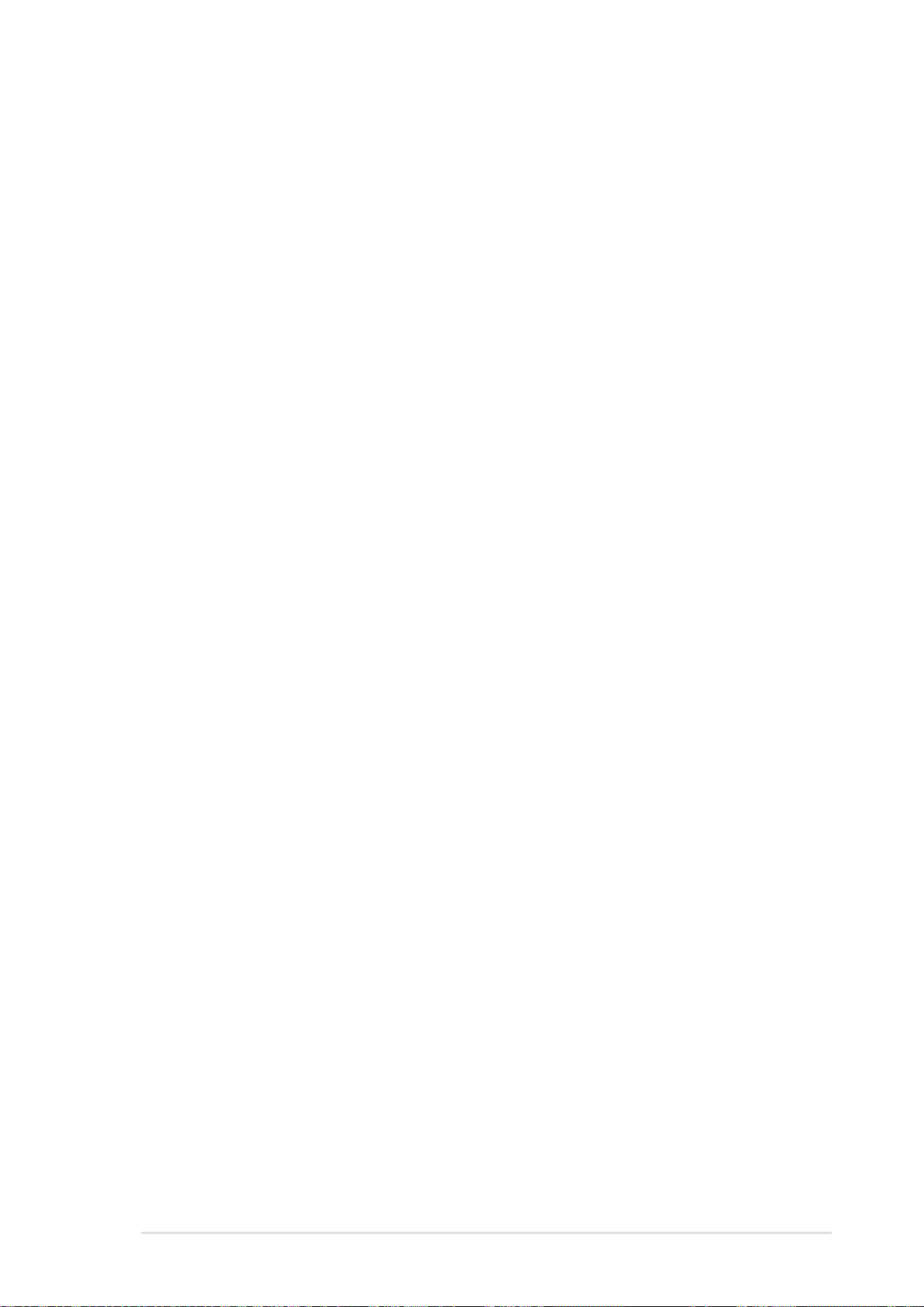
IR/Smart Card Reader Resource [Disabled]
This field allows you to set the I/O address and IRQ assignment for the
infrared device or card reader device if you installed one. Configuration
options: [3F8H/IRQ4] [2F8H/IRQ3] [3E8H/IRQ4] [2E8H/IRQ10] [Disabled]
UART2 Use As [COM Port]
This field allows you to select the device on which to assign UART2.
Configuration options: [COM Port] [IR] [Smart Card Reader]
Onboard Parallel Port [378H/IRQ7]
This field sets the address of the onboard parallel port connector. If you
disable this field, the Parallel Port Mode and ECP DMA Select
configurations are not available. Configuration options: [Disabled] [378H/
IRQ7] [278H/IRQ5]
Parallel Port Mode [ECP+EPP]
This field allows you to set the operation mode of the parallel port.
[Normal] allows normal-speed operation but in one direction only; [EPP]
allows bidirectional parallel port operation; [ECP] allows the parallel port to
operate in bidirectional DMA mode; [ECP+EPP] allows normal speed
operation in a two-way mode. Configuration options: [Normal] [EPP] [ECP]
[ECP+EPP]
ECP DMA Select [3]
This field allows you to configure the parallel port DMA channel for the
selected ECP mode. This selection is available only if you select [ECP] or
[ECP+EPP] in Parallel Port Mode above. Configuration options: [1] [3]
Onboard Game Port [200H-207H]
This field allows you to set the I/O address for the onboard game port.
Configuration options: [Disabled] [200H-207H] [208H-20FH]
Onboard MIDI I/O [Disabled]
This field allows you to set the I/O address for the MIDI device.
Configuration options: [Disabled] [330H-331H] [300H-301H]
ASUS Terminator P4 Barebone System
75
Page 42

4.4.3 PCI Configuration
Slot 1, Slot 2 IRQ [Auto]
These fields automatically assign the IRQ for each PCI slot. The default
setting for each field is [Auto], which utilizes auto-routing to determine IRQ
assignments. Configuration options: [Auto] [NA] [3] [4] [5] [7] [9] [10] [11]
[12] [14] [15]
PCI/VGA Palette Snoop [Disabled]
Some non-standard VGA cards, like graphics accelerators or MPEG video
cards, may not show colors properly. Setting this field to [Enabled] corrects
this problem. If you are using standard VGA cards, leave this field to the
default setting [Disabled]. Configuration options: [Disabled] [Enabled]
PCI Latency Timer [32]
Leave this field to the default setting [32] for best performance and
stability.
SYMBIOS SCSI BIOS [Auto]
[Auto] allows the BIOS to detect whether you have a SYMBIOS SCSI card.
If such card is detected, the SCSI BIOS is enabled. Otherwise, the
onboard SCSI BIOS is disabled.
The setting [Disabled] disables the onboard SYMBIOS SCSI BIOS so that
the BIOS on an add-on SYMBIOS SCSI card can be used. If the
SYMBIOS SCSI card does not have a BIOS, the SYMBIOS SCSI card will
not work. Configuration options: [Auto] [Disabled]
76
Chapter 4: BIOS information
Page 43

Primary VGA BIOS [PCI VGA Card]
This field allows you to select the primary graphics card. Configuration
options: [PCI VGA Card] [AGP VGA Card] [Onboard VGA]
Onboard VGA [Enabled]
This field allows you to enable or disable the onboard VGA feature.
Configuration options: [Disabled] [Enabled]
USB Function [Enabled]
This motherboard supports Universal Serial Bus (USB) devices. Keep the
default setting [Enabled] if you connect USB devices. Select [Disabled] if
you do not wish to use the USB feature. Configuration options: [Disabled]
[Enabled]
Onboard LAN Boot ROM [Disabled]
This field allows you to enable or disable the option ROM on the onboard
LAN chipset. Configuration options: [Disabled] [Enabled]
4.4.3.1 Onboard PCI Devices Control
Onboard LAN Controller [Enabled]
This field allows you to enable or disable the onboard LAN controller. Keep
the default enabled if you wish to use the onboard LAN feature. Set to
[Disabled] if you installed a PCI LAN card. Configuration options:
[Disabled] [Enabled]
ASUS Terminator P4 Barebone System
77
Page 44

Onboard AC97 Audio Controller [Auto]
[Auto] allows the BIOS to detect whether you are using any modem/audio
device. If a modem/audio device is detected, the onboard modem/audio
controller is enabled; if no modem/audio device is detected, the controller
is disabled. If there are conflicts with the onboard modem/audio controller,
set the appropriate field to [Disabled]. Configuration options: [Disabled]
[Auto]
4.4.3.2 PCI IRQ Resource Exclusion
IRQ XX Reserved [No/ICU]
These fields indicate whether or not the displayed IRQ for each field is
being used by a legacy (non-PnP) ISA card. The setting [No/ICU] for an
IRQ field indicates that you are using the ISA Configuration Utility (ICU),
and that this particular IRQ is NOT required by a legacy ISA card. Set the
IRQ field to [Yes] if you install a legacy ISA card that requires a unique IRQ
and you are NOT using ICU. Configuration options: [No/ICU] [Yes]
78
Chapter 4: BIOS information
Page 45

4.5 Power Menu
The Power menu allows you to reduce power consumption. This feature
turns off the video display and shuts down the hard disk after a period of
inactivity.
Power Management [User Defined]
This field allows you to activate or deactivate the automatic power saving
features. When set to [Disabled], the power management features do not
function regardless of the other settings on this menu. The [User Defined]
option allows you to set the period of inactivity before the system enters
suspend mode. Refer to “Suspend Mode” later in this section.
When set to [Max Saving], system power is conserved to its greatest
amount. This setting automatically puts the system into suspend mode
after a brief period of system inactivity. [Min Saving] allows the least power
saving as the system enters suspend mode only after a long period of
inactivity. Configuration options: [User Defined] [Disabled] [Min Saving]
[Max Saving]
IMPORTANT
You should install the Advanced Power Management (APM) utility to
keep the system time updated even when the computer enters suspend
mode. In Windows 3.x and Windows 95, you need to install Windows
with the APM feature. In Windows 98 or later, APM is automatically
installed as indicated by a battery and power cord icon labeled “Power
Management” in the Control Panel. Select the item “Advanced” in the
Power Management Properties dialog box.
ASUS Terminator P4 Barebone System
79
Page 46

Video Off Option [Suspend -> Off ]
This field determines when to activate the video off feature for monitor
power management. Configuration options: [Always On] [Suspend -> Off]
Video Off Method [DPMS OFF]
This field defines the video off features. The Display Power Management
System (DPMS) feature allows the BIOS to control the video display card if
it supports the DPMS feature. [Blank Screen] only blanks the screen. Use
this for monitors without power management or “green” features.
NOTE
Even if installed, your screen saver does not display when you select
[Blank Screen] for the above field.
[V/H SYNC+Blank] blanks the screen and turns off vertical and horizontal
scanning. Configuration options: [Blank Screen] [V/H SYNC+Blank]
[DPMS Standby] [DPMS Suspend] [DPMS OFF] [DPMS Reduce ON]
HDD Power Down [Disabled]
Shuts down any IDE hard disk drives in the system after a period of
inactivity as set in this user-configurable field. This feature does not affect
SCSI hard drives. Configuration options: [Disabled] [1 Min] [2 Min] [3
Min]...[15 Min]
ACPI Suspend To RAM [Disabled]
This field allows you to enable or disable the ACPI Suspend-to-RAM
feature. To support this feature, the +5VSB of the power supply should
have the capacity to provide more than 720mA current. Configuration
options: [Disabled] [Enabled]
Suspend Mode [Disabled]
Sets the time period before the system goes into suspend mode.
Configuration options: [Disabled] [1~2 Min] [2~3 Min] [4~5 min] [8~9 Min]
[20 Min] [30 Min]
PWR Button < 4 Secs [Soft Off]
When set to [Soft off], the ATX switch can be used as a normal system
power-off button when pressed for less than 4 seconds. [Suspend] allows
the button to have a dual function where pressing less than 4 seconds
puts the system in sleep mode. Regardless of the setting, holding the ATX
switch for more than 4 seconds powers off the system. Configuration
options: [Soft off] [Suspend]
80
Chapter 4: BIOS information
Page 47
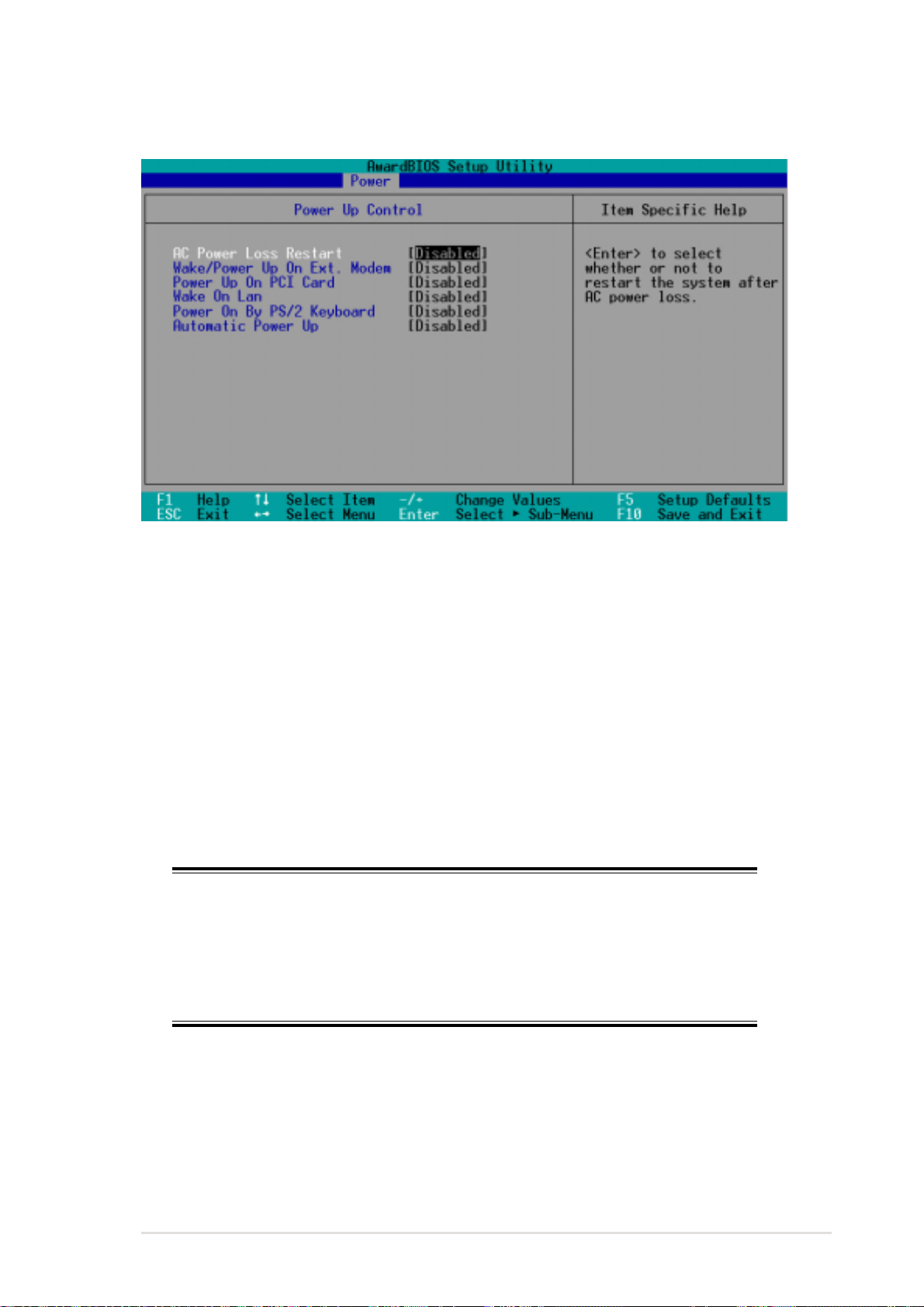
4.5.1 Power Up Control
AC PWR Loss Restart [Disabled]
This allows you to set whether or not to reboot the system after power
interruptions. [Disabled] leaves your system off while [Enabled] reboots the
system. [Previous State] sets the system back to the state it was before
the power interruption. Configuration options: [Disabled] [Enabled]
[Previous State]
Wake/Power Up On Ext. Modem [Disabled]
This allows either settings of [Enabled] or [Disabled] for powering up the
computer when the external modem receives a call while the computer is
in Soft-off mode. Configuration options: [Disabled] [Enabled]
NOTE
The computer cannot receive or transmit data until the computer and
applications are fully running. Thus, connection cannot be made on the
first try. Turning an external modem off and then back on while the
computer is off causes an initialization string that turns the system
power on.
Power Up On PCI Card [Disabled]
When set to [Enabled], this parameter allows you to turn on the system
through a PCI modem. This feature requires an ATX power supply that
provides at least 1A on the +5VSB lead. Configuration options: [Disabled]
[Enabled]
ASUS Terminator P4 Barebone System
81
Page 48

Wake On LAN [Disabled]
When set to [Enabled], this item allows you to turn on the system through
the onboard LAN. This feature requires an ATX power supply that can
provide at least 1A on the +5VSB lead. Configuration options: [Disabled]
[Enabled]
Power On By PS/2 Keyboard [Space Bar]
This parameter allows you to use specific keys on the keyboard to turn on
the system. This feature requires an ATX power supply that provides at
least 1A on the +5VSB lead. Configuration options: [Disabled] [Space Bar]
[Ctrl-Esc] [Power Key]
Automatic Power Up [Disabled]
This allows an unattended or automatic system power up. You may
configure your system to power up at a certain time of the day by selecting
[Everyday] or at a certain time and day by selecting [By Date].
Configuration options: [Disabled] [Everyday] [By Date]
NOTE
The Automatic Power Up feature does not work if the system is
powered down by an operating system, such Windows 98, that has
Advanced Configuration and Power Interface (ACPI) support enabled.
Refer to the Glossary for a description of ACPI specification.
82
Chapter 4: BIOS information
Page 49

4.5.2 Hardware Monitor
MB Temperature [xxxC/xxxF]
CPU Temperature [xxxC/xxxF]
The onboard hardware monitor automatically detects the MB
(motherboard) and CPU temperatures.
CPU Fan Speed [xxxxRPM]
Chassis Fan Speed [xxxxRPM]
The onboard hardware monitor automatically detects the CPU and chassis
fan speeds in rotations per minute (RPM).
VCORE Voltage, +3.3V Voltage, +5V Voltage, +12V Voltage
The onboard hardware monitor automatically detects the voltage output
through the onboard voltage regulators.
NOTE
If any of the monitored items is out of range, the following error
message appears: “Hardware Monitor found an error. Enter Power
setup menu for details”. You will then be prompted to “Press F1 to
continue or DEL to enter SETUP”.
ASUS Terminator P4 Barebone System
83
Page 50

4.6 Boot Menu
Boot Sequence
The Boot menu allows you to select among the four possible types of boot
devices listed using the up and down arrow keys. By using the <+> or
<Space> key, you can promote devices and by using the <-> key, you can
demote devices. Promotion or demotion of devices alters the priority which
the system uses to search for a boot device on system power up.
Configuration fields include Removable Devices, IDE Hard Drive, ATAPI
CD-ROM, and Other Boot Device.
Removable Device [Legacy Floppy]
Configuration options: [Disabled] [Legacy Floppy] [LS-120] [ZIP]
[ATAPI MO]
IDE Hard Drive
This field allows you to select which IDE hard disk drive to use in the boot
sequence. Pressing [Enter] will show the product IDs of all connected IDE
hard disk drives.
ATAPI CD-ROM
This field allows you to select which ATAPI CD-ROM drive to use in the
boot sequence. Pressing [Enter] will show the product IDs of all your
connected ATAPI CD-ROM drives.
Other Boot Device Select [INT18 Device (Network)]
Configuration options: [Disabled] [SCSI Boot Device] [INT18 Device
(Network)]
84
Chapter 4: BIOS information
Page 51

Plug & Play O/S [No]
This field allows you to use a Plug-and-Play (PnP) operating system to
configure the PCI bus slots instead of using the BIOS. When [Yes] is
selected, interrupts may be reassigned by the OS. If you installed a nonPnP OS or if you want to prevent reassigning of interrupt settings, keep
the default setting [No]. Configuration options: [No] [Yes]
Boot Virus Detection [Enabled]
This field allows you to set boot virus detection, ensuring a virus-free boot
sector. The system halts and displays a warning message when it detects
a virus. If this occurs, you can either allow the operation to continue or use
a virus-free bootable floppy disk to restart and investigate your system.
Configuration options: [Disabled] [Enabled]
Quick Power On Self Test [Enabled]
This field speeds up the Power-On-Self Test (POST) routine by skipping
retesting a second, third, and fourth time. Configuration options: [Disabled]
[Enabled]
Boot Up Floppy Seek [Enabled]
When enabled, the BIOS will seek the floppy disk drive to determine
whether the drive has 40 or 80 tracks. Configuration options: [Disabled]
[Enabled]
Interrupt Mode [APIC]
The Advanced Programmable Interrupt Controller (APIC) setting allows
you to distribute interrupt routings other than the 16 IRQs. The
Programmable Interrupt Controller (PIC) setting allows you to use the 16
IRQs only. Configuration options: [PIC] [APIC]
ASUS Terminator P4 Barebone System
85
Page 52

4.7 Exit Menu
When you have made all of your selections from the various menus in the
Setup program, save your changes and exit Setup. Select Exit from the
menu bar to display the following menu.
NOTE
Pressing <Esc> does not immediately exit this menu. Select one of the
options from this menu or <F10> from the legend bar to exit.
Exit Saving Changes
Once you are finished making your selections, choose this option from the
Exit menu to ensure the values you selected are saved to the CMOS RAM.
The CMOS RAM is sustained by an onboard backup battery and stays on
even when the PC is turned off. When you select this option, a
confirmation window appears. Select [Yes] to save changes and exit.
NOTE
If you attempt to exit the Setup program without saving your changes,
the program prompts you with a message asking if you want to save
your changes before exiting. Pressing <Enter> saves the changes
while exiting.
Exit Discarding Changes
Select this option only if you do not want to save the changes that you
made to the Setup program. If you made changes to fields other than
system date, system time, and password, the BIOS asks for a confirmation
before exiting.
86
Chapter 4: BIOS information
Page 53

Load Setup Defaults
This option allows you to load the default values for each of the
parameters on the Setup menus. When you select this option or if you
press <F5>, a confirmation window appears. Select [Yes] to load default
values. Select Exit Saving Changes or make other changes before saving
the values to the non-volatile RAM.
Discard Changes
This option allows you to discard the selections you made and restore the
previously saved values. After selecting this option, a confirmation
appears. Select [Yes] to discard any changes and load the previously
saved values.
Save Changes
This option saves your selections without exiting the Setup program. You
can then return to other menus and make further changes. After you select
this option, a confirmation window appears. Select [Yes] to save any
changes to the non-volatile RAM.
ASUS Terminator P4 Barebone System
87
Page 54

88
Chapter 4: BIOS information
Page 55

Chapter 5
This chapter helps you power up your
system and install drivers and utilities that
came with the support CD.
ASUS Terminator P4 Barebone System
Starting up
89
Page 56

5.1 Install an operating system
This motherboard supports Windows 98/ME/NT/2000/XP and OS/2
operating system (OS). Always install the latest OS version and
corresponding updates so you can maximize the features of your
hardware.
Because motherboard settings and hardware options vary, use the
setup procedures presented in this chapter for general reference only.
Refer to your OS documentation for more information.
5.2 Support CD information
The support CD that came with the motherboard contains useful software
and several utility drivers that enhance the motherboard features.
The contents of the support CD are subject to change at any time
without notice. Visit the ASUS website for updates.
5.2.1 Running the support CD
To begin using the support CD, simply insert the CD into your CD-ROM
drive. If Autorun is enabled in your computer, the software and drivers
menu automatically appears on your screen.
If the installation menu did not appear automatically, locate and doubleclick on the file ASSETUP.EXE from the BIN folder in the support CD to
display the menu.
90
Chapter 5: Starting up
Page 57

5.2.2 Installation menus
The support CD menu is composed of two screens. Click on the Right
Arrow
menu screen. To return to the first menu screen, click on the Left Arrow on
the lower right corner of the second screen.
on the lower right corner of the first screen to display the second
ASUS Terminator P4 Barebone System
91
Page 58

5.2.3 Software and drivers description
The menu lists the drivers and applications that are available for this
motherboard. Simply click on a specific item then follow the installation
wizard to install it.
SiS 650 Display Driver
Click this item to load the installation wizard and install the SiS 650 display
driver V2.05a.
SiS AGP Driver
Click this item to load the installation wizard and install the SiS AGP driver
V1.09.
SiS 7012 PCI Audio Driver
This item installs the SiS 7012 PCI audio driver V1.03.
LAN Driver
This item installs the SiS PCI LAN driver V1.14.
PCTel HSP56 MicroModem Driver
This item installs the PCTel HSP56 MicroModem driver.
ASUS PC Probe V2.15.08
This smart utility monitors the fan speed, CPU temperature, and system
voltages, and alerts you on any detected problems. This utility helps you
keep your computer at a healthy operating condition.
ASUS Update V3.29.03
This item installs the ASUS Update. This program allows you to download
the latest version of the BIOS from the ASUS website.
Microsoft Direct X 8.1 Driver
This item installs the Microsoft V8.1 driver.
PC-cillin 2000 V7.61
This item installs the PC-cillin 2000 V7.61 anti-virus software. View the
PC-cillin online help for detailed information.
The above PC-cillin version supports Windows XP operating system
and maintains backward compatibility with Windows 95.
92
Chapter 5: Starting up
Page 59

ADOBE Acrobat Reader V5.0
This item installs the Adobe Acrobat Reader V5.0. The Acrobat Reader
software is for viewing files saved in Portable Document Format (PDF).
Install Cyberlink Video and Audio Applications
This item installs the Cyberlink PowerPlayer SE 5.0 and Cyberlink
VideoLive Mail 4.0.
ASUS Screen Saver
This item installs the ASUS screen saver.
Show Motherboard Information
Click this item to display the general specifications for the P4SC
motherboard.
Browse Support CD
Click this item to display the ASUS Terminator series support CD contents.
Readme
This item displays the contents of the support CD and a brief description of
each in text format.
Exit
Click this item to exit the support CD.
ASUS Terminator P4 Barebone System
93
Page 60

5.3 Software information
Most of the applications in the support CD have wizards that will
conveniently guide you through the installation. View the online help or
readme file that came with the software for more information.
5.3.1 ASUS Update
The ASUS Update is a utility that allows you to update the motherboard
BIOS and drivers. This utility requires an Internet connection either
through a network or an Internet Service Provider (ISP).
Follow these steps to use the ASUS Update.
1. Launch the utility from your
Windows Start menu:
Programs/AsusUpdate Vx.xx.xx/
AsusUpdate
The ASUS Update initial screen
appears.
2. Select your desired update
method, then click Next.
3. If you selected updating/
downloading from the Internet,
select the ASUS FTP site nearest
you to avoid network traffic, or
choose Auto Select. Click Next.
94
Chapter 5: Starting up
Page 61

4. From the FTP site, select the
BIOS version that you wish to
download. Click Next.
5. Follow the instructions on the
succeeding screens to complete
the update process.
If you selected the option to update
the BIOS from a file, a window pops
up prompting you to locate the file.
Select the file, click Save, then follow
the screen instructions to complete
the update process.
ASUS Terminator P4 Barebone System
95
Page 62

5.3.2 ASUS PC Probe
ASUS PC Probe is a convenient utility to continuously monitor your
computer system’s vital components, such as fan rotations, voltages, and
temperatures. It also has a utility that lets you review useful information
about your computer, such as hard disk space, memory usage, and CPU
type, CPU speed, and internal/external frequencies through the DMI
Explorer.
Starting ASUS PC Probe
When ASUS PC Probe starts, a splash screen appears allowing you to
select whether to show the screen again when you open PC Probe or not.
To bypass this startup screen, clear the Show up in next execution
check box.
To launch ASUS PC Probe, click the Windows Start button, point to
Programs, and then ASUS Utility, and then click Probe Vx.xx.
The PC Probe icon
that ASUS PC Probe is running. Clicking the icon allows you to see the
status of your PC.
96
appears on the taskbar system tray indicating
Chapter 5: Starting up
Page 63

Using ASUS PC Probe
Monitoring
Monitor Summary
Shows a summary of the items
being monitored.
Temperature Monitor
Shows the PC temperature (for
supported processors only).
Temperature Warning
threshold adjustment
(Move the slider up to increase the
threshold level or down to decrease
the threshold level)
Fan Monitor
Shows the PC fan rotation.
Fan Warning
threshold adjustment
(Move the slider up to increase the
threshold level or down to decrease
the threshold level)
Voltage Monitor
Shows the PC voltages.
ASUS Terminator P4 Barebone System
97
Page 64

Settings
Lets you set threshold levels and
polling intervals or refresh times of
the PC’s temperature, fan rotation,
and voltages.
Lets you select when to enable software CPU
cooling. When When CPU Overheated is selected,
the CPU cooling system is enabled whenever the
CPU temperature reaches the threshold value.
CPU Cooling System Setup
History
Lets you record the monitoring
activity of a certain component of
your PC for future reference.
Fan Control
Lets you enable/disable Smart Fan
Control. Smart Fan Control adjusts
the fan speed automatically based
on the current CPU temperature
and predefined threshold.
Hard Drives
Shows the used and free space of
the PC’s hard disk drives and the
file allocation table or file system
used.
98
Chapter 5: Starting up
Page 65

Memory
Shows the PC memory load,
memory usage, and paging file
usage.
Device Summary
Shows a summary of devices
present in your PC.
DMI Explorer
Shows information pertinent to the
PC, such as CPU type, CPU
speed, and internal/external
frequencies, and memory size.
Utility
Lets you run programs outside of
the ASUS Probe modules. To run a
program, click Execute Program.
NOTE: This feature is currently
unavailable.
ASUS Terminator P4 Barebone System
99
Page 66

ASUS PC Probe Task Bar Icon
Right clicking the PC Probe
icon brings up a menu to
open or exit ASUS PC Probe
and pause or resume all
system monitoring.
When the ASUS PC Probe
senses a problem with your PC,
portions of the ASUS PC Probe
icon changes to red, the PC
speaker beeps, and the ASUS
PC Probe monitor appears.
100
Chapter 5: Starting up
