Page 1
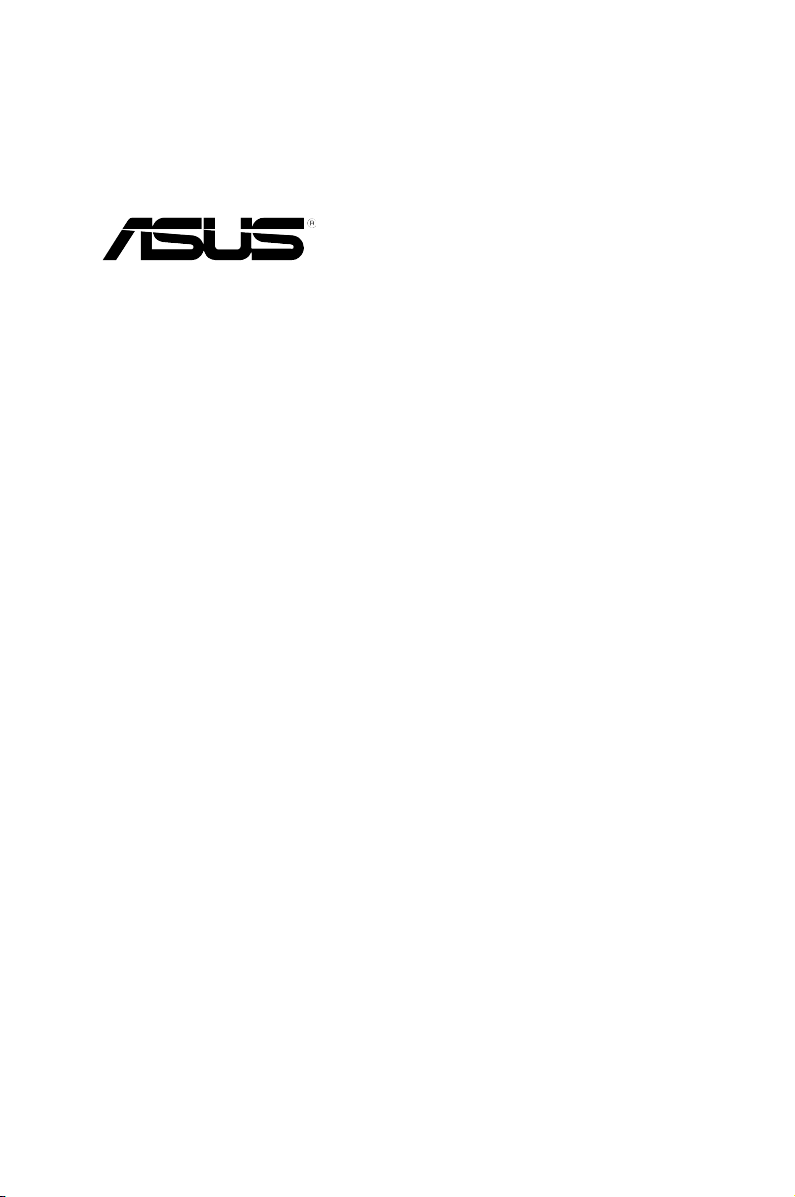
ASWM Enterprise
System Web-based Management
User Manual
Page 2
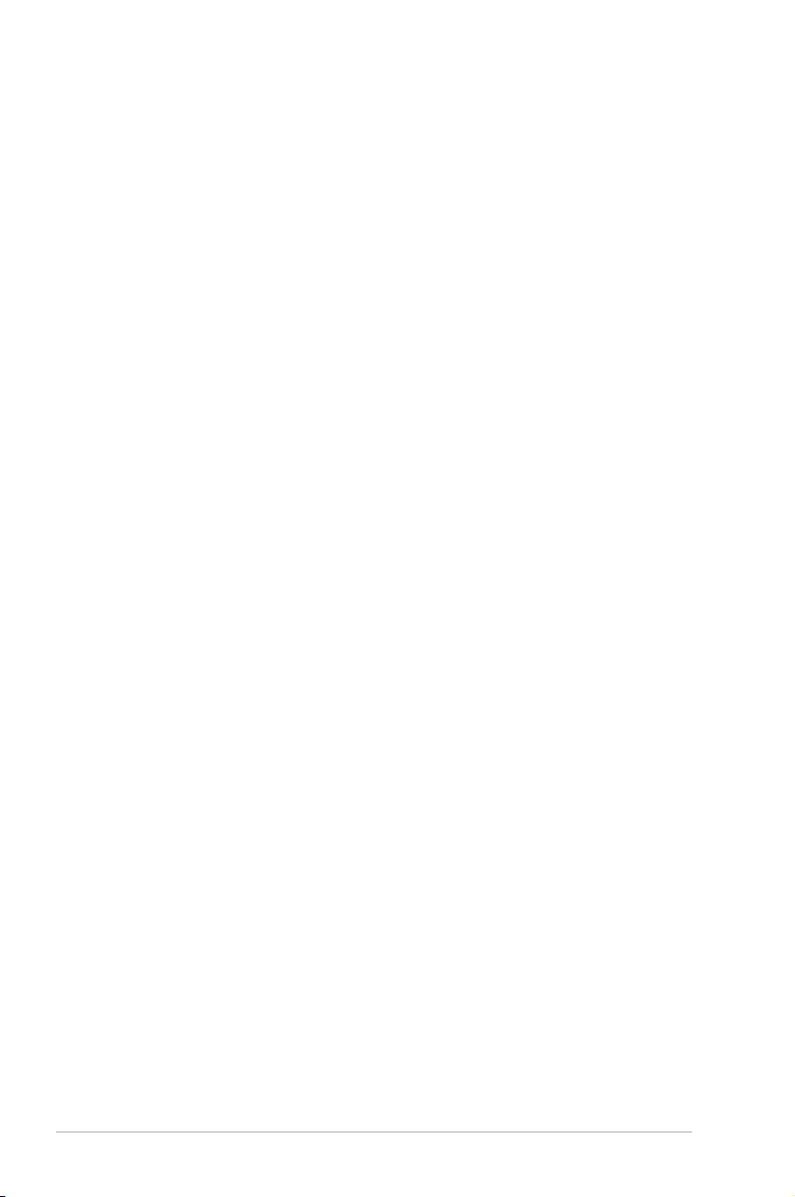
ii
Disclaimer
The manufacturer is not responsible for any damages, including loss of prots, loss of
information, interruption of business, personal injury, and/or any damage or consequential
damage without limitation, incurred before, during, or after the use of our products.
E8735
Durian Edition V1.00
Oct. 2013
Page 3
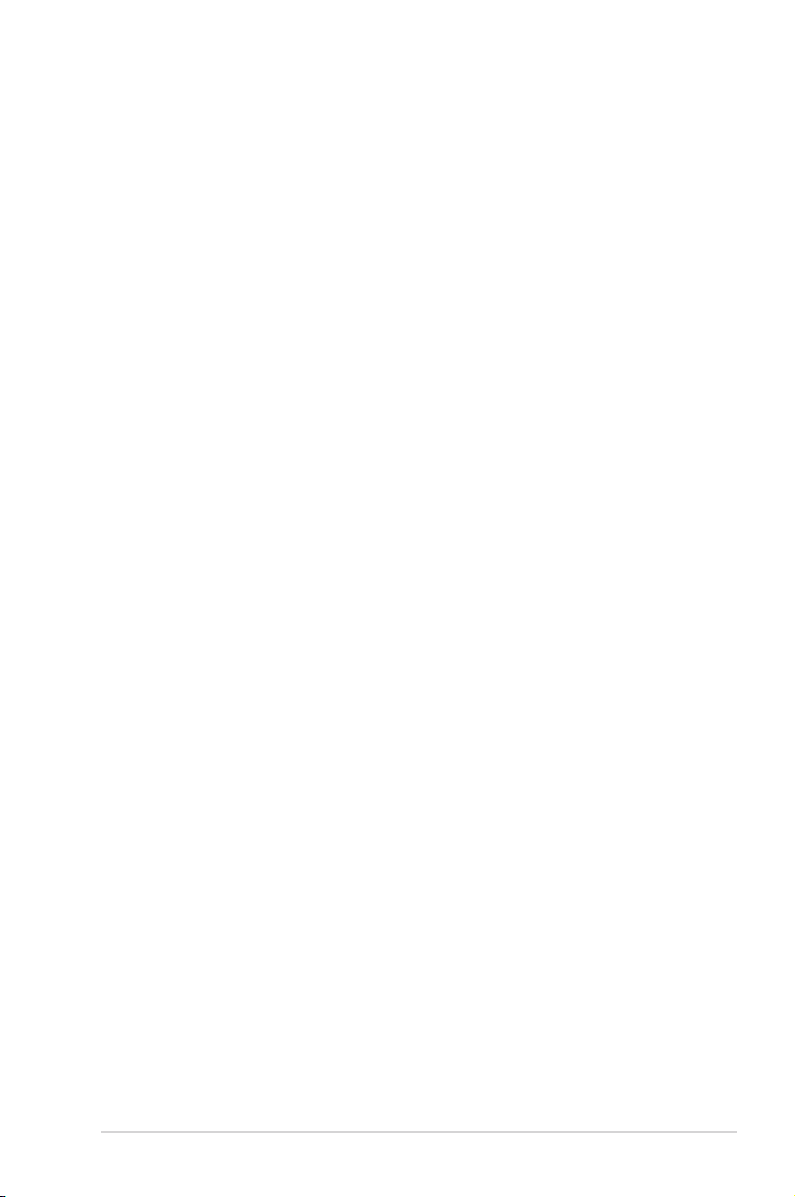
iii
Contents
About this guide ......................................................................................... vi
Getting Started 1-1
1.1 Introduction to ASWM Enterprise ............................................... 1-2
1.1.1 How ASWM Enterprise works ......................................... 1-2
1.1.2 Supported OS platforms ................................................. 1-3
1.2 ASWM Enterprise installation ..................................................... 1-5
1.2.1 ASWM Enterprise main server requirement ................... 1-5
1.2.2 Installing ASWM Enterprise ............................................ 1-6
1.3 Uninstalling ASWM Enterprise.................................................... 1-9
1.3.1 Uninstalling from Windows .............................................. 1-9
1.4 Login ASWM Enterprise ............................................................ 1-11
1.5 The main page ............................................................................ 1-13
Deployment management 2-1
2.1 Deploying new ASWM Enterprise agent .................................... 2-2
2.1.1 Automatically scanning the active directory .................... 2-2
2.1.2 Manually deploying the ASWM Enterpise agents ........... 2-8
2.1.3 Discover Clients with preload service (ThinClient mode) 2-10
2.1.4 Manually Install the ASWM Enterprise Linux Agent ...... 2-12
2.2 Removing ASWM Enterprise agent .......................................... 2-13
2.2.1 Scanning the self ASWM main server ........................... 2-13
2.2.2 Automatically scanning the Active Directory ................. 2-16
Main Server Functions 3-1
3.1 Monitor .......................................................................................... 3-2
3.2 Account Management .................................................................. 3-5
3.2.1 Current Login Account .................................................... 3-5
3.2.2 Account ........................................................................... 3-6
3.2.3 Role privilege .................................................................. 3-7
3.3 Deployment Management ............................................................ 3-8
3.4 Centralized Management ............................................................. 3-9
3.4.1 BIOS Flash Centralized Management ............................ 3-9
3.4.2 Remote Control Centralized Management .................... 3-10
3.4.3 Power Control Centralized Management ...................... 3-12
3.4.4 Thin Client EWF Centralized Management ................... 3-13
3.4.5 Software Dispatch Centralized Management ................ 3-15
Page 4
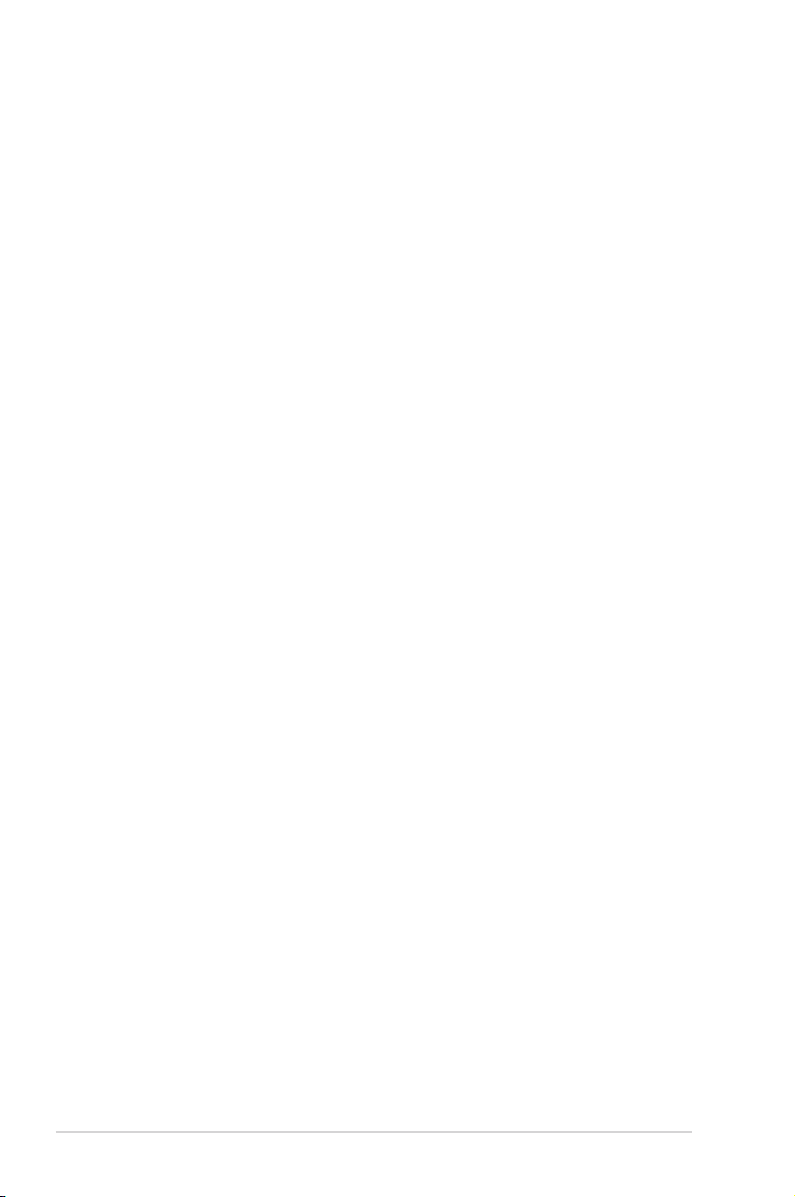
iv
Contents
3.5 Report Management ................................................................... 3-16
3.5.1 Asset Report Management ........................................... 3-16
3.5.2 Software Dispatch Report Management ....................... 3-17
3.5.3 Agent Connection Report Management ........................ 3-18
3.6 Server Conguration ................................................................. 3-19
3.6.1 SMTP Server................................................................. 3-19
3.6.2 Security ......................................................................... 3-20
3.6.4 ASWM Group ................................................................ 3-21
3.6.5 BIOS ............................................................................. 3-22
3.6.6 DataBase ...................................................................... 3-22
3.6.7 Software Pool ................................................................ 3-23
3.6.8 Monitor .......................................................................... 3-25
Client Monitor Information 4-1
4.1 Monitor Overview ......................................................................... 4-2
4.2 HW Sensor .................................................................................... 4-4
4.2.1 Setting thresholds ........................................................... 4-5
4.2.2 Hardware sensor tabs ..................................................... 4-6
4.3 Inventory ....................................................................................... 4-9
4.3.1 Disk Info .......................................................................... 4-9
4.3.2 Device Manager .............................................................4-11
4.4 Event Log .................................................................................... 4-12
4.5 Utilization .................................................................................... 4-15
4.5.1 Partition ......................................................................... 4-15
4.5.2 CPU .............................................................................. 4-15
4.5.3 Memory ......................................................................... 4-16
4.5.4 Network ......................................................................... 4-16
4.6 Software ...................................................................................... 4-17
4.6.1 Application .................................................................... 4-17
4.6.2 Service .......................................................................... 4-17
4.6.3 Process ......................................................................... 4-18
4.6.4 Environment Variables .................................................. 4-19
4.6.5 Software Dispatch ......................................................... 4-19
4.6.6 Export function .............................................................. 4-21
4.7 Security ....................................................................................... 4-22
4.8 BMC ............................................................................................. 4-25
4.9 BIOS Flash .................................................................................. 4-27
Page 5
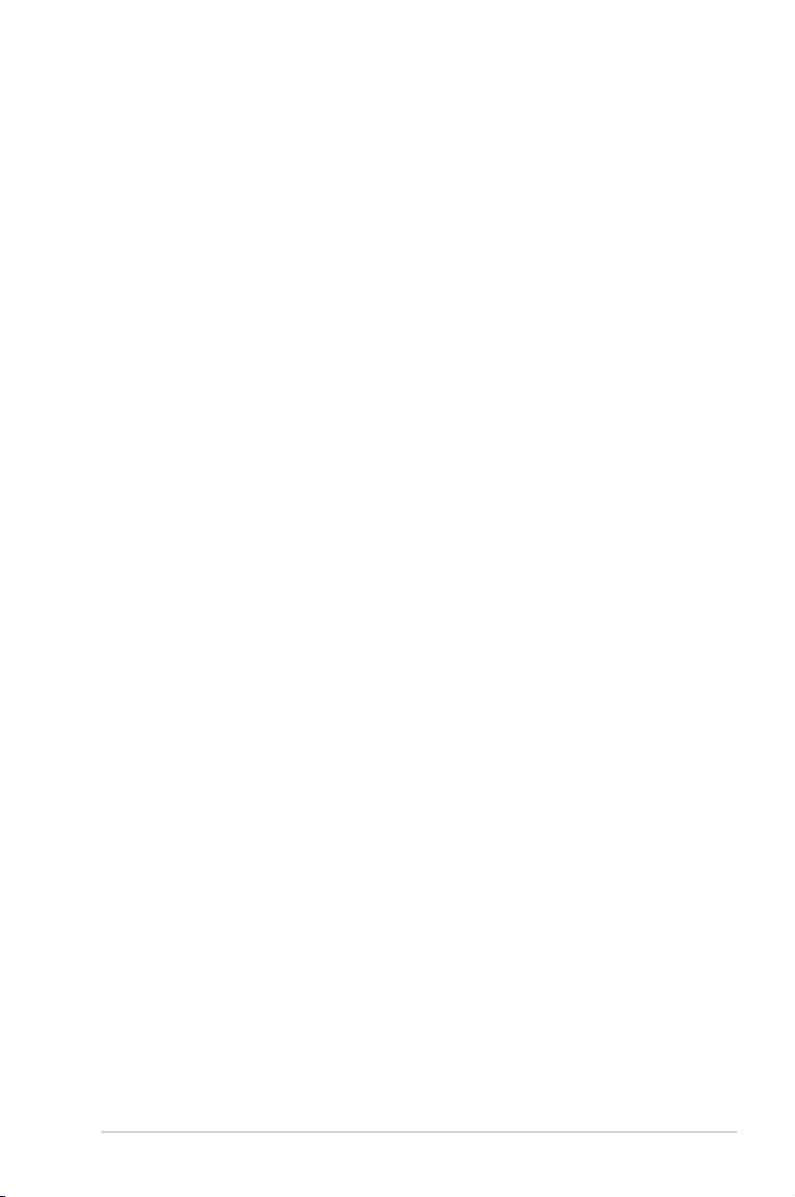
v
4.10 Conguration .............................................................................. 4-28
4.10.1 Information .................................................................... 4-28
4.10.2 Network ......................................................................... 4-29
4.10.3 Notication .................................................................... 4-30
4.11 Remote Control .......................................................................... 4-32
4.12 ThinClient features ..................................................................... 4-33
4.12.1 EWF (Enhanced Write Filter) ........................................ 4-34
Reference information A-1
A.1 Glossary ........................................................................................A-2
A.2 Agent Function Comparison Table .............................................A-3
ASUS contact information .......................................................................... 1
Page 6
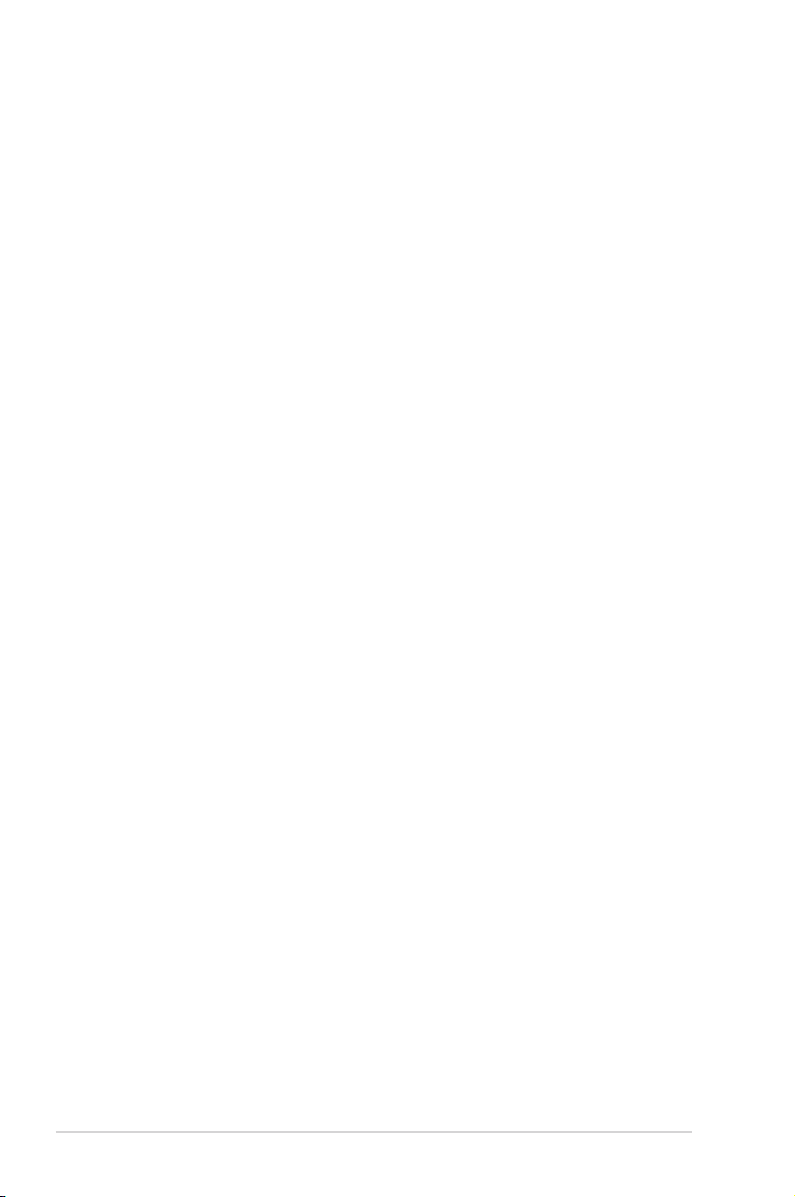
vi
About this guide
Audience
This user guide is intended for system integrators, and experienced users
with basic knowledge of conguring a server.
Contents
This guide contains the following parts:
Chapter 1: Getting Started
This chapter provides an overview of ASWM Enterpirse, and how to install or
uninstall it under Windows®.
Chapter 2: Deployment Management
This chapter describes how to deploy ASWM Enterprise agents and remove agents
manually or from the Active Directory.
Chapter 3: Main Server Functions
This chapter describes the Main Server Functions, including Monitor, Account
Management, Deployment Management, Remote Control, and Server
Conguration.
Chapter 4: Client Monitor Information
This chapter describes the client's system status and information.
Appendix: Reference
This appendix includes a glossary of terms used in this document.
Page 7
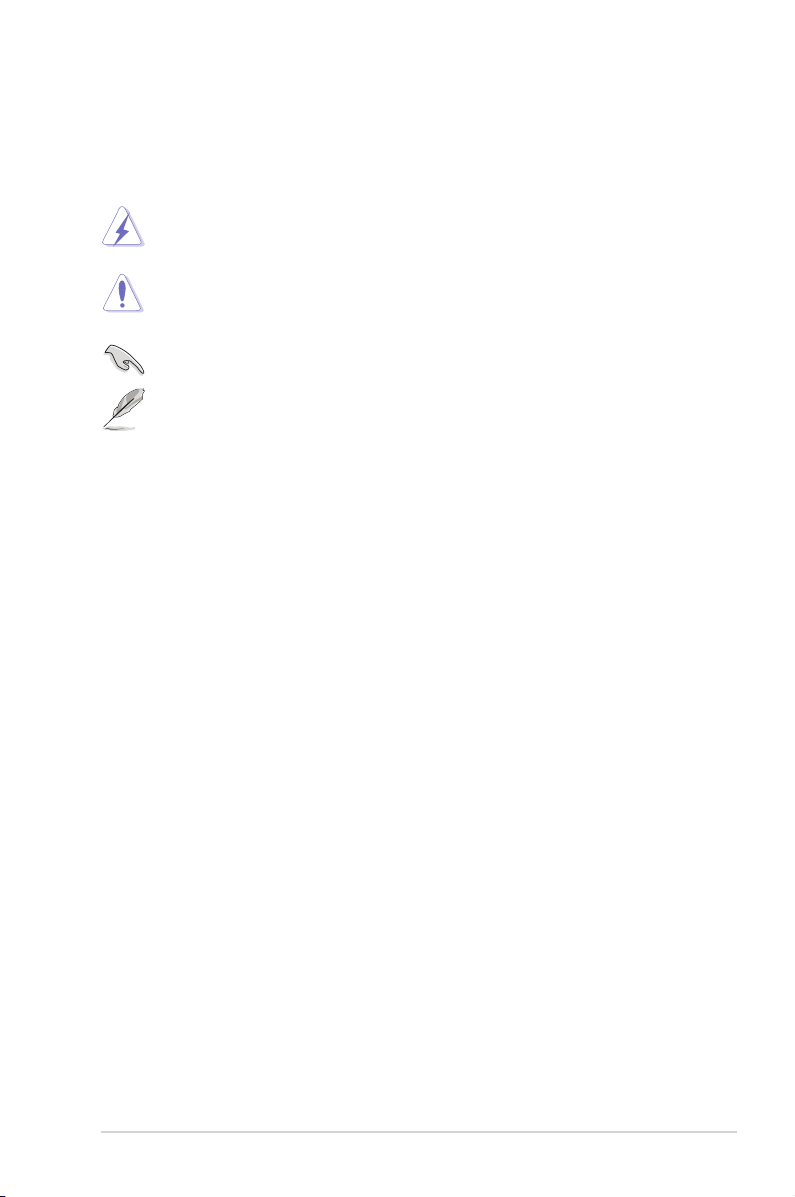
vii
Conventions
To make sure that you perform certain tasks properly, take note of the following
symbols used throughout this manual.
WARNING
: Information to prevent injury to yourself when trying to
complete a task.
CAUTION
: Information to prevent damage to the components when trying
to complete a task.
IMPORTANT
: Instructions that you MUST follow to complete a task.
NOTE
: Tips and information to aid in completing a task.
Reference
Visit the ASUS websites worldwide that provide updated information for all ASUS
hardware and software products. Refer to the ASUS contact information for details.
Page 8
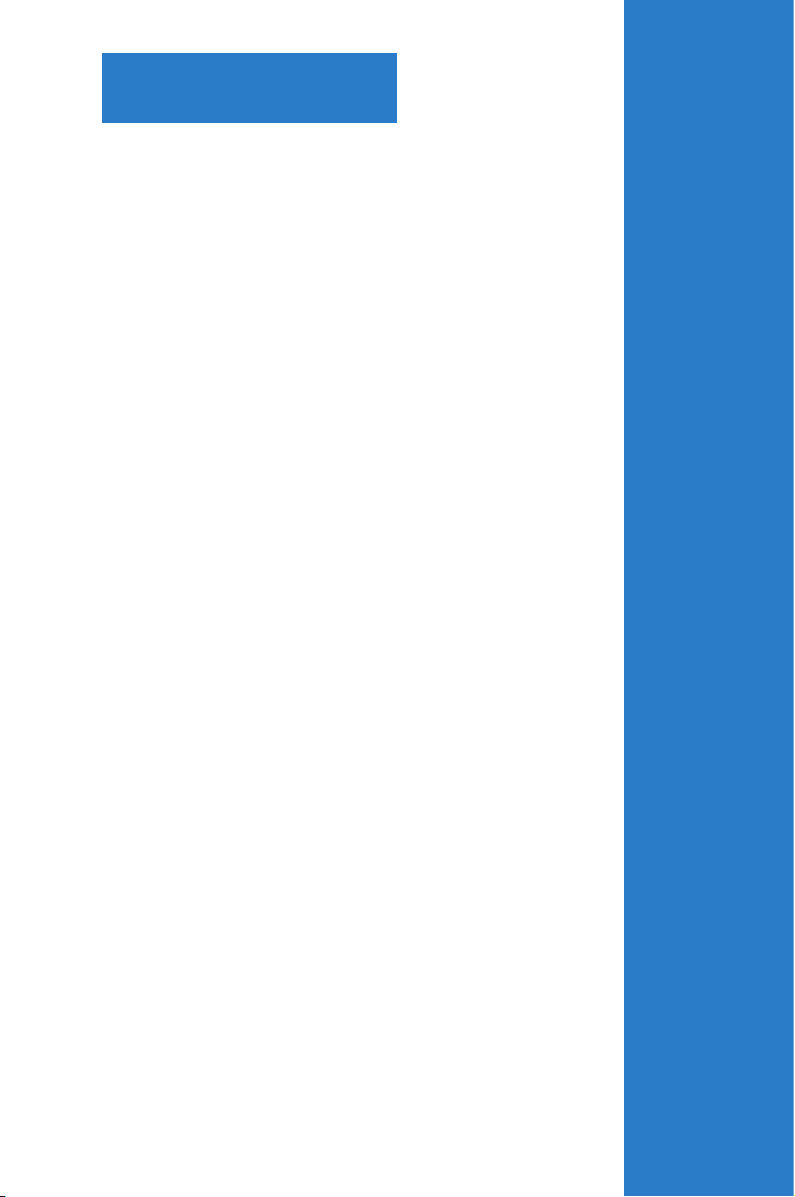
ASUS System Web-based Management Enterprise
Chapter 1
Getting Started
This chapter provides an overview of
ASWM Enterprise, and how to install or
uninstall it under Windows®.
Page 9
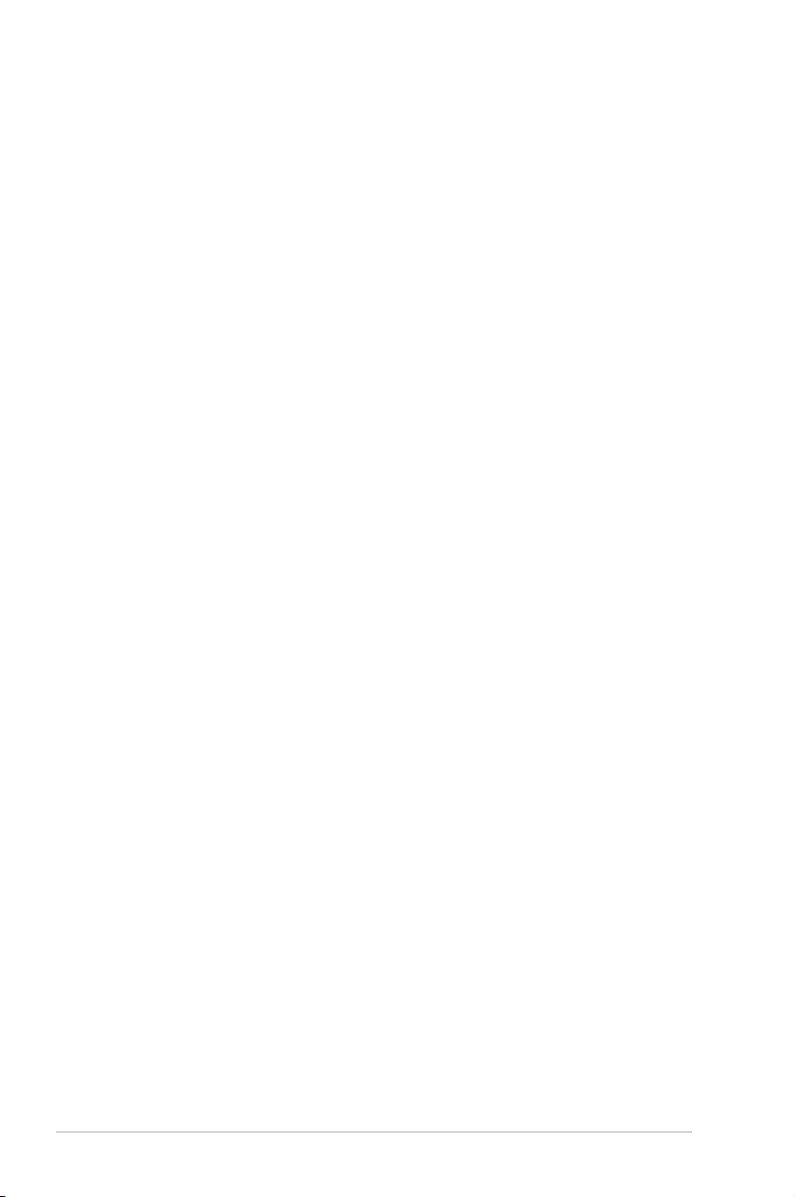
1-2 Chapter 1: Getting started
1.1 Introduction to ASWM Enterprise
Welcome! Thank for buying our server products bundled with ASWM Enterprise
System Web-based Management software. The ASWM Enterprise is a proprietary
server management solution that gives a vital distinction to our servers.
In server management, system stability is a major factor, with efciency, cost-
effectiveness, and convenience following close behind. To comply with this, we
have created a reliable and user-friendly ASWM Enterprise monitoring tool. The
ASWM Enterprise is a web-based interface that allows system administrators to
conveniently manage computers either locally (from the same server), or remotely
(using a web-browser).
With its colorful, graphical, and informative interface, the ASWM Enterprise makes
server management a delightful experience!
1.1.1 How ASWM Enterprise works
The ASWM Enterprise is composed of an “agent” that generally acts as a data
collector, and a set of HTTP web pages that serve as the user interface (UI). The
data collected by the agent, which are essential for the continuous monitoring
operations performed by ASWM Enterprise, are displayed in the UI.
In the monitoring process, the agent basically keeps track of the hardware and
software status of the system. The agent has “sensors” that monitor fan rotation
speeds (in RPM), working voltages, motherboard and CPU temperatures, and the
backplane (if present).
In addition, the agent also monitors hard disk drives health status through the
SMART (Self-Monitoring, Analysis, and Reporting Technology) feature, space
utilization of a le system, CPU or system memory loading, and even the trafc
status of a network device.
The agent records the history of the detected status of all monitored hardware
items. The status record includes the time of alert events (fan, voltage, or
temperature), and the type of alert event (critical, warning, or normal).
You can also congure ASWM Enterprise to react to exceptional situations. For
example, the administrator can be automatically notied by e-mail when a hard
drive starts to malfunction or when a chassis intrusion is detected. In this way,
ASWM Enterprise acts as an active guardian of the system’s key components.
Page 10
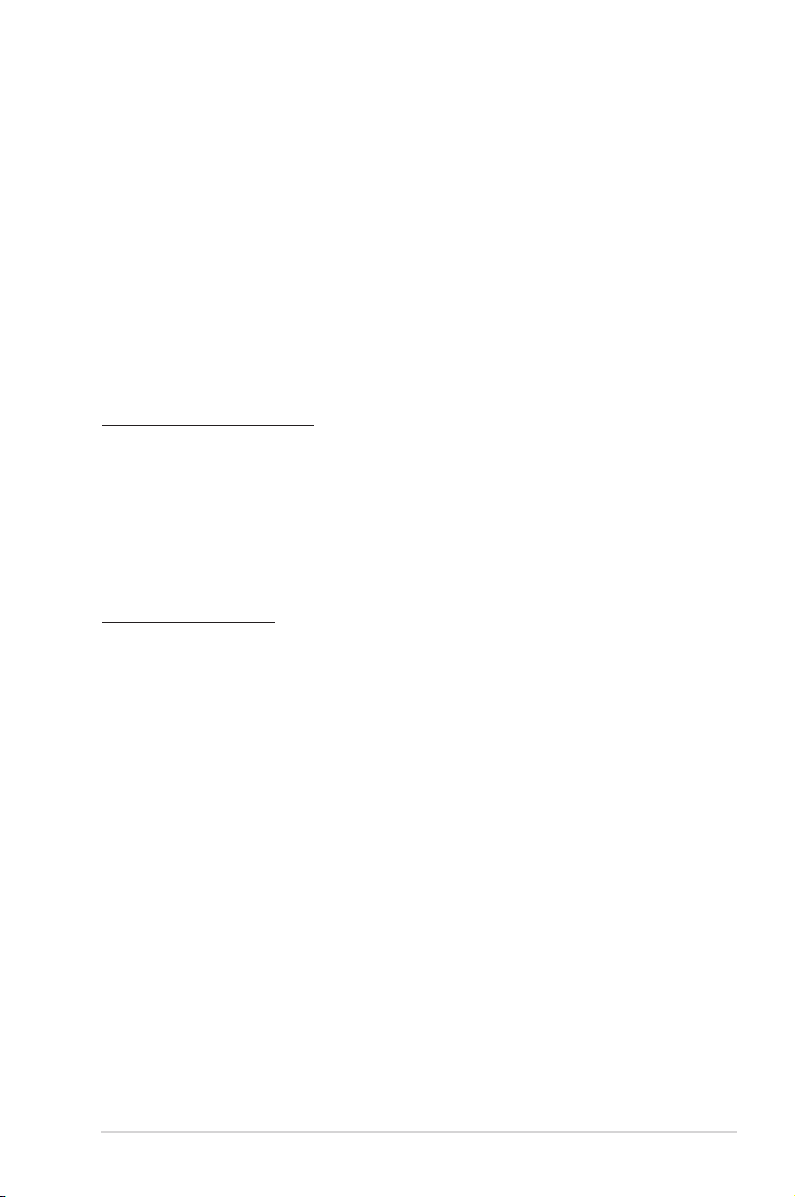
1-3ASUS System Web-based Management Enterprise
1.1.2 Supported OS platforms
The ASWM Enterprise agent supports the following operating systems, You can
choose the appropriate package depending on the primary OS installation of your
server.
Main Server Support Operating System
Windows® Server 2003 32/64 bit
Windows® Server 2008 32/64 bit,
Windows® Server 2008 R2 64-bit
Windows® Server 2012 64bit
Agent Support Operating System
Windows® Operating System
Windows® Server 2012 64bit
Windows® 8 32/64bit
Windows® 7 32/64bit
Windows® Server 2008 R2 64-bit
Windows® Server 2008 32/64 bit,
Windows® Server 2003 32/64 bit
Linux Operating System
RHEL 6.4 32/64bit
RHEL 6.3 32/64bit.
CentOS 6.4 32/64bit
CentOS 6.3 32/64bit
Scientic Linux 6.4 32/64bit
Scientic Linux 6.3 32/64bit
Page 11
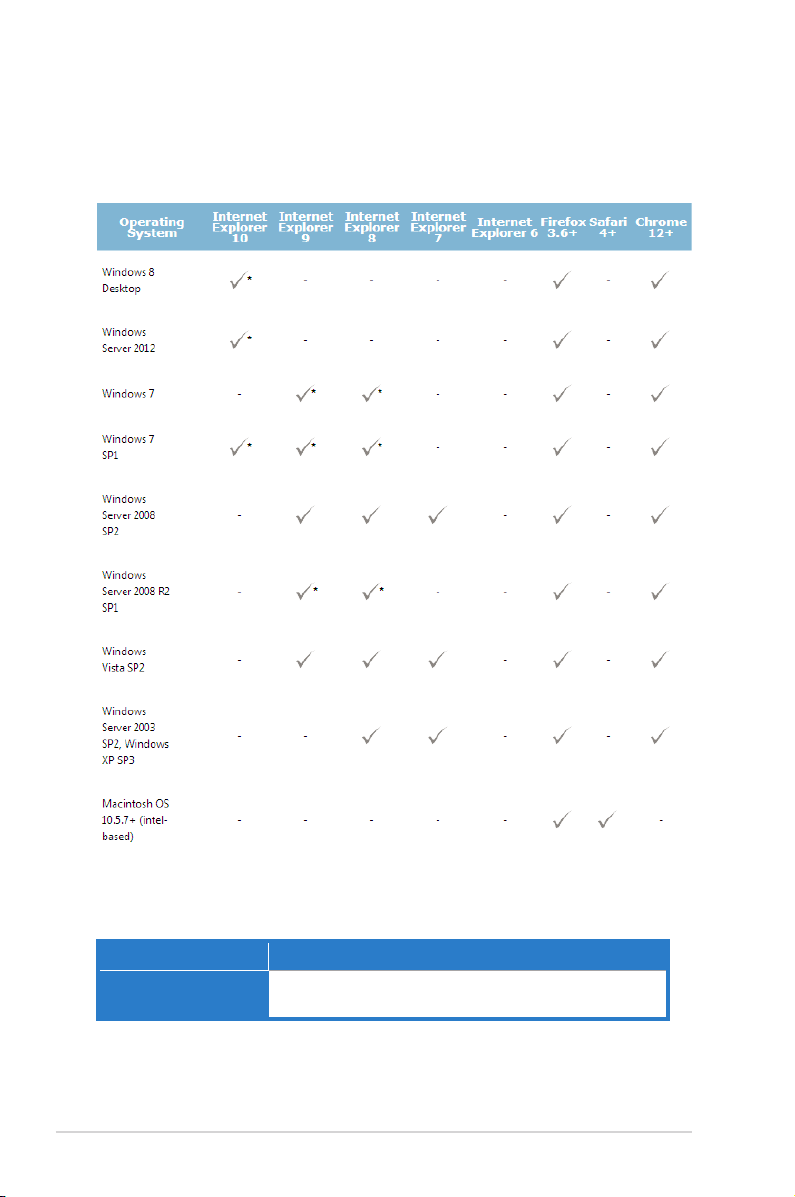
1-4 Chapter 1: Getting started
* Supports 64-bit mode.
Minimal Requirements
Components Requirements
Windows
®
x86 or x64 (64-bit mode support for IE only) 1.6-gigaherts (GHz)
or higher processor with 512-MB of RAM
The ASWM Enterprise web pages are fully compatible with W3C HTML 4.0/DOM
standard. The web browsers with Microsoft Silverlight support can work with ASWM
Enterprise:
Page 12
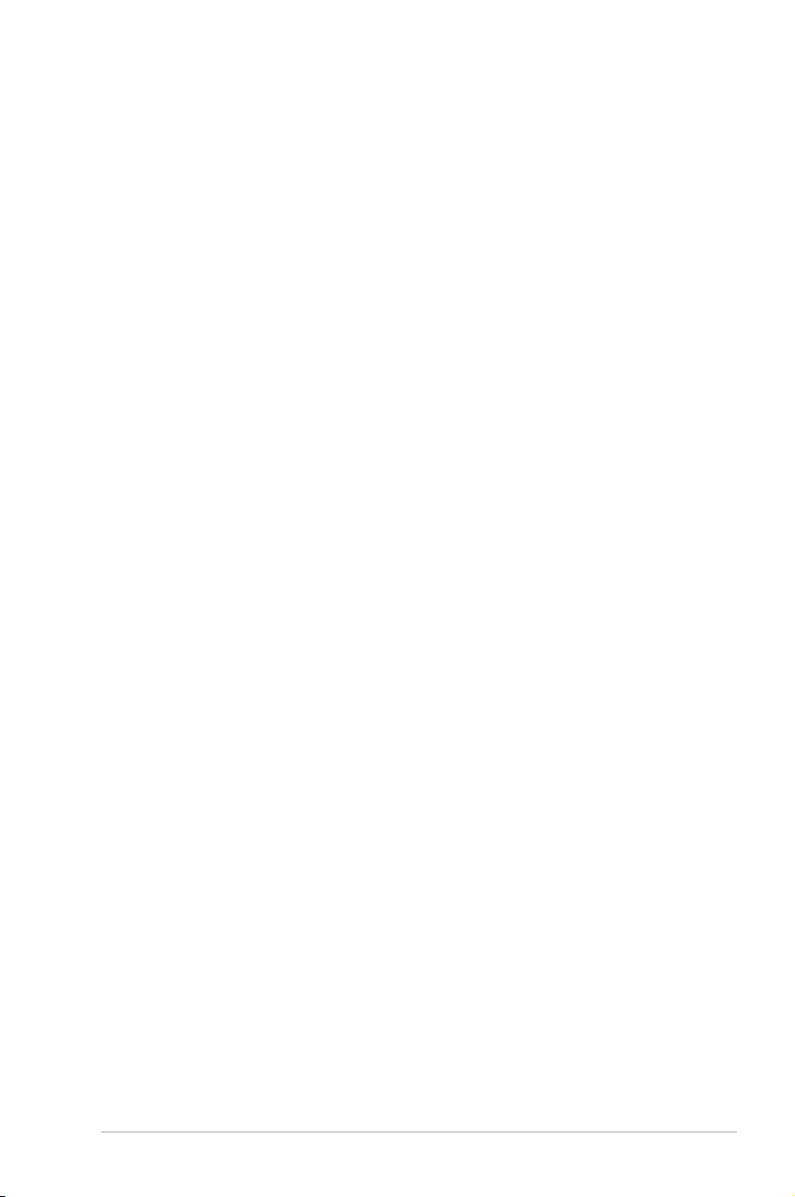
1-5ASUS System Web-based Management Enterprise
1.2 ASWM Enterprise installation
You can install ASWM Enterprise in Windows platform. Proceed to the succeeding
sections for the instructions that are applicable to your operating system.
1.2.1 ASWM Enterprise main server requirement
System Requirement
• Microsoft SQL Server 2005 or above (Including Express version)
SQL Server 2005 ~ SQL Server 2008 r2 sp2
• Web Server IIS 6 or above
• .NET Framework 3.5 SP1
• .NET Framework 4.0 (Full)
• Active Directory (Deployment by Active Directory)
* Time zone setting must be the same
For Windows Server 2008 or above
Ensure to add the following Features / Roles
• Features: .NET Framework 3.5.1
• Roles: Web Server (IIS)
• Role Services under WebServer(IIS):
(A) Common Http Features (and all sub-items) have to be selected.
(B) IIS 6 Management Compatibility (and all sub-items) have to be selected.
(C) Application Development
• ASP.NET
• .NET Extensibility
• ISAPI Extensions
• ISAPI Filters
For Windows Server 2012
Ensure to select the following Features
• Features:
• .NET Framework 3.5 Features
- .NET Framework 3.5 (include .NET 2.0 and 3.0)
- HTTP Activation
• .NET Framework 4.5 Features
- .NET Framework 4.5
- ASP .NET 4.5
- WCF Services
- HTTP Activation
Page 13
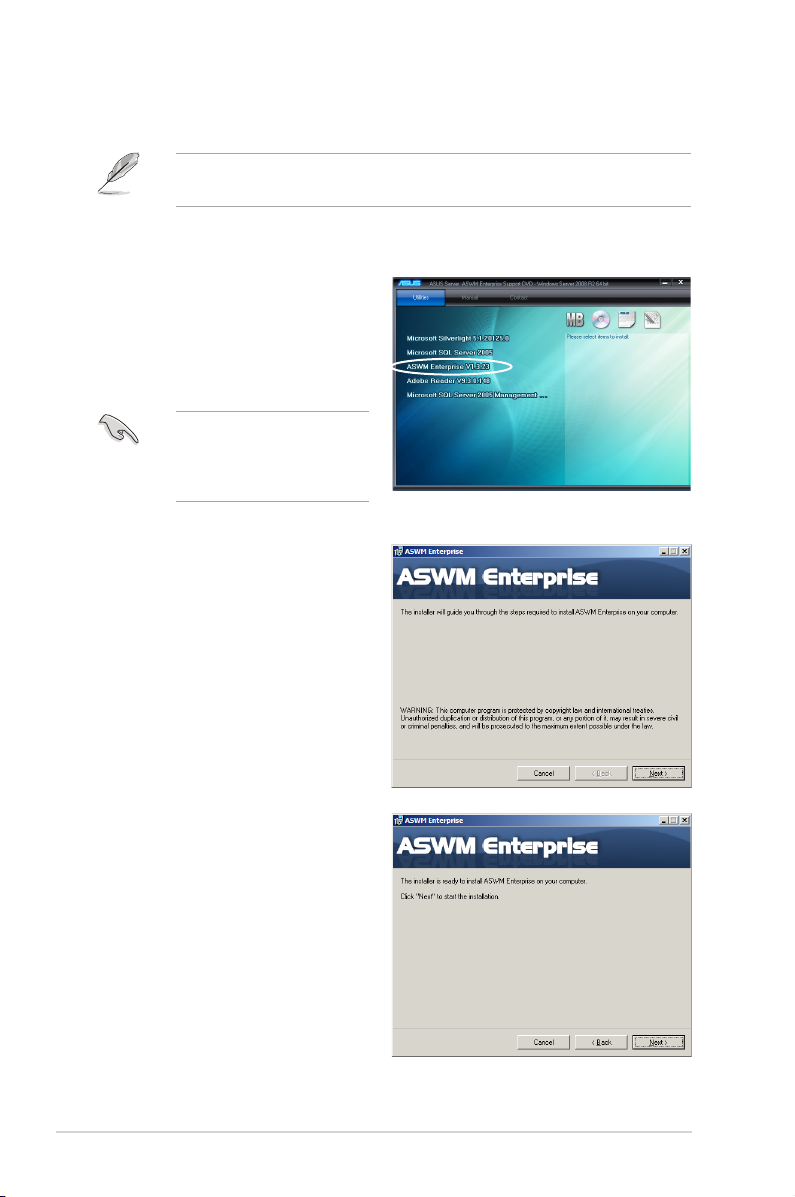
1-6 Chapter 1: Getting started
Any user with administrator privileges on the local system can install ASWM
Enterprise.
To install ASWM Enterprise in Windows:
1. Insert the support DVD into the
optical drive and click
ASWM
Enterprise
.
3. Click
Next
to start installation.
1.2.2 Installing ASWM Enterprise
2. The ASWM Enterprise Setup
program wizard appears. Click
Next
to continue.
Ensure that your system
meets the requirements
metioned in the previous
page.
Page 14
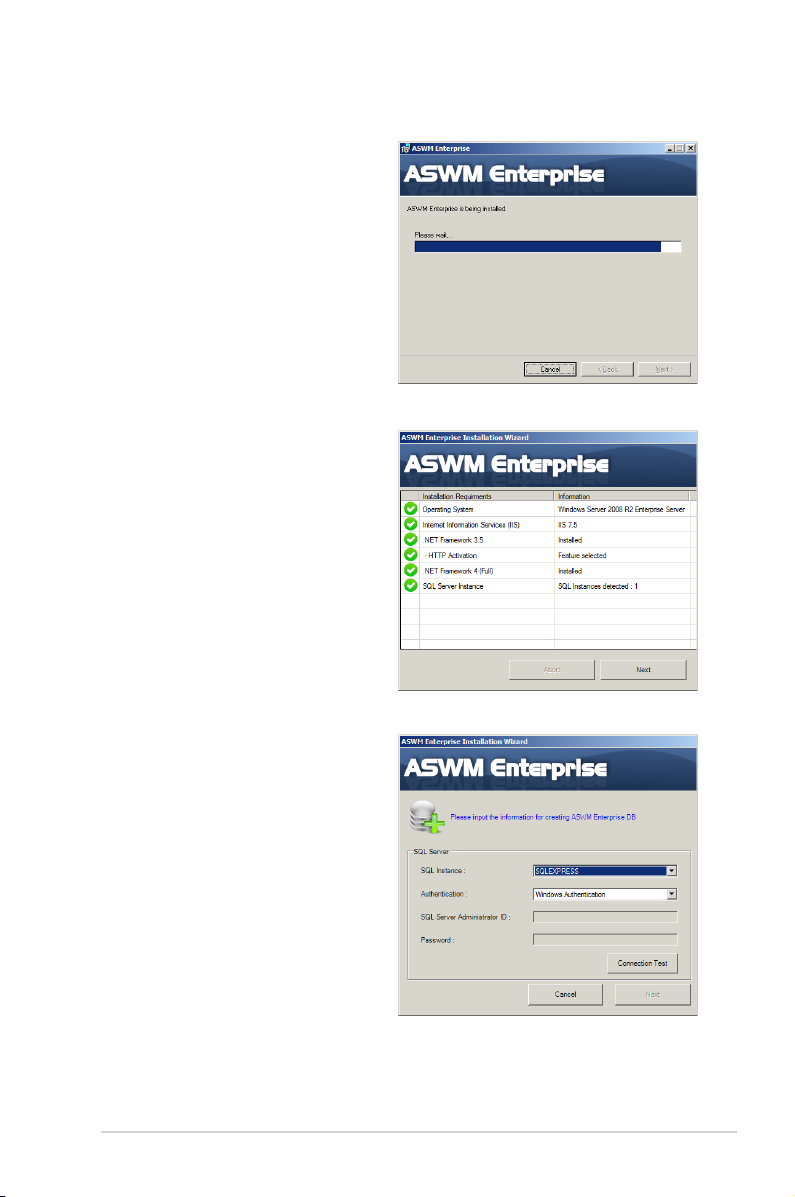
1-7ASUS System Web-based Management Enterprise
4. The system is installing ASWM
Enterprise.
5. The system is checking the
installation requirements. Click
Next
to continue.
6. Select an
Authentication
type
and click
Connection Test
to
proceed.
Page 15
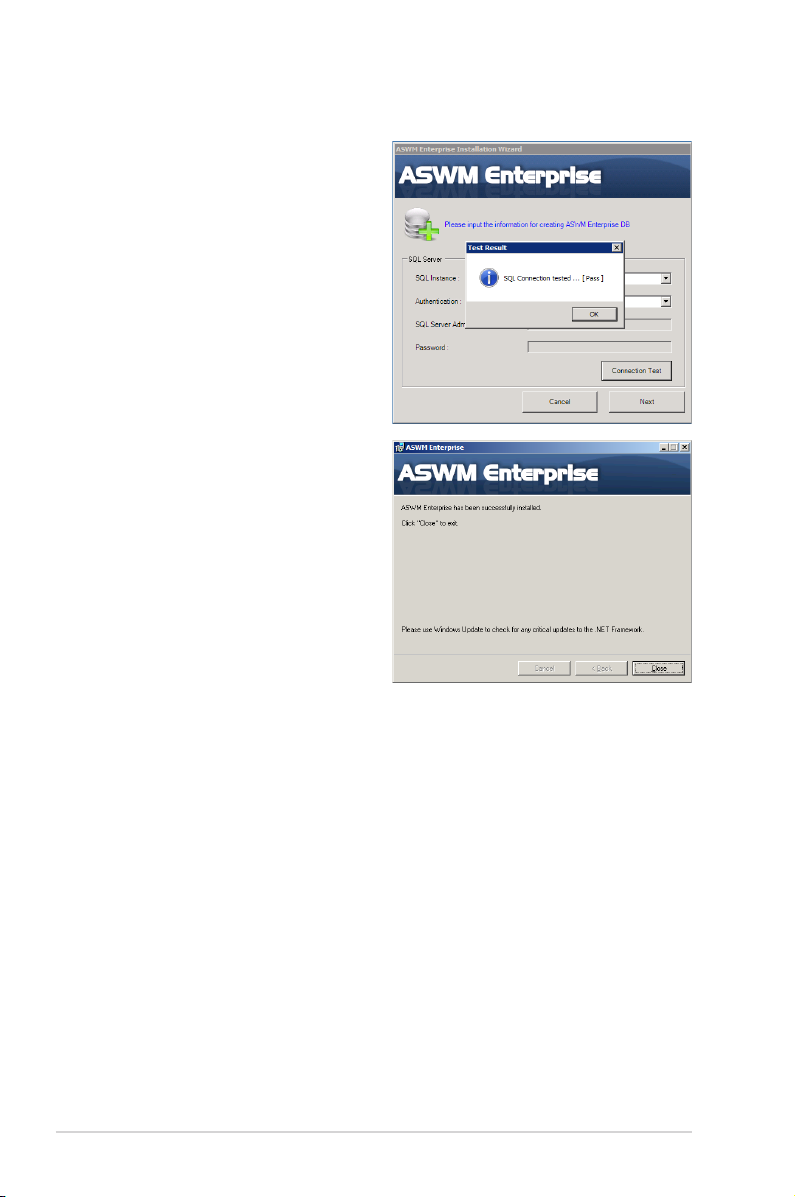
1-8 Chapter 1: Getting started
7. After passing the Connection
Test, click OK and
Next
to
continue.
8. When the installation completes,
click
Close
to exit the wizard.
Page 16

1-9ASUS System Web-based Management Enterprise
1.3 Uninstalling ASWM Enterprise
1.3.1 Uninstalling from Windows
To uninstall ASWM Enterprise from a Windows platform:
1. Click
Start > All Programs > ASWM Enterprise > Uninstall
.
2. The system automatically uninstalls ASWM Enterprise.
Page 17
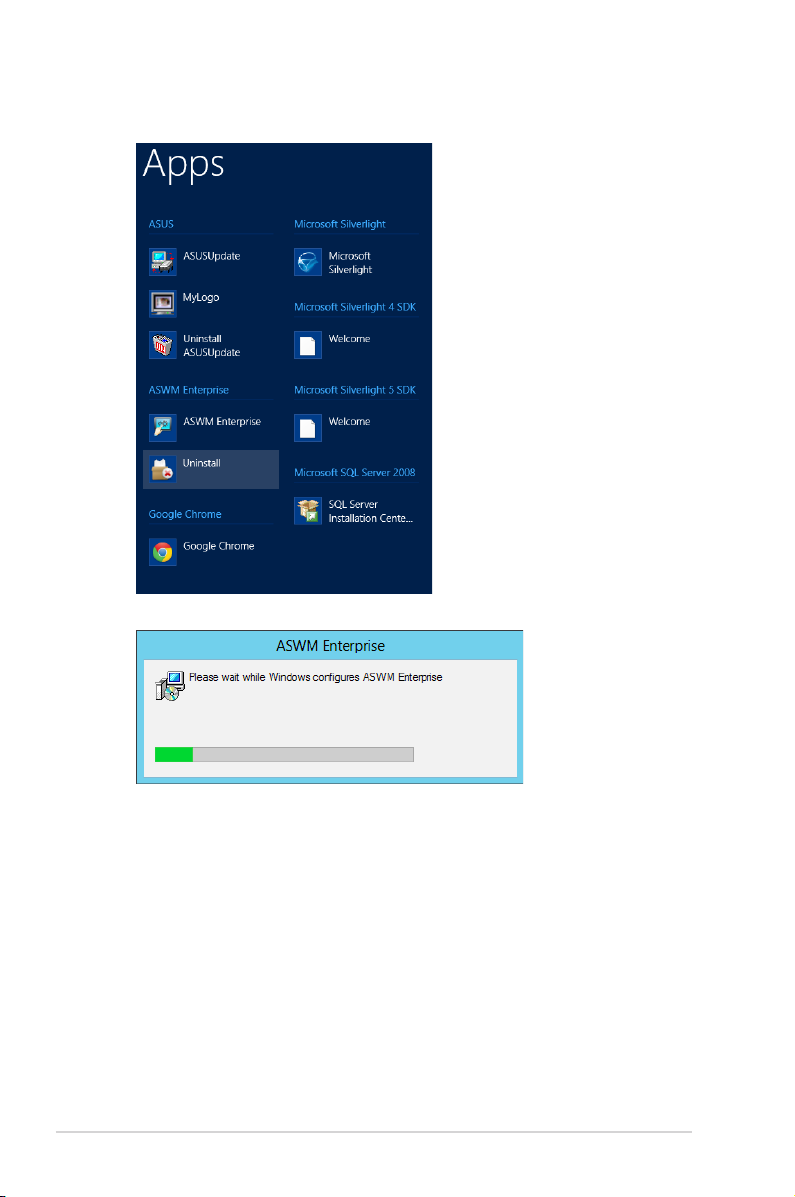
1-10 Chapter 1: Getting started
For Windows® 2012:
Page 18
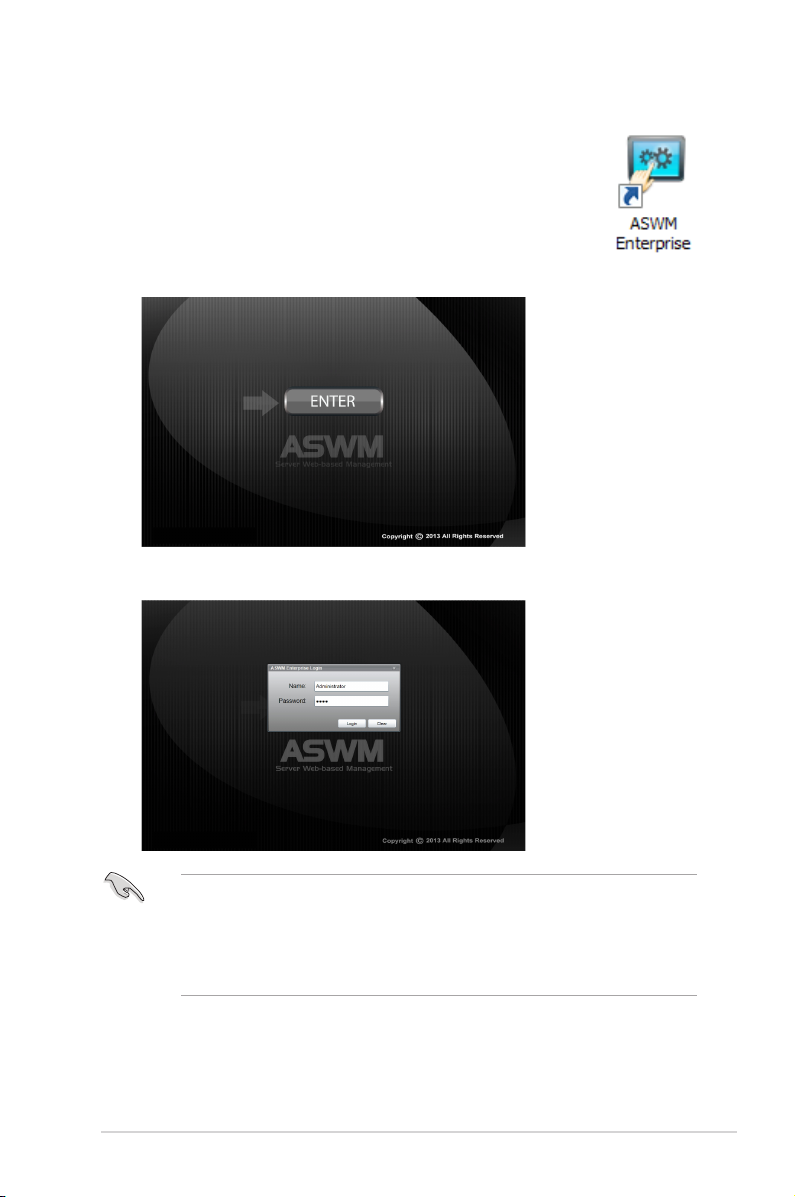
1-11ASUS System Web-based Management Enterprise
1.4 Login ASWM Enterprise
To login ASWM Enterprise:
1. Double-click the ASWM Enterprise shortcut on the desktop when
you login from the local server. If you login from the remote
server, enter the ASWM Enterprise website (http://HostName(IP)/
aswment) through the web browser.
2. Click
Enter
.
3. Enter your
Name
and
Password
. Click
Login
to enter ASWM Enterprise.
• The default
login name: Administrator, password: aswm
. Note that
the login name and password are case sensitive. Refer to
Account
Management
if you would like to change the password.
• In additional to
Administrator
, You can also login as a
User
. Note that
users have only limited privileges.
Login name: User; password: user
.
Page 19
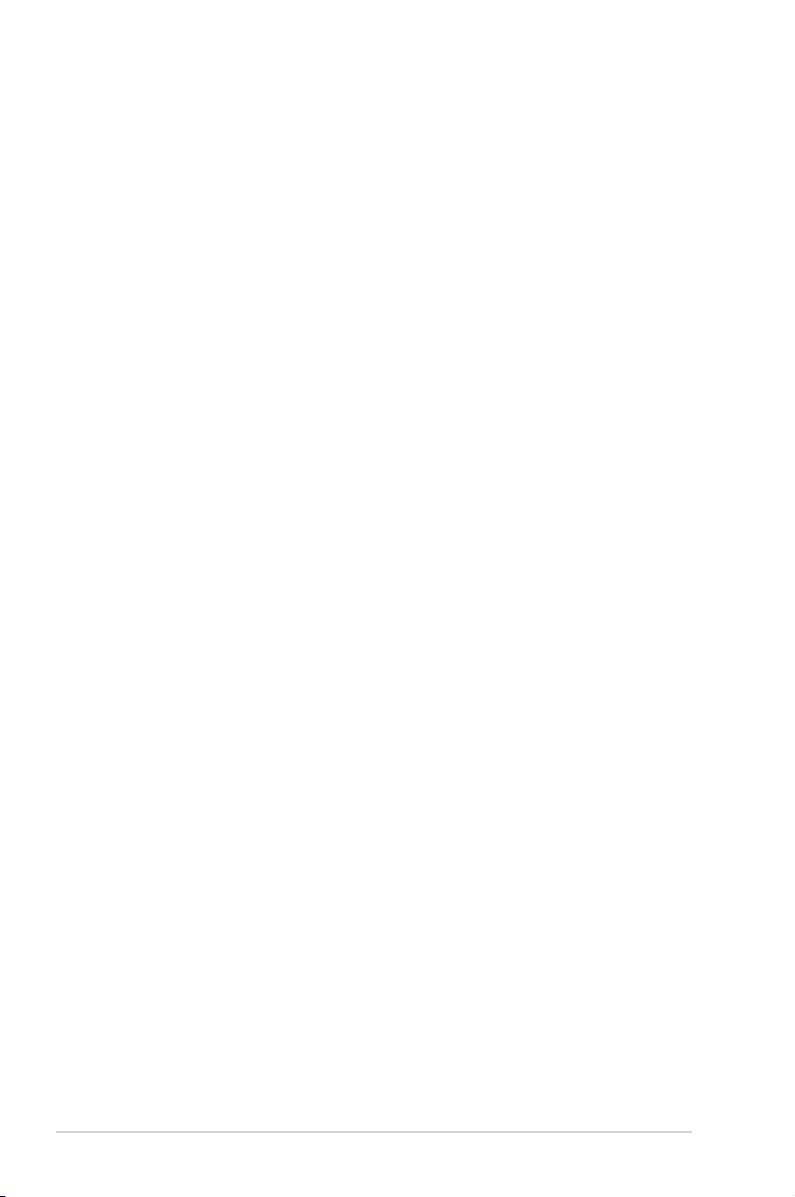
1-12 Chapter 1: Getting started
Limitation when logining as a User
• Only limited functions, including
Monitor
and
Account Management
are
available.
•
HW Sensor
is read-only. You cannot customize the threshold.
• You cannot delete the EventLog, but you are allowed to use the
Advanced
Search
function.
•
Utilization
is read-only. You cannot customize the threshold.
• You can check the information of the installed software, but
Service
of starting,
restarting or stopping the selected service is unavailable. Ending process is
also unavailable.
•
Remote Control
is dimmed and unavailable.
• Deleting SEL information on BMC is not allowed.
•
BIOS Flash
is read-only. You cannot ash the BIOS.
•
Conguration
in
Monitor
is unavailable.
Page 20
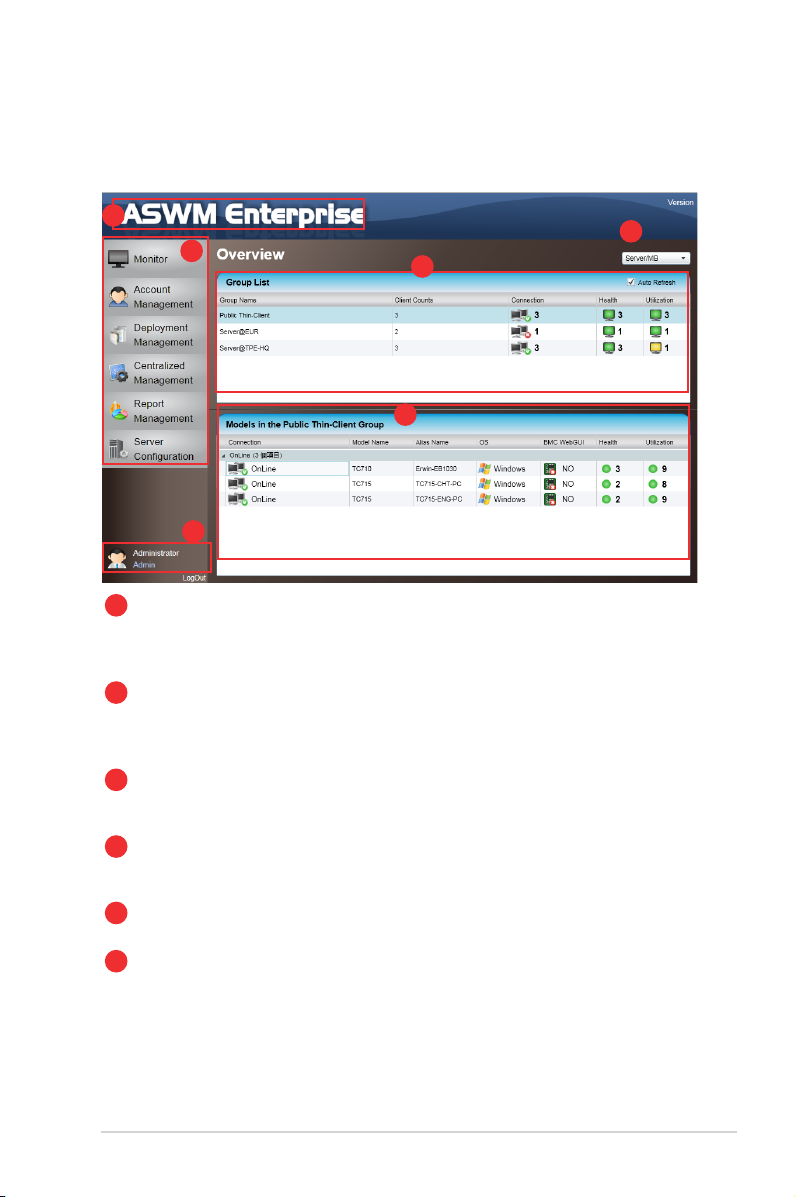
1-13ASUS System Web-based Management Enterprise
1.5 The main page
The main control panel of the ASWM Enterprise user interface is displayed as
shown.
2
3
5
1
Full screen view
: Click this banner to switch to the full screen view and press
<Esc> to return to the normal window view. You cannot input
text in the full screen view.
2
Function buttons
: The overall functions of ASWM Enterprise, inlcuding health
monitoring, account management, deployment management,
centralized management, and server conguration. Refer to
later chapters for details.
3
Login information
: This area displays the login ID. Different login users have
different level of controlling ASWM Enterprise. Click
LogOut
to exit ASWM Enterprise.
4
Group List
: The Group List shows the existing groups. It is more
convenient for administrator to manage a large number of
computers through groups.
5
Models in the group
: This area shows the computers and their general information
in your selected group above.
6
Switch Monitor
View
: This area allows you to switch the monitor view between
"Server/MB" and "Storage".
1
4
6
Page 21
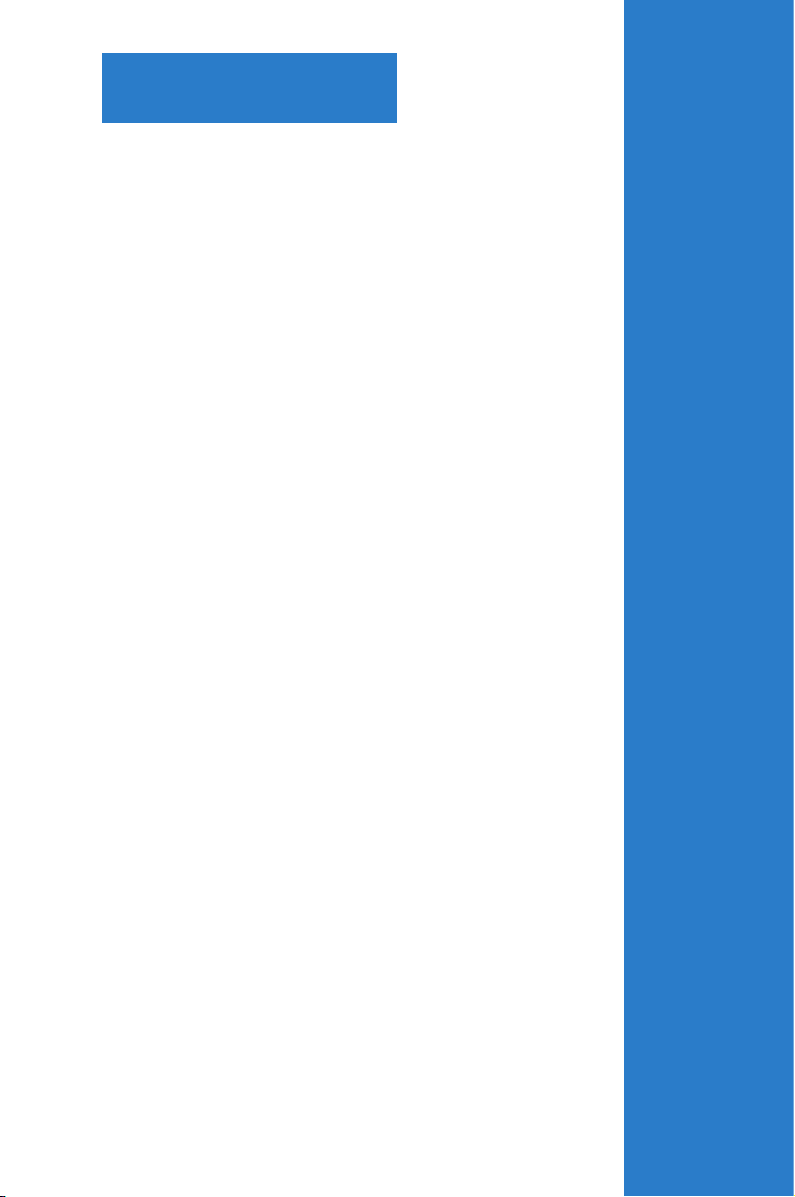
ASUS System Web-based Management Enterprise
Chapter 2
Deployment management
This chapter describes how to deploy
ASWM Enterprise agents and remove
agents through AD or manually.
Page 22
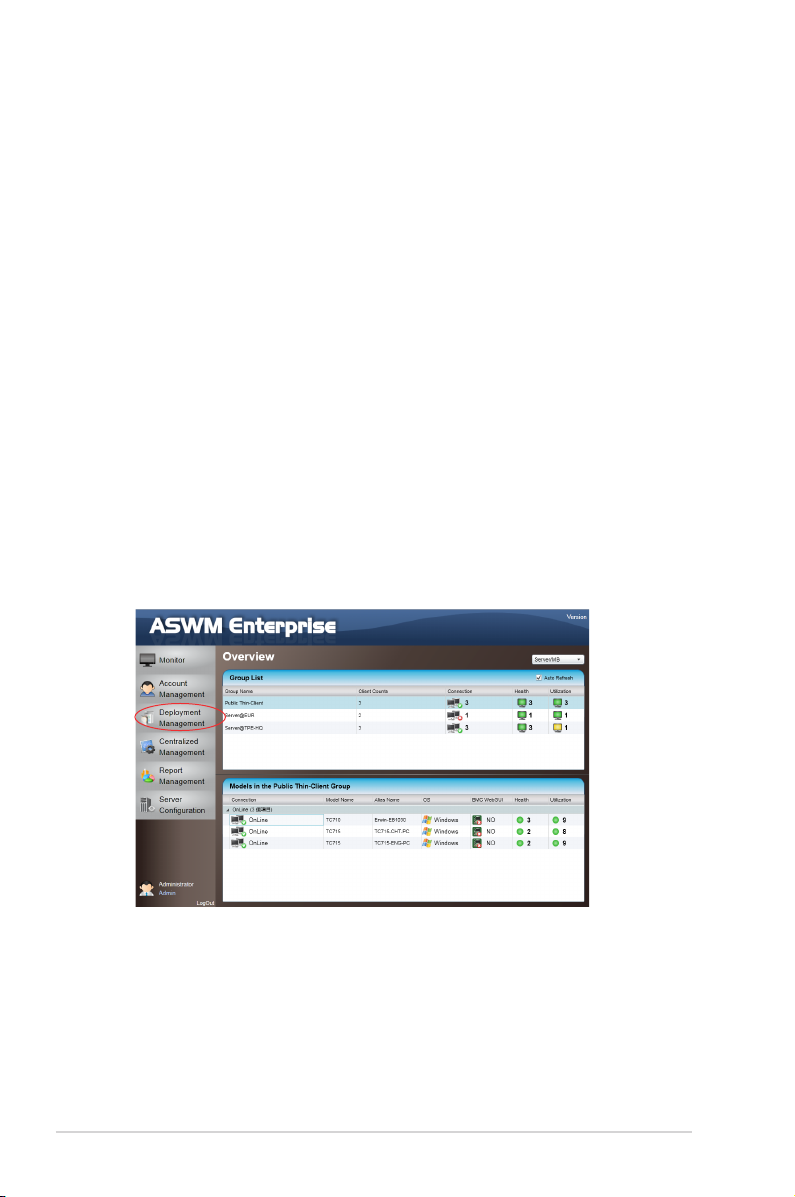
2-2 Chapter 2: Deployment Management
2.1 Deploying new ASWM Enterprise agent
Install new ASWM Enterpise agents on computer and add them the ASWM
Enterprise server for convenient management, monitor and control.
ASWM Enterprise client agent system requirement
- .NET Framework 3.5
- Requires ASUS Management IPMI Driver for all models with BMC device on
Windows® 7 32/64bit
- Firewall Setting
Allow "Windows® Management Instrumentation (WMI)"
Allow "File And Printer Share"
Allow "ICMP Packet Response"
Add Outbound Rules "UDP Port" ranging from 50000 ~ 50100 if "Power
control" is carried out through remote BMC
2.1.1 Automatically scanning the active directory
To deploy new agents
1. Click
Deployment Management
on the left.
Page 23
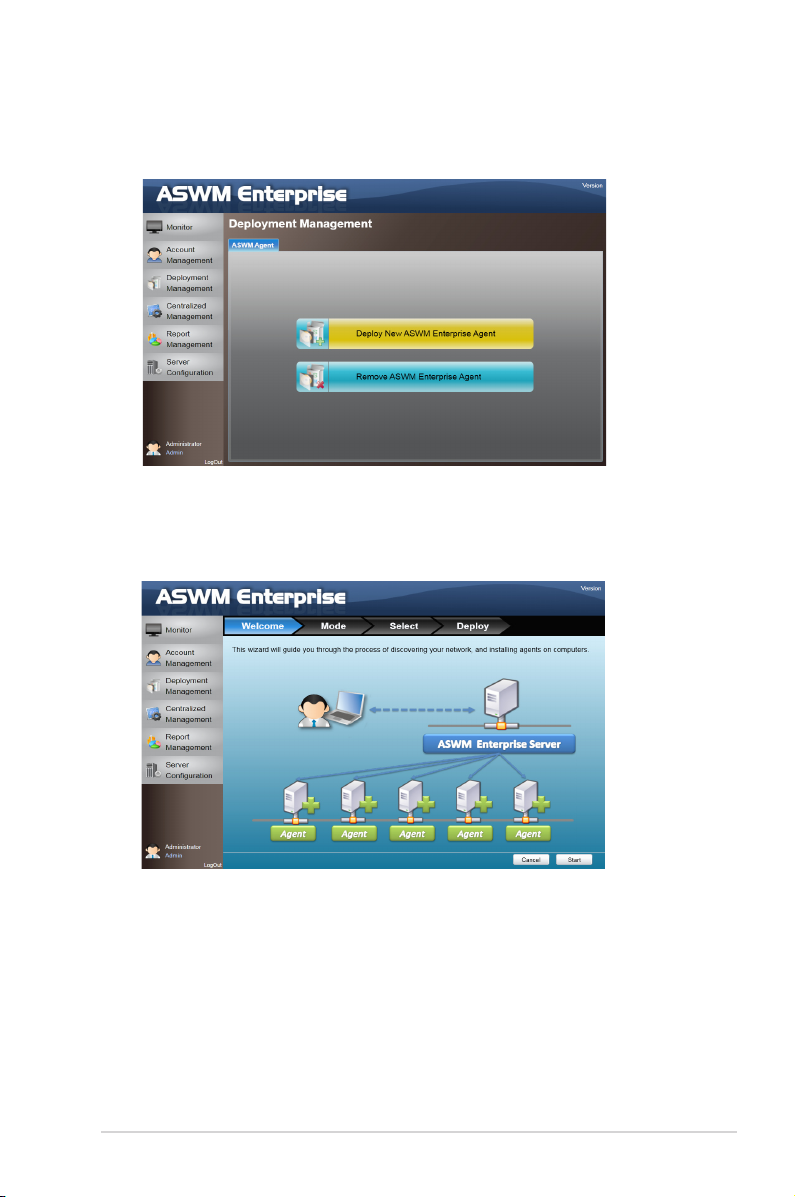
2-3ASUS System Web-based Management Enterprise
2. Click
Deploy New ASWM Enterprise Agent
.
3. The wizard will guide you through the deployment process. Click
Start
to
continue.
Page 24
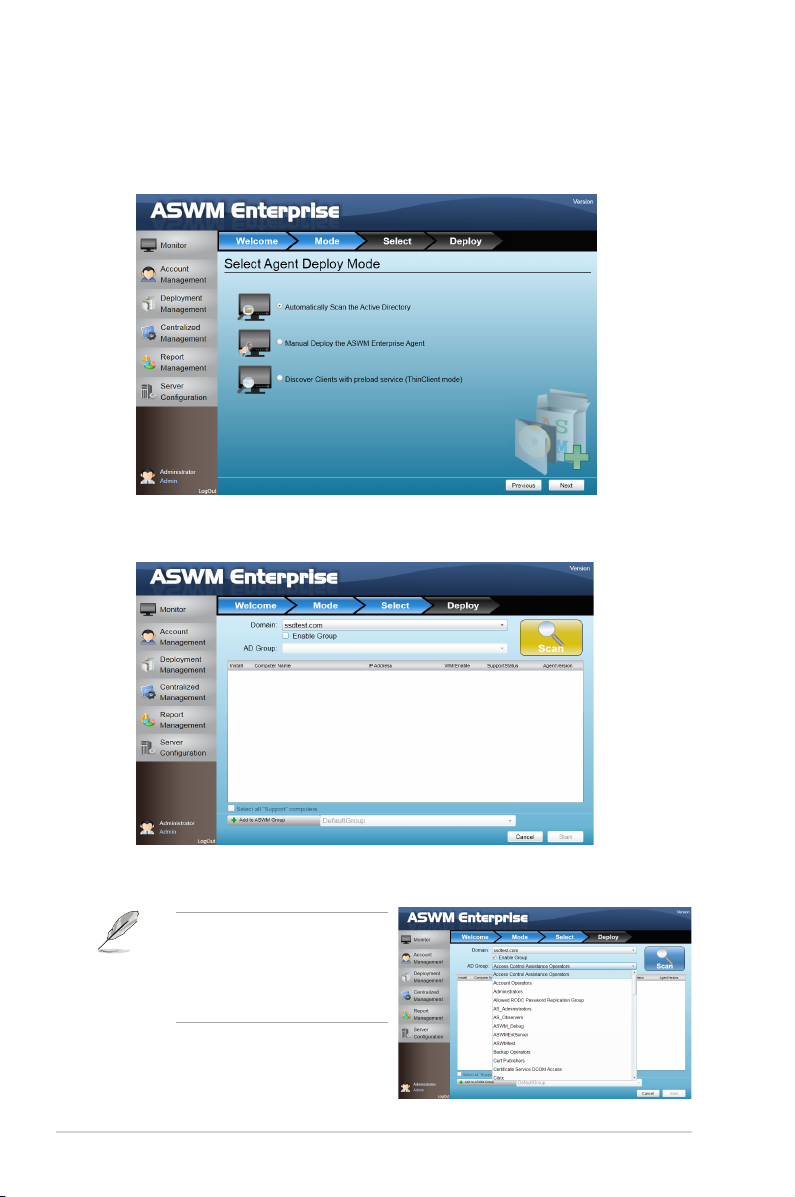
2-4 Chapter 2: Deployment Management
4. Select
Automatically Scan the Active Directory
and click
Next
to continue.
The system will automatically scan the directory for agents.
5. Select a
Domain
and click
Scan
to start scanning.
Click
Enable Group
and select
a desired group to downsize
the scanning range. Doing so
shortens the time for agent
deployment.
Page 25
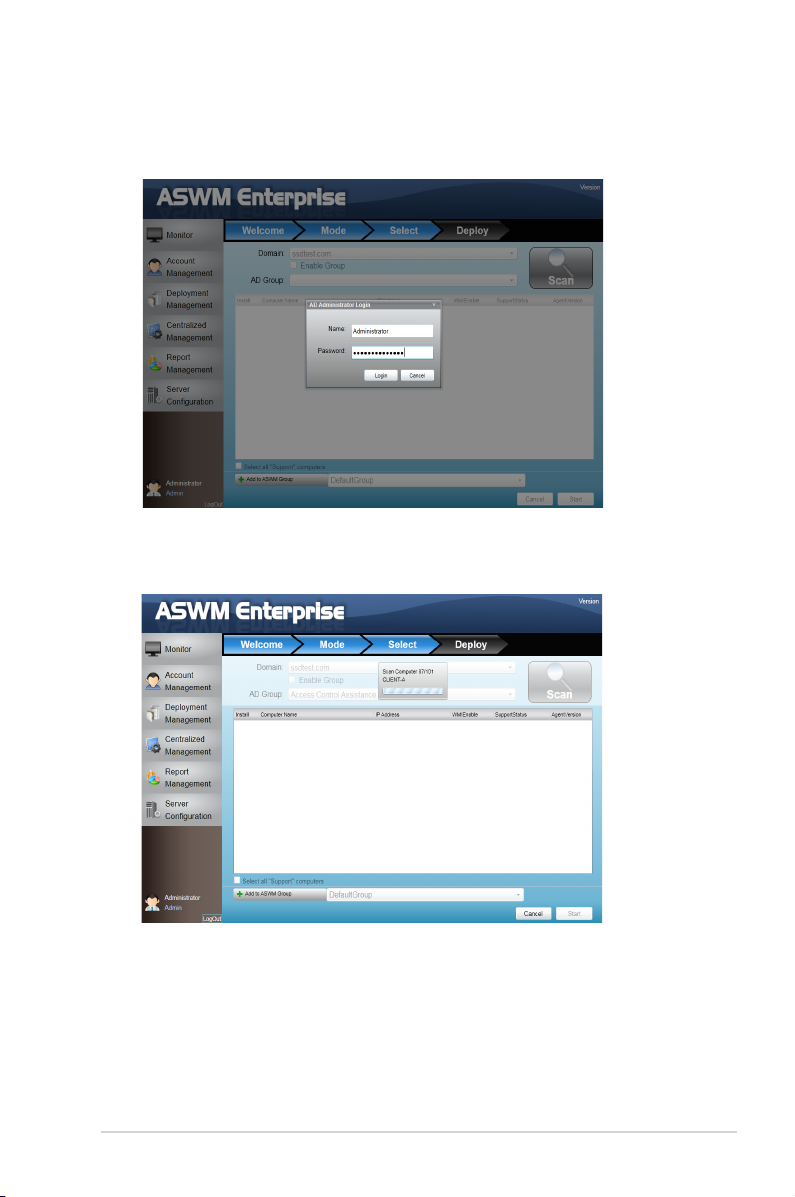
2-5ASUS System Web-based Management Enterprise
6. Enter the
Name
and
Passowrd
to login as the AD Administrator.
7. The system starts scanning.
Page 26
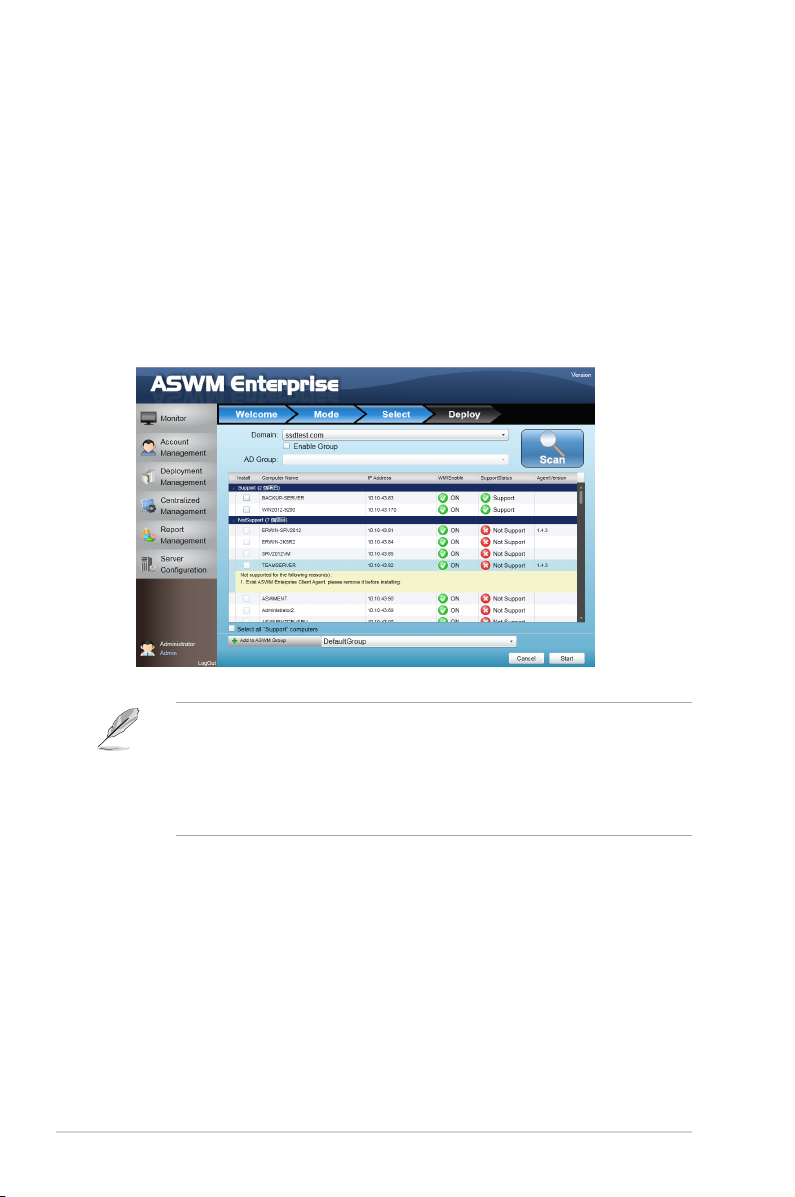
2-6 Chapter 2: Deployment Management
8. Click wanted computers to deploy agents and click
Start
. The computer must
be listed as
Support
in the
SupportStatus
eld. Click the computer that
shows
Not Support,
the reasons will be shown below.
If your wanted computers are listed as
Not Support
. Double check the
followings:
• If it is a supported model. Refer to the beginning of the section for details.
• If it has installed .NET 3.5
• If it has installed ASWM Enterprise Agent
• If old ASWM version existed
• Click
Select all "Support" computers
if you want to deploy agents on all
Support Computers.
• Click
Add to ASWM Group
if you would like to catergorize the selected
computers to different groups.
• The
SupportStatus
shows
Unknown
when
WMIEnable
shows
OFF
.
Page 27

2-7ASUS System Web-based Management Enterprise
9. The deployment starts.
Page 28
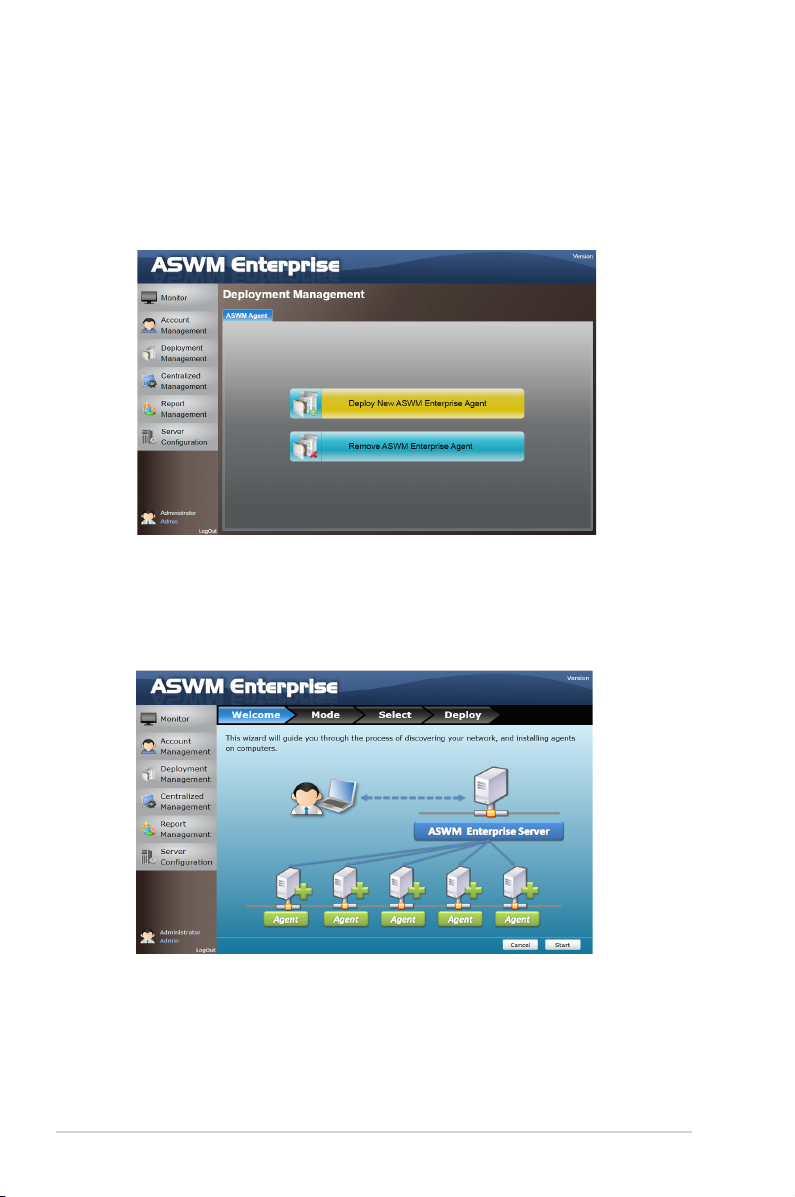
2-8 Chapter 2: Deployment Management
2.1.2 Manually deploying the ASWM Enterpise agents
To deploy new agents
1. Click
Deployment Management
on the left.
2. Click
Deploy New ASWM Enterprise Agent
.
3. The wizard will guide you through the deployment process. Click
Start
to
continue.
Page 29
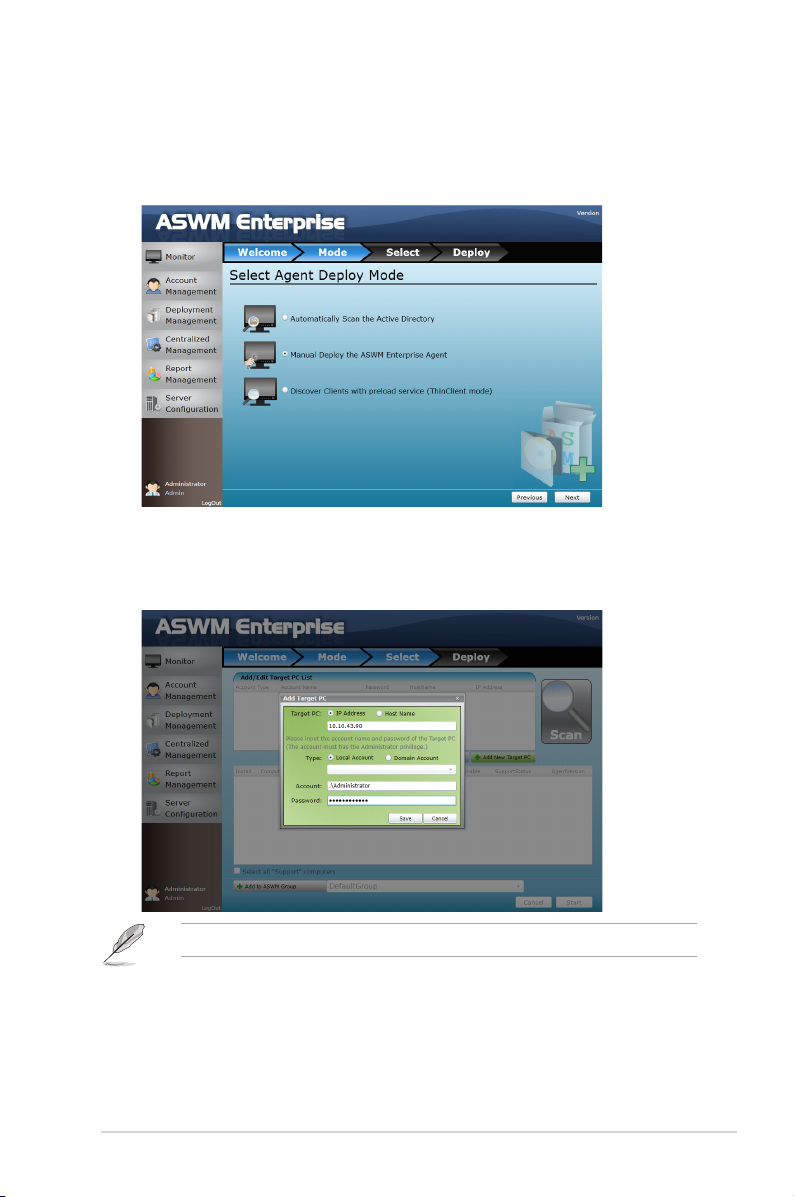
2-9ASUS System Web-based Management Enterprise
4. Select
Manual Deploy the ASWM Enterprise Agent
and click
Next
to
continue.
5. Click
Add Target PC
. You can add the target PC through IP Address or Host
Name. Fill in the required leds and click
Scan
.
6. Follow the instructions in the previous section to install the agent when the
scanning result is shown.
You can also click the Import button to import a deploy table manually.
Page 30
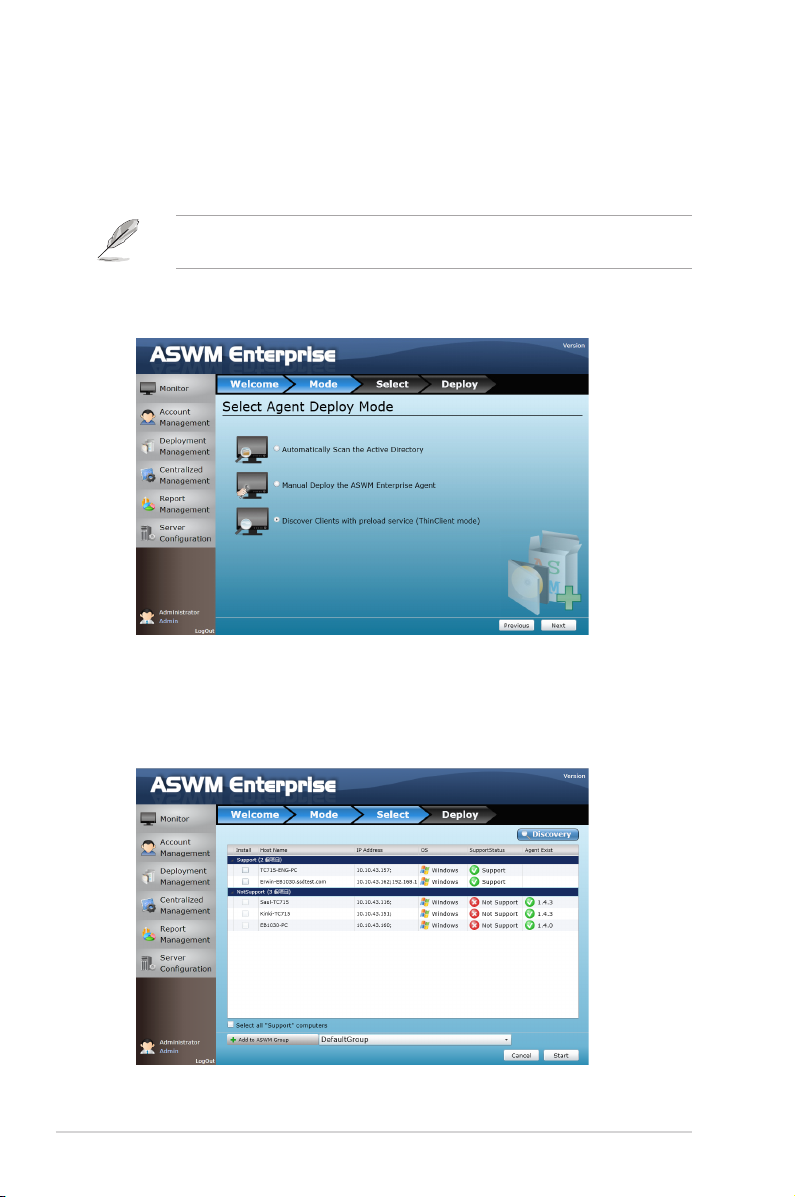
2-10 Chapter 2: Deployment Management
2.1.3 Discover Clients with preload service (ThinClient mode)
The ThinClient mode allows you to search for Thin Clients (eg.TC-710) in the same
network for multiple client deployment via the ASWM Enterprise.
Ensure that the ThinClient has boot up and connected to the same network with
the Main Server.
1. Select Discover Clients with preload service (ThinClient mode) and click
Next to search for the ThinClient in the network.
2. The clients are classied into Support and Not Support in SupportStatus
eld.
Page 31

2-11ASUS System Web-based Management Enterprise
Support: The ThinClient supports ASUS ASWM Enterprise agent.
Not Support: The ThinClient has probably already installed ASUS ASWM
Enterprise agent. Please remove it and re-install the agent.
3. Click Discovery to search again.
Set the rewall in the Main Server properly since the Discovery function will send
broadcast packet through the Main Server.
4. Under the Install column, select the Thin Client, and click Start to install the
agent.
5. Wait until the installation process is completed.
Page 32

2-12 Chapter 2: Deployment Management
2.1.4 Manually Install the ASWM Enterprise Linux Agent
OS Support and Requirements
• OS Support:
RHEL 6.4 32/64 bit
RHEL 6.3 32/64 bit
CentOS 6.4 32/64 bit
CentOS 6.3 32/64 bit
Scientic Linux 6.4 32/64 bit
Scientic Linux 6.3 32/64 bit
• System requirements
- Requires “sysstat”, “smartmontools”, “wireless tools”, “ethtool”, “ipmitool”
software
- Requires “OpenIPMI” driver
- Requires ASMB
Ensure that your system environment meets the above requriements and the
client is connected to the main server before installing ASWM Enterprise Linux
Client Agent
To install the ASWM Enterprise Linux Agent manually:
• Use the root account to login Linux;
• Unzip the le, tar -zxvf ASWMLinuxAgent-XXX.tar.gz
• Type ./install.sh
• Choose the directory that you want to install or use the default directory /root/
ASWMLinuxAgent
• Input the IP address of your main server
• Wait for 1 - 2 minutes for the installation to nish.
Page 33

2-13ASUS System Web-based Management Enterprise
2.2 Removing ASWM Enterprise agent
You are allowed to remove the ASWM Enterprise agents from the main server or in
Active Directory.
2.2.1 Scanning the self ASWM main server
To remove the existing agents
1. Click
Deployment Management
on the left.
2. Click
Remove ASWM Enterprise Agent
.
Page 34

2-14 Chapter 2: Deployment Management
3. The wizard will guide you through the uninstallation process. Click
Start
to
continue.
4. Click
Scan the self ASWM Enterprise Main Server
and click
Next
to
continue. The system will scan the main server.
Page 35

2-15ASUS System Web-based Management Enterprise
5. Select the desired computers for agent uninstallation and click
Start
.
6. The server automatically removes the agents on the selected computers.
When done, it shows
Success
. Click
Finish
to nish the process.
You can easily select all computers, all ofine computers or all online computers
with the checkboxes on the bottom.
Page 36

2-16 Chapter 2: Deployment Management
2.2.2 Automatically scanning the Active Directory
To remove the existing agents
1. Repeat the step 1—3 in the previous section.
2. ClickClick
Automatically Scan the Active Directory
and click
Next
to continue.
The system will scan the Active Directory.
3. All the computers in Active Directory are shown here, grouped by Support
Status.
Page 37

2-17ASUS System Web-based Management Enterprise
4. Select the desired computers for agent uninstallation and click
Start
.
5. The server automatically removes the agents on the selected computers.
When done, it shows
Success
. Click
Finish
to nish the process.
Page 38

2-18 Chapter 2: Deployment Management
Page 39

ASUS System Web-based Management Enterprise
Chapter 3
Main Server Functions
This chapter describes the Main Server
Functions, including Monitor, Account
Management, Deployment Management,
Centralized Management, and Server
Conguration.
Page 40

3-2 Chapter 3: Main Server Functions
3.1 Monitor
The overview screen gives you a quick overall status check for all the computers.
You are also allowed to shut down, restart or start the selected computers.
To see the monitor overview
1. Click
Monitor
on the left.
2. Select a desired group from the
Group List
. The group clearly shows the
information of
Client Counts, Connection, Health
, and
Utilization
status.
(Red: Critical; Yellow: Warning; Green: Normal)
Page 41

3-3ASUS System Web-based Management Enterprise
3. In the
Models In the XXX Group
, the general monitoring information of all
computer in this group is displayed as shown, including Connection status,
Model Name, Alias Name, Operating system, BMC WebGUI status, Health
status.
• The crossed-out BMC card means that the BMC is not installed in that
computer.
• If the status of BMC WebGUI shows NO, the WebGUI is inaccessible.
• When you click
BMC WebGUI
, a pop-up window appears. Ensure that your
web browser does not block the pop-up window.
Page 42

3-4 Chapter 3: Main Server Functions
To shut down or restart the computer
1. Right-click the desired computer.
2. You can select
Restart
or
PowerOFF
if the computer appears online.
3. You can select
Maintain Mode
to enable or disable the Maintain Mode
function.
PowerON
is available only when the selected computer appears
Ofine
and
you have installed ASMB card on that computer or on our Thin Client product
which has
Wake On LAN
function.
You can also power off or restart the selected computer after entering
Monitor
.
Click to power
off or restart
the computer
Page 43

3-5ASUS System Web-based Management Enterprise
3.2 Account Management
Account Management allows you to see the current login account and edit the
account.
Only limited functions, including
Monitor
and
Account
Management
are available
when you login as a user. Other
functions will be dimmed and
become unavailable.
3.2.1 Current Login Account
Click Account Management on the left to display the
Login Account, Account
and
Role Privilege
tab, than click
Login Account
tab to display current Login Account.
If you select Maintain Mode, the connection status between Thin Client and other
servers will be recorded in Agent Connection Report and Event Log only, and
will not trigger Agent Connection Event Notication (For more details, refer to
section 3.5.3 Agent Connection Report Management and 4.4 Event Log).
Page 44

3-6 Chapter 3: Main Server Functions
3.2.2 Account
Click Account Management on the left to display the
Login Account, Account
and
Role Privilege
tab, than click
Account
tab to display Account Role and Account
Role members of the account information.
Editing the Login Account
Click
Edit Account
to edit the login account. Click
Save
when done.
The
Account E-Mail
shows in the
Email Settings
of
Client Conguration
.
Page 45

3-7ASUS System Web-based Management Enterprise
You can click
Add Account
to add a new accont. In
Edit Acconunt
/
Add
Account
of the
Account Role
section, you can specify the
Account Role
for this
Account. The Administrator also can check / uncheck Account to enable or disable
the Account.
3.2.3 Role privilege
Click
Role Privilege
tab to display every role owns right of every model’s function (a
check mark indicate enable).
Administrator also can Add or modify the Role’s right. (check / unckeck the role’s
right of there’s function).
Page 46

3-8 Chapter 3: Main Server Functions
3.3 Deployment Management
You can deploy ASWM Enterprise agents and remove agents through AD or
manually. Refer to Chapter 2 for details.
Click “
Add New Role”
shows as below..
Page 47

3-9ASUS System Web-based Management Enterprise
3.4 Centralized Management
3.4.1 BIOS Flash Centralized Management
1. Click
Centralized Management
on the left and select
BIOS Flash
Centralized Management
.
2. You can simultaneously on multiple Models for BIOS Flash. System will
detect the latest BIOS les on ASUS ofcial website and show the latest
BIOS version in
LaestVersion
eld.
User can use check box to:
Select all models which are online and can be update.
Select all models which are online and can be update then TurnOnLED
(LocatorLED) light and Reboot.(Locator LED can only be controled on the
Model with BMC)
The Live Update function of BIOS Flash automatically detects the latest BIOS in
ASUS support site. The new BIOS information will be displayed in the column of
LatestVersion. Click the blue bar to view the release note of the BIOS version.
Page 48

3-10 Chapter 3: Main Server Functions
2. Click
Upadte BIOS
button to start BIOS Flash and show all models progress.
3.4.2 Remote Control Centralized Management
1. Click
Centralized Management
on the left and select
Remote Control
Centralized Management
.
Page 49

3-11ASUS System Web-based Management Enterprise
2. This show will follow the group under each Group based information.
3. Click
Connect
button can remote control the model.
You have to enable the Remote
Desktop on your client computer
before using the remote control
function.
Page 50

3-12 Chapter 3: Main Server Functions
3.4.3 Power Control Centralized Management
1. Click
Centralized Management
on the left and select
Power Control
Centralized Management
.
2. You can simultaneously turn on multiple Models for
Maintain Mode
or
Power
Control
.
3. Click
Start
to enable/disable
Maintain Mode
or
Power Control
and show the
progress status of all models.
Page 51

3-13ASUS System Web-based Management Enterprise
3.4.4 Thin Client EWF Centralized Management
If your Thin Client is embedded with Windows Embedded operating system, it
can support EWF function. The centralized management interface allows you to
manage multiple Thin Clients in a single page.
The EWF centralized management allows you to enable or disable the EWF
feature to all the disks in selected Thin Clients. When enabled, you can select to
enable or disable the HORM (Hibernate Once Resume Many) function. Click
Start
to start the EWF changes in selected clients.
• When you select the group, only the Thin Clients with EWF support will be
displayed.
• For more details, refer to section
4.12 ThinClient Features
.
Page 52

3-14 Chapter 3: Main Server Functions
The EWF status displays as follows.
The Thin Client might restart several times during EWF conguration.
Page 53

3-15ASUS System Web-based Management Enterprise
3.4.5 Software Dispatch Centralized Management
This function allows the administrators to dispatch one software to several clients.
1. Select software list (create in software pool) and the target clients.
2. Set the dispatch time, or tick Dispatch Now to dispatch immediately.
Refer to section 3.6.7 Software Pool to create a software pool.
3. Click Add Software Dispatch Task to start the task. The software dispatch
status is displayed.
Page 54

3-16 Chapter 3: Main Server Functions
3.5 Report Management
This function allows you to congure report management.
3.5.1 Asset Report Management
To congure asset report management:
1. View the Asset Tag, Serial Number, Processor, Memory, Disk, RAID and
NIC Information.
Page 55

3-17ASUS System Web-based Management Enterprise
2. Click the Option button to select the eld that you want to show in the table.
3.5.2 Software Dispatch Report Management
To congure the software dispatch report management:
1. From the dropdown list, select the dispatch task name to view the dispatch
status.
Page 56

3-18 Chapter 3: Main Server Functions
2. Tick Auto Refresh to refresh the dispatch status. Select the dispatch task whose
detailed dispatch information you want to view. Click Export Report to export
the current elds in .csv format.
3.5.3 Agent Connection Report Management
The
Agent Connection Report
lists the server's start and shutdown time and
whether the client is in Maintain Mode.
Use the Filter function to list the continuous report after the specied date.
Page 57

3-19ASUS System Web-based Management Enterprise
3.6 Server Conguration
You are allowed to do general server congurations, including SMTP server, SNMP
Trap, security, etc..
3.6.1 SMTP Server
To set up the SMTP server
1. Setting up the correct SMTP server information if you would like to send the
notication through Email. Click
Edit SMTP Setting
to ll in the elds.
2. Click
Send Test E-Mail
and enter a
receiver's E-Mail to see if the SMTP
server has been successfully set
up. If so, click
Save
to save the
conguration.
Page 58

3-20 Chapter 3: Main Server Functions
3.6.2 Security
You can set the Access Control List, which permits or denies the specic IPs’
access.
The ACL settings is based on Cisco router settings. Fill in the blank elds and click
Add New ACL Rule
to add a IP on the control list. Use the
ACL Rule Test
on the
bottom to test if it has been added successfully.
Examples of ACL settings
1. If you want to permit Class C IP addresses 192.168.0.0—192.168.0.255
Rules:
Permit: IP 192.168.0.0 Wildcard Mask: 0.0.0.255
Deny: IP 0.0.0.0 Wildcard Mask: 255.255.255.255
2. If you want to permit IP 192.168.0.200 only
Rules:
Permit: IP 192.168.0.200 Wildcard Mask: 0.0.0.0
Deny: IP 0.0.0.0 Wildcard Mask: 255.255.255.255
3. If you want to deny IP 192.168.0.200 only
Rules:
Deny: IP 192.168.0.200 Wildcard Mask: 0.0.0.0
Permit: IP 0.0.0.0 Wildcard Mask: 255.255.255.255
Click Export ACL Rule or Import ACL Rule to export or import ACL Rule.
Page 59

3-21ASUS System Web-based Management Enterprise
3.6.3 SNMP Trap
Fill in the blank elds and click
Add Prole
to add the SNMP Trap prole. If you
would like to edit the prole, click
Edit Prole
.
The SNMP prole information is used for sending noticatiton.
3.6.4 ASWM Group
You can add new ASWM Groups or edit the existing groups. The information of
computers in each group is displayed when the group is selected.
You cannot delete the
DefaultGroup
and all the clients will be regrouped under
DefaultGroup
when their groups are deleted.
Page 60

3-22 Chapter 3: Main Server Functions
3.6.5 BIOS
The BIOS screen displays all the BIOS cache information. The ASWM Enterprise
automatically detect and download the newest BIOS from the ASUS support site.
3.6.6 DataBase
You can view the database information of ASWM Enterprise here.
It is more convenient to click the check box on the bottom to select the older
version BIOS if you want to remove the older ones.
Page 61

3-23ASUS System Web-based Management Enterprise
3.6.7 Software Pool
This function allows you to create the software list from where you can select and
dispatch the software to clients.
To set up a software pool:
1. Click
Add Software
.
2. Assign the software name and click Next Step - Upload Files.
Two les must be uploaded:
A) Setup File, namely the installation le, including .exe, .msi, .msu and .zip
(for several les) format
B) Script File, namely the silent installation script of the setup le, supports
.bat le format.
Page 62

3-24 Chapter 3: Main Server Functions
• To ensure a successful dispatch without uer's responding to the dispatch
screen, it is recommended that you test the les before starting the large
amount dispatch since the les will be dispatched to remote clients and the
ASWM Agent will run the script to install the setup le, and that the script
contains the silent install parameters.
• For example, if you want to dispatch a 7zip le, you need to upload:
Setup File: 7zip.exe
Script File: Install.bat, containing 7zip.exe /S
If there are several setup les, you can pack these les in .zip format.
3. Click Edit Software to edit the software or upload the setup le, script le
again.
Page 63

3-25ASUS System Web-based Management Enterprise
3.6.8 Monitor
You can enable or disable the Connection Monitor function that monitors the
connection between Main Server and Agent. Click Setting to set the detailed monitor
information.
Notify Type
: online and/or ofine notication;
Threshold
: set the upper time limit for ofine. For example, 30 seconds means the
connection status will be seen as ofine if the last connection between Agent and
server is 30 seconds ago.
Email Address
: The email address of the receiver who will receive the notication.
ASWM Enterprise Main Server routinely checks the status of Agent Connection. If
the connection between Agent and Server breaks unexpectedly, the Main Server
records and sends an email notication to the specied recipient. If the Server is
in Maintain Mode, there will be only a record of the connection status.
Page 64

3-26 Chapter 3: Main Server Functions
Page 65

ASUS System Web-based Management Enterprise
Chapter 4
Client Monitor Information
This chapter describes system status
and information of the client.
Page 66

4-2 Chapter 3: Client Monitor Information
4.1 Monitor Overview
You can have detailed monitoring information of each client in realtime.
1. Click
Monitor
on the left.
2. Select a desired group from the
Group List
.
3. Select a desired client for monitoring in the
Group
Page 67

4-3ASUS System Web-based Management Enterprise
4. The Client Information of the selected computer is displayed as shown.
Click to show the model pictures
The function area
Display the general client information
Click to show
the monitor
summary of
hardware
and utilization
sensors
Click to power
off or restart
the computer
Click to control the client remotely
• The BMC button is available only when you have installed a BMC card on
your client.
• Under
Client Informaiton > more...
, view the connection status of one
or more network adapters on your client, such as if the ethernet cable is
connected or disconnected, or if the network adapter is enabled or disabled.
Page 68

4-4 Chapter 3: Client Monitor Information
4.2 HW Sensor
Hardware sensors are responsible for voltage, fans, temperature and backplanes
monitoring. You can have a realtime notication of each component with colored
signals or customize your warning threshold.
Click to switch sensor tabs. The colored
signal and the number indicate the health
status of the sensors (critical or warning).
Scroll down for
more sensors
Click to set the threshold
Return the previous Client Information screen
Display the realtime value. The colored border
shows the default or your customized threshold for
sending critical, warning or normal notications.
Page 69

4-5ASUS System Web-based Management Enterprise
4.2.1 Setting thresholds
Click the dashboard to customized your own threshold value, including
High
Critical, High Warning, Low Warning
, and
Low Critical
.
To set the threshold
1. Click a desired dashboard for customizing.
2. Move the slider to adjust the threshold value.
3. Click OK to save the conguration.
The value of
High Warning
must be lower than
High Critical
and the
Low
Warning
must be higher than
Low Critical
.
Page 70

4-6 Chapter 3: Client Monitor Information
Fan
This screen displays the threshold fan status and power supply related discrete fan
sensor.
4.2.2 Hardware sensor tabs
Voltage
Scroll down for more voltage dashboards or click
Return
to go back to the previous
Client Information screen.
Page 71

4-7ASUS System Web-based Management Enterprise
Temperature
This screen displays the device threshold temperature and power supply related
discrete temperature sensor.
Backplane
This screen displays the blackplane status, including
Drive Presence, Drive
Not Exist, Fault
, and
Rebuild
. Click
Return
to to back to the previous Client
Information screen.
This tab is only available when your system is equipped with backplanes.
Page 72

4-8 Chapter 3: Client Monitor Information
Chassis
This screen displays the chassis status. If the chassis of the client computer is
opened, the ChassisIntrusion Lock icon will appear unlocked. Click
Return
to the
previous Client Information screen.
Power Supply
This screen displays the power supply related sensor, for example, the power
consumption (Watt), whether the power cord cable is connected to the power supply,
and whether the power supply is installed to the server properly. Click Return to the
previous Client Information screen.
Page 73

4-9ASUS System Web-based Management Enterprise
4.3 Inventory
Inventory shows the general disk info of your installed Hard disk drive, optical disk
drive and the connected external disk drive.
4.3.1 Disk Info
Disk Information
The disk information screen includes
Name, Media Type, Status, Manufacturer
,
Size, S.M.A.R.T Support
and
S.M.A.R.T Status
.
Scroll down for more items.
Click to show
disk information
Page 74

4-10 Chapter 3: Client Monitor Information
S.M.A.R.T Information
Click to show
SMART
information
Partition Information
Click to show
Partition
information
Page 75

4-11ASUS System Web-based Management Enterprise
4.3.2 Device Manager
The Device Manager displays all the devices installed on the client PC.
To check device properties
1. Click
Device Manager
tab on the top.
2. Click the desired category to expand and show the devices.
3. Click the device to show the device properties.
Page 76

4-12 Chapter 3: Client Monitor Information
4.4 Event Log
ASWM Enterprise automatically creates and records all the signicant events
happening on your system in the event logs. Click the tabs (
ASWM Enterprise
,
Application, System, Security
and
Agent Connection
) on the top to browse
different categories. The level types are
Information, Warning
and
Error
.
Click a desired log to see the detailed information.
ASWM Enterprise Main Server routinely checks the status of Agent Connection. If
the connection between Agent and Server breaks unexpectedly, the Main Server
records and sends an email notication to the specied receiver. For more details,
recer to section 3.6.8 Monitor.
Page 77

4-13ASUS System Web-based Management Enterprise
Advanced Search
Click
Advanced Search
to use the
Event Log Filter
to locate your desired log
more quickly.
Filtering by Time Span
If you select
Filter by Time Span
, you
can decide and search your desired
time period for the logs.
Filtering by Counts of Record
If you select
Filter by Counts of
Record
, you can decide the number
of the logs you would like to see.
Click the arrow buttons to increase or
decrease the number, or you can enter
a desired number directly.
Page 78

4-14 Chapter 3: Client Monitor Information
Clean EventLog
Click
Clean EventLog
to clear all the event logs stored in your client PCs.
Export EventLog
Click Export EventLog to export a *.csv le to your client PC.
Page 79

4-15ASUS System Web-based Management Enterprise
4.5 Utilization
Utilization Sensor shows the utilization status of disk drives, CPU, Memory and
Network. You can customized the threshold value of each sensor for sending
notications.
4.5.1 PartitionPartition
The Partition screen shows the information of your installed hard disk drives and
the connected external storage devices. Move the slider under each disk drive to
set the warning threshold.
The number of the CPU here is the logical number of the CPU, not the number
of the installed CPU.
4.5.2 CPU
This screen shows the CPU usage of each installed CPU.
Click to show
general
information
Click to set the
threshold value
Page 80

4-16 Chapter 3: Client Monitor Information
4.5.3 Memory
This screen shows the total physical memory, used memory, the available memory,
and the memory utilization status.
4.5.4 Network
This screen shows the general information of the network and the network
utilization status.
Page 81

4-17ASUS System Web-based Management Enterprise
4.6 Software
Click
Auto Refresh
to refresh the monitoring screen automatically.
4.6.1 Application
Displays all the installed applications on this client and their general information.
4.6.2 Service
Displays the status of each installed applications. Right-click a desired service and
you can start, restart or stop the selected service.
If the
Start Mode
of the selected service shows
Disabled
, you cannot control
that service.
Page 82

4-18 Chapter 3: Client Monitor Information
4.6.3 Process
Displays the process of the running applications.
To end the process of the running application
1. Right-click the application that you would like to end the process.
2. Select
End Process:XXXXX
to stop the application running.
Page 83

4-19ASUS System Web-based Management Enterprise
4.6.4 Environment Variables
Displays the environment variables.
4.6.5 Software Dispatch
Software Dispatch allows you to dispatch an application to the assigned clients. To
use this function, add a new dispatch task that includes the application name created
in the software pool, the target client, and the dispatch time.
• Refer to section
3.6.7 Software Pool
to create a software pool.
• Refer to section
3.4.5 Software Dispatch Centralized Management
if you want to dispatch a large amount of softwares to several clients
simutaneously.
To usesoftware dispatch:
1. Click Add Software Dispatch Task.
Page 84

4-20 Chapter 3: Client Monitor Information
2. From the Software List dropdown eld, select the software that you want to
dispatch to a client and enter a task name and task discription.
3. Assign the dispatch time or tick Dispatch Now to dispatch immediately.
4. Click Add when done. The dispatch status for the newly-created dispatch task
is displayed on the task list.
5. When the dispatch task is completed, the dispatch status is displayed on
the task list. Click the dispatch status to display the dispatch task’s detailed
information.
Page 85

4-21ASUS System Web-based Management Enterprise
4.6.6 Export function
Click Export button to export a *.csv le.
Page 86

4-22 Chapter 3: Client Monitor Information
4.7 Security
Security function allows you to manage your USB Flash and Registry Tool safely.
USB Flash management
Use this function to prevent other users from copying the les in the Client to their
USB ash disks. Follow the steps below:
1. Click
USB Flash
tab to view the status of the uSB ash disk.
2. Click
Edit USB Flash Setting
if you want to change the current status. When
done, click
Save
.
Page 87

4-23ASUS System Web-based Management Enterprise
Regedit Tool
Regedit.exe is a built-in registry editor in Windows OS. To improve the system
security, follow the steps to disable the Regedit.exe in Windows OS:
1. Click the Regedit Tool tab to view the status in Regedit Tool.
2. Click Edit Regedit Tool Setting to change the current setting. When done, click
Save.
Page 88

4-24 Chapter 3: Client Monitor Information
WatchDog
Watchdog automatically detects your server and protects it against crashes. Select
enable/disable to enable or disable this function.
Page 89

4-25ASUS System Web-based Management Enterprise
4.8 BMC
BMC Information displays the general information of the installed BMC card.
This button is available only when you BMC card to the client computer.
Click to check or
delete the SEL
information
Click to connect
BMC Web-GUI
Ensure that your web browser does not block the pop-up window.
Click to check the SEL (System Event Log) records of BMC, click
Export
to SEL Records
to export the SEL to a CSV le, or click
Clean SEL Records
to
clean the SEL of BMC.
Left: system
message LED
Right: system
locator LED. Click
to turn on/off the
locator LED
Page 90

4-26 Chapter 3: Client Monitor Information
SEL Setting allows you to enable or disable the SEL Backup Function, and set the
upper limit of SEL usage.
When SEL entries in IPMI device reach the upper limit of SEL Usage (in
percent), the ASWM Enterprise will backup and then clean them until the
remaining occupies a lower ratio (in percent) of SEL usage.
Page 91

4-27ASUS System Web-based Management Enterprise
4.9 BIOS Flash
BIOS Flash screen displays your current BIOS information and you can congure
the settings of BIOS Flash.
Click
BIOS Flash Type
>
Manual Upload BIOS ROM File
to manually upload
the BIOS ROM, or select
ASUS BIOS Live Update
to automatically detect and
download the latest BIOS from ASUS Support Website.
• Click
Reboot After BIOS Flash
if you would like to reboot your system after
updating the BIOS.
• If you have installed BMC card to your system, you can click to turn on the
Locator LED
if needed.
The latest BIOS version will be displayed if the new BIOS is detected. You can also
click to check the release note of this version.
Page 92

4-28 Chapter 3: Client Monitor Information
4.10.1 Information
Click
Edit Information
to relocate this client computer to another group or change
its
Alias Name
.
Click
Uninstall Client
if you want to remove the ASWM Enterprise Agent from this
computer.
Add or delete groups in
Server Conguration
>
ASWM Group
.
4.10 Conguration
Page 93

4-29ASUS System Web-based Management Enterprise
4.10.2 Network
You can remotely control the network to enable / disable the DHCP, congure IP
addresses and DNS, and change the Subnet Mask and Default Gateway.
The
Enable connection failure recovery
setting ensures that if the network
conguration test fails, the system will automatically revert to the original network
settings.
Page 94

4-30 Chapter 3: Client Monitor Information
4.10.3 Notication
You can set up the notication types, including sending SNMP Traps and Emails,
or you can just keep the event logs.
SNMP Trap Setting
You can manually enter the
Community
and
Receive Address
of SNMP Trap or
click the amplier button to select the built SNMP Trap prole.
Email Setting
You can select the E-mail address from your contacts or manually enter the E-mail
address. Use semicolons if you have more than one receivers.
Page 95

4-31ASUS System Web-based Management Enterprise
Customizing notications for each sensor
You can the select the notication methods of each sensor, Hardware and
Utilization.
Scroll down
for more
sensors
The Network Adapter Sensor monitors the connection status of one or more network
adapters on the client, such as if the network cable is connected or disconnected,
or if the network adapter is enabled or disabled. When the connection status is
changed, the server records and sends out an e-mail notication to the specied
recipient.
Page 96

4-32 Chapter 3: Client Monitor Information
4.11 Remote Control
Remote Control allows you to open the Remote Desktop and control the client
remotely.
1. Click
Connect
to allow the
Remote Desktop Connection
.
2. Corm the name of the remote computer and click
Connect
to start the
connection.
You have to enable the Remote
Desktop on your client computer
before using the remote control
function.
Page 97

4-33ASUS System Web-based Management Enterprise
When monitoring a ThinClient, the Function Area will be different from that of a Server’s
function area in the following:
1.
HW sensor
changes to
EWF
(see below)
2.
BMC
changes to
Security
(see below)
4.12 ThinClient features
The ThinClient is powered on through WOL, ensure that the Switch / Router can
forward WOL packet.
Page 98

4-34 Chapter 3: Client Monitor Information
4.12.1 EWF (Enhanced Write Filter)
When monitoring the ThinClient, you can view and congure the EWF (Enhanced
Write Filter).
EWF (Enhanced Write Filter) function protects one or several partitions against
from being writting in.
To congure the EWF:
1. Click
Edit Setting
to congure EWF. The background turns to yellow and the
EWF become congurable.
Page 99

4-35ASUS System Web-based Management Enterprise
2. Double-click the Partition that you want to change the EWF. When the EWF
conguration dialog box appears, select different options from the Pending
Command dropdown list to change the partition’s EWF status, including:
• No Command: Keeps current EWF or removes the previous Pending
Command).
• Enable: Enables EWF.
• Disable: Disables EWF.
• Commit And Disable: Write the changes of all the les to the hard drive
and disable EWF.
3. When nish, click Save to save the changes.
Page 100

4-36 Chapter 3: Client Monitor Information
Congure HORM (Hibernate Once, Resume Many)
1. You can congure HORM while setting EWF. Ensure to enable EWF of each
partition when enabling HORM function.
While enabling the HORM function, put the system to hibernate mode..
2. After nish conguring EWF and HORM, click Save and the Client settings will
update immediately.
The Client may reboot for one or several times for the EWF conguration to take
effect.
