Page 1
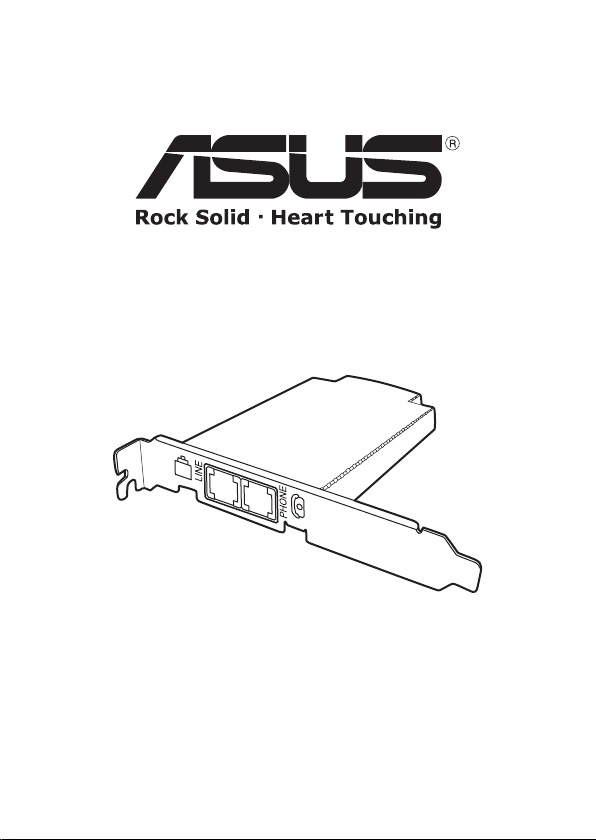
TA-CP400
Telecom Adapter Card
V1.0
E2530
User Guide
Page 2
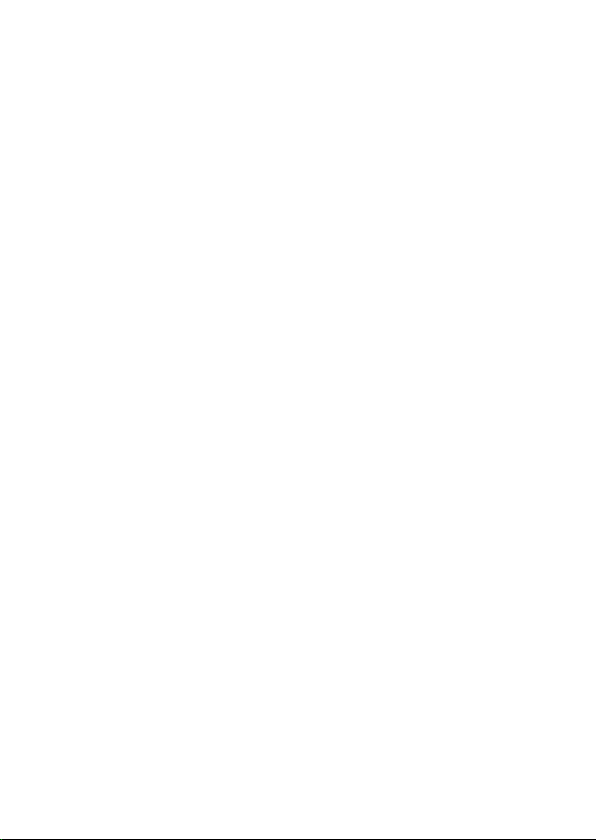
Page 3
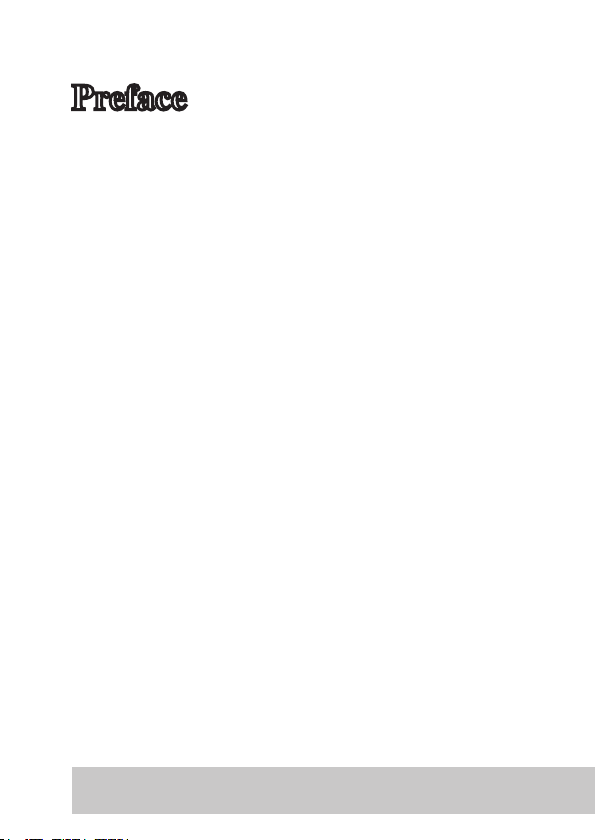
ASUS TA-CP400 User Manual 1
Preface
Welcome
Congratulations on your purchase. Ensure
that you read this manual carefully and
keep it in a safe place for future reference.
Safety Information
• Read these instructions.
• Keep these instructions.
• Heed all instructions.
• Do not expose the product to dripping or splashing and no
objects filled with liquid shall be placed on the product.
• Do not use this product near water, for example, near a
bath tub, wash bowl, kitchen sink or laundry tub, in a wet
basement, or near a swimming pool.
• Avoid using a telephone (other than a cordless type) during
an electrical storm. There may be a remote risk of electric
shock from lightning.
• Do not use the telephone to report a gas leak when in the
vicinity of the leak itself.
• Do not install near any heat sources such as radiators, hear
registers, stoves, or other apparatus (including amplifiers)
that produce heat.
Page 4
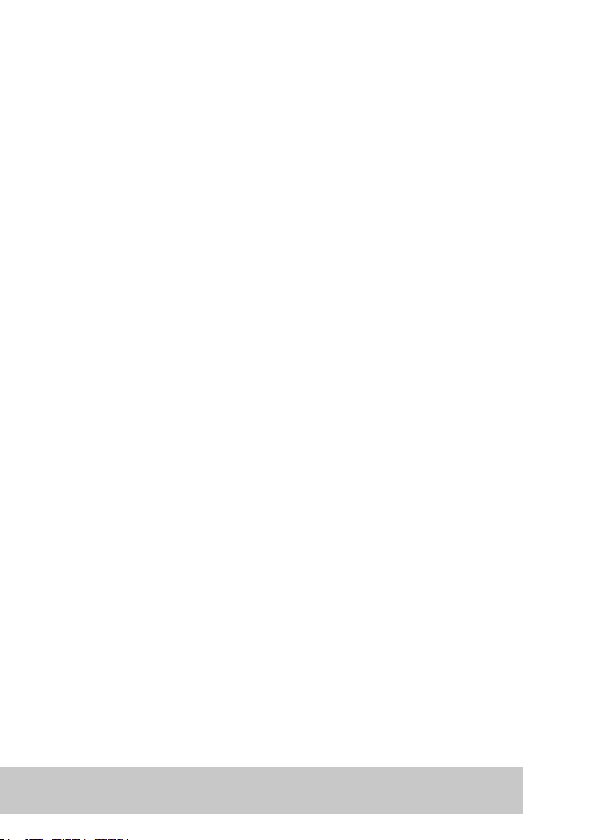
2 ASUS TA-CP400 User Manual
• Only use attachments/ accessories specified by the
manufacturer.
• Use only with the cables specified by the manufacturer, or
sold with the apparatus.
• Refer all servicing to qualified service personnel. Servicing
is required when the apparatus has been damaged in any
way, such as liquid has been spilled or objects have fallen
into the apparatus, the apparatus has been exposed to
rain or moisture, does not operate normally, or has been
dropped.
About this Manual
Copyright© 2006 ASUSTeK COMPUTER INC. All rights reserved.
No part of this manual, including the products and software described
in it, may be reproduced, transmitted, transcribed, stored in a retrieval
system, or translated into any language in any form or by any means,
except documentation kept by the purchaser for backup purposes,
without the express written permission of ASUSTeK COMPUTER
INC. (“ASUS”). ASUS PROVIDES THIS MANUAL “AS IS” WITHOUT
WARRANTY OF ANY KIND, EITHER EXPRESS OR IMPLIED, INCLUDING
BUT NOT LIMITED TO THE IMPLIED WARRANTIES OR CONDITIONS
OF MERCHANTABILITY OR FITNESS FOR A PARTICULAR PURPOSE.
IN NO EVENT SHALL ASUS, ITS DIRECTORS, OFFICERS, EMPLOYEES
OR AGENTS BE LIABLE FOR ANY INDIRECT, SPECIAL, INCIDENTAL,
OR CONSEQUENTIAL DAMAGES (INCLUDING DAMAGES FOR LOSS OF
PROFITS, LOSS OF BUSINESS, LOSS OF USE OR DATA, INTERRUPTION
OF BUSINESS AND THE LIKE), EVEN IF ASUS HAS BEEN ADVISED OF
THE POSSIBILITY OF SUCH DAMAGES ARISING FROM ANY DEFECT OR
ERROR IN THIS MANUAL OR PRODUCT.
Product warranty or service will not be extended if:
(1) the product is repaired, modified or altered, unless such repair,
modification of alteration is authorized in writing by ASUS; or (2) the
Page 5
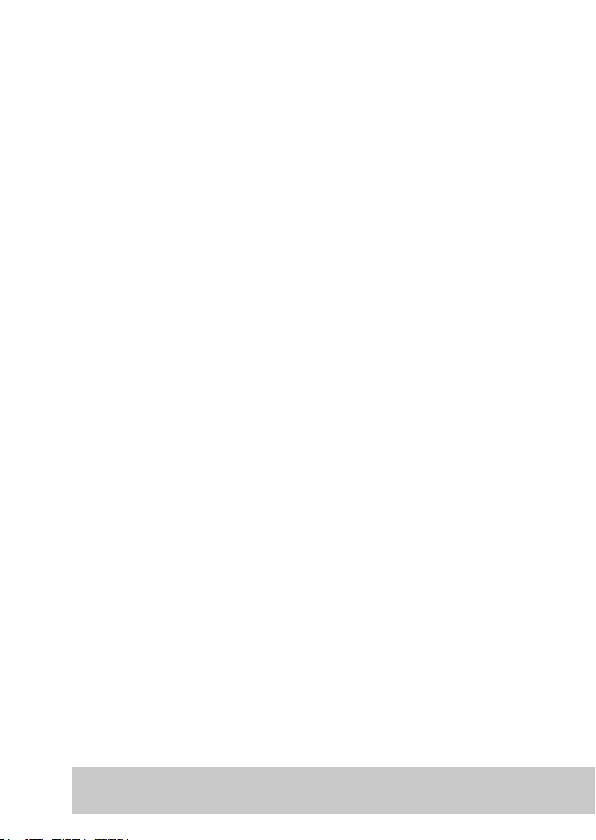
ASUS TA-CP400 User Manual 3
serial number of the product is defaced or missing. The product name
and revision number are both printed on the product itself. Manual
revisions are released for each product design represented by the digit
before and after the period of the manual revision number. Manual
updates are represented by the third digit in the manual revision
number.
SPECIFICATIONS AND INFORMATION CONTAINED IN THIS MANUAL
ARE FURNISHED FOR INFORMATIONAL USE ONLY, AND ARE SUBJECT
TO CHANGE AT ANY TIME WITHOUT NOTICE, AND SHOULD NOT
BE CONSTRUED AS A COMMITMENT BY ASUS. ASUS ASSUMES NO
RESPONSIBILITY OR LIABILITY FOR ANY ERRORS OR INACCURACIES
THAT MAY APPEAR IN THIS MANUAL, INCLUDING THE PRODUCTS AND
SOFTWARE DESCRIBED IN IT.
Products and corporate names appearing in this manual may or may not
be registered trademarks or copyrights of their respective companies,
and are used only for identification or explanation and to the owners’
benefit, without intent to infringe.
Page 6
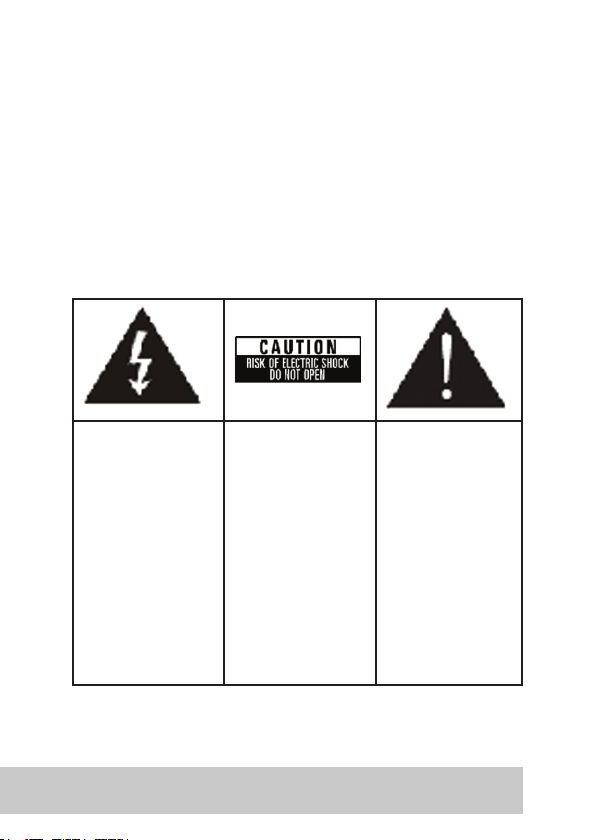
4 ASUS TA-CP400 User Manual
Warning Instructions
• Do not expose the product to dripping or splashing and no
objects filled with liquid, such as vases, shall be placed on
the product.
• To reduce the risk of fire or electric shock, do not expose
this product to rain or moisture.
• To reduce the risk of fire, use only a No. 26 AWG or larger
telecommunication line cord.
The lightning flash
with arrowhead
symbol, within an
equilateral triangle, is
intended to alert the
user to the presence
of uninsulated
dangerous voltage
within the product’s
enclosure that may
be of sufficient
magnitude to
constitute a risk of
electric shock.
To reduce the risk
of electric shock, do
not remove the cover
(or back). No user
serviceable parts are
inside. Refer servicing
to qualified service
personnel.
The exclamation
point within an
equilateral triangle
is intended to
alert the user to
the presence of
important operating
and maintenance
(servicing)
instructions in
the literature
accompanying the
appliance.
Page 7
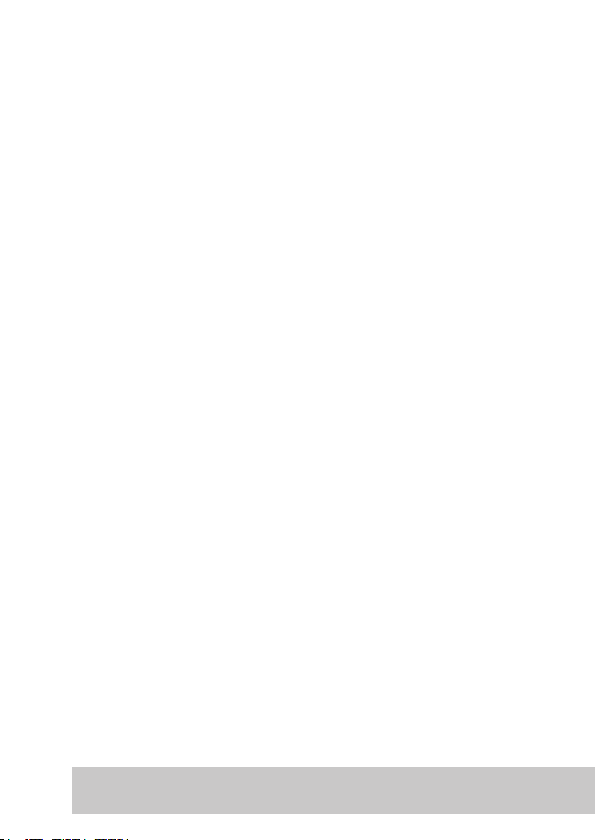
ASUS TA-CP400 User Manual 5
Compliance Notice
The use of this equipment may be subject to local rules and regulations.
The following rules and regulations may be relevant in some or all areas.
FCC REQUIREMENTS
This equipment complies with 47 CFR Part68 Rules. On the bottom of
this equipment is label that contains, among other information, the
ACTA registration Number and Ringer equipment Number (REN) for
the equipment. If requested, this information must be given to the
Telephone Company.
The REN is useful to determine the quantity of devices you may connect
to your telephone line and still have those entire devices ring when your
telephone number is called. In most, but not all areas, the sum of the
REN’s of all devices connected to one line should not exceed five (5.0).
To be certain of the number of devices you’re local telephone company
to determine the maximum REN for you’re calling area. If your telephone
equipment cause harm to the telephone network, the Telephone
Company may discontinue your service temporarily. If possible, they will
notify you in advance. But is advance notice isn’t practical; you will be
informed of your right to file a complaint with the ACTA.
Your telephone company may changes in its facilities, equipment,
operations or procedures that could affect the proper functioning of
your equipment. If they do, you will be notified in advance to given
you and opportunity to maintain uninterrupted telephone service. If
you experience trouble with this telephone equipment, please contact
the following address and phone number for information on obtaining
service or repairs. The telephone company may ask that your disconnect
this equipment from the network until the problem has been corrected
or until you are sure that the equipment is not malfunctioning.
This equipment may not be used on coin service provide by the
telephone company. Connection to party lines is subject to state tariffs.
Page 8
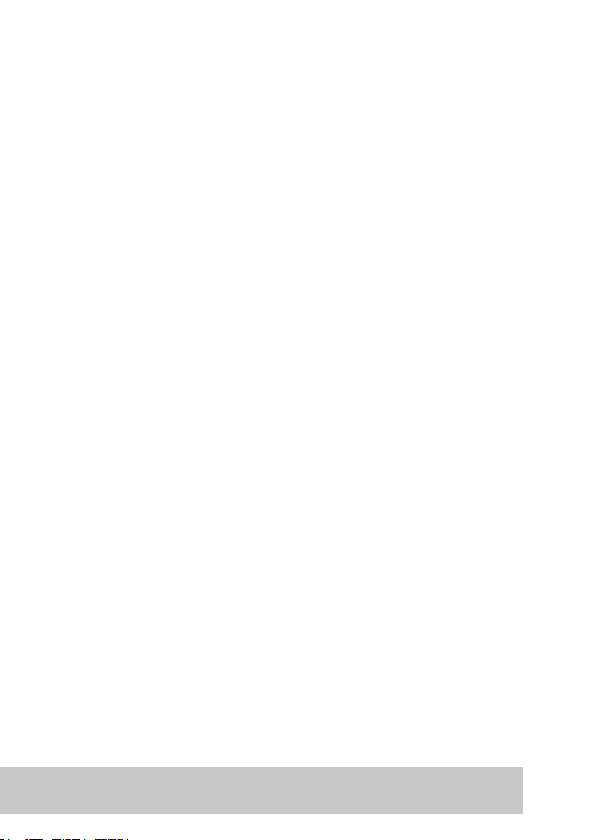
6 ASUS TA-CP400 User Manual
IC for Canada
This Class B digital apparatus meets all requirements of the Canadian
Interference-Causing Equipment regulations.
Cet appareil numerique de la class B respecte toutes les exigencies du
Reglement sure le materiel brouiller du Canada.
Page 9
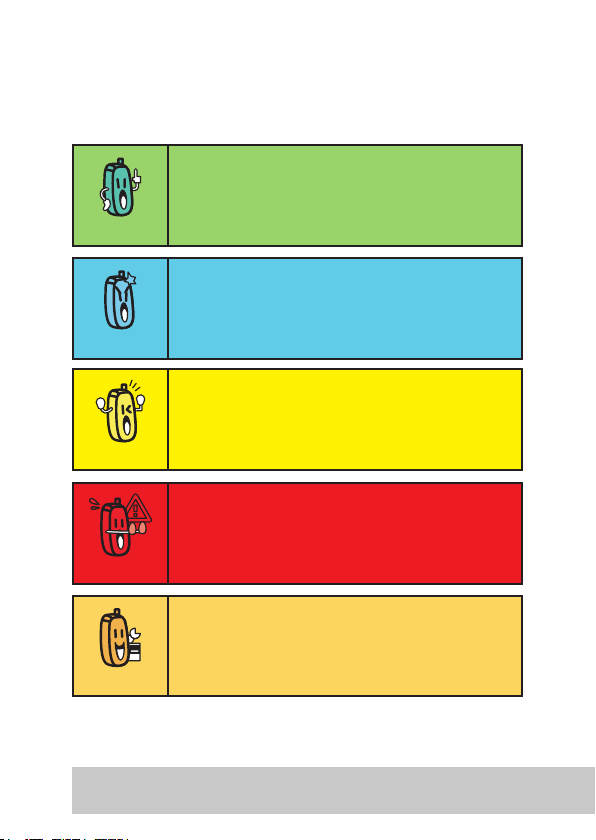
ASUS TA-CP400 User Manual 7
Warning Symbols Used in this
Manual
NOTE: Tips and information to aid in completing a
task.
IMPORTANT: Instructions that you MUST follow to
complete a task.
CAUTION: Information to prevent injury to yourself
when trying to complete a task.
WARNING: Information to prevent injury to yourself
when trying to complete a task.
NETWORK DEPENDENT/SUBSCRIBED
FEATURE: The phone feature is network dependent
or subscribed.
Page 10
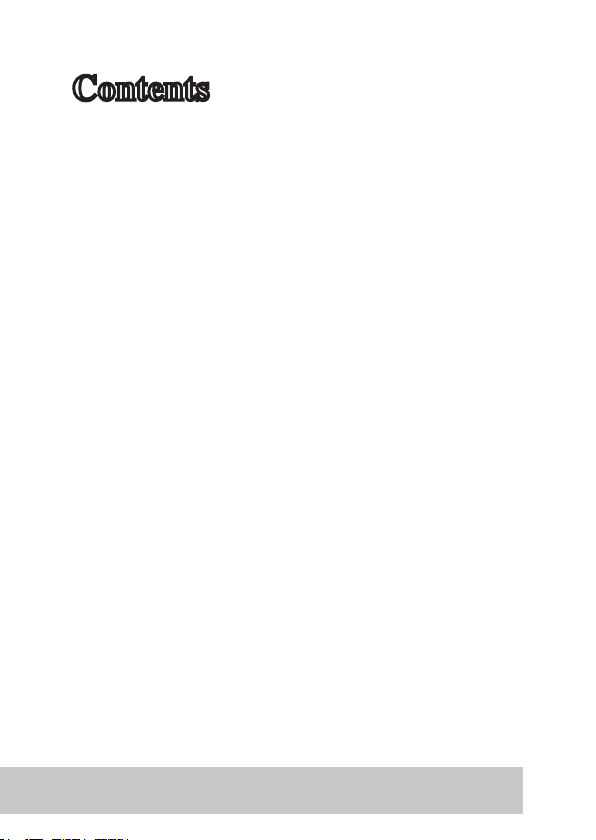
8 ASUS TA-CP400 User Manual
Contents
Preface ............................1
Welcome ............................
1
Safety Information .............. 1
About this Manual ............... 2
Warning Instructions ........... 4
Compliance Notice ............... 5
Warning Sym
bols Used
in this Manual ..................... 7
Overview .........................9
Hardware/Software
Requirement
s ...................... 9
About this Product ...............
9
What is PSTN? .................. 10
What is SkypeTM? ............... 10
Package Contents .............. 11
Product Views ...................
12
Installation .......................
13
Connecting Your Phone ...... 15
Installing Software ............ 17
Installing and Configuring
the ASUS TALKY-GURU
Utility ...............................
17
Installing Skype ................ 21
Start Talking! .................22
Opening a New Skype Account
22
Topping Up Your Account ...
23
Making Your First Call ........ 24
Managing Contacts ............ 29
Searching for Contacts ....... 31
Adding Contacts ................ 33
Deleting Contacts .............. 34
The Phonebook Submenu .. 35
Managing Blocked
Contacts ........................... 36
Conference Calling ............
37
Viewing Call History ...........
38
Using the Answer Machine . 40
Reserved Messages ........... 42
Changing Basic Settings .....
44
Changing Advanced
Settings .........................46
Skype Phone Set
tings ........ 48
Telephone Settings ............ 49
Telephone Dialing Mode .....
53
ASUS Utility Information ....
57
Frequently Asked
Questions ......................58
Specifications ................70
Contact Information ......71
Page 11
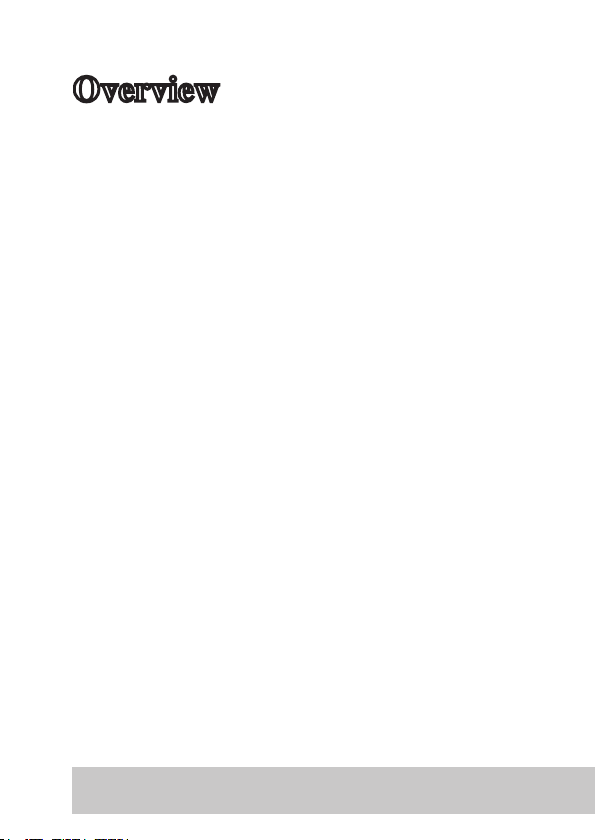
ASUS TA-CP400 User Manual 9
Overview
Hardware/Software
Requirements
• PC running Windows 2000 (SP4), XP (SP2) or
MCE
• Minimum 1 GHz processor or above
• Minimum 256 MB RAM or above
• Minimum 40 MB free hard disk space
• Internet connection: either dial-up (min. 33.6
Kpbs) or broadband (cable, DSL, etc.)
• 1 free expansion slot on your PC
About this Product
The TA-CP400 is an advanced telecom adapter
card that allows you to use your landline telephone
and PC with the Skype VOIP (Voice Over Internet
Protocol) system. You can also use the card to
make regular calls through your landline (PSTN)
phone line.
This section provides an overview of the TACP400’s main features, and requirements.
Page 12
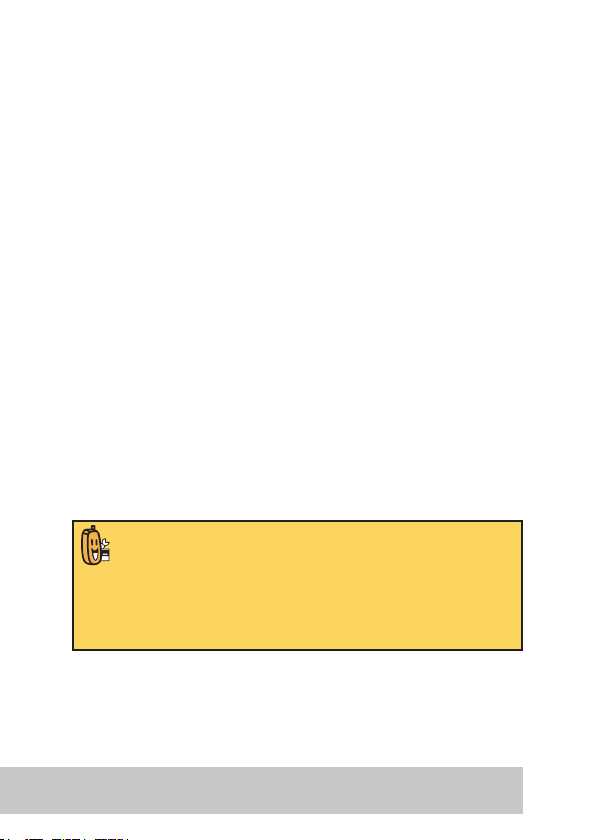
10 ASUS TA-CP400 User Manual
What is PSTN?
PSTN stands for Public Switched Telephone
Network and refers to the traditional telephone
network used to make and receive calls through
most home and office fixed phone lines.
In this manual, PSTN lines are referred to as
‘landlines’.
What is SkypeTM?
SkypeTM is a VOIP (Voice Over Internet Protocol)
system and enables you to make low-cost calls
over the Internet. You can make calls to other
online Skype users for free and to external landline
and mobile phone numbers using SkypeOut for a
fraction of the price of regular calls.
Subscribed Feature:
SkypeTM is a registered trademark of SkypeTM
Technologies S.A. and is not in any way connected
to ASUSTek Computer Inc. To create and account,
download the SkypeTM program, and to know more
about this program, visit www.skype.com.
Page 13
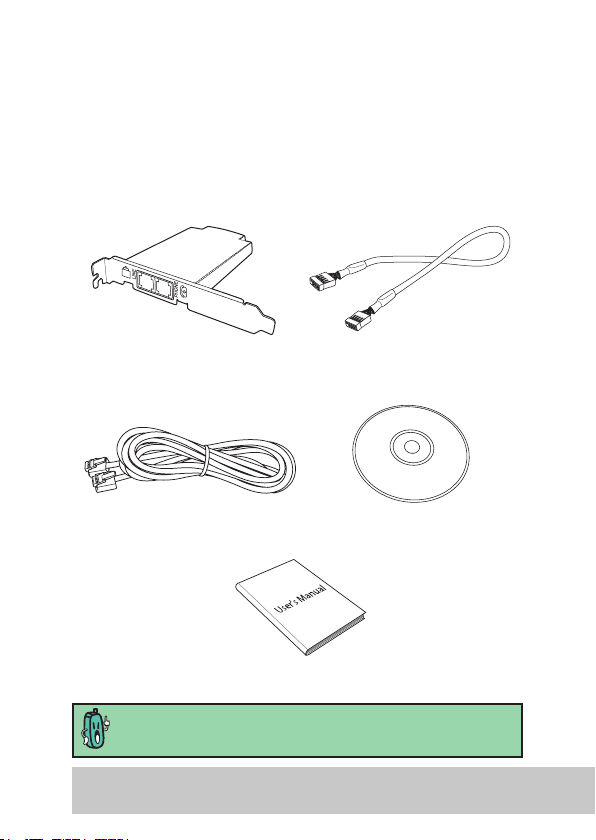
ASUS TA-CP400 User Manual 11
Package Contents
ASUS TA-CP400 Internal USB Connector Cable
Telephone Cable *
Ensure you have all of the following before you
proceed. If any items are missing, contact your
local vendor immediately.
Support CD
User Manual
* A phone jack is required to connect your telephone to the
TA- CP400.
Page 14
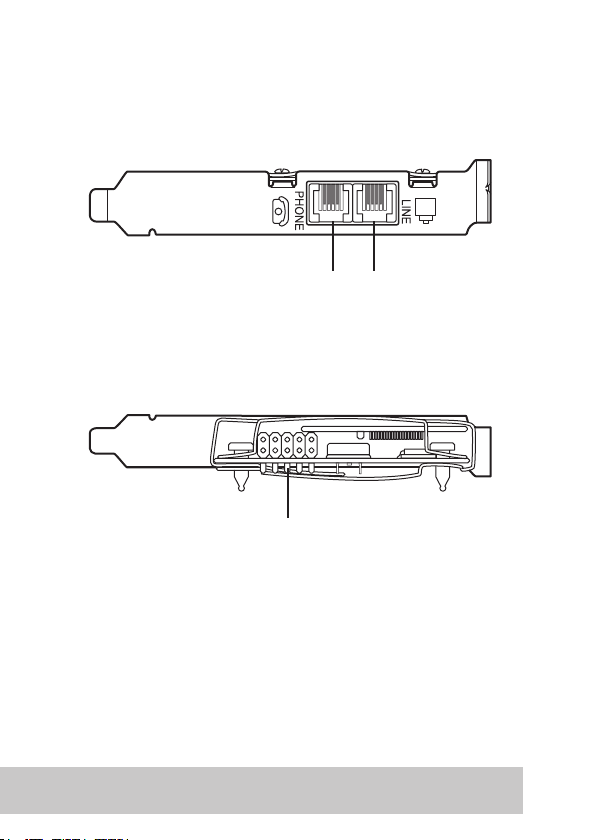
12 ASUS TA-CP400 User Manual
Product Views
Line output
jack
Internal PC USB connector
Phone
output jack
Page 15
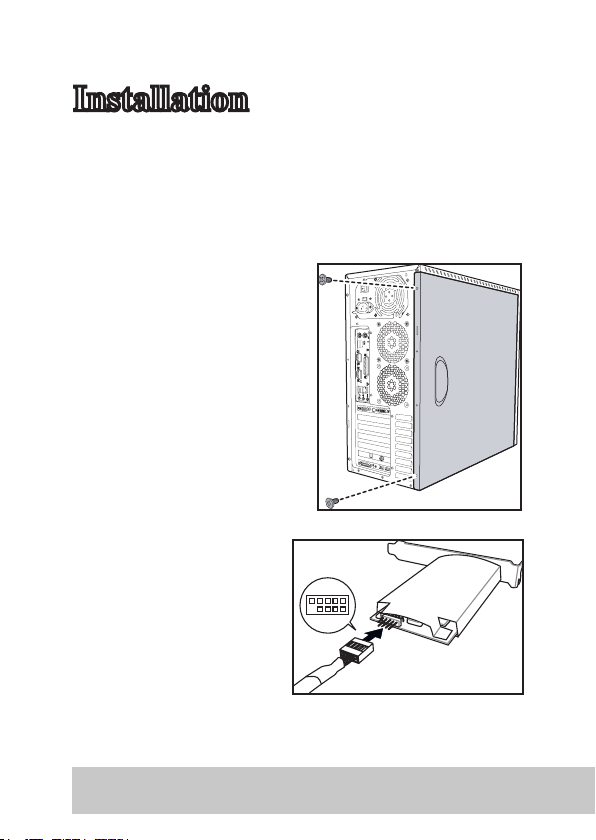
ASUS TA-CP400 User Manual 13
This section provides information on how to
install the TA-CP400 telecom adapter card in your
desktop PC, make all necessary connections, and
install the ASUS TALKY-GURU utility and Skype
software.
TV OUT
P
D
I
F
O
U
T
S
D
IF
-O
U
T
Remove the screws
securing the PC casing.
Attach the internal USB
connector cable to the
connector at the rear
of the card.
Installation
Page 16
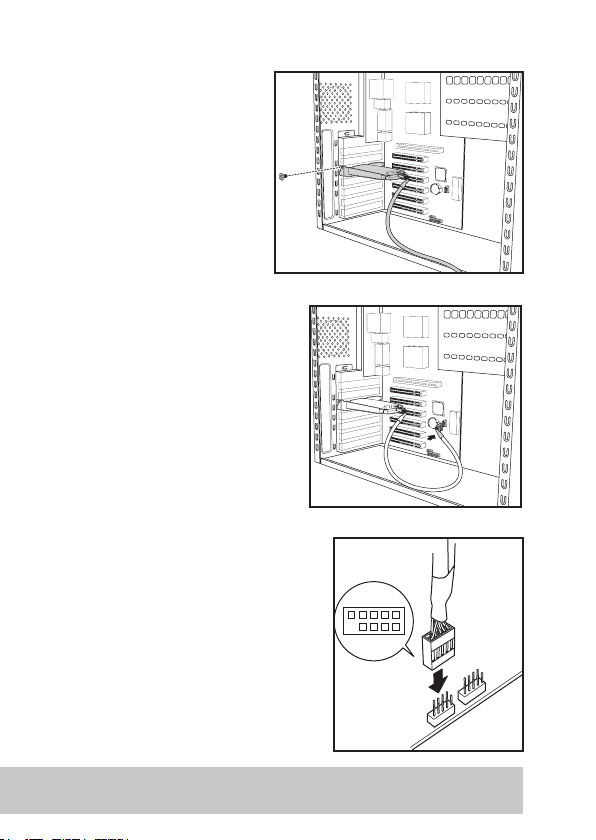
14 ASUS TA-CP400 User Manual
Remove the cover
from one of the
expansion slots on
your PC. Insert and
secure the TA-CP400
as shown.
Attach the connector
cable to the USB
jumper on your PC
motherboard as
shown.
Page 17
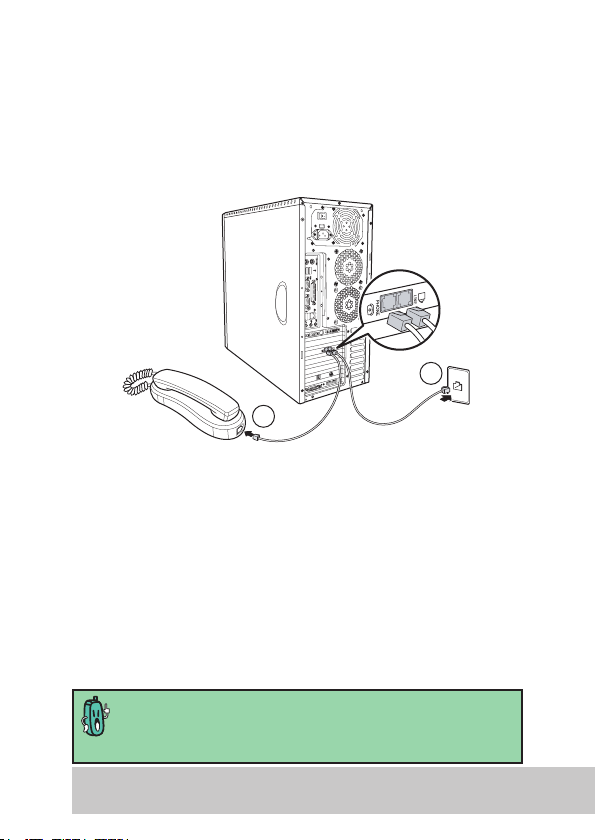
ASUS TA-CP400 User Manual 15
To make the connections, do the following:
1. Connect one end of your original landline
telephone cable to the LINE jack on the TA-CP400.
Connect the other end to your landline telephone
jack.
2. Connect one end of the second telephone cable,
enclosed in this package, to the PHONE jack on
the TA-CP400 and the other to the connector jack
on the phone itself.
Note:
This the recommended setup. However, you can also connect
only your telephone to the TA-CP400 if you want to make calls
solely through Skype.
Connecting Your Phone
To connect your telephone to the TA-CP400 and
the TA-CP400 to your landline telephone jack,
follow the steps below.
TV OUT
P
D
I
F
O
U
T
SDIF-OUT
LCD
1
2
Page 18
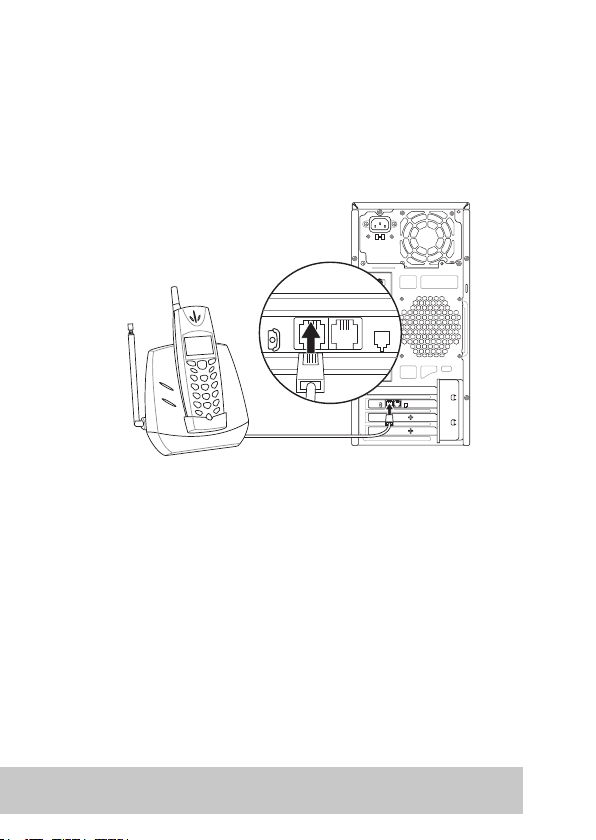
16 ASUS TA-CP400 User Manual
Connecting to Make Only Skype Calls
To connect your telephone to the TA-CP400 and
make calls solely through Skype, follow the steps
below.
To make the connections, do the following:
Connect your one end of the telephone cable,
enclosed in this package, to the PHONE jack on
the TA-CP400 and the other to the connector jack
on the phone itself.
PSTN
PHONE
LINE
PHONE
PHONE
Page 19
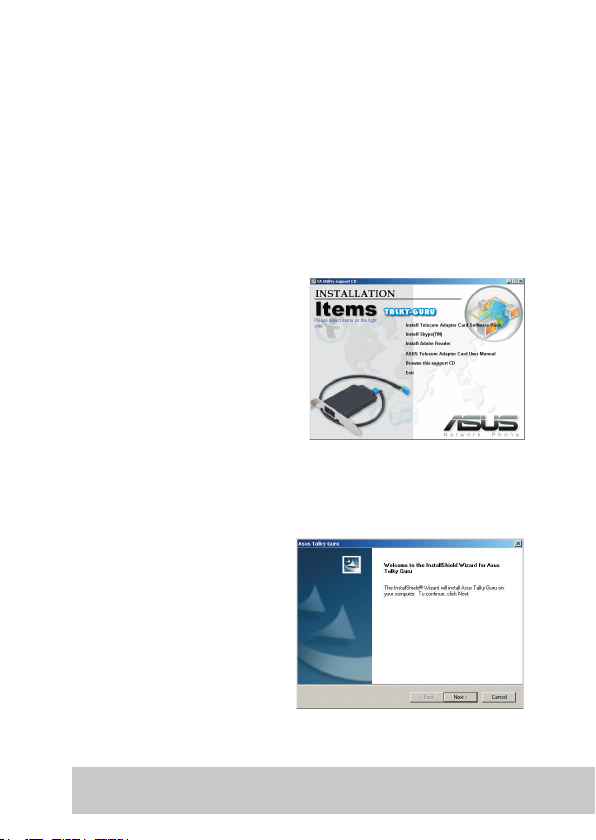
ASUS TA-CP400 User Manual 17
To install the ASUS TALKY-GURU utility, Skype
and other bundled software, insert the supplied
CD-ROM in your CD-ROM drive. Setup will begin
automatically. If it does not start automatically,
browse for the setup.exe file in your local CDROM drive.
The main menu
appears. Click to choose
the software you wish
to install.
Installing and Configuring the
ASUS TALKY-GURU Utility
Click Install Telecom
Adapter Card
Software Pack from
the main menu.
The installation wizard
appears. Click
Next to
continue.
Installing Software
Page 20
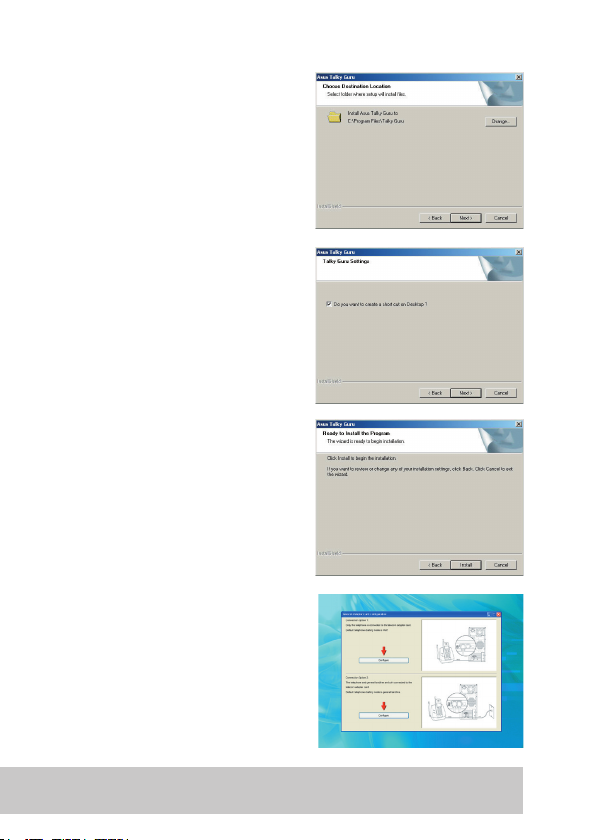
18 ASUS TA-CP400 User Manual
Select the destination
folder and click Next to
continue.
Select to create a
shortcut to the program
on your desktop. Click
Next to continue.
The program is now
ready to install. Click
Install to continue.
Once installed, the
Telecom Adapter Card
Configuration begins.
Choose the connection
option you require and
click Configure.
Page 21
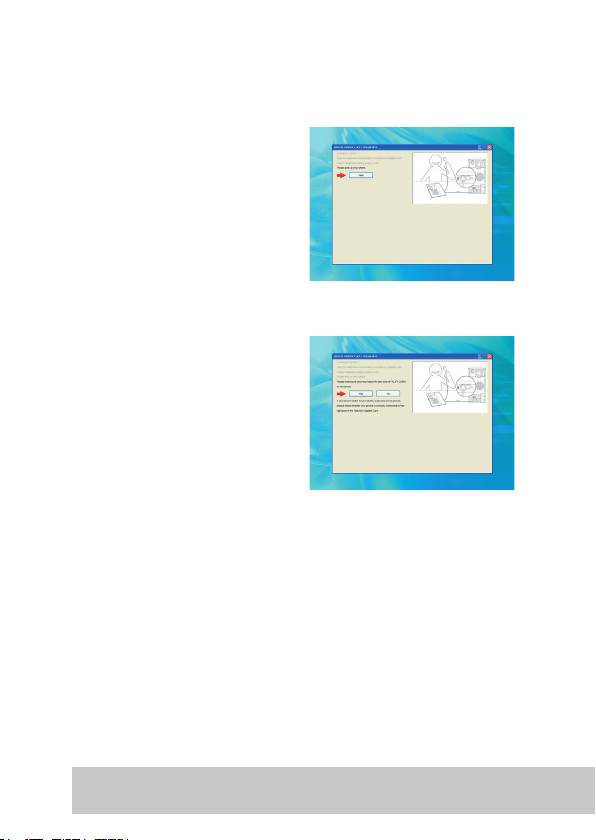
ASUS TA-CP400 User Manual 19
If you choose to
connect only your
telephone to make calls
solely through Skype,
a prompt appears. Pick
up your phone and click
Next.
If you hear a ringtone,
click
Yes. If not,
click No, check your
telephone is correctly
connected to the
PHONE port on the TACP400 and try again.
Once configured correctly, the Finish screen
appears. Select the options you require, choose
to reboot your computer now or later and click
Configure Complete
.
Connection Option 1
Page 22
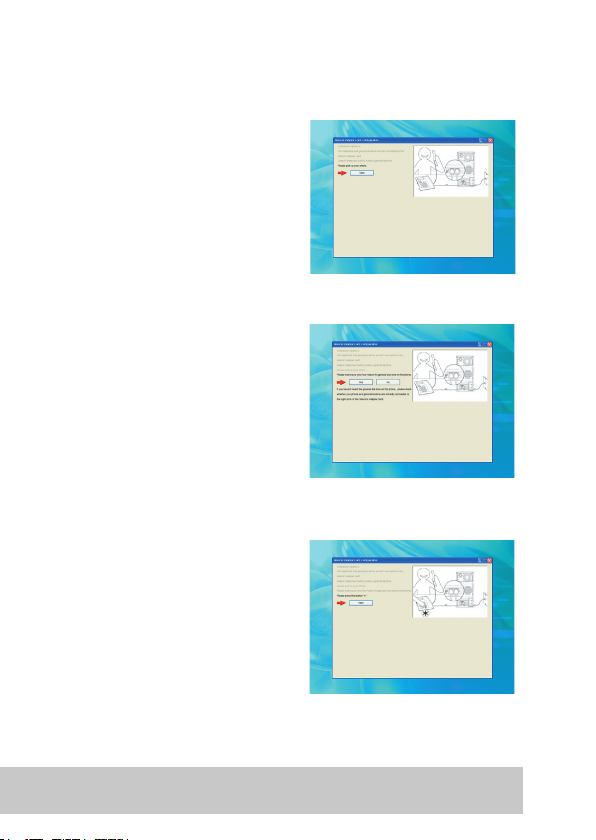
20 ASUS TA-CP400 User Manual
If you choose to
connect both your
telephone and landline
to the TA-CP400, a
prompt appears. Pick
up your phone and click
Next.
If you hear a ringtone,
click
Yes. If not,
click No, check your
telephone and landline
are correctly connected
to their respective ports
on the TA-CP400 and
try again.
Press ‘
*’ on your
telephone keypad and
click Next.
Connection Option 2
Page 23
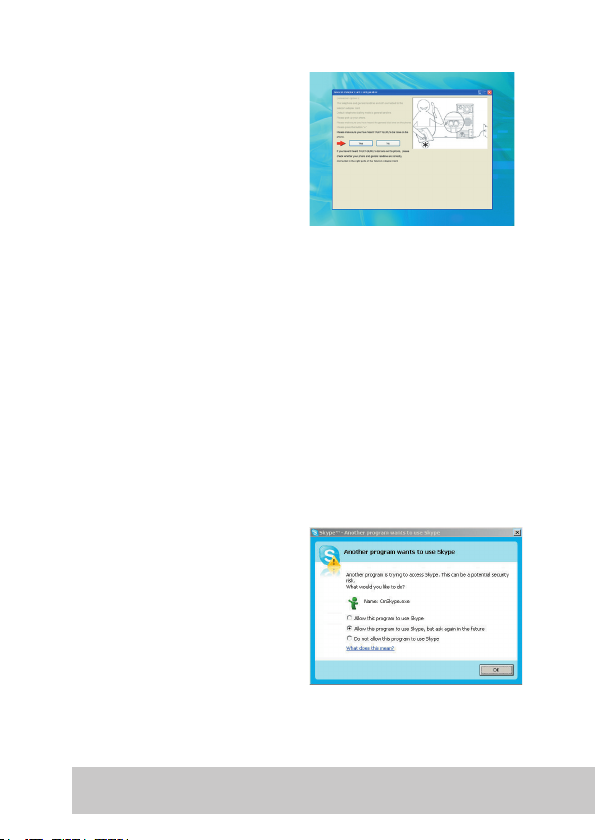
ASUS TA-CP400 User Manual 21
If you can hear the
Skype ringtone, click
Yes. If not, click No,
check your telephone
and landline are
correctly connected to
their respective ports
on the TA-CP400 and
try again.
Once configured correctly, the Finish screen
appears. Select the options you require, choose
to reboot your computer now or later and click
Configure Complete.
Installing Skype
To install Skype, select Install SkypeTM from
the CD-ROM main menu. Follow the on-screen
instructions to install.
Once installed, a prompt
appears. Select Allow
this program to use
Skype and click OK.
Page 24

22 ASUS TA-CP400 User Manual
Start Talking!
Opening a New Skype Account
Before you can start using the ASUS TALKY-GURU
utility, you must first open a Skype account. The
Create Account wizard appears the first time Skype
opens.
Enter a username, password,
and email address. Click Sign
In to continue.
Enter your personal details and
click Next to continue.
The Getting Started Wizard begins. Click
Next to
continue and follow all onscreen instructions to set
up your account.
This section provides instructions to help you get
up and running with the ASUS TALKY-GURU utility
as quickly as possible, and covers all the main
functions of the software.
Page 25

ASUS TA-CP400 User Manual 23
Topping Up Your Account
In order to use the Skype out function and make
calls to other landline or mobile numbers, you
must first purchase calling credit through the
Skype website.
You can access the top up page by clicking the
Top-up Service button in the top right corner of
each screen in the ASUS TALKY-GURU utility.
The Skype log in page will appear in your browser.
Enter your username and password. The
Your
account page will load. You can top up your
credit from here.
Page 26

24 ASUS TA-CP400 User Manual
Making Your First Call
The TA-CP400 allows making calls through your
landline phone easy and straightforward. If your
telephone and home landline are connected to
the TA-CP400, the default dialing mode is through
your landline. Press ‘*’ to switch the dialing mode
to Skype.
Making a PSTN Call:
1. Pick up your phone.
2. Ensure you can hear
the landline dial tone.
3. Dial the desired phone number to make a
PSTN call.
4. Hang up the phone to end your call.
1. Pick up your phone
and you will hear the
landline dial tone.
2. Press
‘*’ to switch mode from landline to
Skype mode (when both your telephone
and home landline are connected to the TA-
Making a Skype Call:
Page 27

ASUS TA-CP400 User Manual 25
1. Pick up your phone.
2. Ensure you can hear
the Skype dial tone.
3. Enter the desired SkypeOut number or speed
dial.
4. Press ‘*’ after you have completed dialing to
dial out Skype calls.
5. Hang up the phone to end your calls.
CP400, the default calling mode is through
your landline).
3. Ensure you can hear the Skype dial tone.
4. Enter the desired SkypeOut number or speed
dial.
5. Press ‘*’ after you have completed dialing to
dial out Skype calls.
6. Hang up the phone to end your call.
Alternatively, if only your telephone is connected
to the TA-CP400, you can only make Skype calls.
The default dialing mode is through Skype.
Page 28

26 ASUS TA-CP400 User Manual
Shortcut Function Description
*
Dialing mode
switch
Switches phone dialing mode:
Skype mode --> general landline
mode; or
General landline mode --> Skype
mode.
*#
Accept
interrupting
calls (notes)
Answers another call by putting it on
hold. If you have another call on the
line while engaged in a call, press ‘*#’
to answer the 2nd call and put the
first call on hold.
Switches between Skype calls. When
you have multiple Skype calls on hold,
press ‘*#’ to be able to switch back
and forth between calls.
**
Enable multi
Skype call
(notes)
Begins a multi Skype call. If you have
another incoming Skype call during
your own Skype call, press ‘**’ to
begin a multi-contact conversation.
Notes:
• Regardless of PC, ASUS TALKY-GURU utility, or telecom
adapter card status, your landline will always function as
normal when connected to the TA-CP400.
• If your first call is through PSTN, and the incoming call
is through Skype, the PSTN call will be terminated when
you accept the Skype call (no Skype incoming call alert is
heard).
• If your first call is through Skype, and the incoming call
is through PSTN, the Skype hold will be put on hold (an
incoming PSTN call alert is heard).
• If your first call is through Skype, and the incoming call is
also through Skype, the first call will be put on hold (an
incoming Skype call sound is heard).
Function Shortcuts:
The following telephone key shortcuts are
available during your call:
Page 29

ASUS TA-CP400 User Manual 27
You can also use the VOIP dial screen in the ASUS
TALKY-GURU utility to dial out.
Click the
button in the sidebar menu. The
VOIP Dial screen appears.
Select the country you are dialing to from the
Receiving Country Code dropdown menu. The
dialling code appears in the Country code field.
Click Implement to confirm. The country code
then appears in the Dialed No. field.
Click Clear to clear the field.
Page 30

28 ASUS TA-CP400 User Manual
Alternatively, use your mouse to enter the
telephone number you wish to use.
Click the icon to begin your call.
See below for an explanation of the icons available
to you during your call.
Icon Function
Click to hang up and end your call.
Click to begin a conference call with multiple
users.
Click to mute your call.
Click to put your call on hold.
Click to resume your call.
Page 31

ASUS TA-CP400 User Manual 29
Managing Contacts
The Phonebook Management screen displays
all your contacts. You can search, add, edit and
delete contact information here.
Click the
button in the sidebar menu. The
Phonebook Management screen appears.
Page 32

30 ASUS TA-CP400 User Manual
The icon next to each contact indicates Skype
status:
Online user.
Unknown user - A SkypeOut contact, with a
landline or mobile number.
Offline user.
Do not disturb user.
User is away.
User is free to talk.
User appears offline.
User is blocked.
Page 33

ASUS TA-CP400 User Manual 31
Searching for Contacts
If you need to find other Skype users and add
them to your contact list, the easiest way to do so
is by using the search function.
Click the
icon to begin the search. The Search
for Skype Users screen appears.
Complete the fields with the information for the
user you wish to find. Click Search to begin
searching.
Page 34

32 ASUS TA-CP400 User Manual
All results will be displayed in a list at the bottom
of the screen.
Scroll through the list until you find the user you
are looking for. Double click on the user’s name
and a prompt appears.
Click
Add Selected Contact to add the user to
your phonebook.
A second search function is also available. To
search existing contacts in your phonebook, enter
the contact details in the
Search by field and click
the icon.
Page 35

ASUS TA-CP400 User Manual 33
Adding Contacts
To add a contact, click the icon. The Add a
Contact screen appears.
To add a Skype contact, enter the Skype name,
full name or email address of the person you wish
to add.
Click
Search and the system will search the
network. The results are displayed in a list. Double
click the Skype name to add a contact.
To add a SkypeOut contact click the link and enter
the name and telephone number of the contact
you wish to add. Click Add Contact and the new
contact is added to your phonebook.
Page 36

34 ASUS TA-CP400 User Manual
Deleting Contacts
To delete a contact, select an entry in your
phonebook and click the
icon. A prompt
appears.
Click Yes to delete the user or No to cancel.
Page 37

ASUS TA-CP400 User Manual 35
To edit contact details, view profiles or block
contacts, a context menu is available. To access
the menu, select an entry in your phonebook and
right click.
See below for more information on each menu
entry.
Item Function
Call this contact Select to call the selected contact.
View personal
profile
Select to view the contact’s personal profile.
Rename Select to rename the contact.
Assign speed dial
no.
Select to assign a speed dial number to the contact.
Remove from
contacts
Select to remove the contact from
your phonebook.
Block this user Select to block the contact.
Unblock this user Select to unblock the contact.
The Phonebook Submenu
Page 38

36 ASUS TA-CP400 User Manual
Managing Blocked Contacts
You can view all blocked contacts through the
blocked contact management screen. Click the
icon to view all blocked contacts.
To block a contact, enter their Skype name or
contact name in the first field. Click
Block User to
block the contact.
To unblock a contact, select their name from
the Blocked Users list. Click Unblock User to
remove them from your blocked list.
Page 39

ASUS TA-CP400 User Manual 37
Conference Calling
You can also begin a conference call with two or
more contacts through Skype.
Click the icon. The conference call screen
appears.
Select the contacts you wish to invite to the call
and click Add to add them to the Conference
participants list.
To remove contacts, select and click
Remove.
Click
Start to begin the conference call.
Page 40

38 ASUS TA-CP400 User Manual
Viewing Call History
The Call History screen displays all call activity,
listing all dialed, received, and missed calls.
Click the
button in the sidebar menu. The Call
History screen appears.
Page 41

ASUS TA-CP400 User Manual 39
Icon Function
Click to display only received calls.
Click to display only dialed numbers.
Click to display only missed calls.
Click to display all calls.
The icon next to each entry indicates call status:
Icon Function
Indicates missed Skype call.
Indicates answered Skype call.
Indicates calls made to Skype users.
To call contacts or numbers from your call history,
select an entry and use the calling icons as
described in ‘Making Your First Call’.
All calls are displayed. You can sort the calls by
using the sorting icons above the list. See the
following section for an explanation of each icon
and its function.
Page 42

40 ASUS TA-CP400 User Manual
Using the Answer Machine
The Answer Machine screen displays all received
when away from your computer.
You must first enable the answer machine before
you can receive messages. See ‘Changing Basic
Settings’ for information on how to do this.
Click the button in the sidebar menu. The
Answer Machine screen appears.
Note:
Each answering machine message can be up to 40
seconds in length.
Page 43

ASUS TA-CP400 User Manual 41
Icon Function
Click to delete the selected message.
Click to delete all answer machine messages.
Click to save the selected message.
Click to play the selected message.
Click to stop playback of the selected message.
All answer machine messages are displayed. You
can playback, save and delete them using the
icons above the list. See the following section for
an explanation of each icon and its function.
Subscribed Feature:
The ASUS Answer Machine is designed to save
messages directly to your PC, and is not related to
Skype Voicemail. In order to use Skype Voicemail,
you must subscribe to the service through your Skype
account.
To listen to messages on your Skype Voicemail service,
you must first exit the ASUS TALKY-GURU utility.
Page 44

42 ASUS TA-CP400 User Manual
Reserved Messages
The Reserved Message screen displays all saved
answer machine messages.
Click the button in the sidebar menu. The
Reserved Message screen appears.
Page 45

ASUS TA-CP400 User Manual 43
Icon Function
Click to delete the selected message.
Click to delete all reserved messages.
Click to play the selected message.
Click to stop playback of the selected message.
All saved answer machine messages are displayed.
You can playback, and delete messages using the
icons above the list. See the following section for
an explanation of each icon and its function.
Page 46

44 ASUS TA-CP400 User Manual
Changing Basic Settings
The Basic Settings screen displays all basic system
settings.
Click the button in the sidebar menu. The
Basic Settings screen appears.
Click On or Off to activate the answering machine.
Move the slider to increase or decrease the Skype
volume level.
Page 47

ASUS TA-CP400 User Manual 45
Important:
In order for the answering machine function to operate
correctly, you must ensure that the call forwarding
function is disabled. If not, incoming calls will be
automatically cut off or transferred to SkypeOut after
several rings.
Disable this option in the Skype options, under the Call
Forwarding and Voicemail tab:
Ensure the Forward calls when I’m not on Skype
checkbox is
unchecked
.
Page 48

46 ASUS TA-CP400 User Manual
The Advanced Settings screen displays all
advanced system settings and is accessed through
the Basic Settings screen.
Click the button in the sidebar menu. The
Basic Settings screen appears. Click Advanced
settings in the bottom right corner of the screen.
Changing Advanced Settings
This section provides instructions on how to
change the advanced settings of the ASUS TALKYGURU utility.
Page 49

ASUS TA-CP400 User Manual 47
The Advanced Setting screen appears.
Click the tabs at the top of the screen to access
each setting screen. See the following sections for
an explanation of each screen.
Page 50

48 ASUS TA-CP400 User Manual
Skype Phone Settings
Click the Skype Phone Settings tab. The Skype
Phone Settings screen appears. Here you can
adjust all Skype phone settings.
Incoming
call features
when offline
Check the checkbox to enable the
answer machine. Select the number of
rings after which a specified item will
be activated. Select the item by either
entering the path in the field or click
Browse to search for the desired item.
The default item is set to the TALKYGURU utility
Reserved Messages
function.
Page 51

ASUS TA-CP400 User Manual 49
Telephone Settings
Click the Telephone Settings tab. The Telephone
Settings screen appears. Here you can adjust all
telephone settings.
See the following sections for an explanation of
each available setting.
Once all settings have been completed, click
Apply and OK to save all changes.
Page 52

50 ASUS TA-CP400 User Manual
To set the waiting tone for outgoing calls, do the
following:
Select a tone from the dropdown list or Default to
select the default tone.
To edit your tones, click Tone list edit. The tone
list edit screen appears.
Select the tone you wish to use and click Apply
and OK to save all settings.
To add a new tone, click the icon. A browser
window appears. Select the location of the tone
and click OK.
To delete a tone, select the tone from the list and
click the
icon.
Setting Ring Tones
Note:
Ring tone limitations:
1. Ring tones must be in .wav format.
2. Ring tones cannot be larger than 1MB in size.
Page 53

ASUS TA-CP400 User Manual 51
To set your answering machine greeting, do the
following:
Select either Default greeting message or Self-
recorded message.
If you choose to record your message, the
recording buttons and slider will appear.
To record a message, click the
button and
speak clearly into your handset. You can record a
message of up to 20 seconds. Click the button
that appears during recording to pause and the
button to stop recording.
To playback your message, click the button.
Setting an Answering Machine Greeting
Page 54

52 ASUS TA-CP400 User Manual
To set the audio device to playback your messages
do the following:
Select the playback audio device from the
Answer
Machine Playback from dropdown list:
ASUS On-board Audio:
To play back using this device, click
to listen to
your messages through your PC speakers.
ASUS USB Audio Device:
To play back using this device, pick up your home
phone and click
to listen to your messages.
Changing Message Playback Devices
Check the checkboxes against the TALKY GURU
settings you wish to enable.
Once all settings have been completed, click
Apply and OK to save all changes.
Changing TALKY-GURU Settings
Page 55

ASUS TA-CP400 User Manual 53
Telephone Dialing Mode
Click the Telephone Dialing Mode tab. The
Telephone Dialing Mode screen appears. Here you
can adjust connection settings.
You can choose to only connect your telephone
to the telecom adapter card or connect both your
telephone and landline to the adapter card.
Connection Option 1 - to make only Skype
calls:
1. Pick up your phone.
2. Ensure you can hear
the Skype dial tone.
Page 56

54 ASUS TA-CP400 User Manual
3. Enter the desired SkypeOut number or speed
dial.
4. Press ‘*’ after you have completed dialing to
dial out Skype calls.
5. Hang up the phone to end your call.
If you choose the latter, additional radio buttons
become available:
Check the radio boxes to select the dialing mode;
either through Skype or through your landline (the
default setting).
Once all settings have been completed, click
Apply and OK to save all changes.
Page 57

ASUS TA-CP400 User Manual 55
Connection Option 2 - to make both Skype
and landline calls:
When landline mode is set as default:
Making PSTN calls:
1. Pick up your phone.
2. Ensure you can hear
the landline dial tone.
3. Dial the desired phone number to make a
PSTN call.
4. Hang up the phone to end your call.
Making Skype calls:
1. Pick up your phone
and you will hear the
landline dial tone.
2. Press ‘*’ to switch mode from landline to
Skype mode.
3. Ensure you can hear the Skype dial tone.
4. Enter the desired SkypeOut number or speed
dial.
5. Press ‘*’ after you have completed dialing to
dial out Skype calls.
6. Hang up the phone to end your calls.
Page 58

56 ASUS TA-CP400 User Manual
When Skype mode is set as default:
Making Skype calls:
1. Pick up your phone.
2. Ensure you can hear
the Skype dial tone.
Making PSTN calls:
1. Pick up your phone and
you will hear the Skype
dial tone.
2. Press ‘*’ to switch mode from Skype to
landline mode.
3. Ensure you can hear the landline dial tone.
4. Dial the desired phone number to make a
PSTN call.
5. Hang up the phone to end your calls.
3. Enter the desired SkypeOut number or speed
dial.
4. Press ‘*’ after you have completed dialing to
dial out Skype calls.
5. Hang up the phone to end your calls.
Page 59

ASUS TA-CP400 User Manual 57
ASUS Utility Information
Click the ASUS Utility Information tab. The
ASUS TALKY-GURU Utility Information screen
appears. Here you can view information on the
TALKY GURU software.
Click OK to exit the advanced setting menus.
Page 60

58 ASUS TA-CP400 User Manual
Frequently Asked Questions
This section provides solutions to problems or
questions that may arise during the installation
and operation of the ASUS TA-CP400 telecom
adapter card.
See the following for the most common questions
and problems. If you cannot find your answer
here, contact ASUS technical support directly, on
the numbers found at the end of this manual.
Why does the ASUS TALKY-GURU
utility icon appear inactive (gray)
in the system tray?
Make sure you are logged into Skype. If
not, log in to activate the ASUS TALKYGURU utility.
Page 61

ASUS TA-CP400 User Manual 59
Cable deployment may be incorrect or your
PSTN phone line is not properly connected.
Check all cable connections and run the
device set-up diagnostic utility on the
support CD.
The ASUS TALKY-GURU utility may not be
running. Launch both the utility and Skype
to ensure a Skype dial tone is heard.
You may not be logged into Skype. Log in
to your Skype account.
The Skype sound settings may be incorrect.
1. Go to Skype > Tools > Options >
Sound Devices.
Why is there no Skype dial tone when I
enable Skype Dial mode?
Page 62

60 ASUS TA-CP400 User Manual
2. Configure the settings as follows:
Audio In: ASUS USB VOIP Device
Audio Out: ASUS USB VOIP Device
Page 63

ASUS TA-CP400 User Manual 61
Why can’t I hear the other party clearly?
Why is the phone speaker too loud / too
quiet?
The ASUS TALKY-GURU utility volume
setting may be set too low. Adjust the
volume to hear the other party more clearly.
Page 64

62 ASUS TA-CP400 User Manual
Why does the phone not ring when a
normal call or Skype call comes in?
The phone ringer may be off or too low to
hear. Adjust the ringer volume.
Cable deployment may be incorrect or your
PSTN phone line is not properly connected.
Check all cable connections and run the
device set-up diagnostic utility on the
support CD.
The ASUS TALKY-GURU utility may not be
running. Launch both the utility and Skype
to ensure a Skype dial tone is heard.
You may not be logged into Skype. Log in
to your Skype account.
Page 65

ASUS TA-CP400 User Manual 63
What should I do if I want to use other
Skype devices, such as a headset rather
than a regular phone? What if I cannot hear
any sound from these other devices?
Exit the ASUS TALKY-GURU utility and
restart Skype.
The Skype sound settings may be incorrect.
1. Go to Skype > Tools > Options
> Sound.
2. Configure the settings as follows:
Audio In: Desired Skype Device or
Windows Default Device.
Audio Out: Desired Skype Device
or Windows Default Device.
Ringing: Desired Skype Device or
Windows Default Device.
Page 66

64 ASUS TA-CP400 User Manual
Why can I not hear any system sounds or
alerts from the PC speakers when running
the ASUS TALKY-GURU utility?
The default PC audio settings may be
incorrect.
1. Go to Start > Control Panel >
Sound and Audio
Devices > Audio.
2. Configure the settings as follows:
Sound playback: Windows
Default Device.
Sound recording: Windows
Default Device.
Page 67

ASUS TA-CP400 User Manual 65
My computer either hibernates or goes into
standby mode, preventing me from making
or receiving calls through Skype. How can I
disable these functions?
To disable the hibernate and standby modes
of your PC, do the following:
1. Go to Start > Control Panel
> Power Options > Power
Schemes.
2. Configure each setting as follows:
Turn off hard disks: never
System standby: never
3. Click on the Hibernate tab and
ensure the Enable hibernate
support checkbox is unchecked.
Page 68

66 ASUS TA-CP400 User Manual
4. Alternatively, right-click on your
main desktop screen. Select
Properties > Screen Saver
> Power > Power Schemes and
configure each setting as explained
above.
Page 69

ASUS TA-CP400 User Manual 67
Why can I not hear any system sounds or
alerts from the PC speakers when running
the ASUS TALKY-GURU utility?
The default PC audio settings may be
incorrect.
1. Go to Start > Control Panel >
Sound and Audio
Devices > Audio.
2. Configure the settings as follows:
Sound playback: Windows
Default Device.
Sound recording: Windows
Default Device.
Page 70

68 ASUS TA-CP400 User Manual
I have a new Skype voicemail following a
missed call. How can I listen to it?
Missed calls and new voicemails are
indicated as ‘new events’ in the Skype
window:
To listen to new voicemails do the following:
1. Close the ASUS-TALKY GURU
utility.
2. Open Skype and click the ‘new event’
button (marked with a red flag).
Page 71

ASUS TA-CP400 User Manual 69
The History window opens:
Select the voicemail you wish to listen to from the
list.
Click
to play the message or to delete it.
Page 72

70 ASUS TA-CP400 User Manual
Specifications
Dimensions 100 x 55 x 15 mm
Language English/Traditional Chinese/
Simplified Chinese/German/
French/Japanese/Russian/Italian/
Spanish/Korean
System Interface USB interface
I/O 2 x RJ11 jacks for Phone and
Line cable
Features Landline call (Line in/Line out)
Skype Call (Skype/SkypeIn/
SkypeOut/Skype Conference)
Answer machine for Skype
Call waiting for Skype
3-way telephoning for Skype
Phonebook management
Speed dial for Skype
Dial tone and greeting
customization
Accessories
1 x 9-pin internal USB cable
1 x 1.8m Line cable
Support CD, manual
SCD content TELECOM ADAPTER utility
Skype
e-Manual
Page 73

ASUS TA-CP400 User Manual 71
Contact Information
ASUSTek COMPUTER INC. (Asia-Pacific)
Address: No. 15, Li-Te Rd., Peitou, Taipei, Taiwan R.O.C
Tel: 886-2-2894-3447
Technical Support:
Toll-free Hotline: 0800-093-456 (24 hour service)
Fax: 886-2-2890-7698
Website: http://tw.asus.com
ASUS COMPUTER INTERNATIONAL (America)
Address: 44370 Nobel Drive, Fremont, CA 94538, USA.
Tel: +1-502-995-0883
Fax: +1-502-933-8713
Email: tmdl@asus.com
Technical Support:
Tel: +1-502-995-0883
Fax: +1-502-933-8713
Email: tsd@asus.com
Website: http://usa.asus.com
Page 74
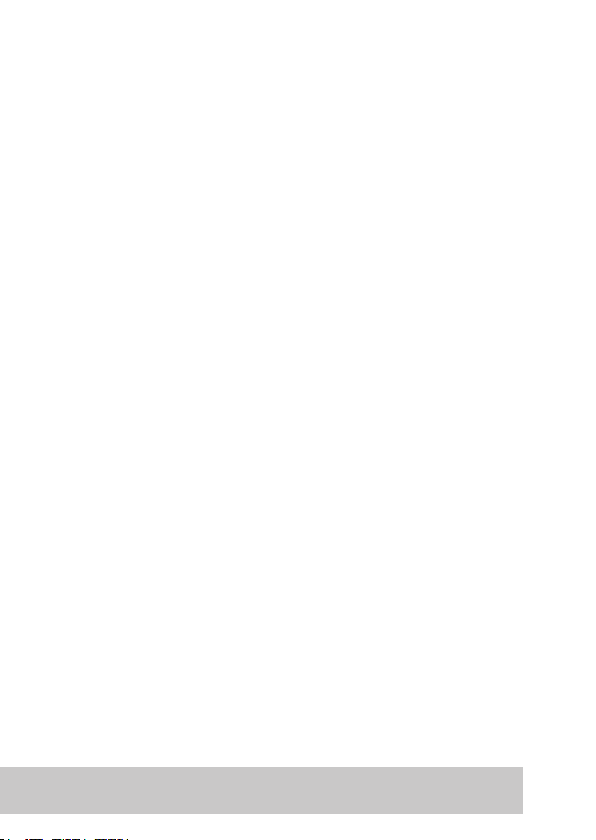
72 ASUS TA-CP400 User Manual
ASUS COMPUTER GmbH (Germany/Austria)
Address: Harkort Str. 25, D-40880 Ratingen, Germany
Tel: +49-2102-95990
Fax: +49-2102-959911
Website: http://www.asuscom.de
Online Support: http://www.asuscom.de/sales
(Queries pertaining to marketing only)
Technical Support:
Tel: +49-2102-95990 (Motherboard/Others)
+49-2102-959910 (Notebooks)
Fax: +49-2102-959911
Email: http://www.asuscom.de/support
Page 75

15G06J009000
