ASUS ESC4000 G3, ESC4000 G3S, P9A-I-C2550-4L, RS520-E8-RS12-E, RS520-E8-RS8 User Manual
...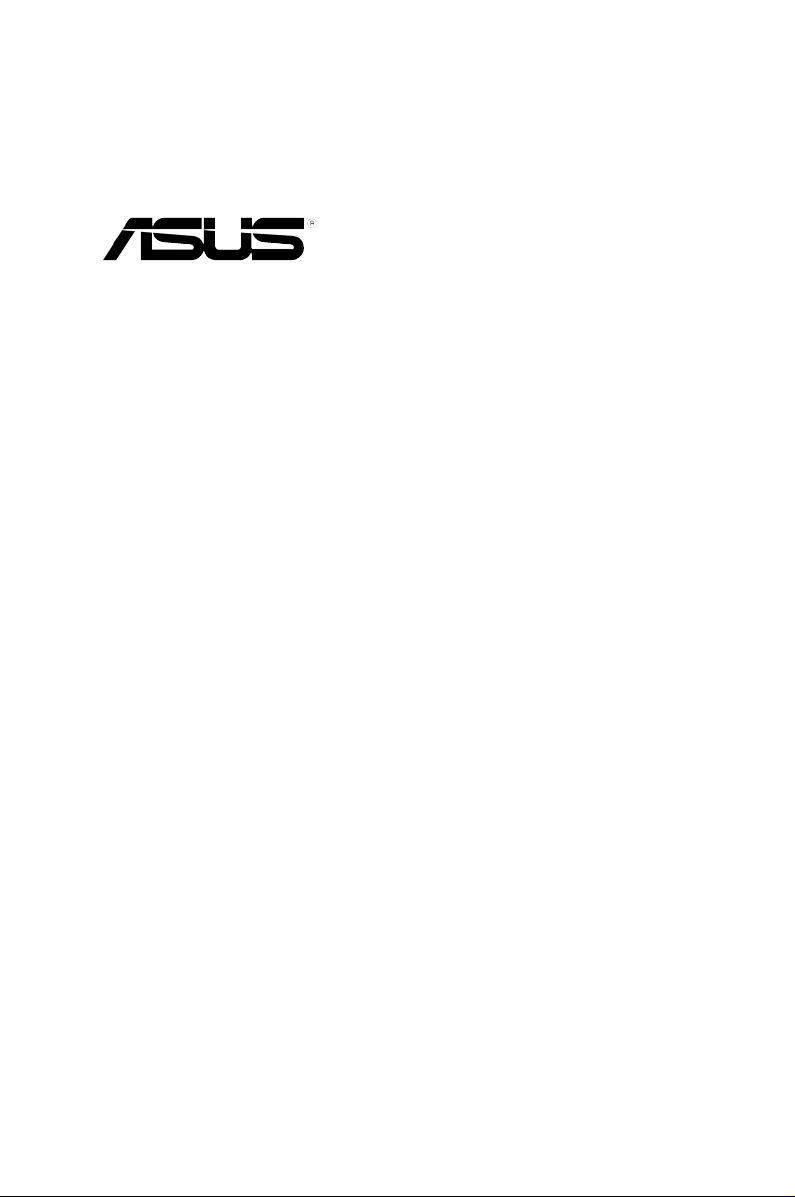
ASWM Enterprise
System Web-based
Management
User Manual
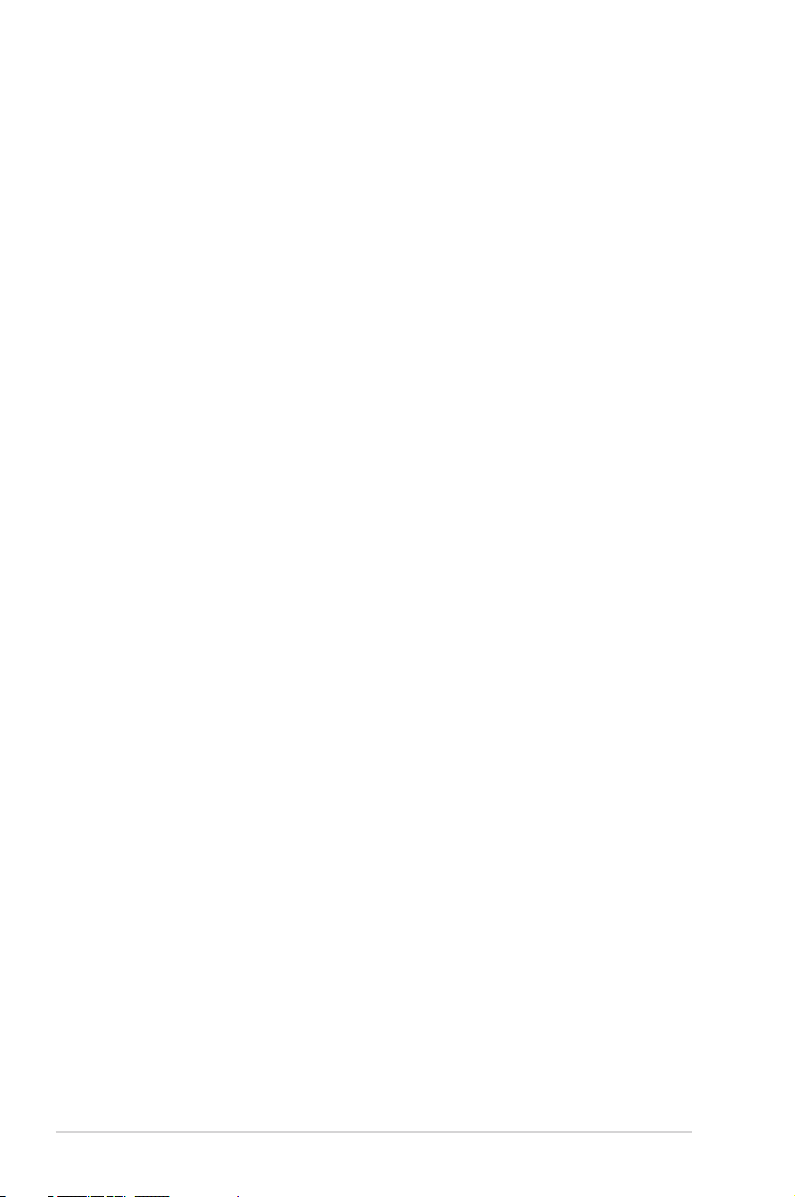
E9286
Durian Edition V2.00
March 2014
Disclaimer
The manufacturer is not responsible for any damages, including loss of prots, loss of
information, interruption of business, personal injury, and/or any damage or consequential
damage without limitation, incurred before, during, or after the use of our products.
ii
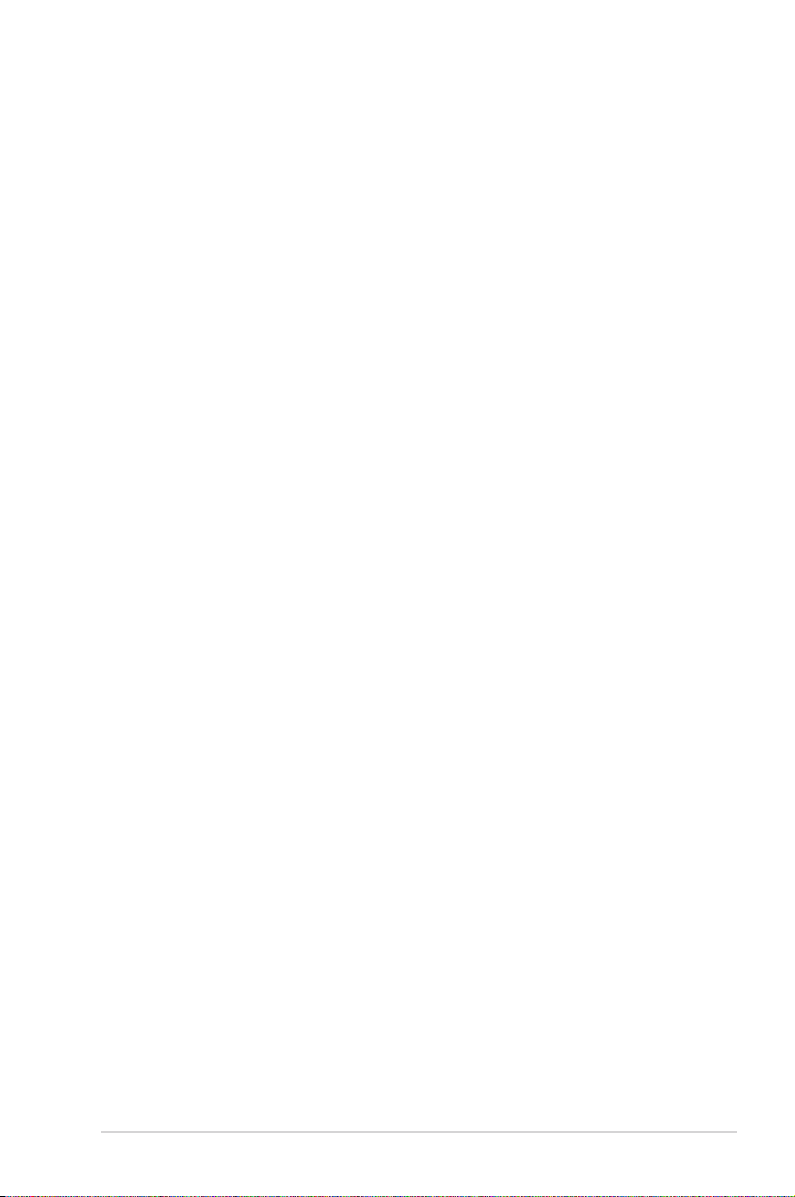
Contents
Contents ...................................................................................................... iii
About this guide ......................................................................................... vi
Getting Started
1-1
1.1 Introduction to ASWM Enterprise ............................................... 1-2
1.1.1 How ASWM Enterprise works ......................................... 1-2
1.1.2 Supported OS platforms ................................................. 1-3
1.2 ASWM Enterprise installation ..................................................... 1-5
1.2.1 ASWM Enterprise main server requirement ................... 1-5
1.2.2 Installing ASWM Enterprise ............................................ 1-6
1.3 Uninstalling ASWM Enterprise ................................................... 1-9
1.3.1 Uninstalling from Windows .............................................. 1-9
1.4 Login ASWM Enterprise ............................................................ 1-11
1.5 The main page ............................................................................ 1-13
Deployment management 2-1
2.1 Deploying new ASWM Enterprise agent .................................... 2-2
2.1.1 Automatically scanning the active directory .................... 2-2
2.1.2 Manually deploying the ASWM Enterpise agents ........... 2-8
2.1.3 Discover Clients with preload service (ThinClient mode) 2-10
2.1.4 Manually Install the ASWM Enterprise Linux Agent ...... 2-12
2.2 Removing ASWM Enterprise agent .......................................... 2-13
2.2.1 Scanning the self ASWM main server .......................... 2-13
2.2.2 Automatically scanning the Active Directory ................. 2-16
Main Server Functions 3-1
3.1 Monitor .......................................................................................... 3-2
3.2 Account Management .................................................................. 3-5
3.2.1 Current Login Account .................................................... 3-5
3.2.2 Account ........................................................................... 3-6
3.2.3 Role privilege .................................................................. 3-7
3.3 Deployment Management ............................................................ 3-8
3.4 Centralized Management ............................................................. 3-9
3.4.1 BIOS Flash Centralized Management ............................ 3-9
3.4.2 Remote Control Centralized Management .................... 3-10
3.4.3 Power Control Centralized Management ...................... 3-12
3.4.4 Thin Client EWF Centralized Management ................... 3-13
3.4.5 Software Dispatch Centralized Management ................ 3-15
iii
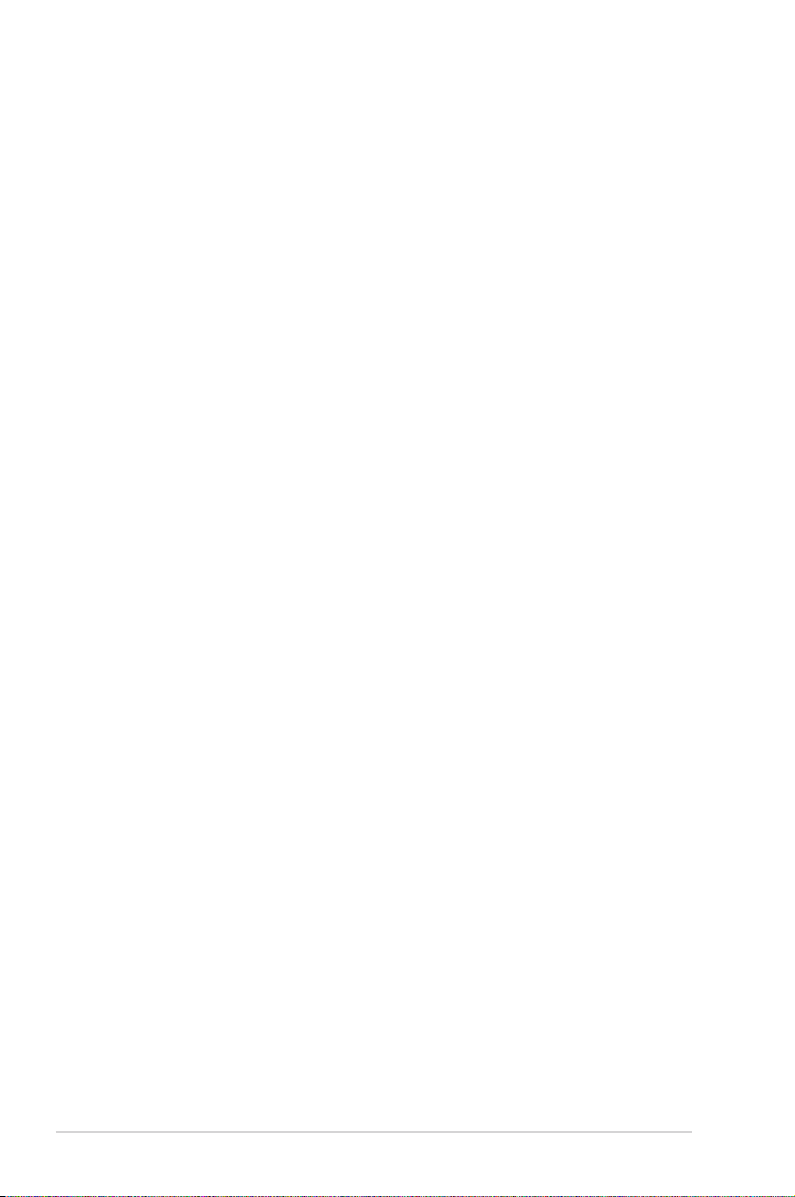
Contents
3.4.6 Task Scheduler Centralized Management .................... 3-16
3.5 Report Management ................................................................... 3-22
3.5.1 Asset Report Management ........................................... 3-22
3.5.2 Software Dispatch Report Management ....................... 3-23
3.5.3 Agent Connection Report Management ........................ 3-24
3.6 Server Configuration ................................................................. 3-25
3.6.1 SMTP Server ................................................................ 3-25
3.6.2 Security ......................................................................... 3-26
3.6.4 ASWM Group ................................................................ 3-27
3.6.5 BIOS ............................................................................. 3-28
3.6.6 DataBase ...................................................................... 3-28
3.6.7 Software Pool ................................................................ 3-29
3.6.8 Monitor .......................................................................... 3-31
Client Monitor Information 4-1
4.1 Monitor Overview ......................................................................... 4-2
4.2 HW Sensor .................................................................................... 4-4
4.2.1 Setting thresholds ........................................................... 4-5
4.2.2 Hardware sensor tabs ..................................................... 4-6
4.3 Inventory ....................................................................................... 4-9
4.3.1 Disk Info .......................................................................... 4-9
4.3.2 Device Manager ............................................................ 4-11
4.4 Event Log .................................................................................... 4-12
4.5 Utilization .................................................................................... 4-15
4.5.1 Partition ......................................................................... 4-15
4.5.2 CPU .............................................................................. 4-15
4.5.3 Memory ......................................................................... 4-16
4.5.4 Network ......................................................................... 4-16
4.6 Software ...................................................................................... 4-17
4.6.1 Application .................................................................... 4-17
4.6.2 Service .......................................................................... 4-17
4.6.3 Process ......................................................................... 4-18
4.6.4 Environment Variables .................................................. 4-19
4.6.5 Software Dispatch ......................................................... 4-19
4.6.6 Export function .............................................................. 4-21
4.7 Security ....................................................................................... 4-22
4.8 BMC ............................................................................................. 4-25
iv
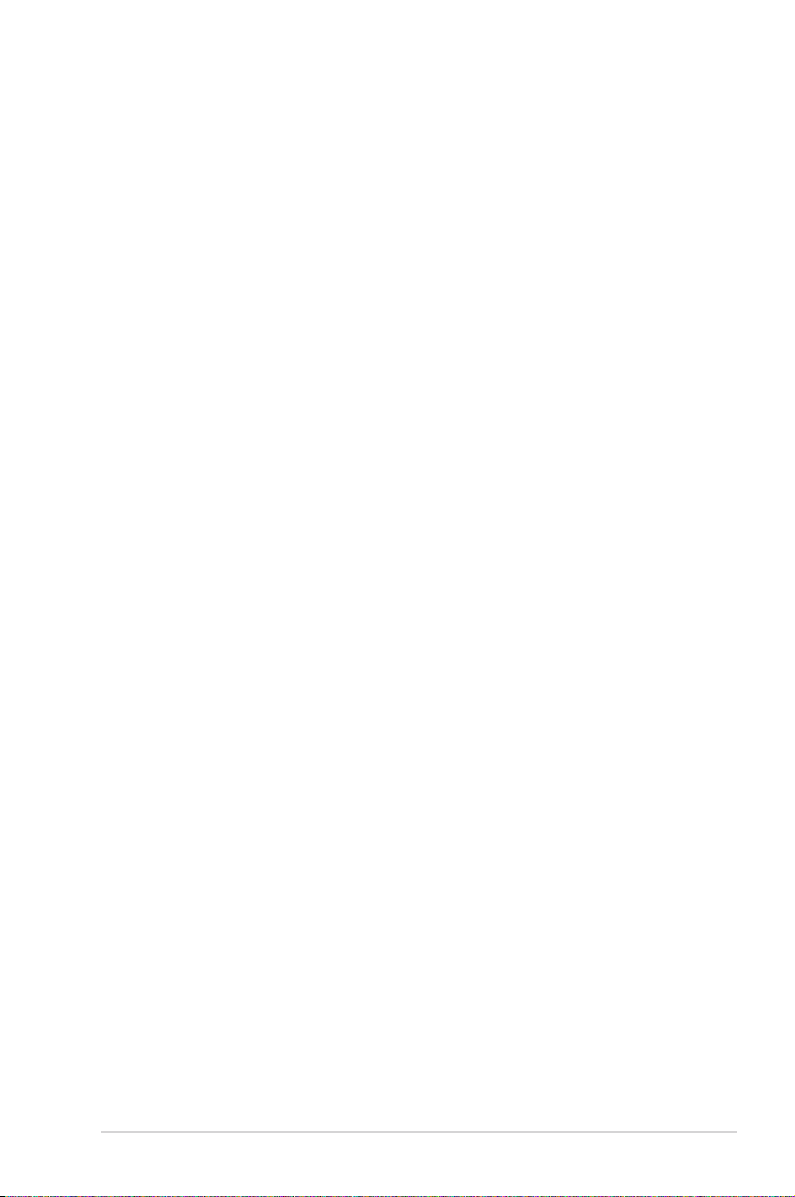
4.9 BIOS Flash .................................................................................. 4-27
4.10 Configuration .............................................................................. 4-28
4.10.1 Information .................................................................... 4-28
4.10.2 Network ......................................................................... 4-29
4.10.3 Notication .................................................................... 4-30
4.11 Remote Control .......................................................................... 4-32
4.12 ThinClient features ..................................................................... 4-33
4.12.1 EWF (Enhanced Write Filter) ........................................ 4-34
Reference information A-1
A.1 Glossary ........................................................................................A-2
A.2 Agent Function Comparison Table ............................................A-3
ASUS contact information .......................................................................... 1
v
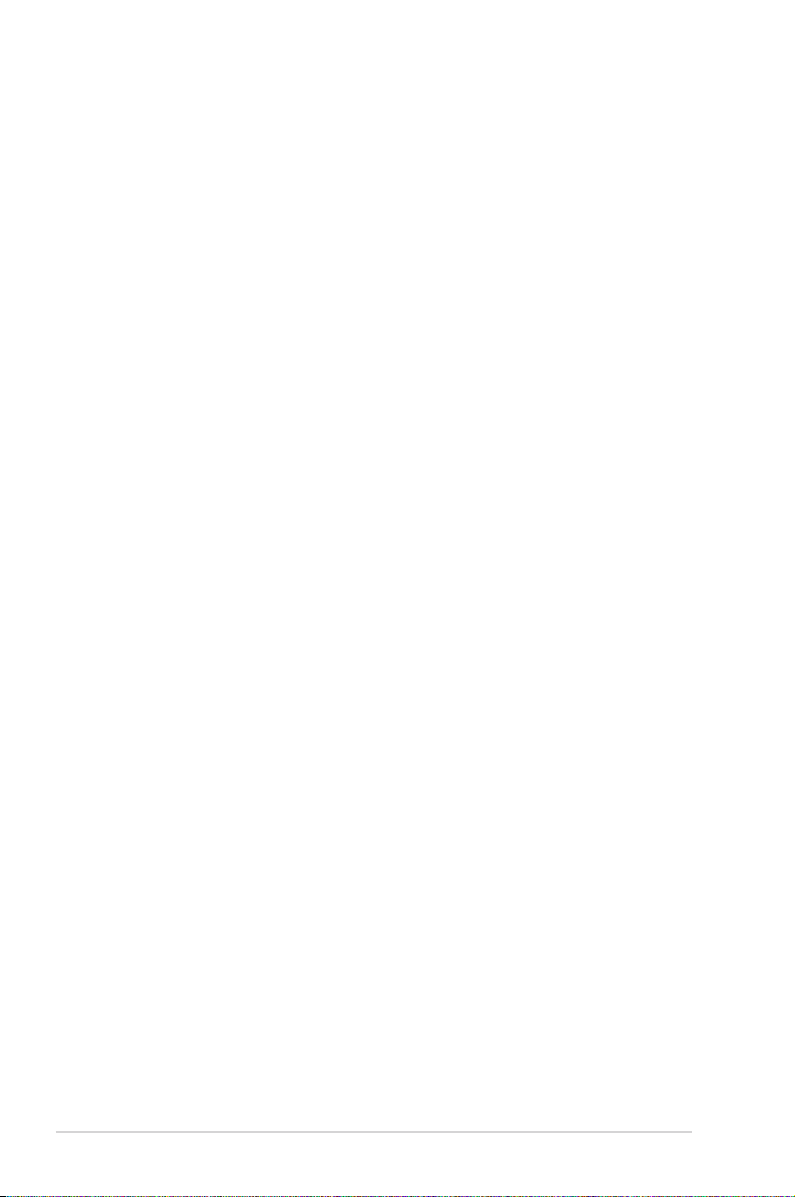
About this guide
Audience
This user guide is intended for system integrators, and experienced users
with basic knowledge of conguring a server.
Contents
This guide contains the following parts:
Chapter 1: Getting Started
This chapter provides an overview of ASWM Enterpirse, and how to install or
uninstall it under Windows®.
Chapter 2: Deployment Management
This chapter describes how to deploy ASWM Enterprise agents and remove agents
manually or from the Active Directory.
Chapter 3: Main Server Functions
This chapter describes the Main Server Functions, including Monitor, Account
Management, Deployment Management, Remote Control, and Server
Conguration.
Chapter 4: Client Monitor Information
This chapter describes the client's system status and information.
Appendix: Reference
This appendix includes a glossary of terms used in this document.
vi
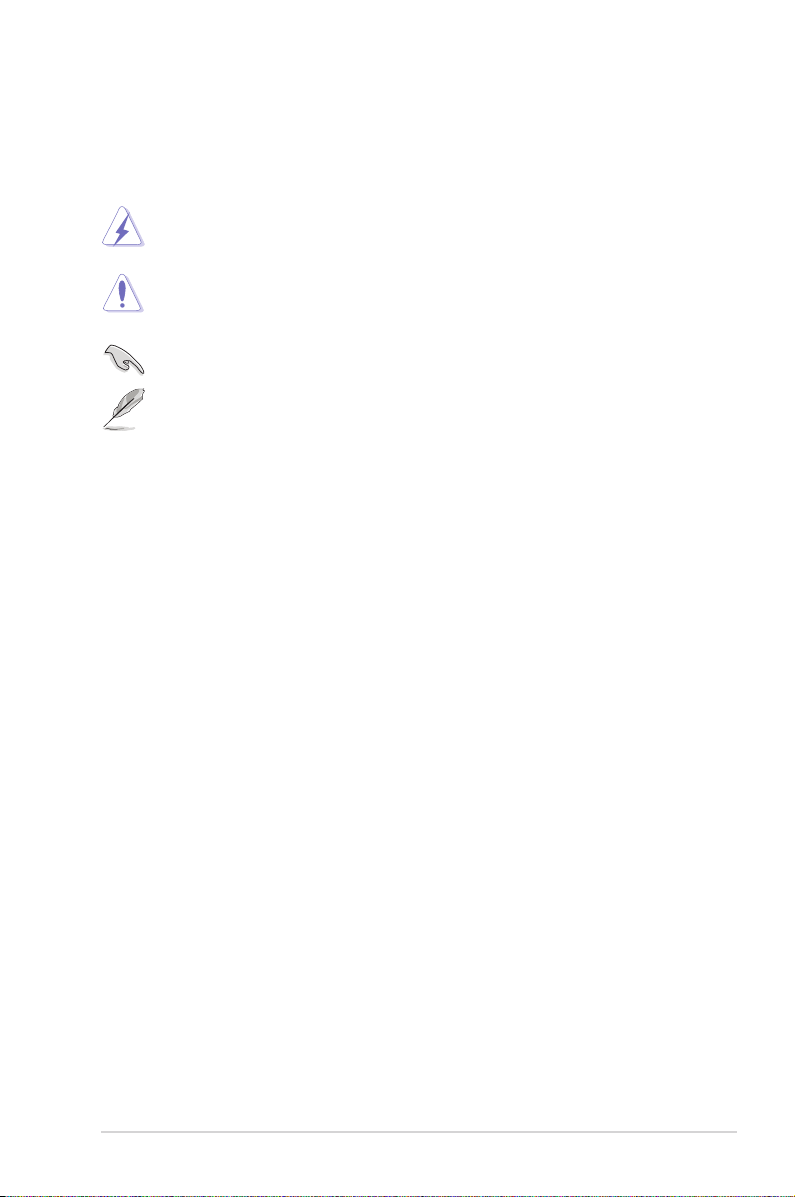
Conventions
To make sure that you perform certain tasks properly, take note of the following
symbols used throughout this manual.
WARNING
complete a task.
CAUTION
to complete a task.
IMPORTANT
NOTE
: Information to prevent injury to yourself when trying to
: Information to prevent damage to the components when trying
: Instructions that you MUST follow to complete a task.
: Tips and information to aid in completing a task.
Reference
Visit the ASUS websites worldwide that provide updated information for all ASUS
hardware and software products. Refer to the ASUS contact information for details.
vii
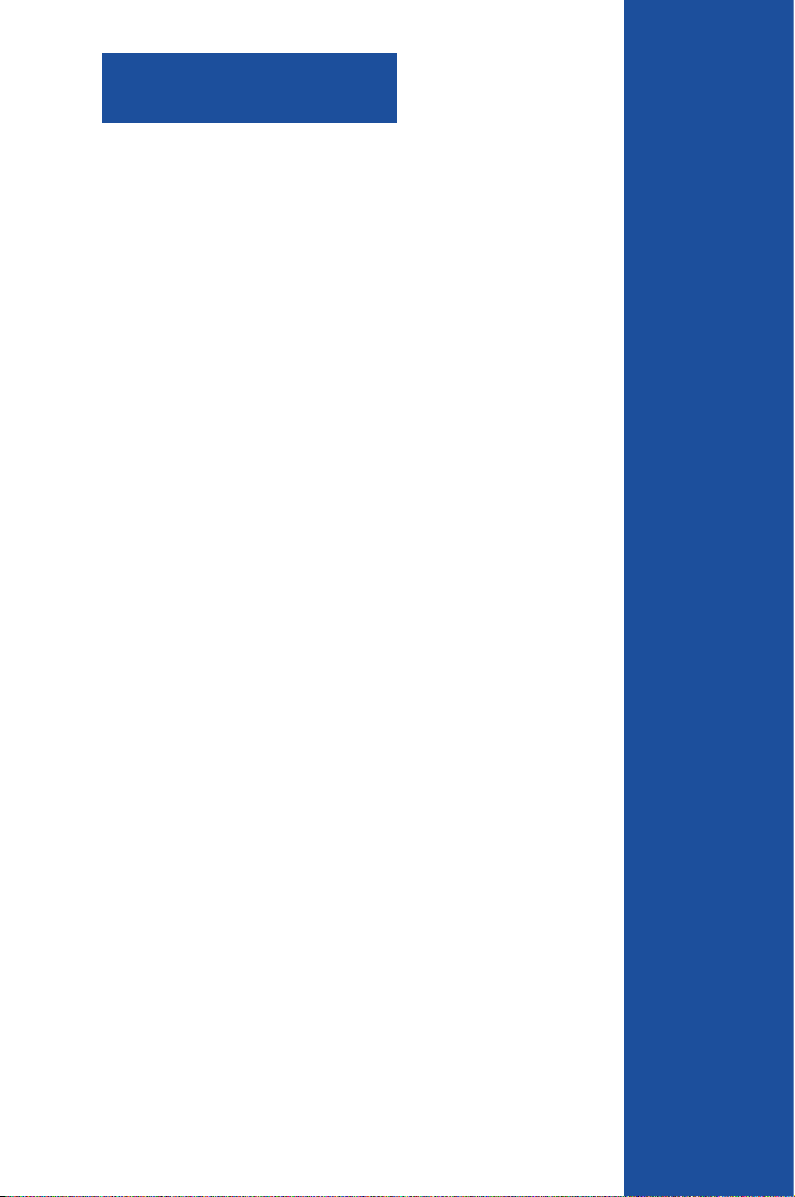
Chapter 1
This chapter provides an overview of
ASWM Enterprise, and how to install or
uninstall it under Windows®.
ASUS System Web-based Management Enterprise
Getting Started
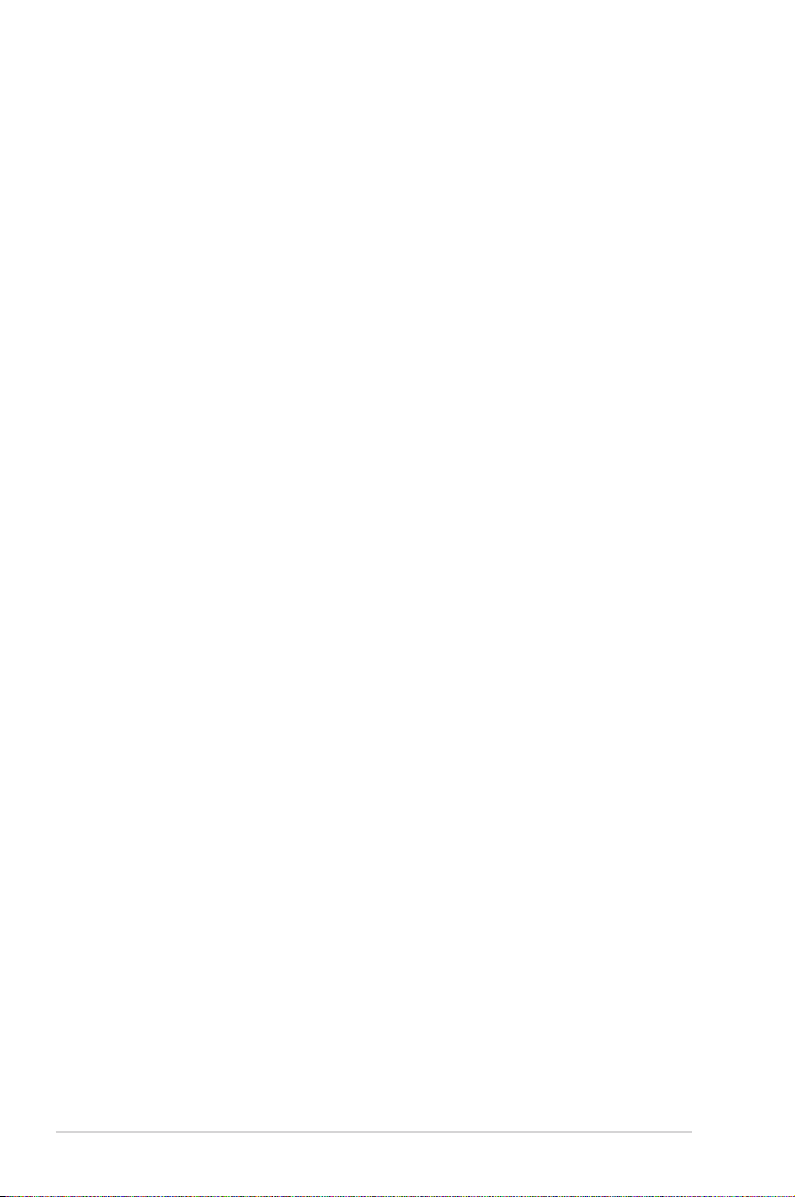
1.1 Introduction to ASWM Enterprise
Welcome! Thank for buying our server products bundled with ASWM Enterprise
System Web-based Management software. The ASWM Enterprise is a proprietary
server management solution that gives a vital distinction to our servers.
In server management, system stability is a major factor, with efciency, cost-
effectiveness, and convenience following close behind. To comply with this, we
have created a reliable and user-friendly ASWM Enterprise monitoring tool. The
ASWM Enterprise is a web-based interface that allows system administrators to
conveniently manage computers either locally (from the same server), or remotely
(using a web-browser).
With its colorful, graphical, and informative interface, the ASWM Enterprise makes
server management a delightful experience!
1.1.1 How ASWM Enterprise works
The ASWM Enterprise is composed of an “agent” that generally acts as a data
collector, and a set of HTTP web pages that serve as the user interface (UI). The
data collected by the agent, which are essential for the continuous monitoring
operations performed by ASWM Enterprise, are displayed in the UI.
In the monitoring process, the agent basically keeps track of the hardware and
software status of the system. The agent has “sensors” that monitor fan rotation
speeds (in RPM), working voltages, motherboard and CPU temperatures, and the
backplane (if present).
In addition, the agent also monitors hard disk drives health status through the
SMART (Self-Monitoring, Analysis, and Reporting Technology) feature, space
utilization of a le system, CPU or system memory loading, and even the trafc
status of a network device.
The agent records the history of the detected status of all monitored hardware
items. The status record includes the time of alert events (fan, voltage, or
temperature), and the type of alert event (critical, warning, or normal).
You can also congure ASWM Enterprise to react to exceptional situations. For
example, the administrator can be automatically notied by e-mail when a hard
drive starts to malfunction or when a chassis intrusion is detected. In this way,
ASWM Enterprise acts as an active guardian of the system’s key components.
1-2 Chapter 1: Getting started
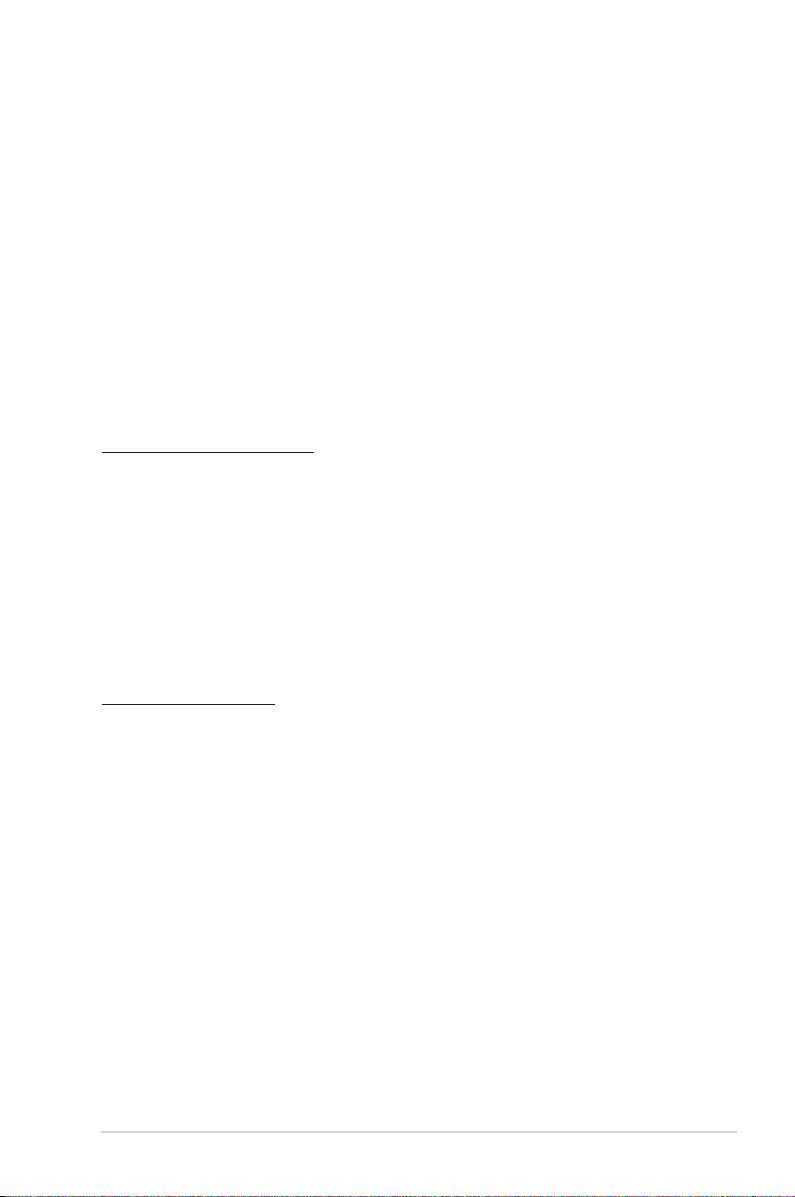
1.1.2 Supported OS platforms
The ASWM Enterprise agent supports the following operating systems, You can
choose the appropriate package depending on the primary OS installation of your
server.
Main Server Support Operating System
Windows® Server 2012 R2 64 bit
Windows® Server 2012 64 bit
Windows® Server 2008 R2 64 bit
Windows® Server 2008 32/64 bit
Windows® Server 2003 32/64 bit
Agent Support Operating System
Windows® Operating System
Windows® Server 2012 R2 64bit
Windows® Server 2012 64bit
Windows® Server 2008 R2 64 bit
Windows® Server 2008 32/64 bit
Windows® Server 2003 32/64 bit
Windows® 8.1 32/64 bit
Windows® 8 32/64 bit
Windows® 7 32/64 bit
Linux Operating System
RHEL 6.5 32/64 bit
RHEL 6.4 32/64 bit
CentOS 6.5 32/64 bits
CentOS 6.4 32/64 bits
Scientic Linux 6.5 32/64 bits
Scientic Linux 6.4 32/64 bits
SLES 11 SP3 32/64 bits
SLES 11 SP2 32/64 bits
1-3ASUS System Web-based Management Enterprise

The ASWM Enterprise web pages are fully compatible with W3C HTML 4.0/DOM
standard. The web browsers with Microsoft Silverlight support can work with ASWM
Enterprise:
* Supports 64-bit mode.
Minimal Requirements
Components Requirements
®
Windows
1-4 Chapter 1: Getting started
x86 or x64 (64-bit mode support for IE only) 1.6-gigaherts (GHz)
or higher processor with 512-MB of RAM
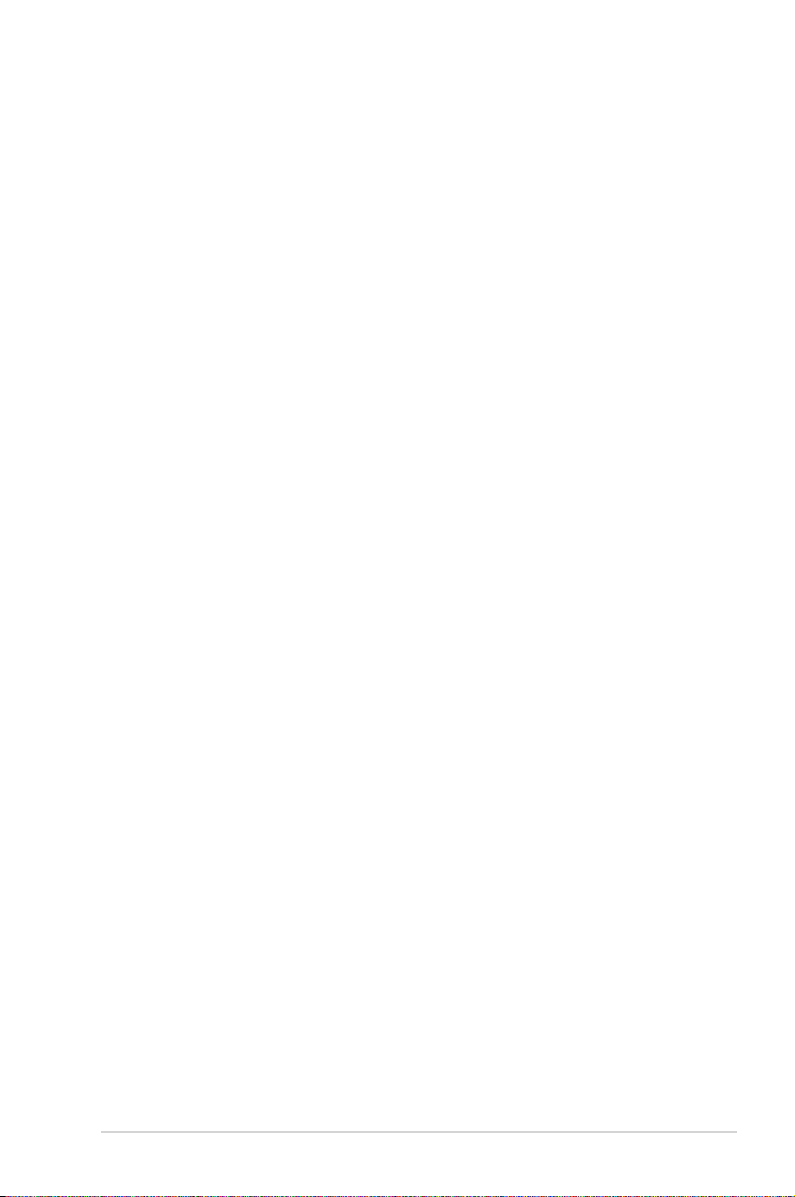
1.2 ASWM Enterprise installation
You can install ASWM Enterprise in Windows platform. Proceed to the succeeding
sections for the instructions that are applicable to your operating system.
1.2.1 ASWM Enterprise main server requirement
System Requirement
• Microsoft SQL Server 2005 or above (Including Express version)
SQL Server 2005 ~ SQL Server 2008 r2 sp2
• Web Server IIS 6 or above
• .NET Framework 3.5 SP1
• .NET Framework 4.0 (Full)
• Active Directory (Deployment by Active Directory)
* Time zone setting must be the same
For Windows Server 2008 or above
Ensure to add the following Features / Roles
• Features: .NET Framework 3.5.1
• Roles: Web Server (IIS)
• Role Services under WebServer(IIS):
(A) Common Http Features (and all sub-items) have to be selected.
(B) IIS 6 Management Compatibility (and all sub-items) have to be selected.
(C) Application Development
• ASP.NET
• .NET Extensibility
• ISAPI Extensions
• ISAPI Filters
For Windows Server 2012
Ensure to select the following Features
• Features:
• .NET Framework 3.5 Features
- .NET Framework 3.5 (include .NET 2.0 and 3.0)
- HTTP Activation
• .NET Framework 4.5 Features
- .NET Framework 4.5
- ASP .NET 4.5
- WCF Services
- HTTP Activation
1-5ASUS System Web-based Management Enterprise
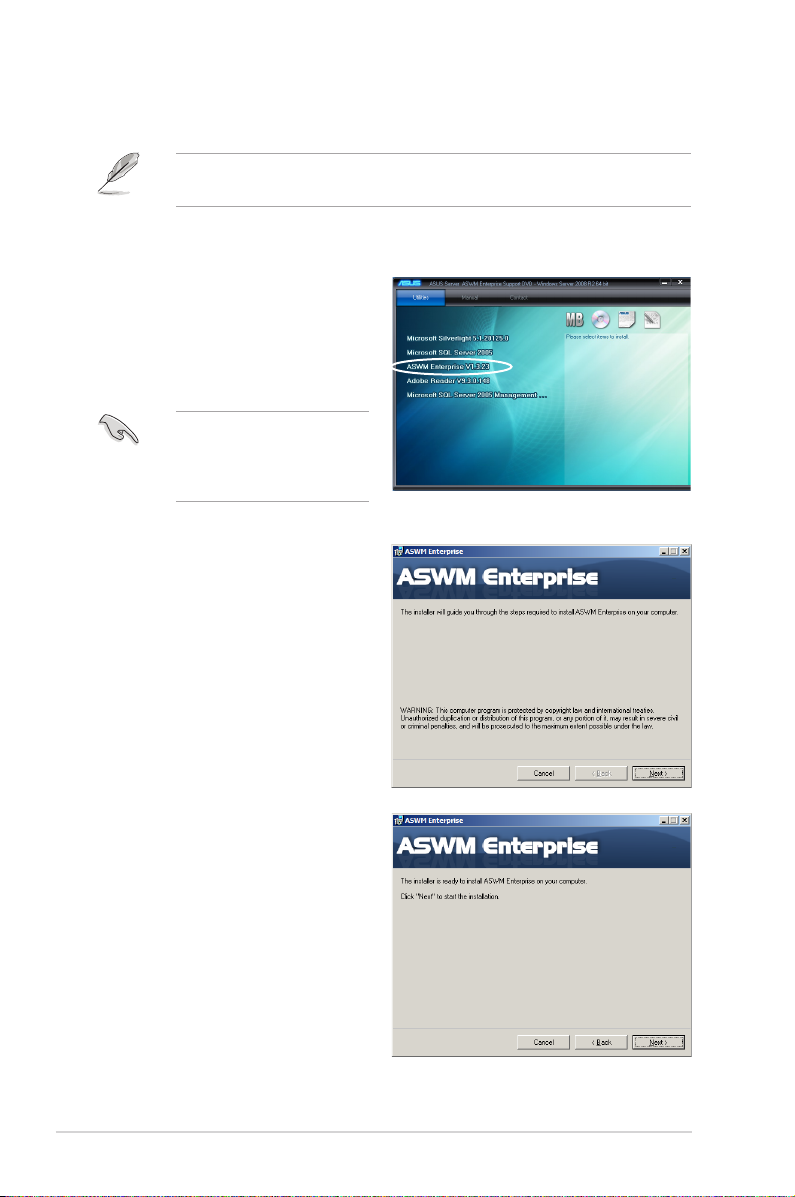
1.2.2 Installing ASWM Enterprise
Any user with administrator privileges on the local system can install ASWM
Enterprise.
To install ASWM Enterprise in Windows:
1. Insert the support DVD into the
optical drive and click
Enterprise
.
Ensure that your system
meets the requirements
metioned in the previous
page.
2. The ASWM Enterprise Setup
program wizard appears. Click
Next
to continue.
ASWM
3. Click
1-6 Chapter 1: Getting started
Next
to start installation.
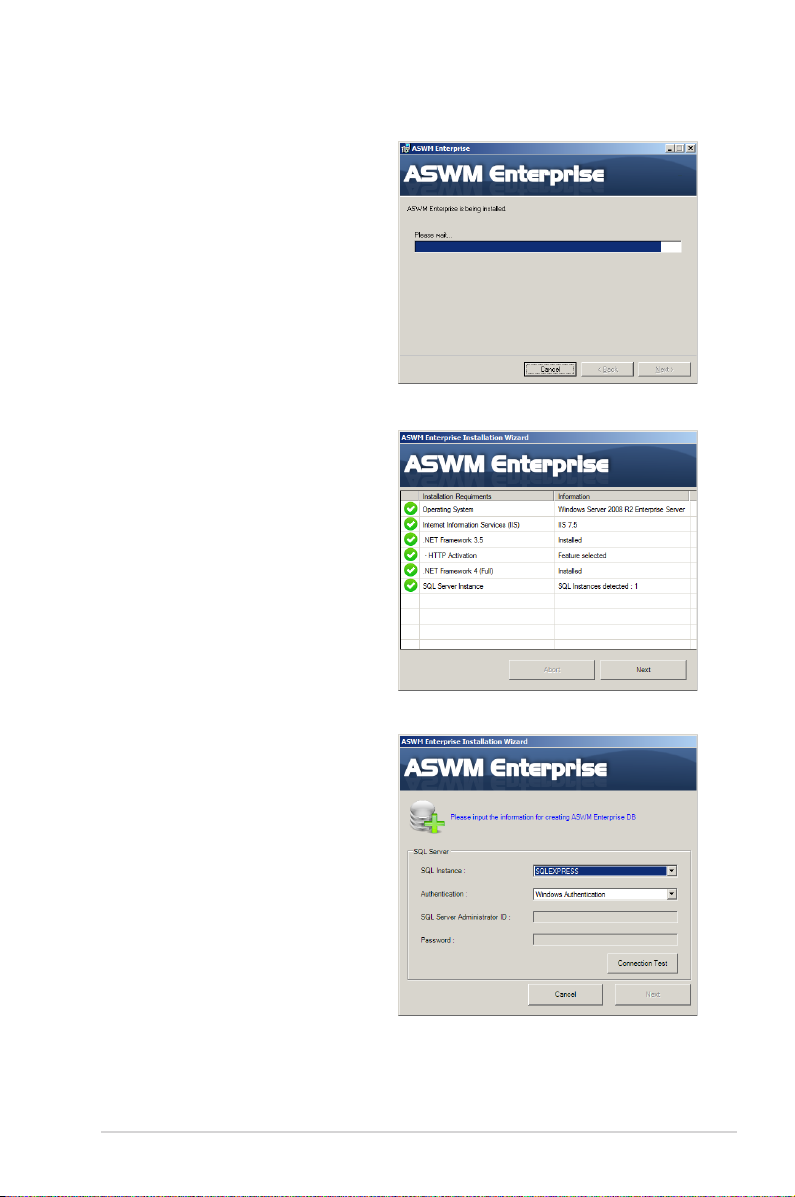
4. The system is installing ASWM
Enterprise.
5. The system is checking the
installation requirements. Click
Next
to continue.
6. Select an
and click
proceed.
Authentication
type
Connection Test
to
1-7ASUS System Web-based Management Enterprise
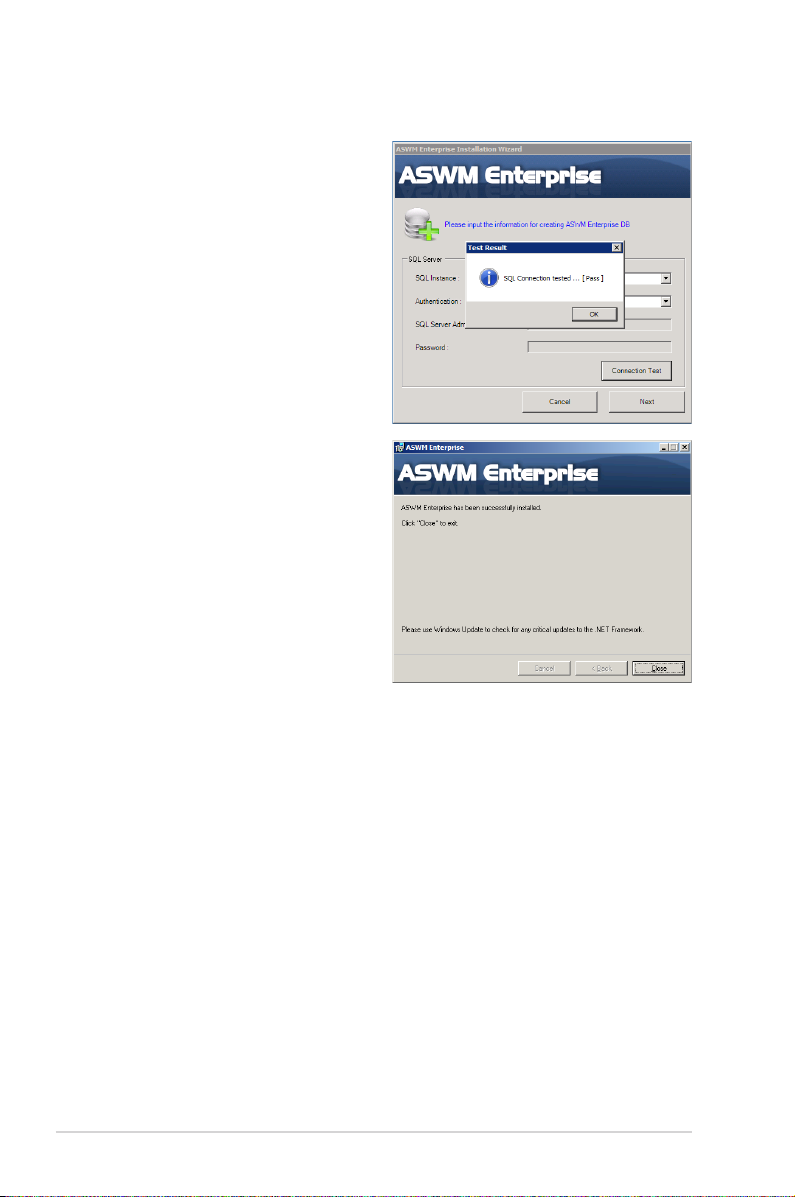
7. After passing the Connection
Test, click OK and
Next
to
continue.
8. When the installation completes,
Close
click
to exit the wizard.
1-8 Chapter 1: Getting started
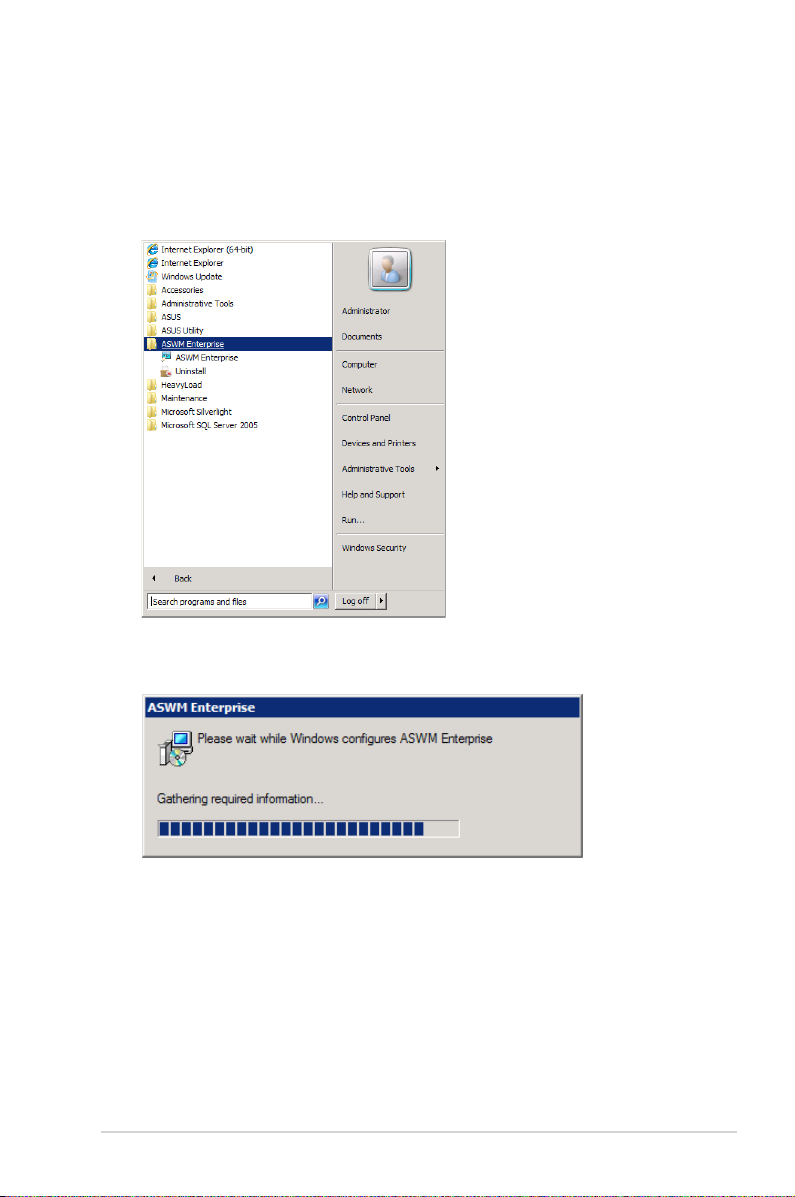
1.3 Uninstalling ASWM Enterprise
1.3.1 Uninstalling from Windows
To uninstall ASWM Enterprise from a Windows platform:
1. Click
2. The system automatically uninstalls ASWM Enterprise.
Start > All Programs > ASWM Enterprise > Uninstall
.
1-9ASUS System Web-based Management Enterprise
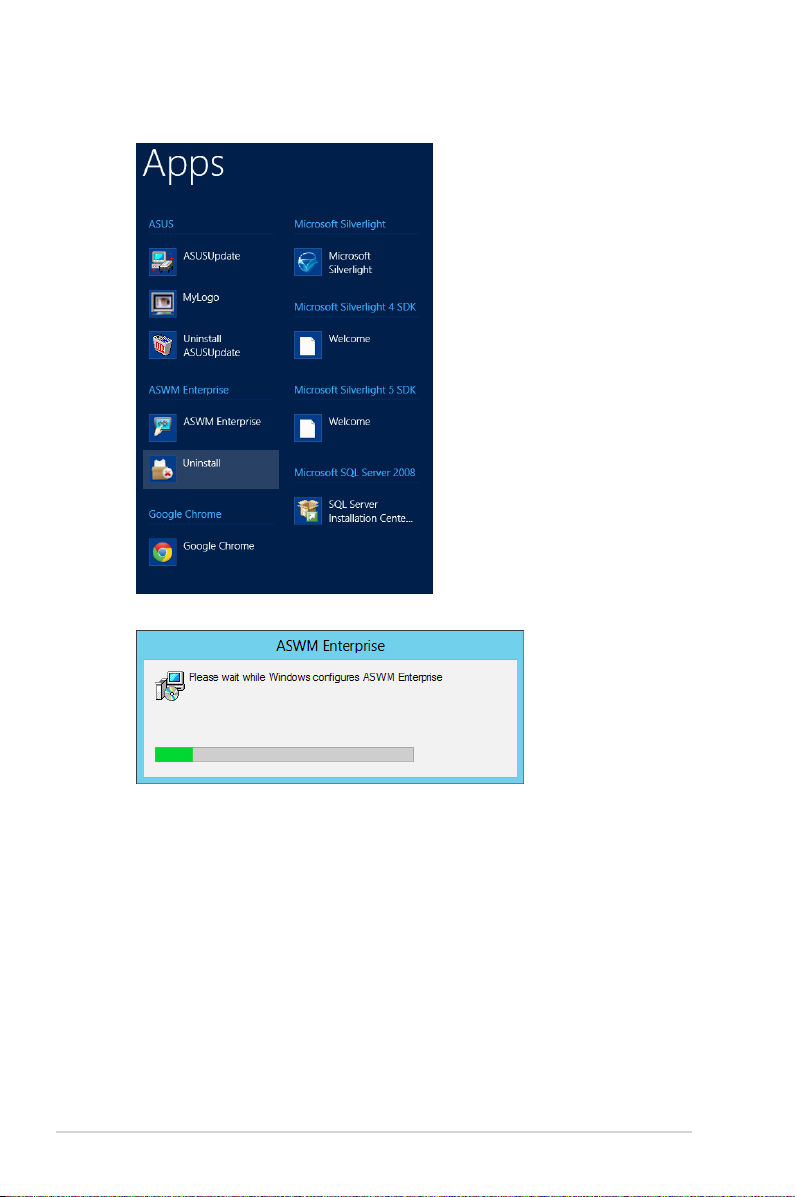
For Windows® 2012:
1-10 Chapter 1: Getting started
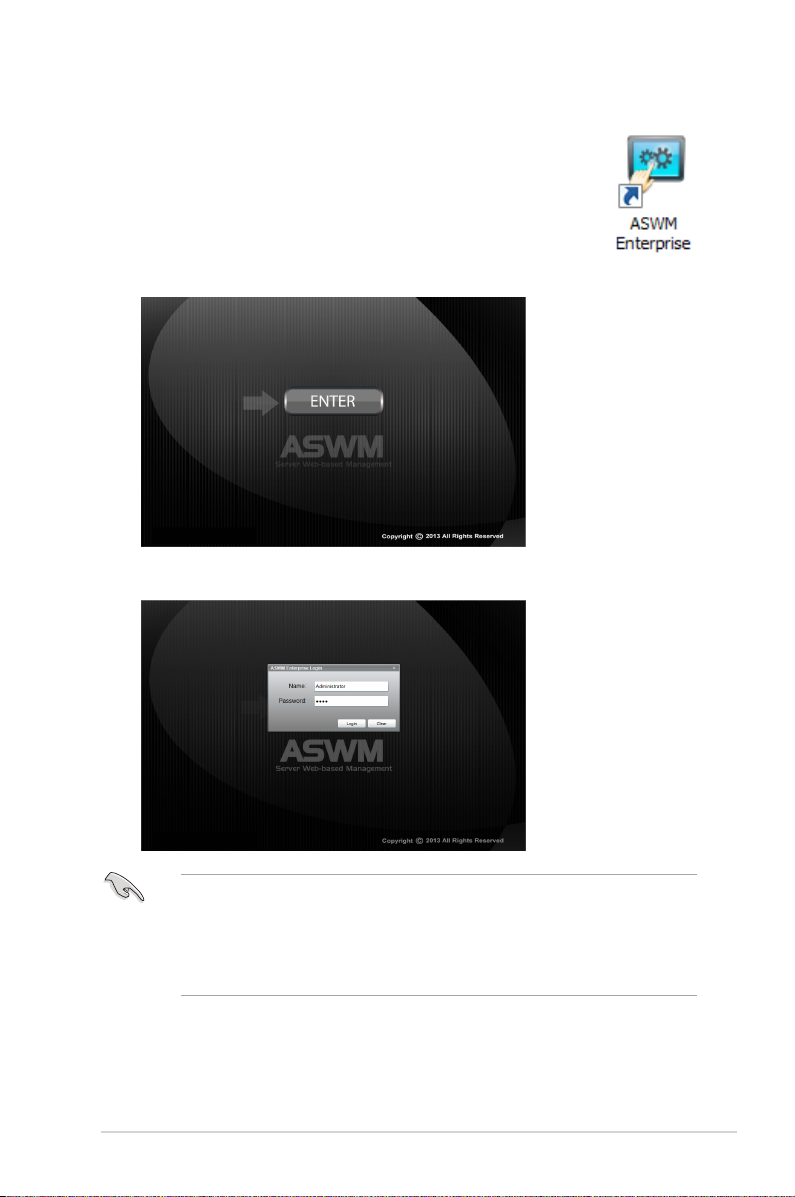
1.4 Login ASWM Enterprise
To login ASWM Enterprise:
1. Double-click the ASWM Enterprise shortcut on the desktop when
you login from the local server. If you login from the remote
server, enter the ASWM Enterprise website (http://HostName(IP)/
aswment) through the web browser.
2. Click
Enter
.
3. Enter your
• The default
• In additional to
Name
the login name and password are case sensitive. Refer to
Management
users have only limited privileges.
Password
and
login name: Administrator, password: aswm
if you would like to change the password.
Administrator
Login
. Click
, You can also login as a
to enter ASWM Enterprise.
Login name: User; password: user
. Note that
Account
User
. Note that
.
1-11ASUS System Web-based Management Enterprise

Limitation when logining as a User
• Only limited functions, including
available.
HW Sensor
•
• You cannot delete the EventLog, but you are allowed to use the
Search
Utilization
•
• You can check the information of the installed software, but
restarting or stopping the selected service is unavailable. Ending process is
also unavailable.
Remote Control
•
• Deleting SEL information on BMC is not allowed.
BIOS Flash
•
Configuration
•
is read-only. You cannot customize the threshold.
function.
is read-only. You cannot customize the threshold.
is dimmed and unavailable.
is read-only. You cannot ash the BIOS.
Monitor
in
Monitor
is unavailable.
Account Management
and
Advanced
Service
are
of starting,
1-12 Chapter 1: Getting started
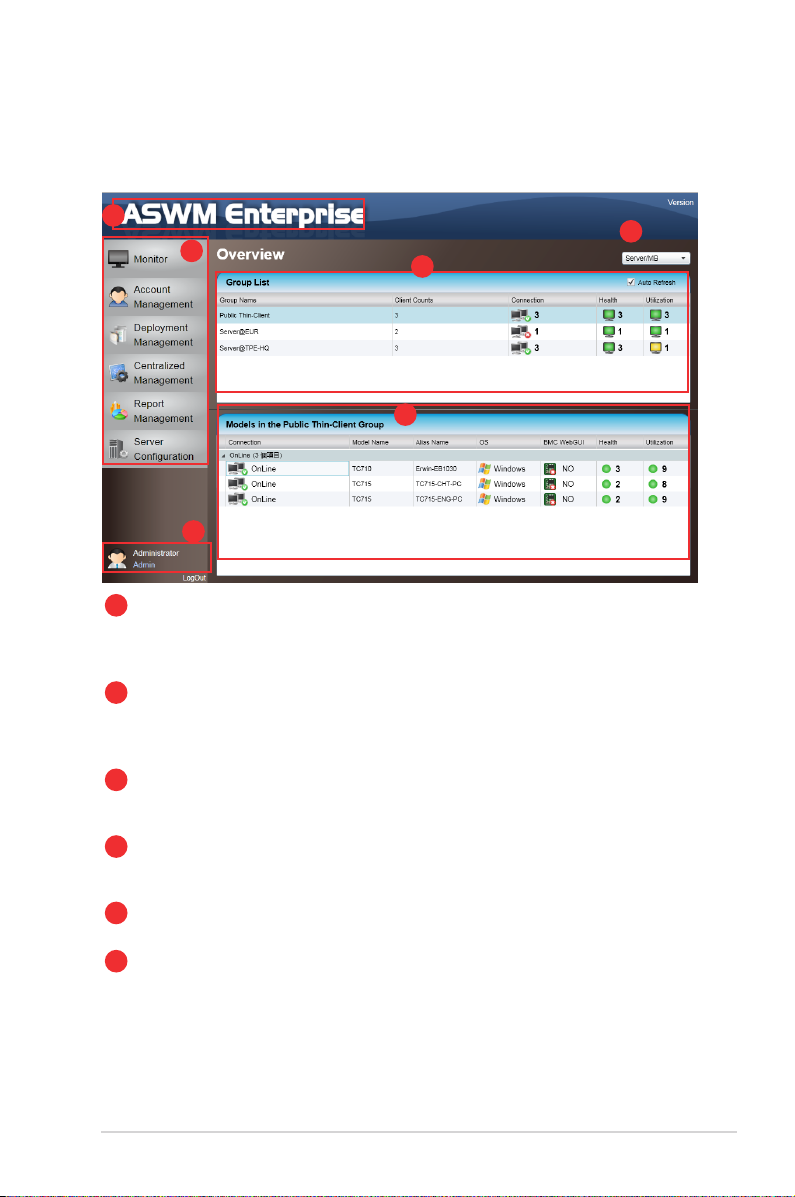
1.5 The main page
The main control panel of the ASWM Enterprise user interface is displayed as
shown.
1
2
3
Full screen view
1
Function buttons
2
Login information
3
Group List
4
Models in the group
5
Switch Monitor
6
View
6
4
5
: Click this banner to switch to the full screen view and press
<Esc> to return to the normal window view. You cannot input
text in the full screen view.
: The overall functions of ASWM Enterprise, inlcuding health
monitoring, account management, deployment management,
centralized management, and server conguration. Refer to
later chapters for details.
: This area displays the login ID. Different login users have
different level of controlling ASWM Enterprise. Click
to exit ASWM Enterprise.
: The Group List shows the existing groups. It is more
convenient for administrator to manage a large number of
computers through groups.
: This area shows the computers and their general information
in your selected group above.
: This area allows you to switch the monitor view between
"Server/MB" and "Storage".
LogOut
1-13ASUS System Web-based Management Enterprise
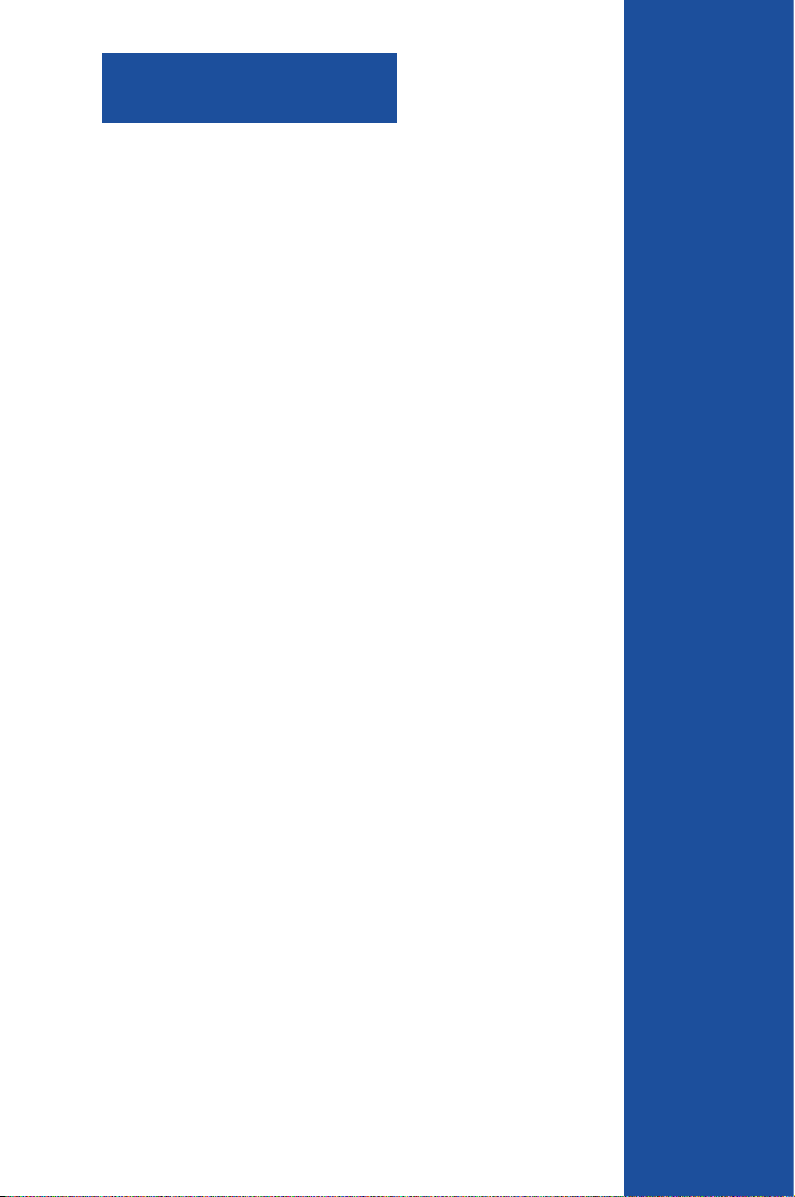
Chapter 2
This chapter describes how to deploy
ASWM Enterprise agents and remove
agents through AD or manually.
ASUS System Web-based Management Enterprise
Deployment management
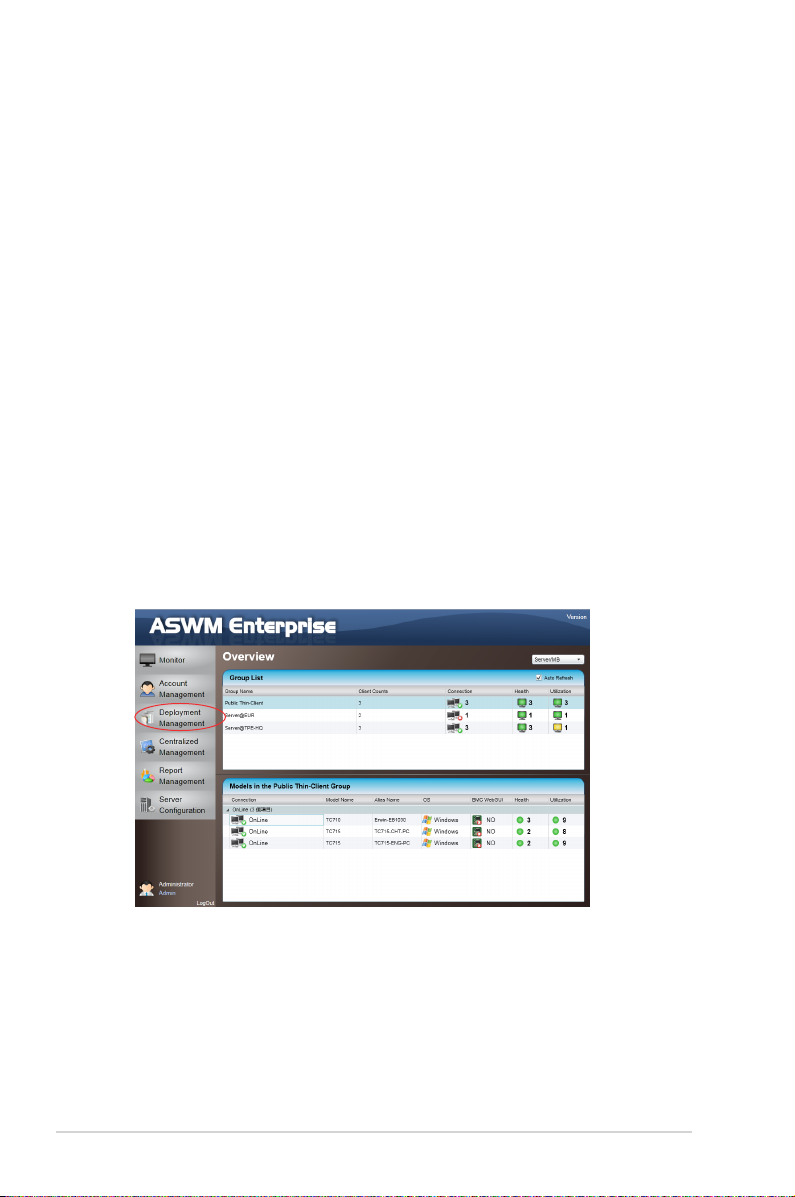
2.1 Deploying new ASWM Enterprise agent
Install new ASWM Enterpise agents on computer and add them the ASWM
Enterprise server for convenient management, monitor and control.
ASWM Enterprise client agent system requirement
- .NET Framework 3.5
- Requires ASUS Management IPMI Driver for all models with BMC device on
Windows® 7 32/64bit
- Firewall Setting
Allow "Windows® Management Instrumentation (WMI)"
Allow "File And Printer Share"
Allow "ICMP Packet Response"
Add Outbound Rules "UDP Port" ranging from 50000 ~ 50100 if "Power
control" is carried out through remote BMC
2.1.1 Automatically scanning the active directory
To deploy new agents
1. Click
2-2 Chapter 2: Deployment Management
Deployment Management
on the left.
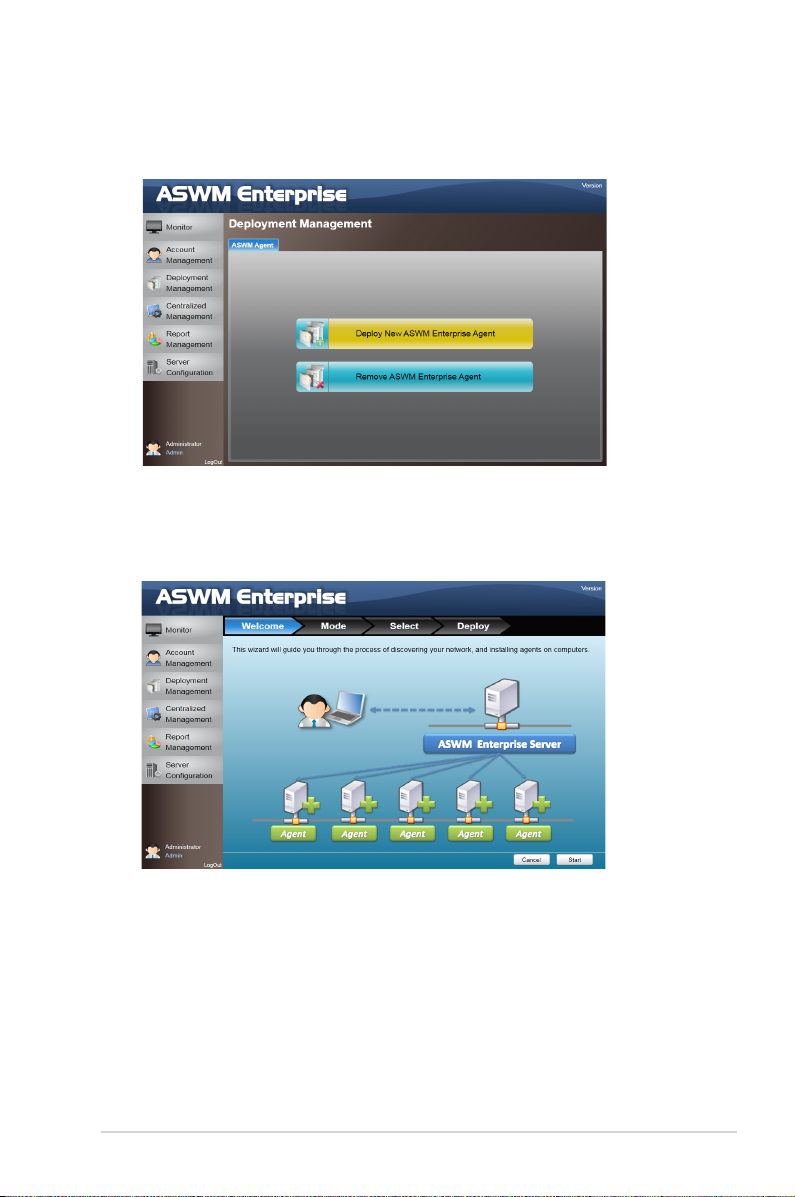
2. Click
Deploy New ASWM Enterprise Agent
.
3. The wizard will guide you through the deployment process. Click
Start
continue.
to
2-3ASUS System Web-based Management Enterprise
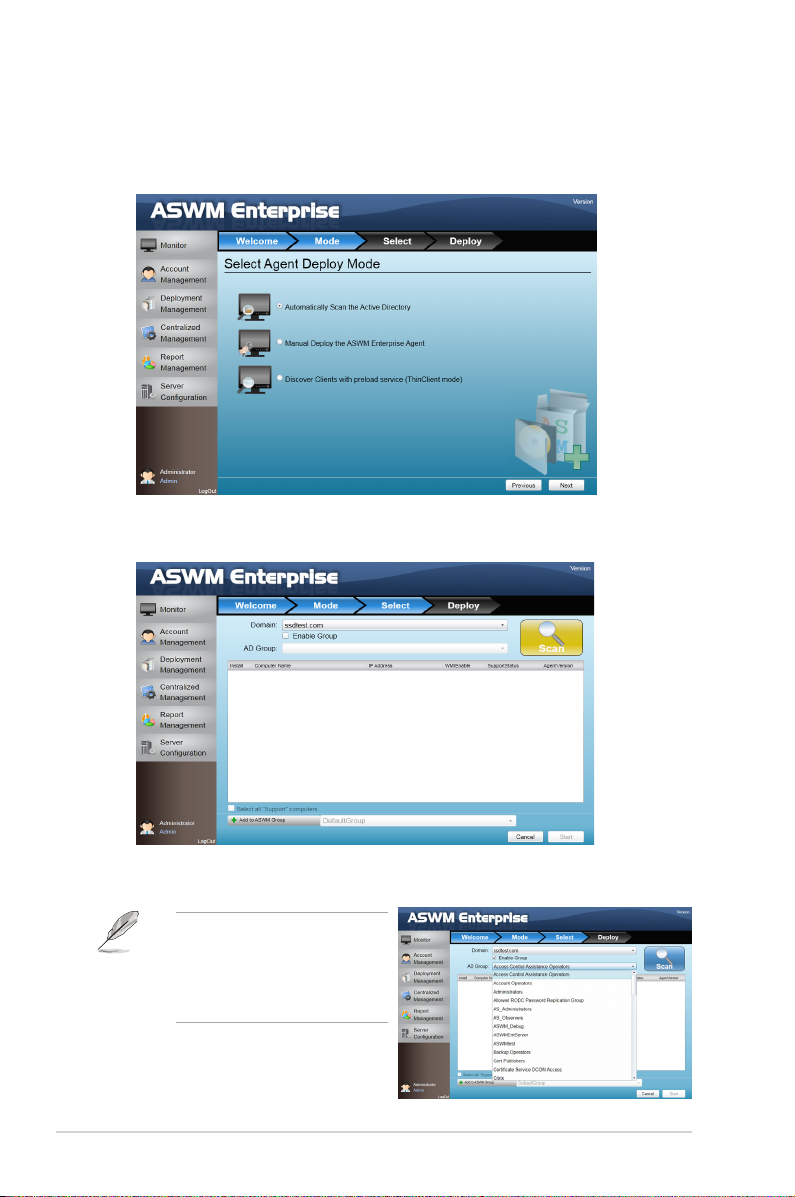
4. Select
Automatically Scan the Active Directory
and click
The system will automatically scan the directory for agents.
Next
to continue.
5. Select a
Click
a desired group to downsize
the scanning range. Doing so
shortens the time for agent
deployment.
Domain
and click
Enable Group
Scan
to start scanning.
and select
2-4 Chapter 2: Deployment Management
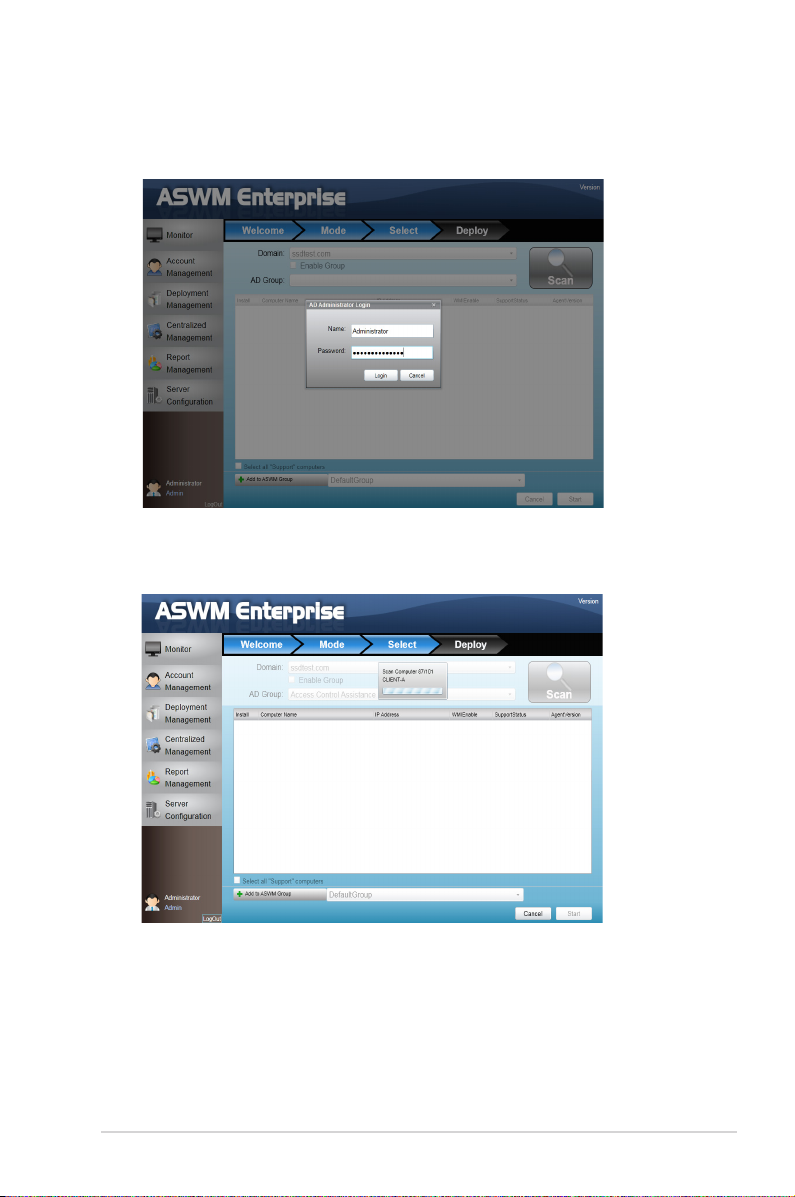
6. Enter the
Name
and
Passowrd
7. The system starts scanning.
to login as the AD Administrator.
2-5ASUS System Web-based Management Enterprise
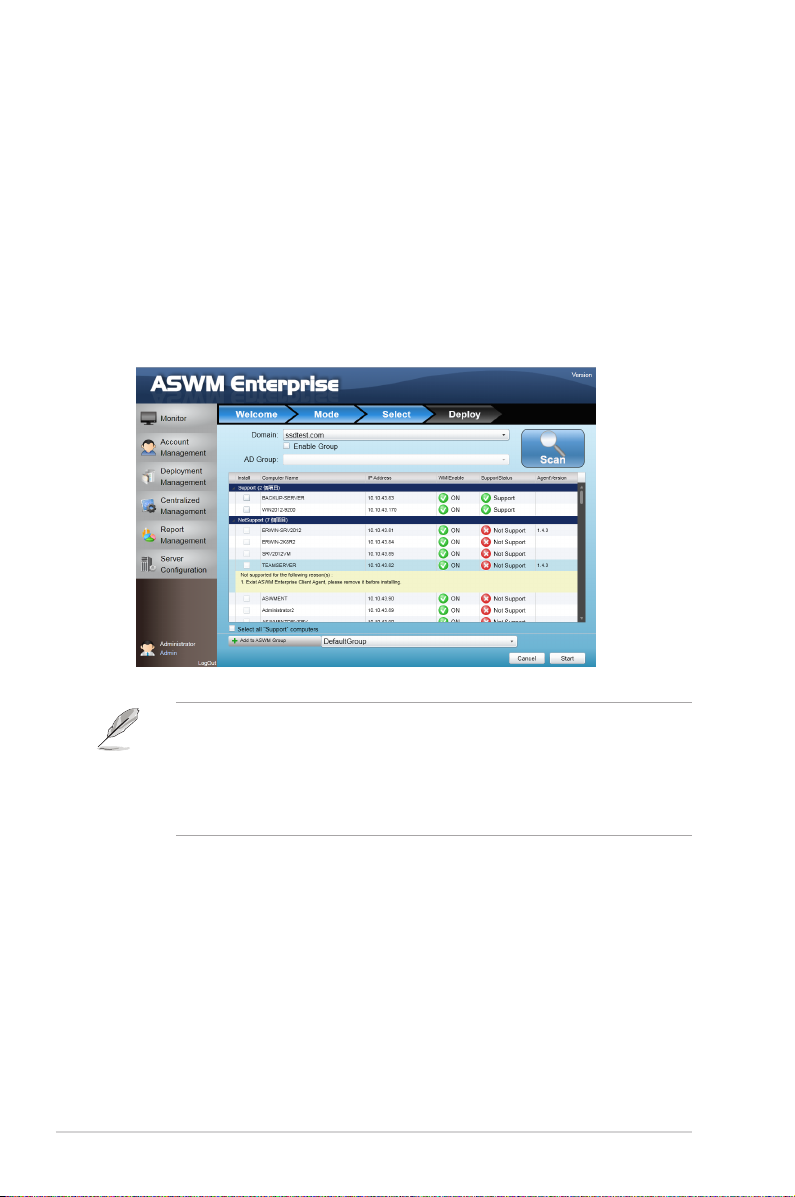
8. Click wanted computers to deploy agents and click
be listed as
shows
Support
Not Support,
If your wanted computers are listed as
SupportStatus
in the
the reasons will be shown below.
Not Support
Start
. The computer must
eld. Click the computer that
. Double check the
followings:
• If it is a supported model. Refer to the beginning of the section for details.
• If it has installed .NET 3.5
• If it has installed ASWM Enterprise Agent
• If old ASWM version existed
• Click
• Click
• The
2-6 Chapter 2: Deployment Management
Select all "Support" computers
Support Computers.
Add to ASWM Group
computers to different groups.
SupportStatus
if you would like to catergorize the selected
Unknown
shows
if you want to deploy agents on all
when
WMIEnable
shows
OFF
.
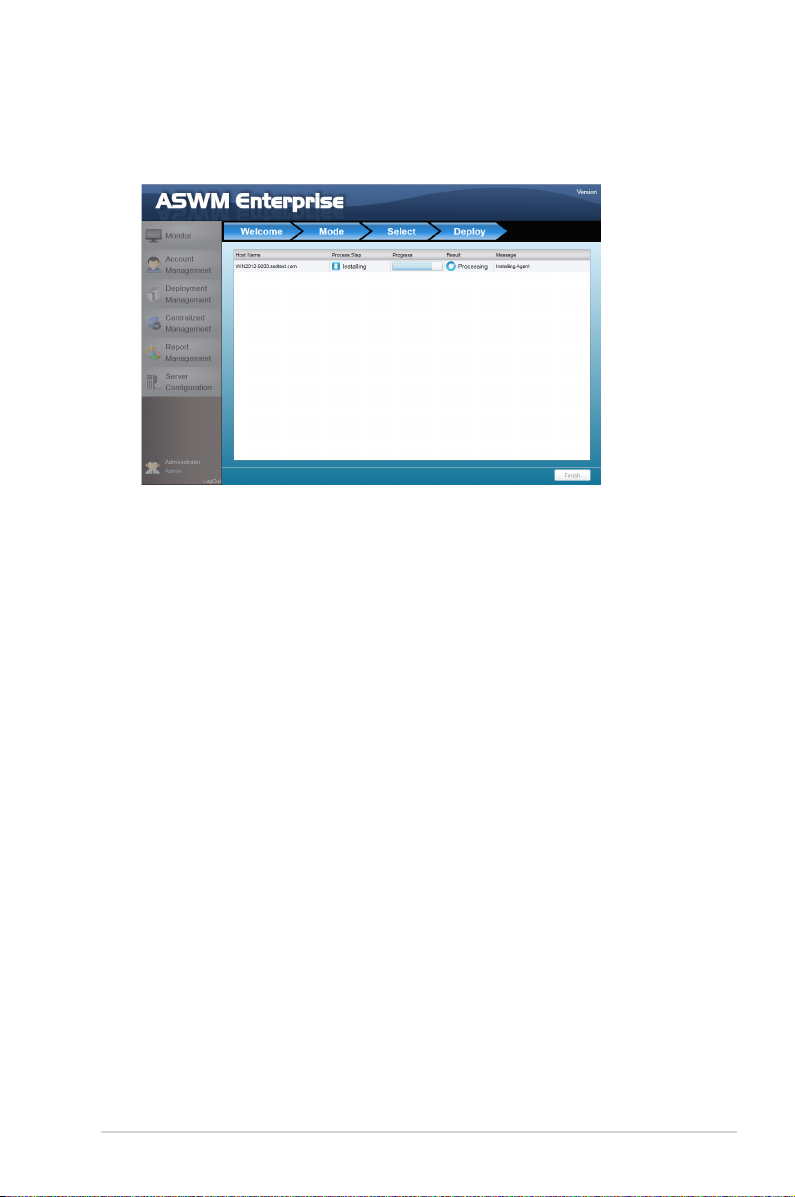
9. The deployment starts.
2-7ASUS System Web-based Management Enterprise
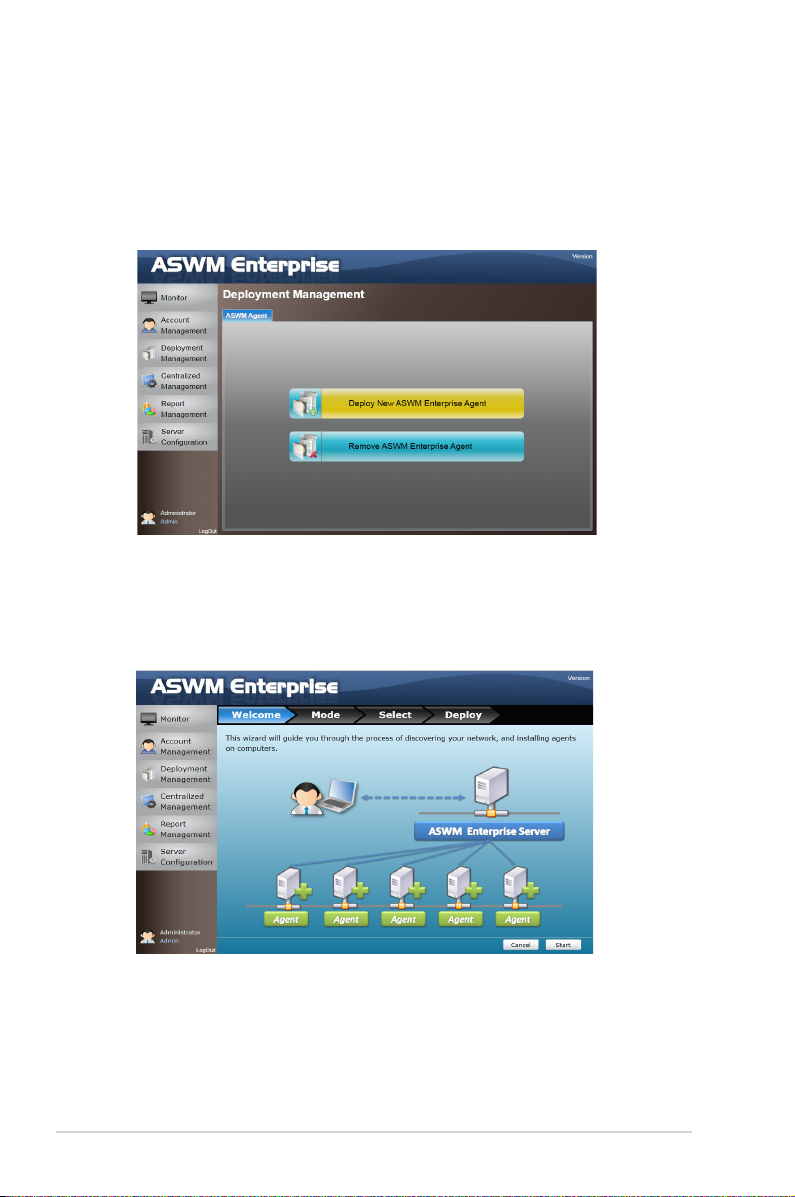
2.1.2 Manually deploying the ASWM Enterpise agents
To deploy new agents
1. Click
2. Click
3. The wizard will guide you through the deployment process. Click
Deployment Management
Deploy New ASWM Enterprise Agent
continue.
on the left.
.
Start
to
2-8 Chapter 2: Deployment Management
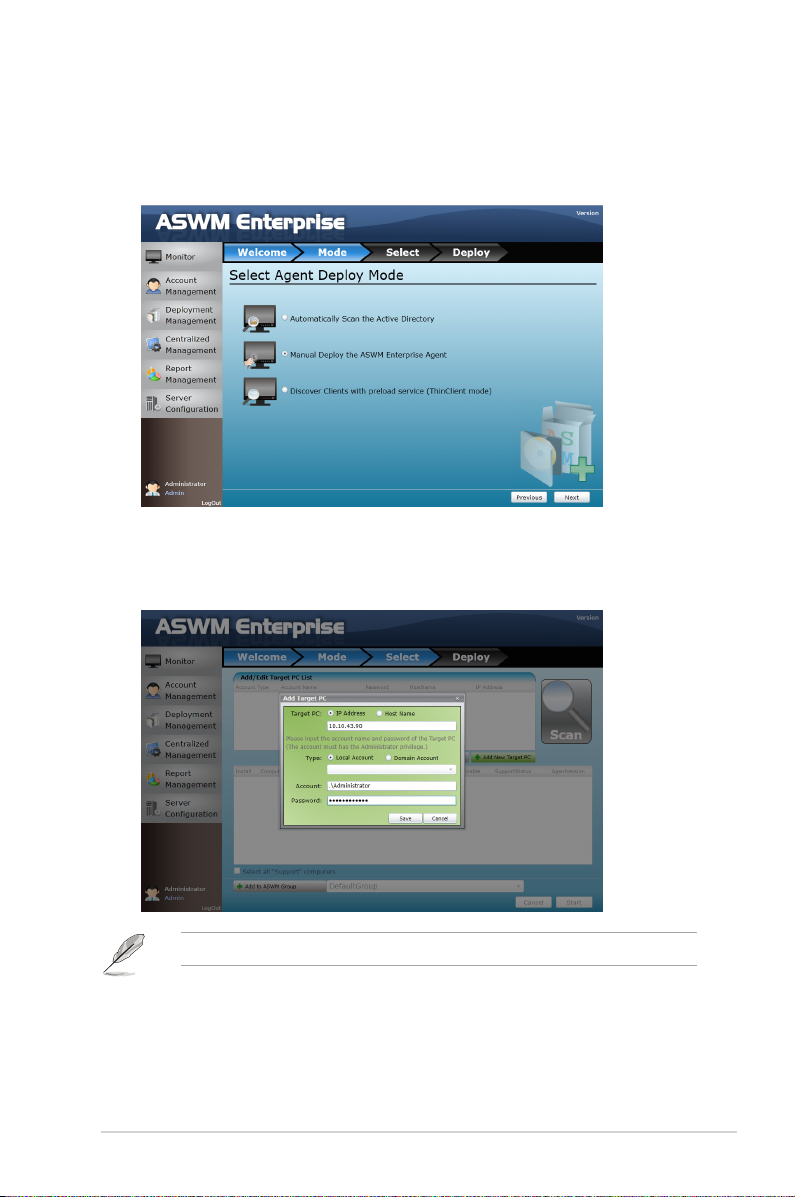
4. Select
Manual Deploy the ASWM Enterprise Agent
continue.
and click
Next
to
5. Click
Add Target PC
Name. Fill in the required leds and click
You can also click the Import button to import a deploy table manually.
. You can add the target PC through IP Address or Host
Scan
.
6. Follow the instructions in the previous section to install the agent when the
scanning result is shown.
2-9ASUS System Web-based Management Enterprise

2.1.3 Discover Clients with preload service (ThinClient mode)
The ThinClient mode allows you to search for Thin Clients (eg.TC-710) in the same
network for multiple client deployment via the ASWM Enterprise.
Ensure that the ThinClient has boot up and connected to the same network with
the Main Server.
1. Select Discover Clients with preload service (ThinClient mode) and click
Next to search for the ThinClient in the network.
2. The clients are classied into Support and Not Support in SupportStatus
eld.
2-10 Chapter 2: Deployment Management
