Page 1
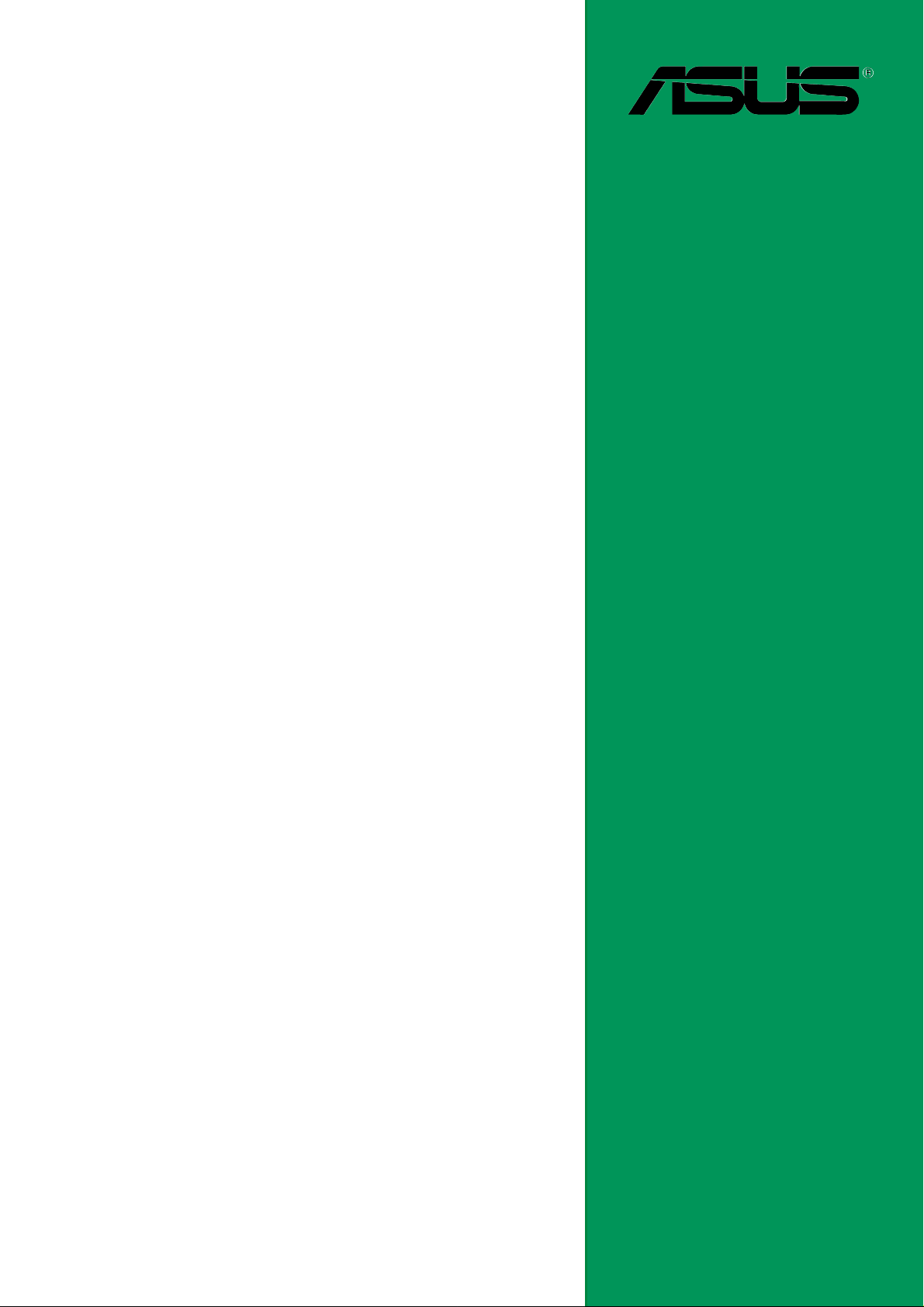
SK8V
User Guide
Motherboard
Page 2
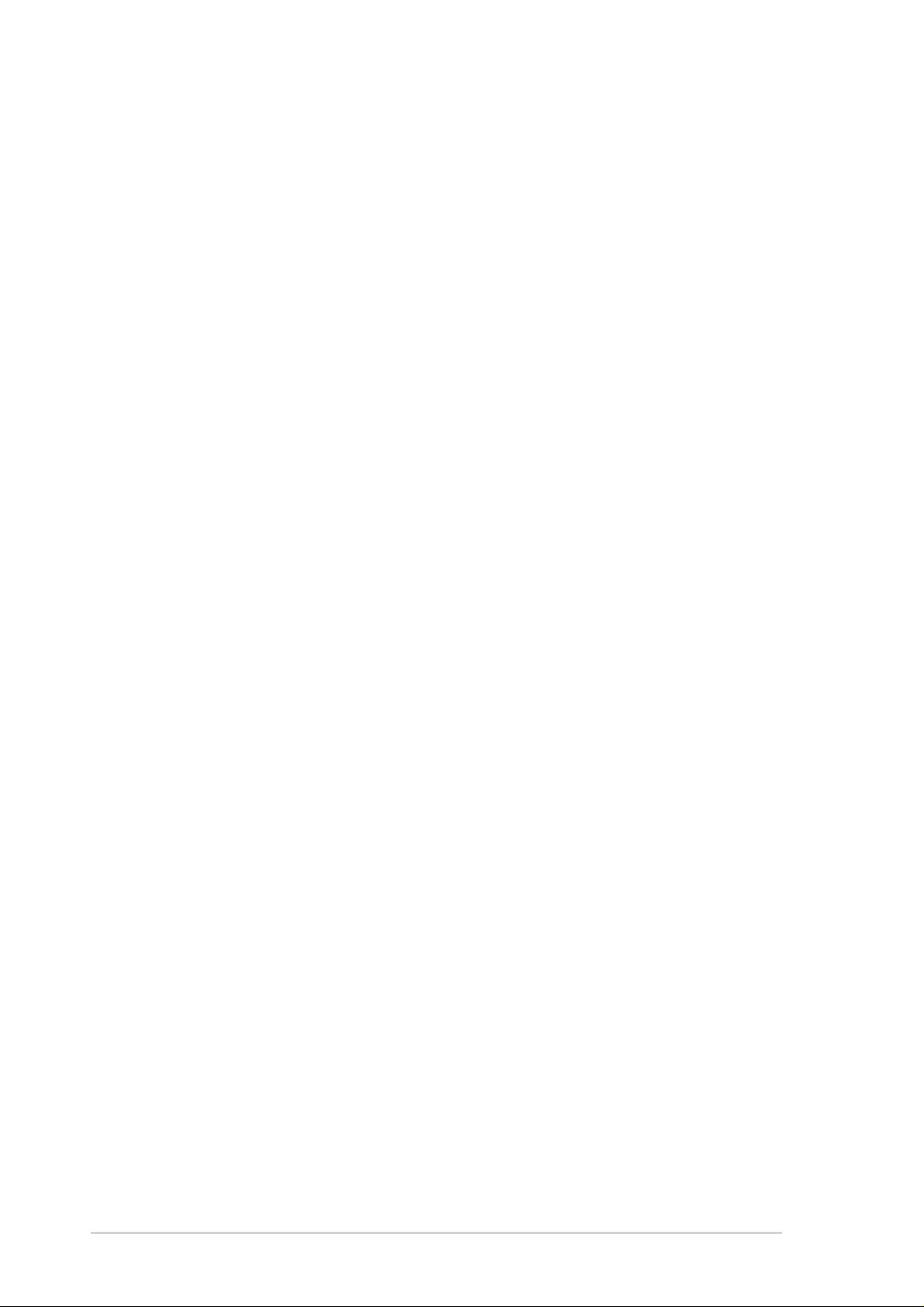
Checklist
E1413
First Edition
October 2003
Copyright © 2003 ASUSTeK COMPUTER INC. All Rights Reserved.
No part of this manual, including the products and software described in it, may be
reproduced, transmitted, transcribed, stored in a retrieval system, or translated into any
language in any form or by any means, except documentation kept by the purchaser for
backup purposes, without the express written permission of ASUSTeK COMPUTER INC.
(“ASUS”).
Product warranty or service will not be extended if: (1) the product is repaired, modified or
altered, unless such repair, modification of alteration is authorized in writing by ASUS; or (2)
the serial number of the product is defaced or missing.
ASUS PROVIDES THIS MANUAL “AS IS” WITHOUT WARRANTY OF ANY KIND, EITHER
EXPRESS OR IMPLIED, INCLUDING BUT NOT LIMITED TO THE IMPLIED WARRANTIES
OR CONDITIONS OF MERCHANTABILITY OR FITNESS FOR A PARTICULAR PURPOSE.
IN NO EVENT SHALL ASUS, ITS DIRECTORS, OFFICERS, EMPLOYEES OR AGENTS BE
LIABLE FOR ANY INDIRECT, SPECIAL, INCIDENTAL, OR CONSEQUENTIAL DAMAGES
(INCLUDING DAMAGES FOR LOSS OF PROFITS, LOSS OF BUSINESS, LOSS OF USE
OR DATA, INTERRUPTION OF BUSINESS AND THE LIKE), EVEN IF ASUS HAS BEEN
ADVISED OF THE POSSIBILITY OF SUCH DAMAGES ARISING FROM ANY DEFECT OR
ERROR IN THIS MANUAL OR PRODUCT.
SPECIFICATIONS AND INFORMATION CONTAINED IN THIS MANUAL ARE FURNISHED
FOR INFORMATIONAL USE ONLY, AND ARE SUBJECT TO CHANGE AT ANY TIME
WITHOUT NOTICE, AND SHOULD NOT BE CONSTRUED AS A COMMITMENT BY ASUS.
ASUS ASSUMES NO RESPONSIBILITY OR LIABILITY FOR ANY ERRORS OR
INACCURACIES THAT MAY APPEAR IN THIS MANUAL, INCLUDING THE PRODUCTS
AND SOFTWARE DESCRIBED IN IT.
Products and corporate names appearing in this manual may or may not be registered
trademarks or copyrights of their respective companies, and are used only for identification or
explanation and to the owners’ benefit, without intent to infringe.
ii
Page 3
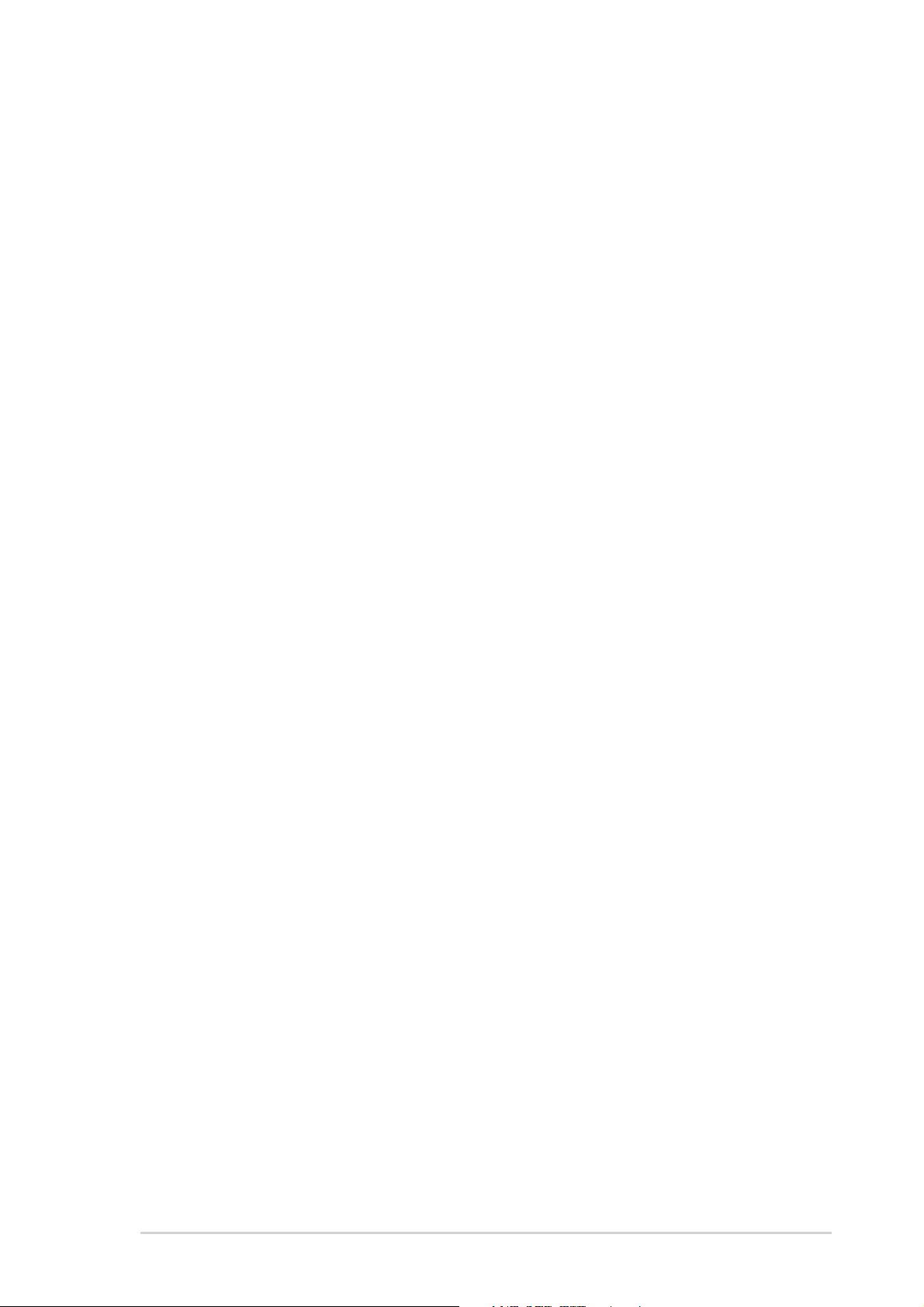
Contents
Notices ...........................................................................................ix
Safety information ...........................................................................x
About this guide..............................................................................xi
How this guide is organized ..................................................xi
Conventions used in this guide ............................................ xii
Where to find more information ............................................ xii
SK8V specifications summary...................................................... xiii
Chapter 1: Product introduction
1.1 Welcome! ........................................................................... 1-1
1.2 Package contents............................................................... 1-1
1.3 Special features.................................................................. 1-2
1.3.1 Product Highlights.................................................. 1-2
1.3.2 Unique ASUS features ........................................... 1-4
Features
Chapter 2: Hardware information
2.1 Before you proceed ............................................................ 2-1
Onboard LED ..................................................................... 2-1
2.2 Motherboard overview........................................................ 2-2
2.2.1 Placement direction ............................................... 2-2
2.2.2 Screw holes ........................................................... 2-2
2.2.3 Motherboard layout ................................................ 2-3
2.2.4 Layout Contents..................................................... 2-4
2.3 Central Processing Unit (CPU)........................................... 2-6
2.3.1 Overview ................................................................ 2-6
2.3.2 Installing the CPU .................................................. 2-6
2.3.3 Installing the heatsink and fan ............................... 2-9
2.3.4 Connecting the CPU fan cable .............................2-11
2.3.5 CPU heatsink and fan Qualified Vendors List .......2-11
2.4 System memory ............................................................... 2-12
2.4.1 Overview .............................................................. 2-12
2.4.2 Memory configurations ........................................ 2-12
2.4.3 Qualified Vendor List ............................................ 2-13
2.4.4 Installing a DIMM ................................................. 2-14
2.4.5 Removing a DIMM ............................................... 2-14
2.5 Expansion slots ................................................................ 2-15
2.5.1 Installing an expansion card ................................ 2-15
2.5.2 Configuring an expansion card ............................ 2-15
iii
Page 4
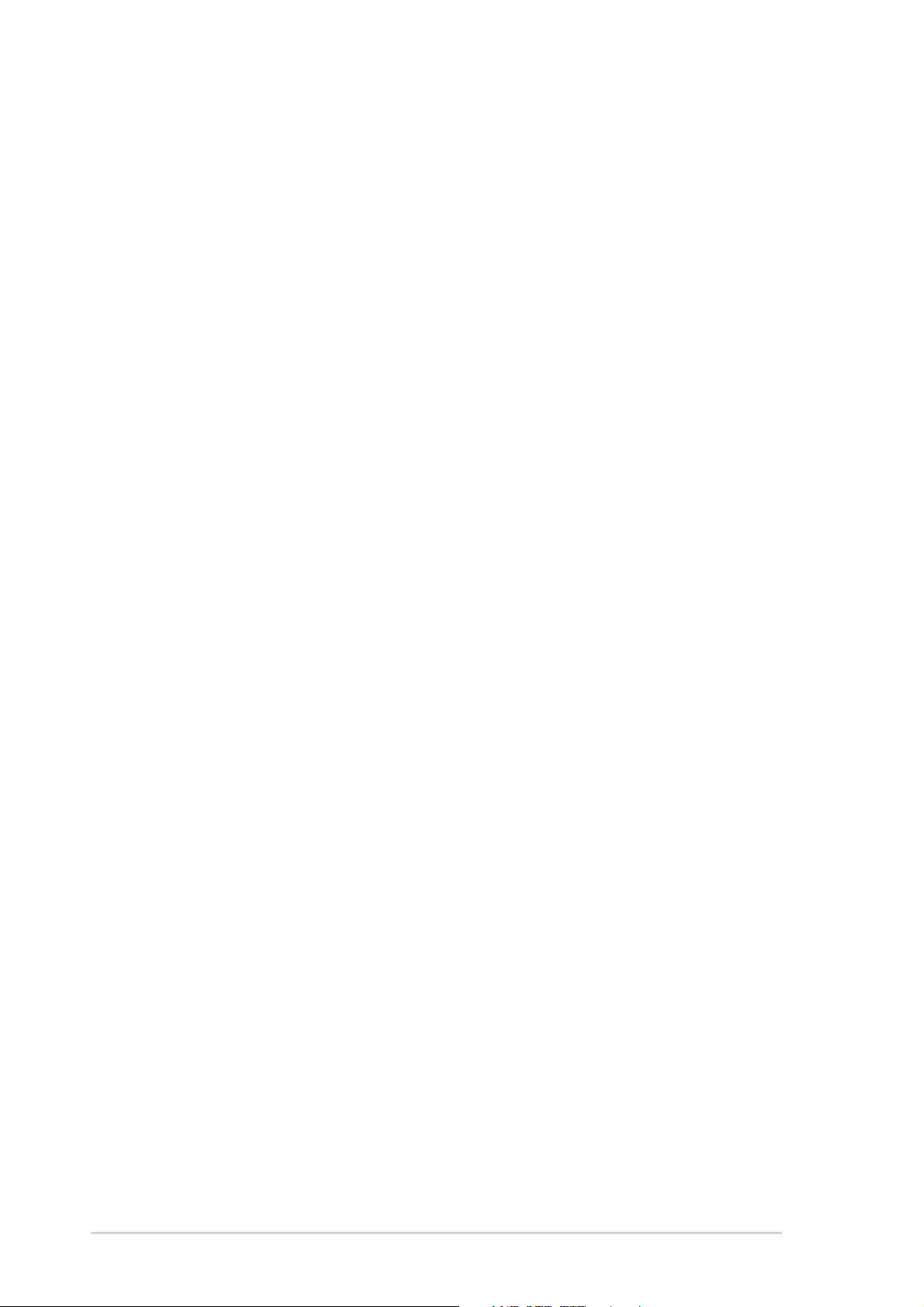
Contents
Safeguards
2.5.3 Interrupt assignments .......................................... 2-16
2.5.4 PCI slots .............................................................. 2-17
2.5.5 AGP slot............................................................... 2-17
2.5.6 WiFi slot ............................................................... 2-18
2.6 Jumpers............................................................................ 2-19
2.7 Connectors ....................................................................... 2-21
2.7.1 Rear panel connectors......................................... 2-21
2.7.2 Internal connectors .............................................. 2-22
Chapter 3: Powering up
3.1 Starting up for the first time ................................................ 3-1
3.2 Vocal POST messages ...................................................... 3-2
3.3 Powering off the computer ................................................. 3-4
Chapter 4: BIOS setup
4.1 Managing and updating your BIOS .................................... 4-1
4.1.1 Creating a bootable floppy disk ............................. 4-1
4.1.2 Using AFUDOS to update the BIOS ...................... 4-2
4.1.3 Using AFUDOS to copy BIOS from PC ................. 4-3
4.1.4 Using ASUS EZ Flash to update the BIOS ............ 4-4
4.1.5 Recovering the BIOS with CrashFree BIOS 2 ....... 4-5
4.1.6 ASUS Update ........................................................ 4-7
4.2 BIOS Setup program .......................................................... 4-9
4.2.1 BIOS menu screen .............................................. 4-10
4.2.2 Menu bar.............................................................. 4-10
4.2.3 Navigation keys ................................................... 4-10
4.2.4 Menu items ...........................................................4-11
4.2.5 Sub-menu items....................................................4-11
4.2.6 Configuration fields ...............................................4-11
4.2.7 Pop-up window .....................................................4-11
4.2.8 Scroll bar...............................................................4-11
4.2.9 General help .........................................................4-11
4.3 Main menu........................................................................ 4-12
4.3.1 System Time [xx:xx:xxxx]..................................... 4-12
4.3.2 System Date [Day xx/xx/xxxx] ............................. 4-12
4.3.3 Legacy Diskette A [1.44M, 3.5 in.] ....................... 4-12
4.3.4 Language [English] .............................................. 4-12
4.3.5 Primary and Secondary IDE Master/Slave .......... 4-13
4.3.6 System Information .............................................. 4-14
iv
Page 5
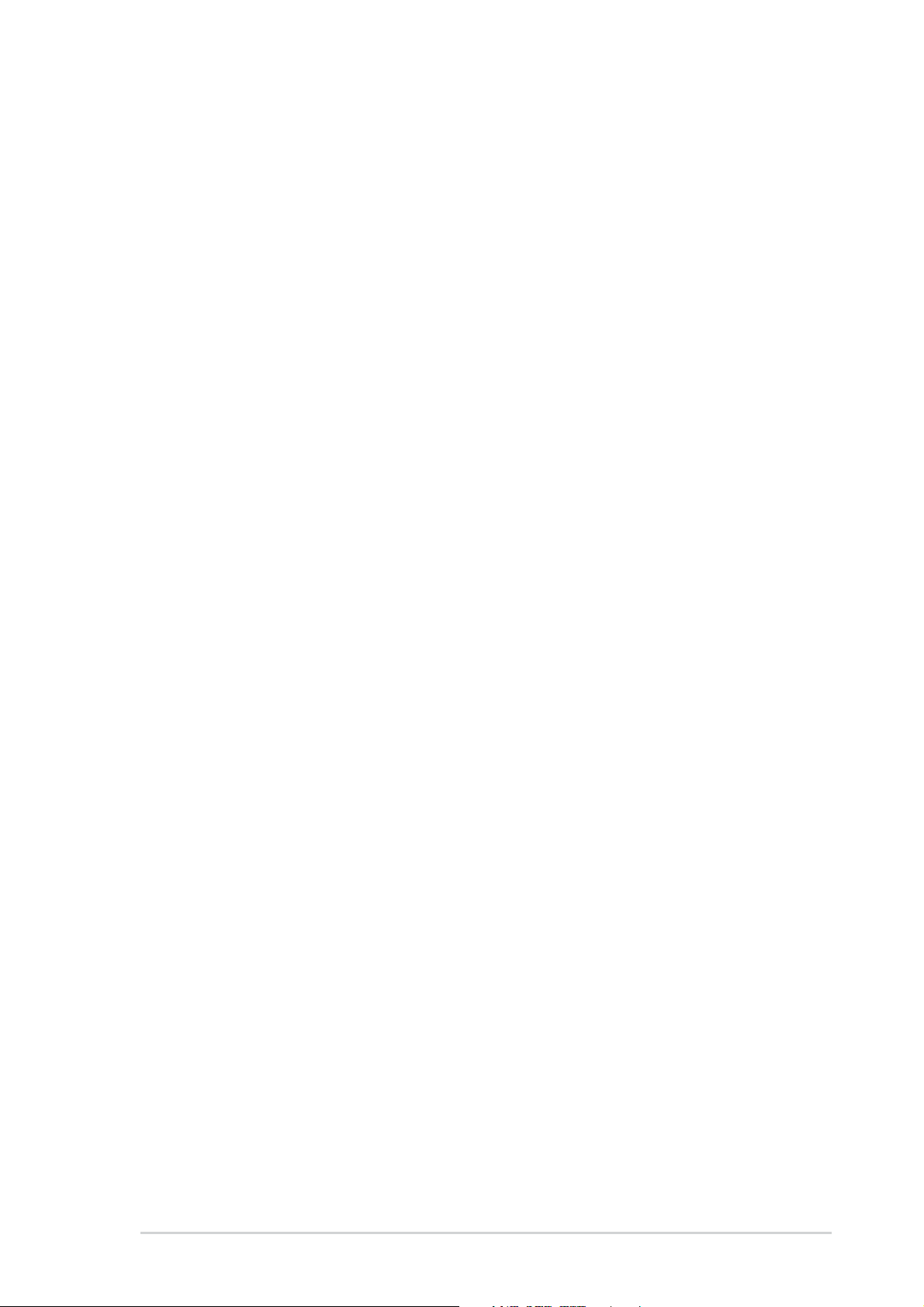
Contents
4.4 Advanced menu ............................................................... 4-15
4.4.1 CPU Configuration ............................................... 4-15
4.4.2 Chipset................................................................. 4-22
4.4.3 Onboard Devices Configuration........................... 4-25
4.4.4 PCI PnP ............................................................... 4-27
4.4.5 JumperFree Configuration ................................... 4-28
4.4.6 Speech Configuration .......................................... 4-29
4.4.7 Instant Music Configuration ................................. 4-30
4.5 Power menu ..................................................................... 4-31
4.5.1 Suspend Mode [S1 (POS) & S3 (STR)] ............... 4-31
4.5.2 Repost Video on S3 Resume [No] ....................... 4-31
4.5.3 ACPI 2.0 Support [No] ......................................... 4-31
4.5.4 ACPI APIC Support [Enabled] ............................. 4-31
4.5.5 APM Configuration............................................... 4-32
4.5.6 Hardware Monitor ................................................ 4-34
4.6 Boot menu ........................................................................ 4-35
4.6.1 Boot Device Priority ............................................. 4-35
4.6.2 Removable Drives ............................................... 4-36
4.6.3 Boot Settings Configuration ................................. 4-36
4.6.4 Security ................................................................ 4-38
4.7 Exit menu ......................................................................... 4-41
Chapter 5: Software support
5.1 Install an operating system................................................. 5-1
5.2 Support CD information...................................................... 5-1
5.2.1 Running the support CD ........................................ 5-1
5.2.2 Drivers menu ......................................................... 5-2
5.2.3 Utilities menu ......................................................... 5-3
5.2.4 ASUS Contact Information..................................... 5-4
5.2.5 Other information ................................................... 5-5
5.3 SoundMAX® 4 XL software................................................ 5-7
5.4 VIA RAID configurations....................................................5-11
5.4.1 Install the Serial ATA (SATA) hard disks............... 5-12
5.4.2 Entering VIA® Tech RAID BIOS Utility ................ 5-13
5.4.3 Create Array......................................................... 5-14
5.4.4 Delete Array ......................................................... 5-16
5.4.5 Select Boot Array ................................................. 5-17
5.4.6 Serial Number View ............................................. 5-17
v
Page 6
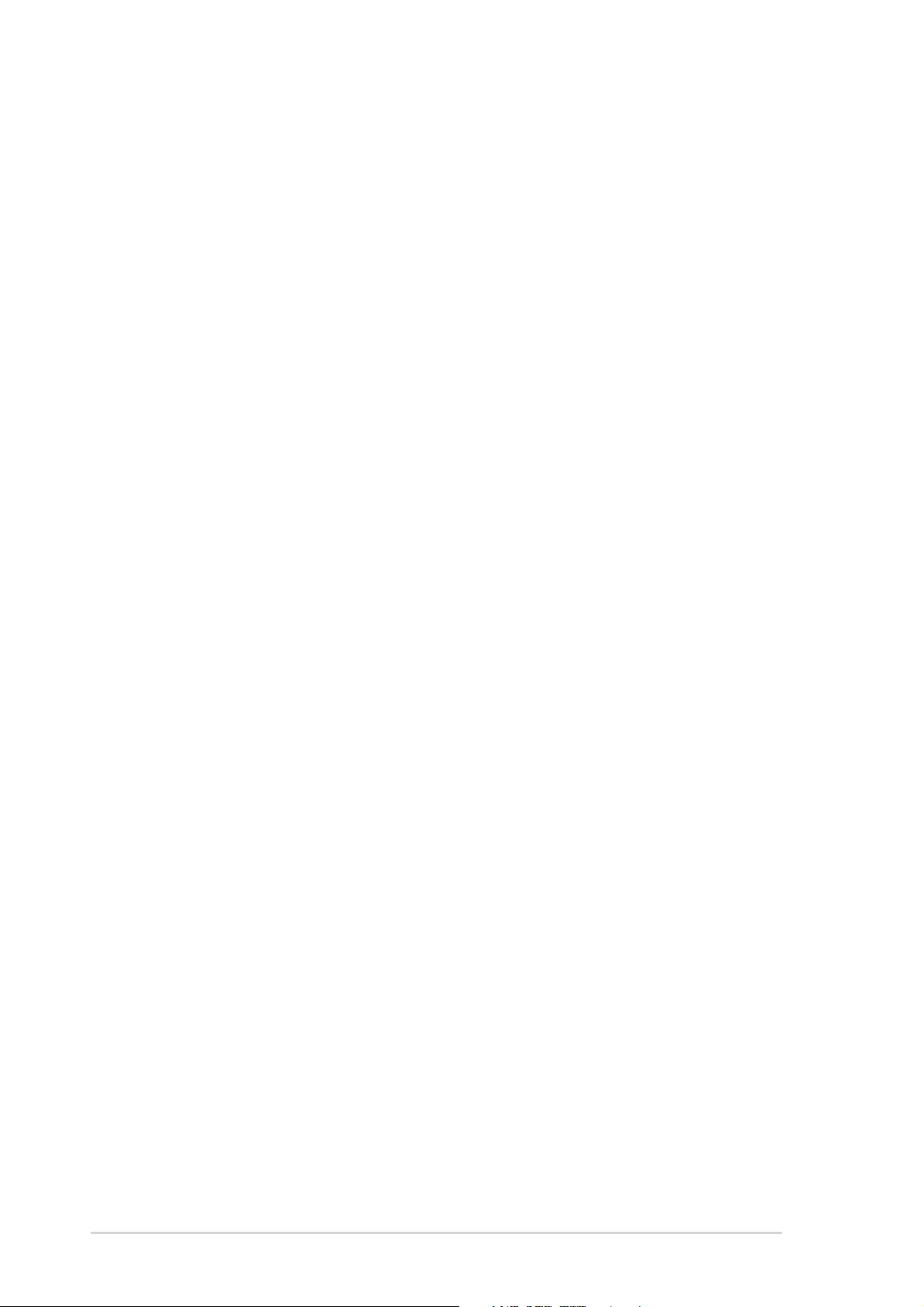
5.5 Promise® RAID configurations ........................................ 5-18
5.5.1 Install the hard disks ............................................ 5-19
5.5.2 Enter the MBFastBuild™ utility ............................ 5-20
5.5.3 Creating a RAID 0 array (Performance) .............. 5-21
5.5.4 Creating a RAID 1 array (Security) ...................... 5-22
5.5.5 Other FastBuild Utility Commands....................... 5-24
5.6 Using Makedisk.exe ......................................................... 5-26
5.7 Marvell® Virtual Cable Tester™ Technology .................... 5-27
vi
Page 7
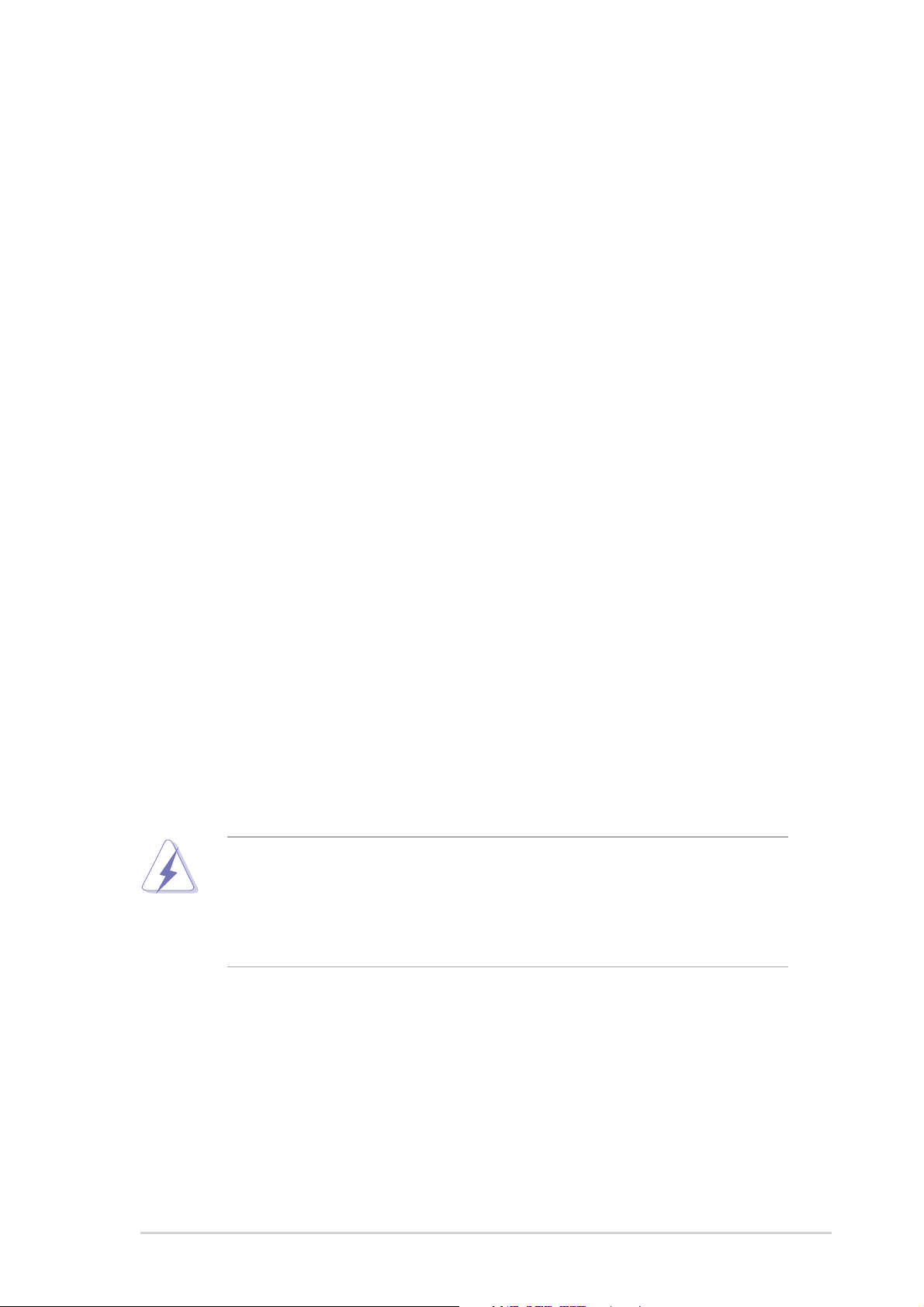
Notices
Federal Communications Commission Statement
This device complies with Part 15 of the FCC Rules. Operation is subject to
the following two conditions:
• This device may not cause harmful interference, and
• This device must accept any interference received including interference
that may cause undesired operation.
This equipment has been tested and found to comply with the limits for a
Class B digital device, pursuant to Part 15 of the FCC Rules. These limits
are designed to provide reasonable protection against harmful interference
in a residential installation. This equipment generates, uses and can radiate
radio frequency energy and, if not installed and used in accordance with
manufacturer’s instructions, may cause harmful interference to radio
communications. However, there is no guarantee that interference will not
occur in a particular installation. If this equipment does cause harmful
interference to radio or television reception, which can be determined by
turning the equipment off and on, the user is encouraged to try to correct the
interference by one or more of the following measures:
• Reorient or relocate the receiving antenna.
• Increase the separation between the equipment and receiver.
• Connect the equipment to an outlet on a circuit different from that to
which the receiver is connected.
• Consult the dealer or an experienced radio/TV technician for help.
The use of shielded cables for connection of the monitor to the
graphics card is required to assure compliance with FCC regulations.
Changes or modifications to this unit not expressly approved by the
party responsible for compliance could void the user’s authority to
operate this equipment.
Canadian Department of Communications Statement
This digital apparatus does not exceed the Class B limits for radio noise
emissions from digital apparatus set out in the Radio Interference
Regulations of the Canadian Department of Communications.
This class B digital apparatus complies with Canadian ICES-003.
vii
Page 8
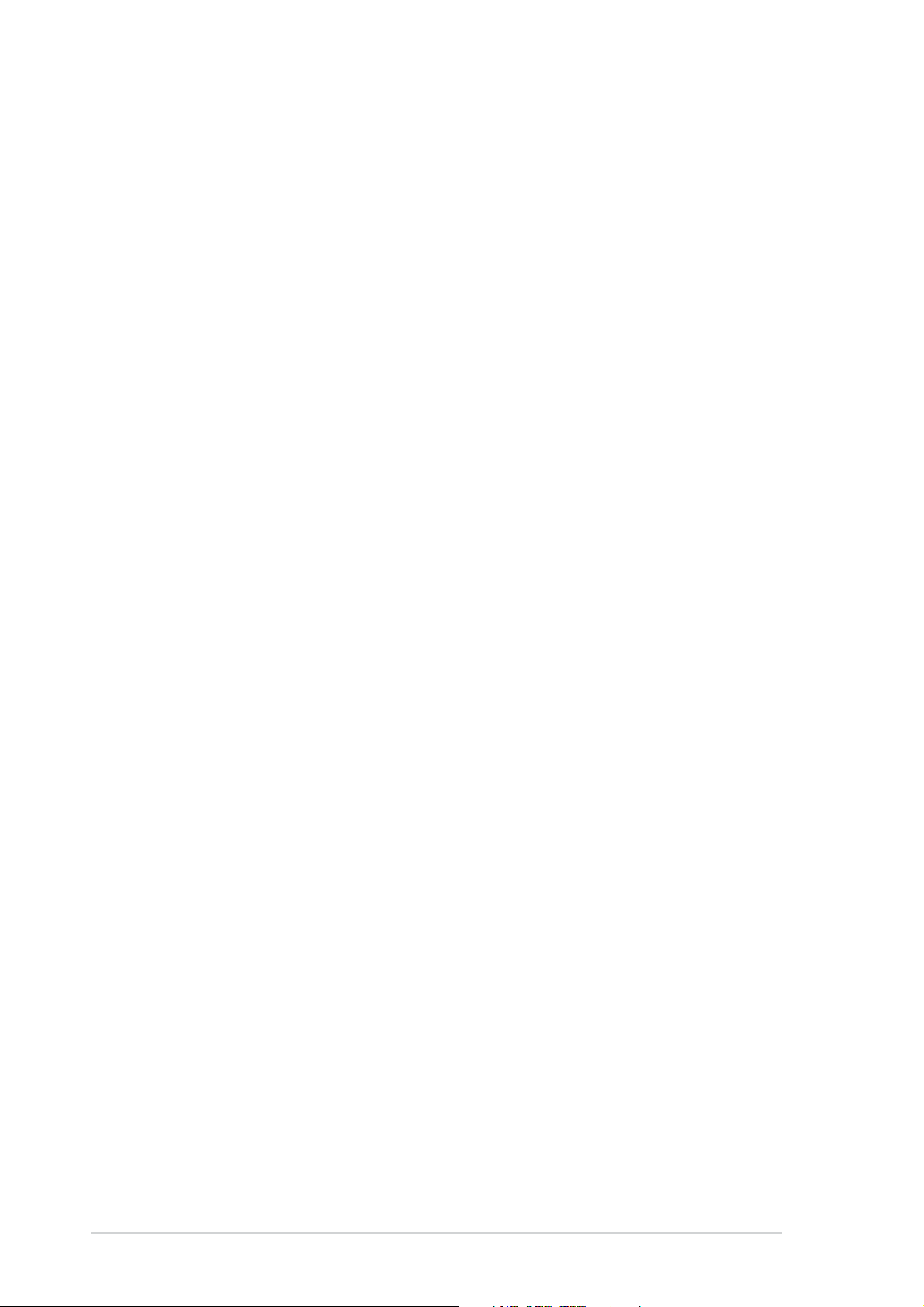
Safety information
Electrical safety
• To prevent electrical shock hazard, disconnect the power cable from
the electrical outlet before relocating the system.
• When adding or removing devices to or from the system, ensure that
the power cables for the devices are unplugged before the signal
cables are connected. If possible, disconnect all power cables from the
existing system before you add a device.
• Before connecting or removing signal cables from the motherboard,
ensure that all power cables are unplugged.
• Seek professional assistance before using an adpater or extension
cord. These devices could interrupt the grounding circuit.
• Make sure that your power supply is set to the correct voltage in your
area. If you are not sure about the voltage of the electrical outlet you
are using, contact your local power company.
• If the power supply is broken, do not try to fix it by yourself. Contact a
qualified service technician or your retailer.
Operation safety
• Before installing the motherboard and adding devices on it, carefully
read all the manuals that came with the package.
• Before using the product, make sure all cables are correctly connected
and the power cables are not damaged. If you detect any damage,
contact your dealer immediately.
• To avoid short circuits, keep paper clips, screws, and staples away from
connectors, slots, sockets and circuitry.
• Avoid dust, humidity, and temperature extremes. Do not place the
product in any area where it may become wet.
• Place the product on a stable surface.
• If you encounter technical problems with the product, contact a
qualified service technician or your retailer.
viii
Page 9
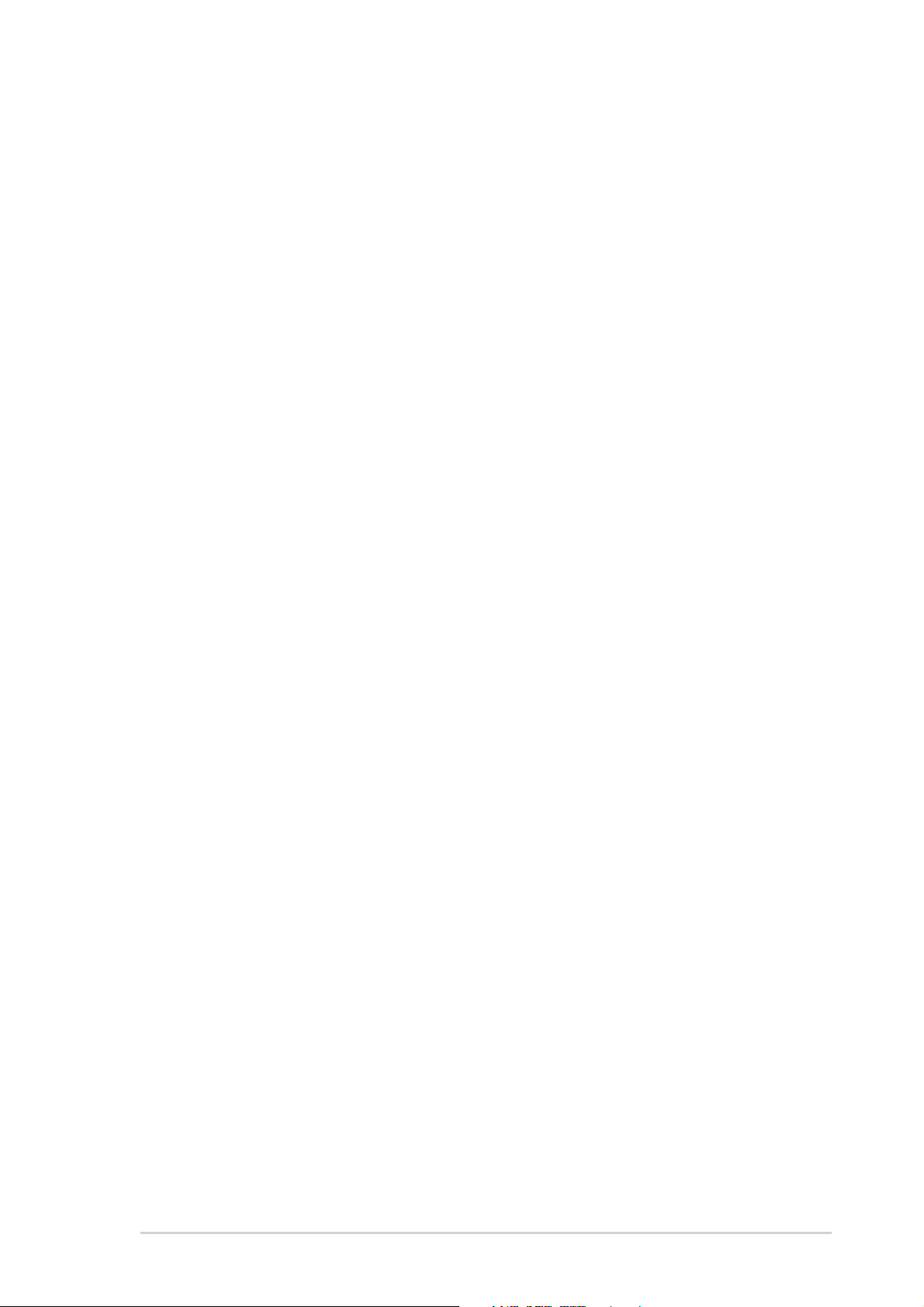
About this guide
This user guide contains the information you need when installing the
ASUS SK8V motherboard.
How this guide is organized
This manual contains the following parts:
• Chapter 1: Product introduction
This chapter describes the motherboard features of the and the new
technologies it supports.
• Chapter 2: Hardware information
This chapter lists the hardware setup procedures that you have to
perform when installing system components. It includes description of
the jumpers and connectors on the motherboard.
• Chapter 3: Powering up
This chapter describes the power up sequence, the vocal POST
messages, and ways of shutting down the system.
• Chapter 4: BIOS setup
This chapter tells how to change system settings through the BIOS
Setup menus. Detailed descriptions of the BIOS parameters are also
provided.
• Chapter 5: Software support
This chapter describes the contents of the support CD that comes with
the motherboard package.
ix
Page 10
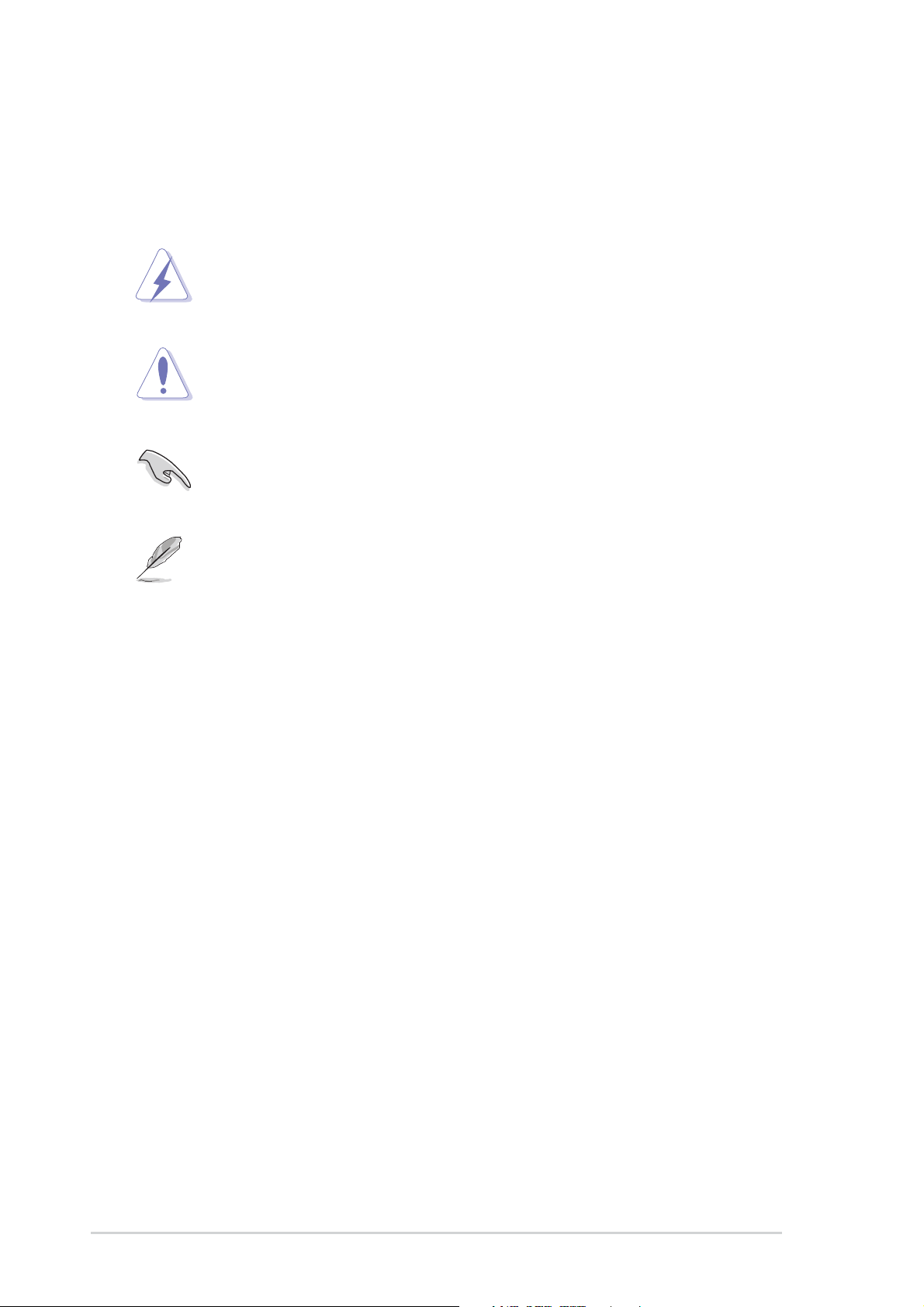
Conventions used in this guide
To make sure that you perform certain tasks properly, take note of the
following symbols used throughout this manual.
DANGER/WARNING: Information to prevent injury to yourself
when trying to complete a task.
CAUTION: Information to prevent damage to the components
when trying to complete a task.
IMPORTANT: Information that you MUST follow to complete a
task.
NOTE: Tips and additional information to aid in completing a task.
Where to find more information
Refer to the following sources for additional information and for product
and software updates.
1. ASUS websites
The ASUS websites worldwide provide updated information on ASUS
hardware and software products. Refer to the ASUS contact
information.
2. Optional documentation
Your product package may include optional documentation, such as
warranty flyers, that may have been added by your dealer. These
documents are not part of the standard package.
x
Page 11
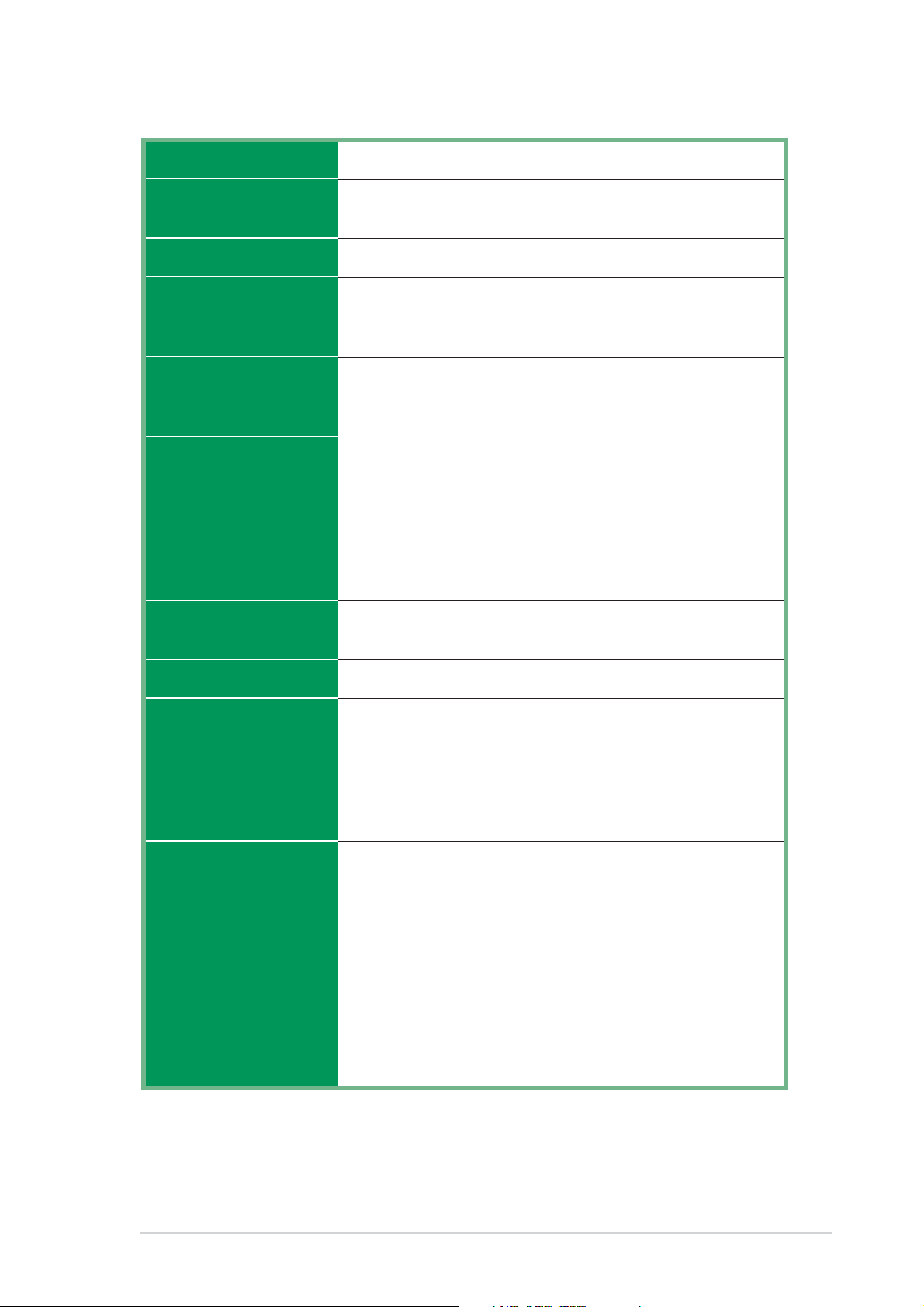
SK8V specifications summary
CPU
Chipset
System Bus
Memory
Expansion slots
Storage
Socket 940 for AMD Athlon™ 64 FX and Opteron™ CPUs
VIA K8T800
VIA VT8237
Scalable Hyper-Transport Bus
4 x 184-pin DDR DIMM sockets for up to 8GB memory that
supports registered ECC and non-ECC PC3200/PC2700/
PC2100/PC1600 DDR DIMMs
1 x AGP 8X/4X
5 x PCI
1 x WiFi slot
Supported by SouthBridge
- 2 x ATA 133 connectors
- 2 x SATA supports RAID 0, RAID 1 configuration
Supported by Promise PDC20378 RAID controller
- 1 x ATA133
- 2 x SATA connectors
- RAID 0, RAID 1, and RAID 0+1 configurations
Audio
LAN
Overclocking
Features
Special features
ADI AD1985 SoundMax 6-channel audio CODEC
support for S/PDIF out interface
3COM® 3C940 Gbit LAN controller
Adjustable Memory, VCore, AGP and VLink voltage
SFS (Stepless Frequency Selection) from 200 MHz up to
300 MHz at 1 MHz increments
Adjustable FSB/DDR ratio
ASUS JumperFree
ASUS C.P.R. (CPU Parameter Recall)
ASUS AI Audio
ASUS AI NET
ASUS AI BIOS
ASUS POST Reporter
ASUS CrashFree BIOS2
ASUS Q-Fan
ASUS C.P.R. (CPU Parameter Recall
ASUS EZ Flash
ASUS MyLogo2
ASUS Instant Music
Multi-language BIOS
(continued on the next page)
xi
Page 12
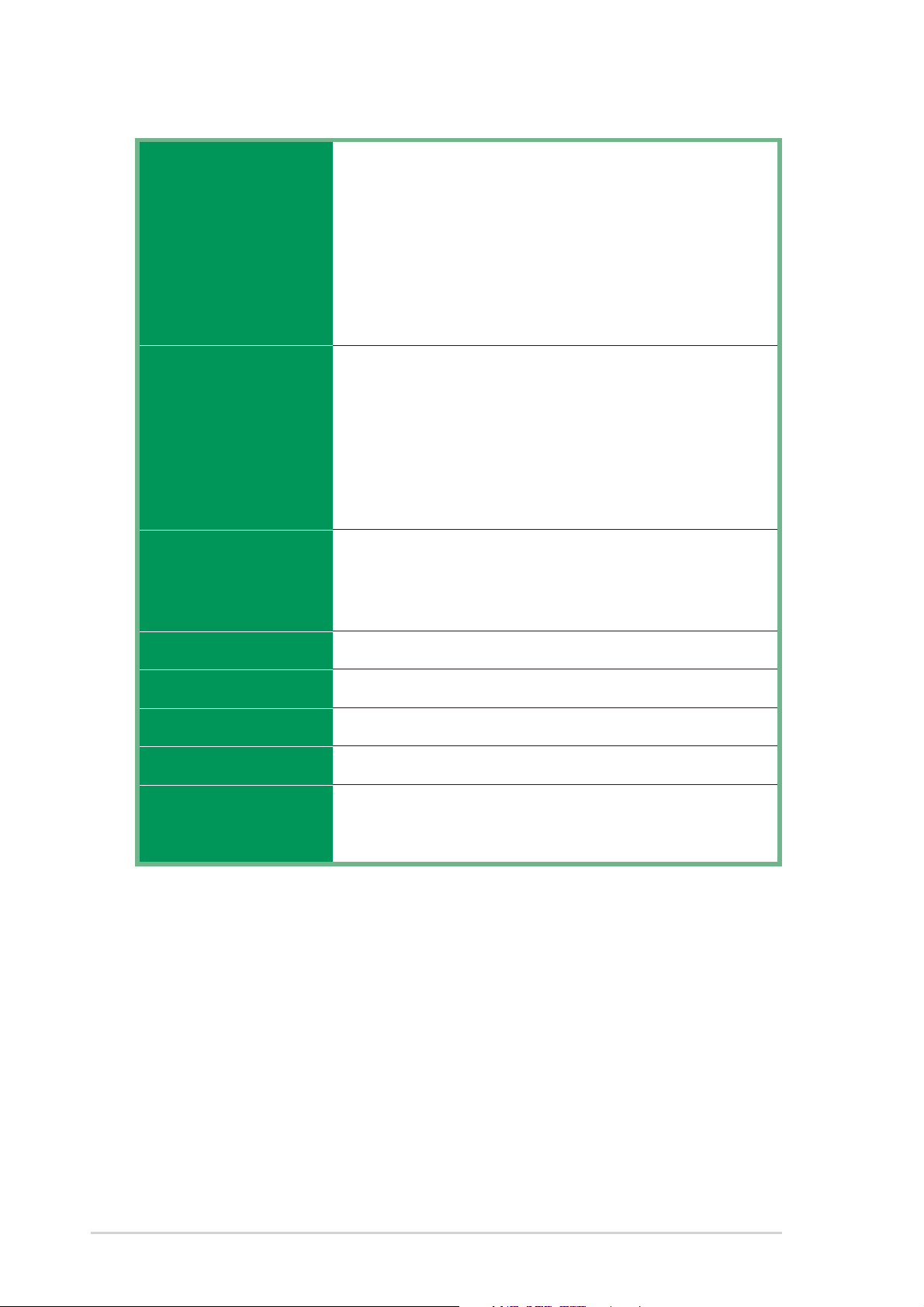
SK8V specifications summary
Rear panel I/O
Internal I/O
BIOS features
1 x Parallel port
1 x Serial port
1 x PS/2 keyboard port
1 x PS/2 mouse port
4 x USB 2.0 ports
1 x IEEE 1394 port
1 x S/PDIF out
1 x RJ-45 port
Line In/Line Out/Microphone ports
2 x USB 2.0 connectors for 4 additional USB ports
CPU/Chassis/Power fan connectors
20-pin/4-pin ATX 12V power connectors
CD/AUX connectors
S/PDIF out connector
GAME/MIDI connector
IEEE 1394 connector
Serial port 2 connector
4Mb Flash EEPROM
AMI BIOS with enhanced ACPI, PnP, DMI2.0, Green
ASUS EZ Flash, ASUS MyLogo2, Q-Fan, SM BIOS 2.3,
Multi-Language BIOS, CrashFree BIOS2
Industry standard
Manageability
Power Requirement
Form Factor
Support CD contents
* Specifications are subject to change without notice.
PCI 2.2, USB 2.0/1.1
DMI 2.0, WOL by PME, WOR by PME
ATX power supply (with 4-pin 12V plug)
ATX form factor: 12 in x 9.6 in (30.5 cm x 24.4 cm)
Device drivers
ASUS PC Probe
Trend Micro™ PC-cillin 2002 anti-virus software
xii
Page 13
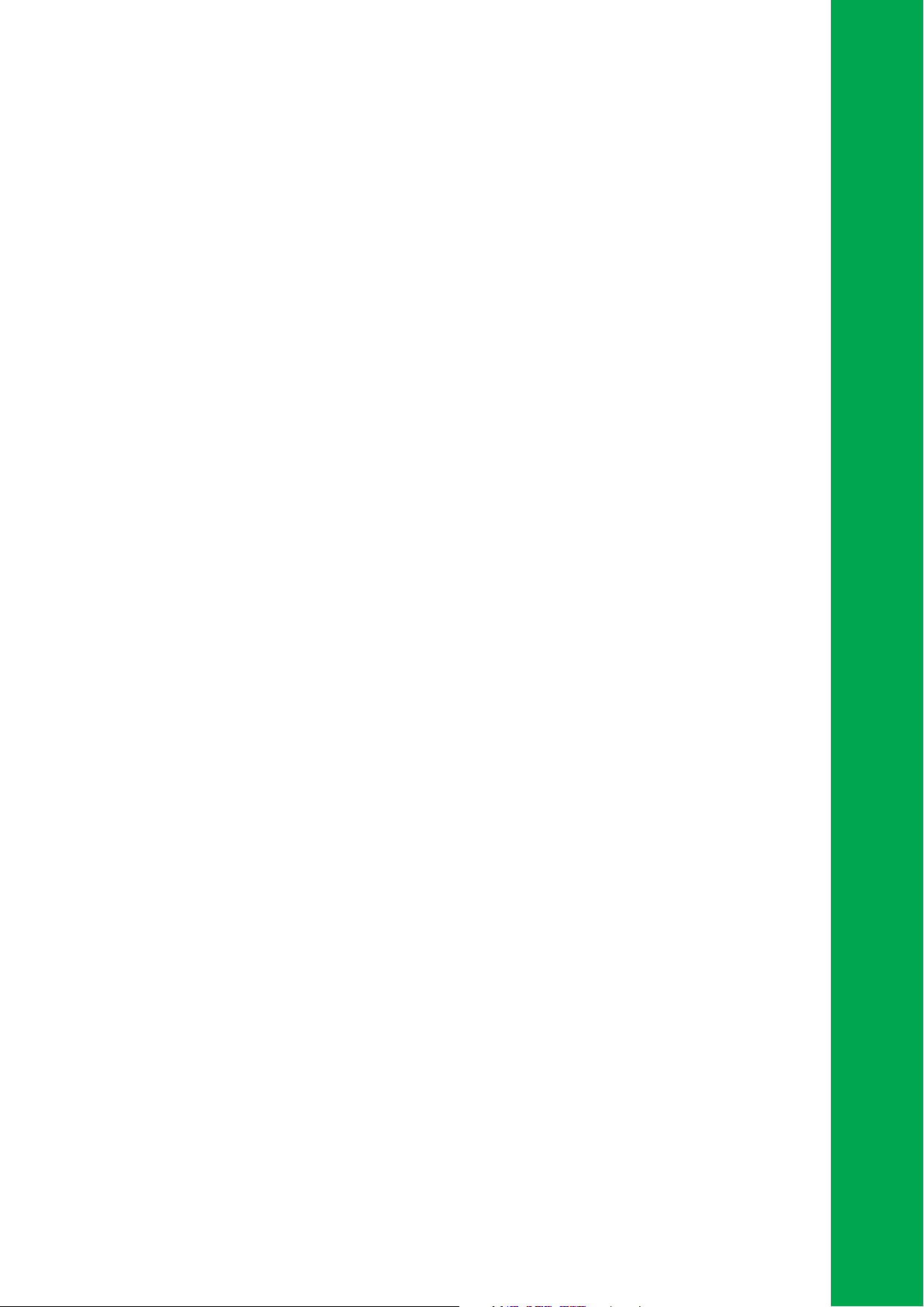
Chapter 1
This chapter describes the motherboard
features and the new technologies it
supports.
Product introduction
Page 14
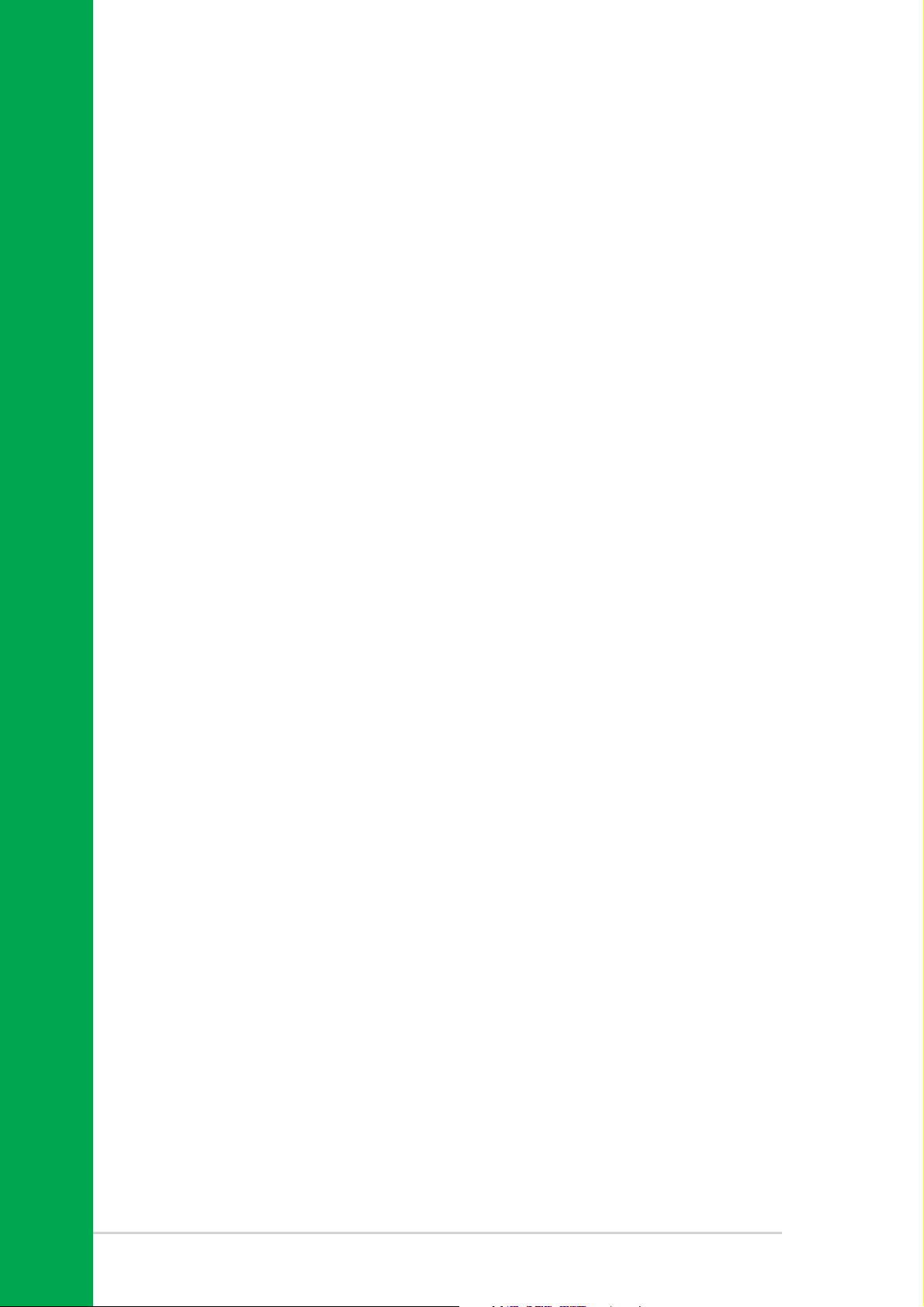
Chapter summary
1.1 Welcome! ........................................................ 1-1
1.2 Package contents .......................................... 1-1
1.3 Special features ............................................. 1-2
ASUS SK8V motherboard
Page 15
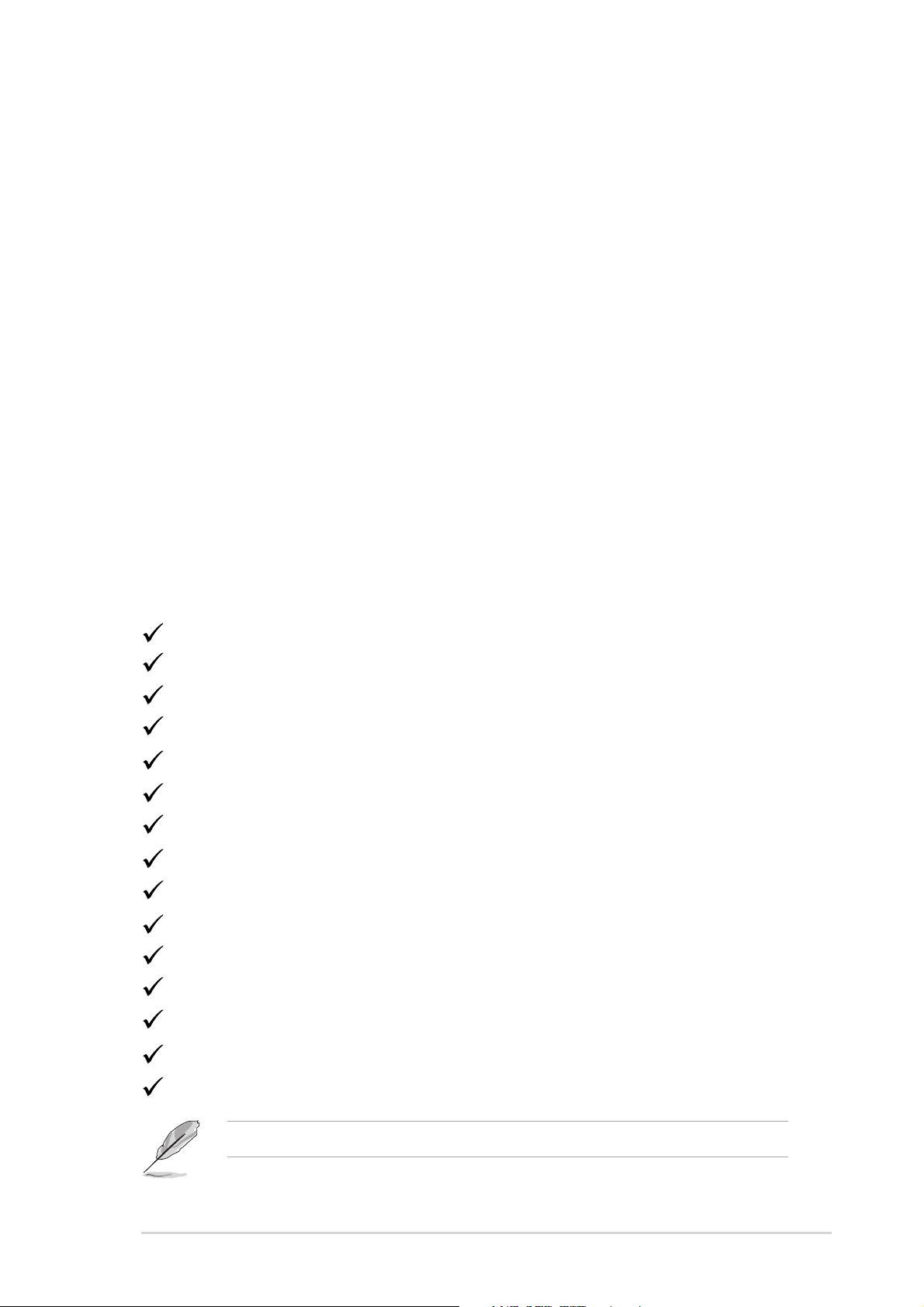
1.1 Welcome!
®
Thank you for buying the ASUS
The motherboard delivers a host of new features and latest technologies
making it another standout in the long line of ASUS quality motherboards!
The motherboard combines the powers of the AMD Athlon™ 64 FX or
AMD Opteron™ processor and the VIA K8T800 chipset to set a new
benchmark for an effective desktop platform solution.
Supporting up to 8GB of system memory with PC3200/PC2700/PC2100/
PC1600 DDR SDRAM, high-resolution graphics via an AGP 8X slot, Dual
Serial ATA RAID, IEEE 1394, USB 2.0, and 6-channel audio features, the
motherboard takes you ahead in the world of power computing!
Before you start installing the motherboard, and hardware devices on it,
check the items in your package with the list below.
SK8V motherboard!
1.2 Package contents
Check your motherboard package for the following items.
ASUS SK8V motherboard
ASUS support CD
2 x SATA cable
1 x 4 port USB module w/ cable
1 x Single port 1394 module
1 x S/PDIF out module
2 x 80-conductor ribbon cable for UltraDMA/66/100/133 IDE drives
1 x 40-conductor IDE cable
1 x Ribbon cable for a 3.5-inch floppy drive
1 x SATA power cable (Retail boxes only)
WinDVD Suite (Retail boxes only)
Instant Music label (Retail boxes only)
I/O shield
Bag of extra jumper caps
User Guide
If any of the above items is damaged or missing, contact your retailer.
ASUS SK8V motherboard
1-1
Page 16
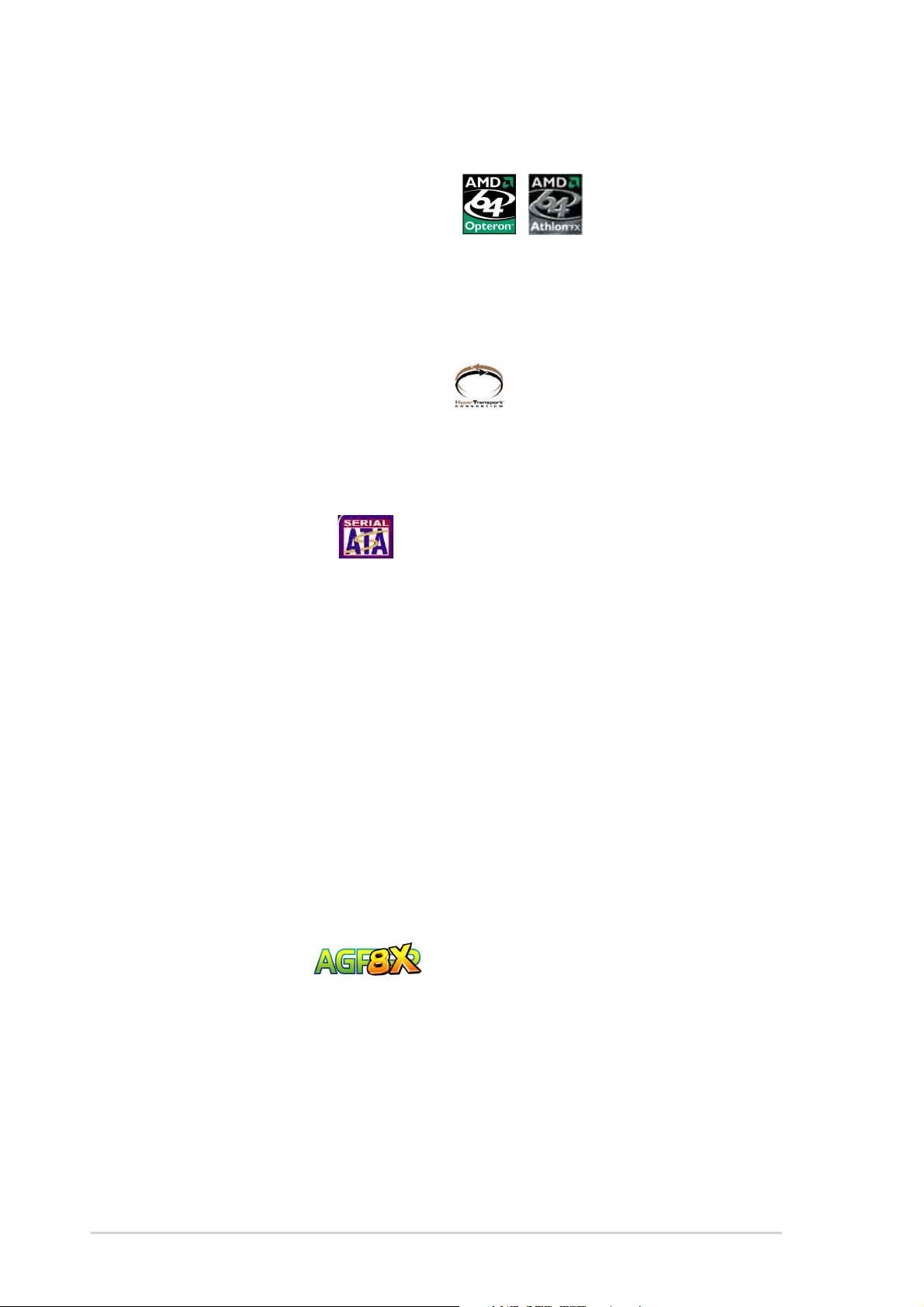
1.3 Special features
1.3.1 Product Highlights
Latest processor technology
The 940-pin ZIF socket on the motheboard supports the AMD Athlon™ 64
FX and AMD Opteron™ processors. The AMD Opteron™ processor
represents the industry’s first x86-64 technology, while the AMD Athlon™
64 FX is a 64-bit PC processor designed specifically for cinematic
computing. See page 2-6.
HyperTransport™ Technology
HyperTransport™ Technology is a high-speed, low latency, point-to-point link
designed to increase the communication speed between integrated circuits
in computers, networking and telecommunicatons equipment up to 48 times
faster than other existing technologies.
Serial ATA solution
The motherboard supports four interfaces compliant to the Serial ATA
(SATA) specification, an evolutionary replacement of the Parallel ATA
storage interface. The Serial ATA specification allows for thinner, more
flexible cables with lower pin count, reduced voltage requirement, up to
150 MB/s data transfer rate. See page 2-24.
Dual SATA RAID
The motherboard provides two high-performance Serial ATA RAID
controllers that enhances hard disk performance and data back-up
protection without the cost of additional RAID cards. The Promise® 20378
RAID controller incorporates two Serial ATA and one parallel connector
with RAID 0, RAID 1 and RAID 0+1 functions while the VIA
controller provides another two Serial ATA connectors for RAID 0 and
RAID 1 functions. See pages 5-11, 5-18.
®
VT8237 RAID
AGP 8X support
AGP 8X (AGP 3.0) is the next generation VGA interface specification that
enables enhanced graphics performance with high bandwidth speeds up
to 2.12 GB/s. See page 2-17.
1-2
Chapter 1: Product introduction
Page 17
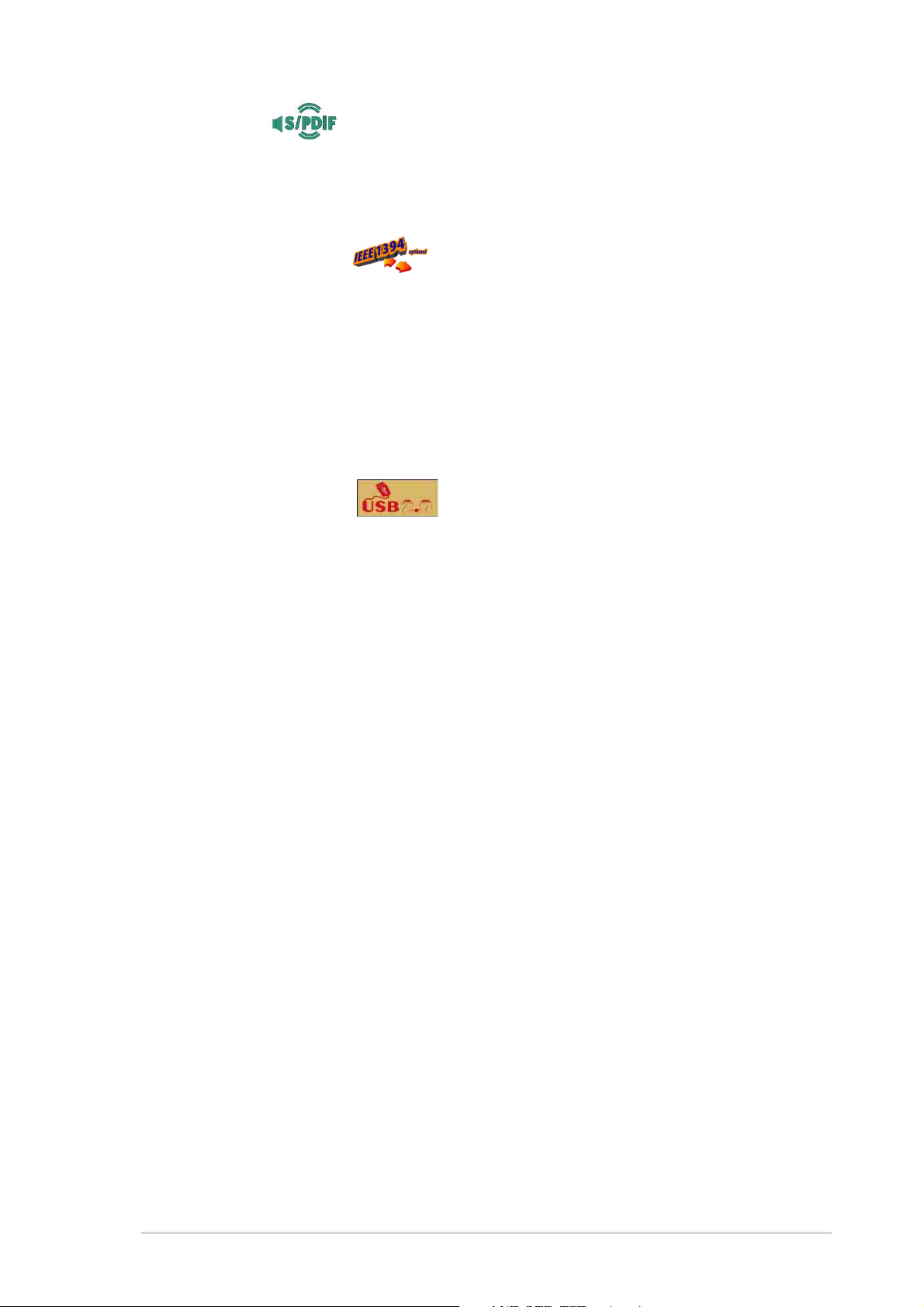
S/PDIF out
The SK8V’s S/PDIF out function turns your computer into a high-end
entertainment system with digital connectivity to powerful speaker
systems.
IEEE 1394 support
The IEEE 1394 interface provides high-speed and flexible PC connectivity
to a wide range of peripherals and devices compliant to IEEE 1394a
standards. The IEEE 1394 interface allows up to 400Mbps transfer rates
through simple, low-cost, high-bandwidth asynchronous (real-time) data
interfacing between computers, peripherals, and consumer electronic
devices such as camcorders, VCRs, printers,TVs, and digital cameras.
See page 2-28.
USB 2.0 technology
The motherboard implements the new Universal Serial Bus (USB) 2.0
specification, extending the connection speed from 12 Mbps on USB 1.1
to a fast 480 Mbps on USB 2.0 - supporting up to 8 USB 2.0 ports. The
higher bandwidth of USB 2.0 allows connection of devices such as high
resolution video conferencing cameras, next generation scanners and
printers, and fast storage units. USB 2.0 is backward compatible with USB
1.1. See page 2-27.
ASUS SK8V motherboard
1-3
Page 18
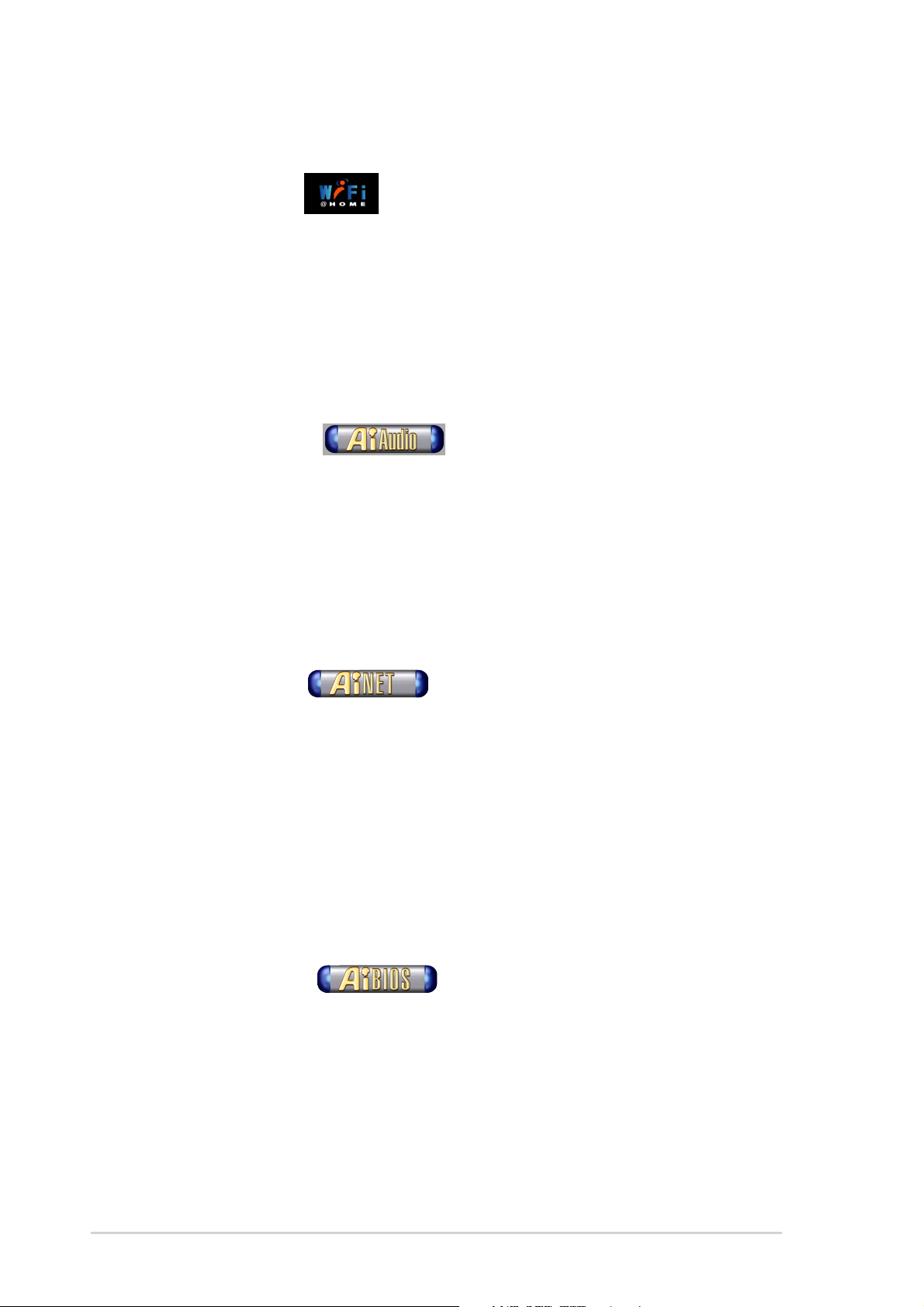
1.3.2 Unique ASUS features
ASUS Wi-Fi slot
The ASUS Wi-Fi slot is based on the 802.11b/g wireless standard that is
specifically designed for the ASUS WiFi-b™ add-on card to set up an
environment for wireless LAN. The ASUS WiFi-b™ add-on card bundles
the exclusive Software AP (Access Point) to save the extra cost of a standalone AP. In addition, the card comes with user-friendly utilities and
applications that allow quick connection to notebooks, PDAs and other
wireless LAN peripherals. See page 2-18.
AI Audio solution
The ADI AD1985 AC’97 audio CODEC supports 6-channel surround sound
output, stereo microphone input, variable sample rate conversion (SRC),
professional quality 103-dB output with 94-dB SNR, and analog
enumeration capability. The SoundMAX® 4 XL software features the
AudioESP™ (Audio Enumeration and Sensing Process) that allows
intelligent detection of the peripherals plugged into the audio ports and
identifies the incompatible devices, if any. See 5-7.
AI NET solution
The 3Com® 3C940 Gigabit PCI LAN controller chipset is onboard to
provide a single-chip solution for LAN on Motherboard (LOM) applications.
The 3C940 controller integrates 32-bit 10/100/1000BASE-T Gigabit
Ethernet Media Access Control (IEEE 802.3 compliant) and Physical Layer
Transceiver solution to support high performance network applications.
The controller is equipped with the net-diagnosing utility, VCT (Virtual
Cable Tester), that intelligently diagnoses and reports cable faults from a
remote location up to 100 meters. This feature helps maintain a more
stable network connection. See page 5-27.
AI BIOS solution
The AI BIOS is a combination of three ASUS intelligent solutions: Q-Fan,
POST Reporter, and CrashFree BIOS2.
1-4
Chapter 1: Product introduction
Page 19
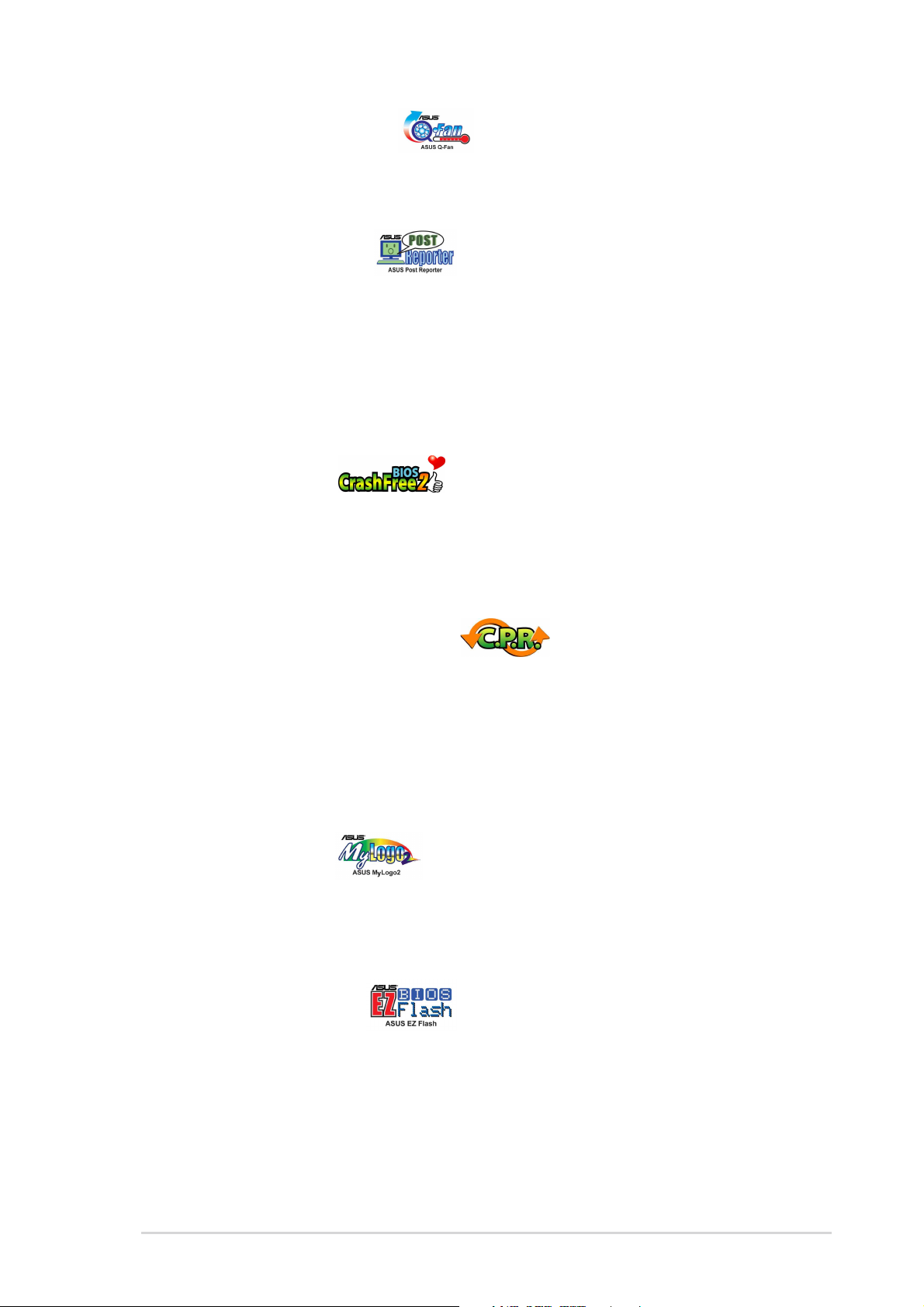
ASUS Q-Fan technology
The ASUS Q-Fan technology smartly adjusts the fan speeds according to
the system loading to ensure quiet, cool, and efficient operation. See
pages 4-34.
ASUS POST Reporter
SK8V Deluxe offers a new exciting feature called the ASUS POST
Reporter to provide friendly voice messages and alerts during the PowerOn Self-Tests (POST). Through an added external speaker, you will hear
the messages informing you of the system boot status and causes of boot
errors, if any. The bundled Winbond Voice Editor software allows you to
customize the voice messages, and provides multi-language support. See
page 3-2.
CrashFree BIOS 2
This feature allows you to restore the original BIOS data from the ASUS
support CD in case when the BIOS codes and data are corrupted. This
protection eliminates the need to buy a replacement ROM chip. See page
4-5.
C.P.R. (CPU Parameter Recall)
The C.P.R. feature of the motherboard BIOS allows automatic re-setting to
the BIOS default settings in case the system hangs due to overclocking.
When the system hangs due to overclocking, C.P.R. eliminates the need to
open the system chassis and clear the RTC data. Simply shut down and
reboot the system, and BIOS automatically restores the CPU default
setting for each parameter.
ASUS MyLogo2™
This new feature present in the SK8V motherboard allows you to
personalize and add style to your system with customizable boot logos.
See page 4-37.
ASUS EZ Flash BIOS
With the ASUS EZ Flash, you can easily update the system BIOS even
before loading the operating system. No need to use a DOS-based utility
or boot from a floppy disk. See page 4-4.
ASUS SK8V motherboard
1-5
Page 20
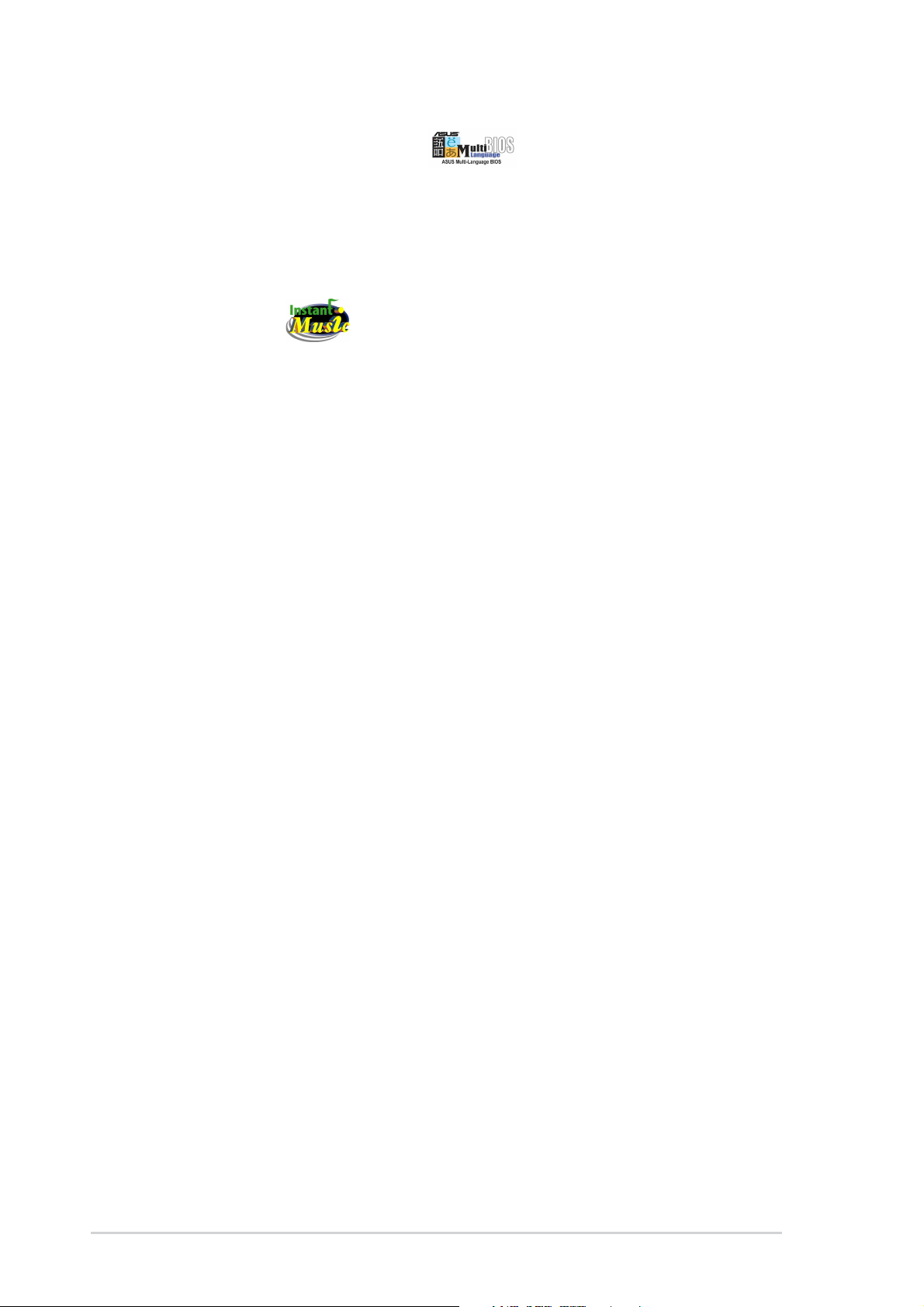
ASUS Multi-language BIOS
The multi-language BIOS allows you to select the language of your choice
from the available options. The localized BIOS menus allow you to
configure easier and faster. Visit the ASUS website for information on the
supported languages. See page 4-12.
Instant Music
This unique feature allows you to playback audio files even without
booting the system to Windows™. Just press the ASUS Instant Music
special function keys and enjoy the music! See details on page 4-30.
1-6
Chapter 1: Product introduction
Page 21
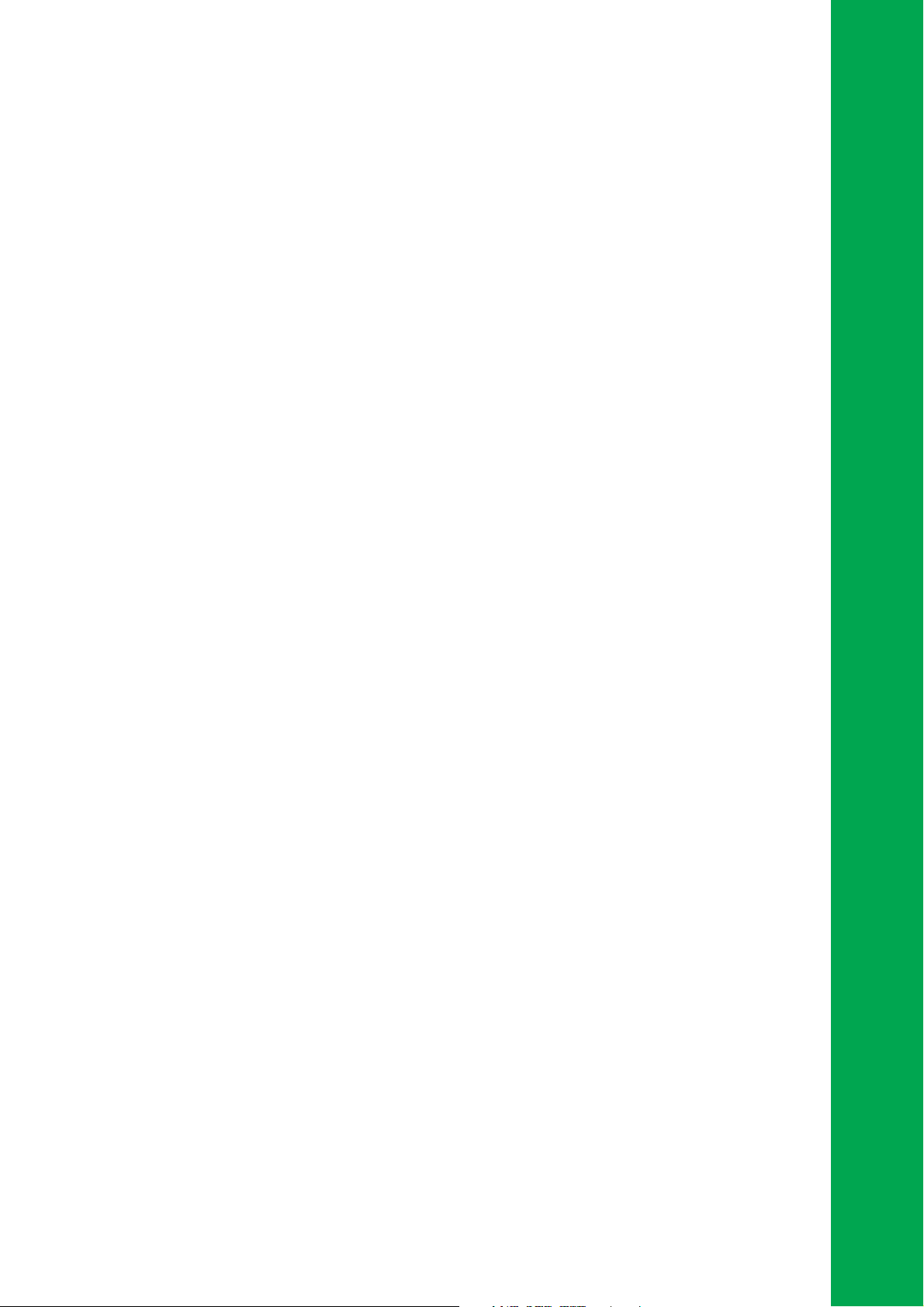
Chapter 2
This chapter lists the hardware setup
procedures that you have to perform when
installing system components. It includes
description of the jumpers and connectors
on the motherboard.
Hardware information
Page 22
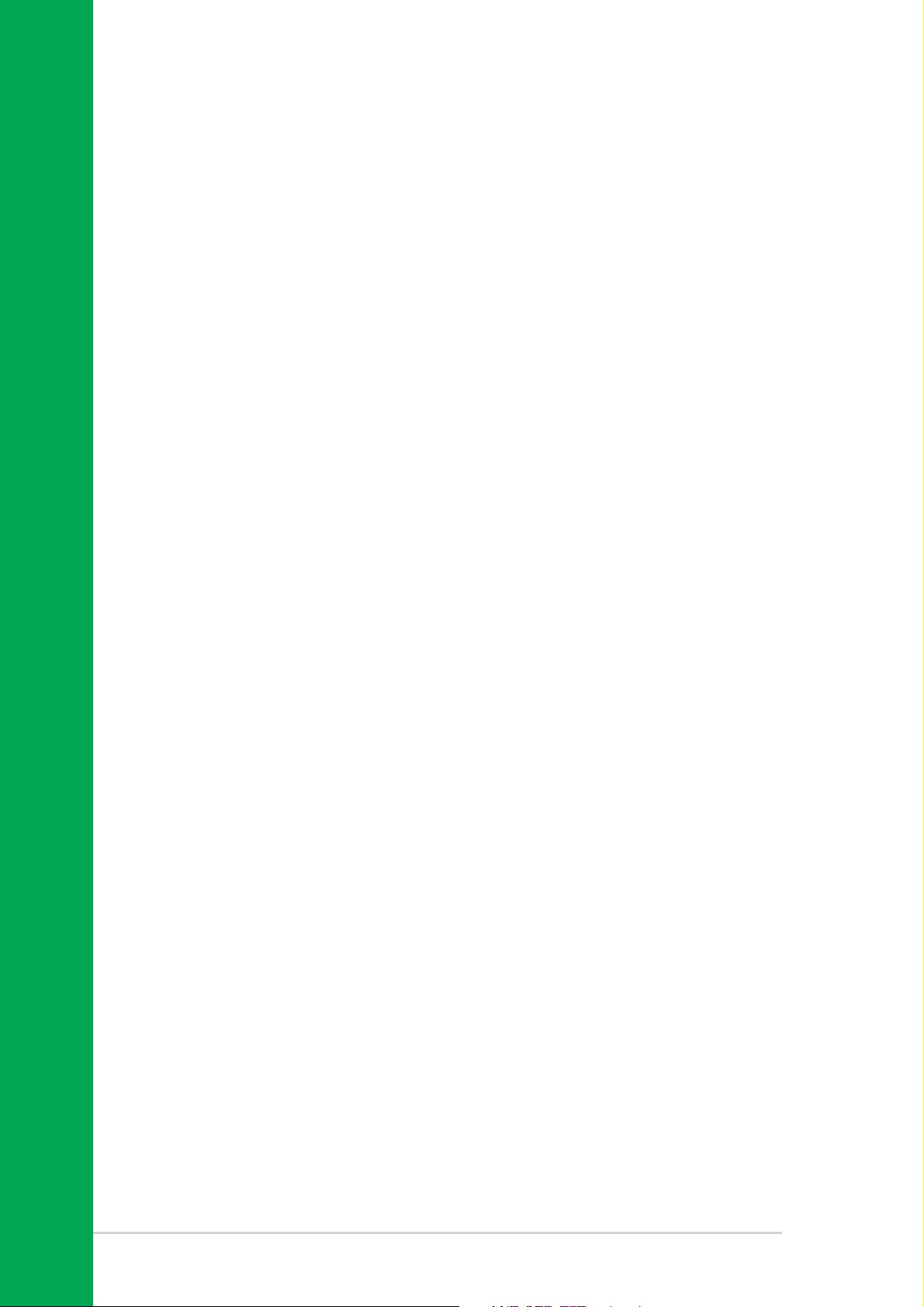
Chapter summary
2.1 Before you proceed ....................................... 2-1
2.2 Motherboard overview................................... 2-2
2.3 Central Processing Unit (CPU) ..................... 2-6
2.4 System memory ........................................... 2-12
2.5 Expansion slots ........................................... 2-15
2.6 Jumpers ........................................................ 2-19
2.7 Connectors ................................................... 2-21
ASUS SK8V motherboard
Page 23
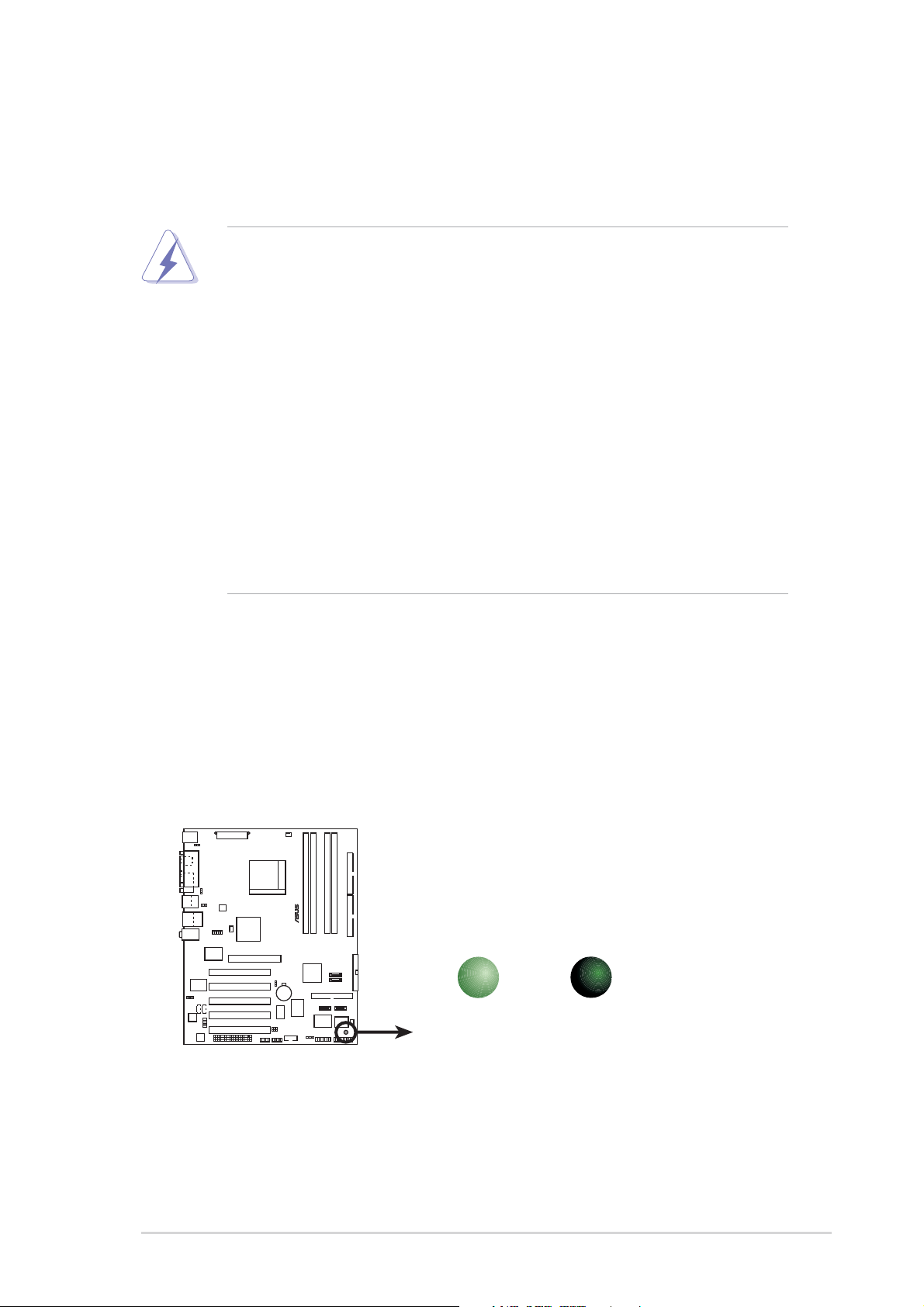
2.1 Before you proceed
®
d
Take note of the following precautions before you install motherboard
components or change any motherboard settings.
1. Unplug the power cord from the wall socket before touching any
component.
2. Use a grounded wrist strap or touch a safely grounded object or to
a metal object, such as the power supply case, before handling
components to avoid damaging them due to static electricity.
3. Hold components by the edges to avoid touching the ICs on them.
4. Whenever you uninstall any component, place it on a grounded
antistatic pad or in the bag that came with the component.
5. Before you install or remove any component, ensure that the
ATX power supply is switched off or the power cord is
detached from the power supply. Failure to do so may cause
severe damage to the motherboard, peripherals, and/or
components.
Onboard LED
The motherboard comes with a standby power LED. When lit, the green
LED indicates that the system is ON, in sleep mode, or in soft-off mode, a
reminder that you should shut down the system and unplug the power
cable before removing or plugging in any motherboard component. The
illustration below shows the location of the onboard LED.
SB_PWR
SK8V
SK8V Onboard LED
ON
Standby
Power
OFF
Powere
Off
ASUS SK8V motherboard
2-1
Page 24
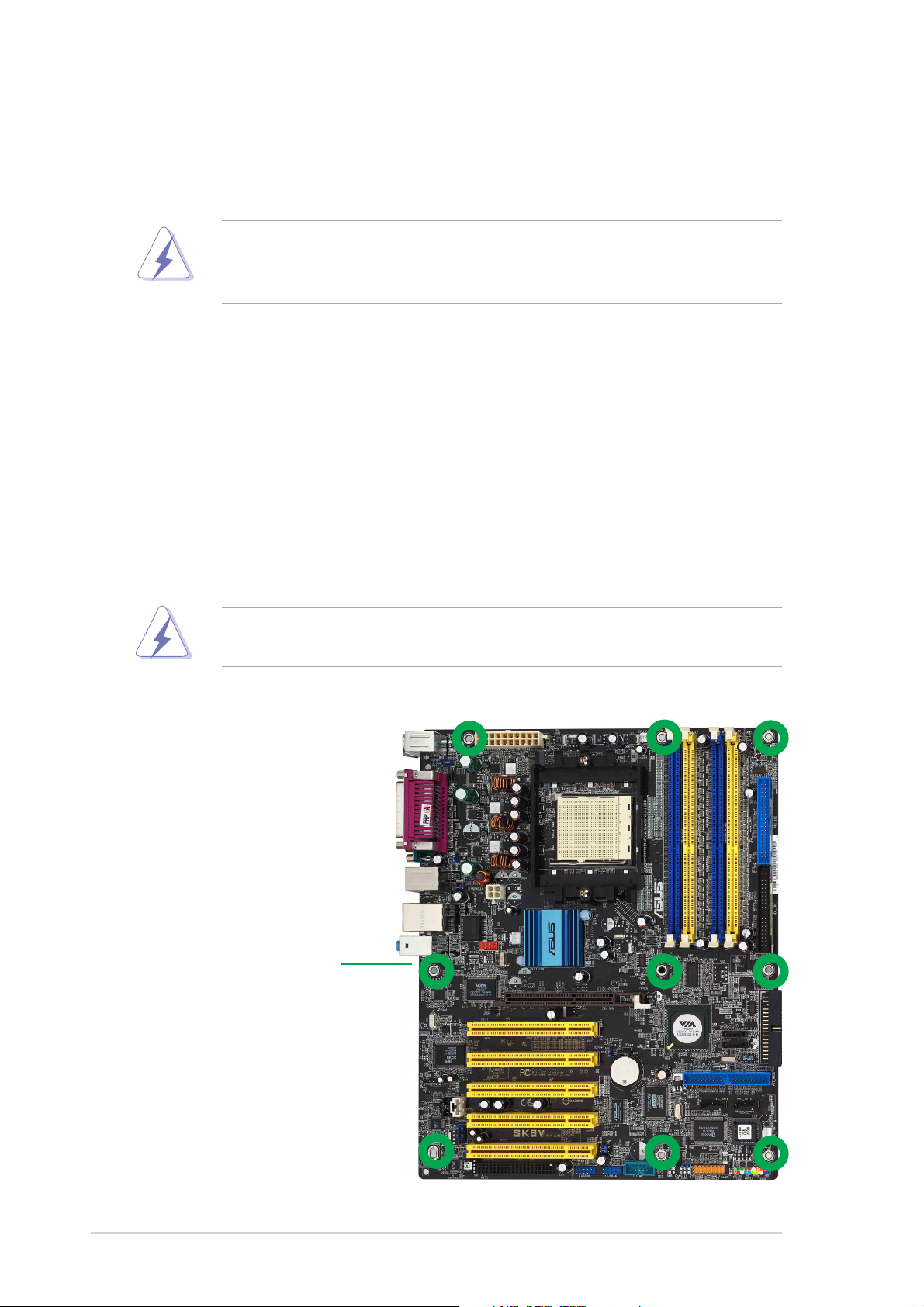
2.2 Motherboard overview
Before you install the motherboard, study the configuration of your chassis
to ensure that the motherboard fits into it.
Make sure to unplug the power cord before installing or removing the
motherboard. Failure to do so may cause you physical injury and
damage motherboard components.
2.2.1 Placement direction
When installing the motherboard, make sure that you place it into the
chassis in the correct orientation. The edge with external ports goes to the
rear part of the chassis as indicated in the image below.
2.2.2 Screw holes
Place nine (9) screws into the holes indicated by circles to secure the
motherboard to the chassis.
Do not overtighten the screws! Doing so may damage the
motherboard.
Place this side towards
the rear of the chassis
2-2
Chapter 2: Hardware information
Page 25
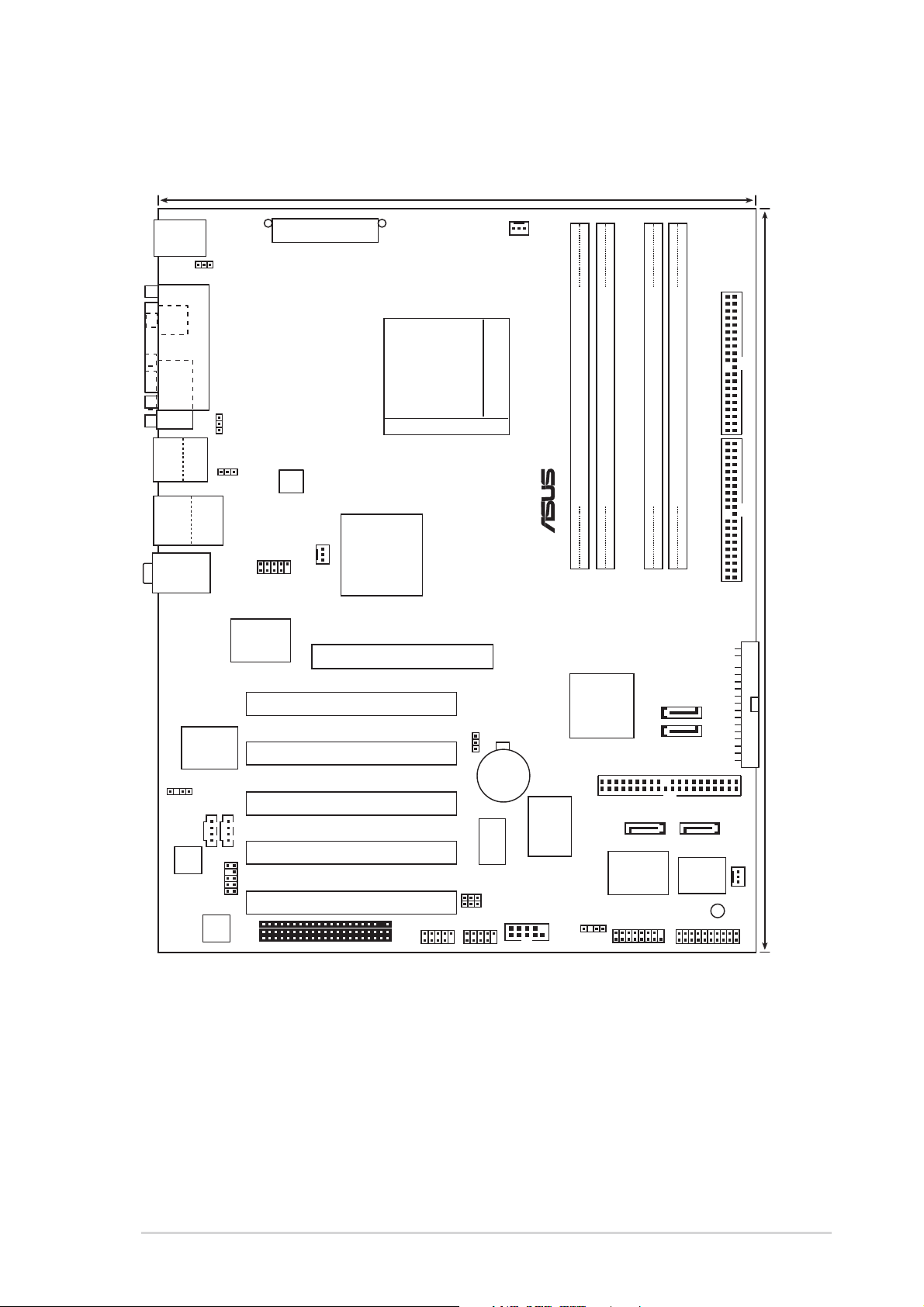
2.2.3 Motherboard layout
®
24.5cm (9.6in)
PS/2KBMS
T: Mouse
B: Keyboard
KBPWR
SPDIF_O
COM1
Bottom:
Top:
USB1
1394
USB2
USB2.0
Top:
T: USB4
RJ-45
B: USB3
Top:Line In
Center:Line Out
Below:Mic In
PARALLEL PORT
USBPWR12
USBPWR34
ATX Power Connector
ATX12V
PWR_FAN
IE1394_1
VIA
VT6307
Chipset
VIA
K8T800
Accelerated Graphics Port (AGP)
CPU_FAN
Socket 940
PRI_IDESEC_IDE
DDR DIMM_B1 (64 bit,184-pin module)
DDR DIMM_A1 (64 bit,184-pin module)
DDR DIMM_A2 (64 bit,184-pin module)
DDR DIMM_B2 (64 bit,184-pin module)
30.5cm (12.0in)
Gigabit
LAN
SPDIF_OUT
CD
Audio
Codec
FP_AUDIO
AUX
PCI1
PCI2
PCI3
PCI4
SK8V
PCI5
WIFI
USB78
CLRTC
CR2032 3V
Lithium Cell
CMOS Power
ASUS
USBPWR56
USBPWR78
USB56
AS018 Deluxe
COM2
RAID
Promise
PDC20378
VIA
VT8237
PRI_RAID
CHASSIS
SATA2
SATA1
SATA_RAID1SATA_RAID2
Super
I/O
GAME
4Mbit
BIOS
SB_PWR
FLOPPY
CHA_FAN
PANEL
ASUS SK8V motherboard
2-3
Page 26
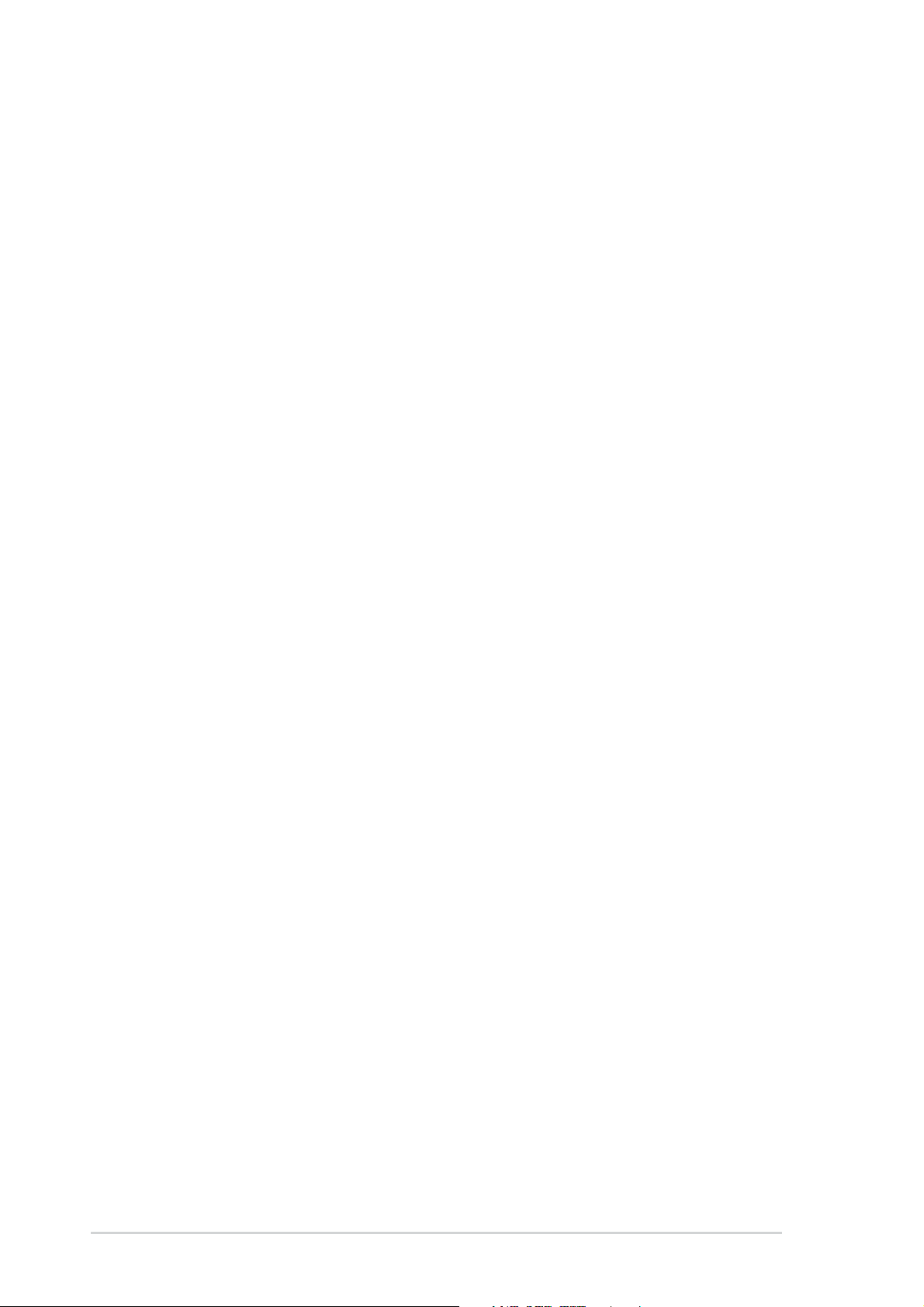
2.2.4 Layout Contents
Slots
1. PCI slots p. 2-17
2. AGP slot p. 2-17
3. WiFi slot p. 2-18
4. DDR DIMM slots p. 2-12
Jumpers
1. Clear RTC RAM (3-pin CLRTC1) p. 2-19
2. Keyboard Power (3-pin KBPWR) p. 2-20
3. USB Device Wake-up (3-pin USBPWR12, USBPWR34) p. 2-20
Internal Connectors
1. Primary IDE connector (40-1 pin PRI_IDE) p. 2-22
2. Secondary IDE connector (40-1 pin SEC_IDE) p. 2-22
3. Floppy disk connector (34-1 pin FLOPPY) p. 2-23
4. RAID ATA connector (40-1 pin PRI_RAID) p. 2-23
5. Serial ATA connectors (7-pin SATA1, SATA2,
SATA_RAID1, SATA_RAID2 ) p. 2-24
6. CPU fan connector (3-pin CPU_FAN) p. 2-25
7. Power fan connector (3-pin PWR_FAN) p. 2-25
8. Chassis fan connector (3-pin CHA_FAN) p. 2-25
9. Serial port connector (10-1 pin COM2) p. 2-25
10.ATX power connector (20-pin ATXPWR) p. 2-26
11. ATX 12V power connector (4-pin ATX12V) p. 2-26
12.USB headers (10-1 pin USB56, USB78) p. 2-27
13.Internal Audio CD connector (4-pin CD) p. 2-28
14. Internal Audio AUX connector, 4-pin AUX) p. 2-28
15.IEEE 1394 connectors (10-1 pin IE1394_1) p. 2-28
16.Front panel audio connector (10-1 pin FP_AUDIO) p. 2-29
17.Digital Audio connector (6-1 pin SPDIF_OUT) p. 2-29
(Continued on the next page)
2-4
Chapter 2: Hardware information
Page 27
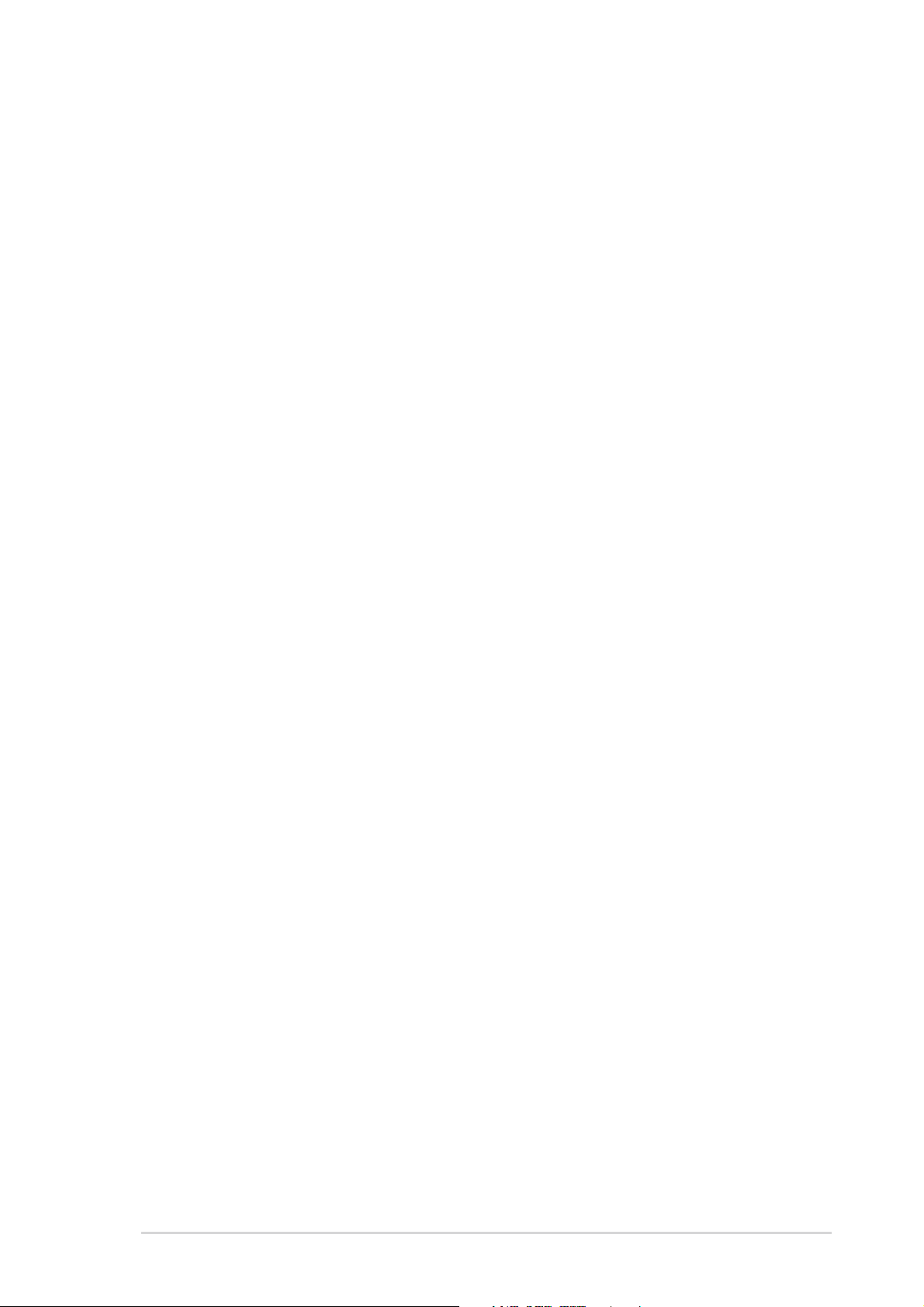
Internal Connectors
18. GAME/MIDI connector (16-1 pin GAME) p. 2-30
19.System Power LED Lead (Green 3-1 pin PLED) p. 2-30
20.System Warning Speaker Lead (Orange 4-pin SPKR) p. 2-31
21.Reset Switch (Blue 2-pin RESET) p. 2-31
22.ATX Power Switch (Yellow 2-pin PWRBTN) p. 2-31
23.System Management Interrupt Lead (Light blue 2-pin SMI) p. 2-31
24.Hard Disk Activity LED (Red 2-pin IDE_LED) p. 2-31
ASUS SK8V motherboard
2-5
Page 28
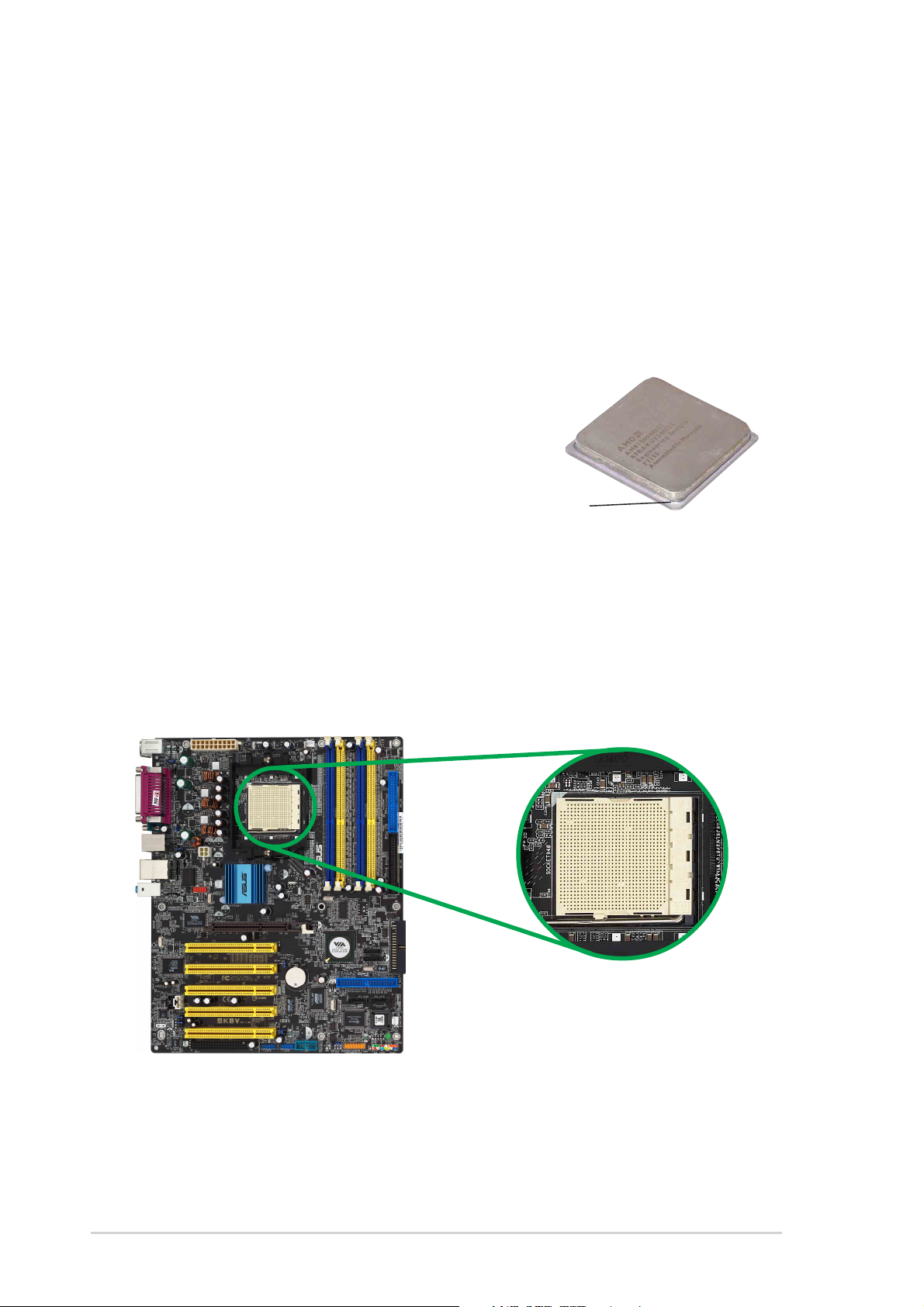
2.3 Central Processing Unit (CPU)
2.3.1 Overview
The motherboard comes with a surface mount 940-pin Zero Insertion
Force (ZIF) socket designed for the AMD Athlon™ 64 FX and AMD
Opteron™ processors.
The 128-bit-wide data paths of these processors can run applications
faster than processors with only 32-bit or 64-bit wide data paths.
Take note of the marked corner (with
gold triangle) on the CPU. This mark
should match a specific corner on the
socket to ensure correct installation.
Gold triangle
2.3.2 Installing the CPU
Follow these steps to install a CPU.
1. Locate the 940-pin ZIF socket on the motherboard.
2-6
Chapter 2: Hardware information
Page 29
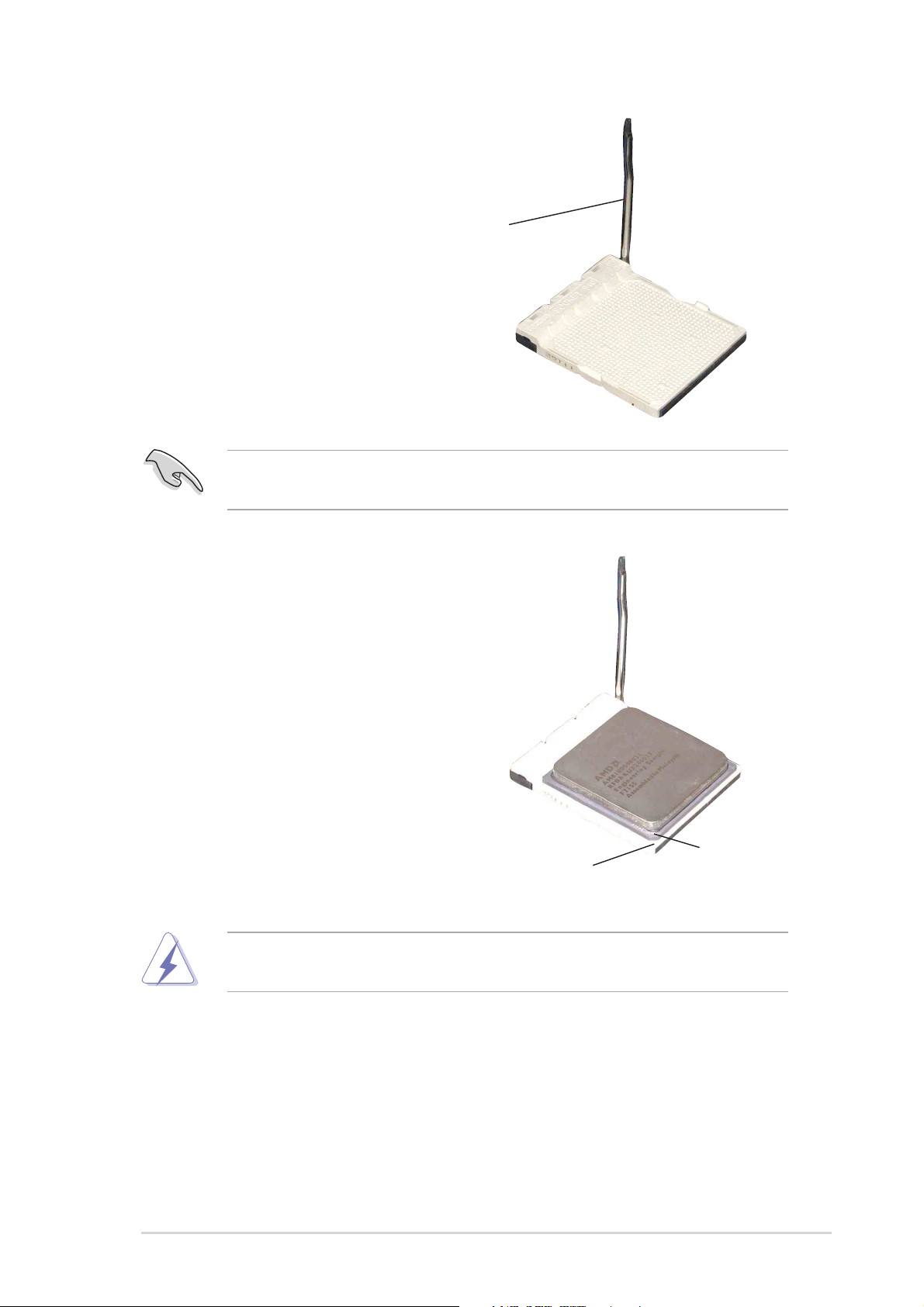
2. Unlock the socket by pressing the
lever sideways, then lift it up to a
90°-100° angle.
Socket Lever
Make sure that the socket lever is lifted up to 90°-100° angle,
otherwise the CPU does not fit in completely.
3. Position the CPU above the
socket such that the CPU corner
with the gold triangle matches the
socket corner with a small
triangle.
4. Carefully insert the CPU into the
socket until it fits in place.
The CPU fits only in one correct orientation. DO NOT force the CPU
into the socket to prevent bending the pins and damaging the CPU!
Gold triangle
Small triangle
ASUS SK8V motherboard
2-7
Page 30
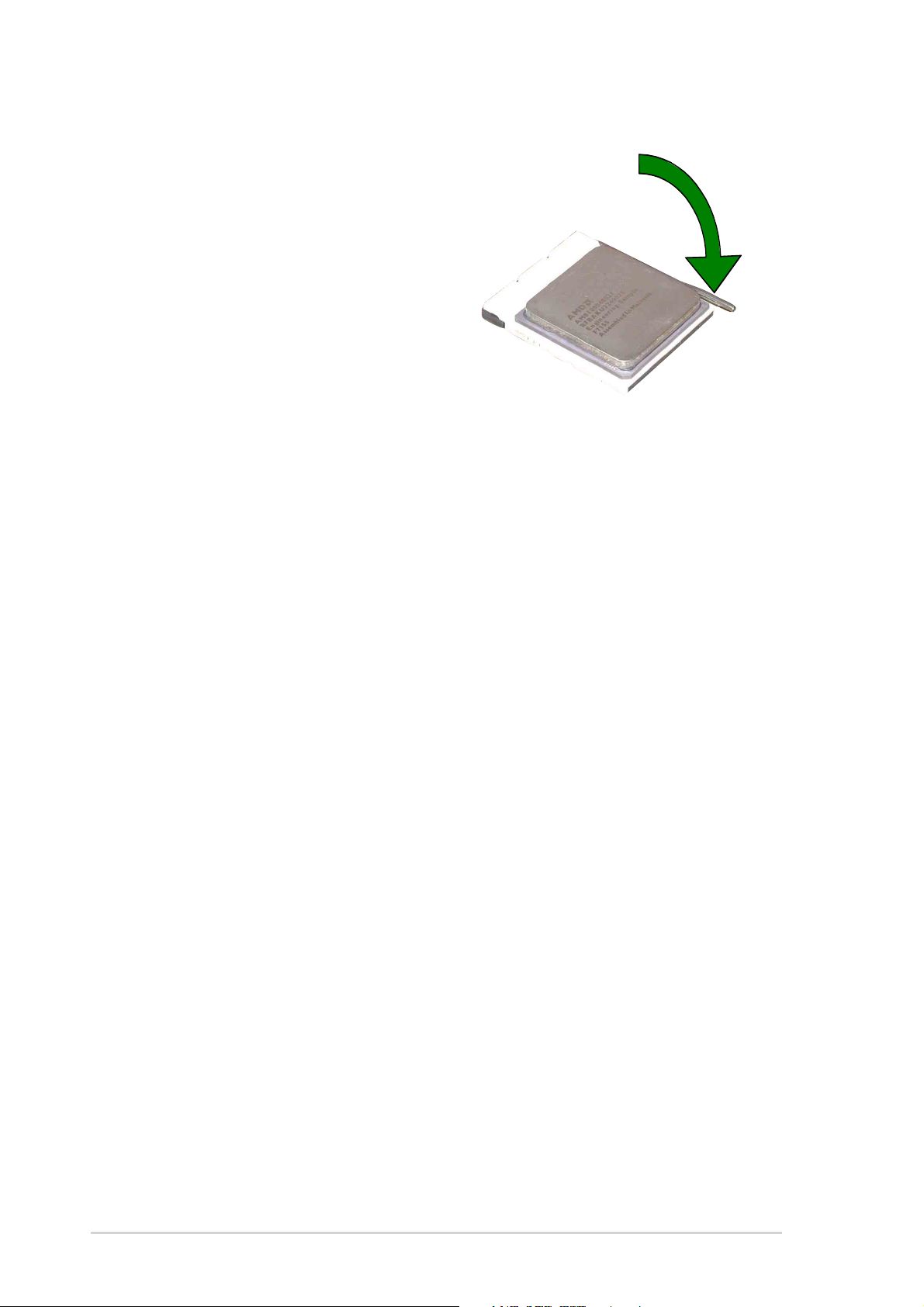
5. When the CPU is in place, push
down the socket lever to secure
the CPU. The lever clicks on the
side tab to indicate that it is
locked.
2-8
Chapter 2: Hardware information
Page 31

2.3.3 Installing the heatsink and fan
The AMD Athlon™ 64 FX and AMD Opteron™ processors require a
specially designed heatsink and fan assembly to ensure optimum thermal
condition and performance.
Make sure that you use only qualified heatsink and fan assembly.
Follow these steps to install the CPU heatsink and fan.
1. Place the heatsink on top of the installed CPU, making sure that the
heatsink fits properly on the retention module base.
The retention module base is already installed on the motherboard
upon purchase.
You do not have to remove the retention module base when installing
the CPU or installing other motherboard components.
CPU Fan
CPU Heatsink
Retention Module Base
Retention bracket lockRetention bracket
Your boxed CPU heatsink and fan assembly should come with
installation instructions for the CPU, heatsink, and the retention
mechanism. If the instructions in this section do not match the CPU
documentation, follow the latter.
ASUS SK8V motherboard
2-9
Page 32

2. Attach one end of the retention bracket to the retention module base.
3. Align the other end of the retention bracket (near the retention bracket
lock) to the retention module base. A clicking sound denotes that the
retention bracket is in place.
2-10
Make sure that the fan and heatsink assembly perfectly fits the
retention mechanism module base, otherwise you cannot snap the
retention bracket in place.
Chapter 2: Hardware information
Page 33

4. Push down the retention bracket lock on the retention mechanism to
secure the heatsink and fan to the module base.
2.3.4 Connecting the CPU fan cable
When the fan, heatsink, and the retention mechanism are in place,
connect the CPU fan cable to the connector on the motherboard labeled
CPU_FAN.
CPU Fan Connector
(CPU_FAN)
Don’t forget to connect the CPU fan connector! Hardware monitoring
errors may occur if you fail to plug this connector.
2.3.5 CPU heatsink and fan Qualified Vendors List
The following table lists the CPU heatsink and fan assembly that have
been tested and qualified for use with this motherboard.
Vendor Part Number
AVC Z7UB003
Thermaltake AP1892
Taisol 111-8061010-90
ASUS SK8V motherboard
2-11
Page 34

2.4 System memory
®
2.4.1 Overview
The motherboard comes with four Double Data Rate (DDR) Dual Inline
Memory Module (DIMM) sockets.
The following figure illustrates the location of the sockets.
DIMM_A1
DIMM_A2
DIMM_B1
DIMM_B2
SK8V
80 Pins 104 Pins
SK8V 184-Pin DDR DIMM Sockets
2.4.2 Memory configurations
You may install 64MB, 128MB, 256MB, 512MB, 1GB and 2GB DDR
DIMMs into the DIMM sockets using the memory configurations in this
section.
Important notes on memory configurations
1. Installing DDR DIMMs other than the recommended configurations
may cause memory sizing error or system boot failure. Use any of
the recommended configurations in Table 1.
2. In Dual-channel configurations, install only identical (the same type
and size) DDR DIMM pairs for each channel.
3. Always install DIMMs with the same CAS latency. For optimum
compatibility, it is recommended that you obtain memory modules
from the same vendor. See list of Qualified Vendors List on page
2-13.
4. When all four sockets are populated with 1GB DIMMs (total 4GB),
the system may detect only 3+GB (a little less than 4GB) due to
the Southbridge resource allocation.
5. It is recommended to use the blue DIMM slots first.
2-12
Chapter 2: Hardware information
Page 35

Table 1 Recommended memory configurations
Sockets
Mode DIMM_A1 DIMM_A2 DIMM_B1 DIMM_B2
Single-channel (1) Populated — — —
(2) — Populated — —
(3) Populated Populated — —
Dual-channel* (1) — Populated — Populated
(2) Populated — Populated —
(3) Populated Populated Populated Populated
* Use only identical DDR DIMM pairs.
* For dual-channel configuration (3), you may:
or
• install identical DIMM pair in DIMM_A1 and DIMM_B1 (blue sockets)
and identical DIMM pair in DIMM_A2 and DIMM_B2 (yellow sockets)
2.4.3 Qualified Vendor List
DDR333 Qualified Vendor List
The following table lists the PC2700 (DDR333) memory modules that have
been tested and qualified for use with this motherboard.
Size Vendor Part No. Brand SS/DS Chip Number A* B* C*
512MB Kingston KVR333X72RC25/512 Micron DS MT46V64M4TG-6TC •
256MB ATP AB32L72Q8SQB3S SAMSUNG SS K4H560838D-TCB3 • •
512MB ATP AB64L72Q8S8B3S SAMSUNG DS K4H560838D-TCB3 • •
1024MB ATP AB28L72T4SQB3S SAMSUNG DS K4H560838D-TCB3 • • •
1024MB Apacer 78.01053.112 Infineon DS HYB25D256400BC-6B • • •
DDR400 Qualified Vendor List
The following table lists the PC3200 (DDR400) memory modules that have
been tested and qualified for use with this motherboard.
Size Vendor Part No. Brand SS/DS Chip Number A* B* C*
512MB Samsung M312L6420EG0-CCC Samsung DS K4H560438E-GCCC • • •
A* -
B* - supports one pair of modules inserted into either the blue slots or the yellow slots as one
C* - support for 4 modules inserted into the blue & yellow slots as two pairs of Dual-channel
supports one module inserted in the slot referred in Table 1, in a Single-channel memory
configuration.
pair of Dual-channel memory configuration .
memory configuration.
Obtain DDR DIMMs only from ASUS qualified vendors for better system
performance. Visit the ASUS website (www.asus.com) for the latest
qualified vendor’s list.
ASUS SK8V motherboard
2-13
Page 36

2.4.4 Installing a DIMM
Make sure to unplug the power supply before adding or removing
DIMMs or other system components. Failure to do so may cause
severe damage to both the motherboard and the components.
1. Unlock a DIMM socket by
pressing the retaining clips
outward.
2. Align a DIMM on the socket such
that the notch on the DIMM
matches the break on the socket.
Unlocked Retaining Clip
A DDR DIMM is keyed with a notch so that it fits in only one direction.
DO NOT force a DIMM into a socket to avoid damaging the DIMM.
3. Firmly insert the DIMM into the
socket until the retaining clips
snap back in place and the DIMM
is properly seated.
DDR DIMM NOTCH
Locked Retaining Clip
2.4.5 Removing a DIMM
Follow these steps to remove a DIMM.
1. Simultaneously press the
retaining clips outward to unlock
the DIMM.
Support the DIMM lightly with your fingers when pressing the retaining
clips. The DIMM might get damaged when it flips out with extra force.
2. Remove the DIMM from the socket.
2-14
Chapter 2: Hardware information
Page 37

2.5 Expansion slots
In the future, you may need to install expansion cards. The motherboard
has five PCI slots and one Accelerated Graphics Port (AGP) slot. The
following sub-sections describe the slots and the expansion cards that
they support.
Make sure to unplug the power cord before adding or removing
expansion cards. Failure to do so may cause you physical injury and
damage motherboard components.
2.5.1 Installing an expansion card
Follow these steps to install an expansion card.
1. Before installing the expansion card, read the documentation that
came with it and make the necessary hardware settings for the card.
2. Remove the system unit cover (if your motherboard is already installed
in a chassis).
3. Remove the bracket opposite the slot that you intend to use. Keep the
screw for later use.
4. Align the card connector with the slot and press firmly until the card is
completely seated on the slot.
5. Secure the card to the chassis with the screw you removed earlier.
6. Replace the system cover.
2.5.2 Configuring an expansion card
After installing the expansion card, configure the card by adjusting the
software settings.
1. Turn on the system and change the necessary BIOS settings, if any.
See Chapter 4 for information on BIOS setup.
2. Assign an IRQ to the card. Refer to the tables on the next page.
3. Install the software drivers for the expansion card.
ASUS SK8V motherboard
2-15
Page 38

2.5.3 Interrupt assignments
Standard Interrupt Assignments
IRQ Priority Standard Function
0 1 System Timer
1 2 Keyboard Controller
2 N/A Programmable Interrupt
3* 11 Communications Port (COM2)
4* 12 Communications Port (COM1)
5* 13 Sound Card (sometimes LPT2)
6 14 Floppy Disk Controller
7* 15 Printer Port (LPT1)
8 3 System CMOS/Real Time Clock
9* 4 ACPI Mode when used
10* 5 IRQ Holder for PCI Steering
11* 6 IRQ Holder for PCI Steering
12* 7 PS/2 Compatible Mouse Port
13 8 Numeric Data Processor
14* 9 Primary IDE Channel
15* 10 Secondary IDE Channel
* These IRQs are usually available for ISA or PCI devices.
IRQ assignments for this motherboard
PCI INT A PCI INT B PCI INT C PCI INT D
PCI slot 1 shared — — —
PCI slot 2 — shared — —
PCI slot 3 — — shared —
PCI slot 4 — — — shared
PCI slot 5 shared — — —
AGP slot — shared — —
Onboard RAID — — shared —
Onboard 1394 shared — — —
Onboard LAN — shared — —
WiFi slot shared — — —
When using PCI cards on shared slots, ensure that the drivers support
“Share IRQ” or that the cards do not need IRQ assignments.
Otherwise, conflicts will arise between the two PCI groups, making the
system unstable and the card inoperable.
2-16
Chapter 2: Hardware information
Page 39

2.5.4 PCI slots
®
The PCI slots support PCI cards such as a LAN card, SCSI card, USB
card, and other cards that comply with PCI specifications. The following
figure shows a LAN card installed on a PCI slot.
2.5.5 AGP slot
The Accelerated Graphics Port (AGP) slot that supports AGP8X/4X cards.
When you buy an AGP card, make sure that you ask for one with +1.5V
specification. Note the notches on the card golden fingers to ensure that
they fit the AGP slot on your motherboard.
Install only 1.5V AGP cards on this motherboard! 3.3V AGP cards are
not supported in this motherboard.
SK8V
Keyed for 1.5v
SK8V Accelerated Graphics Port (AGP)
If installing the ATi 9500 or 9700 Pro Series VGA cards, use only the
card version PN xxx-xxxxx-30 or later, for optimum performance and
overclocking stability.
ASUS SK8V motherboard
2-17
Page 40

2.5.6 WiFi slot
®
I
The WiFi (Wireless Fidelity) slot will support the ASUS Wi-Fi module when
available. Visit the ASUS website (www.asus.com) for product updates.
The Wi-Fi slot conforms to the Institute of Electrical and Electronics
Engineers (IEEE) 802.11b/g standard for wireless devices operating in the
2.4 GHz frequency band.
SK8V
SK8V WIRELESS Connectors
ASUS WiFi-b™ Setup
WIF
• The PCI 5 slot and the Wi-Fi slot can not be used at the same
time.
• The WiFi module is purchased separately.
2-18
Chapter 2: Hardware information
Page 41

2.6 Jumpers
®
S
1. Clear RTC RAM (CLRTC1)
This jumper allows you to clear the Real Time Clock (RTC) RAM in
CMOS. You can clear the CMOS memory of date, time, and system
setup parameters by erasing the CMOS RTC RAM data. The RAM
data in CMOS, that include system setup information such as system
passwords, is powered by the onboard button cell battery.
To erase the RTC RAM:
1. Turn OFF the computer and unplug the power cord.
2. Remove the onboard battery.
3. Move the jumper from pins 1-2 (default) to pins 2-3. Keep the cap
on pins 2-3 for about 5~10 seconds, then move the cap back to
pins 1-2.
4. Replace the battery.
5. Plug the power cord and turn ON the computer.
6. Hold down the <Del> key during the boot process and enter BIOS
setup to re-enter data.
SK8V
SK8V Clear RTC RAM
CLRTC
2
1
Normal Clear CMO
(Default)
3
2
ASUS SK8V motherboard
2-19
Page 42

®
3
2. Keyboard power (3-pin KBPWR)
®
)
This jumper allows you to enable or disable the keyboard wake-up
feature. Set this jumper to pins 2-3 (+5VSB) if you wish to wake up the
computer when you press a key on the keyboard. This feature requires
an ATX power supply that can supply at least 1A on the +5VSB lead,
and a corresponding setting in the BIOS (See section 4.5.5 APM
Configuration).
KBPWR
2312
+5V +5VSB
SK8V
(Default
SK8V Keyboard Power Setting
3. USB device wake-up (3-pin USBPWR12, USBPWR34, USBPWR56,
USBPWR78)
Set these jumpers to +5V to wake up the computer from S1 sleep
mode (CPU stopped, DRAM refreshed, system running in low power
mode) using the connected USB devices. Set to +5VSB to wake up
from S3 and S4 sleep modes (no power to CPU, DRAM in slow
refresh, power supply in reduced power mode).
USBPWR12
2
1
+5V
(Default)
3
2
+5VSB
USBPWR34
21
+5V
(Default)
2
+5VSB
USBPWR56
USBPWR78
2
SK8V
SK8V USB Device Wake Up
21
+5V
(Default)
3
+5VSB
• The USB device wake-up feature requires a power supply that can
provide 500mA on the +5VSB lead for each USB port. Otherwise,
the system would not power up.
• The total current consumed must NOT exceed the power supply
capability (+5VSB) whether under normal condition or in sleep
mode.
2-20
Chapter 2: Hardware information
Page 43

2.7 Connectors
1
5
6
7
4
3
2.7.1 Rear panel connectors
2
12
1011
9
8
1. PS/2 mouse port. This green 6-pin connector is for a PS/2 mouse.
2. Parallel port. This 25-pin port connects a parallel printer, a scanner, or
other devices.
3. IEEE 1394 port. This 6-pin IEEE 1394 port provides high-speed
connectivity for audio/video devices, storage peripherals, other PC’s
and/or portable devices.
4. RJ-45 port. This port allows connection to a Local Area Network (LAN)
through a network hub.
5. Line In jack. This Line In (light blue) jack connects a tape player or
other audio sources. In 6-channel mode, the function of this jack
becomes Bass/Center.
6. Line Out jack. This Line Out (lime) jack connects a headphone or a
speaker. In 4-channel and 6-channel mode, the function of this jack
becomes Front Speaker Out.
7. Microphone jack. This Mic (pink) jack connects a microphone. In
4-channel and 6-channel mode, the function of this jack becomes Rear
Speaker Out.
Audio 2, 4 or 6-channel configuration
The functions of the Line Out, Line In, and Microphone jacks change
Light Blue Line In Line In Bass/Center
Lime Line Out Front Speaker Out Front Speaker Out
Pink Mic In Rear Speaker Out Rear Speaker Out
when you select the 6-channel audio configuration as shown in the
following table.
Headphone/
2-channel 4-channel 6-channel
ASUS SK8V motherboard
2-21
Page 44

8. USB 2.0 ports 1 and 2. These two 4-pin Universal Serial Bus (USB)
®
s
ports are available for connecting USB 2.0 devices.
9. USB 2.0 ports 1 and 2. These two 4-pin Universal Serial Bus (USB)
ports are available for connecting USB 2.0 devices.
10.Serial connector. This 9-pin COM1 port is for serial devices.
11. S/PDIF out jack. This jack connects to external audio output devices.
12.PS/2 keyboard port. This purple connector is for a PS/2 keyboard.
2.7.2 Internal connectors
1. IDE connectors (40-1 pin PRI_IDE, SEC_IDE)
This connector supports the provided UltraATA100 IDE hard disk ribbon
cable. Connect the cable’s blue connector to the primary
(recommended) or secondary IDE connector , then connect the gray
connector to the UltraAT A100 slave device (hard disk drive) and the
black connector to the UltraAT A100 master device.
1. Follow the hard disk drive documentation when setting the device
in master or slave mode.
2. Pin 20 on each IDE connector is removed to match the covered hole
on the UltraA TA cable connector. This prevents incorrect orientation
when you connect the cables.
3. The hole near the blue connector on the UltraATA cable is intentional.
SK8V
SK8V IDE Connectors
PRI_IDE
PIN 1
PIN 1
NOTE: Orient the red marking
(usually zigzag) on the IDE
ribbon cable to PIN 1.
SEC_IDE
2-22
Chapter 2: Hardware information
Page 45

2. Floppy disk drive connector (34-1 pin FLOPPY)
®
n
®
This connector supports the provided floppy drive ribbon cable. After
connecting one end to the motherboard, connect the other end to the
floppy drive. (Pin 5 is removed to prevent incorrect insertion when
using ribbon cables with pin 5 plug).
PIN 1
FLOPPY
NOTE: Orient the red markings o
the floppy ribbon cable to PIN 1.
SK8V
SK8V Floppy Disk Drive Connector
3. RAID ATA/133/100/66/33 connector (40-1 pin PRI_RAID)
This connector support either RAID 0, RAID 1 or RAID 0 + 1
configuration with the Serial ATA connectors through the onboard
®
Promise
PDC20378 controller. You can use the RAID feature to set up
a disk array configuration and to support additional IDE devices.
PRI_RAID
PIN 1
SK8V
SK8V PRI_RAID Connectors
Important notes on the RAID feature:
• By default, the drive that you connect to the PRI_RAID
connector follow the ATA133/100/66/33 protocol as an
independent drive, not as a disk array.
NOTE: Orient the red markings
(usually zigzag) on the IDE
ribbon cable to PIN 1.
• The RAID/SATA controller chipset does not support ATAPI
devices such as CD-ROMs, DVD-ROMs, etc.
ASUS SK8V motherboard
2-23
Page 46

4. Serial ATA connectors (7-pin SATA1, SATA2, SATA_RAID1,
®
®
SATA_RAID2)
These next generation connectors support the thin Serial ATA cables
for primary internal storage devices. The current Serial ATA interface
allows up to 150 MB/s data transfer rate, faster than the standard
parallel ATA with 133 MB/s (UltraDMA133).
SATA2
GND
GND
GND
RSATA_TXP2
RSATA_TXN2
RSATA_RXP2
RSATA_RXN2
SATA1
SK8V
GND
GND
GND
SK8V SATA Connectors
RSATA_TXP1
RSATA_TXN1
RSATA_RXP1
RSATA_RXN1
SK8V
SK8V SATA RAID Connectors
Important notes on Serial ATA solution:
• The Serial ATA cable is smaller and more flexible allowing easier
routing inside the chassis. The lower pin count of the Serial ATA
cable eliminates the problem caused by the wide, flat ribbon cables
of the Parallel ATA interface.
SATA_RAID1
GND
GND
GND
RSATA_RXP2
RSATA_TXP2
RSATA_RXN2
RSATA_TXN2
SATA_RAID2
RSATA_TXN1
GND
RSATA_RXP1
GND
GND
RSATA_TXP1
RSATA_RXN1
• Hot plug support for Serial ATA drive and connections are not
available in this motherboard.
• Install Windows® XP™ Service Pack 1 when using Serial ATA.
2-24
Chapter 2: Hardware information
Page 47

5. CPU, Power and Chassis Fan Connectors
®
®
(3-pin CPU_FAN, PWR_FAN, CHA_FAN)
The fan connectors support cooling fans of 350mA~740mA (8.88W
max.) or a total of 1A~2.22A (26.64W max.) at +12V. Connect the fan
cables to the fan connectors on the motherboard, making sure that the
black wire of each cable matches the ground pin of the connector.
Do not forget to connect the fan cables to the fan connectors. Lack of
sufficient air flow within the system may damage the motherboard
components. These are not jumpers! DO NOT place jumper caps on
the fan connectors!
CPU_FAN
GND
+12V
Rotation
PWR_FAN
GND
+12V
Rotation
SK8V
SK8V 12-Volt Fan Connectors
CHA_FAN
GND
+12V
Rotation
6. Serial Port 2 connector (10-1 pin COM2)
This connector accomodates a second serial port using a serial port
bracket. Connect the bracket cable to this connector then install the
bracket into a slot opening at the back of the system chassis.
COM2
PIN 1
SK8V
SK8V Serial COM2 Bracket
The serial port bracket is purchased separately.
ASUS SK8V motherboard
2-25
Page 48

7. ATX power connectors (20-pin ATXPWR, 4-pin ATX12V)
®
These connectors connect to an ATX 12V power supply. The plugs
from the power supply are designed to fit these connectors in only one
orientation. Find the proper orientation and push down firmly until the
connectors completely fit.
In addition to the 20-pin ATXPWR1 connector, this motherboard
requires that you connect the 4-pin ATX +12V power plug to provide
sufficient power to the CPU.
• Do not forget to connect the 4-pin ATX +12V power plug.
Otherwise, the system does not boot up.
• Make sure that your ATX 12V power supply can provide 8A on the
+12V lead and at least 1A on the +5-volt standby lead (+5VSB).
The minimum recommended wattage is 300W, or 350W for a fully
configured system. The system may become unstable or may not
boot up if the power is inadequate.
SK8V
SK8V ATX Power Connectors
ATXPWR
ATX12V
+5.0VDC
+5.0VDC
Pin 1
+5VSB
+12.0VDC
+12V DC GND
+12V DC GND
COM
COM
-5.0VDC
COM
+5.0VDC
PWR_OK
PS_ON#
COM
COM
+5.0VDC
-12.0VDC
COM
COM
+3.3VDC
+3.3VDC
+3.3VDC
2-26
Chapter 2: Hardware information
Page 49

8. USB headers (10-1 pin USB56, USB78)
®
If the USB ports on the rear panel are inadequate, a USB header is
available for additional USB ports. The USB header complies with USB
2.0 specification that supports up to 480 Mbps connection speed. This
speed advantage over the conventional 12 Mbps on USB 1.1 allows
faster Internet connection, interactive gaming, and simultaneous
running of high-speed peripherals.
You must install the driver before you can use the USB 2.0 capability.
SK8V
SK8V USB 2.0 Header
NEVER connect a 1394 cable to any of the USB connectors. Doing so
will damage the motherboard!
USB78
1
USB+5V
USB_P8-
USB_P8+
USB+5V
USB_P7-
USB_P7+
GND
GND
NC
USB56
1
USB+5V
USB_P6-
USB_P6+
USB+5V
USB_P5-
USB_P5+
GND
NC
GND
ASUS SK8V motherboard
2-27
Page 50

9. Internal audio connectors (4-pin CD, AUX)
®
l
®
These connectors allow you to receive stereo audio input from sound
sources such as a CD-ROM, TV tuner, or MPEG card.
CD (Black)
SK8V
AUX (White)
Left Audio Channel
Ground
Right Audio Channe
SK8V Internal Audio Connectors
10.IEEE 1394 connectors (10-1 pin IE1394_1)
These connectors are for IEEE 1394 modules. Attach the 10-1 pin
cable plugs to these connectors. You may also connect a 1394compliant internal hard disk to these connectors.
TPA0-
GND
TPB0-
+12V
TPA0+
GND
TPB0+
GND
+12V
SK8V
SK8V IEEE-1394 Connector
IE1394_1
1
NEVER connect a USB cable to any of the IEEE 1394 (orange)
connectors. Doing so will damage the motherboard!
2-28
Chapter 2: Hardware information
Page 51

11. Front panel audio connector (10-1 pin FP_AUDIO)
®
®
This is an interface for the front panel audio cable that allow
convenient connection and control of audio devices.
By default, the pins labeled LINE_OUT_R/BLINE_OUT_R and the pins
LINE_OUT_L/BLINE_OUT_L are shorted with jumper caps. Remove
the caps only when you are connecting the front panel audio cable.
FP_AUDIO
BLINE_OUT_L
BLINE_OUT_R
SK8V
+5VA
AGND
Line out_L
NC
Line out_R
MICPWR
MIC2
SK8V Front Panel Audio Connector
12.Digital Audio connector (6-1 pin SPDIF_OUT)
This connector is for the S/PDIF audio module to allow digital sound
output. Connect one end of the S/PDIF audio cable to this connector
and the other end to the S/PDIF module.
SPDIF_OUT
+5V
GND
SPDIFOUT
SK8V
SK8V Digital Audio Connector
ASUS SK8V motherboard
2-29
Page 52

®
13.GAME/MIDI connector (16-1 pin GAME)
®
.
This connector supports a GAME/MIDI module. If a GAME/MIDI
module is available, connect the GAME/MIDI cable to this connector.
The GAME/MIDI port on the module connects a joystick or a game pad
for playing games, and MIDI devices for playing or editing audio files.
J2B1
J2CX
MIDI_OUT
J2CY
J2B2
MIDI_IN
SK8V
GAME
SK8V Game Connector
+5V +5V
J1B1
J1CX
GND
GND
J1B2
J1CY
+5V
The GAME/MIDI module is purchased separately.
13.System panel connector (20-pin PANEL)
This connector accommodates several system front panel functions.
Speaker
PLED-
ExtSMI#
Ground
Connector
Speaker
Ground
+5V
Ground
PWR
Reset
Ground
Ground
Reset SW
ATX Power
Switch*
SK8V
SK8V System Panel Connectors
Power LED
PLED+
IDE_LED+
IDE_LED-
IDE_LED
SMI Lead
*
Requires an ATX power supply
• System Power LED Lead (Green 3-1 pin PLED)
This 3-1 pin connector connects to the system power LED. The LED
lights up when you turn on the system power, and blinks when the
system is in sleep mode.
2-30
Chapter 2: Hardware information
Page 53

• System Warning Speaker Lead (Orange 4-pin SPKR)
This 4-pin connector connects to the case-mounted speaker and
allows you to hear system beeps and warnings.
• Reset Switch Lead (Blue 2-pin RESET)
This 2-pin connector connects to the case-mounted reset switch for
rebooting the system without turning off the system power.
• ATX Power Switch / Soft-Off Switch Lead (Yellow 2-pin PWRBTN )
This connector connects a switch that controls the system power.
Pressing the power switch turns the system between ON and SLEEP,
or ON and SOFT OFF, depending on the BIOS or OS settings.
Pressing the power switch while in the ON mode for more than 4
seconds turns the system OFF.
• System Management Interrupt Lead (Light blue 2-pin SMI)
This 2-pin connector allows you to manually place the system into a
suspend mode, or “green” mode, where system activity is instantly
decreased to save power and to expand the life of certain system
components. Attach the case-mounted suspend switch to this 2-pin
connector.
• Hard disk activity LED (Red 2-pin IDE_LED)
This connector supplies power to the hard disk activity LED. Any read
or write activity of an IDE device cause this LED to light up.
The System Panel connector is color-coded for easy and foolproof
connection. Take note of the specific connector colors as described.
ASUS SK8V motherboard
2-31
Page 54

2-32
Chapter 2: Hardware information
Page 55

Chapter 3
This chapter describes the power up
sequence, the vocal POST messages and
ways of shutting down the system.
Powering up
Page 56

Chapter summary
3.1 Starting up for the first time.......................... 3-1
3.2 Vocal POST Messages................................... 3-2
3.3 Powering off the computer ........................... 3-4
ASUS SK8V motherboard
Page 57

3.1 Starting up for the first time
1. After making all the connections, replace the system case cover.
2. Be sure that all switches are off.
3. Connect the power cord to the power connector at the back of the system
chassis.
4. Connect the power cord to a power outlet that is equipped with a surge
protector.
5. Turn on the devices in the following order:
a. Monitor
b. External SCSI devices (starting with the last device on the chain)
c. System power (if you are using an ATX power supply , you need to
switch on the power supply as well as press the ATX power switch on
the front of the chassis).
6. After applying power, the power LED on the system front panel case lights
up. For ATX power supplies, the system LED lights up when you press the
ATX power switch. If your monitor complies with “green” standards or if it
has a “power standby” feature, the monitor LED may light up or switch
between orange and green after the system LED turns on. The system
then runs the power-on tests. While the tests are running, the BIOS beeps
or additional messages appear on the screen. If you do not see anything
within 30 seconds from the time you turned on the power , the system may
have failed a power-on test. Check the jumper settings and connections or
call your retailer for assistance.
7. At power on, hold down <Delete> to enter BIOS Setup. Follow the
instructions in Chapter 4.
ASUS SK8V motherboard
3-1
Page 58

3.2 Vocal POST Messages
This motherboard includes the Winbond speech controller to support a
special feature called the ASUS POST Reporter™. This feature gives you
vocal POST messages and alerts to inform you of system events and boot
status. In case of a boot failure, you will hear the specific cause of the
problem.
These POST messages are customizable using the Winbond Voice Editor
software that came with your package. You can record your own
messages to replace the default messages.
Following is a list of the default POST messages and their corresponding
actions, if any.
POST Message Action
No CPU installed • Install an Intel Pentium 4 Processor
into the CPU socket.
System failed CPU test • Check the CPU if properly installed.
• Call ASUS technical support for
assistance. See the “ASUS contact
information” on page x.
System failed memory test • Install 184-pin unbuffered
PC3200/2700/2100 DIMMs into the
DIMM sockets.
• Check if the DIMMs on the DIMM
sockets are properly installed.
• Make sure that your DIMMs are
not defective.
• Refer to section “2.4 System
memory” for instruction on installing
a DIMM.
System failed VGA test • Install a PCI VGA card into one of
the PCI slots, or a 1.5V AGP card
into the AGP slot.
• Make sure that your VGA/AGP card
is not defective.
System failed due to CPU • Check your CPU settings in BIOS
over-clocking and make sure you only set to the
recommended settings. See section
“4.4 Advanced menu.”
3-2
Chapter 3: Powering up
Page 59

POST Message Action
No keyboard detected • Check your keyboard if properly
connected to the purple PS/2
connector on the rear panel.
• See section “2.7.1 Rear panel
connectors” for the location of the
connector.
No floppy disk detected • Make sure you have connected a
floppy disk to the floppy disk
connector on the motherboard.
No IDE hard disk detected • Make sure you have connected an
IDE hard disk drive to the one of the
IDE connectors on the motherboard.
CPU temperature too high • Check CPU fan if working properly.
CPU fan failed • Check the CPU fan and make sure
it turns on after you applied power
to the system.
• Make sure that your CPU fan
supports the fan speed detection
function.
CPU voltage out of range • Check your power supply and
make sure it is not defective.
• Call ASUS technical support for
assistance. See the “ASUS contact
information”.
System completed Power-On Self Test • No action required
Computer now booting from operating • No action required
system
You may disable the ASUS POST Reporter™ in the BIOS setup. See
section “4.4.6 Speech Configuration”.
ASUS SK8V motherboard
3-3
Page 60

3.3 Powering off the computer
Using the OS shut down function
If you are using Windows 98/98SE/ME/NT/2000, click the Start button,
click Shut Down..., make sure that the Shut down option button is
selected, then the OK button to shut down the computer. The power
supply should turn off after Windows shuts down.
If you are using Windows XP, click the Start button, click Turn Off
Computer, then the Turn Off button to shut down the computer . The
power supply should turn off after Windows shuts down.
Using the dual function power switch
While the system is ON, pressing the power switch for less than 4 seconds
puts the system to sleep mode or to soft-off mode, depending on the BIOS
setting. Pressing the power switch for more than 4 seconds lets the
system enter the soft-off mode regardless of the BIOS setting. See section
“4.5 Power Menu” in Chapter 4.
3-4
Chapter 3: Powering up
Page 61

Chapter 4
This chapter tells how to change the system
settings through the BIOS Setup menus.
Detailed descriptions of the BIOS
parameters are also provided.
BIOS setup
Page 62

Chapter summary
4.1 Managing and updating your BIOS .............. 4-1
4.2 BIOS Setup program...................................... 4-7
4.3 Main Menu .................................................... 4-12
4.4 Advanced Menu ........................................... 4-15
4.5 Power Menu.................................................. 4-31
4.6 Boot Menu .................................................... 4-35
4.7 Exit Menu ...................................................... 4-41
ASUS SK8V motherboard
Page 63

4.1 Managing and updating your BIOS
The following utilities allow you to manage and update the motherboard
Basic Input/Output System (BIOS) setup.
1. ASUS AFUDOS
(Updates the BIOS using a bootable floppy disk in DOS mode.)
2. ASUS EZ Flash (Updates the BIOS using a floppy disk during POST.)
3. ASUS CrashFree BIOS (Updates the BIOS using a bootable floppy disk.)
4. ASUS Update (Updates the BIOS in a Windows
®
environment.)
Refer to the corresponding sections for details on these utilities.
Important notes
It is recommended that you save a copy of the original motherboard
BIOS file to a bootable floppy disk in case you need to restore the
BIOS in the future. Copy the original motherboard BIOS using the ASUS
Update or AFLASH utilities.
Visit the ASUS website and download the latest BIOS file for this
motherboard using the ASUS Update utility.
4.1.1 Creating a bootable floppy disk
1. Do either one of the following to create a bootable floppy disk.
DOS environment
Insert a 1.44 MB floppy disk into the drive. At the DOS prompt, type:
format A:/S then press <Enter>.
Windows
®
98SE/ME/2000/XP environment
a. Insert a 1.44 MB floppy disk into the floppy disk drive.
b. From your Windows desktop, click on Start, then select My
Computer.
c. Select the 3 1/2 Floppy Drive icon.
d. Click File from the menu, then select Format. A Format 3 1/2
Floppy Disk window appears.
e. If you are using Windows™ XP, select Create an MS-DOS startup
disk from the format options field, then click Start.
OR
If you are using Windows™ 98SE/ME/2000, select Full option
button from the format type, then click Start.
ASUS SK8V motherboard
4-1
Page 64

2. Copy the original (or the latest) motherboard BIOS to the bootable
floppy disk.
4.1.2 Using AFUDOS to update the BIOS
Update the BIOS using the AFUDOS.EXE utility in DOS environment.
1. Visit the ASUS website (www.asus.com) to download the latest BIOS
file for your motherboard. Save the BIOS file to a bootable floppy disk.
Write down the BIOS file name to a piece of paper. You need to type
the exact BIOS file name at the prompt.
2. Copy the AFUDOS.EXE utility from the support CD to the bootable
floppy disk that contains the BIOS file.
3. Boot the system from the floppy disk.
4. At the DOS prompt, type the command line:
afudos /i<filename>
where “filename” means the latest (or original) BIOS file that you
copied to the bootable floppy disk.
The screen displays the status of the update process.
The BIOS information on the screen is for reference only. What you
see on your screen may not be exactly the same as shown.
A:\>afudos /iSK8V.rom
AMI Firmware Update Utility - Version 1.10
Copyright (C) 2002 American Megatrends, Inc. All rights reserved.
Reading file ..... done
Erasing flash .... done
Writing flash .... 0x0008CC00 (9%)
4-2
DO NOT shutdown or reset the system while updating the BIOS! Doing
so may cause system boot failure!
Chapter 4: BIOS Setup
Page 65

When the BIOS update process is complete, the utility returns to the
DOS prompt.
A:\>afudos /iSK8V.rom
AMI Firmware Update Utility - Version 1.10
Copyright (C) 2002 American Megatrends, Inc. All rights reserved.
Reading file ..... done
Erasing flash .... done
Writing flash .... 0x0008CC00 (9%)
Verifying flash .. done
A:\>
5. Reboot the system from the hard disk.
4.1.3 Using AFUDOS to copy BIOS from PC
The AFUDOS.EXE utility can also be used to copy the current system
BIOS settings to a floppy or hard disk. The copy can be used as a backup
in case the system BIOS fails or gets corrupted.
1. At the DOS prompt, type the command line:
afudos /o<filename>
where “filename” can be any user provided filename of not more than
eight (8) alpha-numeric characters for the main filename and three (3)
alpha-numeric characters for the extension name.
Press the Enter key.
The BIOS information on the screen is for reference only. What you
see on your screen may not be exactly the same as shown.
Main filename
Extension name
A:\>afudos /oMYBIOS03.rom
AMI Firmware Update Utility - Version 1.10
Copyright (C) 2002 American Megatrends, Inc. All rights reserved.
Reading flash ..... 0x0008CC00 (9%)
ASUS SK8V motherboard
4-3
Page 66

2. The utility will copy the current system BIOS by default to the floppy
disk. Make sure that the floppy disk is not write-protected and have
enough space (at least 600KB) to store the file.
A:\>afudos /oMYBIOS03.rom
AMI Firmware Update Utility - Version 1.10
Copyright (C) 2002 American Megatrends, Inc. All rights reserved.
Reading flash ..... done
A:\>
When the BIOS copy process is complete, the utility returns to the
DOS prompt.
4.1.4 Using ASUS EZ Flash to update the BIOS
The ASUS EZ Flash feature allows you to easily update the BIOS without
having to go through the long process of booting from a diskette and using
a DOS-based utility. The EZ Flash is built-in the BIOS firmware so it is
accessible by simply pressing <Alt> + <F2> during the Power-On Self
Tests (POST).
To update the BIOS using ASUS EZ Flash:
1. Visit the ASUS website (www.asus.com) to download the latest BIOS
file for your motherboard and rename the downloaded file as
SK8V.ROM. Save the BIOS file to a floppy disk.
2. Reboot the system.
3. To launch EZ Flash, press <Alt> + <F2> during POST to display the
following.
User recovery requested. Starting BIOS recovery...
Checking for floppy...
• If there is no floppy disk found in the drive, the error message
“Floppy not found!” appears.
• If the correct BIOS file is not found in the floppy disk, the error
message “SK8V.ROM not found!” is displayed. Make sure to
rename the downloaded BIOS file as “SK8V.ROM”.
4-4
Chapter 4: BIOS Setup
Page 67

4. Insert the floppy disk that contains the BIOS file. If all the necessary
files are found in the floppy disk, EZ Flash performs the BIOS update
process and automatically reboots the system when done.
DO NOT shutdown or reset the system while updating the BIOS! Doing
so may cause system boot failure!
User recovery requested. Starting BIOS recovery...
Checking for floppy...
Floppy found!
Reading file “SK8V.rom”. Completed.
Start flashing...
Flashed successfully. Rebooting.
4.1.5 Recovering the BIOS with CrashFree BIOS 2
The CrashFree BIOS 2 auto recovery tool allows you to restore BIOS from
the motherboard support CD, or from a floppy disk that contains the BIOS
file, in case the current BIOS on the motherboard fails or gets corrupted.
1. Prepare the support CD that came with the motherboard or a
floppy disk that contains the motherboard BIOS before
proceeding with the BIOS update process.
2. If you have saved a copy of the original motherboard BIOS to a
bootable floppy disk, you may also use this disk to restore the
BIOS. See section “4.1.1 Creating a bootable floppy disk.”
To recover the BIOS from a floppy disk:
1. Boot the system.
2. When a corrupted BIOS is detected, the following screen message
appears.
Bad BIOS checksum. Starting BIOS recovery...
Checking for floppy...
ASUS SK8V motherboard
4-5
Page 68

3. Insert a floppy disk that contains the original or the latest BIOS file for
this motherboard. If all the necessary files are found in the floppy disk,
the BIOS update process continues.
Make sure that the BIOS file in the floppy disk is renamed as
“SK8V.ROM”.
Bad BIOS checksum. Starting BIOS recovery...
Checking for floppy...
Floppy found!
Reading file “SK8V.rom”. Completed.
Start flashing...
DO NOT shutdown or reset the system while updating the BIOS! Doing
so may cause system boot failure!
4. When the BIOS update process is complete, reboot the system.
To recover the BIOS from the support CD:
1. Boot the system.
2. When a corrupted BIOS is detected, the following screen message
appears.
Bad BIOS checksum. Starting BIOS recovery...
Checking for floppy...
If there is no floppy disk found in the drive, the system automatically
checks the CD-ROM.
3. Place the support CD in the CD-ROM. The support CD contains the
original BIOS for this motherboard.
Bad BIOS checksum. Starting BIOS recovery...
Checking for floppy...
Floppy not found!
Checking for CD-ROM...
CD-ROM found.
Reading file “SK8V.rom”. Completed.
Start flashing...
4-6
Chapter 4: BIOS Setup
Page 69

DO NOT shutdown or reset the system while updating the BIOS! Doing
so may cause system boot failure!
4. When the BIOS update process is complete, reboot the system.
The recovered BIOS may not be the latest BIOS version for this
motherboard. Visit ASUS website (www.asus.com) to download the
latest BIOS file.
4.1.6 ASUS Update
The ASUS Update is a utility that allows you to update the motherboard
BIOS in Windows® environment. This utility is available in the support CD
that comes with the motherboard package. ASUS Update requires an
Internet connection either through a network or an Internet Service
Provider (ISP).
To install ASUS Update:
1. Insert the support CD into the CD-ROM drive. The Drivers menu
appears.
2. Click the Utilities tab, then click Install ASUS Update VX.XX.XX. See
page 5-3 for the Utilities menu screen.
3. The ASUS Update utility is copied into your system.
To update the BIOS using the ASUS Update:
1. Launch the utility from the Windows desktop by clicking Start > Programs
> ASUS > ASUSUpdate > ASUSUpdate. The ASUS Update initial screen
appears.
2. Select your desired update
method, then click Next.
ASUS SK8V motherboard
4-7
Page 70

3. If you selected updating/
downloading from the Internet,
select the ASUS FTP site
nearest you to avoid network
traffic, or choose Auto Select.
Click Next.
4. From the FTP site, select the
BIOS version that you wish to
download. Click Next.
5. Follow the instructions on the
succeeding screens to complete
the update process.
If you selected the option to update
the BIOS from a file, a window pops
up prompting you to locate the file.
Select the file, click Save, then
follow the screen instructions to
complete the update process.
4-8
Chapter 4: BIOS Setup
Page 71

4.2 BIOS Setup program
This motherboard supports a programmable firmware chip that you can
update using the provided utility described in section “4.1 Managing and
updating your BIOS.”
Use the BIOS Setup program when you are installing a motherboard,
reconfiguring your system, or prompted to “Run Setup”. This section
explains how to configure your system using this utility.
Even if you are not prompted to use the Setup program, you may want to
change the configuration of your computer in the future. For example, you
may want to enable the security password feature or change the power
management settings. This requires you to reconfigure your system using
the BIOS Setup program so that the computer can recognize these
changes and record them in the CMOS RAM of the firmware hub.
The firmware hub on the motherboard stores the Setup utility. When you
start up the computer, the system provides you with the opportunity to run
this program. Press <Delete> during the Power-On Self Test (POST) to
enter the Setup utility. Otherwise, POST continues with its test routines.
If you wish to enter Setup after POST, restart the system by pressing
<Ctrl> + <Alt> + <Delete>, or by pressing the reset button on the system
chassis. You can also restart by turning the system off and then back on.
Do this last option only if the first two failed.
The Setup program is designed to make it as easy to use as possible. It is
a menu-driven program, which means you can scroll through the various
sub-menus and make your selections from the available options using the
navigation keys.
The default BIOS settings for this motherboard apply for most
conditions to ensure optimum performance. If the system becomes
unstable after changing any BIOS settings, load the default settings to
ensure system compatibility and stability. Select the Load Default
Settings item under the Exit Menu. See section “4.7 Exit Menu.”
The BIOS setup screens shown in this chapter are for reference
purposes only, and may not exactly match what you see on your
screen.
Visit the ASUS website (www.asus.com) to download the latest product
and BIOS information.
ASUS SK8V motherboard
4-9
Page 72

4.2.1 BIOS menu screen
Menu items
System Time [11:51:19]
System Date [Thu 08/05/2003]
Legacy Diskette A [1.44M, 3.5 in]
Language [English]
Primary IDE Master :[ST320413A]
Primary IDE Slave :[ASUS CD-S340]
Secondary IDE Master :[Not Detected]
Secondary IDE Slave :[Not Detected]
System Information
Sub-menu items
Configuration fields
General helpMenu bar
Use [ENTER], [TAB]
or [SHIFT-TAB] to
select a field.
Use [+] or [-] to
configure system time.
Select Screen
Select Item
+- Change Field
Tab Select Field
F1 General Help
F10 Save and Exit
ESC Exit
Navigation keys
4.2.2 Menu bar
The menu bar on top of the screen has the following main items:
Main For changing the basic system configuration
Advanced For changing the advanced system settings
Power For changing the advanced power management (APM)
configuration
Boot For changing the system boot configuration
Exit For selecting the exit options and loading default settings
To select an item on the menu bar, press the right or left arrow key on the
keyboard until the desired item is highlighted.
4.2.3 Navigation keys
At the bottom right corner of a menu screen are the navigation keys for
that particular menu. Use the navigation keys to select items in the menu
and change the settings.
4-10
Some of the navigation keys differ from one screen to another.
Chapter 4: BIOS Setup
Page 73

4.2.4 Menu items
The highlighted item on the menu bar
displays the specific items for that menu.
For example, selecting Main shows the
Main menu items.
System Time [11:51:19]
System Date [Thu 08/05/2003]
Legacy Diskette A [1.44M, 3.5 in]
Language [English]
Primary IDE Master :[ST320413A]
Primary IDE Slave :[ASUS CD-S340]
Secondary IDE Master :[Not Detected]
Secondary IDE Slave :[Not Detected]
System Information
Use [ENTER], [TAB]
or [SHIFT-TAB] to
select a field.
Use [+] or [-] to
configure system time.
Select Screen
Select Item
+- Change Field
Tab Select Field
F1 General Help
F10 Save and Exit
ESC Exit
The other items (Advanced, Power,
Boot, and Exit) on the menu bar have
Main menu items
their respective menu items.
4.2.5 Sub-menu items
An item with a sub-menu on any menu screen is distinguished by a solid
triangle before the item. To display the sub-menu, select the item and
press Enter.
4.2.6 Configuration fields
These fields show the values for the menu items. If an item is userconfigurable, you may change the value of the field opposite the item. You
can not select an item that is not user-configurable.
A configurable field is enclosed in brackets, and is highlighted when
selected. To change the value of a field, select it then press Enter to
display a list of options. Refer to “4.2.7 Pop-up window.”
4.2.7 Pop-up window
Select a menu item then press Enter to
display a pop-up window with the
AGP Bridge Configuration
SouthBridge Configuration
USB Configuration
configuration options for that item.
Select Screen
Select Item
4.2.8 Scroll bar
+- Change Option
F1 General Help
F10 Save and Exit
ESC Exit
A scroll bar appears on the right side of
a menu screen when there are items
that do not fit on the screen. Press Up/
Pop-up window
Scroll bar
Down arrow keys or PageUp/
PageDown keys to display the other items on the screen.
4.2.9 General help
At the top right corner of the menu screen is a brief description of the
selected item.
ASUS SK8V motherboard
4-11
Page 74

4.3 Main menu
When you enter the BIOS Setup program, the Main menu screen appears
giving you an overview of the basic system information.
Refer to section “4.2.1 BIOS menu screen” for information on the
menu screen items and how to navigate through them.
System Time [11:51:19]
System Date [Thu 08/05/2003]
Legacy Diskette A [1.44M, 3.5 in]
Language [English]
Primary IDE Master :[ST320413A]
Primary IDE Slave :[ASUS CD-S340]
Secondary IDE Master :[Not Detected]
Secondary IDE Slave :[Not Detected]
System Information
Use [ENTER], [TAB]
or [SHIFT-TAB] to
select a field.
Use [+] or [-] to
configure system time.
Select Screen
Select Item
+- Change Field
Tab Select Field
F1 General Help
F10 Save and Exit
ESC Exit
4.3.1 System Time [xx:xx:xxxx]
This item allows you to set the system time.
4.3.2 System Date [Day xx/xx/xxxx]
This item allows you to set the system date.
4.3.3 Legacy Diskette A [1.44M, 3.5 in.]
Sets the type of floppy drive installed. Configuration options: [Disabled]
[360K, 5.25 in.] [1.2M , 5.25 in.] [720K , 3.5 in.] [1.44M, 3.5 in.] [2.88M,
3.5in.]
4.3.4 Language [English]
This field allows you to choose the BIOS language version from the
available options.
4-12
Chapter 4: BIOS Setup
Page 75

4.3.5 Primary and Secondary IDE Master/Slave
While entering Setup, BIOS auto-detects the presence of IDE devices.
There is a separate sub-menu for each IDE device. Select a device item
then press Enter to display the IDE device information.
Primary IDE Master
Device : Hard Disk
Vendor : ST320413A
Size : 20.0GB
LBA Mode : Supported
Block Mode : 16 Sectors
PIO Mode : Supported
Async DMA : MultiWord DMA-2
Ultra DMA : Ultra DMA-5
SMART Monitoring: Supported
Type
LBA/Large Mode
Block (Multi-sector Transfer)
PIO Mode
DMA Mode
Smart Monitoring
32Bit Data Transfer
[Auto]
[Auto]
[Auto]
[Auto]
[Auto]
[Auto]
[Disabled]
Select the type
of device connected
to the system.
Select Screen
Select Item
+- Change Option
F1 General Help
F10 Save and Exit
ESC Exit
The values opposite the dimmed items (Device, Vendor, Size, LBA Mode,
Block Mode, PIO Mode, Async DMA, Ultra DMA, and SMART monitoring)
are auto-detected by BIOS and are not user-configurable. These items
show N/A if no IDE device is installed in the system.
Type [Auto]
Selects the type of IDE drive. Setting to Auto allows automatic selection of
the appropriate IDE device type. Select CDROM if you are specifically
configuring a CD-ROM drive. Select ARMD (ATAPI Removable Media
Device) if your device is either a ZIP, LS-120, or MO drive. Configuration
options: [Not Installed] [Auto] [CDROM] [ARMD]
LBA/Large Mode [Auto]
Enables or disables the LBA mode. Setting to Auto enables the LBA mode
if the device supports this mode, and if the device was not previously
formatted with LBA mode disabled. Configuration options: [Disabled] [Auto]
Block (Multi-sector Transfer) [Auto]
Enables or disables data multi-sectors transfers. When set to Auto, the
data transfer from and to the device occurs multiple sectors at a time if the
device supports multi-sector transfer feature. When set to Disabled, the
data transfer from and to the device occurs one sector at a time.
Configuration options: [Disabled] [Auto]
ASUS SK8V motherboard
4-13
Page 76

PIO Mode [Auto]
Selects the PIO mode. Configuration options: [Auto] [0] [1] [2] [3] [4]
DMA Mode [Auto]
Selects the DMA mode. Configuration options: [Auto] [SWDMA0]
[SWDMA1] [SWDMA2] [MWDMA0] [MWDMA1] [MWDMA2] [UDMA0]
[UDMA1] [UDMA2] [UDMA3] [UDMA4] [UDMA5]
SMART Monitoring [Auto]
Sets the Smart Monitoring, Analysis, and Reporting Technology.
Configuration options: [Auto] [Disabled] [Enabled]
32Bit Data Transfer [Disabled]
Enables or disables 32-bit data transfer. Configuration options: [Disabled]
[Enabled]
4.3.6 System Information
This menu gives you an overview of the general system specifications.
The items in this menu are auto-detected by BIOS.
AMI BIOS
Version : 08.00.08
Build Date : 08/04/03
ID : K8V__031
System Memory
Size : 256MB
Select Screen
Select Item
+- Change Option
F1 General Help
F10 Save and Exit
ESC Exit
AMI BIOS
This item displays the auto-detected BIOS information.
System Memory
This item displays the auto-detected system memory.
4-14
Chapter 4: BIOS Setup
Page 77

4.4 Advanced menu
The Advanced menu items allow you to change the settings for the CPU
and other system devices.
Take caution when changing the settings of the Advanced menu items.
Incorrect field values may cause the system to malfunction.
CPU Configuration
Chipset
Onboard Devices Configuration
PCI PnP
JumperFree Configuration
Speech Configuration
Instant Music Configuration
Configure CPU.
Select Screen
Select Item
Enter Go to Sub-screen
F1 General Help
F10 Save and Exit
ESC Exit
4.4.1 CPU Configuration
The items in this menu show the CPU-related information auto-detected by
BIOS.
HyperTransport (HT) Configuration
Memory Configuration
AMD PowerNow Configuration
Processor
Type : AMD Athlon(tm) 64 FX-51 Processor
Speed : 2400MHz
ASUS SK8V motherboard
Select Screen
Select Item
+- Change Option
F1 General Help
F10 Save and Exit
ESC Exit
4-15
Page 78

HyperTransport Configuration
HyperTransport Configuration
HT Tristate Enable [Enabled]
CRC Flood Enable [Disabled]
HT Frequency [800 MHz]
HT DATA Width(Upstream) [16 BIT]
HT DATA Width(Downstream) [16 BIT]
Select Screen
Select Item
+- Change Option
F1 General Help
F10 Save and Exit
ESC Exit
HT Tristate Enable [Enabled]
This item enables or disables the HyperTransport Tristate that enables the
tristate link during the disconnected state of an LDTSTOP.
Configuration options: [Disabled] [Enabled]
CRC Flood Enable [Disabled]
This item enables or disables the CRC Flood that enable the generation of
syncronized packets on CRC Error.
Configuration options: [Disabled] [Enabled]
HT Frequency [800 MHz]
This item allows frequency selection of HyperTransport transfer from K8
CPU to AGP. Configuration options: [200 MHz] [400 Mhz] [600 Mhz] [800
Mhz]
HT DATA Width (Upstream) [16 BIT]
This item allows selection of HyperTransport upstream data width.
Configuration options: [16 BIT] [8 BIT]
HT DATA Width (Downstream) [16 BIT]
This item allows selection of HyperTransport downstream data width.
Configuration options: [16 BIT] [8 BIT]
4-16
Chapter 4: BIOS Setup
Page 79

Memory Configuration
Memory Configuration
Memory Configuration
ECC Configuration
Memory CLK : 266 MHz
CAS Latency : 2.5
TRCD : 3 CLK
TRAS : 6 CLK
TRP : 3 CLK
Select Screen
Select Item
+- Change Option
F1 General Help
F10 Save and Exit
ESC Exit
Memory Configuration
The Memory configuration menu item allows you to change the
memory settings. Select an item then press Enter to display the
sub-menu.
Memory Configuration
Memclock Mode [Auto]
DRAM Over 4G Remapping [Disabled]
Bank Interleaving [Auto]
CAS Latency (CL) [Auto]
TRC [Auto]
TRFC [Auto]
TRCD [Auto]
TWR [Auto]
TRWT [Auto]
TRAS [Auto]
TRP [Auto]
Select Screen
Select Item
+- Change Option
F1 General Help
F10 Save and Exit
ESC Exit
Memclock Mode [ Auto]
This item allows you to set the memory clock mode. Set by the
code using [Auto] or select [Manual] to set using one of the standard
values. Configuration options: [Auto] [Manual]
DRAM Over 4G Remapping [Disabled]
When 4 Gigabytes or more of total memory are installed in the system,
the continuous memory space will overlap with the PCI memory space
making it unavailable for use. If your operating system supports PAE
(Physical Address Extension), like Windows XP, enable this item to
avoid the problem. When enabled it allows remapping of the DRAM
addresses over 4 gigabytes. Configuration options:[Disabled] [Enabled]
ASUS SK8V motherboard
4-17
Page 80

Bank Interleaving [ Auto]
This item sets whether to allow memory accesses to be spread out
over BANKS on the same node or across nodes, decreasing access
contention. Configuration options: [Auto] [Disabled]
CAS Latency (CL) [Auto]
This item sets the CAS Latency.
Configuration options: [Auto] [2.0] [3.0] [2.5]
TRC [Auto]
This item sets the TRC.
Configuration options: [Auto] [7 CLK] [8 CLK] [9 CLK] [10 CLK]
[11 CLK] [12 CLK] [13 CLK]
TRFC [Auto]
This item sets the TRFC.
Configuration options: [Auto] [9 CLK] [10 CLK] [11 CLK] [12 CLK]
[13 CLK] [14 CLK] [15 CLK]
TRCD [Auto]
This item sets the TRCD.
Configuration options: [Auto] [2 CLK] [3 CLK] [4 CLK] [5 CLK] [6 CLK]
TWR [Auto]
This item sets the TWR.
Configuration options: [Auto] [2 CLK] [3 CLK]
TRWT [Auto]
This item sets the TRWT.
Configuration options: [Auto] [1 CLK] [2 CLK] [3 CLK] [4 CLK] [5 CLK]
[6 CLK]
TRAS [Auto]
This item sets the TRAS.
Configuration options: [Auto] [5 CLK] [6 CLK] [7 CLK] [8 CLK] [9 CLK]
[10 CLK] [11 CLK] [12 CLK] [13 CLK] [14 CLK] [15 CLK]
TRP [Auto]
4-18
This item sets the TRP.
Configuration options: [Auto] [2 CLK] [3 CLK] [4 CLK] [5 CLK] [6 CLK]
Chapter 4: BIOS Setup
Page 81

ECC Configuration
ECC Configuration
Master ECC Enable [Disabled]
Select Screen
Select Item
+- Change Option
F1 General Help
F10 Save and Exit
ESC Exit
Master ECC Enable [Disabled]
This item enables or disables support on all nodes for ECC error detect
and correction. Configuration options: [Disabled] [Enabled]
The following items appear only when the Master ECC Enable item is
set to [Enabled].
DRAM ECC Enable [Disabled]
This item enables or disables the DRAM ECC that allows hardware to
report and correct memory errors automatically to maintain system
integrity. Configuration options: [Disabled] [Enabled]
L2 Cache BG Scrub [Disabled]
This item disables or sets the L2 data cache RAM to be corrected
when idle. Configuration options: [Disabled] [40ns] [80ns] [160ns]
[320ns] [640ns] [1.28us] [2.56us] [5.12us] [10.2us] [20.5us] [41.0us]
[81.9us] [163.8us] [327.7us] [655.4us] [1.31ms] [2.62ms] [5.24ms]
[10.49ms] [20.97ms] [42.00ms] [84.00ms]
Data Cache BG Scrub [Disabled]
This item disables or sets the L1 data cache RAM to be corrected
when idle. Configuration options: [Disabled] [40ns] [80ns] [160ns]
[320ns] [640ns] [1.28us] [2.56us] [5.12us] [10.2us] [20.5us] [41.0us]
[81.9us] [163.8us] [327.7us] [655.4us] [1.31ms] [2.62ms] [5.24ms]
[10.49ms] [20.97ms] [42.00ms] [84.00ms]
The following items appear only when the DRAM ECC Enable item is
set to [Enabled].
ASUS SK8V motherboard
4-19
Page 82

DRAM BG Scrub [Disabled]
This item disables or set the DRAM scrubbing functionality that
corrects and rewrites memory errors so later reads are correct. Doing
this while the memory is not being used improves performance.
Configuration options: [Disabled] [40ns] [80ns] [160ns] [320ns] [640ns]
[1.28us] [2.56us] [5.12us] [10.2us] [20.5us] [41.0us] [81.9us] [163.8us]
[327.7us] [655.4us] [1.31ms] [2.62ms] [5.24ms] [10.49ms] [20.97ms]
[42.00ms] [84.00ms]
DRAM SCRUB REDIRECT [Disabled]
This item sets the system to correct DRAM ECC errors immediately
when they occur, even if background scrubbing is on. Configuration
options: [Disabled] [Enabled]
ECC Chip Kill [Disabled]
This item enables or disables the ECC chip kill feature.
Configuration options: [Disabled] [Enabled]
Memory CLK [ 266MHz]
This item displays the memory clock speed setting.
CAS Latency [2.5]
This item displays the CAS Latency setting.
TRCD [ 3 CLK]
This item displays the TRCD clock setting.
TRAS [7 CLK]
This item displays the TRAS clock setting.
TRP [ 3 CLK]
This item displays the TRP clock setting.
4-20
Chapter 4: BIOS Setup
Page 83

AMD PowerNow Configuration
AMD PowerNow Configuration
FID/VID Change [Auto]
Select Screen
Select Item
+- Change Option
F1 General Help
F10 Save and Exit
ESC Exit
FID/VID Change [Auto]
This item allows you to manually set the Frequency ID and Voltage ID. Set
to auto to automatically detect recommended settings. Configuration
options: [Auto] [Manual]
The following items appear only when the FID/VID Change item is set
to [Manual].
Hammer FID [ x12 2400MHz]
This allows you to set the Hammer Frequency ID in Mhz. Configuration
options: [x4 800MHz] [x5 1000MHz] [x6 1200MHz] [x7 1400MHz]
[x8 1600MHz] [x9 1800MHz] [x10 2000MHz] [x11 2200MHz]
[x12 2400MHz] [x13 2600MHz] [x14 2800MHz]
Hammer VID [ 1.550 V]
This allows you to set the Hammer Voltage ID. Configuration options:
[1.550 V] [1.525 V] [1.500 V] [1.475 V] [1.450 V] [1.425 V] [1.400 V]
[1.375 V] [1.350 V] [1.325 V] [1.300 V] [1.275 V] [1.250 V] [1.225 V]
[1.200 V] [1.175 V]
Processor
This item displays the processor type and speed.
ASUS SK8V motherboard
4-21
Page 84

4.4.2 Chipset
The Chipset menu items allow you to change the advanced chipset
settings. Select an item then press Enter to display the sub-menu.
AGP Bridge Configuration
SouthBridge Configuration
USB Configuration
Select Screen
Select Item
+- Change Option
F1 General Help
F10 Save and Exit
ESC Exit
AGP Bridge Configuration
Primary Graphics Adapter [AGP]
Search for MDA Resources [Yes]
AGP Mode [AGP 8X]
AGP Fast Write [Enabled]
Graphics Aperture Size [64MB]
Select Screen
Select Item
+- Change Option
F1 General Help
F10 Save and Exit
ESC Exit
Primary Graphics Adapter [AGP]
This item will switch the PCI Bus scanning order while searching for a
video card. This allows you to select the type of Primary VGA in case
of multiple video controllers. Configuration options: [PCI] [AGP]
4-22
Search for MDA Resources [No]
This item sets whether to allow search for MDA resources.
Configuration options: [Yes] [No]
Chapter 4: BIOS Setup
Page 85

AGP Mode [AGP 8X]
This motherboard supports the AGP 8X interface that transfers video
data at 2.12GB/s. AGP 8X is backward-compatible, so you may keep
the default [AGP 8X] mode even if you are using an AGP 4X video
card. When set to [AGP 4X] mode, the AGP interface only provides a
peak data throughput of 1.06GB/s even if you are using an AGP 8X
video card. Configuration options: [8X] [4X]
AGP Fast Write [Enabled]
This item enables or disables the AGP Fast Write feature.
Configuration options: [Disabled] [Enabled]
Graphics Aperture Size [64MB]
Allows you to select the size of mapped memory for AGP graphic data.
Configuration options: [4MB] [8MB] [16MB] [32MB] [64MB] [128MB]
[256MB]
SouthBridge Configuration
MPS Revision [1.4]
PCI Delay Transaction [Enabled]
Select Screen
Select Item
+- Change Option
F1 General Help
F10 Save and Exit
ESC Exit
MPS Revision [1.4]
This item sets the MPS revision value. Configuration options: [1.1] [1.4]
PCI Delay Transaction [Disabled]
This item enables or disables the PCI Delay transaction feature.
Configuration options: [Disabled] [Enabled]
ASUS SK8V motherboard
4-23
Page 86

USB Configuration
The items in this menu allows you to change the USB-related features.
Select an item then press Enter to display the configuration options.
USB Configuration
Module Version : 2.23.0-7.4
USB Devices Enabled : None
USB 1.1 Ports Configuration [8 USB Ports]
USB 2.0 Controller [Enabled]
Legacy USB Support [Auto]
USB 2.0 Controller Mode [HiSpeed]
Enables USB host
controllers.
Select Screen
Select Item
+- Change Option
F1 General Help
F10 Save and Exit
ESC Exit
The Module Version and USB Devices Enabled items show the autodetected values. If no USB device is detected, the item shows None.
USB 1.1 Ports Configuration [USB 8 Ports]
Allows you to set the number of USB ports to activate.
Configuration options: [Disabled] [USB 2 Ports] [USB 4 Ports]
[USB 6 Ports] [USB 8 Ports]
USB 2.0 Controller [Enabled]
Allows you to enable or disable the USB 2.0 ports controller.
Configuration options: [Disabled] [Enabled]
Legacy USB Support [Auto]
Allows you to enable or disable support for legacy USB devices.
Setting to Auto allows the system to detect the presence of USB
devices at startup. If detected, the USB controller legacy mode is
enabled. If no USB device is detected, the legacy USB support is
disabled. Configuration options: [Disabled] [Enabled] [Auto]
USB 2.0 Controller Mode [HiSpeed]
Allows you to configure the USB 2.0 controller in HiSpeed (480 Mbps)
or Full Speed (12 Mbps). Configuration options: [HiSpeed ] [Full
Speed]
4-24
Chapter 4: BIOS Setup
Page 87

4.4.3 Onboard Devices Configuration
OnBoard AC’97 Audio [Enabled]
OnChip SATA BOOTROM [Disabled]
OnBoard Promise Controller [Enabled]
Operating Mode [RAID]
OnBoard LAN [Enabled]
OnBoard LAN Boot ROM [Disabled]
OnBoard 1394 [Enabled]
Serial Port1 Address [3F8/IRQ4]
Serial Port2 Address [2F8/IRQ3]
Parallel Port Address [Disabled]
Onboard Game Port [Disabled]
Onboard MIDI Port [Disabled]
OnBoard AC’97 Audio [Enabled]
[Auto] allows the BIOS to detect whether you are using any audio device.
If an audio device is detected, the onboard audio controller is enabled; if
no audio device is detected, the controller is disabled. Configuration
options: [Disabled] [Enabled]
Select Screen
Select Item
+- Change Option
F1 General Help
F10 Save and Exit
ESC Exit
OnChip SATA Boot ROM [Enabled]
Allows you to enable or disable the onchip Serial ATA boot ROM.
Configuration options: [Disabled] [Enabled]
OnBoard Promise Controller [Enabled]
Allows you to enable or disable the onboard Promise RAID controller.
Configuration options: [Disabled] [Enabled]
Operating Mode [RAID]
This item allows you to set the Promise RAID controller operating mode.
Configuration options: [RAID] [Onboard IDE Operate Mode]
OnBoard LAN [Enabled]
Allows you to enable or disable the onboard LAN controller. Configuration
options: [Disabled] [Enabled]
OnBoard LAN Boot ROM [Disabled]
Allows you to enable or disable the onboard LAN boot ROM.
Configuration options: [Disabled] [Enabled]
ASUS SK8V motherboard
4-25
Page 88

OnBoard 1394 [Enabled]
Allows you to enable or disable the onboard IEEE 1392 controller.
Configuration options: [Disabled] [Enabled]
Serial Port1 Address [3F8/IRQ4]
Allows you to select the Serial Port1 base address. Configuration options:
[Disabled] [3F8/IRQ4] [3E8/IRQ4] [2E8/IRQ3]
Serial Port2 Address [2F8/IRQ3]
Allows you to select the Serial Port2 base address. Configuration options:
[Disabled] [2F8/IRQ3] [3E8/IRQ4] [2E8/IRQ3]
Parallel Port Address [378]
Allows you to select the Parallel Port base addresses. Configuration
options: [Disabled] [378] [278] [3BC]
Parallel Port Mode [Normal]
Allows you to select the Parallel Port mode. Configuration options:
[Normal] [Bi-directional] [EPP] [ECP]
EPP Version [1.9]
This item appears only when the Parallel Port Mode is set to [EPP]. It
allows you to to select the Parallel Port EPP version.
Configuration options: [1.9] [1.7]
ECP Mode DMA Channel [DMA3]
This item appears only when the Parallel Port Mode is set to [ECP]. It
allows you to set the Parallel Port ECP DMA. Configuration options:
[DMA0] [DMA1] [DMA3]
Parallel Port IRQ [IRQ7]
Configuration options: [IRQ5] [IRQ7]
Onboard Game Port [Disabled]
This item enables or disables the onboard GAME port.
Configuration options: [Disabled] [Enabled]
Onboard MIDI Port [Disabled]
This item enables or disables the onboard MIDI port.
Configuration options: [Disabled] [Enabled]
4-26
Chapter 4: BIOS Setup
Page 89

4.4.4 PCI PnP
The PCI PnP menu items allow you to change the advanced settings for
PCI/PnP devices. The menu includes setting IRQ and DMA channel
resources for either PCI/PnP or legacy ISA devices, and setting the
memory size block for legacy ISA devices.
Take caution when changing the settings of the PCI PnP menu items.
Incorrect field values may cause the system to malfunction.
Advanced PCI/PnP settings
WARNING: Setting wrong values in the sections below
may cause system to malfunction.
Plug and Play OS [No]
PCI Latency Timer [64]
Allocate IRQ to PCI VGA [Yes]
Palette Snooping [Disabled]
IRQ3 [Available]
IRQ4 [Available]
IRQ5 [Available]
IRQ7 [Available]
IRQ9 [Available]
IRQ10 [Available]
IRQ11 [Available]
IRQ14 [Available]
IRQ15 [Available]
NO: Lets the bIOS
configure all the
devices in the system.
YES: Lets the
operating system
configure Plug and
Play (PnP) devices not
required for boot if
your system has a Plug
and Play operating
system.
Select Screen
Select Item
+- Change Option
F1 General Help
F10 Save and Exit
ESC Exit
Plug and Play O/S [No]
When set to [No], BIOS configures all the devices in the system. When set
to [Yes] and if you installed a Plug & Play operating system, the operating
system configures the Plug & Play devices not required for boot.
Configuration options: [No] [Yes]
PCI Latency Timer [64]
Allows you to select the value in units of PCI clocks for the PCI device
latency timer register. Configuration options: [32] [64] [96] [128] [160] [192]
[224] [248]
Allocate IRQ to PCI VGA [Yes]
When set to [Yes], BIOS assigns an IRQ to PCI VGA card if the card
requests for an IRQ. When set to [No], BIOS does not assign an IRQ to
the PCI VGA card even if requested. Configuration options: [No] [Yes]
Palette Snooping [Disabled]
When set to [Enabled], the pallete snooping feature informs the PCI
devices that an ISA graphics device is installed in the system so that the
latter can function correctly. Setting to [Disabled] deactivates this feature.
Configuration options: [Disabled] [Enabled]
ASUS SK8V motherboard
4-27
Page 90

IRQ xx [Available]
When set to [Available], the specific IRQ is free for use of PCI/PnP
devices. When set to [Reserved], the IRQ is reserved for legacy ISA
devices. Configuration options: [Available] [Reserved]
4.4.5 JumperFree Configuration
Configure System Frequency/Voltage
CPU FSB Frequency [200MHz]
VCORE Offset [None]
DDR Voltage [Auto]
AGP Voltage [1.5V]
V-Link Voltage [2.5V]
Performance Mode [Standard]
Select Screen
Select Item
+- Change Option
F1 General Help
F10 Save and Exit
ESC Exit
CPU FSB Frequency [200MHz]
This item allows you to adjust the CPU FSB operating frequency.
Configuration options: [200MHz] [201 MHz] ~ [260MHz]
VCORE Offset [None]
This item allows you to set a specific VCore offset voltage.
Configuration options: [None] [100mV] [200mV] [300mV]
DDR Voltage [Auto]
This item allows you to automatically detect or select from a list the DDR
operating voltage. Configuration options: [Auto] [2.6V] [2.7V] [2.8V]
AGP Voltage [1.5V]
This item adjusts the AGP voltage setting.
Configuration options: [1.5V] [1.7V]
V-Link Voltage [2.5V]
This item adjusts the V-Link voltage setting.
Configuration options: [2.5V] [2.7V]
4-28
Chapter 4: BIOS Setup
Page 91

Performance Mode [Safe]
Allows enhanced system performance. Setting to [TurboX] may cause the
system to become unstable. If this happens, revert to the default setting
[Standard]. Configuration options: [Standard] [Turbo1] [Turbo2] [Turbo3]
[Safe]
4.4.6 Speech Configuration
Speech Option
Speech Post Reporter [Enabled]
Report IDE Error [Disabled]
Report System Checking [Disabled]
Report System Booting [Disabled]
Disable/Enable Speech.
Select Screen
Select Item
+- Change Option
F1 General Help
F10 Save and Exit
ESC Exit
Speech POST Reporter [Enabled]
Allows you to enable or disable the ASUS Speech POST Reporter™
feature. Configuration options: [Disabled] [Enabled]
The following items appear only when Speech POST Reporter is set to
Enabled.
Report IDE Error [Disabled]
This item allows you to enable or disable the Report IDE Error feature.
Configuration options: [Disabled] [Enabled]
Report System Checking [Disabled]
This item allows you to enable or disable the Report System Checking
function. Configuration options: [Disabled] [Enabled]
Report System Booting [Disabled]
This item allows you to enable or disable the Report System Booting
function. Configuration options: [Disabled] [Enabled]
ASUS SK8V motherboard
4-29
Page 92

4.4.7 Instant Music Configuration
Instant Music Option
Instant Music [Disabled]
Disable/Enable Instant
Music feature.
Select Screen
Select Item
+- Change Option
F1 General Help
F10 Save and Exit
ESC Exit
Instant Music [Disabled]
Allows you to enable or disable the Instant Music feature in BIOS.
Configuration options: [Disabled] [Enabled]
When Instant Music is enabled, the PS/2 keyboard power up feature is
automatically disabled.
Instant Music CD-ROM Drive [IDE Secondary Master]
Allows you to select the CD-ROM drive that you wish to use for the Instant
Music CD playback. Configuration options: [IDE Primary Master] [IDE
Primary Slave] [IDE Secondary Master] [IDE Secondary Slave]
The above item appears only if you enabled the Instant Music item.
4-30
Chapter 4: BIOS Setup
Page 93

4.5 Power menu
The Power menu items allow you to change the settings for the Advanced
Power Management (APM). Select an item then press Enter to display the
configuration options.
Suspend Mode [S1 (POS) & S3 (STR)]
Repost Video on S3 Resume [No]
ACPI 2.0 Support [No]
ACPI APIC Support [Enabled]
APM Configuration
Hardware Monitor
Configure CPU.
Select Screen
Select Item
Enter Go to Sub-screen
F1 General Help
F10 Save and Exit
ESC Exit
4.5.1 Suspend Mode [S1 (POS) & S3 (STR)]
Allows you to select the ACPI state to be used for system suspend.
Configuration options: [S1 (POS) Only] [S3 Only] [S1 (POS) & S3 (STR)
Auto]
4.5.2 Repost V ideo on S3 Resume [No]
Determines whether to invoke VGA BIOS POST on S3/STR resume.
Configuration options: [No] [Yes]
4.5.3 ACPI 2.0 Support [No]
Allows you to add more tables for ACPI 2.0 specifications. Configuration
options: [No] [Yes]
4.5.4 ACPI APIC Support [Enabled]
Allows you to enable or disable the ACPI support in the ASIC. When set to
Enabled, the ACPI APIC table pointer is included in the RSDT pointer list.
Configuration options: [Disabled] [Enabled]
ASUS SK8V motherboard
4-31
Page 94

4.5.5 APM Configuration
Power Management/APM [Enabled]
Power Button Mode [On/Off]
Suspend Power Saving Type [C3]
Restore on AC Power Loss [Power Off]
Suspend Time Out [Disabled]
Hard Disk Time Out (Minute) [Disabled]
Video Power Down Mode [Suspend]
Hard Disk Power Down Mode [Enabled]
Power On By RTC Alarm [Disabled]
Power On External Modems [Disabled]
Power On PCI Device [Disabled]
Resume On PS/2 Keyboard [Disabled]
Resume On PS/2 Mouse [Disabled]
Enabled or disable
APM.
Select Screen
Select Item
+- Change Option
F1 General Help
F10 Save and Exit
ESC Exit
Power Management/APM [Enabled]
Allows you to enable or disable the Advanced Power Management (APM)
feature. Configuration options: [Disabled] [Enabled]
The following items appear only when the Power Management/APM
item is set to [Enabled].
Power Button Mode [On/Off]
Allows the system to go into On/Off mode or suspend mode when the
power button is pressed. Configuration options: [On/Off] [Standby]
[Suspend]
Suspend Power Saving Type [C3]
This item allows you to set the suspend power saving type.
Configuration options: [C3] [S1]
Restore on AC Power Loss [Last State]
When set to Power Off, the system goes into off state after an AC power
loss. When set to Power On, the system goes on after an AC power loss.
When set to Last State, the system goes into either off or on state
whatever was the system state before the AC power loss. Configuration
options: [Power Off] [Power On] [Last State]
Suspend Time Out [Disabled]
Allows you to select the specified time at which the system goes on
suspend mode. Configuration options: [Disabled] [1 Min] [2 Min] [4 Min]
[8 Min] [10 Min] [20 Min] [30 Min] [40 Min] [50 Min] [60 Min]
4-32
Chapter 4: BIOS Setup
Page 95

Hard Disk Time Out (Minute) [Disabled]
Allows you to select the specified time in minute at which the hard disk
goes on standby mode. Configuration options: [Disabled] [1] [2] ~ [15]
Video Power Down Mode [Suspend]
Allows you to select the video power down mode. Configuration options:
[Disabled] [Standby] [Suspend]
Hard Disk Power Down Mode [Enabled]
Allows you to enable or disable the hard disk power down mode.
Configuration options: [Disabled] [Enabled]
Power On By RTC Alarm [Disabled]
Allows you to enable or disable RTC to generate a wake event. When this
item is set to Enabled, the items RTC Alarm Date, RTC Alarm Hour, RTC
Alarm Minute, and RTC Alarm Second appear with set values.
Configuration options: [Disabled] [Enabled]
Power On External Modems [Disabled]
This allows either settings of [Enabled] or [Disabled] for powering up the
computer when the external modem receives a call while the computer is
in Soft-off mode. Configuration options: [Disabled] [Enabled]
The computer cannot receive or transmit data until the computer and
applications are fully running. Thus, connection cannot be made on the
first try. Turning an external modem off and then back on while the
computer is off causes an initialization string that turns the system
power on.
Power On PCI Device [Disabled]
When set to [Enabled], this parameter allows you to turn on the system
through a PCI device. This feature requires an ATX power supply that
provides at least 1A on the +5VSB lead. Configuration options: [Disabled]
[Enabled]
Power On PS/2 Keyboard [Disabled]
This parameter allows you to use specific keys on the keyboard to turn on
the system. When set to [S5], the item Wake-up Key is enabled. This
feature requires an ATX power supply that provides at least 1A on the
+5VSB lead. Configuration options: [Disabled] [Enabled]
ASUS SK8V motherboard
4-33
Page 96

Resume On By PS/2 Mouse [Disabled]
When set to [Enabled], this parameter allows you to use the PS/2 mouse
to resume the system. This feature requires an ATX power supply that
provides at least 1A on the +5VSB lead. Configuration options: [Disabled]
[Enabled]
4.5.6 Hardware Monitor
Hardware Monitor
CPU Temperature [40°C/104°F]
MB Temperature [36°C/96.5°F]
CPU Fan Speed [2250RPM]
Chassis Fan Speed [N/A]
Q-Fan Control [Disabled]
VCORE Voltage [1.632V]
3.3V Voltage [3.344V]
5V Voltage [5.107V]
12V Voltage [11.584V]
CPU temperature
Select Screen
Select Item
+- Change Option
F1 General Help
F10 Save and Exit
ESC Exit
MB Temperature [xxxC/xxxF]
CPU Temperature [xxxC/xxxF]
The onboard hardware monitor automatically detects and displays the
motherboard and CPU temperatures. Select Disabled if you do not wish to
display the detected temperatures.
CPU Fan Speed [xxxxRPM] or [N/A]
Chassis Fan Speed [xxxxRPM] or [N/A]
The onboard hardware monitor automatically detects and displays the
CPU and chassis fan speeds in rotations per minute (RPM). If any of the
fans is not connected to the motherboard, the specific field shows N/A.
Q-Fan Control [Disabled]
This item allows you to enable or disable the ASUS Q-Fan feature that
smartly adjusts the fan speeds for more efficient system operation. When
this field is set to [Enabled]. Configuration options: [Disabled] [Enabled]
VCORE Voltage, +3.3V Voltage, +5V Voltage, +12V Voltage
The onboard hardware monitor automatically detects the voltage output
through the onboard voltage regulators.
4-34
Chapter 4: BIOS Setup
Page 97

If any of the monitored items is out of range, the following error
message appears: “Hardware Monitor found an error. Enter Power
setup menu for details”. You will then be prompted to “Press F1 to
continue or DEL to enter SETUP”.
4.6 Boot menu
The Boot menu items allow you to change the system boot options. Select
an item then press Enter to display the sub-menu.
Boot Settings
Boot Device Priority
Removable Drives
Boot Settings Configuration
Security
4.6.1 Boot Device Priority
Boot Device Priority
1st Boot Device [1st FLOPPY DRIV]
2nd Boot Device [PM-ST320413A]
3rd Boot Device [PS-ASUS CD-S340]
Specifies the Boot
Device Priority
sequence.
Select Screen
Select Item
Enter Go to Sub-screen
F1 General Help
F10 Save and Exit
ESC Exit
Specifies the boot
sequence from the
available devices.
A device enclosed in
parenthesis has been
disabled in the
corresponding type
menu.
Select Screen
Select Item
+- Change Option
F1 General Help
F10 Save and Exit
ESC Exit
1st ~ xxth Boot Device [1st Floppy Drive]
These items specify the boot device priority sequence from the available
devices. The number of device items that appear on the screen depends
on the the number of devices installed in the system. Configuration
options: [xxxxx Drive] [Disabled]
ASUS SK8V motherboard
4-35
Page 98

4.6.2 Removable Drives
This item appears only when there are removable drives (like a USB
flash disk) plugged in the system.
Removable Drives
1st Boot Device [1st FLOPPY DRIVE]
2nd Boot Device [ASUS USB Flash Disk]
3rd Boot Device [ASUS USB Flash Disk]
Specifies the boot
sequence from the
available devices.
A device enclosed in
parenthesis has been
disabled in the
corresponding type
menu.
Select Screen
Select Item
+- Change Option
F1 General Help
F10 Save and Exit
ESC Exit
1st ~ xxth Boot Device [1st Floppy Drive]
These items specify the removable boot device priority sequence from the
available removable boot devices. Configuration options: [xxxxx Drive]
[Disabled]
4.6.3 Boot Settings Configuration
Boot Settings Configuration
Quick Boot [Enabled]
Full Screen Logo [Enabled]
Add On ROM Display Mode [Force BIOS]
Bootup Num-Lock [On]
PS/2 Mouse Support [Auto]
Wait for ‘F1’ If Error [Enabled]
Hit ‘DEL’ Message Display [Enabled]
Interrupt 19 Capture [Disabled]
Allows BIOS to skip
certain tests while
booting. This will
decrease the time
needed to boot the
system.
Select Screen
Select Item
+- Change Option
F1 General Help
F10 Save and Exit
ESC Exit
Quick Boot [Enabled]
Enabling this item allows the BIOS to skip some power on self tests
(POST) while booting to decrease the time needed to boot the system.
When set to [Disabled], BIOS performs all the POST items.
Configuration options: [Disabled] [Enabled]
4-36
Chapter 4: BIOS Setup
Page 99

Full Screen Logo [Enabled]
This allows you to enable or disable the full screen logo display feature.
Configuration options: [Disabled] [Enabled]
Make sure that the above item is set to [Enabled] if you wish to use the
ASUS MyLogo2™ feature.
Add On ROM Display Mode [Force BIOS]
Sets the display mode for option ROM. Configuration options: [Force
BIOS] [Keep Current]
Bootup Num-Lock [On]
Allows you to select the power-on state for the NumLock. Configuration
options: [Off] [On]
PS/2 Mouse Support [Auto]
Allows you to enable or disable support for PS/2 mouse. Configuration
options: [Disabled] [Enabled] [Auto]
Wait for ‘F1’ If Error [Enabled]
When set to Enabled, the system waits for F1 key to be pressed when
error occurs. Configuration options: [Disabled] [Enabled]
Hit ‘DEL’ Message Display [Enabled]
When set to Enabled, the system displays the message “Press DEL to run
Setup” during POST. Configuration options: [Disabled] [Enabled]
Interrupt 19 Capture [Disabled]
When set to [Enabled], this function allows the option ROMs to trap
Interrupt 19. Configuration options: [Disabled] [Enabled]
ASUS SK8V motherboard
4-37
Page 100

4.6.4 Security
The Security menu items allow you to change the system security settings.
Select an item then press Enter to display the configuration options.
Security Settings
Supervisor Password Not Installed
User Password Not Installed
Change Supervisor Password
Boot Sector Virus Protection [Disabled]
<Enter> to change
password.
<Enter> again to
disable password.
Select Screen
Select Item
+- Change Option
F1 General Help
F10 Save and Exit
ESC Exit
Change Supervisor Password
Select this item to set or change the supervisor password. The Supervisor
Password item on top of the screen shows the default Not Installed. After
you have set a password, this item shows Installed.
To set a Supervisor Password:
1. Select the Change Supervisor Password item and press Enter.
2. On the password box that appears, type a password composed of
letters and/or numbers, then press Enter. Your password should have
at least six characters.
3. Confirm the password when prompted.
The message “Password Installed” appears after you have
successfully set your password.
The Supervisor Password item now shows Installed.
To change the supervisor password, follow the same steps as in setting a
user password.
To clear the supervisor password, select the Change Supervisor Password
then press Enter. The message “Password Uninstalled” appears.
If you forget your BIOS password, you can clear clear it by erasing the
CMOS Real Time Clock (RTC) RAM. See section “2.7 Jumpers” for
information on how to erase the RTC RAM.
4-38
Chapter 4: BIOS Setup
