Page 1
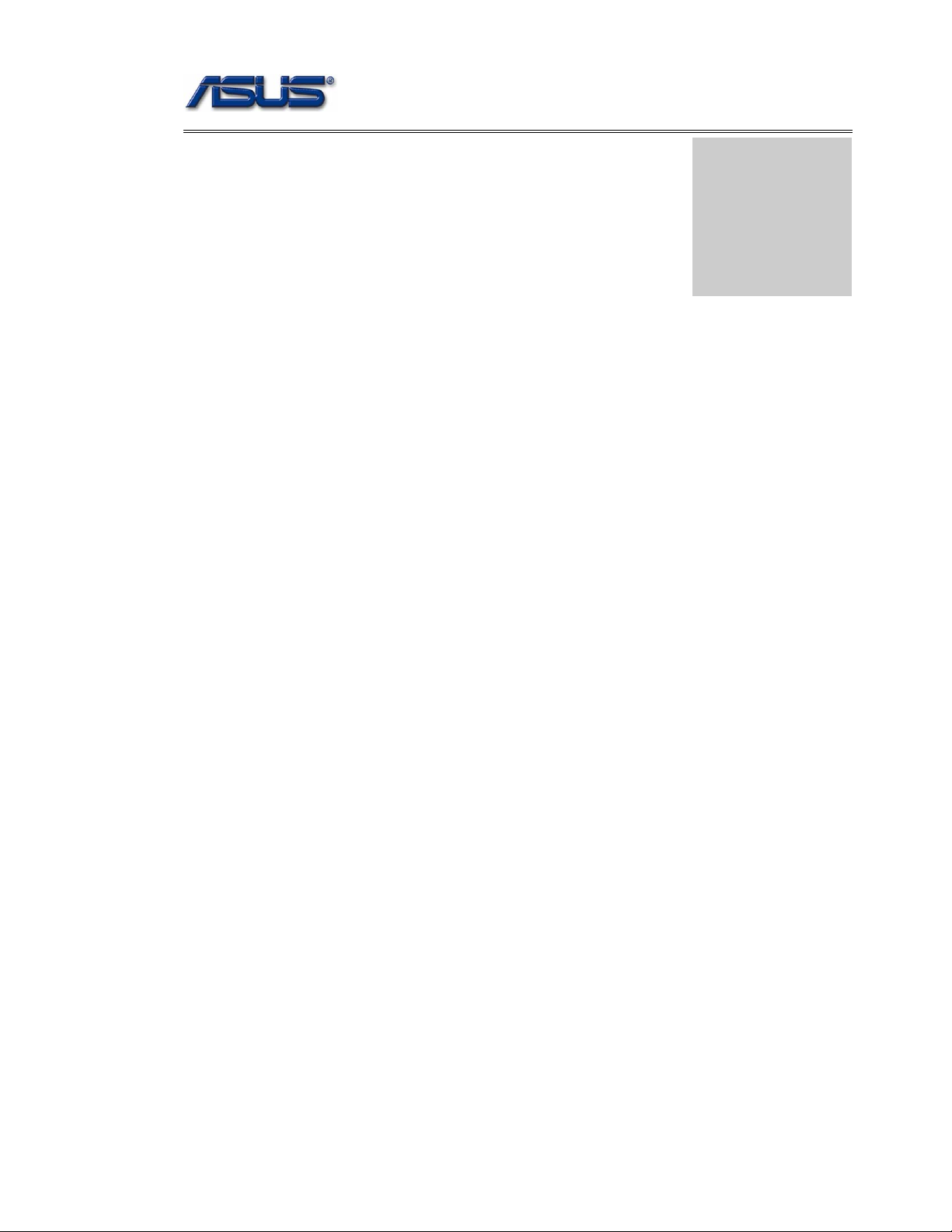
service overview
T
Chapter
Service Overview
Carefully read through this chapter for a look at various components of
the notebook and necessary cautions and tools before performing any
service and repairs.
o provide the best service and support for the ASUS S62F Series, we have provided the
below information for technicians from distributors and resellers to perform the
complete notebook disassembly and assembly. But before performing the procedures,
please be sure to read through the overview in this chapter for component overview,
cautions and tools to avoid any unwarranted damages to the notebook’s hardware.
The following chapter includes:
• S62F Overview
• Components
• Precautions
• Appropriate Tools
1-1
Page 2
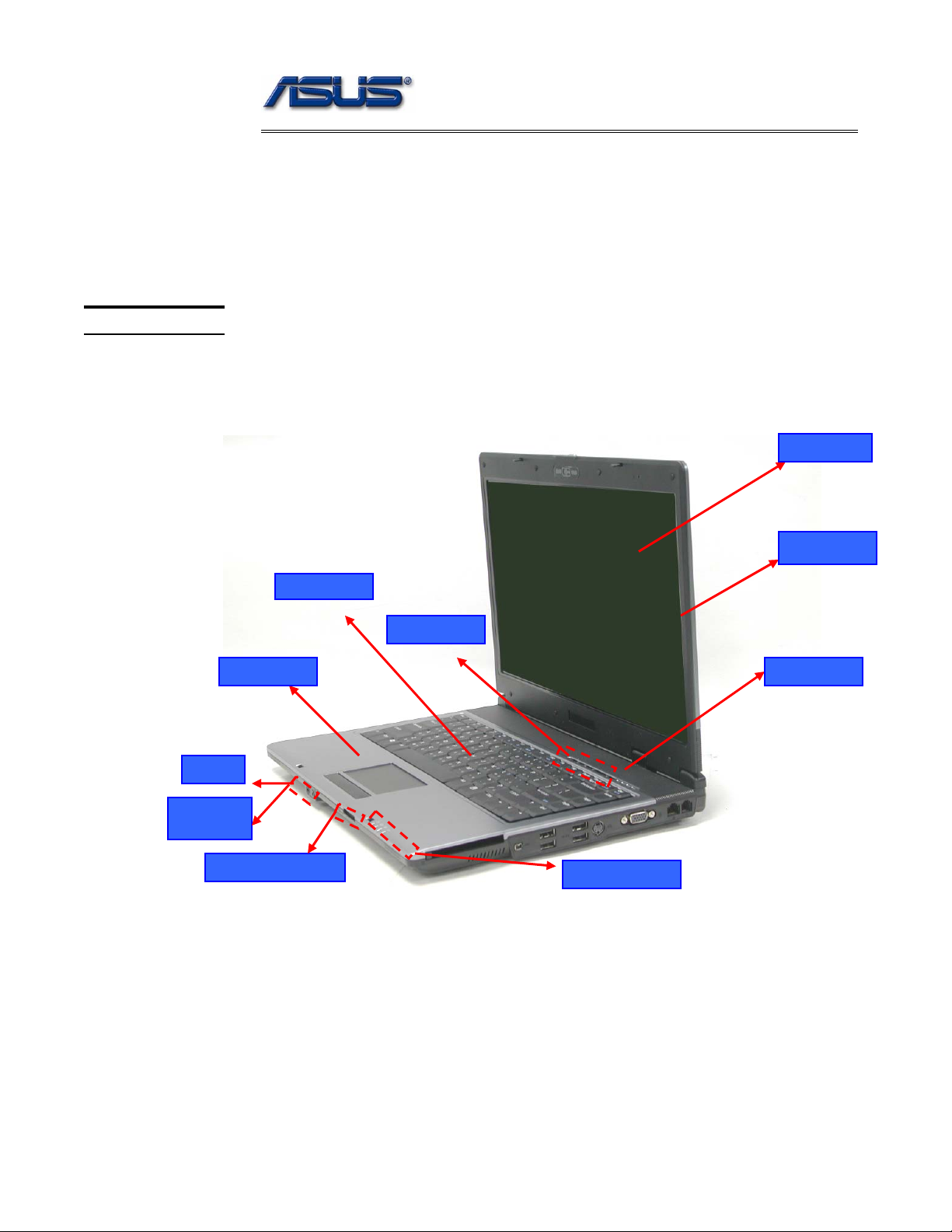
service overview
y
S62F Series Overview and Components
The ASUS S62F Series Notebook is a product combining the power of Intel®
Pentium-M CPU. In this section, an overview for the S62F, along with its components,
will be presented.
OVERVIEW
Mic input
S62F Overview
The illustrations below show the notebook’s overview from front view, right side view,
left side view, and rear side view. Most of the parts will be discussed in this manual.
Keyboard
Instant Ke
TouchPad
Power switch
LCD panel
LCD bezel
Headphone
output
3 in 1 card reader
LED Indicators
1-2
Page 3

service overview
)
p
USB (2.0
orts
Modem port
PCMCIA slot
1394 port
VGA Port
LAN port
Kensington Lock
Air vents
Optical Drive Device
DC Power Input Jack
Battery Module
1 - 3
Page 4
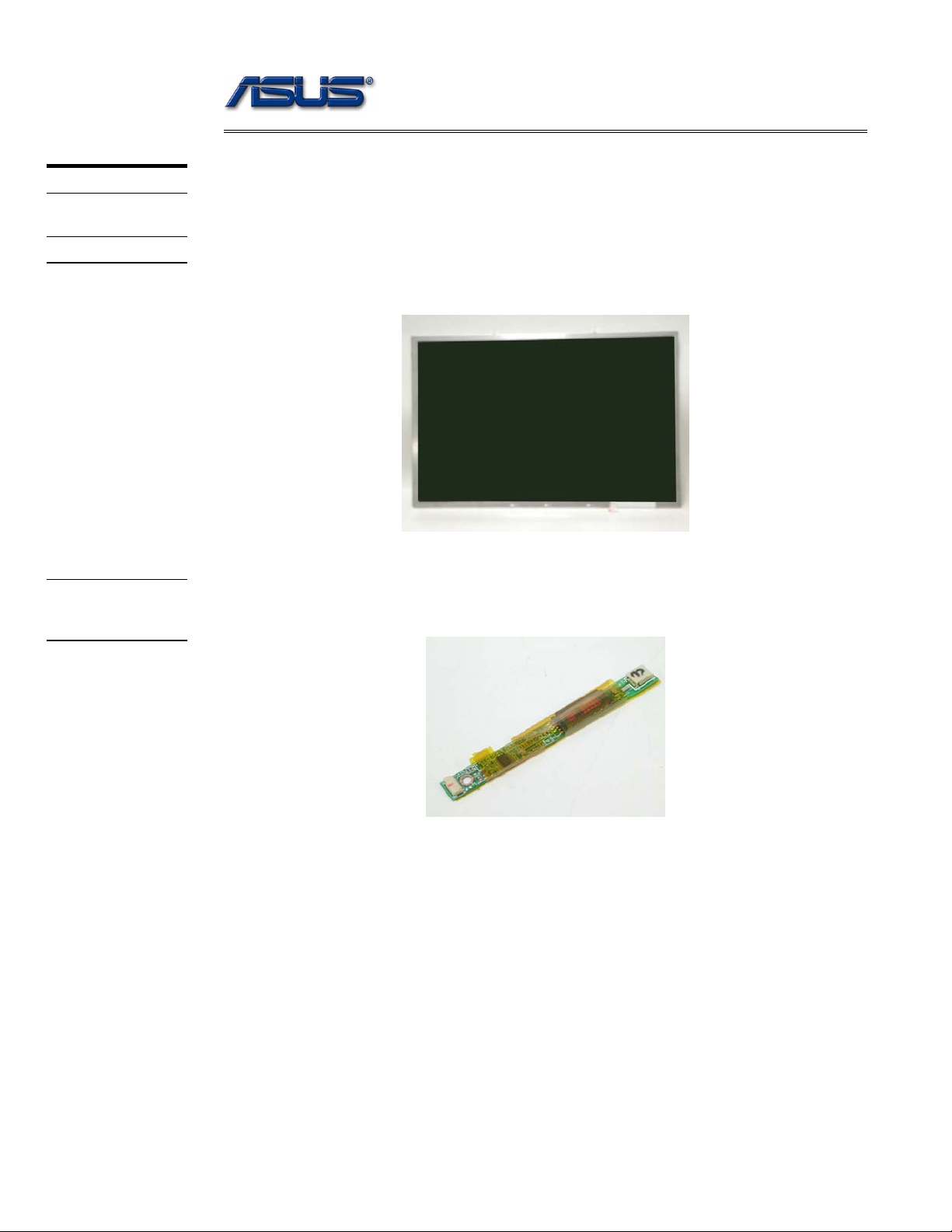
service overview
COMPONENTS
LCD
INVERTER
BOARD
Components
The illustrations below show the components of theS62F Series.
LCD Panel*
The illustration below shows the LCD display panel. The S62F Series notebook comes with
15.0” TFT LCD Panel.
Inverter Board
The illustration below shows the inverter board, which is hidden underneath the lower edge
of the LCD front bezel.
1 - 4
Page 5

LCD
BRACKETS
HINGE COVER
service overview
LCD bracket
The illustration below shows the LCD brackets.
Hinge Cover
The illustration below shows the Hinge Cover.
LCD CASE
LCD Case
The illustration below shows the LCD case. Here is the LCD bezel.
1 - 5
Page 6
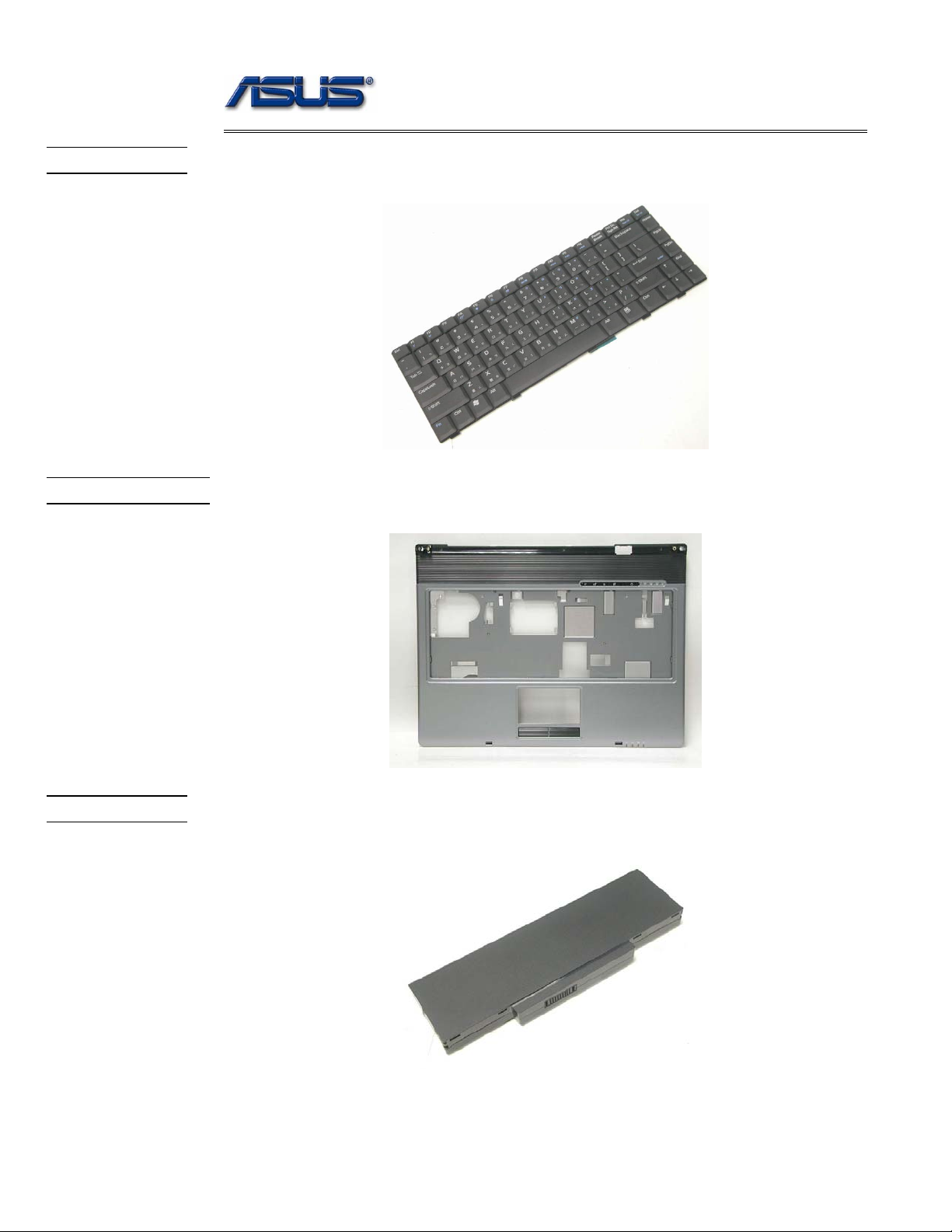
service overview
KEYBOARD
TOP CASE
Keyboard
The illustration below shows the keyboard plate. It can be exchanged with keyboard plates
with different language layouts, such as U.S., German, Russian, British, Italian and others.
Top Case Module
The illustration below shows the top case of the notebook.
BATTERY
Battery Pack
The illustration below shows the battery pack of the notebook. It’s located at bottom of the
notebook.
1 - 6
Page 7
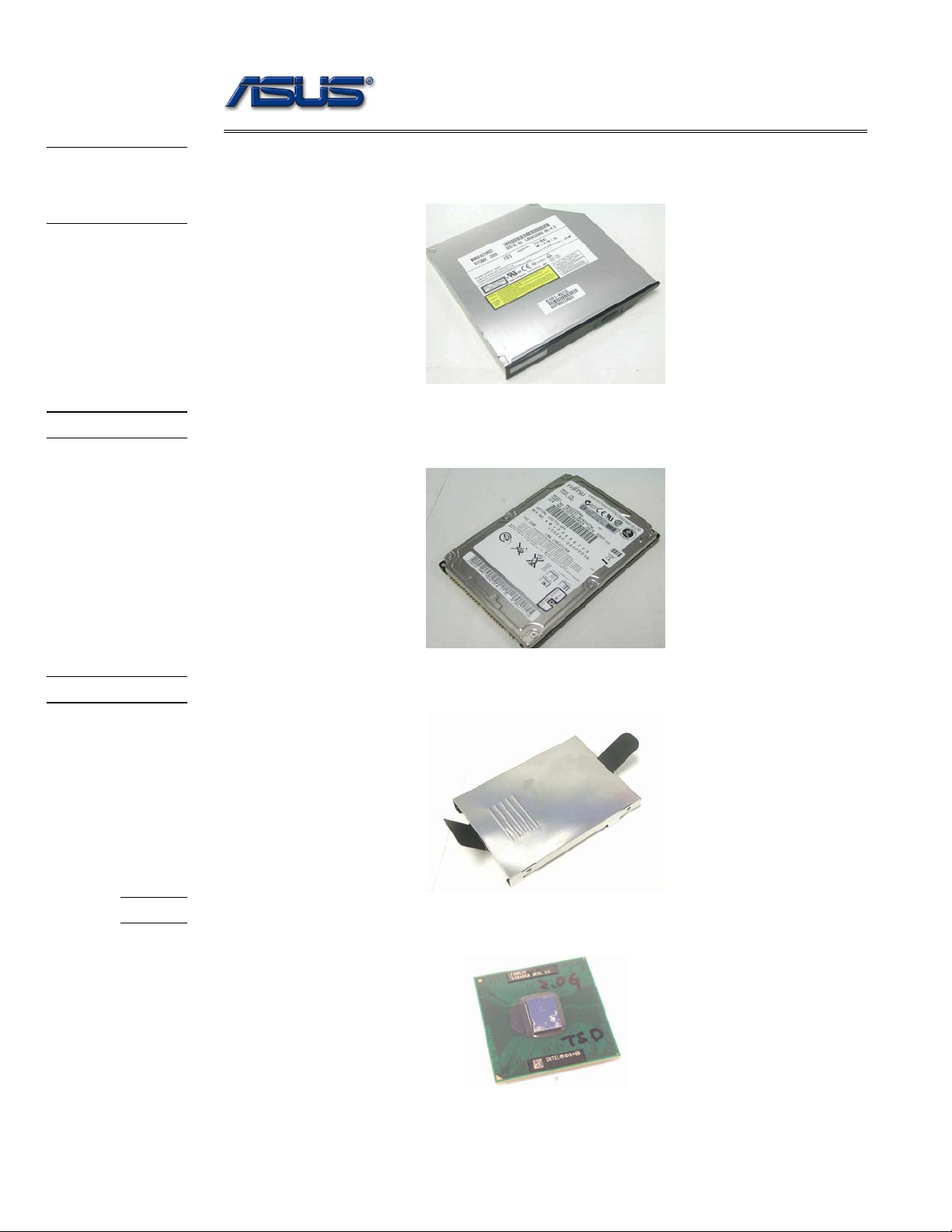
service overview
OPTICAL
DRIVE
DEVICE
HDD
Optical Drive Device
The illustration below shows the Optical Drive Device
Hard Disk Drive
The illustration below shows the 2.5” industry-standard HDD with 9.5mm height.
HDD BRACKET
CPU
HDD Bracket
The illustration below shows the HDD Bracket that is placed over the HDD.
CPU
The illustration below shows the Intel Pentium-M CPU view.
1 - 7
Page 8
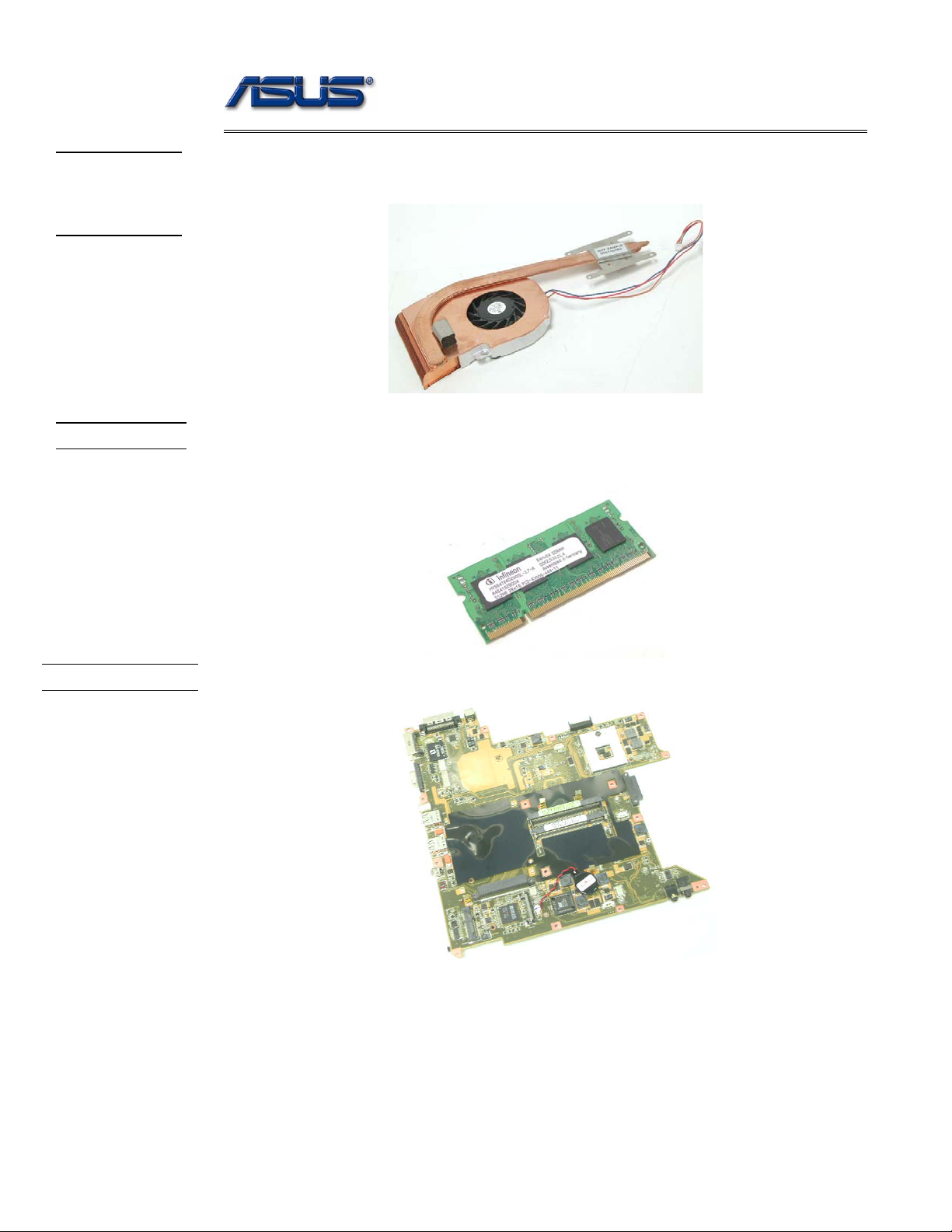
service overview
CPU
THERMAL
MODULE
MEMORY
CPU Thermal Module
The illustration below shows the thermal module for the CPU. It’s located on the top of
CPU.
Memory Module
The illustration below shows the industry-standard 200pin SO-DIMM DDR SDRAM
module for the notebook.
MOTHERBOARD
Motherboard
The illustration below shows the motherboard of the notebook.
1 - 8
Page 9
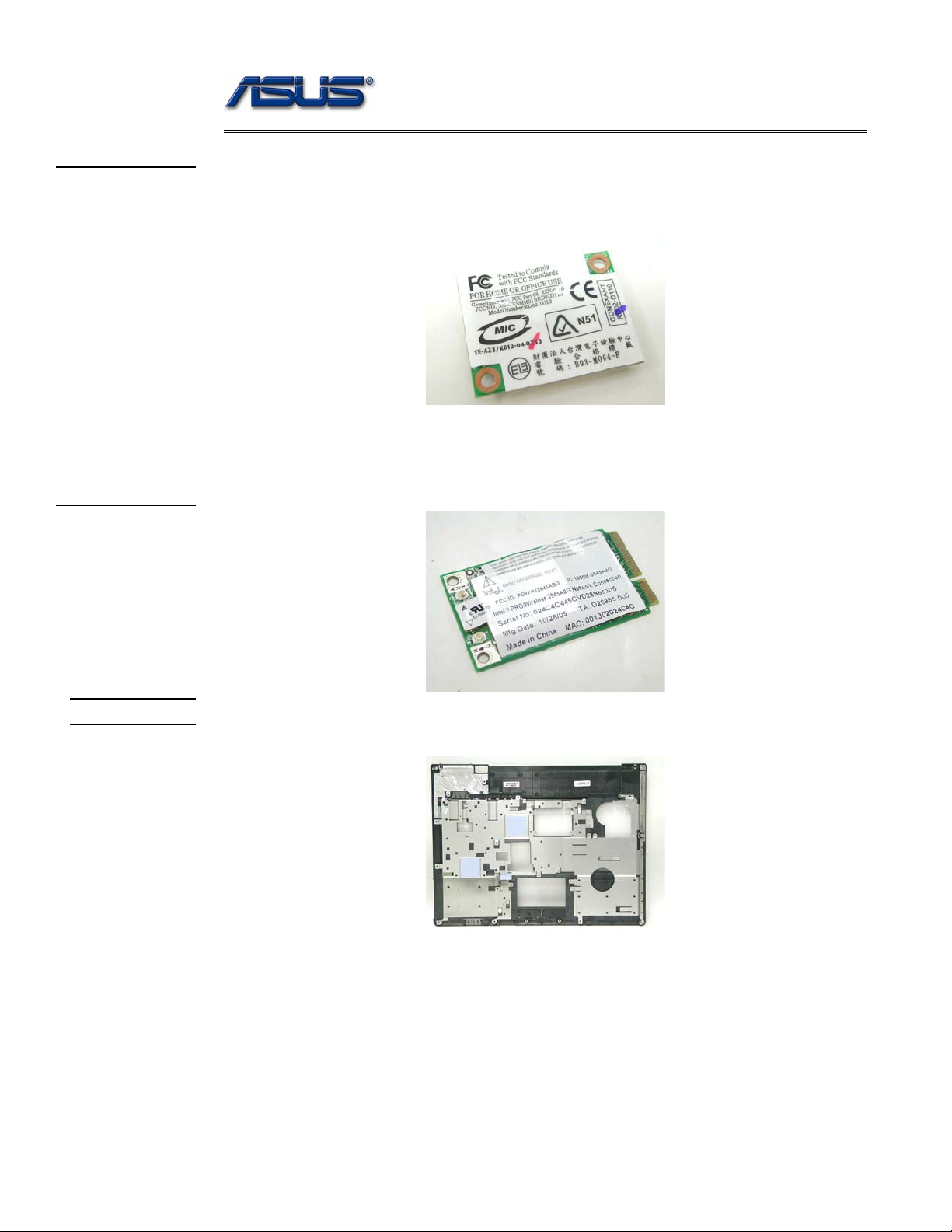
MODEM
MODULE
WALN
MODULE
service overview
Modem Module
The illustration below shows the modem module of the notebook.
WALN Module
The illustration below shows the WALN module of the notebook.
TOP CASE
Top Case
The illustration below shows the TOP case of the notebook.
1 - 9
Page 10

service overview
Service Overview
Please pay special attention to the cautions below to prevent any damages to the notebook
and also please be sure to select the appropriate tools described in this section to perform any
services desired.
CAUTIONS
Precautions
Before you perform any service and/or repair on the notebook, please follow the steps below
first.
1. Be sure that the notebook is powered down.
2. Disconnect the AC plug from the notebook
3. Turn the notebook over. Unlock and hold the latches, and remove the battery .
3. Remove all rings, watches and any other metal objects from your hands.
4. Always wear a ground strap on your hand to protect the notebook from static discharge.
1 - 10
Page 11
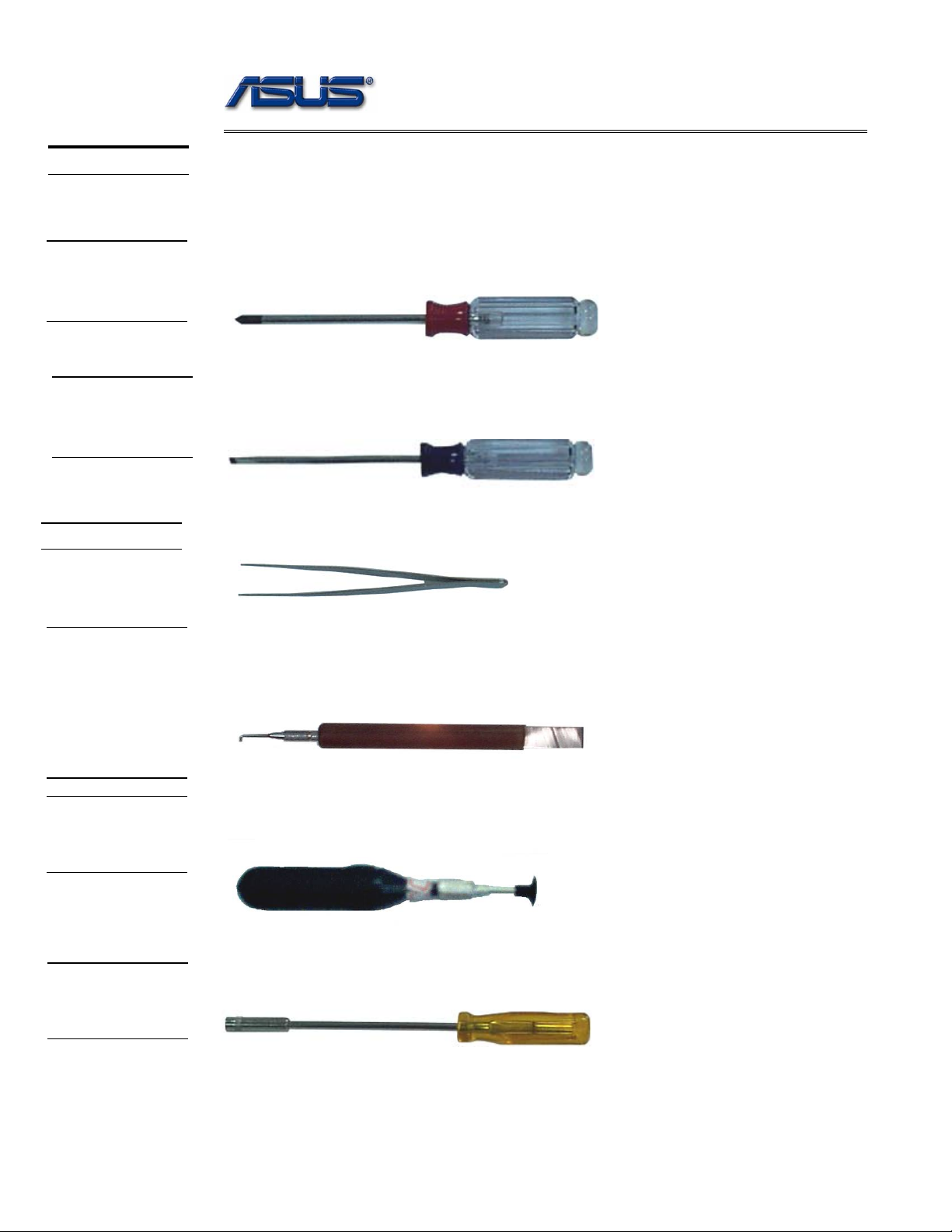
service overview
TOOLS
CROSS
SCREW-
DRIVER
FLATHEAD
SCREW-
DRIVER
TWEEZERS
Appropriate T ools
The illustrations below show the appropriate tools that should be used for the notebook’s
service and repair.
Phillips-head Screwdriver
Use a Phillips-head screwdriver to fasten/remove the K- or B-typed screws.
Single-Slotted Screwdriver
Use a single-slotted screwdriver to lock/unlock the flexible cable connector locks
Tweezers
Use a pair of tweezers to remove/insert flexible cables.
INSERTION
AND
EXTRACTION
TOOL FOR
FPC
CONNECTOR
VACUUM
HANDLING
TOOL
SPACER
SCREW-
DRIVER
Insertion and extraction tool for FPC connector
Use insertion and extraction tool for FPC connector to handle locking and unlocking of FPC
connectors.
Vacuum Handling Tool
Use Vacuum handling tool to handle CPU.
Spacer Screwdriver
Use a spacer screwdriver to fasten/remove spacer screws or hex screws.
1 - 11
Page 12
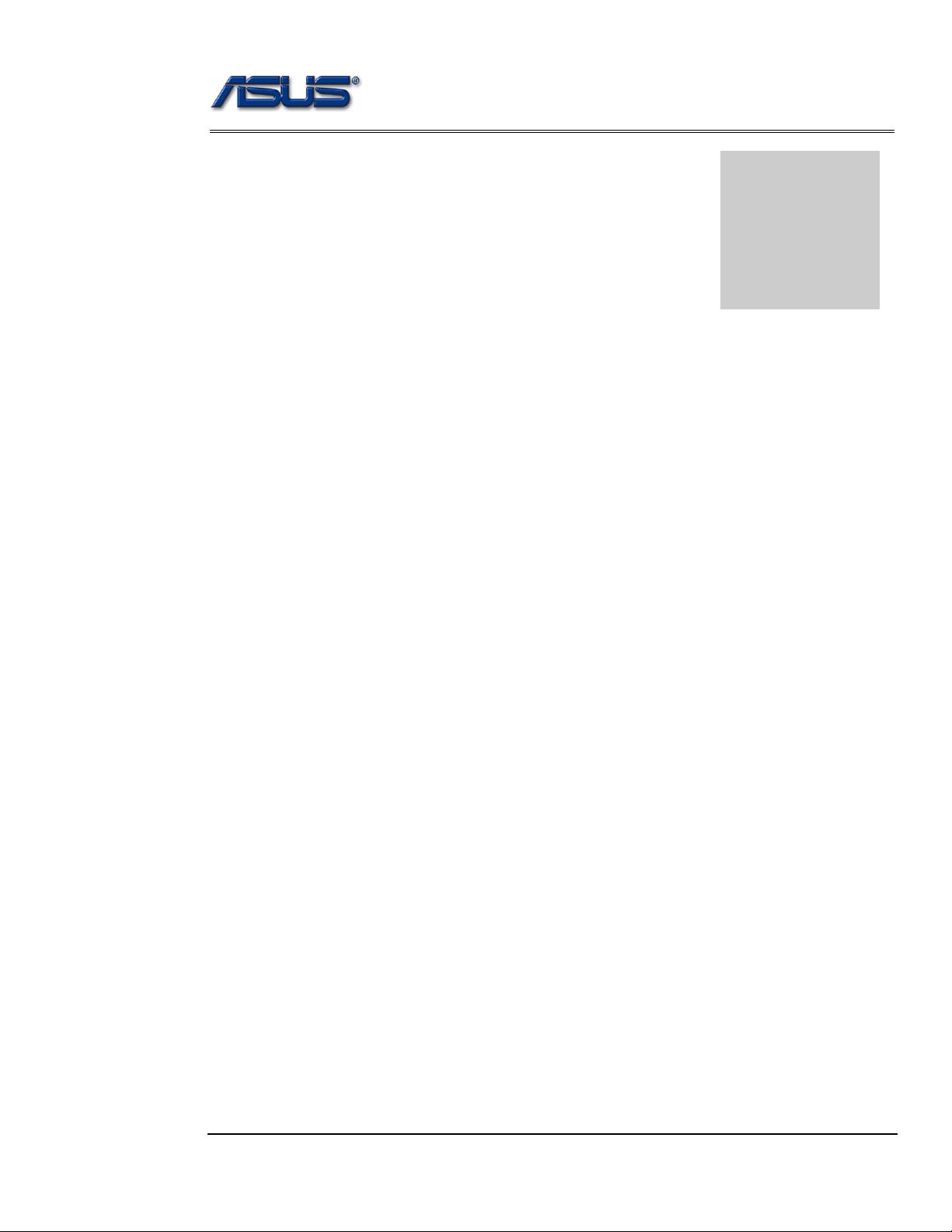
Disassembly procedure
A
Chapter
Disassembly Procedure
Please follow the information provided in this section to perform the complete
disassembly procedure of the notebook. Be sure to use proper tools
described before.
SUS S62F Series Notebook consists of various modules. This chapter describes the
procedures for the complete notebook disassembly. In addition, in between procedures,
the detailed disassembly procedure of individual modules will be provided for your
service needs.
The disassembly procedure consists of the following steps:
• Battery Module
• HDD Module
• Wireless Module
• Memory Module
• CPU Module
• ODD Module
• Keyboard
• Top Case Module
• Motherboard
• Bottom case Module
• LCD Module
Page 13
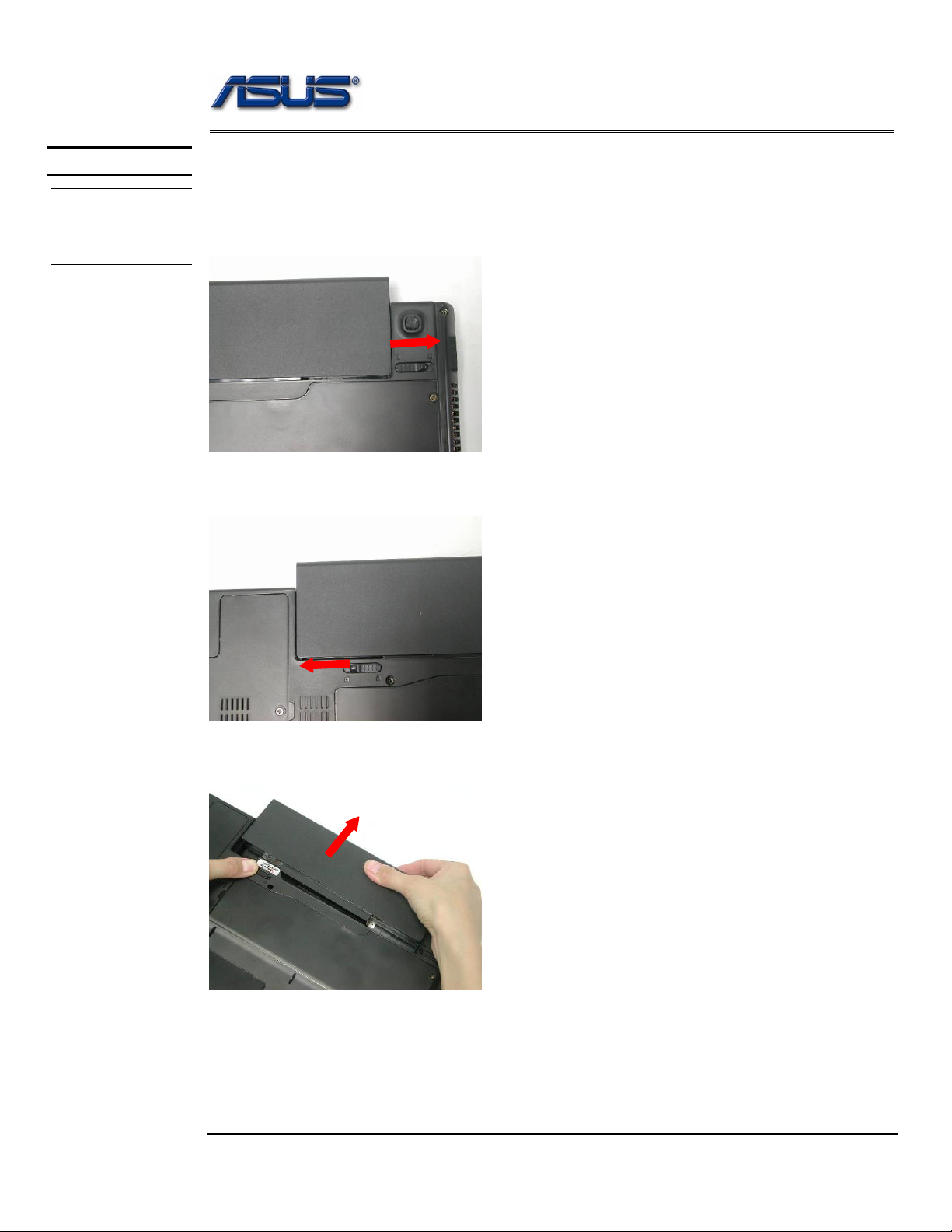
Disassembly procedure
BATTERY
BATTERY
MODULE
REMOVAL
Battery Module
The illustration below shows how to remove the battery module.
1. Unlock and hold the latch No (1).
1
2. Slide the battery lock (No.2) and pull the battery pack out.
2
3. Pull the battery pack out.
Page 14
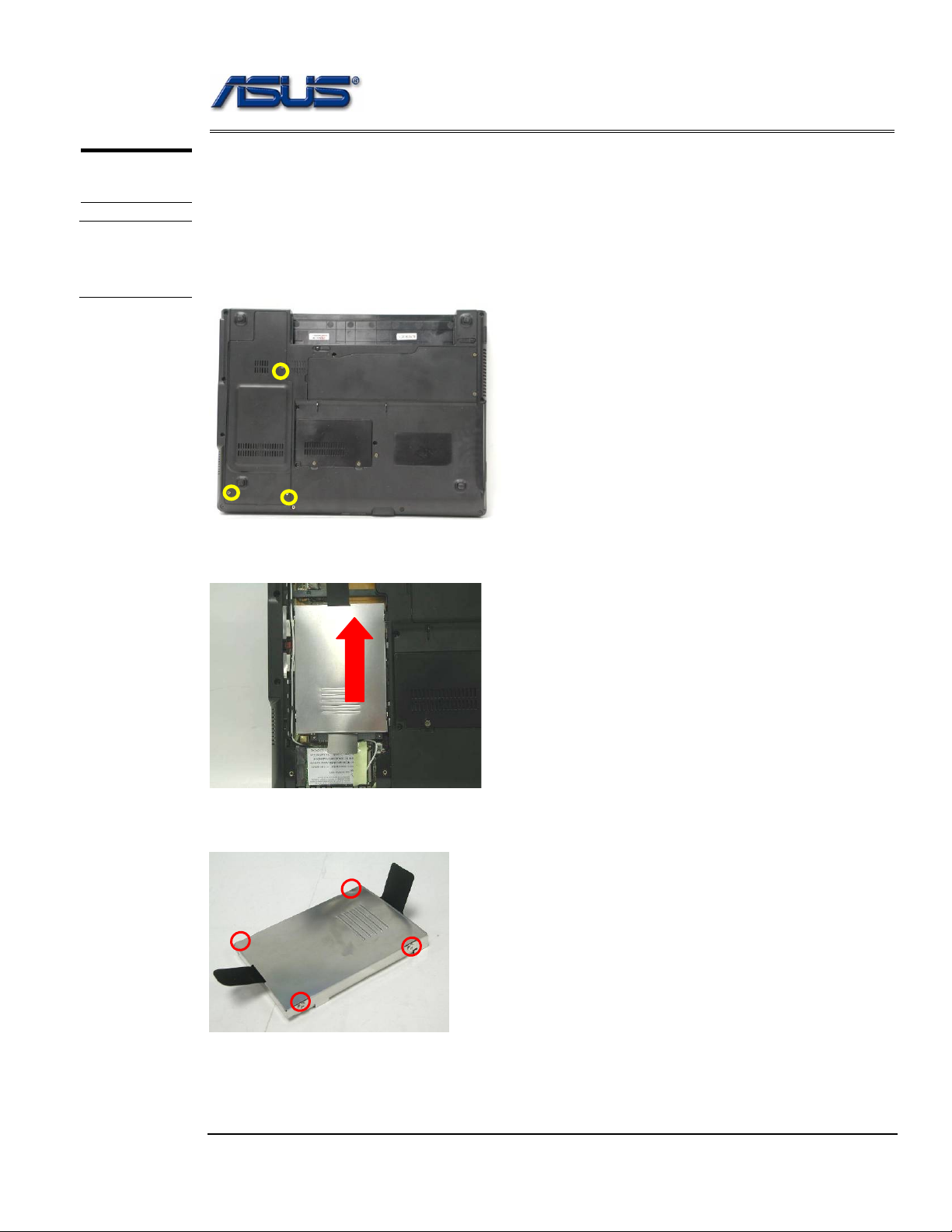
Disassembly procedure
HDD
MODULE
HDD Module
The illustrations below show how to remove the HDD module from the notebook.
HDD
MODULE
REMOVAL
Removing HDD Module
1. Remove 3 screws (M2.5*4L (K)), then remove the HDD door.
M2.5*4L
2. Lift the HDD module and then remove it.
3. Remove 4 screws [M3 * 4(L)] to separate HDD from HDD housing.
M3*4L
Page 15
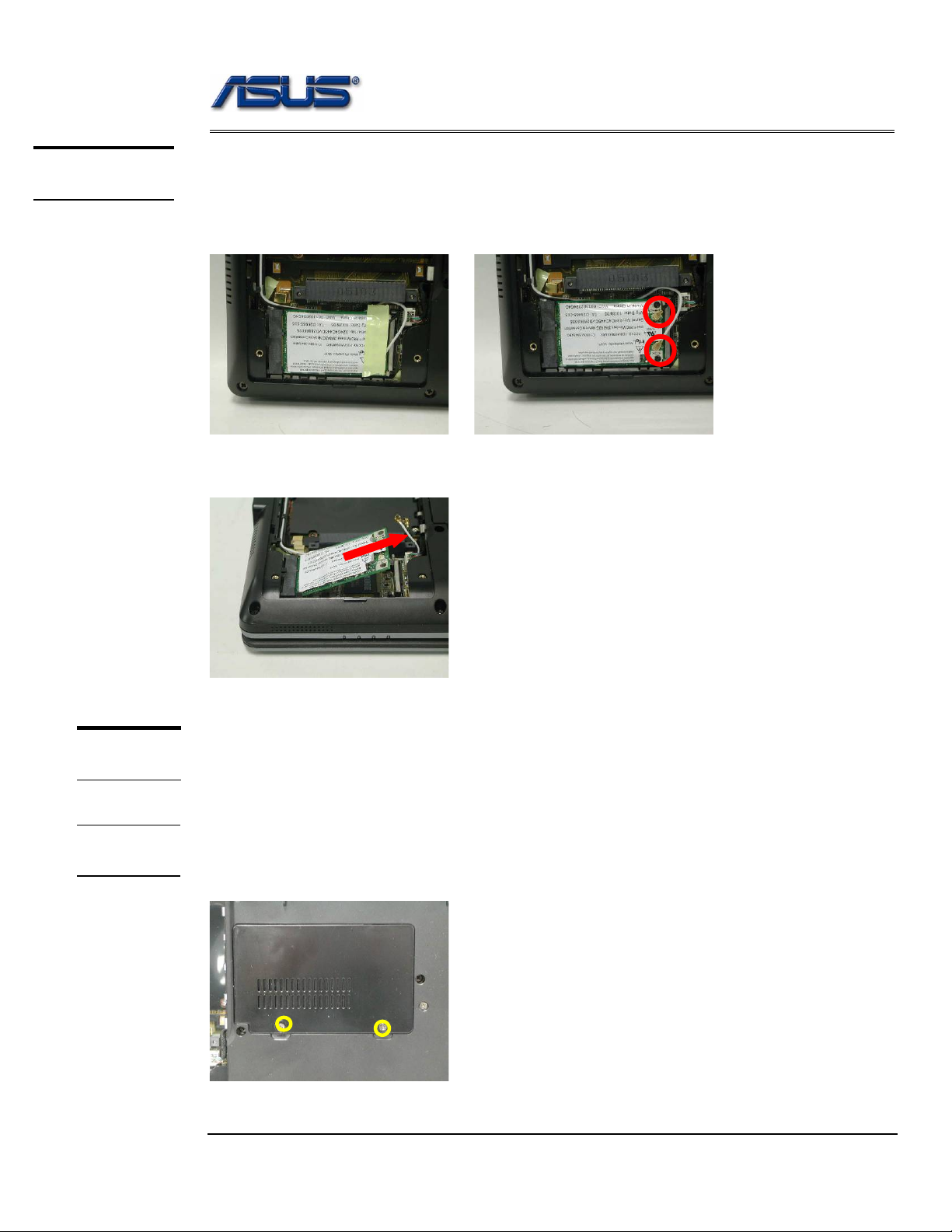
Disassembly procedure
WIRELESS
LAN
Wireless LAN Module
The illustration below shows how to remove the Wireless LAN module.
1. Remove 1 piece of tape and disconnect the MAIN & AUX antenna.
2. And open the two latches to pop the MINI PCI MODULE up then pull it out.
MEMORY
MODULE
Memory Module
The S62F Series Notebook does not have RAM onboard. There is one SO-DIMM
sockets for installing SO-DIMM RAM. It can upgrade the total memory size up to 1GB .
MEMORY
REMOVAL
Removing Memory module
1. Remove 2 screws (M2.5*4L (K)), then remove the DIMM door.
M2.5*4L
Page 16
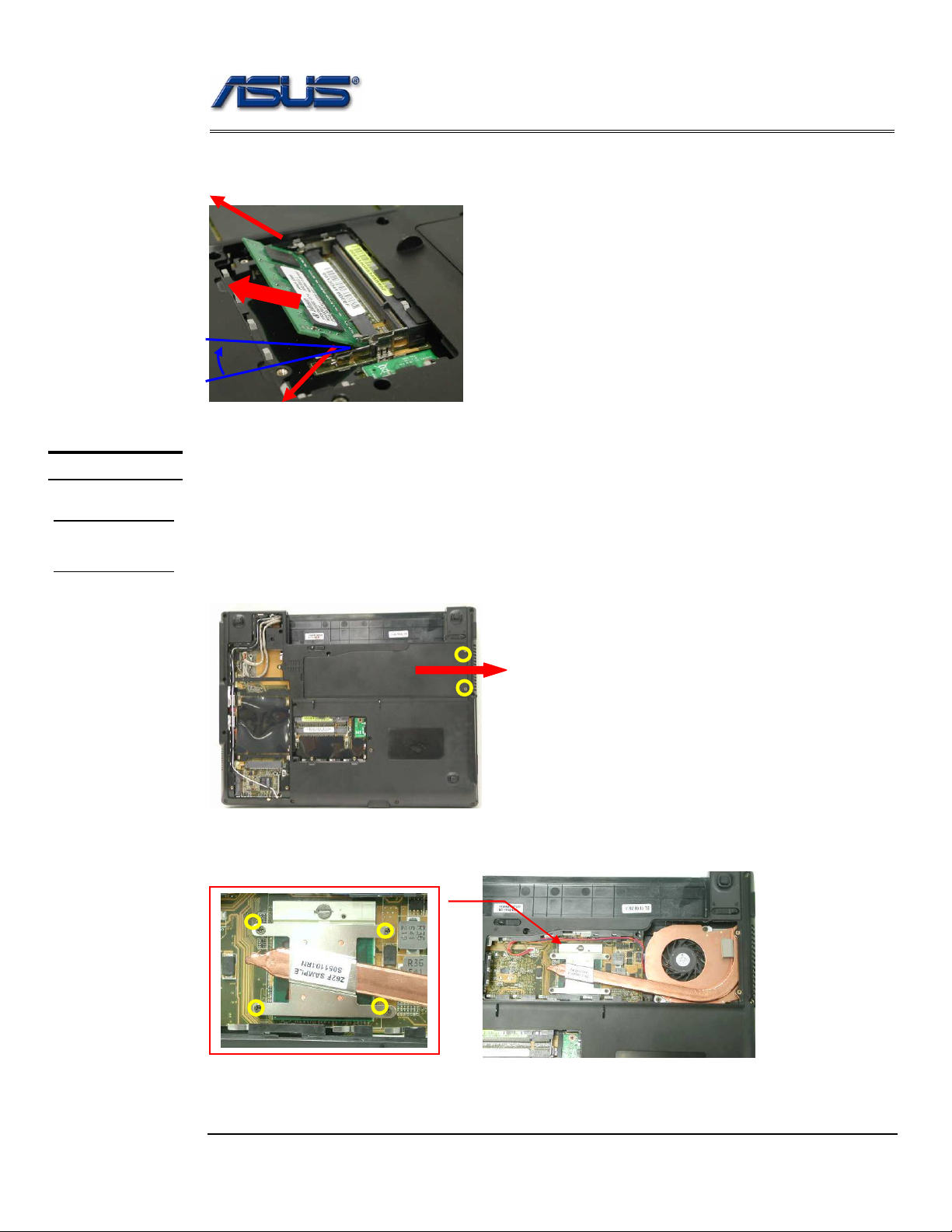
Disassembly procedure
2. Open the 2 latches aside (No. 1, 2), which will pop the memory module up to an
angle of 30°, then pull out the memory module in that angle (No. 3).
1
CPU MODULE
CPU
REMOVAL
3
2
o
30
CPU Module
The illustrations below show how to remove the CPU module from the notebook.
Removing CPU Module
1. Remove 2 screws (M2.5*4L (K)), then remove the CPU door.
M2.5*4L
2. Remove 4 screws (M2*3L (K)) by order.
3
M2*3L
1
2
4
Page 17
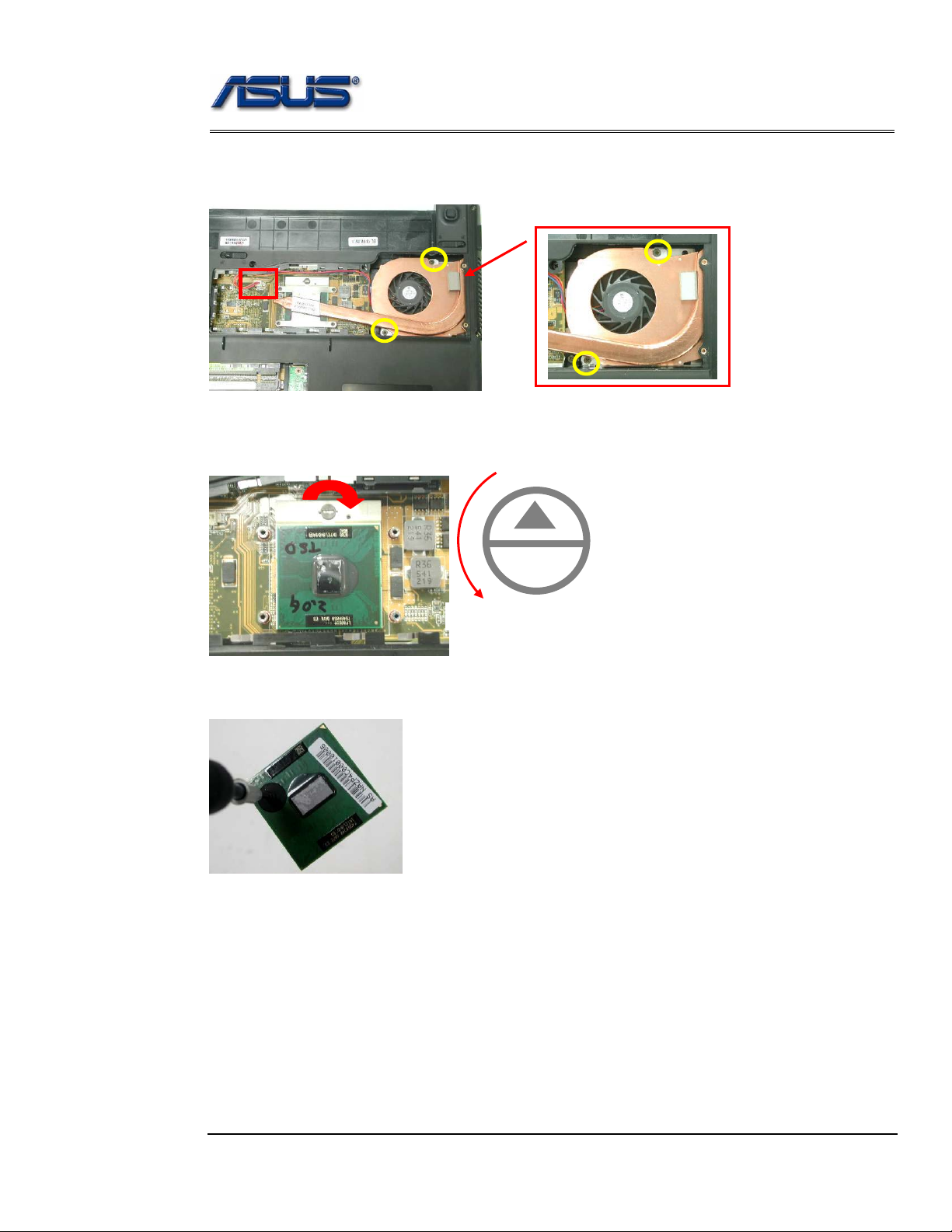
Disassembly procedure
3. Disconnect the Fan cable and remove 2 screws (M2.5*4L (K)) then take away the
CPU thermal module.
M2.5*4L
4. Turn the non-removable screw here 180 degrees counter-clockwise to loosen the
CPU.
L
O
Unlock
5. Squeeze the vacuum handling pump and use it to lift the CPU away.
Page 18
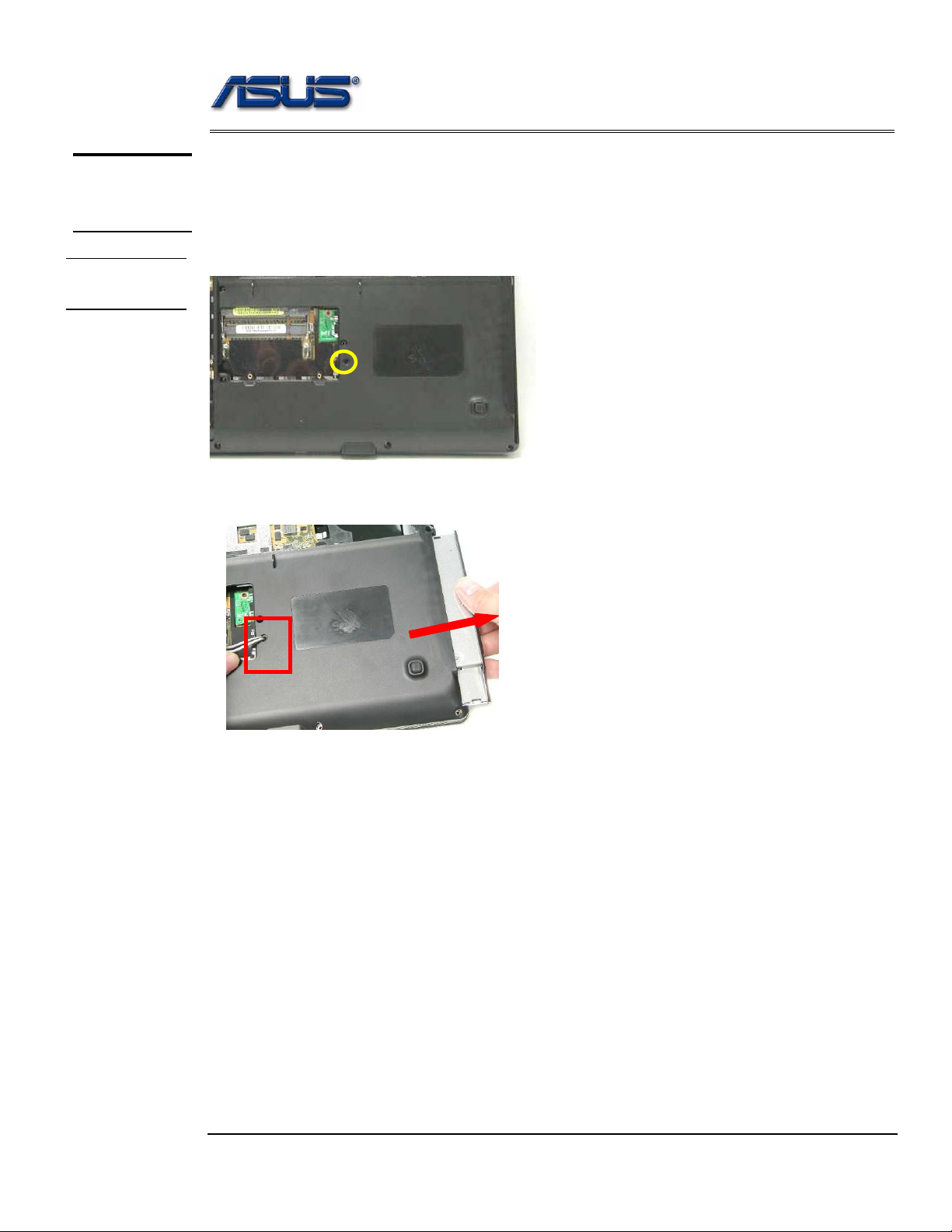
Disassembly procedure
OPTICAL
DRIVE
DEVICE
ODD
ODD Module
The illustration below shows how to remove the ODD module.
1. Remove 1 screw (M2.5*4L (K)).
REMOVAL
M2.5*4L
2. Push the ODD Module out by a pair of tweezers.
Page 19
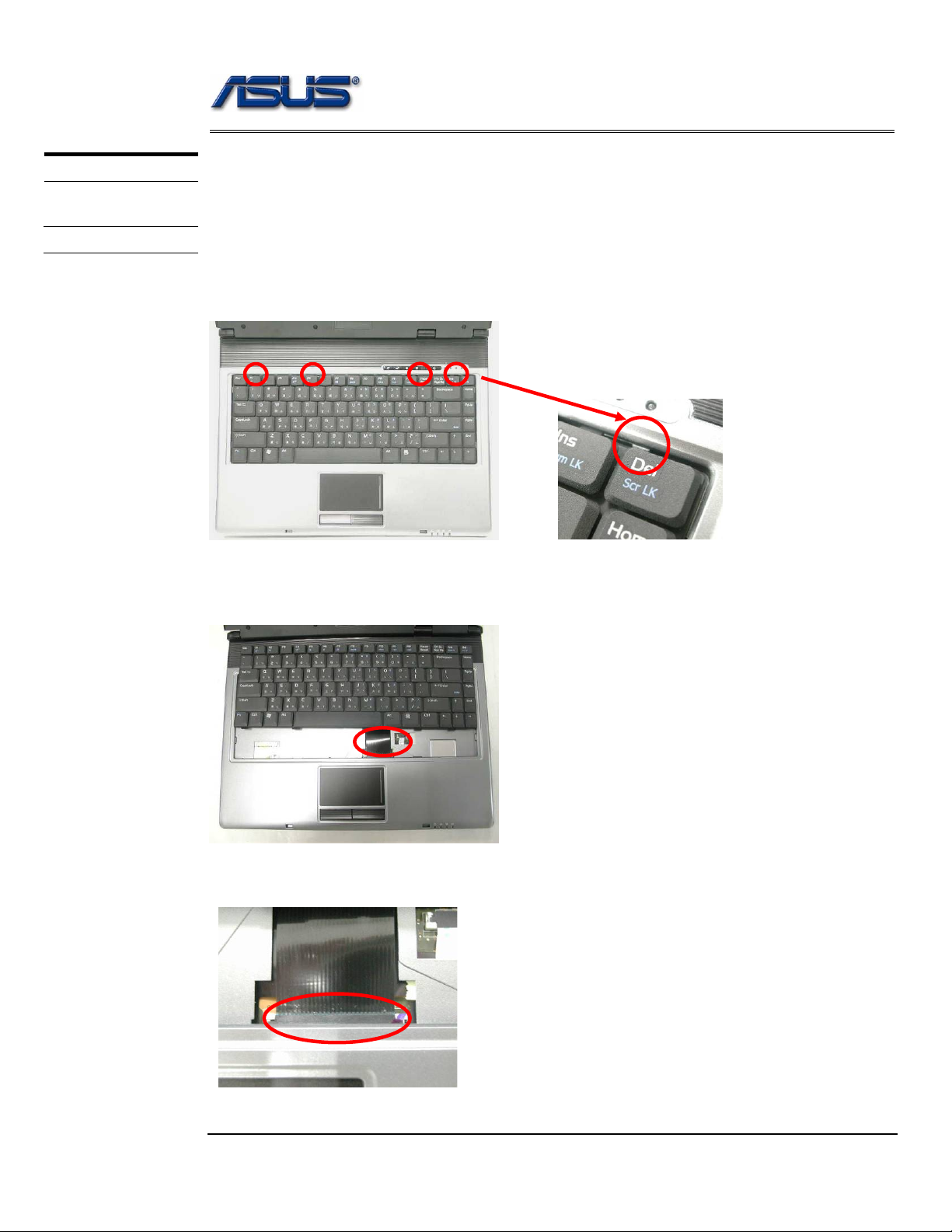
Disassembly procedure
3
KEYBOARD
K/B REMOVAL
Keyboard
The illustration of below shows how to remove the keyboard.
Removing Keyboard
1. Push the 4 latches in (No.1, No.2, No.3, No.4) with a pair of tweezers or a
single-slotted screwdriver and lift the keyboard plate up.
2 1 4
2. Lay the keyboard down over the Top case. *Do not remove the keyboard yet.
The keyboard cable is still attached.
3. Disconnect the FPC connector by a pair of tweezers.
Page 20
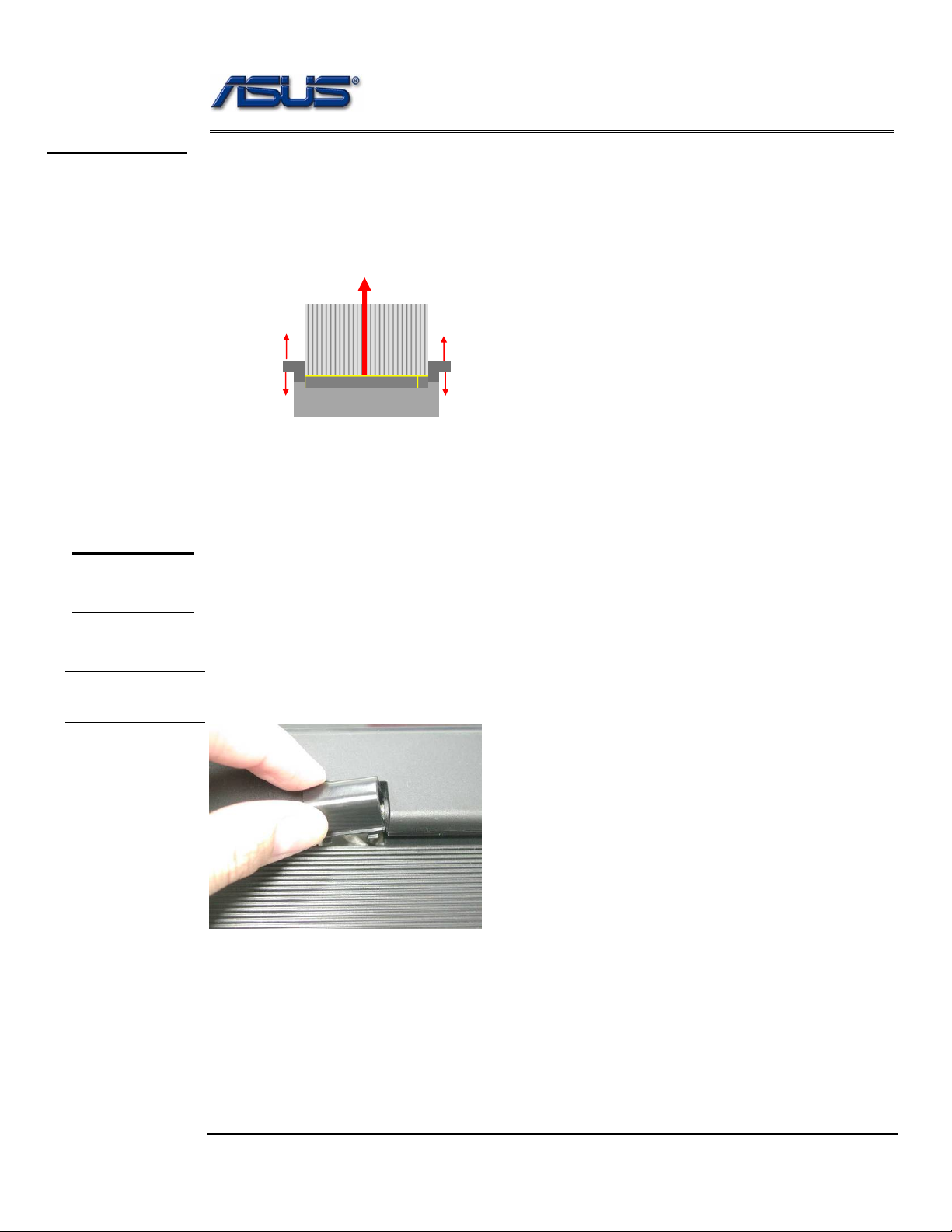
Disassembly procedure
CABLE
REMOVAL
Removing Keyboard Cable
1. Use a flexible connector tool to unlock the cable connector on both ends (no. 1).
2. Carefully pull out the keyboard cable (no. 2) with a pair of tweezers.
3. Lock the connector (no. 3) again to avoid possible breakage.
2. Cable out
1. Unlock
3.
1. Unlock
3.
4. Remove keyboard from the top case.
TOP CASE
MODULE
T op Case Module
The illustrations below show how to disassemble and remove the top case module of the notebook.
The module contains the top case itself.
HINGE COVER
REMOVAL
Removing top Case Module
1. Remove the MIDDLE cover.
Page 21
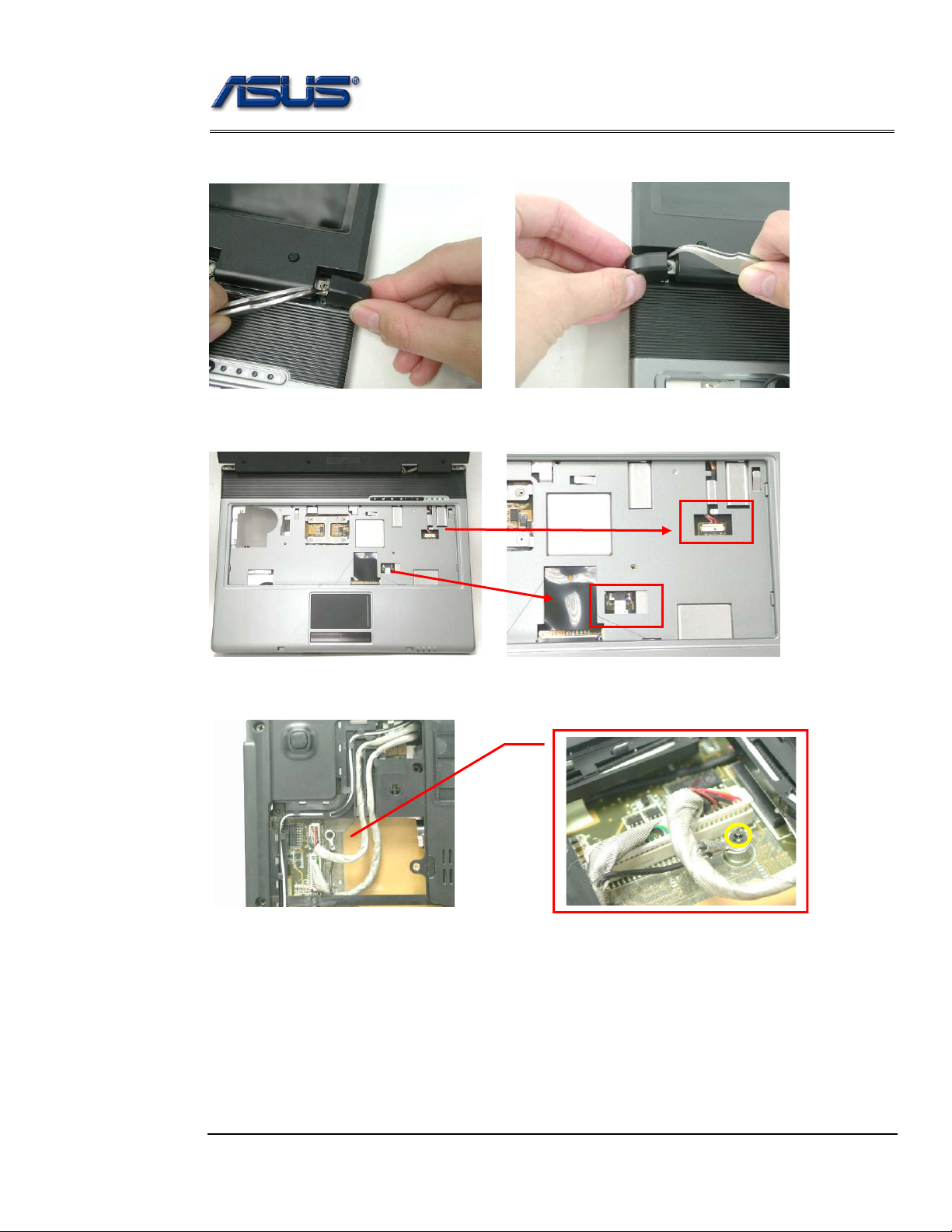
Disassembly procedure
2. Use a pair of tweezers to remove both hinge Cover.
3. Disconnect the LANCH cable and touchpad FFC on the top case.
LANCH cable
Touchpad FFC
4. Turn over the NB and remove 1 screws (M2*3L (K)).
I
M2*3L
Page 22

Disassembly procedure
5. Disconnect the Coaxial & inverter cable.
Coaxial cable
Inverter cable
6. Arrange the Coaxial & inverter cable and antenna on the bottom case.
BOTTOM
CASE
REMOVAL
7. Remove 15 screws (M2.5*6L (K)) and 1 screw (M2.5*4L) (K)) on the bottom case.
M2.5*4L
M2.5*6L
Page 23

Disassembly procedure
8. Before separate the bottom case, remove a little bit bottom case and let the cable
and antennas through out of hole.
Inverter & camera cable
Antenna
9. Separate the bottom case from the top case.
10. Remove 2 screws (M2.5*6L (K)) on both hinge.
M2.5*6L
Page 24

TOP
CASE
REMOVAL
Disassembly procedure
11. Separate the LCD module from the Top Case module
12. Remove 2 screws (M2.5*4L (K)) and take away the LANCH board.
13. Remove the LANCH board cable.
M2.5*4L
Page 25

Disassembly procedure
14. Disconnect the touch pad FFC and remove 1 piece of tape then take away the
touch pad FFC.
15. Remove 5 screws (M2.5*4L (K)) and take away the touchpad bracket.
M2.5*4L
16. Take away the touchpad.
Page 26
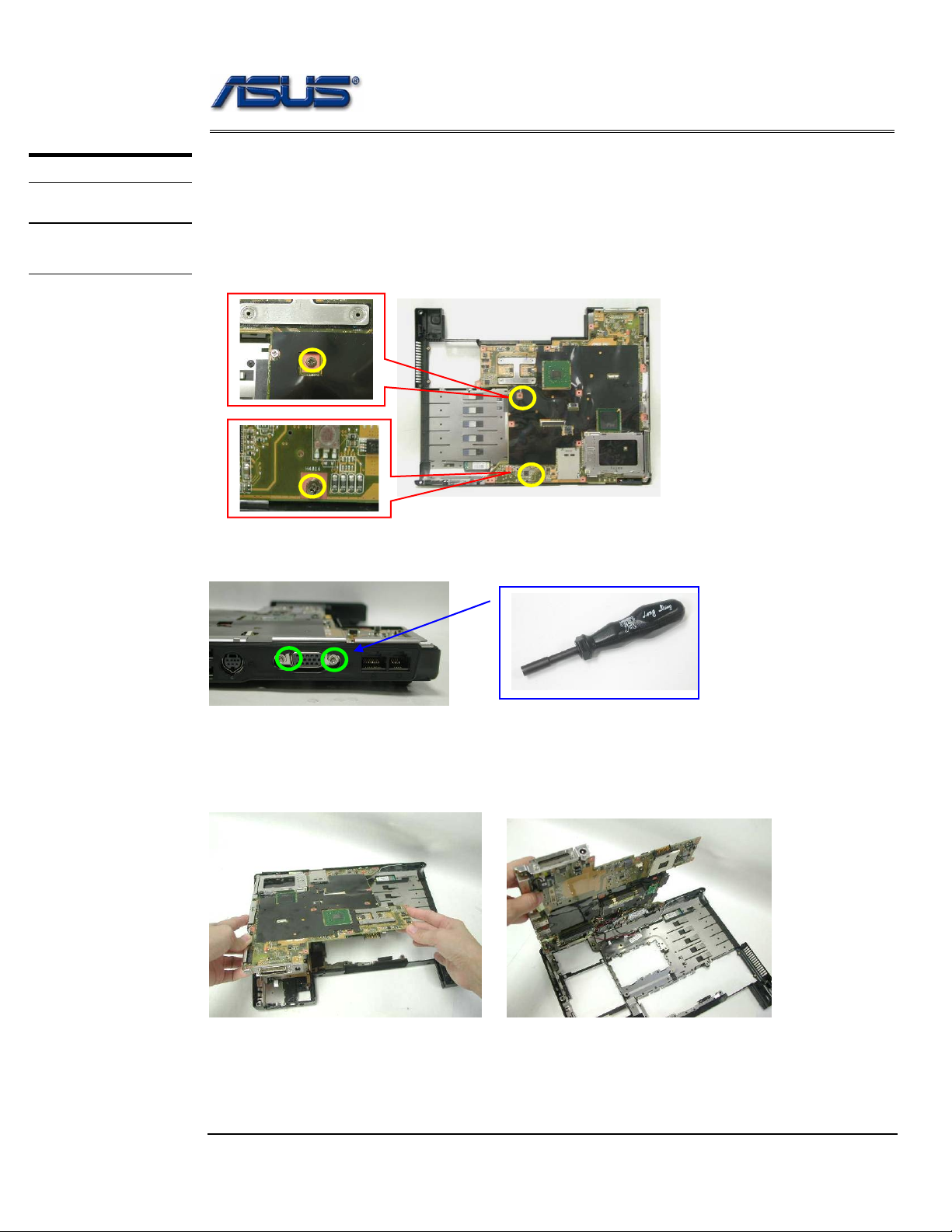
Disassembly procedure
MOTHERBOARD
MOTHERBOARD
REMOVAL
Motherboard
The illustrations below show how to disassemble and remove the Motherboard.
Removing Motherboard
1. Remove 2 screws (M2.5*4L (K)).
2. Remove 2 screws for CRT on the right side by a spacer screwdriver.
3. Separate the Motherboard from the bottom case. *Do not remove the
Motherboard yet. The Bluetooth & Speaker cables are still attached.
Page 27

Disassembly procedure
4. Disconnect the Bluetooth & Speaker cables then take away the Motherboard.
Bluetooth cable
Speaker cable
5. Remove 1 screw (M2*3L (K)) on the IO bracket.
M2*3L
6. Use a single-slotted screwdriver to remove 2 screws HEX 5mm then take away the
IO bracket.
Page 28

Disassembly procedure
7. Remove 1 screw (M2*3L (K)) and take away the TPM board .
M2*3L
8. Remove 4 pieces of tapes and disconnect the modem cable.
9. Remove 2 screws (M2*3L (K)) and take away the modem board.
M2*3L
Page 29
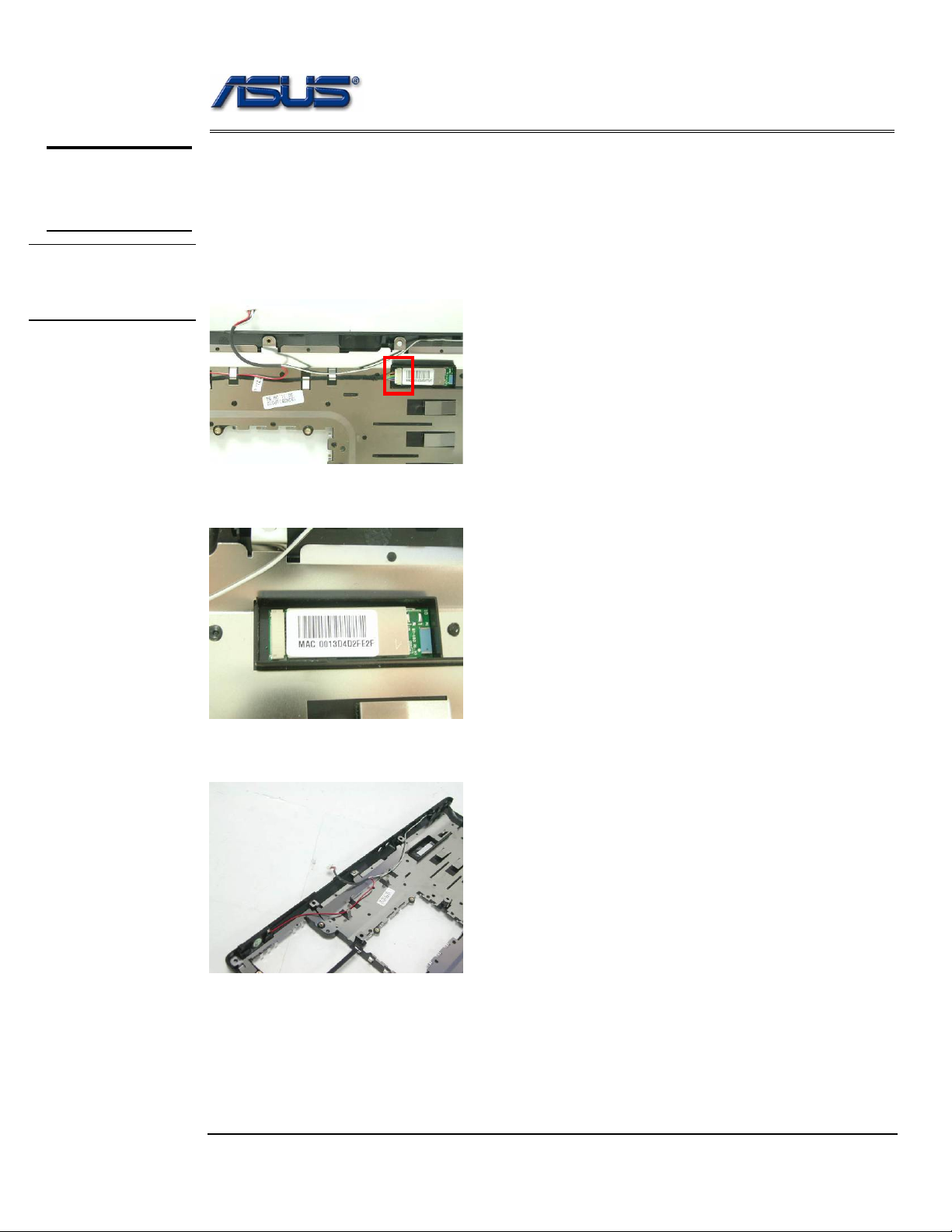
Disassembly procedure
BOTTOM
CASE
MODULE
BOTTOM
CASE
DISASSEMBLY
Bottom Case Module
The illustrations below show how to remove and disassemble the Bottom case module.
The module contains Bluetooth board, speaker cable.
Disassembling Bottom case Module
1. Disconnect the Bluetooth cable and remove it.
2. Take away the Bluetooth board from the bottom case.
3. Take away the speaker module from the bottom case.
Page 30
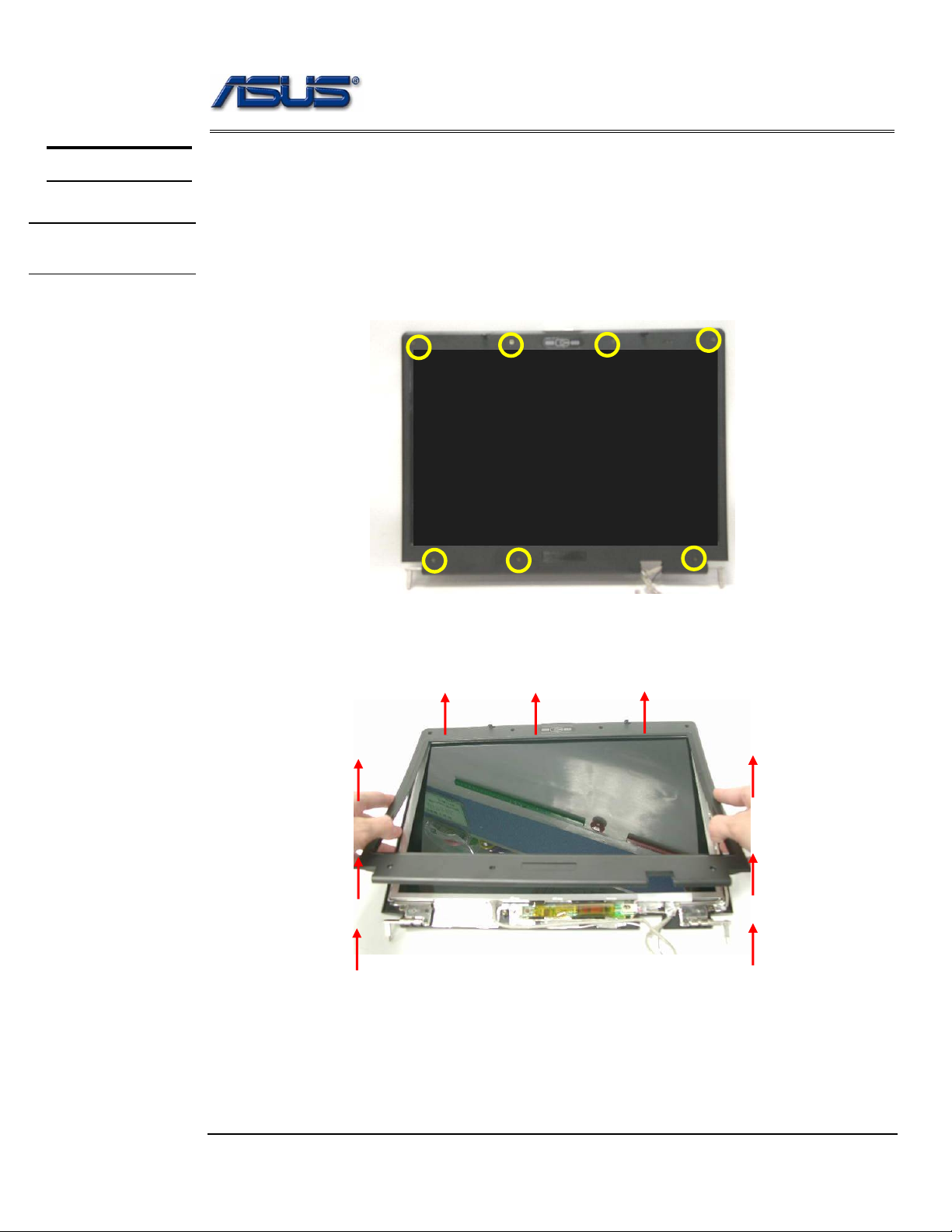
Disassembly procedure
LCD MODULE
LCD MODULE
DISASSEMBLY
LCD Module
The illustrations below show how to remove and disassemble the LCD module. The
module contains LCD panel, Inverter board, LCD bezel, LCD back cover.
Disassembling LCD Module
4. Remove 7 rubber pads and 7 screws (M2.5 x 6L) from LCD module.
M2.5*6L
5. Prying the inside edges of the LCD bezel, and then separates it from LCD back
cover.
Page 31

Disassembly procedure
6. Disconnect the LCD cable.
7. Remove 2 screws (M2.5*4L (K)) & 4 screws (M2.5*6L (K)) and take away the
LCD panel.
M2.5*4L
M2.5*6L
5. Remove 4 screws(M2*3L(K)) on the right LCD bracket to disassemble the LCD
bracket.
M2*3L
Page 32

Disassembly procedure
6. Remove 4 screws(M2*3L(K)) on the left LCD bracket to disassemble the other
LCD bracket.
M2*3L
7. Remove 2 pieces of tapes and disconnect the coaxial cable then take it away.
8. Remove 1 screw (M2x 4L).
.
M2*4L
Page 33

Disassembly procedure
9. Lift a little bit the inverter board and disconnect the inverter cable and then take
it away.
6. Remove 2 screws (M2x 6L) on both hinge and take them away.
M2.5*6L
M2.5*6L
Page 34

Disassembly procedure
7. Disconnect the camera cable and remove the microphone.
8. Remove the cable and remove mylar then take away the cable.
9. Take away the Camera module from the LCD back cover.
10. Remove 1 screw (M2x 4L) and remove 3 pieces of tapes then take away the
wireless black wire.
Page 35

Disassembly procedure
11. Remove 1 screw (M2x 4L) and remove 3 pieces of tapes then take away the
wireless white wire.
Page 36

Assembly procedure
A
Chapter
Assembly Procedure
Please follow the information provided in this section to perform the complete
assembly procedure of the notebook. Be sure to use proper tools described
before.
fter you have completed the previous chapter of complete disassembly, please follow this
chapter to assemble the notebook back together. This chapter describes the procedures
of the complete notebook assembly. In addition, in between procedures, the detailed
assembly procedure of individual modules will be provided for your service needs.
The assembly procedure consists of the following steps:
• LCD Module
• Bottom case Module
• Motherboard
• Top Case Module
• Keyboard
• ODD Module
• CPU Module
• Memory Module
• Wireless Module
• HDD Module
• Battery Module
3 - 1
Page 37

Assembly procedure
LCD MODULE
LCD MODULE
ASSEMBLY
LCD Module
The illustrations below show how to assemble and install the LCD module of the
notebook.
1. Install the wireless white wire module and secure 1 screw (M2x 4L) then paste 3
pieces of tapes to secure it.
2. Install the wireless black wire module and secure 1 screw (M2x 4L) then paste 3
pieces of tapes to secure it.
3. Install the Camera module on the LCD back cover.
3 - 2
Page 38

Assembly procedure
4. Install the microphone on the LCD cover and connect the camera cable.
5. Lay the inverter cable through the locking trench on the LCD back cover.
6. Lay the inverter cable through the locking trench on the LCD back cover.
3 - 3
Page 39

Assembly procedure
7. Install the both hinge on LCD back cover and secure 2 screws (M2x 6L) to
secure them.
M2.5*6L
M2.5*6L
8. Install the inverter board on LCD back cover and connect the inverter cable.
9. Secure 1 screw (M2x 4L) to secure it.
.
M2*4L
3 - 4
Page 40

Assembly procedure
Assembly LCD Module
1. Connect the coaxial cable and paste 2 pieces of tapes to secure it.
2. Install the left LCD bracket and secure 4 screws (M2*3L (K)) to fix it.
M2*3L
3. Install the right LCD bracket and 4 screws(M2*3L(K)) and secure 4 screws
(M2*3L (K)) to fix it.
M2*3L
3 - 5
Page 41

Assembly procedure
4. Install the LCD panel and secure 2 screws (M2.5*4L (K)) & 4 screws (M2.5*6L
(K)) to secure it.
M2.5*4L
M2.5*6L
5. Connect the LCD cable.
6. Combine the LCD bezel and LCD Cover properly and press on all four edges until
them snap into position.
3 - 6
Page 42

Assembly procedure
7. Secure74 screws (M2.5 x 6L) on LCD front bezel then paste 7 rubber pads above.
M2.5*6L
BOTTOM
CASE
MODULE
BOTTOM
CASE ASSEMBLY
Bottom Case Module
The illustrations below show how to assembly the Bottom case module. The module
contains Bluetooth board, speaker cable.
Assembling Bottom case Module
1. Install the speaker module on the bottom case.
3 - 7
Page 43

Assembly procedure
2. Install the Bluetooth board on the bottom case.
3. Connect the Bluetooth cable and lay it through the locking trench on bottom case.
MOTHERBOARD
MOTHERBOARD
ASSEMBLY
Motherboard
The illustrations below show how to assemble and install the motherboard of the
notebook.
1. Install the modem board and secure 2 screws (M2.5*3L (K)).
M2*3L
3 - 8
Page 44

Assembly procedure
2. Connect the modem cable and paste 4 pieces of tape to fix the cable.
3. Install the TPM board and secure 1 screw (M2*3L (K)) to secure it.
M2*3L
4. Install the IO bracket and use a single-slotted screwdriver to secure 2 screws HEX
5mm.
3 - 9
Page 45

Assembly procedure
5. Secure 1 screw (M2*3L (K)) on the IO bracket to secure it.
M2*3L
6. Connect the Bluetooth & Speaker cables, before install the Motherboard to the
bottom case.
Bluetooth cable
Speaker cable
7. Combine the Motherboard and the bottom case.
8. Remove 2 screws for CRT on the right side by a spacer screwdriver.
Page 46

TOP CASE
MODULE
CASE
ASSEMBLY
TOP
Assembly procedure
9. Secure 2 screws (M2.5*4L (K)) to secure the motherboard.
T op Case Module
The illustrations below show how to assemble and install the top case module of the
notebook.
1. Install the touchpad on the top case.
2. Install the touchpad bracket and secure 5 screws (M2.5*4L (K)) to secure it.
M2.5*4L
Page 47

Assembly procedure
3. Connect the touch pad FFC and paste 1 piece of tape.
4. Connect the LANCH board cable.
5. Install the LANCH board and secure 2 screws (M2.5*4L (K)).
M2.5*4L
Page 48

TOP CASE
MODULE
ASSEMBLY
Assembly procedure
1. Combine the Top case module and LCD module.
2. Secure 2 screws (M2.5*6L (K)) to fix the hinge.
BOTTOM CASE
ASSEMBLY
M2.5*6L
1. Combine the bottom case from the top case.
Page 49

Assembly procedure
2. Before secure the bottom case, let the cable and antennas through in the hole.
Inverter & camera cable
Antenna
3. Secure 15 screws (M2.5*6L (K)) and 1 screw (M2.5*4L) (K)) to secure the bottom
case.
M2.5*4L
M2.5*6L
4. Lay the antennas through the locking trench on bottom case
Page 50

Assembly procedure
5. Connect the Coaxial & inverter cable and lay the cables through the locking trench
on bottom case.
Coaxial cable
Inverter cable
6. Secure 1 screws (M2*3L (K)) to secure cables.
M2*3L
I
7. Turn over the NB and connect the LANCH cable and touchpad FFC on top case.
LANCH cable
Touchpad FFC
Page 51

Assembly procedure
HINGE COVER
ASSEMABLY
8. Install the both hinge Cover.
9. Install the MIDDLE cover.
Page 52

Assembly procedure
3
KEYBOARD
KEYBOARD
ASSEMBLY
Assembling Keyboard
The illustrations below show how to assemble and install the Keyboard of the notebook.
1. Place the Keyboard module on front side of the top case. Then connect Keyboard
FPC Cable with a pair of tweezers.
2. Install Keyboard properly and note the lower side should inset first. Push the 4
latches to fix the keyboard.
2 1 4
Page 53

Assembly procedure
ODD MODULE
ODD MODULE
INSTALLATION
ODD Module
The illustrations below show how to assemble and install the ODD Module of the
notebook.
1. Insert the ODD module.
2. Secure 1 screw (M2.5*4L (K)) to secure it.
CPU MODULE
CPU
INSTALLATION
M2.5*4L
CPU Module Assembly
The illustration below shows how to install CPU and the CPU heat sink of the notebook.
1. Squeeze the vacuum handling pump and use it to install the CPU.
Page 54

Assembly procedure
k
2. Turn the non-removable screw here 180 degrees clockwise to lock the CPU.
L
O
Loc
3. Install the CPU thernal module gently and connect the fan cable then secure 2
screws (M2.5*4L (K)) to secure it.
M2.5*4L
4. Secure 4 screws (M2*3L (K)) by order.
3
M2*3L
1
2
4
5. Install the CPU door and secure 2 screws (M2.5*4L (K)) to secure it.
M2.5*4L
Page 55

MEMORY
MODULE
MEMORY
INSTALLATION
Assembly procedure
Assembling Memory Module
The illustrations below show how to assemble and install the memory module to the
notebook.
1. Insert the Memory module into the memory socket by an angle of 30 degree, and
push down to latch the memory module.
o
30
2. Install the DIMM door and secure 2 screws (M2.5*4L (K)) to secure it.
WIRELESS
LAN
M2.5*4L
Wireless LAN Module
The illustration below shows how to assemble the Wireless LAN module.
1. Install the MINI PCI module into the socket by an angle of 30 degree, and push
down to latch the MINI PCI module.
Page 56

Assembly procedure
2. Connect the MAIN & AUX antenna and paste 1 piece of tape to secure antennas.
HDD
MODULE
HDD
INSTALLATION
HDD Module
The illustrations below show how to assemble and install the HDD module of the
notebook
1. Secure 4 screws [M3 * 4(L)] to fix HDD into HDD housing.
M3*4L
2. Insert the HDD module to connect the FPC connector until it’s installed
properly.
Page 57

Assembly procedure
3. Install the bottom case and secure 3 screws (M2.5*4L(K)) to fix it.
M2.5*4L
BATTERY
MODULE
BATTERY
INSTALLATION
Battery Module
The illustrations below show how to install battery module of the notebook.
1. Install the battery module. Slide the battery latch to close the battery lock.
Page 58

Upgrade & Replacement
Chapter
Upgrade & Replacement
Follow the individual procedures in this chapter to perform the
notebook’s upgrade and replacement of various major components.
sus S62F Series Notebook is a 2 spindles product, which means there are less
options for you to upgrade to. The key upgradeable and replaceable items include
A
In order to avoid redundancy, please refer to chapters 2 and 3 of this manual for repeated
and reused disassembly and assembly procedures, such as keyboard & heat sink replacement,
which is used by several different procedures in this chapter.
instructions described in Chapter 1 to safeguard the notebook against any potential
damages.
chapter, please refer to Chapters 2 and 3 for detailed disassembly and assembly and perform
necessary procedures accordingly.
This chapter includes the following items:
• CPU Upgrade
• Memory Upgrade
• HDD Upgrade
• ODD Replacement
the CPU module, memory module, HDD module, and ODD module.
Be sure to follow the safety
For any other components which you need to replace not covered in this
4 – 1
Page 59

Upgrade & Replacement
CPU
CPU Upgrade
TheS62F Series Notebook comes standard with a Intel® Micro-FCPGA Socket
on the motherboard, which means it can support all Intel Micro-FCPGA CPUs
up to 2.13 GHz.
Upgrading CPU
Remove battery module
1. Unlock and hold the latch No (1).
1
2. Slide the battery lock (No.2) and pull the battery pack out.
2
3. Pull the battery pack out.
4 - 2
Page 60

CPU
REMOVAL
Upgrade & Replacement
Removing CPU Module
1. Remove 2 screws (M2.5*4L (K)), then remove the CPU door.
M2.5*4L
2. Remove 4 screws (M2*3L (K)) by order.
3
M2*3L
1
2
4
3. Disconnect the Fan cable and remove 2 screws (M2.5*4L (K)) then take
away the CPU thermal module.
M2.5*4L
4 - 3
Page 61

Upgrade & Replacement
k
4. Turn the non-removable screw here 180 degrees counter-clockwise to
loosen the CPU.
L
O
Unlock
5. Squeeze the vacuum handling pump and use it to lift the CPU away.
CPU
INSTALLATION
INSTALLATION
CPU
Installing CPU
The illustration below shows how to install CPU and the heat sink of the
notebook.
1. Squeeze the vacuum handling pump and use it to install the CPU.
2. Turn the non-removable screw here 180 degrees clockwise to lock the
CPU.
L
O
Loc
4 - 4
Page 62

Upgrade & Replacement
3. Install the CPU thermal module gently and connect the fan cable then
secure 2 screws (M2.5*4L (K)) to secure it.
M2.5*4L
4. Secure 4 screws (M2*3L (K)) by order.
BATTERY
INSTALLATION
3
2
M2*3L
1
4
5. Install the CPU door and secure 2 screws (M2.5*4L (K)) to secure it.
M2.5*4L
Install battery module
1. Install the battery module. Slide the battery latch to close the battery lock.
4 - 5
Page 63

Upgrade & Replacement
MEMORY
Second Memory Upgrade
The S62F Series Notebook does not have RAM onboard. There are two SODIMM sockets for installing SO-DIMM RAM. It can upgrade the total memory
size up to 1GB with a 512MB module on each socket.
Upgrading Memory Module
Remove battery module
1. Unlock and hold the latch No (1).
1
2. Slide the battery lock (No.2) and pull the battery pack out.
2
3. Pull the battery pack out.
4 - 6
Page 64

MEMORY
REMOVAL
Upgrade & Replacement
Removing Memory module
1. Remove 2 screws (M2.5*4L (K)), then remove the DIMM door.
M2.5*4L
2. Open the 2 latches aside (No. 1, 2), which will pop the memory module up to
an angle of 30°, then pull out the memory module in that angle (No. 3).
1
MEMORY
INSTALLATION
MEMORY
INSTALLATION
3
30
o
2
Installing Memory Module
1. Insert the Memory module into the memory socket by an angle of 30 degree,
and push down to latch the memory module.
o
30
4 - 7
Page 65

BATTERY
INSTALLATION
Upgrade & Replacement
2. Install the DIMM door and secure 2 screws (M2.5*4L (K)) to secure it.
M2.5*4L
Install battery module
3. Install the battery module. Slide the battery latch to close the battery lock.
4 - 8
Page 66

Upgrade & Replacement
HDD
HDD Upgrade
The S62F Series Notebook uses an industry-standard 2½” HDD with IDE
interface. You can replace the HDD to any capacity of your choice within our
approval and prior test.
Upgrading HDD
Remove battery module
1. Unlock and hold the latch No (1).
1
2. Slide the battery lock (No.2) and pull the battery pack out.
2
3. Pull the battery pack out.
4 - 9
Page 67

HDD
MODULE
REMOVAL
Upgrade & Replacement
Removing HDD Module
1. Remove 3 screws (M2.5*4L (K)), then remove the HDD door.
M2.5*4L
2. Lift the HDD module and then remove it.
3. Remove 4 screws [M3 * 4(L)] to separate HDD from HDD housing.
M3*4L
4 - 10
Page 68

HDD
INSTALLATION
Upgrade & Replacement
Installing new HDD module
4. Secure 4 screws [M3 * 4(L)] to fix HDD into HDD housing.
M3*4L
5. Insert the HDD module to connect the FPC connector until it’s installed
properly.
6. Install the bottom case and secure 3 screws (M2.5*4L(K)) to fix it.
M2.5*4L
BATTERY
INSTALLATION
Install battery module
7. Install the battery module. Slide the battery latch to close the battery lock.
4 - 11
Page 69

Upgrade & Replacement
WIRELESS
LAN
WALN
REMOVAL
Wireless LAN Module
The illustration below shows how to remove the Wireless LAN module.
Replacing WLAN
Remove battery module
1. Unlock and hold the latch No (1).
1
2. Slide the battery lock (No.2) and pull the battery pack out.
2
3. Pull the battery pack out.
4 - 12
Page 70

ODD
REMOVAL
Upgrade & Replacement
Removing WALN Module
1. Remove 1 piece of tape and disconnect the MAIN & AUX antenna.
2. And open the two latches to pop the MINI PCI MODULE up then pull it out.
WALN MODULE
INSTALLATION
Installing new WALN module
3. Install the MINI PCI module into the socket by an angle of 30 degree, and
push down to latch the MINI PCI module.
4 - 13
Page 71

BATTERY
INSTALLATION
Upgrade & Replacement
4. Connect the MAIN & AUX antenna and paste 1 piece of tape to secure
antennas.
Install battery module
1. Install the battery module. Slide the battery latch to close the battery lock.
4 - 14
Page 72

Upgrade & Replacement
ODD
ODD
REMOVAL
ODD Replacement
The S62F Series Notebook can support DVD-ROM (8x DVD), COMBO (CD-R
24x/ CD-RW 24x / DVD-ROM 8x/ CD 24x), and DVD-Dual (DVD-R/RW: 4x/2x,
DVD+R/RW: 4x/2.4x, CD-R/RW: 24x/ 10x, DVD: 8x, CD: 24x).
Replacing ODD
Remove battery module
1. Unlock and hold the latch No (1).
1
2. Slide the battery lock (No.2) and pull the battery pack out.
2
3. Pull the battery pack out.
4 - 15
Page 73

ODD
REMOVAL
Upgrade & Replacement
Removing ODD Module
1. Remove 1 screw (M2.5*4L (K)).
M2.5*4L
2. Push the ODD Module out by a pair of tweezers.
ODD MODULE
INSTALLATION
Installing new ODD module
3. Insert the ODD module.
4 - 16
Page 74

BATTERY
INSTALLATION
Upgrade & Replacement
4. Secure 1 screw (M2.5*4L (K)) to secure it.
M2.5*4L
Install battery module
5. Install the battery module. Slide the battery latch to close the battery lock.
4 - 17
Page 75

HARDWARE SPECIFICATION
Chapter
Hardware Specifications
You can enjoy and utilize the S62 series Notebook more
effectively with a better comprehension of detailed hardware
specifications of the notebook.
his chapter lists the detailed specifications of the notebook’s main system and modules.
Please refer to this section when you need to find out specific technical data about the
notebook.
This chapter contains the following information:
• System Specifications
• Chipset Specifications
• Key Parts List
• System Resource
• Module Specification
5- 1
Page 76

HARDWARE SPECIFICATION
1 MARKETING SPEC
S62F Specification
Product Family S62F
Dimension 328 x 288x 27-38mm
Weight 2.4
Color Silver-Gray
CPU Type Intel Yonah 1M/2M
Speed 1.66G,1.83G,2.0G,2.16G
Package Micro-PGA 479M
L2 Cache Yes
Size 2M On-die cache memory
Memory Type DDR II SDRAM without ECC
Base Memory None
(Two-Spindle Design)
Socketable
Expansion Memory 256/512MB/1GB SO-DIMM 1.25" x 2 Slot
MAX 2GB
LCD Size 14.1”
Resolution WXGA,WXGA+
Panel Type TFT
Interface LVDS
Contrast Control None
Brightness Control Hot-key(16 steps)
HDD type 2.5", 9.5mm
Ultra DMA 100 Yes
Size 60/80/100 GB
CD Driver
CD-ROM N/A
DVD N/A
COMBO 8X/24X/24X/24X COMBO
DVD-RW Super-Multi
Chip Set
5- 2
Page 77

HARDWARE SPECIFICATION
North Bridge INTEL 945GM
South Bridge INTEL ICH7M
Super IO SMSC LPC47N217
Thermal Sensor ADT7461ARMZ
Micro-Processor ITE8510E
KBC ITE8510E
Flash ROM (ISA) SST 4Mb
Graphic Accelerator Intel 950 internal GPU
3D Yes
Controller Intel Internal graphic
AGP Support No
Dual view/Dual App Yes
Graphic Memory Share Memory
TV Out Support Yes
PCMCIA
Slot Type Type II x 1
Controller RICOH R5C841
Card Bus Yes
ZV port No
Sound System
Controller AD1986A AC97 CODEC
SW wave table Yes
FM synthesizer Yes
Speaker Stereo
I/F Azalia I/F
PC99 Yes
S/PDF Yes
6 channel output Yes
Audio Amplifier TPA0212
Microphone Mono
Modem CONEXANT RD02-D110
Controller CONEXANT
5- 3
Page 78

HARDWARE SPECIFICATION
Spec 56K
I/F Azalia MDC
Jack RJ-11 RJ-11 port
ACPI Yes
V.90 Yes
Voice Phone No
Digital Line Protection
Wake On Ring Yes
BT No
Yes
Controller CSR
I/F USB
ANT Chip antenna
LAN
Jack RJ-45 RJ-45 port
Wake On LAN YES
Controller RealTEK RTL8110SB
Internal Keyboard
Vendor
Key 88 Keys (W/ MS-Windows function
keys)
Stroke/Pitch -
Function Key 12 Fun ction Keys
Hot Key Function 10 Hot Keys
Suspend (STR or STD) Fn + F1
BT-183
RF enable Fn + F2 802.11b+g
Display stretch No Not Implement
Brightness Up Fn + F6
Brightness Down Fn + F5
Back light on/off Fn + F7
LCD/CRT Fn + F8
PC Speaker Volume Fn + F10 On/Mute
PC Speaker Volume Fn + F12 Volume increase
5- 4
Page 79

HARDWARE SPECIFICATION
PC Speaker Volume Fn + F11 Volume decrease
Number Lock Fn + Ins
Scroll Lock Fn + Del
Instant Keys
Power Saving Power 4 Gear
E-mail Direct button
Internet Browser Direct button
Disable TouchPad Direct button
Status Indication 8 LEDs (Machine Base x 8)
Power Status Yes (Green on LED when Power on.
Blinking when in SUSPEND mode.
OFF when power off.)
Battery Charge Status Yes (Orange when charging. Blinking
when battery low. OFF when fully
charged/empty.)
HDD/CD-ROM LED Yes (Green while accessing)
Number Lock LED Yes (Green)
Caps Lock LED Yes (Green)
Scroll Lock LED Yes (Green)
E-mail notification Yes (Orange)
W-LAN/BT LED Yes (Blue)
Pointing Device Glide Pad Synaptics
Glide Pad Yes
Right Button Yes
Left Button Yes
Scroll up button No
Scroll down button No
Function Control
Power On Button Yes
LCD Brightness Yes Hot Keys
LCD Lid Switch Yes
Sound Volume Yes Hot Keys
Password Override Yes (Master Password)
5- 5
Page 80

HARDWARE SPECIFICATION
Reset/Force Off Yes (Force Off switch)
I/O Port All ports support hot-plug
Parallel NO
CRT Yes 15-pin D-sub
Port Bar port III Yes
Mouse/Keyboard NO
IrDA Port NO
Fax/Modem Yes RJ11
LAN Jack Yes RJ45
Line In NO
Mic In Jack Yes Mono
Head Phone Jack Yes Stereo out
USB port Yes 4 Ports
DC-In Yes 2-pin type/65W
Heat Solution
Heat Pipe Yes
Heat Sink Yes
FAN Support Yes
AC Adaptor Delta/Liteon
Input AC 100-240Volt, 50~60Hz
Output DC 19V, 3.42A, 65W
1st Battery 9 Cells/6 Cells 11.2Vx4800mAh/2400mA
h
Type Li-ION(2400mAH)
1st Battery Celxpert
2nd Battery No
Type
2nd Battery
Charging time Li-ION (2400mAH)
Machine ON TBD.
Machine OFF TBD.
Battery Life TBD.
PM Off TBD.
5- 6
Page 81

HARDWARE SPECIFICATION
PM On TBD.
Power Management AMI BIOS
LCD Close/Open Yes
LCD Back-light Yes
Suspend/Resume Yes
Hibernation (S2D) Yes
Thermal Control Yes DTS/Thermal diode
ACPI Yes
DMI 2.0 Yes Support DMI BIOS 2.1
Security
Password Yes Password overridden by
Master password
Security Lock Kensington Lock Hole
TPM Infineon TPM 1.2 Option
S/W
Install OS WinXP
Option Win2000
Flash BIOS Yes
Drivers
Chipset Driver Yes
VGA Driver Yes
AUDIO Driver Yes
LAN Driver Yes
Glide Pad Driver Yes
Modem Driver Yes
Blue tooth Driver Yes
WLAN Driver Yes
LOGO
Audio Driver Yes
USB Port Bar 3 Yes
Parallel Port Yes
VGA Port Yes
USB Port X 4 Yes
5- 7
Page 82

HARDWARE SPECIFICATION
LAN Port Yes
5- 8
Page 83

S62F Hardware Technical Specification Rev. 1.0 06/03/28
2 CHIPSET LIST
Chipset Summary Table
Function S62F HW ACPI/PC99
CPU Intel Yonah Not required
SRAM (L2 Cache) 2M Not required
North Bridge Intel 945GM YES
South Bridge Intel ICH7M YES
MEMORY DDR II SDRAM Not required
BIOS ROM SST 4Mb Not required
VGA Intel internal graphic YES
SUPER I/O SMSC LPC47N217 YES
PCMCIA RICOH R5C841 YES
AUDIO Azalia CODEC software Audio YES
AUDIO AMPLIFIER TPA0212 Not required
KB CONTROLLER ITE8510E YES
PIC (uP) ITE8510E YES
IrDA NO
CLOCK Generator ICS954310BGLFT YES
MODEM CONEXANT YES
Bluetooth BT-183
1394 RICOH R5C841 Yes
LAN RealTEK RTL8110SB YES
ASUSTeK Confidential Page
9
Page 84

2.1 CPU
S62F Hardware Technical Specification Rev. 1.0 06/03/28
Processor Type:
Processor frequency:
Intel Yonah Processor
1.66 /1.83 /2.0/2.16 GHz
Construction method:
Supply voltage:
u-PGA479 with socket
Code:1.25V(High_Frequency_Mode)~0.725V(lowest_Freque
ncy_Mode)
Function feature:
On-die , primary 32-KB instruction cache and 32-KB write-
back data cache.
On-die , 2MB second level cache with Advanced Transfer
Cache Architecture.
Data Prefetch.
Streaming SIMD extensions 2(SSE2).
Enhanced Intel SpeedStep technology
533/667 MHZ FSB support
ASUSTeK Confidential Page
10
Page 85

S62F Hardware Technical Specification Rev. 1.0 06/03/28
2.2 CHIPSET
2.2.1 North Bridge
Function:
Vendor:
Parts Number:
Package:
2.2.2 South Bridge
Function:
Full support 32bits AGTL+ host bus
addressing
Supports 400/533/667 DDR2 device
Integrates the graphic controller
Support Intel Rapid Memory power
management
DMI x2/x4 Interface connect to ICH
Intel
945GM
1466-ball micro-FCBGA
DMI x2/x4 interface link with GMCH
Integrated PC/AT compatible system (DMA
Controller, INT, Timer/Counters)
Integrated one channels IDE controller with
Ultra DMA/33/66/100 support
Integrated USB 1.1 and 2.0 Host Bus
controller with 8 USB ports
Vendor:
Parts Number:
Package:
Intel
ICH7M
652-ball BGA
2.3 DRAM MEMORY
2.3.1 ON-BOARD MEMORY
None
Integrated HD Audio Interface
Build-in RTC
LPC Interface
IRQ Controller
ASUSTeK Confidential Page
11
Page 86

S62F Hardware Technical Specification Rev. 1.0 06/03/28
2.3.2 EXPANSION MEMORY
Number of sockets:
Bus:
Supply voltage:
Functional features:
Hardware features:
Parity support:
2.4 BIOS ROM
ROM Type:
Package:
Supply voltage:
Serviceability:
Two 200 pin SO-DIMM socket
64-bit data path
1.8V
Supports up to 16 simultaneous open pages
Supports DDR2 400/533/667 DDR devices
Maximum of 2GB of system memory
without ECC
SST Flash Memory
32-Lead PLCC
3.3V
End user upgradeable for the firmware
2.5 INTERNAL VGA CONTROLLER
Function features:
Vendor:
Chipset
3D Setup and Render Engine
Integrated 24 bit RAMDAC that can drive a standard
Single or dual channel LVDS panel support up to
TV out resolution up to 1024x768
Intel
945GM
progressive scan analog monitor up to 2048 X
1536 CRT resolution at a maximum refresh rate
of 75 Hz
112MHZ
ASUSTeK Confidential Page
12
Page 87

S62F Hardware Technical Specification Rev. 1.0 06/03/28
2.6 I/O INTERFACE Controller
Function:
Full ACPI 1.0 and PC98/99
compliant
Support 10 IRQ channel
options
Integrated PC/AT Floppy Disk
Controller
Support 5.25”/3.5”/2.5” FDD
Support 3-mode FDD
Integrated Serial Port RS-
232C Controller
Integrated Infrared Controller
Support IrDA 1.0
Integrated Parallel Port
Controller
Support Standard, bi-
directional, ECP, EPP
mode
Vendor: SMSC
Parts Number: LPC47N217
Package: 64-pin STQFP
Support 2 general purpose
pins for game port control
Support voltage 5V
ASUSTeK Confidential Page
13
Page 88

S62F Hardware Technical Specification Rev. 1.0 06/03/28
2.7 PCMCIA Controller
Function:
Vendor:
Parts Number:
Package:
PC99, ACPI 1.0 and PCI bus power
management 1.1 Design compliant
Integrated PC Card Controller
Support 1995 PC Card (PCMCIA 2.2)
Integrated Card Bus Controller
PC98/99/2001 compliant
Single Chip PCI-CardBus/1394 Bridge
Compliant with PCI Specification2.2
1394 PHY
1394 OHCI-LINK Bridge
Flash Memory Interface (3 in 1 Media Bay)
RICOH
R5C841
208 pin CSP
2.8 KEYBOARD CONTROLLER
Function features:
Vendor:
Parts Number:
Package:
Embedded controller-style host
Support hardware speed-up of GateA20 and RC
Local 16x8 keyboard switch matrix support
Three industry standard serial keyboard interfaces
All three ports are bi-directional
ITE
8510E
176-pin TQFP
ASUSTeK Confidential Page
14
Page 89

S62F Hardware Technical Specification Rev. 1.0 06/03/28
2.9 AUDIO CODEC
Function features:
Vendor:
Parts Number:
Package:
2.10 AUDIO AMPLIFIER
Function features:
Fully Compliant HD Audio Compliant.
20-bit Stereo Digital to Analog Converters.
18-bit Stereo Analog to Digital Converters.
High-quality pseudo-Differential CD input.
Meets or exceeds the Microsoft PC99 Audio
Performance requirements.
S/PDIF digital audio output.
3D Stereo Enhancement.
ADI
1986A
48-pin LFCSP
2 X 1.8W BTL audio amplifier with 4ohm load.
Depop circuitry integrated
BTL or SE mode operation
Thermal shutdown circuitry integrated
Vendor:
Parts Number:
Package:
2.11 LAN & MODEM
2.11.1 LAN
Function features:
TI
TPA0212
24-pin TSSOP
Integrated Fast Ethernet MAC, Physical chip
and transceiver in one chip
10Mb/s, 100Mb/s, 1000Mb/s operation
Compliant to PCI Revision 2.2
Compliant to PC99/PC2001 standard
Support Wake-on-LAN function and remote
wake up (Magic Packet, LinkChg and
Microsoft wake-up frame)
ASUSTeK Confidential Page
15
Page 90

S62F Hardware Technical Specification Rev. 1.0 06/03/28
Vendor:
Parts Number:
Package:
2.11.2 MODEM
Function features:
Vendor:
Parts Number:
Package:
Realtek
RTL8110SB
128-Pin LQFP
V.90 and K56 flex support
Integrated PnP functionality
PC99 compliant
Support both APM and ACPI power management
Support Wake-on-ring functionality
ASUS
RD02-D110
Azalia MDC
ASUSTeK Confidential Page
16
Page 91

S62F Hardware Technical Specification Rev. 1.0 06/03/28
3 KEY PARTS LIST
Key Parts Summary:
S62F Project Keyparts List
Priority Vendor Model No. ASUS Part No.
CPU
1
1
Intel
Intel INT CO667 DC 2.0G T2500 L8VP
Intel
Intel
INT CO667 DC 2.16G T2600
L8VN
INT CO667 DC 1.83G T2400
L8VQ
INT CO667 DC 1.66G T2300
L8VR
LCD
14.1” WXGA
1
2
2
2
AUO B141EW01 V1
AUO B141EW01 V3(Glare)
CMO N141I1_L02
CMO N141I1_L03(Glare)
14.1” WXGA+
1
1
AUO B141PW01 V0
CMO N141C1-L03 REV C1
CMO N141C1-L02 REV C1
ODD
DVD Combo
1
TSST TS-L462C 17G112151102
KME UJDA770 17G112151201
DVD Super Multi
1
2
KME UJ-850BAL-A 17G141120000
KME UJ-841BAL-A 17G141113000
TSST TS-L632C 17G141115001
Touchpad
1
SYNAPTICS SYNAPTICS FOR A6 04G110001710
ASUSTeK Confidential Page
17
Page 92

MDC
S62F Hardware Technical Specification Rev. 1.0 06/03/28
1
ASUS MODEM 56K Azalia(Green)
CMOS Camera Module
1
YA HSIN N03P1BG_SM9 04G370030100
CHICONY CMN5622 04G370030000
HDD
1
1
1
1
2
2
2
HGST HTS421 260H9AT00 17G013131708
HGST HTS42 1280H9AT00 17G013132708
HGST HTS421 210H9AT00 17G013134701
Fujitsu MHV2060AT PL 17G013131119
Fujitsu MHV-2100AT PL 17G013134114
HGST HTS421212H9AT00 17G013133900
HGST HTS541060G9AT00 17G013131706
HGST HTS541080G9AT00 17G013132707
HGST HTS541 010G9AT00 17G013134700
Fujitsu MHV2100AH 17G013134112
61-BMM011-01
Minicard WLAN
1
1
Keyboard
1
1
1
1
2
2
Battery
1
1
Intel INTEL/WM3945AGM1GEN 04G033051000
Intel INTEL/WM3945AGM2GEN 04G033052000
Intel INTEL/WM3945AGRWGEN 04G033052010
Intel INTEL/WM3945AGJPGEN 04G033052020
SUNREX KEYBOARD S62 (USA) 04GNG51KUS00
SUNREX KEYBOARD S62 (UKB) 04GNG51KUK00
SUNREX KEYBOARD S62 (JPN) 04GNG51KJP00
DARFON KEYBOARD S62F (US) 04GNG51KUS00-1
DARFON KEYBOARD S62F (UK) 04GNG51KUK00-1
DARFON KEYBOARD S62F (JPN) 04GNG51KJP00-1
Celxpert ICR18650-24E/3S2P 3.7V 07G016A61865
Celxpert ICR18650-24E/3S3P 3.7V 07G016B31865
AC Adapter
1
Delta SADP65KB-ABH REV:01 04G266003183
ASUSTeK Confidential Page
18
Page 93

S62F Hardware Technical Specification Rev. 1.0 06/03/28
1
Delta SADP65KB-BFJ REV:01 04G266003163
SO-DIMM
512MB DDR2 533
1
1
UNIFOSA GU33512AGHYQ612L3PC 04G0016 16673
NANYA NT512T64UH8A1FN-37B 04G001616619
1GB DDR2 533
1
NANYA NT1GT64U8HA0BN-37B 04G001617633
512MB DDR2 667
Infineon M470T6554CZ3-CE6 04G00161662F
Nanya NT512T64UH8A1FN-3C 04G00161661B
1GB DDR2 667
Infineon M470T2953CZ3-CE6 04G001617641
Nanya NT1GT64U8HA0BN-3C 04G001617634
ASUSTeK Confidential Page
19
Page 94

S62F Hardware Technical Specification Rev. 1.0 06/03/28
3.1 Display
WXGA
WXGA
+
Technology: Active color (TFT: Thin Film Transistor)
Size: 14.1”W
Resolution: WXGA (1280 X 800)
Dimension:
Pixel Pitch: 0.279mm x 0.279mm
Display Colors: 262,144
Vendor: AUO/CMO/Hansstar
Technology: Active color (TFT: Thin Film Transistor)
Size: 14.1”W
Resolution: WXGA+ (1440 X 900)
Dimension:
Pixel Pitch: 0.297mm x 0.297mm
Display Colors: 262,144
Vendor: AUO/CMO/Hansstar
3.2 Hard Disk Drive
Form factor:
Capacity:
Height:
Interface:
Functional features:
2.5 inch
60/80/100 GB
9.5 mm
Enhanced IDE conforming to ATA-5
Power Management APM 1.1 and 1.2 (standby/suspend)
LBA-modes
ASUSTeK Confidential Page
20
Page 95

S62F Hardware Technical Specification Rev. 1.0 06/03/28
Hardware features:
Vendor/Model:
3.3 Combo Drive
Functional features:
Form factor:
Speed:
Height:
Interface:
Standard I/O addresses: 1F0h to 1F7h and 3F6h
Support of minimum IRQ 14
Support of at least 3 DMA channels, if DMA is supported
Easily removable and exchangeable for user’s future
upgrade
HGST/ HTS421260H9AT00
, HTS421280H9AT00
5.25 Inch
24X/24X/8X/24X
12.7mm
IDE (ATAPI)
Power Management APM 1.1 and 1.2 (standby/suspend)
Vendor/Model:
3.4 DVD-Dual Drive
Form factor:
Speed:
Height:
Interface:
Functional features:
Vendor/Model:
Standard I/O addresses
Support of minimum IRQ
Easily removable and exchangeable for user’s future
upgradability
Toshiba/TS-L462C , Panasonic/UJDA770
5.25 Inch
DVD super-multi
12.7mm
IDE (ATAPI)
Power Management APM 1.1 and 1.2 (standby/suspend)
Standard I/O addresses
Support of minimum IRQ
Easily removable and exchangeable for user’s future
upgradability
Toshiba/TS-L632C, Panasonic/UJ-841BAL-A
ASUSTeK Confidential Page
21
Page 96

S62F Hardware Technical Specification Rev. 1.0 06/03/28
A
3.5 Touch Pad
Dimensions:
Sensor effective areas:
Interface:
X/Y position resolution:
Customizing:
65 mm(W) x 49 mm(H) x 2.82 mm(T)
62.5 mm(W) x 46.5 mm(H)
PS/2
40 points / mm (graphics mode)
Custom color can be printed on the sensor pad.
Functional features: Accurate positioning
Low fatigue pointing action
Low power consumption
Software configurable
Scanner function for signature
Low profile, compact size and low weight
Vendor/Model Synaptics : TM61PDE8G307
3.6 Keyboard
Compatibility:
Functional features:
Hardware feature:
MS-Windows 2000/XP
Standard Notebook-Keyboard
MF2-Layout
Simultaneously use of internal and external keyboard
Easily to assemble or disassemble
Dimensions: (H) 300mm x (V) 116.5 mm
Type:
Total travel:
Key top:
Language versions:
Vendor/ Model
Key switch Membrane
3.0 ± 0.3 mm
BS material, TANPO printing with UV hardening English,
Japanese, Chinese, Korean and European etc.,
InnovACE/K000962, Chicony/MP-0411
3.7 Battery
3.7.1 Main Battery
Purpose:
Gas-gauge:
ASUSTeK Confidential Page
Main power supply battery
SMBus interface
22
Page 97

S62F Hardware Technical Specification Rev. 1.0 06/03/28
Chemistry:
Voltage:
Capacity:
Vendor:
Duration:
Charge Method:
Charging Source:
Gas-gauge:
3.7.2 RTC Backup Battery
Purpose:
Chemistry:
Voltage:
Capacity:
Li-ion rechargeable battery
Nominal 11.1V (= 3.7V cell 3pcs in serial, 2pcs in parallel)
2400mAH/Cell
Celxpert
Minimum 4 hour (w/o PMU)
Fast Charge: 2.5A, 3.0 hour (while System off)
AC Adapter
BENCHMARQ bq2060H
Backup the RTC/CMOS data
While AC adapter off & Main Battery removed
Coin cell 2032 Li-ion battery
Nominal 3V
200mAH
Vendor:
TOSHIBA, Panasonic, KTS
3.8 AC/DC Adapter
The notebook can be powered either by an external AC adapter or by an internal battery pack. The AC adapter
is used as power source for the DC/DC converter and as constant current source for the battery pack.
Input Requirements:
AC line voltage:
AC line current:
AC line frequency
Efficiency
Output requirements:
Output-Voltage
Output-Current
90V to 264V AC, Full Range
1.5A
50 Hz to 60 Hz
85% min.
+19V DC +/- 3%
max.3.42A
Ripple voltage
Power cord:
DC Cable length:
500mV
P-P
Plug to the adapter
180 mm +/- 50mm
ASUSTeK Confidential Page
23
Page 98

S62F Hardware Technical Specification Rev. 1.0 06/03/28
Regulatory:
EMI:
Safety:
FCC Class B
CISPR 22 Class B
.Dimension: (L) 114.5 x (W) 49.5 x (H) 29 mm
ASUSTeK Confidential Page
24
Page 99

S62F Hardware Technical Specification Rev. 1.0 06/03/28
4 SYSTEM
4.1 System diagram
ASUSTeK Confidential Page
25
Page 100

S62F Hardware Technical Specification Rev. 1.0 06/03/28
4.2 Main components block diagrams
ASUSTeK Confidential Page
26
