Page 1
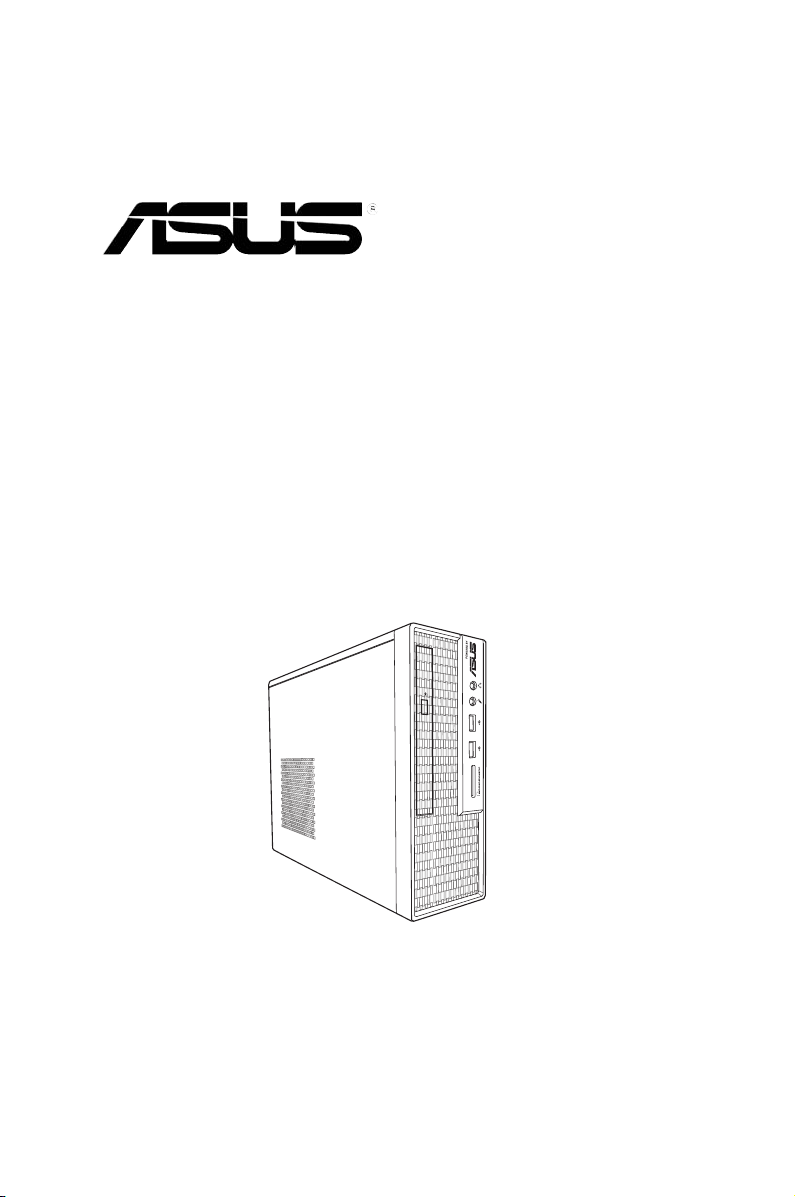
S2-P8H61E
ASUS PC (Desktop Barebone)
User’s Manual
Page 2
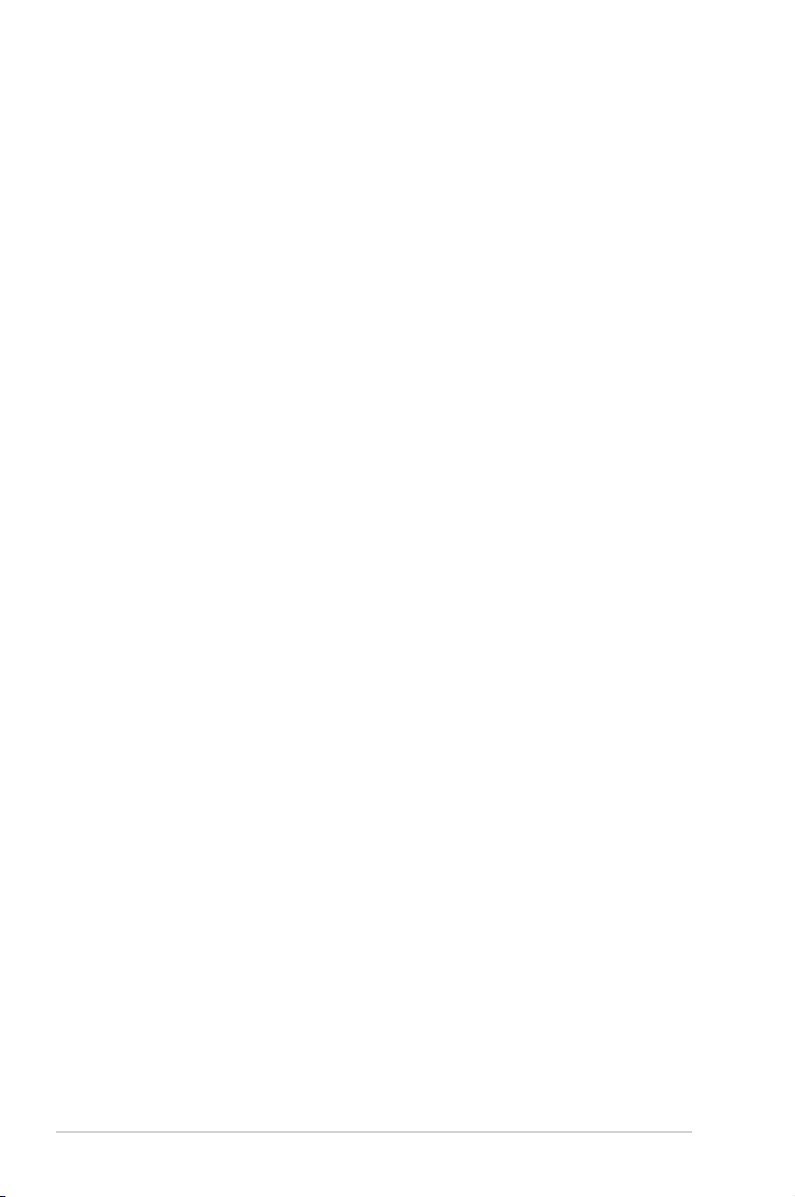
ii
E6927
First Edition V1
Dec. 2011
Copyright © 2011 ASUSTeK Computer Inc. All Rights Reserved.
No part of this manual, including the products and software described in it, may be reproduced,
transmitted, transcribed, stored in a retrieval system, or translated into any language in any form or by any
means, except documentation kept by the purchaser for backup purposes, without the express written
permission of ASUSTeK Computer Inc. (“ASUS”).
Product warranty or service will not be extended if: (1) the product is repaired, modied or altered, unless
such repair, modication of alteration is authorized in writing by ASUS; or (2) the serial number of the
product is defaced or missing.
ASUS PROVIDES THIS MANUAL “AS IS” WITHOUT WARRANTY OF ANY KIND, EITHER EXPRESS
OR IMPLIED, INCLUDING BUT NOT LIMITED TO THE IMPLIED WARRANTIES OR CONDITIONS OF
MERCHANTABILITY OR FITNESS FOR A PARTICULAR PURPOSE. IN NO EVENT SHALL ASUS, ITS
DIRECTORS, OFFICERS, EMPLOYEES OR AGENTS BE LIABLE FOR ANY INDIRECT, SPECIAL,
INCIDENTAL, OR CONSEQUENTIAL DAMAGES (INCLUDING DAMAGES FOR LOSS OF PROFITS,
LOSS OF BUSINESS, LOSS OF USE OR DATA, INTERRUPTION OF BUSINESS AND THE LIKE),
EVEN IF ASUS HAS BEEN ADVISED OF THE POSSIBILITY OF SUCH DAMAGES ARISING FROM ANY
DEFECT OR ERROR IN THIS MANUAL OR PRODUCT.
SPECIFICATIONS AND INFORMATION CONTAINED IN THIS MANUAL ARE FURNISHED FOR
INFORMATIONAL USE ONLY, AND ARE SUBJECT TO CHANGE AT ANY TIME WITHOUT NOTICE,
AND SHOULD NOT BE CONSTRUED AS A COMMITMENT BY ASUS. ASUS ASSUMES NO
RESPONSIBILITY OR LIABILITY FOR ANY ERRORS OR INACCURACIES THAT MAY APPEAR IN THIS
MANUAL, INCLUDING THE PRODUCTS AND SOFTWARE DESCRIBED IN IT.
Products and corporate names appearing in this manual may or may not be registered trademarks or
copyrights of their respective companies, and are used only for identication or explanation and to the
owners’ benet, without intent to infringe.
Offer to Provide Source Code of Certain Software
This product may contain copyrighted software that is licensed under the General Public License (“GPL”)
and under the Lesser General Public License Version (“LGPL”). The GPL and LGPL licensed code in this
product is distributed without any warranty. Copies of these licenses are included in this product.
You may obtain the complete corresponding source code (as dened in the GPL) for the GPL Software,
and/or the complete corresponding source code of the LGPL Software (with the complete machinereadable “work that uses the Library”) for a period of three years after our last shipment of the product
including the GPL Software and/or LGPL Software, which will be no earlier than December 1, 2011, either
(1) for free by downloading it from http://support.asus.com/download;
or
(2) for the cost of reproduction and shipment, which is dependent on the preferred carrier and the location
where you want to have it shipped to, by sending a request to:
ASUSTeK Computer Inc.
Legal Compliance Dept.
15 Li Te Rd.,
Beitou, Taipei 112
Taiwan
In your request please provide the name, model number and version, as stated in the About Box of the
product for which you wish to obtain the corresponding source code and your contact details so that we
can coordinate the terms and cost of shipment with you.
The source code will be distributed WITHOUT ANY WARRANTY and licensed under the same license as
the corresponding binary/object code.
This offer is valid to anyone in receipt of this information.
ASUSTeK is eager to duly provide complete source code as required under various Free Open Source
Software licenses. If however you encounter any problems in obtaining the full corresponding source code
we would be much obliged if you give us a notication to the email address gpl@asus.com, stating the
product and describing the problem (please do NOT send large attachments such as source code archives
etc to this email address).
Page 3
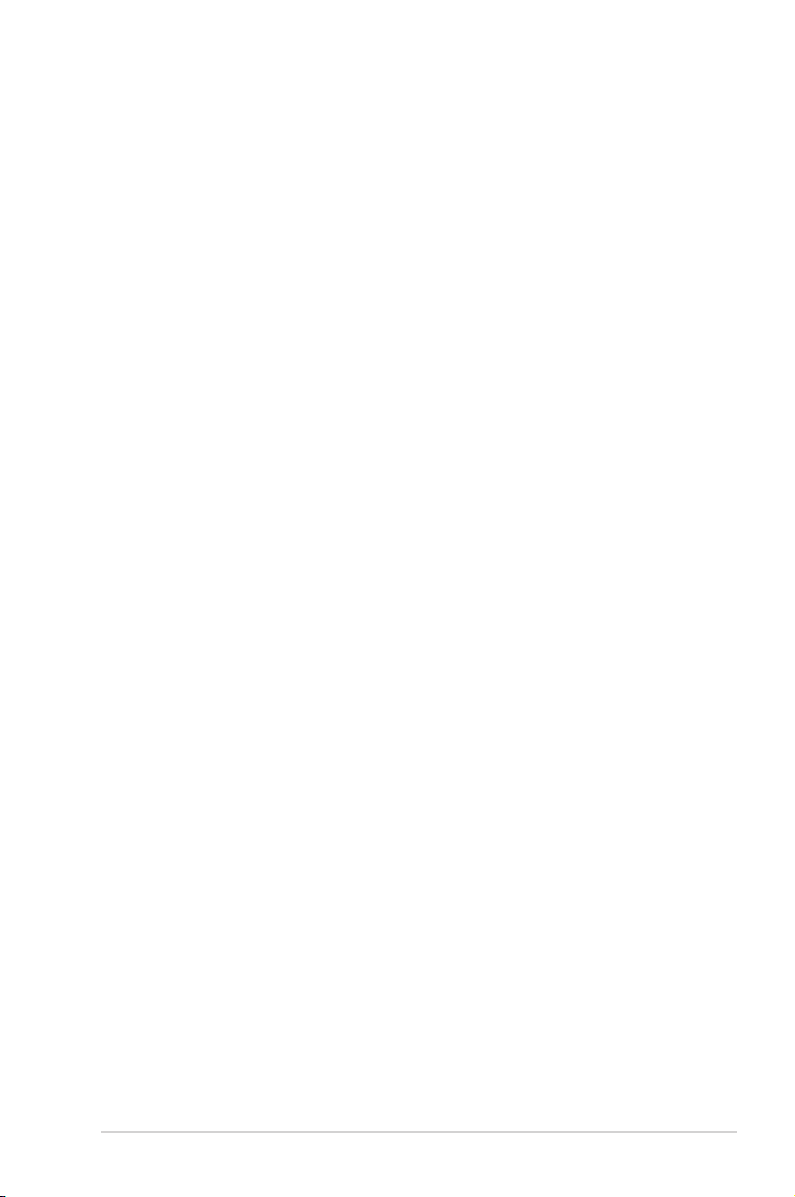
iii
Table of contents
Notices ...........................................................................................................v
Safety information ..........................................................................................vi
About this guide ............................................................................................ vii
System package contents ............................................................................ viii
Chapter 1 System introduction
1.1 Welcome! ....................................................................................... 1-2
1.2 Front panel .................................................................................... 1-2
1.3 Rear panel ...................................................................................... 1-3
1.4 Internal components ....................................................................... 1-4
1.5 Qualied Vendors Lists (QVL) ........................................................ 1-5
Chapter 2 Starting up
2.1 Installing an operating system ........................................................ 2-2
2.2 Powering up ................................................................................... 2-2
2.3 Support DVD information ............................................................... 2-2
2.3.1 Running the support DVD ............................................... 2-3
2.3.2 Utilities menu .................................................................. 2-4
2.3.3 Make Disk menu ............................................................. 2-5
2.3.4 Manual menu .................................................................. 2-5
2.3.5 ASUS Contact information .............................................. 2-6
2.3.6 Other information ............................................................ 2-6
2.4 Software information ...................................................................... 2-8
2.4.1 AI Suite II ........................................................................ 2-8
2.4.2 ASUS AI Manager ......................................................... 2-25
2.4.3 ASUS Webstorage ........................................................ 2-28
2.4.4 ASUS @ Vibe ............................................................... 2-30
Chapter 3 Motherboard info
3.1 Introduction .................................................................................... 3-2
3.2 Motherboard layout ........................................................................ 3-2
3.3 Jumper ........................................................................................... 3-3
3.4 Connectors ..................................................................................... 3-4
Chapter 4 BIOS setup
4.1 Managing and updating your BIOS ................................................ 4-2
4.1.1 ASUS Update utility ........................................................ 4-3
Page 4
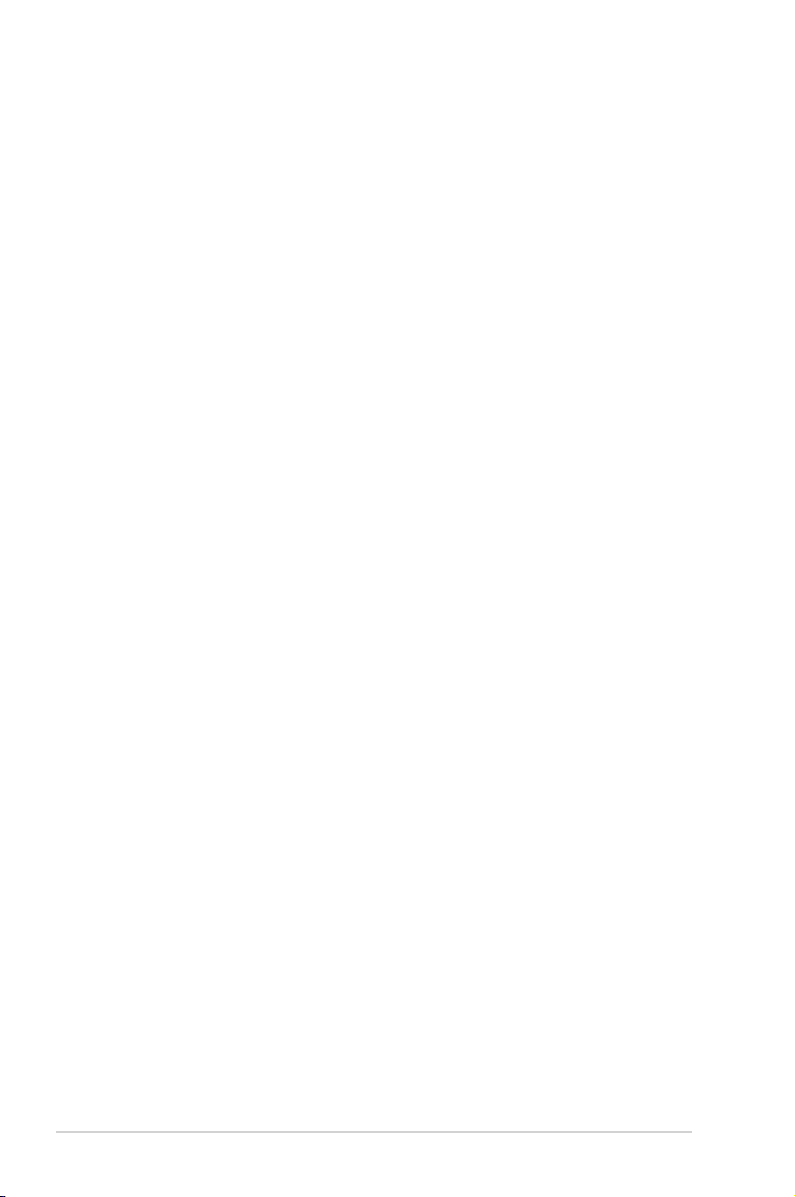
iv
Table of contents
4.1.2 ASUS EZ Flash 2 ............................................................ 4-4
4.1.3 ASUS CrashFree BIOS 3 ................................................ 4-5
4.1.4 ASUS BIOS Updater ....................................................... 4-6
4.2 BIOS setup program ...................................................................... 4-9
BIOS menu screen ......................................................................... 4-9
4.3 Main menu ................................................................................... 4-13
4.3.1 System Language [English] .......................................... 4-13
4.3.2 System Date [Day xx/xx/xxxx] ....................................... 4-13
4.3.3 System Time [xx:xx:xx] ................................................. 4-13
4.3.4 Security ......................................................................... 4-13
4.4 Advanced menu ........................................................................... 4-15
4.4.1 CPU Conguration ........................................................ 4-15
4.4.2 System Agent Conguration ......................................... 4-16
4.4.3 PCH Conguration ........................................................ 4-17
4.4.4 SATA Conguration ....................................................... 4-17
4.4.5 USB Conguration ........................................................ 4-18
4.4.6 Onboard Devices Conguration .................................... 4-18
4.4.7 APM .............................................................................. 4-19
4.5 Monitor menu ............................................................................... 4-20
4.5.1 CPU Temperature / MB Temperature [xxxºC/xxxºF] ...... 4-20
4.5.2 CPU / Chassis Fan 1 Speed [xxxx RPM] or [Ignore] / [N/A] 4-20
4.5.3 CPU Q-Fan Control [Enabled] ...................................... 4-20
4.5.4 Chassis Q-Fan Control [Enabled] ................................. 4-20
4.5.5 CPU Voltage, 3.3V Voltage, 5V Voltage, 12V Voltage .. 4-20
4.6 Boot menu .................................................................................... 4-21
4.6.1 Bootup NumLock State [On] ......................................... 4-21
4.6.2 Full Screen Logo [Enabled] ........................................... 4-21
4.6.3 Wait for ‘F1’ If Error [Enabled] ....................................... 4-21
4.6.4 Option ROM Messages [Force BIOS] ........................... 4-21
4.6.5 Setup Mode [EZ Mode] ................................................. 4-22
4.7 Tools menu ................................................................................... 4-23
4.8 Exit menu ..................................................................................... 4-24
ASUS contact information ......................................................................... 4-25
Page 5
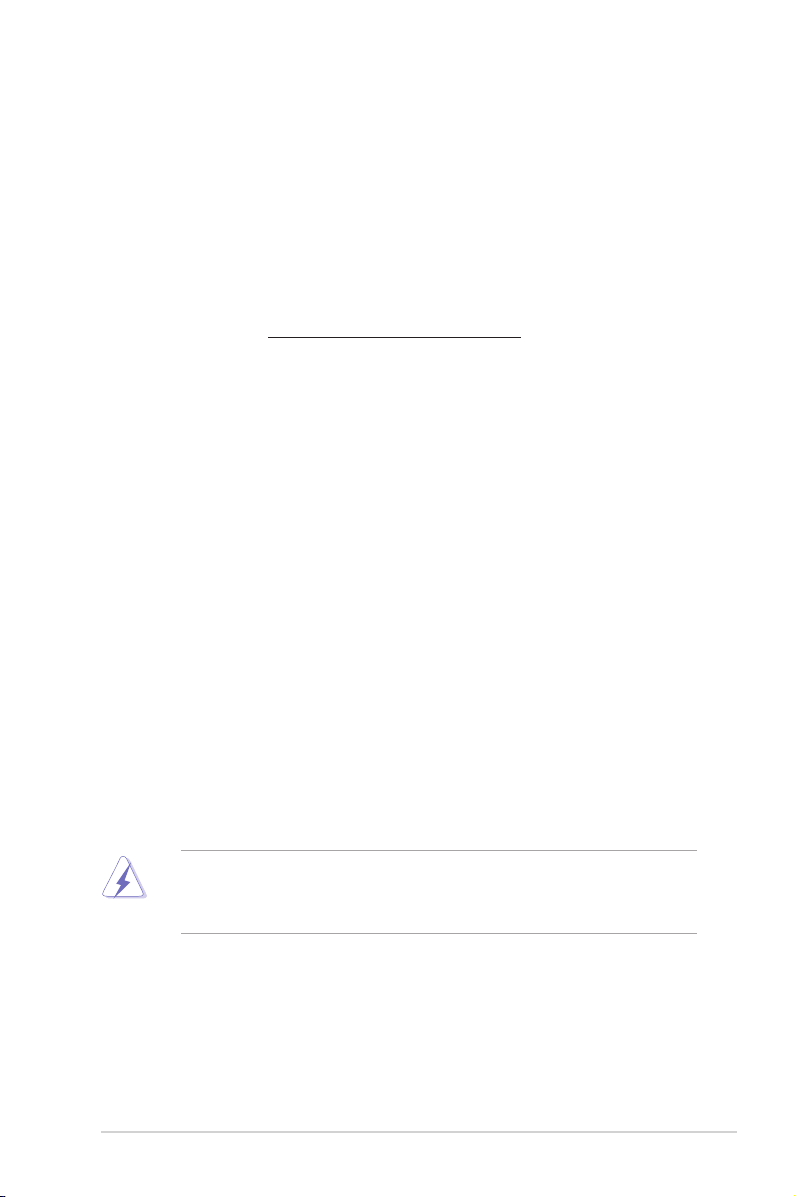
v
Notices
Canadian Department of Communications Statement
This digital apparatus does not exceed the Class B limits for radio noise emissions from
digital apparatus set out in the Radio Interference Regulations of the Canadian Department
of Communications.
This class B digital apparatus complies with Canadian ICES-003.
WARNING! The use of shielded cables for connection of the monitor to the graphics card
is required to assure compliance with FCC regulations. Changes or modications to this
unit not expressly approved by the party responsible for compliance could void the user’s
authority to operate this equipment.
ASUS Recycling/Takeback Services
ASUS recycling and takeback programs come from our commitment to the highest standards
for protecting our environment. We believe in providing solutions for you to be able to
responsibly recycle our products, batteries, other components, as well as the packaging
materials. Please go to http://csr.asus.com/english/Takeback.htm for the detailed recycling
information in different regions.
REACH
Complying with the REACH (Registration, Evaluation, Authorisation, and Restriction of
Chemicals) regulatory framework, we published the chemical substances in our products at
ASUS REACH website at http://csr.asus.com/english/REACH.htm
Federal Communications Commission Statement
This device complies with Part 15 of the FCC Rules. Operation is subject to the following two
conditions:
•
This device may not cause harmful interference, and
•
This device must accept any interference received including interference that may
cause undesired operation.
This equipment has been tested and found to comply with the limits for a Class B digital
device, pursuant to Part 15 of the FCC Rules. These limits are designed to provide
reasonable protection against harmful interference in a residential installation. This
equipment generates, uses and can radiate radio frequency energy and, if not installed
and used in accordance with manufacturer’s instructions, may cause harmful interference
to radio communications. However, there is no guarantee that interference will not occur
in a particular installation. If this equipment does cause harmful interference to radio or
television reception, which can be determined by turning the equipment off and on, the user
is encouraged to try to correct the interference by one or more of the following measures:
•
Reorient or relocate the receiving antenna.
•
Increase the separation between the equipment and receiver.
•
Connect the equipment to an outlet on a circuit different from that to which the receiver
is connected.
•
Consult the dealer or an experienced radio/TV technician for help.
Page 6
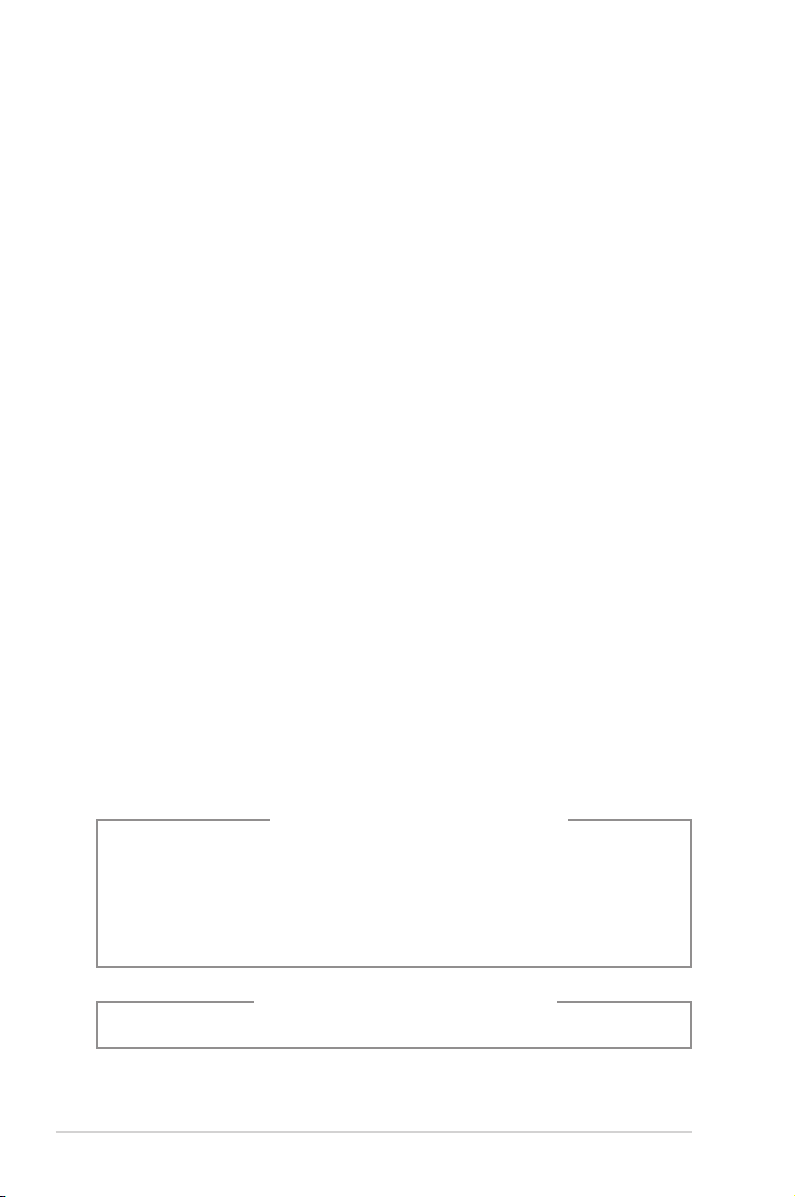
vi
Safety information
Electrical safety
• To prevent electric shock hazard, disconnect the power cable from the electric outlet
before relocating the system.
• When adding or removing devices to or from the system, ensure that the power cables
for the devices are unplugged before the signal cables are connected. If possible,
disconnect all power cables from the existing system before you add a device.
• Before connecting or removing signal cables from the motherboard, ensure that all
power cables are unplugged.
• Seek professional assistance before using an adapter or extension cord. These
devices could interrupt the grounding circuit.
• Ensure that your power supply is set to the correct voltage in your area. If you are not
sure about the voltage of the electrical outlet you are using, contact your local power
company.
• If the power supply is broken, do not try to x it by yourself. Contact a qualied service
technician or your retailer.
Operation safety
•
Before installing the motherboard and adding devices on it, carefully read all the
manuals that came with the package.
•
Before using the product, ensure that all cables are correctly connected and the power
cables are not damaged. If you detect any damage, contact your dealer immediately.
•
To avoid short circuits, keep paper clips, screws, and staples away from connectors,
slots, sockets and circuitry.
•
Avoid dust, humidity, and temperature extremes. Do not place the product in any area
where it may become wet.
•
Place the product on a stable surface.
•
If you encounter technical problems with the product, contact a qualied service
technician or your retailer.
Lithium-Ion Battery Warning
CAUTION: Danger of explosion if battery is incorrectly replaced. Replace only with the
same or equivalent type recommended by the manufacturer. Dispose of used batteries
according to the manufacturer’s instructions.
VORSICHT: Explosionsgetahr bei unsachgemäßen Austausch der Batterie. Ersatz nur
durch denselben oder einem vom Hersteller empfohlenem ähnljchen Typ. Entsorgung
gebrauchter Batterien nach Angaben des Herstellers.
LASER PRODUCT WARNING
CLASS 1 LASER PRODUCT
Page 7
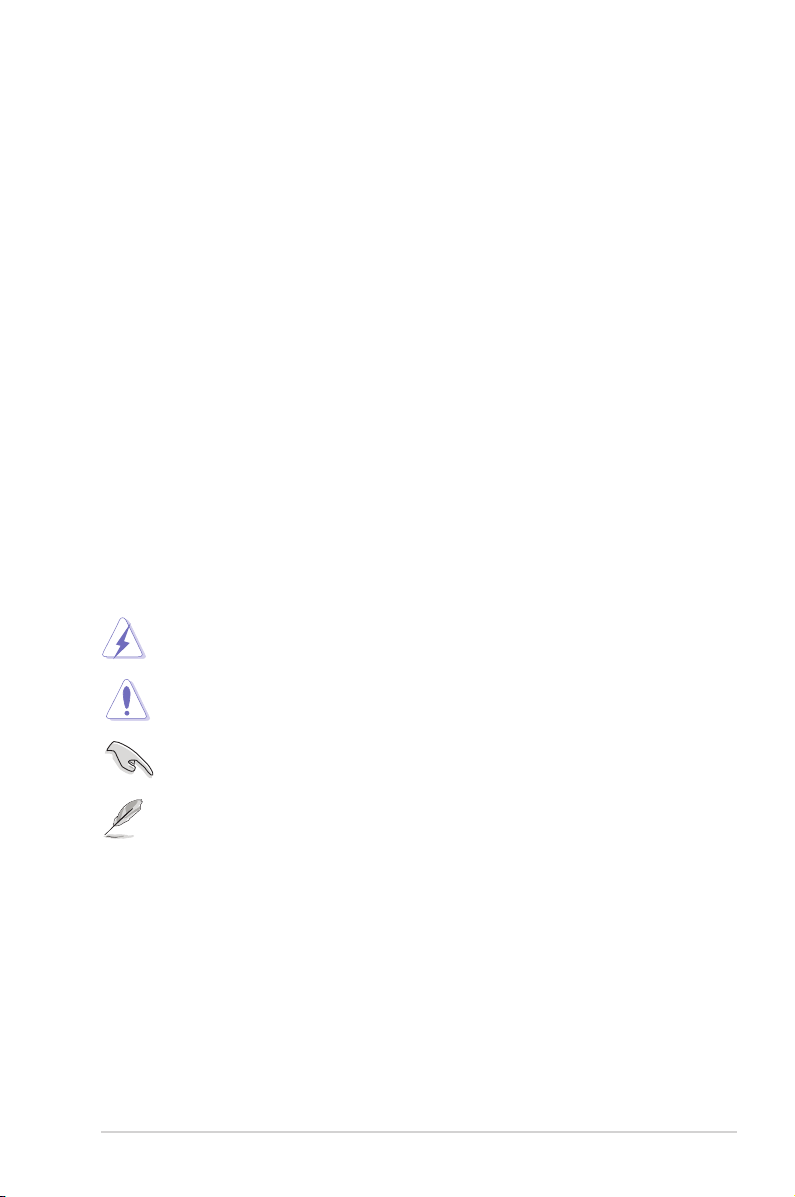
vii
Conventions used in this guide
WARNING: Information to prevent injury to yourself when trying to complete a
task.
CAUTION: Information to prevent damage to the components when trying to
complete a task.
IMPORTANT: Instructions that you MUST follow to complete a task.
NOTE: Tips and additional information to aid in completing a task.
Where to nd more information
Refer to the following sources for additional information and for product and software
updates.
1. ASUS Websites
The ASUS websites worldwide provide updated information on ASUS hardware and
software products. Refer to the ASUS contact information.
2. Optional Documentation
Your product package may include optional documentation, such as warranty yers,
that may have been added by your dealer. These documents are not part of the
standard package.
About this guide
Audience
This guide provides general information and installation instructions about the ASUS Vintage
S2-P8H61E barebone system. This guide is intended for experienced users and integrators
with hardware knowledge of personal computers.
How this guide is organized
This guide contains the following parts:
1. Chapter 1: System introduction
This chapter gives a general description of the ASUS S2-P8H61E. The chapter lists
the system features, including introduction on the front and rear panel, and internal
components.
2. Chapter 2: Starting up
This chapter helps you power up the system and install drivers and utilities from the
support DVD.
3. Chapter 3: Motherboard info
This chapter gives information about the motherboard that comes with the system. This
chapter includes the motherboard layout, jumper settings, and connector locations.
4. Chapter 4: BIOS setup
This chapter tells how to change system settings through the BIOS Setup menus and
describes the BIOS parameters.
Page 8
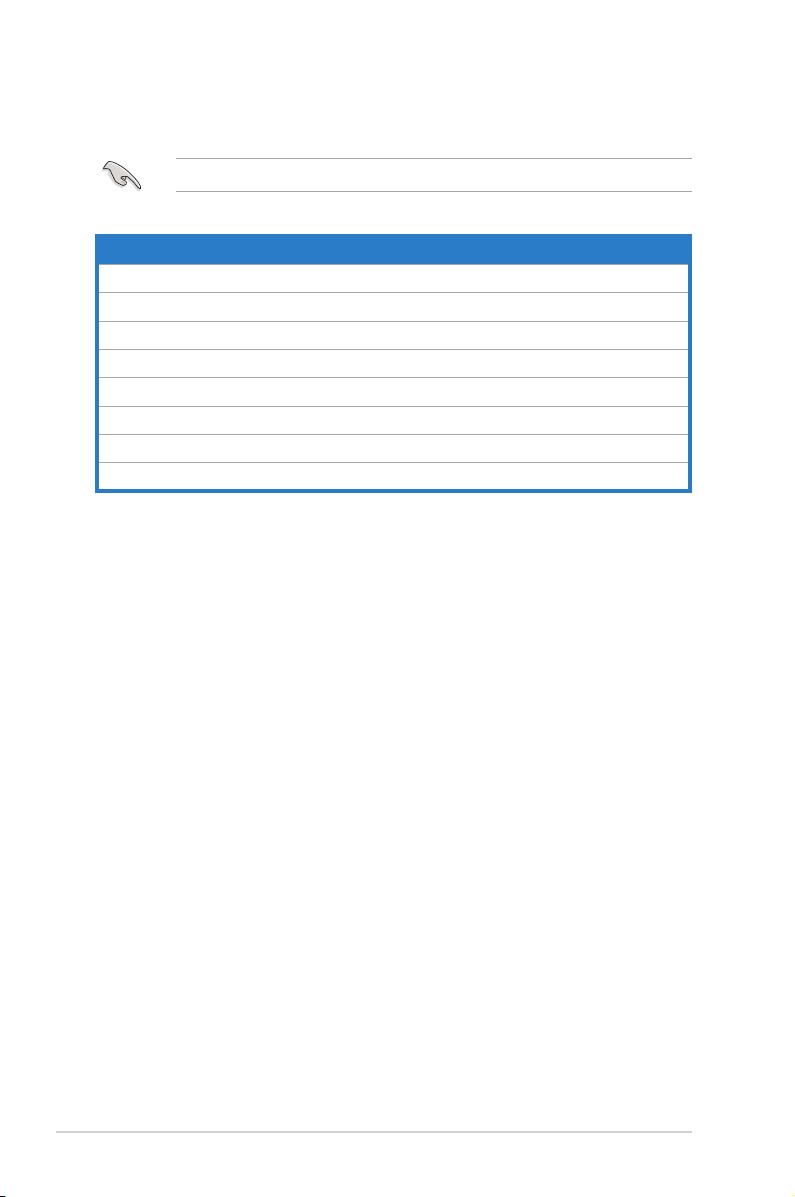
viii
System package contents
Check your S2-P8H61E system package for the following items.
If any of the items is damaged or missing, contact your retailer immediately.
Item Description
1. ASUS S2-P8H61E barebone system with
• ASUS motherboatd
• Power supply unit
• ASUS chassis
2. Cable
• AC power cable
3. Support DVD
4. Quick Installation Guide
Page 9
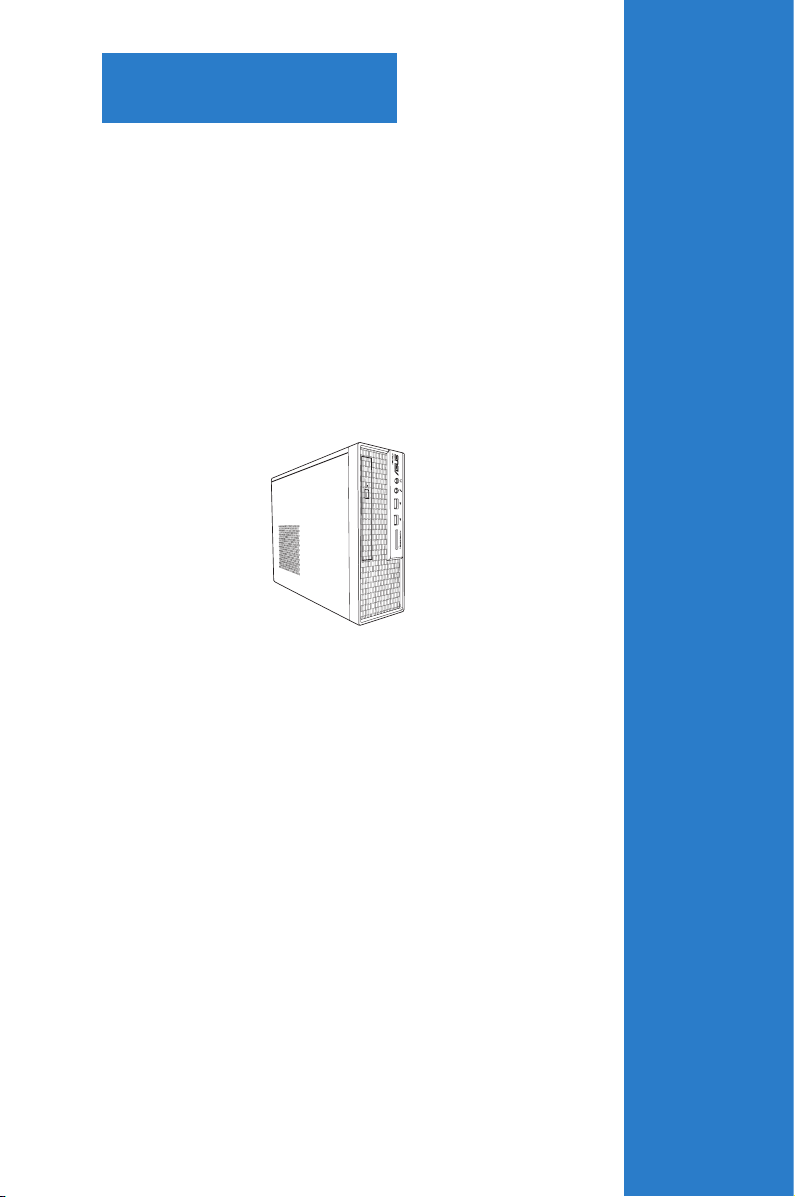
System introduction
This chapter gives a general description of
the ASUS S2-P8H61E. The chapter lists
the system features including introduction
on the front and rear panel, and internal
components.
Chapter 1
Page 10
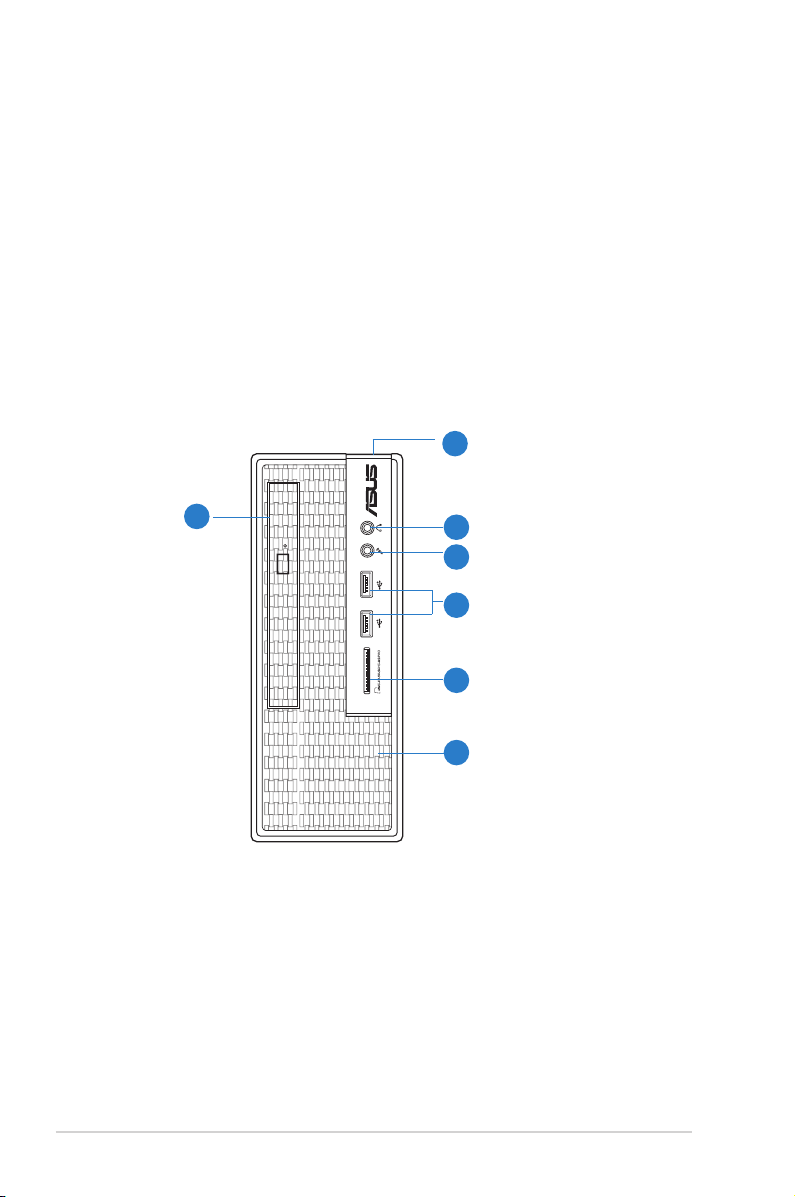
1-2
Chapter 1: System introduction
1. Slim ODD. This bay is for a slim size optical drive.
2. Power button. Press this button to turn the system on.
3. Headphone port. This Line In (lime) port connects a headphone with a stereo mini-
plug.
4. Microphone port. This Mic (pink) port connects a microphone.
5. USB 2.0 ports. These Universal Serial Bus 2.0 (USB 2.0) ports are available for
connecting USB 2.0 devices such as a mouse, printer, scanner, camera, PDA, and
others.
6. Memory card slot. Insert a MMC, XD, SD, SDHC, MC/PRO card into this slot.
7. Air vents. These vents provide ventilation to your PC.
1.1 Welcome!
Thank you for choosing the ASUS S2-P8H61E!
The ASUS S2-P8H61E is an all-in-one barebone system with a versatile home entertainment
feature.
The system comes in a stylish casing and powered by the ASUS motherboard that supports
the Second Generation Intel® Core™ i7 / Core™ i5 / Core™ i3 processors in the 1155-land
package (Use a 65W CPU only).
The system supports up to 16 GB of system memory using DDR3-1333/1066 DIMMs. Highresolution graphics via integrated graphics controller or PCI Express x16 slot, Serial ATA,
USB 2.0, and 8-channel audio features take you ahead in the world of power computing.
1.2 Front panel
The front panel includes the optical drive bays, power button, and several I/O ports.
POWERED BY
1
2
3
4
6
5
7
Page 11
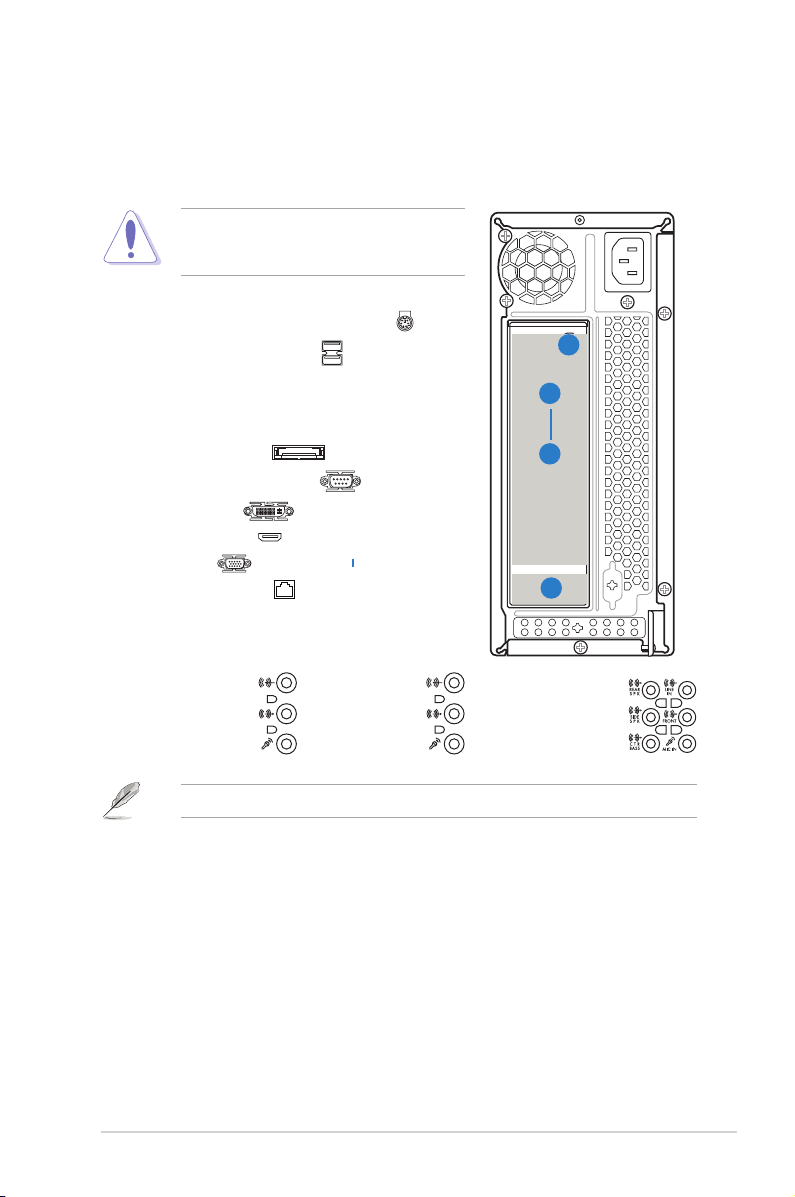
1-3
ASUS S2-P8H61E
1.3 Rear panel
The system rear panel includes the power connector and several I/O ports that allow
convenient connection of devices.
1. PS/2 mouse/keyboard combo port ( )
2. USB 2.0 / USB3.0 ports ( )
(some
models may have four rear USB 2.0 /
USB3.0 ports)
3. One of the following ports:
• E-SATA port ( )
• Serial (COM1) port ( )
• DVI port ( )
• HDMI port ( )
4. VGA port ( )
5. LAN (RJ-45) port ( )
6. One of the following audio ports
congurations:
• 3-channel • 6-channel • 8-channel
Refer to the conguration table in the User Guide for details.
Do NOT cover the rear vent , and the ambient
temperature is limited up to 35oC to prevent the
system from overheating.
1
2
5
6
Page 12
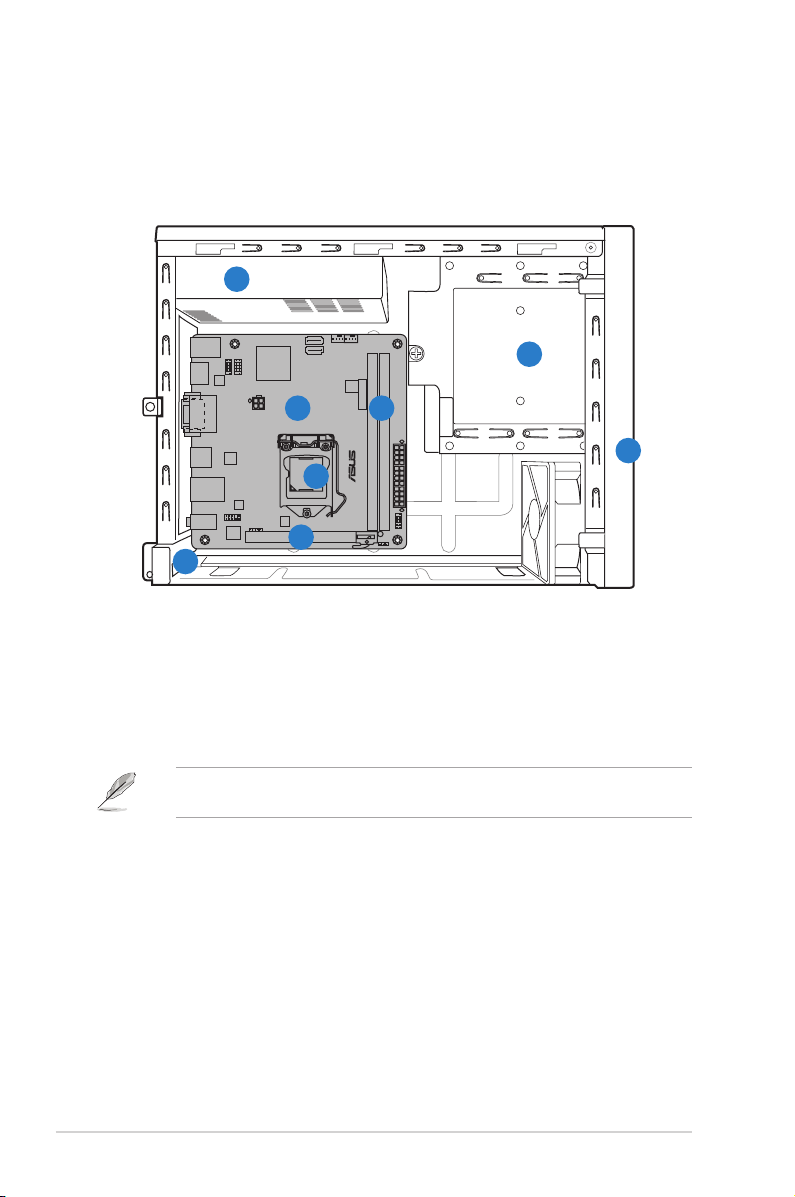
1-4
Chapter 1: System introduction
1.4 Internal components
The illustration below is the internal view of the system when you remove the chassis cover
and the power supply unit. The installed components are labeled for your reference.
1. Front panel cover
2. Slim size optical drive
3. Power supply unit
4. CPU socket
5. DIMM sockets
6. ASUS motherboard
7. PCI Express x16 slot (x16 mode)
8. Metal bracket lock
Refer to the bundled Quick Installation Guide for installing additional system components
and get assistance from professionals when you disassemble or assemble the system.
P8H61-I
1
2
4
56
7
8
3
Page 13
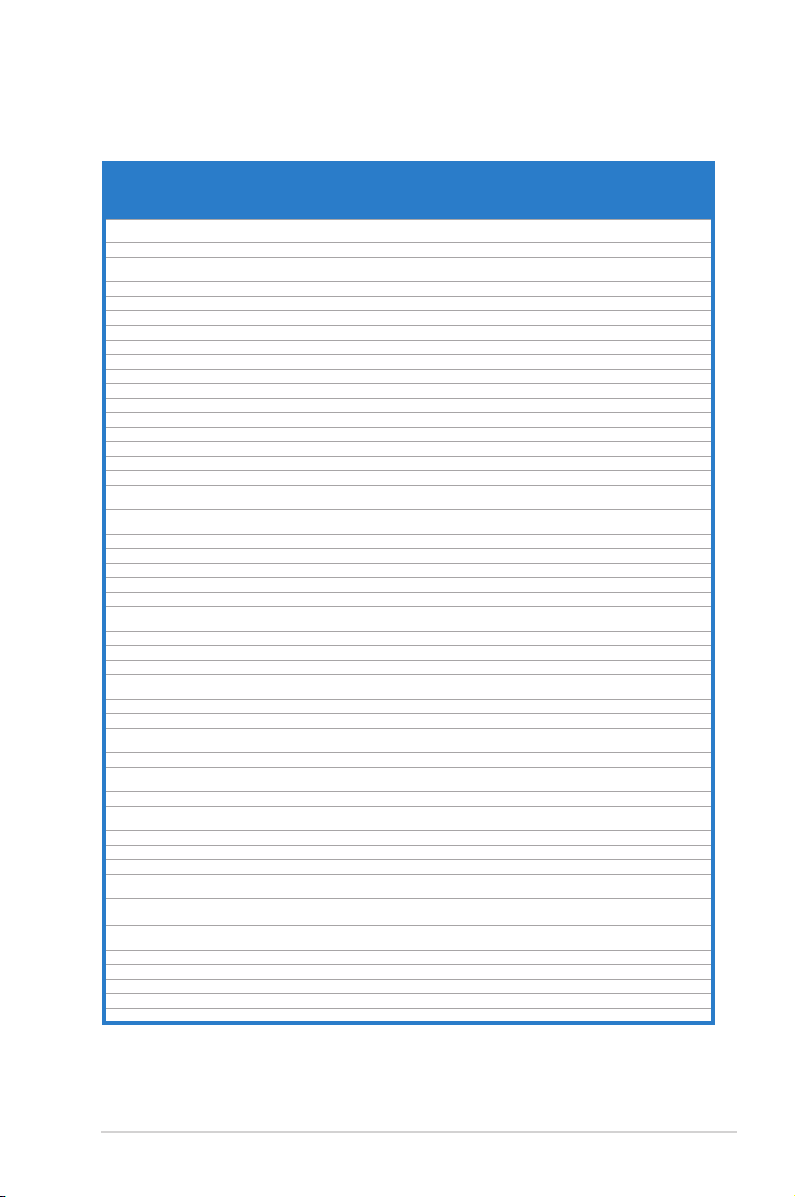
1-5
ASUS S2-P8H61E
1.5 Qualied Vendors Lists (QVL)
DDR3-1333 MHz capability
continued on the next page
Vendors Part No. Size
SS/
DS
Chip Brand Chip NO. Timing Voltage
DIMM socket
support
(Optional)
1
DIMM2 DIMMs
A-Data AD31333001GOU 1GB SS A-Data AD30908C8D-151C
E0906
- - • •
A-Data AD31333G001GOU 3GB(3 x 1GB) SS - - 8-8-8-24 1.65-1.85V • •
A-Data AD31333002GOU 2GB DS A-Data AD30908C8D-151C
E0903
- - • •
A-Data AD31333G002GMU 2GB DS - - 8-8-8-24 1.65-1.85V • •
Apacer 78.A1GC6.9L1 2GB DS APACER AM5D5808DEWSBG - - • •
Apacer 78.A1GC6.9L1 2GB DS Apacer AM5D5808FEQSBG 9 - • •
CORSAIR CM3X1024-1333C9DHX 1GB SS - - 9-9-9-24 1.60V • •
CORSAIR CM3X1024-1333C9 1GB SS - - 9-9-9-24 1.60V • •
CORSAIR TR3X3G1333C9 G 3GB(3 x 1GB) SS - - 9-9-9-24 1.50V • •
CORSAIR TR3X3G1333C9 G 3GB(3 x 1GB) SS - - 9-9-9-24 1.50V
CORSAIR CM3X1024-1333C9DHX 1GB DS Corsair - - - • •
CORSAIR CMD24GX3M6A1333C9(XMP) 24GB(6x4GB) DS - - 9-9-9-24 1.60V •
CORSAIR CM3X2048-1333C9DHX 2GB DS - - - CORSAIR CMX8GX3M4A1333C9 8GB(4 x 2GB) DS - - 9-9-9-24 1.50V • •
Crucial CT12864BA1339.8FF 1GB SS Micron 9FF22D9KPT 9 - • •
Crucial CT25664BA1339.16FF 2GB DS Micron 9KF27D9KPT 9 - • •
Crucial BL25664BN1337.16FF (XMP) 6GB(3 x 2GB) DS - - 7-7-7-24 1.65V • •
ELPIDA EBJ10UE8EDF0-DJ-F 1GB SS ELPIDA J1108EDSE-DJ-F - 1.35V(low
voltage)
• •
ELPIDA EBJ21UE8EDF0-DJ-F 2GB DS ELPIDA J1108EDSE-DJ-F - 1.35V(low
voltage)
• •
G.SKILL F3-10600CL8D-2GBHK(XMP) 1GB SS G.SKILL - - - • •
G.SKILL F3-10666CL7T-3GBPK(XMP) 3GB(3 x 1GB) SS - - 7-7-7-18 1.5~1.6V • •
G.SKILL F3-10666CL9T-3GBNQ 3GB(3 x 1GB) SS - - 9-9-9-24 1.5~1.6V • •
G.SKILL F3-10600CL9D-2GBNQ 1GB DS G.SKILL - - G.SKILL F3-10600CL8D-4GBHK(XMP) 4GB(2 x 2GB) DS - - 8-8-8-21 1.5-1.6V • •
G.SKILL F3-10666CL8D-4GBECO(XMP) 4GB(2 x 2GB) DS - - 8-8-8-
8-24
XMP 1.35V • •
G.SKILL F3-10666CL7T-6GBPK(XMP) 6GB(3 x 2GB) DS - - 7-7-7-18 1.5~1.6V • •
G.SKILL F3-10666CL7D-8GBRH(XMP) 8GB(2 x 4GB) DS - - 7-7-7-21 1.5V • •
G.SKILL F3-10666CL9D-8GBRL 8GB(2 x 4GB) DS - - 9-9-9-24 1.5V • •
GEIL GET316GB1333C9QC 16GB ( 4x
4GB )
DS - - 9-9-9-24 1.5V
GEIL GV32GB1333C9DC 2GB(2 x 1GB) DS - - 9-9-9-24 1.5V • •
GEIL GV34GB1333C7DC 2GB DS - - 7-7-7-24 1.5V
GEIL GG34GB1333C9DC 4GB(2 x 2GB) DS GEIL GL1L128M88BA12N 9-9-9-24 1.3V(low
voltage)
GEIL GV34GB1333C9DC 4GB(2 x 2GB) DS - - 9-9-9-24 1.5V • •
Hynix HMT112U6TFR8A-H9 1GB SS HYNIX H5TC1G83TFRH9A - 1.35V(low
voltage)
• •
HYNIX HMT325U6BFR8C-H9 2GB SS HYNIX H5TQ2G83BFRH9C - - • •
Hynix HMT125U6TFR8A-H9 2GB DS HYNIX H5TC1G83TFRH9A - 1.35V(low
voltage)
• •
HYNIX HMT351U6BFR8C-H9 4GB DS HYNIX H5TQ2G83BFRH9C - - • •
KINGMAX FLFD45F-B8KL9 NAES 1GB SS KINGMAX KKB8FNWBFGNX-27A - - • •
KINGMAX FLFE85F-C8KF9 CAES 2GB SS KINGMAX KFC8FMFXF-DXX-15A - - • •
KINGMAX FLFE85F-C8KM9 NAES 2GB SS KINGMAX KFC8FNMXF-
BXX-15A
- - • •
KINGMAX FLFE85F-B8KL9 NEES 2GB DS KINGMAX KKB8FNWBFGNX-26A - - • •
KINGMAX FLFF65F-C8KM9 NEES 4GB DS KINGMAX KFC8FNMXF-
BXX-15A
- - • •
Kingston KVR1333D3N9/1G 1GB SS ELPIDA J1108BDBG-DJ-F 9 1.5V • •
KINGSTON KVR1333D3N9/2G 2GB SS HYNIX H5TQ2G83AFRH9C 9 - • •
KINGSTON KVR1333D3N9/2G(low prole) 2GB DS ELPIDA J1108BDBG-DJ-F 9 1.5V • •
Kingston KVR1333D3N9/2G 2GB DS KTC D1288JPNDPLD9U 9 1.5V • •
Kingston KVR1333D3N9/2G 2GB DS ELPIDA J1108BDSE-DJ-F 9 1.5V • •
Page 14
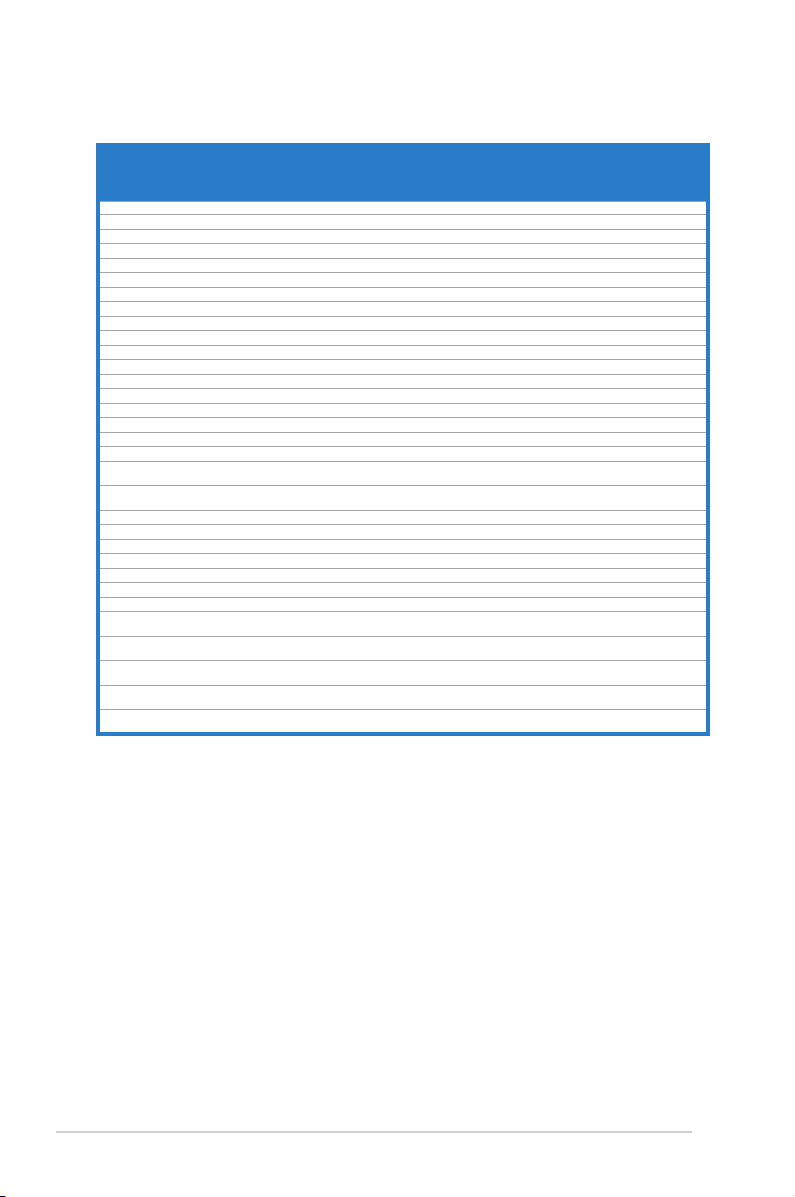
1-6
Chapter 1: System introduction
DDR3-1333 MHz capability
Vendors Part No. Size
SS/
DS
Chip Brand Chip NO. Timing Voltage
DIMM socket
support
(Optional)
1
DIMM2 DIMMs
Kingston KHX1333C7D3K2/4GX(XMP) 4GB(2 x 2GB) DS - - 7 1.65V • •
Kingston KHX1333C9D3UK2/4GX(XMP) 4GB(2 x 2GB) DS - - 9 XMP 1.25V • •
KINGSTON KVR1333D3N9/4G(low prole) 4GB DS HYNIX H5TQ2G83AFRH9C 9 1.5V • •
KINGSTON KVR1333D3N9/4G 4GB DS Hynix H5TQ2G83AFR - - • •
MICRON MT4JTF12864AZ-1G4D1 1GB SS MICRON D9LGQ - - • •
Micron MT8JTF12864AZ-1G4F1 1GB SS Micron 9FF22D9KPT 9 - • •
MICRON MT8JTF25664AZ-1G4D1 2GB SS MICRON D9LGK - - • •
Micron MT16JTF25664AZ-1G4F1 2GB DS Micron 9KF27D9KPT 9 - • •
MICRON MT16JTF51264AZ-1G4D1 4GB DS MICRON D9LGK - - • •
OCZ OCZ3G1333LV3GK 3GB(3 x 1GB) DS - - 9-9-9-20 1.65V •
OCZ OCZ3F13334GK 4GB(2 x 2GB) DS - - 9-9-9-20 1.7V • •
OCZ OCZ3G13334GK 4GB(2 x 2GB) DS - - 9-9-9-20 1.7V • •
OCZ OCZ3G1333LV4GK 4GB(2 x 2GB) DS - - 9-9-9-20 1.65V • •
OCZ OCZ3P1333LV4GK 4GB(2 x 2GB) DS - - 7-7-7-20 1.65V • •
OCZ OCZ3X13334GK(XMP) 4GB(2 x 2GB) DS - - 7-7-7-20 1.75V • •
OCZ OCZ3G1333LV6GK 6GB(3 x 2GB) DS - - 9-9-9-20 1.65V • •
OCZ OCZ3P1333LV6GK 6GB(3 x 2GB) DS - - 7-7-7-20 1.65V • •
OCZ OCZ3X1333LV6GK(XMP) 6GB(3 x 2GB) DS - - 8-8-8-20 1.60V • •
OCZ OCZ3G1333LV8GK 8GB ( 2x
4GB )
DS - - 9-9-9-20 1.65V • •
OCZ OCZ3RPR1333C9LV8GK 8GB ( 2x
4GB )
DS - - 9-9-9-20 1.65V • •
PSC AL7F8G73D-DG1 1GB SS PSC A3P1GF3DGF 8-8-8-24 1.5V • •
PSC AL7F8G73F-DJ2 1GB SS PSC A3P1GF3FGF - - • •
PSC AL8F8G73D-DG1 2GB DS PSC A3P1GF3DGF 8-8-8-24 1.5V • •
PSC AL8F8G73F-DJ2 2GB DS PSC A3P1GF3FGF - - • •
SAMSUNG M378B2873FHS-CH9 1GB SS SAMSUNG K4B1G0846F - - • •
SAMSUNG M378B5673FH0-CH9 2GB DS SAMSUNG K4B1G0846F - - • •
SAMSUNG M378B5273CH0-CH9 4GB DS SAMSUNG K4B2G0846C - - • •
Super
Talent
W1333UA1GH 1GB SS HYNIX H5TQ1G83TFR 9 - • •
Super
Talent
W1333X2G8(XMP) 1GB SS - - 8 - • •
Super
Talent
W1333UB2GS 2GB DS Samsung K4B1G0846F 9 - • •
Super
Talent
W1333UB4GS 4GB DS Samsung K4B2G0846C - - • •
Super
Talent
W1333UX6GM 6GB(3x 2GB) DS Micron 0BF27D9KPT. 9-9-9-24 1.5V • •
Page 15
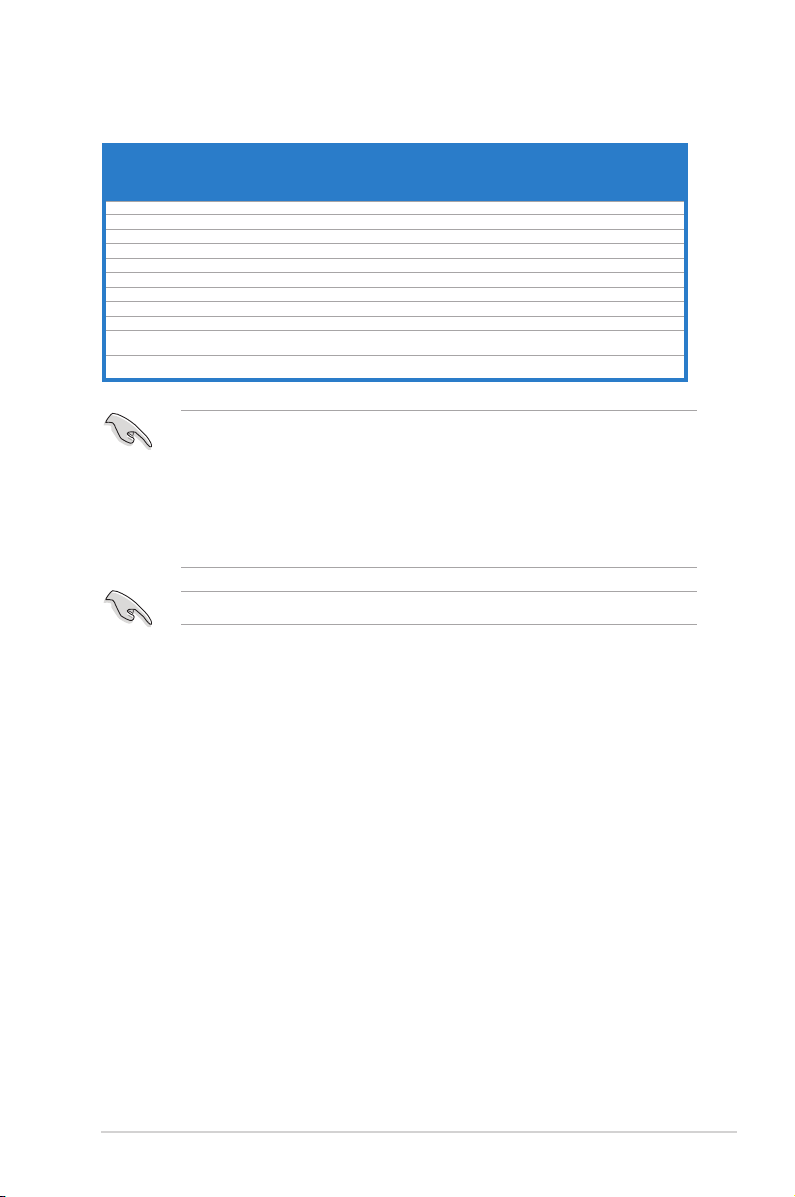
1-7
ASUS S2-P8H61E
DDR3-1066MHz capabilityMHz capability
Visit the ASUS website at www.asus.com for the latest QVLs.
SS: Single-sided / DS: Double-sided
DIMM support:
• A*: one (1) module inserted into any slot as single-channel memory conguration. We
suggest that you install the module into A2 slot.
• B*: two (2) modules inserted into either the blue slots or the black slots as one pair of
dual-channel memory conguration. We suggest that you install the modules into
slots A2 and B2 for better compatibility.
Vendors Part No. Size
SS/DSChip
Brand
Chip NO. Timing Voltage
DIMM socket
support
(Optional)
1 DIMM
2
DIMMs
Crucial CT12864BA1067.8FF 1GB SS Micron 9GF22D9KPT 7 - • •
Crucial CT25664BA1067.16FF 2GB DS Micron 9HF22D9KPT 7 - • •
ELPIDA EBJ10UE8EDF0-AE-F 1GB SS ELPIDA J1108EDSE-DJ-F - 1.35V(low voltage) • •
ELPIDA EBJ11UD8BAFA-AE-E 1GB DS Elpida J5308BASE-AC-E - - • •
ELPIDA EBJ21UE8EDF0-AE-F 2GB DS ELPIDA J1108EDSE-DJ-F - 1.35V(low voltage) • •
KINGSTON KVR1066D3N7/1G 1GB SS KTC D1288JPNDPLD9U 7 1.5V • •
KINGSTON KVR1066D3N7/2G 2GB DS ELPIDA J1108BDSE-DJ-F 7 1.5V • •
KINGSTON KVR1066D3N7/4G 4GB DS Hynix H5TQ2G83AFR 7 1.5V • •
Micron MT8JTF12864AZ-1G1F1 1GB SS Micron 9GF22D9KPT 7 - • •
Micron MT16JTF25664AZ-
1G1F1
2GB DS Micron 9HF22D9KPT 7 - • •
OCZ OCZ3G1066LV4GK 4GB(2 x
2GB)
DS Micron 9BF27D9KPV 7-7-7-201.65V • •
Page 16
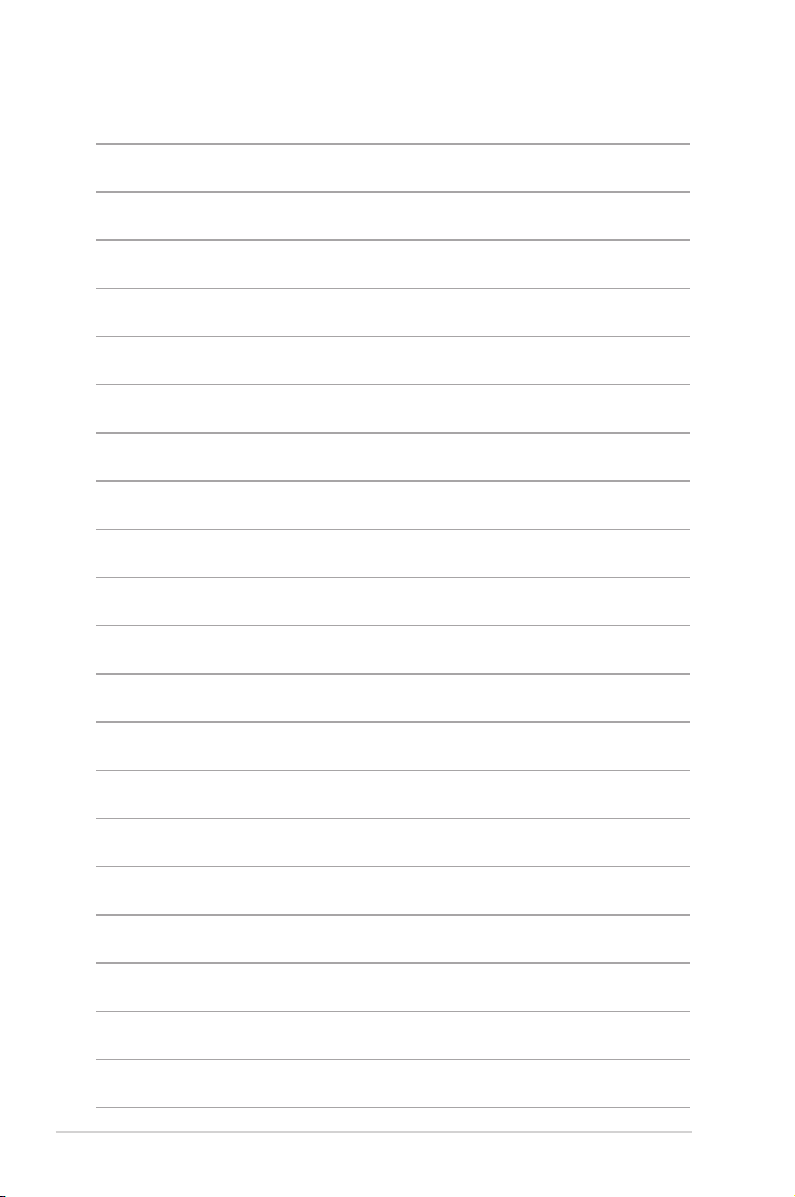
1-8
Chapter 1: System introduction
Page 17
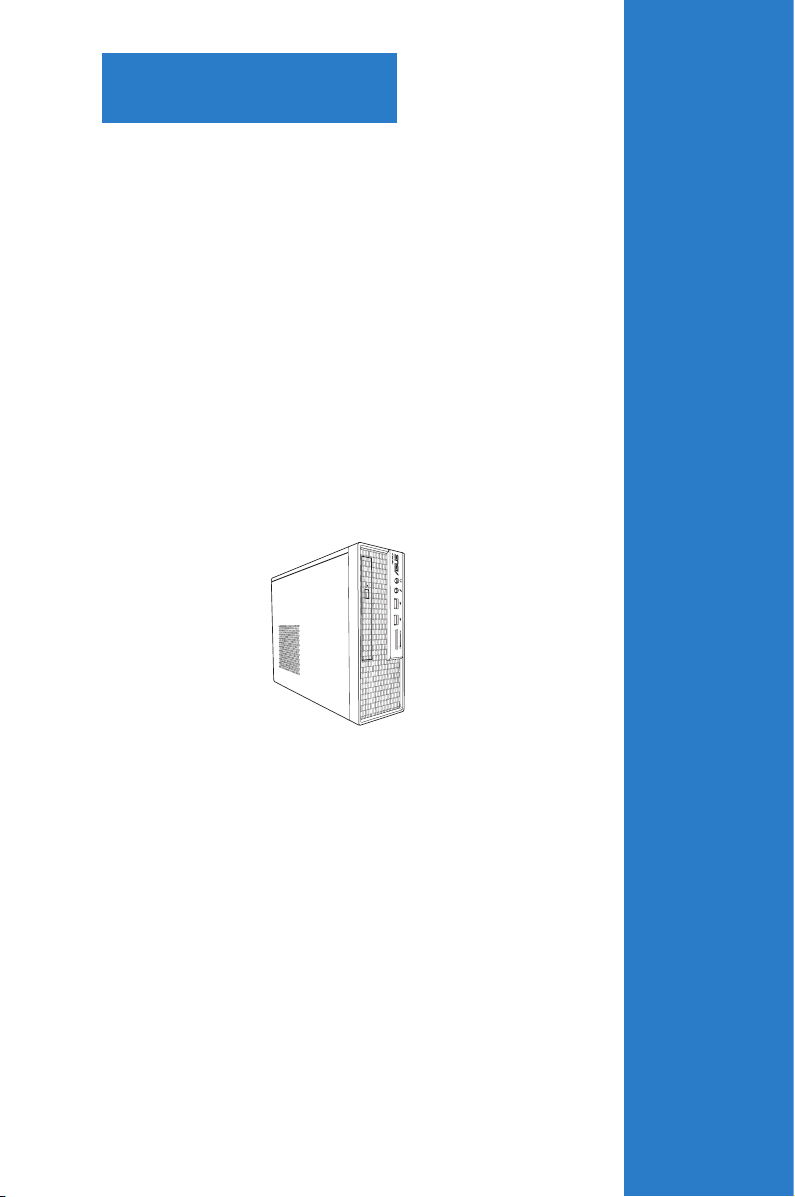
This chapter helps you power up the system
and install drivers and utilities from the
support DVD.
Chapter 2
Starting up
Page 18
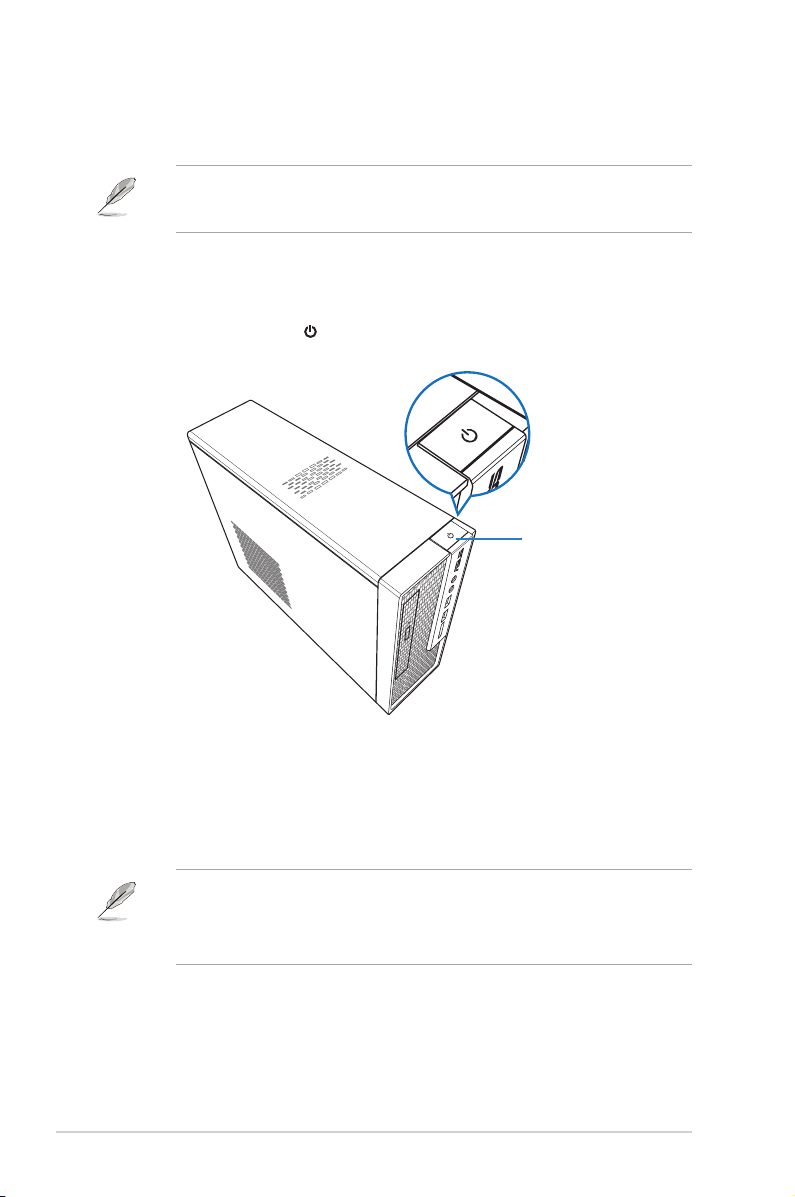
2-2
Chapter 2: Starting up
2.1 Installing an operating system
The barebone system supports Windows® 7 operating systems (OS). Always install the latest
OS version and corresponding updates so you can maximize the features of your hardware.
2.3 Support DVD information
The support DVD that came with the system contains useful software and several utility
drivers that enhance the system features.
2.2 Powering up
Press the system power button ( ) to enter the OS.
Motherboard settings and hardware options vary. Use the setup procedures presented
in this chapter for general reference only. Refer to your OS documentation for more
information.
• Screen display and driver options may not be the same for different operating system
versions.
• The contents of the support DVD are subject to change at any time without notice.
Visit the ASUS website at www.asus.com for updates.
Press to turn ON the system
Page 19
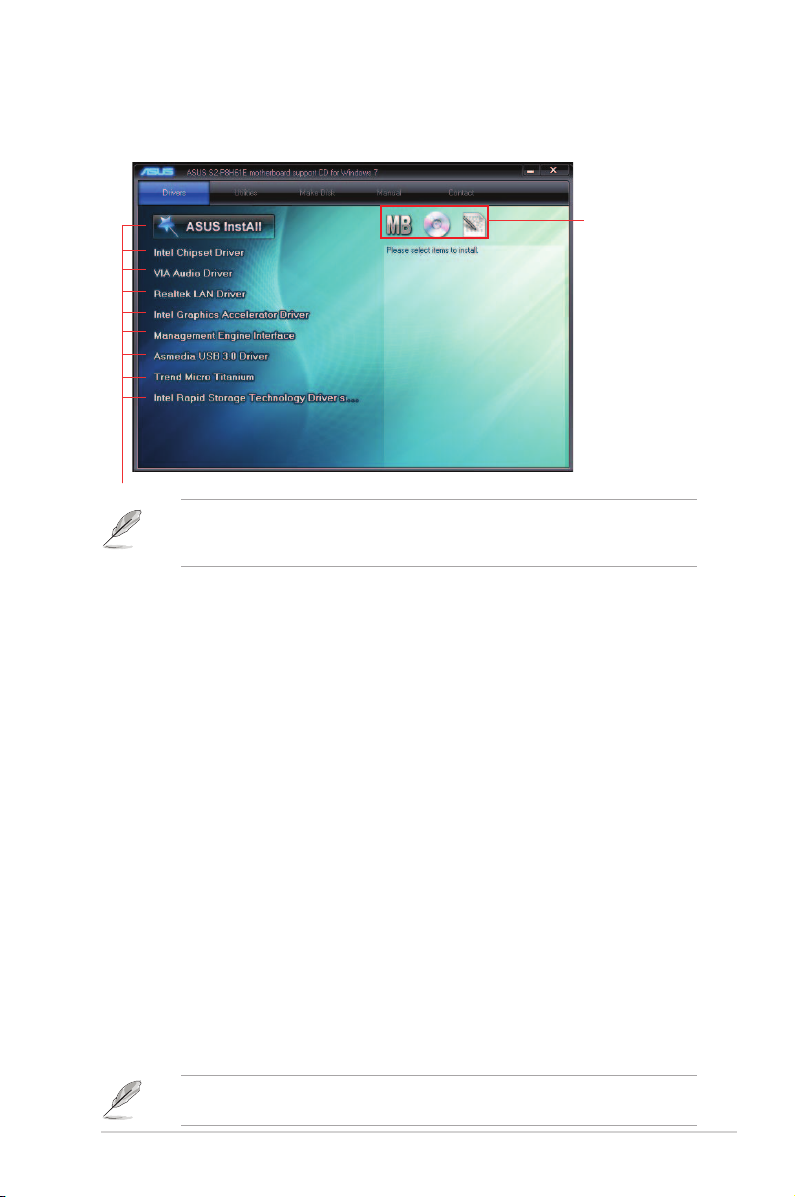
2-3ASUS S2-P8H61E
2.3.1 Running the support DVD
To begin using the support DVD, place the DVD in your optical drive. The DVD automatically
displays the Drivers menu if Autorun is enabled in your computer.
If Autorun is NOT enabled in your computer, browse the contents of the support DVD to
locate the le ASSETUP.EXE from the BIN folder. Double-click the ASSETUP.EXE to run
the DVD.
ASUS InstAll
Launches the ASUS InstAll driver installation wizard.
Intel Chipset Driver
Installs the Intel Chipset driver.
VIA Audio Driver
Installs the VIA audio driver and application.
Realtek LAN Driver
Installs the Realtek LAN driver.
Intel Graphics Accelerator Driver
Installs the Intel® Graphics Accelerator driver.
Management Engine Interface
Installs Management Engine Interface utility.
Asmedia USB 3.0 Driver
Installs the Asmedia USB 3.0 driver.
Trend Micro Titanium
Installs the Trend Micro Titanium utility.
Intel Rapid Storage Technology Driver
Installs the Intel® Rapid Storage Technology driver.
Click an item to install
Click an icon to
display support
DVD/motherboard
information
The Intel Rapid Storage Technology Driver appears only when the SATA Mode is set to
[AHCI Mode].
Page 20
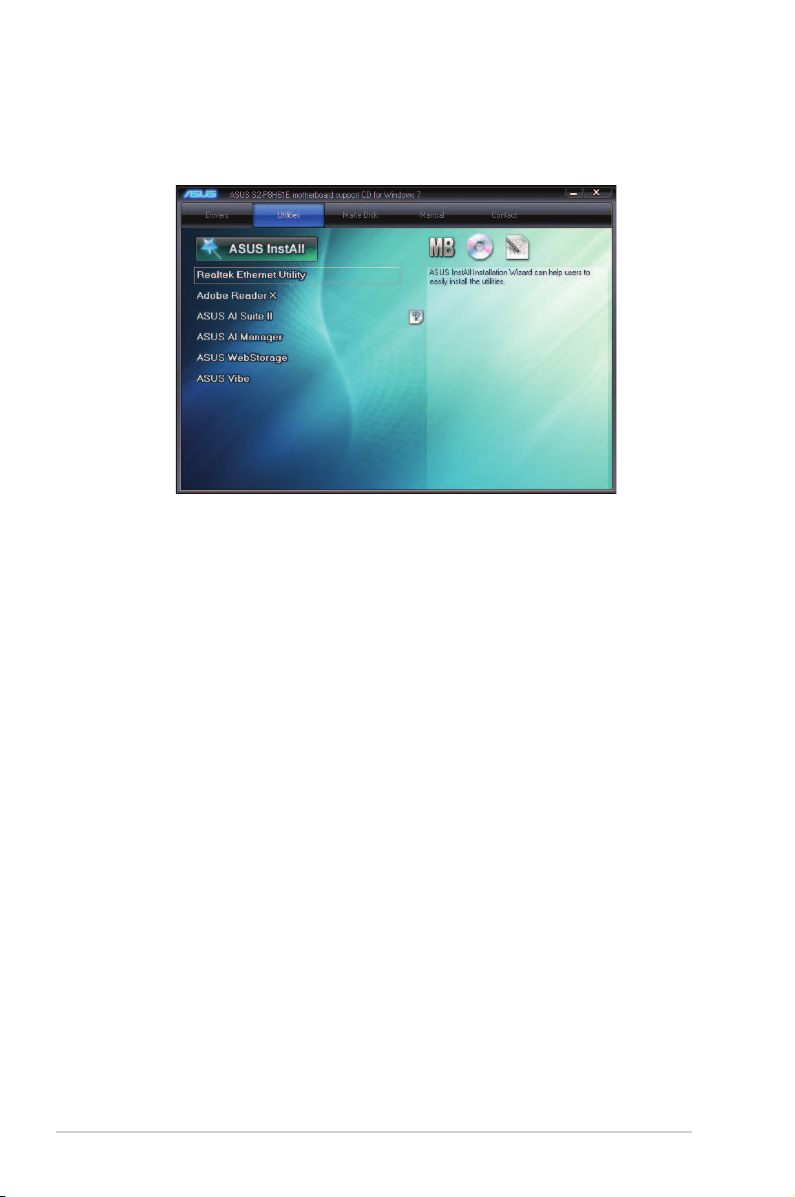
2-4
Chapter 2: Starting up
2.3.2 Utilities menu
The Utilities menu shows the applications that the motherboard supports.
ASUS InstAll
Installs all the utilities through the Installation Wizard.
Realtek Ethernet Utility
Installs the Realtek Ethernet utility.
Adobe Reader X
Installs the Adobe® Reader X that allows you to open, view, and print documents in Portable
Document Format (PDF).
ASUS AI Suite II
Installs the ASUS AI Suite II.
ASUS AI Manager
Installs ASUS AI Manager.
ASUS WebStorage
Installs the ASUS WebStorage utility.
ASUS Vibe
Installs the ASUS Vibe utility.
Page 21
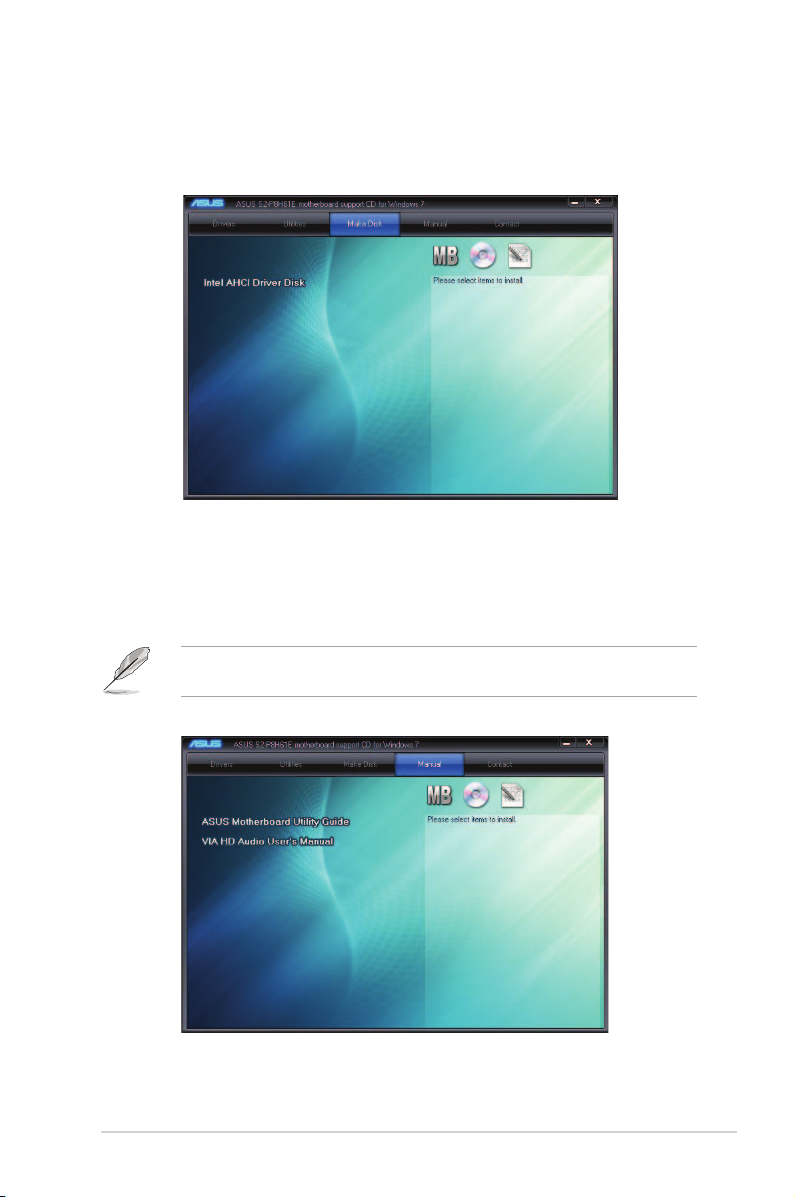
2-5ASUS S2-P8H61E
2.3.3 Make Disk menu
The Make disk menu allows you to make a AHCI driver disk.
2.3.4 Manual menu
The Manual menu contains the list of supplementary user manuals. Click an item to open the
folder of the user manual.
Most user manuals are in Portable Document Format (PDF). Install the Adobe® Reader
from the Utilities menu before opening a user manual.
Page 22
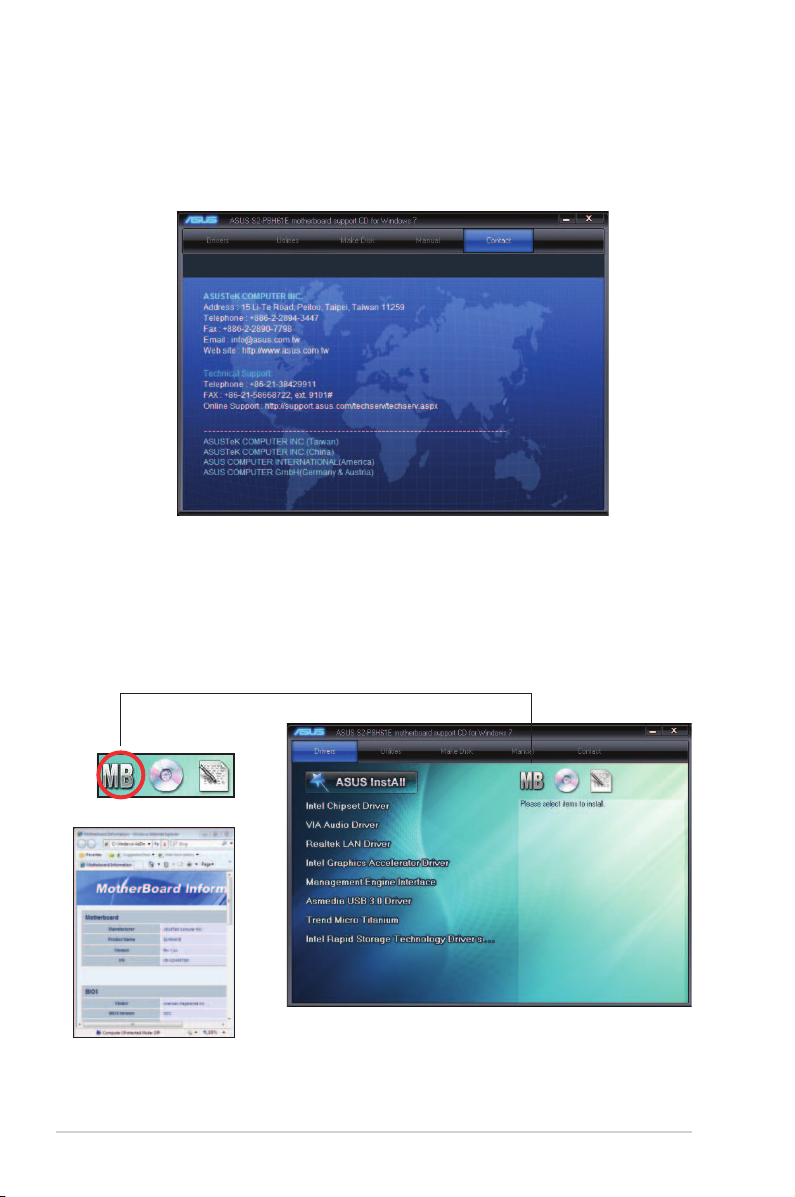
2-6
Chapter 2: Starting up
2.3.6 Other information
The icons on the top right corner of the screen give additional information on the motherboard
and the contents of the support DVD. Click an icon to display the specied information.
Motherboard Info
Displays the general specications of the motherboard.
2.3.5 ASUS Contact information
Click the Contact tab to display the ASUS contact information. You can also nd this
information on the inside front cover of this user guide.
Page 23
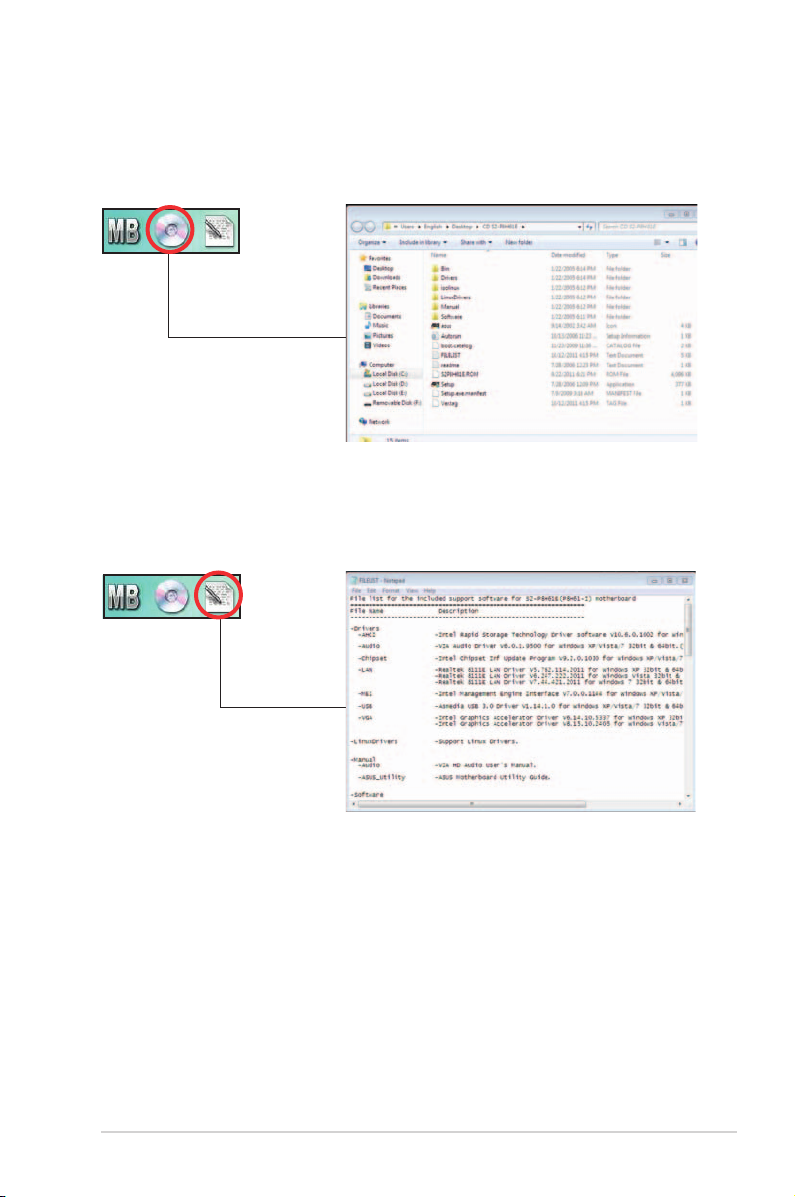
2-7ASUS S2-P8H61E
Browse this DVD
Displays the support DVD contents in graphical format.
Filelist
Displays the contents of the support DVD and a brief description of each in text format.
Page 24
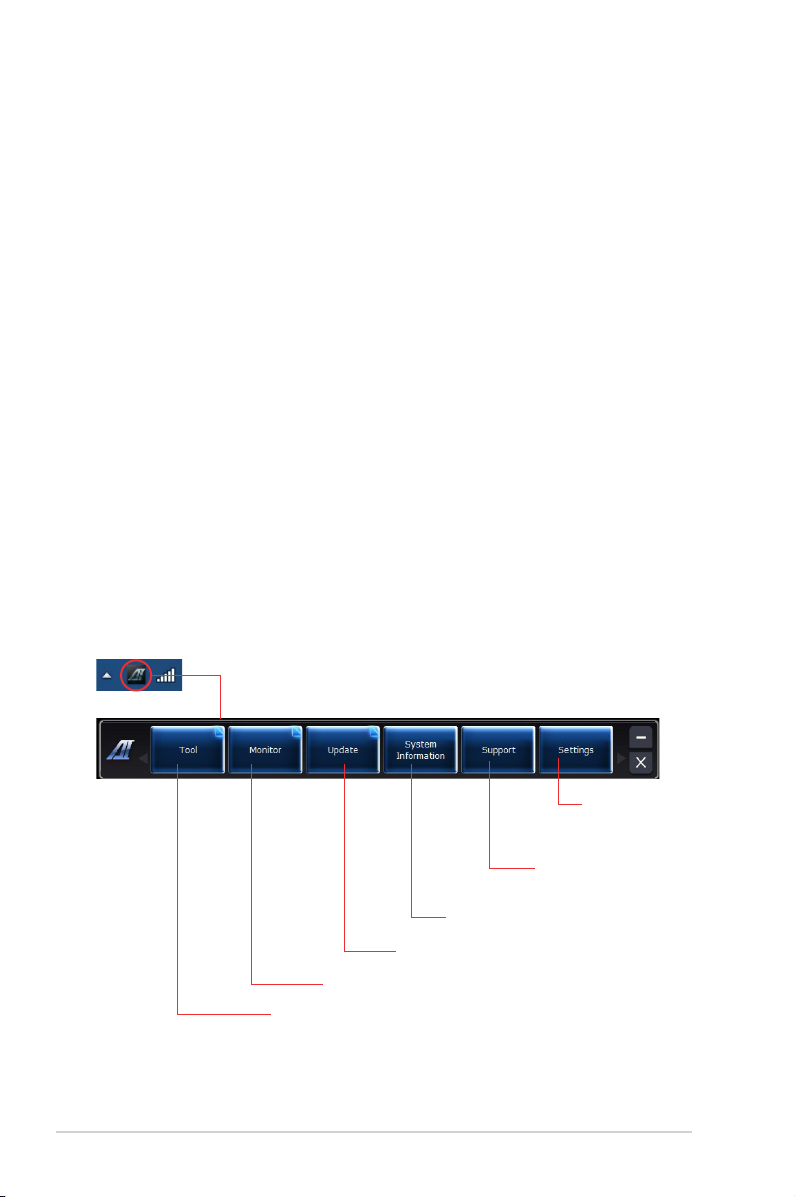
2-8
Chapter 2: Starting up
2.4 Software information
Most of the applications in the support DVD have wizards that will conveniently guide you
through the installation. View the online help or readme le that came with the software for
more information.
2.4.1 AI Suite II
ASUS AI Suite II is an all-in-one interface that integrates several ASUS utilities and allows
users to launch and operate these utilities simultaneously.
Installing AI Suite II
To install AI Suite II:
1. Place the support DVD in the optical drive. The Drivers installation tab appears if your
computer has enabled the Autorun feature.
2. Click the Utilities tab, then click ASUS AI Suite II.
3. Follow the onscreen instructions to complete the installation.
Using AI Suite II
AI Suite II automatically starts when you enter the Windows® operating system (OS). The AI
Suite II icon appears in the Windows® notication area. Click the icon to open the AI Suite II
main menu bar.
Click each button to select and launch a utility, to monitor the system, to update the
motherboard BIOS, to display the system information, and to customize the settings of AI
Suite II.
Click to select a utility
Click to monitor sensors or CPU frequency
Click to update the motherboard BIOS
Click to show the system information
Click to
customize the
interface settings
Click to show
the Support
information
Page 25

2-9ASUS S2-P8H61E
EPU
EPU is an energy-efcient tool that satises different computing needs. This utility provides
several modes that you can select to save system power. Selecting Auto mode will have the
system shift modes automatically according to current system status.
Launching EPU
After installing AI Suite II from the support DVD, launch EPU by clicking Tool > EPU on the AI
Suite II main menu bar.
*• Select From EPU Installation to show the CO2 that has been reduced since you
installed EPU.
*• Select From the Last Reset to show the total CO2 that has been reduced since you
click the Clear button .
*Shifts between the
display of Total and
Current CO2 reduced
Displays the system
properties of each
mode
Advanced settings for each mode
Multiple system
operating modes
Displays current mode
The items lighting up
means power saving
engine is activated
Displays the amount of
CO2 reduced
Displays the
current CPU power
Page 26

2-10
Chapter 2: Starting up
Probe II
Probe II is a utility that monitors the computer’s vital components, and detects and alerts you
of any problem with these components. Probe II senses fan rotations, CPU temperature,
and system voltages, among others. With this utility, you are assured that your computer is
always at a healthy operating condition.
Launching Probe II
After installing AI Suite II from the support DVD, launch Probe II by clicking Tool > Probe II on
the AI Suite II main menu bar.
Conguring Probe II
Click the Voltage/Temperature/Fan Speed tabs to activate the sensors or to adjust the sensor
threshold values. The Preference tab allows you to customize the time interval of sensor
alerts, or change the temperature unit.
Loads the default
threshold values for
each sensor
Applies your
changes
Loads your saved
conguration
Saves your
conguration
Page 27

2-11ASUS S2-P8H61E
Sensor Recorder
Sensor Recorder allows you to monitor the changes in the system voltage, temperature, and
fan speed, as well as recording the changes.
Launching Sensor Recorder
After installing AI Suite II from the support DVD, clickclick Tool > Sensor Recorder on the AI
Suite II main menu bar to launch PC Probe .
Conguring Sensor Recorder
Click the Voltage/Temperature/Fan Speed tabs and select the sensors that you want to
monitor. The History Record tab allows you to record the changes in the sensors that you
enable.
Select the
sensors that
you want to
monitor
Click to zoom
in/out the Y axis
Click to zoom
in/out the X axis
Click to return
to the default
mode
Drag to view
the status
during a
certain period
of time
Page 28

2-12
Chapter 2: Starting up
Ai Charger+
Battery Charging Version 1.1 (BC 1.1), a USB Implementers Forum (USB-IF) certied USB
charging function, is designed to make USB charging faster than the standard USB devices.
If your USB device supports the BC 1.1 function*, when you connect your USB device to your
system, the system automatically detects your USB device and starts a fast USB charging.
The charging speed may get 3 times faster than that of the standard USB devices**.
• * Check your USB device manufacturer if it fully supports the BC 1.1 function.
• ** The actual charging speed may vary with your USB device’s conditions.
• Ensure to remove and reconnect your USB device after enabling or disabling
Ai Charger+ to ensure normal charging function.
Page 29

2-13ASUS S2-P8H61E
Monitor
The Monitor section includes the Sensor and
CPU Frequency panels.
Sensor
The Sensor panel displays the current value of a system sensor such as fan rotation, CPUdisplays the current value of a system sensor such as fan rotation, CPU
temperature, and voltages. Click Monitor > Sensor on the AI Suite II main menu bar to
launch the Sensor panel.
CPU Frequency
The CPU Frequency panel displays the current CPU frequency and CPU usage. Clickdisplays the current CPU frequency and CPU usage. Click
Monitor > CPU Frequency on the AI Suite II main menu bar to open the CPU Frequency
panel.
Sensor panel
CPU Frequency panel
Resident in the right pane (system information area)
Page 30

2-14
Chapter 2: Starting up
Updating the BIOS through the Internet
To update the BIOS through the Internet:
1. From the ASUS Update screen,
select Update BIOS from Internet,
and then click Next.
2. Select the ASUS FTP site nearest
you to avoid network trafc.
If you want to enable the BIOS
downgradable function and auto
BIOS backup function, check the
checkboxs before the two items on
the screen.
3. Select the BIOS version that you
want to download. Click Next.
When there is not updated version
detected, it is shown as the screen
on the right side.
Update
The Update section allows you to update the motherboard BIOS and the BIOS boot logo with
the ASUS designed update utilities.
ASUS Update
The ASUS Update is a utility that allows you to manage, save, and update the motherboard
BIOS in Windows® OS. The ASUS Update utility allows you to update the BIOS directlypdate the BIOS directly
from the Internet, download the latest BIOS le from the Internet, update the BIOS from an, download the latest BIOS le from the Internet, update the BIOS from an
updated BIOS le, save the current BIOS le or view the BIOS version information.
Page 31

2-15ASUS S2-P8H61E
Download BIOS from Internet
To download BIOS from Internet:
1. From the ASUS Update screen,
select Download BIOS from
Interent, and then click Next.
2. Select the ASUS FTP site nearest
you to avoid network trafc, and click
Next.
3. Select the BIOS version that you
want to download, and click Next.
4. You can decide whether to change
the BIOS boot logo, which is the
image appearing on screen during
the Power-On Self-Tests (POST).
Click Yes if you want to change the
boot logo or No to continue.
5. Follow the onscreen instructions to
complete the update process.
Page 32

2-16
Chapter 2: Starting up
Updating the BIOS through a BIOS
le
To update the BIOS through a BIOS le:
1. From the ASUS Update screen,
select Update BIOS from le, and
then click Next.
2. Locate the BIOS le, click Open, and
click Next.
3. Click Yes if you want to change the
boot logo or No to continue.
4. Follow the onscreen instructions to
complete the update process.
4. Click Finish to complete the process.
Page 33

2-17ASUS S2-P8H61E
Save BIOS to le
To save BIOS to le:
1. From the ASUS Update screen,
select Save BIOS to le, and then
click Next.
2. Click Browse to specify the le path
and assign a name to the BIOS le.
Click Save.
3. Click Finish to complete the process.
ASUS MyLogo
The ASUS MyLogo utility lets you customize the boot logo. The boot logo is the image that
appears on screen during the Power-On Self-Tests (POST). ASUS MyLogo is automatically
installed when you install the ASUS Update utility from the Support DVD.
• Obtain the latest BIOS le from the ASUS website at www.asus.com.
• You can create your own boot logo image in GIF le format.
Page 34

2-18
Chapter 2: Starting up
3. Locate the picture that you want to
use as your BIOS boot logo, then, then
click Next.
4. Select your desired size for the bootSelect your desired size for the boot
logo. Click Next.
5. The system starts updating the BIOSThe system starts updating the BIOS
and loading the new boot logo.
To update the BIOS boot logo:
1. From the ASUS Update screen,
select MyLogo, and then click Next.
2. Select Change the BIOS boot logo
of my motherboard, then click Next.
Page 35

2-19ASUS S2-P8H61E
6. Click Yes if you want the changes to
take effect immediately.
7. Follow the onscreen instructions to
complete the update process.
To change the BIOS le’s boot logo and update the BIOS to the motherboard:
1. From the ASUS Update screen,
select MyLogo, and then click Next.
2. Select Change the boot logo of a
downloaded BIOS le and update
this BIOS to my motherboard, then
click Next.
3. Locate the picture that you want to
use as your BIOS boot logo, then, then
click Next.
4. Select your desired size for the bootSelect your desired size for the boot
logo. Click Next.
Page 36

2-20
Chapter 2: Starting up
6. Click OK on the conrmation message.
7. Click Yes if you want the changes to
take effect immediately.
8. Follow the onscreen instructions to
complete the update process.
To change the BIOS les’s boot logo without updating the BIOS to the motherboard:
1. From the ASUS Update screen,
select MyLogo, and then click Next.
2. Select Change the boot logo of
a downloaded BIOS le (But
do not update this BIOS to my
motherboard.), then click Next.
5. The system starts updating the BIOSThe system starts updating the BIOS
and loading the new boot logo.
This screen appears only when you
run the software from the Support
CD.
Page 37

2-21ASUS S2-P8H61E
3. Locate the picture that you want to
use as your BIOS boot logo, then, then
click Next.
4. Select your desired size for the bootSelect your desired size for the boot
logo. Click Next.
5. Click OK on the conrmation message.
6. Follow the onscreen instructions to
complete the update process.
This screen appears only when you
run the software from the Support
CD.
Page 38

2-22
Chapter 2: Starting up
• Click the CPU tab to see the details on
the processor and the Cache.
System Information
The System Information section displays the
information about the motherboard, CPU and
memory slots and disks.
• Click the MB tab to see the details on
the motherboard manufacturer, product
name, version, and BIOS.
Page 39

2-23ASUS S2-P8H61E
• Click the Memory tab and then select
the memory slot to see the details on
the memory module installed on the
corresponding slot.
• Click the Disk tab and then select the
disk volumn to see the details in the disks
installed in the system.
Page 40

2-24
Chapter 2: Starting up
Settings
The Settings section allows you to customize
the main menu bar settings and the interface’s
skin.
• Application allows you to select the
application that you want to enable.
• Bar allows you to modify the bar setting,
Support
The Support section displays the ASUS support
information.
Page 41

2-25ASUS S2-P8H61E
Installing AI Manager
To install AI Manager on your computer:
1. Place the support CD in the optical drive. If Autorun is enabled, the Drivers installation
wizard appears.
If Autorun is not enabled in your computer, locate the setup.exe le from the ASUS AI
Manager folder in the support CD. Double-click the setup.exe le to start installation.
2. Click the Utilities tab, then click ASUS AI Manager.
3. Follow the screen instructions to complete the installation.
Launching AI Manager
To launch the AI Manager from the Windows® desktop, click Start > All Programs > ASUS >
AI Manager 1.xx.xx > AI Manager. The AI Manager quick bar appears on the desktop.
After launching the application, the AI Manager icon appears in the Windows® taskbar.
Right-click this icon to switch between quick bar and main
window, and to launch the AI Manager either from the quick bar
or taskbar.
2.4.2 ASUS AI Manager
ASUS AI Manager is a utility that gives you quick and easy access to frequently-used
applications.
Page 42

2-26
Chapter 2: Starting up
AI Manager quick bar
The AI Manager quick bar saves the desktop space and allows you to launch the ASUS
utilities or display system information easily. Click the Main, My Favorites, Support or
Information tab to display the menu’s contents.
Click the Maximize/restore button to switch between full window and quick bar. Click the
Minimize button to keep the AI Manager on the taskbar. Click the Close button to quit
the AI Manager.
Main
The Main menu contains two utilities: AI Disk and AI Security. Click the arrow on the Main
menu icon to browse through the utilities in the main menu.
AI Disk
AI Disk allows you to easily clear temporary IE les, IE cookies, IE URLs, IE history,
or the Recycle Bin. Click the AI Disk icon on the quick bar to display the full AI Disk
window and select the items you want to clear. Click Apply when done.
Click to extend or restore
Main
My Favorites
Support
AI Disk
Close button
Maximize / restore button
Minimize button
AI Security
AI Security
AI Security enables you to set a password to secure your devices, such as USB ash
disks and CD/DVD disks, from unauthorized access.
To lock a device:
1. When using AI Security for the rst time, you are asked to set a password. Enter a
password with at most 20 alphanumeric characters.
2 Conrm the password.
3. Key in the password hint (recommended).
4. When done, click Ok.
5. Select the device you want to lock, then click Apply.
6. Key in the password you have set previously, then click Ok. The selected device
is locked and not accessible.
AI Booting
Information
Page 43

2-27ASUS S2-P8H61E
To unlock the selected device:
1. Uncheck the checkbox of the selected device, then click Apply.
2. Key in the password you have set previously, then click Ok. The selected device
is unlocked.
To change password:
Click Change Password, then follow the on-screen instructions to change password.
AI Booting
AI Booting allows you to specify the boot device priority sequence.
To specify the boot sequence:
1. Select a device, then click on the left/right button to specify the boot sequence.
2. When done, press Apply.
My Favorites
My Favorites allows you to add applications that you frequently use, saving you from
searching for the applications throughout your computer.
To add an application:
1. Click Add, then locate the application you want to add to My Favorites.
2. Click Open on the le location window. The application is added to My Favorites list.
Right click on the application icon to launch, delete, or rename the selected application. You
can also double click to launch the selected application.
Support
Click any links on the Support window to go to the ASUS website, technical support website,
download support website, or contact information.
Information
The Information menu displays the general information of your system, motherboard, CPU,
BIOS, memory, and other devices installed.
Page 44

2-28
Chapter 2: Starting up
2.4.3 ASUS Webstorage
ASUS webstorage is designed to help you retrieve your data to your notebooks, smartphones
or tablets wherever there is internet connection.
Installing webstorage
To install webstorage:
Place the support DVD in the optical drive. Double-click the setup.exe le from the ASUS
WebStorage folder in the Software folder in the support DVD.
Launching Webstorage
To launch the WebStorage from the Windows® desktop, click
Start > All Programs > ASUS
> Webstorage
. The webstorage quick bar
appears in the Windows® taskbar. Rightclick this icon to switch between the quick
bar and the main window
Drive
Allows your to retrieve all your backups, synced les, share groups and password protected
data from here. Right-click the mouse to preview les before downloading or generating a
sharing URL.
Backup
To backup your most important data with simple steps: preset a backup shcedule with your
preferences in cloud storage; or select “Auto Backup” for complete data backup.
MySyncFolder
To store the updated les to MySyncFolder for easy access and share of all types of les
without the limitation of location or device.
Page 45

2-29ASUS S2-P8H61E
Calendar
ASUS WebStorage automatically syncs the most updated calendar events to all personal
computers so that you know the exact events no matter which PC is in use.
BookmarkSyncer
The convenient BookmarkSyncer keeps our browser preference and bookmark to the cloud
automatically synchronized in multiple computer.
MobileApp
ASUS WebStorage mobile applications sync your les between multiple devices. It also
supports transcoding technology that allows preview and les streaming on your mobile
phone.
Go to Web
Experience the value-added cloud service through ASUS WebStorage, without the risk of
losing data.
Settings
1. Click the Settings icon , the settings interface appears.
2. Follow the onscreen instructions to complete the conguration.
Page 46

2-30
Chapter 2: Starting up
2.4.4 ASUS @ Vibe
ASUS @Vibe is a one-stop, preinstalled repository that provides access to a wide variety
of content and allows you to access content including music, videos, radio stations, games,
magazines, e-books, e-learning materials, and Live TV.
Gaming
Allows you to enjoy free one hour trial to test out a huge range of casual games and full game
versions exclusive to ASUS users.
Learning
Select online learning courses for elementary, junior, and graduate levels.
Magazines
Read popular publications, all in high-resolution and fully accessible online!
Music
Provides tracks for every genre fan - hip hop, top 40, classical and more, with new songs
constantly added.
Radio
Tune in instantly to hundreds of diverse local and international radio stations.
Books
Allows you to choose and read over half a million titles online.
Live TV
Watch popular series on your PC through ASUS@Vibe, from classics to the latest shows.
Video
Provides an entire library of videos.
Page 47

This chapter gives information about the
motherboard that comes with the system.
This chapter includes the motherboard
layout, jumper settings, and connector
locations.
Chapter 3
Motherboard info
Page 48

3-2
Chapter 3: Motherboard info
3.1 Introduction
The Vintage S2-P8H61E barebone system comes with an ASUS motherboard. This chapter
provides technical information about the motherboard for future upgrades or system
reconguration.
3.2 Motherboard layout
P8H61-I
PCI1EX16
USB1112
USB910
AAFP
RTL
8111E
ASM
1042
ATX12V
EATXPWR
F_PANEL
CPU_FAN
CHA_FAN
Lithium Cell
CMOS Power
VIA
VT1708S
EPU
32Mb
BIOS
SB_PWR
CLRTC
SPDIF_OUT
DDR3 DIMM_A1 (64bit, 240-pin module)
DDR3 DIMM_B1 (64bit, 240-pin module)
SATA1
SATA2
AUDIO
LAN1_USB3_12
KB_USB56
USB34
HDMI
LGA1155
DVI_D_VGA
Intel
®
H61
Page 49

3-3
ASUS S2-P8H61E
3.3 Jumper
Clear RTC RAM (3-pin CLRTC)
This jumper allows you to clear the Real Time Clock (RTC) RAM in CMOS. You can
clear the CMOS memory of date, time, and system setup parameters by erasing
the CMOS RTC RAM data. The onboard button cell battery powers the RAM data in
CMOS, which include system setup information such as system passwords.
To erase the RTC RAM:
1. Turn OFF the computer and unplug the power cord.
2. Move the jumper cap from pins 1-2 (default) to pins 2-3. Keep the cap on pins 2-3
for about 5-10 seconds, then move the cap back to pins 1-2.
3. Plug the power cord and turn ON the computer.
4. Hold down the <Del> key during the boot process and enter BIOS setup to re-enter
data.
Except when clearing the RTC RAM, never remove the cap on CLRTC jumper default
position. Removing the cap will cause system boot failure!
• If the steps above do not help, remove the onboard battery and move the jumper again
to clear the CMOS RTC RAM data. After clearing the CMOS, reinstall the battery.
• You do not need to clear the RTC when the system hangs due to overclocking. For
system failure due to overclocking, use the CPU Parameter Recall (C.P.R.) feature.
Shut down and reboot the system, then the BIOS automatically resets parameter
settings to default values.
P8H61-I
P8H61-I Clear RTC RAM
21 2 3
Normal
(Default)
Clear RTC
CLRTC
Page 50

3-4
Chapter 3: Motherboard info
3.4 Connectors
1. Intel® H61 Serial ATA 3.0Gb/s connectors (7-pin SATA3G_1/2)
These connectors are for the Serial ATA signal cables for Serial ATA 3Gb/s or 6Gb/s
hard disk and optical disk drives.
2. USB connectors (10-1 pin USB910, USB1112)
These connectors are for USB 2.0 ports. Connect the USB module cable to any of
these connectors, then install the module to a slot opening at the back of the system
chassis. These USB connectors comply with USB 2.0 specication that supports up to
480 Mbps connection speed.
Never connect a 1394 cable to the USB connectors. Doing so will damage the
motherboard!
• The USB module is purchased separately.
• Connect the USB header to the front I/O port with USB port cable and card reader
cable.
P8H61-I
P8H61-I USB2.0 connectors
PIN 1
USB+5V
USB_P12USB_P12+
GND
NC
USB+5V
USB_P11-
USB_P11+
GND
USB1112
PIN 1
USB+5V
USB_P10USB_P10+
GND
NC
USB+5V
USB_P9-
USB_P9+
GND
USB910
You must install Windows® XP Service Pack 3 or later version before using Serial ATA hard
disk drives.
GND
RSATA_TXP2
RSATA_TXN2
GND
RSATA_RXP2
RSATA_RXN2
GND
SATA1
SATA2
GND
RSATA_RXN1
RSATA_RXP1
GND
RSATA_TXN1
RSATA_TXP1
GND
P8H61-I
P8H61-I SATA connectors
Page 51

3-5
ASUS S2-P8H61E
3. CPU and chassis fan connectors (4-pin CPU_FAN, 3-pin CHA_FAN)
Connect the fan cables to the fan connectors on the motherboard, ensuring that the
black wire of each cable matches the ground pin of the connector.
DO NOT forget to connect the fan cables to the fan connectors. Insufcient air ow inside
the system may damage the motherboard components. These are not jumpers! DO NOT
place jumper caps on the fan connectors!
Only the 4-pin CPU fan supports the ASUS Q-Fan2 feature.
P8H61-I
P8H61-I fan connectors
CPU_FAN
CPU FAN PWM
CPU FAN IN
CPU FAN PWR
GND
CHA_FAN
CHA FAN PWM
CHASSIS FAN IN
CHA FAN PWR
GND
2
1
Follow these steps to connect the CPU fan and chassis fan:
connect the CHA_FAN connector to
chassis fan
connect the CPU_FAN connector to
CPU fan
Page 52

3-6
Chapter 3: Motherboard info
5. Front panel audio connector (10-1 pin AAFP)
This connector is for a chassis-mounted front panel audio I/O module that supports either
HD Audio or legacy AC’97 audio standard.
• We recommend that you connect a high-denition front panel audio module to this
connector to avail of the motherboard’s high-denition audio capability.
• By default, this connector is set to HD Audio. If you want to connect a High Denition
front panel audio module to this connector, set the HD Audio Controller item in the
BIOS to [Enabled]. See section “4.5.6 Onboard Devices Conguration” for details.
• Connect this connector to the front panel.
P8H61-I
P8H61-I Front panel audio connector
AAFP
PIN 1
GND
PRESENCE#
SENSE1_RETUR
SENSE2_RETUR
PORT1 L
PORT1 R
PORT2 R
SENSE_SEND
PORT2 L
HD-audio-compliant
pin definition
PIN 1
AGNDNCNC
NC
MIC2
MICPWR
Line out_R
NC
Line out_L
Legacy AC’97
compliant definition
The S/PDIF out module is purchased separately.
4. Digital Audio connector (4-1 pin SPDIF_OUT)
This connector is for the S/PDIF audio module to allow digital sound output. Connect
one end of the S/PDIF audio cable to this connector and the other end to the S/PDIF
module.
SPDIF_OUT
+5V
SPDIFOUT
GND
P8H61-I
P8H61-I Digital audio connector
Page 53

3-7
ASUS S2-P8H61E
• DO NOT forget to connect the 4-pin ATX12V power plug; otherwise, the system will
not boot.
• We recommend that you use a PSU with higher power output when conguring a
system with more power-consuming devices or when you intend to install additional
devices. The system may become unstable or may not boot up if the power is
inadequate.
6. ATX power connectors (24-pin EATXPWR, 4-pin ATX12V)
These connectors are for ATX power supply plugs. The power supply plugs are
designed to t these connectors in only one orientation. Find the proper orientation and
push down rmly until the connectors completely t.
P8H61-I
P8H61-I ATX power connectors
EATXPWR
PIN 1
GND
+5 Volts
+5 Volts
+5 Volts
-5 Volts
GND
GND
GND
PSON#
GND
-12 Volts
+3 Volts
+3 Volts
+12 Volts
+12 Volts
+5V Standby
Power OK
GND
+5 Volts
GND
+5 Volts
GND
+3 Volts
+3 Volts
ATX12V
PIN 1
+12V DC
+12V DC
GND
GND
Page 54

3-8
Chapter 3: Motherboard info
Page 55

BIOS setup
This chapter tells how to change system
settings through the BIOS Setup menus and
describes the BIOS parameters.
Chapter 4
Page 56

4-2 Chapter 4: BIOS setup
• Save a copy of the original motherboard BIOS le to a USB ash disk in case you
need to restore the BIOS in the future. Copy the original motherboard BIOS using the
ASUS Update utility.
• Download the latest BIOS le from the ASUS website at www.asus.com
4.1 Managing and updating your BIOS
BIOS (Basic Input and Output System) stores system settings such as storage device
conguration, overclocking settings, advanced power management, and boot device
conguration that are needed for system startup in the motherboard CMOS. In normal
circumstances, the default BIOS settings apply to most conditions to ensure optimum
performance. DO NOT change the default BIOS settings except in the following
circumstances:
• An error message appears on the screen during the system startup and requests you
to run the BIOS setup.
• You have installed a new system component that requires further BIOS settings or
update.
• Inappropriate BIOS settings may result to system instability or boot failure. We
strongly recommend that you change the BIOS settings with the help of a trained
service personnel.
• BIOS updating is potentially risky. If there is no problem in using the current BIOS
version, DO NOT manually update the BIOS. Inappropriate BIOS updating may result
to system boot failure.
Page 57

ASUS S2-P8H61E 4-3
• ASUS Update requires an Internet connection either through a network or an Internet
Service Provider (ISP).
• This utility is available in the support DVD that comes with the motherboard package.
Updating the BIOS
To update the BIOS:
1. From the Windows® desktop, click Start > Programs > ASUS > AI Suite II > AI Suite
II X.XX.XX to launch the AI Suite II utility. The AI Suite II Quick Bar appears.
2. Click Update button from the Quick Bar, and then click ASUS Update from the popup
menu. The ASUS Update main screen appears. From the list, select either of the
following methods:
Updating from the Internet
a. Select Update BIOS from the Internet, then click Next.
b. Select the ASUS FTP site nearest you to avoid network trafc, then click Next.
c. From the FTP site, select the BIOS version that you wish to download then click
Next.
4.1.1 ASUS Update utility
ASUS Update is a utility that allows you to manage, save, and update the motherboard BIOS
in Windows® environment.
Installing ASUS Update
To install ASUS Update:
1. Place the support DVD in the optical drive. The Drivers menu appears.
2. Click the Utilities tab, then click ASUS Update.
3. Follow the onscreen instructions to complete the installation.
Quit all Windows® applications before you update the BIOS using this utility.
The ASUS Update utility is capable of updating itself through the Internet. Always update
the utility to avail all its features.
Updating from a BIOS file
a. Select Update BIOS from le, then click Next.
b. Locate the BIOS le from the Open window, then click Open.
3. Follow the onscreen instructions to complete the updating process.
Page 58

4-4 Chapter 4: BIOS setup
Flash Info
MODEL: S2-P8H61E VER: 0309 DATE: 11/23/2011
Exit
[Enter] Select or Load [Tab] Switch [Up/Down/PageUp/PageDown/Home/End] Move [Esc] Exit [F2] Backup
File Path: fs0:\
Drive Folder Info
fs0:\ 11/23/11 03:33p 4194304 S2-P8H61E.ROM
ASUSTek EZ Flash 2 BIOS ROM Utility V00.75
File Info
MODEL: VER: DATE
Help Info
• This function supports USB ash disks with FAT 32/16 format and single partition only.
• DO NOT support USB 3.0 port.
• DO NOT shut down or reset the system while updating the BIOS to prevent system
boot failure!
3. Press <Tab> to switch to the Drive eld.
4. Press the Up/Down arrow keys to nd the USB ash disk that contains the latest BIOS,
and then press <Enter>.
5. Press <Tab> to switch to the Folder Info eld.
6. Press the Up/Down arrow keys to nd the BIOS le, and then press <Enter> to perform
the BIOS update process. Reboot the system when the update process is done.
4.1.2 ASUS EZ Flash 2
The ASUS EZ Flash 2 feature allows you to update the BIOS without using an OS-based
utility.
Before you start using this utility, download the latest BIOS le from the ASUS website at
www.asus.com
To update the BIOS using EZ Flash 2:
1. Insert the USB ash disk that contains the latest BIOS le to the USB port.
2. Enter the Advanced Mode of the BIOS setup program. Go to the Tool menu to select
ASUS EZ Flash Utility and press <Enter> to enable it.
Page 59

ASUS S2-P8H61E 4-5
4.1.3 ASUS CrashFree BIOS 3
The ASUS CrashFree BIOS 3 is an auto recovery tool that allows you to restore the BIOS le
when it fails or gets corrupted during the updating process. You can restore a corrupted BIOS
le using the motherboard support DVD or a USB ash drive that contains the updated BIOS
le.
Recovering the BIOS
To recover the BIOS:
1. Turn on the system.
2. Insert the support DVD to the optical drive or the USB ash drive that contains the
BIOS le to the USB port.
3. The utility automatically checks the devices for the BIOS le. When found, the utility
reads the BIOS le and enters ASUS EZ Flash 2 utility automatically.
4. The system requires you to enter BIOS Setup to recover BIOS setting. To ensure
system compatibility and stability, we recommend that you press <F5> to load default
BIOS values.
• DO NOT shut down or reset the system while updating the BIOS! Doing so can cause
system boot failure!
• DO NOT support USB 3.0 port.
• When running Crash Free BIOS, the loading time varies with different USB devices.
Ensure to load the BIOS default settings to ensure system compatibility and stability. Select
the Load Optimized Defaults item under the Exit menu. Refer to section 4.8 Exit menu
for details.
The BIOS le in the support DVD may not be the latest version. Download the latest BIOS
le from the ASUS website at www.asus.com
Page 60

4-6 Chapter 4: BIOS setup
Please select boot device:
SATA: XXXXXXXXXXXXXXXX
USB XXXXXXXXXXXXXXXXX
UEFI: XXXXXXXXXXXXXXXX
Enter Setup
↑and ↓ to move selection
ENTER to select boot device
ESC to boot using defaults
4.1.4 ASUS BIOS Updater
The ASUS BIOS Updater allows you to update BIOS in DOS environment. This utility also
allows you to copy the current BIOS le that you can use as a backup when the BIOS fails or
gets corrupted during the updating process.
The succeeding utility screens are for reference only. The actual utility screen displays may
not be same as shown.
Before updating the BIOS
1. Prepare the motherboard support DVD and a USB ash drive in FAT32/16 format
and single partition.
2. Download the latest BIOS le and BIOS Updater from the ASUS website at
http://support.asus.com and save them on the USB ash drive.
• NTFS is not supported under DOS environment. Do not save the BIOS le and BIOS
Updater to a hard disk drive or USB ash drive in NTFS format.
• Do not save the BIOS le to a oppy disk due to low disk capacity.
• DO NOT support USB 3.0 port.
3. Turn off the computer and disconnect all SATA hard disk drives (optional).
Booting the system in DOS environment
1. Insert the USB ash drive with the latest BIOS le and BIOS Updater to the USB
port.
2. Boot your computer. When the ASUS Logo appears, press <F8> to show the BIOS
Boot Device Select Menu. Insert the support DVD into the optical drive and select
the optical drive as the boot device.
Page 61

ASUS S2-P8H61E 4-7
Welcome to FreeDOS (http://www.freedos.org)!
C:\>d:
D:\>
3. When the Make Disk menu appears, select the FreeDOS command prompt item
by pressing the item number.
4. At the FreeDOS prompt, type d: and press <Enter> to switch the disk from
Drive C (optical drive) to Drive D (USB ash drive).
D:\>bupdater /oOLDBIOS1.rom
Filename Extension
Backing up the current BIOS
Ensure that the USB ash drive is not write-protected and has at least 1024KB free space
to save the le.
1. At the FreeDOS prompt, type bupdater /o[lename] and press <Enter>.
The [lename] is any user-assigned lename with no more than eight alphanumeric
characters for the lename and three alphanumeric characters for the extension.
2. The BIOS Updater backup screen appears indicating the BIOS backup process.
When BIOS backup is done, press any key to return to the DOS prompt.
ASUSTek BIOS Updater for DOS V1.07
Current ROM
Update ROM
Note
Saving BIOS:
PATH: A:\
BOARD: S2-P8H61E
VER: 0309
DATE: 11/23/2011
BOARD: Unknown
VER: Unknown
DATE: Unknown
BIOS backup is done! Press any key to continue.
Page 62

4-8 Chapter 4: BIOS setup
Updating the BIOS file
1. At the FreeDOS prompt, type bupdater /pc /g and press <Enter>.
ASUSTek BIOS Updater for DOS V1.07
Current ROM
Update ROM
A:
Note
[Enter] Select or Load [Tab] Switch [V] Drive Info
[Up/Down/Home/End] Move [B] Backup [Esc] Exit
S2-P8H61E.ROM 4194304 2011-11-23 17:30:48
PATH: A:\
BOARD: S2-P8H61E
VER: 0309
DATE: 11/23/2011
BOARD: Unknown
VER: Unknown
DATE: Unknown
D:\>bupdater /pc /g
2. The BIOS Updater screen appears as below.
3. Press <Tab> to switch between screen elds and use the <Up/Down/Home/End>
keys to select the BIOS le and press <Enter>. BIOS Updater checks the selected
BIOS le and prompts you to conrm BIOS update.
Are you sure to update BIOS?
Yes No
DO NOT shut down or reset the system while updating the BIOS to prevent system boot
failure!
4. Select Yes and press <Enter>. When BIOS update is done, press <ESC> to exit
BIOS Updater. Restart your computer.
• For BIOS Updater version 1.04 or later, the utility automatically exits to the DOS
prompt after updating BIOS.
• Ensure to load the BIOS default settings to ensure system compatibility and stability.
Select the Load Optimized Defaults item under the Exit menu. Refer to section 4.8
Exit menu for details.
• Ensure to connect all SATA hard disk drives after updating the BIOS le if you have
disconnected them.
Page 63

ASUS S2-P8H61E 4-9
4.2 BIOS setup program
Use the BIOS Setup program to update the BIOS or congure its parameters. The BIOS
screens include navigation keys and brief online help to guide you in using the BIOS Setup
program.
Entering BIOS Setup at startup
To enter BIOS Setup at startup:
• Press <Delete> during the Power-On Self-Test (POST). If you do not press <Delete>,
POST continues with its routines.
Entering BIOS Setup after POST
To enter BIOS Setup after POST, do any of the following:
• Press <Ctrl> + <Alt> + <Delete> simultaneously.
• Press the reset button on the system chassis.
• Press the power button to turn the system off then turn it back on. Do this option only if
you failed to enter BIOS Setup using the rst two options.
• The BIOS setup screens shown in this section are for reference purposes only, and
may not exactly match what you see on your screen.
• Ensure that a USB mouse is connected to your motherboard if you want to use the
mouse to control the BIOS setup program.
• The default BIOS settings for this motherboard apply for most conditions to ensure
optimum performance. If the system becomes unstable after changing any BIOS
settings, load the default settings to ensure system compatibility and stability. Select
the Load Default Settings item under the Exit Menu. See section 4.8 Exit Menu.
• If the system fails to boot after changing any BIOS setting, try to clear the CMOS and
reset the motherboard to the default value. Refer to section 3.3 Jumper on how to
erase the RTC RAM.
• The BIOS setup program does not support the bluetooth devices.
Using the power button, reset button, or the <Ctrl>+<Alt>+<Del> keys to force
reset from a running operating system can cause damage to your data or system. We
recommend to always shut-down the system properly from the operating system.
BIOS menu screen
The BIOS setup program can be used under two modes: EZ Mode and Advanced Mode.
You can change modes from the Exit menu or from the Exit/Advanced Mode button in the EZ
Mode/Advanced Mode screen.
Page 64

4-10 Chapter 4: BIOS setup
EZ Mode
By default, the EZ Mode screen appears when you enter the BIOS setup program. The EZ
Mode provides you an overview of the basic system information, and allows you to select
the display language, system performance mode and boot device priority. To access the
Advanced Mode, click Exit/Advanced Mode, then select Advanced Mode.
The default screen for entering the BIOS setup program can be changed. Refer to the
Setup Mode item in sectionsection 4.6 Boot memu for details.
• The boot device options vary depending on the devices you installed to the system.
• The Boot Menu(F8) button is available only when the boot device is installed to the
system.
S2-P8H61E
BIOS Version : 0309 Build Date : 11/23/2011
CPU Type : Intel(R) Core (TM) i5-2400 CPU @ 3.10GHz Speed : 3100 MHz
Total Memory : 1024 MB (DDR3 1333MHz)
Exit/Advanced Mode
Temperature Voltage Fan Speed
CPU +113.0ºF/+45.0ºC CPU 1.248V 5V 5.160V CPU_FAN 4485RPM CHA_FAN N/A
MB +75.2ºF/+40.0ºC 3.3V 3.344V 12V 12.248V
English
EFI BIOS Utility - EZ Mode
Saturday [1/1/2005]
Normal
Quiet
Performance Energy Saving
System Performance
Boot Menu(F8)
Default(F5)
Use the mouse to drag or keyboard to navigate to decide the boot priority.
Boot Priority
Exits the BIOS setup program without saving
the changes, saves the changes and resets
the system, or enters the Advanced Mode
Selects the display language of
the BIOS setup program
Displays the CPU/motherboard
temperature, CPU/5V/3.3V/12V voltage
output, CPU/chassis/power fan speed
Power Saving mode
Normal mode ASUS Optimal mode
Loads optimized default
Selects the boot device priority
Selects the boot device priority
Displays the system properties of the
selected mode on the right hand side
Page 65

ASUS S2-P8H61E 4-11
Advanced Mode
The Advanced Mode provides advanced options for experienced end-users to congure
the BIOS settings. The gure below shows an example of the Advanced Mode. Refer to the
following sections for the detailed congurations.
To access the EZ Mode, click Exit, then select ASUS EZ Mode.
Menu bar
The menu bar on top of the screen has the following main items:
Main For changing the basic system conguration
Advanced For changing the advanced system settings
Monitor
For displaying the system temperature, power status, and changing the fan
settings
Boot For changing the system boot conguration
Tool For conguring options for special functions
Exit For selecting the exit options and loading default settings
Main
Advanced Monitor Boot Tool
Exit
Version 2.00.1201. Copyright (C) 2010 American Megatrends, Inc.
Includes TM1, TM2 and EMTTM
→←: Select Screen
↑↓: Select Item
Enter: Select
+/-: Change Opt.
F1: General Help
F2: Previous Values
F5: Optimized Defaults
F10: Save ESC: Exit
F12: Print Screen
Back Advanced\ CPU Conguration >
EFI BIOS Utility - Advanced Mode
Navigation keys
General help
Menu bar
Menu items
Scroll bar
Back button
Conguration elds
Pop-up window
CPU Conguration
Intel(R) Core(TM) i5-2500 CPU @ 3.30GHz
EM64T Supported
Processor Speed 3300 MHz
Preocessor Stepping 206a6
Microcode Revision Not loaded
L1 Cache 256 KB
L2 Cache 1024 KB
L3 Cache 6144 KB
Procesor Cores 4
Intel HT Technology Not Supported
CPU Ratio Range 16-31
CPU Current Ratio 31
Intel Adaptive Thermal Monitor Enabled
Limit CPUID Maximum Disabled
Execute Disable Bit Enabled
Intel Virtualization Technology Disabled
Enhanced Intel SpeedStep Technology Enabled
CPU C1E Auto
Intel Adaptive Thermal Monitor
Disabled
Enabled
Page 66

4-12 Chapter 4: BIOS setup
Menu items
The highlighted item on the menu bar displays the specic items for that menu. For example,
selecting Main shows the Main menu items.
The other items (Ai Tweaker, Advanced, Monitor, Boot, Tool, and Exit) on the menu bar have
their respective menu items.
Back button
This button appears when entering a submenu. Press <Esc> or use the USB mouse to click
this button to return to the previous menu screen.
Submenu items
A greater than sign (>) before each item on any menu screen means that the item has a
submenu. To display the submenu, select the item and press <Enter> or double-click the
item.
Pop-up window
Select a menu item and press <Enter> to display a pop-up window with the conguration
options for that item.
Scroll bar
A scroll bar appears on the right side of a menu screen when there are items that do not t on
the screen. Press the Up/Down arrow keys or <Page Up> / <Page Down> keys to display the
other items on the screen.
Navigation keys
At the bottom right corner of the menu screen are the navigation keys for the BIOS setup
program. Use the navigation keys to select items in the menu and change the settings.
General help
At the top right corner of the menu screen is a brief description of the selected item.
Conguration elds
These elds show the values for the menu items. If an item is user-congurable, you can
change the value of the eld opposite the item. You cannot select an item that is not
user-congurable.
A congurable eld is highlighted when selected. To change the value of a eld, select it and
press <Enter> or click on it to display a list of options.
Page 67

ASUS S2-P8H61E 4-13
4.3 Main menu
The Main menu screen appears when you enter the Advanced Mode of the BIOS Setup
program. The Main menu provides you an overview of the basic system information, and
allows you to set the system date, time, language, and security settings.
4.3.1 System Language [English]
Allows you to choose the BIOS language version from the options. Conguration options:
[English]
4.3.2 System Date [Day xx/xx/xxxx]
Allows you to set the system date.
4.3.3 System Time [xx:xx:xx]
Allows you to set the system time.
4.3.4 Security
The Security menu items allow you to change the system security settings.
• If you have forgotten your BIOS password, erase the CMOS Real Time Clock (RTC)
RAM to clear the BIOS password. See section 3.3 Jumper for information on how to
erase the RTC RAM.
• The Administrator or User Password items on top of the screen show the default
Not Installed. After you set a password, these items show Installed.
Main
Advanced Monitor Boot Tool
Exit
EFI BIOS Utility - Advanced Mode
Choose the system default languageBIOS Information
BIOS Version 0303 x64
Build Date 09/09/2011
ME Version 7.0.4.1197
South Bridge Stepping B3 Stepping
CPU Information
Intel(R) Core (TM) i5-2400 CPU 0 @ 3.10GHz
Speed 3100 MHz
Memory Information
Total Memory 1024 MB
Speed 1333 MHz
System Language English
System Date [Wednesday 07/27/2005]
System Time [00:25:50]
Access Level Administrator
> Security
Page 68

4-14 Chapter 4: BIOS setup
Administrator Password
If you have set an administrator password, we recommend that you enter the administrator
password for accessing the system. Otherwise, you might be able to see or change only
selected elds in the BIOS setup program.
To set an administrator password:
1. Select the Administrator Password item and press <Enter>.
2. From the Create New Password box, key in a password, then press <Enter>.
3. Conrm the password when prompted.
To change an administrator password:
1. Select the Administrator Password item and press <Enter>.
2. From the Enter Current Password box, key in the current password, then press
<Enter>.
3. From the Create New Password box, key in a new password, then press <Enter>.
4. Conrm the password when prompted.
To clear the administrator password, follow the same steps as in changing an administrator
password, but press <Enter> when prompted to create/conrm the password. After you clear
the password, the Administrator Password item on top of the screen shows Not Installed.
User Password
If you have set a user password, you must enter the user password for accessing the system.
The User Password item on top of the screen shows the default Not Installed. After you set
a password, this item shows Installed.
To set a user password:
1. Select the User Password item and press <Enter>.
2. From the Create New Password box, key in a password, then press <Enter>.
3. Conrm the password when prompted.
To change a user password:
1. Select the User Password item and press <Enter>.
2. From the Enter Current Password box, key in the current password, then press
<Enter>.
3. From the Create New Password box, key in a new password, then press <Enter>.
4. Conrm the password when prompted.
To clear the user password, follow the same steps as in changing a user password, but press
<Enter> when prompted to create/conrm the password. After you clear the password, the
User Password item on top of the screen shows Not Installed.
Page 69

ASUS S2-P8H61E 4-15
Be cautious when changing the settings of the Advanced menu items. Incorrect eld values
can cause the system to malfunction.
4.4 Advanced menu
The Advanced menu items allow you to change the settings for the CPU and other system
devices.
4.4.1 CPU Conguration
The items in this menu show the CPU-related information that the BIOS automatically
detects.
The items shown in submenu may be different due to the CPU you installed.
Intel Adaptive Thermal Monitor [Enabled]
[Enabled] Enables the overheated CPU to throttle its clock speed to cool down.
[Disabled] Disables the CPU thermal monitor function.
Limit CPUID Maximum [Disabled]
[Enabled] Allows legacy operating systems to boot even without support for CPUs
with extended CPUID functions.
[Disabled] Disables this function.
Execute Disable Bit [Enabled]
[Enabled] Enables the No-Execution Page Protection Technology.
Main
Advanced Monitor Boot
Tool
Exit
Trusted Computing (TPM) settings
EFI BIOS Utility - Advanced Mode
→←: Select Screen
↑↓: Select Item
Enter: Select
+/-: Change Opt.
F1: General Help
F2: Previous Values
F5: Optimized Defaults
F10: Save ESC: Exit
F12: Print Screen
Version 2.00.1201. Copyright (C) 2010 American Megatrends, Inc.
> CPU Conguration
> System Agent Conguration
> PCH Conguration
> SATA Conguration
> USB Conguration
> Onboard Devices Conguration
> APM
Page 70

4-16 Chapter 4: BIOS setup
[Disabled] Forces the XD feature ag to always return to zero (0).
Intel(R) Virtualization Technology [Disabled]
[Enabled] Allows a hardware platform to run multiple operating systems separately
and simultaneously, enabling one system to virtually function as several
systems.
[Disabled] Disables this function.
Enhanced Intel SpeedStep Technology [Enabled]
Allows you to enable or disable the Enhanced Intel® SpeedStep Technology (EIST).
[Disabled] The CPU runs at its default speed.
[Enabled] The operating system controls the CPU speed.
CPU C1E [Auto]
This item allows you to enable or disable the C1E support function. This item should be
enabled in order to enable the Enhanced Halt State. Conguration options: [Auto] [Enabled]
[Disabled]
CPU C3 Report [Auto]
Allows you to disable or enable the CPU C3 report to OS.
Conguration options: [Auto] [Disabled] [Enabled]
CPU C6 Report [Auto]
Allows you to disable or enable the CPU C6 report to OS.
Conguration options: [Auto] [Enabled] [Disabled]
Hyper-threading [Enabled]
The Intel Hyper-threading Technology allows a hyper-threading processor to appear as two
logical processors to the operating system, allowing the operating system to schedule two
threads or processes simultaneously.
[Enabled] Two threads per activated core are enabled.
[Disabled] Only one thread per activated core is enabled.
4.4.2 System Agent Conguration
The System Agent Conguration menu allows you to change the northbridge chipset settings.
Initiate Graphic Adapter [PEG/iGPU]
Allows you to decide which graphics controller to use as the primary boot device.
Conguration options: [iGPU] [PEG/iGPU]
iGPU Memory [64M]
Allows you to set the Internal Graphics Device share memory size.
Conguration options: [32M] [64M] [96M] [128M]
Render Standby [Enabled]
Allows you to enable or disable Render Standby by Internal Graphics Device.
Conguration options: [Disabled] [Enabled]
iGPU Multi-Monitor [Disabled]
Allows you enable or disable Internal Graphics Device Multi-Monitor Support for add-on VGA
devices. Conguration options: [Disabled] [Enabled]
Page 71

ASUS S2-P8H61E 4-17
4.4.3 PCH Conguration
The South Bridge menu allows you to change the PCH settings.
High Precision Timer [Enabled]
Allows you to enable or disable the High Precision Event Timer.
Conguration options: [Enabled] [Disabled]
4.4.4 SATA Conguration
While entering Setup, the BIOS automatically detects the presence of SATA devices. The
SATA Port items show Not Present if no SATA device is installed to the corresponding SATA
port.
SATA Mode [IDE Mode]
Allows you to set the SATA conguration.
[Disabled] Disables the SATA function.
[IDE Mode] Set to [IDE Mode] when you want to use the Serial ATA hard disk drives as
Parallel ATA physical storage devices.
[AHCI Mode] Set to [AHCI Mode] when you want the SATA hard disk drives to use the
AHCI (Advanced Host Controller Interface). The AHCI allows the onboard
storage driver to enable advanced Serial ATA features that increases
storage performance on random workloads by allowing the drive to
internally optimize the order of commands.
Serial-ATA Controller 0 [Enhanced]
This item appears only when you set the SATA Mode item to [IDE Mode].
[Disabled] Disables the SATA function.
[Enhanced] Set to [Enhanced] to support more than four SATA devices.
[Compatible] Set to [Compatible] when using Windows 98/NT/2000/MS-DOS. Up to four
SATA devices are supported under these operating systems.
S.M.A.R.T. Status Check [Enabled]
S.M.A.R.T. (Self-Monitoring, Analysis and Reporting Technology) is a monitor system. When
read/write of your hard disk errors occur, this feature allows the hard disk to report warning
messages during the POST. Conguration options: [Enabled] [Disabled]Conguration options: [Enabled] [Disabled]
Page 72

4-18 Chapter 4: BIOS setup
4.4.5 USB Conguration
The items in this menu allow you to change the USB-related features.
The USB Devices item shows the auto-detected values. If no USB device is detected, the
item shows None.
Legacy USB Support [Enabled]
[Enabled] Enables the support for USB devices on legacy operating systems (OS).
[Disabled] The USB devices can be used only for the BIOS setup program.
[Auto] Allows the system to detect the presence of USB devices at startup. If
detected, the USB controller legacy mode is enabled. If no USB device is
detected, the legacy USB support is disabled.
Legacy USB3.0 Support [Enabled]
[Enabled] Enables the support for USB 3.0 devices on legacy operating systems
(OS).
[Disabled] Disables the function.
EHCI Hand-off [Disabled]
[Enabled] Enables the support for operating systems without an EHCI hand-off
feature.
[Disabled] Disables the function.
4.4.6 Onboard Devices Conguration
HD Audio Controller [Enabled]
[Enabled] Enables the High Denition Audio Controller.
[Disabled] Disables the controller.
The following item appears only when you set the HD Audio Controller item to [Enabled].
Realtek LAN Controller [Enabled]
[Enabled] Enables the Realtek LAN controller.
[Disabled] Disables the controller.
Realtek PXE OPROM [Disabled]
This item appears only when you set the previous item to [Enabled] and allows you to enable
or disable the PXE OptionRom of the Realtek LAN controller.
Conguration options: [Enabled] [Disabled]
Asmedia USB 3.0 Controller [Enabled]
[Enabled] Enables the onboard USB 3.0 controller.
[Disabled] Disables the controller.
Page 73

ASUS S2-P8H61E 4-19
Asmedia USB 3.0 Battery Charging Support [Disabled]
This item appears only when the Asmedia USB 3.0 Controller item is set to [Enabled].
[Enabled] Enables the Asmedia USB 3.0 battery charging function.
[Disabled] Disables this function
4.4.7 APM
Restore AC Power Loss [Power Off]
[Power On] The system goes into on state after an AC power loss.
[Power Off] The system goes into off state after an AC power loss.
[Last State] The system goes into either off or on state, whatever the system state was
before the AC power loss.
WOL (include AC Power Loss) [Disabled]
[Disabled] Disables the Wake On LAN after a power failure (G3 state) function.
[Enabled] Enables the Wake On LAN after a power failure (G3 state) function.
Power On By PS/2 Keyboard [Disabled]
[Disabled] Disables the Power On by a PS/2 keyboard.
[Space Bar] Sets the Space Bar on the PS/2 keyboard to turn on the system.
[Ctrl-Esc] Sets the Ctrl+Esc key on the PS/2 keyboard to turn on the system.
[Power Key] Sets Power key on the PS/2 keyboard to turn on the system. This feature
requires an ATX power supply that provides at least 1A on the +5VSB lead.
Power On By PS/2 Mouse [Disabled]
[Disabled] Disables the Power On by a PS/2 mouse.
[Enabled] Enables the Power On by a PS/2 mouse. This feature requires an ATX
power supply that provides at least 1A on the +5VSB lead.
Power On By PCIE [Disabled]
[Disabled] Disables the PCIE devices to generate a wake event.
[Enabled] Enables the PCIE devices to generate a wake event.
Power On By RTC [Disabled]
[Disabled] Disables RTC to generate a wake event.
[Enabled] When set to [Enabled], the items RTC Alarm Date (Days) and Hour/
Minute/Second will become user-congurable with set values.
Page 74

4-20 Chapter 4: BIOS setup
4.5 Monitor menu
The Monitor menu displays the system temperature/power status, and allows you to change
the fan settings.
4.5.1 CPU Temperature / MB Temperature [xxx�C/xxx�F][xxx�C/xxx�F]
The onboard hardware monitor automatically detects and displays the CPU and motherboard
temperatures. Select Ignore if you do not wish to display the detected temperatures.
4.5.2 CPU / Chassis Fan 1 Speed [xxxx RPM] or [Ignore] /
[N/A]
The onboard hardware monitor automatically detects and displays the CPU, chassis,
and power fan speeds in rotations per minute (RPM). If the fan is not connected to the fan speeds in rotations per minute (RPM). If the fan is not connected to the
motherboard, the eld shows N/A. Select Ignore if you do not wish to display the detected
speed.
Main
Advanced
Monitor Boot
Tool
Exit
Version 2.00.1201. Copyright (C) 2010 American Megatrends, Inc.
CPU Temperature
→←: Select Screen
↑↓: Select Item
Enter: Select
+/-: Change Opt.
F1: General Help
F2: Previous Values
F5: Optimized Defaults
F10: Save ESC: Exit
F12: Print Screen
EFI BIOS Utility - Advanced Mode
CPU Temperature +45ºC / +113ºF+45ºC / +113ºF
MB Temperature +34ºC / +93ºF
CPU Fan Speed 4515 RPM
Chassis Fan 1 Speed N/A
CPU Q-Fan Control Enabled
Chassis Q-Fan Control Enabled
CPU Voltage +1.176 V
3.3V Voltage +3.312 V
5V Voltage +5.124 V
12V Voltage +11.980 V
4.5.3 CPU Q-Fan Control [Enabled]
[Disabled] Disables the CPU Q-Fan control feature.
[Enabled] Enables the CPU Q-Fan control feature.
4.5.4 Chassis Q-Fan Control [Enabled]
[Disabled] Disables the Chassis Q-Fan control feature.
[Enabled] Enables the Chassis Q-Fan control feature.
4.5.5 CPU Voltage, 3.3V Voltage, 5V Voltage, 12V Voltage
The onboard hardware monitor automatically detects the voltage output through the onboard
voltage regulators. Select Ignore if you do not want to detect this item.
Page 75

ASUS S2-P8H61E 4-21
4.6 Boot menu
The Boot menu items allow you to change the system boot options.
4.6.1 Bootup NumLock State [On]
[On] Sets the power-on state of the NumLock to [On].
[Off] Sets the power-on state of the NumLock to [Off].
4.6.2 Full Screen Logo [Enabled]
[Enabled] Enables the full screen logo display feature.
[Disabled] Disables the full screen logo display feature.
Set this item to [Enabled] to use the ASUS MyLogo 2™ feature.
4.6.3 Wait for ‘F1’ If Error [Enabled]
When this item is set to [Enabled], the system waits for the F1 key to be pressed when error
occurs. Conguration options: [Disabled] [Enabled]
4.6.4 Option ROM Messages [Force BIOS]
[Force BIOS] The third-party ROM messages will be forced to display during the boot
sequence.
[Keep Current] The third-party ROM messages will be displayed only if the third-party
manufacturer had set the add-on device to do so.
Main
Advanced Monitor Boot Tool
Exit
Version 2.00.1201. Copyright (C) 2011 American Megatrends, Inc.
Select the keyboard NumLock state
→←: Select Screen
↑↓: Select Item
Enter: Select
+/-: Change Opt.
F1: General Help
F2: Previous Values
F5: Optimized Defaults
F10: Save ESC: Exit
F12: Print Screen
EFI BIOS Utility - Advanced Mode
Bootup NumLock State On
Full Screen Logo Enabled
Wait For ‘F1’ If Error Enabled
Option ROM Messages Force BIOS
Setup Mode EZ Mode
Boot Option Priorities
Boot Override
Page 76

4-22 Chapter 4: BIOS setup
4.6.5 Setup Mode [EZ Mode]
[Advanced Mode] Sets Advanced Mode as the default screen for entering the BIOS setup
program.
[EZ Mode] Sets EZ Mode as the default screen for entering the BIOS setup program.
4.6.6 Boot Option Priorities
These items specify the boot device priority sequence from the available devices. The
number of device items that appears on the screen depends on the number of devices
installed in the system.
• To select the boot device during system startup, press <F8> when ASUS Logo
appears.
• To access Windows OS in Safe Mode, do any of the following:
- Press <F5> when ASUS Logo appears.
- Press <F8> after POST.
4.6.7 Boot Override
These items displays the available devices. The number of device items that appears on
the screen depends on the number of devices installed in the system. Click an item to start
booting from the selected device.
Page 77

ASUS S2-P8H61E 4-23
4.7 Tools menu
The Tools menu items allow you to congure options for special functions. Select an item
then press <Enter> to display the submenu.
4.7.1 ASUS EZ Flash Utility
Allows you to run ASUS EZ Flash 2. When you press <Enter>, ASUS EZ Flash 2 screen
appears.
For more details, refer to section 2.1.2 ASUS EZ Flash 2.
Main
Advanced Monitor Boot
Tool
Be used to update BIOS
> ASUS EZ Flash Utility
> ASUS SPD Information
4.7.2 ASUS SPD Information
DIMM Slot # [Slot 1]
Displays the Serial Presence Detect (SPD) information of the DIMM module installed on the
selected slot. Conguration options: [Slot 1] [Slot 2]
Page 78

4-24 Chapter 4: BIOS setup
4.8 Exit menu
The Exit menu items allow you to load the optimal default values for the BIOS items, and
save or discard your changes to the BIOS items. You can access the EZ Mode from the Exit
menu.
Load Optimized Defaults
This option allows you to load the default values for each of the parameters on the Setup
menus. When you select this option or if you press <F5>, a conrmation window appears.
Select Yes to load the default values.
Save Changes & Reset
Once you are nished making your selections, choose this option from the Exit menu to
ensure the values you selected are saved. When you select this option or if you press <F10>,
a conrmation window appears. Select Yes to save changes and exit.
Discard Changes & Exit
This option allows you to exit the Setup program without saving your changes. When youWhen you
select this option or if you press <Esc>, a conrmation window appears. Select Yes to
discard changes and exit..
ASUS EZ Mode
This option allows you to enter the EZ Mode screen.
Launch EFI Shell from lesystem device
This option allows you to attempt to launch the EFI Shell application (shellx64.e) from one of
the available lesystem devices.
Exit
Load Optimized Defaults
Save Changes & Reset
Discard Changes & Exit
ASUS EZ Mode
Launch EFI Shell from lesystem device
Page 79

ASUS S2-P8H61E 4-25
ASUS contact information
ASUSTeK COMPUTER INC.
Address 15 Li-Te Road, Peitou, Taipei, Taiwan 11259
Telephone +886-2-2894-3447
Fax +886-2-2890-7798
E-mail info@asus.com.tw
Web site www.asus.com.tw
Technical Support
Telephone +86-21-38429911
Online support support.asus.com
ASUS COMPUTER INTERNATIONAL (America)
Address 800 Corporate Way, Fremont, CA 94539, USA
Telephone +1-510-739-3777
Fax +1-510-608-4555
Web site usa.asus.com
Technical Support
Telephone +1-812-282-2787
Support fax +1-812-284-0883
Online support support.asus.com
ASUS COMPUTER GmbH (Germany and Austria)
Address Harkort Str. 21-23, D-40880 Ratingen, Germany
Fax +49-2102-959911
Web site www.asus.de
Online contact www.asus.de/sales
Technical Support
Telephone (Component) +49-1805-010923*
Telephone (System/Notebook/Eee/LCD) +49-1805-010920*
Support Fax +49-2102-9599-11
Online support support.asus.com
* EUR 0.14/minute from a German xed landline; EUR 0.42/minute from a mobile
phone.
Manufacturer: ASUSTeK Computer Inc.
Address: No.150, LI-TE RD., PEITOU, TAIPEI 112,
TAIWAN
Authorised representative in
Europe:
ASUS Computer GmbH
Address: HARKORT STR. 21-23, 40880 RATINGEN,
GERMANY
Page 80

4-26 Chapter 4: BIOS setup
