ASUS S2NWM3B2200BG User Manual
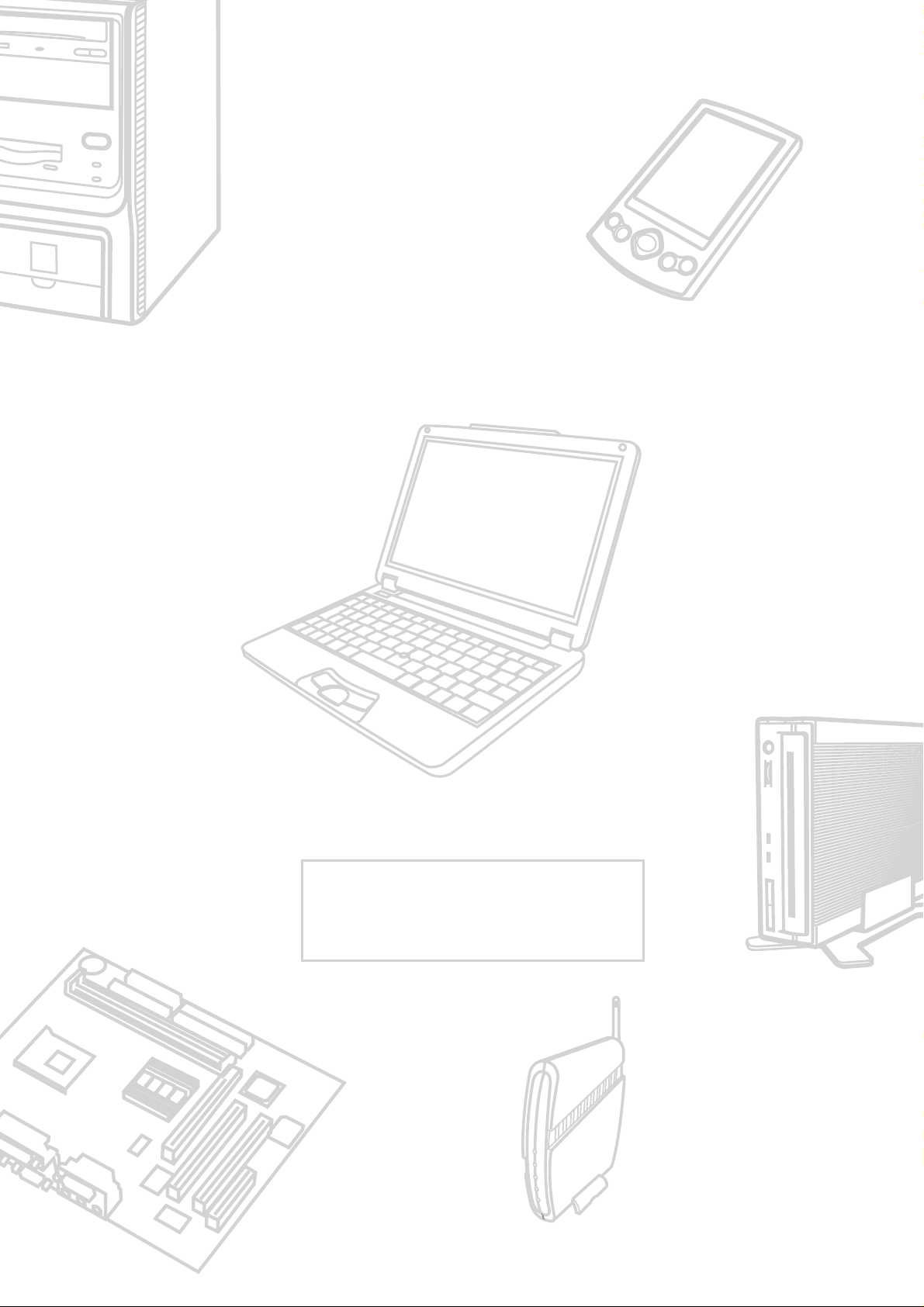
Notebook PC User’s Manual
Version: E1082 Version 1.00
Date of Release: August 2002
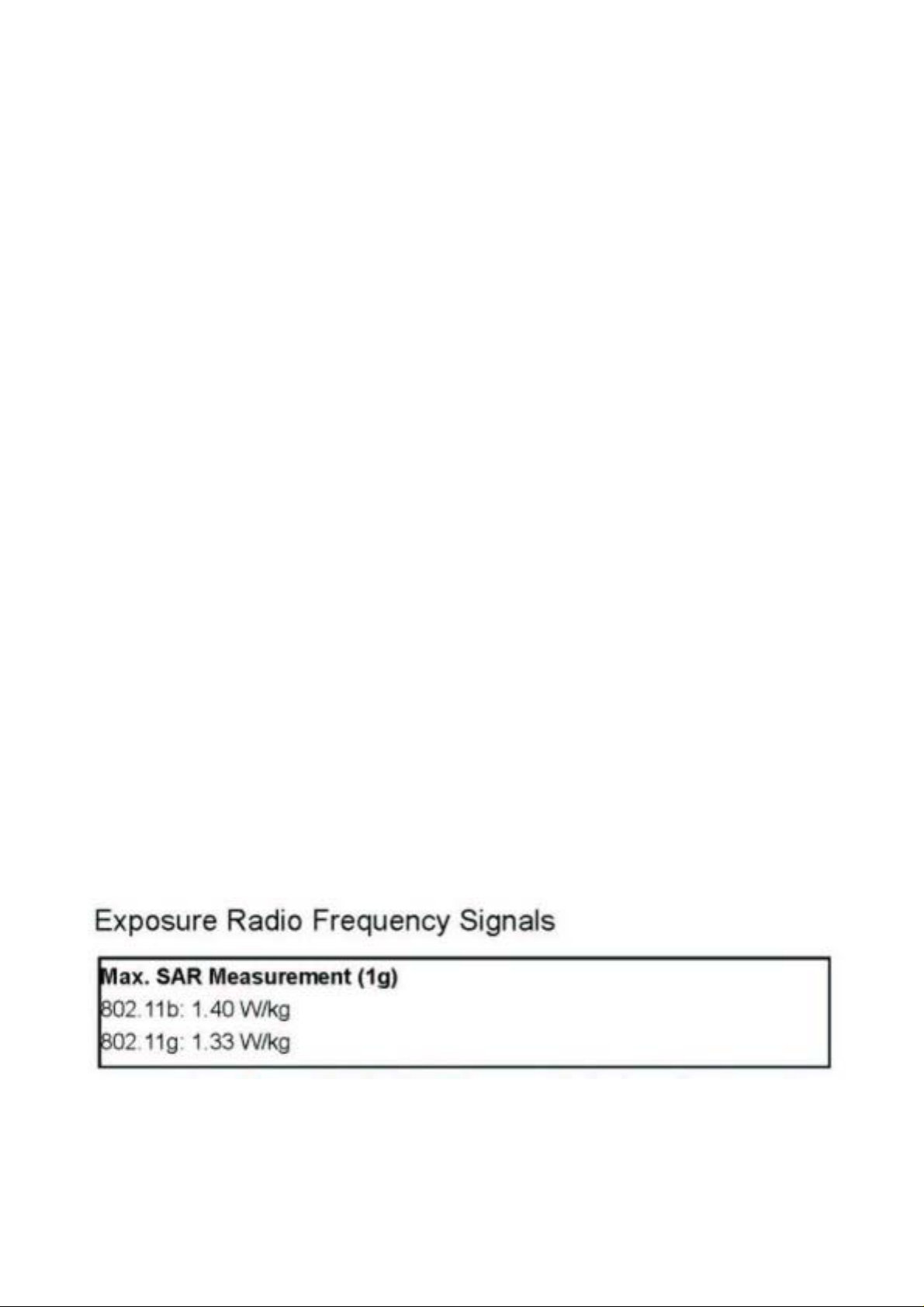
Please note that operation of this device in US is limited to Channels 1-11. The end user does
not have any method of selecting a “country code” which may allow transmission outside of the
legally permitted range.
This device complies with part 15 of the FCC Rules. Operation is subject to the following two
conditions: (1) This device may not cause harmful interference, and (2) this device must accept
any interference received, including interference that may cause undesired operation.
The user that changes or modifications not expressly approved by the party responsible for
compliance could void the user's authority to operate the equipment.
Note: This equipment has been tested and found to comply with the limits for a Class B digital
device, pursuant to part 15 of the FCC Rules. These limits are designed to provide reasonable
protection against harmful interference in a residential installation. This equipment generates, uses
and can radiate radio frequency energy and, if not installed and used in accordance with the
instructions, may cause harmful interference to radio communications. However, there is no
guarantee that interference will not occur in a particular installation. If this equipment does cause
harmful interference to radio or television reception, which can be determined by turning the
equipment off and on, the user is encouraged to try to correct the interference by one or more of
the following measures:
-- Reorient or relocate the receiving antenna.
-- Increase the separation between the equipment and receiver.
-- Connect the equipment into an outlet on a circuit different from that to which the receiver is
connected.
-- Consult the dealer or an experienced radio/TV technician for help.
This Notebook has been tested and meets the FCC RF exposure guidelines
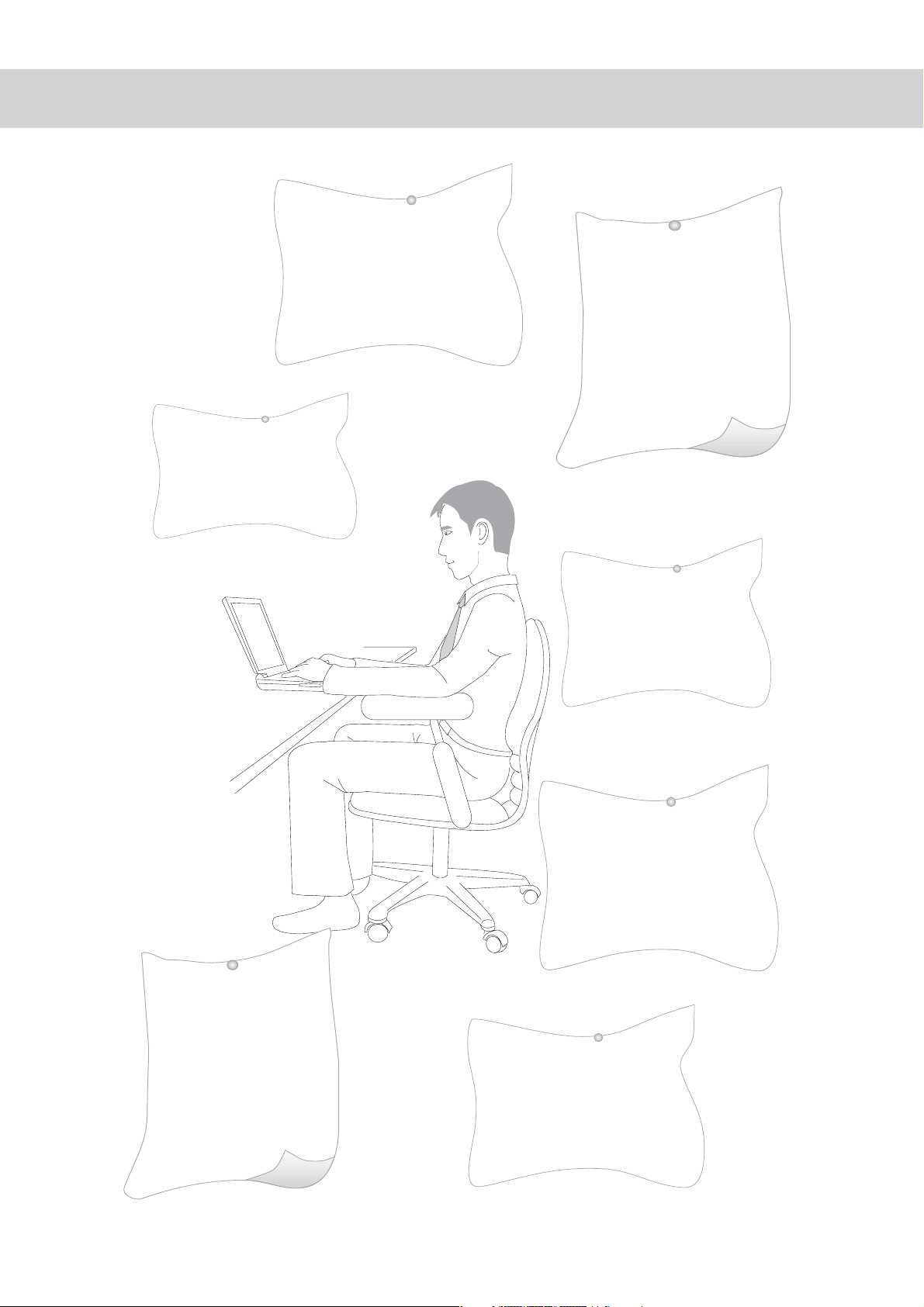
Safety Information
°∞ Adjust the monitor to the
most comfortable angle. Do
not use your computer in
dark or reflective light areas.
°∞ Keep you head and
neck straight. Always
keep yourself in a comfort-
able position.
°∞ Keep your eyes away
from the monitor, approxi-
mately 50 – 70 cm. Adjust
the height of the desk to
keep the monitor lower than
your eyes. Blink your eyes as
you like to refresh vision.
°∞ Keep both hands
lax and loose. Do not
hit the keyboard
heavily. Always keep
your wrists supported.
°∞ Keep your thighs par-
allel to the ground and al-
low both feet to contact
the ground comfortably.
°∞ Use a chair de-
signed to support your waist.
Keep your spine straight and
lean your back into the chair.
°∞ Take short breaks
periodically; shake your
wrists, shoulders and
neck.
2
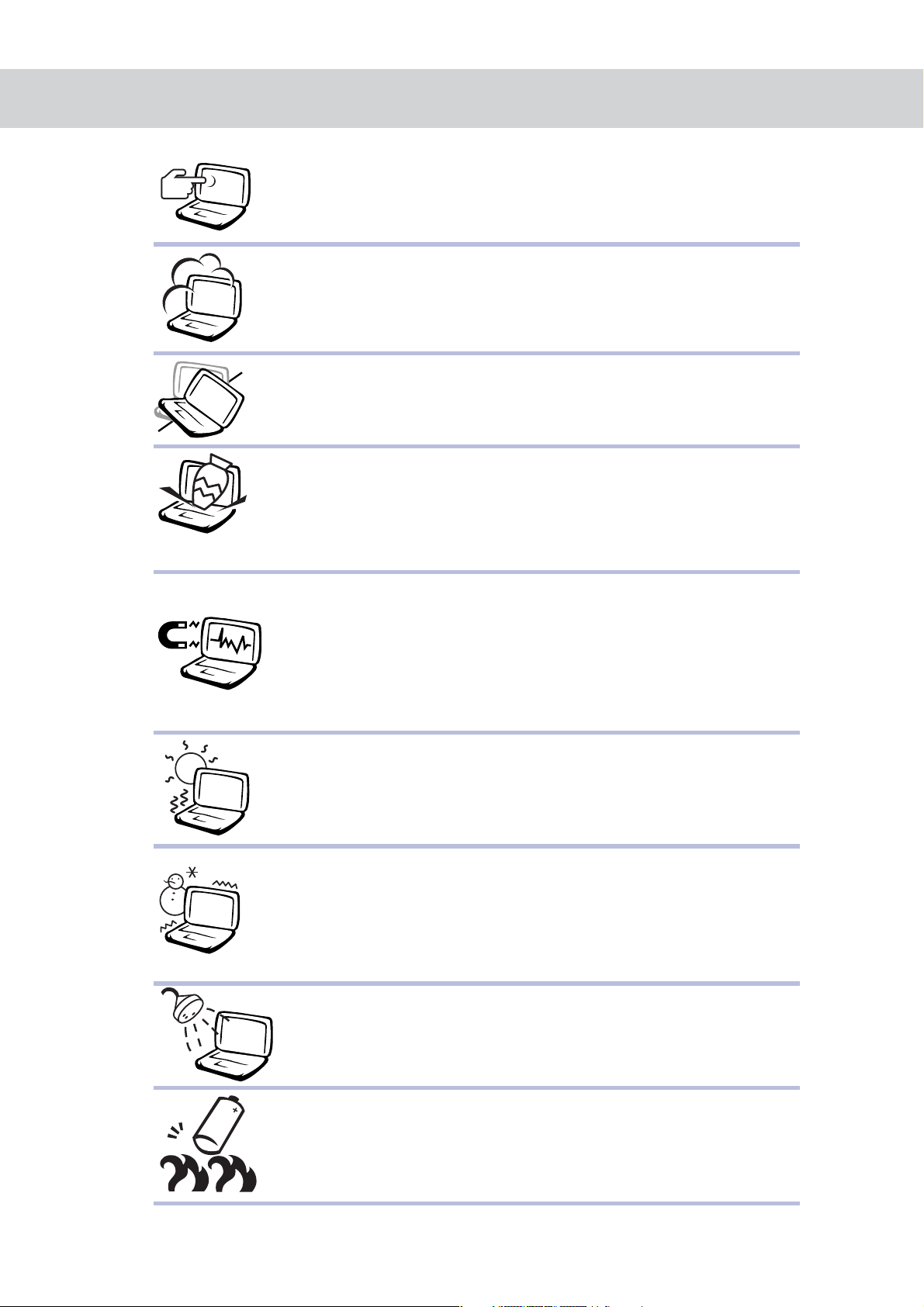
Safety Information
1. Do not touch or press the monitor.
2. Do not use your Notebook PC in a dusty or dirty area.
(Dust may cause system malfunction)
3. Do not place your Notebook PC on an unstable surface.
4. In order not to damage the monitor, do not pile books,
papers or other heavy items on your Notebook PC. Do not
close the cover of your Notebook PC heavily.
5. Keep your Notebook PC away from magnetic objects (such
as amplifiers and TVs). Do not place diskettes in front of
or above your Notebook PC. Otherwise, the
electromagnetic interference may destroy the data in
the diskettes.
6. Keep your Notebook PC away from direct sunshine,
especially cars under direct sunshine.
7. Keep your monitor away from excessively cold or
excessively hot areas Otherwise, you may have a hard
time turning on your Notebook PC.
8. Keep your Notebook PC and its accessories away from
water or moisture.
9. Keep the battery away from fire. Do not throw the battery
into fire. The battery may explode. Please recycle the waste
battery.
3
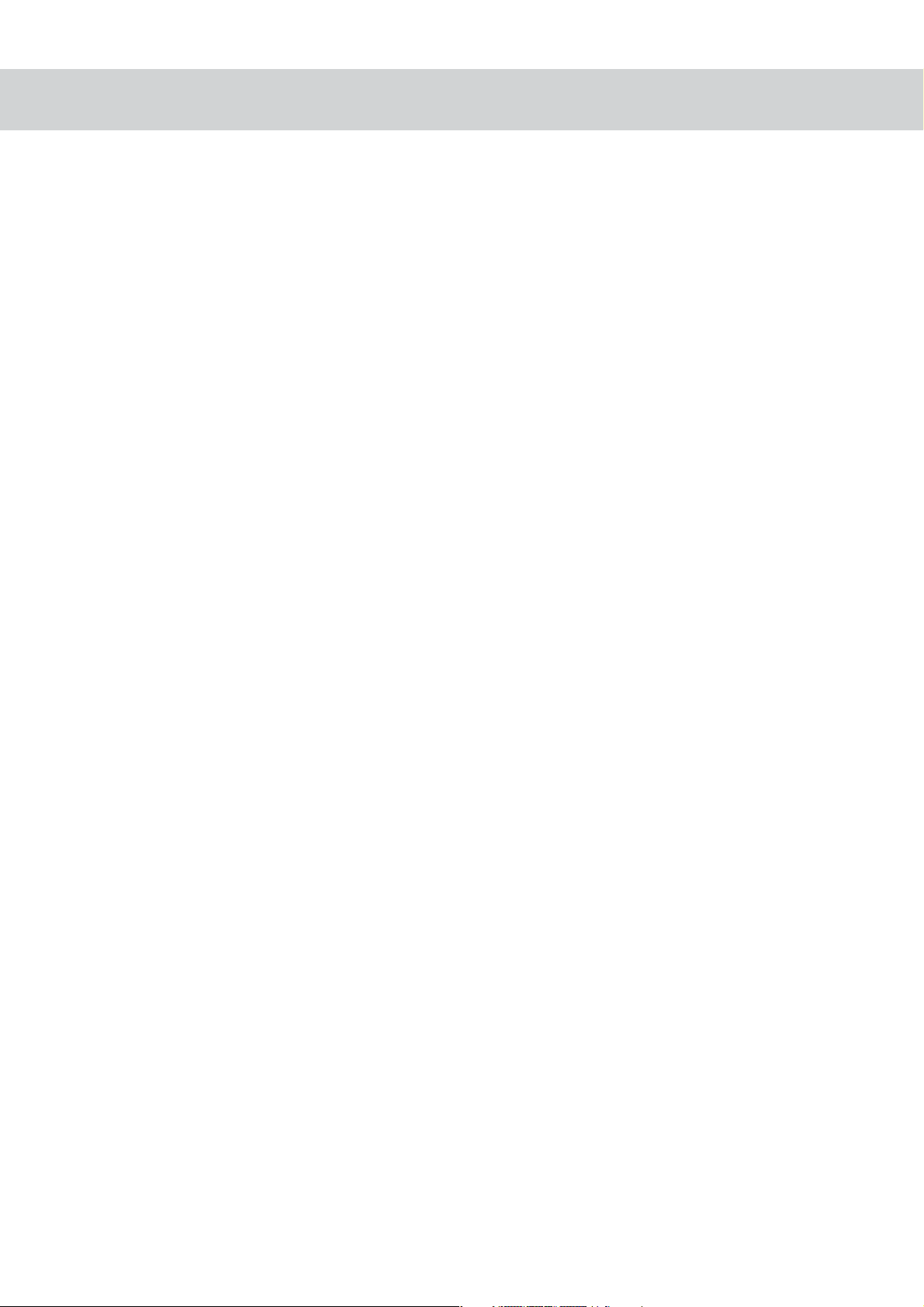
Safety Information
°∞ When Notebook PC is in use or being charged, the heat generated by the
system flows to the surface of the Notebook PC. To prevent high temperatures
from affecting your health, do not place your Notebook PC on your knees or
any part of your body.
°∞ Make sure that your Notebook PC bag is equipped with cushions to
prevent collision. Do not place too many objects in bags with your Notebook
PC. This may damage Notebook PC.
°∞ Make sure that the ventilation holes are open when your Notebook PC is in
use. To prevent the ventilation holes from being clogged, do not use your
Notebook PC on a soft, uneven or cushioned desk.
°∞ If your Notebook PC is temporarily not in use, please pull down the cover of
monitor to activate the pause mode, thereby saving energy, prolonging the life
of the monitor and keeping dust away.
°∞ Make sure that all peripheral devices are connected properly before
you turn on your Notebook PC.
°∞ Turn off the power before your install or remove the peripheral devices
that do not support warm plugging/unplugging.
°∞ Do not use your Notebook PC when you are driving. It may distract you and
cause danger.
°∞ Do not use a transformer not contained in your Notebook PC box. Do not use
the transformer of your Notebook PC for other purposes, because the circuits
of the transformer are designed in a different way and may damage the parts.
°∞ Do not eat while you are typing on your Notebook PC. Do not place any drinks
beside your Notebook PC. These may cause malfunction.
°∞ Do not insert anything into your Notebook PC. You may cause a short-circuit
or destroy the circuit.
°∞ Do not touch the monitor screen with your fingers. Please use the specially
made cloth to wipe the screen.
°∞ Do not use your Notebook PC if your palms are wet. Water may dip into the
keyboard and destroy the parts inside your Notebook PC. Make sure your
palms are dry and clean before you use your Notebook PC.
°∞ Do not place your Notebook PC on heated objects, such as microwave ovens
and electric warmers.
°∞ Keep your Notebook PC away from steam generated by electric appliances,
such as rice cookers and hot water pots.
°∞ Use your Notebook PC in dry areas. The minerals contained in rainwater,
moisture and liquid may corrode electronic circuits.
°∞ Do not use your Notebook PC in wet areas, such as bathrooms. Do not leave
your Notebook PC in the bathroom.
°∞ Do not throw your Notebook PC and its components. Keep your Notebook PC
on a steady desktop and out of children’s reach.
4
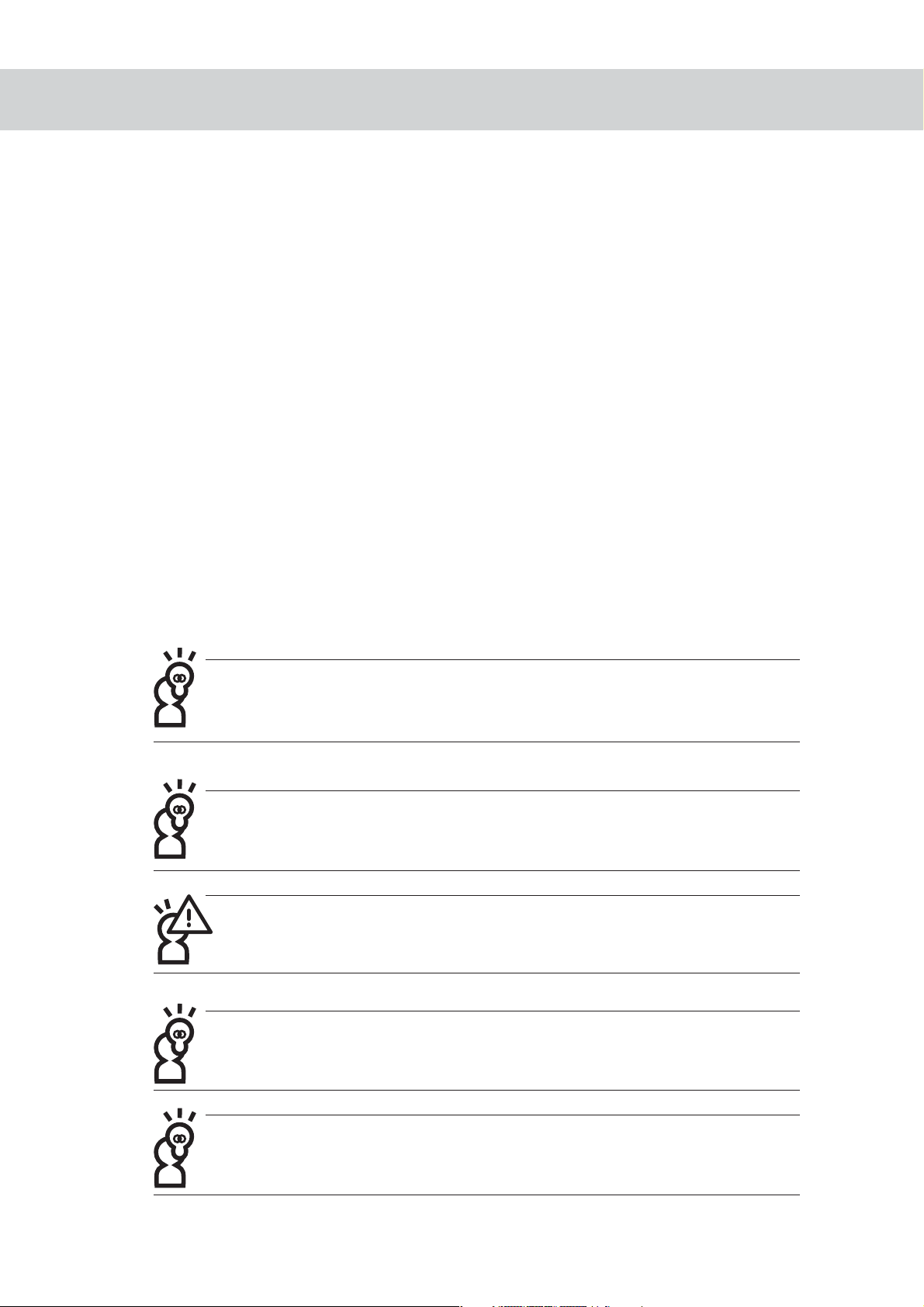
Safety Information
°∞ If you use an extension cord to connect power, do not use other electric appli
ances at the same time, especially ones that consume high-levels of electricity,
such as electric warmers. This avoids electrical overuse and prevents the
power cord from burning.
°∞ Do not dismantle your Notebook PC by yourself. If you have anyone other
than our certified technician dismantle your Notebook PC, your warranty will
be void.
°∞ Do not use your Notebook PC when during airplane take off or landing. Do not
use your Notebook PC beside medical equipment.
°∞ If you listen to music with earphones, do not put the volume too high in order
not to damage your ears. Please lower the volume before you put on the
earphones.
°∞ If any of following happens, please turn off the power and contact our repair r
epresentatives immediately:
° The power cord is damaged or worn out.
° Liquid penetrated into your Notebook PC.
° Your Notebook PC dropped on the ground or its shell is damaged.
The level of support provided for your Notebook PC varies, depending on the operation
systems. An operation system not pre-loaded on your Notebook PC may not have full
support.
If your operation system crashes and doesn’t function at all, you should press the
power switch longer than 4 seconds to forcibly turn off your computer system.
If your power cord consists of a 3-hole plug and grounding cord, be sure to connect
your power cord to a 3-hole plug-in.
Do not throw away your Notebook PC box. You may need the box to protect your
Notebook PC if you ship your Notebook PC in the future.
The warranty is 2 years for your Notebook PC. However, the warranty for the wearable
parts, such as battery, is 1 year.
5
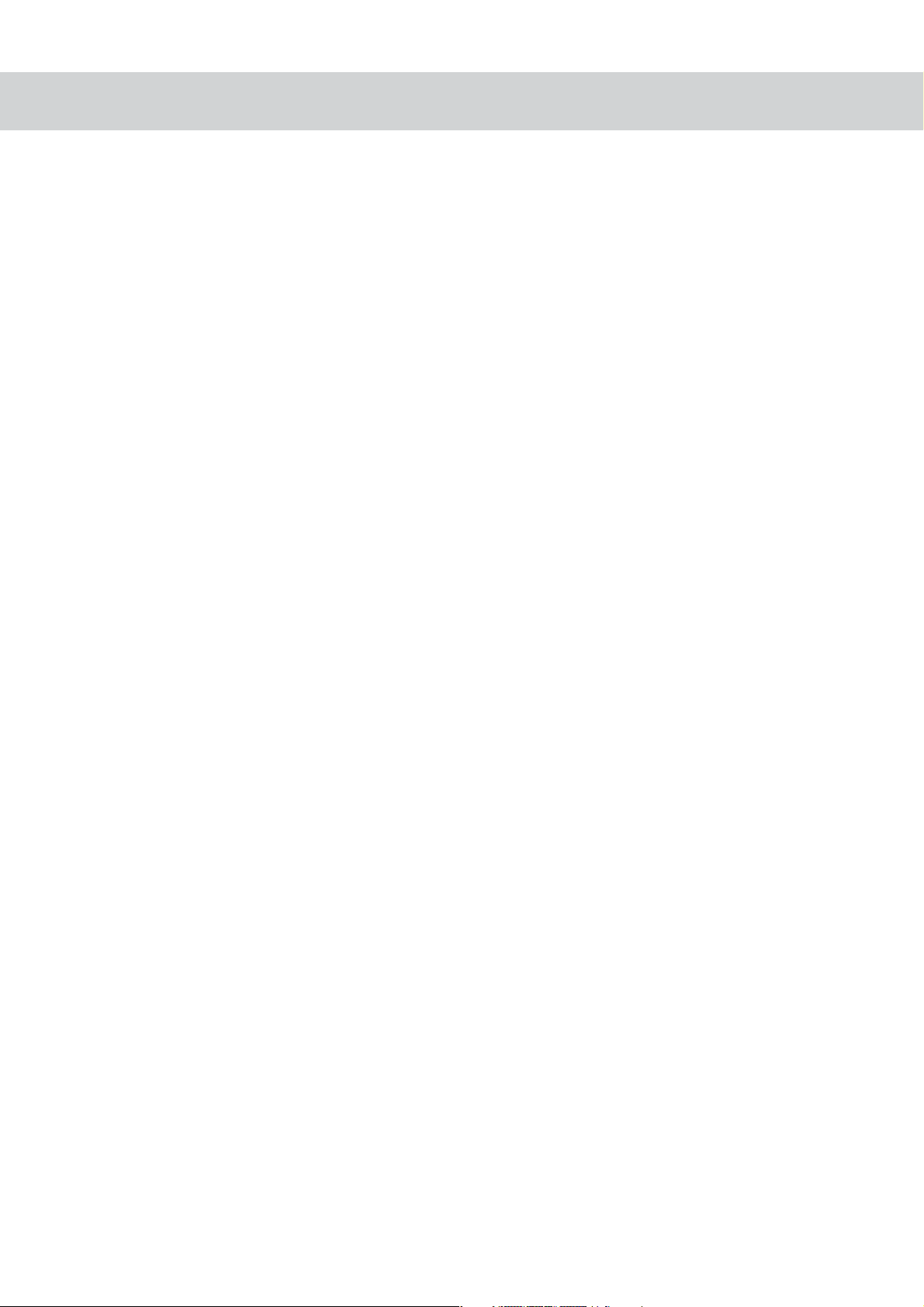
Contents
Chapter 1: Get to know your Notebook PC
1-1 Introduction to the components of your Notebook PC ................................................. 10
Front view .................................................................................................................. 10
Open the top cover .................................................................................................... 10
Rear view ................................................................................................................... 11
Top view ..................................................................................................................... 12
Bottom view ............................................................................................................... 13
Left view ..................................................................................................................... 14
Right view .................................................................................................................. 15
1-2 Security function .......................................................................................................... 16
Chapter 2: Before you use your Notebook PC
2-1 Connect the battery ..................................................................................................... 18
Removing Battery ...................................................................................................... 19
2-2 Connect the transformer .............................................................................................. 20
2-3 Power on ...................................................................................................................... 21
2-4 Install the operation system ......................................................................................... 22
Left View of Notebook PC .......................................................................................... 22
2-5 LED Indicator ...............................................................................................................23
Chapter 3: Using the Notebook PC
3-1 Basic use of computer ................................................................................................. 26
3-2 LCD and brightness adjustment .................................................................................. 27
3-3 Using the joystick ......................................................................................................... 28
Using the joystick ....................................................................................................... 28
Maintenance of joystick ............................................................................................. 30
3-4 How to use the keyboard ............................................................................................. 30
WindowsTM function keys ......................................................................................... 30
Using combined function keys ................................................................................... 31
How to use number keys ........................................................................................... 32
How to use direction keys .......................................................................................... 32
3-5 How to use the PC card ............................................................................................... 33
32-byte CardBus ........................................................................................................ 33
6
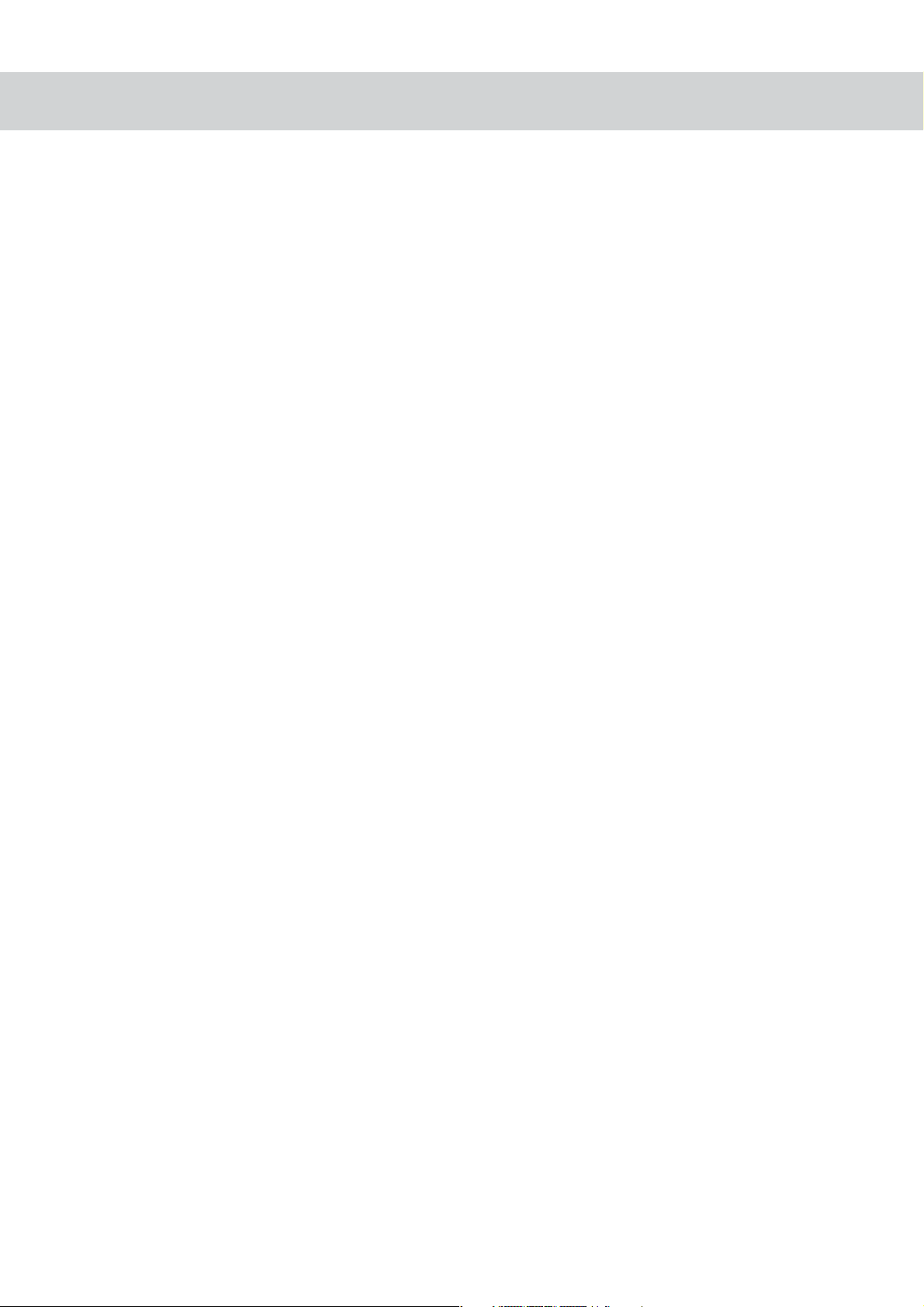
Contents
Inserting a PC card .................................................................................................... 34
Ejecting the PC card .................................................................................................. 35
3-6 How to use a memory card .......................................................................................... 37
Inserting the memory card ......................................................................................... 37
Ejecting the memory card .......................................................................................... 37
3-7 Multimedia sound effect system .................................................................................. 38
Adjust volume ............................................................................................................ 38
3-8 USB interface ...............................................................................................................38
3-9 Modem & Local Area Network ..................................................................................... 39
How to use ................................................................................................................. 39
Connect to household phone ..................................................................................... 40
Connect to pay phone ................................................................................................ 40
Chapter 4 Power system
4-1 AC Power System ........................................................................................................ 42
4-2 Battery Power System ................................................................................................. 42
Using Battery Power .................................................................................................. 43
Checking Battery Power ............................................................................................ 43
Charging the Battery Pack ......................................................................................... 44
4-3 Power Management Modes ......................................................................................... 45
Full Power Mode & Maximum Performance .............................................................. 45
ACPI .......................................................................................................................... 45
Suspend Mode........................................................................................................... 46
Power Savings ........................................................................................................... 46
Power State Summary ............................................................................................... 46
Thermal Power Control .............................................................................................. 47
7
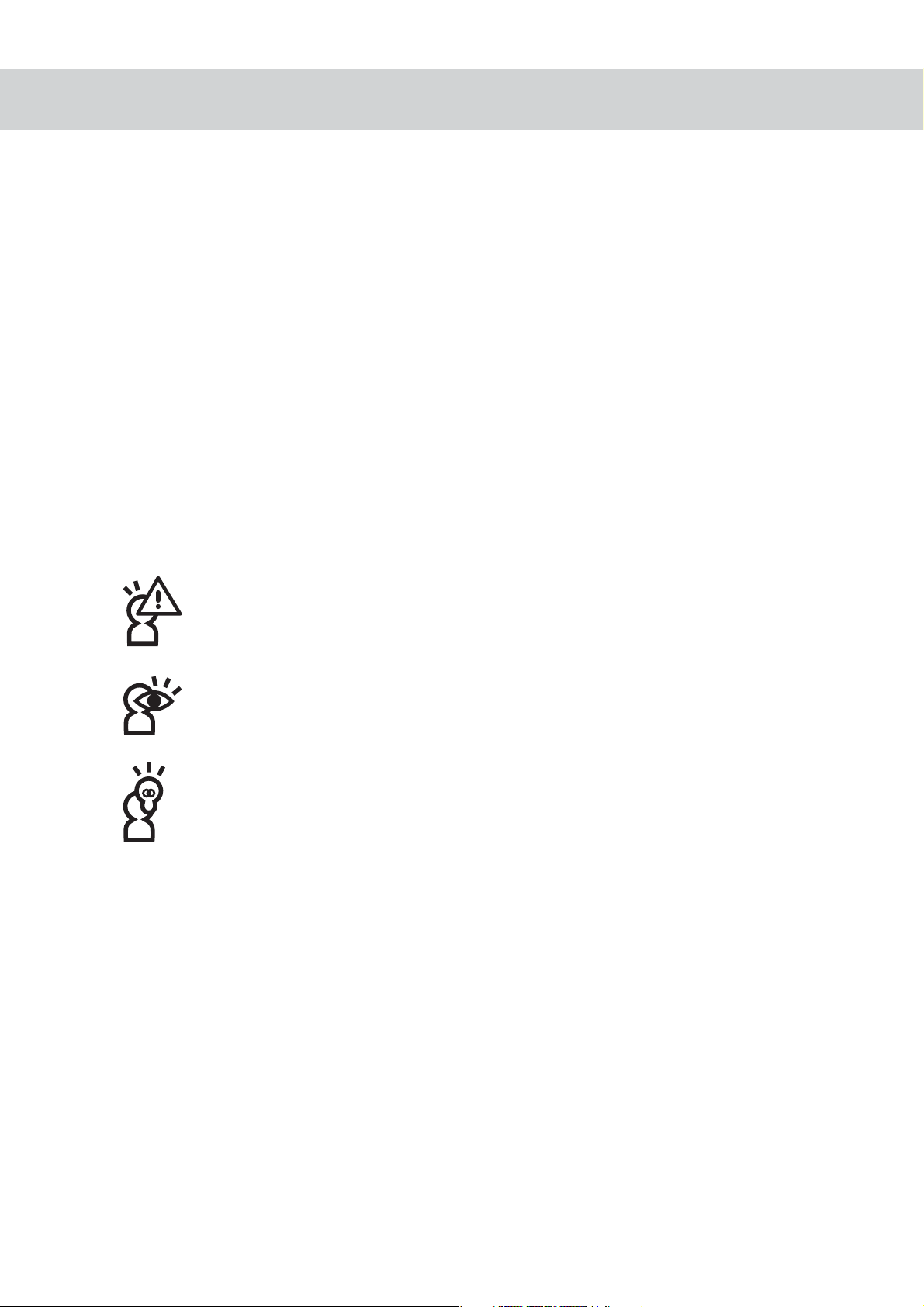
About the manual
This manual is divided into 4 chapters as follows:
Chapter 1: Get to know your Notebook PC Description of the parts and features of
the computer as well as caution and maintenance tips
Chapter 2: Before you use your Notebook PC Preparation before using the Notebook
PC as well as turning on/off the Notebook PC
Chapter 3: Using your Notebook PC Basic use of the Notebook PC
Chapter 4: Power system Power supply, energy administration & setup
To avoid loss resulting from improper use, read the safety information at the
beginning of this manual.
Message icons
Warning: improper use is prohibited to avoid any loss resulting from improper
use.
Caution: Improper use may affect your health and the Notebook PC. Users
are advised to be extremely cautious.
Key points: contains important information, general caution, description of
terms, common sense related to the PC, and reference information.
8
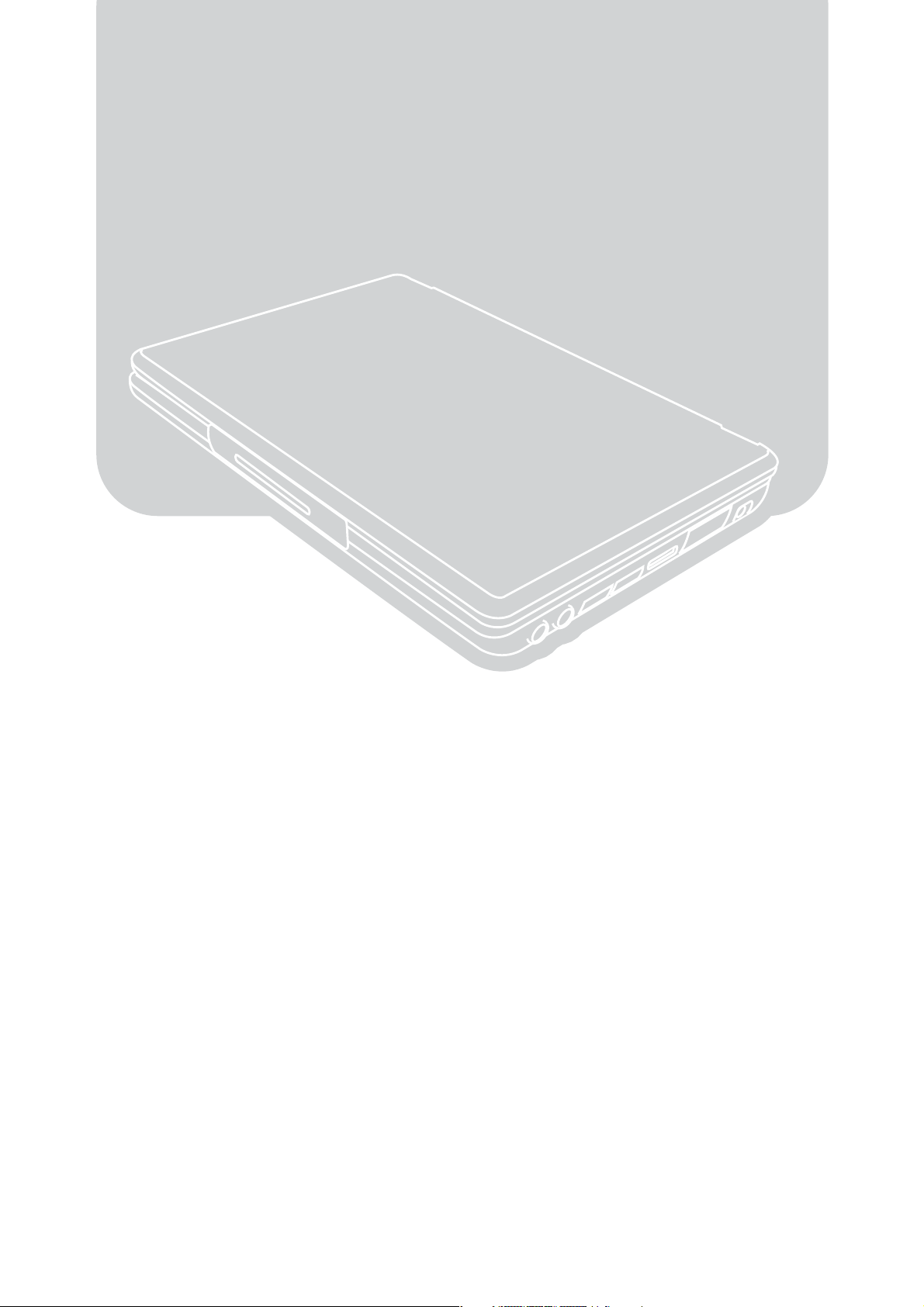
Chapter 1
Chapter 1: Get to know your Notebook PC
1-1 Introduction to the components of your Notebook PC
1-2 Security functions
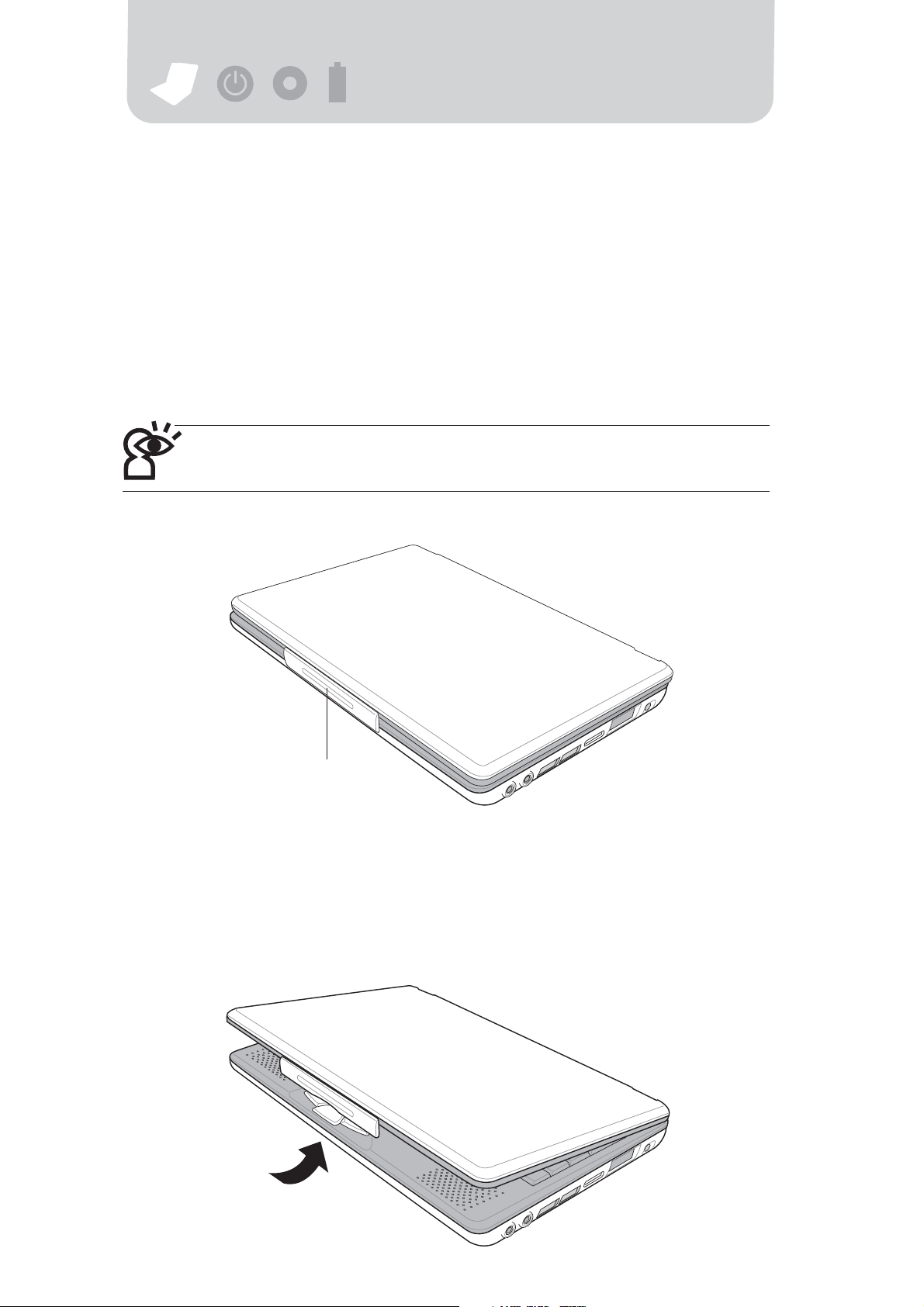
+-+
-
1-1 Introduction to the components of
your Notebook PC
Do not connect the power cord directly away taking it your Notebook PC out of
the box. Let’s take a look at the components of your Notebook PC.
Front view
Do not connect the power cord right away after you take your Notebook PC out of
the box. Let’s take a look at the components of your Notebook PC.
Top cover latch
Opening the top cover
Open the top cover in the same manner as you would open a car door or a
biscuit box. Hold the Notebook PC with one hand. Press the lower edge of the top
cover latch with the thumb of the other hand; then open the top cover.
10
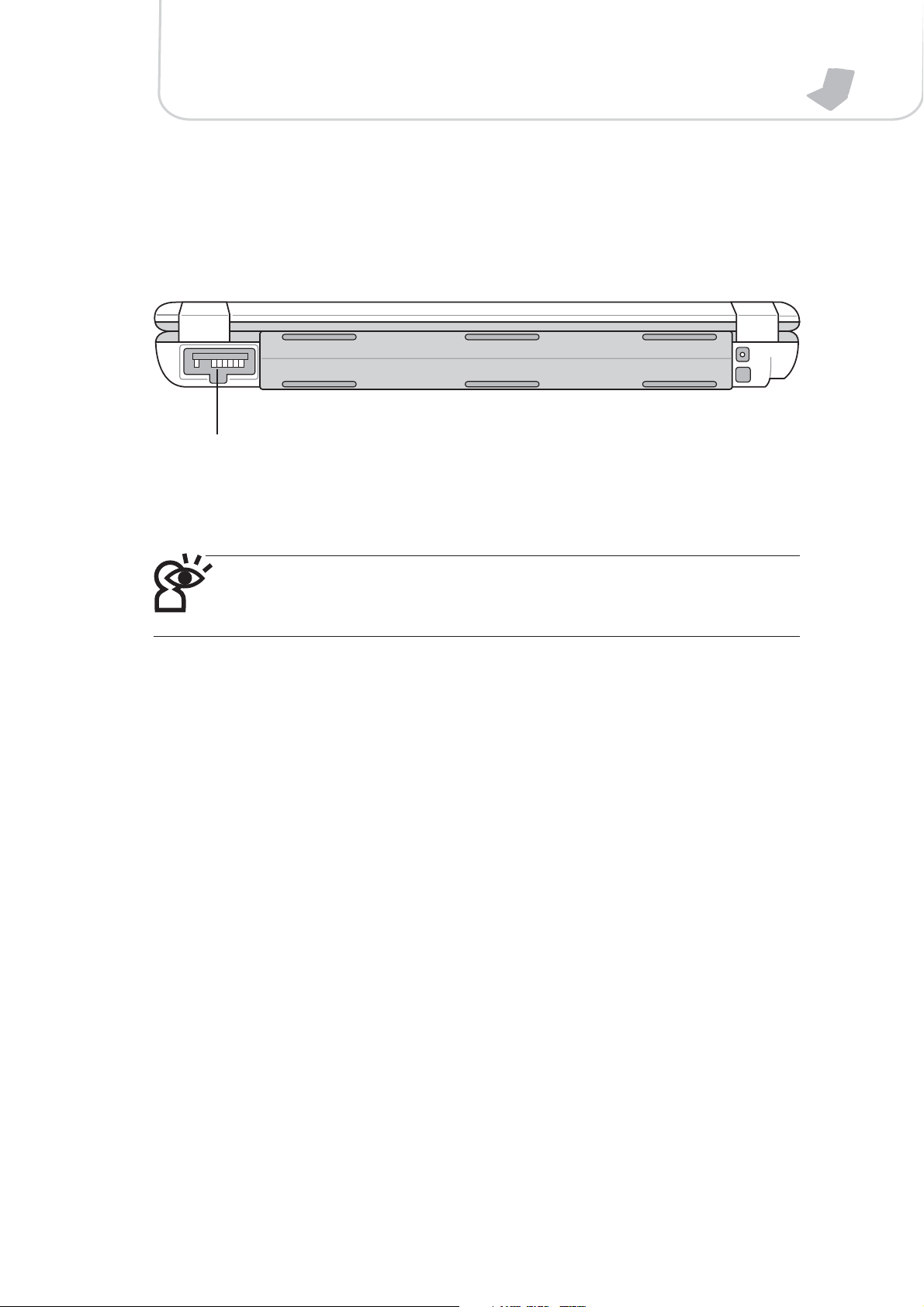
Rear view
Battery receptacle
Chapter 1: Get to know your Notebook PC
Your Notebook PC comes with a built-in battery. There is a battery receptacle on the
back of the unit to connect a second battery. Cover the battery recep-
tacle if you don not wish to connect the second battery.
11
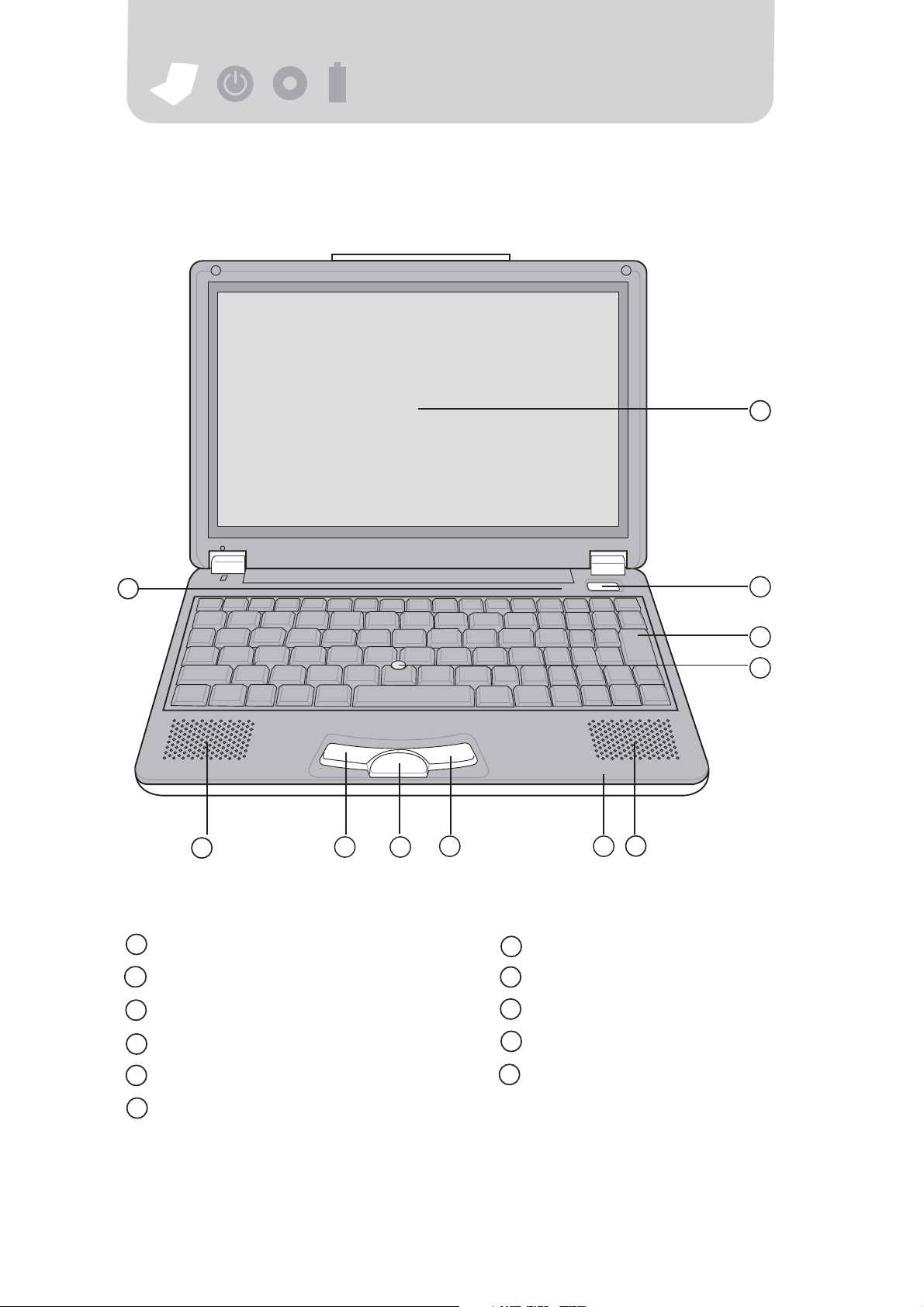
+-+
-
Top view
1
11
10
1
LCD
2
Power switch
3
All-purpose keyboard
Right key
7
8
Direction key
9
Left key
2
3
4
56789
12
4
Joystick
5
Speaker
6
Indicator
10
11
Speaker
Indicator
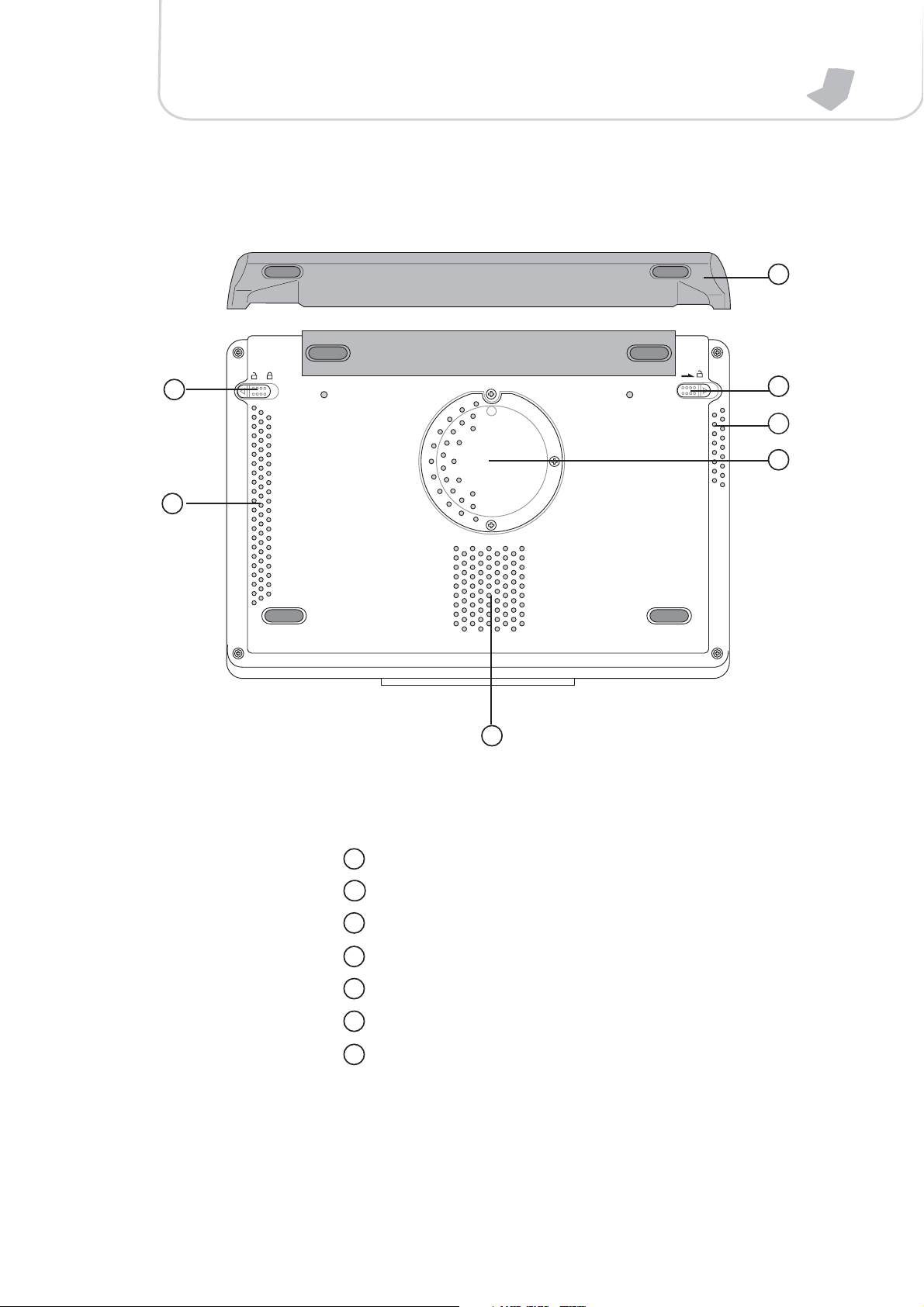
Bottom view
Chapter 1: Get to know your Notebook PC
1
7
6
5
2
3
4
1
Battery
2
Battery switch
3
Ventilation holes
4
Memory expansion socket
5
Ventilation holes
6
Ventilation holes
7
Battery lock
13
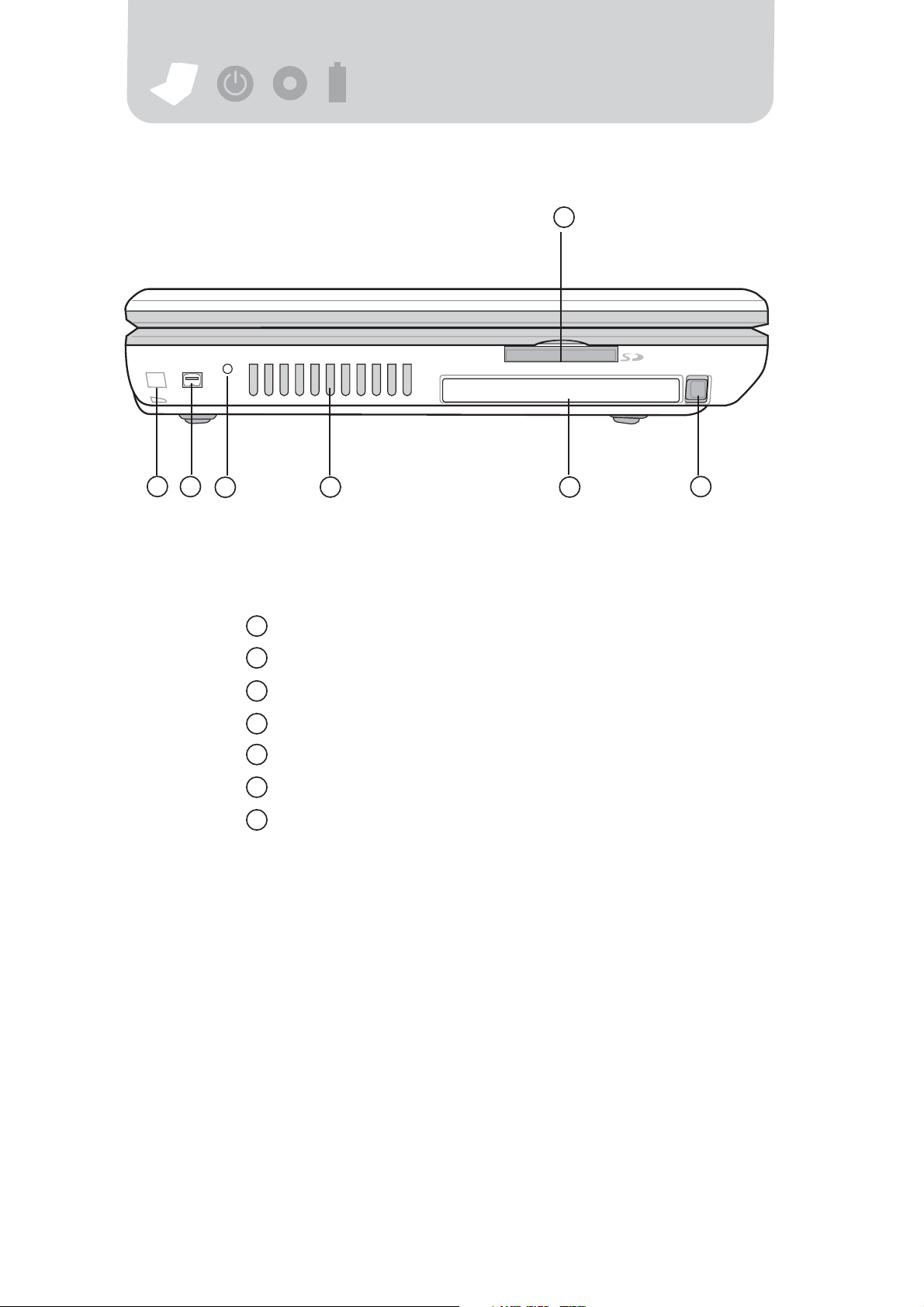
+-+
-
Left view
1
2
354
1
SD/MMC memory receptacle
1
2
Burglarproof socket
3
1394 portal
4
Reset
5
Ventilation holes
6
PC card receptacle
7
PC card eject
6
7
14
