Page 1

User Manual
RX3041_B
Broadband Router
1
2
3
4
e7222_rx3041b_contents.indd 1 3/19/12 5:51:16 PM
Page 2
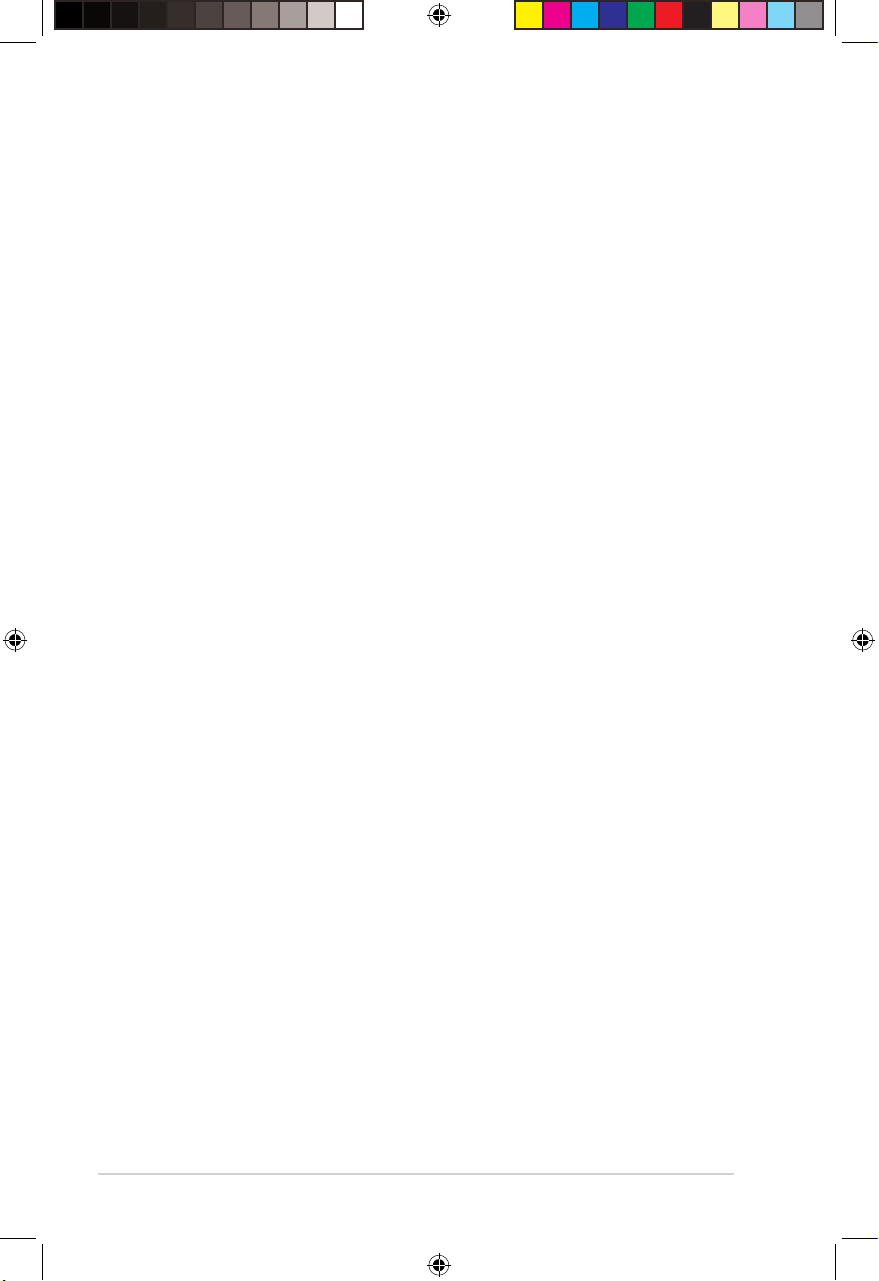
2
Copyright © 2012 ASUSTeK Computer Inc. All Rights Reserved.
No part of this manual, including the products and software described in it, may be
reproduced, transmitted, transcribed, stored in a retrieval system, or translated into any
language in any form or by any means, except documentation kept by the purchaser for
backup purposes, without the express written permission of ASUSTeK Computer Inc.
(“ASUS”).
Product warranty or service will not be extended if: (1) the product is repaired, modied or
altered, unless such repair, modication of alteration is authorized in writing by ASUS; or (2)
the serial number of the product is defaced or missing.
ASUS PROVIDES THIS MANUAL “AS IS” WITHOUT WARRANTY OF ANY KIND, EITHER
EXPRESS OR IMPLIED, INCLUDING BUT NOT LIMITED TO THE IMPLIED WARRANTIES
OR CONDITIONS OF MERCHANTABILITY OR FITNESS FOR A PARTICULAR PURPOSE.
IN NO EVENT SHALL ASUS, ITS DIRECTORS, OFFICERS, EMPLOYEES OR AGENTS BE
LIABLE FOR ANY INDIRECT, SPECIAL, INCIDENTAL, OR CONSEQUENTIAL DAMAGES
(INCLUDING DAMAGES FOR LOSS OF PROFITS, LOSS OF BUSINESS, LOSS OF USE
OR DATA, INTERRUPTION OF BUSINESS AND THE LIKE), EVEN IF ASUS HAS BEEN
ADVISED OF THE POSSIBILITY OF SUCH DAMAGES ARISING FROM ANY DEFECT OR
ERROR IN THIS MANUAL OR PRODUCT.
SPECIFICATIONS AND INFORMATION CONTAINED IN THIS MANUAL ARE FURNISHED
FOR INFORMATIONAL USE ONLY, AND ARE SUBJECT TO CHANGE AT ANY TIME
WITHOUT NOTICE, AND SHOULD NOT BE CONSTRUED AS A COMMITMENT BY
ASUS. ASUS ASSUMES NO RESPONSIBILITY OR LIABILITY FOR ANY ERRORS OR
INACCURACIES THAT MAY APPEAR IN THIS MANUAL, INCLUDING THE PRODUCTS
AND SOFTWARE DESCRIBED IN IT.
Products and corporate names appearing in this manual may or may not be registered
trademarks or copyrights of their respective companies, and are used only for identication or
explanation and to the owners’ benet, without intent to infringe.
Offer to Provide Source Code of Certain Software
This product contains copyrighted software that is licensed under the General Public License
(“GPL”), under the Lesser General Public License Version (“LGPL”) and/or other Free Open
Source Software Licenses. Such software in this product is distributed without any warranty
to the extent permitted by the applicable law. Copies of these licenses are included in this
product.
Where the applicable license entitles you to the source code of such software and/or other
additional data, such data should have been shipped along with this product.
You may also download it for free from http://support.asus.com/download.
The source code is distributed WITHOUT ANY WARRANTY and licensed under the same
license as the corresponding binary/object code.
ASUSTeK is eager to duly provide complete source code as required under various Free
Open Source Software licenses. If however you encounter any problems in obtaining the
full corresponding source code we would be much obliged if you give us a notication to the
email address gpl@asus.com, stating the product and describing the problem (please do
NOT send large attachments such as source code archives etc to this email address).
E7222
First Edition
March 2012
e7222_rx3041b_contents.indd 2 3/19/12 5:51:16 PM
Page 3
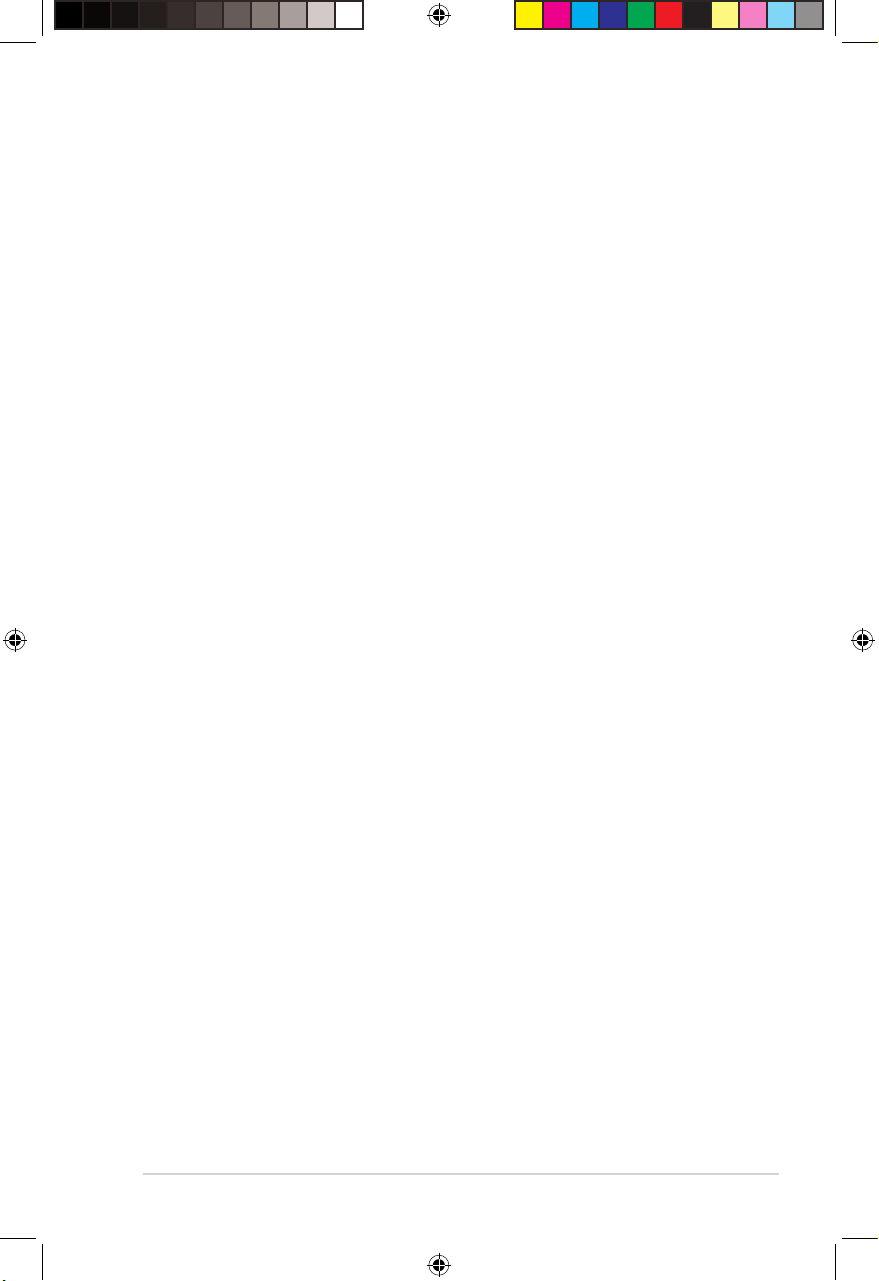
3
Table of contents
About this guide .................................................................................... 4
Knowing your router 7
Package contents .................................................................................. 7
System requirements ............................................................................ 7
Before you proceed ............................................................................... 7
Hardware features ................................................................................. 8
Top panel ........................................................................................... 8
Rear panel ......................................................................................... 9
Bottom panel ................................................................................... 10
Mounting options ..................................................................................11
Getting started 13
Setting up the router ........................................................................... 13
Using the Quick Internet Setup (QIS) ................................................. 13
Using QIS with auto-detection ......................................................... 13
Using QIS without auto-detection .................................................... 15
Conguring the network clients 17
Accessing the router ........................................................................... 17
Setting up an IP address for wired clients ....................................... 17
Managing bandwidth with QoS .......................................................... 21
Conguring the advanced settings 21
Upgrading the rmware ...................................................................... 22
Restoring/Saving/Uploading settings ................................................ 23
Troubleshooting 24
Troubleshooting ................................................................................... 24
Appendices
Notices .................................................................................................. 27
ASUS Contact Information .................................................................. 35
e7222_rx3041b_contents.indd 3 3/19/12 5:51:16 PM
Page 4
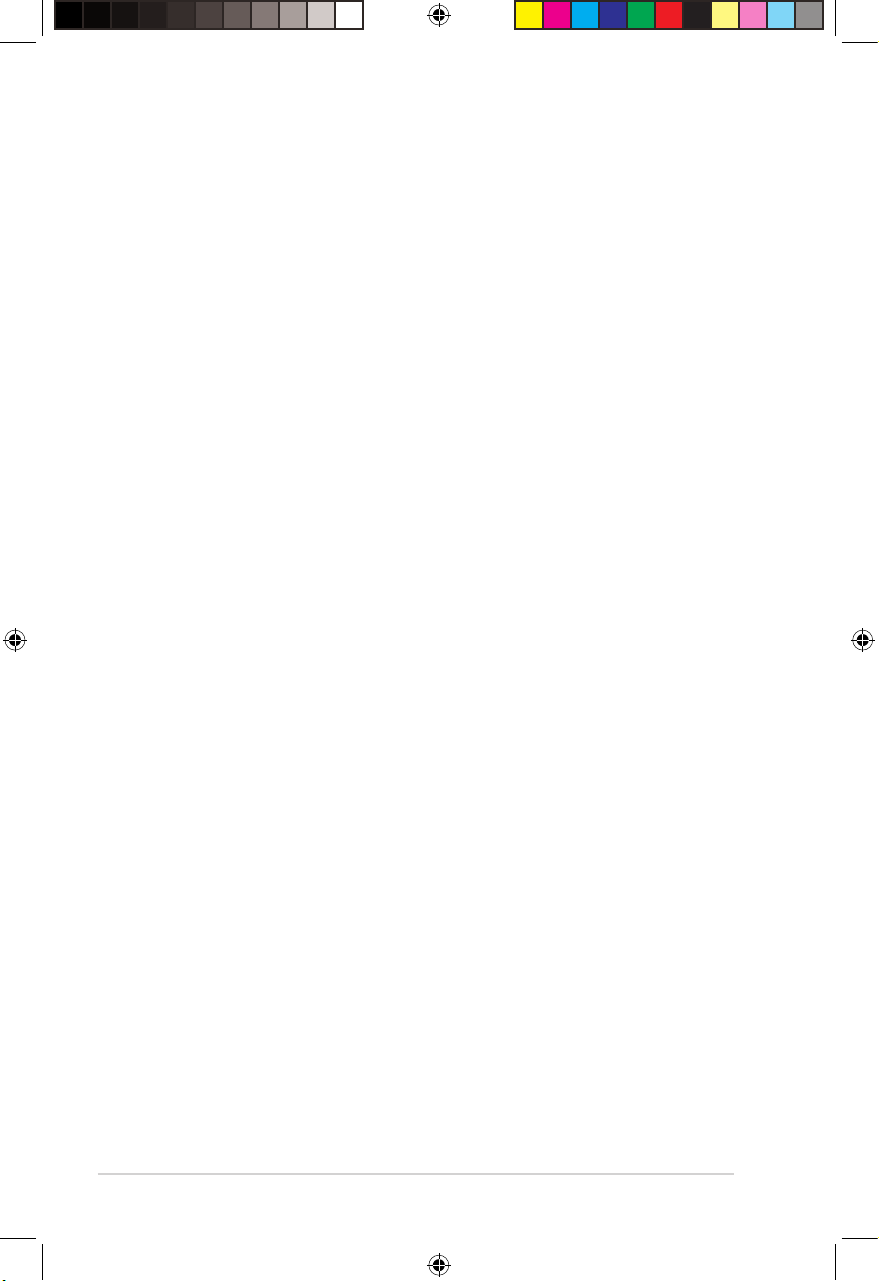
4
About this guide
This user guide contains information that you need to install and congure the
ASUS Router.
How this guide is organized
This guide contains the following sections:
• Chapter 1: Knowing your router
This chapter provides information on the package contents, system
requirements, hardware features, and LED indicators of the ASUS Router.
• Chapter 2: Getting started
This chapter provides instructions on setting up the Router.
• Chapter 3: Conguring the network clients
This chapter provides instructions on setting up the clients in your network to
work with your ASUS Router.
• Chapter 4: Conguring the advanced settings
This chapter provides instructions on conguring the ASUS Router’s advanced
settings.
• Chapter 5: Troubleshooting
This chapter provides you with a troubleshooting guide for solving common
problems you may encounter when using the ASUS Router.
• Appendices
This chapter provides you with the regulatory Notices and Safety Statements.
e7222_rx3041b_contents.indd 4 3/19/12 5:51:16 PM
Page 5
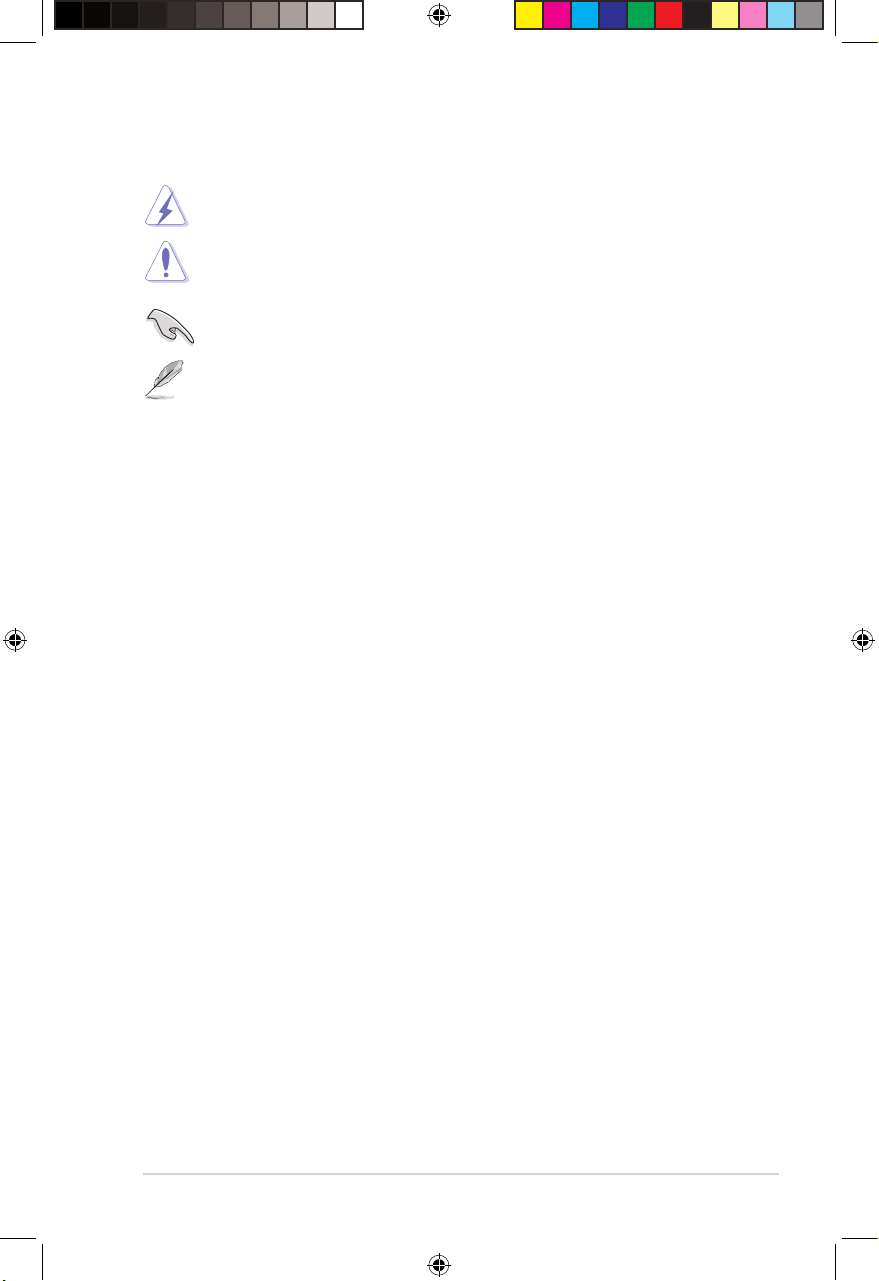
5
WARNING: Information to prevent injury when completing a task.
CAUTION: Information to prevent damage to the components when
completing a task.
IMPORTANT: Instructions that you MUST follow to complete a task.
NOTE: Tips and additional information to assist you in completing a task.
Conventions used in this guide
e7222_rx3041b_contents.indd 5 3/19/12 5:51:18 PM
Page 6
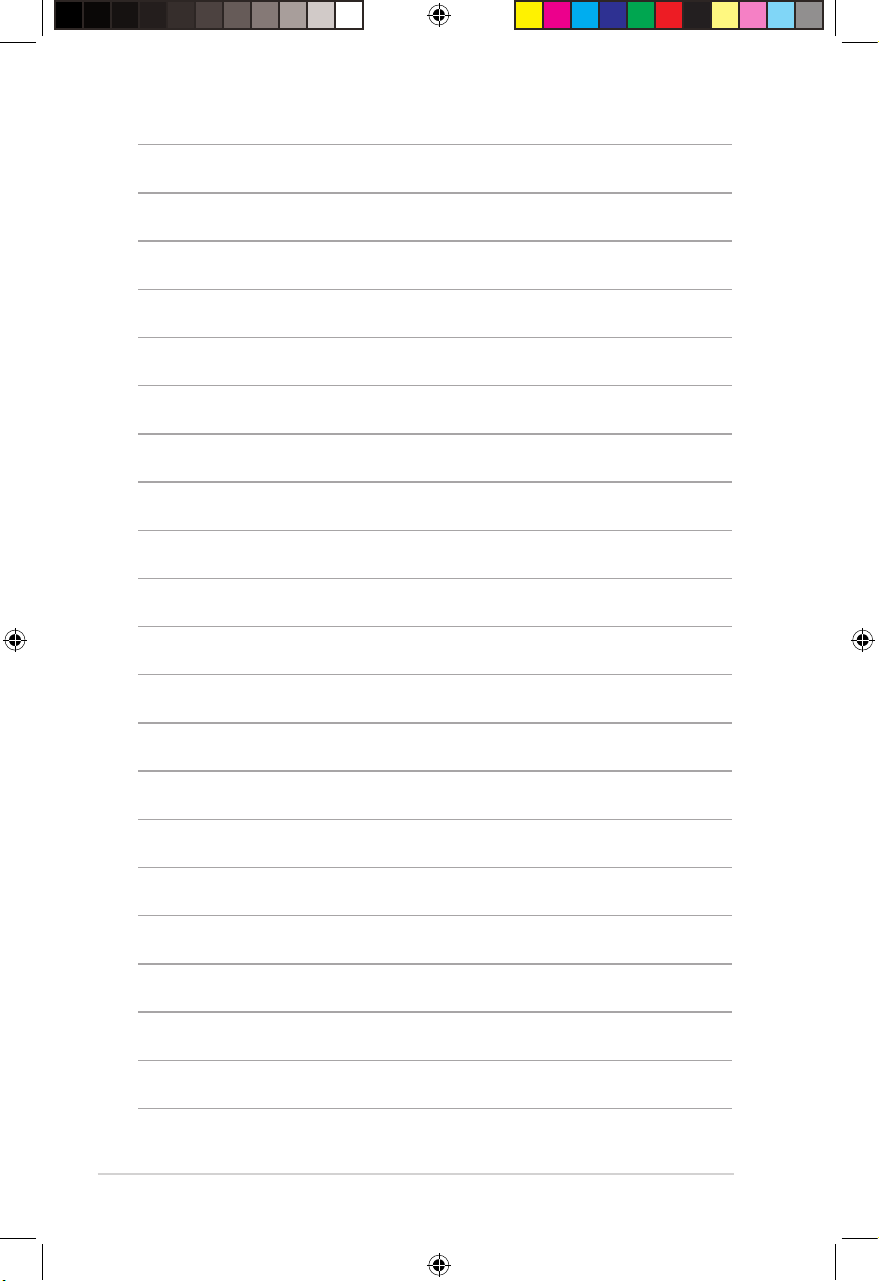
6
e7222_rx3041b_contents.indd 6 3/19/12 5:51:18 PM
Page 7
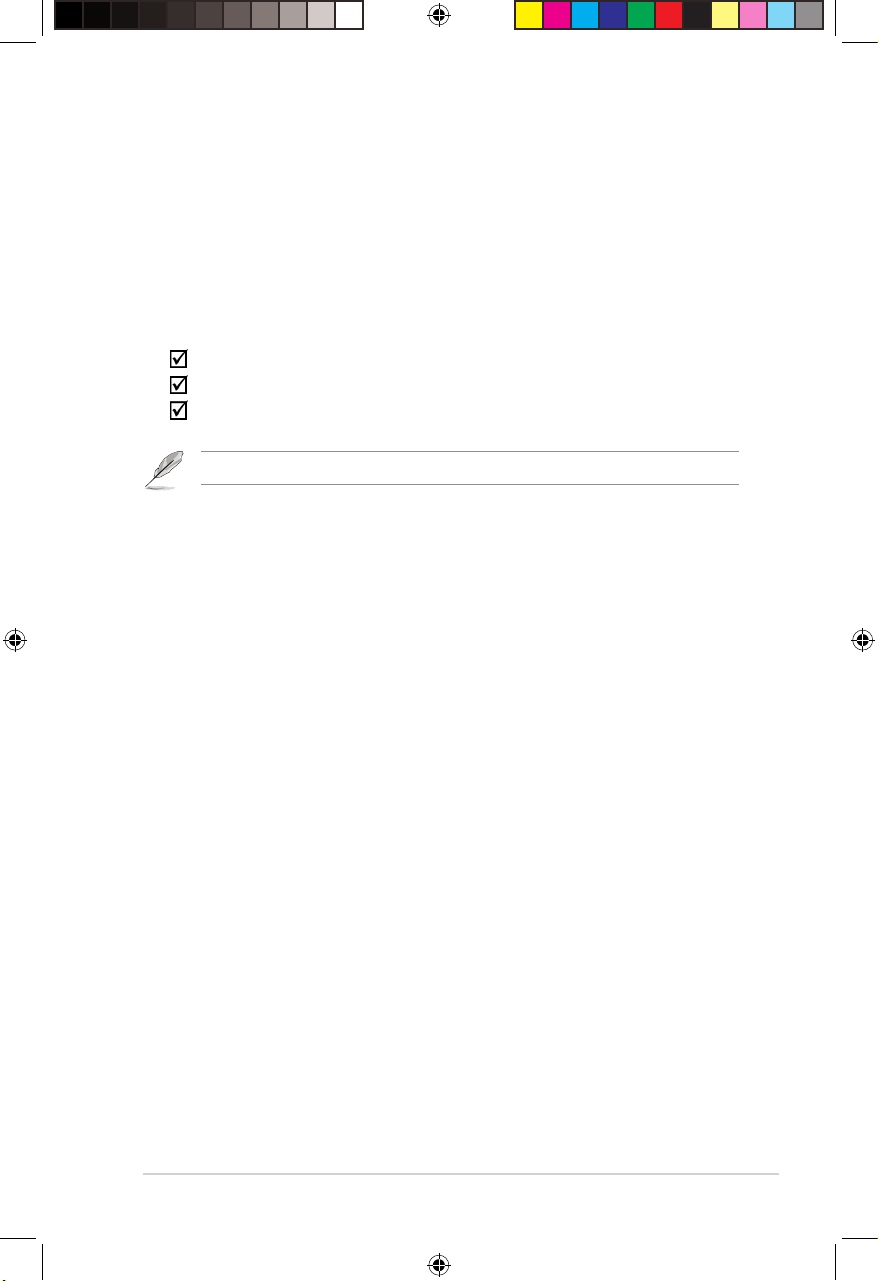
7
Chapter 1: Knowing your router RX3041_B
Check the following items in your ASUS Router package.
RX3041_B Router x1
Power adapter x1
Quick Start Guide x1
Note: If any of the items is damaged or missing, contact your retailer.
System requirements
Before installing the ASUS Router, ensure that your system/network meets the
following requirements:
• An Ethernet RJ-45 port (10Base-T/100Base-TX)
• An installed TCP/IP and Internet browser
Before you proceed
Take note of the following guidelines before installing the ASUS Router:
• The length of the Ethernet cable connecting the device to the network (hub,
ADSL/cable modem, router, wall patch) must not exceed 100 meters.
• Place the device on a at and stable surface as far from the ground as
possible.
• Keep the device clear from metal obstructions and away from direct sunlight.
• Place the device at least 20cm from the user. This is to ensure that the product
is used in accordance with the RF Guidelines for Human Exposure adopted by
the Federal Communications Commission.
1
Knowing your router
Package contents
e7222_rx3041b_contents.indd 7 3/19/12 5:51:19 PM
Page 8
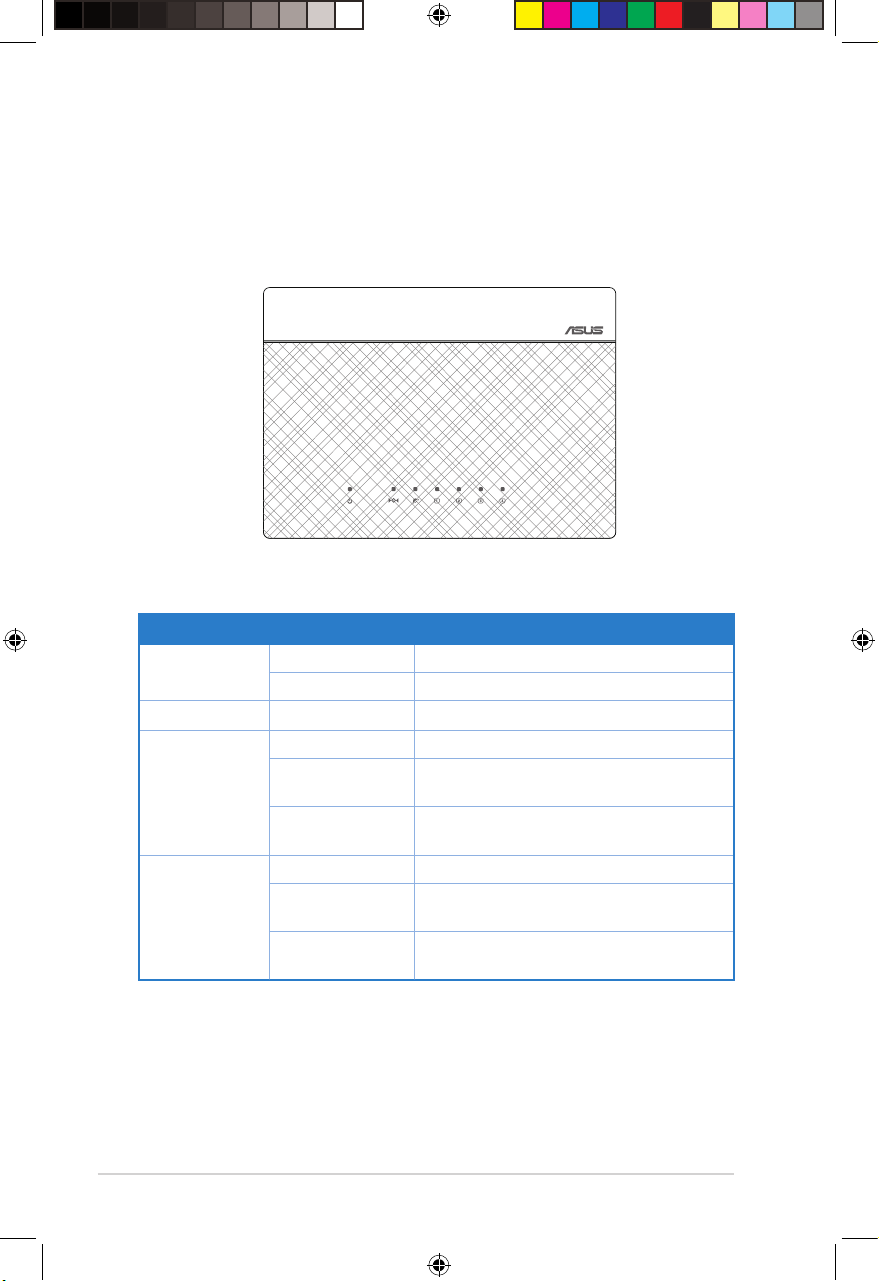
8
RX3041_B Chapter 1: Knowing your router
Status indicators
LED Status Indication
Power
Off No power
On System ready
Reset
Flashing slowly Reset the system to factory default settings
WAN (Wide
Area Network)
Off No power or no physical connection
On Has physical connection to an Ethernet
network
Flashing Transmitting or receiving data (through
Ethernet cable)
LAN 1-4 (Local
Area Network)
Off No power or no physical connection
On Has physical connection to an Ethernet
network
Flashing Transmitting or receiving data (through
Ethernet cable)
Hardware features
Top panel
RX3041_B BroadBand Router
e7222_rx3041b_contents.indd 8 3/19/12 5:51:19 PM
Page 9
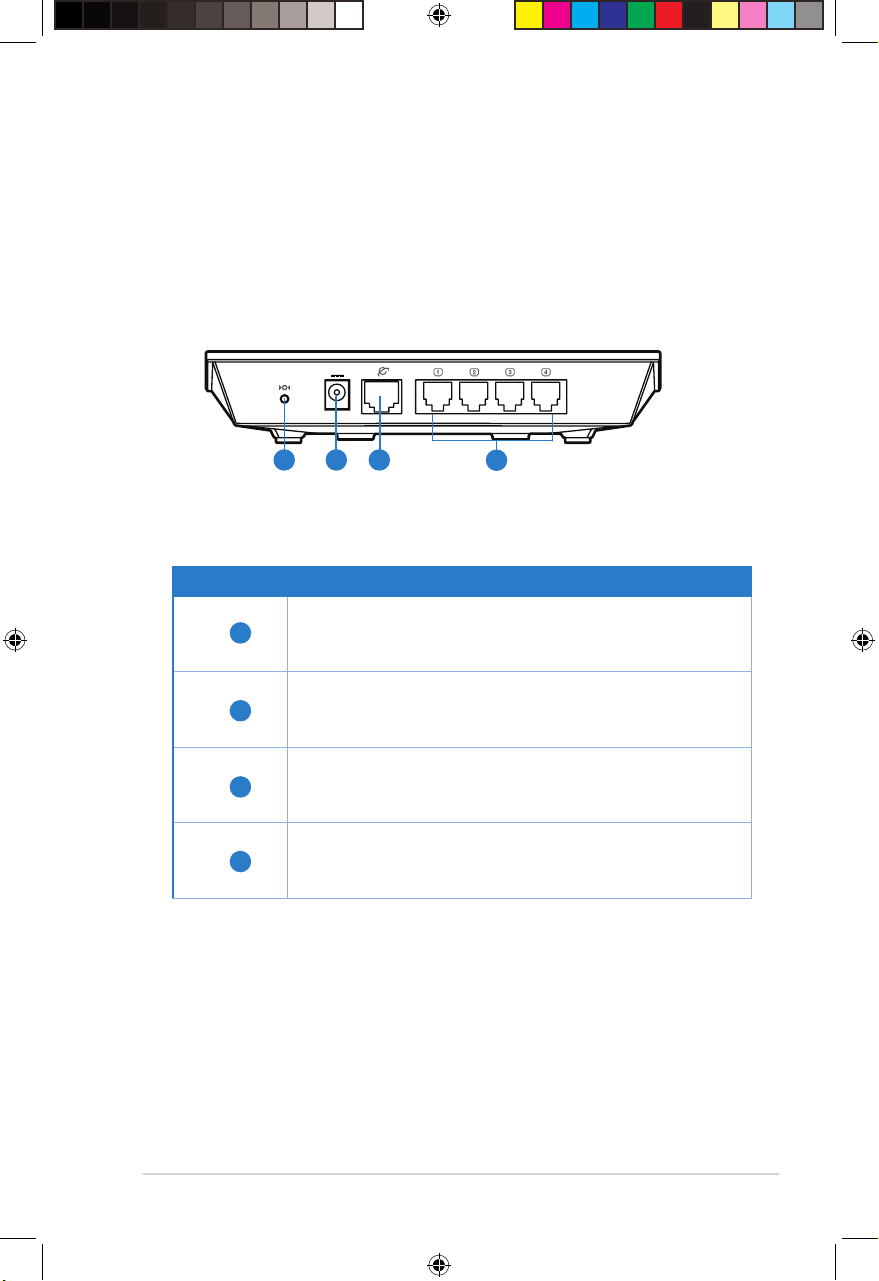
9
Chapter 1: Knowing your router RX3041_B
DCIN
Rear panel
1
2 3
4
Item Description
Reset button
Press this button for more than ve seconds to reset the
system to its factory default settings.
Power (DC-In) port
Insert the AC adapter into this port to connect your router to a
power source.
WAN port
Connect an RJ-45 Ethernet cable to this port to establish WAN
connection.
LAN 1 ~ 4 ports
Connect RJ-45 Ethernet cables to these ports to establish
LAN connection.
4
3
2
1
e7222_rx3041b_contents.indd 9 3/19/12 5:51:20 PM
Page 10
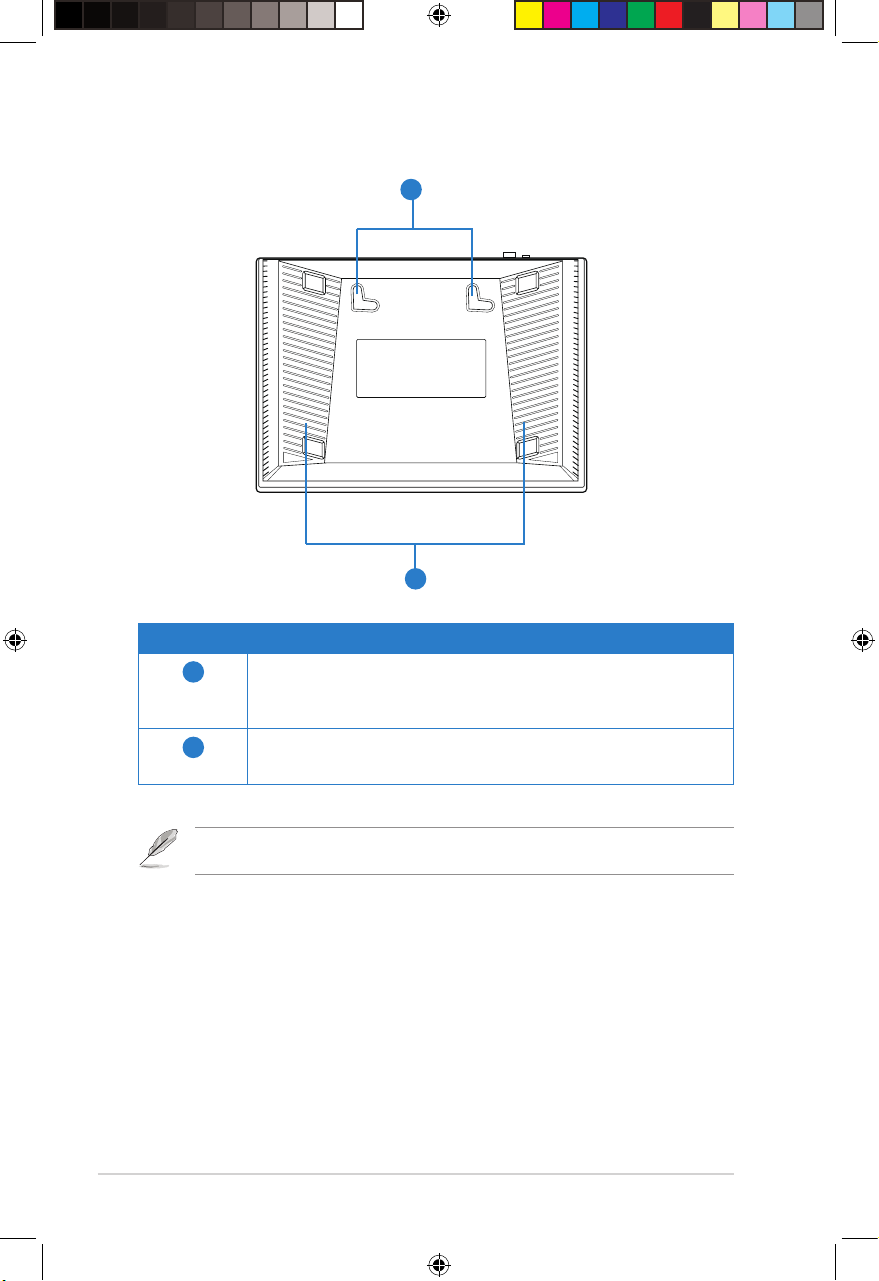
10
RX3041_B Chapter 1: Knowing your router
Bottom panel
Item Description
1
Mounting hooks
Use the mounting hooks to mount your router on concrete or
wooden surfaces using two round head screws.
2
Air vents
These vents provide ventilation to your router.
Note: For details on mounting your router on a wall or ceiling, refer to the section Mounting
options on the next page of this user manual.
1
2
e7222_rx3041b_contents.indd 10 3/19/12 5:51:20 PM
Page 11
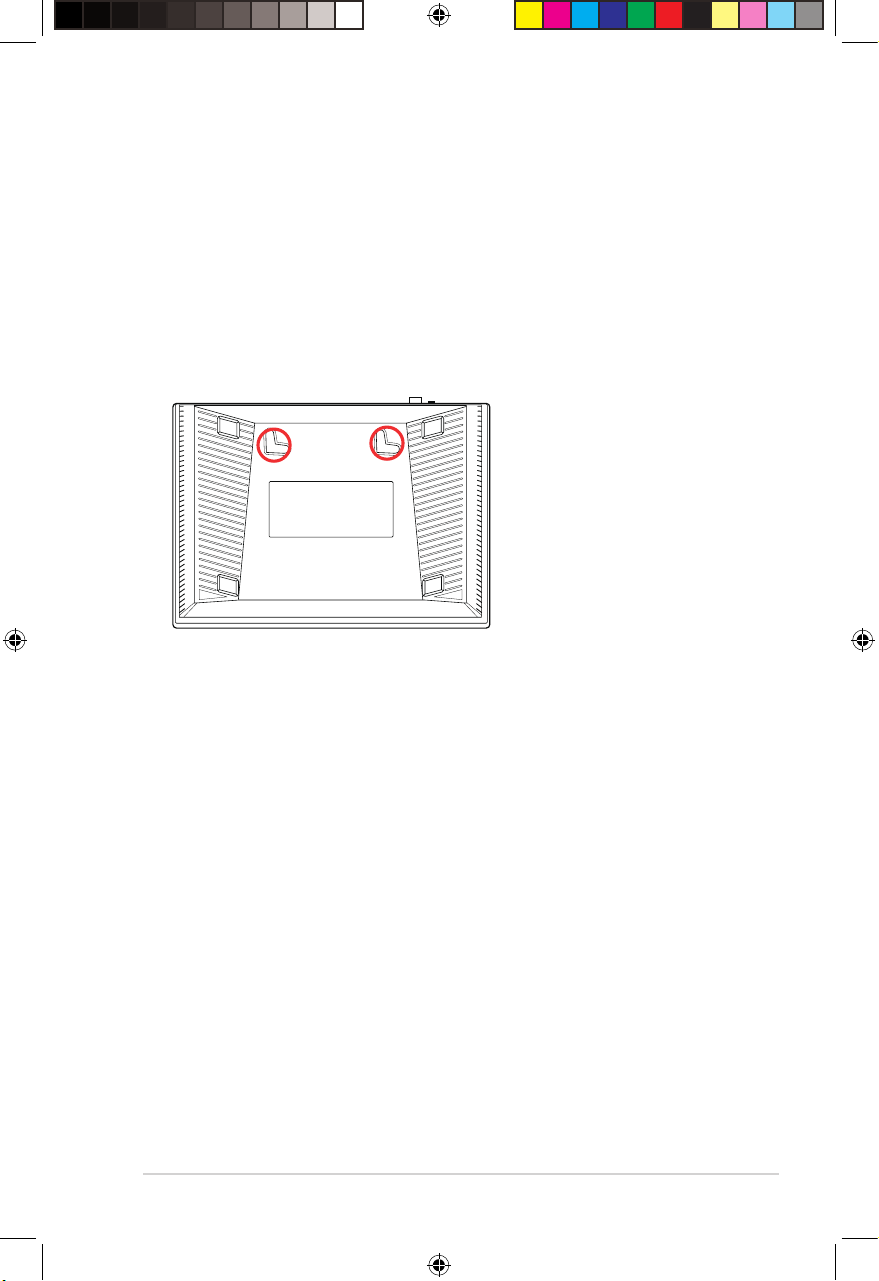
11
Chapter 1: Knowing your router RX3041_B
Mounting options
The ASUS Router is designed to sit on a raised at surface like a le cabinet or
book shelf. The unit may also be mounted to a wall or ceiling.
To mount the ASUS Router:
1. Look for the two mounting hooks underneath the router.
2. Mark two upper holes on a at surface.
3. Screw on two round head screws on the surface until only 1/4'' is showing.
4. Latch the hooks of the ASUS Router onto the screws.
e7222_rx3041b_contents.indd 11 3/19/12 5:51:21 PM
Page 12

12
RX3041_B Chapter 1: Knowing your router
e7222_rx3041b_contents.indd 12 3/19/12 5:51:21 PM
Page 13

13
Chapter 2: Setting up the hardware RX3041_B
2
Getting started
Setting up the router
The ASUS Router uses a web-based user interface (web GUI) that allows you to
congure the router using your web browser on your computer.
Note: For details on conguring your router using the web GUI, refer to Chapter 4: Conguring
via the web GUI.
Using the Quick Internet Setup (QIS)
Using QIS with auto-detection
The Quick Internet Setup (QIS) function guides you in quickly setting up your
Internet connection.
To use QIS with auto-detection to setup your network:
1. Launch a web browser. The router automatically detects if your ISP connection
type is Dynamic IP, PPPoE, PPTP, L2TP, or Static IP. Key in the necessary
information for your ISP connection type.
Important: Obtain the necessary information about your Internet connection type from your ISP.
e7222_rx3041b_contents.indd 13 3/19/12 5:51:21 PM
Page 14

14
RX3041_B Chapter 2: Setting up the hardware
Notes:
• If QIS does not detect your Internet connection type, click
Skip to manual setting
and
manually congure your connection settings.
• If QIS does not automatically launch, type in
http://192.168.1.1
in your web browser. For
more details, refer to the next section
Using QIS without auto-detection
.
2. The setup screen will display your network information including your WAN IP
and LAN IP. Internet connection setup is now complete.
e7222_rx3041b_contents.indd 14 3/19/12 5:51:22 PM
Page 15

15
Chapter 2: Setting up the hardware RX3041_B
Using QIS without auto-detection
To use QIS to manually setup your newtork:
1. Launch your web browser and type in http://192.168.1.1 on the address bar.
2. Click QIS from the navigation menu. Select your connection type from these
types of ISP services: Automatic IP, PPPoE, Static IP, PPTP, and L2TP.
Select your next preferred task from any of these options:
1. Going to Internet: Click to go online and start surng websites,
chatting, or accessing e-mail.
2. Advanced Setting page: Click to go to the router’s Advanced Setting
page and congure more options.
3. Add to Favorites: Click to add the router’s web interface to your
Favorites.
Important: Obtain the necessary information about your Internet connection type from your ISP.
Note: If you choose options 2 and 3, you will need to log in to the web GUI. For more details,
refer to the section Conguring via the web GUI in this user manual.
3. Click Next and key in the necessary information for your ISP connection type.
e7222_rx3041b_contents.indd 15 3/19/12 5:51:22 PM
Page 16

16
RX3041_B Chapter 2: Setting up the hardware
e7222_rx3041b_contents.indd 16 3/19/12 5:51:22 PM
Page 17

17
Chapter 3: Conguring the clients RX3041_B
Accessing the router
Setting up an IP address for wired clients
To access the ASUS Router, you must have the correct TCP/IP settings on your
wired clients. Ensure that the clients’ IP addresses are within the same subnet as
the ASUS Router.
By default, the ASUS Router makes use of DHCP to automatically assign IP
addresses to the clients on your network.
In some instances, you may want to manually assign static IP addresses on some
of the clients or computers in your network rather than automatically receiving IP
addresses from your router.
Follow the instructions below that correspond to the operating system installed on
your client or computer.
In Router mode, if you want to manually assign an IP address to your client, we recommend that
you use the following settings:
• IP address: 192.168.1.xxx (xxx can be any number between 2 and 254. Ensure that the IP
address is not used by another device)
• Subnet Mask: 255.255.255.0 (same as the ASUS Router)
• Gateway: 192.168.1.1 (IP address of the ASUS Router)
• DNS: 192.168.1.1 (ASUS Router) or assign a known DNS server in your network
3
Conguring the
network clients
e7222_rx3041b_contents.indd 17 3/19/12 5:51:22 PM
Page 18

18
RX3041_B Chapter 3: Conguring the clients
Windows® 2000
1. Click Start > Control Panel >
Network and Dial-up Connection.
Right-click Local Area Connection
then click Properties.
2. Select Internet Protocol (TCP/IP),
then click Properties.
3. Select Obtain an IP address
automatically if you want
the IP settings to be assigned
automatically. Otherwise, select
Use the following IP address: and
key in IP address, Subnet mask,
and Default gateway.
4. Select Obtain DNS server
address automatically if you
want the DNS server settings to be
assigned automatically. Otherwise,
select Use the following DNS
server addresses: and key in the
Preferred and Alternate DNS
server.
5. Click OK when done.
e7222_rx3041b_contents.indd 18 3/19/12 5:51:24 PM
Page 19

19
Chapter 3: Conguring the clients RX3041_B
Windows® XP
1. Click Start > Control Panel >
Network Connection. Right-click
Local Area Connection then select
Properties.
2. Select Internet Protocol (TCP/IP),
then click Properties.
3. Select Obtain an IP address
automatically if you want
the IP settings to be assigned
automatically. Otherwise, select
Use the following IP address:
and key in the IP address, Subnet
mask, and Default gateway.
4. Select Obtain DNS server
address automatically if you
want the DNS server settings to be
assigned automatically. Otherwise,
select Use the following DNS
server addresses: and key in the
Preferred and Alternate DNS
server.
5. Click OK when done.
e7222_rx3041b_contents.indd 19 3/19/12 5:51:25 PM
Page 20

20
RX3041_B Chapter 3: Conguring the clients
Windows® Vista/7
1. Go to Start > Control Panel >
Network and Internet > Network
and Sharing Center. Click View
status > Properties > Continue.
2. Select Internet Protocol
Version 4 (TCP/IPv4), then click
Properties.
3. Select Obtain an IP address
automatically if you want
the IP settings to be assigned
automatically. Otherwise, select
Use the following IP address:
and key in IP address and
Subnet mask.
4. Select Obtain DNS server
address automatically if you
want the DNS server settings
to be assigned automatically.
Otherwise, select Use the
following DNS server
addresses: and key in the
Preferred and Alternate DNS
server.
5. Click OK when done.
e7222_rx3041b_contents.indd 20 3/19/12 5:51:25 PM
Page 21

21
Chapter 4: Conguring via the web GUI RX3041_B
4
Conguring the
advanced settings
Managing bandwidth with QoS
QoS enables you to set the bandwidth priority and manage network trafc.
To set up bandwidth priority:
1. From the left navigation menu, click Advanced Setting > WAN > QoS tab.
2. Tick Yes in the Enable QoS eld.
3. To manage network trafc, select IP or MAC in the Address Type eld.
4. Click Apply to save the settings.
e7222_rx3041b_contents.indd 21 3/19/12 5:51:26 PM
Page 22

22
RX3041_B Chapter 4: Conguring via the web GUI
Upgrading the rmware
Note: Download the latest rmware from the ASUS website at http://www.asus.com.
To upgrade the rmware:
1. Click Advanced Setting from the navigation menu on the left panel.
2. Select Administration, and then click the Firmware Upgrade tab.
3. In the New Firmware File eld, click Browse to locate the new rmware on your
computer.
4. Click Upload. The uploading process takes about three minutes.
e7222_rx3041b_contents.indd 22 3/19/12 5:51:26 PM
Page 23

23
Chapter 4: Conguring via the web GUI RX3041_B
Restoring/Saving/Uploading settings
To restore/save/upload the settings:
1. Click Advanced Setting from the navigation menu on the left panel.
2. Select Administration and then click the Restore/Save/Upload Setting tab.
3. Select Restore, Save, or Upload settings.
• To revert back to default factory settings, click Restore, and click OK.
• To save current system settings, click Save, and click Save in the le download
window to save the system le to your preferred path.
• To restore previous system settings, click Browse to locate the system le that
you want to restore, then click Upload.
e7222_rx3041b_contents.indd 23 3/19/12 5:51:27 PM
Page 24

24
RX3041_B Chapter 6: Troubleshooting
5
Troubleshooting
Troubleshooting
This troubleshooting guide provides solutions to some common problems that you
may encounter while installing or using the ASUS Router. These issues require
simple troubleshooting that you can perform yourself. Contact ASUS Technical
Support if you encounter problems not included in this chapter.
Problem Action
Internet is not accessible. • Check the status indicators on the ADSL
modem and the router.
• Check if the WAN LED on the router is
ON. If the LED is not ON, reseat or switch
ethernet cables and try again.
Internet is not accessible but
the ADSL Modem “LINK” light
is ON (not blinking).
• Restart your computer.
• Refer to the Quick Start Guide of the router
and re-congure the settings.
• Check if the WAN LED on the router is ON.
• Check if the computer has an IP address.
• Ensure that your web browser is congured
to use the local LAN, and is not congured
to use a proxy server.
If the ADSL “LINK” light blinks
continuously or stays off, the
Router is unable to establish
a connection with the ADSL
network.
• Ensure that all your cables are all properly
connected .
• Disconnect the power cord from the ADSL or
cable modem. Reconnect the power cable
after a few minutes.
• If the ADSL light continues to blink or stays
OFF, contact your ADSL service provider.
e7222_rx3041b_contents.indd 24 3/19/12 5:51:27 PM
Page 25

25
Chapter 6: Troubleshooting RX3041_B
Problem Action
How do you restore the
system to its default settings?
• Use a paper clip or small pointed object to
press the Reset button found at the rear of
the router for more than ve seconds.
• Refer to the section Restoring/Saving/
Uploading settings in Chapter 4 of this
user manual.
The following are the default factory settings:
User Name: admin
Password: admin
Enable DHCP: Yes (if WAN cable is plugged in)
IP address: 192.168.1.1
Domain Name: (Blank)
Subnet Mask: 255.255.255.0
DNS Server 1: 192.168.1.1
DNS Server 2: (Blank)
SSID: ASUS
I cannot use 192.168.1.1 to
access the GUI setup page.
Check the router’s operation mode.
The default IP address of the router should be
192.168.1.1.
e7222_rx3041b_contents.indd 25 3/19/12 5:51:27 PM
Page 26

26
RX3041_B Chapter 6: Troubleshooting
e7222_rx3041b_contents.indd 26 3/19/12 5:51:27 PM
Page 27

27
Appendices RX3041_B
Notices
ASUS Recycling/Takeback Services
ASUS recycling and takeback programs come from our commitment to the highest
standards for protecting our environment. We believe in providing solutions for you
to be able to responsibly recycle our products, batteries, other components, as well
as the packaging materials. Please go to http://csr.asus.com/english/Takeback.htm
for the detailed recycling information in different regions.
REACH
Complying with the REACH (Registration, Evaluation, Authorisation, and
Restriction of Chemicals) regulatory framework, we published the chemical
substances in our products at ASUS REACH website at
http://csr.asus.com/english/REACH.htm
Federal Communications Commission Statement
This device complies with Part 15 of the FCC Rules. Operation is subject to the
following two conditions:
• This device may not cause harmful interference.
• This device must accept any interference received, including interference that
may cause undesired operation.
This equipment has been tested and found to comply with the limits for a class
B digital device, pursuant to part 15 of the FCC Rules. These limits are designed
to provide reasonable protection against harmful interference in a residential
installation.
This equipment generates, uses and can radiate radio frequency energy and, if
not installed and used in accordance with the instructions, may cause harmful
interference to radio communications. However, there is no guarantee that
interference will not occur in a particular installation. If this equipment does cause
harmful interference to radio or television reception, which can be determined
by turning the equipment off and on, the user is encouraged to try to correct the
interference by one or more of the following measures:
• Reorient or relocate the receiving antenna.
• Increase the separation between the equipment and receiver.
• Connect the equipment into an outlet on a circuit different from that to which
the receiver is connected.
• Consult the dealer or an experienced radio/TV technician for help.
Warning: Any changes or modications not expressly approved by the party responsible for
compliance could void the user’s authority to operate the equipment.
Appendices
e7222_rx3041b_contents.indd 27 3/19/12 5:51:28 PM
Page 28

28
RX3041_B Appendices
Prohibition of Co-location
This device and its antenna(s) must not be co-located or operating in conjunction
with any other antenna or transmitter.
Safety Information
To maintain compliance with FCC’s RF exposure guidelines, this equipment should
be installed and operated with minimum distance 20cm between the radiator and
your body. Use on the supplied antenna.
Declaration of Conformity for R&TTE directive 1999/5/EC
Essential requirements – Article 3
Protection requirements for health and safety – Article 3.1a
Testing for electric safety according to EN 60950-1 has been conducted. These are
considered relevant and sufcient.
Protection requirements for electromagnetic compatibility – Article 3.1b
Testing for electromagnetic compatibility according to EN 301 489-1 and EN 301
489-17 has been conducted. These are considered relevant and sufcient.
Effective use of the radio spectrum – Article 3.2
Testing for radio test suites according to EN 300 328- 2 has been conducted.
These are considered relevant and sufcient.
CE Mark Warning
This is a Class B product, in a domestic environment, this product may cause radio
interference, in which case the user may be required to take adequate measures.
IC Warning
The Class B digital apparatus meets all requirements of the Canadian InterferenceCausing Equipment Regulation.
Cet appareil numerique de la class B respecte toutes les exigences du Reglement
sur le materiel brouilleur du Canada.
GNU General Public License
Licensing information
This product includes copyrighted third-party software licensed under the terms of
the GNU General Public License. Please see The GNU General Public License
for the exact terms and conditions of this license. We include a copy of the GPL
with every CD shipped with our product. All future rmware updates will also
be accompanied with their respective source code. Please visit our web site for
updated information. Note that we do not offer direct support for the distribution.
e7222_rx3041b_contents.indd 28 3/19/12 5:51:28 PM
Page 29

29
Appendices RX3041_B
GNU GENERAL PUBLIC LICENSE
Version 2, June 1991
Copyright (C) 1989, 1991 Free Software Foundation, Inc.
59 Temple Place, Suite 330, Boston, MA 02111-1307 USA
Everyone is permitted to copy and distribute verbatim copies of this license
document, but changing it is not allowed.
Preamble
The licenses for most software are designed to take away your freedom to
share and change it. By contrast, the GNU General Public License is intended
to guarantee your freedom to share and change free software--to make sure the
software is free for all its users. This General Public License applies to most of the
Free Software Foundation’s software and to any other program whose authors
commit to using it. (Some other Free Software Foundation software is covered
by the GNU Library General Public License instead.) You can apply it to your
programs, too.
When we speak of free software, we are referring to freedom, not price. Our
General Public Licenses are designed to make sure that you have the freedom to
distribute copies of free software (and charge for this service if you wish), that you
receive source code or can get it if you want it, that you can change the software or
use pieces of it in new free programs; and that you know you can do these things.
To protect your rights, we need to make restrictions that forbid anyone to deny
you these rights or to ask you to surrender the rights. These restrictions translate
to certain responsibilities for you if you distribute copies of the software, or if you
modify it.
For example, if you distribute copies of such a program, whether gratis or for a
fee, you must give the recipients all the rights that you have. You must make sure
that they, too, receive or can get the source code. And you must show them these
terms so they know their rights.
We protect your rights with two steps: (1) copyright the software, and (2) offer you
this license which gives you legal permission to copy, distribute and/or modify the
software.
Also, for each author’s protection and ours, we want to make certain that everyone
understands that there is no warranty for this free software. If the software is
modied by someone else and passed on, we want its recipients to know that what
they have is not the original, so that any problems introduced by others will not
reect on the original authors’ reputations.
Finally, any free program is threatened constantly by software patents. We wish to
avoid the danger that redistributors of a free program will individually obtain patent
e7222_rx3041b_contents.indd 29 3/19/12 5:51:28 PM
Page 30

30
RX3041_B Appendices
licenses, in effect making the program proprietary. To prevent this, we have made it
clear that any patent must be licensed for everyone’s free use or not licensed at all.
The precise terms and conditions for copying, distribution and modication follow.
Terms & conditions for copying, distribution, & modication
0. This License applies to any program or other work which contains a notice
placed by the copyright holder saying it may be distributed under the terms of
this General Public License. The “Program”, below, refers to any such program
or work, and a “work based on the Program” means either the Program or
any derivative work under copyright law: that is to say, a work containing
the Program or a portion of it, either verbatim or with modications and/or
translated into another language. (Hereinafter, translation is included without
limitation in the term “modication”.) Each licensee is addressed as “you”.
Activities other than copying, distribution and modication are not covered
by this License; they are outside its scope. The act of running the Program is
not restricted, and the output from the Program is covered only if its contents
constitute a work based on the Program (independent of having been made by
running the Program). Whether that is true depends on what the Program does.
1. You may copy and distribute verbatim copies of the Program’s source code
as you receive it, in any medium, provided that you conspicuously and
appropriately publish on each copy an appropriate copyright notice and
disclaimer of warranty; keep intact all the notices that refer to this License and
to the absence of any warranty; and give any other recipients of the Program a
copy of this License along with the Program.
You may charge a fee for the physical act of transferring a copy, and you may
at your option offer warranty protection in exchange for a fee.
2. You may modify your copy or copies of the Program or any portion of it,
thus forming a work based on the Program, and copy and distribute such
modications or work under the terms of Section 1 above, provided that you
also meet all of these conditions:
a) You must cause the modied les to carry prominent notices stating that
you changed the les and the date of any change.
b) You must cause any work that you distribute or publish, that in whole or in
part contains or is derived from the Program or any part thereof, to be licensed
as a whole at no charge to all third parties under the terms of this License.
c) If the modied program normally reads commands interactively when run,
you must cause it, when started running for such interactive use in the most
ordinary way, to print or display an announcement including an appropriate
copyright notice and a notice that there is no warranty (or else, saying that
you provide a warranty) and that users may redistribute the program under
these conditions, and telling the user how to view a copy of this License.
(Exception: if the Program itself is interactive but does not normally print such
an announcement, your work based on the Program is not required to print an
e7222_rx3041b_contents.indd 30 3/19/12 5:51:28 PM
Page 31

31
Appendices RX3041_B
announcement.)
These requirements apply to the modied work as a whole. If identiable
sections of that work are not derived from the Program, and can be reasonably
considered independent and separate works in themselves, then this License,
and its terms, do not apply to those sections when you distribute them as
separate works. But when you distribute the same sections as part of a whole
which is a work based on the Program, the distribution of the whole must be on
the terms of this License, whose permissions for other licensees extend to the
entire whole, and thus to each and every part regardless of who wrote it.
Thus, it is not the intent of this section to claim rights or contest your rights to
work written entirely by you; rather, the intent is to exercise the right to control
the distribution of derivative or collective works based on the Program.
In addition, mere aggregation of another work not based on the Program with
the Program (or with a work based on the Program) on a volume of a storage
or distribution medium does not bring the other work under the scope of this
License.
3. You may copy and distribute the Program (or a work based on it, under Section
2) in object code or executable form under the terms of Sections 1 and 2 above
provided that you also do one of the following:
a) Accompany it with the complete corresponding machine-readable source
code, which must be distributed under the terms of Sections 1 and 2 above on
a medium customarily used for software interchange; or,
b) Accompany it with a written offer, valid for at least three years, to give any
third party, for a charge no more than your cost of physically performing source
distribution, a complete machine-readable copy of the corresponding source
code, to be distributed under the terms of Sections 1 and 2 above on a medium
customarily used for software interchange; or,
c) Accompany it with the information you received as to the offer to distribute
corresponding source code. (This alternative is allowed only for noncommercial
distribution and only if you received the program in object code or executable
form with such an offer, in accord with Subsection b above.)
The source code for a work means the preferred form of the work for making
modications to it. For an executable work, complete source code means
all the source code for all modules it contains, plus any associated interface
denition les, plus the scripts used to control compilation and installation of
the executable. However, as a special exception, the source code distributed
need not include anything that is normally distributed (in either source or
binary form) with the major components (compiler, kernel, and so on) of the
operating system on which the executable runs, unless that component itself
accompanies the executable.
If distribution of executable or object code is made by offering access to copy
from a designated place, then offering equivalent access to copy the source
code from the same place counts as distribution of the source code, even
though third parties are not compelled to copy the source along with the object
code.
e7222_rx3041b_contents.indd 31 3/19/12 5:51:29 PM
Page 32

32
RX3041_B Appendices
4. You may not copy, modify, sublicense, or distribute the Program except as
expressly provided under this License. Any attempt otherwise to copy, modify,
sublicense or distribute the Program is void, and will automatically terminate
your rights under this License. However, parties who have received copies, or
rights, from you under this License will not have their licenses terminated so
long as such parties remain in full compliance.
5. You are not required to accept this License, since you have not signed it.
However, nothing else grants you permission to modify or distribute the
Program or its derivative works. These actions are prohibited by law if you do
not accept this License. Therefore, by modifying or distributing the Program (or
any work based on the Program), you indicate your acceptance of this License
to do so, and all its terms and conditions for copying, distributing or modifying
the Program or works based on it.
6. Each time you redistribute the Program (or any work based on the Program),
the recipient automatically receives a license from the original licensor to
copy, distribute or modify the Program subject to these terms and conditions.
You may not impose any further restrictions on the recipients’ exercise of the
rights granted herein. You are not responsible for enforcing compliance by third
parties to this License.
7. If, as a consequence of a court judgment or allegation of patent infringement
or for any other reason (not limited to patent issues), conditions are imposed
on you (whether by court order, agreement or otherwise) that contradict the
conditions of this License, they do not excuse you from the conditions of this
License. If you cannot distribute so as to satisfy simultaneously your obligations
under this License and any other pertinent obligations, then as a consequence
you may not distribute the Program at all. For example, if a patent license
would not permit royalty-free redistribution of the Program by all those who
receive copies directly or indirectly through you, then the only way you could
satisfy both it and this License would be to refrain entirely from distribution of
the Program.
If any portion of this section is held invalid or unenforceable under any
particular circumstance, the balance of the section is intended to apply and the
section as a whole is intended to apply in other circumstances.
It is not the purpose of this section to induce you to infringe any patents or
other property right claims or to contest validity of any such claims; this section
has the sole purpose of protecting the integrity of the free software distribution
system, which is implemented by public license practices. Many people have
made generous contributions to the wide range of software distributed through
that system in reliance on consistent application of that system; it is up to the
author/donor to decide if he or she is willing to distribute software through any
other system and a licensee cannot impose that choice.
This section is intended to make thoroughly clear what is believed to be a
consequence of the rest of this License.
e7222_rx3041b_contents.indd 32 3/19/12 5:51:29 PM
Page 33

33
Appendices RX3041_B
8. If the distribution and/or use of the Program is restricted in certain countries
either by patents or by copyrighted interfaces, the original copyright holder
who places the Program under this License may add an explicit geographical
distribution limitation excluding those countries, so that distribution is permitted
only in or among countries not thus excluded. In such case, this License
incorporates the limitation as if written in the body of this License.
9. The Free Software Foundation may publish revised and/or new versions of the
General Public License from time to time. Such new versions will be similar in
spirit to the present version, but may differ in detail to address new problems or
concerns.
Each version is given a distinguishing version number. If the Program species
a version number of this License which applies to it and “any later version”, you
have the option of following the terms and conditions either of that version or
of any later version published by the Free Software Foundation. If the Program
does not specify a version number of this License, you may choose any version
ever published by the Free Software Foundation.
10. If you wish to incorporate parts of the Program into other free programs whose
distribution conditions are different, write to the author to ask for permission.
For software which is copyrighted by the Free Software Foundation, write to
the Free Software Foundation; we sometimes make exceptions for this. Our
decision will be guided by the two goals of preserving the free status of all
derivatives of our free software and of promoting the sharing and reuse of
software generally.
NO WARRANTY
11 BECAUSE THE PROGRAM IS LICENSED FREE OF CHARGE, THERE IS
NO WARRANTY FOR THE PROGRAM, TO THE EXTENT PERMITTED BY
APPLICABLE LAW. EXCEPT WHEN OTHERWISE STATED IN WRITING
THE COPYRIGHT HOLDERS AND/OR OTHER PARTIES PROVIDE
THE PROGRAM “AS IS” WITHOUT WARRANTY OF ANY KIND, EITHER
EXPRESSED OR IMPLIED, INCLUDING, BUT NOT LIMITED TO, THE
IMPLIED WARRANTIES OF MERCHANTABILITY AND FITNESS FOR
A PARTICULAR PURPOSE. THE ENTIRE RISK AS TO THE QUALITY
AND PERFORMANCE OF THE PROGRAM IS WITH YOU. SHOULD THE
PROGRAM PROVE DEFECTIVE, YOU ASSUME THE COST OF ALL
NECESSARY SERVICING, REPAIR OR CORRECTION.
12 IN NO EVENT UNLESS REQUIRED BY APPLICABLE LAW OR AGREED
TO IN WRITING WILL ANY COPYRIGHT HOLDER, OR ANY OTHER
PARTY WHO MAY MODIFY AND/OR REDISTRIBUTE THE PROGRAM AS
PERMITTED ABOVE, BE LIABLE TO YOU FOR DAMAGES, INCLUDING
ANY GENERAL, SPECIAL, INCIDENTAL OR CONSEQUENTIAL DAMAGES
ARISING OUT OF THE USE OR INABILITY TO USE THE PROGRAM
(INCLUDING BUT NOT LIMITED TO LOSS OF DATA OR DATA BEING
e7222_rx3041b_contents.indd 33 3/19/12 5:51:29 PM
Page 34

34
RX3041_B Appendices
RENDERED INACCURATE OR LOSSES SUSTAINED BY YOU OR THIRD
PARTIES OR A FAILURE OF THE PROGRAM TO OPERATE WITH ANY
OTHER PROGRAMS), EVEN IF SUCH HOLDER OR OTHER PARTY HAS
BEEN ADVISED OF THE POSSIBILITY OF SUCH DAMAGES.
END OF TERMS AND CONDITIONS
NCC Warning
Safety Warning
SAFE TEMP: This router should be only used in environments with ambient
temperatures between 5ºC(41ºF) and 40ºC(104ºF).
DO NOT expose to or use near liquids, rain, or moisture. DO NOT use the modem
during electrical storms.
e7222_rx3041b_contents.indd 34 3/19/12 5:51:29 PM
Page 35

35
Appendices RX3041_B
ASUS Contact Information
ASUSTeK COMPUTER INC. (Asia Pacic)
Address 15 Li-Te Road, Peitou, Taipei, Taiwan 11259
Website www.asus.com.tw
Technical Support
Telephone +886228943447
Support Fax +886228907698
Online support support.asus.com
ASUS COMPUTER INTERNATIONAL (America)
Address 800 Corporate Way, Fremont, CA 94539, USA
Telephone +15029550883
Fax +15029338713
Website usa.asus.com
Online support support.asus.com
ASUS COMPUTER GmbH (Germany and Austria)
Address Harkort Str. 21-23, D-40880 Ratingen, Germany
Fax +492102959911
Website www.asus.de
Online contact www.asus.de/sales
Technical Support
Telephone (Component) +491805010923*
Telephone (System/Notebook/Eee/LCD) +491805010920*
Fax +492102959911
Online support support.asus.com
* EUR 0.14/minute from a German xed landline; EUR 0.42/minute from a mobile phone.
e7222_rx3041b_contents.indd 35 3/19/12 5:51:30 PM
Page 36

36
RX3041_B Appendices
Manufacturer:
ASUSTeK Computer Inc.
Tel: +886-2-2894-3447
Address: No. 150, LI-TE RD., PEITOU, TAIPEI
112, TAIWAN
Authorised representative
in Europe:
ASUS Computer GmbH
Address: HARKORT STR. 21-23, 40880
RATINGEN, GERMANY
Authorised distributors
in Turkey:
BOGAZICI BIL GISAYAR SAN. VE TIC. A.S.
Tel: +90 212 3311000
Address: AYAZAGA MAH. KEMERBURGAZ
CAD. NO.10 AYAZAGA/ISTANBUL
CIZGI Elektronik San. Tic. Ltd. Sti.
Tel: 0090 2123567070
Address: CEMAL SURURI CD. HALIM MERIC
IS MERKEZI No:15/C D: 5-6 34394
MECIDIYEKOY/ISTANBUL
EEE Yönetmeliğine Uygundur.
e7222_rx3041b_contents.indd 36 3/19/12 5:51:30 PM
