Asus R2H-BH059T-2, R2H, UltraMobilePC, UMPC Hardware User Manual
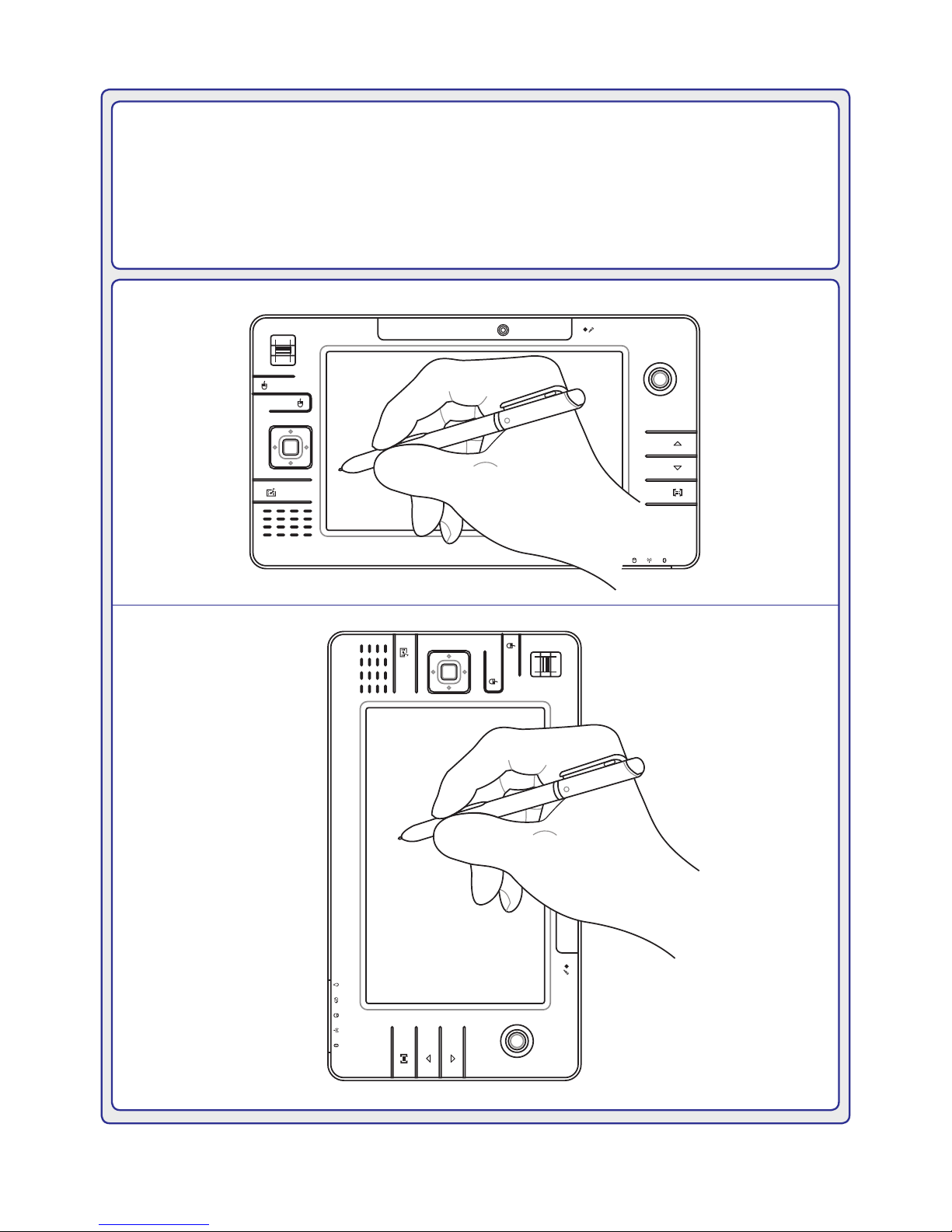
UltraMobilePC (UMPC)
Hardware User’s Manual
E2951 / Nov 2006
1. 3M
PI XEL S
1. 3M
PI XEL S
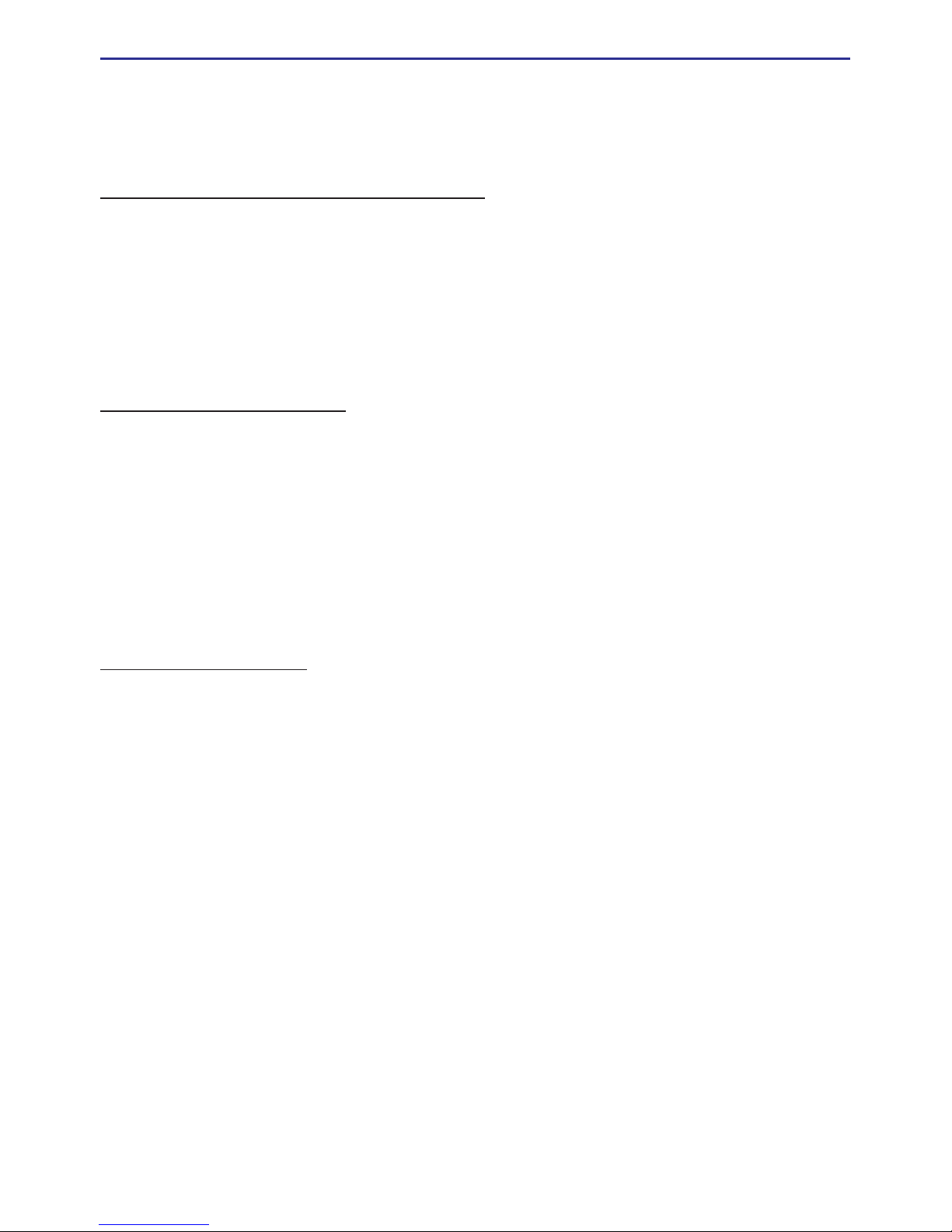
2
UltraMobilePC
Table of Contents
1. Introducing the UltraMobilePC
About This User’s Manual �������������������������������������������������������������������������� 6
Notes For This Manual ��������������������������������������������������������������������������� 6
Safety Precautions ������������������������������������������������������������������������������������� 7
Transportation Precautions ������������������������������������������������������������������ 8
Preparing your UltraMobilePC �������������������������������������������������������������������� 9
2. Knowing the Parts
Front Side ������������������������������������������������������������������������������������������������� 12
Right Side ������������������������������������������������������������������������������������������������� 14
Top Side���������������������������������������������������������������������������������������������������� 16
Left Side ��������������������������������������������������������������������������������������������������� 18
Bottom Side ���������������������������������������������������������������������������������������������� 19
Back Side ������������������������������������������������������������������������������������������������� 20
3. Getting Started
Power System ������������������������������������������������������������������������������������������ 22
Using AC Power ���������������������������������������������������������������������������������� 22
Using Battery Power ���������������������������������������������������������������������������� 23
Battery Care ����������������������������������������������������������������������������������������� 23
Powering ON the UltraMobilePC ��������������������������������������������������������� 24
The Power-On Self Test (POST) ���������������������������������������������������������� 24
Checking Battery Power ���������������������������������������������������������������������� 25
Charging the Battery Pack ������������������������������������������������������������������� 25
Restarting or Rebooting ����������������������������������������������������������������������� 26
Powering OFF �������������������������������������������������������������������������������������� 26
Status Indicators ��������������������������������������������������������������������������������������� 27
Table of Contents
(continued on next page)
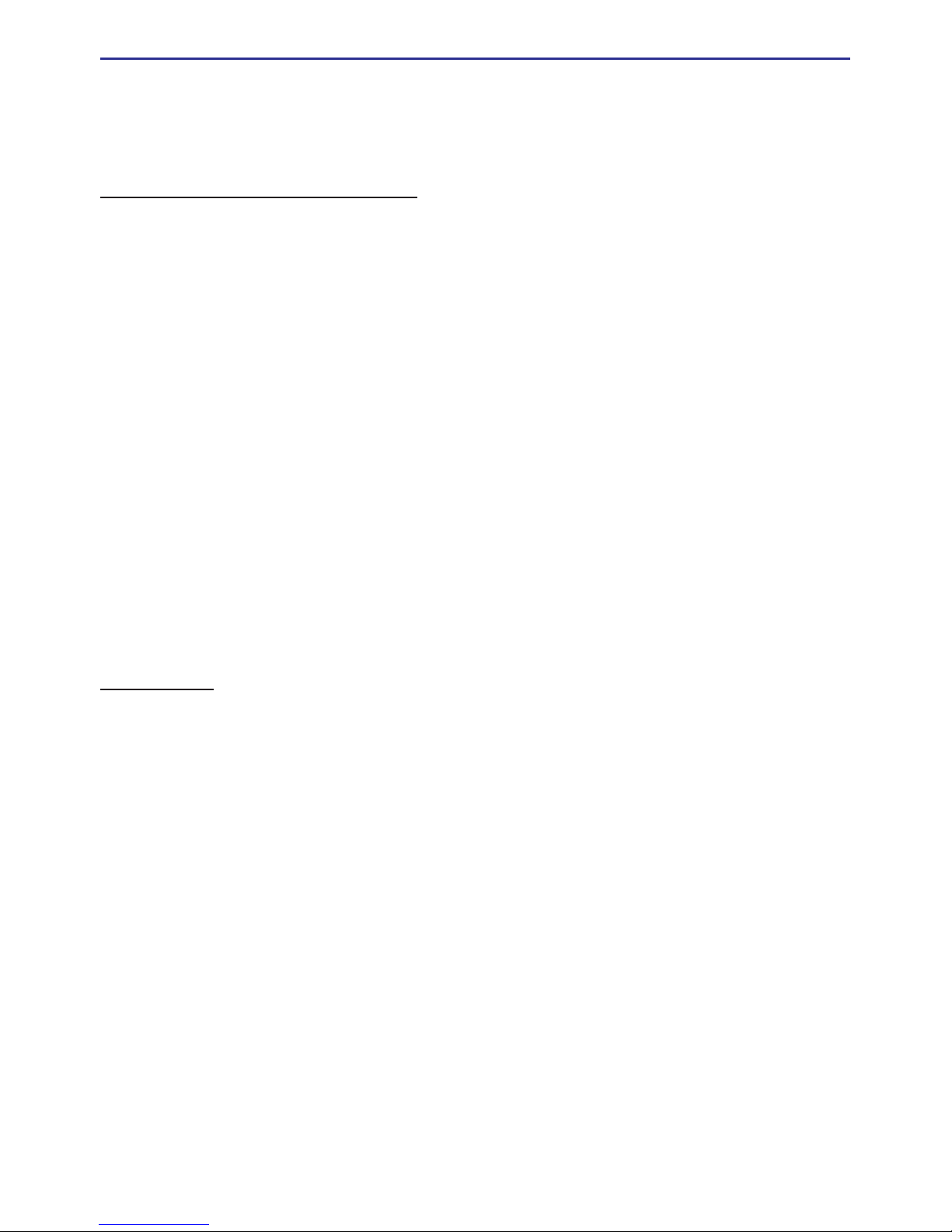
UltraMobilePC
3
4. Using the UltraMobilePC
Operating System ������������������������������������������������������������������������������������� 30
Support Software ��������������������������������������������������������������������������������� 30
Fast-Ethernet Connection �������������������������������������������������������������������� 31
Wireless LAN Connection (on selected models) �������������������������������� 32
Bluetooth Wireless Connection ������������������������������������������������������������ 33
Power Management Modes ��������������������������������������������������������������������� 34
Full Power Mode & Maximum Performance ��������������������������������������� 34
ACPI����������������������������������������������������������������������������������������������������� 34
Suspend Mode ������������������������������������������������������������������������������������� 34
Power Savings ������������������������������������������������������������������������������������� 34
Power State Summary ������������������������������������������������������������������������ 35
Thermal Power Control ����������������������������������������������������������������������� 35
Stand by and Hibernate ����������������������������������������������������������������������� 36
Fingerprint Scanner ���������������������������������������������������������������������������������� 37
GPS Software ������������������������������������������������������������������������������������������� 39
Appendix
Optional Accessories �������������������������������������������������������������������������������� 42
More Optional Accessories ����������������������������������������������������������������������� 45
Optional Connections ������������������������������������������������������������������������������� 46
Glossary ��������������������������������������������������������������������������������������������������� 49
Certications
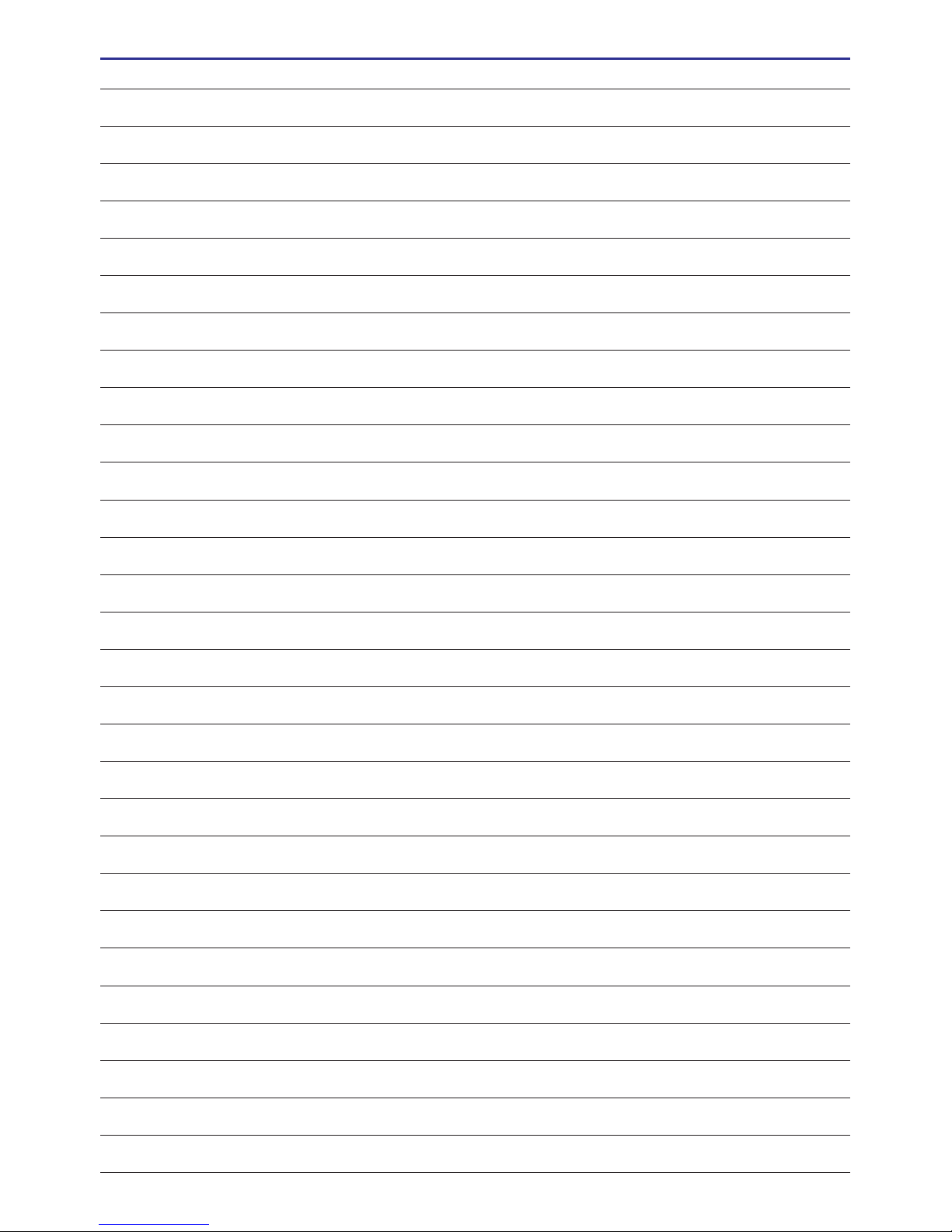
4
UltraMobilePC
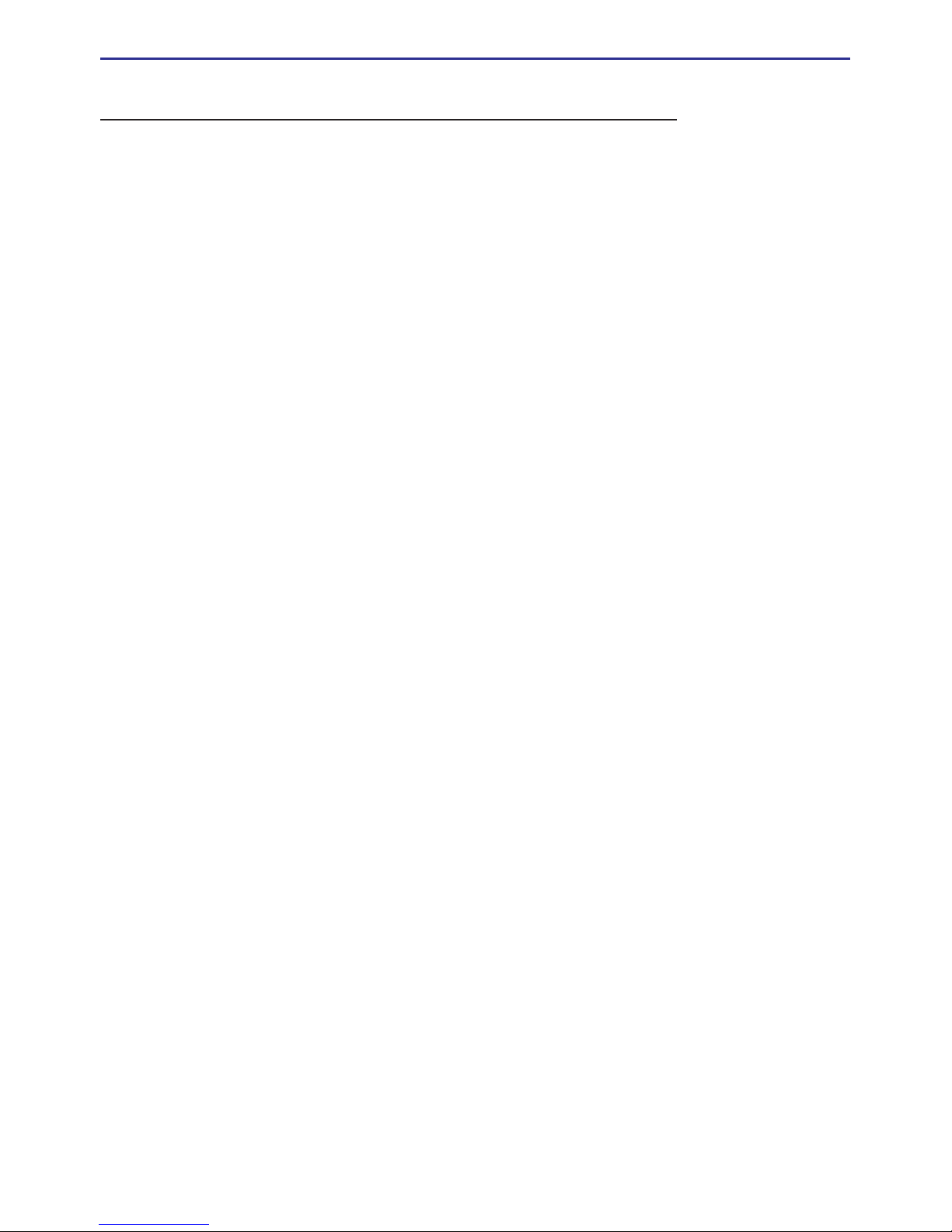
UltraMobilePC
5
1. Introducing the UltraMobilePC
About This User’s Manual
Notes For This Manual
Safety Precautions
Preparing your UltraMobilePC
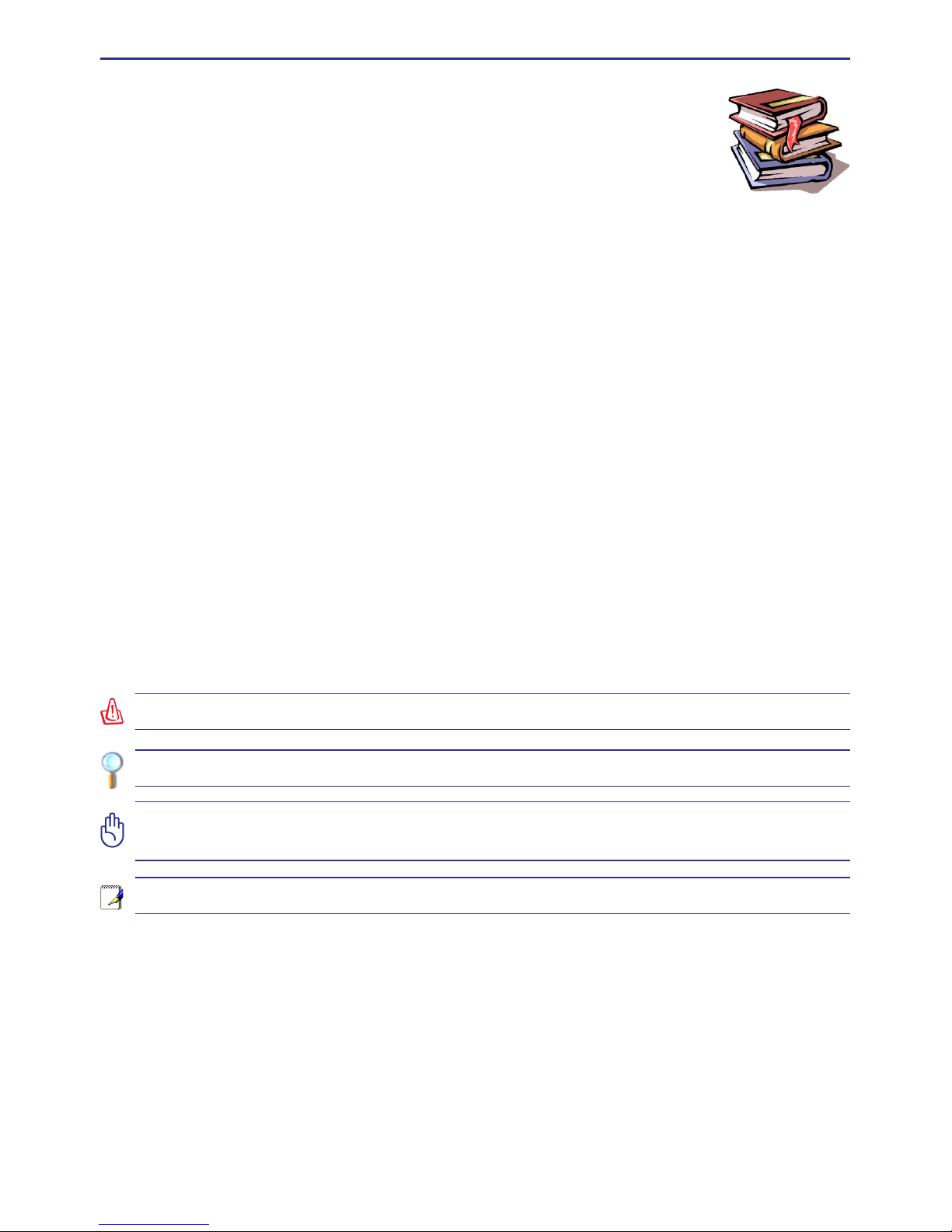
6
UltraMobilePC
About This User’s Manual
You are reading the UltraMobilePC User’s Manual. This User’s Manual provides information on the various components in the UltraMobilePC and how
to use them. The following are major sections of this User’s Manuals:
1. Introducing the UltraMobilePC
Introduces you to the UltraMobilePC and this User’s Manual.
2. Knowing the Parts
Gives you information on the UltraMobilePC’s components.
3. Getting Started
Gives you information on getting started with the UltraMobilePC.
4. Using the UltraMobilePC
Gives you information on using the UltraMobilePC’s components.
5. Appendix
Introduces you to optional accessories and gives additional information.
Notes For This Manual
A few notes and warnings in bold are used throughout this guide that you should be aware of
in order to complete certain tasks safely and completely. These notes have different degrees
of importance as described below:
NOTE: Tips and information for special situations.
WARNING! Important information that must be followed for safe operation.
IMPORTANT! Vital information that must be followed to prevent damage to data,
components, or persons.
TIP: Tips and useful information for completing tasks.
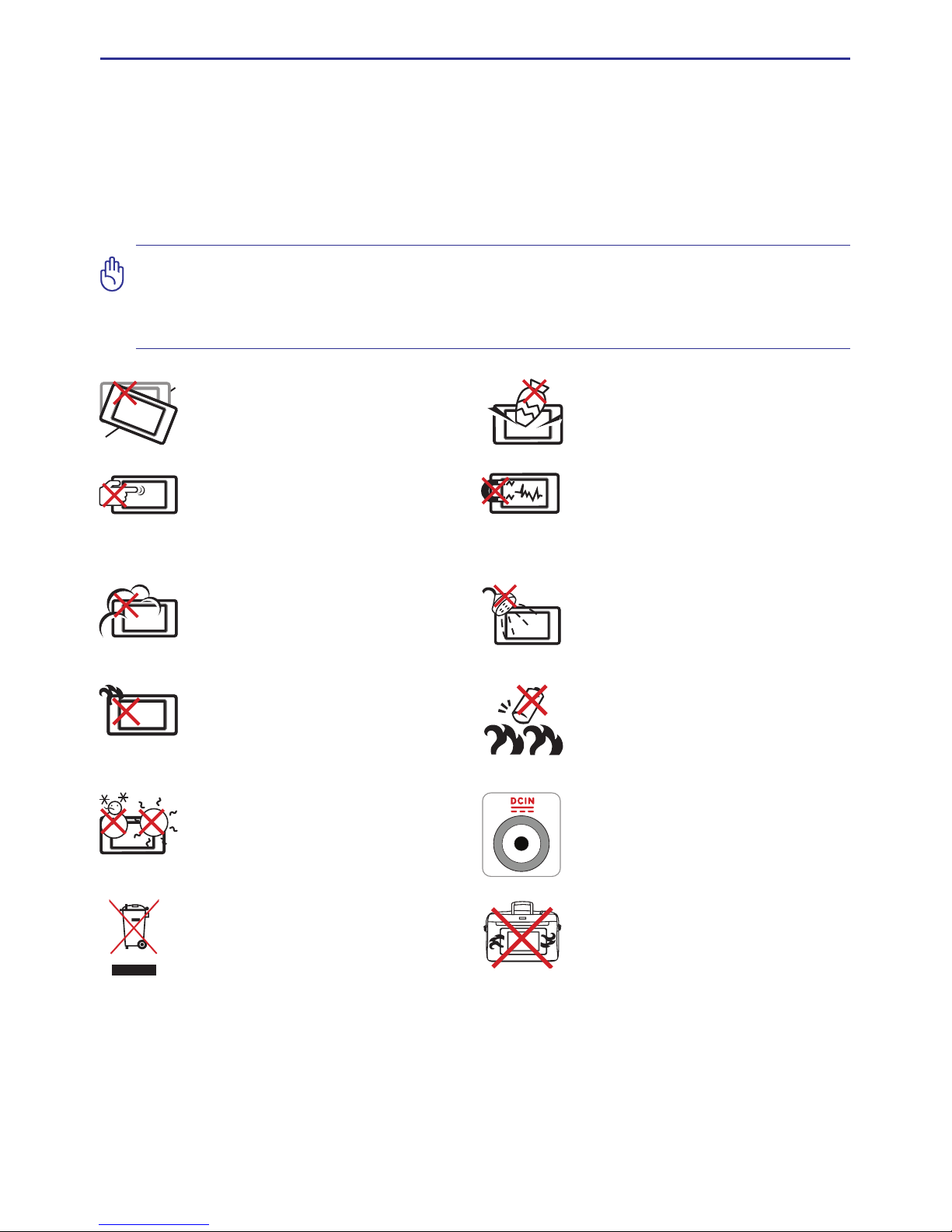
UltraMobilePC
7
Safety Precautions
The following safety precautions will increase the life of the UltraMobilePC. Follow all pre-
cautions and instructions. Except as described in this manual, refer all servicing to qualied
personnel. Do not use damaged power cords, accessories, or other peripherals. Do not use
strong solvents such as thinners, benzene, or other chemicals on or near the surface.
IMPORTANT! Disconnect the AC power and remove the battery pack(s) before
cleaning. Wipe the UltraMobilePC using a clean cellulose sponge or chamois cloth
dampened with a solution of nonabrasive detergent and a few drops of warm water
and remove any extra moisture with a dry cloth.
DO NOT expose to or use near liquids,
rain, or moisture. DO NOT use the
modem during an electrical storm.
DO NOT expose to dirty or dusty environments. DO NOT operate during
a gas leak.
SAFE TEMP: This UltraMobilePC
should only be used in environments
with ambient temperatures between
5°C (41°F) and 35°C (95°F)
Battery safety warning:
DO NOT throw the battery in re.
DO NOT short circuit the contacts.
DO NOT disassemble the battery.
DO NOT expose to strong magnetic
or electrical elds.
DO NOT place on uneven or unstable
work surfaces. Seek servicing if the
casing has been damaged.
DO NOT place or drop objects on top
and do not shove any foreign objects
into the UltraMobilePC.
DO NOT scratch the display panel.
Do not place together with small items
that may scratch or enter the UltraMobilePC vents.
DO NOT leave the UltraMobilePC
on your lap or any part of the body in
order to prevent discomfort or injury
from heat exposure.
DO NOT throw the UltraMobilePC
in municipal waste. Check local
regulations for disposal of electronic
products.
DO NOT carry or cover a UltraMobilePC that is powered ON with any
materials that will reduce air circulation such as a carrying bag.
INPUT RATING: Refer to the rating
label on the bottom of the UltraMobilePC and be sure that your power
adapter complies with the rating.
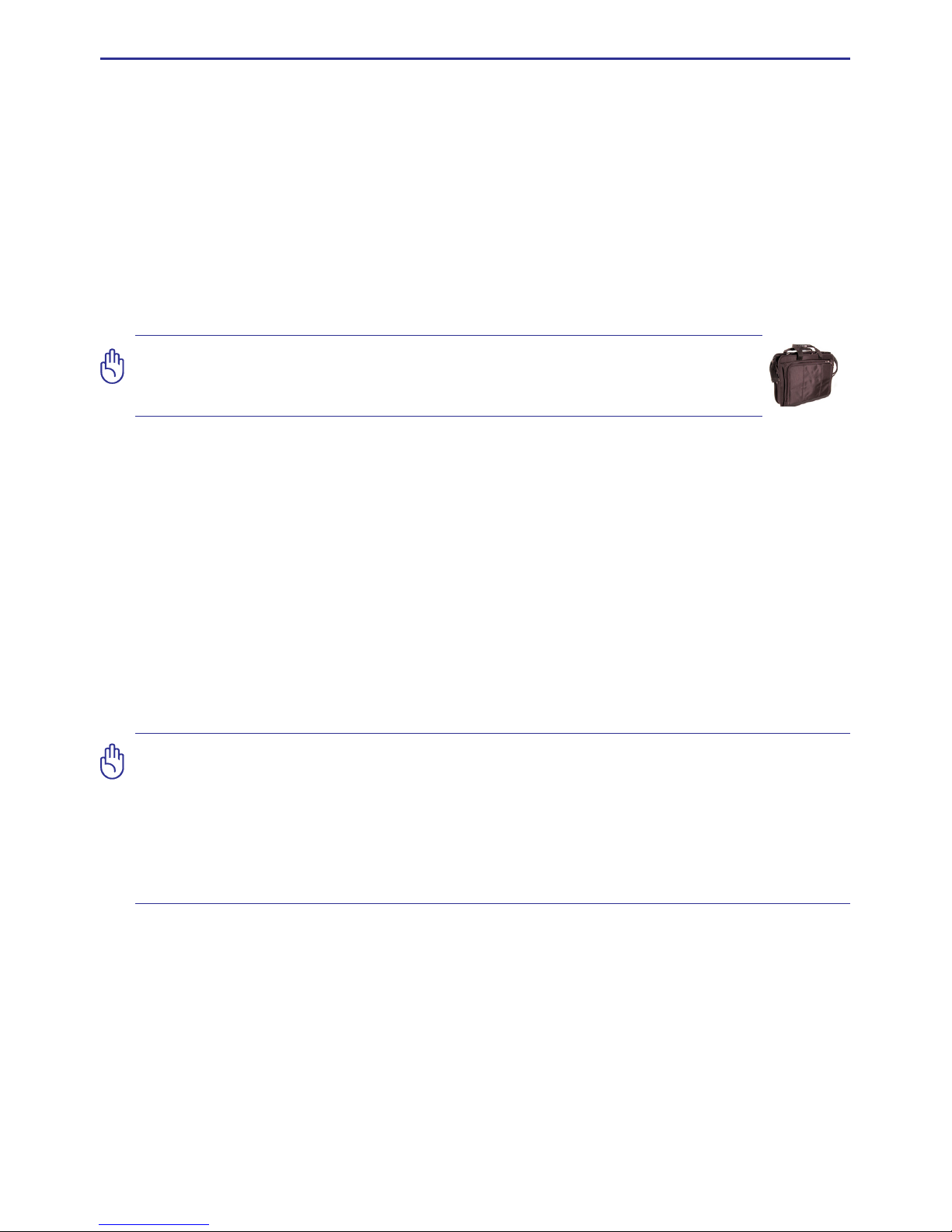
8
UltraMobilePC
CAUTION! There are three main types of airport security devices: X-ray machines
(used on items placed on conveyor belts), magnetic detectors (used on people
walking through security checks), and magnetic wands (hand-held devices used
on people or individual items). You can send your UltraMobilePC and diskettes
through airport X-ray machines. However, it is recommended that you do not send
your UltraMobilePC or diskettes through airport magnetic detectors or expose them
to magnetic wands.
Transportation Precautions
To prepare the UltraMobilePC for transport, you should turn it OFF and disconnect all external peripherals to prevent damage to the connectors. The hard disk drive’s head retracts
when the power is turned OFF to prevent scratching of the hard disk surface during transport.
Therefore, you should not transport the UltraMobilePC while the power is still ON.
Cover Your UltraMobilePC
You can purchase an optional carrying case to protect it from dirt, water, shock, and
scratches.
Charge Your Batteries
If you intend to use battery power, be sure to fully charge your battery pack and any optional
battery packs before going on long trips. Remember that the power adapter charges the battery pack as long as it is plugged into the computer and an AC power source. Be aware that
it takes much longer to charge the battery pack when the UltraMobilePC is in use.
Airplane Precautions
Contact your airline if you want to use the UltraMobilePC on the airplane. Most airlines will
have restrictions for using electronic devices. Most airlines will allow electronic use only
between and not during takeoffs and landings.
CAUTION: The UltraMobilePC’s surface is easily dulled if not properly
cared for. Be careful not to rub or scrape the UltraMobilePC surfaces when
transporting your UltraMobilePC.
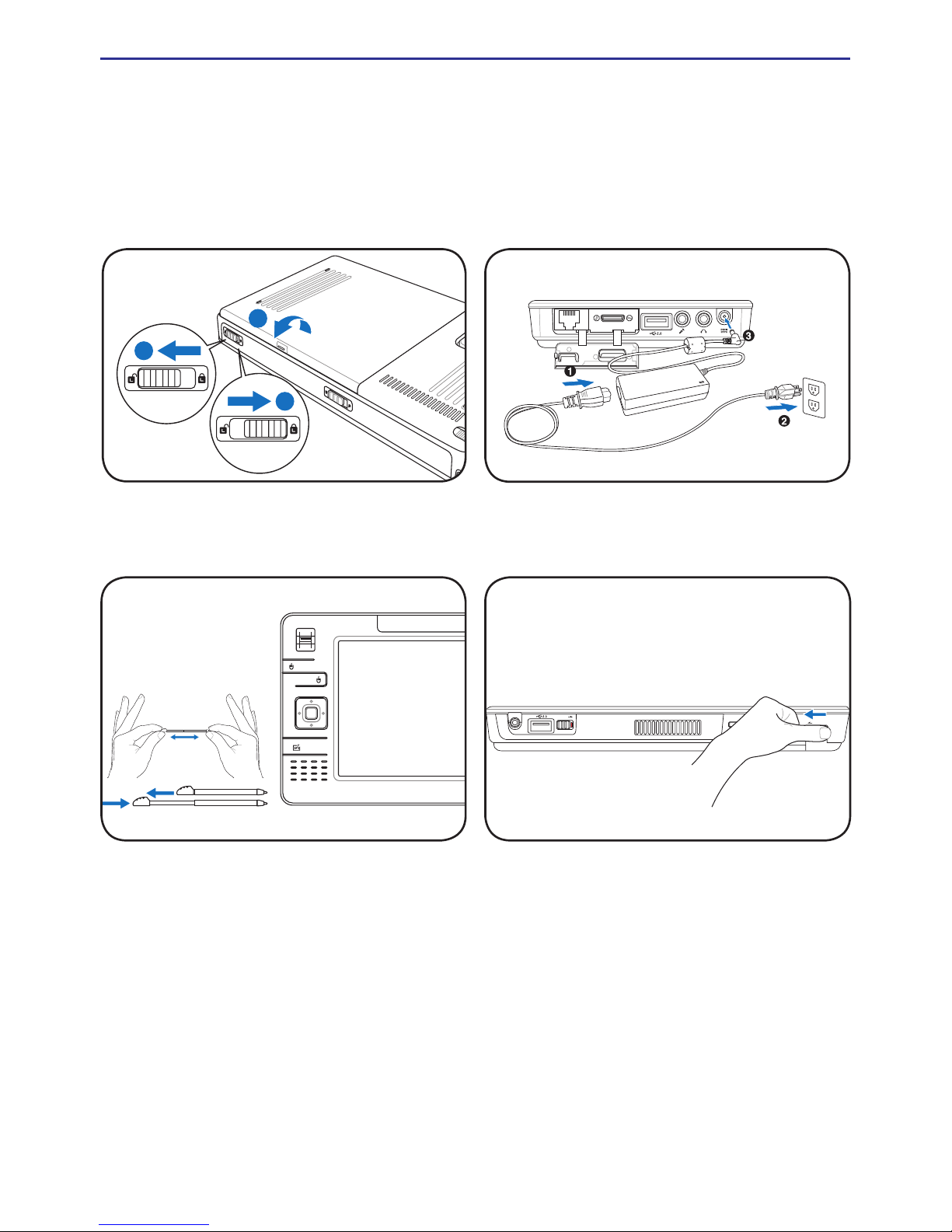
UltraMobilePC
9
1. 3M
PI XELS
Preparing your UltraMobilePC
These are only quick instructions for using your UltraMobilePC. Read the later pages for
detailed information on using your UltraMobilePC.
1. Install the battery pack
3. Remove the Tablet Pen 4. Turn ON the UltraMobilePC
2. Connect the AC Power Adapter
Slide the power switch and release�
(In Windows XP, this switch can also be used to
safely turn OFF the UltraMobilePC�)
2
1
3
WIRELESS
LOGIN
POWER
HOLD
AV-OUT
Extend the Tablet Pen
as shown�
Then Tablet Pen can be inserted in the extended
form and then contracted while pressing the Tablet
Pen ush with the UltraMobilePC.
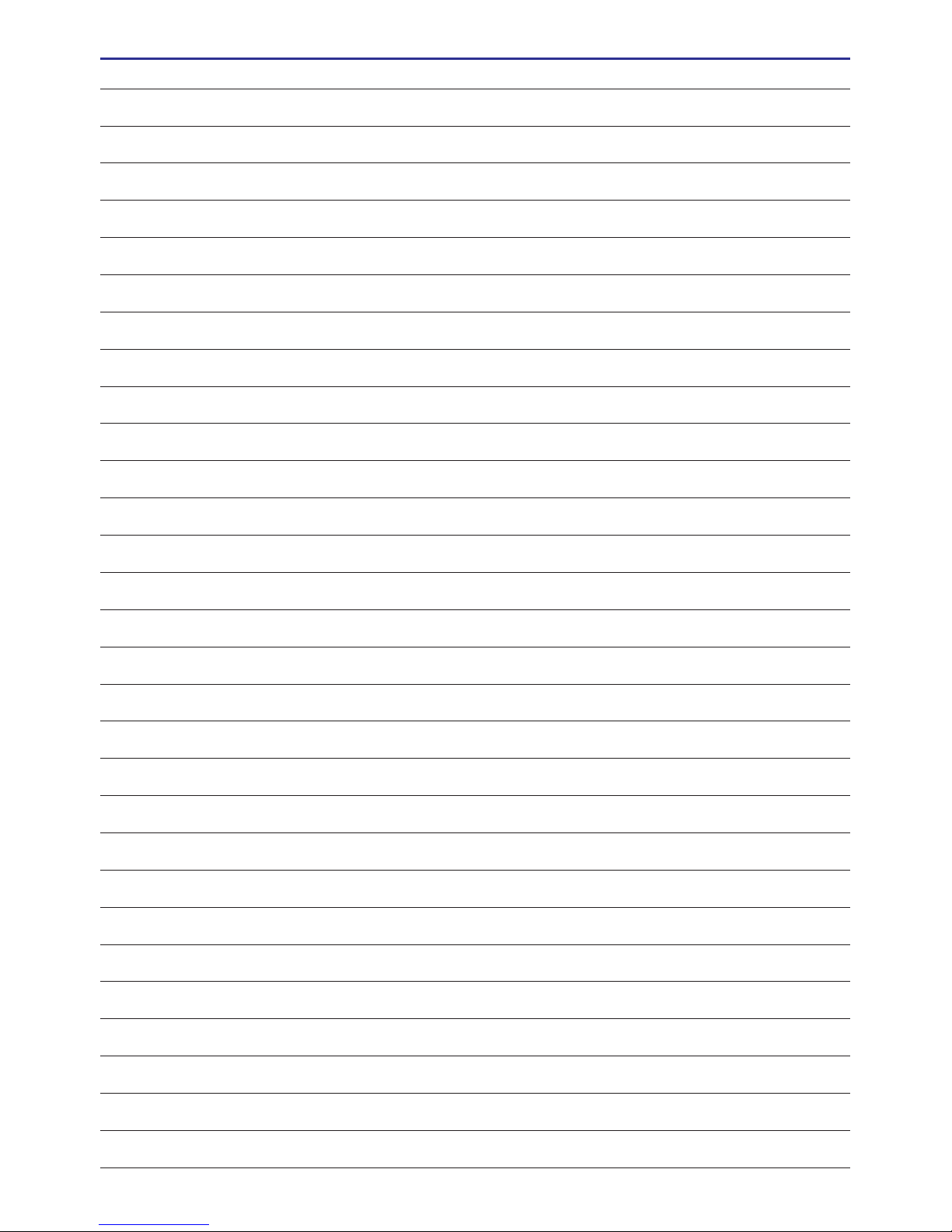
10
UltraMobilePC
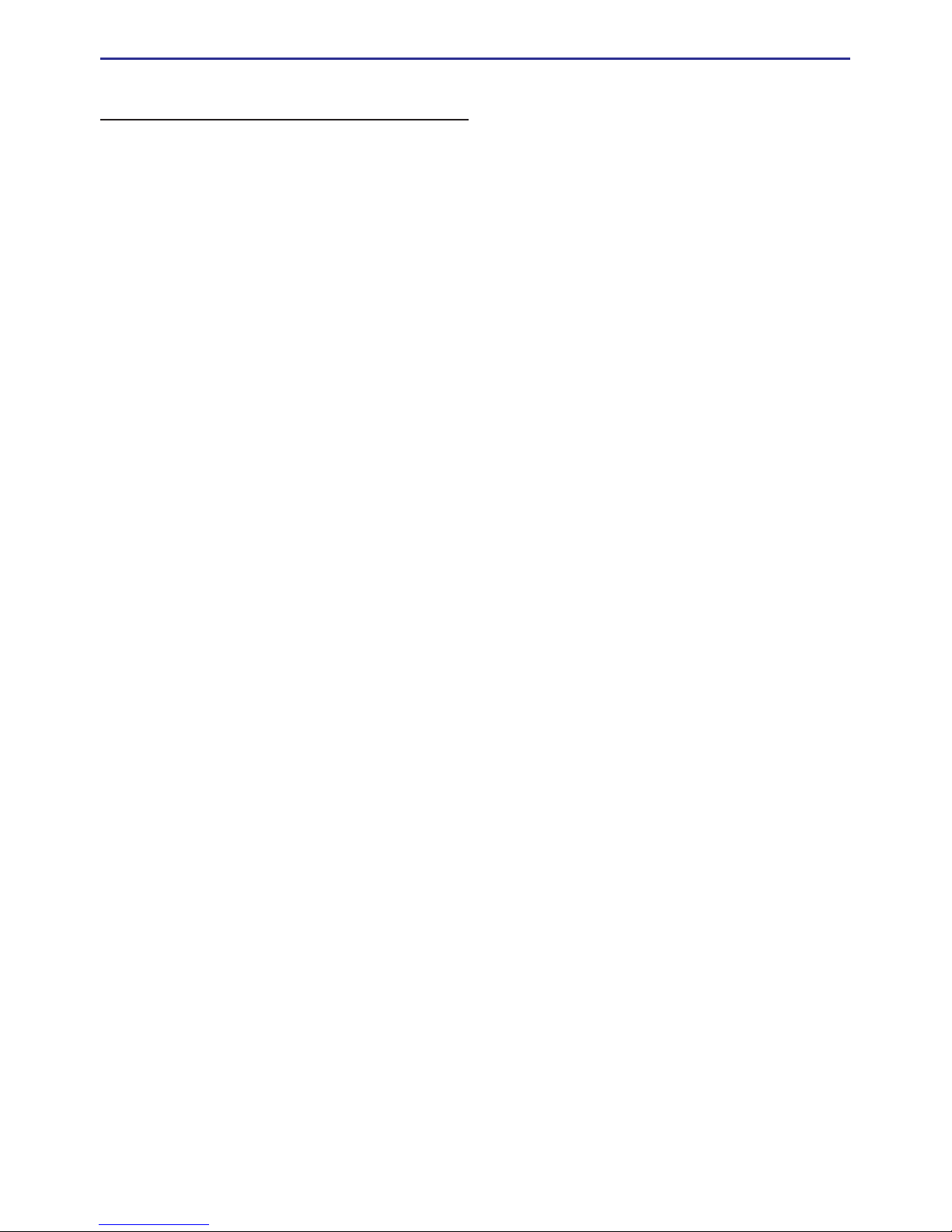
UltraMobilePC
11
2. Knowing the Parts
Basic sides of the UltraMobilePC
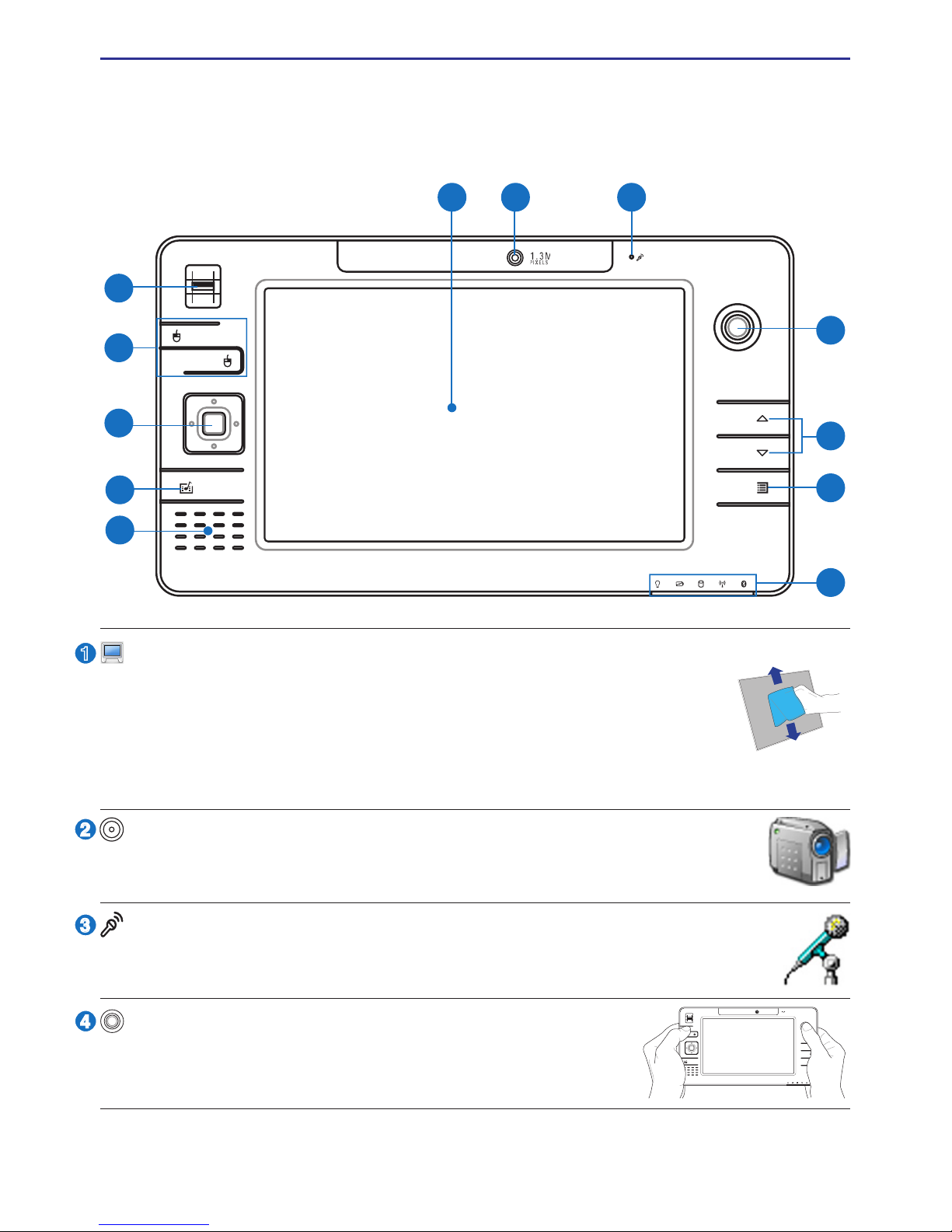
12
UltraMobilePC
Microphone (Built-in)
The built-in mono microphone can be used for video conferencing, voice narrations, or simple audio recordings.
Display Panel
The display panel functions the same as a desktop monitor. The UltraMobilePC uses an active matrix TFT LCD, which provides excellent viewing
like that of desktop monitors. Unlike desktop monitors, the LCD panel
does not produce any radiation or ickering, so it is easier on the eyes.
Use a soft cloth without chemical liquids (use plain water if necessary)
to clean the display panel.
Front Side
Refer to the diagram below to identify the components on this side of the UltraMobilePC.
1 2
6
7
3
4
5
8
10
11
12
9
2
3
1
Camera
The built-in camera allows picture taking or video recording. Can be used
with video conferencing and other interactive applications.
4
Thumbstick Cursor Control
The thumbstick cursor control with its left and right cursor
buttons is a pointing device that provides the same functions
as a desktop mouse.
1.3M
PIXEL S
(continued on next page)
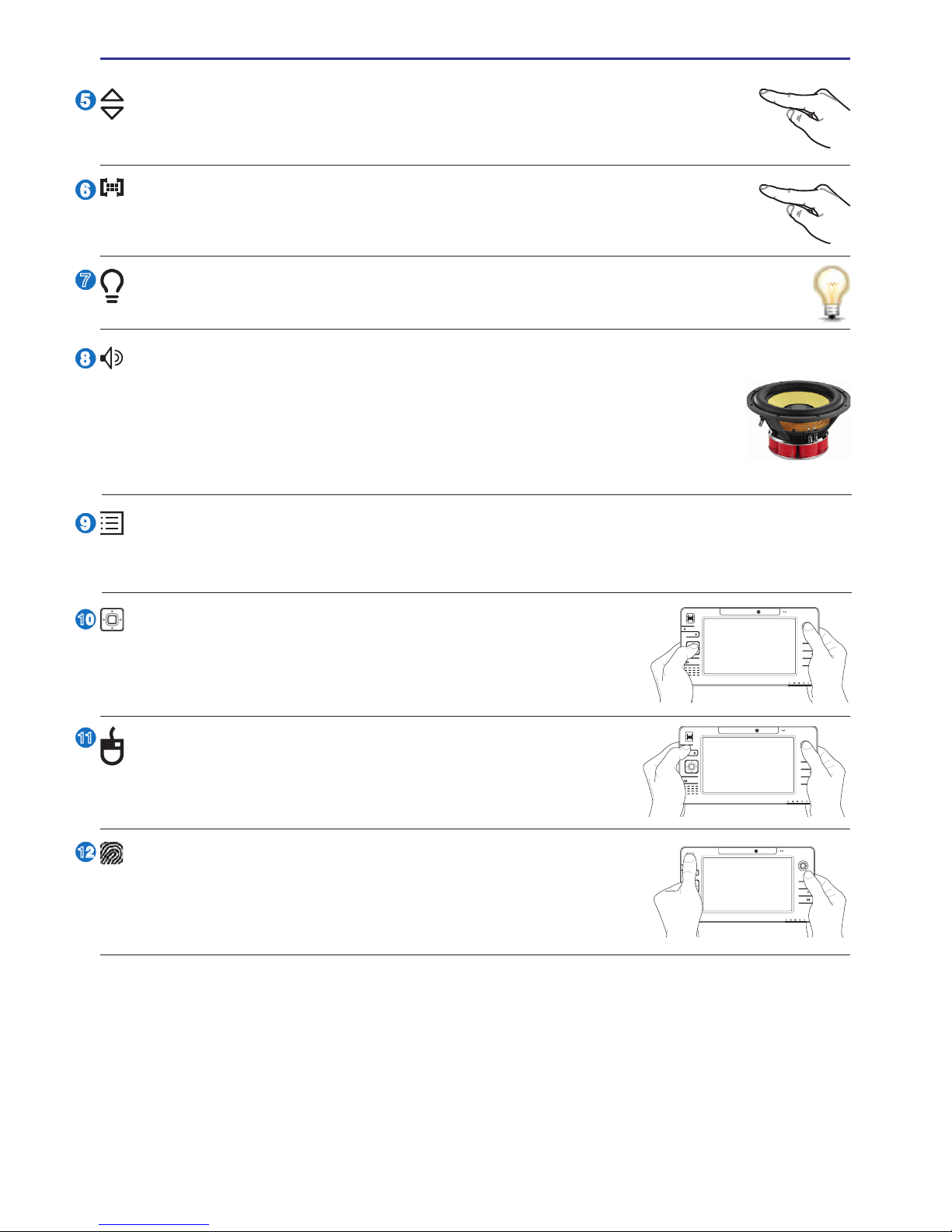
UltraMobilePC
13
Audio Speaker
The built-in speaker system allows you to hear audio without additional
attachments. The multimedia sound system features an integrated digital
audio controller that produces rich, vibrant sound (results improved with
external stereo headphones or speakers). Audio features are software
controlled.
8
9
6
7
5
Microsoft Touch Pack Key
Pressing this button will launch a software built exclusively for UMPCs (Ultra Mobile
Personal Computers) called Microsoft Touch Pack.
10
11
12
Fingerprint Scanner
The ngerprint scanner allows use of security software and using your ngerprint as your personal identication key instead
of carrying security cards or remembering passwords.
1.3M
PIXEL S
Direction & Enter Buttons
The direction (up/down/left/right) and Enter buttons act the
same way as those on a keyboard.
1.3M
PIXEL S
Thumbstick Cursor Buttons
The thumbstick cursor control with its left and right cursor
buttons is a pointing device that provides the same functions
as a desktop mouse.
1.3M
PIXEL S
UltraMobilePC Settings Button
The UltraMobilePC settings button bring up an easy menu to customize the
UltraMobilePC to your desire.
Page Up & Page Down
The Page Up and Page Down buttons act the same way as those on a keyboard.
Status Indicators
Status indicators represent various conditions. Details are described in section 3.
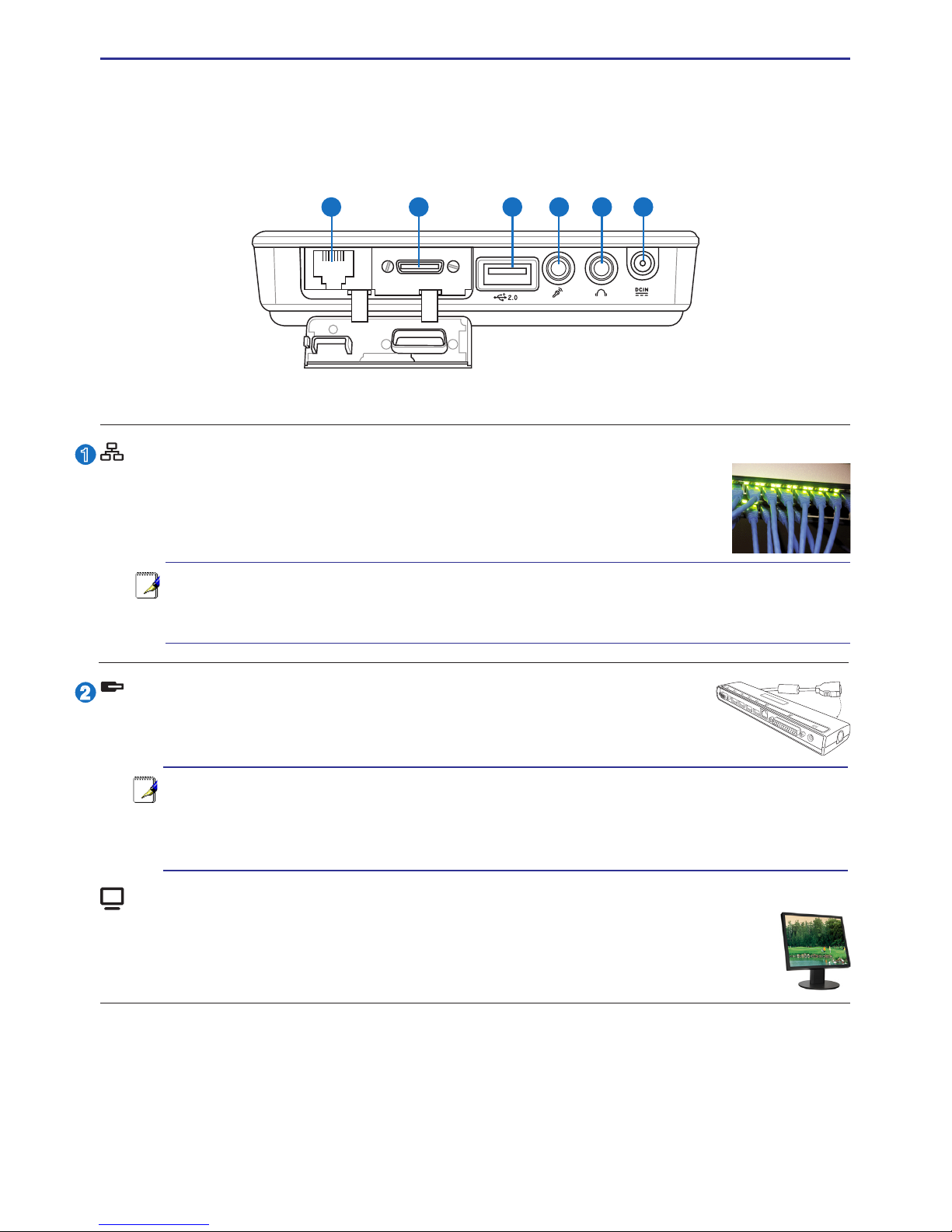
14
UltraMobilePC
Right Side
Refer to the diagram below to identify the components on this side of the UltraMobilePC.
Expansion Port
The expansion port provides an easy-to-use PortBar docking solution to
desktop peripherals and other accessories through a single connector.
2
1
<-------- combo -------->
Notes: (1) AC power adapter must be used. Cannot be used when UltraMobilePC
is in battery mode. (2) Recommend using two AC power adapters (one on the
UltraMobilePC and one on the PortBar) when using all ports on UltraMobilePC
and PortBar. (3) Disables UltraMobilePC’s LAN port when connected.
Note: An active LAN cable must be connected in order for Windows device manager to detect the built-in LAN. For the same reason, an active LAN cable must
be connected when installing a LAN driver.
1 2 3
4 5 6
(continued on next page)
LAN Port (disabled when using PortBar)
The RJ-45 LAN port with eight pins is larger than the RJ-11 modem
port and supports a standard Ethernet cable for connection to a local
network. The built-in connector allows convenient use without additional adapters.
Display (Monitor) Output (with provided adapter)
The provided VGA adapter for the expansion port will provide a 15-pin D-sub
analog output to support a standard VGA-compatible device such as a monitor
or projector to allow displaying on a larger external monitor.
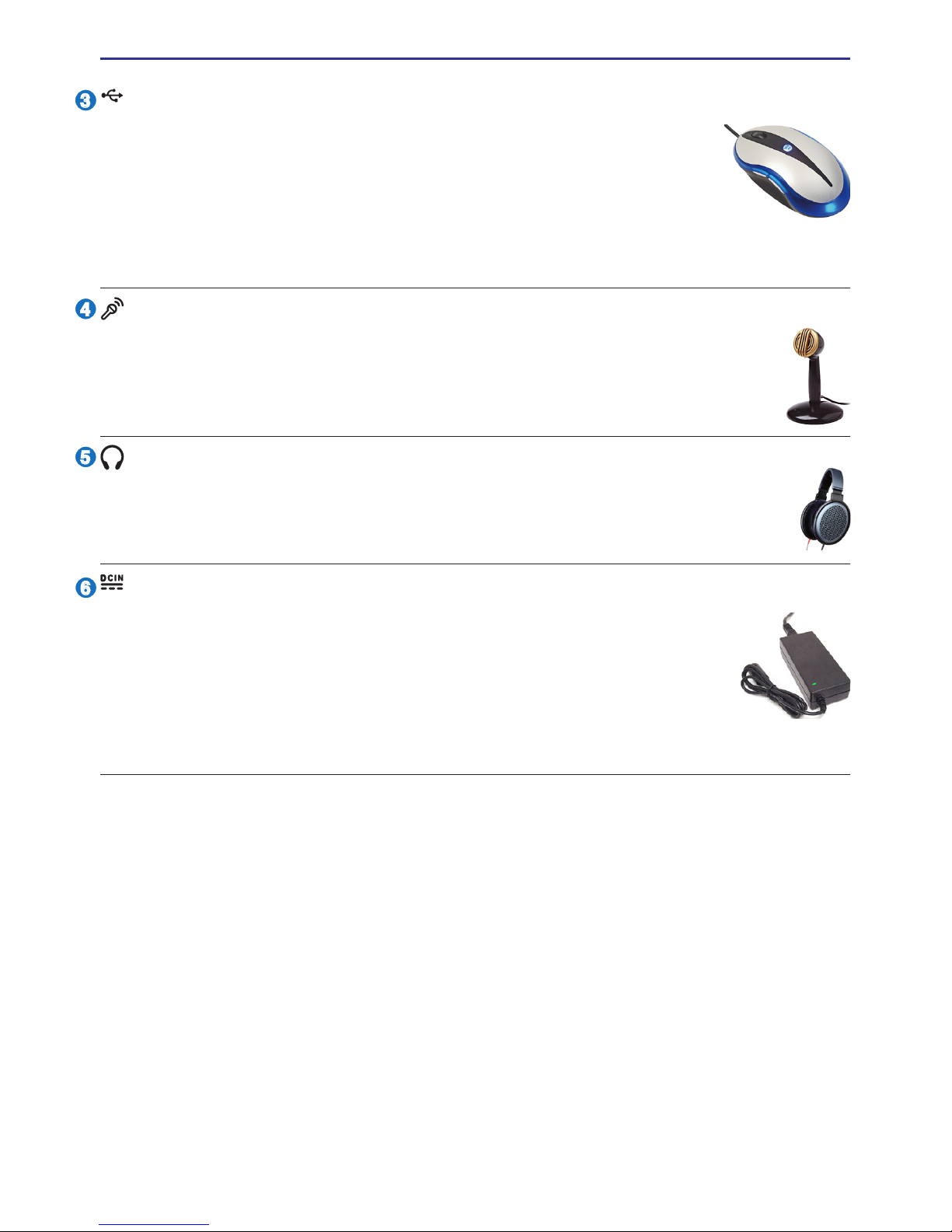
UltraMobilePC
15
3
4
6
5
Headphone Output Jack
The stereo headphone jack (1/8 inch) is used to connect the UltraMobilePC’s au-
dio out signal to amplied speakers or headphones. Using this jack automatically
disables the built-in speakers.
2.0
USB Port (2.0/1.1)
The USB (Universal Serial Bus) port is compatible with USB 2.0 or
USB 1.1 devices such as keyboards, pointing devices, cameras, hard
disk drives, printers, and scanners connected in a series up to 12Mbits/
sec (USB 1.1) and 480Mbits/sec (USB 2.0). USB allows many devices
to run simultaneously on a single computer, with some peripherals acting as
additional plug-in sites or hubs. USB supports hot-swapping of devices so that most
peripherals can be connected or disconnected without restarting the computer.
Microphone Input Jack
The mono microphone jack (1/8 inch) can be used to connect an external microphone or output signals from audio devices. Using this jack automatically
disables the built-in microphone. Use this feature for video conferencing, voice
narrations, or simple audio recordings.
Power (DC) Input
The supplied power adapter converts AC power to DC power for use
with this jack. Power supplied through this jack supplies power to the
UltraMobilePC and charges the internal battery pack. To prevent damage
to the UltraMobilePC and battery pack, always use the supplied power
adapter. CAUTION: MAY BECOME WARM TO HOT WHEN IN
USE. BE SURE NOT TO COVER THE ADAPTER AND KEEP IT
AWAY FROM YOUR BODY.
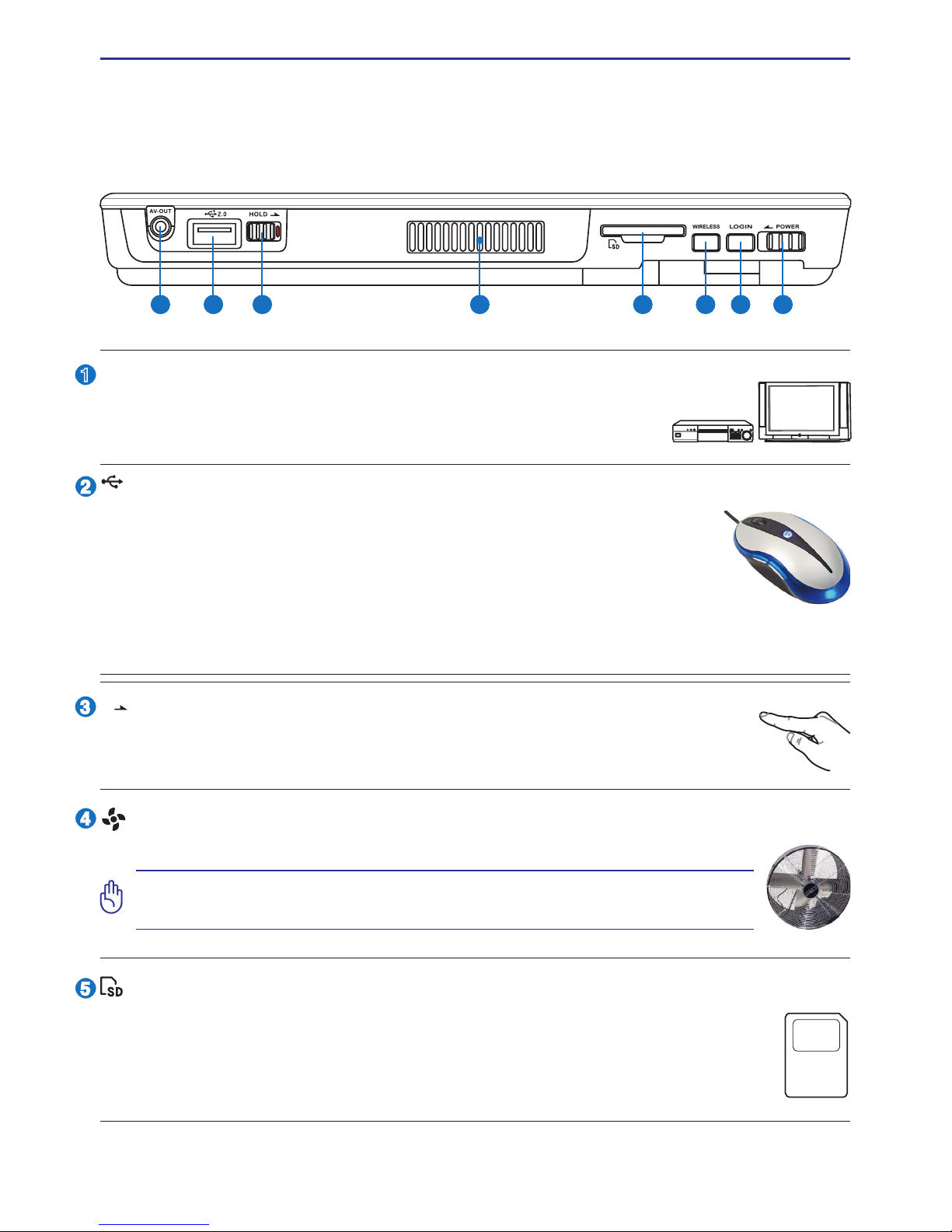
16
UltraMobilePC
SD Memory Slot
This UltraMobilePC has a built-in SD memory card reader that can read SD
ash memory cards from devices such as digital cameras, MP3 players, mobile
phones, and PDAs. The built-in SD memory card reader is not only convenient,
but also faster than most external SD memory card readers.
Top Side
Refer to the diagram below to identify the components on this side of the UltraMobilePC.
1 2 3 5 6 7 84
2
3
4
1
5
AV-OUT
Audio/Video output port for connection to analog audio/video
devices such as televisions or video recorders.
AV-OU T
Hold Key
When enabled, the buttons and the touchscreen will be disabled but the
UltraMobilePC will continue to function (such as playing music).
AV-OU T
HOL D
Air Vents
The air vents allow cool air to enter and warm air to exit the system.
IMPORTANT! Make sure that paper, books, clothing, cables, or other objects do not block any of the air vents or else overheating may occur.
2.0
USB Port (2.0/1.1)
The USB (Universal Serial Bus) port is compatible with USB 2.0 or
USB 1.1 devices such as keyboards, pointing devices, cameras, hard
disk drives, printers, and scanners connected in a series up to 12Mbits/
sec (USB 1.1) and 480Mbits/sec (USB 2.0). USB allows many devices
to run simultaneously on a single computer, with some peripherals acting as
additional plug-in sites or hubs. USB supports hot-swapping of devices so that most
peripherals can be connected or disconnected without restarting the computer.
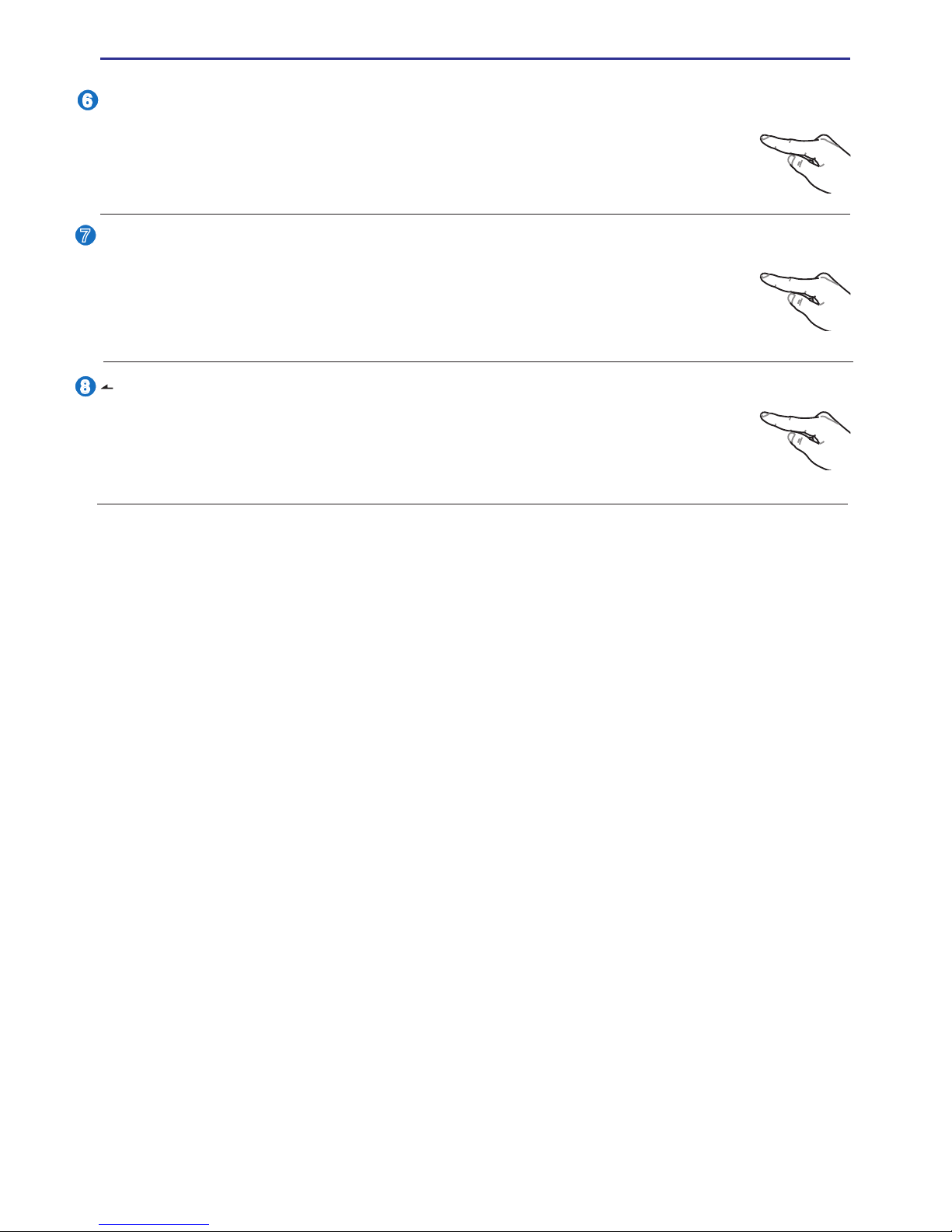
UltraMobilePC
17
8
6
7
Power Switch
The power switch allows powering ON and OFF the UltraMobilePC and
recovering from STD. Use the switch once to turn ON and once to turn OFF
the UltraMobilePC. In Windows XP, this button can also be used to safely
turn OFF the UltraMobilePC.
LOGIN
POWER
AV-OU T
HOL D
WIRELESS
LOGIN Button
The LOGIN button sends a [Ctrl][Alt][Del] keyboard combination to the
operating system to show Windows Security for logging in/off, locking,
shutting down, showing task manager, or changing passwords. This special
login feature is also known as Secure Attention Sequence (SAS).
LOGIN
AV-OU T
HOL D
WIRELESS
Wireless Switch
Enables or disables the built-in wireless LAN and Bluetooth (selected
models). When enabled, the wireless status indicator will light. Windows
software settings are necessary before use.
AV-OU T
HOL D
WIRELESS
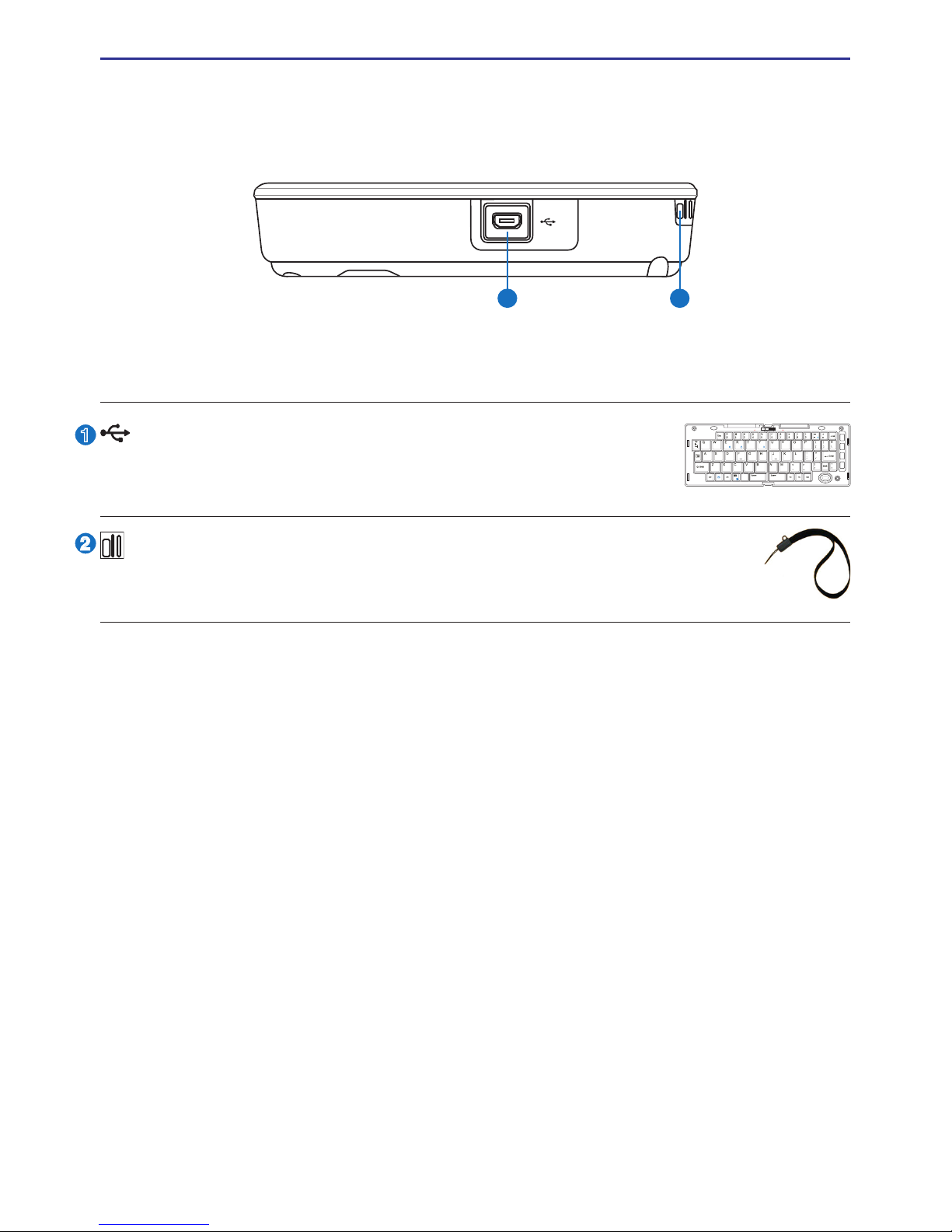
18
UltraMobilePC
Left Side
Refer to the diagram below to identify the components on this side of the UltraMobilePC.
1 2
2
1
Mini-USB Port (Type A)
The mini-USB (Universal Serial Bus) port is for connection to the
optional external USB keyboard.
PgUp
PgDn
PrtSc
Break
Pause
SysRq
F1
F2
F3F4F5
F6
F7F7
F8F8
F9F9
F10F10
F11F1
F1F12
Home
End
LOCK UNLOCK
Wrist strap hook
The wrist strap hook is for use with the wrist strap to prevent accidentally
dropping the UltraMobilePC when holding it in your hands.
