Page 1

User Manual
Windows® 7 Edition
ASUS 1225/R252 Series
E7100
Page 2
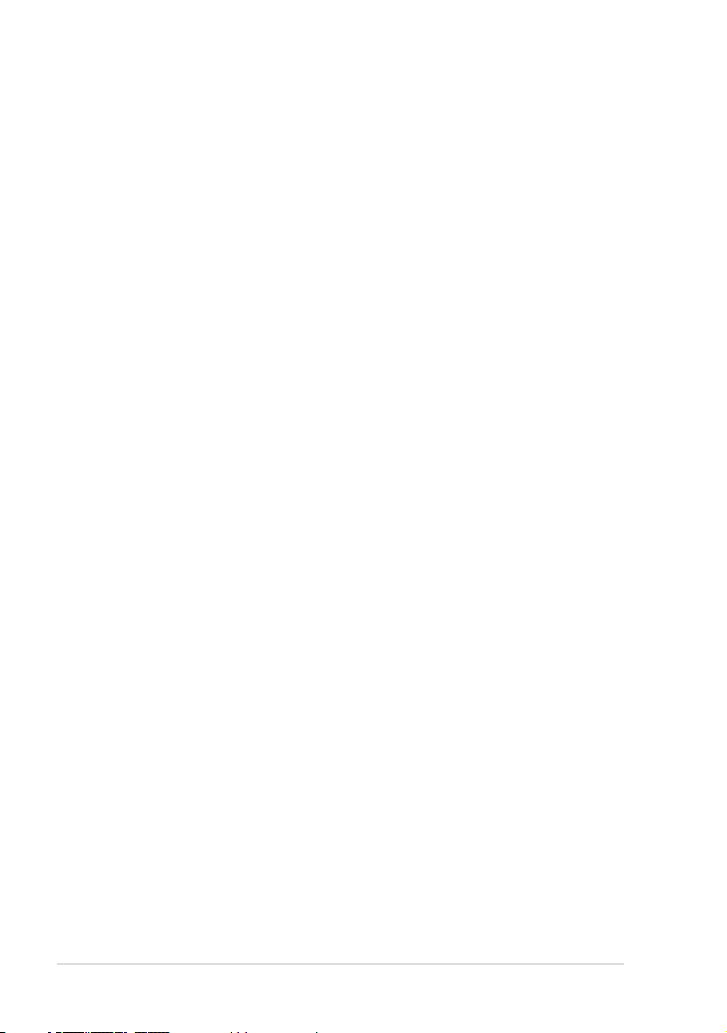
ii
Table of Contents
Table of Contents
About This User Manual .........................................................................................................iv
Notes for This Manual ............................................................................................................. iv
Safety Precautions.....................................................................................................................v
Charging Your Batteries..........................................................................................vii
Chapter 2: Knowing the Parts
Top Side ....................................................................................................................................1-2
Bottom Side .............................................................................................................................1-6
Right Side .................................................................................................................................1-8
Left Side ....................................................................................................................................1-9
Keyboard Usage ...................................................................................................................1-10
Special Function Keys .........................................................................................1-10
Touchpad Usage ..................................................................................................................1-12
Multi-finger gesture input (on selected models) ......................................1-12
Chapter 2: Getting Started
Powering on your ASUS 1225/R252 Series...................................................................2-2
First-time Startup ..................................................................................................................2-3
Desktop .....................................................................................................................................2-5
Network Connection ............................................................................................................2-6
Configuring a wireless network connection.................................................2-6
Local Area Network ................................................................................................2-7
Browsing web pages ...........................................................................................2-10
Chapter 3: Using your ASUS 1225/R252 Series
Bluetooth Connection (on selected models) ..............................................................3-2
Super Hybrid Engine ............................................................................................................3-4
Super Hybrid Engine Modes...............................................................................3-4
Eee Docking ............................................................................................................................3-5
Access ........................................................................................................................3-5
Sharing ......................................................................................................................3-6
Experience ...............................................................................................................3-6
Tools ........................................................................................................................... 3-6
Page 3
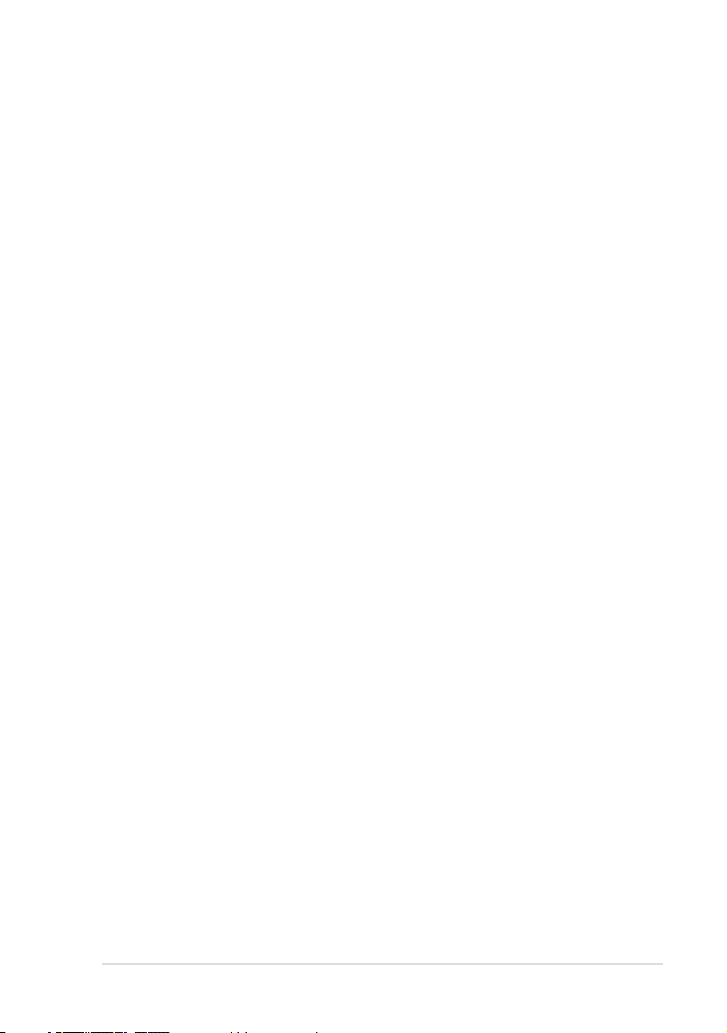
ASUS 1225/R252 Series
iii
Instant On (on selected models) .....................................................................................3-7
Smart Camera(on selected models) ...............................................................................3-8
Media Sharing (on selected models) ..............................................................................3-8
WiSharing (on selected models) ...................................................................................... 3-8
Microsoft® Office Starter 2010 ...........................................................................................3-9
Chapter 4: System Recovery
System Recovery (for models with Windows 7 OS only) .........................................4-2
Appendix
Declarations and Safety Statements ..............................................................................A-2
Copyright Information ......................................................................................................A-13
Limitation of Liability ........................................................................................................A-14
Service and Support .......................................................................................................... A-14
Page 4
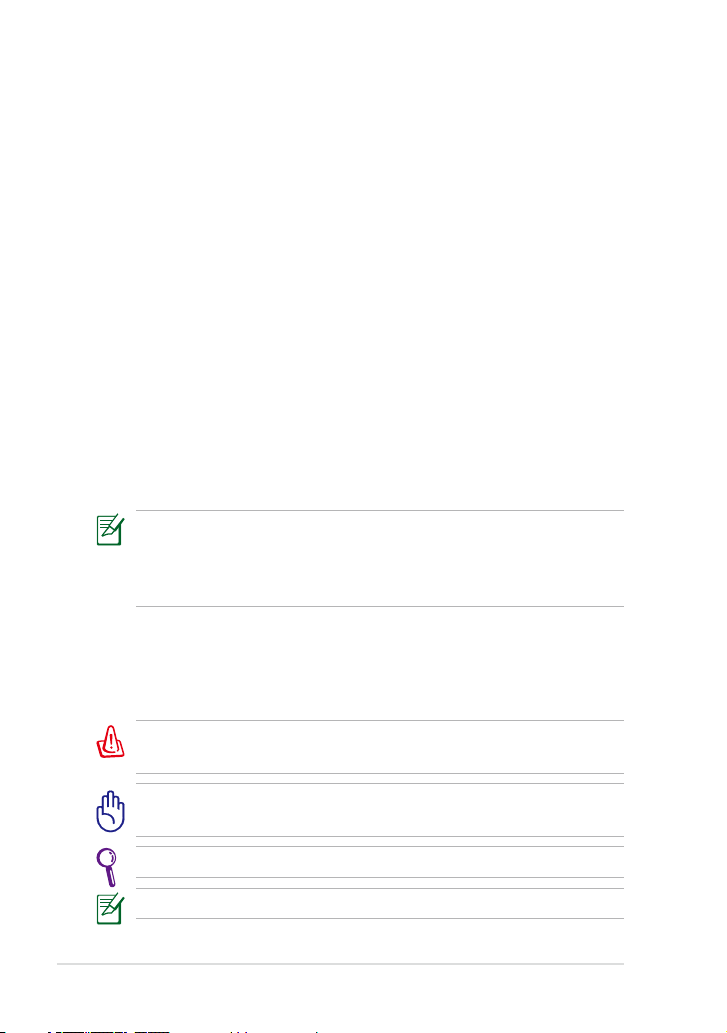
iv
Table of Contents
About This User Manual
You are reading the ASUS 1225/R252 Series User Manual. This User Manual
provides information regarding the various components in your ASUS
1225/R252 Series and how to use them. The following are major sections
of this User Manual:
1. Knowing the Parts
Provides information on your ASUS 1225/R252 Series’s components.
2. Getting Started
Provides information on getting started with your ASUS 1225/R252
Series.
3. Using your ASUS 1225/R252 Series
Provides information on using your ASUS 1225/R252 Series utilities.
4. System Recovery
Gives you information on system recovery.
5. Appendix
Gives you safety statements.
The actual bundled applications differ by models and territories.
There may be differences between your ASUS 1225/R252 Series and
the pictures shown in this manual. Please accept your ASUS 1225/
R252 Series as being correct.
Notes for This Manual
To ensure that you perform certain tasks properly, take note of the
following symbols used throughout the manual.
WARNING! Important information that must be followed for safe
operation.
IMPORTANT! Vital information that must be followed to prevent
damage to data, components, or persons.
TIP: Tips for completing tasks.
NOTE: Information for special situations.
Page 5
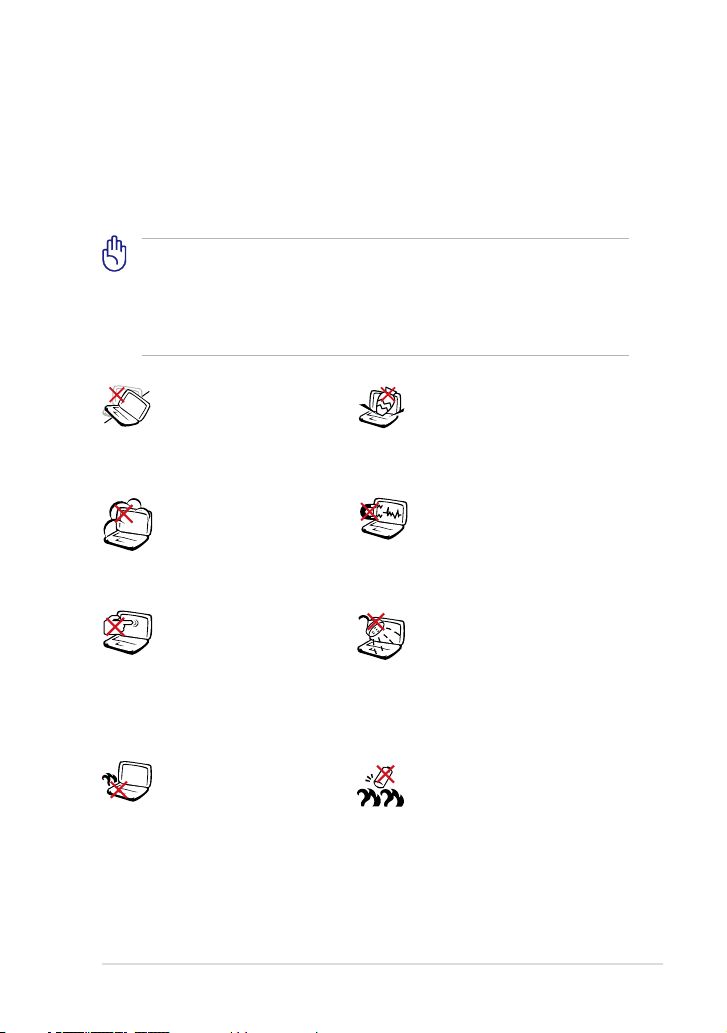
ASUS 1225/R252 Series
v
Safety Precautions
The following safety precautions will increase the life of your ASUS 1225/
R252 Series. Follow all precautions and instructions. Except as described in
this manual, refer all servicing to qualified personnel. Do not use damaged
power cords, accessories, or other peripherals. Do not use strong solvents
such as thinners, benzene, or other chemicals on or near the surface.
Disconnect the AC power before cleaning. Wipe your ASUS
1225/R252 Series using a clean cellulose sponge or chamois cloth
dampened with a solution of nonabrasive detergent and a few
drops of warm water and remove any extra moisture with a dry
cloth.
DO NOT leave your ASUS
1225/R252 Series on your
lap or any part of the body
to prevent discomfort or
injury from heat exposure.
DO NOT expose to dirty or
dusty environments. DO
NOT operate during a gas
leak.
DO NOT expose to strong
magnetic or electrical fields.
DO NOT expose to or use near
liquids, rain, or moisture. DO
NOT use the modem during
electrical storms.
DO NOT press or touch
the display panel. Do not
place together with small
items that may scratch or
enter your ASUS 1225/R252
Series.
DO NOT place on uneven
or unstable work surfaces.
Seek servicing if the casing
has been damaged.
DO NOT place or drop objects
on top and do not shove any
foreign objects into your ASUS
1225/R252 Series.
Battery safety warning: DO
NOT throw the battery in
fire. DO NOT short circuit the
contacts. DO NOT disassemble
the battery.
Page 6
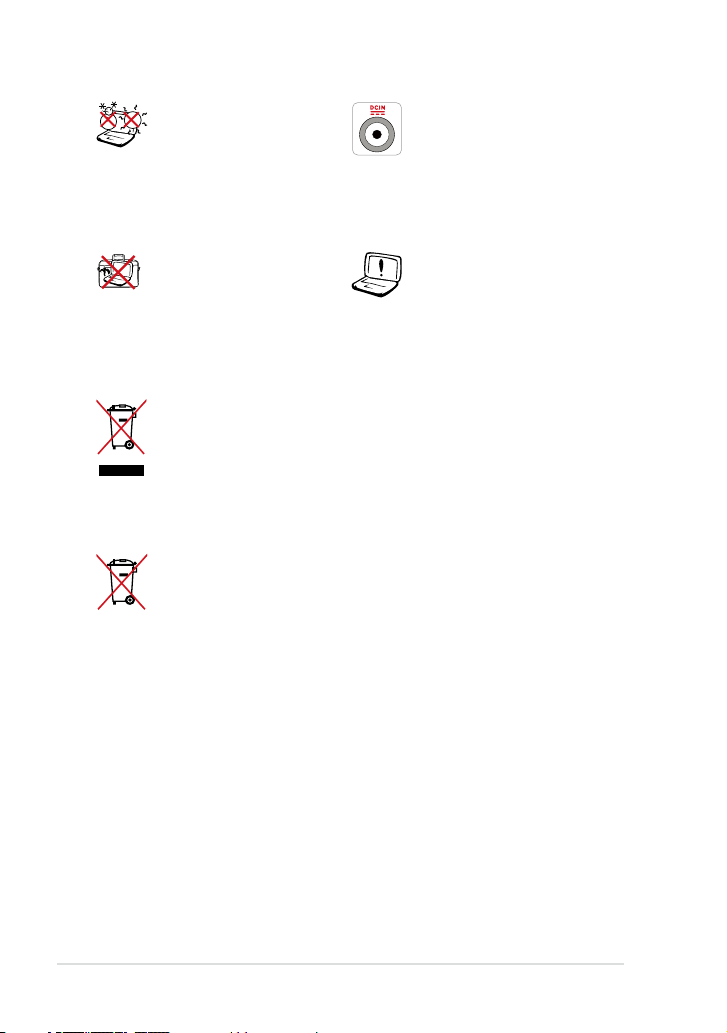
vi
Table of Contents
SAFE TEMP: This ASUS 1225/
R252 Series should only
be used in environments
with ambient temperatures
between 5°C (41°F) and 35°
C (95°F).
INPUT RATING: Refer to the
rating label on the bottom of
your ASUS 1225/R252 Series
and be sure that your power
adapter complies with the
rating.
DO NOT throw your ASUS 1225/R252 Series in municipal waste.
This product has been designed to enable proper reuse of parts
and recycling. The symbol of the crossed out wheeled bin indicates
that the product (electrical, electronic equipment and mercurycontaining button cell battery) should not be placed in municipal
waste. Check local regulations for disposal of electronic products.
DO NOT throw the battery in municipal waste. The symbol of the
crossed out wheeled bin indicates that the battery should not be
placed in municipal waste.
Transportation Precautions
To prepare your ASUS 1225/R252 Series for transport, you should turn it
OFF and disconnect all external peripherals to prevent damage to the
connectors. The hard disk drive’s head retracts when the power is turned
OFF to prevent scratching of the hard disk surface during transport.
Hence, you should not transport your ASUS 1225/R252 Series while
the power is still ON. Close the display panel to protect the keyboard and
display panel.
Your ASUS 1225/R252 Series surface is easily dulled if not properly cared
for. Be careful not to rub or scrape surfaces when transporting your ASUS
1225/R252 Series. You can put your ASUS 1225/R252 Series in a carrying
case for protection from dirt, water, shock, and scratches.
Incorrect installation of
battery may cause explosion
and damage your ASUS 1225/
R252 Series.
DO NOT carry or cover a
ASUS 1225/R252 Series that
is powered ON with any
materials that will reduce
air circulation such as a
carrying bag.
Page 7
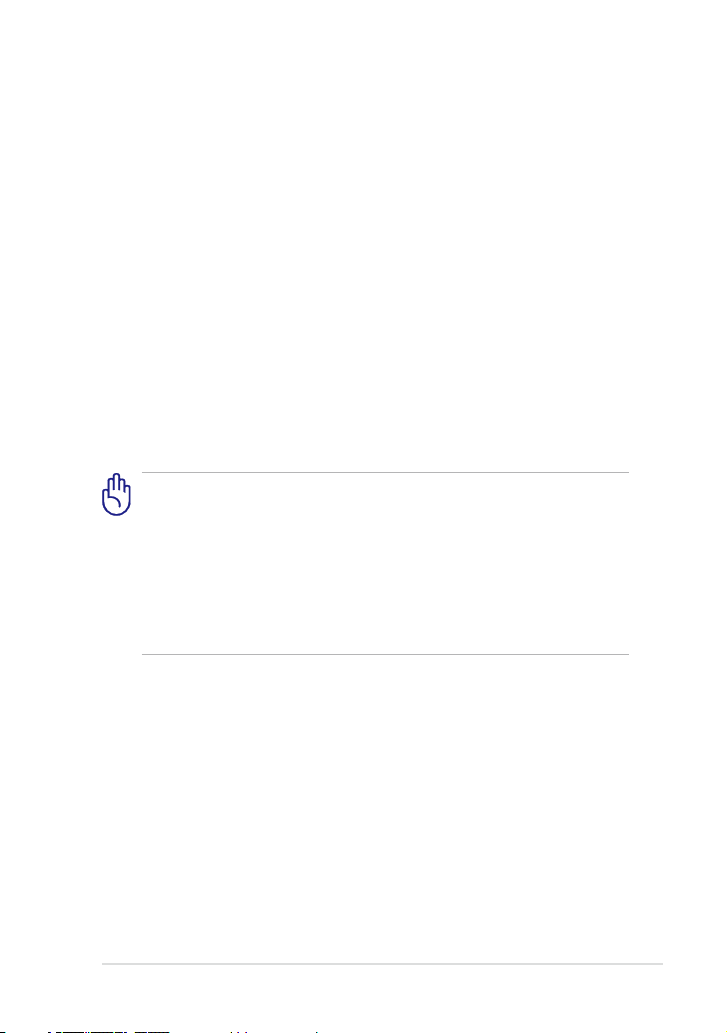
ASUS 1225/R252 Series
vii
Charging Your Batteries
If you intend to use battery power, be sure to fully charge your battery
pack before going on long trips. Remember that the power adapter
charges the battery pack as long as it is plugged into the computer and an
AC power source. Be aware that it takes much longer to charge the battery
pack when your ASUS 1225/R252 Series is in use.
Remember to fully charge the battery (8 hours or more) before first use
and whenever it is depleted to prolong battery life. The battery reaches its
maximmum capacity after a few full charging and discharging cycles.
Airplane Precautions
Contact your airline if you want to use your ASUS 1225/R252 Series on the
airplane. Most airlines have restrictions for using electronic devices. Most
airlines allow electronic use only between and not during takeoffs and
landings.
There are three main types of airport security devices: X-ray
machines (used on items placed on conveyor belts), magnetic
detectors (used on people walking through security checks), and
magnetic wands (hand-held devices used on people or individual
items). You can send your ASUS 1225/R252 Series and diskettes
through airport X-ray machines. However, it is recommended that
you do not send your ASUS 1225/R252 Series or diskettes through
airport magnetic detectors or expose them to magnetic wands.
Sound Pressure warning
Excessive sound pressure from earphones or headphones can cause
hearing damage or loss. Adjustment of the volume control as well as the
equalizer to settings other than the center position may increase the
earphones or headphones output voltage and the sound pressure level.
Page 8
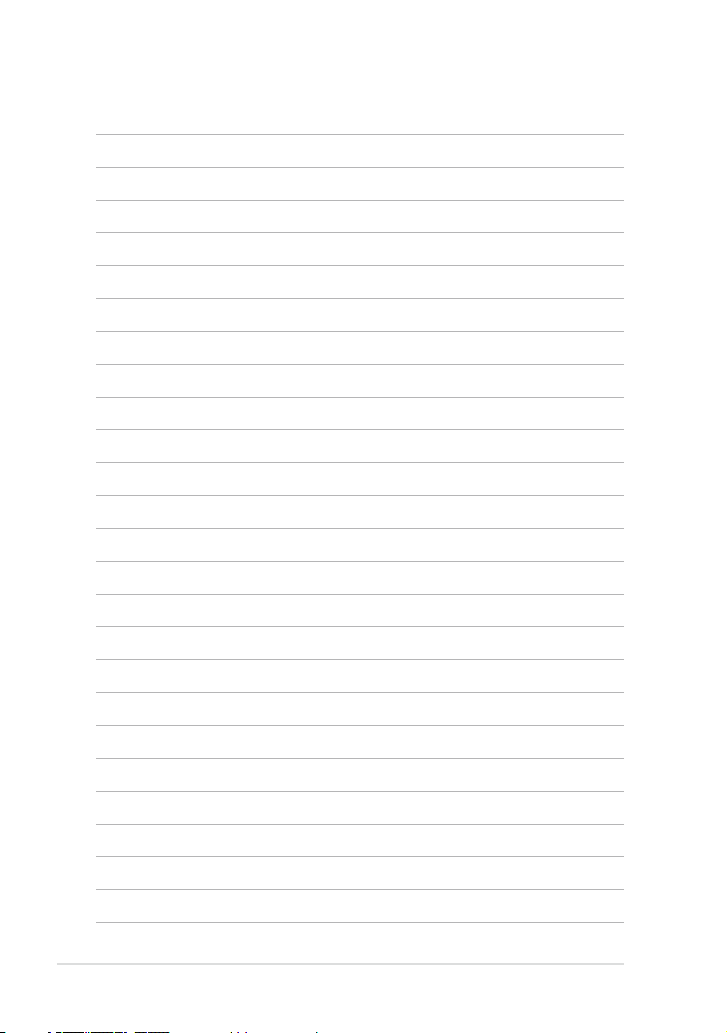
viii
Table of Contents
Page 9
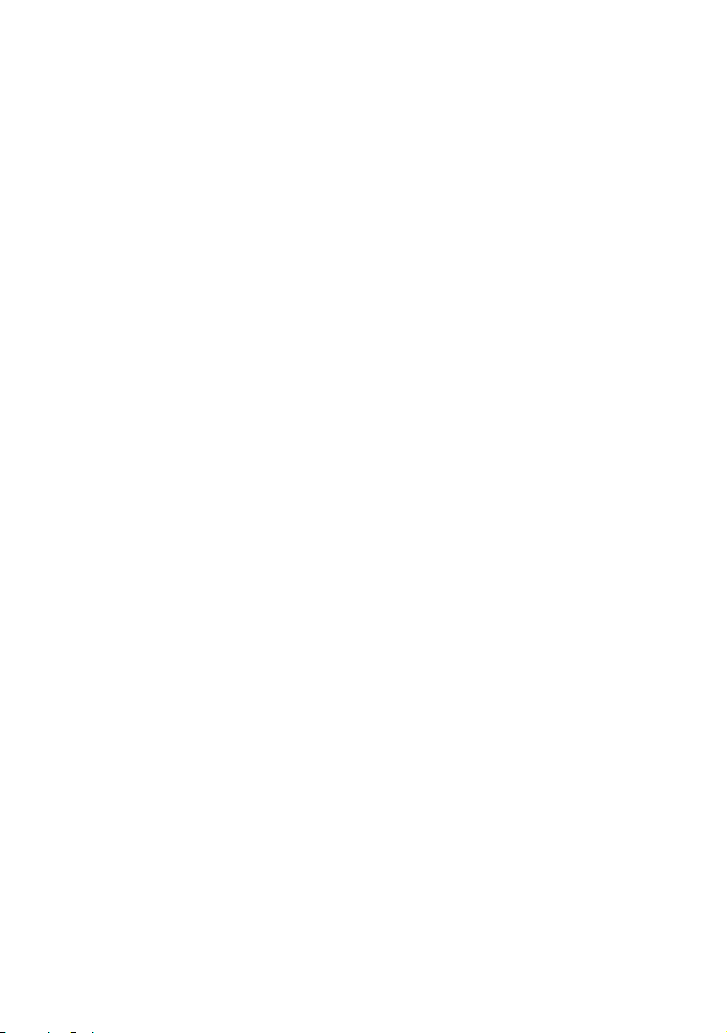
Top Side
Bottom Side
Front Side
Right Side
Left Side
Keyboard Usage
Touchpad Usage
1
Chapter 1:
Knowing the Parts
Page 10
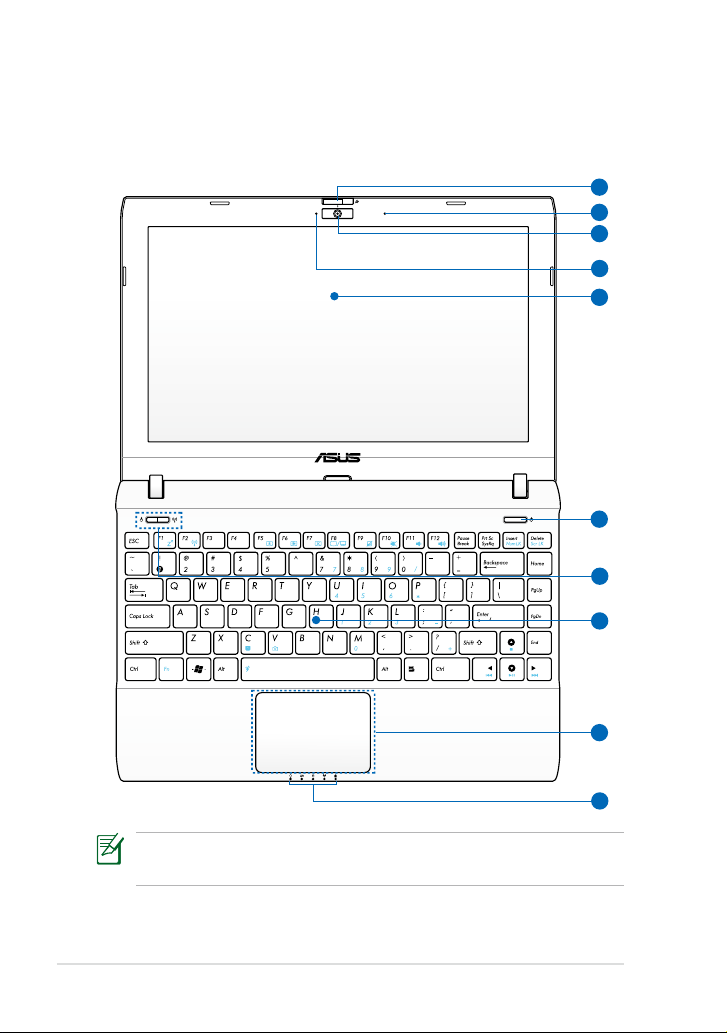
Chapter 1: Knowing the Parts
1-2
Top Side
Refer to the diagram below to identify the components on this side of
your ASUS 1225/R252 Series.
1
2
3
4
5
6
8
9
7
10
• The top side's appearance varies with models.
• The keyboard differs for each territory.
Page 11
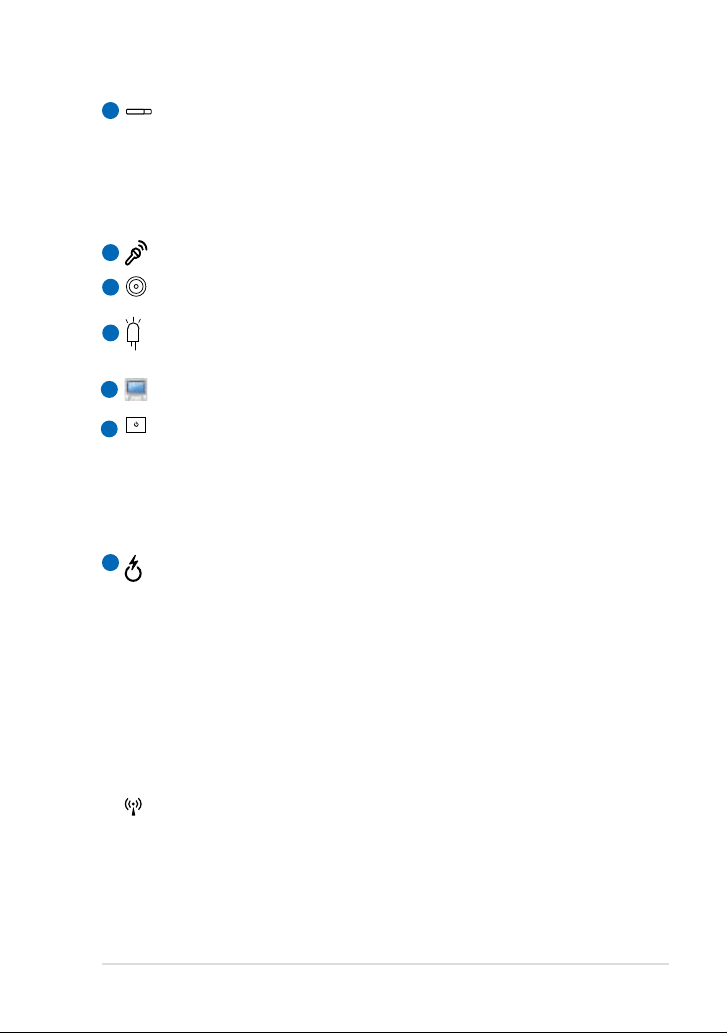
ASUS 1225/R252 Series
1-3
Camera Cover and Zooming Switch (on selected models)
The camera cover switch allows you to open and close the
protective camera cover. Slide the switch to the left to close the
camera cover. Slide the switch to the middle to open the camera
cover. Slide the switch to the right to zoom in or zoom out the
camera view.
Microphone (Built-in)
Built-in Camera
Camera Indicator
The camera indicator shows when the built-in camera is in use.
Display Panel
Power Switch (Windows)
The power switch allows powering ON and OFF your ASUS 1225/
R252 Series and recovering from standby mode. Press the switch
once to turn ON and hold it to turn OFF your ASUS 1225/R252
Series. The power switch only works when the display panel is
opened.
Express Gate Button (on selected models)
When the ASUS 1225/R252 Series is turned off, pressing this
button will launch Express Gate. Express Gate is an ASUS exclusive
OS that provides you with quick access to the Internet and key
applications without entering the Windows® OS.
Super Hybrid Power Button (on selected models)
Under the Windows OS, this button functions as the Super Hybrid
Power button. The button toggles between power saving modes.
You canalso press <Fn> + <Space bar> to control the Super
Hybrid Power function.
Wireless/Bluetooth Button (on selected models)
The wireless/bluetooth button toggles the internal wireless
LAN or Bluetooth ON or OFF. When enabled, the corresponding
wireless/bluetooth indicator lights up.
You can also press <Fn> + <F2> to toggle the internal wireless
LAN or Bluetooth ON or OFF.
1
2
3
4
7
5
6
Page 12
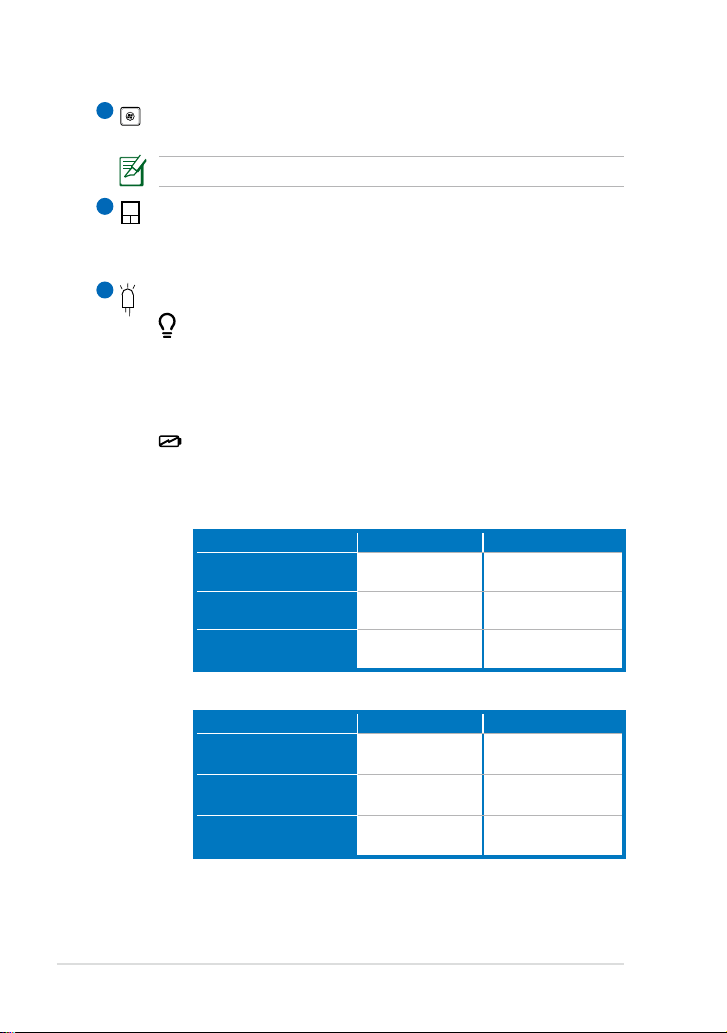
Chapter 1: Knowing the Parts
1-4
10
9
Keyboard
The keyboard differs for each territory.
Touchpad and Buttons
The touchpad and its buttons provides the same functions as that
of a desktop mouse.
Status Indicators
Power Indicator
The power indicator lights when the ASUS 1225/R252 Series
is turned ON and blinks slowly when the ASUS 1225/R252
Series is in the Suspend-to-RAM (Sleep) mode. This indicator
is OFF when the ASUS 1225/R252 Series is turned OFF.
Battery Charge Indicator
The battery charge indicator (LED) shows the battery
charging status as follows:
Powered ON
With Adapter Without Adapter
High battery power
(95%–100%)
Green ON Off
Medium battery
power (11%–94%)
Orange ON Off
Low battery power
(0%–10%)
Orange Blinking Orange Blinking
Powered OFF / Standby mode
With Adapter Without Adapter
High battery power
(95%–100%)
Green ON Off
Medium battery power
(11%–94%)
Orange ON Off
Low battery power
(0%–10%)
Orange Blinking Off
8
Page 13
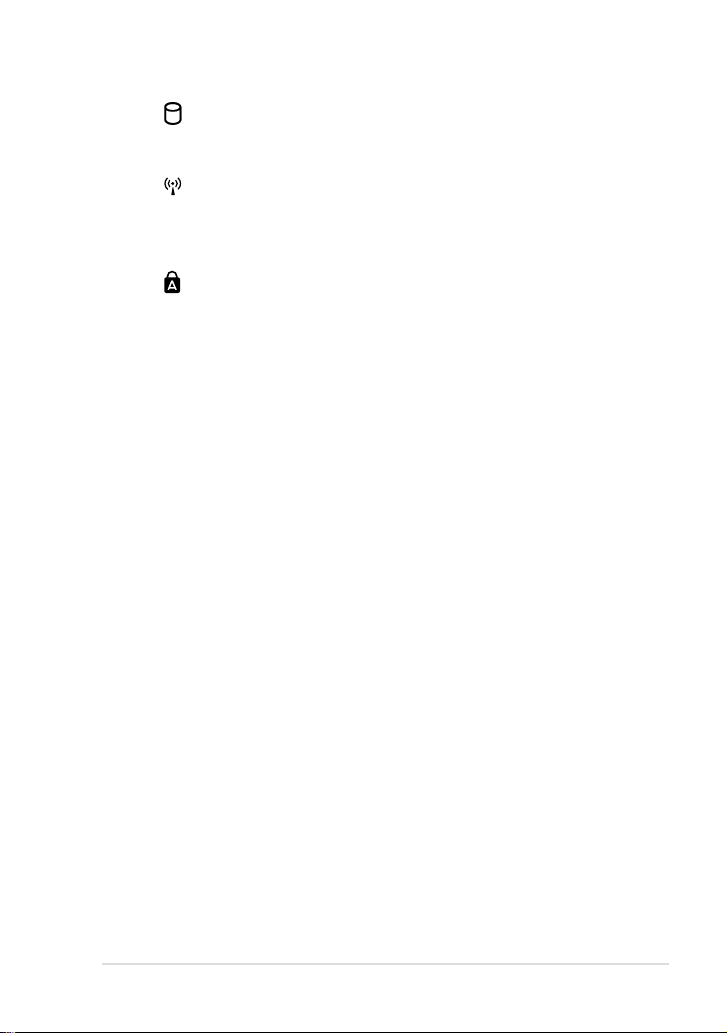
ASUS 1225/R252 Series
1-5
Hard Disk Drive (HDD) Indicator
The hard disk drive indicator blinks when data is written to
or read from the disk drive.
Wireless/Bluetooth Indicator
This is only applicable on models with built-in wireless LAN/
Bluetooth (on selected models). When the built-in wireless
LAN/Bluetooth is enabled, this indicator lights.
Capital Lock Indicator
When this indicator lights up, it indicates that the keyboard
is in capital lock mode.
Page 14
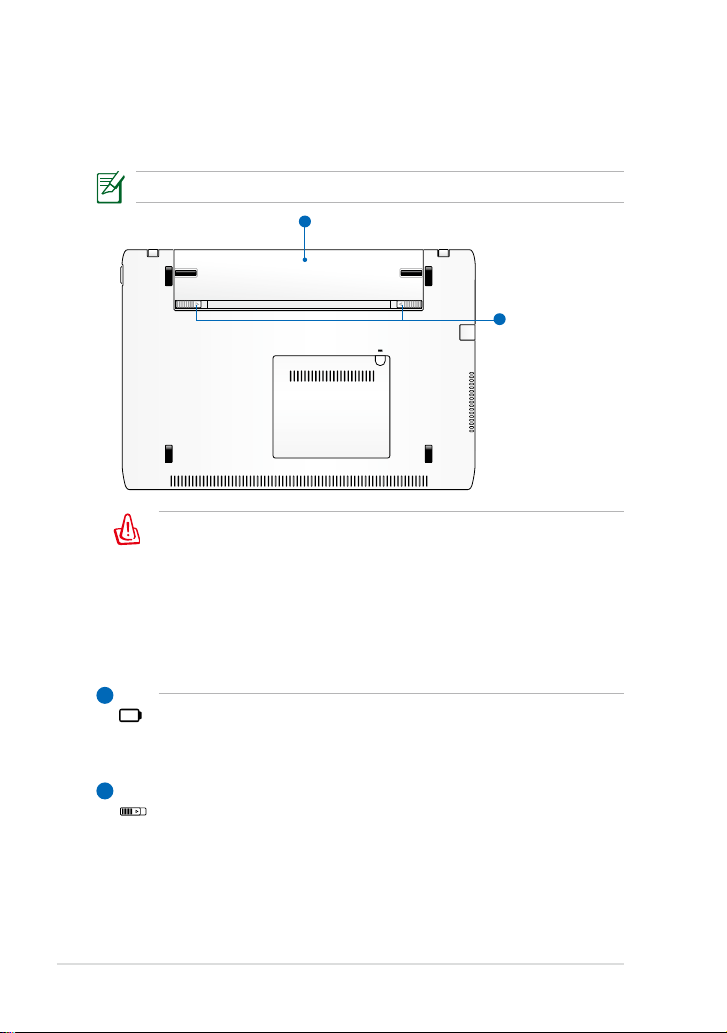
Chapter 1: Knowing the Parts
1-6
Bottom Side
Refer to the diagram below to identify the components on this side of
your ASUS 1225/R252 Series.
The bottom side may vary in appearance depending on model.
1
2
2
1
The bottom of your ASUS 1225/R252 Series can get very hot. Be
careful when handling your ASUS 1225/R252 Series while it is in
operation or recently been in operation. High temperatures are
normal during charging or operation. DO NOT USE ON SOFT
SURFACES SUCH AS SOFAS OR BEDS, WHICH MAY BLOCK THE
VENTS. DO NOT PUT YOUR ASUS 1225/R252 Series ON YOUR
LAP OR OTHER PARTS OF THE BODY TO AVOID INJURY FROM
THE HEAT.
Battery Pack
Battery time varies by usage and by the specifications for this
ASUS 1225/R252 Series. The battery pack cannot be disassembled
and must be purchased as a single unit.
Battery Lock
The battery lock secures the battery pack. When the battery pack
is properly installed, it automatically locks in place. To remove the
battery pack, slide the battery lock inward.
Page 15
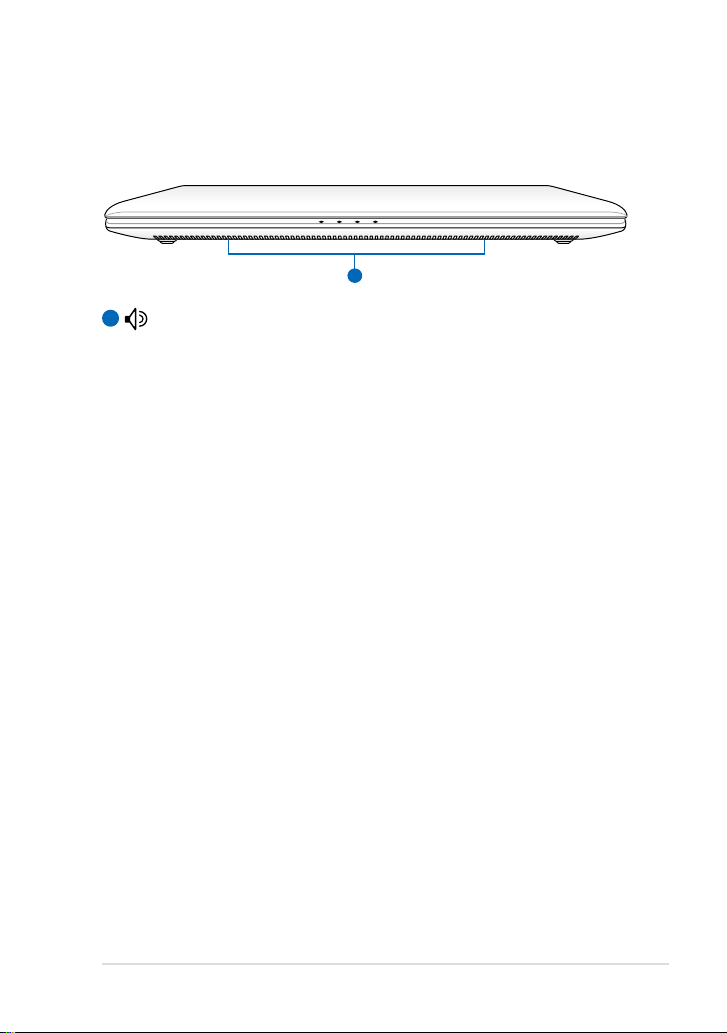
ASUS 1225/R252 Series
1-7
Front Side
Refer to the diagram below to identify the components on this side of the
Eee PC.
1
Audio Speaker System
Audio features are software controlled.
1
Page 16
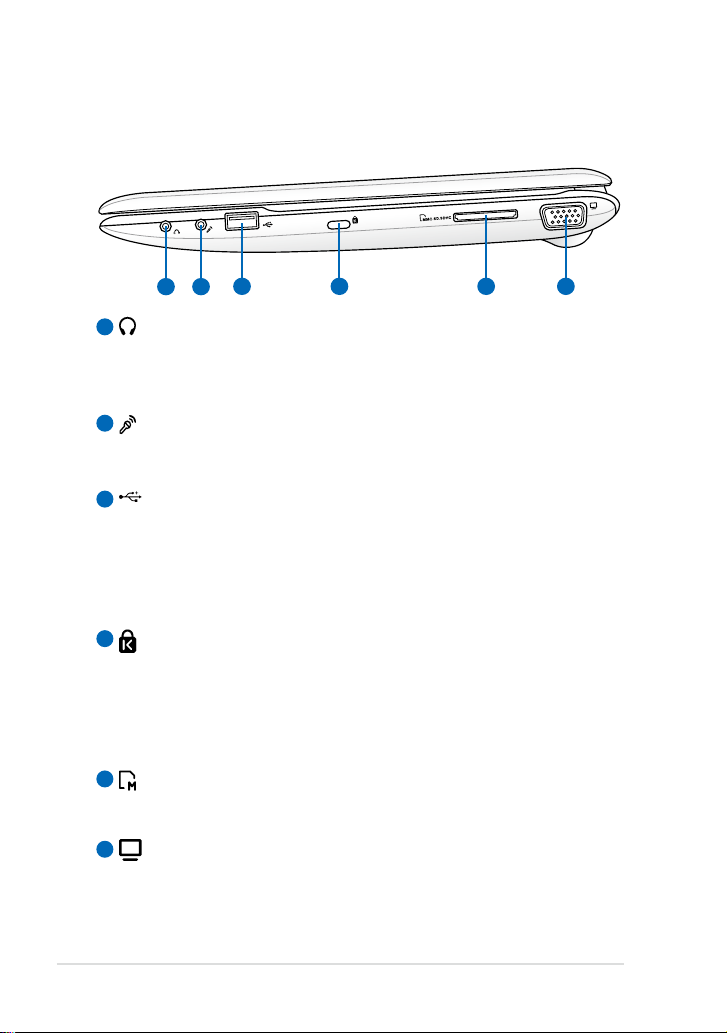
Chapter 1: Knowing the Parts
1-8
Headphone Output Jack
The stereo headphone jack connects the ASUS 1225/R252 Series’
audio out signal to amplified speakers or headphones. Using this
jack automatically disables the built-in speakers.
Microphone Jack
The microphone jack is designed to connect to the microphone
used for Skype, voice narrations, or simple audio recordings.
USB Port (2.0/1.1)
USB Charge+ (on selected models)
Allows you to charge your mobile phones or digital audio players
while your ASUS 1225/R252 Series is sleeping, hibernating or shut
down. Launch the USB Charge+ application from Eee Docking
tool bar and configure related settings.
Kensington® Lock port
The Kensington® lock port allows your ASUS 1225/R252 Series
to be secured using Kensington® compatible security products.
These security products usually include a metal cable and lock
that prevent your ASUS 1225/R252 Series to be removed from a
fixed object.
Memory Card Slot
The built-in memory card reader can read SD/SDHC/MMC/SDXC
cards.
15 pin D-Sub Display (Monitor) Output
2
1
5
4
3
Right Side
Refer to the diagram below to identify the components on this side of
your ASUS 1225/R252 Series.
1 2
3 4 5 6
6
Page 17
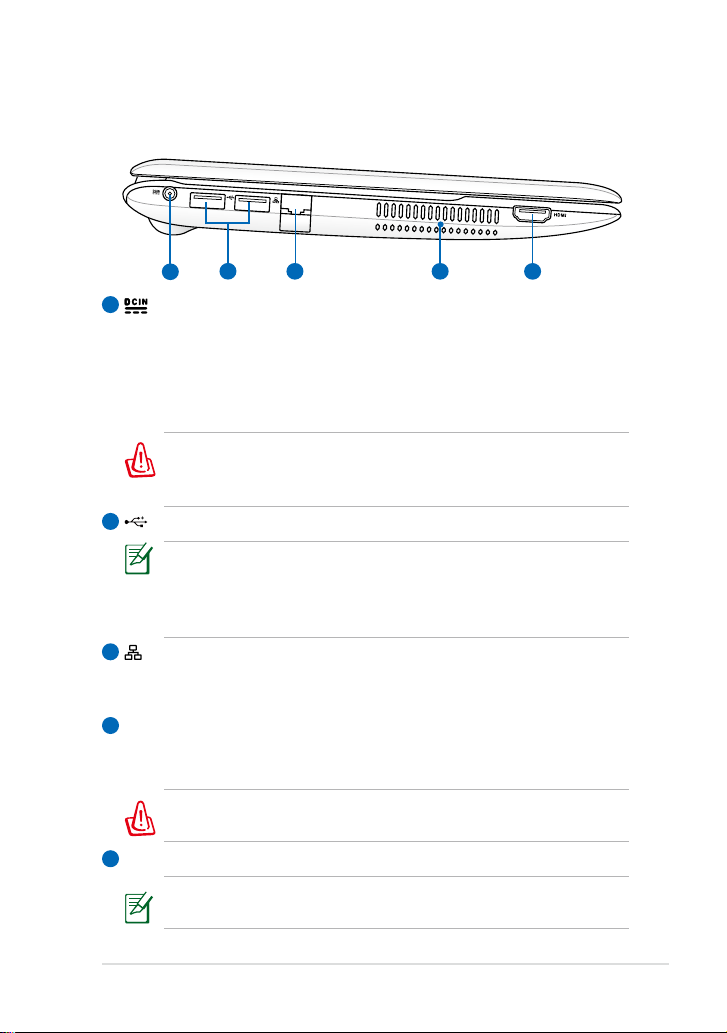
ASUS 1225/R252 Series
1-9
1
Left Side
Refer to the diagram below to identify the components on this side of
your ASUS 1225/R252 Series.
2
1
2
3
4
5
3
4
5
Power (DC) Input
The supplied power adapter converts AC power to DC power
for use with this jack. Power supplied through this jack supplies
power to your ASUS 1225/R252 Series and charges the internal
battery pack. To prevent damage to your ASUS 1225/R252 Series
and battery pack, always use the supplied power adapter.
THE ADAPTER MAY BECOME WARM TO HOT WHEN IN USE. BE
SURE NOT TO COVER THE ADAPTER AND KEEP IT AWAY FROM
YOUR BODY.
USB Port (3.0, on selected models 2.0/1.1)
The USB (Universal Serial Bus) port is compatible with USB 3.0, 2.0
or USB 1.1 devices such as keyboards, pointing devices, cameras,
and storage devices. The actual transfer speed may differ
depending on the USB port and device you use.
LAN Port
The eight-pin RJ-45 LAN port supports a standard Ethernet cable
for connection to a local network.
Air Vents
The air vents allow cool air to enter and warm air to exit your
ASUS 1225/R252 Series.
Ensure that paper, books, clothing, cables, or other objects do not
block any of the air vents or else overheating may occur.
HDMI
HDMI output (on selected models)
Detach the HDMI cable when using your ASUS 1225/R25 Series
as the major video and audio playback device.
Page 18
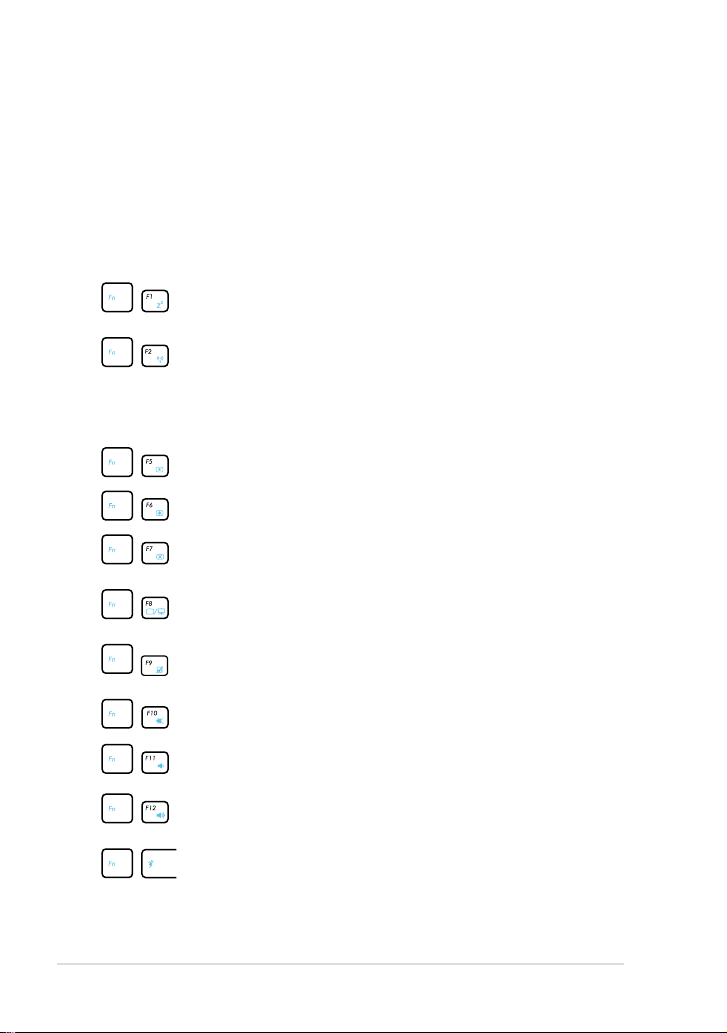
Chapter 1: Knowing the Parts
1-10
Keyboard Usage
Special Function Keys
The following defines the colored hot keys on your ASUS 1225/R252
Series’ keyboard. The colored commands can only be accessed by first
pressing and holding the function key while pressing a key with a colored
command. Some function icons appear in the Notification area after
activation.
Sleep (F1): Places your ASUS 1225/R252 Series in sleep
mode (Suspend-to-RAM).
Wireless/Bluetooth (F2) (Wireless Models Only): Toggles
the internal wireless LAN or Bluetooth (on selected models)
ON or OFF with an on-screen-display.
When enabled, the corresponding wireless indicator will light
up.
Brightness down (F5): Decreases the display brightness.
Brightness up (F6): Increases the display brightness.
LCD backlight on/off (F7): Turns off the display backlight.
LCD/Monitor switch (F8): Toggles between your ASUS
1225/R252 Series’ LCD display and an external monitor.
Touchpad (F9): Toggles the touchpad function on/off.
Mute (F10): Mutes the speaker.
Volume down (F11): Decreases speaker volume.
Volume up (F12): Increases the speaker volume.
Super Hybrid Engine (Space Bar): Toggles among various
power saving modes. The selected mode is shown on the
display.
Page 19
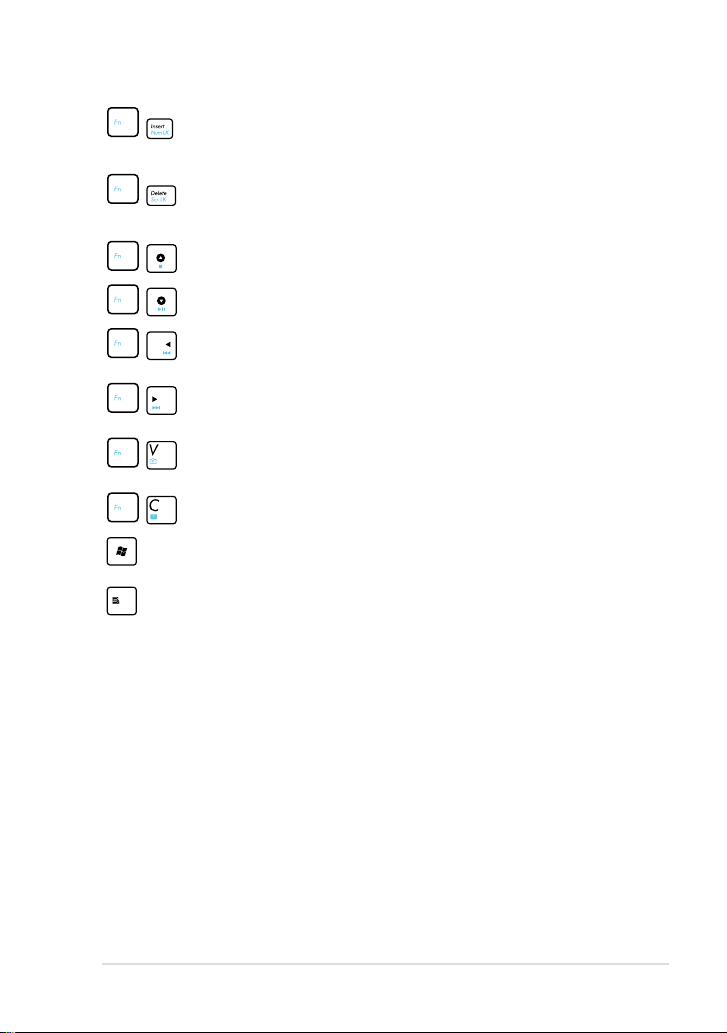
ASUS 1225/R252 Series
1-11
Num Lk (Insert): Toggles the numeric keypad (number
lock) ON and OFF. Allows use of a larger portion of the
keyboard for number entering.
Scr Lk (Delete): Toggles the “Scroll Lock” ON and OFF.
Allows you to use a larger portion of the keyboard for cell
navigation.
Stop (↑): Stops the media file playback.
Play/Pause (↓): Begins or pauses the media file playback.
Back (←): Goes back or return to the previous song/movie
chapter during media file playback.
Forward (→): Skips to the next song/movie chapter during
the media file playback.
Camera: Toggles the camera application on/off.
Screensaver: Toggles the screensaver on/off.
Windows icon: Displays the start menu.
Menu with pointer icon: Activates the properties menu
and is equivalent to right-clicking the touchpad/mouse on
an object.
Page 20

Chapter 1: Knowing the Parts
1-12
Touchpad Usage
Multi-finger gesture input (on selected models)
Two-finger zooming in/out - Moving two fingertips apart or together on
the touchpad to zoom in or zoom out. This is convenient when viewing
photos or reading documents.
Zoom in
Zoom out
Two-finger rotating- Fix one
fingertip on the touchpad and
make an arc with the other to rotate
the photo or the document you are
viewing. You can make a clockwise
or counterclockwise rotation based
on your needs.
Page 21

ASUS 1225/R252 Series
1-13
Three-finger page up/down- Use
three fingers to move horizontally
on the touchpad to swipe pages.
Swipe from left to the right to view
the next page or right to the left to
return to the previous pages.
Two-finger scrolling up/down or
left/right- Use two fingertips to
slide up/down or left/right on the
touchpad to scroll a window up/
down or left/right. If your display
window includes several subwindows, move the pointer on that
pane before scrolling.
Two-finger scroll wheel- Use two
fingers to tap the touchpad. This
action simulates the click on the
scroll wheel of a mouse.
Three-finger right-click- Use
three fingers to tap the touchpad.
This action mimics the right-click
function of a mouse.
Page 22

Chapter 1: Knowing the Parts
1-14
Page 23

Powering on your ASUS 1225/R252 Series
First-time Startup
Desktop
Network Connection
2
Chapter 2:
Getting Started
Page 24

Chapter 2: Getting Started
2-2
Powering on your ASUS 1225/ R252 Series
These are only quick instructions for using your ASUS 1225/R252 Series.
1. Install the battery pack 2. Connect the AC power
adapter
• When you open the display panel, do not force it down to the table
or else the hinges may break! Never lift your ASUS 1225/R252 Series
by the display panel!
• Only use your
ASUS 1225/R252 Series bundled battery packs and
power adapters supplied with this ASUS 1225/R252 Series. Using
other battery packs or power adapters may damage your ASUS
1225/R252 Series. The input voltage range AC 100V–240V.
• Do not to remove the battery pack while your ASUS 1225/R252
Series is turned ON, as this may result in the loss of working data.
3. Turn ON your ASUS 1225/R252 Series
Damage may occur if you use
a different adapter to power
your ASUS 1225/R252 Series.
You may damage both your
battery pack(s) and your ASUS
1225/R252 Series with a faulty
AC-DC adapter.
Remember to fully charge the battery before first use and whenever
it is depleted to prolong battery life.
2
2
1
Page 25

ASUS 1225/R252 Series
2-3
First-time Startup
For the first time you start your ASUS 1225/R252 Series, the Windows
wizard will launch automatically and lead you through setting up your
preferences and some basic information.
Follow the wizard instructions to finish the initialization:
2. Select you system settings by
specifying the region you are
in, the time zone you are in,
and the keyboard type you
use. Click Next to continue.
1. Select the language you use.
Click Next to continue.
4. Set a password for your user
account if you want. Click
Next to continue.
3. Type your user account name
and your computer’s name,
then click Next to continue.
Page 26

Chapter 2: Getting Started
2-4
7. Specify the time zone you
are in and the local date and
time. Click Next to continue.
6. Click
Use recommended
settings to get the latest
important updates.
5. Read the end user license
agreement and check the
two boxs before I accept the
license terms. Click Next to
continue.
8. Connect to a wireless
network and click Next to
continue, or click Skip to set
up the wireless connection
later.
Page 27

ASUS 1225/R252 Series
2-5
Desktop
There are several shortcuts on the desktop. Double-click them to launch
the corresponding applications and enter the specified folders. Some
applications would form minimized icons in the Notification area.
The actual Desktop screen may vary according to different models.
9. Select the network's location.
Click Next to continue.
10. The initialization is finished.
Page 28

Chapter 2: Getting Started
2-6
Network Connection
Configuring a wireless network connection
1. Click the wireless network icon with an orange star in the
Windows® Notification area.
3. When connecting, you may have to enter a password.
4. After a connection has been established, the connection is shown on
the list.
5. You can see the wireless network icon
in the Notification area.
2. Select the wireless access point you want to
connect to from the list and click Connect to
build the connection.
If you cannot find the desired access point,
click the Refresh icon on the upper right
corner to refresh and search in the list again.
If the wireless network icon with an orange star does not show in
the Notification area, activate the wireless LAN function by pressing
+
(<Fn> + <F2>) before configuring a wireless network
connection.
The crossed wireless network icon appears when you press
<Fn> + <F2> to disable the WLAN function.
Page 29

ASUS 1225/R252 Series
2-7
Local Area Network
To establish a wired network, follow the instructions below:
Using a dynamic IP / PPPoE network connection:
1. Click the network icon with a yellow
warning triangle in the
Windows® Notification area and select
Open Network and Sharing Center.
2. Click
Change adapter
settings in the left blue
pane.
3. Right-click Local Area
Connection and select
Properties.
Page 30

Chapter 2: Getting Started
2-8
4. Click Internet Protocol
Version 4(TCP/IPv4) and
click Properties.
5. Click Obtain an IP address
automatically and click OK.
6. Return to the Network
and Sharing Center and
then click Set up a new
connection or network.
(Continue the following steps if using PPPoE)
Page 31

ASUS 1225/R252 Series
2-9
7. Select Connect to the
Internet and click Next.
8. Select Broadband (PPPoE)
and click Next.
9. Enter your User name and,
Password, and Connection
name. Click Connect.
10. Click Close to finish the
configuration.
11. Click the network icon in
the taskbar and click the
connection you just created.
12. Enter your user name and
password. Click Connect to
connect to the Internet.
Page 32

Chapter 2: Getting Started
2-10
Browsing web pages
After you finish the network setup, click Internet Explorer on the desktop
and start enjoying net surfing.
Visit our ASUS 1225/R252 Series homepage (http://eeepc.asus.
com) to obtain the latest information and register at http://vip.
asus.com for full service of your ASUS 1225/R252 Series.
Contact your Internet Service Provider (ISP) if you have problems
connecting to the network.
Using a static IP:
1. Repeat the step 1–4 of Using a dynamic IP to start the static IP
network configuration.
2 Click
Use the following IP
address.
3. Enter the IP address, Subnet
mask and Gateway from your
service provider.
4. If needed, enter the preferred
DNS Server address and
alternative address.
5. After entering all the related
values, click OK to build the
network connection.
Page 33

Bluetooth Connection (on selected models)
Super Hybrid Engine
Eee Docking
OS Switch (on selected models)
Instant On (on selected models)
Smart Camera (on selected models)
Media Sharing (on selected models)
WiSharing (on selected models)
Microsoft® Office Starter 2010
3
Chapter 3:
Using your ASUS
1225/R252 Series
Page 34

Chapter 3: Using your ASUS 1225/R252 Series
3-2
Bluetooth Connection (on selected models)
Bluetooth technology eliminates the need for cables for connecting
Bluetooth-enabled devices. Examples of Bluetooth-enabled devices may
be notebook PCs, Desktop PCs, mobile phones, and PDAs.
To connect to a Bluetooth-enabled device:
1. Press <Fn> + <F2> repeatedly until
Bluetooth ON or WLAN &
Bluetooth ON is shown.
2. From
Control Panel, go
to Network and Internet
> Network and Sharing
Center and then click
Change adapter settings
in the left blue pane.
3. Right-click Bluetooth
Network Connection
and select View
Bluetooth Network
Devices.
Page 35

ASUS 1225/R252 Series
3-3
4. Click Add a device to look for
new devices.
5. Select a Bluetooth-enabled
device from the list and click
Next.
6. Enter the Bluetooth security
code into your device and
start pairing.
7. The paired relationship is
successfully built. Click Close
to finish the setting.
Page 36

Chapter 3: Using your ASUS 1225/R252 Series
3-4
• Auto High Performance
and Auto Power-Saving
mode are available
only when applying or
removing the power adapter.
•
Super Performance mode is available only on selected models.
Super Hybrid Engine
Super Hybrid Engine offers different power modes. The assigned instant
key toggles power savings between various power saving modes. The
power saving modes control many aspects of your ASUS 1225/R252 Series
to maximize performance versus battery time. Applying or removing the
power adapter will automatically switch the system between AC mode
and battery mode. The selected mode is shown on the display.
To change the power mode
• Press
<Fn> + <Space Bar> repeatedly to switch power modes.
• Right-click the Super Hybrid Engine
icon in the Notification area, and select
a preferred power mode.
Super Hybrid Engine Modes
If your external monitor functions abnormally in Power Saving
mode at a resolution of 1024 x 768 pixels or higher, press <Fn> +
<F8> repeatedly to switch the display mode to LCD Only or LCD
+ CRT Clone and reset the power mode to High Performance or
Super Performance.
Page 37

ASUS 1225/R252 Series
3-5
Eee Docking
Eee Docking contains multiple useful applications. The Eee Docking tool
bar is at the top of the desktop.
Access
ASUS @Vibe
ASUS @Vibe allows you to enjoy online entertainment contents including
Radio, Live TV and Games, etc.
The ASUS @Vibe service contents differ for each territory.
Game Park (on selected models)
Game Park includes multiple interesting games.
ASUS WebStorage
ASUS 1225/R252 Series users can enjoy free online space. With Internet
connection, you can access and share any files whenever you want and
wherever you are. The ASUS WebStorage help file is accessible only when
your ASUS 1225/R252 Series connects to the Internet.
Accesss Sharing Experience Tools
• The applications in Eee Docking may vary depending on models.
• The names of the applications in Eee Docking are subject to change
without notice.
Page 38

Chapter 3: Using your ASUS 1225/R252 Series
3-6
Sharing
YouCam / E-Cam (on selected models)
YouCam / E-Cam provides interesting effects and useful add-ons for your
webcam.
Syncables
The syncables desktop application makes it easier than ever to keep all
your photos, music, videos, documents, bookmarks, and more in sync and
up to date across all your computers.
Experience
Font Resizer
Font Resizer allows you to adjust the font/text size on your ASUS 1225/
R252 Series screen.
Tools
Live Update
Live Update keeps your ASUS 1225/R252 Series up-to-date by checking
the online updates.
USB Charge+ (on selected models)
USB Charge+ functions to charge your mobile phones or digital audio
players while your ASUS 1225/R252 Series is sleeping, hibernating or shut
down. The feature is disabled by default. When enabled, two modes are
available for you to choose from, Adapter Mode, or Adapter + Battery
Mode.
LocaleMe (on selected models)
LocaleMe is a web mapping service application, offering easy search for
streets or companies sorted by multiple categories all over the world.
Page 39

ASUS 1225/R252 Series
3-7
Docking Setting
Docking Setting allows you to configure the appearance and the position
of the Eee Docking tool bar.
Boingo (on selected models)
Boingo gives you easy access to global Wi-Fi services with a special price
via the Boingo utility. Use one account at more than 100,000 hotspots
around the world, including airports, hotels, cafes and restaurants.
Instant On (on selected models)
Zero-wait system restarting gets you immediately back to work and play
with saved system status. After activating it, the SHUT DOWN button in the
Start Menu will be changed to SLEEP so you could enjoy fast resume to
your last working state.
During WINDOWS UPDATE, the “Instant On” feature will be
automatically disabled so the SHUT DOWN button in the Start Menu
will not be changed to the SLEEP function before all updates are
completed.
Page 40

Chapter 3: Using your ASUS 1225/R252 Series
3-8
Smart Camera (on selected models)
ASUS Smart Camera provides an easy way to zoom in or zoom out your
built-in camera view. Slide the Smart Camera switch above the built-in
camera to the right end to show the camera zoom indicator. Slide the
switch repeatedly to switch the camera zoom level from 1x to 4x. You can
also adjust the zoom area position by dragging the red square on the
screen.
Media Sharing (on selected models)
ASUS's Media Sharing application allows you to play your music, videos
and photos slideshows by streaming content to any DLNA compatible
device in your home. Playing media on a compatible device is easy. Just
select your system from available media servers, select the type of media
you want to see and add it to the playlist of a render device.
WiSharing (on selected models)
Say goodbye to the mess of wires and complicated settings of wireless
routers. ASUS WiSharing application provides file transmissions in longer
distance and faster speed with easy configurations. Without the need of
an access point, just right-click the file and it will be transmitted easily with
the established connection.
Page 41

ASUS 1225/R252 Series
3-9
3. Click Open to continue.
Microsoft® Ofce Starter 2010
Notebook users can enjoy Microsoft Office Starter 2010 that includes
Word Starter 2010 and Excel Starter 2010 for basic word processing and
spreadsheets. Do the following instructions for Office Starter 2010 firsttime start-up.
1. Click
Start > All Programs >
Microsoft Office 2010.
2. In the
Microsoft Office 2010
window, click Use.
4. Your ASUS 1225/R252 Series
starts installing Microsoft Office
Starter 2010 programs.
Page 42

Chapter 3: Using your ASUS 1225/R252 Series
3-10
5. Once the programs are installed,
you are required to enter your
full name and initials. Click OK to
continue.
6. Read through the Microsoft
Office license agreement and
click Accept to agree.
7. Select a method you prefer to
update Microsoft Office and click
OK to continue.
8. You can now start using Microsoft
Excel Starter 2010 and Microsoft
Word Starter 2010.
• To use other Microsoft Office Starter 2010 programs in the future,
click Start > All Programs > Microsoft Office Starter to select a
desired program.
• To activate or purchase a complete version of Microsoft Office 2010,
click Start > All Programs > Microsoft Office 2010.
Page 43

System Recovery
4
Chapter 4:
System Recovery
Page 44

Chapter 4: System Recovery
4-2
3. Click Recovery in the Recovery
System dialog box to start the
system recovery.
System Recovery (for models with Windows 7 OS only)
Ensure to connect your ASUS 1225/R252 Series to the AC power
adapter before using F9 recovery to avoid recovery failure.
Using recovery partition (F9 Recovery)
1. Press <F9> during bootup.
Ensure to press <F9> only once during bootup.
2. Select the language you use and
click
to continue
.
4. The system starts system recovery automatically and follow the
onscreen instructions to complete the recovery process.
Page 45

ASUS 1225/R252 Series
4-3
2. Connect a USB storage device to your ASUS 1225/R252 Series
and click Backup in the Recovery System dialog box to start the
recovery files backup.
3. Select a desired USB storage
device if more than one USB
storage device is connected to
your ASUS 1225/R252 Series and
click Continue.
• The size of the connected USB storage device should be equal to or
larger than 16GB.
• Memory cards are not supported for this function.
• Please connect the storage device to USB 2.0 port.
• A dialog box appears as a
reminder if you have not
connected the USB storage
device for system recovery
backup to your ASUS 1225/
R252 Series.
Back up the recovery files
1. Repeat the step 1—2 in the previous section.
4. All the data on the selected USB
storage device will be cleared.
Click Continue to start the
backup or click Back to backup
your important data.
You will lose all your data on the selected USB storage device. Ensure
to back up your important data beforehand
Page 46

Chapter 4: System Recovery
4-4
Using the USB storage device (USB recovery)
Please use the USB 2.0 port for USB recovery.
1. Connect the USB storage device
that you backup the system
recovery files.
2. Press
<ESC> on bootup and
the Please select boot device
screen appears. Select USB:
XXXXXX to boot from the
connected USB storage device.
Please select boot device:
↑
and ↓ to move selection
ENTER to select boot device
HDD:SM-ASUS-PHISON SSD
USB:XXXXXXXX
3. Select the language you use and click
to continue
.
4. Click
Recovery to start system
recovery.
5. The system backup starts and
click OK when done.
Page 47

ASUS 1225/R252 Series
4-5
5. Select a partition option and click Continue. Partition options:
• Recover system to a partition.
This option deletes all data on the
system partition “C” and keeps the
partition “D” unchanged.
• Recover system to entire HD.
This option deletes all partitions
from your hard disk drive and creates a new system partition as drive “C”
and a data partition as drive “D“.
6. Follow the onscreen instructions to complete the recovery process.
Page 48

Chapter 4: System Recovery
4-6
Page 49

Declarations and Safety Statements
Copyright Information
Limitation of Liability
Service and Support
A
Appendix
Page 50

Appendix
A-2
Declarations and Safety Statements
FEDERAL COMMUNICATIONS COMMISSION
INTERFERENCE STATEMENT
This equipment has been tested and found to comply with the limits
for a Class B digital device, pursuant to part 15 of the FCC Rules. These
limits are designed to provide reasonable protection against harmful
interference in a residential installation. This equipment generates, uses
and can radiate radio frequency energy and, if not installed and used in
accordance with the instructions, may cause harmful interference to radio
communications. However, there is no guarantee that interference will
not occur in a particular installation. If this equipment does cause harmful
interference to radio or television reception, which can be determined by
turning the equipment off and on, the user is encouraged to try to correct
the interference by one or more of the following measures:
• Reorient or relocate the receiving antenna.
• Increase the separation between the equipment and receiver.
• Connect the equipment into an outlet on a circuit different from that
to which the receiver is connected.
• Consult the dealer or an experienced radio/ TV technician for help.
Any changes or modifications not expressly approved by the
grantee of this device could void the user’s authority to operate the
equipment.
Labeling requirements
This device complies with Part 15 of the FCC Rules. Operation is subject
to the following two conditions: (1) this device may not cause harmful
interference, and (2) this device must accept any interference received,
including interference that may cause undesired operation.
Page 51

ASUS 1225/R252 Series
A-3
RF exposure warning
This equipment must be installed and operated in accordance with
provided instructions and must not be co-located or operating in
conjunction with any other antenna or transmitter. End-users and installers
must be provide with antenna installation instructions and transmitter
operating conditions for satisfying RF exposure compliance.
Canada, Industry Canada (IC) Notices
This Class B digital apparatus complies with Canadian ICES-003 and
RSS-210.
Operation is subject to the following two conditions: (1) this device may
not cause interference, and (2) this device must accept any interference,
including interference that may cause undesired operation of the device.
Radio Frequency (RF) Exposure Information
The radiated output power of the Wireless Device is below the Industry
Canada (IC) radio frequency exposure limits. The Wireless Device should be
used in such a manner such that the potential for human contact during
normal operation is minimized.
This device has been evaluated for and shown compliant with the IC
Specific Absorption Rate (“SAR”) limits when installed in specific host
products operated in portable exposure conditions.
Canada’s REL (Radio Equipment List) can be found at the following web
address: http://www.ic.gc.ca/app/sitt/reltel/srch/nwRdSrch.do?lang=eng
Additional Canadian information on RF exposure also can be found at the
following web address:
http://www.ic.gc.ca/eic/site/smt-gst.nsf/eng/sf08792.html
Page 52

Appendix
A-4
Canada, avis d'Industry Canada (IC)
Cet appareil numérique de classe B est conforme aux normes canadiennes
ICES-003 et RSS-210.
Son fonctionnement est soumis aux deux conditions suivantes : (1) cet
appareil ne doit pas causer d’interférence et (2) cet appareil doit accepter
toute interférence, notamment les interférences qui peuvent affecter son
fonctionnement.
Informations concernant l'exposition aux fréquences radio
(RF)
La puissance de sortie émise par l’appareil de sans fil est inférieure à la
limite d’exposition aux fréquences radio d’Industry Canada (IC). Utilisez
l’appareil de sans fil de façon à minimiser les contacts humains lors du
fonctionnement normal.
Ce périphérique a été évalué et démontré conforme aux limites SAR
(Specific Absorption Rate – Taux d’absorption spécifique) d’IC lorsqu’il est
installé dans des produits hôtes particuliers qui fonctionnent dans des
conditions d’exposition à des appareils portables.
Ce périphérique est homologué pour l’utilisation au Canada. Pour
consulter l’entrée correspondant à l’appareil dans la liste d’équipement
radio (REL - Radio Equipment List) d’Industry Canada rendez-vous sur:
http://www.ic.gc.ca/app/sitt/reltel/srch/nwRdSrch.do?lang=eng
Pour des informations supplémentaires concernant l’exposition aux RF au
Canada rendez-vous sur :
http://www.ic.gc.ca/eic/site/smt-gst.nsf/eng/sf08792.html
Page 53

ASUS 1225/R252 Series
A-5
CE Mark Warning
CE marking for devices without wireless LAN/Bluetooth
The shipped version of this device complies with the requirements of the
EEC directives 2004/108/EC “Electromagnetic compatibility” and 2006/95/
EC “Low voltage directive”.
CE marking for devices with wireless LAN/ Bluetooth
This equipment complies with the requirements of Directive 1999/5/EC of
the European Parliament and Commission from 9 March, 1999 governing
Radio and Telecommunications Equipment and mutual recognition of
conformity.
Declaration of Conformity
(R&TTE directive 1999/5/EC)
The following items were completed and are considered relevant and
sufficient:
• Essential requirements as in [Article 3]
• Protection requirements for health and safety as in [Article 3.1a]
• Testing for electric safety according to [EN 60950]
• Protection requirements for electromagnetic compatibility in [Article
3.1b]
• Testing for electromagnetic compatibility in [EN 301 489-1] & [EN 301
489-17]
• Effective use of the radio spectrum as in [Article 3.2]
• Radio test suites according to [EN 300 328-2]
Page 54

Appendix
A-6
Wireless Operation Channel for Different Domains
N. America 2.412-2.462 GHz Ch01 through CH11
Japan 2.412-2.484 GHz Ch01 through Ch14
Europe ETSI 2.412-2.472 GHz Ch01 through Ch13
France Restricted Wireless Frequency Bands
Some areas of France have a restricted frequency band. The worst case
maximum authorized power indoors are:
• 10mW for the entire 2.4 GHz band (2400 MHz–2483.5 MHz)
• 100mW for frequencies between 2446.5 MHz and 2483.5 MHz
Channels 10 through 13 inclusive operate in the band 2446.6 MHz
to 2483.5 MHz.
There are few possibilities for outdoor use: On private property or on
the private property of public persons, use is subject to a preliminary
authorization procedure by the Ministry of Defense, with maximum
authorized power of 100mW in the 2446.5–2483.5 MHz band. Use
outdoors on public property is not permitted.
In the departments listed below, for the entire 2.4 GHz band:
• Maximum authorized power indoors is 100mW
• Maximum authorized power outdoors is 10mW
Departments in which the use of the 2400–2483.5 MHz band is permitted
with an EIRP of less than 100mW indoors and less than 10mW outdoors:
01 Ain 02 Aisne 03 Allier
05 Hautes Alpes 08 Ardennes 09 Ariège
11 Aude 12 Aveyron 16 Charente
24 Dordogne 25 Doubs 26 Drôme
32 Gers 36 Indre 37 Indre et Loire
41 Loir et Cher 45 Loiret 50 Manche
55 Meuse 58 Nièvre 59 Nord
60 Oise 61 Orne 63 Puy du Dôme
64 Pyrénées Atlantique 66 Pyrénées Orientales
Page 55

ASUS 1225/R252 Series
A-7
67 Bas Rhin 68 Haut Rhin 70 Haute Saône
71 Saône et Loire 75 Paris 82 Tarn et Garonne
84 Vaucluse 88 Vosges 89 Yonne
90 Territoire de Belfort 94 Val de Marne
This requirement is likely to change over time, allowing you to use your
wireless LAN card in more areas within France. Please check with ART for
the latest information (www.art-telecom.fr)
Your WLAN Card transmits less than 100mW, but more than 10mW.
UL Safety Notices
Required for UL 1459 covering telecommunications (telephone) equipment
intended to be electrically connected to a telecommunication network
that has an operating voltage to ground that does not exceed 200V peak,
300V peak-to-peak, and 105V rms, and installed or used in accordance
with the National Electrical Code (NFPA 70).
When using your ASUS 1225/R252 Series modem, basic safety precautions
should always be followed to reduce the risk of fire, electric shock, and
injury to persons, including the following:
• DO NOT use your ASUS 1225/R252 Series near water, for example, near
a bath tub, wash bowl, kitchen sink or laundry tub, in a wet basement
or near a swimming pool.
• DO NOT use your ASUS 1225/R252 Series during an electrical storm.
There may be a remote risk of electric shock from lightning.
• DO NOT use your ASUS 1225/R252 Series in the vicinity of a gas leak.
Page 56

Appendix
A-8
Required for UL 1642 covering primary (nonrechargeable) and secondary
(rechargeable) lithium batteries for use as power sources in products.
These batteries contain metallic lithium, or a lithium alloy, or a lithium
ion, and may consist of a single electrochemical cell or two or more cells
connected in series, parallel, or both, that convert chemical energy into
electrical energy by an irreversible or reversible chemical reaction.
• Do not dispose your ASUS 1225/R252 Series battery pack in a fire, as
they may explode. Check with local codes for possible special disposal
instructions to reduce the risk of injury to persons due to fire or
explosion.
• Do not use power adapters or batteries from other devices to reduce
the risk of injury to persons due to fire or explosion. Use only UL
certified power adapters or batteries supplied by the manufacturer or
authorized retailers.
Power Safety Requirement
Products with electrical current ratings up to 6A and weighing more than
3Kg must use approved power cords greater than or equal to: H05VV-F, 3G,
0.75mm2 or H05VV-F, 2G, 0.75mm2.
REACH Notice
Complying with the REACH (Registration, Evaluation, Authorisation,
and Restriction of Chemicals) regulatory framework, we published the
chemical substances in our products at ASUS REACH website at
http://csr.asus.com/english/REACH.htm.
Page 57

ASUS 1225/R252 Series
A-9
ENERGY STAR complied product
ENERGY STAR is a joint program of the U.S.
Environmental Protection Agency and the U.S.
Department of Energy helping us all save money
and protect the environment through energy
efficient products and practices.
All ASUS products with the ENERGY STAR logo
comply with the ENERGY STAR standard, and
the power management feature is enabled by
default. The monitor and computer are automatically set to sleep after
15 and 30 minutes of user inactivity. To wake your computer, click the
mouse or press any key on the keyboard. Please visit http://www.energy.
gov/powermanagement for detail information on power management
and its benefits to the environment. In addition, please visit http://www.
energystar.gov for detail information on the ENERGY STAR joint program.
NOTE: Energy Star is NOT supported on Freedos and Linux-based products.
Page 58

Appendix
A-10
Global Environmental Regulation Compliance and
Declaration
ASUS follows the green design concept to design and manufacture our
products, and makes sure that each stage of the product life cycle of ASUS
product is in line with global environmental regulations. In addition, ASUS
disclose the relevant information based on regulation requirements.
Please refer to http://csr.asus.com/english/Compliance.htm for information
disclosure based on regulation requirements ASUS is complied with:
• Japan JIS-C-0950 Material Declarations
• EU REACH SVHC
• Korea RoHS
• Swiss Energy Laws
ASUS Recycling/Takeback Services
ASUS recycling and takeback programs come from our commitment to the
highest standards for protecting our environment. We believe in providing
solutions for you to be able to responsibly recycle our products, batteries,
other components as well as the packaging materials. Please go to http://
csr.asus.com/english/Takeback.htm for detailed recycling information in
different regions.
Page 59

ASUS 1225/R252 Series
A-11
Nordic Lithium Cautions (for lithium-ion batteries)
CAUTION! Danger of explosion if battery is incorrectly
replaced. Replace only with the same or equivalent type
recommended by the manufacturer. Dispose of used
batteries according to the manufacturer’s instructions.
(English)
ATTENZIONE! Rischio di esplosione della batteria se
sostituita in modo errato. Sostituire la batteria con un una
di tipo uguale o equivalente consigliata dalla fabbrica. Non
disperdere le batterie nell’ambiente. (Italian)
VORSICHT! Explosionsgefahr bei unsachgemäßen
Austausch der Batterie. Ersatz nur durch denselben oder
einem vom Hersteller empfohlenem ähnlichen Typ.
Entsorgung gebrauchter Batterien nach Angaben des
Herstellers. (German)
ADVARSELI! Lithiumbatteri - Eksplosionsfare ved fejlagtig
håndtering. Udskiftning må kun ske med batteri af samme
fabrikat og type. Levér det brugte batteri tilbage til
leverandøren. (Danish)
VARNING! Explosionsfara vid felaktigt batteribyte.
Använd samma batterityp eller en ekvivalent typ som
rekommenderas av apparattillverkaren. Kassera använt
batteri enligt fabrikantens instruktion. (Swedish)
VAROITUS! Paristo voi räjähtää, jos se on virheellisesti
asennettu. Vaihda paristo ainoastaan laitevalmistajan
sousittelemaan tyyppiin. Hävitä käytetty paristo
valmistagan ohjeiden mukaisesti. (Finnish)
Page 60

Appendix
A-12
ATTENTION! Il y a danger d’explosion s’il y a remplacement
incorrect de la batterie. Remplacer uniquement avec
une batterie du mêre type ou d’un type équivalent
recommandé par le constructeur. Mettre au rebut les
batteries usagées conformément aux instructions du
fabricant. (French)
ADVARSEL! Eksplosjonsfare ved feilaktig skifte av batteri.
Benytt samme batteritype eller en tilsvarende type anbefalt
av apparatfabrikanten. Brukte batterier kasseres i henhold
til fabrikantens instruksjoner. (Norwegian)
(Japanese)
ВНИМАНИЕ! При замене аккумулятора на аккумулятор
иного типа возможно его возгорание. Утилизируйте
аккумулятор в соответствии с инструкциями
производителя. (Russian)
Page 61

ASUS 1225/R252 Series
A-13
Copyright Information
No part of this manual, including the products and software described in
it, may be reproduced, transmitted, transcribed, stored in a retrieval system,
or translated into any language in any form or by any means, except
documentation kept by the purchaser for backup purposes, without the
express written permission of ASUSTeK COMPUTER INC. (“ASUS”).
ASUS PROVIDES THIS MANUAL “AS IS” WITHOUT WARRANTY OF ANY
KIND, EITHER EXPRESS OR IMPLIED, INCLUDING BUT NOT LIMITED TO THE
IMPLIED WARRANTIES OR CONDITIONS OF MERCHANTABILITY OR FITNESS
FOR A PARTICULAR PURPOSE. IN NO EVENT SHALL ASUS, ITS DIRECTORS,
OFFICERS, EMPLOYEES OR AGENTS BE LIABLE FOR ANY INDIRECT, SPECIAL,
INCIDENTAL, OR CONSEQUENTIAL DAMAGES (INCLUDING DAMAGES
FOR LOSS OF PROFITS, LOSS OF BUSINESS, LOSS OF USE OR DATA,
INTERRUPTION OF BUSINESS AND THE LIKE), EVEN IF ASUS HAS BEEN
ADVISED OF THE POSSIBILITY OF SUCH DAMAGES ARISING FROM ANY
DEFECT OR ERROR IN THIS MANUAL OR PRODUCT.
Products and corporate names appearing in this manual may or may not
be registered trademarks or copyrights of their respective companies, and
are used only for identification or explanation and to the owners’ benefit,
without intent to infringe.
SPECIFICATIONS AND INFORMATION CONTAINED IN THIS MANUAL
ARE FURNISHED FOR INFORMATIONAL USE ONLY, AND ARE SUBJECT
TO CHANGE AT ANY TIME WITHOUT NOTICE, AND SHOULD NOT
BE CONSTRUED AS A COMMITMENT BY ASUS. ASUS ASSUMES NO
RESPONSIBILITY OR LIABILITY FOR ANY ERRORS OR INACCURACIES
THAT MAY APPEAR IN THIS MANUAL, INCLUDING THE PRODUCTS AND
SOFTWARE DESCRIBED IN IT.
Copyright © 2011 ASUSTeK COMPUTER INC. All Rights Reserved.
Page 62

Appendix
A-14
Limitation of Liability
Circumstances may arise where because of a default on ASUS’ part or
other liability, you are entitled to recover damages from ASUS. In each
such instance, regardless of the basis on which you are entitled to claim
damages from ASUS, ASUS is liable for no more than damages for bodily
injury (including death) and damage to real property and tangible
personal property; or any other actual and direct damages resulted
from omission or failure of performing legal duties under this Warranty
Statement, up to the listed contract price of each product.
ASUS will only be responsible for or indemnify you for loss, damages
or claims based in contract, tort or infringement under this Warranty
Statement.
This limit also applies to ASUS’ suppliers and its reseller. It is the maximum
for which ASUS, its suppliers, and your reseller are collectively responsible.
UNDER NO CIRCUMSTANCES IS ASUS LIABLE FOR ANY OF THE FOLLOWING:
(1) THIRD-PARTY CLAIMS AGAINST YOU FOR DAMAGES; (2) LOSS OF, OR
DAMAGE TO, YOUR RECORDS OR DATA; OR (3) SPECIAL, INCIDENTAL, OR
INDIRECT DAMAGES OR FOR ANY ECONOMIC CONSEQUENTIAL DAMAGES
(INCLUDING LOST PROFITS OR SAVINGS), EVEN IF ASUS, ITS SUPPLIERS OR
YOUR RESELLER IS INFORMED OF THEIR POSSIBILITY.
Service and Support
Visit our multi-language web site at http://www.asus.com
Manufacturer ASUSTek COMPUTER INC.
Address, City No. 150, LI-TE RD., PEITOU, TAIPEI 112,
TAIWAN R.O.C
Country TAIWAN
Authorized Representative
in Europe
ASUS COMPUTER GmbH
Address, City HARKORT STR. 21-23, 40880 RATINGEN
Country GERMANY
