Page 1
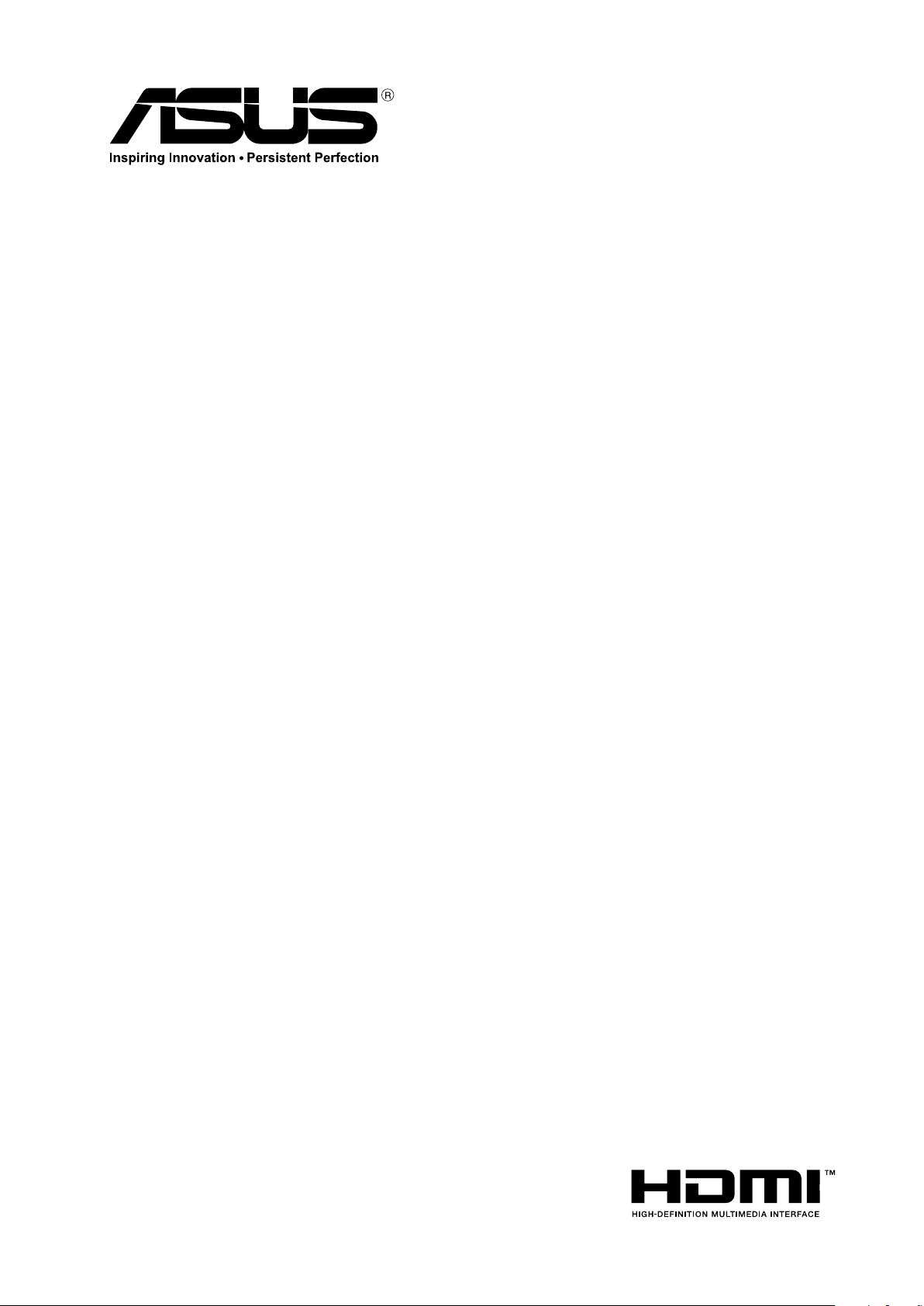
LCD Monitor
User Manual
PQ321 Series
Page 2
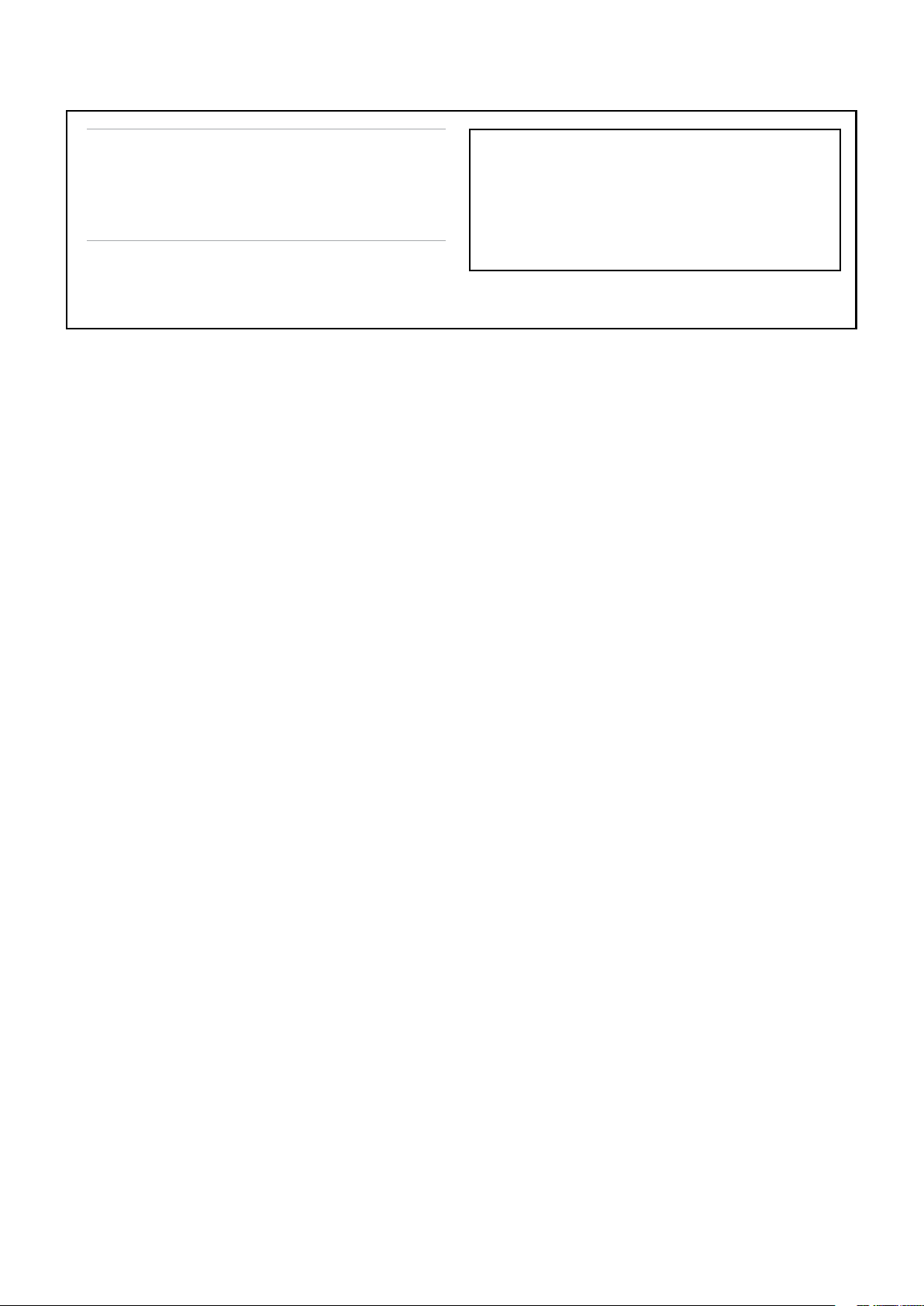
IMPORTANT! To aid reporting in case of loss or theft,
please record the product’s model and serial numbers in
the space provided. The numbers are located in the rear of
Model No.:
the product.
E8225
April 2013
First Edition
Serial No.:
Page 3
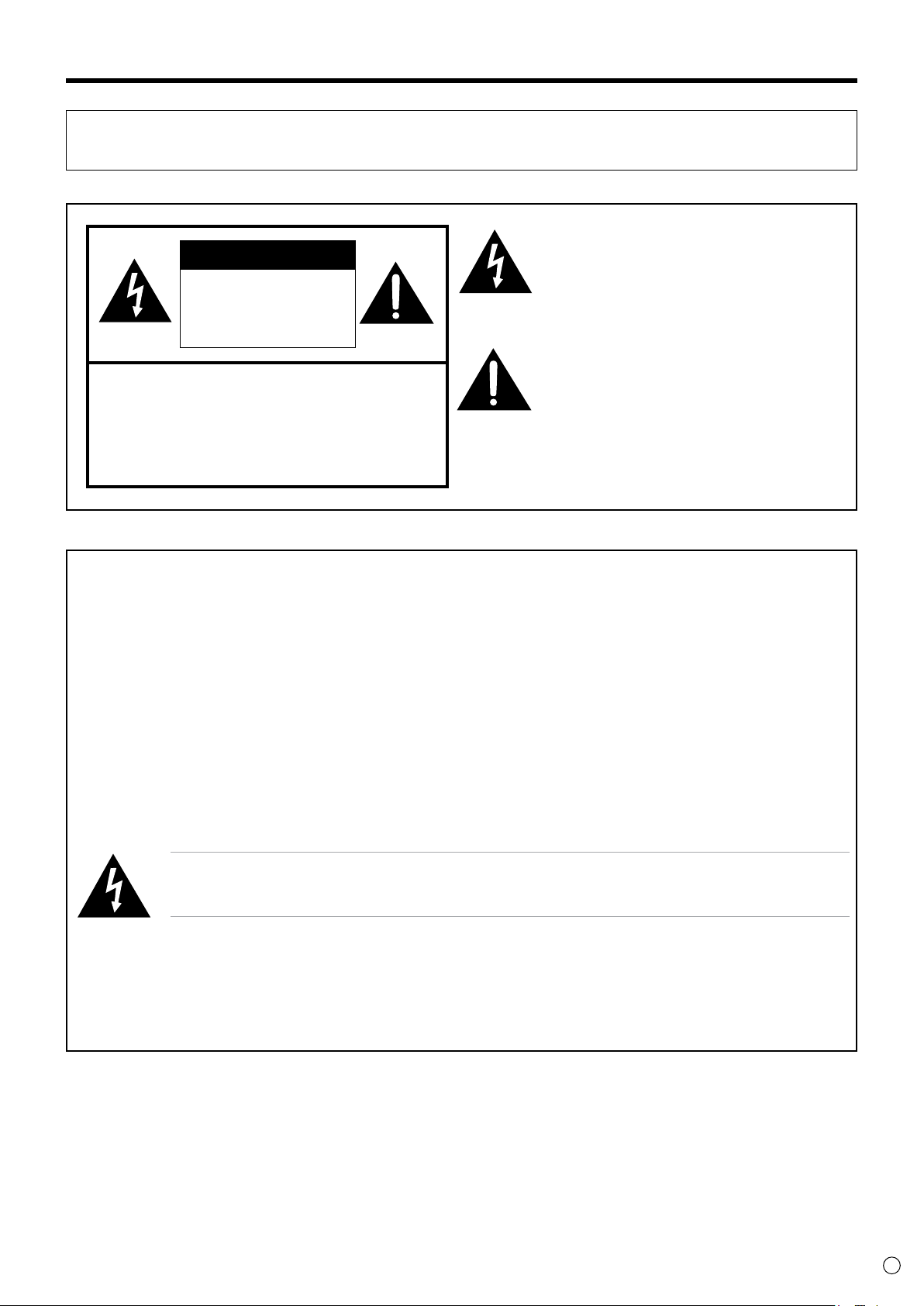
IMPORTANT INFORMATION
WARNING: TO REDUCE THE RISK OF FIRE OR ELECTRIC SHOCK, DO NOT EXPOSE THIS PRODUCT TO RAIN OR
MOISTURE.
The lightning ash with arrowhead symbol, within
CAUTION
RISK OF ELECTRIC
SHOCK
DO NOT OPEN
CAUTION: TO REDUCE THE RISK OF ELECTRIC SHOCK, DO
NOT REMOVE COVER.
NO USER-SERVICEABLE PARTS INSIDE.
REFER SERVICING TO QUALIFIED SERVICE
PERSONNEL.
a triangle, is intended to alert the user to the
presence of uninsulated “dangerous voltage” within
the product’s enclosure that may be of sucient
magnitude to constitute a risk of electric shock to
persons.
The exclamation point within a triangle is intended
to alert the user to the presence of important
operating and maintenance (servicing) instructions
in the literature accompanying the product.
NOTE:
Federal Communications Commission Statement
This device complies with Part 15 of the FCC Rules. Operation is subject to the following two conditions:
• This device may not cause harmful interference, and
• This device must accept any interference received including interference that may cause undesired operation.
This equipment has been tested and found to comply with the limits for a Class B digital device, pursuant to Part 15 of the FCC Rules.
These limits are designed to provide reasonable protection against harmful interference in a residential installation. This equipment
generates, uses and can radiate radio frequency energy and, if not installed and used in accordance with manufacturer’s instructions,
may cause harmful interference to radio communications. However, there is no guarantee that interference will not occur in a
particular installation. If this equipment does cause harmful interference to radio or television reception, which can be determined by
turning the equipment o and on, the user is encouraged to try to correct the interference by one or more of the following measures:
• Reorient or relocate the receiving antenna.
• Increase the separation between the equipment and receiver.
• Connect the equipment to an outlet on a circuit dierent from that to which the receiver is connected.
• Consult the dealer or an experienced radio/TV technician for help.
The use of shielded cables for connection of the monitor to the graphics card is required to assure compliance with FCC
regulations. Changes or modications to this unit not expressly approved by the party responsible for compliance could
void the user’s authority to operate this equipment.
Canadian Department of Communications Statement
This digital apparatus does not exceed the Class B limits for radio noise emissions from digital apparatus set out in the Radio
Interference Regulations of the Canadian Department of Communications.
This class B digital apparatus complies with Canadian ICES-003.
This Class B digital apparatus meets all requirements of the Canadian Interference - Causing Equipment Regulations.
Cet appareil numérique de la classe B respecte toutes les exigences du Réglement sur le matériel brouiller du Canada.
3
E
Page 4
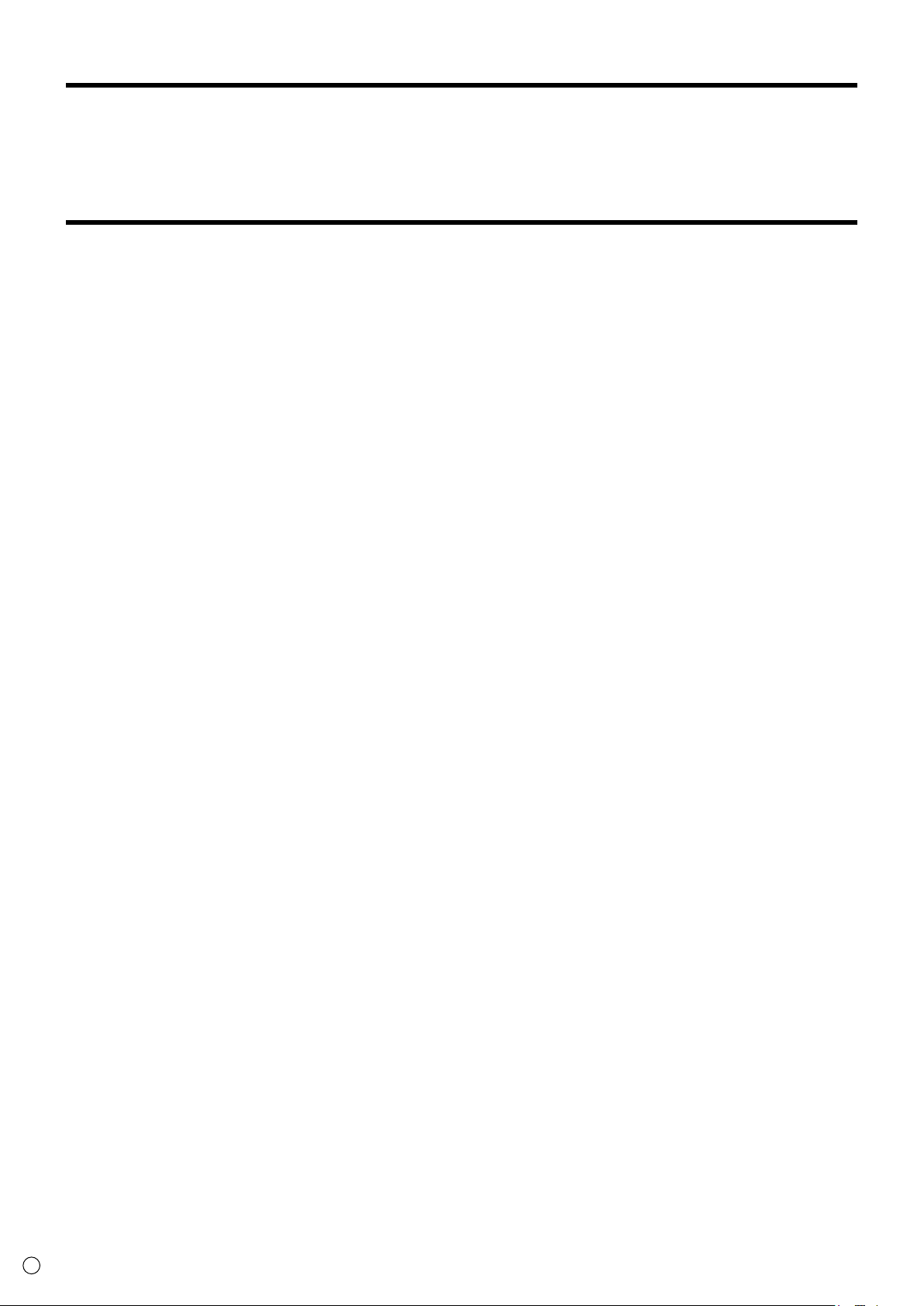
4
E
DEAR ASUS CUSTOMER
Thank you for your purchase of the ASUS® LCD product. To ensure safety and many years of trouble-free operation of your product,
please read the Safety Precautions carefully before using this product.
SAFETY PRECAUTIONS
Electricity is used to perform many useful functions, but it can also cause personal injuries and property damage if improperly handled.
This product has been engineered and manufactured with the highest priority on safety. However, improper use can result in electric
shock and/or re. In order to prevent potential danger, please observe the following instructions when installing, operating and cleaning
the product. To ensure your safety and prolong the service life of your LCD product, please read the following precautions carefully
before using the product.
1. Read instructions — All operating instructions must be read and understood before the product is operated.
2. Keep this manual in a safe place — These safety and operating instructions must be kept in a safe place for future reference.
3. Observe warnings — All warnings on the product and in the instructions must be observed closely.
4. Follow instructions — All operating instructions must be followed.
5. Cleaning — Unplug the power cord from the AC outlet before cleaning the product. Use a dry cloth to clean the product. Do not use
liquid cleaners or aerosol cleaners.
6. Attachments — Do not use attachments not recommended by the manufacturer. Use of inadequate attachments can result in
accidents.
7. Water and moisture — Do not use the product near water. Do not install the product in a place where water may splash onto it. Be
careful of equipment which drains water such as an air-conditioner.
8. Ventilation — The vents and other openings in the cabinet are designed for ventilation.
Do not cover or block these vents and openings since insucient ventilation can cause overheating and/or shorten the life of the
product. Do not place the product on a sofa, rug or other similar surface, since they can block ventilation openings. Do not place the
product in an enclosed place such as a bookcase or rack, unless proper ventilation is provided or the manufacturer’s instructions are
followed.
9. Power cord protection — The power cords must be routed properly to prevent people from stepping on them or objects from
resting on them.
10. The LCD panel used in this product is made of glass. Therefore, it can break when the product is dropped or applied with impact. Be
careful not to be injured by broken glass pieces in case the LCD panel breaks.
11. Overloading — Do not overload AC outlets or extension cords. Overloading can cause re or electric shock.
12. Entering of objects and liquids — Never insert an object into the product through vents or openings. High voltage ows in the
product, and inserting an object can cause electric shock and/or short internal parts.
For the same reason, do not spill water or liquid on the product.
13. Servicing — Do not attempt to service the product yourself. Removing covers can expose you to high voltage and other dangerous
conditions. Request a qualied service person to perform servicing.
14. Repair — If any of the following conditions occurs, unplug the power cord from the AC outlet, and request a qualied service person
to perform repairs.
a. When the power cord or plug is damaged.
b. When a liquid was spilled on the product or when objects have fallen into the product.
c. When the product has been exposed to rain or water.
d. When the product does not operate properly as described in the operating instructions.
Do not touch the controls other than those described in the operating instructions. Improper adjustment of controls not
described in the instructions can cause damage, which often requires extensive adjustment work by a qualied technician.
e. When the product has been dropped or damaged.
f. When the product displays an abnormal condition. Any noticeable abnormality in the product indicates that the product needs
servicing.
15. Replacement parts — In case the product needs replacement parts, make sure that the service person uses replacement parts
specied by the manufacturer, or those with the same characteristics and performance as the original parts. Use of unauthorized
parts can result in re, electric shock and/or other danger.
16. Safety checks — Upon completion of service or repair work, request the service technician to perform safety checks to ensure that
the product is in proper operating condition.
17. Wall mounting — When mounting the product on a wall, be sure to install the product according to the method recommended by
the manufacturer.
18. Heat sources — Keep the product away from heat sources such as radiators, heaters, stoves and other heat-generating products
(including ampliers).
19. Usage of the monitor must not be accompanied by fatal risks or dangers that, could lead directly to death, personal injury, severe
physical damage or other loss, including nuclear reaction control in nuclear facility, medical life support system, and missile launch
control in a weapon system.
20. Do not stay in contact with the parts of the product that become hot for long periods of time. Doing so may result in
low-temperature burns.
Page 5
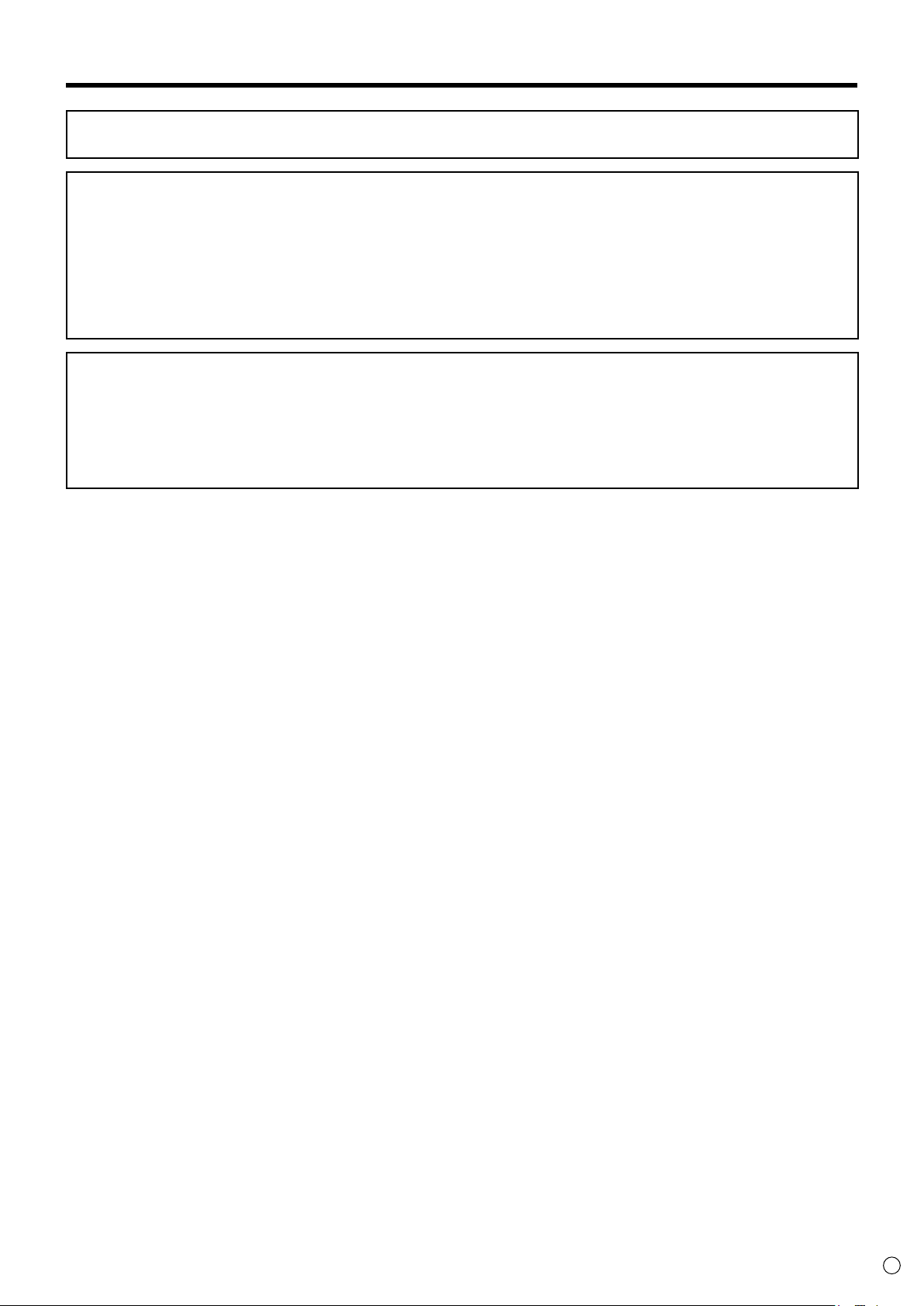
SAFETY PRECAUTIONS (Continued)
To maintain compliance with EMC regulations, use shielded cables to connect to the following terminals: HDMI input terminal and
DisplayPort input terminal.
If a monitor is not positioned in a suciently stable location, it can be potentially hazardous due to falling. Many injuries, particularly
to children, can be avoided by taking simple precautions such as:
• Using xing devices like wall mount brackets recommended by the manufacturer.
• Only using furniture that can safely support the monitor.
• Ensuring the monitor is not overhanging the edge of the supporting furniture.
• Not placing the monitor on tall furniture (for example, cupboards or bookcases) without anchoring both the furniture and the
monitor to a suitable support.
• Not standing the monitors on cloth or other materials placed between the monitor and supporting furniture.
• Educating children about the dangers of climbing on furniture to reach the monitor or its controls.
Especially for child safety
- Don’t allow children to climb on or play with the monitor.
- Don’t place the monitor on furniture that can easily be used as steps, such as a chest of drawers.
- Remember that children can become excited while watching a program, especially on a “larger than life” monitor. Care should be
taken to place or install the monitor where it cannot be pushed, pulled over, or knocked down.
- Care should be taken to route all cords and cables connected to the monitor so that they cannot be pulled or grabbed by curious
children.
5
E
Page 6
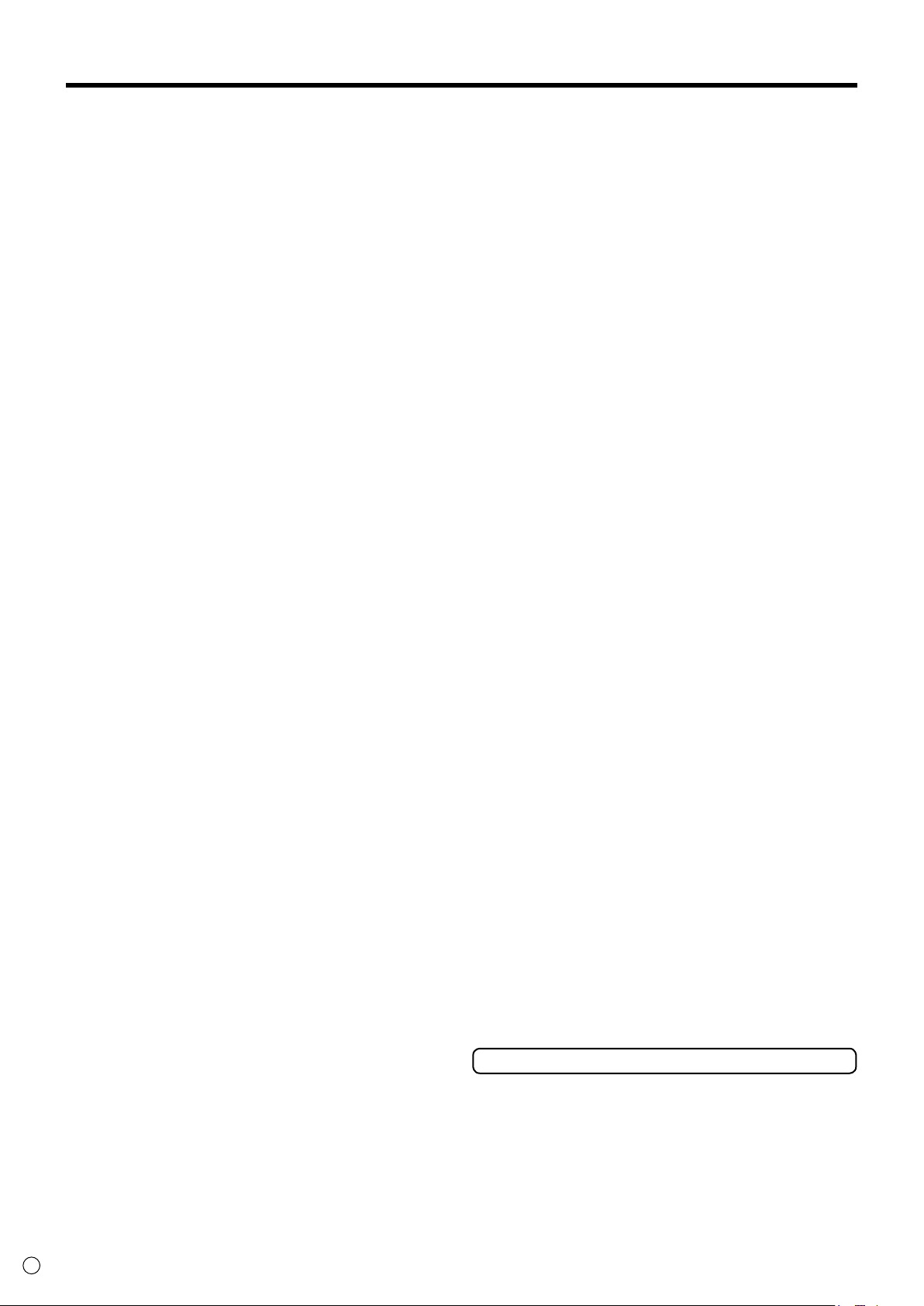
6
E
TIPS AND SAFETY INSTRUCTIONS
- The TFT color LCD panel used in this monitor is made with the
application of high precision technology. However, there may
be minute points on the screen where pixels never light or are
permanently lit. Also, if the screen is viewed from an acute angle
there may be uneven colors or brightness. Please note that these
are not malfunctions but common phenomena of LCDs and will
not aect the performance of the monitor.
- Do not display a still picture for a long period, as this could cause
a residual image.
- Never rub or tap the monitor with hard objects.
- Please understand that ASUSTek Computer Inc. bears no
responsibility for errors made during use by the customer or a
third party, nor for any other malfunctions or damage to this
product arising during use, except where indemnity liability is
recognized under law.
- This monitor and its accessories may be upgraded without
advance notice.
- Do not use the monitor where there is a lot of dust, where
humidity is high, or where the monitor may come into contact
with oil or steam, as this could lead to re.
- Ensure that the monitor does not come into contact with water
or other uids. Ensure that no objects such as paper clips or pins
enter the monitor as this could lead to re or electric shock.
- Do not place the monitor on top of unstable objects or in unsafe
places. Do not allow the monitor to receive strong shocks or to
strongly vibrate. Causing the monitor to fall or topple over may
damage it.
- Do not use the monitor near heating equipment or in places
where there is likelihood of high temperature, as this may lead to
generation of excessive heat and outbreak of re.
- Do not use the monitor in places where it may be exposed to
direct sunlight.
- Images cannot be rotated on this monitor.
When using in portrait orientation, you will need to prepare
appropriately orientated content in advance.
- The AC outlet shall be installed near the equipment and shall be
easily accessible.
The Power Cord and AC adapter
- Use only the power cord and AC adapter supplied with the
monitor.
- When handling the AC adapter, observe the following: Incorrect
handling may result in re, electric shock, or injury.
• Do not drop the AC adapter or subject it to impact.
• Never disassemble the AC adapter. It contains high voltage
parts that are dangerous to touch.
• The AC adapter is for indoor use only. Do not use it outside.
• Do not use the supplied AC adapter with other devices.
- Do not damage the power cord and AC adapter nor place heavy
objects on it, stretch it or over bend it. Also, do not add extension
cords. Damage to the cord may result in re or electric shock.
- Do not use the power cord with a power tap.
Adding an extension cord may lead to re as a result of
overheating.
- Do not remove or insert the power plug with wet hands. Doing
so could result in electric shock.
- Unplug the power cord if it is not used for a long time.
-
Do not attempt to repair the power cord if it is broken or
malfunctioning. Refer the servicing to the service representative.
- Do not stay in contact with the parts of the product and the AC
adapter that become hot for long periods of time.
Doing so may result in low-temperature burns.
-
Do not fasten the AC adapter to the monitor or other equipment.
Doing so may result in re and electrical shock.
Manual Scope
- Microsoft, Windows and Internet Explorer are registered
trademarks of Microsoft Corporation.
- The terms HDMI and HDMI High-Denition Multimedia Interface,
and the HDMI Logo are trademarks or registered trademarks of
HDMI Licensing LLC in the United States and other countries.
- DisplayPort is a registered trademark of Video Electronics
Standards Association.
- Adobe, Acrobat, and Reader are either registered trademarks or
trademarks of Adobe Systems Incorporated in the United States
and/or other countries.
- This product comes with RICOH Bitmap Fonts produced and sold
by RICOH COMPANY, LTD.
- All other brand and product names are trademarks or registered
trademarks of their respective holders.
- Language of OSD menu used in this manual is English by way of
example.
- Illustrations in this manual may not exactly represent the actual
product or display.
- This manual assumes use in landscape orientation, except where
specically noted.
LED Backlight
The LED backlight in this product has a limited lifetime.
* If the screen gets dark or does not turn on, it may be
necessary to replace the LED backlight. This LED backlight
is exclusive to this product and must be replaced by an
authorized ASUS servicing dealer or service center.
* Please contact your local
center for assistance.
ASUS servicing dealer or service
Page 7
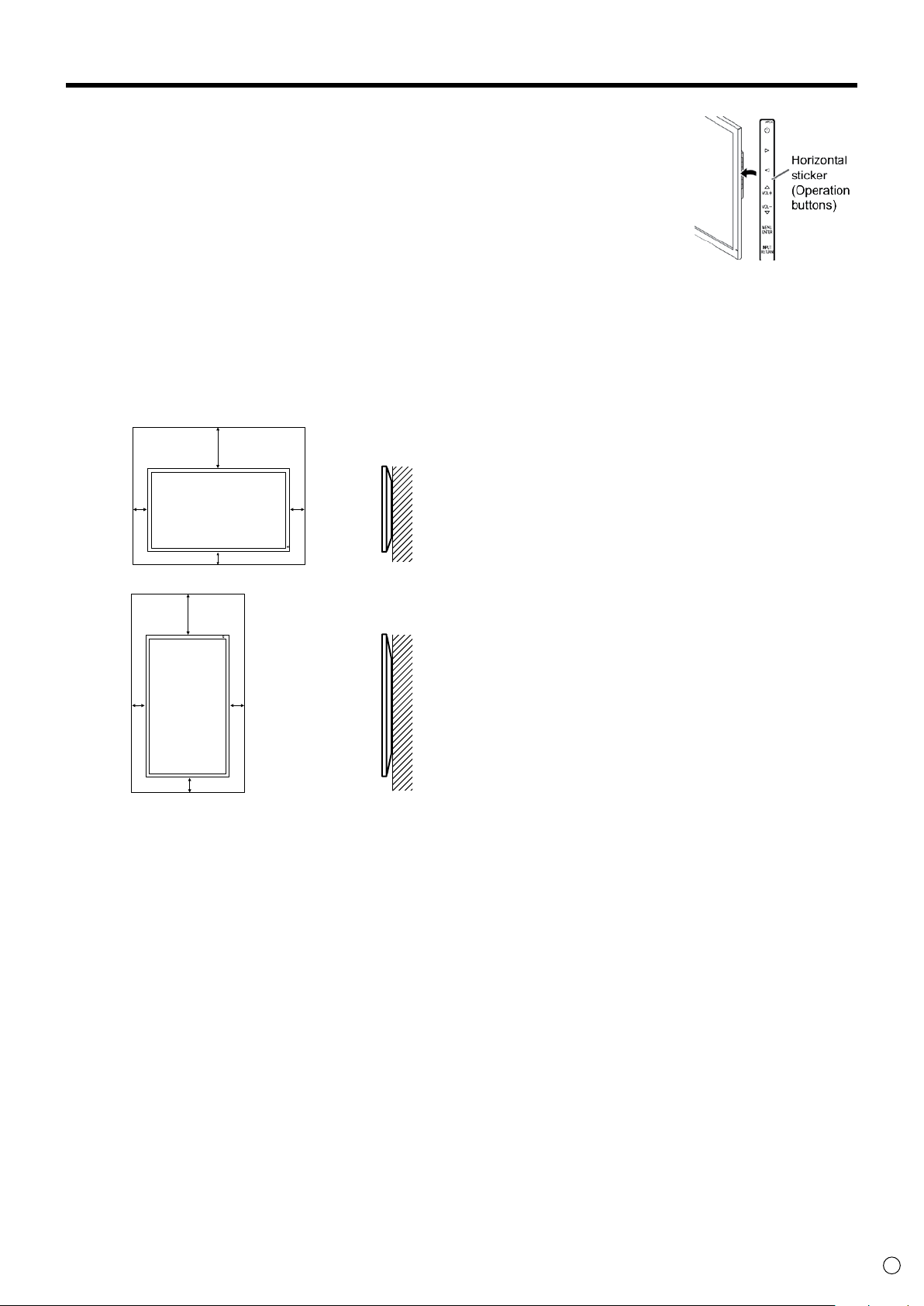
MOUNTING PRECAUTIONS
2
[5]
2
[5]
2 [5]
7-7/8 [20]
2
[5]
2
[5]
*
*
Unit: inch [cm]
For the monitor in landscape orientation
For the monitor in portrait orientation
7-7/8 [20]
2 [5]
Unit: inch [cm]
• This product is for use indoors.
• A mounting bracket compliant with VESA specications is
required.
• To install on a stand (commercially available) or on a wall, or to
remove or move the monitor, consult your dealer.
• Mounting the monitor on the wall requires special expertise
and the work must be performed by an authorized ASUS
dealer. You should never attempt to perform any of this work
yourself. Our company will bear no responsibility for accidents
or injuries caused by improper mounting or mishandling.
• Use the monitor with the surface perpendicular to a level
surface. If necessary, the monitor may be tilted up to 25
degrees upward or 20 degrees downward.
• This monitor should be used at an ambient temperature
between 32°F (0°C) and 104°F (40°C). Provide enough space
around the monitor to prevent heat from accumulating inside.
• When installing the monitor in
landscape orientation, you can
attach the supplied horizontal
sticker (Operation buttons) to the
right side.
* When you install this monitor on a wall, the monitor emits
heat during operation, please be aware that this heat may
discolor or alter the wall.
• If it is dicult to provide sucient space for any reason such
as the installation of the monitor inside a housing, or if the
ambient temperature may be outside of the range of 32°F (0°C)
to 104°F (40°C), install a fan or take other measures to keep the
ambient temperature within the required range.
• Do not block any ventilation openings. If the temperature
inside the monitor rises, this could lead to a malfunction.
• Do not place the monitor on a device which generates heat.
7
E
Page 8
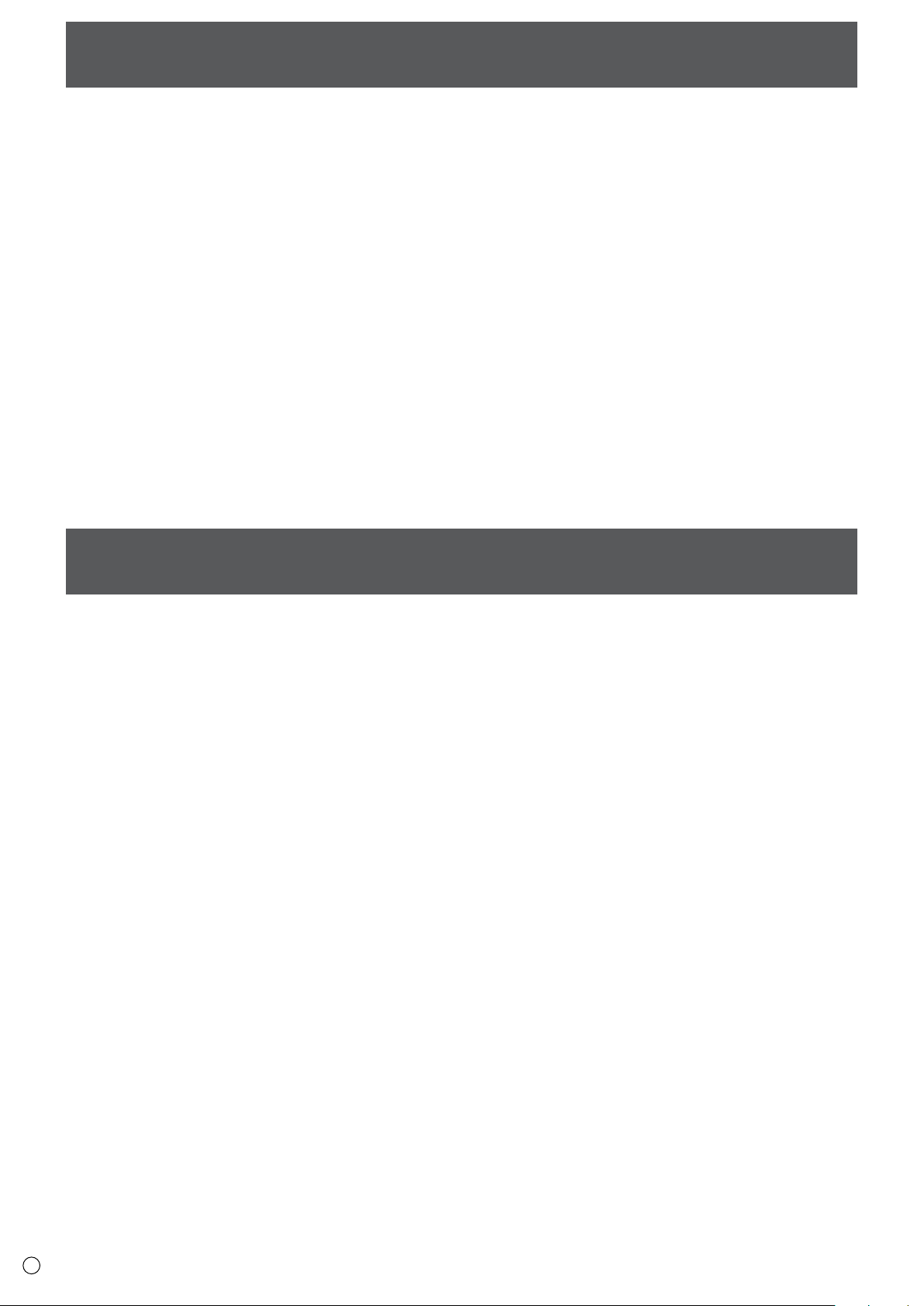
Contents
IMPORTANT INFORMATION .................................................. 3
DEAR ASUS CUSTOMER ......................................................... 4
SAFETY PRECAUTIONS .......................................................... 4
TIPS AND SAFETY INSTRUCTIONS ........................................ 6
MOUNTING PRECAUTIONS ................................................... 7
Supplied Components .......................................................... 8
Part Names ............................................................................. 9
Installing the stand (supplied) ........................................... 10
Installing the stand (supplied) ........................................... 11
Connecting Peripheral Equipment..................................... 12
Connection with a PC or AV equipment ..................................12
Connecting the Power Cord ................................................ 13
Binding Cables ..................................................................... 14
Turning Power On/O ......................................................... 15
Turning on the main power..........................................................15
Turning power on/o .....................................................................15
Basic Operation ................................................................... 16
Menu Items .......................................................................... 18
Displaying the menu screen ........................................................18
Menu item details ............................................................................19
Initialization (Reset)/Functional Restriction Setting
(FUNCTION) .......................................................................... 23
Controlling the Monitor with a PC (RS-232C) .................... 24
PC connection ...................................................................................24
Communication conditions..........................................................24
Communication procedure ..........................................................24
RS-232C command table ...............................................................26
Troubleshooting .................................................................. 30
Specications ...................................................................... 31
Mounting Precautions
(For ASUS dealers and service engineers) ......................... 36
Supplied Components
If any component should be missing, please contact your dealer.
• Liquid Crystal Display Monitor: 1
•
Power cord: 1
•
AC adapter: 1
•
Setup Manual: 1
•
DisplayPort cable: 1
•
RS-232C conversion cable (Φ3.5 mini-jack): 1
•
Pedestal (for stand): 1
•
Strut (for stand): 1
•
Attachment plate (for stand): 1 (preinstalled on monitor)
•
Countersunk screws (M4 x 6 without washers): 5
•
Screws (M4 x 10 with washers): 4
•
Hex wrench: 1
•
Cable clamp: 2
•
Cable clamp (small): 1
•
Cable clamp (large): 2
• Horizontal sticker (operation buttons): 1
E
8
Page 9
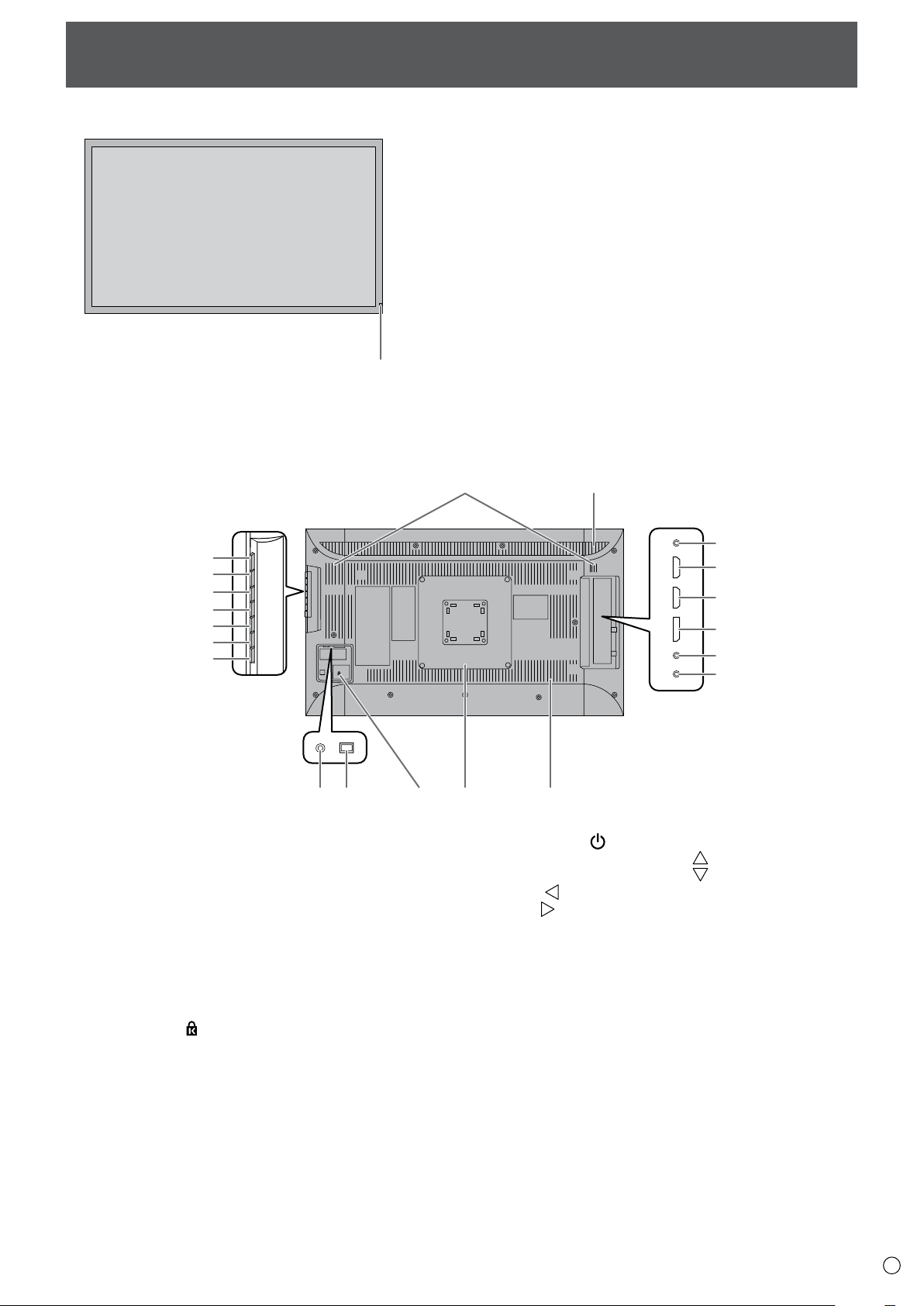
Front view
1
2
1 2
4
5
6
7
8
9
23121110
13
14
15
16
17
18
19
n
Rear view
n
Part Names
1. LCD panel
2. Power LED
(See page 15.)
1. Speakers
2. Vents
3. Attachment plate (for stand)
4. RS-232C input terminal
5. PC/AV HDMI 1 input terminal
6. PC/AV HDMI 2 input terminal
7. DisplayPort input terminal
8. Audio input terminal
9. Headphone terminal
10. AC input terminal
11. Main power switch
12. Antitheft hole (
(See page 12.)
(See page 12.)
(See page 12.)
(See page 12.)
(See page 13.)
(See page 15.)
)
(See page 12.)
(See page 12.)
13. Power button (
14. Brightness adjustment button (
15. Brightness adjustment button (
16. [VOL+/
17. [VOL-/
18. [MENU/ENTER] button
19. [INPUT/RETURN] button
] button (See page 16.)
) (See page 16.)
] button (See page 16.)
(See page 16.)
(See page 16.)
) (See page 16.)
) (See page 16.)
9
E
Page 10
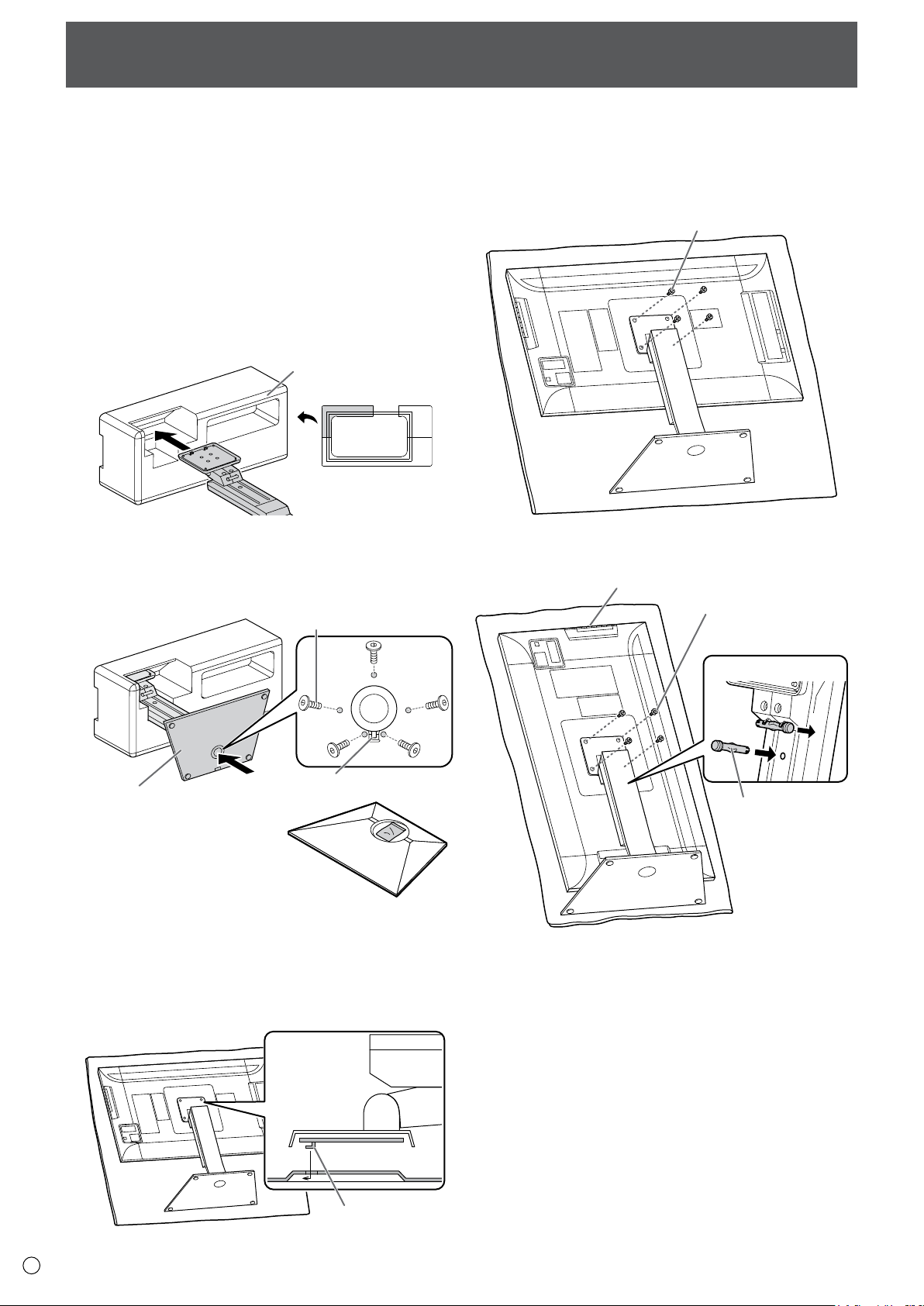
Installing the stand (supplied)
Front
Packing material
(upper left)
Countersunk screw
(M4 x 6 without washers)
Insert by hooking the tab
Pedestal
Tab
Screw
(M4 x 10 with washers)
Operation buttons
Screw
(M4 x 10 with washers)
Front
Fixing pin
2
1
CAUTION!
• Disconnect all cables from the monitor.
• Firmly tighten the installation screws (supplied) with the hex
wrench (supplied).
• Ensure that you have sucient space to work.
Attaching the stand
n
Remove all packaging materials before starting work.
To prevent the table (etc.) from being damaged by the stand
pedestal, spread a thick, soft cloth (blanket, etc.) and work on
the cloth.
1. Insert the stand strut into the packaging material (upper
left) as shown.
2. While supporting the stand pedestal with your hand, fasten
to the stand strut with the supplied countersunk screws (M4
x 6 without washers) (x5).
Use the supplied hex wrench.
5. Fasten the stand to the monitor with the supplied screws
(M4 x 10 with washers) (x4).
Use the supplied hex wrench.
• Landscape
• Portrait
E
10
* A bag containing the screws
(supplied) and hex wrench
(supplied) is attached to the
round hole in the stand pedestal.
3. Spread a thick, soft cloth (blanket, etc.) that will prevent
damage to the LCD panel on a stable at surface where the
entire monitor can be placed, and place the monitor with
the LCD panel face down on the cloth.
4. Place the stand on the monitor.
Hook the tab on the stand under the mounting plate (preinstalled on monitor).
* If the monitor will be used in the portrait orientation, pull
out the xing pin (1), and insert it into the hole (2) as shown
above.
* To remove the stand, place the monitor and stand as shown
above and remove the screws.
CAUTION!
• Adhere to the following when installing the monitor in its
portrait orientation. Failing to adhere to the following may
cause malfunctions.
- Install the monitor such that the operation buttons are
located on the top side.
- Set the MONITOR on the MONITOR menu to PORTRAIT.
(See page 20.)
Page 11
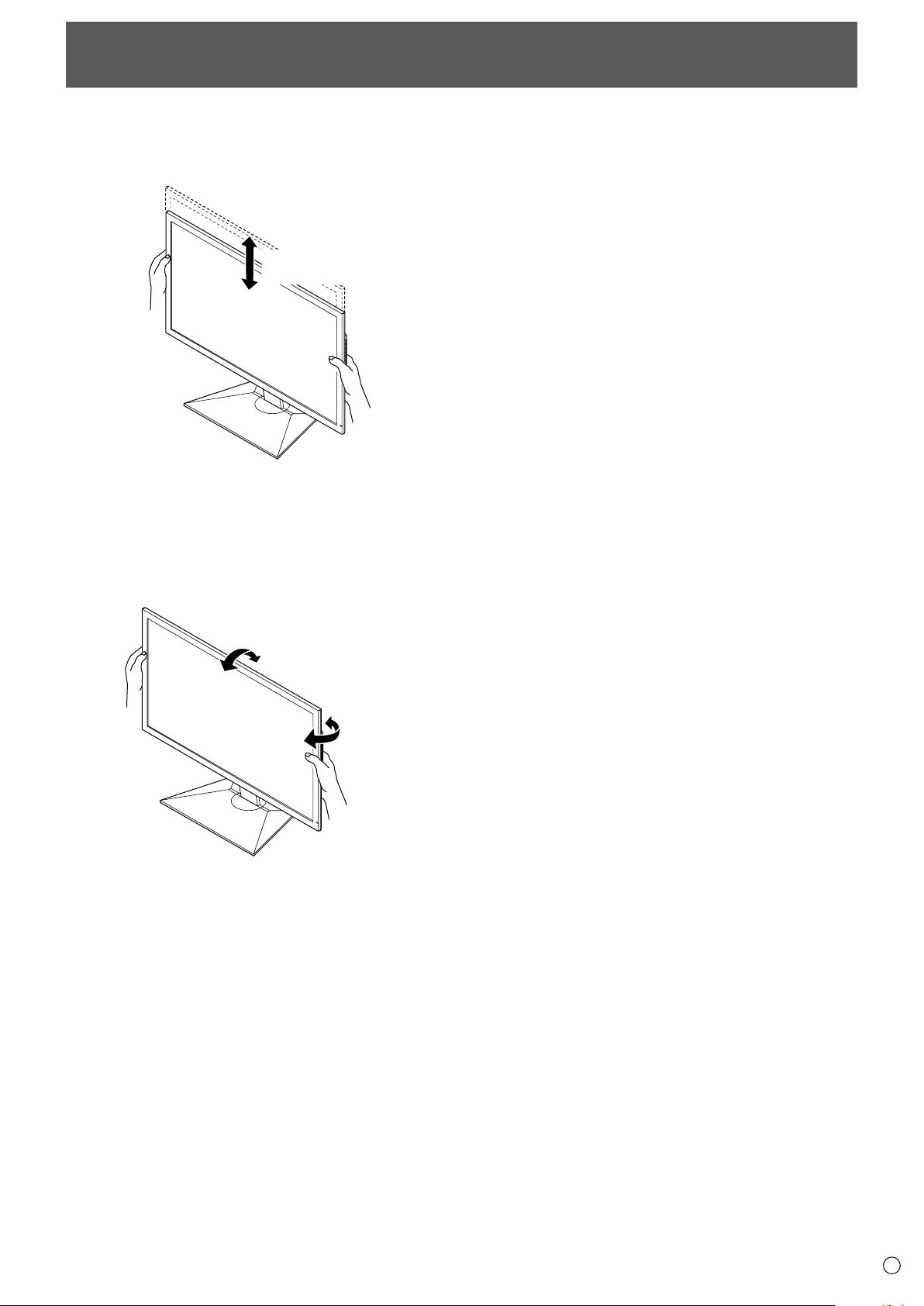
Approx.
5-29/32inch (15cm)
Approx.45°
Approx.25°
Approx.5°
Approx.45°
Installing the stand (supplied)
Height/angle adjustment
n
• Adjusting the height
Adjust to a height that is easy to view.
NOTE:
• The height cannot be adjusted in a vertical installation.
• Adjusting the angle
Adjust to an angle that is easy to view.
CAUTION!
• When moving the monitor, be sure to grasp only the frame.
Grasping and applying pressure to the LCD panel may damage
it.
• Take care not to pinch your ngers.
• If you are installing the monitor in landscape orientation, take
caution when adjusting the angle at a raised height, so that it
does not topple.
11
E
Page 12
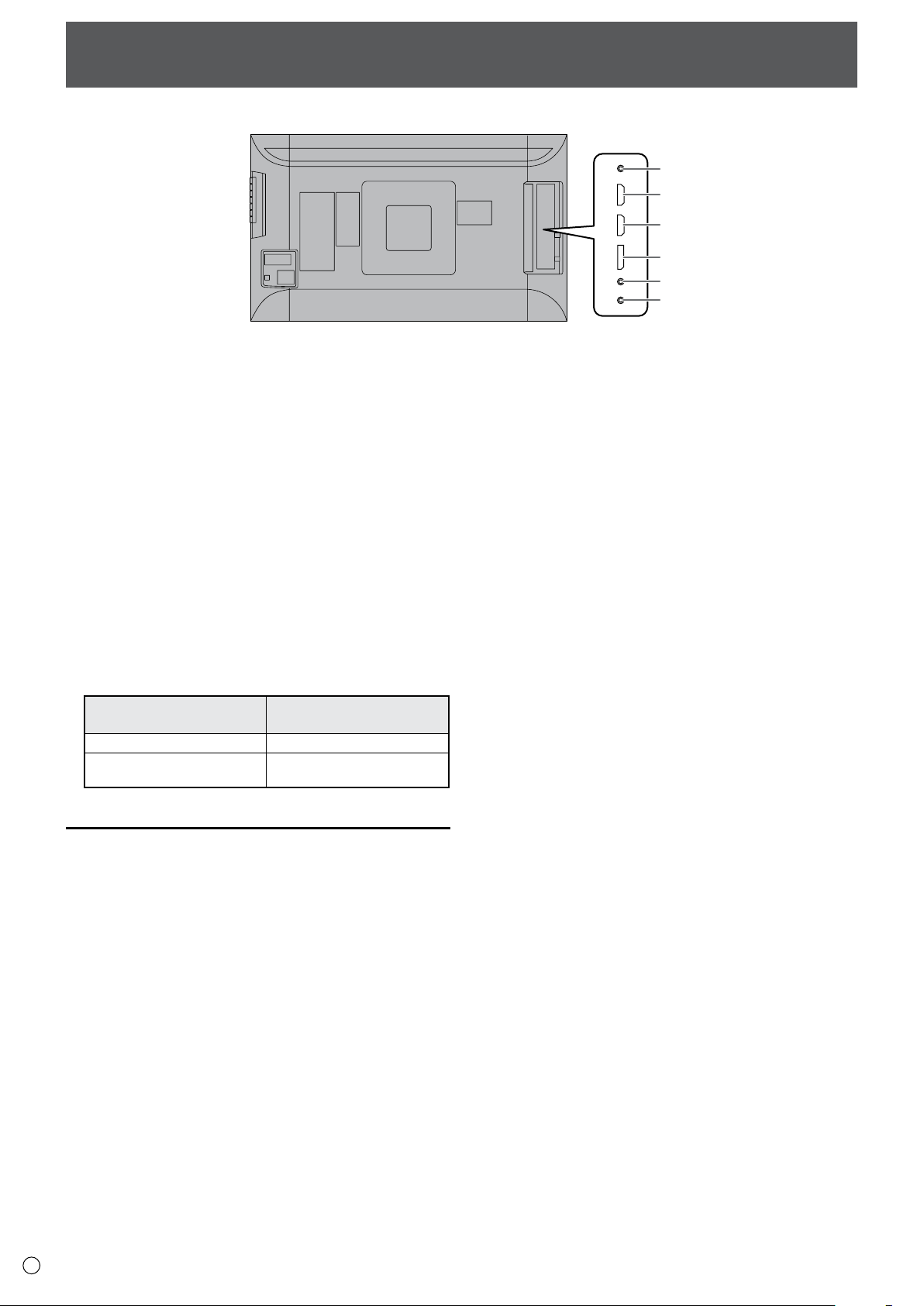
Connecting Peripheral Equipment
1
2
3
4
5
6
CAUTION!
• Be sure to turn o the main power switch and disconnect the
plug from the power outlet before connecting/disconnecting
cables. Also, read the manual of the equipment to be
connected.
• Be careful not to confuse the input terminal with the output
terminal when connecting cables. Accidentally reversing
cables connected to the input and output terminals may cause
malfunctions and the other problems.
• Do not use any cable that has a damaged or deformed terminal.
Using such a cable may cause malfunctions.
• Images may not be displayed properly depending on the
computer (video cards), cables, or peripheral devices to be
connected.
NOTE:
• The audio input terminals used in each input mode are factoryset as follows.
Input mode
DisplayPort DisplayPort input terminal
HDMI1 [PC], HDMI1 [AV]
HDMI2 [PC], HDMI2 [AV]
Audio input terminal
(Factory setting)
PC/AV HDMI input terminal
Connection with a PC or AV equipment
4. DisplayPort input terminal
• Use the supplied DisplayPort cable.
• Select the audio input terminal to be used in DisplayPort of
AUDIO SELECT on the SETUP menu.
When DisplayPort is selected, connection to the audio input
terminal is unnecessary.
* Use the supplied cable.
*
If you need to extend the cable, consult your dealer.
5. Audio input terminal
• Use a commercially available audio cable (mini stereo jack)
without resistance.
• Set the audio input terminal used for each input mode in
AUDIO SELECT on the SETUP menu.
6. Headphone terminal
•
Use commercially available headphones (mini stereo jack).
• The output sound varies depending on the input mode.
• The volume can be adjusted using the volume adjustment.
NOTE:
• The length of the signal cables or surrounding environment
may aect the image quality.
• Video output is disabled in the following cases:
When the power is turned o
When the monitor is in input signal waiting mode
1. RS-232C input terminal
• The monitor can be connected to a PC using the RS-232C
conversion cable (supplied) and a commercially available
RS-232 straight cable to control the monitor from the PC.
2. PC/AV HDMI1 input terminal
3. PC/AV HDMI2 input terminal
• Use a commercially available HDMI cable
(High Speed cable compliant).
• Set HDMI1, HDMI2, or HDMI DUAL in INPUT SELECT on the
SETUP menu according to the device to be connected.
• Select the audio input terminal to be used in HDMI1 [AV],
HDMI1 [PC], HDMI2 [AV], or HDMI2 [PC] of AUDIO SELECT on
the SETUP menu.
When HDMI1 or HDMI2 is selected, connection to the audio
input terminal is unnecessary.
E
12
Page 13

Connecting the Power Cord
3
4
2
1
Main power switch
AC input terminal
Power cord
(Supplied)
AC Adapter (Supplied)
For power
outlet
AC adapter cable (Supplied)
Cable
clamp
attachment
Operation buttons
AC adapter cable (Supplied)
Cable
clamp
attachment
Operation buttons
AC adapter cable (Supplied)
Cable clamp
attachment
Operation buttons
AC adapter cable (Supplied)
Cable clamp
attachment
Operation buttons
CAUTION!
• Use only the power cord and AC adapter supplied with the monitor.
1. Turn o the main power switch.
2. Connect the AC adapter (supplied) to the power cord (supplied).
3. Connect the AC adapter (supplied) to the AC input terminal.
4. Plug of the power cord (supplied) into the AC power outlet.
NOTE:
• Be sure to clamp the AC adapter cable (supplied) onto the cable clamp attachment using the supplied cable clamp.
When clamping the AC adapter cable, take care not to stress the terminal of the AC adapter cable. Do not bend the AC adapter cable
excessively.
• Landscape • Portrait
CAUTION!
• Do not fasten the supplied AC adapter to the monitor or other equipment.
13
E
Page 14

Binding Cables
Cable clamp
Cable clamp
attachment
Cable
Cable clamp (small)
Cable clamp
attachment
Cable
Cable clamp (large)
Cable clamp
attachment
Cable
Cable clamp (large)
Cable clamp
attachment
Cable
Fastening the cables
n
The cables connected to the terminals on the rear of the monitor can be fastened with the cable clamp.
Attach the cable clamps to the attachment parts on the back of the monitor and the stand, and bind the cables.
Storing the cables
n
The cables connected to the rear of the monitor can be bound using the cable clamp on the stand.
• Landscape • Portrait
CAUTION!
• Do not forcibly bend or apply force to the cables. Risk of wire breakage or other damage.
E
14
Page 15

Main power switch
Turning Power On/O
Power LED
Power button ( )
CAUTION!
• Turn on the monitor rst before turning on the PC or playback
device.
Turning on the main power
CAUTION!
• The main power must be turned on/o with the main power
switch. Do not connect/disconnect the power cord or turn the
breaker on/o while the main power switch is on.
• When switching the main power switch or the power button
( ) o and back on, always wait for at least 5 seconds.
• For a complete electrical disconnection, pull out the main plug.
Turning power on/o
Press the power button ( ) to turn the power ON/OFF.
Power lamp status Status of the monitor
Green lit Power on
O Power o (Standby mode)
Orange lit Input signal waiting mode
CAUTION!
• When switching the main power switch or the power button
( ) o and back on, always wait for at least 5 seconds. A short
interval may result in a malfunction.
NOTE:
• When the main power switch is o, the monitor cannot be
turned on.
• If the monitor is in the input signal standby mode and you
press the power button ( ), the monitor enters standby mode.
15
E
Page 16

1
2
3
4
5
6
7
1. Power button ( )
B R I G H T 15
V O L U M E 15
Press this button to turn the power ON/OFF.
2,3. Brightness adjustment button ( / )
The brightness menu appears.
Basic Operation
6. [MENU/ENTER] button
Displays and turns o the menu screen. (See page 18.)
Settings can be entered when the menu screen is displayed.
7. [INPUT/RETURN] button
The input selection menu is displayed.
Press the [VOL+/ ]/[VOL-/ ] buttons to select the input mode,
and press [INPUT/RETURN] button to enter.
Input mode Video Audio
DisplayPort DisplayPort input terminal
HDMI1 [PC]
HDMI1 [AV]
HDMI2 [PC]
HDMI2 [AV]
When HDMI DUAL is set to ON
Input mode Video Audio
DisplayPort DisplayPort input terminal
HDMI DUAL [PC]
HDMI DUAL [AV]
*1 Select the terminal to be used in HDMI1 of INPUT SELECT.
(See page 20.)
*2 Select the terminal to be used in HDMI2 of INPUT SELECT.
(See page 20.)
*3 Select the terminal for AUDIO SELECT which is used for audio
input. (See page 20.)
*4 Same as the HDMI1 terminal setting.
*5 Same as the AUDIO SELECT of HDMI1.
*4
*4
PC/AV HDMI input terminal
PC/AV HDMI input terminal
PC/AV HDMI input terminal
*1
*3
*2
*3
*4
*5
Adjust the brightness with the brightness adjustment button
( / ).
* If you do not press any buttons for about 4 seconds, the BRIGHT
menu automatically disappears.
Move the cursor left or right in the menu screen, and increase or
decrease the setting.
* The cursor moves right when the brightness adjustment button
( ) is pressed, and left when the brightness adjustment button
( ) is pressed.
4,5. [VOL+/ ]/[VOL-/ ] button
The volume menu appears.
Adjust the volume with the [VOL+/ ]/[VOL-/ ] buttons.
* If you do not press any buttons for about 4 seconds, the
VOLUME menu automatically disappears.
Move the cursor up or down in the menu screen, and increase or
decrease the setting.
* The cursor moves up when the [VOL+/
] button is pressed,
and down when the [VOL-/ ] button is pressed.
In a menu screen, returns the cursor to the previous screen.
NOTE:
• If you are using the vertical sticker (Operation buttons),
substitute the following for the button displays.
- Brightness adjustment button (
Brightness adjustment button ( / )
- [VOL+/
]/[VOL-/ ] button
[VOL+/ ]/[VOL-/ ] button
• If you are using the horizontal sticker (Operation buttons),
substitute the following for the button displays.
- Brightness adjustment button (
Brightness adjustment button ( / )
- [VOL+/
]/[VOL-/ ] button
[ /VOL+]/[VOL-/ ] button
/ )
/ )
E
16
Page 17

Basic Operation
Switching the screen size
n
Even when the screen size is changed, the display may remain the same depending on the input signal.
WIDE PC input Displays image so it lls the entire screen.
AV input An image with a 4:3 aspect ratio is stretched to ll the entire screen.
NORMAL PC input Displays image so it lls the screen without changing the aspect ratio of
the input signals.
AV input Displays the entire image of the aspect ratio of 4:3 without changing
the aspect ratio.
Dot by Dot PC input Displays the dots of the signals input from the connected PC as the
corresponding dots on the screen.
AV input Displays at the number of panel pixels of the resolution of the input
signal.
NOTE:
• Using this monitor’s screen-size switching or dual-screen display functions to compress or expand the screen for commercial or public
viewing in establishments like cafes or hotels may infringe on the rights of the creators, as protected by Copyright Law, so please be
careful.
• When dual-screen display is selected, the screen size cannot be changed.
• The appearance of the original video may change if you select a screen size with a dierent aspect ratio than the original image (e.g.
TV broadcast or video input from external equipment).
• When a non-wide image (4:3) is viewed with the whole screen using the screen-size switching function of this monitor, the edge of
the image may be lost or appear distorted. If you wish to respect the creator’s intentions, set the screen size to “NORMAL”.
• When playing commercial software, parts of the image (like subtitles) may be cropped. In this case select the optimal screen size using
the screen-size switching function of this monitor. With some software, there may be noise or distortion at the edges of the screen.
This is due to the characteristics of the software, and is not a malfunction.
• Depending on the original image size, black bands may remain at the edges of the screen.
17
E
Page 18

Menu Items
Displaying the menu screen
Video adjustment and settings of various functions are enabled.
This section describes how to use the menu items. See pages 19 to
21 for details of each menu items.
CAUTION!
• Do not turn the main power switch o while the menu items
are being displayed. Doing so may initialize the settings.
Example of operation
n
(Adjusting CONTRAST in the PICTURE menu)
1. Press [MENU/ENTER] button to display the menu screen.
NOTE:
• The menu will dier depending on the input mode.
• The menu screen will close automatically if no operation is
performed for about 15 seconds.
Menu screen display
n
1 Name of the menu
2 Input mode
3 An item being selected (highlighted)
4 Screen resolution of input signal, and other data.
2. Press [VOL+/ ]/[VOL-/ ] button to select PICTURE, and
press [MENU/ENTER] button.
3. Press [VOL+/
4. Press brightness adjustment button ( / ) to adjust the
setting.
]/[VOL-/ ] button to select CONTRAST.
NOTE:
• Items that cannot be selected appear in gray.
(e.g. Function not supported by the current input signal)
• The menu screen is on the left side of the screen in the
landscape orientation, and at the bottom of the screen in the
portrait orientation.
For items that have , press [MENU/ENTER] button and then
congure the settings.
Press [INPUT/RETURN] button to close the menu screen.
5.
E
18
Page 19

Menu Items
Menu item details
The menu will dier depending on the input mode.
PICTURE
n
BRIGHT
Adjusts the backlight brightness.
CONTRAST
Adjusts the dierence between the bright and dark portions of the image.
BLACK LEVEL
Adjusts the entire brightness of the video signals.
TINT
Adjusts the hue. Selecting + changes the color towards green, and selecting - changes it towards magenta.
COLORS
Adjusts the color intensity.
SHARPNESS
Adjusts the sharpness of the image. Some settings and images may cause vertical lines to appear in the center of the screen.
COLOR ADJUSTMENT
COLOR MODE
The color mode changes in the following order:
STD (Standard) VIVID sRGB STD...
* sRGB applies to PC input only.
sRGB is international standard of color representation specied by IEC (International Electrotechnical Commission). Color
conversion is made in taking account of liquid crystal’s characteristics and represents color tone close to its original image.
WHITE BALANCE
THRU ................. Displays the input signal level as is. (for PC input only)
PRESET .............
USER ..................
PRESET
Selects the color temperature when the WHITE BALANCE is set to PRESET.
The setting values are shown for reference. The color temperature of the screen varies over time.
This function is not intended to keep the color temperature constant.
USER
Adjusts each item when the WHITE BALANCE is set to USER.
R-CONTRAST .............Adjusts bright-toned red component.
G-CONTRAST ............Adjusts bright-toned green component.
B-CONTRAST .............Adjusts bright-toned blue component.
R-OFFSET ....................Adjusts dark-toned red component.
G-OFFSET ...................Adjusts dark-toned green component.
B-OFFSET....................Adjusts dark-toned blue component.
COPY TO USER
Copies the value of white set for PRESET to the USER setting.
Select “ON” and then press [MENU/ENTER] button.
(In the case other than white, color tone may dier from the PRESET.)
GAMMA
Selects the gamma.
C.M.S.-HUE (AV input)
Adjusts color tone with 6 colors of R (red), Y (yellow), G (green), C (cyan), B (blue), and M (magenta).
C.M.S.-SATURATION (AV input)
Adjusts color vividness with 6 colors of R (red), Y (yellow), G (green), C (cyan), B (blue), and M (magenta).
C.M.S.-VALUE (AV input)
Adjusts color brightness with 6 colors of R (red), Y (yellow), G (green), C (cyan), B (blue), and M (magenta).
ADVANCED
RGB INPUT RANGE
Sets the RGB input signal range. To set automatically, select AUTO. Use AUTO normally.
If the RGB input signal range cannot be set appropriately even when using AUTO, set according to the image. When the setting is
dierent, images will be displayed with washed out blacks and compressed gradients.
RESET
Resets the values of the PICTURE menu items to the factory preset values.
Select “ON” and then press [MENU/ENTER] button.
Selects the color temperature using PRESET.
Used for adjusting R-/G-/B-CONTRAST and R-/G-/B-OFFSET respectively.
19
E
Page 20

Menu Items
SETUP
n
LANGUAGE
Sets the display language for the menu screen.
INPUT SELECT
HDMI1/HDMI2
Select the input modes to be used for the PC/AV HDMI1 and HDMI2 input terminals.
HDMI DUAL
To use HDMI DUAL, select ON.
AUDIO SELECT
Selects the terminal used to input audio signals in each input mode.
When HDMI DUAL is used, the HDMI1 settings are applied.
AUDIO INPUT LEVEL
Selects the maximum audio input level of the audio input terminal.
BAUD RATE
Selects the communication speed used for RS-232C communication.
DisplayPort STREAM
When using a screen resolution of 3840 x 2160 (50Hz/60Hz) in the DisplayPort input terminal, select MST (Multi-stream).
Images may not be displayed properly with some video card combinations.
MONITOR
n
MONITOR
Select the installation direction of the monitor.
LANDSCAPE .................... Landscape orientation
PORTRAIT ........................Portrait orientation
If the monitor is in a portrait orientation and a Windows PC is connected, set “Orientation” to “Portrait (Flipped)” in the “Screen
Resolution” settings.
If you are using a dierent operating system, refer to the manual for your operating system.
STANDBY MODE
When STANDARD is selected, startup time from standby mode is reduced. Note, however that, more power will be consumed in
standby mode.
When LOW POWER is selected, current consumption is reduced while the monitor is in standby mode. Note, however, that the startup
time from standby mode becomes longer.
If set to LOW POWER, certain RS-232C commands cannot be used in standby mode. (See page 26.)
OFF IF NO OPERATION
Determines whether or not to set the monitor go into standby mode when no monitor button or RS-232C command operations are
performed for over 4 hours.
PBP
n
PBP MODE
Sets the display method.
OFF.............. Displays one screen.
ON ............... Displays a main screen and a sub screen in a line.
* When using PBP mode, set HDMI DUAL to OFF and DisplayPort STREAM to SST (Single Stream).
PBP SOURCE
Select the input signal of the sub-screen in PBP mode.
When the input mode is DisplayPort ...............HDMI1 or HDMI2
When the input mode is HDMI1 ........................DisplayPort or HDMI2
When the input mode is HDMI2 ........................DisplayPort or HDMI1
E
20
Page 21

OTHERS
LEFT CENTER RIGHT
PATTERN2
PATTERN1
n
SCREEN MOTION
PATTERN
Residual images are reduced by moving the screen.
OFF ......................... SCREEN MOTION function is disabled.
PATTERN1 ............. A black screen spreads from the bottom of the screen and then
shrinks to the bottom of the screen. If the monitor is installed in the
portrait orientation, a black screen spreads from the left end of the
screen and then shrinks to the left end of the screen.
PATTERN2 ............. A black bar moves from the left end to the right end of the screen. If
the monitor is installed in the portrait orientation, a black bar moves
from the top to the bottom of the screen.
MOTION TIME 1
Specify a time period (operating interval) until SCREEN MOTION starts.
MOTION TIME 2
Specify a time period during which SCREEN MOTION operates (time period during which the screen will move).
POWER MANAGEMENT
POWER MANAGEMENT determines whether or not to switch modes from no signal to the input signal standby mode.
SIZE
Changes the screen size. (See page 17.)
4096 DISPLAY POSITION
Sets the position where the image is displayed (LEFT, CENTER, or
RIGHT) when a signal with 4096 horizontal dots is input.
When RIGHT or LEFT is set, a black band may appear in the middle of
the screen with some images.
This setting is only valid when the input is HDMI and the screen size
is Dot by Dot.
MUTE AUDIO
Temporarily mutes the sound. The sound is restored when OFF is selected.
* If using the monitor buttons, hold both [MENU/ENTER] button and [VOL-/ ] button at the same time.
INFORMATION
Shows information about the monitor.
When HDMI DUAL is set to ON, the signal information of each terminal appears in HDMI1and HDMI2 elds.
When a button other than [VOL+/
15 seconds, the display disappears.
]/[VOL-/
] button, brightness adjustment button ( / ) is pressed, or if no action is taken for
Menu Items
NOTE:
• When WHITE BALANCE is set to THRU, BLACK LEVEL, CONTRAST, TINT, COLORS, RGB INPUT RANGE, GAMMA, PRESET, USER and COPY
TO USER cannot be set.
• If COLOR MODE is set to sRGB, the following items cannot be set.
WHITE BALANCE, PRESET, USER, COPY TO USER, and GAMMA
• When the COLOR MODE is set to VIVID, GAMMA can not be adjusted.
21
E
Page 22

Dual screen display
Main
screen
Sub
screen
n
Two screens can be displayed by selecting PBP mode.
Set this function with “PBP MODE” in the PBP menu.
Menu Items
PBP
* The currently selected input signal is displayed on the main screen.
* The following combinations are available for display: (Only when HDMI DUAL is set to OFF.)
DisplayPort - HDMI1 or HDMI2
HDMI1 - HDMI2
A main screen and a sub
screen are displayed in a
line.
NOTE:
• The screen size for dual-screen display is the same as the screen size for single-screen display. The Dot by Dot screen is displayed in
NORMAL size.
• When dual-screen display is selected, the SCREEN MOTION function is disabled.
• When dual-screen display is selected, the INPUT SELECT options cannot be set.
HDMI DUAL
n
• The HDMI1 and HDMI2 input screens can be displayed as a single screen. The HDMI1 input image will appear on the left and the
HDMI2 input image will appear on the right.
• The two HDMI1 and HDMI2 video signals must be output from the same device.
• The screen size can be set.
• The audio setting is the same as the AUDIO SELECT of HDMI1.
E
22
Page 23

▲
▲▲▲▲▲▲
▲ ▲ ▲ ▲ ▲ ▲
OFF
UNLOCKED
ON 1
ON
OFF
OFF
FUNCTION
ALL RESET
ADJUSTMENT LOCK
RS-232C
OSD DISPLAY
LED
TEMPERATURE ALERT
STATUS ALERT
END…[RETURN]OK…[ENTER]
Initialization (Reset)/Functional Restriction Setting (FUNCTION)
You can return the settings to their factory-preset values and
restrict operations.
1. Hold down the [MENU/ENTER] button and [INPUT/RETURN]
button at the same time until “F” appears in the screen, and
then press the [MENU/ENTER] button and [VOL-/ ] button
at the same time while “F” appears.
2. Select and set the items.
ALL RESET
Resets the settings to the factory default settings.
Select ALL RESET, and then press [MENU/ENTER] button.
After initialization, turn the main power switch o and then
back on.
ALL RESET ..............Resets all the settings to the factory default
settings.
CANCEL ..................Go back without resetting.
ADJUSTMENT LOCK
You can disable operations on the monitor buttons.
OFF.......Enables operation.
ON 1.....Disables all operations other than turning power
on/o and FUNCTION.
ON 2.....Only the FUNCTION operation is enabled.
Disables all operations other than FUNCTION
(not even power on/o).
RS-232C
Species whether to allow control via RS-232C.
(See page 24.)
OSD DISPLAY
Shows/hides the menu, modes and messages.
The FUNCTION screen cannot be hidden.
ON 1......................Shows all menus, modes and messages.
ON 2......................Hides messages automatically displayed
by the display. Shows messages during
operation.
OFF........................Hides all menus, modes and messages.
LED
Species whether to light the power LED.
TEMPERATURE ALERT
Selects the notication method for an abnormal
temperature.
OFF......................Do not notify about an abnormal
temperature.
OSD & LED ........When an abnormal temperature is detected,
the power LED ashes in red and green
alternately and the screen displays a
message: TEMPERATURE.
LED ...................... When an abnormal temperature is detected,
the power LED ashes in red and green
alternately.
STATUS ALERT
Selects the notication method for a hardware error.
OFF......................Do not notify about the error.
OSD & LED ........When a hardware error is detected, the power
LED ashes in red and the screen displays a
message: STATUS [xxxx].
LED ...................... When a hardware error is detected, the power
LED ashes in red.
3. Press [INPUT/RETURN] button to return to the normal
screen.
NOTE:
• When both abnormal temperature and hardware error are
detected, the hardware error notication overrides.
• If TEMPERATURE ALERT or STATUS ALERT is set to OSD & LED,
alert messages will appear even if the OSD DISPLAY is set to ON
2 or OFF.
• If TEMPERATURE ALERT or STATUS ALERT is set to LED or OSD &
LED, the LED lights even if the LED function is set to OFF.
E
23
Page 24

Controlling the Monitor with a PC (RS-232C)
RS-232 straight cable
(commercially available)
RS-232C conversion
cable (supplied)
To COM port
PC
CONTROL terminal
(RS-232C
input terminal)
C1 C2 C3 C4 P1 P2 P3 P4
Return code
Command field
(4 prescribed
alphanumerical characters)
Parameter field
(4 character string comprised of:
0-9, +, -, space, ?)
You can control this monitor from a PC via RS-232C (COM port) on
the PC.
PC connection
Connect the COM port on the PC (RS-232C connector) to the
CONTROL terminal (RS-232C input terminal) on the monitor using
the RS-232C conversion cable (supplied) and an RS-232 straight
cable (commercially available).
Bind the RS-232C conversion cable with the cable clamp.
Communication conditions
Set the RS-232C communication settings on the PC to match the
monitor’s communication settings as follows:
Baud rate *
Data length 8 bits Flow control None
Parity bit None
* Set to the same baud rate as the BAUD RATE setting of SETUP
menu. (Initial setting: 38400 bps)
Stop bit
1 bit
Communication procedure
Command format
n
When a command is sent from the PC to the monitor, the monitor
operates according to the received command and sends a
response message to the PC.
Example: VOLM0030
VOLM
* Be sure to input 4 characters for the parameter. Pad with spaces
(“ ”) if necessary.
(“ ” is a return code (0DH, 0AH or 0DH))
Wrong : VOLM30
Right : VOLM 30
When inputting a negative value, specify a numerical value in
three digits.
Example: OFSR-127
If a command has “R” listed for “Direction” in the
“RS-232C command table” on page 26, the current value can be
returned by using “?” as the parameter.
Example:
VOLM ? ? ? ?
30
30
From PC to monitor (How much
•
is current volume setting?).
From monitor to PC (Current
•
volume setting: 30).
E
24
Page 25

Controlling the Monitor with a PC (RS-232C)
O K
Return code
(0DH, 0AH)
R R E
Return code
(0DH, 0AH)
I W T A
Return code
(0DH, 0AH)
E C D K O L
Return code
(0DH, 0AH)
VOLM0020
OK
INPS0001
WAIT
OK
Interval of 100 ms or more
Response code format
n
When a command has been executed correctly
A response is returned after a command is executed.
When a command has not been executed
NOTE:
• “ERR” is returned when there is no relevant command or when
the command cannot be used in the current state of the
monitor.
• If communication has not been established for reasons such
as a bad connection between the PC and monitor, nothing is
returned (not even ERR).
• “ERR” may be returned when a command cannot be
received correctly due to interference from the surrounding
environment.
Please ensure that the system or software retries the command
if this occurs.
If execution of the command is taking some time
Communication interval
n
• After OK or ERR is returned, you must send the following
commands.
To set a timeout for the command response, specify 10 seconds
or longer.
• Provide an interval of 100 ms or more between the command
response and the transmission of the next command.
NOTE:
• When executing ALL RESET, set the timeout period to 30
seconds or longer.
When the following commands are used, “WAIT” is returned. In this
case, a value will be returned if you wait a while. Do not send any
command during this period.
• Commands which return WAIT:
When one of the following commands is used:
RSET, INPS, WIDE, POWR, MWIN, MWIP, DPST
When control via RS-232C is locked (to prevent use) using the
operation lock function (See page 23.)
25
E
Page 26

Controlling the Monitor with a PC (RS-232C)
RS-232C command table
How to read the command table
Command: Command eld (See page 24.)
Direction: W When the “Parameter” is set in the parameter eld (See page 24.), the command functions as described under
R The returned value indicated under “Reply” can be obtained by setting “????”, “
Parameter: Parameter eld (See page 24.)
Reply: Response (Returned value)
*:
Power control/Input mode selection
Function
POWER CONTROL POWR W 0
INPUT MODE SELECTION INPS W 0 Toggle change for input mode. Terminals not selected in INPUT SELECT cannot be
“Control/Response Contents”.
?” in the parameter eld.
(See page 24.)
“ ” indicates a command which can be used in power standby mode regardless of the STANDBY MODE setting.
“ ” indicates a command which cannot be used in power standby mode when STANDBY MODE is set to LOW POWER.
“–” indicates a command which cannot be used in power standby mode regardless of the STANDBY MODE setting.
Command Direction
R 0 Standby mode
R 9 HDMI1 [AV]
Parameter Reply Control/Response contents *
Switches to standby mode.
1 Returns from standby mode.
9 HDMI1 [AV]
10 HDMI1 [PC]
12
13 HDMI2 [PC]
14 DisplayPort
15 HDMI DUAL
1 Normal mode
2 Input signal waiting mode
selected.
“ERR” when PC is selected for HDMI1 of INPUT SELECT.
“ERR” when AV is selected for HDMI1 of INPUT SELECT.
HDMI2 [AV]
“ERR” when PC is selected for HDMI2 of INPUT SELECT.
“ERR” when AV is selected for HDMI2 of INPUT SELECT.
10 HDMI1 [PC]
12 HDMI2 [AV]
13 HDMI2 [PC]
14 DisplayPort
15 HDMI DUAL
•
•
•
E
26
Page 27

Controlling the Monitor with a PC (RS-232C)
PICTURE menu
Function
BRIGHT VLMP WR 0-31 0-31
CONTRAST CONT WR 0-60 0-60
BLACK LEVEL BLVL WR 0-60 0-60
TINT TINT WR 0-60 0-60
COLORS COLR WR 0-60 0-60
SHARPNESS SHRP WR 0-24 0-24
COLOR
ADJUSTMENT
ADVANCED AV HDMI1 RGB INPUT RANGE AHDR WR 0-2 0-2 0: AUTO, 1: FULL, 2: LIMITED
RESET ARST W 2
COLOR MODE BMOD WR 0 0 STD
WHITE
BALANCE
COPY TO USER CPTU W 0 Copies a preset value to the user setting.
GAMMA GAMM WR 0-2 0-2 0: 1.8, 1: 2.2, 2: 2.4 (during PC input)
C.M.S.-HUE (during AV input) CMHR WR -10-10 -10-10 R
C.M.S.-SATURATION
(during AV input)
C.M.S.-VALUE
PC HDMI1 RGB INPUT RANGE PHDR WR 0-2 0-2 0: AUTO, 1: FULL, 2: LIMITED
AV HDMI2 RGB INPUT RANGE AH2R WR 0-2 0-2 0: AUTO, 1: FULL, 2: LIMITED
PC HDMI2 RGB INPUT RANGE PH2R WR 0-2 0-2 0: AUTO, 1: FULL, 2: LIMITED
DisplayPort RGB INPUT RANGE
THRU CTMP WR 0 0 When the input mode is PC HDMI or DisplayPort.
PRESET 1-18 1-18
USER 99 99
R-CONTRAST CRTR WR 0-256 0-256 “ERR” when CTMP is not set to 99.
G-CONTRAST CRTG WR 0-256 0-256
B-CONTRAST CRTB WR 0-256 0-256
R-OFFSET OFSR WR -127-127 -127-127
G-OFFSET OFSG WR -127-127 -127-127
B-OFFSET OFSB WR -127-127 -127-127
(during AV input)
Command Direction
CMHY Y
CMHG G
CMHC C
CMHB B
CMHM M
CRST W 1 Resets the hue.
CMSR WR -10-10 -10-10 R
CMSY Y
CMSG G
CMSC C
CMSB B
CMSM M
CRST W 2 Resets the saturation.
CMVR WR -10-10 -10-10 R
CMVY Y
CMVG G
CMVC C
CMVB B
CMVM M
CRST W 3 Resets the brightness.
PDPR WR 0-2 0-2 0: AUTO, 1: FULL, 2: LIMITED
Parameter Reply
2 2 VIVID
3 3 sRGB (When the input mode is PC)
From 1: approximately 3,000K to 15: approximately 10,000K(500K steps)
16: approximately 5,600K, 17: approximately 9,300K,
18: approximately 3,200K
5-6 5-6 5: 2.0, 6: STD (during PC input)
0: LIGHT 2, 2: DARK (during AV input)
5: LIGHT 1, 6: STD (during AV input)
Control/Response contents *
º
º
-
º
º
-
27
E
Page 28

Controlling the Monitor with a PC (RS-232C)
SETUP menu
Function
LANGUAGE LANG WR 14 14
INPUT SELECT HDMI1 HDSL WR 0-1 0-1 0: PC HDMI, 1: AV HDMI
HDMI2 H2SL WR 0-1 0-1 0: PC HDMI, 1: AV HDMI
HDMI DUAL HDDU WR 0-1 0-1 0: OFF, 1: ON
AUDIO SELECT HDMI1 [PC] ASHP WR 0-1 0-1 0: HDMI, 1: STEREO MINI
HDMI1 [AV] ASHA WR 0-1 0-1 0: HDMI, 1: STEREO MINI
HDMI2 [PC] AH2P WR 0-1 0-1 0: HDMI, 1: STEREO MINI
HDMI2 [AV] AH2A WR 0-1 0-1 0: HDMI, 1: STEREO MINI
DisplayPort ASDI WR 1-2 1-2 1: DisplayPort, 2: STEREO MINI
AUDIO INPUT LEVEL AIVP WR 0-1 0-1 0: 1.0Vrms, 1: 0.5Vrms
BAUD RATE BAUD WR 0-2 0-2 0: 9600bps, 1: 19200bps, 2: 38400bps
DisplayPort STREAM DPST WR 0-1 0-1 0: SST, 1: MST
Command Direction
Parameter Reply Control/Response contents
1 1
2 2
3 3
4 4
5 5
6 6
ENGLISH
DEUTSCH
FRANÇAIS
ITALIANO
ESPAÑOL
РУССКИЙ
MONITOR menu
Function
MONITOR STDR WR 0-1 0-1
STANDBY MODE STBM WR 0-1 0-1
OFF IF NO OPERATION ATOF WR 0-1 0-1
Command Direction
Parameter Reply Control/Response contents
0: LANDSCAPE, 1: PORTRAIT
0: STANDARD, 1: LOW POWER
0: OFF, 1: ON
*
º
º
º
º
º
-
*
º
º
º
PBP menu
Function
PBP MODE MWIN WR 0,2 0,2 0: OFF, 2: ON
PBP SOURCE MWIP WR 9 9 HDMI1 [AV]
Command Direction
Parameter Reply
10 10 HDMI1 [PC]
12 12 HDMI2 [AV]
13 13 HDMI2 [PC]
14 14 DisplayPort
Control/Response contents *
“ERR” when HDMI DUAL is ON.
OTHERS menu
SCREEN
MOTION
POWER MANAGEMENT (PC) PMNG WR 0-1 0-1 0: OFF, 1: ON
POWER MANAGEMENT (AV) PMAV WR 0-1 0-1 0: OFF, 1: ON
SIZE (PC) WIDE WR 1-3 1-3 1: WIDE, 2: NORMAL, 3: Dot by Dot
SIZE (AV) WIDE WR 1, 4-5 1, 4-5 1: WIDE, 4: NORMAL, 5: Dot by Dot
4096 DISPLAY POSITION 4KDP WR 0-2 0-2 0: LEFT, 1: CENTER, 2: RIGHT
MUTE AUDIO MUTE WR 0-1 0-1 0: OFF, 1: ON
INFORMATION
Function Command Direction Parameter Reply Control/Response contents
PAT TERN SCSV WR 0,2,3 0,2,3 0: OFF, 2: PATTERN1, 3: PATTERN2
MOTION TIME 1 MTIM WR 0-20 0-20
MOTION TIME 2 MINT WR 5-20 5-20 Per second
MODEL INF1 R Value
SERIAL NO SRNO R Value
º
º
*
º
º
º
º
º
º
-
•
E
28
Page 29

Controlling the Monitor with a PC (RS-232C)
Initialization/Functional Restriction Setting (FUNCTION) menu
ALL RESET RSET W 0
Function
ADJUSTMENT LOCK ALCK WR 0-2 0-2 0: OFF, 1:ON 1, 2:ON 2
OSD DISPLAY LOSD WR 0-2 0-2 0: ON 1, 1: OFF, 2: ON 2
LED OFLD WR 0-1 0-1 0: ON, 1: OFF
TEMPERATURE ALERT TALT WR 0-2 0-2 0: OFF, 1: OSD & LED, 2: LED
STATUS ALERT SALT WR 0-2 0-2 0: OFF, 1: OSD & LED, 2: LED
Command Direction
Parameter Reply Control/Response contents
Others
VOLUME VOLM WR 0-31 0-31
Function
BRIGHT VLMP WR 0-31 0-31
TEMPERATURE SENSOR DSTA R 0 Internal temperature normal
TEMPERATURE ACQUISITION ERRT R Value Returns the temperature of the temperature sensor.
CAUSE OF LAST STANDBY MODE STCA W 0 I nitialization
Command Direction
R 0 No detectable error has occurred
Parameter Reply Control/Response contents
1 Internal temperature abnormal has occurred and the monitor is in standby
mode
2 Internal temperature abnormal occurred (To delete the information of
temperature abnormal, turn o the main power.)
3 Internal temperature abnormal has occurred and backlight brightness is
dimmed
4 Temperature sensor abnormal
Indicates a temperature sensor abnormality when “126” is returned.
1 Standby mode by POWER button
2 Main power o by the main power switch
3 Standby mode by RS-232C
4 Input signal waiting mode by No Signal
6 Standby mode by abnormal temperature
20 Standby mode by OFF IF NO OPERATION setting
*
-
º
º
º
º
º
*
º
º
•
º
•
29
E
Page 30

Troubleshooting
If you are experiencing any problem with your display,
before calling for service, please review the following
troubleshooting tips.
There is no picture or sound.
• Are the AC adapter and power cord properly connected? (See
page 13.)
• Is the main power switch o? (See page 15.)
• Is the monitor in standby mode (power lamp is o )? (See page
15.)
• Make sure correct input mode is selected. (See page 16.)
• If any external equipment is connected, make sure the
equipment is operating (playing back).
Sound from left and right speakers is reversed.
Sound is heard from only one side.
• Are audio cables connected properly? (See page 12.)
There is a picture but no sound.
• Is the sound muted?
• Make sure the volume is not set to minimum.
• Are audio cables connected properly?
• Is the setting of AUDIO SELECT on the SETUP menu correct? (See
page 20.)
• Is the headphone (etc.) cable connected to the headphone
terminal?
The sound crackles.
• Turn down the volume.
With some input devices, the sound may crackle at high
volume.
Unstable video.
• The signal may be incompatible.
The video from the PC/AV HDMI input terminal does not
appear properly.
• Is the HDMI or HDMI DUAL setting correct in INPUT SELECT on
the SETUP menu? (See page 20.)
• Is the HDMI cable HDMI standard compliant? The monitor will
not work with cables that are not standard compliant.
• Is the input signal compatible with this monitor? (See pages 33
to 34.)
The video from DisplayPort input terminal does not appear
properly.
•
Is the cable a certied DisplayPort cable? Use the supplied cable.
The monitor will not work unless a standards-compliant cable is
used.
• Is the input signal compatible with this monitor? (See page 33.)
The video does not appear properly even after the DisplayPort
STREAM setting is changed.
• Try restarting the monitor and computer.
• Is the video card MST (Multi Stream) compatible? If not, set to
SST (Single Stream).
Control buttons do not work.
There is no picture.
• Load noises from outside may be interfering with normal
operation. Turn o the power and turn it on after waiting at
least 5 seconds, and then check the operation.
• When you display the screen or clear the screen, the left and
right screen display timing may be slightly o; however, this is
not a problem.
Power LED ashes red.
“STATUS [xxxx]” appears in the corner of the screen.
• Hardware has a problem. Turn o the monitor and request
repair from your ASUS dealer.
(When STATUS ALERT is set to OSD & LED. This varies depending
on the setting.)
When “AUTO DIMMING” is displayed.
•
When the internal temperature of the monitor rises excessively,
the brightness of the backlight automatically decreases in order to
prevent a further temperature rise.
If you attempt to use brightness adjustment button ( / ) to
adjust the brightness while the monitor is in this state, “AUTO
DIMMING” is displayed and you cannot change the brightness.
• Remove the cause of the excessive temperature rise.
The monitor makes a cracking sound.
• You may occasionally hear a cracking sound from the monitor.
This happens when the cabinet slightly expands and contracts
according to change in temperature. This does not aect the
monitor’s performance.
The Power LED is ashing in red and green alternately.
When “TEMPERATURE” is displayed in the corner of the screen.
• When the internal temperature of the monitor rises excessively,
the brightness of the backlight decreases automatically in
order to prevent high-temperature-related problems. When
this occurs, “TEMPERATURE” is displayed on the screen and
the Power LED ashes red and green alternately. (When
TEMPERATURE ALERT is set to OSD & LED. This varies depending
on the setting.)
• If the internal temperature rises further, the monitor
automatically enters standby mode. (The Power LED continues
ashing red and green alternately.)
• Remove the cause of the excessive temperature rise.
- If the monitor enters standby mode due to a rise in
temperature, to return to normal display, turn the power
switch o and then back on again. The monitor, however, will
enter standby mode again if the cause of the temperature rise
is not eliminated. (See page 7.)
- Check whether the monitor is placed at a location where a
quick rise in temperature is likely. Internal temperature rises
quickly if the vents on the monitor are blocked.
- Internal temperature rises quickly if dust accumulates inside
the monitor or around the vents. Remove dust if possible. Ask
ASUS service center about removing internal dust.
E
30
Page 31

Specications
Product Series PQ321Q
n
Display Panel Size(diagonal) 31.5” (80.1 cm) 16:9
Display Viewing Area(HxV) 697.92 x 392.58
Panel Backlight/ Type W-LED / IGZO
Display Surface(non-glare/ glare) Non-glare
Color Saturation 80% (CIE 1976), 72% (CIE 1931)
True Resolution 3840 x 2160
Pixel Pitch 0.182 mm
Brightness (Max.) 350 cd/m2
Contrast Ratio (Typ.) 800:1
Viewing Angle (CR≧10) 176 / 176
Display Colors 1073.7 M (10 bits)
Response Time 8ms (Gray to Gray)
Video Features Trace Free Technology Yes
HDCP Yes
Picture-by-Picture Yes
Audio Features Stereo Speaker 2W x 2 stereo, RMS
Input PC/AV HDMI x 2
PC DisplayPort x 1
Audio 3.5mm mini stereo jack x 1
Serial (RS-232C) 3.5mm mini jack x 1
Output Audio 3.5mm mini stereo jack x 1
Power Power Consumption* 93W
Power Saving Mode < 6W (Low Power < 1W)
Power O Mode <1W
Voltage 100-240V, 50/60 Hz
Mechanical Design Tilt(angle) +25 ~ -5
Swivel(angle) +45 ~ -45
Height Adjustment (mm) 150 mm
VESA Wall Mounting(mm) 200 x 200 mm
Security Kensington lock Yes
Dimension Phys. Dimension with
Stand(WxHxD)
Phys. Dimension without Stand
(WxHxD) (For VESA Wall Mount)
Box Dimension (WxHxD) 990 x 558 x 230 mm
Weight Net Weight (Esti.) 13 Kg
Gross Weight (Esti.) 17 Kg
Accessories AC adapter, Power cord, DisplayPort cable, Warranty Card, Setup Manual,
Regulation Approval FCC, UL/cUL, ICES, WEEE, RoHS
750 x 489 x 256 mm
750 x 441 x 35 mm
RS-232C conversion cable (Φ3.5 mini-jack),Cable clamp, Horizontal
sticker (Operation buttons)
*1 When using the monitor in DC19.5 V : 87 W
As a part of our policy of continuous improvement, ASUS reserves the right to make design and specication changes for product
improvement without prior notice. The performance specication gures indicated are nominal values of production units. There may
be some deviations from these values in individual units.
31
E
Page 32

Specications
3-15/16
[100]
3-15/16
[100]
Opening height (15-9/16 [395])
*
Opening width (27-9/16 [700])
*Adjustable (19-17/64~24-31/32 [489~634])
29-17/32 [750]
10-3/32 [256]
15-23/32 [399]
Unit: inch [mm]
3-15/16
[100]
3-15/16
[100]
17-3/8 [441]
1-25/64
[35]
31-1/32 [788]
29-17/32 [750]
17-3/8 [441]
Unit: inch [mm]
Dimensional Drawings
n
Note that the values shown are approximate values.
• Landscape
• Portrait
E
32
When mounting the monitor, be sure to use a wall-mount bracket that complies with the VESA-compatible mounting method. ASUS
recommends using M6 screws and tighten the screws.
Note that screw hole depth of the monitor is 3/8 inch (10 mm). Loose mounting may cause the product to fall, resulting in serious
personal injuries as well as damage to the product. The screw and hole should come together with over 5/16 inch
(8 mm) length of thread. Use a bracket which has been approved for UL1678 standard, and which can endure at least 4 times or more
the weight of the monitor.
Page 33

Compatible signal timing (PC)
VESA
Wide
US TEXT
640×480
800×600
848×480
1024×768
1152×864
1280×768
1280×800
1280×960
1280×1024
1360×768
1400×1050
1600×1200
1680×1050
1920×1200
3840×2160
4096×2160
*2
1280×720
1920×1080
720×400
60Hz
72Hz
75Hz
56Hz
60Hz
72Hz
75Hz
60Hz
60Hz
70Hz
75Hz
75Hz
60Hz
75Hz
60Hz
60Hz
60Hz
75Hz
60Hz
60Hz
60Hz
60Hz
60Hz
24Hz
25Hz
30Hz
50Hz
60Hz
24Hz
60Hz
60Hz
70Hz
Screen resolution Vsync
HDMI1
or HDMI2
DisplayPort HDMI DUAL
*1
Yes
Yes
Yes
Yes
Yes
Yes
Yes
Yes
Yes
Yes
Yes
Yes
Yes
Yes
Yes
Yes
Yes
Yes
Yes
Yes
Yes
Yes
Yes
Yes
Yes
Yes
Yes
*3*6
Yes
*3*6
Yes
Yes
Yes
Yes
Yes
Yes
Yes
Yes
Yes
Yes
Yes
Yes
Yes
Yes
Yes
Yes
Yes
Yes
Yes
Yes
Yes
Yes
Yes
Yes
Yes
Yes
Yes
Yes
-
Yes
Yes
Yes
Yes
-
-
-
-
-
-
-
-
-
-
-
-
-
-
-
-
-
-
-
-
-
-
-
Yes
*4
-
Yes
*4
Yes
*4
Yes
*4
Yes
*5
-
-
-
*1 A single screen is created from simultaneous input of two systems using HDMI1 and HDMI2.
*2 Displays a reduced image, except in Dot by Dot. In Dot by Dot, the image will be cut down to panel size then displayed.
*3 Displays using multi-streaming.
*4 The two HDMI input terminals both have 1920 x 2160 signals.
*5 The two HDMI input terminals both have 2048 x 2160 signals.
*6 The signals for the left and right screens are both 1920 x 2160 signals.
n
Specications
* All are compliant only with non-interlaced.
* Depending on the connected PC, images may not be displayed properly even if the compatible signal described above is input.
E
33
Page 34

Specications
Compatible signal timing (AV)
n
Screen resolution Frequency HDMI
1920 × 1080p 24Hz Yes
1920 × 1080i 50Hz Yes
1280 × 720p 50Hz Yes
720 × 576p 50Hz Yes
720 × 480p 59.94Hz Yes
640 × 480p(VGA) 59.94Hz Yes
720(1440) × 576i 50Hz Yes
720(1440) × 480i 59.94Hz Yes
50Hz Yes
59.94Hz Yes
60Hz Yes
59.94Hz Yes
60Hz Yes
59.94Hz Yes
60Hz Yes
60Hz Yes
60Hz Yes
60Hz Yes
Power management
n
This monitor conforms to VESA DisplayPort power management.
DDC (plug and play)
n
The monitor supports the VESA DDC (Display Data Channel) standard.
DDC is a signal standard for plug and play between monitors and computers. Information about resolution and other parameters is
exchanged between the two. This function can be used if the computer supports DDC and it has been congured to detect plug-andplay monitors.
There are several types of DDC, depending on the communication method used. This monitor supports DDC2B.
E
34
Page 35

Specications
n
DisplayPort input terminal pins
(DisplayPort 20 pin)
No. Function No. Function
1 MainLane 3- 11 Gnd
2 Gnd 12 MainLane 0+
3 MainLane 3+ 13 Gnd
4 MainLane 2- 14 Gnd
5 Gnd 15 Aux+
6 MainLane 2+ 16 Gnd
7 MainLane 1- 17 Aux8 Gnd 18 Hot-plug detection
9 MainLane 1+ 19 Gnd
10 MainLane 0- 20 3.3V
n
PC/AV HDMI input terminal pins
(HDMITM Connector)
No. Function No. Function
1 TMDS data 2+ 11 TMDS clock shield
2 TMDS data 2 shield 12 TMDS clock3 TMDS data 2- 13 CEC
4 TMDS data 1+ 14 N.C.
5 TMDS data 1 shield 15 SCL
6 TMDS data 1- 16 SDA
7 TMDS data 0+ 17 DDC/CEC GND
8 TMDS data 0 shield 18 +5V
9 TMDS data 0- 19 Hot-plug detection
10 TMDS clock+
35
E
Page 36

Mounting Precautions
Commercially available eye bolt
(bolt shaped to allow attachment of
a string or cord)
7RSRIPRQLWRU
7RSRIPRQLWRU
Commercially
available cord
%DFNRIPRQLWRU
(For ASUS dealers and service engineers)
• When installing, removing or moving the monitor, ensure that
this is carried out by at least 2 people.
• Be sure to use a wall-mount bracket designed or designated for
mounting the monitor.
• This monitor is designed to be installed on a concrete wall or
pillar. Reinforced work might be necessary for some materials
such as plaster / thin plastic board / wood before starting
installation.
This monitor and bracket must be installed on a wall which
can endure at least 4 times or more the weight of the monitor.
Install by the most suitable method for the material and the
structure.
• To attach a VESA-compliant mounting bracket, use M6 screws
that are 5/16 inch (8 mm) to 3/8 inch (10 mm) longer than the
thickness of the mounting bracket.
• Do not use an impact driver.
• When moving the monitor, be sure to hold it with the unit
bottom and the side of unit. Do not hold the LCD panel or
corners. This may cause product damage, failure, or injury.
• Do not use any screw holes other than VESA holes for
installation.
Removing the attachment plate
n
CAUTION!
• The attachment plate is only for use with the monitor.
Do not use with any other devices.
Toppling prevention
n
CAUTION!
• To reduce the risk of injury and damage caused by the product
toppling or falling in an earthquake or similar situation, take
measures to prevent toppling and falling.
• If the wall or platform on which the monitor is installed is not
suciently strong, the eectiveness of the toppling/falling
prevention measures will be severely compromised. Reinforce
the wall or platform as needed.
The toppling/falling prevention measures are intended
to reduce the risk of injury and damage in an earthquake,
however, the eectiveness of the measures is not guaranteed
in all earthquakes.
• Before implementing the toppling prevention measures,
complete all connections.
Secure to wall or post
1. Attach a commercially available eye bolt (a bolt shaped to
allow attachment of a string or cord) to the wall or post.
Verify that the eye bolt is attached rmly and does not come
out.
1. Spread a thick, soft cloth (blanket, etc.) that will prevent
damage to the LCD panel on a stable at surface where the
entire monitor can be placed, and place the monitor with
the LCD panel face down on the cloth.
2. Remove the screws(x4) that fasten the attachment plate,
and remove the attachment plate.
2. Run a commercially available cord of sucient strength
through the cable clamp attachments and the eye of the eye
bolt on the wall or post to secure the monitor.
E
36
Page 37

37
E
Page 38

www.asus.com
