Page 1
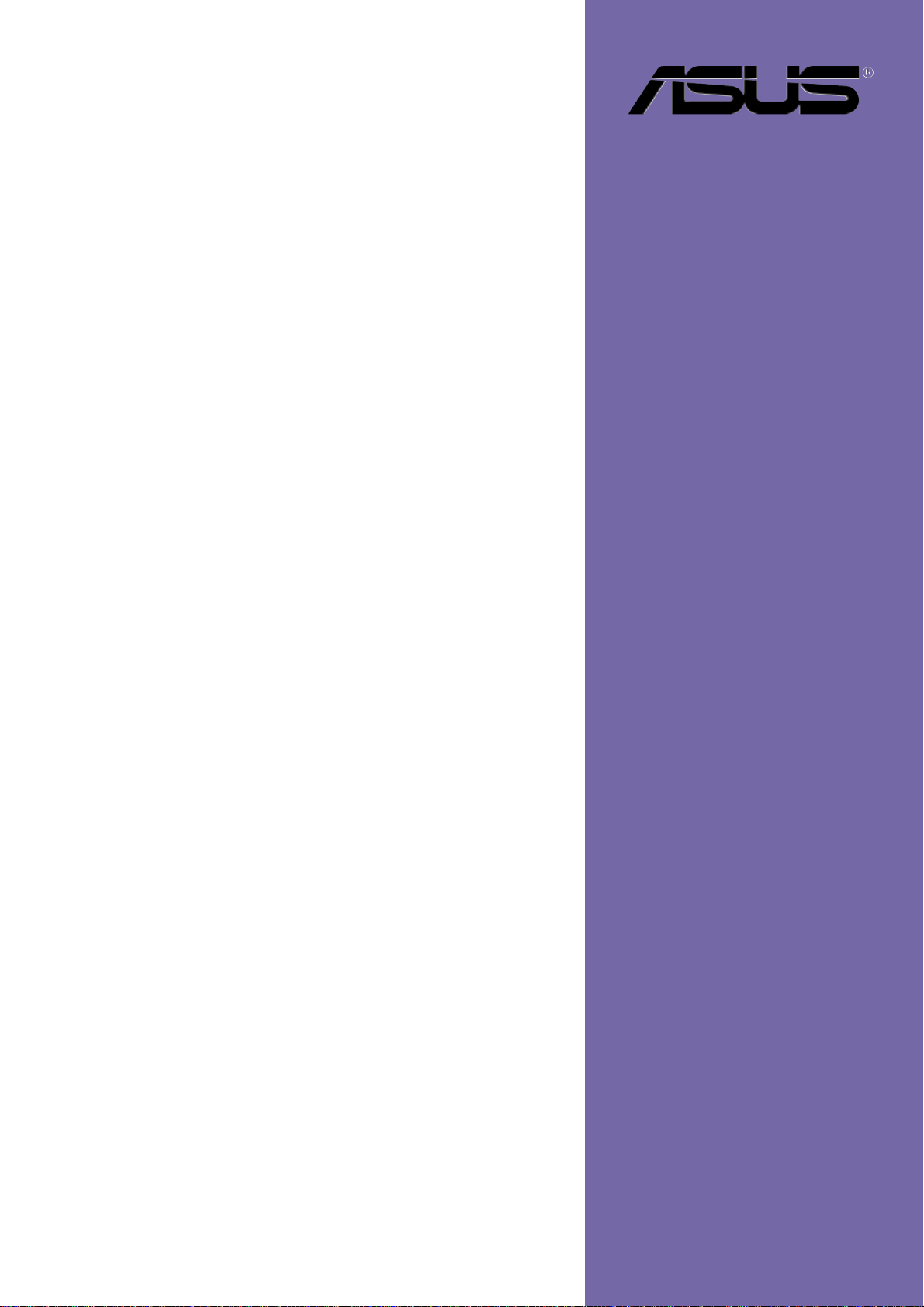
PP-DLW
User Guide
Motherboard
Page 2
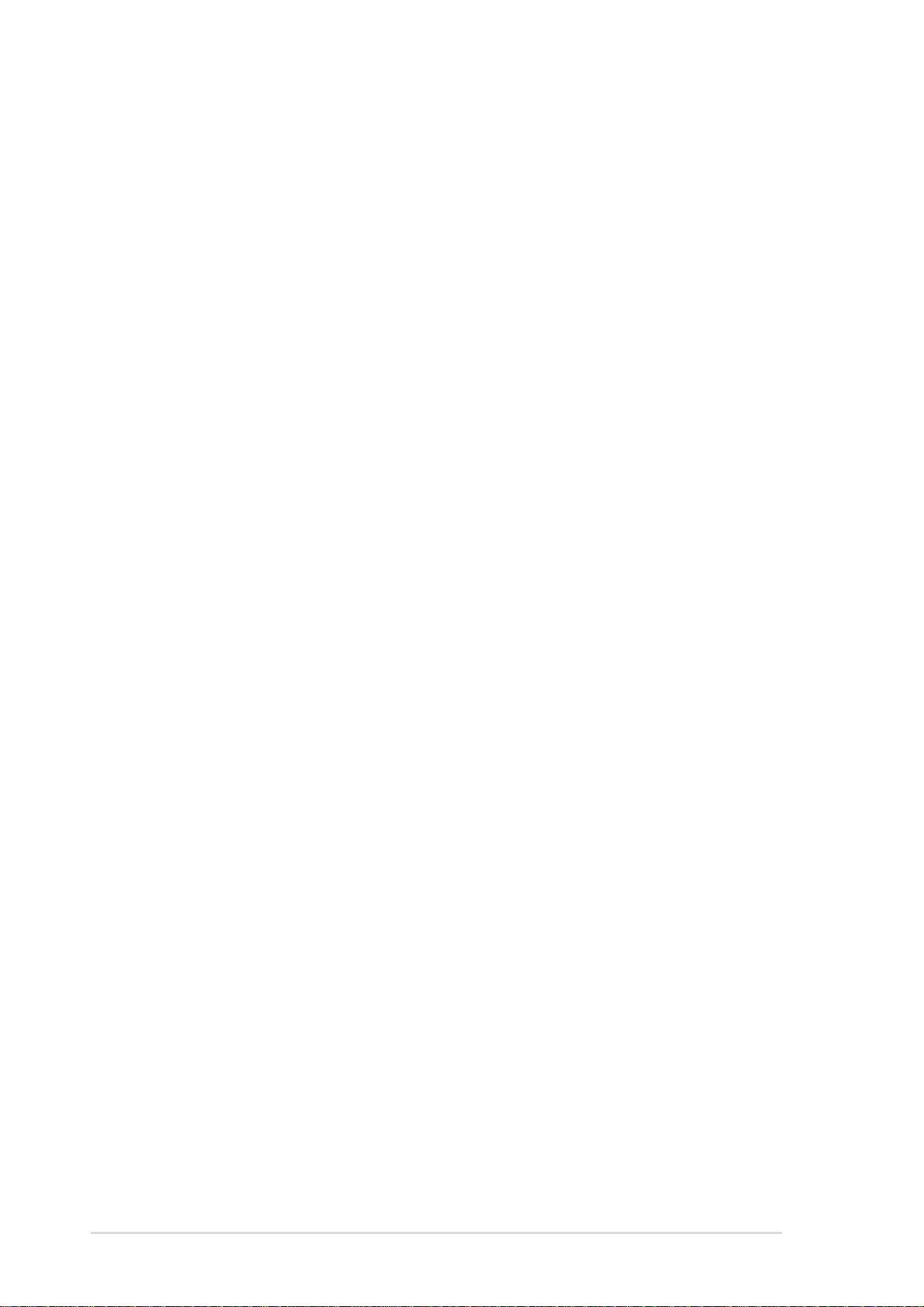
Checklist
E1 173
First Edition V1
January 2003
Copyright © 2003 ASUSTeK COMPUTER INC. All Rights Reserved.
No part of this manual, including the products and software described in it, may be
reproduced, transmitted, transcribed, stored in a retrieval system, or translated into any
language in any form or by any means, except documentation kept by the purchaser for
backup purposes, without the express written permission of ASUSTeK COMPUTER INC.
(“ASUS”).
Product warranty or service will not be extended if: (1) the product is repaired, modified or
altered, unless such repair, modification of alteration is authorized in writing by ASUS; or (2)
the serial number of the product is defaced or missing.
ASUS PROVIDES THIS MANUAL “AS IS” WITHOUT WARRANTY OF ANY KIND, EITHER
EXPRESS OR IMPLIED, INCLUDING BUT NOT LIMITED TO THE IMPLIED WARRANTIES
OR CONDITIONS OF MERCHANTABILITY OR FITNESS FOR A PARTICULAR PURPOSE.
IN NO EVENT SHALL ASUS, ITS DIRECTORS, OFFICERS, EMPLOYEES OR AGENTS BE
LIABLE FOR ANY INDIRECT, SPECIAL, INCIDENTAL, OR CONSEQUENTIAL DAMAGES
(INCLUDING DAMAGES FOR LOSS OF PROFITS, LOSS OF BUSINESS, LOSS OF USE
OR DATA, INTERRUPTION OF BUSINESS AND THE LIKE), EVEN IF ASUS HAS BEEN
ADVISED OF THE POSSIBILITY OF SUCH DAMAGES ARISING FROM ANY DEFECT OR
ERROR IN THIS MANUAL OR PRODUCT.
SPECIFICATIONS AND INFORMATION CONTAINED IN THIS MANUAL ARE FURNISHED
FOR INFORMATIONAL USE ONLY, AND ARE SUBJECT TO CHANGE AT ANY TIME
WITHOUT NOTICE, AND SHOULD NOT BE CONSTRUED AS A COMMITMENT BY ASUS.
ASUS ASSUMES NO RESPONSIBILITY OR LIABILITY FOR ANY ERRORS OR
INACCURACIES THAT MAY APPEAR IN THIS MANUAL, INCLUDING THE PRODUCTS
AND SOFTWARE DESCRIBED IN IT.
Products and corporate names appearing in this manual may or may not be registered
trademarks or copyrights of their respective companies, and are used only for identification or
explanation and to the owners’ benefit, without intent to infringe.
ii
Page 3
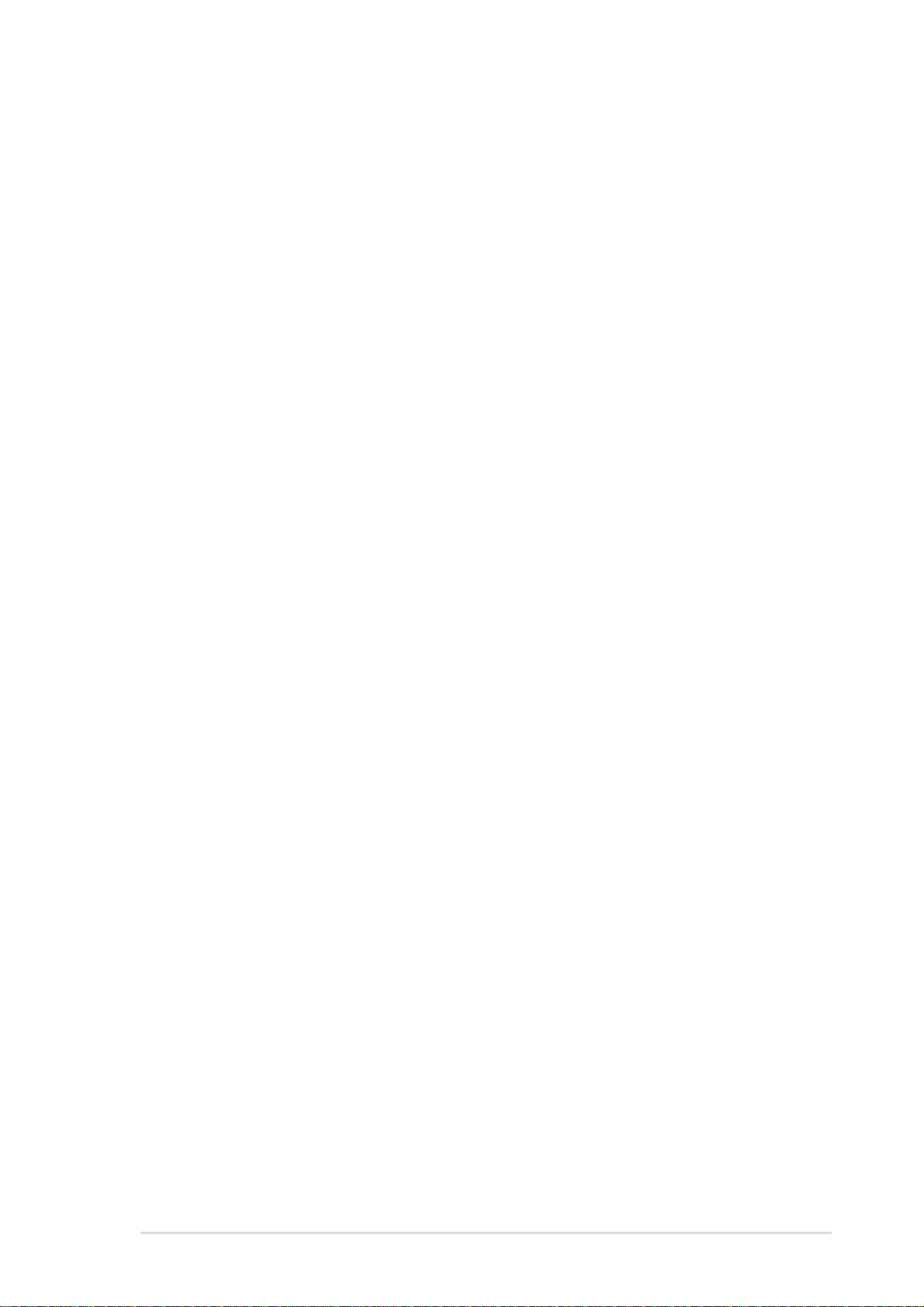
Contents
Notices ...........................................................................................vi
Safety information ......................................................................... vii
About this guide............................................................................ viii
ASUS contact information ...............................................................x
PP-DLW specifications summary ................................................... xi
Chapter 1: Product introduction
1.1 Welcome! ........................................................................... 1-1
1.2 Package contents............................................................... 1-1
1.3 Special features.................................................................. 1-2
1.3.1 Product highlights .................................................. 1-2
1.3.2 Value-added solutions............................................ 1-4
Chapter 2: Hardware information
2.1 Motherboard installation ..................................................... 2-1
2.1.1 Placement direction ............................................... 2-1
2.1.2 Screw holes ........................................................... 2-1
Features
2.2 Motherboard layout ............................................................ 2-2
2.3 Before you proceed ............................................................ 2-3
2.4 Central Processing Unit (CPU)........................................... 2-4
2.4.1 Overview ................................................................ 2-4
2.4.2 Installing the CPU .................................................. 2-5
2.4.3 Installing the CPU heatsink and fan....................... 2-6
2.5 System memory ................................................................. 2-8
2.5.1 Overview ................................................................ 2-8
2.5.2 Memory Configurations.......................................... 2-9
2.5.3 Installing a DIMM ................................................. 2-10
2.5.4 Removing a DIMM ............................................... 2-10
2.6 Expansion slots .................................................................2-11
2.6.1 Installing an expansion card .................................2-11
2.6.2 Configuring an expansion card .............................2-11
2.6.3 PCI slots .............................................................. 2-13
2.6.4 AGP Pro 8x slot ................................................... 2-13
2.7 Jumpers............................................................................ 2-14
2.8 Connectors ....................................................................... 2-18
Chapter 3: Powering up
3.1 Starting up for the first time ................................................ 3-1
3.2 Powering off the computer ................................................. 3-1
iii
Page 4
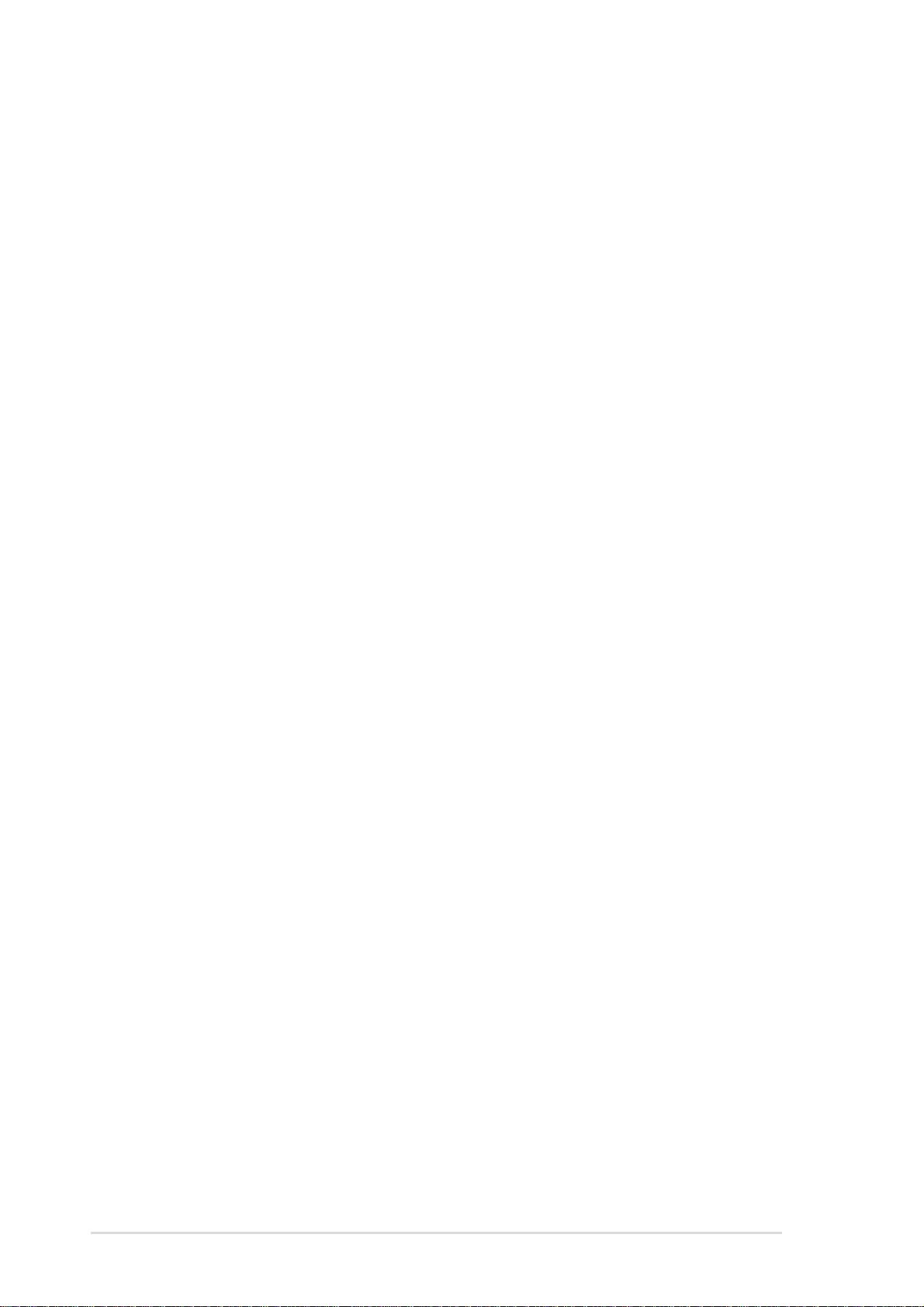
Chapter 4: BIOS setup
4.1 Managing and updating your BIOS .................................... 4-1
4.2 BIOS Setup program .......................................................... 4-2
4.2.1 BIOS menu screen ................................................ 4-3
4.2.2 Menu bar................................................................ 4-3
4.2.3 Navigation keys ..................................................... 4-4
4.2.4 General help .......................................................... 4-4
4.2.5 Sub-menu .............................................................. 4-4
4.2.6 Scroll bar................................................................ 4-4
4.2.7 Pop-up window ...................................................... 4-4
4.3 Main menu.......................................................................... 4-5
4.3.1 AMI BIOS ............................................................... 4-5
4.3.2 Processor............................................................... 4-5
4.3.3 System Memory ..................................................... 4-5
4.3.4 System Time [xx:xx:xxxx]....................................... 4-5
4.3.5 System Date [Day xx/xx/xxxx] ............................... 4-5
4.4 Advanced menu ................................................................. 4-6
4.4.1 CPU Configuration ................................................. 4-6
4.4.2 IDE Configuration .................................................. 4-7
4.4.3 Floppy Configuration............................................ 4-10
4.4.4 Super IO Configuration ........................................ 4-10
4.4.5 ACPI Configuration .............................................. 4-12
4.4.6 USB Configuration ............................................... 4-14
4.4.7 System Health Configuration ............................... 4-15
4.5 PCI PnP menu.................................................................. 4-16
4.5.1 Plug & Play O/S [No] ........................................... 4-16
4.5.2 PCI Latency Timer [64] ........................................ 4-16
4.5.3 Pallete Snooping [Enabled] ................................. 4-16
4.5.4 Slot 1/2/3/4/5 Option ROM Keep [Enabled] ......... 4-17
4.5.5 Onboard LAN Option ROM Keep [Enabled] ........ 4-17
4.6 Boot menu ........................................................................ 4-18
4.6.1 Boot Settings Configuration ................................. 4-18
4.6.2 Boot Device Priority ............................................. 4-20
4.6.3 Hard Disk Drives .................................................. 4-20
4.6.4 Removable Drives ............................................... 4-21
4.6.5 ATAPI CDROM Drives ......................................... 4-21
4.7 Security menu .................................................................. 4-22
4.7.1 Change Supervisor Password ............................. 4-22
4.7.2 User Access Level (Full Access].......................... 4-23
4.7.3 Change User Password ....................................... 4-23
4.7.4 Clear User Password ........................................... 4-23
iv
Page 5
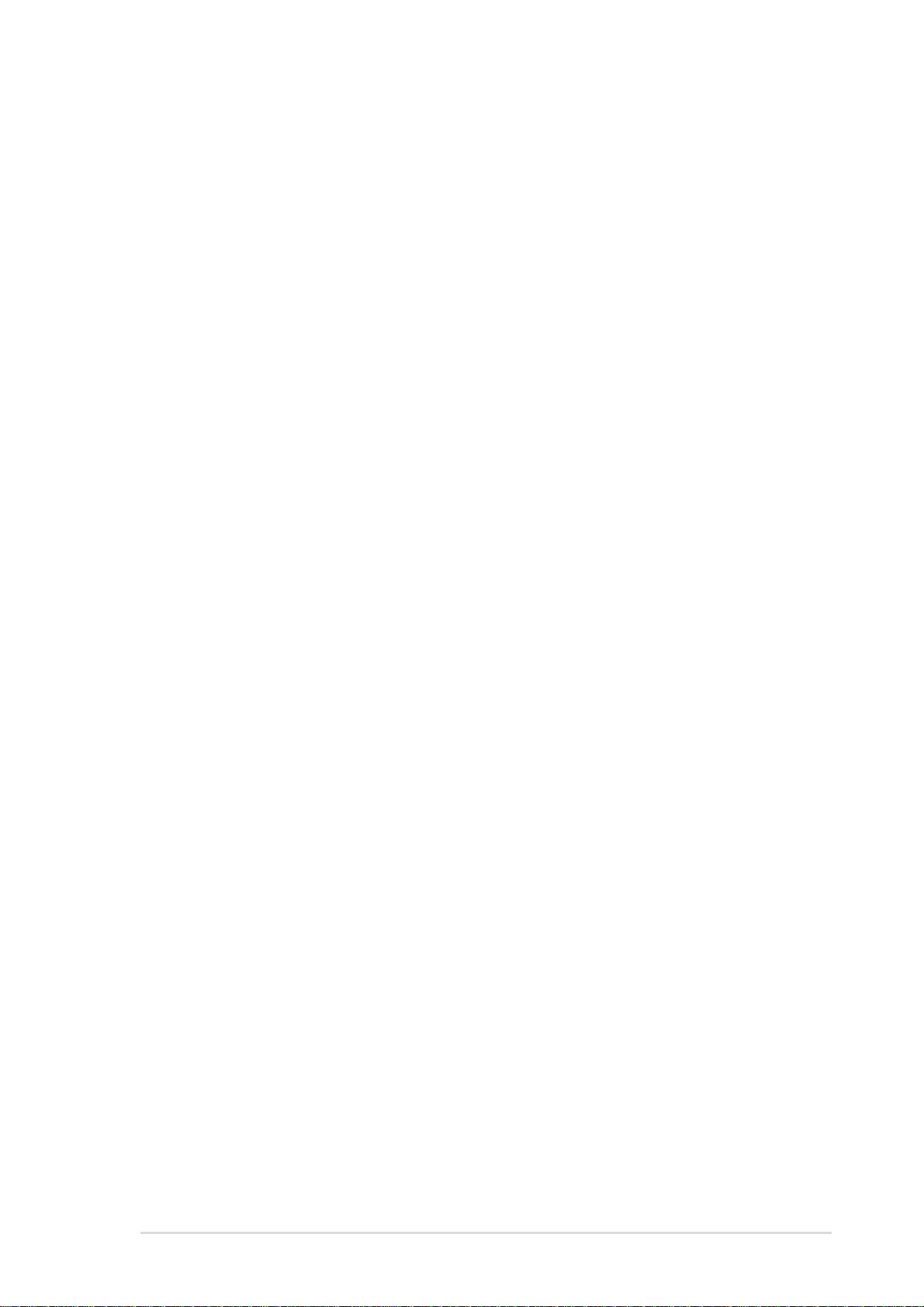
4.7.5 Password Check [Setup] ..................................... 4-24
4.7.6 Boot Sector Virus Protection [Disabled]............... 4-24
4.7.7 Clear Chassis Intrusion [Ignore] .......................... 4-24
4.8 Chipset menu ................................................................... 4-25
4.8.1 Configure Advanced Settings for NorthBridge ..... 4-25
4.8.2 Intel ICH4 SouthBridge Configuration.................. 4-26
4.8.3 Intel PCI-64 Hub 2 Configuration ......................... 4-27
4.9 Power menu ..................................................................... 4-28
4.10 Exit menu ......................................................................... 4-30
Chapter 5: OS installation
5.1 Support CD contents .......................................................... 5-1
5.1.1 Drivers ................................................................... 5-1
5.1.2 Management Sofware............................................ 5-1
5.1.3 Utilities ................................................................... 5-2
5.1.4 Contact .................................................................. 5-2
5.2 Microsoft® Windows® NT Server 4.0................................. 5-3
5.2.1 Intel® 82540EM LAN driver installation ................. 5-3
5.3 Microsoft® Windows® 2000 Server ................................... 5-6
5.3.1 Intel® 82540EM LAN driver installation ................. 5-6
5.3.2 SoundMAX audio driver and appl. installation ....... 5-9
5.3.3 USB 2.0 driver installation ................................... 5-10
5.3.4 Enabling ATA100 Feature in Windows® 2000 ..... 5-10
5.4 Microsoft®Windows® XP Professional .............................5-11
5.4.1 Intel 82540EM LAN driver installation...................5-11
5.4.2 SoundMAX audio driver and appl. installation ..... 5-16
5.4.3 USB 2.0 driver installation ................................... 5-18
5.5 Novell® NetWare® Server ............................................... 5-22
5.5.1 Intel® 82540EM LAN Driver Installation .............. 5-22
5.6 SUN Solaris 7 Server ....................................................... 5-24
5.6.1 Intel® 82540EM LAN Driver Installation .............. 5-24
5.7 SCO Open Server 5.0.x ................................................... 5-24
5.7.1 Intel® 82540EM LAN Driver Installation .............. 5-24
5.8 SCO UnixWare Server ..................................................... 5-25
5.8.1 Intel® 82540EM LAN Driver Installation .............. 5-25
5.9 Linux RedHat 7.x.............................................................. 5-26
5.9.1 Intel 82540EM LAN Driver Installation ................. 5-26
v
Page 6
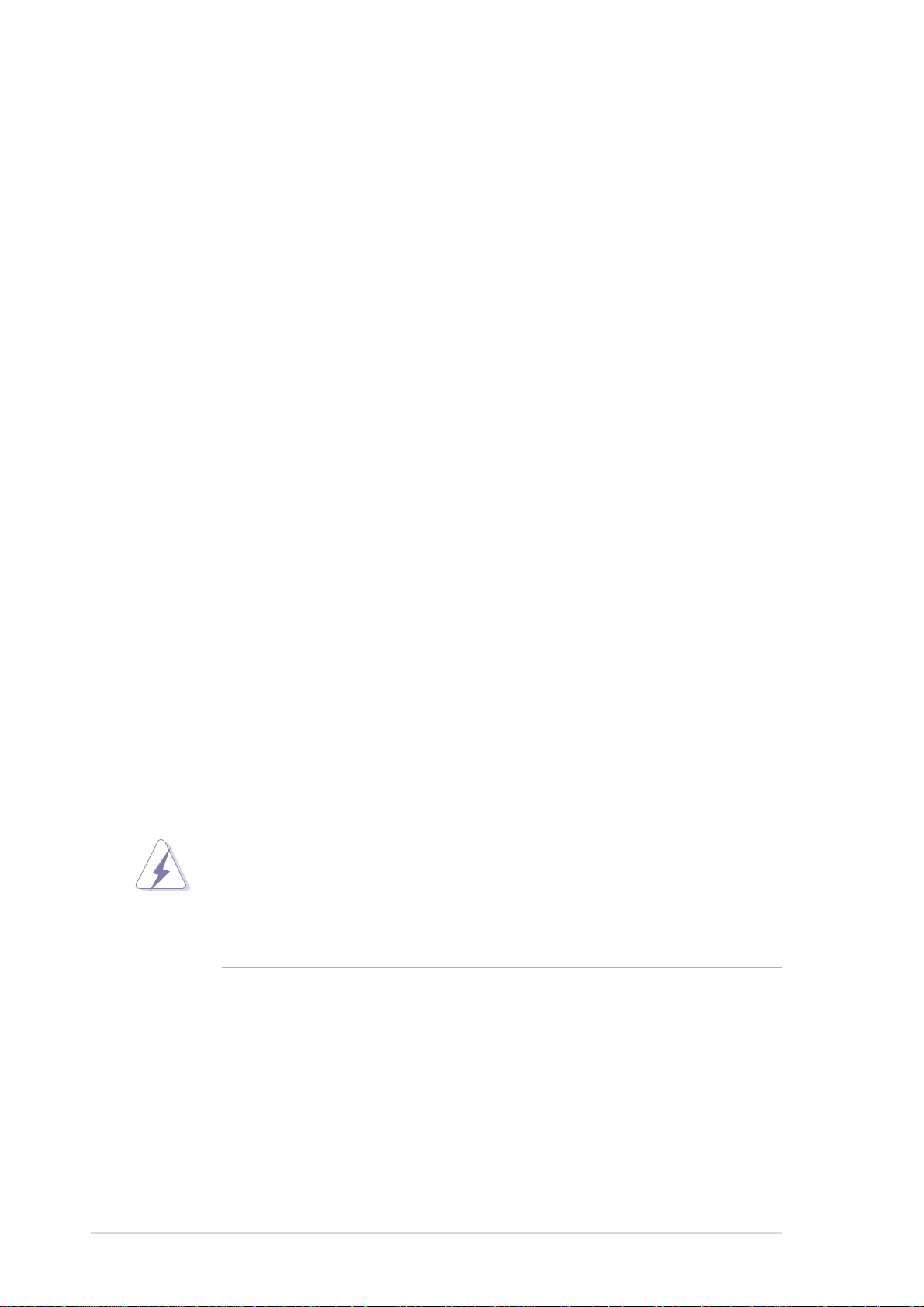
Notices
Federal Communications Commission Statement
This device complies with FCC Rules Part 15. Operation is subject to the
following two conditions:
• This device may not cause harmful interference, and
• This device must accept any interference received including interference
that may cause undesired operation.
This equipment has been tested and found to comply with the limits for a
Class B digital device, pursuant to Part 15 of the FCC Rules. These limits
are designed to provide reasonable protection against harmful interference
in a residential installation. This equipment generates, uses and can radiate
radio frequency energy and, if not installed and used in accordance with
manufacturer’s instructions, may cause harmful interference to radio
communications. However, there is no guarantee that interference will not
occur in a particular installation. If this equipment does cause harmful
interference to radio or television reception, which can be determined by
turning the equipment off and on, the user is encouraged to try to correct the
interference by one or more of the following measures:
• Reorient or relocate the receiving antenna.
• Increase the separation between the equipment and receiver.
• Connect the equipment to an outlet on a circuit different from that to
which the receiver is connected.
• Consult the dealer or an experienced radio/TV technician for help.
The use of shielded cables for connection of the monitor to the
graphics card is required to assure compliance with FCC regulations.
Changes or modifications to this unit not expressly approved by the
party responsible for compliance could void the user’s authority to
operate this equipment.
Canadian Department of Communications Statement
This digital apparatus does not exceed the Class B limits for radio noise
emissions from digital apparatus set out in the Radio Interference
Regulations of the Canadian Department of Communications.
This class B digital apparatus complies with Canadian ICES-003.
vi
Page 7
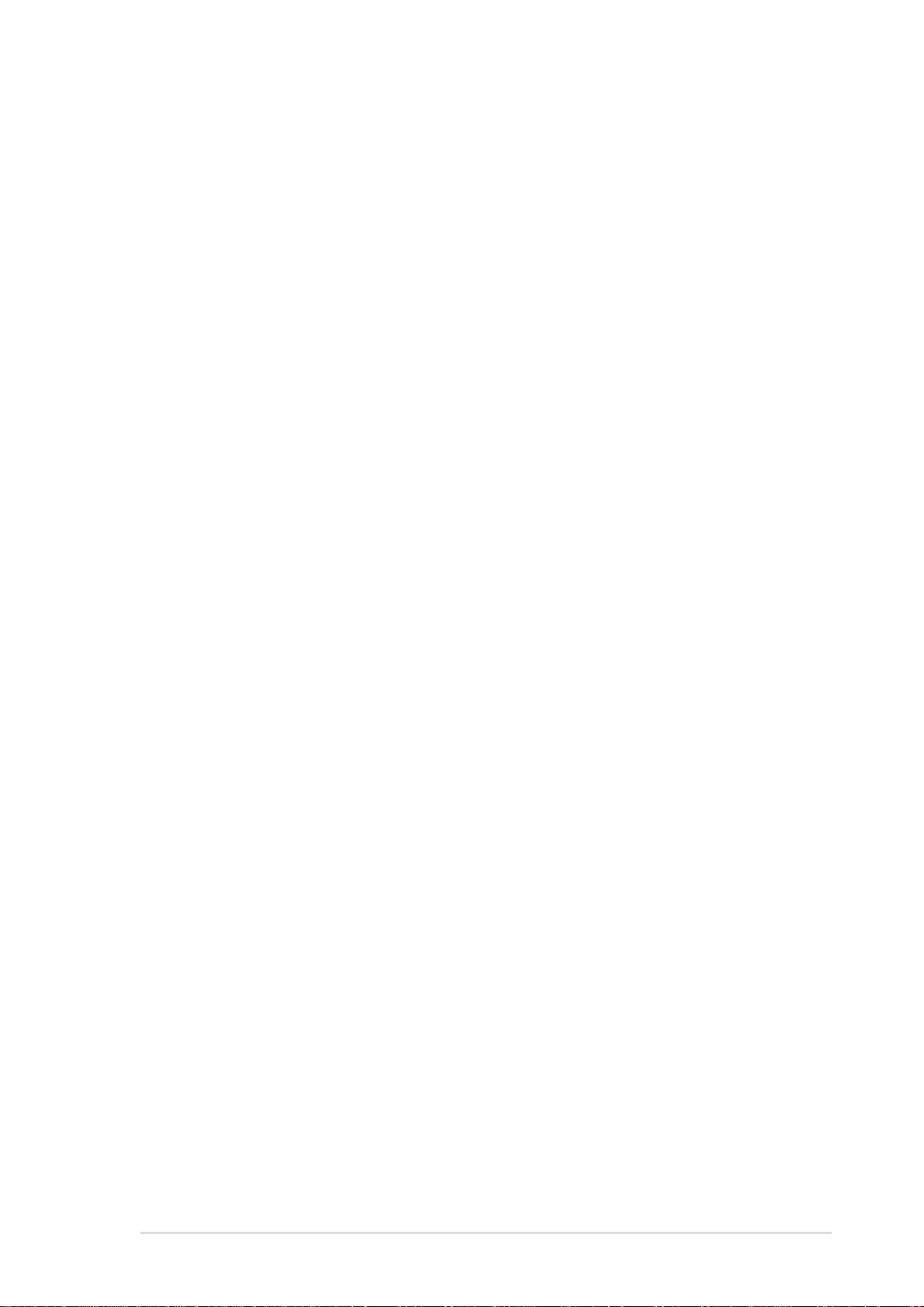
Safety information
Electrical safety
• To prevent electrical shock hazard, disconnect the power cable from
the electrical outlet before relocating the system.
• When adding or removing devices to or from the system, ensure that
the power cables for the devices are unplugged before the signal
cables are connected. If possible, disconnect all power cables from the
existing system before you add a device.
• Before connecting or removing signal cables from the motherboard,
ensure that all power cables are unplugged.
• Seek professional assistance before using an adpater or extension
cord. These devices could interrupt the grounding circuit.
• Make sure that your power supply is set to the correct voltage in your
area. If you are not sure about the voltage of the electrical outlet you
are using, contact your local power company.
• If the power supply is broken, do not try to fix it by yourself. Contact a
qualified service technician or your retailer.
Operation safety
• Before installing the product and adding devices on it, carefully read all
the documentation that came with the package.
• Before using the product, make sure all cables are correctly connected
and the power cables are not damaged. If you detect any damage,
contact your dealer immediately.
• To avoid short circuits, keep paper clips, screws, and staples away from
connectors, slots, sockets and circuitry.
• Avoid dust, humidity, and temperature extremes. Do not place the
product in any area where it may become wet.
• Place the product on a stable surface.
• If you encounter technical problems with the product, contact a
qualified service technician or your retailer.
vii
Page 8
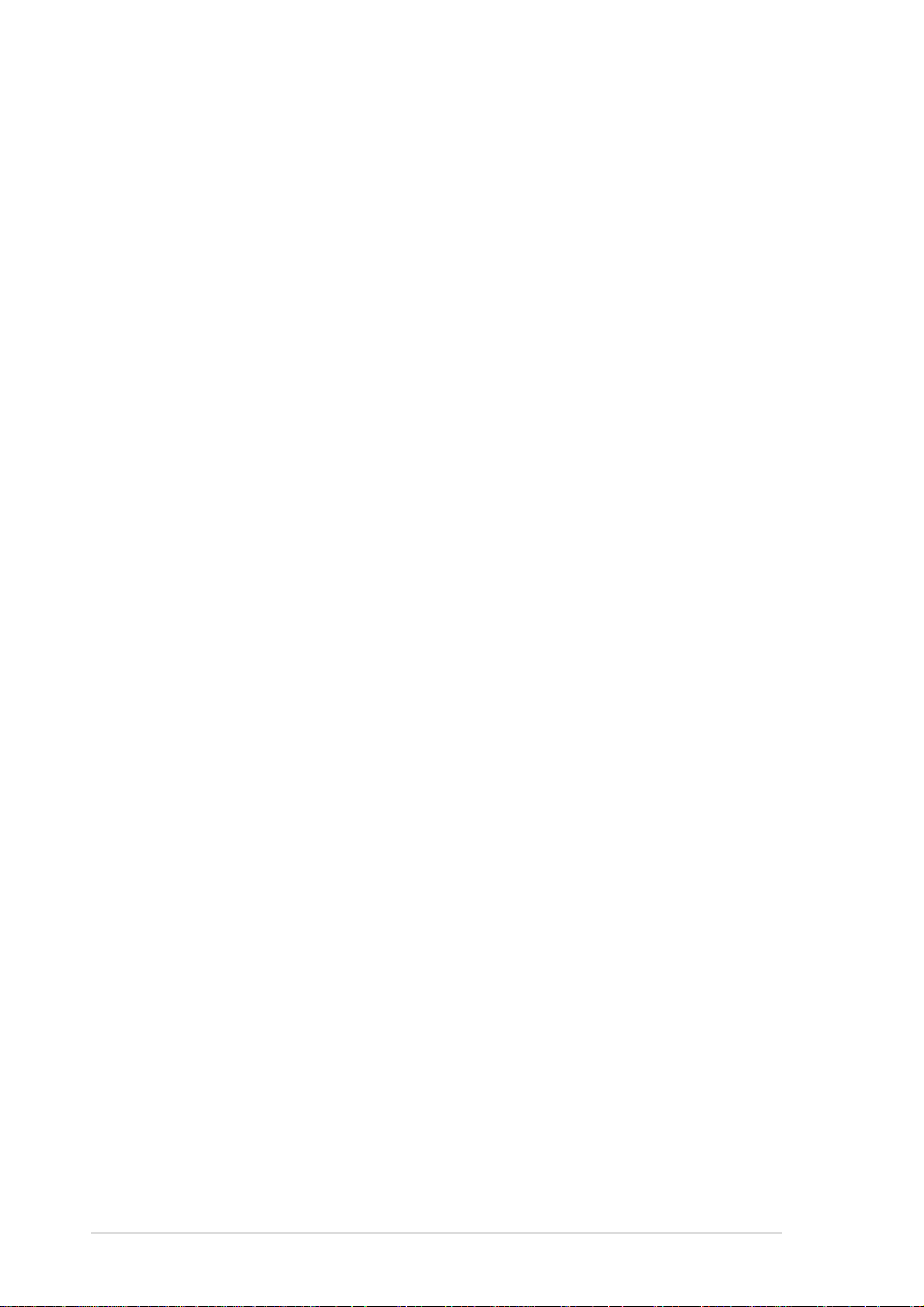
About this guide
This user guide contains the information you need when installing the
ASUS PP-DLW motherboard.
How this guide is organized
This manual contains the following parts:
• Chapter 1: Product introduction
This chapter describes the features of the PP-DLW motherboard. It
includes brief descriptions of the special attributes of the motherboard
and the new technology it supports.
• Chapter 2: Hardware information
This chapter lists the hardware setup procedures that you have to
perform when installing system components. It includes description of
the switches, jumpers, and connectors on the motherboard.
• Chapter 3: Powering up
This chapter describes the power up sequence and gives information
on the BIOS beep codes.
• Chapter 4: BIOS setup
This chapter tells how to change system settings through the BIOS
Setup menus. Detailed descriptions of the BIOS parameters are also
provided.
• Chapter 5: Driver installation
This chapter tells how to install LAN, USB 2.0, and audio drivers under
various operating systems.
viii
Page 9
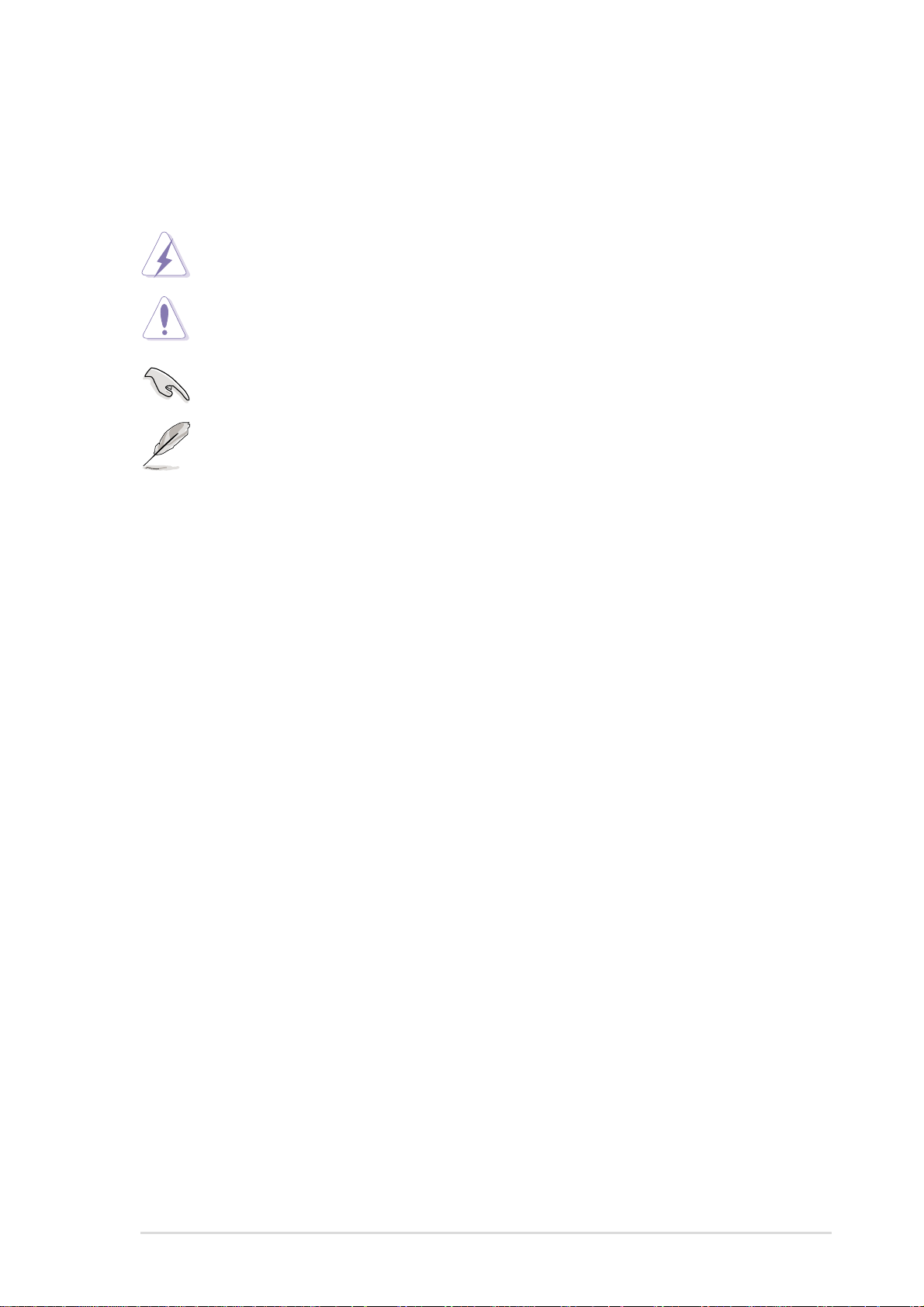
Conventions used in this guide
To make sure that you perform certain tasks properly, take note of the
following symbols used throughout this manual.
WARNING: Information to prevent injury to yourself when trying
to complete a task.
CAUTION: Information to prevent damage to the components
when trying to complete a task.
IMPORTANT: Information that you MUST follow to complete a
task.
NOTE: Tips and additional information to aid in completing a task.
Where to find more information
Refer to the following sources for additional information and for product
and software updates.
1. ASUS Websites
The ASUS websites worldwide provide updated information on ASUS
hardware and software products. The ASUS websites are listed in the
ASUS Contact Information on page x.
2. Optional Documentation
Your product package may include optional documentation, such as
warranty flyers, that may have been added by your dealer. These
documents are not part of the standard package.
ix
Page 10
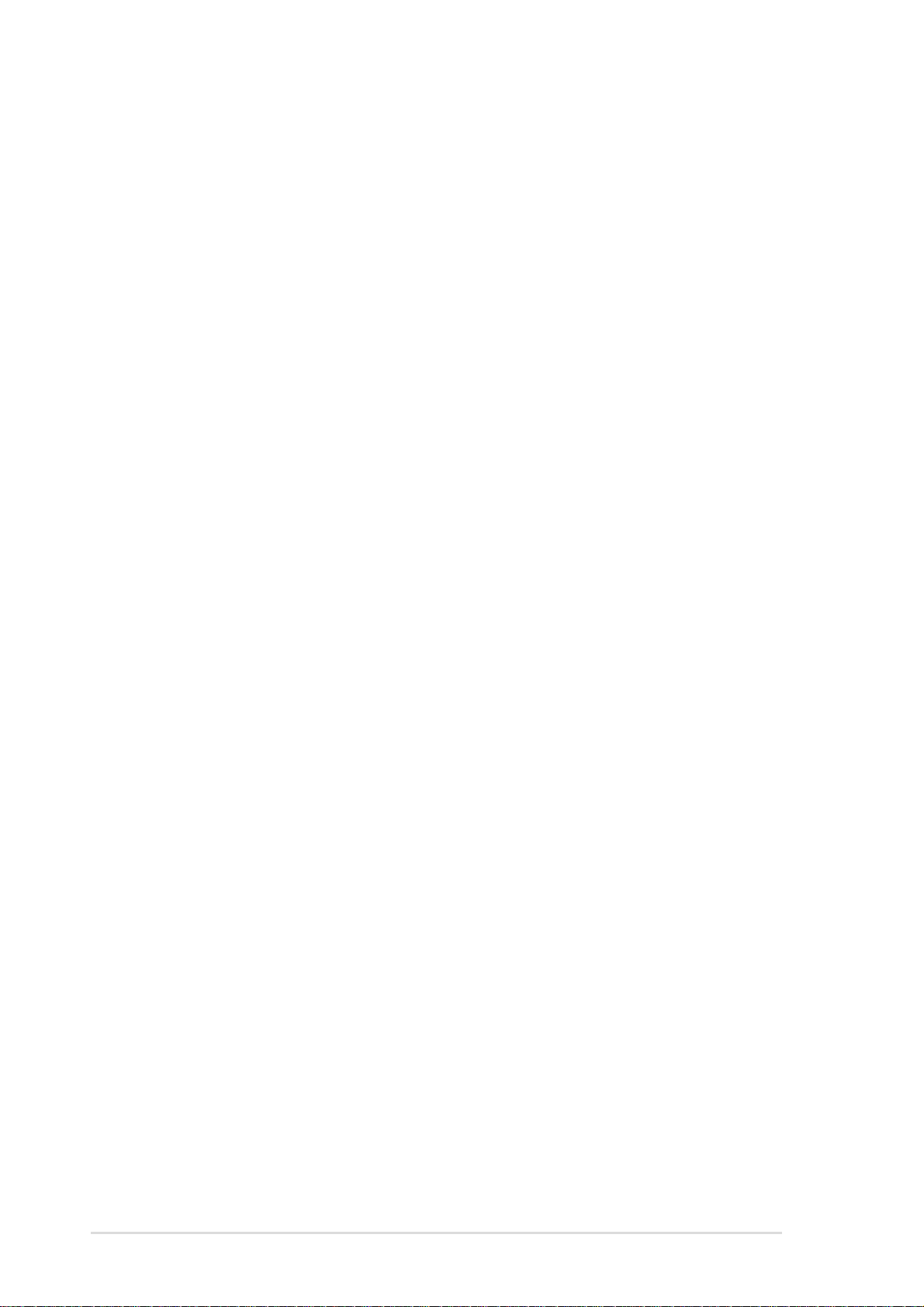
ASUS contact information
ASUSTeK COMPUTER INC. (Asia-Pacific)
Address: 150 Li-Te Road, Peitou, Taipei, Taiwan 112
General Tel: +886-2-2894-3447
General Fax: +886-2-2894-3449
General Email: info@asus.com.tw
Technical Support
MB/Others (Tel): +886-2-2890-7121 (English)
Notebook (Tel): +886-2-2890-7122 (English)
Desktop/Server (Tel): +886-2-2890-7123 (English)
Support Fax: +886-2-2890-7698
Support Email: tsd@asus.com.tw
Web Site: www.asus.com.tw
ASUS COMPUTER INTERNATIONAL (America)
Address: 6737 Mowry Avenue, Mowry Business Center,
Building 2, Newark, CA 94560, USA
General Fax: +1-510-608-4555
General Email: tmd1@asus.com
Technical Support
Support Fax: +1-510-608-4555
General Support: +1-502-933-8713
Web Site: www.asus.com
Support Email: tsd@asus.com
ASUS COMPUTER GmbH (Germany and Austria)
Address: Harkortstr. 25, 40880 Ratingen, BRD, Germany
General Fax: +49-2102-442066
General Email: sales@asuscom.de (for marketing requests only)
Technical Support
Support Hotline: MB/Others: +49-2102-9599-0
Notebook (Tel):+49-2102-9599-10
Support Fax: +49-2102-9599-11
Support (Email): www.asuscom.de/de/support (for online support)
Web Site: www.asuscom.de
x
Page 11
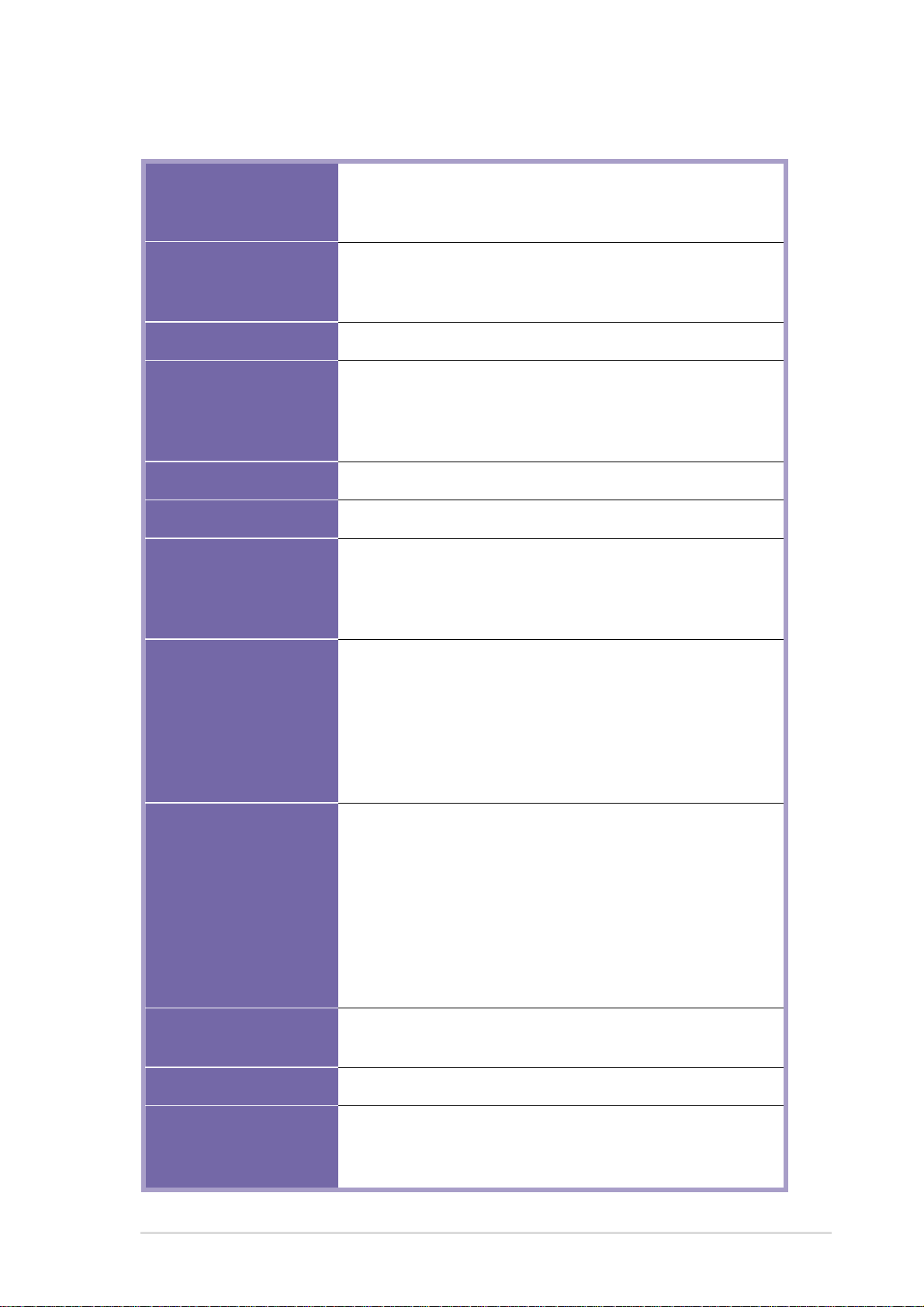
PP-DLW specifications summary
CPU
Chipsets
Front Side Bus (FSB)
Memory
Onboard LAN
Onboard audio
Expansion slots
Support for dual Intel® Xeon™ processor with speeds
up to 3.06 GHz
On-die 256KB/512KB L2 cache
Intel E7505 (Placer) MCH
Intel ICH4 I/O Hub
P64H2 PCI-X Hub
533/400 MHz
4 x 184-pin DDR DIMM sockets
Supports PC2100/PC1600 unbuffered/registered
ECC/non-ECC DDR DIMMs
Supports up to 8GB system memory using 2GB DIMMs
Intel® 82540EM Gigabit Ethernet controller
ADI AD1885 2-channel audio CODEC
1 x AGP Pro 8x/4x slot (1.5V only)
3 x PCI 64-bit/100MHz 3V (PCI-X1 to PCI-X3)
1 x PCI 64-bit/133MHz 3V (PCI-X4)
1 x PCI 32-bit/33MHz 5V (PCI1)
Rear panel I/O
Internal connectors
BIOS features
Form Factor
1 x Parallel port
2 x Serial ports
1 x PS/2 keyboard port
1 x PS/2 mouse port
4 x USB 2.0 ports
1 x RJ-45 port (with LED)
Line In/Line Out/Microphone ports
2 x ATA/100 IDE connectors
1 x Floppy disk connector
1 x USB 2.0 connector for two additional USB ports
CD/AUX audio connectors
CPU/Power/Chassis fan connectors
24-pin, 8-pin SSI power connectors
IDE LED/Power LED connectors
20-pin Front panel connector
Chassis intrusion, SMBus, WOL, and WOR connectors
4Mb Flash ROM, AMI BIOS with ACPI, DMI, Green, PnP
features, and Enhanced Server BIOS features
Extended ATX form factor: 12 in x 10.5 in (30.5 cm x 26.7 cm)
Support CD contents
* Specifications are subject to change without notice.
Device drivers
Utilities
Contact information
xi
Page 12
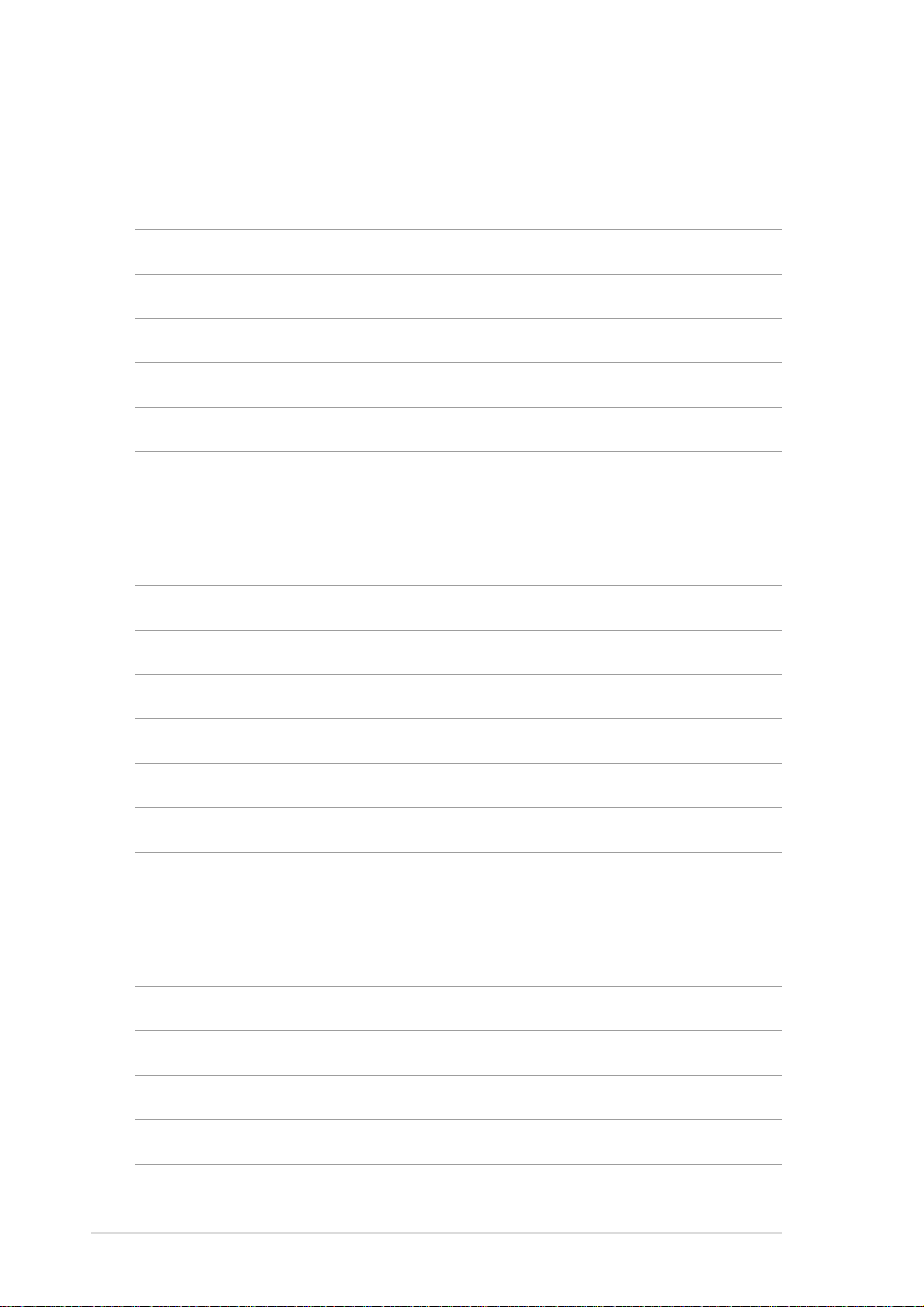
xii
Page 13
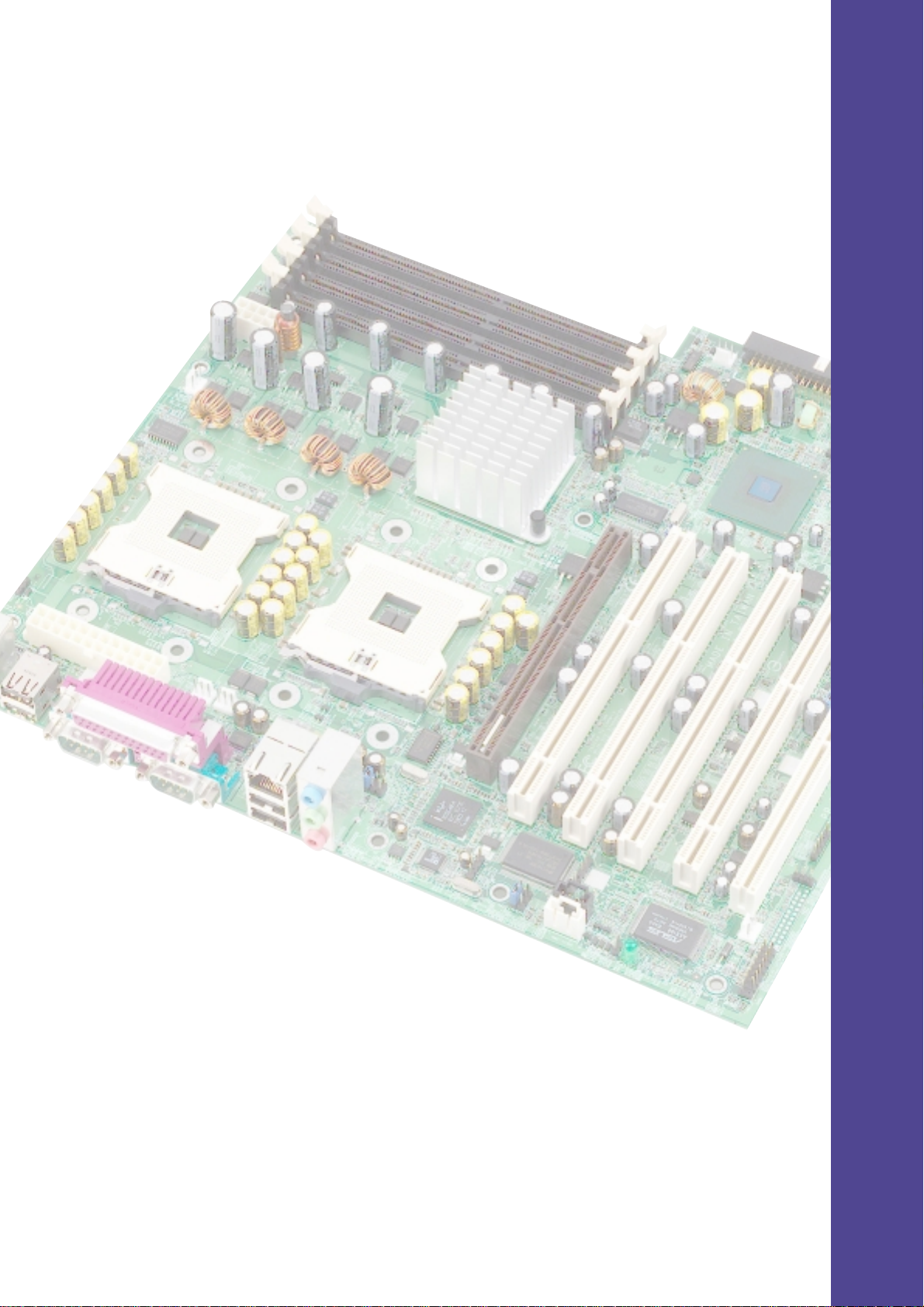
Chapter 1
This chapter describes the features of the
PP-DLW motherboard. It includes brief
explanations of the special attributes of the
motherboard and the new technology it
supports.
Product introduction
Page 14
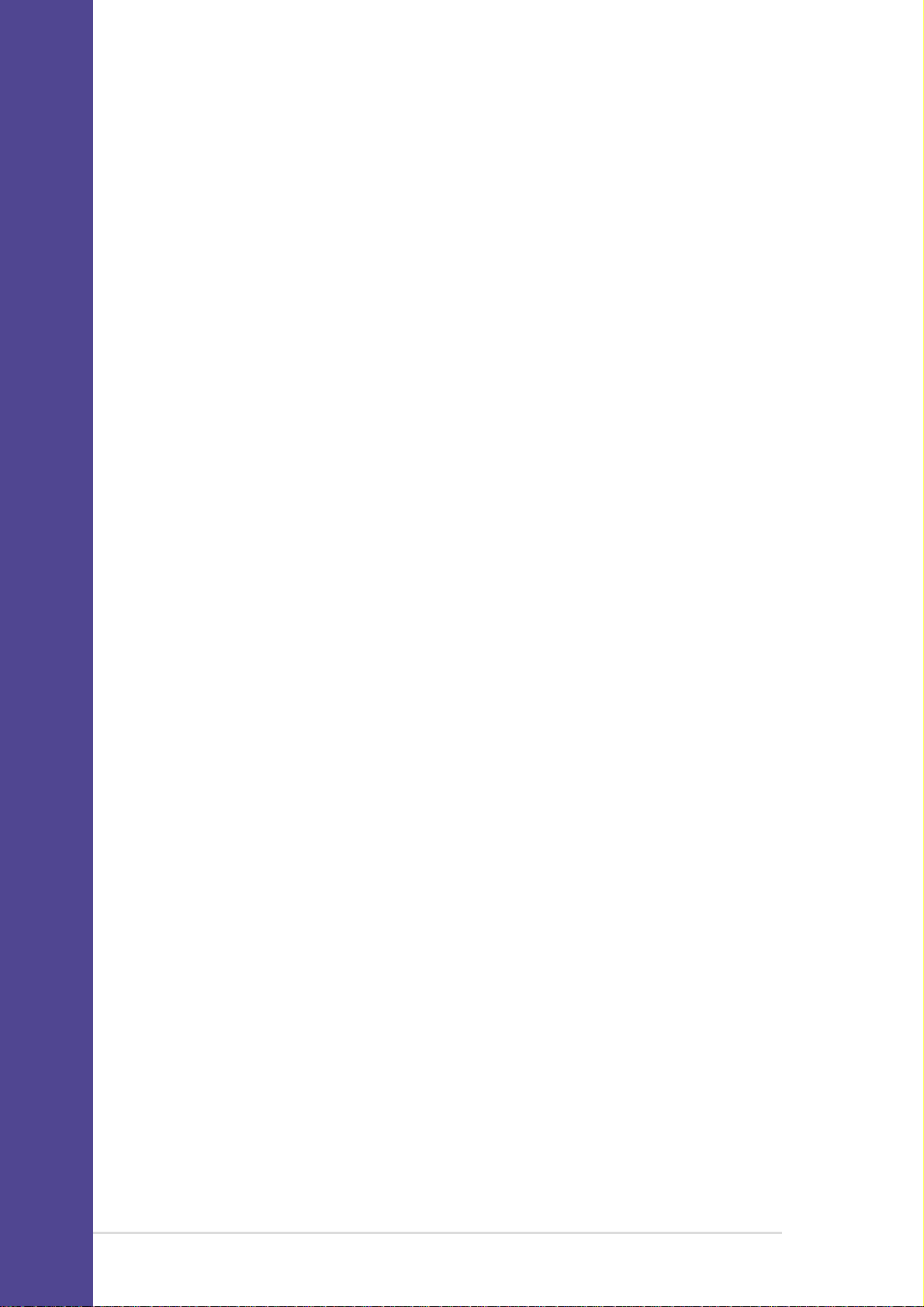
Chapter summary
1.1 Welcome! ........................................................ 1-1
1.2 Package contents .......................................... 1-1
1.3 Special features ............................................. 1-2
1.4 Motherboard overview................................... 1-6
ASUS PP-DLW motherboard
Page 15
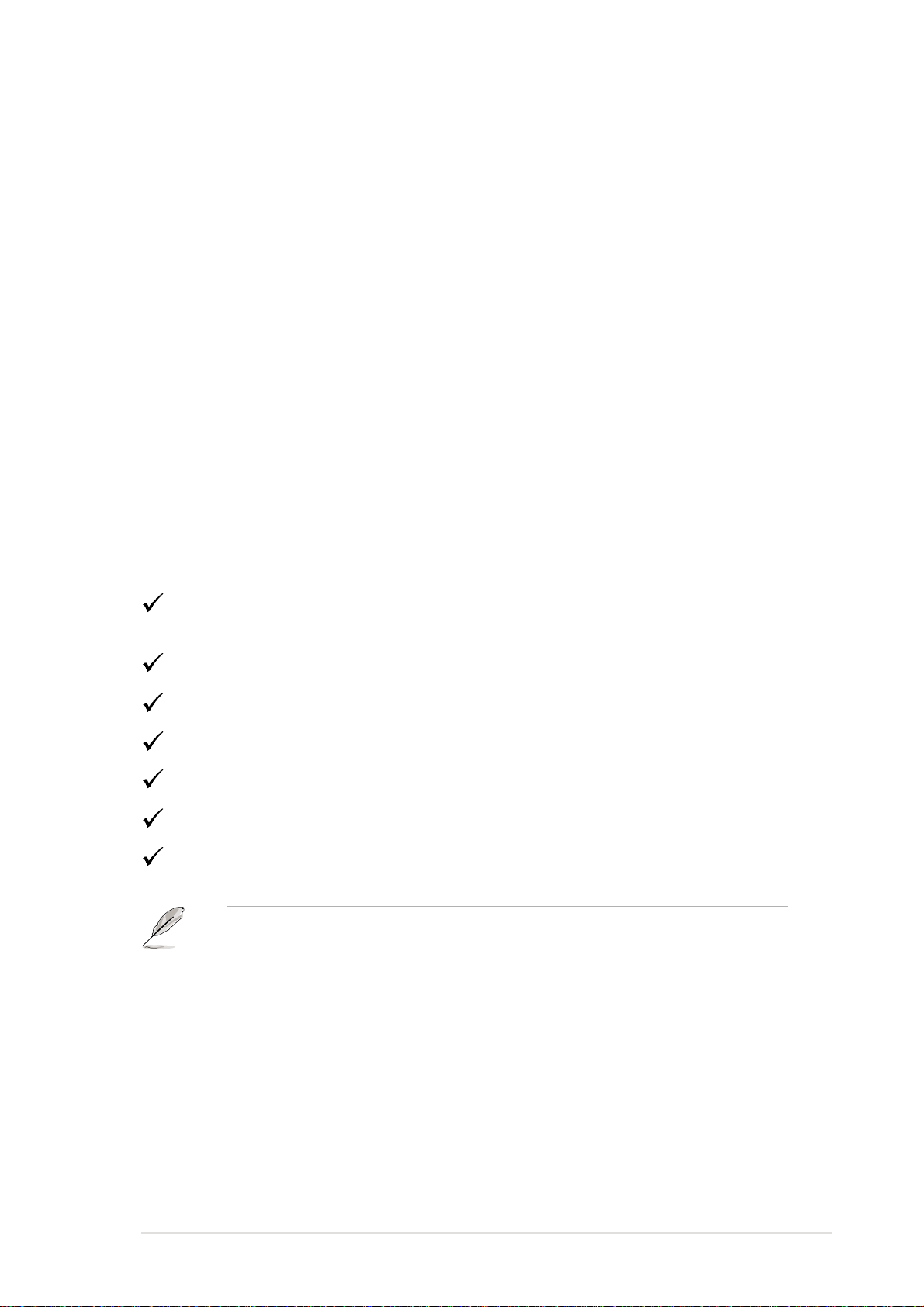
1.1 Welcome!
Thank you for buying the ASUS® PP-DLW motherboard!
The ASUS
technologies making it another standout in the long line of ASUS quality
server/workstation motherboards!
The PP-DLW incorporates dual Intel
package coupled with the Intel® E7505 chipset to deliver a reliable and
high performance dual-processor server platform.
Before you start installing the motherboard, and hardware devices on it,
check the items in your package with the list below.
PP-DLW motherboard delivers a host of new features and latest
®
Xeon™ processors in 603/604-pin
1.2 Package contents
Check your PP-DLW package for the following items.
ASUS PP-DLW motherboard
Extended ATX form factor: 12 in x 10.5 in (30.5 cm x 26.7 cm)
ASUS PP-DLW support CD
I/O shield
80-conductor ribbon cable for UltraDMA100/66/33 IDE drives
Ribbon cable for a 3.5-inch floppy drive
Bag of extra jumper caps
PP-DLW User Guide
If any of the above items is damaged or missing, contact your retailer.
ASUS PP-DLW motherboard user guide
1-1
Page 16
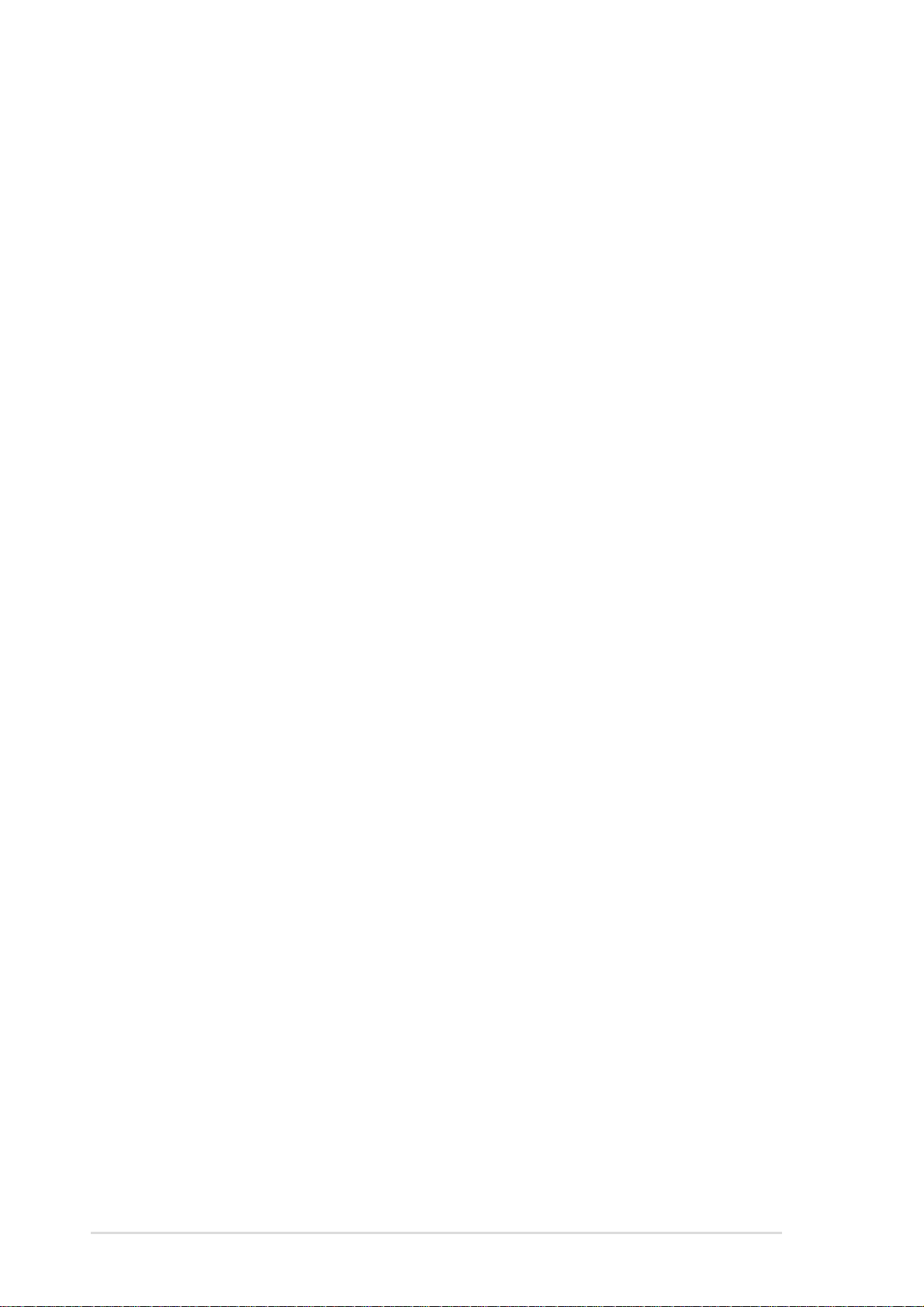
1.3 Special features
1.3.1 Product highlights
Latest processor technology
The PP-DLW motherboard supports the Intel® Xeon processor via dual
604-pin surface mount ZIF sockets. The processor features the Intel
NetBurst™ micro-architecture that includes Hyper-Threading technology, a
rapid execution engine, a 533/400MHz system bus, and an execution trace
cache to offer a significant increase in performance. See page 2-4 for more
information.
DDR memory support
Employing the Double Data Rate (DDR) memory technology, the PP-DLW
motherboard supports up to 8GB of system memory using PC2100/1600
unbuffered/registered ECC/non-ECC DDR DIMMs. The ultra-fast 266MHz
memory bus doubles the speed of the PC133 SDRAM to deliver the
required bandwidth for the latest 3D graphics, multimedia, and Internet
applications.
®
Advanced 64-bit PCI-X slots
The 64-bit/133MHz PCI-X slots onboard maximizes I/O bandwidth for the
next generation 64-bit PCI-X cards that support 133/100MHz bus. The
PCI-X specification 1.0a allows full peer-to-peer transactions between PCI
buses and provides options for intelligent I/O and server management
cards.
AGP Pro 8x/4X slot
The motherboard supports the latest graphic architecture, the AGP Pro/8X
interface (a.k.a. AGP 3.0), offering 2.1GB/s bandwidth which is twice that
of its predecessor AGP 4X.
Onboard LAN
The motherboard comes with the Intel® 82540EM Gigabit LAN controller
to fully support 10/100/1000BASE-T Gigabit Ethernet Media Access
Control (IEEE 802.3 compliant), and provide Physical Layer Transceiver
solution for high performance network applications.
1-2
Chapter 1: Product introduction
Page 17
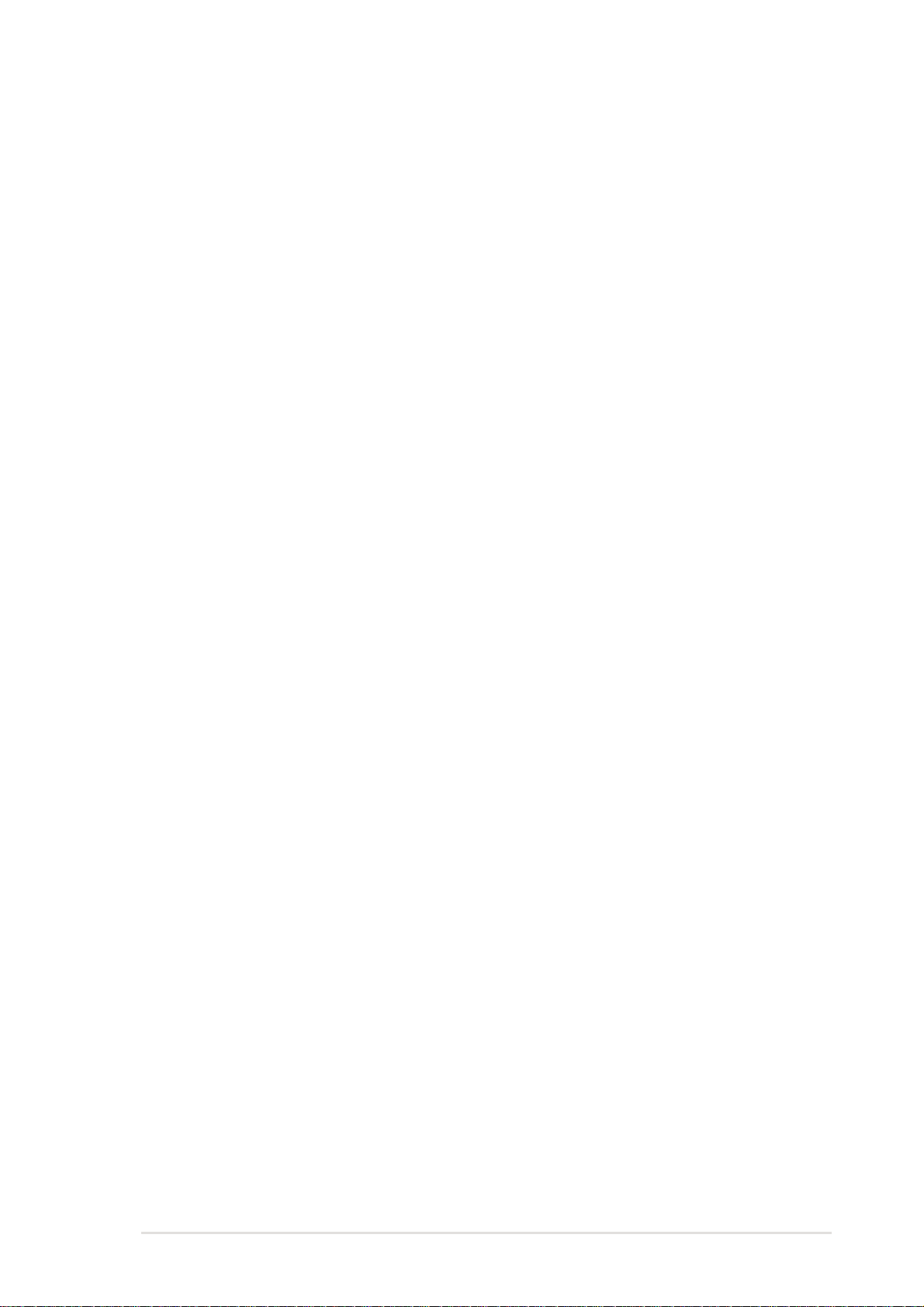
Onboard audio
The ADI AD1885 audio CODEC is onboard to provide a 2-channel audio
output. This AC’97 audio CODEC provides stereo analog I/O on the
motherboard and peripheral devices to deliver high quality audio to PCconnected speakers, headphones, and microphones. The CODEC
includes analog-to-digital and digital-to-analog sample rate converters, as
power amplifiers and programmable gain blocks.
ATA/100 IDE support
The dual-channel bus master IDE connectors comply with the ATA/100
protocol and supports ATA/100, Multi-Word DMA Mode2, PIO modes 3 & 4
IDE devices such as ATAPI IDE CD-ROM, CD-R/RW, ZIP, and LS-120
drives.
ASUS PP-DLW motherboard user guide
1-3
Page 18
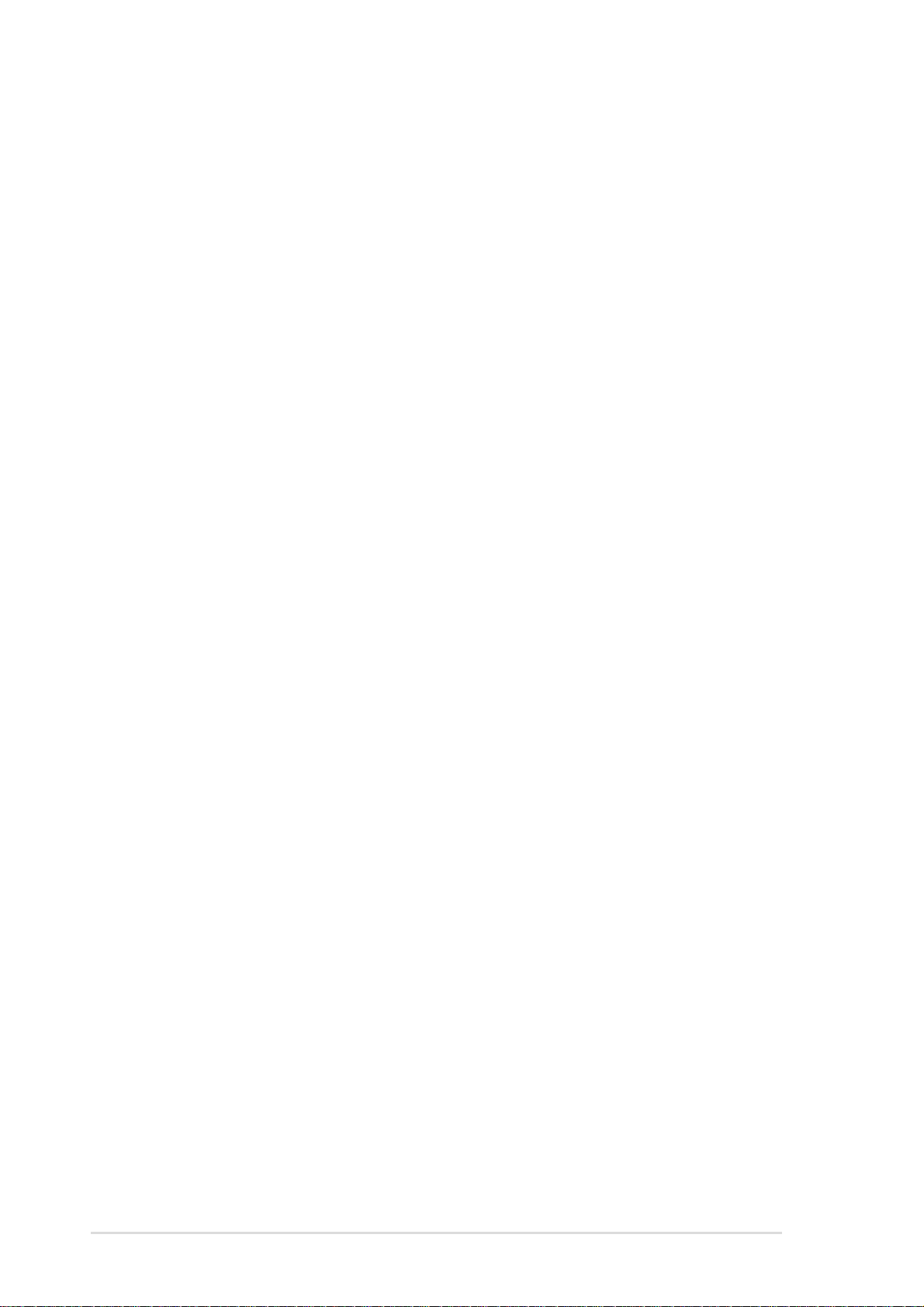
1.3.2 Value-added solutions
Temperature, fan, and voltage monitoring
The CPU temperature is monitored by the ASUS ASIC to prevent
overheating and damage. The system fan rotations per minute (RPM) is
monitored for timely failure detection. The system voltage levels are
monitored to ensure stable supply of current for critical components.
Dual function power switch
While the system is ON, pressing the power switch for less than 4 seconds
puts the system to sleep mode or to soft-off mode, depending on the BIOS
setting. Pressing the power switch for more than 4 seconds lets the
system enter the soft-off mode regardless of the BIOS setting.
Wake-Up support
The motherboard includes Wake-On-LAN, Wake-On-Ring, and BIOS
Wake-Up features.
ACPI ready
The Advanced Configuration power Interface (ACPI) provides more energy
saving features for operating systems that support OS Direct Power
Management (OSPM).
Concurrent PCI
This feature allows multiple PCI transfers from PCI master buses to the
memory and processor.
Chassis intrusion detection
With this feature, the chassis intrusion circuitry logs “chassis-open” events
into the system BIOS. The onboard battery supports the chassis intrusion
detection feature even when the normal power is removed.
Smart BIOS
The 4Mbit firmware gives an easy-to-use interface that provides more
control and protection to the motherboard. The BIOS has a boot block
write protection and HD/SCSI/MO/ZIP/CD/Floppy boot selection, and is
Year 2000 certified.
1-4
Chapter 1: Product introduction
Page 19
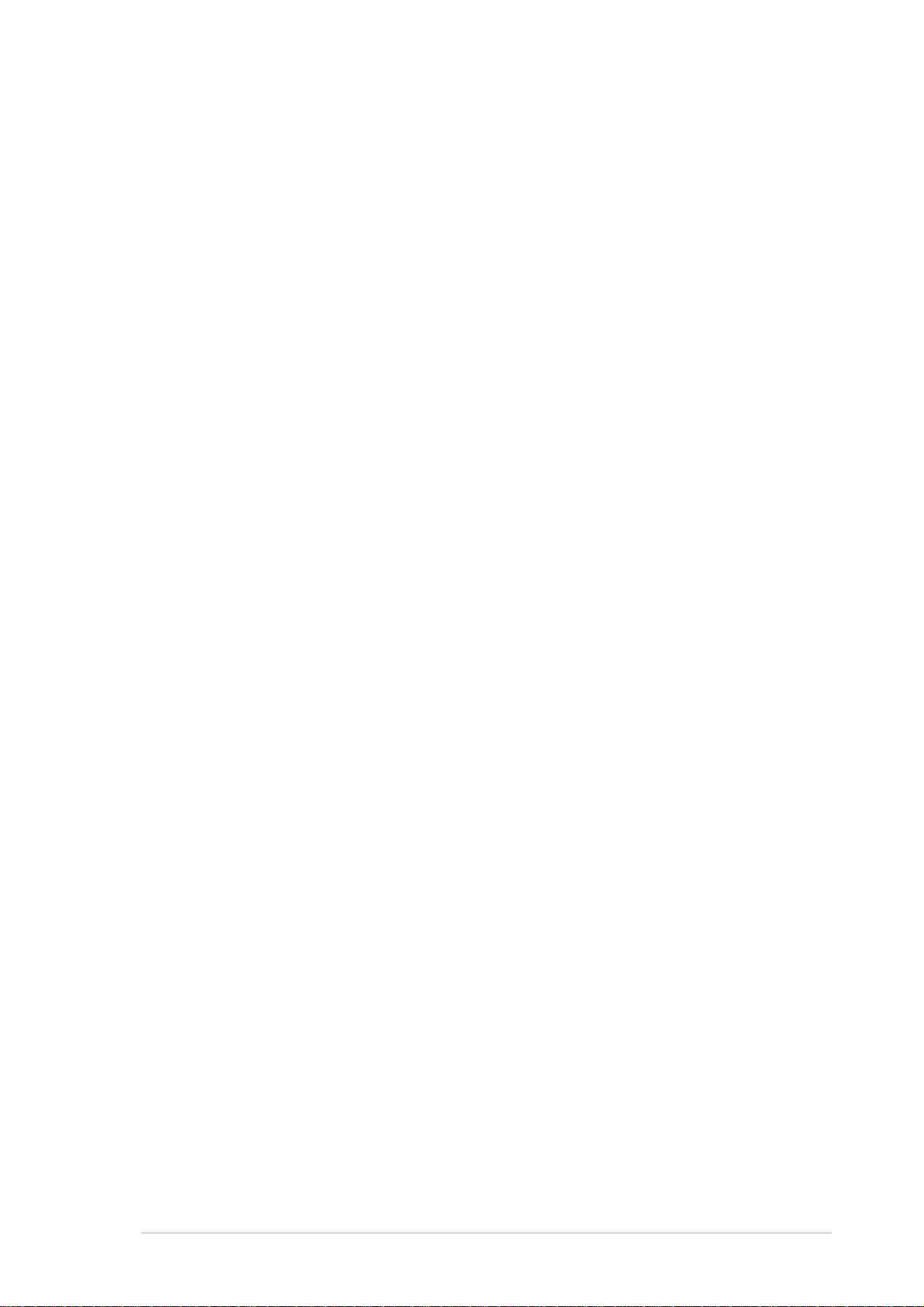
Compliance
Both the BIOS and the hardware levels of the motherboard meet the
stringent requirements for SDG 2.0 certification. The new SDG 2.0
requirements for systems and components are based on the following
high-level goals: support for Plug-and-Play compatibility and power
management for configuring and managing all system components, 32-bit
device drivers, and installation procedures for Windows NT/2000/XP.
Color-coded connectors and descriptive icons make identification easy as
required by the PC ‘99 specification.
ASUS PP-DLW motherboard user guide
1-5
Page 20
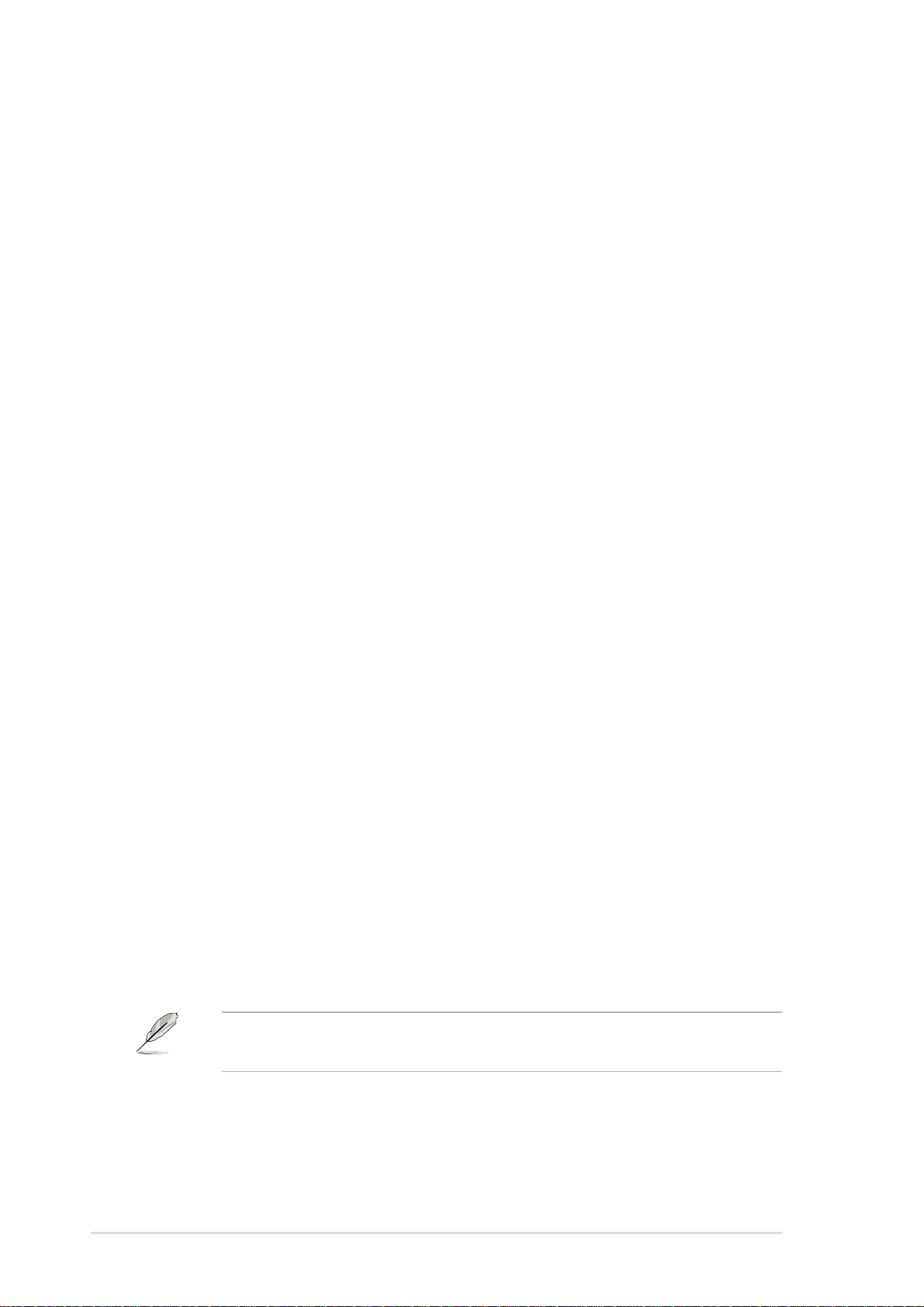
1.4 Motherboard overview
Before you install the PP-DLW motherboard, familiarize yourself with its
physical configuration and available features to facilitate the motherboard
installation and future upgrades. A sufficient knowledge of the motherboard
specifications will also help you avoid mistakes that may damage the
board and its components.
1.4.1 Major components
The following are the major components of the PP-DLW motherboard as
pointed out in the picture on page 1-7.
1. ATX power connector
2. 604-pin CPU sockets
®
3. Intel
4. 8-pin 12V SSI power connector
5. DDR DIMM sockets
6. AGP Pro 8X slot
7. Intel
8. IDE connectors
9. Floppy disk connector
10. Intel
11. Flash ROM
12. PCI-X slots (PCI-X1 to PCI-X4)
13. ASUS ASIC
14. Standby power LED
15. LPC Super I/O controller
16. Intel
E7505 MCH (Placer)
®
P64H2 PCI-X hub
®
ICH4 I/O hub
PCI slot (PCI1)
®
82540EM Gigabit LAN
controller
17. PS/2 mouse port
18. Parallel port
19. RJ-45 port
20. Line In port
21. Line Out port
22. Microphone port
23. USB 2.0 ports 1 and 2
24. Serial ports
25. USB 2.0 ports 3 and 4
26. Keyboard port
1-6
See page 1-8 for the specifications of each component. Refer to
Chapter 2 for detailed information on the components.
Chapter 1: Product introduction
Page 21

1
25
3
4
16
15
14
13
12
17 18
11
6
7
910 8
19
20
26 25 24
ASUS PP-DLW motherboard user guide
21
22
23
1-7
Page 22
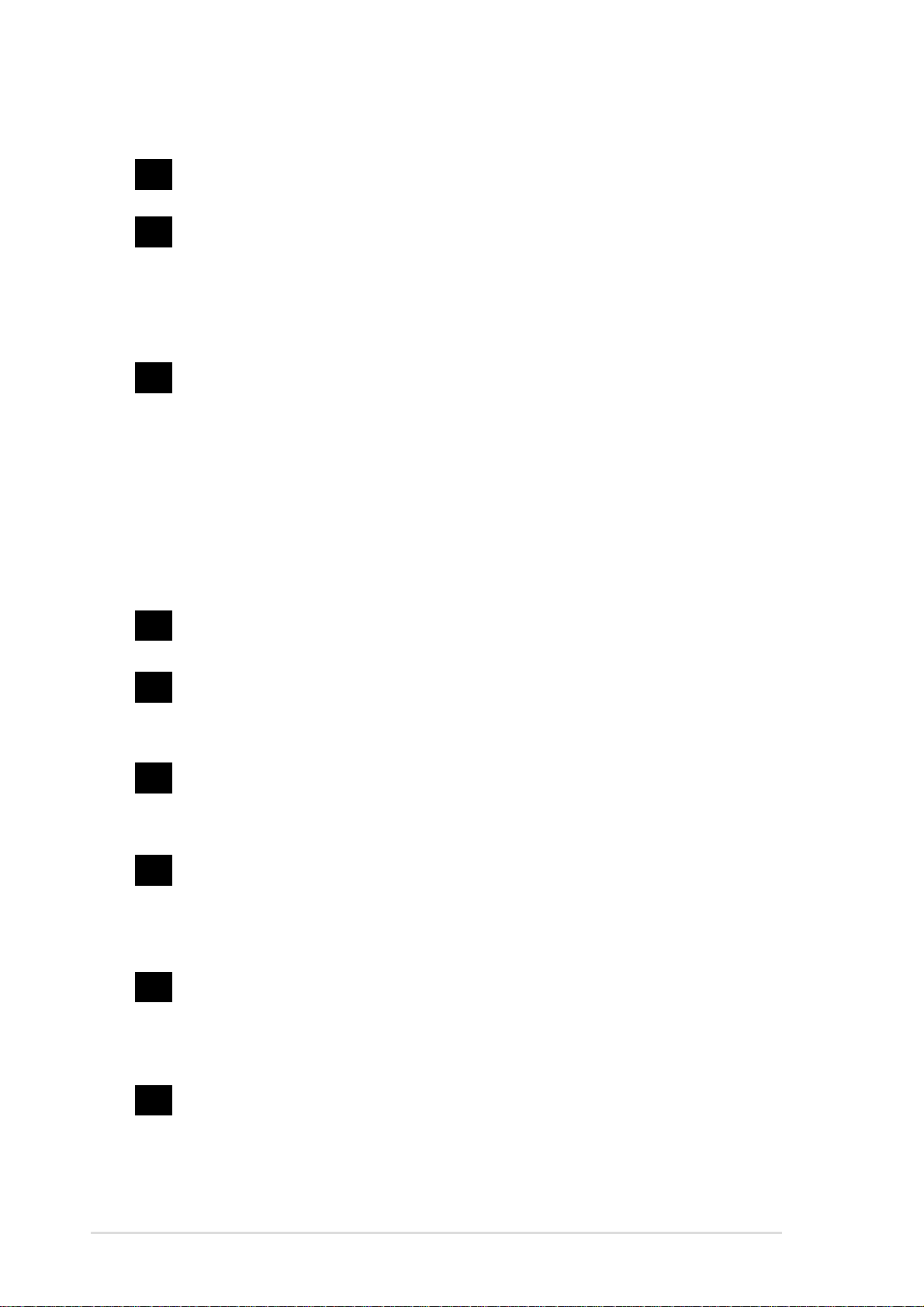
1.4.2 Core specifications
1
ATX power connector. This 24/20-pin connector is for an ATX
power supply.
2
604-pin CPU sockets. A 604-pin surface mount, Zero Insertion
Force (ZIF) socket for the Intel
®
Xeon™ processor with 512KB L2
cache and a 533/400MHz system bus that allows up to 4.2GBps or
3.2GBps data transfer rates. These sockets support Intel Xeon
CPUs with Hyper-Threading Technology feature.
3
Intel E7505 MCH (Placer) . The E7505 Memory Controller Hub
(MCH) is the host bridge of the Placer chipset which is designed for
the next generation workstation or high-end desktop platforms. The
MCH supports the Intel
®
Xeon™ processor in dual-processor or uni-
processor mode at peak bandwidths of 4.2GBps (533MHz) or
3.2GBps (400MHz). The MCH works with the I/O Controller Hub
(ICH4) for the I/O subsystem, provides AGP 8x/4x interface
(compliant to AGP 3.0 specification), and supports dual-channel
DDR SDRAM interface for up to 8GB system memory.
4
8-pin 12V SSI power connector. This 8-pin connector is for an
ATX power supply.
5
DDR DIMM sockets. These four 184-pin DIMM sockets support up
to 8GB system memory using unbuffered/registered ECC/non-ECC
PC2100/1600 DDR DIMMs.
6
AGP Pro 8X slot. This Accelerated Graphics (AGP) Pro slot
supports 1.5V AGP 8X mode graphic cards to deliver up to 2.1GB/s
bandwidth.
®
7
Intel
P64H2 PCI-X hub. The P64H2 is PCI/PCI-X 64-bit Hub 2
that provides high-performance I/O capability including 16-bit Hub
Interface 2.0 connection to MCH, and two independent 64-bit PCI/
PCI-X interfaces.
8
IDE connectors. These dual-channel bus master IDE connectors
support up to four Ultra DMA/100/66, PIO Modes 3 & 4 IDE
devices. Both the primary (blue) and secondary (black) connectors
are slotted to prevent incorrect insertion of the IDE ribbon cable.
1-8
9
Floppy disk connector. This connector accommodates the
provided ribbon cable for the floppy disk drive. One side of the
connector is slotted to prevent incorrect insertion of the floppy disk
cable.
Chapter 1: Product introduction
Page 23
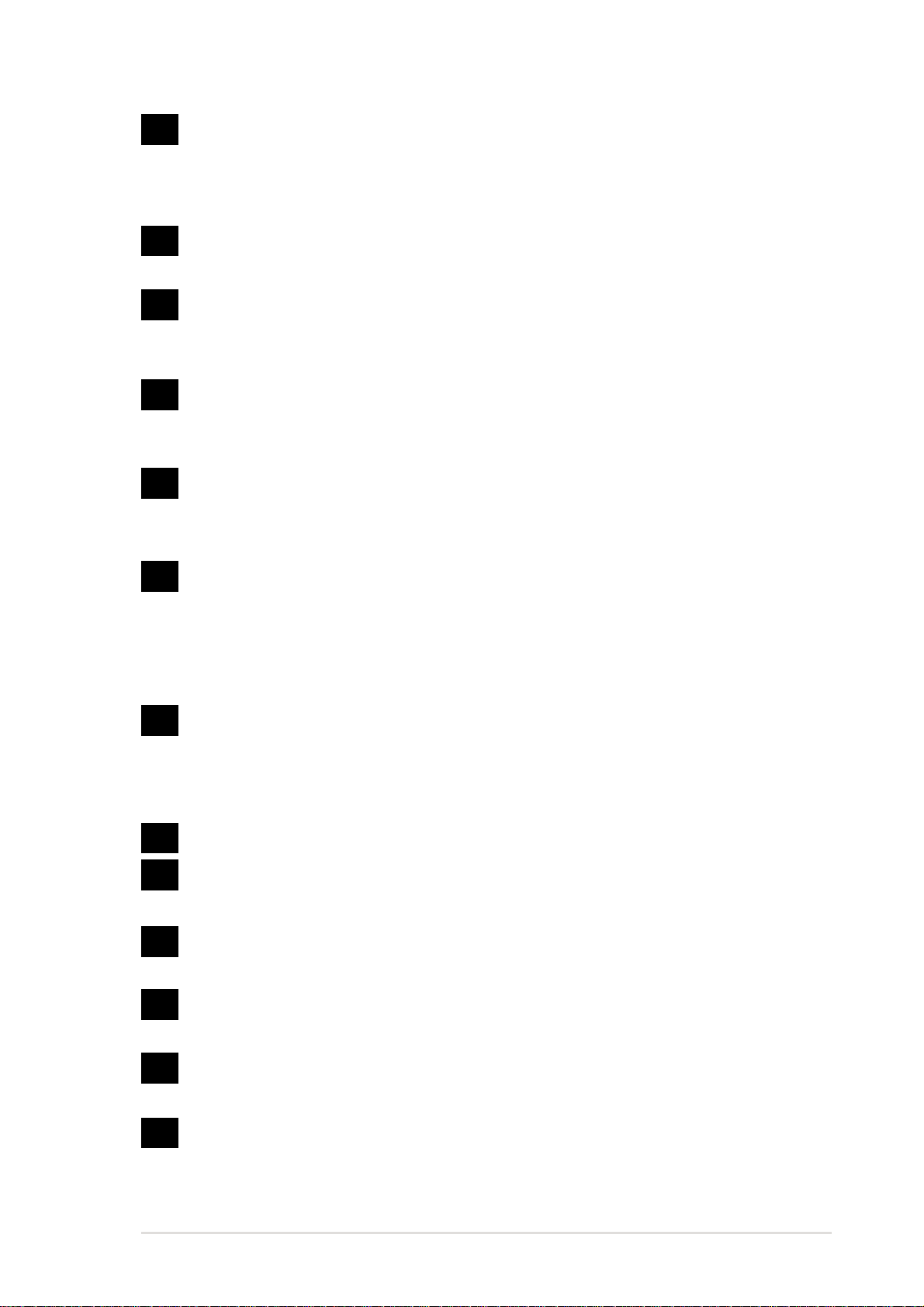
10
Intel® ICH4 I/O hub. The I/O Controller Hub 4 (ICH4) component
contains the primary PCI interface, LPC interface, USB 2.0, ATA100, and other legacy functions. The ICH4 communicates with the
MCH via the proprietary interconnect Hub Interface (HI1.5).
11
12
13
14
15
Flash ROM. This 4Mb firmware hub contains the programmable
BIOS program.
PCI-X/PCI slots. One 64-bit/133MHz PCI-X slots, three 64-bit/
100MHz PCI slot, and a 32-bit/33MHz PCI expansion slot support
bus master PCI-X/PCI cards.
ASUS ASIC. This chip performs multiple system functions that
include hardware and system voltage monitoring, IRQ routing,
among others.
Standby power LED. This LED lights up if there is a standby
power on the motherboard, and serves as a reminder to turn off the
system power before plugging or unplugging devices.
LPC super I/O controller. This Low Pin Count (LPC) interface
provides the commonly used Super I/O functionality. The chipset
supports UART compatible serial ports, one parallel port with EPP
and ECP capabilities, a floppy drive, and PS/2 keyboard and
mouse.
16
17
18
19
20
21
22
®
Intel
82540EM Gigabit LAN controller. This LAN controller is a
single-chip solution for LAN on Motherboard (LOM) and Network
Interface Card (NIC) applications. The chipset provides a 32-bit
interface and supports 10/100/1000 Mbps data transfer rates.
PS/2 mouse port. This green 6-pin connector is for a PS/2 mouse.
Parallel port. This 25-pin port connects a parallel printer, a
scanner, or other devices.
RJ-45 port. This port allows connection to a Local Area Network
(LAN) through a network hub.
Line In port. This Line In (light blue) port connects a tape player or
other audio sources.
Line Out port. This Line Out (lime) port connects a headphone or a
speaker.
Microphone port. This Mic (pink) port connects a microphone.
ASUS PP-DLW motherboard user guide
1-9
Page 24
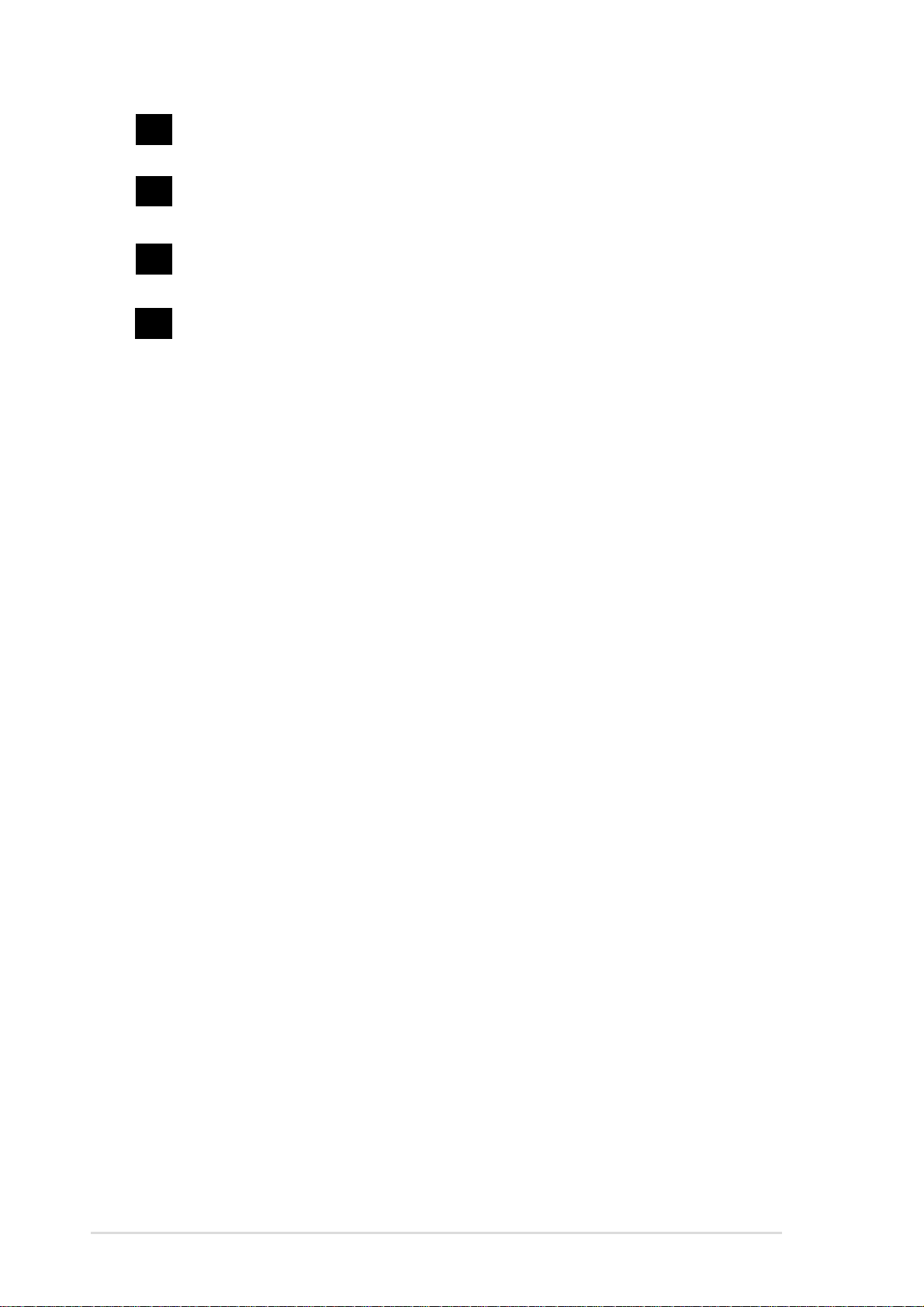
23
USB 2.0 ports 1 and 2. These 4-pin Universal Serial Bus (USB)
ports are available for connecting USB 2.0 devices.
24
25
26
Serial ports. These 9-pin COM1/COM2 ports are for pointing
devices or other serial devices.
USB 2.0 ports 3 and 4. These 4-pin Universal Serial Bus (USB)
ports are available for connecting USB 2.0 devices.
PS/2 keyboard port. This purple 6-pin connector is for a PS/2
keyboard.
1-10
Chapter 1: Product introduction
Page 25
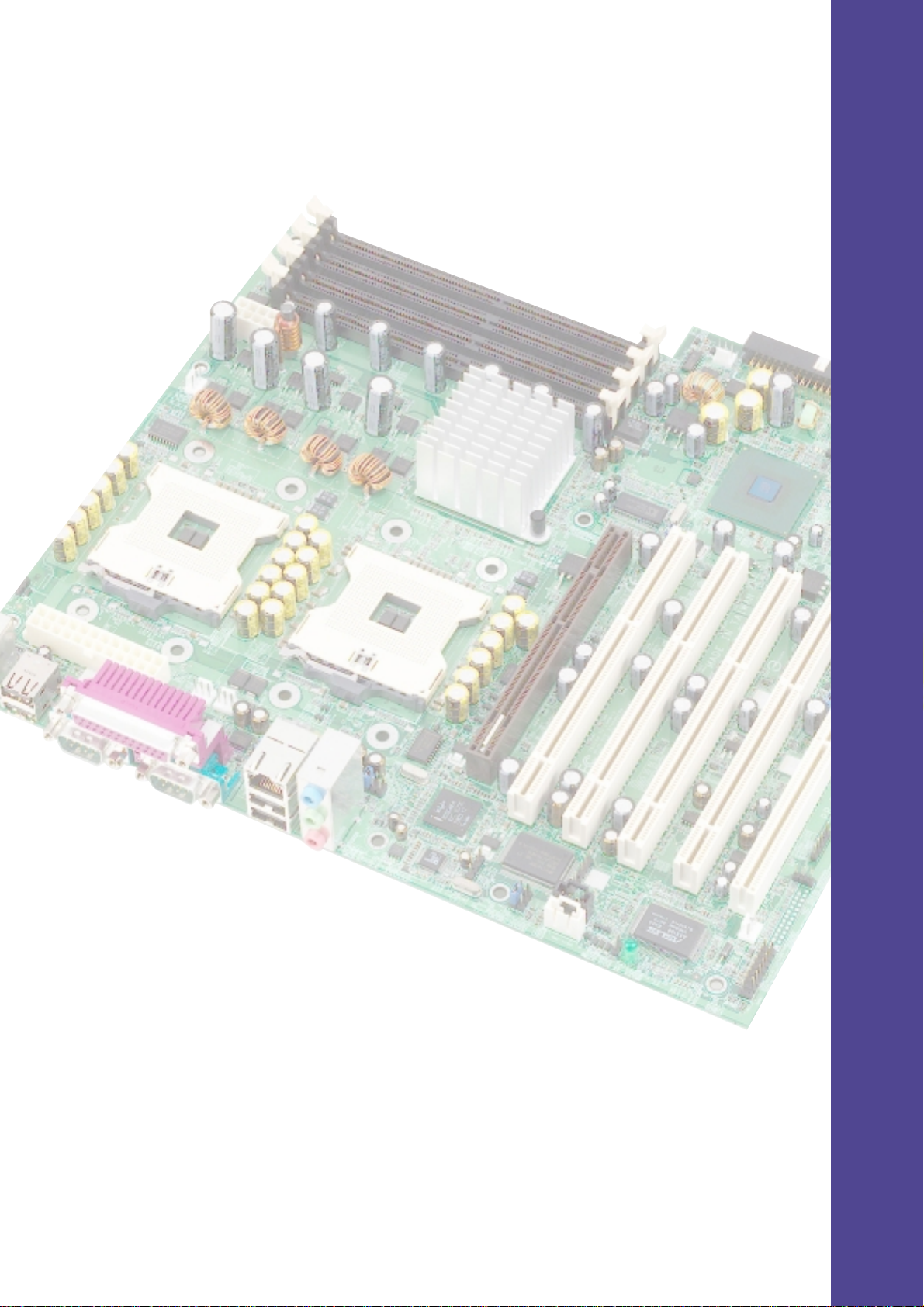
Chapter 2
This chapter describes the hardware setup
procedures that you have to perform when
installing system components. It includes
details on the switch/jumper settings and
connector locations on the motherboard.
Hardware information
Page 26
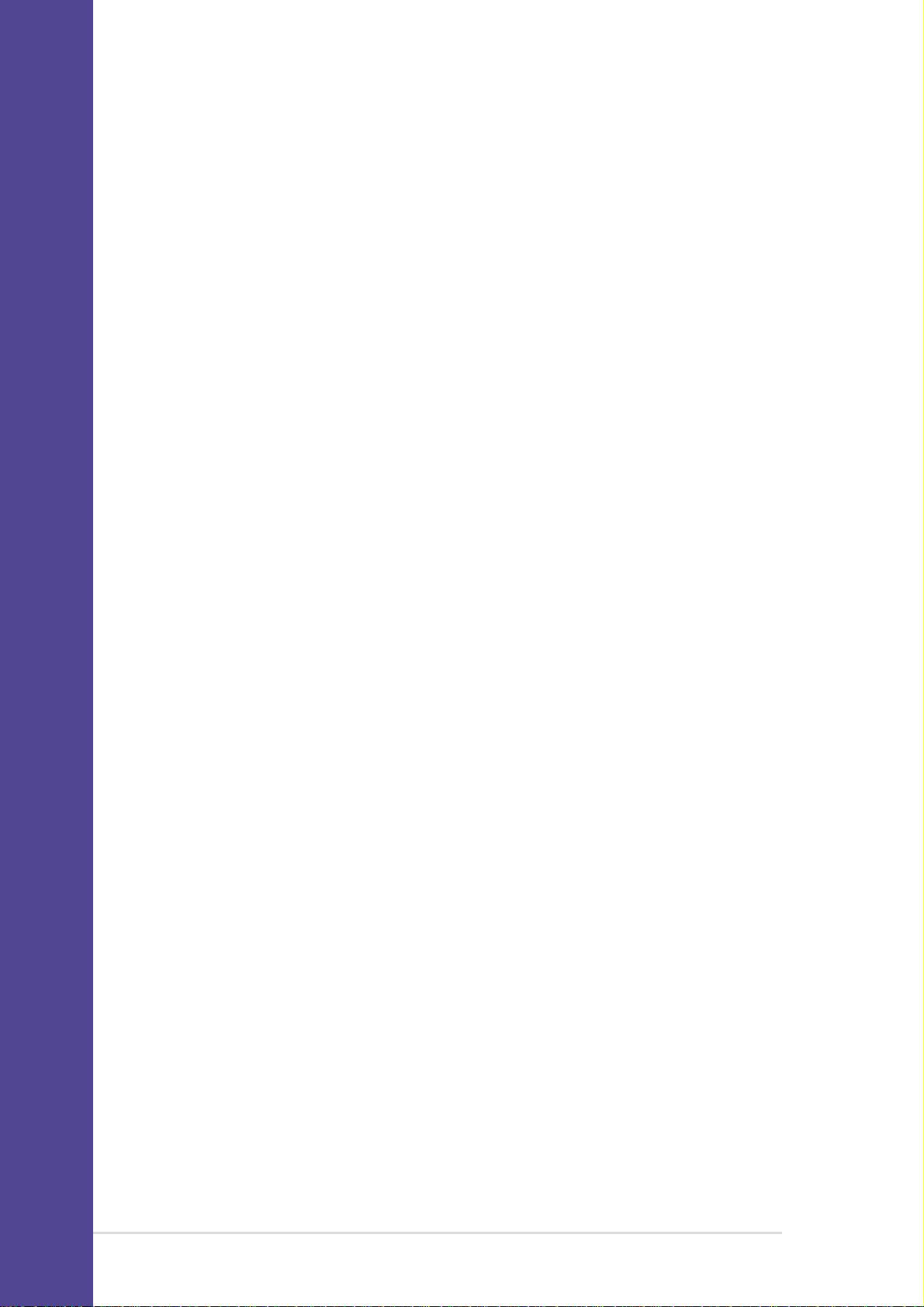
Chapter summary
2.1 Motherboard installation ............................... 2-1
2.2 Motherboard layout ....................................... 2-2
2.3 Before you proceed ....................................... 2-3
2.4 Central Processing Unit (CPU) ..................... 2-4
2.5 System memory ............................................. 2-8
2.6 Expansion slots ............................................2-11
2.7 Jumpers ........................................................ 2-14
2.8 Connectors ................................................... 2-18
ASUS PP-DLW motherboard
Page 27
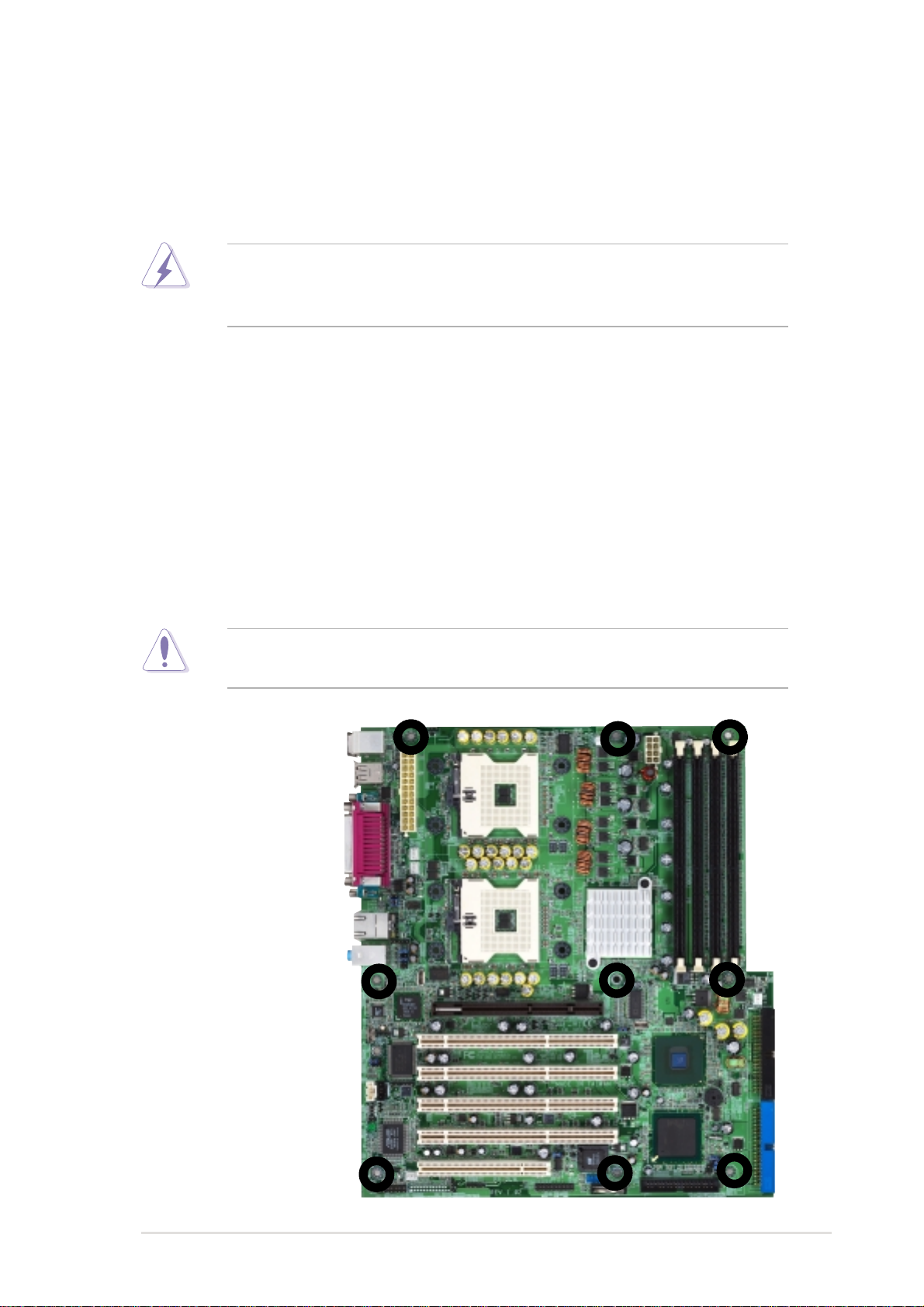
2.1 Motherboard installation
Before you install the motherboard, study the configuration of your chassis
to ensure that the motherboard fits into it. The PP-DLW uses the extended
ATX form factor that measures 12 in x 10.5 in (30.5 cm x 26.7 cm).
Make sure to unplug the power cord before installing or removing the
motherboard. Failure to do so may cause you physical injury and
damage motherboard components.
2.1.1 Placement direction
When installing the motherboard, make sure that you place it into the
chassis in the correct orientation. The edge with external ports goes to the
rear part of the chassis as indicated in the image below.
2.1.2 Screw holes
Place 9 screws into the holes indicated by circles to secure the
motherboard to the chassis.
Do not overtighten the screws! Doing so may damage the
motherboard.
Place this side towards
the rear of the chassis
ASUS PP-DLW motherboard user guide
2-1
Page 28
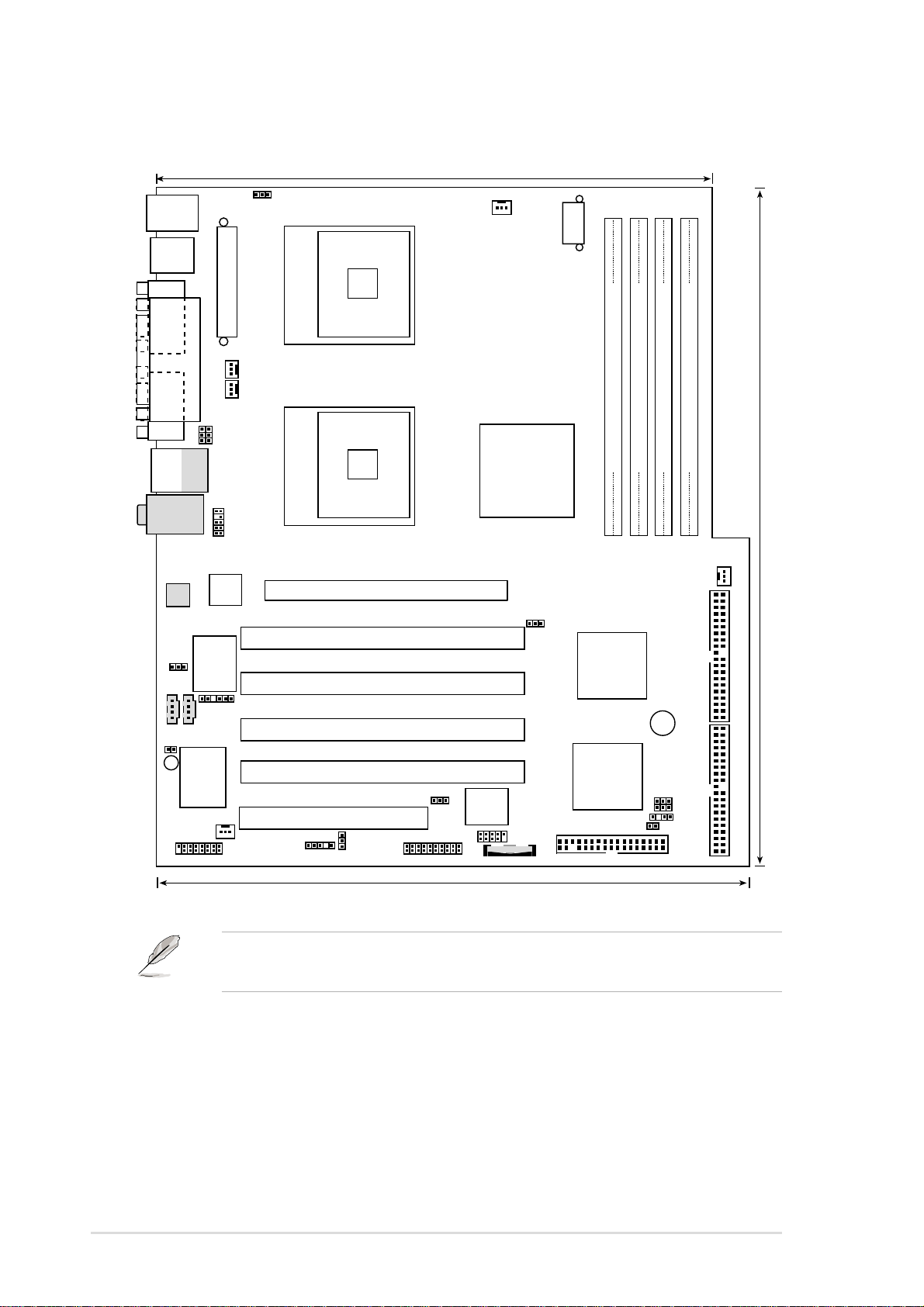
2.2 Motherboard layout
24.9cm (9.8in)
PS/2KBMS
T: Mouse
B: Keyboard
USB2.0
T: USB3
B: USB4
COM1
PARALLEL PORT
J1
FAN1
ATX_POWER
FAN3
FAN2
CON12V
COM2
Bottom:
Top:
USB1
RJ-45
USB2
Top:Line In
Center:Line Out
Below:Mic In
Audio
Codec
J14
AUDIO_COM2
AUDIO_COM1
J18
LED4
Intel
82540EM
Gigabit
Ethernet
C-Media
CMI8738 6CH
ASIC
ASUS
with Hardware
FAN5
J28
J29
mPGA 604 mPGA 604
J5
Accelerated Graphics Port (AGPPRO)
PCI-X1 (64-bit, 100MHz 3V)
Audio Controller
J16
Monitor
GAME1
PCI-X2 (64-bit, 100MHz 3V)
PCI-X3 (64-bit, 100MHz 3V)
PCI-X4 (64-bit, 133MHz 3V)
PCI1 (32-bit, 33MHz 5V)
J26
PP-DLW
J33
J20
J31
4Mbit
BATTERY1
Intel
E7505
MCH
(Placer)
BIOS
Flash
J25
J12
FLOPPY
DDR DIMM2 (72 bit, 184-pin module)
DDR DIMM3 (72 bit, 184-pin module)
DDR DIMM1 (72 bit, 184-pin module)
DDR DIMM4 (72 bit, 184-pin module)
FAN4
P64H2
PCI-X
Bridge
Hub
Secondary IDE
BUZZ1
Intel I/O
Controller
Hub
(ICH4)
J24
J21
J22
J23
Primary IDE
30.5cm (12in)
2-2
26.7cm (10.5in)
The audio and LAN features are optional. These components are
grayed out in the above motherboard layout.
Chapter 2: Hardware information
Page 29
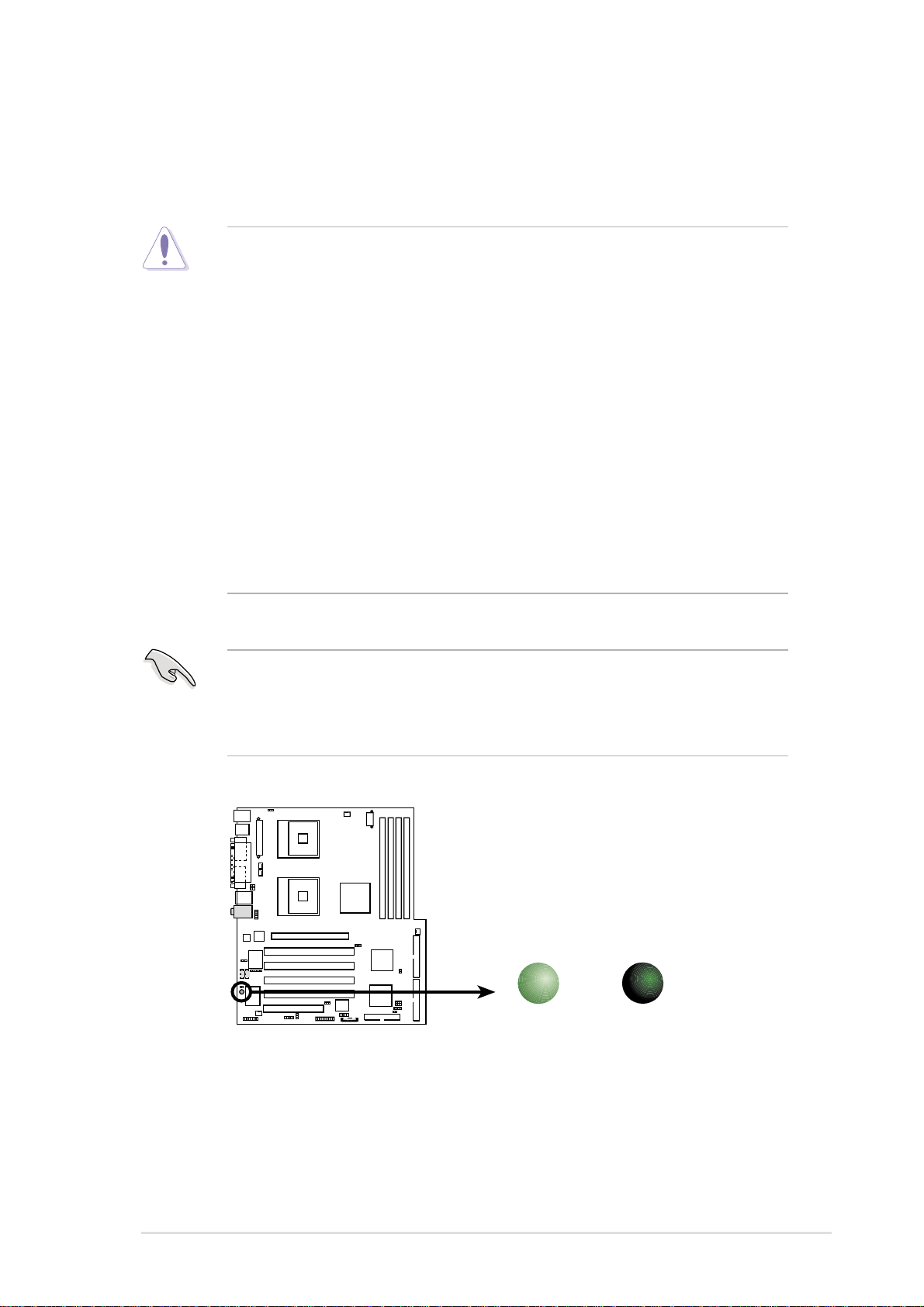
2.3 Before you proceed
Take note of the following precautions before you install motherboard
components or change any motherboard settings.
1. Unplug the power cord from the wall socket before touching any
component.
2. Use a grounded wrist strap or touch a safely grounded object or to
a metal object, such as the power supply case, before handling
components to avoid damaging them due to static electricity.
3. Hold components by the edges to avoid touching the ICs on them.
4. Whenever you uninstall any component, place it on a grounded
antistatic pad or in the bag that came with the component.
5. Before you install or remove any component, ensure that the
ATX power supply is switched off or the power cord is
detached from the power supply. Failure to do so may cause
severe damage to the motherboard, peripherals, and/or
components.
When lit, the standby power LED (LED4) indicates that the system is
ON, in sleep mode, or in soft-off mode, a reminder that you should shut
down the system and unplug the power cable before removing or
plugging in any motherboard component.
LED4
PP-DLW
PP-DLW Onboard LED
ON
Standby
Power
OFF
Powered
Off
ASUS PP-DLW motherboard user guide
2-3
Page 30
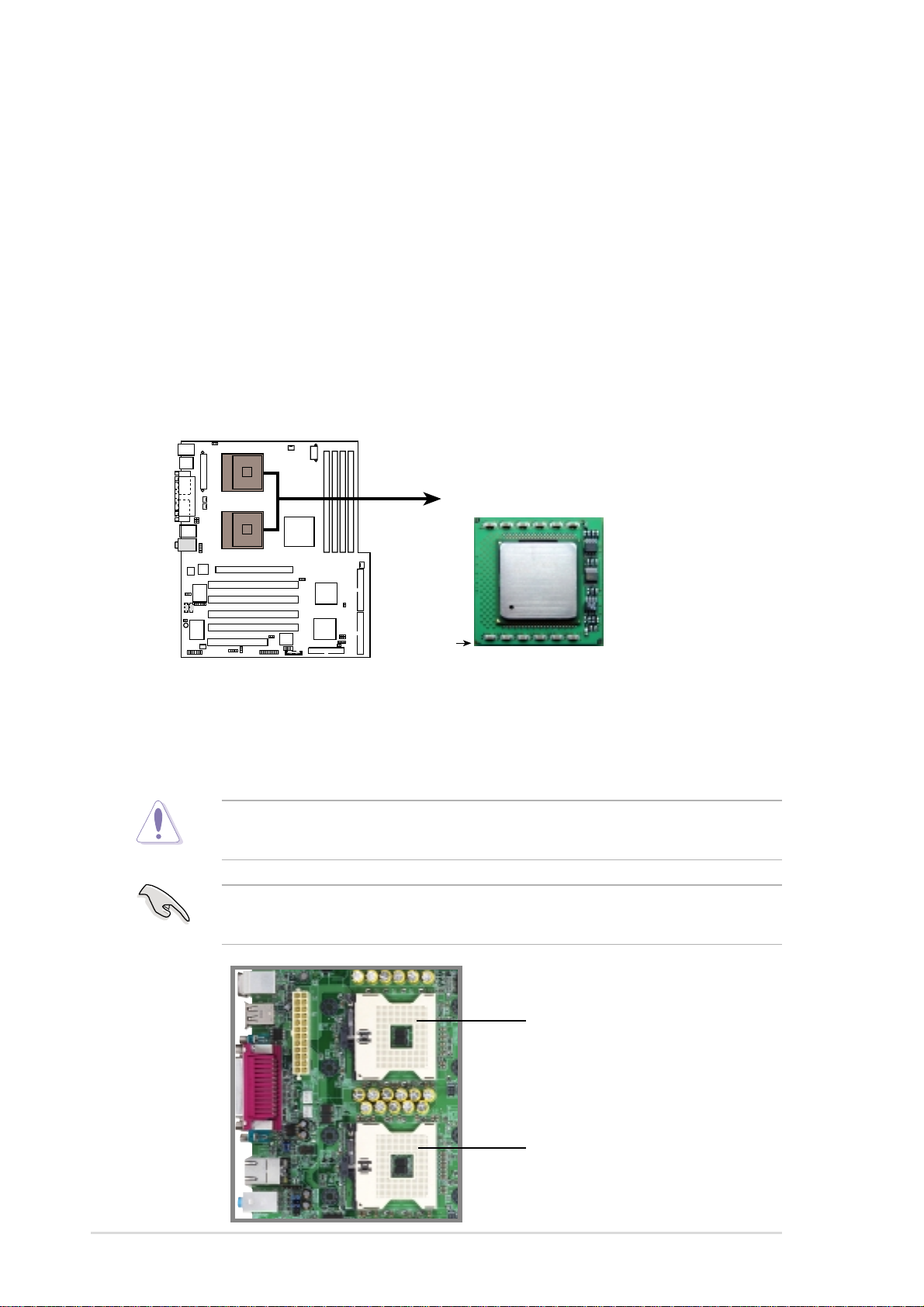
2.4 Central Processing Unit (CPU)
2.4.1 Overview
The motherboard comes with dual surface mount 604-pin Zero Insertion
Force (ZIF) sockets. The sockets are designed for the Intel Processor in
the 603/604-pin package with 512KB L2 cache. The processor includes
the Intel® NetBurst™ micro-architecture that features Hyper-Threading
Technology, rapid execution engine, 533/400MHz system bus, and
execution trace cache. Together, these attributes improve system
performance by allowing higher core frequencies, faster execution of
integer instructions, and data transfer rate of up to 4.2GBps/3.2GBps.
Xeon™ Processor
PP-DLW
PP-DLW Socket 604
Gold Mark
Note in the illustration that the CPU has a gold triangular mark on one
corner. This mark indicates the processor Pin 1 that should match a
specific corner of the CPU socket.
Incorrect installation of the CPU into the socket may bend the pins and
severely damage the CPU!
The motherboard supports either one or two CPUs. If you are installing
only one CPU, you MUST install it in CPU socket 1.
CPU Socket 1
(outer socket)
2-4
CPU Socket 2
(inner socket)
Chapter 2: Hardware information
Page 31

2.4.2 Installing the CPU
If you are installing two CPUs, it is more convenient to install in CPU
socket 2 first.
Follow these steps to install a CPU.
1. Locate the 604-pin ZIF sockets on
the motherboard. Unlock the
socket by pressing the lever
sideways, then lift it up to at least
115° angle.
Make sure that the socket
lever is lifted up to at least
115° angle, otherwise the CPU
does not fit in completely.
2. Position the CPU above the
socket as shown.
3. Carefully insert the CPU into the
socket until it fits in place.
The CPU fits only in one
correct orientation. DO NOT
force the CPU into the socket
to prevent bending the pins
and damaging the CPU!
4. When the CPU is in place, push
down the socket lever to secure
the CPU. The lever clicks on the
side tab to indicate that it is
locked.
Marked Corner
ASUS PP-DLW motherboard user guide
2-5
Page 32

2.4.3 Installing the CPU heatsink and fan
The Intel
®
Xeon™ processors require specially designed heatsink and fan
assembly to ensure optimum thermal condition and performance.
Follow these steps to install the CPU heatsink and fan.
1. Place the heatsink and fan
assembly on top of the installed
CPU, making sure that it fits in
place.
2. Hook one end of the retention
bracket into the protruding tab on
the corner of the plastic retention
base. (The retention base comes
installed with the motherboard.)
2-6
Chapter 2: Hardware information
Page 33

3. Use a small flat screw driver to
attach the other end of the
bracket, while firmly holding down
the heatsink and fan assembly.
The middle hook of the bracket
snaps in place if you properly
attached the two ends.
4. As shown, the middle hook of the
bracket snaps in place if you
properly attached the two ends.
5. Do steps 2 to 4 to install the other
bracket.
6. When the heatsink and fan
assembly is in place, connect the
fan cable to the fan connector on
the motherboard labeled FAN2 (for
the CPU on socket 1) and FAN3
(for the CPU on socket 2).
Don’t forget to connect the
CPU fan cable. Hardware
monitoring problems may
occur if you fail to plug the
cable.
ASUS PP-DLW motherboard user guide
2-7
Page 34

2.5 System memory
2.5.1 Overview
The motherboard comes with four Double Data Rate (DDR) Dual Inline
Memory Module (DIMM) sockets. These sockets support up to 8GB
system memory using 184-pin unbuffered/registered ECC/non-ECC
PC2100/1600 DIMMs with Serial Presence Detect (SPD).
80 Pins 104 Pins
PP-DLW
PP-DLW 184-Pin DDR DIMM Sockets
A DDR DIMM is keyed with a notch so that it fits in only one direction.
DO NOT force a DIMM into a socket to avoid damaging the DIMM.
The DDR SDRAM technology evolved from the mainstream PC66, PC100,
PC133 memory known as Single Data Rate (SDR) SDRAM. DDR memory
however, has the ability to perform two data operations in one clock cycle,
thus providing twice the throughput of SDR memory. For example, a
200MHz DDR DIMM will support a 100MHz memory bus, and a 266MHz
DDR DIMM will support a 133MHz memory bus.
DDR Data Transfer Rate DDR Base Frequency
266MHz 133MHz
200MHz 100MHz
A DDR DIMM has the same physical dimensions as an SDR DIMM, but it
has a 184-pin footprint compared to the 168-pin of the SDR DIMM. Also, a
DDR DIMM is single notched while an SDR DIMM is double notched.
Therefore, a DDR DIMM is not backward compatible with SDR, and should
be installed only in a socket specially designed for DDR DIMMs.
2-8
Chapter 2: Hardware information
Page 35

2.5.2 Memory Configurations
You may install 64MB, 128MB, 256MB, 512MB, 1GB, or 2GB Double Data
Rate (DDR) DIMMs into the four DIMM sockets using the memory
configurations presented in this section.
Important notes on memory configurations
1. Installing DDR DIMMs other than the recommended configurations
may cause memory sizing error or system boot failure. See Table 1
for the recommended configurations.
2. Install only identical (the same type and size) DDR DIMM pairs
using the recommended configurations.
3. Make sure that the memory frequency matches the CPU FSB
(Front Side Bus). Refer to Table 2 below.
4. DO NOT mix unbuffered and registered DIMMs in any
configuration.
Table 1 Recommended memory configurations
Sockets
Mode DDR1 DDR2 DDR3 DDR4
Single-channel
Dual-channel (1) Module A Module A — —
(1) Module A — — —
(2) — — Module A —
(3) Module A — Module A —
(4) Module A — Module B —
(2) — — Module A Module A
(3) Module A Module A Module A Module A
(4) Module A Module A Module B Module B
Table 2 Memory frequency/CPU FSB synchronization
CPU FSB DDR DIMM Type Memory Frequency
533 MHz PC2100 266 MHz
400 MHz PC1600 200 MHz
ASUS PP-DLW motherboard user guide
2-9
Page 36

2.5.3 Installing a DIMM
Make sure to unplug the power supply before adding or removing
DIMMs or other system components. Failure to do so may cause
severe damage to both the motherboard and the components.
Follow these steps to install a DIMM.
1. Unlock a DIMM socket by pressing
the retaining clips outward.
2. Align a DIMM on the socket such
that the notch on the DIMM
matches the break on the socket.
Unlocked Retaining Clip
3. Firmly insert the DIMM into the
socket until the retaining clips
snap back in place and the DIMM
is properly seated.
Locked Retaining Clip
2.5.4 Removing a DIMM
Follow these steps to remove a DIMM.
1. Simultaneously press the retaining
clips outward to unlock the DIMM.
2. Remove the DIMM from the
socket.
Support the DIMM lightly with
your fingers when pressing
the retaining clips. The DIMM
might get damaged when it
flips out with extra force.
2-10
Chapter 2: Hardware information
Page 37

2.6 Expansion slots
In the future, you may need to install expansion cards. The following subsections describe the slots and the expansion cards that they support.
Make sure to unplug the power cord before adding or removing
expansion cards. Failure to do so may cause you physical injury and
damage motherboard components.
2.6.1 Installing an expansion card
Follow these steps to install an expansion card.
1. Before installing the expansion card, read the documentation that
came with it and make the necessary hardware settings for the card.
2. Remove the system unit cover (if your motherboard is already installed
in a chassis).
3. Remove the bracket opposite the slot that you intend to use. Keep the
screw for later use.
4. Align the card connector with the slot and press firmly until the card is
completely seated on the slot.
5. Secure the card to the chassis with the screw you removed earlier.
6. Replace the system cover.
2.6.2 Configuring an expansion card
After installing the expansion card, configure the it by adjusting the
software settings.
1. Turn on the system and change the necessary BIOS settings, if any.
See Chapter 4 for information on BIOS setup.
2. Assign an IRQ to the card. Refer to the tables on the next page.
3. Install the software drivers for the expansion card.
ASUS PP-DLW motherboard user guide
2-11
Page 38

Standard Interrupt Assignments
IRQ Priority Standard Function
0 1 System Timer
1 2 Keyboard Controller
2 N/A Programmable Interrupt
3* 11 Communications Port (COM2)
4* 12 Communications Port (COM1)
5* 13 Sound Card (sometimes LPT2)
6 14 Floppy Disk Controller
7* 15 Printer Port (LPT1)
8 3 System CMOS/Real Time Clock
9* 4 ACPI Mode when used
10* 5 IRQ Holder for PCI Steering
11* 6 IRQ Holder for PCI Steering
12* 7 PS/2 Compatible Mouse Port
13 8 Numeric Data Processor
14* 9 Primary IDE Channel
15* 10 Secondary IDE Channel
* These IRQs are usually available for ISA or PCI devices.
IRQ assignments for this motherboard
PCI INTA PCI INTB PCI INTC PCI INTD
PCI-X slot 1 PBIRQ0 PBIRQ1 PBIRQ2 PBIRQ3
PCI-X slot 2 PBIRQ4 PBIRQ5 PBIRQ6 PBIRQ7
PCI-X slot 3 PBIRQ8 PBIRQ9 PBIRQ10 PBIRQ11
PCI-X slot 4 PAIRQ0 PAIRQ1 PAIRQ2 PAIRQ3
PCI slot 1 PIRQF PIRQG PIRQH PIRQE
AGP Pro slot PIRQA PIRQB — —
Onboard 82540EM controller PIRQD — — —
When using PCI cards on shared slots, ensure that the drivers support
“Share IRQ” or that the cards do not need IRQ assignments.
Otherwise, conflicts will arise between the two PCI groups, making the
system unstable and the card inoperable.
2-12
Chapter 2: Hardware information
Page 39

2.6.3 PCI slots
This motherboard implements the PCI-X (Peripheral Component Interconnect
Extended) bus technology to support up to 133MHz data transfers, or about
1.06GB/s. This bus technology is primarily designed for servers to increase
the performance of high bandwidth devices such as Ultra320 SCSI. PCI-X is
backward compatible with the earlier PCI bus technology making it possible to
install PCI and PCI-X cards at the same time, but the bus speed will be that of
the slowest card.
The following figure shows the four 64-bit PCI-X slots and the 32-bit PCI slot
on the motherboard.
PCI-X1 (66/100MHz, 3.3V)
PCI-X2 (66/100MHz, 3.3V)
PCI-X3 (66/100MHz, 3.3V)
PCI-X4 (133MHz, 3.3V)
PCI 1 (33MHz, 5V)
2.6.4 AGP Pro 8x slot
This motherboard has an Accelerated Graphics Port (AGP) Pro slot that
supports AGP cards. Note the notches on the card golden fingers to
ensure that they fit the AGP slot on your motherboard.
The AGP PRO slot comes with a warning label and a safety tab.
Remove the label and tab ONLY if you are installing an AGP PRO
card. Use a pointed object, such as a pen tip, to dislodge the tab.
PP-DLW
PP-DLW Accelerated Graphics Port (AGP)
ASUS PP-DLW motherboard user guide
Keyed for 1.5V
2-13
Page 40

2.7 Jumpers
Keep the default settings for stable system operation.
1. JumperFree™ setting (J22)
This jumper allows you to enable or disable the JumperFree™ mode.
J22
PP-DLW
12
Jumper Mode
Jumper Free
3
2
(Default)
PP-DLW JumperFree™ Mode Setting
2. CPU external frequency selection (J12)
This jumper allows you to select your desired CPU external frequency
(or bus clock).
J12
12
23
1
23
2-14
CPU select
(Default)
PP-DLW
PP-DLW CPU External Frequency Selection
Chapter 2: Hardware information
100MHz
133MHz
Page 41

3. Gigabit LAN setting (J14)
Set this jumper to pins 1-2 to enable the onboard Gigabit LAN
controller and support 10/100/1000BASE-T networking.
J14
12
Enable
(Default)
PP-DLW
23
Disable
PP-DLW LAN Setting
4. PCI-X slot setting (J15)
This jumper allows you to select your desired bus speed for PCI-X1 to
PCI-X3 slots.
1
22
PP-DLW
PP-DLW PCI Slot Setting
PCI-X
100MHz
(Default)
ASUS PP-DLW motherboard user guide
J33
3
PCI-X
66MHz
2-15
Page 42

5. Keyboard power (3-pin J1)
This jumper allows you to enable or disable the keyboard wake-up
feature. Set this jumper to pins 2-3 (+5VSB) if you wish to wake up the
computer when you press a key on the keyboard. This feature requires
an ATX power supply that can supply at least 1A on the +5VSB lead,
and a corresponding setting in the BIOS.
J1
12
+5V +5VSB
(Default)
PP-DLW
PP-DLW Keyboard Power Setting
23
6. USB device wake-up (J28, J29, J20)
Set these jumpers to +5V to wake up the computer from S1 sleep
mode (CPU stopped, DRAM refreshed, system running in low power
mode) using the connected USB devices. Set to +5VSB to wake up
from S3 sleep mode (no power to CPU, DRAM in slow refresh, power
supply in reduced power mode).
The J28 and the J29 jumpers are for the rear USB ports. The J20 is
for the internal USB header that you can connect to the front USB
ports.
J28
J29
3
22
1
+5V +5VSB
(Default)
J20
23
PP-DLW
PP-DLW USB Device Wake Up
12
+5V +5VSB
(Default)
2-16
Chapter 2: Hardware information
Page 43

7. Clear RTC RAM (J21)
This jumper allows you to clear the Real Time Clock (RTC) RAM in
CMOS. You can clear the CMOS memory of date, time, and system
setup parameters by erasing the CMOS RTC RAM data. The RAM
data in CMOS, that include system setup information such as system
passwords, is powered by the onboard button cell battery.
To erase the RTC RAM:
1. Turn OFF the computer and unplug the power cord.
2. Move the jumper cap from pins 1-2 (default) to pins 2-3. Keep the
cap on pins 2-3 for about 5~10 seconds, then move the cap back
to pins 1-2.
3. Plug the power cord and turn ON the computer.
4. Hold down the <Del> key during the boot process and enter BIOS
setup to re-enter data.
Except when clearing the RTC RAM, never remove the cap on CLRTC
jumper default position. Removing the cap will cause system boot
failure!
PP-DLW
PP-DLW Clear RTC RAM
12
Normal
(Default)
J21
23
Clear CMOS
ASUS PP-DLW motherboard user guide
2-17
Page 44

2.8 Connectors
This section describes and illustrates the internal connectors on the
motherboard.
Always connect ribbon cables with the red stripe to Pin 1 on the
connectors. Pin 1 is usually on the side closest to the power connector
on hard drives and CD-ROM drives, but may be on the opposite side
on floppy disk drives.
1. Hard disk activity LED (2-pin J24)
This connector supplies power to the hard disk activity LED. The read
or write activities of any device connected to the primary or secondary
IDE connector cause this LED to light up.
J24
-+
TIP: If the case-mounted LED does not
light, try reversing the 2-pin plug.
PP-DLW
PP-DLW IDE Activity LED
2. Floppy disk drive connector (34-1 pin FLOPPY)
This connector supports the provided floppy drive ribbon cable. After
connecting one end to the motherboard, connect the other end to the
floppy drive. (Pin 5 is removed to prevent incorrect insertion when
using ribbon cables with pin 5 plug).
2-18
NOTE: Orient the red markings on
the floppy ribbon cable to PIN 1.
PIN 1
PP-DLW
PP-DLW Floppy Disk Drive Connector
Chapter 2: Hardware information
Page 45

3. IDE connectors (40-1 pin IDE1, IDE2)
This connector supports the provided UltraDMA/100/66 IDE hard disk
ribbon cable. Connect the cable’s blue connector to the primary
(recommended) or secondary IDE connector, then connect the gray
connector to the UltraDMA/100/66 slave device (hard disk drive) and
the black connector to the UltraDMA/100/66 master device. It is
recommended that you connect non-UltraDMA/100/66 devices to the
secondary IDE connector. If you install two hard disks, you must
configure the second drive as a slave device by setting its jumper
accordingly. Refer to the hard disk documentation for the jumper
settings. BIOS supports specific device bootup. If you have more than
two UltraDMA/100/66 devices, purchase another UltraDMA/100/66
cable. You may configure two hard disks to be both master devices
with two ribbon cables – one for the primary IDE connector and
another for the secondary IDE connector.
1. Pin 20 on each IDE connector is removed to match the covered
hole on the UltraDMA cable connector. This prevents incorrect
orientation when you connect the cables.
2. The hole near the blue connector on the UltraDMA/100/66 cable is
intentional.
PP-DLW
PP-DLW IDE Connectors
For UltraDMA/100/66 IDE devices, use an 80-conductor IDE cable.
The UltraDMA/66 cable included in the motherboard package also
supports UltraDMA/100.
PIN 1
PIN 1
NOTE: Orient the red markings
(usually zigzag) on the IDE
ribbon cable to PIN 1.
Secondary IDE Connector
Primary IDE Connector
ASUS PP-DLW motherboard user guide
2-19
Page 46

4. Chassis alarm lead (4-1 pin J23)
This lead is for a chassis designed with intrusion detection feature.
This requires an external detection mechanism such as a chassis
intrusion sensor or microswitch. When you remove any chassis
component, the sensor triggers and sends a high-level signal to this
lead to record a chassis intrusion event.
By default, the pins labeled “Chassis Signal” and “Ground” are shorted
with a jumper cap. If you wish to use the chassis intrusion detection
feature, remove the jumper cap from the pins.
J23
+5Volt
PP-DLW
PP-DLW Chassis Open Alarm Lead
Ground
Chassis Signal
(Power Supply Stand By)
5. SMBus connector (6-1 pin J16)
This connector allows you to connect SMBus (System Management
Bus) devices. Devices communicate with an SMBus host and/or other
SMBus devices using the SMBus interface. SMBus is a specific
implementation of an I
2
C bus, a multi-device bus that allows multiple
chips to connect to the same bus and enable each one to act as a
master by initiating data transfer.
2-20
PP-DLW
PP-DLW SMBus Connector
J16
1
+5V
Ground
SMBCLK
FLOATING
SMBDATA
Chapter 2: Hardware information
Page 47

6. ATX power connectors (24/20-pin EATXPWR, 8-pin CON12V)
These connectors connect to an ATX 12V power supply. The plugs
from the power supply are designed to fit these connectors in only one
orientation. Find the proper orientation and push down firmly until the
connectors completely fit.
In addition to the 24/20-pin EATXPWR connector, this motherboard
requires that you connect the 8-pin +12V power plug to the CON12V
connector to provide sufficient power to the CPU.
Make sure that your ATX 12V power supply can provide 20A on the
+12V lead and at least 1A on the +5-volt standby lead (+5VSB). The
minimum recommended wattage is 300W for a fully configured system.
The system may become unstable and may experience difficulty
powering up if the power supply is inadequate.
24-pin Power Connector
1
+3 Volts
-12 Volts
Ground
PSON#
Ground
Ground
Ground
-5 Volts
+5 Volts
+5 Volts
+5 Volts
Ground
GND 12V
GND 12V
GND 12V
GND 12V
For Power Supply
with 20-pin
Power Connector
PP-DLW
PP-DLW ATX Power Connector
+3 Volts
+3 Volts
Ground
+5 Volts
Ground
+5 Volts
Ground
Power OK
+5V Standby
+12 Volts
+12 Volts
+3 Volts
7. Front panel audio connector (10-1 pin J5)
This is an interface for the Intel front panel audio cable that allow
convenient connection and control of audio devices.
J5
BOUT_L
BOUT_R
AGND_A
PP-DLW
PP-DLW Intel Panel Connector
LOUT_L
NC
LOUT_R
MICPWR+5VA
MIC2
1
8-pin
ASUS PP-DLW motherboard user guide
2-21
Page 48

8. CPU, Chassis, and Power Fan Connectors
(3-pin FAN1, FAN2, FAN3, FAN4, FAN5)
The fan connectors support cooling fans of 350mA~740mA (8.88W
max.) or a total of 1A~2.22A (26.64W max.) at +12V. Connect the fan
cables to the fan connectors on the motherboard, making sure that the
black wire of each cable matches the ground pin of the connector.
Do not forget to connect the fan cables to the fan connectors. Lack of
sufficient air flow within the system may damage the motherboard
components. These are not jumpers! DO NOT place jumper caps on
the fan connectors!
FAN1
GND
+12V
Rotation
FAN3
FAN2
FAN4
Rotation
+12V
GND
Rotation
+12V
GND
GND
+12V
Rotation
PP-DLW
PP-DLW 12-Volt Cooling Fan Power
FAN5
GND
+12V
Rotation
9. GAME/MIDI connector (16-1 pin GAME1)
This connector supports a GAME/MIDI module. The GAME/MIDI port
on the module connects a joystick or a game pad for playing games,
and MIDI devices for playing or editing audio files.
The GAME/MIDI module is separately purchased.
2-22
PP-DLW
PP-DLW Game Connector
+5V
J1CY
J1B2
8
GND
GND
J1B1
J1CX
+5V
1
GAME1
16
J2B2
J2CY
MIDI_IN
9
+5V
J2B1
J2CX
MIDI_OUT
Chapter 2: Hardware information
Page 49

10.USB header (10-1 pin J25)
If the USB ports on the rear panel are inadequate, a USB header is
available for additional USB ports. The USB header complies with USB
2.0 specification that supports up to 480Mbps connection speed. This
speed advantage over the conventional 12Mbps on USB 1.1 allows
faster Internet connection, interactive gaming, and simultaneous
running of high-speed peripherals.
You may purchase a USB module to connect to the USB header.
USB+5V
LDM1
LDP1
GND
LDP2
LDM2
USB+5V
NC
GND
PP-DLW
PP-DLW USB 2.0 Header
15
J25
610
11. Infrared module connector (5-pin J26)
This connector supports an optional wireless transmitting and receiving
infrared module. This module mounts to a small opening on system
chassis that support this feature. You must also configure the UART2
Use As parameter in BIOS to set UART2 for use with IR.
Use the five pins as shown in Back View and connect a ribbon cable
from the module to the motherboard SIR connector according to the
pin definitions.
Back View
IRTX
GND
IRRX
+5V
(NC)
J26
GND
IRTX
PP-DLW
PP-DLW Infrared Module Connector
IRRX
Front View
+5V
1
ASUS PP-DLW motherboard user guide
2-23
Page 50

12.SMBus connector (6-1 pin J16)
This connector allows you to connect SMBus (System Management
Bus) devices. Devices communicate with an SMBus host and/or other
SMBus devices using the SMBus interface. SMBus is a specific
implementation of an I
2
C bus, a multi-device bus that allows multiple
chips to connect to the same bus and enable each one to act as a
master by initiating data transfer.
J16
1
PP-DLW
PP-DLW SMBus Connector
SMBCLK
FLOATING
+5V
Ground
SMBDATA
13.Internal audio connectors (4-pin AUDIO_COM1, AUDIO_COM2)
These connectors allow you to receive stereo audio input from sound
sources such as a CD-ROM, TV tuner, or MPEG card. The MODEM
connector allows the onboard audio to interface with a voice modem
card with a similar connector. It also allows the sharing of mono_in
(such as a phone) and a mono_out (such as a speaker) between the
audio and a voice modem card.
AUDIO_COM2
(White)
Left Audio Channel
Ground
Ground
Right Audio Channel
AUDIO_COM1
(Black)
2-24
PP-DLW
PP-DLW Internal Audio Connectors
Chapter 2: Hardware information
Page 51

14.Wake-On-Ring Connector (2-pin J18)
This connector connects to internal modem cards with a Wake-OnRing output. The connector wakes up the system when a ringup packet
or signal is received through the internal modem card.
For external modems, Wake-On-Ring is detected through the COM
port.
J18
Ring#Ground
PP-DLW
21
PP-DLW Wake-On-Ring Connector
15.System panel connector (20-pin PANEL)
This connector accommodates several system front panel functions.
PP-DLW
PP-DLW System Panel Connectors
Keylock
Power LED
+5VSB
+5 V
Message LED
SMI Lead
*
Requires an ATX power supply.
PLED
Keylock
MLED
Ground
ExtSMI#
Speaker
Connector
Ground
Ground
+5V
PWR
Reset
Ground
Ground
Reset SW
ATX Power
Switch*
Speaker
Ground
ASUS PP-DLW motherboard user guide
2-25
Page 52

• System Power LED Lead (3-1 pin PLED)
This 3-1 pin connector connects to the system power LED. The LED
lights up when you turn on the system power, and blinks when the
system is in sleep mode.
• System Message LED Lead (2-pin MLED)
This 2-pin connector is for the system message LED that indicates
receipt of messages from a fax/modem. The normal status for this LED
is OFF, when there is no incoming data signal. The LED blinks when
data is received. The system message LED feature requires an ACPI
OS and driver support.
• System Warning Speaker Lead (4-pin SPEAKER)
This 4-pin connector is for a chassis-mounted speaker.
• ATX Power Switch / Soft-Off Switch Lead (2-pin PWR)
This lead connects a switch that controls the system power. Pressing
the power switch turns the system between ON and SLEEP, or ON and
SOFT OFF, depending on the BIOS or OS settings. Pressing the
power switch while in the ON mode for more than 4 seconds turns the
system OFF.
• Reset Switch Lead (2-pin RESET)
This lead connects to the case-mounted reset switch for rebooting the
system without turning off the system power.
• System Management Interrupt Lead (2-pin SMI)
This lead connects to the case-mounted suspend switch, and allows
you to manually place the system into “Suspend Mode” or “Green
Mode” where system activity is decreased to save electricity and
expand the life of system components.
• Keylock Lead (2-pin KEYLOCK)
This lead connects to a chassis-mounted switch to allow use of the
keyboard lock feature.
2-26
Chapter 2: Hardware information
Page 53

Chapter 3
This chapter describes the power up
sequence and gives information on the
BIOS beep codes.
Powering up
Page 54

Chapter summary
3.1 Starting up for the first time.......................... 3-1
3.2 Powering off the computer ........................... 3-1
ASUS PP-DLW motherboard
Page 55

3.1 Starting up for the first time
1. After making all the connections, replace the system case cover.
2. Be sure that all switches are off.
3. Connect the power cord to the power connector at the back of the system
chassis.
4. Connect the power cord to a power outlet that is equipped with a surge
protector.
5. Turn on the devices in the following order:
a. Monitor
b. External SCSI devices (starting with the last device on the chain)
c. System power (if you are using an ATX power supply, you need to
switch on the power supply as well as press the ATX power switch on
the front of the chassis).
6. After applying power, the power LED on the system front panel case lights
up. For ATX power supplies, the system LED lights up when you press the
ATX power switch. If your monitor complies with “green” standards or if it
has a “power standby” feature, the monitor LED may light up or switch
between orange and green after the system LED turns on. The system
then runs the power-on tests. While the tests are running, the BIOS beeps
or additional messages appear on the screen. If you do not see anything
within 30 seconds from the time you turned on the power , the system may
have failed a power-on test. Check the jumper settings and connections or
call your retailer for assistance.
7. At power on, hold down <Delete> to enter BIOS Setup. Follow the
instructions in Chapter 4.
3.2 Powering off the computer
You must first exit the operating system and shut down the system before
switching off the power. For ATX power supplies, you can press the ATX
power switch after exiting or shutting down the operating system. If you
use Windows 2000/XP, click the Start button, click Shut Down, then click
the OK button to shut down the computer. The power supply should turn
off after Windows shuts down.
The message “You can now safely turn off your computer” does not
appear when shutting down with ATX power supplies.
ASUS PP-DLW motherboard user guide
3-1
Page 56

3-2
Chapter 3: Powering up
Page 57

Chapter 4
This chapter tells how to change system
settings through the BIOS Setup menus.
Detailed descriptions of the BIOS
parameters are also provided.
BIOS setup
Page 58

Chapter summary
4.1 Managing and updating your BIOS .............. 4-1
4.2 BIOS Setup program...................................... 4-5
4.3 Main menu ...................................................... 4-8
4.4 Advanced menu ............................................. 4-9
4.5 PCI PnP menu .............................................. 4-19
4.6 Boot menu .................................................... 4-22
4.7 Security menu .............................................. 4-27
4.8 Chipset menu ............................................... 4-28
4.9 Power menu.................................................. 4-33
4.10 Exit menu...................................................... 4-34
ASUS PP-DLW motherboard
Page 59

4.1 Managing and updating your BIOS
To update the BIOS, use the AFUDOS.EXE utility in DOS mode.
1. Copy the AFUDOS.EXE utility and the latest BIOS file into a floppy
disk.
2. Insert the floppy disk into the drive, and type afudos at the prompt.
The screen displays the command usage of the utility.
3. Type the command line afudos /
means the original or latest BIOS file with which you wish to update
current BIOS on the motherboard.
Visit the ASUS website (www.asus.com) to obtain BIOS updates for
this motherboard.
4. Press Enter. The screen displays the status of the update and goes
back to the DOS prompt when done.
filename.rom
, where “filename.rom”
5. Boot the system with the new BIOS.
ASUS PP-DLW motherboard user guide
4-1
Page 60

4.2 BIOS Setup program
This motherboard supports a programmable firmware hub (FWH) that you
can update using the provided utility described in section
and updating your BIOS.”
Use the BIOS Setup program when you are installing a motherboard,
reconfiguring your system, or prompted to “Run Setup”. This section
explains how to configure your system using this utility.
Even if you are not prompted to use the Setup program, you may want to
change the configuration of your computer in the future. For example, you
may want to enable the security password feature or make changes to the
power management settings. This requires you to reconfigure your system
using the BIOS Setup program so that the computer can recognize these
changes and record them in the CMOS RAM of the firmware hub.
The firmware hub on the motherboard stores the Setup utility. When you
start up the computer, the system provides you with the opportunity to run
this program. Press <Delete> during the Power-On Self Test (POST) to
enter the Setup utility, otherwise, POST continues with its test routines.
“
4.1 Managing
If you wish to enter Setup after POST, restart the system by pressing
<Ctrl> + <Alt> + <Delete>, or by pressing the reset button on the system
chassis. You can also restart by turning the system off and then back on.
Do this last option only if the first two failed.
The Setup program is designed to make it as easy to use as possible. It is
a menu-driven program, which means you can scroll through the various
sub-menus and make your selections among the predetermined choices.
Because the BIOS software is constantly being updated, the following
BIOS setup screens and descriptions are for reference purposes only,
and may not exactly match what you see on your screen.
4-2
Chapter 4: BIOS Setup
Page 61

4.2.1 BIOS menu screen
General helpMenu bar
Menu items Field setting
Navigation keys
4.2.2 Menu bar
The menu bar on top of the screen has the following main items:
Main For changing the basic system configuration
Advanced For changing the advanced system settings
PCIPnP For changing the PCI/PnP settings
Boot For changing the system boot configuration
Security For changing the system security settings
Chipset For changing the advanced chipset settings
Power For changing the APM configuration
Exit For selecting the exit options and loading default settings
To select the menu bar items, press the right or left arrow key on the
keyboard until the desired item is highlighted.
ASUS PP-DLW motherboard user guide
4-3
Page 62

4.2.3 Navigation keys
At the bottom right corner of a menu screen are the navigation keys for
that particular menu. Use the navigation keys to select items in the menu
and change the settings.
Some of the navigation keys differ from one screen to another.
4.2.4 General help
At the top right corner of the menu screen is a brief description of the
selected item.
4.2.5 Sub-menu
An item with a sub-menu on any menu
screen is distinguished by a solid triangle
before the item. To display the sub-menu,
select the item and press Enter.
4.2.6 Scroll bar
A scroll bar appears on the right side of
a menu screen when there are items
that do not fit on the screen. Press Up/
Down arrow keys or PageUp/
PageDown keys to display the other
items on the screen.
4.2.7 Pop-up window
Select an item in the menu, then press
Enter to display a pop-up window with
the configuration options for that item.
Scroll bar
4-4
Pop-up window
Chapter 4: BIOS Setup
Page 63

4.3 Main menu
When you enter the BIOS Setup program, the Main menu screen appears
giving you an overview of the basic system information.
Refer to section “4.2.1 BIOS menu screen” for information on the
menu screen items and how to navigate through them.
4.3.1 AMI BIOS
This item displays the auto-detected BIOS information.
4.3.2 Processor
This item displays the auto-detected CPU specification.
4.3.3 System Memory
This item displays the auto-detected system memory installed.
4.3.4 System Time [xx:xx:xxxx]
This item allows you to set the system time.
4.3.5 System Date [Day xx/xx/xxxx]
This item allows you to set the system date.
ASUS PP-DLW motherboard user guide
4-5
Page 64

4.4 Advanced menu
The Advanced menu items allow you to change the settings for the CPU
and other system devices.
Take caution when changing the settings of the Advanced menu items.
Incorrect field values may cause the system to malfunction.
4.4.1 CPU Configuration
The items in this menu allow you to change CPU-related settings. Select
the item then press Enter to display the sub-menu.
4-6
Chapter 4: BIOS Setup
Page 65

The values opposite the dimmed items Manufacturer, Brand String,
Frequency, Ratio Status, and Ratio Actual Value are auto-detected by
BIOS and are not user-configurable.
Ratio CMOS Setting [8]
Sets the ratio between the CPU core clock and the FSB frequency. If an
invalid ratio is set in CMOS, the actual and set point values may differ.
This item is auto-detected.
Hyper-Threading [Disabled]
This item allows you to enable or disable the CPU Hyper-Threading
Technology feature. Configuration options: [Disabled] [Enabled]
4.4.2 IDE Configuration
The items in this menu allow you to change the settings for the IDE drives
installed in the system. Select an item then press Enter to display the
configuration options. For other items, a sub-menu appears when you
press Enter.
The IDE master/slave items show Not Detected if no IDE device is
installed in the system.
Onboard PCI IDE Controller [Both]
This item allows you to enable or disable the IDE controller. Configuration
options: [Disabled] [Primary] [Secondary] [Both]
ASUS PP-DLW motherboard user guide
4-7
Page 66

Primary IDE Master
Primary IDE Slave
Secondary IDE Master
Secondary IDE Slave
While entering Setup, BIOS auto-detects the presence of IDE devices.
These fields display the information of the detected IDE devices.
These items have sub-menus. Select an item then press Enter to display
the specific sub-menu.
The values opposite the dimmed items Device, Vendor, Size, LBA Mode,
Block Mode, PIO Mode, Async DMA, Ultra DMA, and S.M.A.R.T. are autodetected by BIOS and are not user-configurable.These items show N/A if
no IDE device is installed in the system.
Type [Auto]
Selects the type of IDE drive. Configuration options: [Not Installed]
[Auto] [CDROM] [ARMD]
LBA/Large Mode [Auto]
Enables or disables the LBA mode. Setting to Auto enables the LBA
mode if the device supports this mode, and if the device was not
previously formatted with LBA mode disabled. Configuration options:
[Disabled] [Auto]
Block (Multi-sector Transfer) [Auto]
Enables or disables data multi-sectors transfers. When set to Auto, the
data transfer from and to the device occurs multiple sectors at a time if
the device supports multi-sector transfer feature. When set to
Disabled, the data transfer from and to the device occurs one sector at
a time. Configuration options: [Disabled] [Auto]
4-8
Chapter 4: BIOS Setup
Page 67

PIO Mode [Auto]
Selects the PIO mode. Configuration options: [Auto] [0] [1] [2] [3] [4]
DMA Mode [Auto]
Selects the DMA mode. Configuration options: [Auto] [SWDMA0]
[SWDMA1] [SWDMA2] [MWDMA0] [MWDMA1] [MWDMA2] [UDMA0]
[UDMA1] [UDMA2] [UDMA3] [UDMA4]
S.M.A.R.T. [Auto]
Sets the Smart Monitoring, Analysis, and Reporting Technology.
Configuration options: [Auto] [Disabled] [Enabled]
32Bit Data Transfer [Disabled]
Enables or disables 32-bit data transfer. Configuration options:
[Disabled] [Enabled]
Hard Disk Write Protect [Disabled]
Enables or disables device write protection. This will be effective only if the
device is accessed through BIOS. Configuration options: [Disabled]
[Enabled]
IDE Detect Time Out (Sec) [35]
Selects the time out value for detecting ATA/ATAPI devices. Configuration
options: [0] [5] [10] [15] [20] [25] [30] [35]
ATA(PI) 80Pin Cable Detection [Host & Device]
Selects the mechanism for detecting 80-pin ATA/ATAPI cable.
Configuration options: [Host & Device] [Host] [Device]
ASUS PP-DLW motherboard user guide
4-9
Page 68

4.4.3 Floppy Configuration
The items in this menu allow you to change the settings for the floppy
drives installed in the system. Select an item then press Enter to display
the configuration options.
Floppy A [Disabled]
Floppy B [Disabled]
Selects the type of floppy drive installed in the system. Configuration
options: [Disabled] [360 KB 5 1/4] [1.2 MB 5 1/4] [720 KB 3 1/2] [1.44 MB
3 1/2] [2.88 MB 3 1/2]
4.4.4 Super IO Configuration
The items in this menu allow you to configure the Super I/O chipset. Select
an item then press Enter to display the configuration options.
4-10
Chapter 4: BIOS Setup
Page 69

OnBoard Floppy Controller [Enabled]
Allows you to enable or disable the floppy disk controller. Configuration
options: [Disabled] [ Enabled]
Serial Port1 Address [3F8/IRQ4]
Allows you to select the Serial Port1 base address. Configuration options:
[Disabled] [3F8/IRQ4] [3E8/IRQ4] [2E8/IRQ3]
Serial Port2 Address [2F8/IRQ3]
Allows you to select the Serial Port2 base address. Configuration options:
[Disabled] [2F8/IRQ3] [3E8/IRQ4] [2E8/IRQ3]
Serial Port2 Mode [Normal]
Allows you to select the mode for Serial Port2. When the item Serial
Port 2 Address is set to Disabled, this item does not appear.
Configuration options: [Normal] [Sharp-IR] [SIR] [Consumer]
IR Duplex Mode
Allows selection of either Full Duplex or Half Duplex for Serial Port2 in
IR mode. This item appears only when Serial Port2 Mode is set to
either Sharp-IR, SIR, or Consumer.
IR Receiver Pin
Allows selection of either Receiver pin or Transmit pin for Serial Port2
in IR mode. This item appears only when Serial Port2 Mode is set to
either Sharp-IR, SIR, or Consumer.
Parallel Port Address [378]
Allows you to select the Parallel Port base addresses. Configuration
options: [Disabled] [378] [278] [3BC]
Parallel Port Mode [Normal]
Allows you to select the Parallel Port mode. When the item Parallel
Port Address is set to 278, the Parallel Port Mode options are only
Normal and EPP. Configuration options: [Normal] [Bi-directional] [EPP]
[ECP]
EPP Version [1.9]
Allows selection of the Parallel Port EPP version. This item appears
only when the Parallel Port Mode is set to EPP. Configuration options:
[1.9] [1.7]
ASUS PP-DLW motherboard user guide
4-11
Page 70

ECP Mode DMA Channel [DMA3]
Allows selection of the Parallel Port ECP DMA. This item appears only
when the Parallel Port Mode is set to ECP. Configuration options:
[DMA0] [DMA1] [DMA3]
Parallel Port IRQ [IRQ7]
Allows you to select the Parallel Port IRQ. Configuration options:
[IRQ5] [IRQ7]
Onboard Game Port [Disabled]
Allows you to select the Game Port address or to disable the port.
Configuration options: [Disabled] [220h-22Fh] [210h-21Fh]
Onboard MIDI Port [Disabled]
Allows you to select the MIDI Port address or to disable the port.
Configuration options: [Disabled] [300] [330]
4.4.5 ACPI Configuration
The items in this menu allow you to change the ACPI (Advanced
Configuration and Power Interface) settings. Select an item then press
Enter to display the configuration options. For other items, a sub-menu
appears when you press Enter.
ACPI Aware O/S [Yes]
Allows you to enable or disable ACPI support for your operating system.
Select No if your operating system does not support ACPI. Select Yes if
your operating system supports ACPI. Configuration options: [No] [Yes]
4-12
Chapter 4: BIOS Setup
Page 71

General ACPI Configuration
Allows you change the general ACPI settings.
Suspend Mode [S1 (POS) Only]
Allows you to select the ACPI state to be used for system suspend.
Configuration options: [S1 (POS) Only] [S1 & S3 (STR)]
Repost Video On S3 Resume [Yes]
Determines whether to invoke VGA BIOS post on S3/STR resume.
Configuration options: [Yes] [No]
Advanced ACPI Configuration
Allows you to change the advanced ACPI settings.
BIOS -> AML ACPI Table [Enabled]
Allows you to enable or disable the inclusion of the BIOS -> AML
exchange pointer to (X)RSDT pointer list. Configuration options:
[Disabled] [Enabled]
ASUS PP-DLW motherboard user guide
4-13
Page 72

4.4.6 USB Configuration
The items in this menu allows you to change the USB-related features.
Select an item then press Enter to display the configuration options.
The Module Version and USB Devices Enabled items show the autodetected values. If no USB device is detected, the item shows None.
Legacy USB Support [Enabled]
Allows you to enable or disable support for legacy USB devices. Setting to
Auto disables the legacy support if no USB devices are connected.
Configuration options: [Disabled] [Enabled] [Auto]
USB 2.0 Controller Mode [HiSpeed]
Allows you to configure the USB 2.0 controller in HiSpeed (480 Mbps) or
Full Speed (12 Mbps). Configuration options: [HiSpeed ] [Full Speed]
4-14
Chapter 4: BIOS Setup
Page 73

USB Mass Storage Device Configuration
USB Mass Storage Reset Delay [20 Sec]
Allows you to select the number of seconds POST waits for the USB
mass storage device after the start unit command. The message “No
USB mass storage device detected” appears if none is installed in the
system. Configuration options: [10 Sec ] [20 Sec] [30 Sec] [40 Sec]
4.4.7 System Health Configuration
System Health Configuration [Enabled]
Allows you to enable or disable the System Health Configuration feature.
When this feature is enabled, the items in the menu displays the autodetected fan speeds, system temperatures, and output voltages. When
disabled, the items show [N/A]. Configuration options: [Disabled] [Enabled]
ASUS PP-DLW motherboard user guide
4-15
Page 74

4.5 PCI PnP menu
The PCI PnP menu items allow you to change the advanced settings for
PCI/PnP devices. The menu includes setting IRQ and DMA channel
resources for either PCI/PnP or legacy ISA devices, and enabling or
disabling the PCI device option ROM for shadow memory.
Take caution when changing the settings of the PCI PnP menu items.
Incorrect field values may cause the system to malfunction.
4.5.1 Plug & Play O/S [No]
When set to [No], BIOS configures all the devices in the system. When set
to [Yes] and if you installed a Plug & Play operating system, the operating
system configures the Plug & Play devices not required for boot.
Configuration options: [No] [Yes]
4.5.2 PCI Latency T imer [64]
This item allows you to select the value in units of PCI clocks for the PCI
device latency timer register. Configuration options: [32] [64] [96] [128]
[160] [192] [224] [248]
4.5.3 Pallete Snooping [Enabled]
When set to [Enabled], the pallete snooping feature informs the PCI
devices that an ISA graphics device is installed in the system so that the
latter can function correctly. Setting to [Disabled] deactivates this feature.
configuration options: [Disabled] [Enabled]
4-16
Chapter 4: BIOS Setup
Page 75

4.5.4 Slot 1, Slot 2, Slot 3, Slot 4, Slot 5 Option
ROM Keep [Enabled]
These items allow you to enable or disable copying the PCI device option
ROM to shadow memory. Configuration options: [Disabled] [Enabled]
4.5.5 Onboard LAN Option ROM Keep [Enabled]
This item allows you to enable or disable copying the onboard LAN option
ROM to shadow memory. Configuration options: [Disabled] [Enabled]
ASUS PP-DLW motherboard user guide
4-17
Page 76

4.6 Boot menu
The Boot menu items allow you to change the system boot options. Select
an item then press Enter to display the sub-menu.
4.6.1 Boot Settings Configuration
Quick Boot [Enabled]
Enabling this item allows BIOS to skip some power on self tests (POST)
while booting to decrease the time needed to boot the system. When set
to [Disabled], BIOS performs all the POST items. Configuration options:
[Disabled] [Enabled]
Quiet Boot [Disabled]
Setting to [Disabled] displays the normal POST messages. Setting to
[Enabled] displays the OEM logo instead of the POSt messages.
Configuration options: [Disabled] [Enabled]
4-18
Chapter 4: BIOS Setup
Page 77

Bootup Num-Lock [On]
Allows you to select the power-on state for the NumLock. Configuration
options: [Off] [On]
PS/2 Mouse Support [Enabled]
Allows you to enable or disable support fr PS/2 mouse. Configuration
options: [Disabled] [enabled]
Typematic Rate [Fast]
Allows you to select the keyboard typematic rate. Configuration options:
[Slow] [Fast]
System Keyboard [Present]
Allows you to enable or disable the keyboard/s connected to the system
[Absent] [Present]
Boot to OS/2 [No]
Allows you to specify the OS/2 compatibility mode. Configuration options:
[No] [Yes]
Wait for ‘F1’ If Error [Enabled]
When set to Enabled, the system waits for F1 key to be pressed when
error occurs. Configuration options: [Disabled] [Enabled]
Hit ‘DEL’ Message Display [Enabled]
When set to Enabled, the system displays the message “Press DEL to run
Setup” during POST. Configuration options: [Disabled] [Enabled]
Interrupt 19 Capture [Disabled]
When set to [Enabled], this function allows the option ROMs to trap
Interrupt 19. Configuration options: [Disabled] [Enabled]
ASUS PP-DLW motherboard user guide
4-19
Page 78

4.6.2 Boot Device Priority
1st ~ 12th Boot Device [1st Floppy Drive]
These items specify the boot device priority sequence from the available
devices. The number of device items that appear on the screen depends
on the the number of devices installed in the system. Configuration
options: [xxxxx Drive] [Disabled]
4.6.3 Hard Disk Drives
1st ~ 12th Drive
These items specify the boot priority sequence from the available hard
disk drives. The number of device items that appear on the screen
depends on the the number of devices installed in the system.
Configuration options: [xxxxx Drive] [Disabled]
4-20
Chapter 4: BIOS Setup
Page 79

4.6.4 Removable Drives
1st ~ 4th Drive
These items specify the boot priority sequence from the available
removable drives. The number of device items that appear on the screen
depends on the the number of devices installed in the system.
Configuration options: [xxxxx Drive] [Disabled]
4.6.5 ATAPI CDROM Drives
1st ~ 4th Drive
These items specify the boot priority sequence from the available ATAPI
CD- ROM drives. The number of device items that appear on the screen
depends on the the number of devices installed in the system.
Configuration options: [xxxxx Drive] [Disabled]
ASUS PP-DLW motherboard user guide
4-21
Page 80

4.7 Security menu
The Security menu items allow you to change the system security settings.
Select an item then press Enter to display the configuration options.
4.7.1 Change Supervisor Password
Select this item to set or change the supervisor password. The Supervisor
Password item on top of the screen shows the default Not Installed. After
you have set a password, this item shows Installed.
To set a Supervisor Password:
1. Select the Change Supervisor Password item and press Enter.
2. On the password box that appears, type a password composed of
letters and/or numbers, then press Enter. Your password should have
at least six characters.
3. Confirm the password when prompted.
The message “Password Installed” appears after you have
successfully set your password.
The Supervisor Password item now shows Installed.
To change the supervisor password, follow the same steps as in setting a
user password.
To clear the supervisor password, select the Change Supervisor Password
then press Enter. The message “Password Uninstalled” appears.
4-22
Chapter 4: BIOS Setup
Page 81

4.7.2 User Access Level (Full Access]
After you have set a supervisor password, the item User Access Level
appears. This item allows you to select the access restriction to the Setup
items. Configuration options: [No Access] [View Only] [Limited] [Full
Access]
No Access prevents user access to the Setup utility.
View Only allows access but does not allow change to any field.
Limited allows change to only selected fields, such as Date and Time.
Full Access allows viewing and changing all the fields in the Setup
utility.
4.7.3 Change User Password
Select this item to set or change the user password. The User Password
item on top of the screen shows the default Not Installed. After you have
set a password, this item shows Installed.
To set a User Password:
1. Select the Change User Password item and press Enter.
2. On the password box that appears, type a password composed of
letters and/or numbers, then press Enter. Your password should have
at least six characters.
3. Confirm the password when prompted.
The message “Password Installed” appears after you have
successfully set your password.
The User Password item now shows Installed.
To change the user password, follow the same steps as in setting a user
password.
4.7.4 Clear User Password
Select this item if you wish to clear the user password.
ASUS PP-DLW motherboard user guide
4-23
Page 82

4.7.5 Password Check [Setup]
When set to [Setup], BIOS checks for user password when accessing the
Setup utility. When set to [Always], BIOS checks for user password both
when accessing Setup and booting the system. Configuration options:
[Setup] [Always]
4.7.6 Boot Sector Virus Protection [Disabled]
Allows you to enable or disable the boot sector virus protection.
Configuration options: [Disabledc] [Enabled]
4.7.7 Clear Chassis Intrusion [Ignore]
If the intrusion feature is set and the chassis is opened, use this item to
clear the intrusion flag by selecting the option Clear. When the the flag is
cleared, the value of this item returns to Ignore. Configuration options:
[Ignore] [Clear]
4-24
Chapter 4: BIOS Setup
Page 83

4.8 Chipset menu
The Chipset menu items allow you to change the advanced chipset
settings. Select an item then press Enter to display the sub-menu.
Take caution when changing the settings of the Chipset menu items.
Incorrect field values may cause the system to malfunction.
4.8.1 Configure Advanced Settings for NorthBridge
Graphics Aperture Size [64MB]
Allows you to select the size of the AGP aperture. Configuration options:
[4MB] [8MB] [16MB] [32MB] [64MB] [128MB] [256MB]
ASUS PP-DLW motherboard user guide
4-25
Page 84

4.8.2 Intel ICH4 SouthBridge Configuration
ICH4 Dev31 Func1, IDE [Enabled]
Allows you to enable or disable the IDE controller. Configuration options:
[Disabled] [Enabled]
ICH4 Dev31 Func3, SMBUS [Enabled]
Allows you to enable or disable the SMBus controller. Configuration
options: [Disabled] [Enabled]
ICH4 Dev31 Func5, AC’97 [Enabled]
Allows you to enable or disable the AC’97 audio controller. Configuration
options: [Disabled] [Enabled]
ICH4 Dev31 Func6, AC’97 [Enabled]
Allows you to enable or disable the AC’97 modem controller. Configuration
options: [Disabled] [Enabled]
ICH4 Dev29 Func0, USB#1 [Enabled]
Allows you to enable or disable the USB controller 1. Configuration
options: [Disabled] [Enabled]
ICH4 Dev29 Func1, USB#2 [Enabled]
Allows you to enable or disable the USB controller 2. Configuration
options: [Disabled] [Enabled]
4-26
Chapter 4: BIOS Setup
Page 85

ICH4 Dev29 Func2, USB#3 [Enabled]
Allows you to enable or disable the USB controller 3. Configuration
options: [Disabled] [Enabled]
ICH4 Dev29 Func7, EHCI [Enabled]
Allows you to enable or disable the EHCI USB controller. Configuration
options: [Disabled] [Enabled]
Onboard LAN [Enabled]
Allows you to enable or disable the onboard LAN. Configuration options:
[Disabled] [Enabled]
USB Device Wakeup from S4 [Disabled]
Allows you to enable or disable the USB device wake up feature from S4
sleep mode. Configuration options: [Disabled] [Enabled]
4.8.3 Intel PCI-64 Hub 2 Configuration
HotPlug Inhibit Bus Connect [Enabled]
Allows you to enable or disable the inhibit bus connect status in the
HotPlug controller. Configuration options: [Disabled] [Enabled]
PCI Bus Frequency [Auto]
Allows selection of maximum PCI bus speed to be programmed. The
default setting is Auto so that the bus speed is decided based on the
capabilities of te device on that bus. Configuration options: [33 Mhz] [66
MHz] [100 MHz] [133 MHz] [Auto]
ASUS PP-DLW motherboard user guide
4-27
Page 86

4.9 Power menu
The Power menu items allow you to change the settings for the Advanced
Power Management (APM). Select an item then press Enter to display the
configuration options.
4.9.1 Power Management/APM [Enabled]
Allows you to enable or disable the Advanced Power Management (APM)
feature. Configuration options: [Disbaled] [Enabled]
4.9.2 Video Power Down Mode [Suspend]
Powers down video in suspend mode or standby mode. This item appears
only when the Power Management/APM item is set to Enabled.
Configuration options: [Disabled] [Standby] [Suspend]
4.9.3 Hard Disk Power Down Mode [Suspend]
Powers down hard disk in suspend mode or standby mode. This item
appears only when the Power Management/APM item is set to Enabled.
Configuration options: [Disabled] [Standby] [Suspend]
4.9.4 Standby Time Out [Disabled]
When set to any one of the time options, the system goes into standby at
the specified time. When set to Disabled, the system does not go into
standby. This item appears only when the Power Management/APM item
is set to Enabled. Configuration options: [Disabled] [1 Min] [2 Min] [4 Min]
[8 Min] [10 Min] [20 Min] [30 Min] [40 Min] [50 Min] [60 Min]
4-28
Chapter 4: BIOS Setup
Page 87

4.9.5 Suspend Time Out [Disabled]
When set to any one of the time options, the system goes into standby at
the specified time. When set to Disabled, the system does not go into
standby. This item appears only when the Power Management/APM item
is set to Enabled. Configuration options: [Disabled] [1 Min] [2 Min] [4 Min]
[8 Min] [10 Min] [20 Min] [30 Min] [40 Min] [50 Min] [60 Min]
4.9.6 Power Button Mode [Suspend]
Allows the system to go into On/Off mode or suspend mode when the
power button is pressed. Configuration options: [On/Off] [Suspend]
4.9.7 Restore on AC Power Loss [Last State]
When set to Power Off, the system goes into off state after an AC power
loss. When set to Power On, the system goes on after an AC power loss.
When set to Last State, the system goes into either off or on state
whatever was the system state before the AC power loss. Configuration
options: [Power Off] [Power On] [Last State]
4.9.8 Resume On Ring [Disabled]
Allows you to enable or disable RI to generate a wake event.
Configuration options: [Disabled] [Enabled]
4.9.9 Resume On LAN [Enabled]
Allows you to enable or disable LAN GPI to generate a wake event.
Configuration options: [Disabled] [Enabled]
4.9.10 Resume On PME# [Disabled]
Allows you to enable or disable PME to generate a wake event.
Configuration options: [Disabled] [Enabled]
4.9.11 Resume On RTC Alarm [Disabled]
Allows you to enable or disable RTC to generate a wake event. When this
item is set to Enabled, the items RTC Alarm Date, RTC Alarm Hour, RTC
Alarm Minute, and RTC Alarm Second appear with set values.
Configuration options: [Disabled] [Enabled]
ASUS PP-DLW motherboard user guide
4-29
Page 88

4.10 Exit menu
The Exit menu items allow you to load the optimal or failsafe default values
for the BIOS items, and save or discard your changes to the BIOS items.
4.10.1 Save Changes and Exit
Saves the changes that you made before exiting Setup.
4.10.2 Discard Changes and Exit
Exits setup without saving your changes.
4.10.3 Discard Changes
Discards the changes that you made and restores the previously saved
values.
4.10.4 Load Optimal Defaults
Loads the optimal values for the best system performance. You may also
use the F9 key to load the optimal defaults.
4.10.5 Load Failsafe Defaults
Loads the values that ensures that you can boot the system, though not
with the best system performance. You may also use the F8 key to load
the failsafe defaults.
4-30
Chapter 4: BIOS Setup
Page 89

Chapter 5
This chapter tells how to install LAN, USB,
and audio drivers under various operating
systems (OS).
Driver installation
Page 90

Chapter summary
5.1 Support CD contents ..................................... 5-1
5.2 Microsoft® Windows® NT Server 4.0........... 5-3
5.3 Microsoft® Windows® 2000 Server.............. 5-6
5.4 Microsoft®Windows® XP Professional ......5-11
5.5 Novell® NetWare® Server ........................... 5-22
5.6 SUN Solaris 7 Server ................................... 5-24
5.7 SCO Open Server 5.0.x................................ 5-24
5.8 SCO UnixWare Server.................................. 5-25
5.9 Linux RedHat 7.x.......................................... 5-26
ASUS PP-DLW motherboard
Page 91

5.1 Support CD contents
The support CD that came with the motherboard contains useful software
and several utility drivers that enhance the motherboard features.
To begin using the support CD, simply insert the CD into your CD-ROM
drive. The CD automatically displays the welcome screen and the
installation menus if Autorun is enabled in your computer.
If Autorun is NOT enabled in your computer, browse the contents of
the support CD to locate the file ASSETUP.EXE from the BIN folder.
Double-click the ASSETUP.EXE to run the CD.
5.1.1 Drivers
This screen displays the drivers available for the onboard devices. Follow
the installation wizards or find additional instructions as text files in each of
the driver folders.
5.1.2 Management Sofware
This screen displays the ASUS proprietary server management software.
ASUS PP-DLW motherboard user guide
5-1
Page 92

5.1.3 Utilities
This screen displays the available system utilities that you can install.
5.1.4 Contact
This screen displays the ASUS worldwide contact information.
5-2
Chapter 5: Driver installation
Page 93

5.2 Microsoft® Windows® NT Server 4.0
5.2.1 Intel® 82540EM LAN driver installation
A. Preparing the Intel 82540EM LAN Driver Disk
Windows NT 4.0 does not have the drivers for the Intel 82540EM LAN
controller. Before installing Windows NT 4.0, copy the LAN drivers from
the support CD into a floppy disk.
Prepare one blank formatted high density floppy disk before
proceeding.
1. Insert the support CD into the CD-ROM drive.
2. Run the
\Drivers\LAN\MAKEDISK
3. Insert the floppy disk into the floppy disk drive when prompted.
4. Proceed to the next section to install the LAN drivers from the driver
disk that you created.
dcreat.exe utility from the following path:
B. New System Installation
1. When the Installing Windows NT Networking screen appears, press
Next to display the following screen.
ASUS PP-DLW motherboard user guide
5-3
Page 94

2. Check the Wired to the Network box, then click Next.
3. On the screen that appears, click the button
Select from list... to
dispaly the following.
4. Insert the LAN driver disk that you created, then click Have Disk...
5. Type A:\ in the dialog box that appears, then click OK. The following
screen lists the Intel LAN adapters that you can install.
6. Select Intel(R) PRO/1000 Family Adapter, then click OK. Follow the
succeeding screen instructions.
5-4
Chapter 5: Driver installation
Page 95

7. When done, the following screen appears showing the Intel(R)
PRO/1000 Family Adapter
in the list.
8. Click Next and follow any other screen instructions to complete the
installation.
C. Existing System Installation
1. Double-click the Network icon in the Control Panel.
2. Select the
4. Do not select an adapter from the list. Instead, insert the LAN driver
disk that you created from the support CD.
Refer to section
you have not yet created the LAN driver disk.
5. Follow steps 4 to 8 in section
the required LAN drivers.
Adapter tab, then click Add. A list of adapters appears.
“A. Preparing the Intel 82540EM LAN Driver Disk”
“B. New System Installation”
to install
if
ASUS PP-DLW motherboard user guide
5-5
Page 96

5.3 Microsoft® Windows® 2000 Server
5.3.1 Intel® 82540EM LAN driver installation
You may install the Intel 82540EM LAN drivers directly from the support
CD. Proceed to section
Installation.”
“B. Update LAN Driver on an Existing System
If you wish to create a LAN driver disk, proceed to section
the Intel 82540EM LAN Driver Disk.”
“A. Preparing
A. Preparing the Intel 82540EM LAN driver disk
Prepare one blank formatted high density floppy disk before
proceeding.
1. Insert the support CD into the CD-ROM drive.
2. Run the
\Drivers\LAN\MAKEDISK
3. Insert the floppy disk into the floppy disk drive when prompted.
4. Follow the screen instructions to complete the process.
MAKEDISK.BAT utility from the following path:
B. Update driver on an existing system installation
You may update the LAN driver directly from the support CD.
1. Insert the support CD into the CD-ROM drive. On the screen that
appears, click on Intel PRO/1000 LAN Driver, then on the item
Install Base Driver Only.
2. Follow the screen instructions to complete the driver update.
5-6
Chapter 5: Driver installation
Page 97

When done, your Computer Management window shows the installed
LAN adapter.
4. Highlight the Intel(R) PRO-1000 LAN Driver, click the right mouse
button, and select Properties to display the following.
ASUS PP-DLW motherboard user guide
5-7
Page 98

C. Updating the LAN driver using the LAN driver disk
You may also update the LAN drivers from the LAN Driver Disk if you
created one in section
Follow these steps to update from the LAN driver disk.
1. Boot Windows 2000 system and log on as Administrator.
2. Click on the Start button. Select Settings, then Control Panel.
“A. Preparing the Intel 82540EM LAN Driver Disk.”
3. Double-click the
Hardware tab to display the following screen.
4. Click on
Device Manager, then on Other Devices.
System icon in the Control Panel. Select the
5. Highlight Ethernet Controller, then click the right mouse button and
select Properties.
6. Select the
7. Click
Driver tab and click on Update Drivers.
Next. Select Display a list of the known drivers for this device ...
8. Select Network adapters under Hardware Type, and click Next.
9. Click
Have Disk…, then insert the LAN driver disk.
10. Follow the succeeding instructions to complete the installation.
5-8
Chapter 5: Driver installation
Page 99

5.3.2 SoundMAX audio driver and application
installation
To install the device drivers for the audio controller under Windows 2000:
1. Insert the support CD into your CD-ROM drive. When Autorun in
enabled in your computer, the Drivers menu automatically appears.
2. Click on the
audio installation.
If Autorun is not enabled, locate the drivers and applications in the
following path:
\Drivers\SoundMAX\Win_2K\
3. Follow the screen instructions to install the SoundMAX wizard.
SoundMAX Audio Driver and Application item to start the
4. When prompted, select the option Yes, I want to restart my computer
now, then click Finish to complete the installation.
ASUS PP-DLW motherboard user guide
5-9
Page 100

5.3.3 USB 2.0 driver installation
To install the USB 2.0 driver under Windows 2000:
1. Insert the support CD into your CD-ROM drive. When Autorun in
enabled in your computer, the Drivers menu automatically appears.
2. Click on the USB 2.0 Driver item to start the installation.
3. Follow the screen instructions in the device driver installation wizard.
4. When prompted to select a device driver, select Intel PCI to USB
Enhanced Host Controller, then click Next.
5. Follow the succeeding instructions to complete the installation.
5.3.4 Enabling ATA100 Feature in Windows® 2000
To enable the ATA100 feature under Windows 2000, you need to upgrade
to Windows 2000 Service Pack 2 or 3.
5-10
Chapter 5: Driver installation
