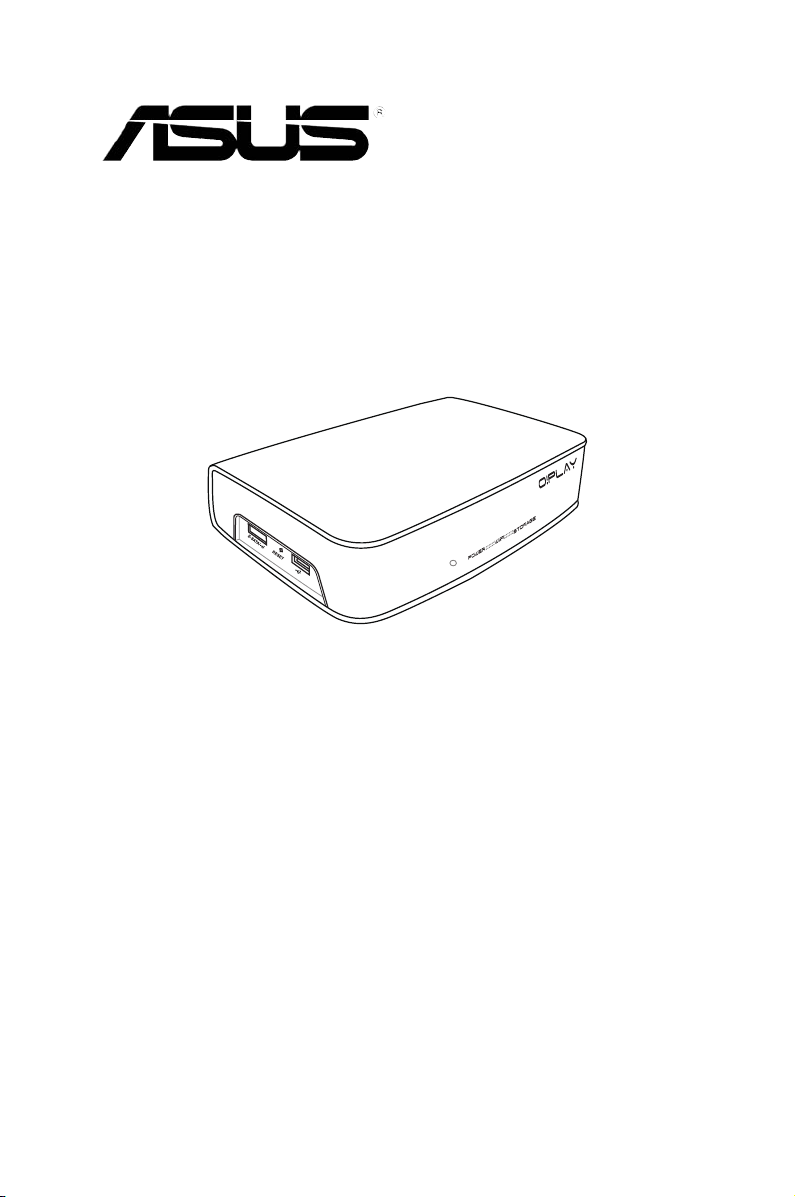
HD Media Player
User Manual
O!PLAY LIVE
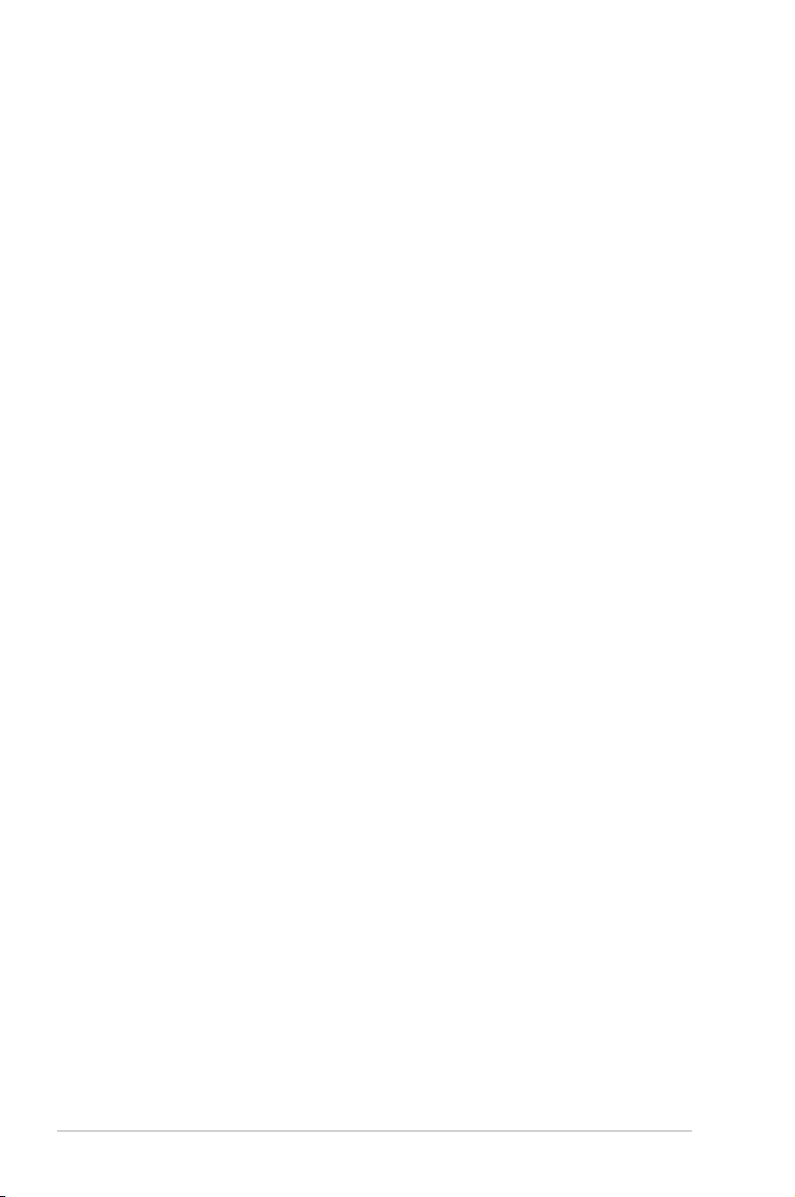
ii
E6376
Second Edition
January 2011
Copyright © 2011 ASUSTeK COMPUTER INC. All Rights Reserved.
No part of this manual, including the products and software described in it, may be reproduced,
transmitted, transcribed, stored in a retrieval system, or translated into any language in any form or by any
means, except documentation kept by the purchaser for backup purposes, without the express written
permission of ASUSTeK COMPUTER INC. (“ASUS”).
Product warranty or service will not be extended if: (1) the product is repaired, modied or altered, unless
such repair, modication of alteration is authorized in writing by ASUS; or (2) the serial number of the
product is defaced or missing.
ASUS PROVIDES THIS MANUAL “AS IS” WITHOUT WARRANTY OF ANY KIND, EITHER EXPRESS
OR IMPLIED, INCLUDING BUT NOT LIMITED TO THE IMPLIED WARRANTIES OR CONDITIONS OF
MERCHANTABILITY OR FITNESS FOR A PARTICULAR PURPOSE. IN NO EVENT SHALL ASUS, ITS
DIRECTORS, OFFICERS, EMPLOYEES OR AGENTS BE LIABLE FOR ANY INDIRECT, SPECIAL,
INCIDENTAL, OR CONSEQUENTIAL DAMAGES (INCLUDING DAMAGES FOR LOSS OF PROFITS,
LOSS OF BUSINESS, LOSS OF USE OR DATA, INTERRUPTION OF BUSINESS AND THE LIKE),
EVEN IF ASUS HAS BEEN ADVISED OF THE POSSIBILITY OF SUCH DAMAGES ARISING FROM ANY
DEFECT OR ERROR IN THIS MANUAL OR PRODUCT.
SPECIFICATIONS AND INFORMATION CONTAINED IN THIS MANUAL ARE FURNISHED FOR
INFORMATIONAL USE ONLY, AND ARE SUBJECT TO CHANGE AT ANY TIME WITHOUT NOTICE,
AND SHOULD NOT BE CONSTRUED AS A COMMITMENT BY ASUS. ASUS ASSUMES NO
RESPONSIBILITY OR LIABILITY FOR ANY ERRORS OR INACCURACIES THAT MAY APPEAR IN THIS
MANUAL, INCLUDING THE PRODUCTS AND SOFTWARE DESCRIBED IN IT.
Products and corporate names appearing in this manual may or may not be registered trademarks or
copyrights of their respective companies, and are used only for identication or explanation and to the
owners’ benet, without intent to infringe.
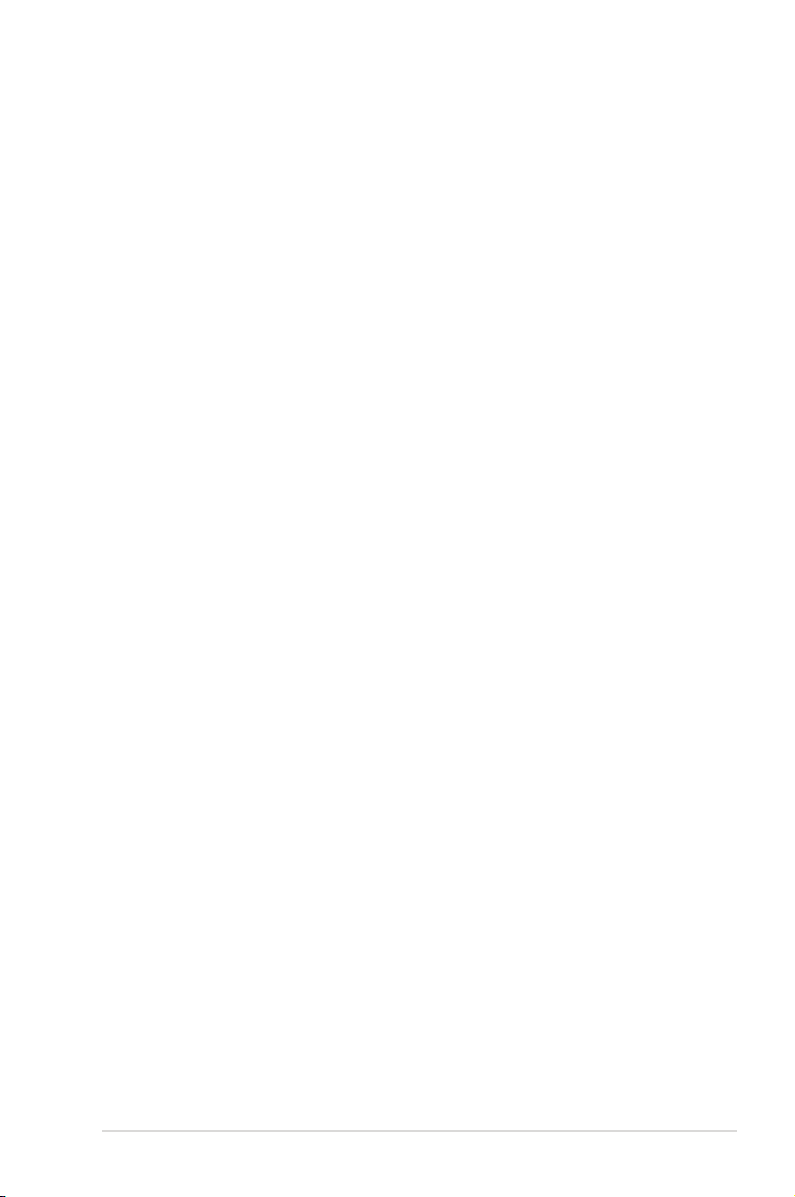
iii
Safety information ....................................................................................... v
License notice and trademark acknowledgement for
Dolby TrueHD/Digital Plus ........................................................................ vii
License notice and trademark acknowledgement for DTS .................... vii
About this user guide ................................................................................ vii
Chapter 1: Getting started
Welcome .................................................................................................... 1-1
Package contents ..................................................................................... 1-1
Specications summary .......................................................................... 1-2
System requirements ............................................................................... 1-3
Getting to know your O!Play HD media player ...................................... 1-3
Front/left panel ............................................................................... 1-3
Right panel ..................................................................................... 1-4
Rear panel ...................................................................................... 1-5
Remote control ............................................................................... 1-6
Getting your O!Play HD media player ready .......................................... 1-9
Connecting the power adapter ....................................................... 1-9
Connecting devices to your HD media player ................................ 1-9
Starting for the rst time ................................................................1-11
Chapter 2: Network setup and services
Connecting to a network .......................................................................... 2-1
Wired connection ........................................................................... 2-1
Wireless connection ....................................................................... 2-7
PPPoE Setup ................................................................................. 2-8
Sharing les over the network ................................................................ 2-9
Sharing les under Windows® XP OS ............................................ 2-9
Sharing les under Windows® Vista OS ....................................... 2-10
Sharing les under Windows® 7 OS ............................................. 2-12
Sharing les under Mac OS X 10.5.xx ......................................... 2-14
Sharing les under Linux OS ....................................................... 2-15
Chapter 3: Using your O!PLAY LIVE Media Player
The Home screen ...................................................................................... 3-1
Conguring the O!Play Live settings ...................................................... 3-2
Contents
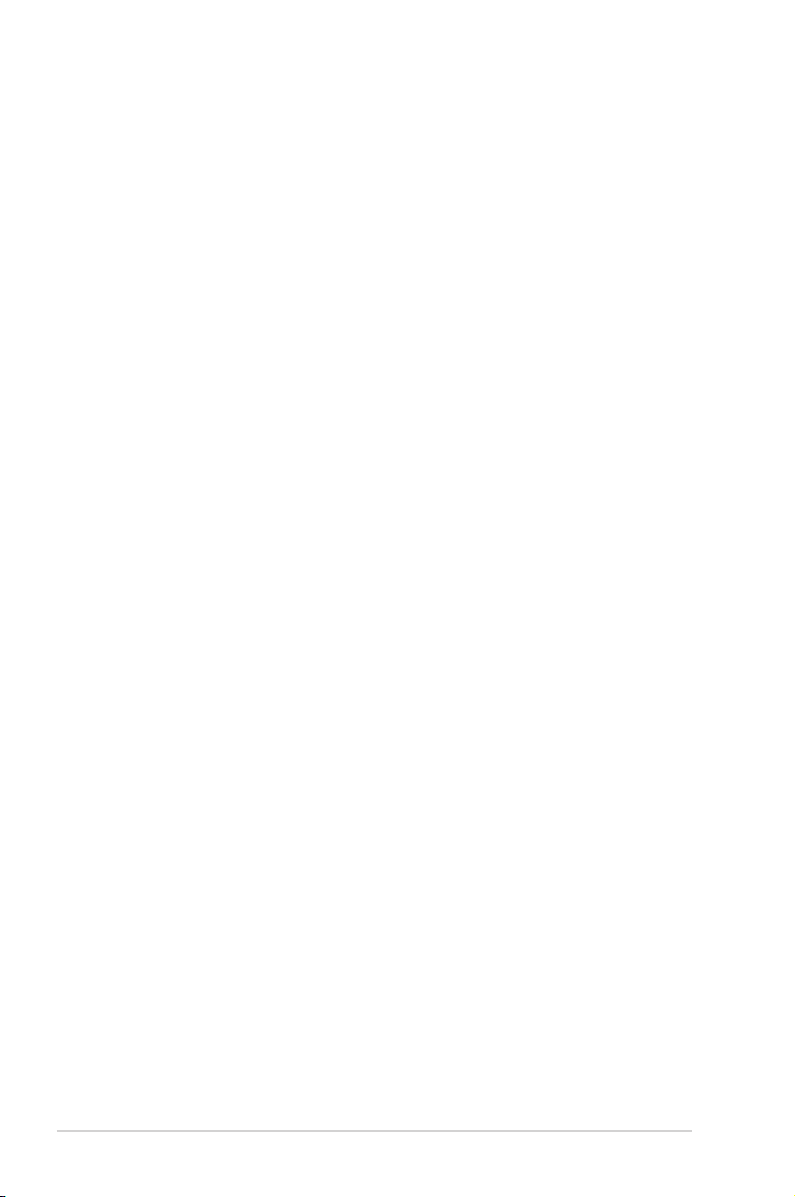
iv
Playing a movie ......................................................................................... 3-3
Movie control buttons on the remote control .................................. 3-3
Playing a movie .............................................................................. 3-4
Playing music ............................................................................................ 3-5
Movie control buttons on the remote control .................................. 3-5
Playing a music le ........................................................................ 3-6
Conguring the audio playback settings ........................................ 3-7
Viewing photos ......................................................................................... 3-8
Photo control buttons on the remote control .................................. 3-8
Viewing photos ............................................................................... 3-9
Viewing photos in slideshow mode ................................................ 3-9
Setting the background music for the slideshow .......................... 3-10
Conguring the photo playback settings ...................................... 3-10
Streaming online media ......................................................................... 3-11
Online streaming from Netix ....................................................... 3-12
Managing your les ................................................................................ 3-13
Browsing les/folders ................................................................... 3-13
Copying, deleting, or moving les/folders .................................... 3-13
Renaming les/folders .................................................................. 3-14
Chapter 4: Troubleshooting
Troubleshooting ........................................................................................ 4-1
Display ........................................................................................ 4-1
Audio ........................................................................................ 4-3
Video ........................................................................................ 4-4
USB storage device ....................................................................... 4-4
Remote Control .............................................................................. 4-4
Firmware Updates .......................................................................... 4-5
Wired, Wi-Fi, and Internet connections .......................................... 4-5
Operation/function failure ............................................................... 4-7
Additional information ..................................................................... 4-8
Appendices
Notices .......................................................................................................A-1
GNU General Public License ...................................................................A-2
ASUS contact information .......................................................................A-8
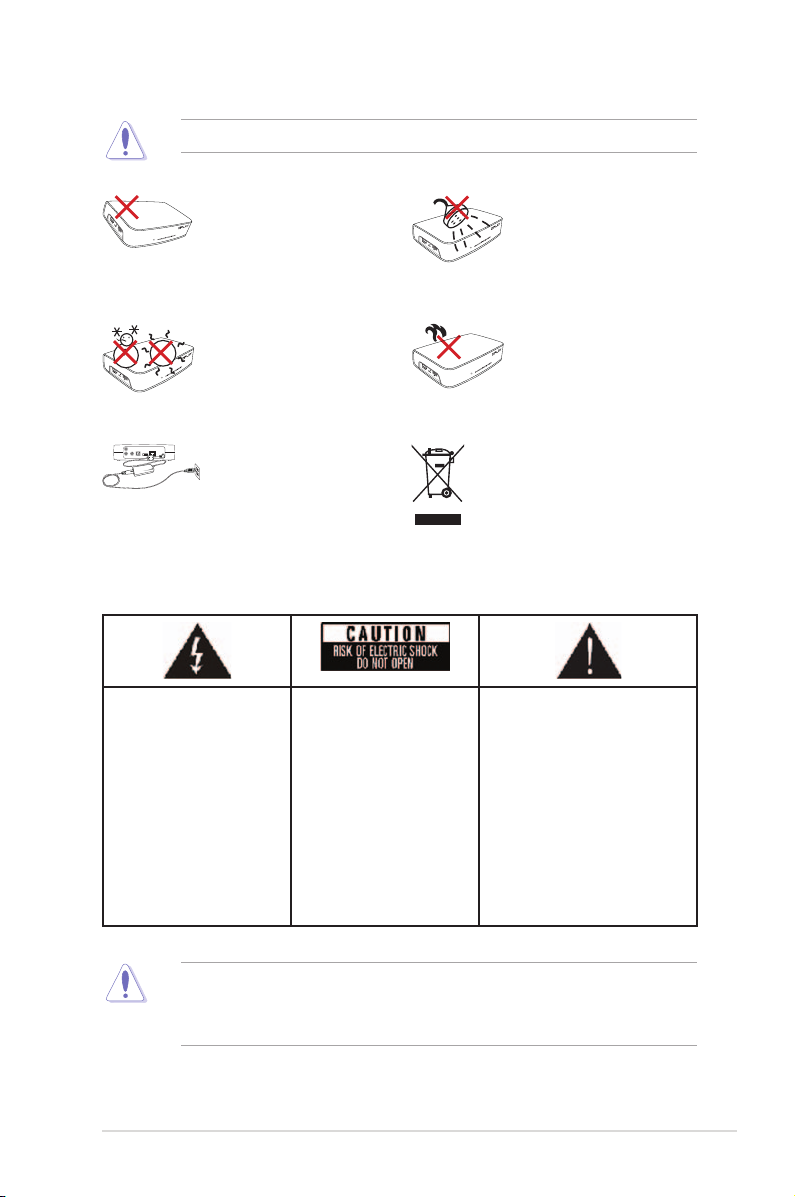
v
DO NOT place on uneven
or unstable work surfaces.
Seek servicing if the casing
has been damaged. Refer all
servicing to qualied service
personnel.
DO NOT expose to or
use near liquids, rain, or
moisture.
SAFE TEMP: This device
should only be used in
environments with ambient
temperatures between 5oC
(41oF) and 35oC (95oF).
DO NOT install near any
heat-producing devices or
sources such as radiators,
heat registers, stoves, or
ampliers.
DO NOT throw the device in
municipal waste. This device
is designed to enable proper
reuse and recycling. Check
local regulations for disposal
of electronic products.
Ensure that you plugged
the device into the correct
power input rating (12Vdc,
2A).
Safety information
• Danger of explosion if battery is incorrectly replaced. Replace only with the
same or recommended battery type.
• Dispose of used batteries according to local regulations.
The lightning ash with
arrowhead symbol,
within an equilateral
triangle, is intended
to alert the user to the
presence of uninsulated
dangerous voltage within
the product’s enclosure
that may be of sufcient
magnitude to constitute
a risk of electric shock to
persons.
To reduce the risk of
electric shock, do not
remove the back cover.
No user serviceable parts
inside. Refer servicing
to qualied service
personnel.
The exclamation point within
an equilateral triangle is
intended to alert the user to
the presence of important
operating and maintenance
(servicing) instructions in the
literature accompanying the
appliance.
Use only a dry cloth to clean the device.
Warning labels
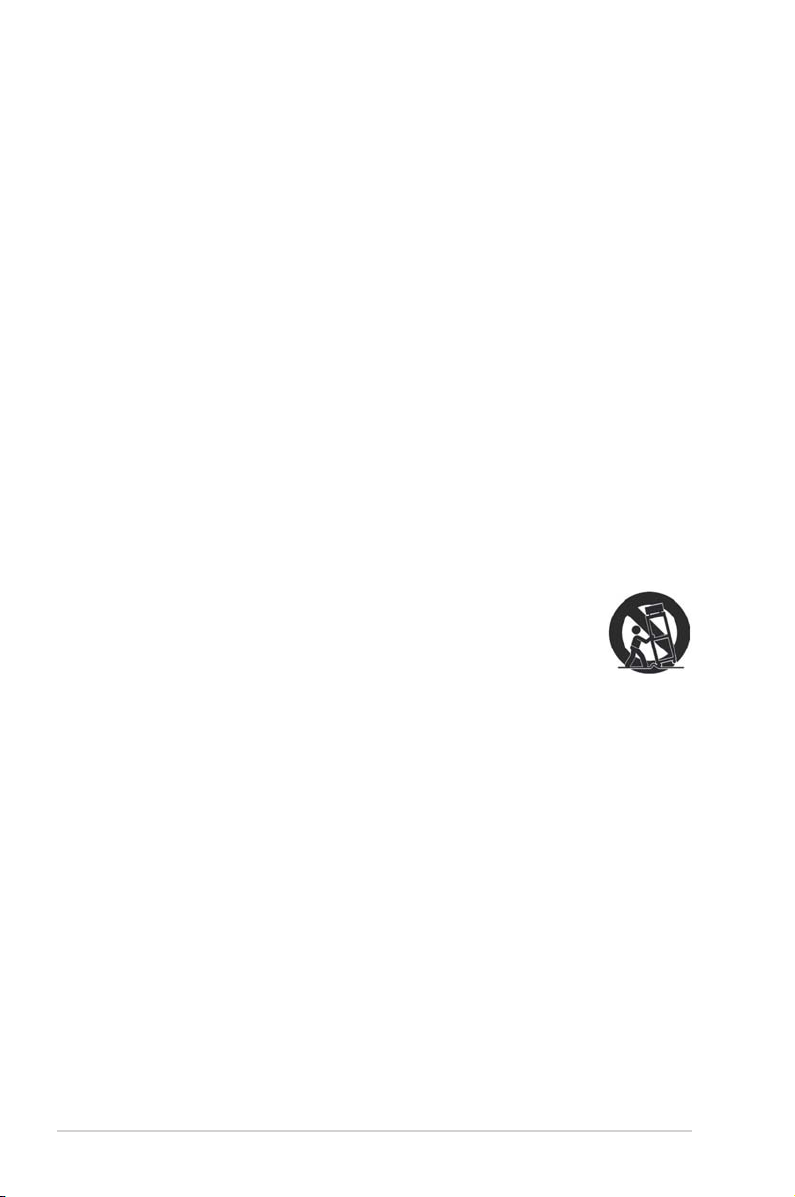
vi
Important Safety Instructions
1. Read these instructions.
2. Keep these instructions.
3. Heed all warnings.
4. Follow all instructions.
5. Do not use this apparatus near water.
6. Clean only with dry cloth.
7. Do not block any ventilation openings. Install in accordance with the
manufacturer’s instructions.
8. Do not install near any heat sources such as radiators, heat registers, stoves,
or other apparatus (including ampliers) that produce heat.
9. Do not defeat the safety purpose of the polarized or grounding-type plug. A
polarized plug has two blades with one wider than the other. A grounding type
plug has two blades and a third grounding prong. The wide blade or the third
prong are provided for your safety. If the provided plug does not t into your
outlet, consult an electrician for replacement of the obsolete outlet.
10. Protect the power cord from being walked on or pinched particularly at plugs,
convenience receptacles, and the point where they exit from the apparatus.
11. Only use attachments/accessories specied by the manufacturer.
12. Use only with the cart, stand, tripod, bracket, or table specied
by the manufacturer, or sold with the apparatus. When a cart is
used, use caution when moving the cart/apparatus combination
to avoid injury from tip-over.
13. Unplug this apparatus during lightning storms or when unused for long
periods of time.
14. Refer all servicing to qualied service personnel. Servicing is required when
the apparatus has been damaged in any way, such as power-supply cord
or plug is damaged, liquid has been spilled or objects have fallen into the
apparatus, the apparatus has been exposed to rain or moisture, does not
operate normally, or has been dropped.

vii
License notice and trademark acknowledgement for DTS
Manufactured under license under US Patent #s: 5,451,942; 5,956,674;
5,974, 380; 5,978,762; 6,487,535 & other US and worldwide patents issued &
pending. DTS and DTS 2.0 + Digital Out are registered trademarks and DTS
logos and symbol are trademarks of DTS, Inc. © 1996-2008 DTS, Inc. All Rights
Reserved.
License notice and trademark
acknowledgement for Dolby Digital
Manufactured under license from Dolby Laboratories. Dolby and the double-D
symbol are trademarks of Dolby Laboratories.
About this user guide
How this user guide is organized
• Chapter 1: Getting started
Provides the basic information about your ASUS O!PLAY LIVE Media Player.
• Chapter 2: Network setup and services
Provides information on connecting your ASUS O!PLAY LIVE Media Player to
a home or LAN network.
• Chapter 3: Using the ASUS O!PLAY LIVE Media Player
Provides information on using your ASUS O!PLAY LIVE Media Player.
• Chapter 4: Troubleshooting
Provides solutions to frequently-asked questions about your ASUS O!PLAY
LIVE Media Player.
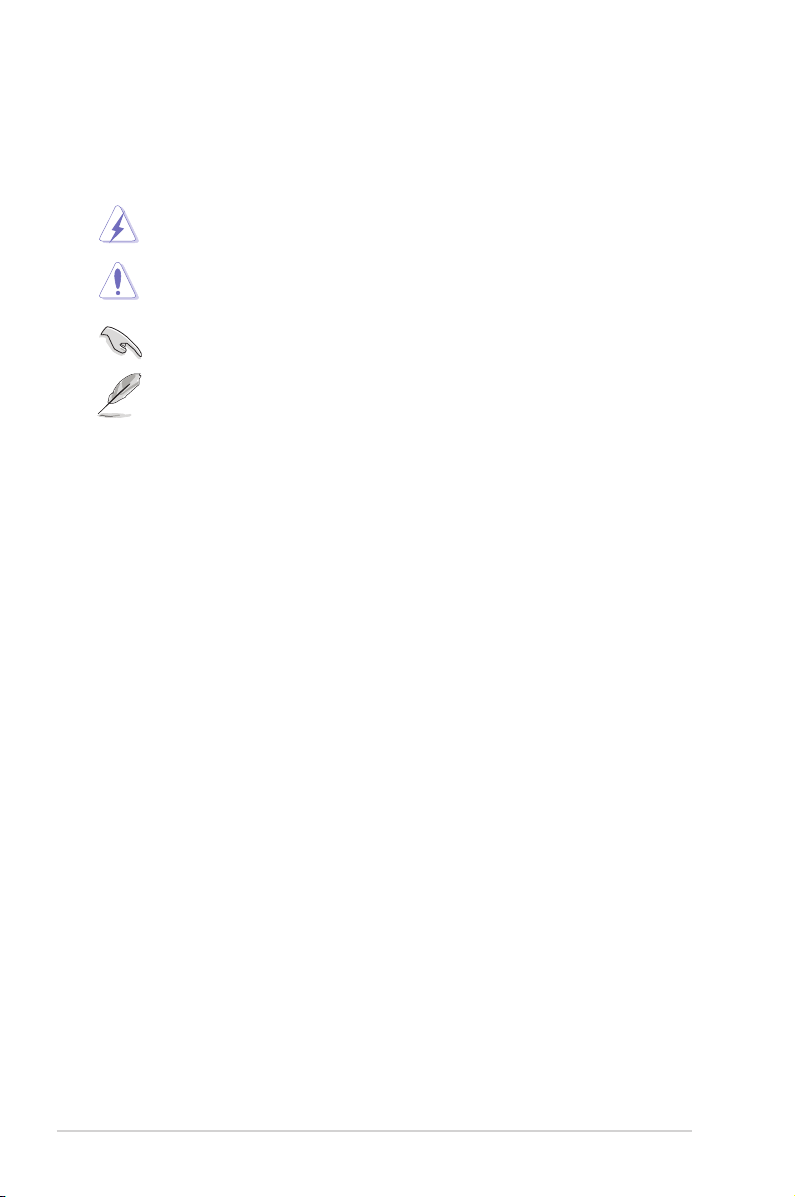
viii
DANGER/WARNING: Information to prevent injury to yourself
when trying to complete a task.
NOTE: Tips and additional information to help you complete a
task.
IMPORTANT: Instructions that you MUST follow to complete a
task.
Where to nd more information
Refer to the following sources for additional information and for product and
software updates.
1. ASUS Support site
Download the latest rmwares, drivers, and utilities from the ASUS Support
site at http://support.asus.com/.
2. ASUS Forum
Get the latest news and information about this product from the ASUS Forum
site at http://vip.asus.com/forum/.
3. Optional documentation
Your product package may include optional documentation, such as warranty
yers, that may have been added by your dealer. These documents are not
part of the standard package.
CAUTION: Information to prevent damage to the components when
trying to complete a task.
Conventions used in this guide
To enure that you perform certain tasks properly, take note of the following symbols
used throughout this user guide.
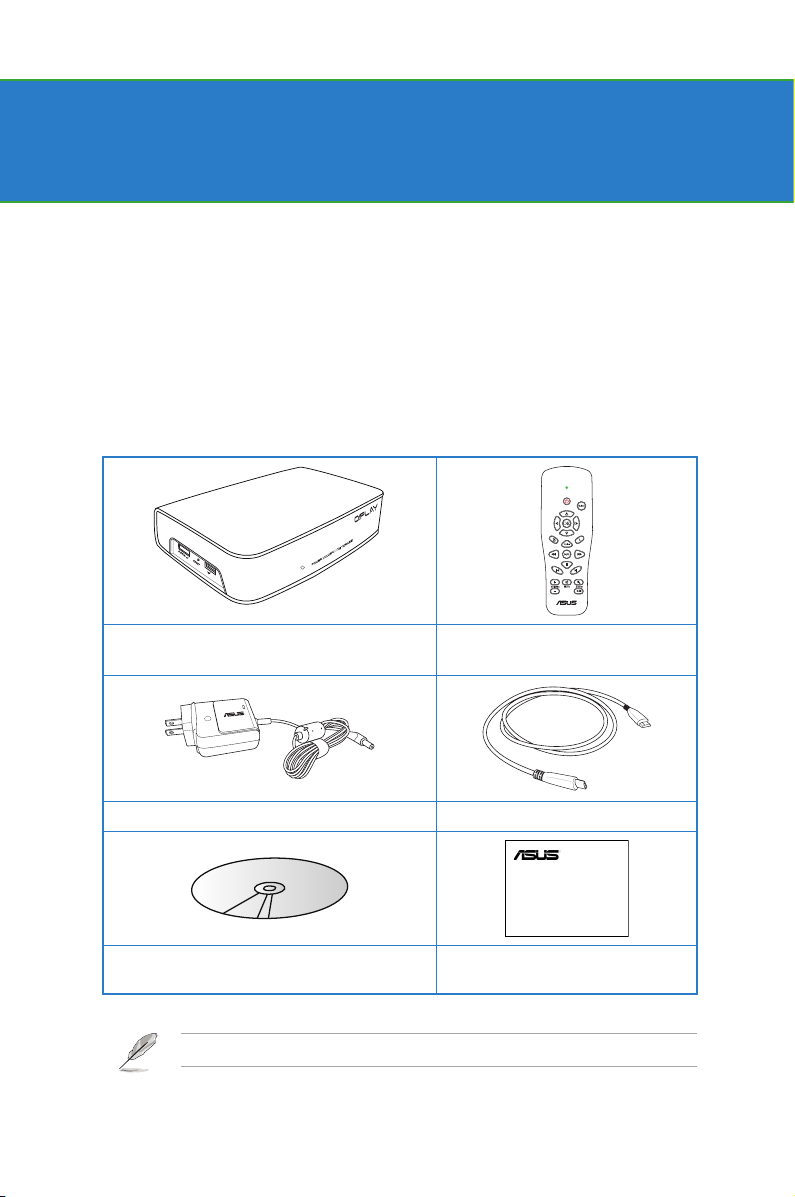
1-1
Chapter 1
Getting started
Welcome
Thank you for buying the ASUS O!PLAY LIVE Media Player!
ASUS O!PLAY LIVE Media Player allows you to enjoy digital media les from your
computer via UPnP function, portable USB/eSATA storage devices, memory cards,
or over the network to your TV or entertainment system.
If any of the above items is damaged or missing, contact your retailer.
Package contents
O!Play Live HD Media Player Remote control with two AAA
batteries
AC power adapter and power cord HDMI cable
Quick Start Guide
O!PLAY LIVE
HD Media Player
Support CD
(User Manual/utilities)
Quick Start Guide
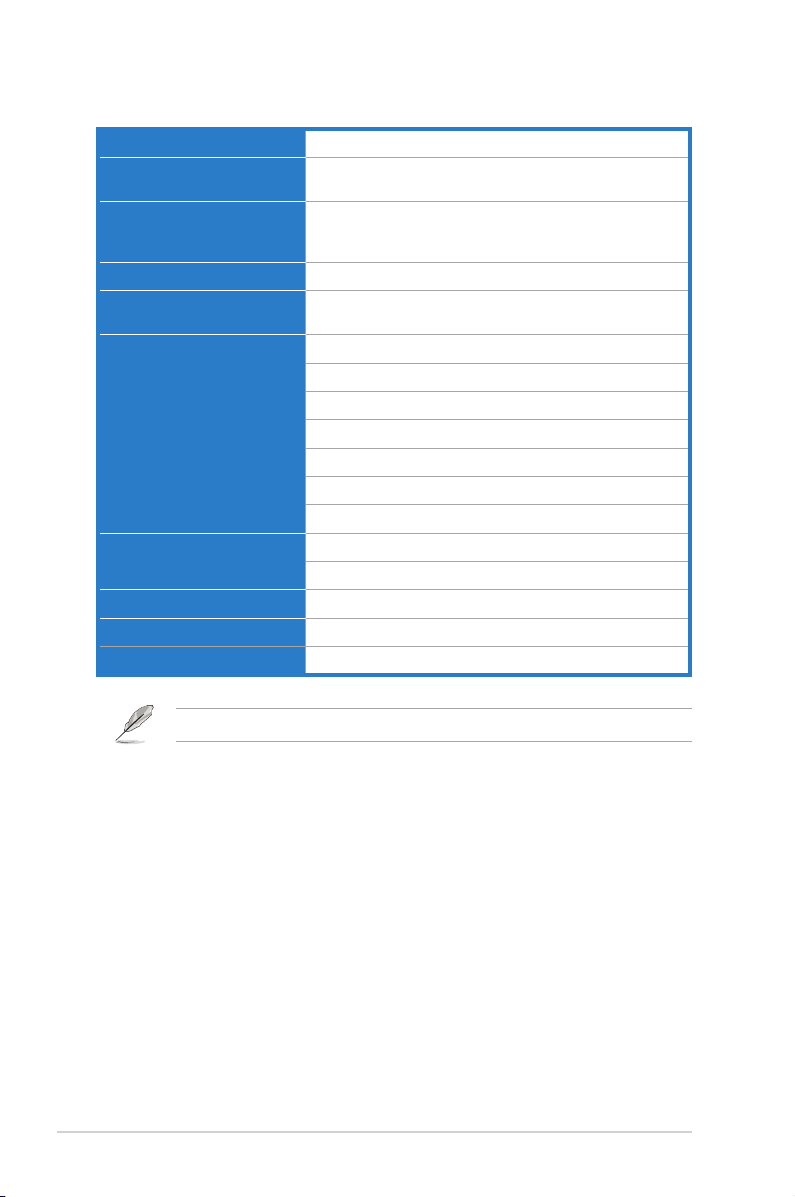
Chapter 1: Getting started
1-2
Specications summary
Supported video formats MPEG1/2/4, H.264, VC-1, RM/RMVB, WMV9
Supported video le
extension
.mp4, .mov, .xvid, .m4v, .avi, .asf, .wmv, .v, .mkv, .rm,
.rmvb, .ts, m2ts, .tp, .trp, .dat, .mpg, .vob, .iso
Supported audio formats MP3, WMA, WAV, ACC, OCG, FLAC, DTS Digital
Surround, Dolby TrueHD, Dolby Digital Plus, Dolby
Digital
Supported image formats JPEG, BMP, PNG, GIF, TIFF
Supported subtitle
formats
SRT, SUB, SMI, IDX+SUB, SSA, ASS, TXT
I/O ports 1 x Power (DC) input
1 x USB 2.0 port
1 x USB/eSATA combo port
1 x LAN port (10/100Mbps)
1 x HDMI port
1 x Optical digital (S/PDIF) port
1 x SD/MMC/MS/xD card reader
Dimensions W x D x H: 181.0mm x 125.32mm x 47.73mm
Weight: 480g
Power input rating 12Vdc, 2A
Power Consumption 10W
Operating Temperature 5˚C (41˚F) – 35˚C (95˚F)
Specications are subject to change without notice.
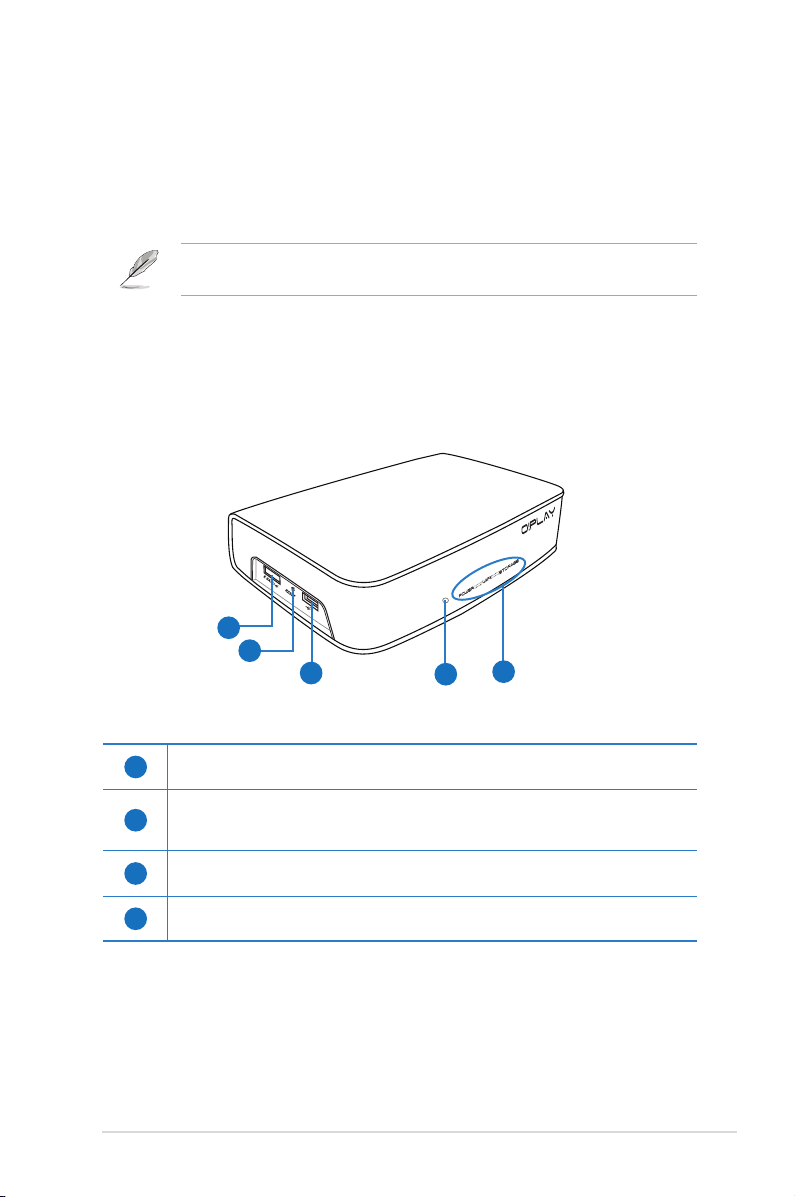
ASUS O!PLAY LIVE Media Player
1-3
Getting to know your O!Play HD media player
Front/left panel
1
eSATA/USB 2.0 combo port
Connect a USB 2.0/eSATA device such as an external hard drive into this port.
2
Reset button
Using a pin or a paper clip, press this button to reset the device to its factory
default settings.
3
USB 2.0 port
Connect a USB 2.0 device into this port.
4
IR (Infra-red) Receiver
Allows you to control the HD media player using the IR remote control.
System requirements
• High-denition TV (HDTV) or HDMI monitor
• Storage device (USB ash drive / USB HDD/ eSATA ash drive/ eSATA HDD)
• Memory card (SD/MMC/MS/xD)
• RJ-45 cable to connect to a home or an ofce network (Optional)
Use an HDMI cable to connect your HD media player to an HDTV or HDMI
monitor.
1
2
3
4
5
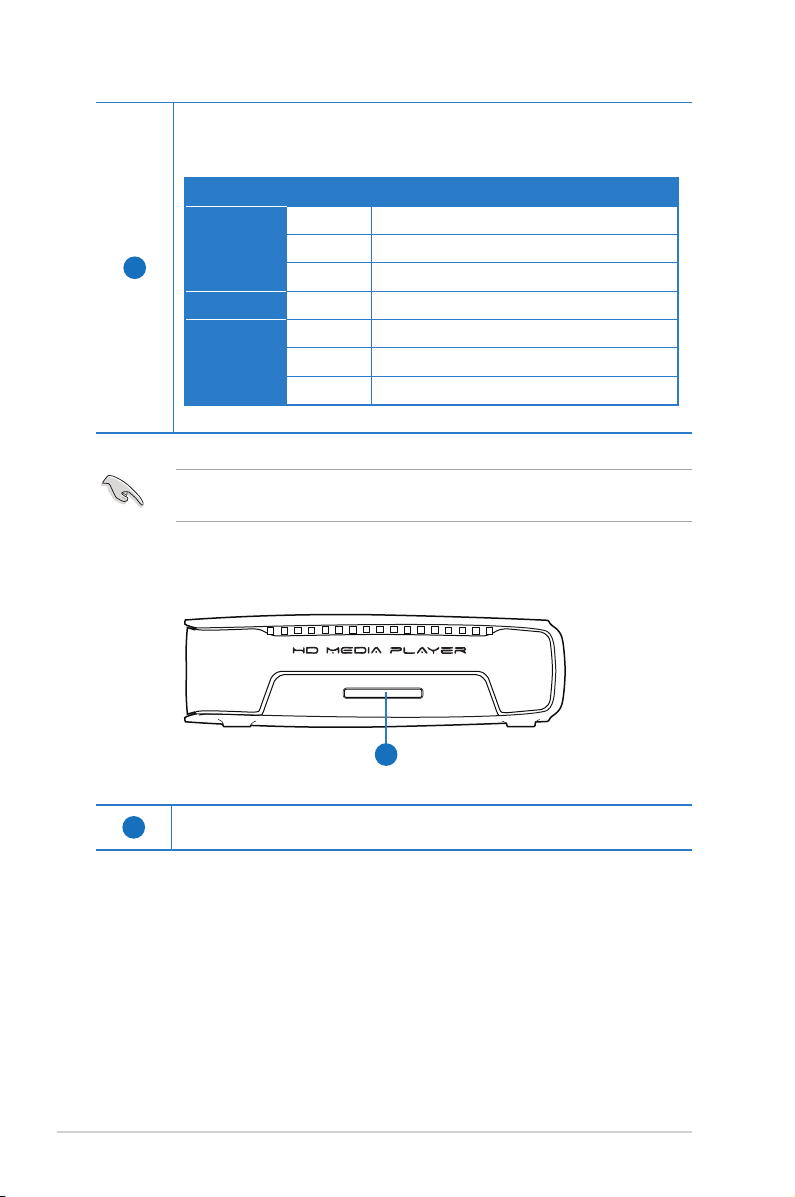
Chapter 1: Getting started
1-4
Ensure that the IR receiver is not blocked. Otherwise, the Media Player will not
be able to receive the command from the remote control.
Right panel
SD/MMC/MS/xD
1
1
SD/MMC/MS/xD combo card slot
Insert the SD/MMC/MS/xD card into this slot.
5
LED indicators
Displays the status of the HD media player.
LED Status Description
Power OFF The device is turned off.
Red The device is in sleep mode.
Blue The device is turned on.
WiFi Blue Wi-Fi connection is active.
Storage OFF No storage device is found.
Blinking Detecting the storage device.
Blue A storage device is found.
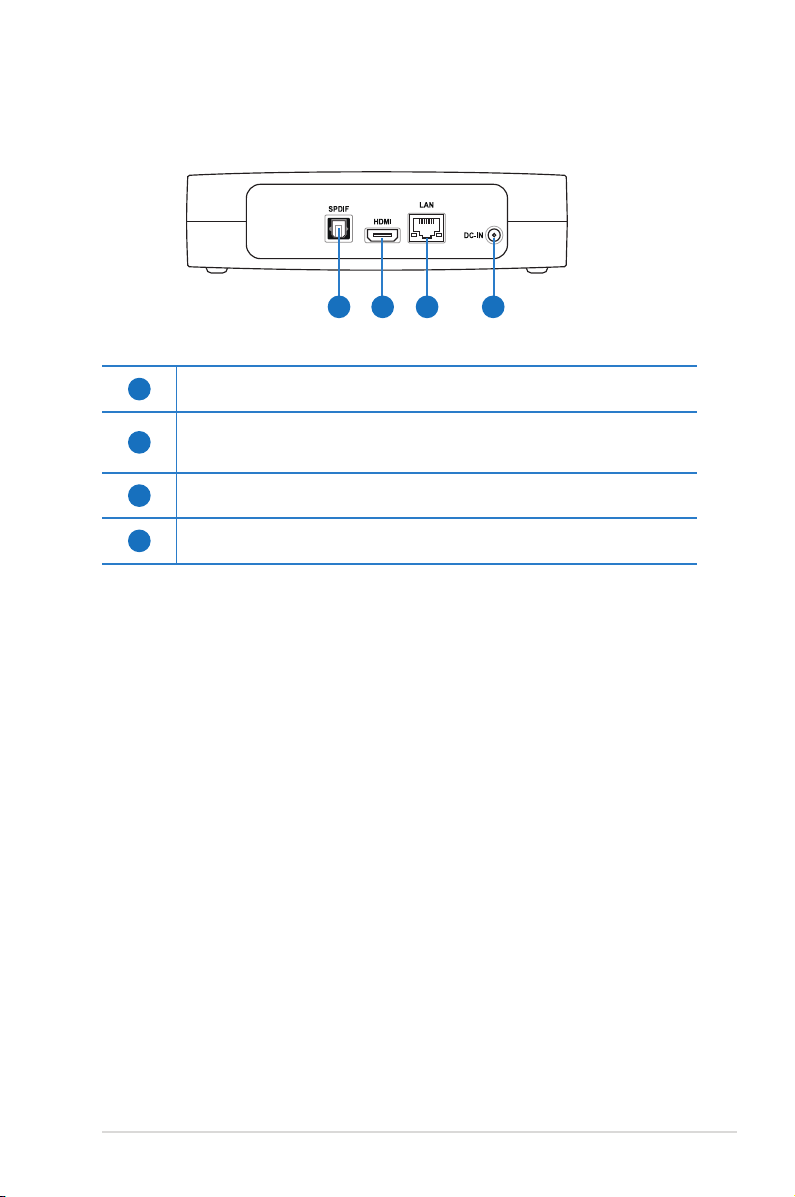
ASUS O!PLAY LIVE Media Player
1-5
Rear panel
1
Digital audio output (S/PDIF)
Insert an optical cable into this port to connect an external Hi-Fi audio system.
2
HDMI port
Insert an HDMI cable into this port to connect to a high-denition multimedia
interface (HDMI) device.
3
LAN (RJ-45) port
Insert an RJ-45 cable into this port to connect to a local area network (LAN).
4
Power (DC-In) input
Insert the power adapter into this port.
1 2 3 4
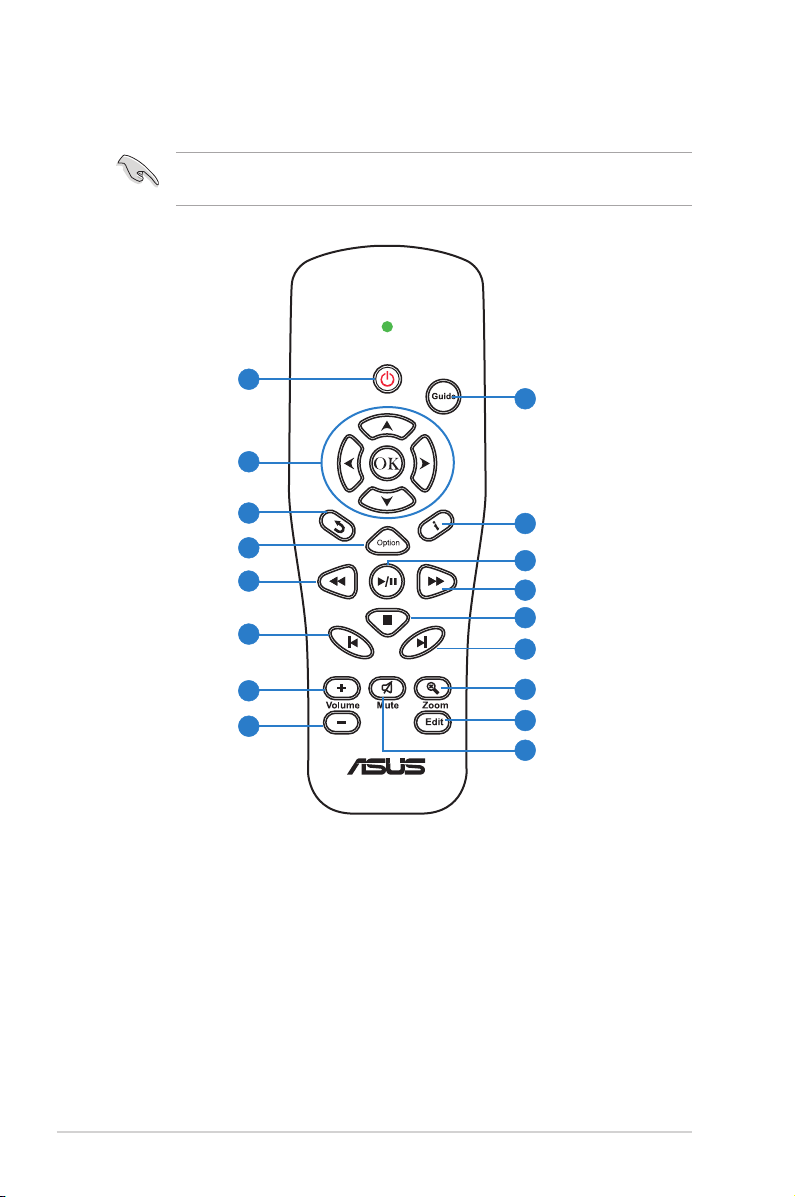
Chapter 1: Getting started
1-6
Remote control
Use the remote control to power on/off the O!PLAY LIVE Media Player, browse
through menus, and select the media le to play, view, or listen to.
Power on/off
1
Navigation/
OK keys
Mute
2
3
Return
5
Rewind
6
Previous
7
Volume up
8
Volume down
9
Edit
11
Zoom in
12
Next
13
Stop / Eject
14
15
4
10
Option
Forward
Play / Pause
16
Information
17
Guide
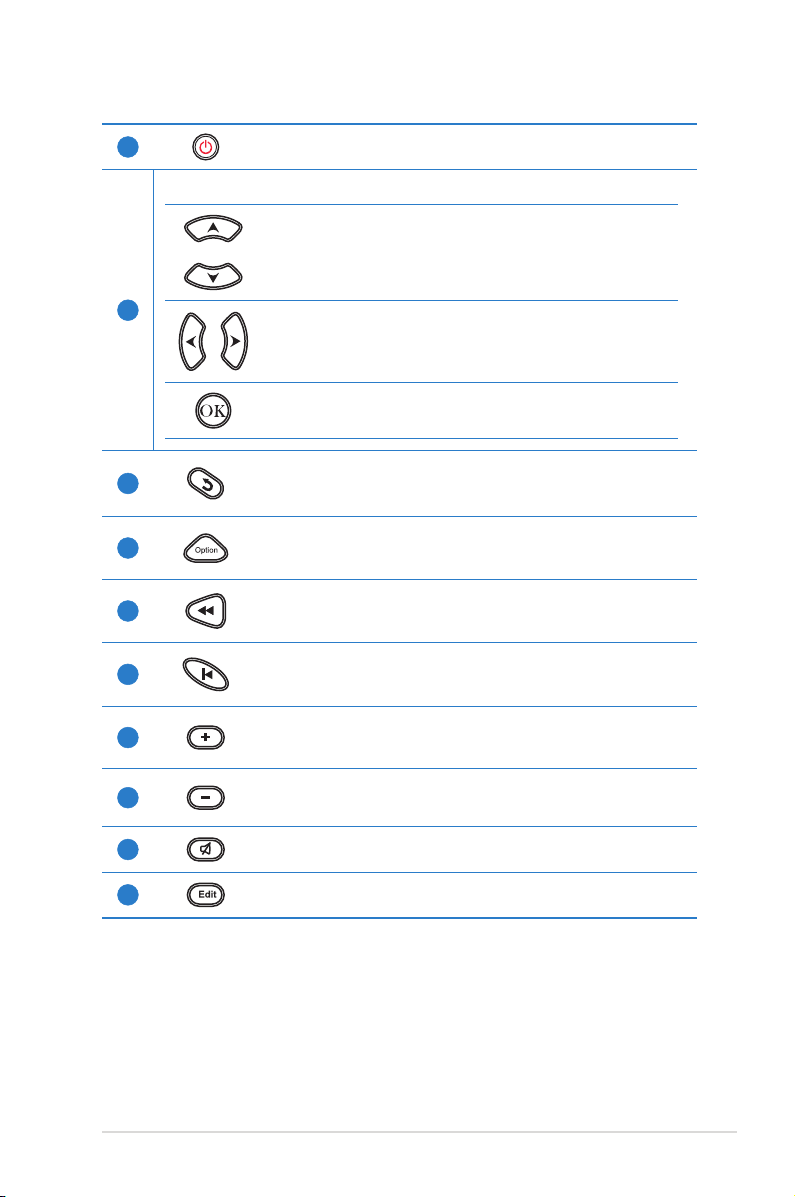
ASUS O!PLAY LIVE Media Player
1-7
1
Power on/off
Turn the HD media player on or off.
2
Navigation/OK keys
Press the up/down keys to move through the menu bar in a
submenu.
Press the up/down keys to decrease/increase a numerical
value.
Press the left/right keys to move through the main menus in
the Home screen.
Press the left/right keys to move through the items in a
submenu.
Press OK to conrm the selection.
3
Return
Returns to the previous screen.
4
Option
Press to select the movie, music, and photo effects.
5
Rewind
Press to rewind the playback.
6
Previous
Returns to the previous media le.
7
Volume up
Increases the volume.
8
Volume down
Decreases the volume.
9
Mute
Press to disable audio output.
10
Edit
Press to copy, delete, rename, and move the les.
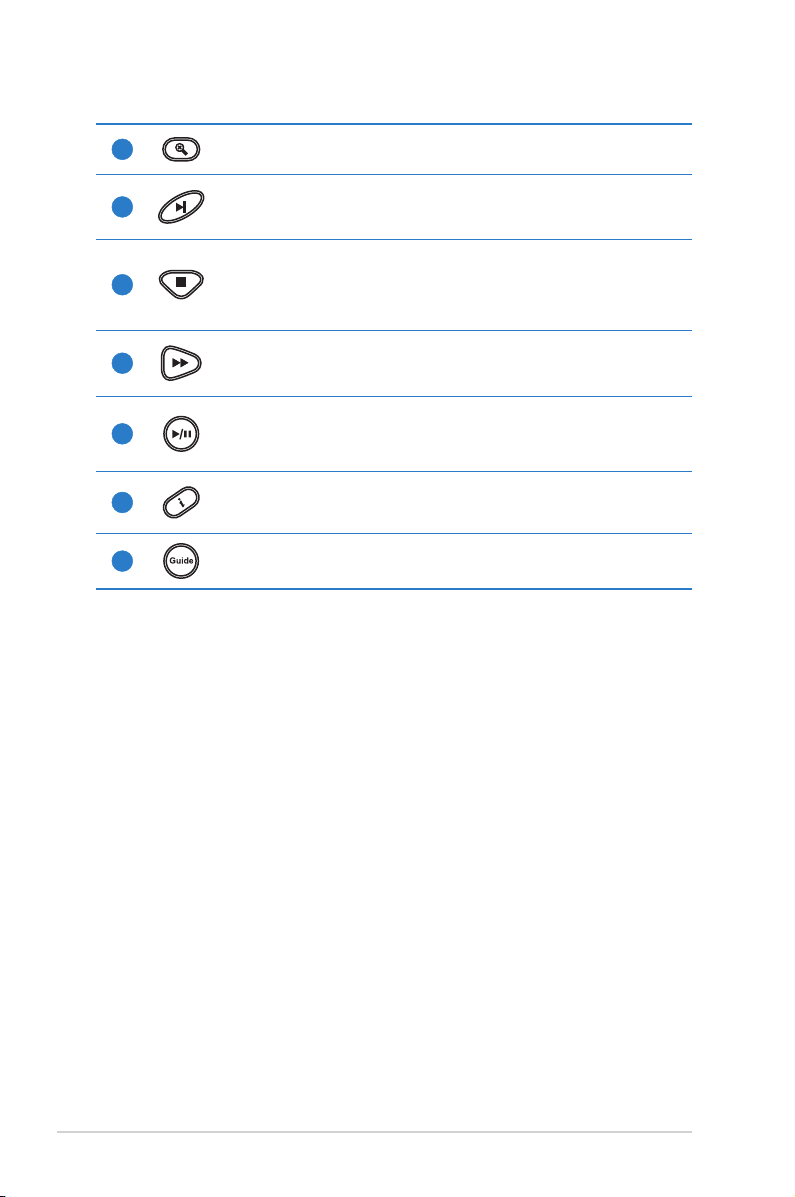
Chapter 1: Getting started
1-8
11
Zoom in
Zooms in on the screen.
12
Next
Goes to the next media le.
13
Stop
Press to stop the playback.
Press for three seconds to eject the disk from the external optical disk
drive.
14
Forward
Press to forward the playback.
15
Play / Pause
Toggles between playback and pause.
16
Information
Press to display the information about the movie, video, or music, and
elapsed time.
17
Guide
Press to view the Guide menu.
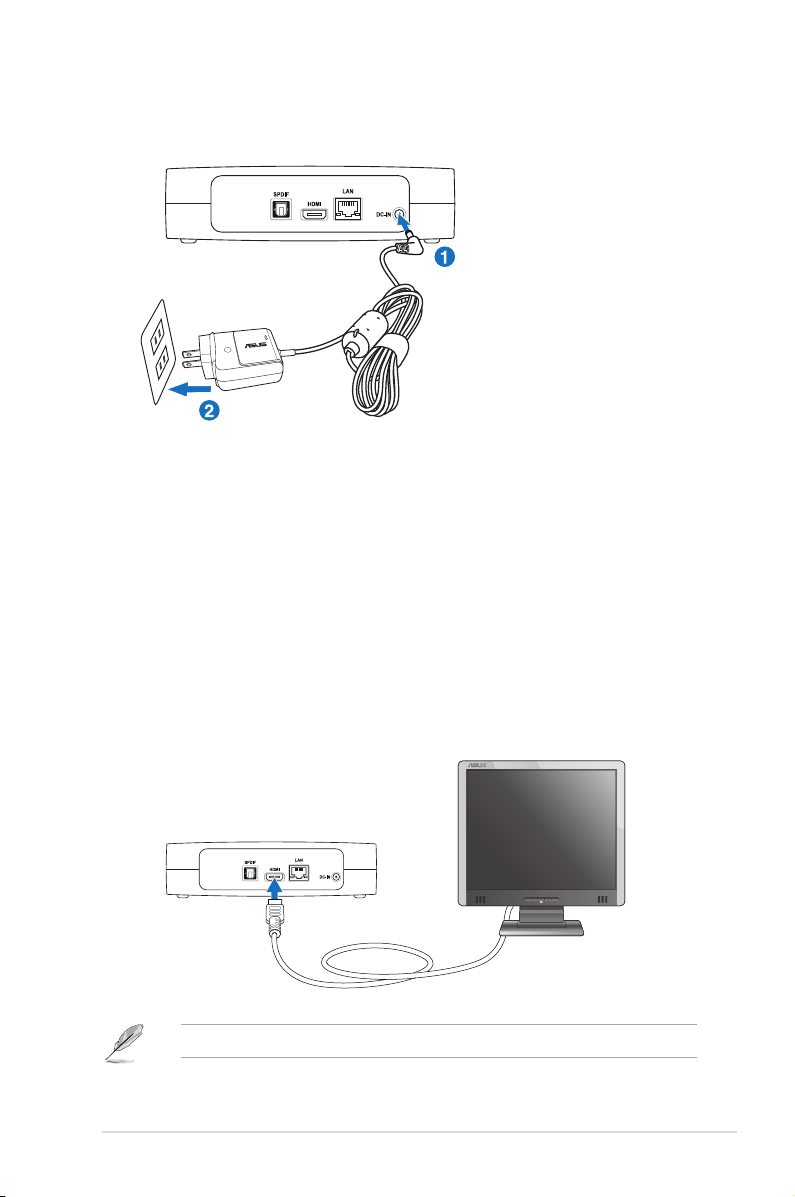
ASUS O!PLAY LIVE Media Player
1-9
Connecting the power adapter
To connect the power adapter:
1. Connect the AC power adapter to the DC-in port at the back of your HD
media player.
2. Connect the AC power adapter to a power source.
Connecting devices to your HD media player
To connect devices to your HD media player:
1. Do any of the following to connect a display to your HD media player:
• Use an HDMI cable to connect your HD media player to an HDTV or an
HDMI monitor.
The HDMI cable is purchased separately.
Getting your O!Play HD media player ready
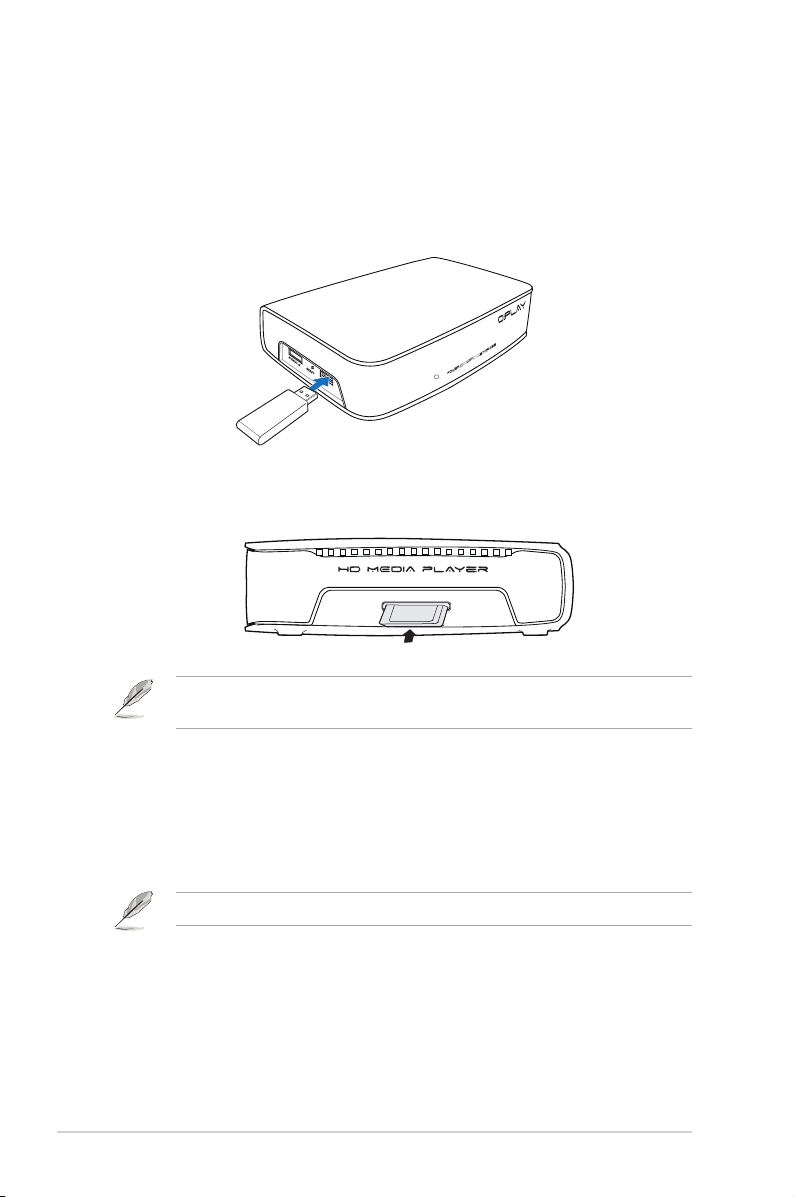
Chapter 1: Getting started
1-10
2. Do any of the following to connect a storage device or memory card to your
HD media player:
• Insert a USB/eSATA storage device such as a portable hard disk drive
or a USB ash disk to the USB port or USB/eSATA combo port at the left
side of your HD media player.
• Insert a memory card such as SD/MMC, CF, and MS/MS-Duo cards into
the appropriate card slot at the right side of your HD media player.
SD/MMC/MS/xD
You can also access media les from a shared folder of a network computer.
For more details, refer to the section Connecting to a network in Chapter 2.
3. Use an S/PDIF cable to connect your audio system to your HD media player.
4. Plug the HD media player’s power cable to a power source.
5. Turn on the HDTV or HDMI monitor.
6. Set your HDTV or HDMI monitor to HDMI mode.
Refer to the documentation that came with your HDTV or HDMI monitor.
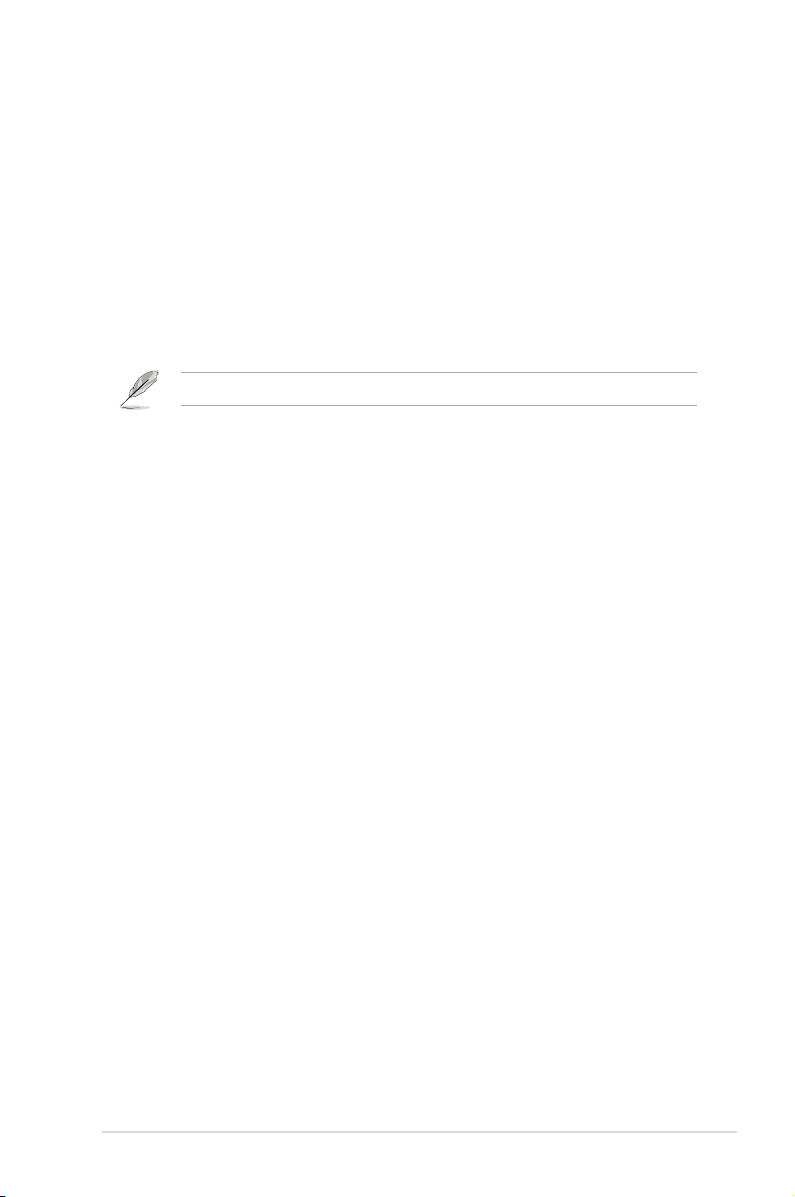
ASUS O!PLAY LIVE Media Player
1-11
Use the remote control to navigate the screen.
Starting for the rst time
When you start your HD media player for the rst time, a series of screens appear
to guide you in conguring the basic settings of your HD media player.
To start for the rst time:
1. Turn on your HD media player and your HDTV or HDMI monitor.
2. Set your HDTV or HDMI monitor to HDMI mode.
3. The Setup Wizard appears. Follow the onscreen instructions to complete the
setup process.
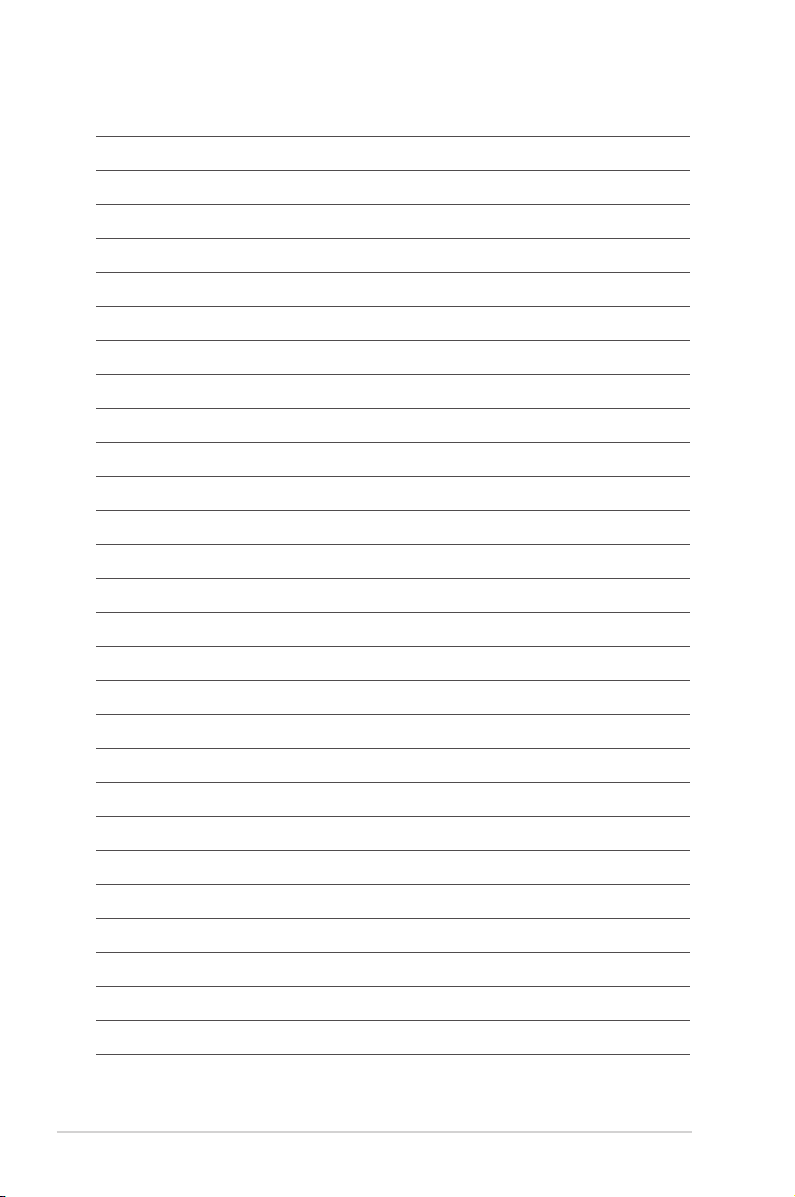
Chapter 1: Getting started
1-12

2-1
Chapter 2
Network setup and services
Connecting to a network
Connecting to a network via wired or proxy server connection enables you to do
network-related or Internet-related activities such as le sharing and online media
streaming.
Router
Desktop PC or Notebook
SPLENDID MENU
LAN
LAN
For more details on online media streaming, refer to the section Streaming
online media in Chapter 3.
Wired connection
Using DHCP IP (network setup with a router)
Using DHCP IP allows the router to automatically assign an IP address for your
media player.
To connect to your network:
1. Connect one end of the RJ-45 cable to the LAN port at the back of your HD
media player and the other end to the LAN port of the router.

Chapter 2: Network setup and services
2-2
5. Navigate to Network and press
.
6. Select Wired Lan Setup and
press .
4. From the Home screen, press the
left/right keys / to navigate to
Setup, then press .
7. Select DHCP IP (AUTO) as your
setup type. The router’s DHCP
server automatically assigns an
IP address for your HD media
player.
2. Connect your computer and other necessary devices to your router.
Refer to the documentation that came with your router.
3. Connect all the necessary devices to your HD media player.
For more details, refer to the section Connecting devices to your HD media
player in Chapter 1.

ASUS O!PLAY LIVE Media Player
2-3
9. On the conrmation message, select Yes to save the setting.
• If you cannot connect to your ofce network, contact your network
administratior.
• If you want to access shared network les, ensure that the computer’s les
are shared on the network. For more details, refer to the section Sharing
media les over the network in this chapter.
Desktop PC or Notebook
SPLENDID MENU
LAN
Using FIX IP (network setup with a direct connection to a computer)
Using FIX IP allows your media player to connect to a computer directly.
To connect to your network:
1. Connect one end of the RJ-45 cable to the LAN port at the back of your HD
media player and the other end to the computer.
2. Connect all the necessary devices to your HD media player.
For more details, refer to the section Connecting devices to your HD media
player in Chapter 1.

Chapter 2: Network setup and services
2-4
3. From the Home screen, press the
left/right keys / to navigate to
Setup, then press .
Obtain the IP address and subnet mask from your Internet Service Provider
(ISP).
7. On the conrmation message, select Yes to save the setting.
8. On your computer, you should key in the same subnet mask as the one onOn your computer, you should key in the same subnet mask as the one on
the HD media player. For more details, refer to the next section Conguring
the IP address settings for your computer.
4. Select Network > Wired Lan
Setup and press .
5. Select FIX IP (MANUAL) and
press .
6. From the FIX IP screen, key in
the IP Address and Subnet Mask.

ASUS O!PLAY LIVE Media Player
2-5
Conguring the IP address settings for your computer
To access the HD media player when using FIX IP, you must have the correct TCP/IP
settings on your computer.
Follow the instructions below that correspond to the operating system installed on
your computer.
Use the following default IP settings:
• IP address: 192.168.0.xxx
xxx can be any number between 2 and 254. Ensure that the IP address is
not used by another device.
• Subnet Mask: 255.255.255.0 (same as the HD media player)
Windows® XP OS
1. Click Start > Control Panel >
Network Connection. Right-click
Local Area Connection then select
Properties.
2. Select Internet Protocol (TCP/IP),
then click Properties.
3. Select Use the following IP address:
and key in the IP address and Subnet
mask.
4. Click OK when done.

Chapter 2: Network setup and services
2-6
3. Select Use the following IP address:
and key in the IP address and Subnet
mask.
4. Click OK when done.
Windows® Vista/7 OS
1. Click Start > Control Panel > Network
and Sharing Center. Right-click
Local Area Connection then select
Properties.
2. Select Internet Protocol Version
4(TCP/IPv4), then click Properties.

ASUS O!PLAY LIVE Media Player
2-7
Mac OS X 10.5.xx
1. Choose Apple menu > System Preferences. Click Network.
2. Select Manually.
3. Key in the IP Address and Subnet
Mask.
4. Click Apply when done.
4
3
2
Checking the IP address of your computer
To check the IP address of your computer under Windows® OS:
1. Click Start > Run.
2. In the Run window, key in cmd or command, and then click OK.
3. The MS DOS window appears. Key in ipcong, and then press the Enter
key. The IP address of your computer is displayed.
Wireless connection
To connect to a wireless network:
1. Connect all the necessary devices to set up your wireless network.
• For details on setting up a wireless network, refer to the documentation that
came with your wireless router.
• For establishing a wireless connection, you may need to use an IEEE
802.11b/g/n WLAN adapter on your computer.
• Some computers may come with built-in wireless capabilities. Refer to the
documentation that came with your computer.

Chapter 2: Network setup and services
2-8
PPPoE Setup
PPPoE (Point-to-Point Protocol over Ethernet) is a specication for connecting
multiple computer users on an Ethernet local area network to a remote site through
common customer premises equipment. PPPoE provides the ability to connect
a network of hosts over a simple bridging access device to a remote Access
Concentrator.
Many apartment houses, hotels, and corporations are now providing shared
Internet access over DSL lines using Ethernet and PPPoE.
Obtain the PPoE settings information (user ID and password) from your Internet
Service Provider (ISP).
2. From the Home screen, press the left/right keys / to navigate to Setup,
then press .
3. Select Network > Wireless Setup and press .
4. From the list of available networks, use the up/down keys / to
select the network that you want to connect to.
Ensure that you enable the wireless utility in your WLAN adapter. For more
details, refer to the documentation that came with your WLAN adapter.
You may need to key in a password or network key to access a secured
wireless network.
5. PressPress to conrm the selection..
6. Wait until your media player establishes connection with the network.
7. The Wi-Fi LED lights blue indicating a successful connection.
To congure the PPPoE settings on your HD media player:
1. From the Home screen, press the left/right keysleft/right keys / to navigate to Setup,
then press .
2. Select Network > PPPoE Setup and press .
3. Select Wired as your PPoE interface and press .
4. Press or to go to the next step. Use the virtual keyboard to key in your
PPoE User ID.
5. Press or to go to the next step. Use the virtual keyboard to key in your
PPoE Password.
6. Wait for a while for your HD media player to establish connection.

ASUS O!PLAY LIVE Media Player
2-9
Sharing les over the network
Sharing les under Windows® XP OS
To congure your computer to allow folders to be shared:
1. Click Start > Control Panel >
Network and Internet Connection
> Network Setup Wizard.
To share les under Windows® XP OS:
1. On your computer, select the folder
containing the les that you want to
share.
2. Right-click the selected folder, and
select Sharing and Security.
2. Select Turn on le and printer
shariing.
3. When done, click Finish.

Chapter 2: Network setup and services
2-10
3. Tick Share this folder.
If you want to set permissions for the
network users, click Permissions. Click
Apply when done.
4. A hand icon appears on the folder
indicating that the folder’s contents are
shared over the network.
Sharing les under Windows® Vista OS
In Windows® Vista OS, you can share les in any of these two ways:
• Share les from a folder on your computer.
• Share les from the Public folder.
Sharing les from a folder on your computer
To share les from a folder on your computer:
1. On your computer, select the folder containing the les that you want to
share.
2. Right-click the selected folder, and select Share.
3. In the File Sharing screen, select the network user that you want to share
les with from the dropdown list, then click Add.
4. To set permissions for the network user, select any of these permission levels
from the dropdown list under Permission Level:
• Reader: Select this option if you want the user to have a read-only access
rights to the shared les. S/he cannot add, change, or delete the shared
les.
• Contributor: Select this option to allow the user to view and add shared
les. S/he can only change or delete the les s/he had shared.
• Co-owner: Select this option to allow the user to view, add, change, or
delete a shared le.
5. When done, click Share.

ASUS O!PLAY LIVE Media Player
2-11
Sharing les from the Public folder
The Public folder allows you to share your les with other people using your
computer or with other users in the network.
To share les from the Public folder:
1. Click > Documents.
2. From Favorite Links in the navigation pane, click Public. Put any les or
folders that you want to share into any subfolders in the Public folder.
To restrict access to the les and folders in the Public folder, refer to the
succeeding sections.
To restrict a user’s access to the Public folder:
You can turn on the password-protected sharing function to restrict access to the
Public folder only to people with user accounts and passwords on your computer.
1. Click > Control Panel > Network and Internet > Network and Sharing
Center to launch the Network and Sharing Center.
2. From the Password protected sharing dropdown list, select Turn on
password protected sharing.
3. When done, click Apply.
To set the user’s access level to the Public folder:
1. Click > Control Panel > Network and Internet > Network and Sharing
Center to launch the Network and Sharing Center.
2. From the Public folder sharing dropdown list, select any of these three
options:
• Turn on sharing so anyone with network access can open les
• Turn on sharing so anyone with network access can open, change,
and create les
• Turn off sharing (people logged on to this computer can still access
this folder)
3. When done, click Apply.

Chapter 2: Network setup and services
2-12
Sharing les under Windows® 7 OS
To congure your computer to allow folders to be shared:
1. Click Start > Control Panel >
Network and Internet > Network
and Sharing Center > Choose
homegroup and sharing options
> Change advanced sharing
settings....
2. Ensure that the following options are correctly selected:
Turn on network discovery
Turn on le and printer sharing
Media streaming is off
Allow Windows to manage homegroup connections (recommended)
To share les under Windows® 7 OS:
1. On your computer, select the folder containing the les that you want to
share.
2. Right-click the folder, and select Properties.
3. Click Sharing tab > Advanced
Sharing....

ASUS O!PLAY LIVE Media Player
2-13
4. Check the Share this folder item,
then click Permissions.
5. Select the network user that your
want to share les, and set the
access control options.

Chapter 2: Network setup and services
2-14
Sharing les under Mac OS X 10.5.xx
To share a folder under Mac OS:
1. Choose Apple menu > System Preferences. Click Sharing.
2. Click the + icon to display
the available folders.
Navigate to the folder that
you want to share.
3. Select the user account
Everyone.
4. Repeat steps 2–3 to share
other folders.
5. When done, click Options....
3
2
6. Tick Share les and
folders using SMB, and
click Done.

ASUS O!PLAY LIVE Media Player
2-15
Sharing les under Linux OS
To share les under Linux OS:
1. On your computer, select the folder containing the les that you want to
share.
2. Right-click the folder, and click Sharing > Windows Sharing.
3. From the Windows Sharing tab, tick the following items: Share this item
and its contents, Allow all users, and Share Enabled.
4. Click OK when done. A hand icon appears on the folder indicating that
the folder’s contents are shared over the network.

Chapter 2: Network setup and services
2-16

3-1
Chapter 3
Using your O!PLAY LIVE Media Player
The Home screen
The Home screen includes these main options: Movies, Photo, Music, File
Manager, Internet Media, Setup, and Web Browser.
File Manager allows you to view all your media les in your storage devices
and network.

Chapter 3: Using your O!PLAY LIVE Media Player
3-2
5. Press to save or press to cancel the settings made.
Use the up/down keys / to increase/decrease a numerical value if
necessary.
2. Press the up/down keys /
to navigate through System,
Audio, Video, Network, and
Firmware, then press to
congure your selected category.
3. Press the up/down keys /
to navigate to the item that
you want to congure.
4. Press the previous/next keys
/ to change to a different
category.
To congure the O!Play Live settings:
1. From the Home screen, press the
left/right keys / to navigate to
Setup, then press .
Conguring the O!Play Live settings

ASUS O!PLAY LIVE Media Player
3-3
Playing a movie
Movie control buttons on the remote control
Button Function
Press to display the movie’s le information.
Press to return to the previous screen.
Press to toggle between playback and pause.
Press to rewind the playback. Press repeatedly to change the rewinding
speed to x1.5, x2, x4, x8, x16, x32, or normal speed (x1)
Press to forward the playback. Press repeatedly to change the forward
speed to x1.5, x2, x4, x8, x16, x32, or normal speed (x1)
Press to stop the playback.
Press to congure the video playback settings.
Press to increase the volume.
Press to decrease the volume.
Press to return to the previous video le.
Press to go to the next video le.
Press to disable audio output.

Chapter 3: Using your O!PLAY LIVE Media Player
3-4
2. Using the up/down keys /
, select the source of your
movie le, then press .
3. Use the up/down keysUse the up/down keysup/down keys / to locate the movie that you want to play.
Press or to play the movie.
You may press the Option key to import the selected le.
Before you can access a media le over the network, ensure that the folder
containing the le is shared. For more details, refer to the section Sharing les
over the network in Chapter 2.
Playing a movie
To play a movie:
1. From the Home screen, press theFrom the Home screen, press the
left/right keys / to navigate to
Movies, then press .

ASUS O!PLAY LIVE Media Player
3-5
Playing music
Movie control buttons on the remote control
Button Function
Press to display the music’s le information.
Press to return to the previous screen.
Press to toggle between playback and pause.
Press to rewind the playback. Press repeatedly to change the rewinding
speed to x1.5, x2, x4, x8, x16, x32, or normal speed (x1)
Press to forward the playback. Press repeatedly to change the forward
speed to x1.5, x2, x4, x8, x16, x32, or normal speed (x1)
Press to stop the playback.
Press to congure the music playback settings.
Press to increase the volume.
Press to decrease the volume.
Press to return to the previous music le.
Press to go to the next music le.
Press to disable audio output.

Chapter 3: Using your O!PLAY LIVE Media Player
3-6
Playing a music le
To play a music le:
1. From the Home screen, press the
left/right keys / to navigate to
Music, then press .
2. Using the up/down keysup/down keys /
, select the source of your
music le, then press .
3. Use the up/down keysup/down keys / to locate the music that you want to listen.
Press or to play the music. play the music.
Before you can access a media le over the network, ensure that the folder
containing the le is shared. For more details, refer to the section Sharing les
over the network in Chapter 2.

ASUS O!PLAY LIVE Media Player
3-7
Conguring the audio playback settings
The audio playback setting menu allows you to congure the audio settings such
as Repeat options and Shufe Loop.
To congure the audio playback settings:
1. During playback, press to
launch the audio playback setting
menu.
2. Press the up/down keysup/down keys /
to select from any of these
playback options: Repeat Off,
Repeat On, Repeat All, and
Shufe Loop. Press to
conrm the selection.
To congure the audio settings from the Setup mode:
1. From the Home screen, press the left/right keysleft/right keys / to navigate to Setup,
then press .
2. Navigate to Audio, then press the
up/down keys / to select
from these audio mode/settings:
• Night Mode: Select this
setting if you want to listen
to music at night without
disturbing others.
• HDMI Output: Select this
setting if the audio output
will be coming from your HD
media player via an HDMI cable to a high-denition external display.
Refer to the following descriptions of the options:
• HDMI LPCM (LPCM 2-channel): Select this option when connecting
your HDTV to the HDMI port of your media player. This is the default
mode.
• HDMI LPCM Multi-Ch (LPCM Multi-Channel 5.1.7.1): Select this
option for the multichannel audio receiver.
• HDMI RAW: Select this option for the multi-channel audio receiver.
The raw data of the audio will be sent to the HDMI multichannel
receiver for decoding.

Chapter 3: Using your O!PLAY LIVE Media Player
3-8
Viewing photos
Photo control buttons on the remote control
Button Function
Press to display the photo’s le information.
Press to return to the previous screen.
Press to toggle between playback and pause.
Press to rewind the playback. Press repeatedly to change the rewinding
speed to x1.5, x2, x4, x8, x16, x32, or normal speed (x1)
Press to forward the playback. Press repeatedly to change the forward
speed to x1.5, x2, x4, x8, x16, x32, or normal speed (x1)
Press to stop the playback.
Press to congure the photo playback settings.
Press to increase the volume.
Press to decrease the volume.
Press to return to the previous photo.
Press to go to the next photo.
Press to disable audio output.
• SPDIF Output: Select this setting for the S/PDIF audio receiver. Refer to
the following descriptions of the options:
• SPDIF LPCM: Select this option for the S/PDIF audio receiver.
• SPDIF RAW: Select this option for the S/PDIF multichannel audio
receiver. The raw data of the audio will be sent to the S/PDIF
multichannel receiver for decoding.
3. Press the right keyPress the right keyright key to display the option for your selected audio setting.

ASUS O!PLAY LIVE Media Player
3-9
Viewing photos
To view photos:
1. From the Home screen, press the
left/right keys / to navigate to
Photo, then press .
2. Using the up/down keys /
, select the source of your
photo, then press . Locate the
photo that you want to view.
3. Press to browse the photos.
Press to view the photos in
slideshow mode.
Viewing photos in slideshow mode
To view photos in slideshow mode:
1. When the selected photo is displayed in full screen, press on the remote
control to start the slideshow. Photos in the same source folder will be
displayed in order.
2. Press to pause the slideshow.
Press or to return to the source folder.

Chapter 3: Using your O!PLAY LIVE Media Player
3-10
Conguring the photo playback settings
The photo playback setting menu allows you to congure the photo settings such
as photo rotation, slideshow timing, slideshow transition effect, Ken Burns effect,
Repeat options, and Shufe Loop.
To congure the photo playback settings:
1. During playback, press to
launch the photo playback setting
menu.
2. Press the up/down keysup/down keys /
to navigate to the the function
that you want to congure. Press
to enter its submenu to
conrm the selection.
3. Navigate to the desired option,
then press to save or press
to cancel the settings made.
Setting the background music for the slideshow
To set the background music for the slideshow:
1. Before viewing photos, go to Music and play music les rst.
2. Press to return to the Home screen and then go to Photo to start the
photo slideshow. The slideshow plays with the background music.
Press instead of while playing music les. Otherwise, the background
music will not play.

ASUS O!PLAY LIVE Media Player
3-11
Streaming online media
Your HD media player provides online media services including Netix,
YouTube-XL, Pandora, Picasa, Weather, Stock, Flickr, RSS News, Internet
Radio, PodCast, and Internet TV.
The online content is constantly added and updated. Visit the ASUS website at
http://www.asus.com for the latest information.
To stream online media:
1. From the Home screen, press the
left/right keys / to navigate to
Internet Media, then press .
• Ensure that your HD media player is connected to the Internet. However,
the network connection might be disabled if the internet link is abnormal or
blocked.
• Ensure that your HD media player is connected to the Internet via wired,
wireless, or proxy server network connection. For more details, refer to
Chapter 2.
• ASUS disclaims all responsibility if an online media service suspends or
terminates its service without prior notice.
2. Use the left/right keysleft/right keys / to
select the category of the online
media services that you want to
use, then press .
You may search an online media service by entering a keyword in the Internet
Radio. Locate the Search option, press , and then type the keyword of the
online media service that you want to search.

Chapter 3: Using your O!PLAY LIVE Media Player
3-12
3. Navigate to the desired online media service, then press to enter.
You may add the favorite online media service to Favorite in the Internet
Radio. Navigate to the online media service that you want to add as your
favovite. Press the left key , select Add to My Favorite, and then press .
Online streaming from Netix
You can connect your HD media player to your Netix account and enjoy streaming
unlimited TV episodes and movies to your high-denition external display.
If you do not have an existing Netix account and Netix is available in your
area, you may subscribe to or try its one-month free trial. For more details, visit
the Netix website at http://www.netix.com.
To stream from Netix:
1. From the Home screen, press the
left/right keys / to navigate to
Internet Media, then press .
• Netix is only available in the US.
• You need to activate your Netix account on your computer before you can
use it.
2. Select Netix and press .
3. Press the navigation keys to
select from a variety of movies
and TV shows.

ASUS O!PLAY LIVE Media Player
3-13
Managing your les
File Manager offers both the device management and media le management
that allow you to browse the media les by Local HDD, USB, Card Reader, and
Network, and UPNP.
Ensure that your O!Play Live is correctly connected to a network. Refer to
Chapter 2 for more details on connecting to a network.
Browsing les/folders
To browse les/folders:
1. From the Home screen, press the left/right keysleft/right keys / to navigate to File
Manager, then press .
2. Locate the le or folder that you want to copy from any of these sources:
USB, Card Reader, Network, and UPNP, then press .
3. Press the up/down keysup/down keys / to select any of these browsing view
mode: Thumbnail, List, or Preview.
4. Press the up/down keysup/down keys / to browse through any of these media le
types: All Media, Movies, Photos, or Music.
5. Press to conrm the media le type that you want to browse through.
Copying, deleting, or moving les/folders
To copy, delete,or move les/folders:
1. From the Home screen, press the left/right keysleft/right keys / to navigate to File
Manager, then press .
2. Locate the le or folder that you want to copy from any of these sources:
USB, Card Reader, Network, and UPNP.
3. Press and select Copy, Delete, or Move.
4. Follow the onscreen instructions to complete the operation.Follow the onscreen instructions to complete the operation.
When you plug an external USB storage device such as ash disk or hard disk
drive, your media player automatically scans, categorizes, and places the media
types in their specic folders.

Chapter 3: Using your O!PLAY LIVE Media Player
3-14
Renaming les/folders
To rename les/folders:
1. From the Home screen, press the left/right keysleft/right keys / to navigate to File
Manager, then press .
2. Locate the le or folder that you want to copy from any of these sources:
USB, Card Reader, Network, and UPNP.
3. Press and select Rename.
4. To key in the new name for your le or folder, use the navigation keys to
move through the virtual keyboard.
5. When you have entered the new name, navigate to the OK button on the
virtual keyboard to conrm the new le or folder name.

4-1
Troubleshooting
This section provides answers to some common problems that you may encounter
while installing or using the ASUS O!PLAY LIVE Media Player. These problems
require simple troubleshooting that you can perform by yourself. Contact ASUS
Technical Support if you encounter problems not mentioned in this section.
Display
Q1. The media player does not work. You think that the problem
might be with the media player’s power adapter.
• The media player’s power adapter possibly performs the overload
protection function — automatic shutdown during overload conditions,
such as Over Current, Over Voltage, and Over Temperature.
• Disconnect the media player’s power adapter and wait few minutes before
you reinsert the player’s power adapter directly into an outlet. Turn on the
media player again.
• If the problem still exists, contact your retailer.
Q2. The TV screen is blank and the media player power LED remains
off.
• Ensure that the TV is turned on.
• Ensure that the media player’s power adapter and power outlet are
functional.
• Ensure that the media player’s power adapter plug is rmly attached to the
rear panel of the player and to the power outlet.
Q3. I cannot see the Setup Wizard when I turn on the player for the
rst time. The TV screen is blank and the media player power
LED is on.
• Ensure that the TV is turned on.
• Ensure that the AV/HDMI cable is properly connected to the correct
terminals on both the TV and the media player.
Chapter 4
Troubleshooting

Chapter 4: Troubleshooting
4-2
• Ensure that your TV is switched to the appropriate video source (AV IN
or HDMI). You may need to use your TV Remote control to change video
sources.
• Turn off your media player and wait for a few minutes before turning it on
again or press the reset button at the back panel.
• Ensure that the HDMI resolution of your TV supports 720p, 1080i, or
1080p.
• When you turn off your media player, wait until it is completely turned off.
DO NOT press the remote control repeatedly when the remote control
is in the power-off process. Doing so will cause your media player to
malfunction. If this occurs, disconnect and then connect the power adapter
to the media player.
Q4. The TV screen is blinking and fuzzy.
• Ensure that the AV/HDMI cable is properly connected to the correct
terminals on both the TV and the media player.
• Ensure that the media player power LED is on.
• Ensure that the TV system setting matches the system (PAL/NTSC) used
in your country.
• Ensure that the correct video resolution option is selected.
Q5. I cannot nd any of my music, movie, or photo les.
• Ensure that your Media Server (such as USB storage device) or your
computer is switched on and that the device is not in standby mode.
• If using a wired network, check that the Ethernet cable is properly attached
to the Media Player and to a network router. Check that the router is
switched on.
• Check that the Media server (your computer) used has shared the Media
Player as a client and that the les are also shared.
• If you are using static IP addresses, check that the IP address is in the
same range as other addresses on your network. Verify that the address is
not already used by another PC or device.
• Ensure that the les are supported le formats and are not damaged.
Q6. Certain les cannot be played on the Media Player.
• The Media Player may not support the video or audio format used in the
le. For information on what media formats the Media Player supports,
refer to Specications summary in Chapter 1.
• Ensure that the les are supported le formats and are not damaged.

ASUS O!PLAY LIVE Media Player
4-3
Q7. Only one video/music/photo is played when I selected it. How do
I play the entire list?
When selecting a video/music/photo to play, pressing the OK button on the
remote control plays just the selected le while pressing the PLAY/PAUSE
button plays the entire list of les.
Audio
Q1. There is no sound.
• Ensure the volume on the entertainment unit is not on mute mode.
• Go to Setup > Audio and ensure that you have the enabled the correct
Digital Output setting.
For more details, refer to the section Conguring the audio playback
settings.
• If you are watching a video that supports multiple audio channels, press
the Option key on the remote control and select Audio to ensure that
the required audio channel is displayed.
Q2. I cannot hear any sound when I am playing music les.
• Ensure that the audio cables are properly connected.
• If the audio cables are connected to your TV, the TV must be turned on to
play any music les.
• If the audio cables are connected to your stereo, ensure that the stereo
is on and you have the correct stereo input selected. If you are having
trouble selecting the correct audio source, refer to the instructions that
came with your stereo.
Q3. A few of my Music les do not appear.
The Media Player supports the most common music le formats. However,
there are almost an innite variety of bit rates and sample rates. If a le is not
displayed on the screen, it most likely uses an unsupported bit rate or sample
rate. Only use les with supported formats, bit rates, and sample rates.

Chapter 4: Troubleshooting
4-4
Video
Q1. How do I get the subtitle to play?
• Ensure that the subtitle le and the movie le are in the same folder.
• Ensure that the subtitle name is the same with the movie le (ex. movie.avi,
movie.srt).
Q2. There is no audio or there is an unstable audio during movie/
video playback
The Media Player supports the most common movie/video le formats.
However, there are almost an innite variety of bit rates and sample rates. If a
le is not displayed on the screen, it most likely uses an unsupported bit rate or
sample rate. Only use les with supported formats, bit rates, and sample rates.
USB storage device
Q1. I cannot nd any of my music, movie, or photo les.
• Ensure that your USB storage device (USB Flash/USB HDD ) is not in
standby mode.
• Ensure that the les are supported le formats and are not damaged.
Q2. The Media Player does not recognize my USB storage device.
Your USB storage device may not be detected because of problems with the
USB hardware driver, USB cable, or longer system response time. Try to replug the USB storage device to the USB port again, replace a new USB cable,
or use another USB storage device.
Remote Control
Q1. The media player remote control is not working.
• Ensure that the batteries are properly inserted.
• The batteries may already be drained out. Replace the batteries with new
ones.
• Ensure that the path between the remote control and the media player is
not blocked.

ASUS O!PLAY LIVE Media Player
4-5
Firmware Updates
Q1. What is my HD media player’s rmware version? How do I
upgrade it?
• Check the rmware version before the upgrade process. If the rmware is
the latest version, you will not need to update the rmware.
• Go to Setup > Firmware > USB upgrade to perform the rmware upgrade
process.
• Go to Setup > Firmware > Online upgrade to perform the rmware
upgrade process via the Internet.
Ensure that you have Internet connection before upgrading the rmware via the
Internet.
• Go to Setup > Firmware Upgrade > Version Info to nd the rmware
version.
• If you are still unable to update the rmware, reset the system and perform
the updating process again.
• The rmware update manual is available in PDF le (included in the
updated rmware folder). Visit the ASUS support site at
http://support.asus.com for more details.
• If the media player is shut down or powered off during the software
installation, the update will fail. If the device will not power on, you will
need to reset it. This will restore the device back to its default settings. The
rmware update can be attempted again at this point.
Wired, Wi-Fi, and Internet connections
Q1. The LEDs on the Ethernet port do not blink and my wired
connection does not work.
• Ensure that the LAN Cable plug is rmly connected to the Ethernet port of
the Media Player’s rear panel.
• Try to replace a functional LAN cable.
• Try to reconnect the LAN cable to the Media Player to keep the network
connection active.

Chapter 4: Troubleshooting
4-6
Q2. I cannot connect to the Wi-Fi network.
• Ensure that you have properly congured your Wi-Fi settings.
• Check the documentation that came with your router for the correct wireless
settings.
• The network you are trying to access may be protected, secured, or encrypted.
If you are trying to connect to a wireless local area network (WLAN), contact
your network administrator for the security and encryption settings.
Q3. When I searched for a Wi-Fi network, I found several networks,
some of which are encrypted. How do I connect to an encrypted
network?
Contact your network administrator for the correct SSID (network name) and
encryption key or password for the wireless network you want to connect to.
Q4. Movies streamed via the Wi-Fi network does not run smoothly.
Possible causes may be:
• Slow connection or high Internet trafc.
• Interference from several sources such as other wireless network devices,
Bluetooth devices, wireless phones, or even microwave ovens.
Q5. I cannot connect to the wired network.
• You need to select either DHCP IP (AUTO) or FIX IP (MANUAL) as your
setup type. If you select DHCP IP (AUTO), the router automatically assigns
an IP address for your media player.
• If you select FIX IP (MANUAL), key in the IP address, Subnet Mask, and
DNS server’s IP address.
For more details, refer to the section Wired connection.
Q6. How do I share folders in the network?
If you want to access shared network les, ensure that the network
computer’s les are shared on the network.
For more details, refer to the section Sharing les over the network.

ASUS O!PLAY LIVE Media Player
4-7
Q7. There is too much lag while I am watching an online media
website.
• Slow connection or high Internet trafc may cause this problem. Try
watching the online media during off-peak hours.
• You may have limited bandwidth usage on your network. Contact your
Internet Service Provider (ISP) to inquire about increasing your bandwidth
for your network connection.
Q8. Why do I encounter network lag when I use Internet media
services such as Internet radio and TV stations?
Depending on the streaming situation or network stability/trafc, you might
need to wait for a few minutes to use the Internet media services.
Q9. If I have a “Domain network, can I use O!Play Live?
O!Play Live does not ofcially support streaming from a domain server or a
computer attached to a domain. While it is certainly possible, our technical
support will be unabled to provide assistance regarding this conguration.
Contact your domain administrator or Microsoft Support for assistance.
Q10. Can I access other online media websites?
No. You can only access the online media services offered on your ASUS
O!PLAY LIVE Media Player. Please note that the content is constantly added
and updated. Visit the ASUS website for the latest information.
Q11. Can I connect to the network via both wired and wireless
connections simultaneously?
No, you cannot connect to the network using both wired and wireless
connections simultaneously.
Operation/function failure
Q1. An operation/function failed on my media player. What can I do?
• Disconnect the AC adapter from the power source, then plug it in again.• Disconnect the AC adapter from the power source, then plug it in again.Disconnect the AC adapter from the power source, then plug it in again.
• Using a pointed object, press the reset button located at the rear panel.
• If you still encounter the same problem, contact the ASUS TechnicalIf you still encounter the same problem, contact the ASUS Technical
Support.

Chapter 4: Troubleshooting
4-8
Q2. Why is it that it takes a while to enter the Movies, Music, or Photo
screen from the Home screen?
When you connect a new USB storage device, hard disk drive, or memory
card, your HD media player automatically scans and indexes the les stored on
these devices based on the les’ date stamps. This prevents you from quickly
entering the Movies, Music, or Photo screen from the Home screen.
To disable the indexing function and quickly enter the Movies, Music, or
Photo screen, press the Stop key and navigate to File Manager to
browse all the media les in your devices.
To disable the auto-scan function, go to Setup > System > Scan Storage >
Auto Scan Off.
Q3. The le’s copy time is not correct.
When you use your media player’s copy le function, it may not record and
may not display the correct time that the le is copied to your media player.
Additional information
Where can I nd more information about the HD media player?
•
User Manual in the support CD
For more details about using the features of your HD media player, refer
to its user manual included in the support CD.
•
ASUS Support site
Download the latest firmwares, drivers, and utilities from the ASUS
Support site at
http://support.asus.com

A-1
Appendices
Any changes or modications to this unit not expressly approved by the party
responsible for compliance could void the user’s authority to operate this
equipment.
Notices
REACH
Complying with the REACH (Registration, Evaluation, Authorisation, and
Restriction of Chemicals) regulatory framework, we published the chemical
substances in our products at ASUS REACH website at
http://csr.asus.com/english/index.aspx#48.
Federal Communications Commission Statement
This device complies with Part 15 of the FCC Rules. Operation is subject to the
following two conditions:
• This device may not cause harmful interference.
• This device must accept any interference including interference that may
cause undesired operation.
This equipment has been tested and found to comply with the limits for a
Class B digital device, pursuant to Part 15 of the FCC Rules. These limits are
designed to provide reasonable protection against harmful interference in a
residential installation. This equipment generates, uses and can radiate radio
frequency energy and, if not installed and used in accordance with manufacturer’s
instructions, may cause harmful interference to radio communications. However,
there is no guarantee that interference will not occur in a particular installation. If
this equipment does cause harmful interference to radio or television reception,
which can be determined by turning the equipment off and on, the user is
encouraged to try to correct the interference by one or more of the following
measures:
• Reorient or relocate the receiving antenna.
• Increase the separation between the equipment and receiver.
• Connect the equipment to an outlet on a circuit different from that to which
the receiver is connected.
• Consult the dealer or an experienced radio/TV technician for help.

Appendices
A-2
Canadian Department of Communications Statement
This digital device does not exceed the Class B limits for radio noise emissions
from digital device set out in the Radio Interference Regulations of the Canadian
Department of Communications.
This class B digital device complies with Canadian ICES-003.
GNU General Public License
Licensing information
This product includes copyrighted third-party software licensed under the terms of
the GNU General Public License. Please see The GNU General Public License
for the exact terms and conditions of this license. We include a copy of the GPL
with every CD shipped with our product. All future rmware updates will also
be accompanied with their respective source code. Please visit our web site for
updated information. Note that we do not offer direct support for the distribution.
GNU GENERAL PUBLIC LICENSE
Version 2, June 1991
Copyright (C) 1989, 1991 Free Software Foundation, Inc.
59 Temple Place, Suite 330, Boston, MA 02111-1307 USA
Everyone is permitted to copy and distribute verbatim copies of this license
document, but changing it is not allowed.
Preamble
The licenses for most software are designed to take away your freedom to
share and change it. By contrast, the GNU General Public License is intended
to guarantee your freedom to share and change free software--to make sure the
software is free for all its users. This General Public License applies to most of the
Free Software Foundation’s software and to any other program whose authors
commit to using it. (Some other Free Software Foundation software is covered
by the GNU Library General Public License instead.) You can apply it to your
programs, too.

ASUS O!PLAY LIVE Media Player
A-3
When we speak of free software, we are referring to freedom, not price. Our
General Public Licenses are designed to make sure that you have the freedom to
distribute copies of free software (and charge for this service if you wish), that you
receive source code or can get it if you want it, that you can change the software or
use pieces of it in new free programs; and that you know you can do these things.
To protect your rights, we need to make restrictions that forbid anyone to deny
you these rights or to ask you to surrender the rights. These restrictions translate
to certain responsibilities for you if you distribute copies of the software, or if you
modify it.
For example, if you distribute copies of such a program, whether gratis or for a
fee, you must give the recipients all the rights that you have. You must make sure
that they, too, receive or can get the source code. And you must show them these
terms so they know their rights.
We protect your rights with two steps: (1) copyright the software, and (2) offer you
this license which gives you legal permission to copy, distribute and/or modify the
software.
Also, for each author’s protection and ours, we want to make certain that everyone
understands that there is no warranty for this free software. If the software is
modied by someone else and passed on, we want its recipients to know that what
they have is not the original, so that any problems introduced by others will not
reect on the original authors’ reputations.
Finally, any free program is threatened constantly by software patents. We wish to
avoid the danger that redistributors of a free program will individually obtain patent
licenses, in effect making the program proprietary. To prevent this, we have made it
clear that any patent must be licensed for everyone’s free use or not licensed at all.
The precise terms and conditions for copying, distribution and modication follow.
Terms & conditions for copying, distribution, & modication
0. This License applies to any program or other work which contains a notice
placed by the copyright holder saying it may be distributed under the terms
of this General Public License. The “Program”, below, refers to any such
program or work, and a “work based on the Program” means either the
Program or any derivative work under copyright law: that is to say, a work
containing the Program or a portion of it, either verbatim or with modications
and/or translated into another language. (Hereinafter, translation is included
without limitation in the term “modication”.) Each licensee is addressed as
“you”.

Appendices
A-4
Activities other than copying, distribution and modication are not covered
by this License; they are outside its scope. The act of running the Program is
not restricted, and the output from the Program is covered only if its contents
constitute a work based on the Program (independent of having been made
by running the Program). Whether that is true depends on what the Program
does.
1. You may copy and distribute verbatim copies of the Program’s source code
as you receive it, in any medium, provided that you conspicuously and
appropriately publish on each copy an appropriate copyright notice and
disclaimer of warranty; keep intact all the notices that refer to this License
and to the absence of any warranty; and give any other recipients of the
Program a copy of this License along with the Program.
You may charge a fee for the physical act of transferring a copy, and you may
at your option offer warranty protection in exchange for a fee.
2. You may modify your copy or copies of the Program or any portion of it,
thus forming a work based on the Program, and copy and distribute such
modications or work under the terms of Section 1 above, provided that you
also meet all of these conditions:
a) You must cause the modied les to carry prominent notices stating that
you changed the les and the date of any change.
b) You must cause any work that you distribute or publish, that in whole or
in part contains or is derived from the Program or any part thereof, to be
licensed as a whole at no charge to all third parties under the terms of this
License.
c) If the modied program normally reads commands interactively when run,
you must cause it, when started running for such interactive use in the most
ordinary way, to print or display an announcement including an appropriate
copyright notice and a notice that there is no warranty (or else, saying that
you provide a warranty) and that users may redistribute the program under
these conditions, and telling the user how to view a copy of this License.
(Exception: if the Program itself is interactive but does not normally print such
an announcement, your work based on the Program is not required to print
an announcement.)
These requirements apply to the modied work as a whole. If identiable
sections of that work are not derived from the Program, and can be
reasonably considered independent and separate works in themselves,
then this License, and its terms, do not apply to those sections when you
distribute them as separate works. But when you distribute the same sections
as part of a whole which is a work based on the Program, the distribution
of the whole must be on the terms of this License, whose permissions for
other licensees extend to the entire whole, and thus to each and every part
regardless of who wrote it.

ASUS O!PLAY LIVE Media Player
A-5
Thus, it is not the intent of this section to claim rights or contest your rights to
work written entirely by you; rather, the intent is to exercise the right to control
the distribution of derivative or collective works based on the Program.
In addition, mere aggregation of another work not based on the Program with
the Program (or with a work based on the Program) on a volume of a storage
or distribution medium does not bring the other work under the scope of this
License.
3. You may copy and distribute the Program (or a work based on it, under
Section 2) in object code or executable form under the terms of Sections 1
and 2 above provided that you also do one of the following:
a) Accompany it with the complete corresponding machine-readable source
code, which must be distributed under the terms of Sections 1 and 2 above
on a medium customarily used for software interchange; or,
b) Accompany it with a written offer, valid for at least three years, to give
any third party, for a charge no more than your cost of physically performing
source distribution, a complete machine-readable copy of the corresponding
source code, to be distributed under the terms of Sections 1 and 2 above on
a medium customarily used for software interchange; or,
c) Accompany it with the information you received as to the offer to
distribute corresponding source code. (This alternative is allowed only for
noncommercial distribution and only if you received the program in object
code or executable form with such an offer, in accord with Subsection b
above.)
The source code for a work means the preferred form of the work for making
modications to it. For an executable work, complete source code means
all the source code for all modules it contains, plus any associated interface
denition les, plus the scripts used to control compilation and installation of
the executable. However, as a special exception, the source code distributed
need not include anything that is normally distributed (in either source or
binary form) with the major components (compiler, kernel, and so on) of the
operating system on which the executable runs, unless that component itself
accompanies the executable.
If distribution of executable or object code is made by offering access to
copy from a designated place, then offering equivalent access to copy the
source code from the same place counts as distribution of the source code,
even though third parties are not compelled to copy the source along with the
object code.
4. You may not copy, modify, sublicense, or distribute the Program except as
expressly provided under this License. Any attempt otherwise to copy, modify,
sublicense or distribute the Program is void, and will automatically terminate
your rights under this License. However, parties who have received copies, or
rights, from you under this License will not have their licenses terminated so
long as such parties remain in full compliance.

Appendices
A-6
5. You are not required to accept this License, since you have not signed it.
However, nothing else grants you permission to modify or distribute the
Program or its derivative works. These actions are prohibited by law if you do
not accept this License. Therefore, by modifying or distributing the Program
(or any work based on the Program), you indicate your acceptance of this
License to do so, and all its terms and conditions for copying, distributing or
modifying the Program or works based on it.
6. Each time you redistribute the Program (or any work based on the Program),
the recipient automatically receives a license from the original licensor to
copy, distribute or modify the Program subject to these terms and conditions.
You may not impose any further restrictions on the recipients’ exercise of the
rights granted herein. You are not responsible for enforcing compliance by
third parties to this License.
7. If, as a consequence of a court judgment or allegation of patent infringement
or for any other reason (not limited to patent issues), conditions are imposed
on you (whether by court order, agreement or otherwise) that contradict
the conditions of this License, they do not excuse you from the conditions
of this License. If you cannot distribute so as to satisfy simultaneously your
obligations under this License and any other pertinent obligations, then as
a consequence you may not distribute the Program at all. For example, if a
patent license would not permit royalty-free redistribution of the Program by
all those who receive copies directly or indirectly through you, then the only
way you could satisfy both it and this License would be to refrain entirely from
distribution of the Program.
If any portion of this section is held invalid or unenforceable under any
particular circumstance, the balance of the section is intended to apply and
the section as a whole is intended to apply in other circumstances.
It is not the purpose of this section to induce you to infringe any patents
or other property right claims or to contest validity of any such claims; this
section has the sole purpose of protecting the integrity of the free software
distribution system, which is implemented by public license practices. Many
people have made generous contributions to the wide range of software
distributed through that system in reliance on consistent application of
that system; it is up to the author/donor to decide if he or she is willing to
distribute software through any other system and a licensee cannot impose
that choice.
This section is intended to make thoroughly clear what is believed to be a
consequence of the rest of this License.
8. If the distribution and/or use of the Program is restricted in certain countries
either by patents or by copyrighted interfaces, the original copyright holder
who places the Program under this License may add an explicit geographical
distribution limitation excluding those countries, so that distribution is
permitted only in or among countries not thus excluded. In such case, this
License incorporates the limitation as if written in the body of this License.

ASUS O!PLAY LIVE Media Player
A-7
9. The Free Software Foundation may publish revised and/or new versions
of the General Public License from time to time. Such new versions will be
similar in spirit to the present version, but may differ in detail to address new
problems or concerns.
Each version is given a distinguishing version number. If the Program
species a version number of this License which applies to it and “any
later version”, you have the option of following the terms and conditions
either of that version or of any later version published by the Free Software
Foundation. If the Program does not specify a version number of this
License, you may choose any version ever published by the Free Software
Foundation.
10. If you wish to incorporate parts of the Program into other free programs
whose distribution conditions are different, write to the author to ask
for permission. For software which is copyrighted by the Free Software
Foundation, write to the Free Software Foundation; we sometimes make
exceptions for this. Our decision will be guided by the two goals of preserving
the free status of all derivatives of our free software and of promoting the
sharing and reuse of software generally.
NO WARRANTY
11 BECAUSE THE PROGRAM IS LICENSED FREE OF CHARGE, THERE IS
NO WARRANTY FOR THE PROGRAM, TO THE EXTENT PERMITTED BY
APPLICABLE LAW. EXCEPT WHEN OTHERWISE STATED IN WRITING
THE COPYRIGHT HOLDERS AND/OR OTHER PARTIES PROVIDE
THE PROGRAM “AS IS” WITHOUT WARRANTY OF ANY KIND, EITHER
EXPRESSED OR IMPLIED, INCLUDING, BUT NOT LIMITED TO, THE
IMPLIED WARRANTIES OF MERCHANTABILITY AND FITNESS FOR
A PARTICULAR PURPOSE. THE ENTIRE RISK AS TO THE QUALITY
AND PERFORMANCE OF THE PROGRAM IS WITH YOU. SHOULD THE
PROGRAM PROVE DEFECTIVE, YOU ASSUME THE COST OF ALL
NECESSARY SERVICING, REPAIR OR CORRECTION.
12 IN NO EVENT UNLESS REQUIRED BY APPLICABLE LAW OR AGREED
TO IN WRITING WILL ANY COPYRIGHT HOLDER, OR ANY OTHER
PARTY WHO MAY MODIFY AND/OR REDISTRIBUTE THE PROGRAM AS
PERMITTED ABOVE, BE LIABLE TO YOU FOR DAMAGES, INCLUDING
ANY GENERAL, SPECIAL, INCIDENTAL OR CONSEQUENTIAL DAMAGES
ARISING OUT OF THE USE OR INABILITY TO USE THE PROGRAM
(INCLUDING BUT NOT LIMITED TO LOSS OF DATA OR DATA BEING
RENDERED INACCURATE OR LOSSES SUSTAINED BY YOU OR THIRD
PARTIES OR A FAILURE OF THE PROGRAM TO OPERATE WITH ANY
OTHER PROGRAMS), EVEN IF SUCH HOLDER OR OTHER PARTY HAS
BEEN ADVISED OF THE POSSIBILITY OF SUCH DAMAGES.
END OF TERMS AND CONDITIONS

Appendices
A-8
ASUS contact information
ASUSTeK COMPUTER INC.
Address 5 Li-Te Road, Peitou, Taipei, Taiwan 11259
Telephone +886-2-2894-3447
Fax +886-2-2890-7798
E-mail info@asus.com.tw
Web site www.asus.com.tw
Technical Support
Telephone +86-21-38429911
Online support support.asus.com
ASUS COMPUTER INTERNATIONAL (America)
Address 800 Corporate Way, Fremont, CA 94539, USA
Telephone +1-510-739-3777
Fax +1-510-608-4555
Web site usa.asus.com
Technical Support
Telephone +1-812-282-2787
Support fax +1-812-284-0883
Online support support.asus.com
ASUS COMPUTER GmbH (Germany and Austria)
Address Harkort Str. 21-23, D-40880 Ratingen, Germany
Fax +49-2102-959911
Web site www.asus.de
Online contact www.asus.de/sales
Technical Support
Component Telephone +49-1805-010923*
System/Notebook/Eee/LCD Telephone +49-1805-010920*
Support Fax +49-2102-9599-11
Online support support.asus.com
* EUR 0.14/minute from a German xed landline; EUR 0.42/minute from a mobile phone.
