Page 1

PG43UQ/XG43UQPG43UQ/XG43UQ
LARGE SIZE GAMING DISPLAY
Page 2
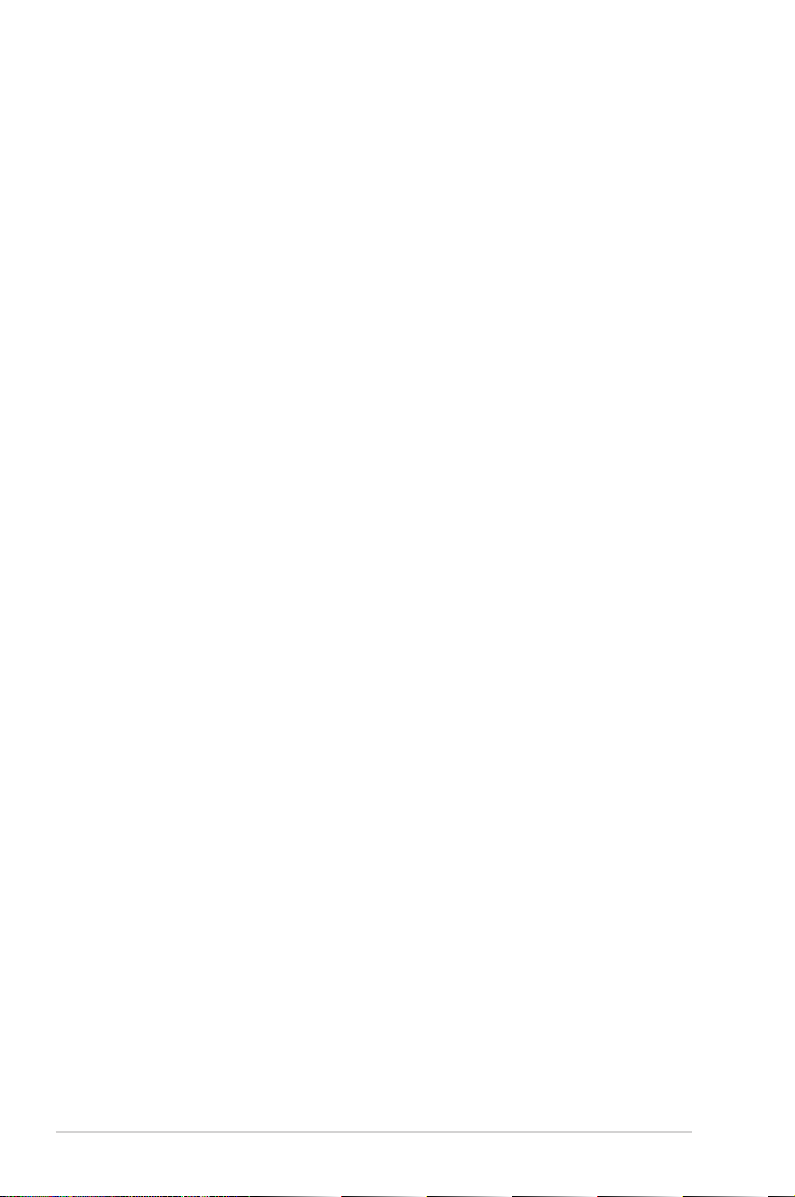
Table of contents
Notices ......................................................................................................... iii
Safety information ...................................................................................... iv
Care & Cleaning .......................................................................................... vi
1.1 Welcome ....................................................................................... 1-1
1.2 Package contents ......................................................................... 1-1
1.3 Remote Control ............................................................................ 1-2
1.4 Assembling the monitor .............................................................. 1-4
1.5 Connect cables ............................................................................. 1-7
1.5.1 Rear of the LCD monitor ................................................. 1-7
1.6 Monitor introduction .................................................................... 1-8
1.6.1 Using the Controls button .............................................. 1-8
2.1 Adjusting the monitor .................................................................. 2-1
2.2 Outline dimension ........................................................................ 2-2
2.3 Detaching the arm/stand (for VESA wall mount) ............ 2-3
3.1 OSD (On-Screen Display) menu ................................................. 3-1
3.1.1 Howtorecongure .......................................................... 3-1
3.1.2 OSD Function Introduction .............................................. 3-2
3.2 Aura ............................................................................................. 3-12
3.3 Specications ............................................................................. 3-14
3.4 Troubleshooting (FAQ) .............................................................. 3-15
3.5 Supported Timing List ............................................................... 3-17
Copyright © 2019 ASUSTeK COMPUTER INC. All Rights Reserved.
No part of this manual, including the products and software described in it, may be reproduced,
transmitted, transcribed, stored in a retrieval system, or translated into any language in any form or by any
means, except documentation kept by the purchaser for backup purposes, without the express written
permission of ASUSTeK COMPUTER INC. (“ASUS”).
Product warranty or service will not be extended if: (1) the product is repaired, modied or altered, unless
such repair, modication of alteration is authorized in writing by ASUS; or (2) the serial number of the
product is defaced or missing.
ASUS PROVIDES THIS MANUAL “AS IS” WITHOUT WARRANTY OF ANY KIND, EITHER EXPRESS
OR IMPLIED, INCLUDING BUT NOT LIMITED TO THE IMPLIED WARRANTIES OR CONDITIONS OF
MERCHANTABILITY OR FITNESS FOR A PARTICULAR PURPOSE. IN NO EVENT SHALL ASUS, ITS
DIRECTORS, OFFICERS, EMPLOYEES OR AGENTS BE LIABLE FOR ANY INDIRECT, SPECIAL,
INCIDENTAL, OR CONSEQUENTIAL DAMAGES (INCLUDING DAMAGES FOR LOSS OF PROFITS,
LOSS OF BUSINESS, LOSS OF USE OR DATA, INTERRUPTION OF BUSINESS AND THE LIKE),
EVEN IF ASUS HAS BEEN ADVISED OF THE POSSIBILITY OF SUCH DAMAGES ARISING FROM ANY
DEFECT OR ERROR IN THIS MANUAL OR PRODUCT.
SPECIFICATIONS AND INFORMATION CONTAINED IN THIS MANUAL ARE FURNISHED FOR
INFORMATIONAL USE ONLY, AND ARE SUBJECT TO CHANGE AT ANY TIME WITHOUT NOTICE,
AND SHOULD NOT BE CONSTRUED AS A COMMITMENT BY ASUS. ASUS ASSUMES NO
RESPONSIBILITY OR LIABILITY FOR ANY ERRORS OR INACCURACIES THAT MAY APPEAR IN THIS
MANUAL, INCLUDING THE PRODUCTS AND SOFTWARE DESCRIBED IN IT.
Products and corporate names appearing in this manual may or may not be registered trademarks or
copyrights of their respective companies, and are used only for identication or explanation and to the
owners’ benet, without intent to infringe.
ii
Page 3
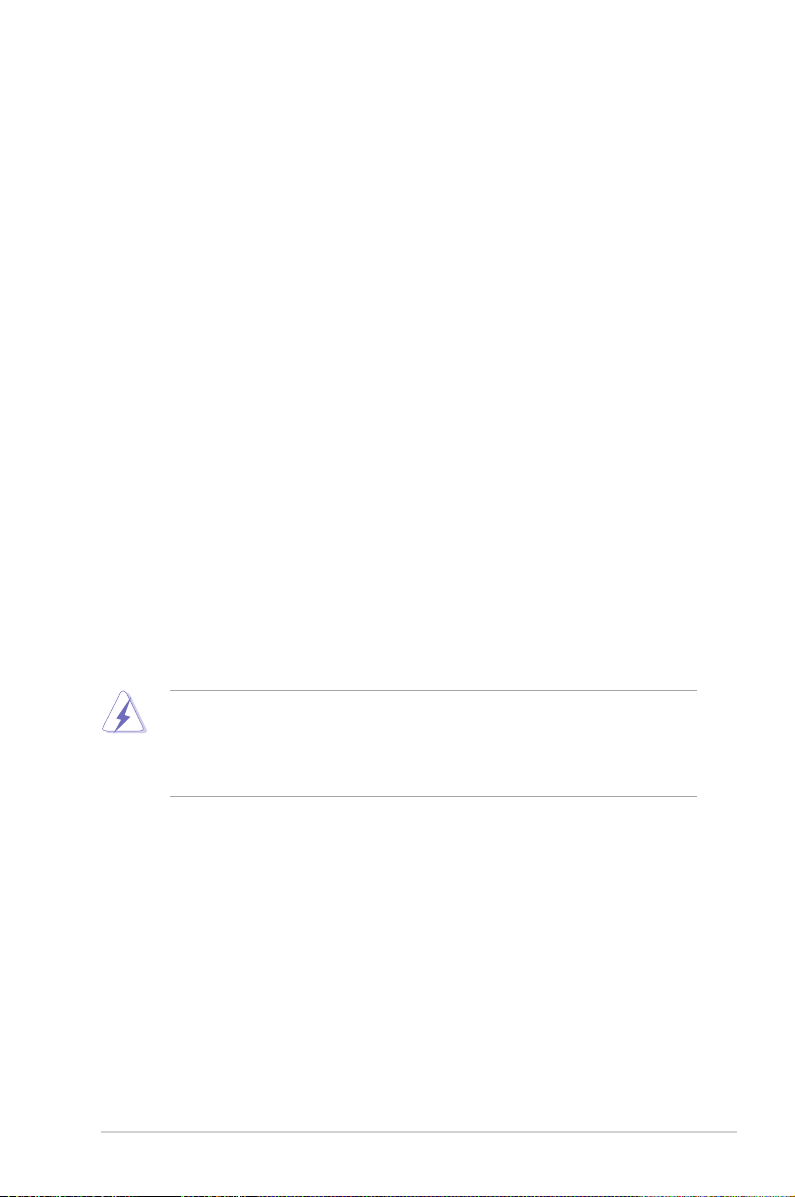
Notices
Federal Communications Commission Statement
This device complies with Part 15 of the FCC Rules. Operation is subject
to the following two conditions:
• This device may not cause harmful interference.
• This device must accept any interference received including
interference that may cause undesired operation.
This equipment has been tested and found to comply with the limits for
a Class B digital device, pursuant to Part 15 of the FCC Rules. These
limits are designed to provide reasonable protection against harmful
interference in a residential installation. This equipment generates, uses
and can radiate radio frequency energy and, if not installed and used in
accordance with the instructions, may cause harmful interference to radio
communications. However, there is no guarantee that interference will
not occur in a particular installation. If this equipment does cause harmful
interference to radio or television reception, which can be determined by
turning the equipment off and on, the user is encouraged to try to correct
the interference by one or more of the following measures:
• Reorient or relocate the receiving antenna.
• Increase the separation between the equipment and receiver.
• Connect the equipment to an outlet on a circuit different from that to
which the receiver is connected.
• Consult the dealer or an experienced radio/TV technician for help.
The use of shielded cables for connection of the monitor to
the graphics card is required to assure compliance with FCC
regulations.Changesormodicationstothisunitnotexpressly
approved by the party responsible for compliance could void the
user’s authority to operate this equipment.
Canadian Department of Communications Statement
This digital apparatus does not exceed the Class B limits for radio
noise emissions from digital apparatus set out in the Radio Interference
Regulations of the Canadian Department of Communications.
This class B digital apparatus complies with Canadian ICES-003.
This Class B digital apparatus meets all requirements of the Canadian Interference
-Causing Equipment Regulations.
Cet appareil numérique de la classe B respecte toutes les exigences du
Réglement sur le matériel brouiller du Canada.
iii
Page 4
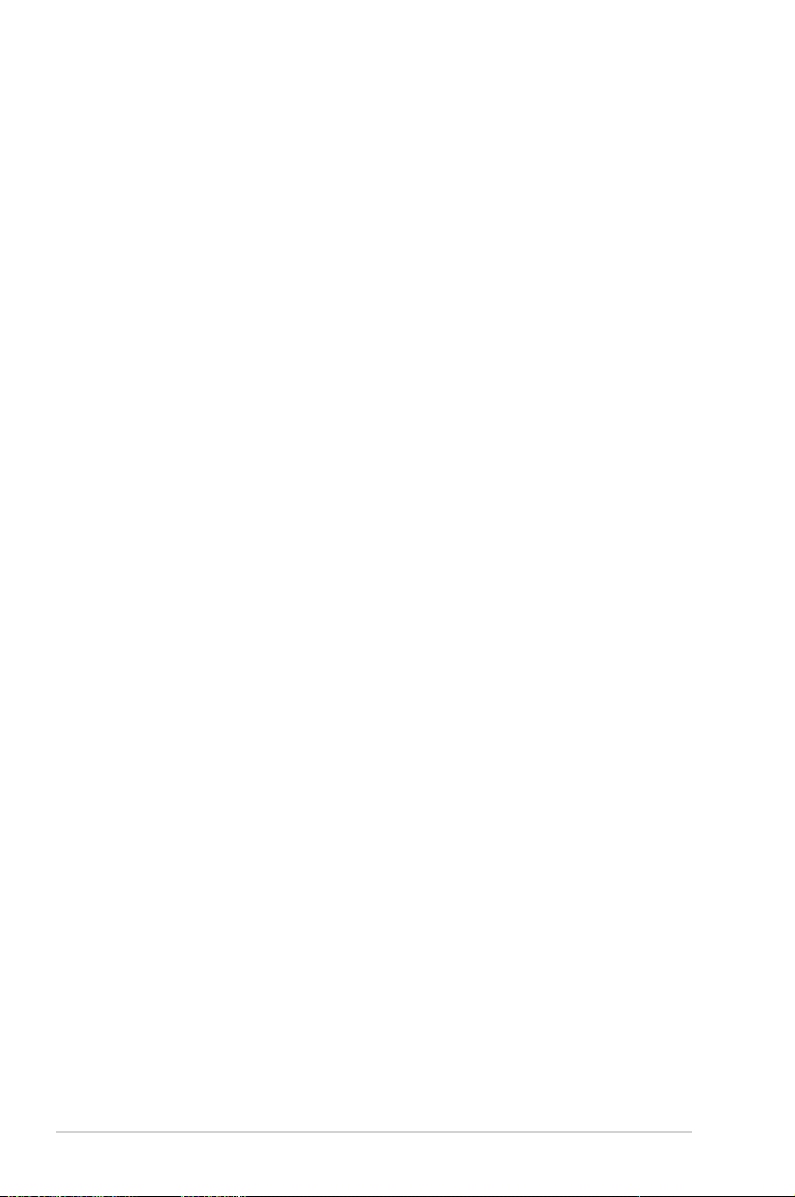
Safety information
• Before setting up the monitor, carefully read all the documentation that
came with the package.
• To prevent fire or shock hazard, never expose the monitor to rain or
moisture.
• Never try to open the monitor cabinet. The dangerous high voltages
inside the monitor may result in serious physical injury.
• If the power supply is broken, do not try to fix it by yourself. Contact a
qualified service technician or your retailer.
• Before using the product, make sure all cables are correctly connected
and the power cables are not damaged. If you detect any damage,
contact your dealer immediately.
• Slots and openings on the back or top of the cabinet are provided for
ventilation. Do not block these slots. Never place this product near or
over a radiator or heat source unless proper ventilation is provided.
• The monitor should be operated only from the type of power source
indicated on the label. If you are not sure of the type of power supply to
your home, consult your dealer or local power company.
• Use the appropriate power plug which complies with your local power
standard.
• Do not overload power strips and extension cords. Overloading can
result in fire or electric shock.
• Avoid dust, humidity, and temperature extremes. Do not place the
monitor in any area where it may become wet. Place the monitor on a
stable surface.
• Unplug the unit during a lightning storm or if it will not be used for a
long period of time. This will protect the monitor from damage due to
power surges.
• Never push objects or spill liquid of any kind into the slots on the
monitor cabinet.
• To ensure satisfactory operation, use the monitor only with UL listed
computers which have appropriate configured receptacles marked
between 100 ~ 240V AC.
• The socket-outlet shall be installed near the equipment and shall be
easily accessible
• If you encounter technical problems with the monitor, contact a
qualified servicer.
• Provide an earthing connection before the mains plug is connected to
the mains. And, when disconnecting the earthing connection, be sure
to disconnect after pulling out the mains plug from the mains.
iv
Page 5
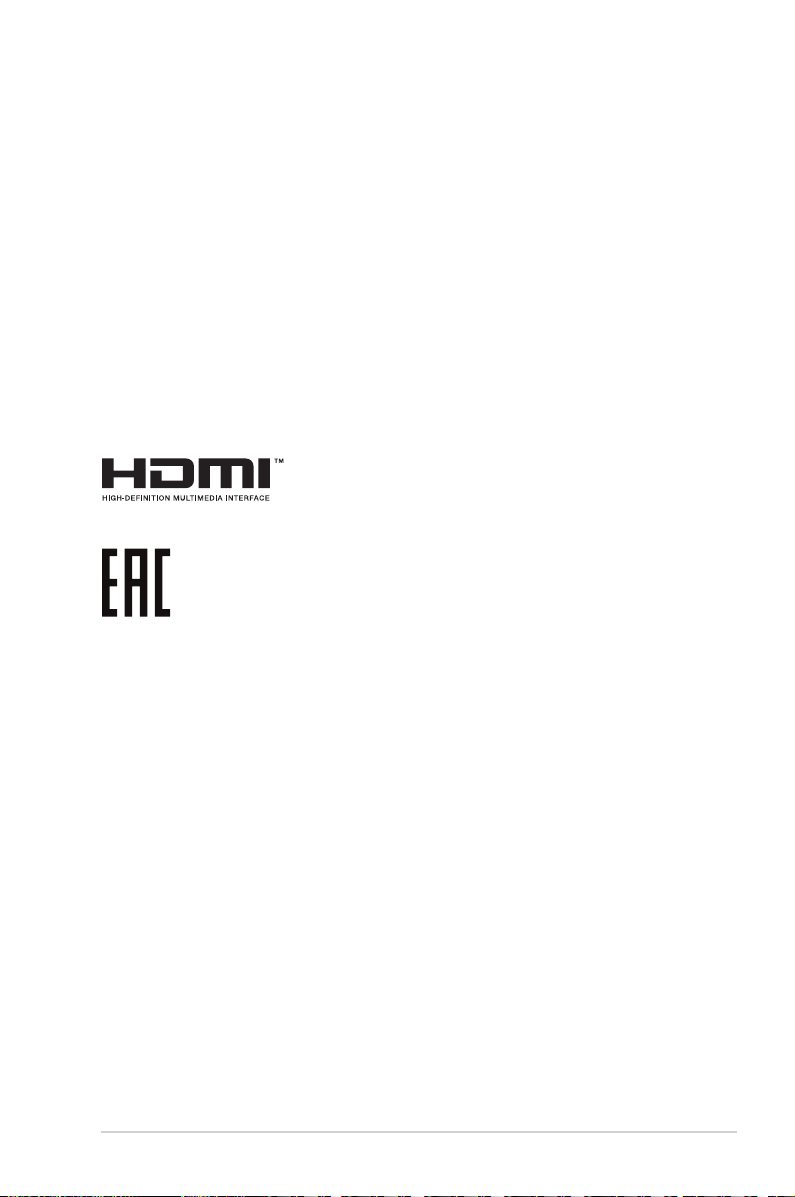
• Please use ADP-280BB B of DELTA adapter.
WARNING
Usageofotherthanspeciedhead-orearphonescanresultinhearing
loss due to excessive sound pressures.
Restriction on Hazardous Substances statement (India)
This product complies with the “India E-Waste (Management) Rules, 2016”
and prohibits use of Lead, Mercury, Hexavalent Chromium, polybrominated
biphenyls(PBBs) and polybrominated diphenyl ethers(PBDEs) in
concentration exceeding 0.1% by weight in homogenous materials
and 0.01% by weight in homogenous materials for cadmium, except of
exemptions listed in Schedule 2 of the Rule.
Made in China
v
Page 6
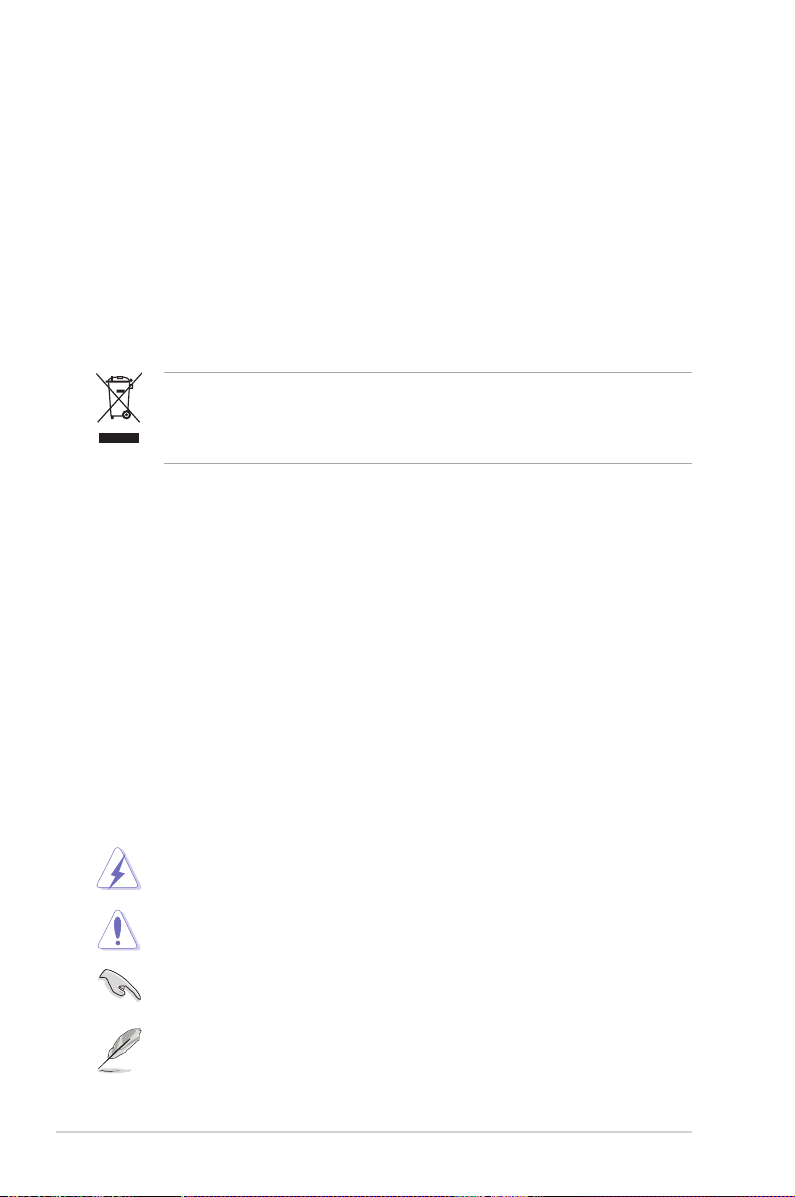
Care & Cleaning
• Before you lift or reposition your monitor, it is better to disconnect the
cables and power cord. Follow the correct lifting techniques when
positioning the monitor. When lifting or carrying the monitor, grasp the
edges of the monitor. Do not lift the display by the stand or the cord.
• Cleaning. Turn your monitor off and unplug the power cord. Clean the
monitor surface with a lint-free, non-abrasive cloth. Stubborn stains
may be removed with a cloth dampened with mild cleaner.
• Avoid using a cleaner containing alcohol or acetone. Use a cleaner
intended for use with the LCD. Never spray cleaner directly on the
screen, as it may drip inside the monitor and cause an electric shock.
This symbol of the crossed out wheeled bin indicates that the
product (electrical, electronic equipment, and mercury-containing
button cell battery) should not be placed in municipal waste.
Please check local regulations for disposal of electronic products.
AEEEyönetmeliğineuygundur
The following symptoms are normal with the monitor:
• The screen may flicker during the initial use due to the nature of the
fluorescent light. Turn off the Power Switch and turn it on again to
make sure that the flicker disappears.
• You may find slightly uneven brightness on the screen depending on
the desktop pattern you use.
• When the same image is displayed for hours, an afterimage of the
previous screen may remain after switching the image. The screen will
recover slowly or you can turn off the Power Switch for hours.
• When the screen becomes black or flashes, or cannot work anymore,
contact your dealer or service center to fix it. Do not repair the screen
by yourself!
Conventions used in this guide
WARNING: Information to prevent injury to yourself when trying to
complete a task.
CAUTION: Information to prevent damage to the components
when trying to complete a task.
IMPORTANT: Information that you MUST follow to complete a
task.
NOTE: Tips and additional information to aid in completing a task.
vi
Page 7
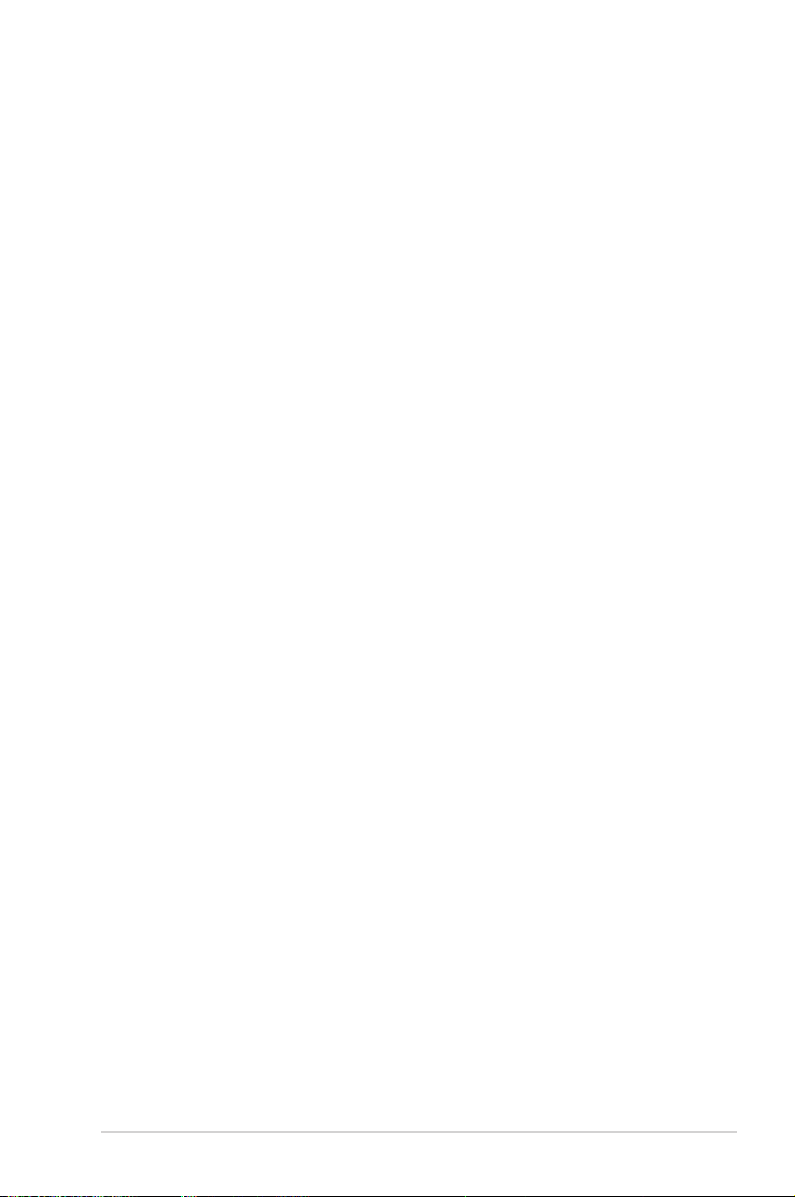
Wheretondmoreinformation
Refer to the following sources for additional information and for product
and software updates.
1. ASUS websites
The ASUS websites worldwide provide updated information on ASUS
hardware and software products. Refer to http://www.asus.com
2. Optional documentation
Your product package may include optional documentation that may
have been added by your dealer. These documents are not part of
the standard package.
vii
Page 8
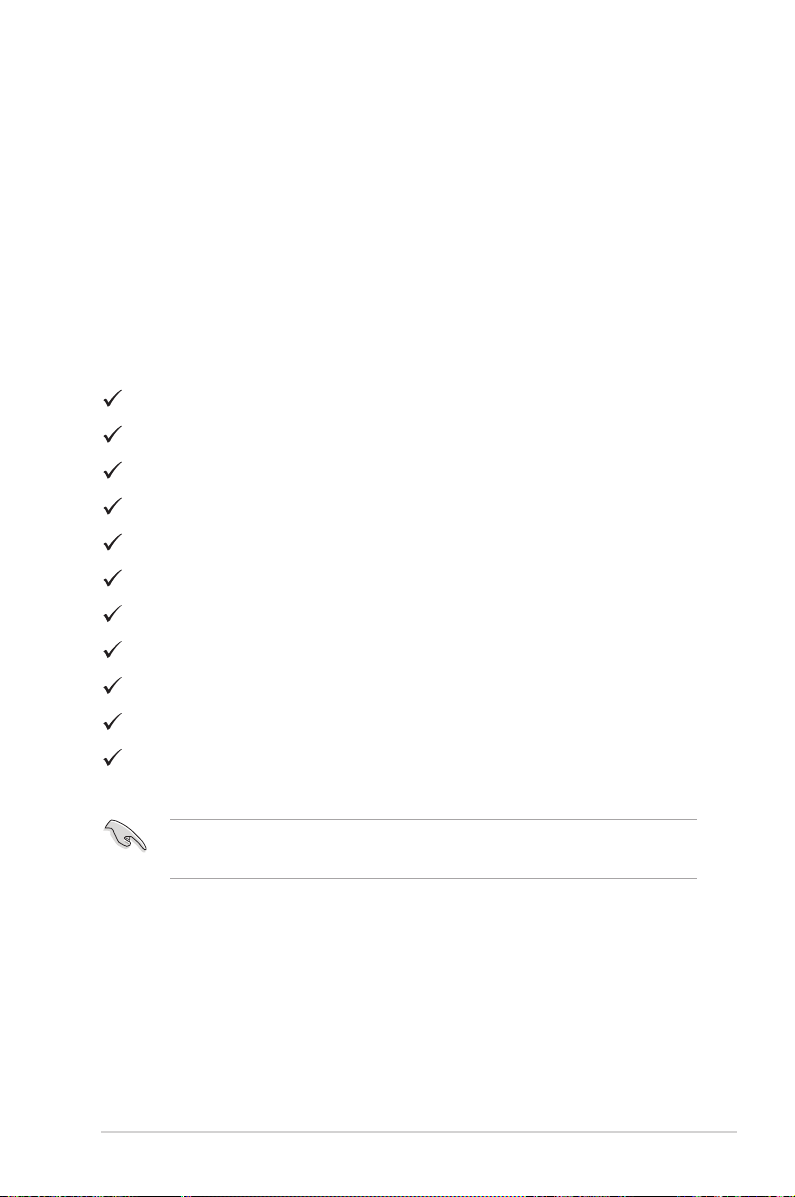
1.1 Welcome
Thank you for purchasing the ASUS® LCD monitor!
The latest widescreen LCD monitor from ASUS provides a crisper,
broader, and brighter display, plus a host of features that enhance your
viewing experience.
With these features, you can enjoy the convenience and delightful visual
experience that the monitor brings you!
1.2 Package contents
Check your package for the following items:
LCD Monitor
Quick Start Guide
Warranty Card
1x Power Cord
1x HDMI Cable
1x DP Cable
1x Power Adapter
1x USB 3.0 Cable
1x Audio Cable
1x Remote Control(with Battery)
1x Aura Sync ROG logo Projector
• If any of the above items is damaged or missing, contact your
retailer immediately.
ASUS LCD Monitor PG Series
1-1
Page 9
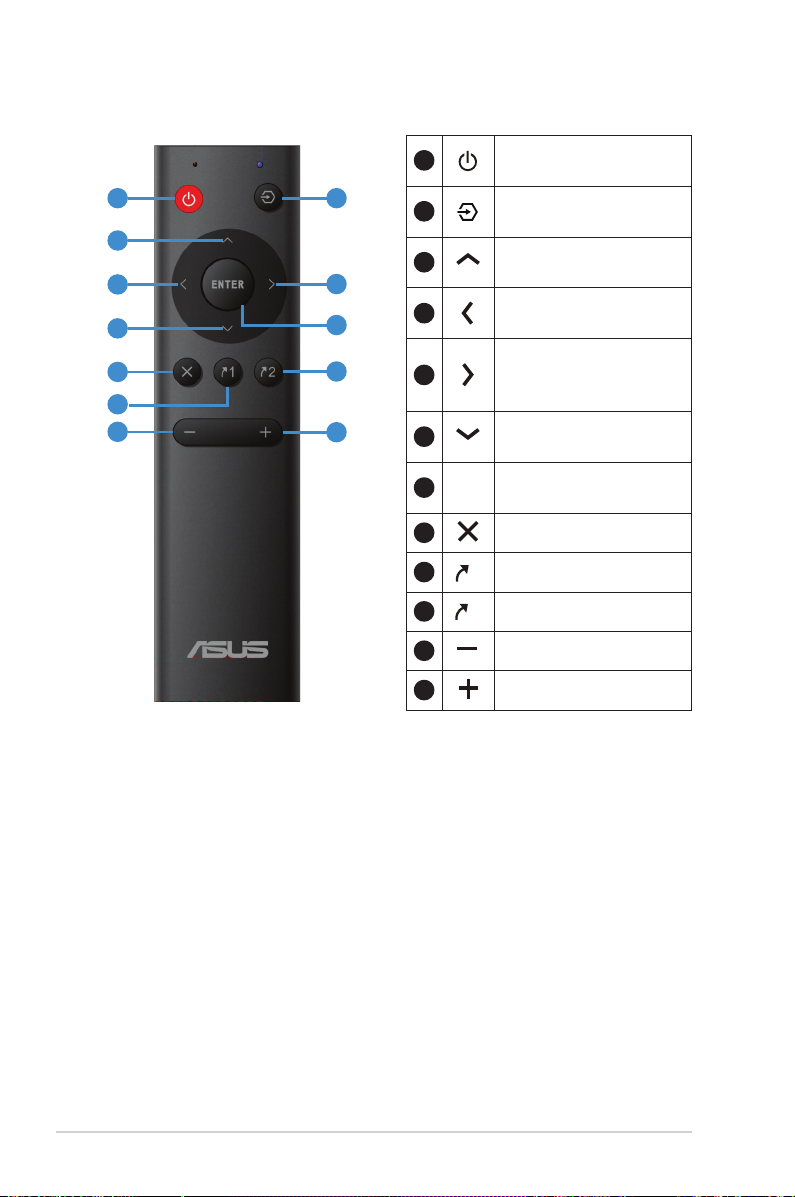
1.3 Remote Control
ENTER
1
2
11
1
1
2
2
3
3
4
6
5
7
4
Press to switch power
on and off.
Change the signal input
source.
Adjust the OSD menu/
Turn up the values.
Return to previous OSD
level.
Access the OSD menu.
8
9
10
12
10
11
12
5
ConrmtheOSD
adjustment.
6
7
8
9
Adjust the OSD menu /
Turn down the values.
ConrmtheOSD
adjustment.
Exit the OSD menu.
Shortcut1
Shortcut2
Turn down the volume
Turn up the volume
1-2
Chapter 1: Product Introduction
Page 10
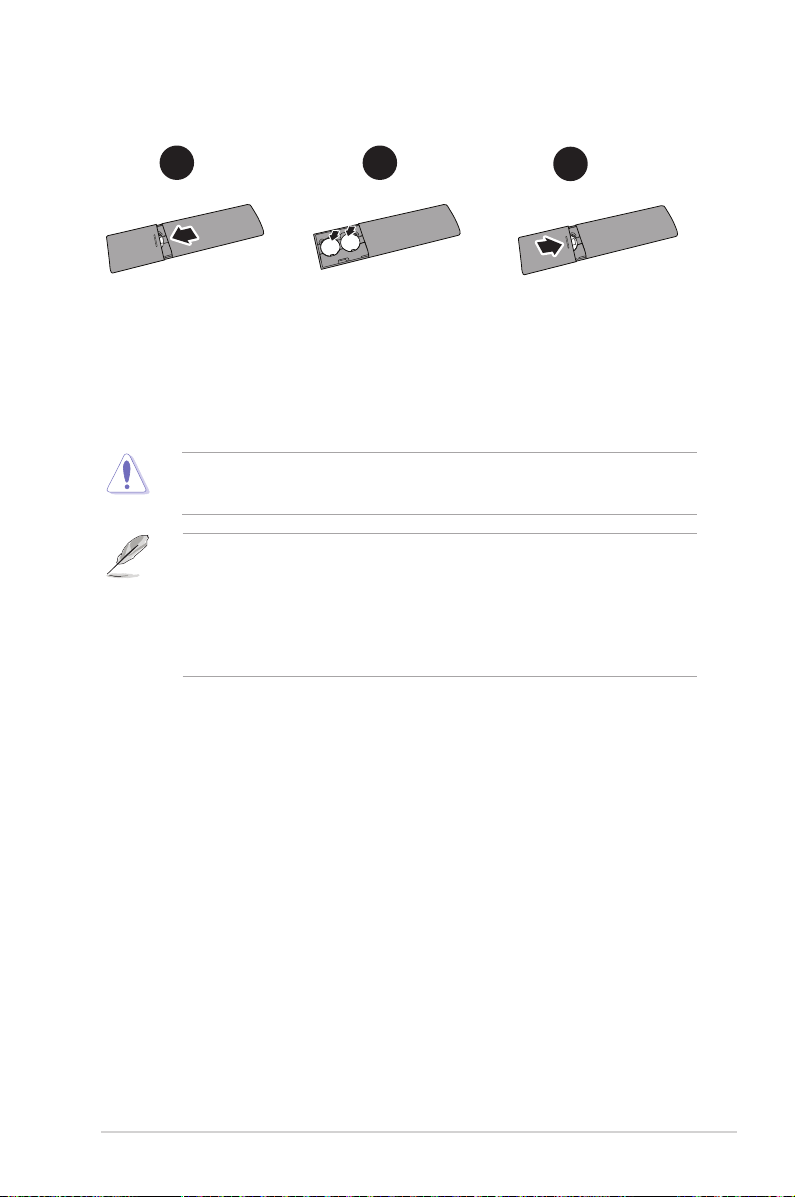
Install the remote control batteries
1 2
1. Press and then slide the cover to open it.
2. Align the batteries according to the (+) and (–) indications inside the
case.
3. Replace the cover.
CAUTION: Incorrect usage of batteries can result in leaks or
bursting.
• If the unit uses batteries, please ensure that they are inserted
correctly-observing the polarity (+/-).
• Please make sure that used batteries are disposed of correctly. Do
not burn or incinerate.
• Do not expose the batteries(battery pack or batteries installed) to
excessive heat such as sunshine, fire or the like.
3
ASUS LCD Monitor PG Series
1-3
Page 11
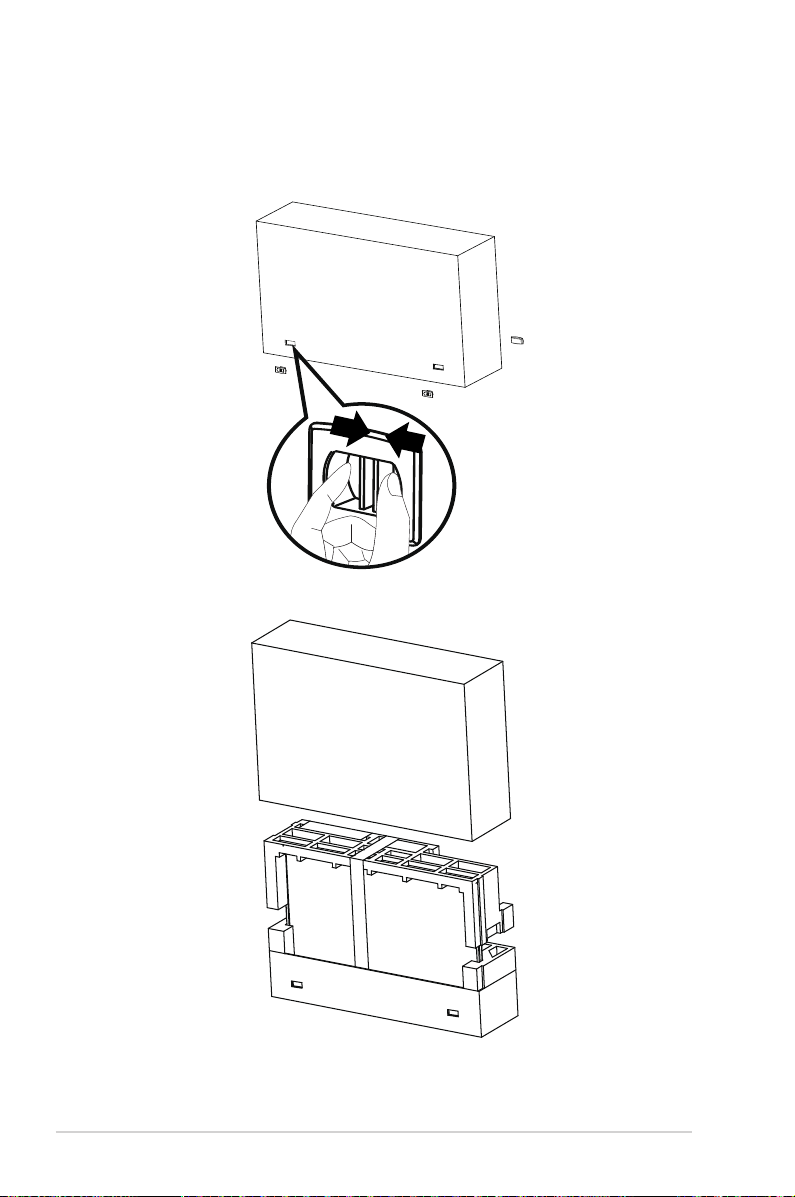
1.4 Assembling the monitor
To assemble the monitor:
1. Take out four box handle from bottom of carton box.
2. Take out upper carton box.
3. Take out accessory carton box from upper EPS.
1-4
Chapter 1: Product Introduction
Page 12
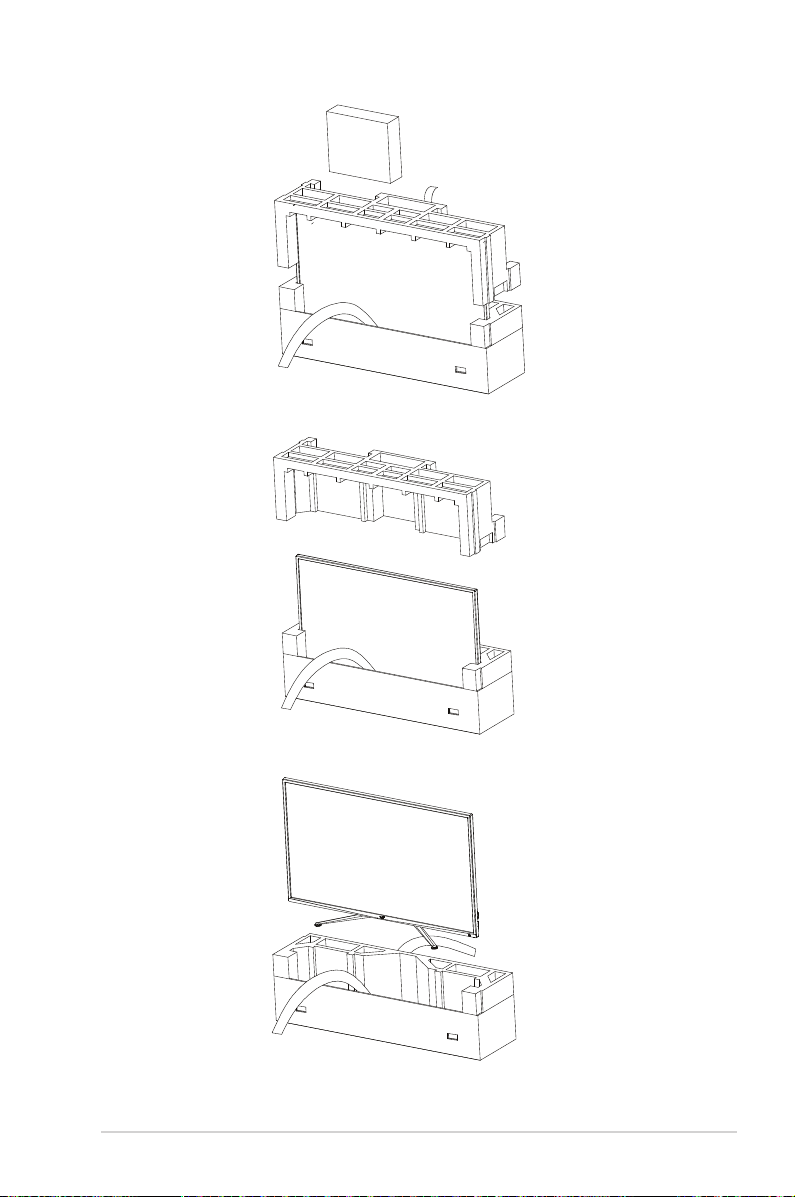
4. Take out upper EPS.
5. Take out monitor.
ASUS LCD Monitor PG Series
1-5
Page 13

6. Use screwdriver to install AuraSync Projecter.
2
1
1-6
Chapter 1: Product Introduction
Page 14

1.5 Connect cables
1.5.1 Rear of the LCD monitor
1
2
3
4
5
HDMI-2
6
HDMI-1 -2 -1
7
1. Audio in
2. Earphone Jack
3. USB Downstream Port (2.4A)
4. USB Downstream Port
5. USB Upstream Port
6. HDMI-2 Port
7. HDMI-1 Port
8. DisplayPort-2 Port
9. DisplayPort-1 Port
10. AURA SYNC Port
11. DC-IN Port
12. Kensington Lock
8 9 10
12
DCIN
11
ASUS LCD Monitor PG Series
1-7
Page 15

1.6 Monitor introduction
1.6.1 Using the Controls button
Use the control button on the back of the monitor to adjust the monitor
settings.
6
5
4
3
2
1
1. Power Indicator:
• The color definition of the power indicator is as the below table.
Status Description
White ON
Amber Standby mode
OFF OFF
2. Power Button:
• Press this button to turn the monitor on/off.
3.
4.
5.
6.
1-8
GameVisual:
• This is a shortcut key. Default setting is GameVisual.
Input Select:
• This is a shortcut key. Default setting is Input Select.
Close Button:
• Exit the OSD menu.
Menu Button
• This is menu hotkey. Select it to open main menu OSD.
Chapter 1: Product Introduction
Page 16

2.1 Adjusting the monitor
• For optimal viewing, we recommend that you look at the full face of the
monitor, then adjust the monitor to the angle that is most comfortable
for you.
• Hold the stand to prevent the monitor from falling
angle.
• Youcanadjustthemonitor’sanglefrom-5˚to10˚.
-5 ~ 10
It is normal that the monitor slightly shakes while you adjust the
viewing angle.
when you change its
2-1
Chapter 2: Setup
Page 17

2.2 Outline dimension
名稱:ROG LOGO
Unit: mm [inch]
名稱:後殼 & IO cover
01
顏色:深鈦色
材質:塑膠
表面處理:MT11015
名稱:中框
02
顏色:深鈦色
材質:塑膠
表面處理:MT11015
名稱:Front Deco
名稱:ROG LOGO
03
顏色:深鈦色
材質:塑膠
表面處理: Hairling Area #1700 / 150 %
04
名稱:IR location
顏色:銀色
05
顏色:follow ASUS CG
材質:電鍍銘版
材質:塑膠
表面處理: 電鍍銘版
表面處理: 拋光
06
07
11
12
13
名稱:Republic of gamers
顏色:深鈦色
材質:塑膠
表面處理: 凹刻 / 底部拋亮8000番
名稱:Rear IO
顏色:深鈦色
材質:塑膠
表面處理:凹刻 / 底部拋亮8000番
(形狀與符號)
名稱:後蓋太空紋
顏色:深鈦色
材質:塑膠
表面處理:凹刻寬0.5mm, 深0.4mm
底部拋亮8000番
名稱:五向鍵
顏色:銀色 / S/T.18090507
材質:塑膠
表面處理:噴漆 (大世紀)
名稱:按鍵
顏色:深鈦色
材質:塑膠
表面處理:斜紋
08
名稱:Rear IO
顏色:深鈦色
材質:塑膠
表面處理:凹刻 / 底部拋亮8000番
(形狀與符號)
名稱:AURA SYNC ICON
綠色區塊凹刻0.3mm
10
顏色:深鈦色
材質:塑膠
表面處理:整周C角拋光8000番/
內部紋理斜紋咬花MT11015
名稱:Rear IO_K-hole
09
顏色:深鈦色
材質:塑膠
表面處理:凹刻 / K-hole底部拋亮8000番
名稱:Rear IO_K-hole
名稱:背蓋美工溝
09
16
顏色:深鈦色
顏色:深鈦色
材質:塑膠
材質:塑膠
表面處理:C角拋光8000番
表面處理:溝底拋光8000番
名稱: 按鍵印刷(中框)
15
顏色:Pantone 8403C
材質:油墨
表面處理:消光印刷
14
名稱:後蓋太空紋(Door裡面的平面)
顏色:深鈦色
材質:塑膠
表面處理:凹刻寬0.5mm, 深0.4mm
底部拋亮8000番
ASUS LCD Monitor PG Series
2-2
Page 18

2.3 Detaching the arm/stand (for VESA wall
mount)
The detachable stand of this monitor is specially designed for VESA wall
mount.
To detach the arm/stand
1. Disconnect power and signal cables.
2. Separate I/O cover from Rear Cover (1)and then take out screwdriver
from I/O cover (2).
3. Remove the four (4) screws securing the arm to the rear of the
monitor.
4. Detach the stand (arm and base) from the monitor.
2
1
• The VESA wall mount kit ( 100 x 100 mm) is purchased
separately.
• Use only the UL Listed Wall Mount Bracket with minimum
weight/load 28.8 kg (Screw size: M4 x 10 mm).
ASUS LCD Monitor PG Series
2-3
Page 19

3.1 OSD (On-Screen Display) menu
3.1.1 Howtorecongure
HDMI-1 3840x2160@ 60Hz
Racing Mode Aura Color Cycle
ROG Strix PG43U HDR OFF
GameVisual
GamePlus
+
Color
Image
PIP/PBP Setting
Input Select
System Setup
MyFavorite
MOVE/ENTER
1. Press the Central of 5-way button to display the OSD menu.
2. Press the Up and Down keys to switch the options in the menu.
When you move from one icon to another, the option name is
highlighted.
3. To select a highlighted item from the menu, press the Right key or the
Central button.
4. Press the Up and Down keys to select the desired parameters.
5. Press the Right key or the Central button to enter the slide bar, and
then use the Up or Down keys (depending on the indicators in the
menu) to make changes.
6. Press the Left key to return to the previous menu.
Scenery Mode
Racing Mode
Cinema Mode
RTS/RPG Mode
FPS Mode
sRGB Mode
MOBA Mode
User Mode
BACK
EXIT
ASUS LCD Monitor PG Series
3-1
Page 20

3.1.2 OSD Function Introduction
1. GameVisual
HDMI-1 3840x2160@ 60Hz
Racing Mode Aura Color Cycle
ROG Strix PG43U HDR OFF
GameVisual
GamePlus
+
Color
Image
PIP/PBP Setting
Input Select
System Setup
MyFavorite
MOVE/ENTER
• Scenery Mode: This is the best choice for scenery photo
displaying with GameVisual™ Video Intelligence Technology.
• Racing Mode: This is the best choice for racing game playing
with GameVisual™ Video Intelligence Technology.
• Cinema Mode: This is the best choice for movie watching with
GameVisual™ Video Intelligence Technology.
• RTS/RPG Mode: This is the best choice for Real-Time
Strategy(RTS)/Role-Playing Game(RPG) playing with
GameVisual™ Video Intelligence Technology.
• FPS Mode: This is the best choice for First Person Shooter game
playing with GameVisual™ Video Intelligence Technology.
• sRGB Mode: This is the best choice for viewing photos and
graphics from PCs.
• MOBA Mode : This is the best choice for Multiplayer Online
Battle Arena (MOBA) games playing with GameVisual
intelligence Technology.
• User Mode: More items are adjustable in the Color menu.
Scenery Mode
Racing Mode
Cinema Mode
RTS/RPG Mode
FPS Mode
sRGB Mode
MOBA Mode
User Mode
BACK
EXIT
TM
Video
3-2
• In the Racing Mode, the Saturation and ASCR functions are
not user-configurable.
• In the sRGB, the Saturation, Color Temp., Brightness,
Contrast and ASCR functions are not user-configurable.
• In the MOBA Mode, the Saturation and ASCR functions are
not user-configurable.
Chapter 3: General Instruction
Page 21

2. GamePlus
HDMI-1 3840x2160@ 60Hz
Racing Mode Aura Color Cycle
ROG Strix PG43U HDR OFF
GameVisual
GamePlus
+
Color
Image
PIP/PBP Setting
Input Select
System Setup
MyFavorite
MOVE/ENTER
Crosshair
Timer
FPS Counter
Display Alignment
BACK
EXIT
• Crosshair: Activate Crosshair function.
• Timer: Activate Timer function.
• FPS Counter: Activate FPS Counter function.
• Display Alignment: Activate Display Alignment function.
• GamePlus: The GamePlus Function provides a toolkit and
creates a better gaming environment for users when playing
different types of games. Particularly, Crosshair function is
specially designed for new gamers or beginners interested in First
Person Shooter (FPS) games.
To active GamePlus:
• Press GamePlus Button to enter the GamePlus main menu.
• Activate Crosshair, Timer, FPS Counter or Display Alignment
function.
• Move the
needed. Press
• Crosshair/Timer/FPS Counter is movable by pressing
ASUS LCD Monitor PG Series
to select and press to confirm the function
to go off, and exit.
.
3-3
Page 22

GamePlus main menu GamePlus-Crosshair
(Practice Mode)
GamePlus-Timer GamePlus-FPS Counter
GamePlus
FPS
NEXT BACK/EXIT
3-4
Chapter 3: General Instruction
Page 23

3. Color
Select the image color you like from this function.
HDMI-1 3840x2160@ 60Hz
Racing Mode Aura Color Cycle
ROG Strix PG43U HDR OFF
BACK
90
80
EXIT
GameVisual
GamePlus
+
Color
Image
PIP/PBP Setting
Input Select
System Setup
MyFavorite
MOVE/ENTER
Brightness
Contrast
Saturation
Color Temp.
Gamma
• Brightness: The adjusting range is from 0 to 100.
• Contrast: The adjusting range is from 0 to 100.
• Saturation: The adjusting range is from 0 to 100.
• Color Temp.: Contains three preset color modes (Cool, Normal,
Warm) and User Mode.
• Gamma: Contains three gamma modes including 1.8, 2.2, 2.5.
• In the User Mode, colors of R (Red), G (Green), and B (Blue)
are user-configurable; the adjusting range is from 0 ~ 100.
ASUS LCD Monitor PG Series
3-5
Page 24

4. Image
You can adjust OD, Aspect Control, ASCR, Adaptive-Sync/FreeSync,
Blue Light Filter, HDR, Dynamic Dimming and Shadow Boost from
this main function.
HDMI-1 3840x2160@ 60Hz
Racing Mode Aura Color Cycle
ROG Strix PG43U HDR OFF
GameVisual
GamePlus
+
Color
Image
PIP/PBP Setting
Input Select
System Setup
MyFavorite
MOVE/ENTER
OD
Aspect Control
ASCR
Adaptive-Sync/FreeSync
Blue Light Filter
HDR
Dynamic Dimming
Shadow Boost
BACK
EXIT
• OD: Speeds up the response time by Over Drive technology.
Including Level 0~Level 5.
• Aspect Control: Adjusts the aspect ratio to “Full” and “4:3”.
• ASCR: Select ON or OFF to enable or disable dynamic contrast
ratio function.
• Adaptive-Sync/FreeSync: It can allow a Adaptive-Sync/
FreeSync supported graphics source to dynamically adjust display
refresh rate based on typical content frame rates for power
efficient, virtually stutter free and low-latency display update.
FreeSync support 48-120Hz under DP mode.Adaptive support
FHD/QHD 48-120Hz under HDMI mode.
• Blue Light Filter: Adjust the energy level of blue light emitted
from LED backlight.
• HDR: High Dynamic Range. Contains three HDR modes (ASUS
Cinema HDR, ASUS Gaming HDR and FreeSync2 HDR). ASUS
Cinema HDR and ASUS Gaming HDR are selectable when input
video is not AMD FreeSync2 HDR. FreeSync2 HDR is selectable
when connected to AMD FreeSync2 HDR video. (FreeSync2 HDR
non-support under HDMI mode).
• Dynamic Dimming: Dynamic local dimming, turn on this feature
to improve the dynamic contrast.
• Shadow Boost: Dark color enhancement adjust monitor gamma
curve to enrich the dark tones in an image making dark scenes
and objects much easier be found.
3-6
Chapter 3: General Instruction
Page 25

• Choose 4:3 to display the picture according to the original
aspect ratio of the input source.
• When Blue Light Filter is activated,the default settings of
Racing Mode will be automatically imported.
• Between Level 1 to Level 3, the Brightness function is user-
configurable.
• Level 4 is optimized setting. It is compliance with TUV Low
Blue Light Certification. The Brightness function is not userconfigurable.
Please refer to the following to alleviate eye strains:
• Users should take some time away from the display if working
for long hours. It is advised to take short breaks (at least
5 mins) after around 1 hour of continuous working at the
computer. Taking short and frequent breaks is more effective
than a single longer break.
• To minimize eye strain and dryness in your eyes, users should
rest the eye periodically by focusing on objects that are far
away.
• Eye exercises can help to reduces eye strain. Repeat these
exercises often. If eye strain continues please consult a
physician. Eye exercises: (1) Repeating look up and down (2)
Slowly roll your eyes (3) Move your eyes diagonal.
• High energy blue light may lead to eye strain and AMD (Age-
Related Macular Degeneration). Blue light filter to reduce 70%
(max.) harmful blue light to avoiding CVS (Computer Vision
Syndrome).
ASUS LCD Monitor PG Series
3-7
Page 26

5. PIP/PBP Setting
Color setting
PIP Size
PIP/PBP Source
The PIP/PBP Setting allows you to open up sub-window(s) connected
from any video source.
HDMI-1 3840x2160@ 60Hz
Racing Mode Aura Color Cycle
ROG Strix PG43U HDR OFF
GameVisual
GamePlus
+
Color
Image
PIP/PBP Setting
Input Select
System Setup
MyFavorite
MOVE/ENTER
PIP/PBP Mode
BACK
EXIT
By activating this function, this monitor displays two pictures, three
pictures or four pictures for any video source.
• PIP/PBP Mode: Select PIP, PBPx2, PBPx3 or PBPx4 or turn it
off.
• PIP/PBP Source: Selects the video input source among,
“HDMI-1”, “HDMI-2”, “HDMI-3” or “DisplayPort”.
• Color setting: Set GameVisual mode for each PIP/PBP window.
• PIP Size: Adjust the PIP size to “Small”, “Middle”, or “Large”.
3-8
• To turn on PIP/PBP function will disable Adaptive-Sync/
FreeSync, Dynamic Dimming and HDR function.
• PIP/PBP function is supported below 60Hz.
Chapter 3: General Instruction
Page 27

6. Input Select
Select the input source:
• HDMI-1, HDMI-2, HDMI-3 and DisplayPort
GameVisual
GamePlus
+
Color
Image
PIP/PBP Setting
Input Select
System Setup
MyFavorite
MOVE/ENTER
HDMI-1
HDMI-2
HDMI-3
DisplayPort
BACK
HDMI-1 3840x2160@ 60Hz
Racing Mode Aura Color Cycle
ROG Strix PG43U HDR OFF
EXIT
ASUS LCD Monitor PG Series
3-9
Page 28

7. System Setup
Adjuststhesystemconguration.
GameVisual
GamePlus
+
Color
Image
PIP/PBP Setting
Input Select
System Setup
MyFavorite
MOVE/ENTER
GameVisual
GamePlus
+
Color
Image
PIP/PBP Setting
Input Select
System Setup
MyFavorite
MOVE/ENTER
Aura Sync
Aura RGB
Sound
USB Hub
Shortcut
OSD Setup
Language
Information
Key Lock
Power Indicator
Power Key Lock
DisplayPort Stream
CEC
All Reset
BACK
BACK
HDMI-1 3840x2160@ 60Hz
Racing Mode Aura Color Cycle
ROG Strix PG43U HDR OFF
HDMI-1 3840x2160@ 60Hz
Racing Mode Aura Color Cycle
ROG Strix PG43U HDR OFF
ON
OFF
EXIT
EXIT
3-10
• Aura Sync: Allows you to turn on or off the Aura Sync function
that synchronizes the Aura RGB light effect among all supported
devices.
• Aura RGB: In this function you can select an Aura RGB light
effect for the monitor and change settings for the light effect.
Select “OFF” if you want to turn the Aura RGB light effect off.
• Sound: Selects “Volume” to adjust the output volume level.
Selects “Mute” to mute the output volume. Selects “Sound
Source” to select audio source.Selects AudioWizard to select the
preset sound modes Music Mode, Movies Mode, Gaming Mode
and User Mode.
• USB Hub: Turn On/Off USB Hub function during the standby
mode.
• Shortcut: Selecting this option allows you to set shortcut key.
Chapter 3: General Instruction
Page 29

• OSD Setup: Adjusts the OSD Timeout, DDC/CI, Transparency
Zoom By Remote Control, and Zoom By Hot Key of the OSD
screen.
• Language: Select OSD language. The selections are: English,
French, German, Spanish, Italian, Dutch, Russian, Poland,
Czech, Croacia, Hungary, Romania, Portugal, Turkey,
Simplified Chinese, Traditional Chinese, Japanese, Korean,
Persian, Thai, and Indonesian.
• Information:Displays the monitor information.
• Key Lock: Disable all key functions. Pressing the down button for
more than five seconds to disable key lock function.
• Power Indicator: Turn the power LED indicator on/off.
• Power Key Lock: To disable / enable power key
• DisplayPort Stream: Select DP 1.2 or DP 1.4 for graphics card
compatibility.
• CEC: Consumer Electronics Control, control all connected
devices through HDMI by remote control. The control functions
include standby, active source, inactive source, etc.
• All Reset: Selects “Yes” to revert all settings to the factory default
mode.
• If the Aura Sync function is turned ON, the Aura RGB function will
become unavailable.
• See page 3-12 for information on how to customize Aura light effects
from your computer.
8. MyFavorite
Load/Save all settings on the monitor.
GameVisual
GamePlus
+
Color
Image
PIP/PBP Setting
Input Select
System Setup
MyFavorite
MOVE/ENTER
ASUS LCD Monitor PG Series
Setting 1
Setting 2
BACK
HDMI-1 3840x2160@ 60Hz
Racing Mode Aura Color Cycle
ROG Strix PG43U HDR OFF
EXIT
3-11
Page 30

3.2 Aura
AURA is a software program that controls the colorful LEDs on supported
devices,such as monitors, motherboards, graphic cards, desktop PCs, etc.
Aura allows you to adjust the color of the RGB LEDs on these devices and
select different light effects. You can also correct or adjust the color of the
LEDs by calibrating them.
To activate Aura:
1. Turn ON the Aura Sync function in the OSD menu.
2. Connect the USB 3.0 upstream port of the monitor to the USB port of
your computer.
3. Install AURA and then restart the computer.
4. Double-click the AURA program icon
RefertothegurebelowforinformationabouttheAURAprogram
functions.
on your desktop.
1 2 3 4 5
1
Select the desired AURA lighting effect when the system has been
turned on.
2
Adjust AURA lighting options.
3-12
3
Click to enable the default settings.
Chapter 3: General Instruction
Page 31

4
Click to undo the changes.
5
Click to apply the changes.
If the USB upstream connection between the monitor and
computer is disconnected, to resume the Aura function, you need
to re-connect the USB 3.0 upstream port of the monitor to the
computer and then restart the computer.
ASUS LCD Monitor PG Series
3-13
Page 32

3.3 Specications
Model
Panel Size
Max. Resolution
Brightness (Typ.)
Intrinsic Contrast Ratio (Typ.)
Viewing Angle (CR>10)
Display Colors
Response Time
Sound from HDMI
HDMI input
DisplayPort1.4 input
Audio in
PBP/PIP
USB3.0 Port
Earphone
Speaker
Power On Consumption
Chassis Colors
Power saving mode
Power off mode
Tilt
Phys. Dimension with stand
(WxHxD)
Phys. Dimension without stand
(WxHxD)
Box Dimension (WxHxD)
Net Weight with Stand (Esti.)
Net Weight without Stand (Esti.)
Gross Weight (Esti.)
Temperature (operating)
Voltage Rating
PG43UQ/XG43UQ
43” W (109.22 cm)
3840 x 2160
750 nits (typical)
4000:1
178°(V) /178°(H)
1.07B(10bit)
4 ms (G To G )
Yes
HDMI2.0 x 2
DP1.4 x 2
Yes
Yes
Upstream x1, Downstream x2
(USB port without power charger when
upstream no link)
Yes
10 W x 2
< 48 W*
(Measuring a screen brightness of 200
nits without audio/ USB/ Card reader
connection)
Black
< 0.5W
< 0.5W
-5° ~ 10°
974.58 x 631.31 x 242.19 mm
974.58 x 570.62 x 74.6 mm
1069 x 722 x 295 mm
15.3 kg
14.2kg
22.8 kg
0°C ~ 35°C
Adapter 20Vdc, 14A
3-14
Chapter 3: General Instruction
Page 33

3.4 Troubleshooting (FAQ)
Problem Possible Solution
Power LED is not ON
The power LED lights
amber and there is no
screen image
Screen image is too light
or dark
Screen image bounces or
a wave pattern is present
in the image
Screen image has color
defects (white does not
look white)
The screen image is a
white mist
No sound or sound is low • Adjust the volume settings of both your monitor
• Press the
the ON mode.
• Check if the power cord is properly connected to
the monitor and the power outlet.
• Check Power Indicator function in main menu
OSD. Select “ON” to turn on power LED.
• Check if the monitor and the computer are in the
ON mode.
• Make sure the signal cable is properly connected
the monitor and the computer.
• Inspect the signal cable and make sure none of
the pins are bent.
• Connect the computer with another available
monitor to check if the computer is properly
working.
• Adjust the Contrast and Brightness settings via
OSD.
• Make sure the signal cable is properly connected
to the monitor and the computer.
• Move electrical devices that may cause electrical
interference.
• Inspect the signal cable and make sure that
none of the pins are bent.
• Perform Reset via OSD.
• Adjust the R/G/B color settings or select the
Color Temperature via OSD.
• PIP/PBP mode is not support HDR, Please try to
turn off HDR function of source side or turn off
PIP/PBP mode, and then check screen image is
normal or not.
and computer.
• Make sure the computer sound card driver is
properly installed and activated.
• Check the audio source.
button to check if the monitor is in
ASUS LCD Monitor PG Series
3-15
Page 34

The following function is
disabled automatically.
• Adaptive-Sync/
FreeSync
• HDR decoded
• Dynamic Dimming
PIP/PBP mode is disabled
automatically.
Image is not full screen in
PBP mode.
• To set PIP/PBP mode will disable Adaptive-
Sync/FreeSync and HDR decoded
automatically.
• Adaptive-Sync/FreeSync is selectable after turn
off PIP/PBP mode.
• HDR decoded is enabled automatically in PIP/
PBP off mode.
• PIP/PBP mode is used below 60Hz. Turn off
PIP/PBP mode if any input V frequency is more
than 60Hz automatically.
• Change Input video V frequency to 60Hz then try
to set PIP/PBP mode again.
• Set resolution to PBP window size as following:
1920x2160@60Hz in mode.
3840x1080@60Hz in mode.
3840x1080@60Hz at large window in or
mode.
1920x2160@60Hz at large window in or
mode.
1920x1080@60Hz at small window in
mode.
1920x1080@60Hz in mode.
• Check resolution in PC and OSD. Disable
scaling in graphics card if they are not the
same.
• The resolution in OSD is leftmost window.
Set the input source to leftmost window to
check resolution if the window is not leftmost
window.
3-16
Chapter 3: General Instruction
Page 35

3.5 Supported Timing List
DP
Timing H Pixels V Pixels Frame Rate
PC Timing 640 480 60
PC Timing 640 480 67
PC Timing 640 480 72
PC Timing 640 480 75
PC Timing 720 400 70
PC Timing 800 600 56
PC Timing 800 600 60
PC Timing 800 600 72
PC Timing 800 600 75
PC Timing 1024 768 60
PC Timing 1024 768 70
PC Timing 1024 768 75
PC Timing 1152 864 75
PC Timing 1280 720 60
PC Timing 1280 960 60
PC Timing 1280 1024 60
PC Timing 1280 1024 75
PC Timing 1440 900 60
PC Timing 1680 1050 60
PC Timing 1920 1080 60
PC Timing 1920 1080 120
PC Timing 1920 2160 60
PC Timing 2560 1440 120
PC Timing 3840 1600 144
PC Timing 3840 2160 60
PC Timing 3840 2160 80
PC Timing 3840 2160 98
PC Timing 3840 2160 120
PC Timing 3840 2160 144
Video Timing 640 480P 60
Video Timing 720 480P 60
Video Timing 720 576P 50
Video Timing 1280 720P 50
Video Timing 1280 720P 60
Video Timing 1440 480P 60
Video Timing 1440 576P 50
Video Timing 1920 1080P 50
Video Timing 1920 1080P 60
Video Timing 3840 2160 50
Video Timing 3840 2160 60
ASUS LCD Monitor PG Series
3-17
Page 36

HDMI
Timing H Pixels V Pixels Frame Rate
PC Timing 640 480 60
PC Timing 640 480 67
PC Timing 640 480 72
PC Timing 640 480 75
PC Timing 720 400 70
PC Timing 800 600 56
PC Timing 800 600 60
PC Timing 800 600 72
PC Timing 800 600 75
PC Timing 1024 768 60
PC Timing 1024 768 70
PC Timing 1024 768 75
PC Timing 1152 684 75
PC Timing 1280 720 60
PC Timing 1280 960 60
PC Timing 1280 1024 60
PC Timing 1280 1024 75
PC Timing 1440 900 60
PC Timing 1680 1050 60
PC Timing 1920 1080 60
PC Timing 1920 2160 60
PC Timing 2560 1440 120
PC Timing 3840 2160 60
Video Timing 640 480P 60
Video Timing 720 480P 60
Video Timing 720 576P 50
Video Timing 1280 720P 50
Video Timing 1280 720P 60
Video Timing 1440 480P 60
Video Timing 1440 576P 50
Video Timing 1920 1080i 50
Video Timing 1920 1080i 60
Video Timing 1920 1080P 50
Video Timing 1920 1080P 60
Video Timing 1920 1080P 120
Video Timing 3840 2160 30
Video Timing 3840 2160 50
Video Timing 3840 2160 60
3-18
Chapter 3: General Instruction
Page 37

* The modes not listed in the above tables may not be supported. For
optimal resolution, we recommend that you choose a mode listed in
the above tables.
ASUS LCD Monitor PG Series
3-19
