Page 1
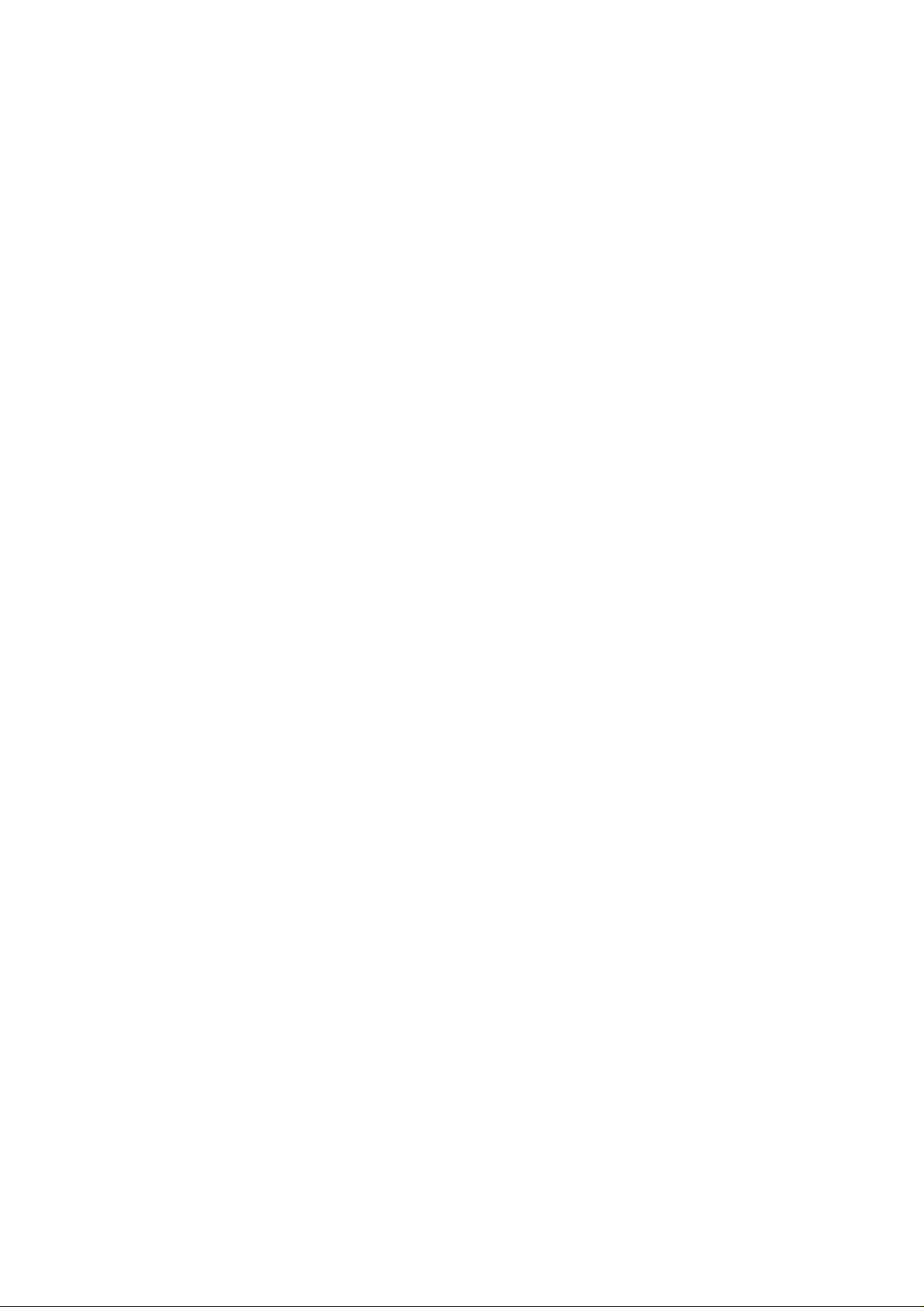
LSI Integrated SCSI
LSI 896 32-bit 2Ch. Ultra2 SCSI
LSI 1010-33 32-bit 2Ch. Ultra160 SCSI
LSI 1010-66 64-bit 2Ch. Ultra160 SCSI
Page 2
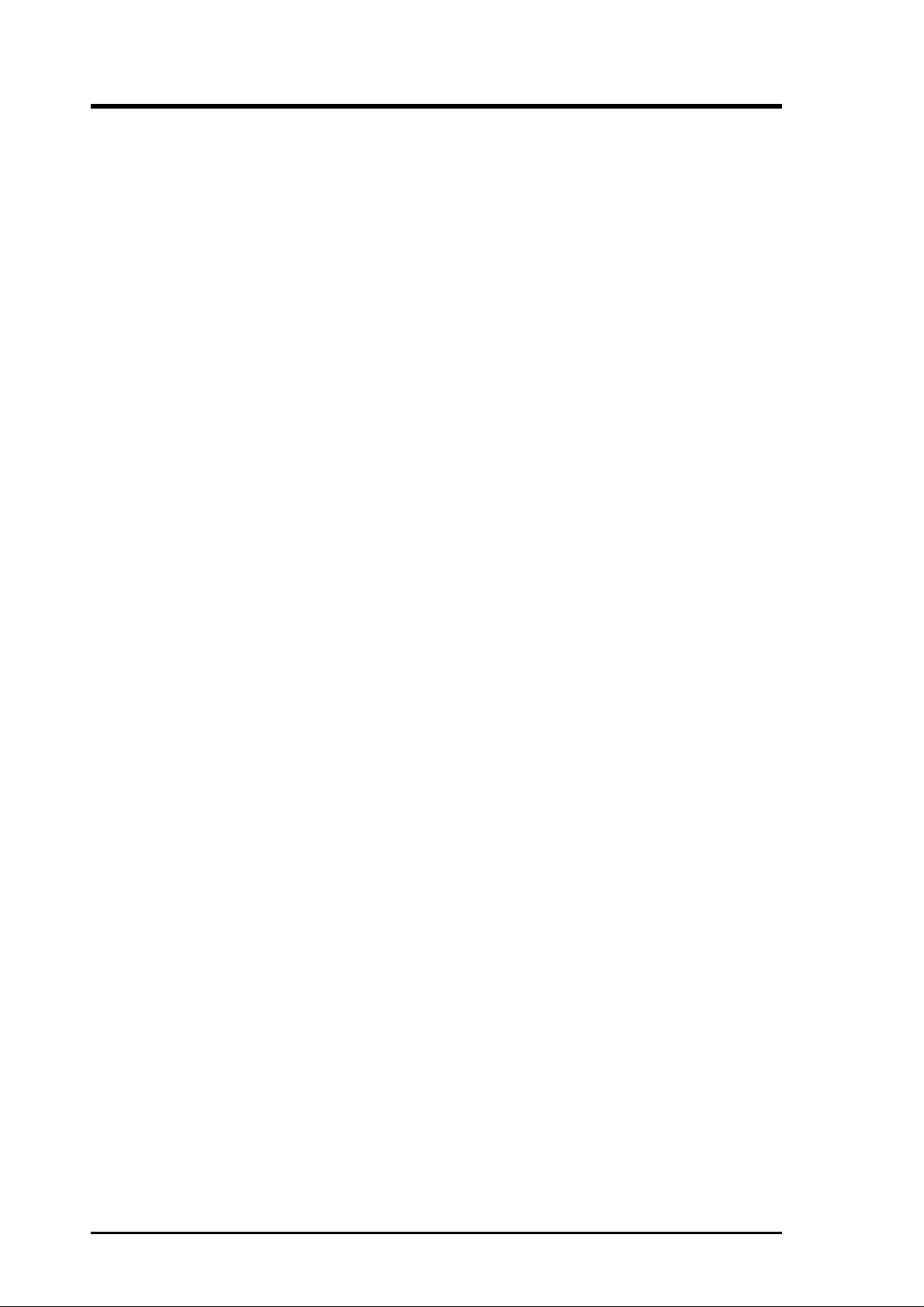
Contents
General Description ..................................................................... 3
SCSI Interface......................................................................... 3
The SCSI Interface ................................................................. 4
Wide Ultra2 SCSI.................................................................... 4
Connecting Your SCSI Peripherals ......................................... 5
SCSI Bus Termination .................................................................. 5
Internal SCSI Connections...................................................... 5
External SCSI Connections .................................................... 6
Internal and External SCSI Connections ................................ 6
Setting SCSI IDs ..................................................................... 6
Setting Interrupts.......................................................................... 7
Configuring the LSI Integrated SCSI............................................ 7
The SCSI BIOS Utility .................................................................. 8
Exiting the SCSI BIOS Utility...................................................... 14
Glossary of Terms and Abbreviations......................................... 15
2 ASUS LSI SC896
Page 3
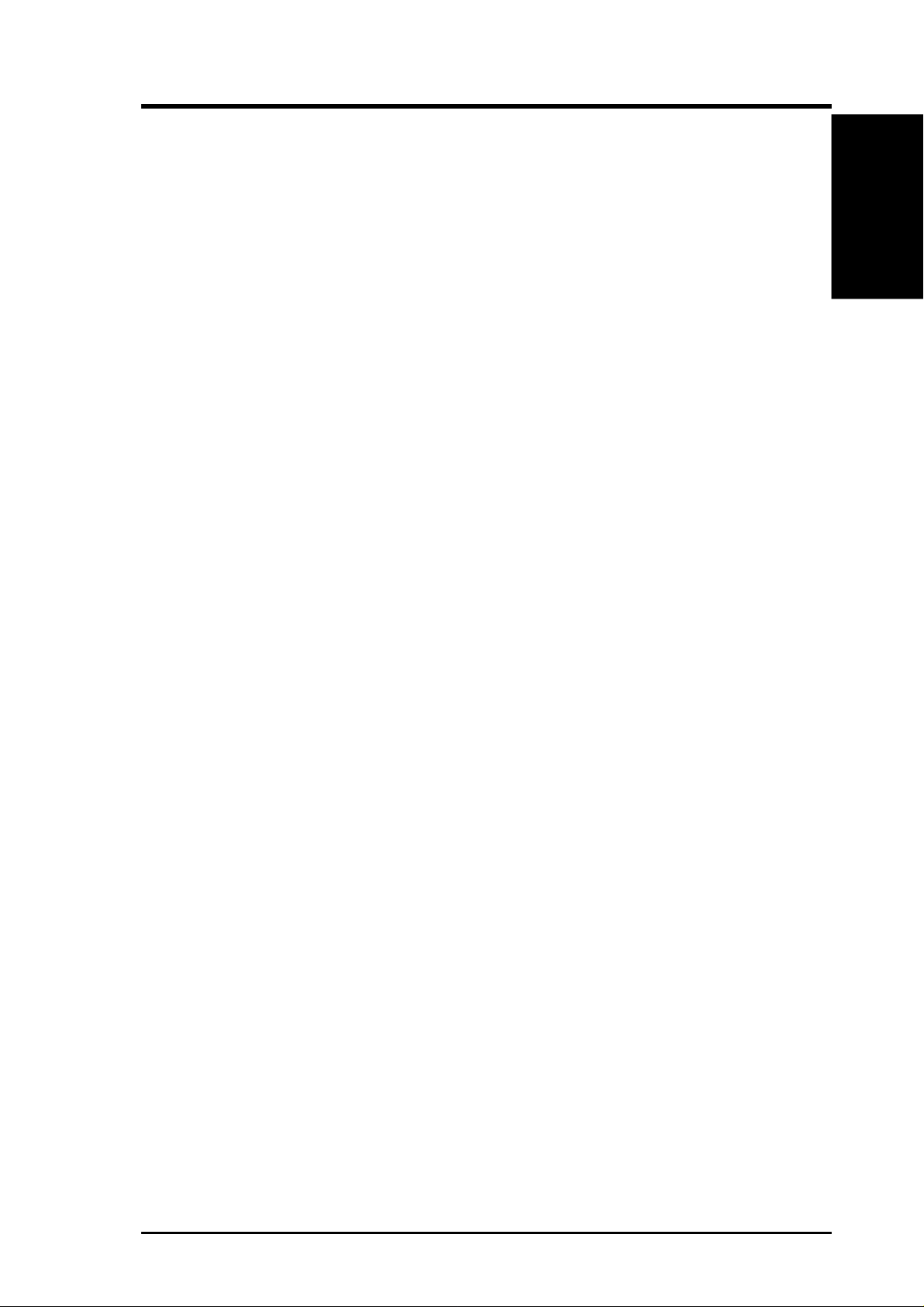
1. Introduction
General Description
The onboard LSI integrated Dual Channel Ultra2 SCSI provides two SCSI-3,
Ultra2 SCSI interfaces that require BIOS support. The dual channel LSI integrated SCSI provides 16-bit Low Voltage Dif ferential (L VD) and Single-Ended
(SE) SCSI solutions for your computer. This supports legacy Fast SCSI devices, Ultra SCSI devices, Ultra2 SCSI devices, and the newest Ultra160 SCSI
devices. PCI SCSI Device Management System (SDMS™) software operates
the chipset, but the design of the chipset does not prevent other software to be
used with it. BIOS support for this chipset is incorporated in the ASUS motherboard BIOS.
SCSI Interface
• Two separate SCSI channels
• 16-bit SE/LVD
1. Introduction
• Automatically enabled termination
• One 68-pin high-density for channel A
• One 68-pin high-density for channel B
• Fast, Ultra, and Ultra2 data transfer capability
• SCSI TERMPWR source with autoresetting circuit breaker and
TERMPWR shorted LED for each channel
• SCSI Plug and Play
• SCAM (SCSI Configured AutoMatically).
• Flash EEPROM for BIOS storage
• Serial NVRAM (Non Volatile Random Access Memory) on each channel for user configuration utility and SCAM information storage
ASUS LSI SCSI User’s Manual 3
Page 4
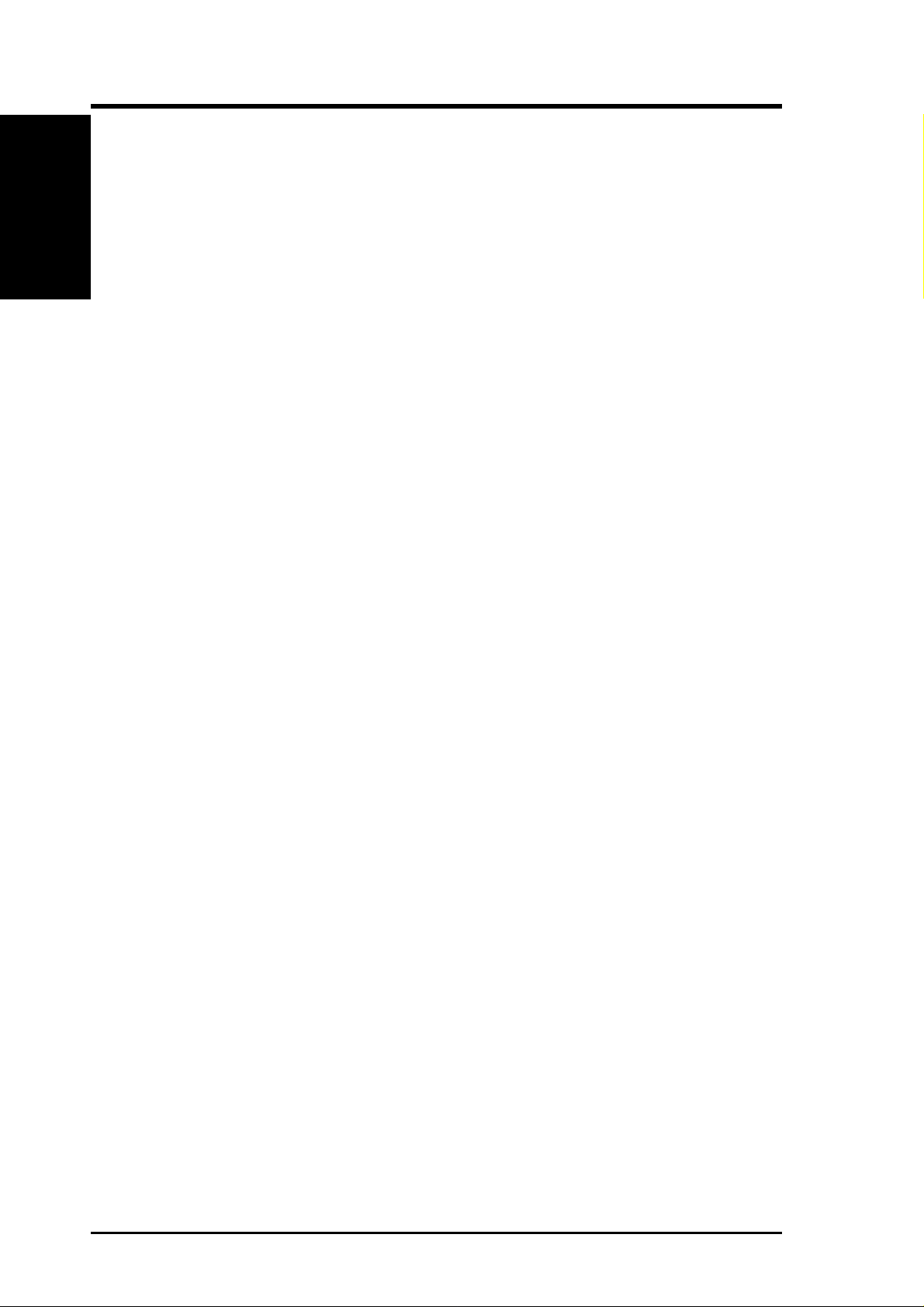
1. Introduction
1. Introduction
The SCSI Interface
The SCSI functionality for the LSI integrated SCSI is contained within the LSI
integrated PCI-SCSI I/O Processor chip. The LSI integrated SCSI connects
directly to the two SCSI buses for SE or L VD SCSI applications and generates
timing and protocol in compliance with the SCSI standard. Each SCSI interface operates at a burst transfer rate of up to 40 Mbyte per second for wide
single-ended transfers, and up to 80 Mbyte per second for wide LVD SCSI
transfers.
The SCSI interfaces on the LSI integrated SCSI operates as two 16-bit, synchronous or asynchronous, single-ended or LVD, and supports Ultra2 SCSI
protocols and 16-bit arbitration. The LSI integrated SCSI provides autosensing,
dual mode SE/L VD SCSI termination. T ermination is normally enabled. When
a SCSI device is sensed to be connected to both connectors, LSI integrated
SCSI termination is automatically disabled. The LSI integrated SCSI supplies
SCSI bus TERMPWR (termination power) through a blocking diode and selfresetting 1.5 A short circuit protection device. A 40 MHz oscillator is installed
with the LSI integrated SCSI to provide the clock frequency to the LSI integrated SCSI that is necessary to support W ide Ultra2 SCSI transfers of up to 80
Mbytes/s.
Wide Ultra2 SCSI
The LSI integrated SCSI has full support for W ide Ultra2 SCSI. This interface is
an extension of the SCSI-3 family of standards that expands the bandwidth of the
SCSI bus to allow faster synchronous data transfers, up to 80 Mbytes/s. Wide
Ultra2 SCSI provides a doubling of the data rate over the Ultra2 SCSI interface,
while it increases cable lengths and allows a larger number of devices on the
cable than Ultra2 SCSI interfaces. Special SCSI cables are specified for operation with Wide Ultra and Ultra2 SCSI devices, and you must consider the total
number of devices and the length of your SCSI bus when setting up your system.
The cable provided is matched for a Fast/Ultra/Ultra2 SE or LVD operation.
This cable also has built-in L VD termination since most Ultra2 hard disk drives
are not made with onboard LVD termination.
4 ASUS LSI SCSI User’s Manual
Page 5
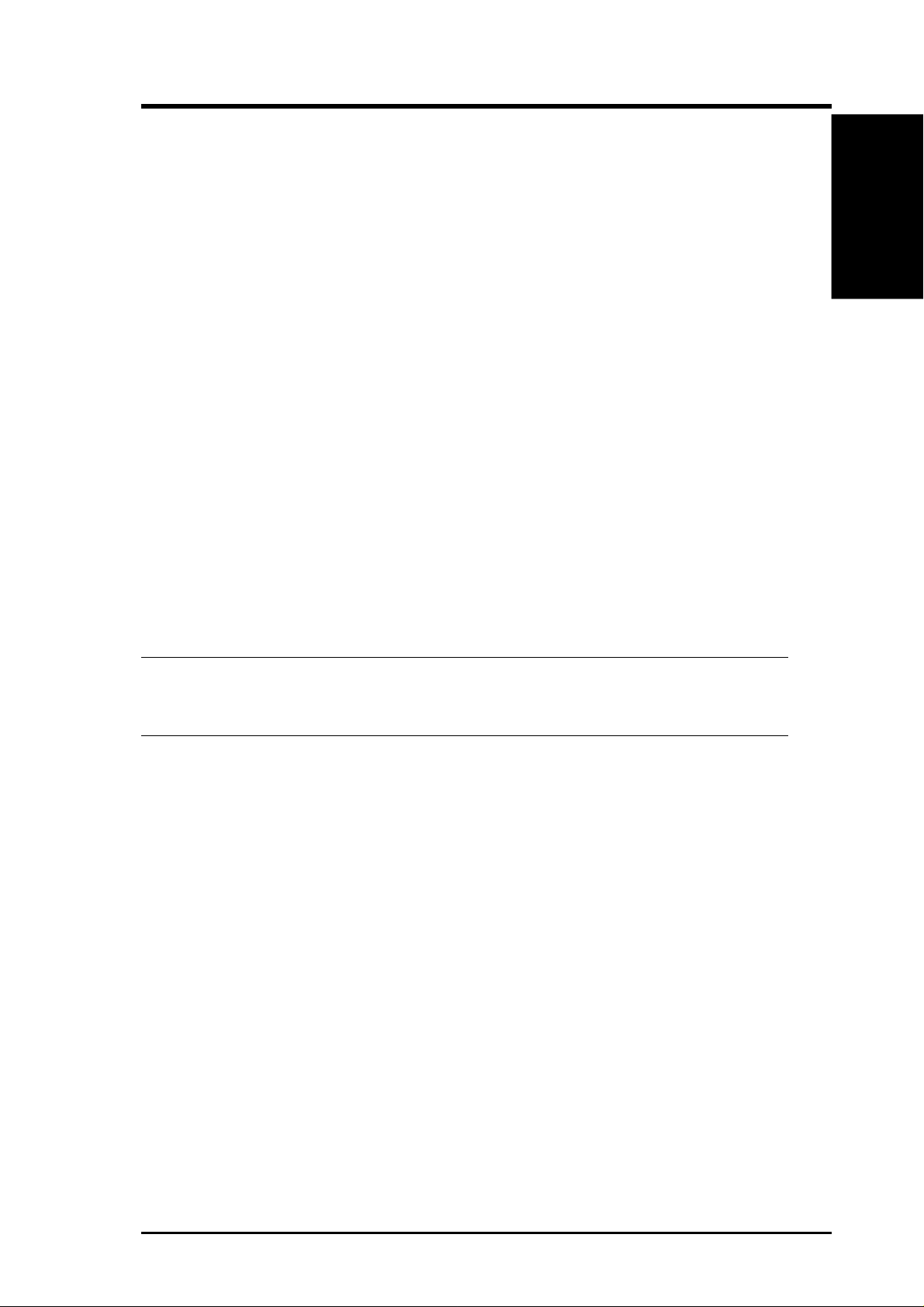
1. Introduction
Connecting Your SCSI Peripherals
All internal SCSI bus connections to the LSI integrated SCSI integrated SCSI
are made with an unshielded, 68-conductor ribbon cable. One side of this cable
is marked with a color to indicate the pin-1 side. The connectors on this cable
are keyed to ensure proper pin-1 connection. Use Ultra/Ultra2 rated cables for
these bus speeds.
All external SCSI bus connections to the LSI integrated SCSI integrated SCSI
are made with shielded, 68-conductor cables. The connectors on this cable are
always keyed to ensure proper pin-1 connection. Some internal cables come
with a SE/LVD on one end. This end should be furthest from the integrated
SCSI.
SCSI Bus Termination
1. Introduction
The devices that make up the SCSI bus are connected serially (chained together)
with SCSI cables. The first and last physical SCSI devices connected on the ends
of the SCSI bus must have a set of resistors called terminators. All other SCSI
devices on the bus must have their terminators removed or disabled.
REMEMBER: The LSI integrated SCSI integrated SCSI is also on the
SCSI bus, and its termination is automatically enabled when it is connected to the end of the bus.
Low-voltage differential peripheral devices are normally terminated with external terminators, but are sometimes set with jumpers or with a switch on the
peripheral. Refer to the peripheral manufacturer’s instructions and to the user’s
manual for your computer for information on how to identify the terminator
setting of each device and how to change it.
When connecting another integrated SCSI to a connector, termination must be
disabled on the board that is not at the end of the bus through software control.
Internal SCSI Connections
If only internal SCSI device connections on your integrated SCSI have been
made, then terminate the last internal device on the SCSI bus. You must disable
the termination on all other devices. Termination on the LSI integrated SCSI
integrated SCSI is automatically enabled in this case.
ASUS LSI SCSI User’s Manual 5
Page 6
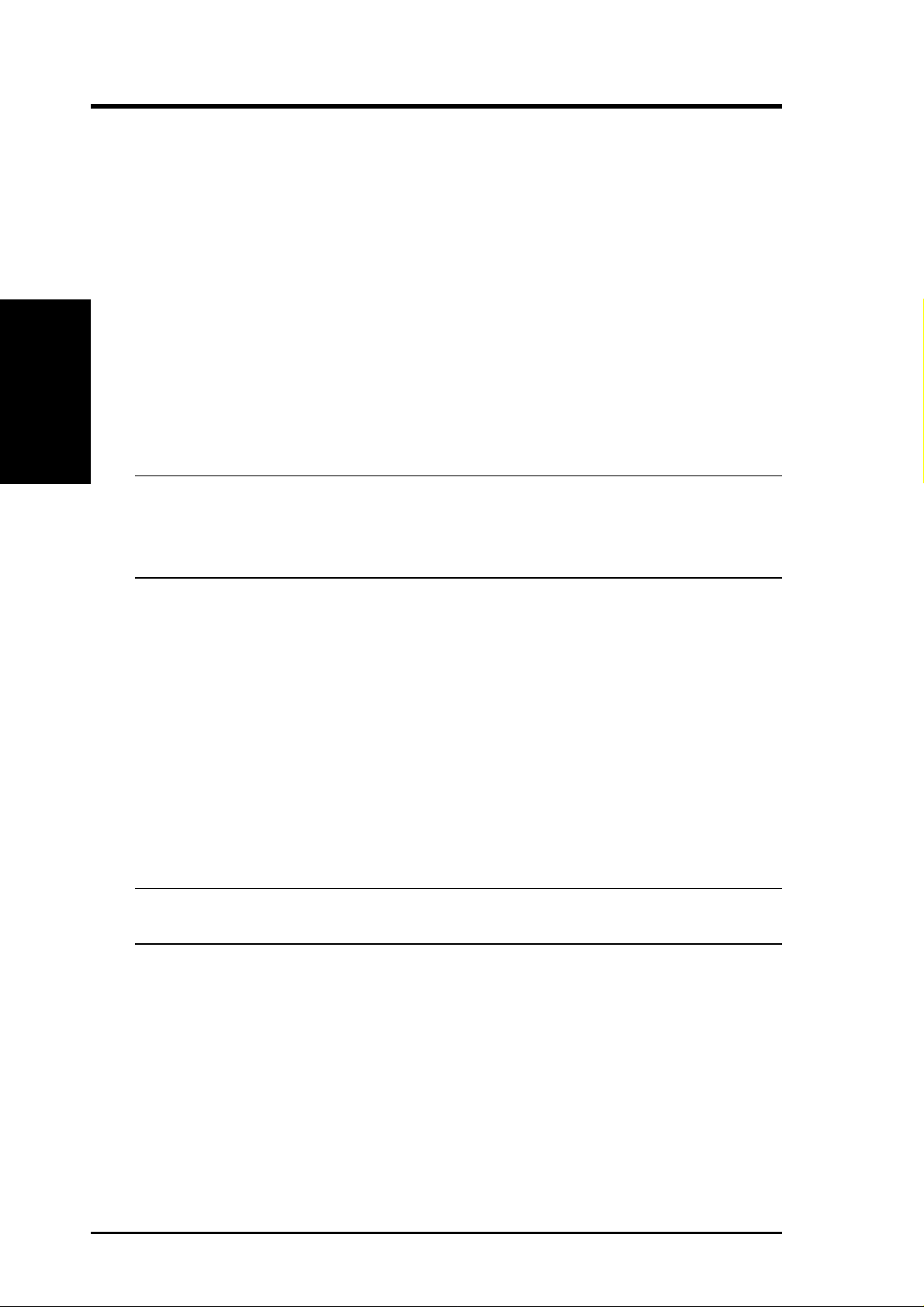
2. Starting
External SCSI Connections
If only external SCSI device connections have been made, then terminate the
last external device on the SCSI bus. You must disable the termination on all
other devices. Termination on your integrated SCSI is automatically enabled
in this case.
2. Starting
Internal and External SCSI Connections
If internal and external SCSI devices are connected, then terminate the last
internal and external devices on the SCSI bus. You must disable the termination on all other devices. T ermination on your integrated SCSI is automatically
disabled in this case.
NOTE: If an internal connection to another LSI integrated SCSI has been
made, or any connection to a device that uses the same sensing method
for automatic termination as your LSI integrated SCSI, you must override the termination for that channel through software control.
Setting SCSI IDs
Y ou must set each SCSI device and the integrated SCSI to a separate SCSI ID, 0
through 15 for a 16-bit SCSI. SCSI ID 7 is the preset integrated SCSI setting,
giving it the highest priority on the SCSI bus. If you plan to boot your computer
from a hard disk drive on the SCSI bus, that drive should have SCSI ID 0, or the
lowest SCSI ID on the bus. The peripheral device SCSI IDs are usually set with
jumpers or with a switch on the peripheral. Refer to the peripheral manufacturer’s
instructions and to the user’s manual for your computer to determine the ID of
each device and how to change it. You must have no duplication of SCSI IDs on
a SCSI bus.
NOTE: As SCAM support is OFF by default for the LSI integrated SCSI,
you may choose to turn this ON to assist in assigning SCSI IDs.
Determine the SCSI ID of each device on the SCSI bus. Note any duplications.
Make any necessary changes to the SCSI IDs and record the IDs for future
reference.
6 ASUS LSI SCSI User’s Manual
Page 7

2. Starting
Setting Interrupts
Normally, you do not change the default interrupt routing for the LSI integrated SCSI, since performance is usually increased by having two separate
interrupts.
Configuring the LSI Integrated SCSI
In most cases you should not need to change the default configuration of your
integrated SCSI. You may decide to alter these default values if there is a conflict between device settings, or if you need to optimize system performance.
The following tables list the configuration settings you can change. The global
settings effect your integrated SCSI and all SCSI devices which are connected
to it. The device settings effect only individual SCSI devices.
Global Default Settings
Settings for the Integrated SCSI & All Devices Default Settings
SCAM Support Off
Parity Checking Enabled
Integrated SCSI SCSI ID 7
Scan Order Low to High (0-Max)
Device Default Settings
Settings for Individual SCSI Devices Default Settings
Synchronous T ransfer Rate (MB/Sec) 40 or 80
2. Starting
Data Width 16
Disconnect On
Read/Write I/O Time-Out (secs) 10
Scan for Devices at Boot T ime Yes
Scan for SCSI LUNs Yes
Queue T ags Enabled
ASUS LSI SCSI User’s Manual 7
Page 8

3. Configuring
The SCSI BIOS Utility
If you have SCSI BIOS version 4.0, and it includes the SCSI BIOS Configuration Utility , you can change the default configuration of your SCSI host adapters. You may decide to alter these default values if there is a conflict between
device settings or if you need to optimize system performance.
You can see the version number of your SCSI BIOS in a banner displayed on
your computer monitor during boot. If the utility is available, the following
message also appears on your monitor:
Press Ctrl-C to start ASUS Configuration Utility...
This message remains on your screen for about five seconds, giving you time
to start the utility. If you decide to press “Ctrl-C,” the message changes to:
3. Configuring
Please wait, invoking ASUS Configuration Utility...
After a brief pause, your computer monitor displays the Main Menu of the
SCSI BIOS Configuration Utility . As NVRAM (Non Volatile Random Access
Memory) is available on the LSI integrated SCSI, changes can be made and
stored using this menu driven utility .
IMPORT ANT: This utility is a powerful tool. If, while using it, you somehow disable all of your controllers, pressing Ctrl-A (or Ctrl-E on version 4.04 or later) after memory initialization during reboot allows you
to re-enable and reconfigure.
Not all devices detected by the Configuration utility can be controlled by the
BIOS. Devices such as tape drives and scanners require that a device driver
specific to that peripheral be loaded. This device driver is provided by the
devices manufacturer .
Configuration Utility Main Menu
When you start the SCSI BIOS Configuration Utility , the Main Menu appears.
This menu displays a list of up to four SCSI devices in your system and information about each of them. The LSI integrated SCSI appears on the menu as
two LSI integrated SCSI entries; one for each channel. To select an adapter,
use only the arrow keys and enter key. Then, you can view and/or change the
current settings for that adapter and the SCSI devices attached to it. You can
select an adapter only if Current Status is “On”. Changes are possible since
NVRAM is present on this integrated SCSI.
8 ASUS LSI SCSI User’s Manual
Page 9

3. Configuring
Below the list of host adapters on the Main Menu display, you see eight options. They are described in detail below. If these settings are altered, the system reboots upon exit from the configuration utility using the Quit option.
Change Adapter Status
The change adapter status allows you to activate or deactivate a integrated
SCSI and all SCSI devices attached to it. When this option is used to make a
change, the change takes place after a reboot that is automatic upon exit from
the utility. To change an adapter’s status, select it and press Enter. Then press
the Escape (Esc) key to exit from this menu.
Adapter Boot Order
The adapter boot order allows you to set the order in which host adapters will
boot when you have more than one ASUS integrated SCSI in your system.
When this option is selected, the Boot Order menu appears:
T o change an adapter’ s boot order, select it and press Enter . Y ou are then prompted
to enter the new boot sequence number . T o remove an adapter’s boot order , press
Enter again rather than entering a new sequence number. While the maximum
capacity is 32 adapters, only 0 through 3 can be assigned a boot order. If an
invalid number is entered, an error message appears. When the adapters are or dered as desired, press the Escape (Esc) key to exit from this menu.
3. Configuring
Additional Adapter Configuration
The additional adapter configuration allows you to configure an adapter that is
not assigned a boot order . When this option is selected, the Adapter Configuration menu appears:
Highlight the adapter to be configured and press Enter. The message “Resetting Adapter, Please wait” appears, and then the system scans for devices. Finally , the Utilities Menu appears and lists the available options, which are described below .
Display Mode
Display mode determines how much information about your host adapters and
SCSI devices appear on your computer monitor during boot. For more complete information, choose the verbose setting. For a faster boot, choose the
terse setting.
Mono/Color
Mono/color allows you to choose between a monochrome or color display for
the SCSI BIOS Configuration utility . You might need to choose the mono setting to get a more readable screen on a monochrome monitor .
ASUS LSI SCSI User’s Manual 9
Page 10

3. Configuring
Language
If enabled, the Language option allows you to select from five languages for
the configuration utility: English, German, French, Italian, and Spanish. Call
for support if you have any additional questions.
Help
The Help option allows you to bring up a help screen with information about
the Main Menu.
Quit
The Quit option allows you to exit from the SCSI BIOS Configuration utility
when on the Main Menu.
Esc
3. Configuring
Pressing the Esc key allows exit from all the screens except the Main Menu.
Utilities Menu
When you select a integrated SCSI on the Main menu, the Utilities menu appears. Choose Adapter Setup to view and change the selected adapter settings.
Choose Device Selections to view and change settings for the devices attached
to the selected adapter . You are returned to this menu after making changes to
the configuration of any integrated SCSI or connected SCSI device. Before
you exit this menu, you are prompted to save or cancel any changes.
Adapter Setup Menu
When you select Adapter Setup, the Adapter Setup menu appears:
The settings in this menu are global settings that affect the selected integrated
SCSI and all SCSI devices attached to it.
SCAM Support – BIOS version 4.0 and above supports the SCSI Plug and
Play protocol called SCAM (SCSI Configured AutoMatically). SCAM support by default is off in versions 4.1 1.00 and later for the LSI integrated SCSI.
You may choose to turn this on. Note that if this BIOS is flashed with existing
settings, then these settings will not be changed to reflect the new BIOS defaults. Go into the Configuration Utility to change settings.
Parity – The PCI to SCSI host adapters always generate parity , but some older
SCSI devices do not. Therefore, you are offered the option of disabling parity
checking.
10 ASUS LSI SCSI User’s Manual
Page 11

3. Configuring
NOTE: When disabling parity checking, it is also necessary to disable
disconnects for all devices, as parity checking for the reselection phase
is not disabled. If a device does not generate parity , and it disconnects,
the I/O never completes because the reselection never completes.
Host SCSI ID – In general, it is suggested that you do not change your integrated SCSI ID from the default value of 7, as this gives it the highest priority
on the SCSI bus.
Scan Order – This option allows you to tell the SCSI BIOS and device drivers
to scan the SCSI bus from low to high (0 to max) SCSI ID, or from high to low
(max to 0) SCSI ID. If you have more than one device on the SCSI bus, changing the scan order changes the order in which drive letters are assigned by the
system. Drive order may be reassigned differently in systems supporting the
BIOS Boot Specification (BBS). See the PCI SCSI Device Management System SDMS 4.0 User’s Guide, Chapter 2 “SCSI BIOS” for additional information regarding BBS.
NOTE: This scan order option may conflict with operating systems that
automatically assign a drive order.
Removable Media Support – This option defines the removable media support for a specific drive. When this option is selected, a window appears with
three choices:
• None
• Boot Drive Only
• With Media Installed
None – indicates there is no removable media support whether the drive is
selected in BBS as being first, or first in scan order in non-BBS.
Boot Drive Only – provides removable media support for a removable hard
drive if it is first in the scan order .
With Media Installed – provides removable media support wherever the
drive(s) actually resides. One of these choices can be selected by highlighting
it and pressing Enter .
3. Configuring
CHS Mapping – This option defines the cylinder head sector (CHS) values
that will be mapped onto a disk without pre-existing partitioning information.
SCSI Plug and Play Mapping is the default value. T o support interchange with
noncompatible systems, there is another option that can be selected by choosing CHS Mapping and then cursoring to “Alternate CHS Mapping”.
ASUS LSI SCSI User’s Manual 11
Page 12

NOTE: Neither of these options will have any affect after the disk has
been partitioned with the FDISK command. T o remove partitioning, two
options are available:
• Reformat the disk using the Format Device option. See the section “Device Selections Menu” below.
• Use the FDISK /MBR command at the C:\ prompt, where MBR represents master boot record.
IMPORT ANT : Reformatting the disk or using FDISK /MBR erases all partitioning and data that exists. Be careful when using either the Format
utility or the FDISK /MBR command that you target the correct disk.
After clearing the partitions and data, it is necessary to reboot and
clear memory or the old partitioning data will be reused, thus nullifying
the previous operation.
3. Configuring
3. Configuring
Device Selections Menu
When you select the Device Selections option, the corresponding menu appears. The settings in this menu affect individual SCSI devices attached to the
selected integrated SCSI. Changes made from this menu do not cause the system to reboot upon exit from the SCSI BIOS Configuration Utility . To change
a value, select the required device by using the arrow keys and press Enter . A
new menu appears providing the options and utilities available. For example,
you could cursor to Sync Rate to change the Sync Rate value of the chosen
device.
Sync Rate (Mbytes/s) – The value set with this option defines the maximum
data transfer rate the integrated SCSI attempts to negotiate. The integrated SCSI
and a SCSI device must agree to a rate they can both handle.
Width (bits) – The value set with this option defines the maximum SCSI data
width the integrated SCSI attempts to negotiate. The integrated SCSI and a
SCSI device must agree to a width they can both handle. Only host adapters
that can do 16-bit data transfers have this option enabled.
Disconnect – SCSI devices have the ability to disconnect from the initiator during an I/O transfer. This disconnect frees the SCSI Bus to allow other I/O processes. This option tells the integrated SCSI whether or not to allow a device to
disconnect. Some devices run faster with disconnects enabled (mostly newer
devices), while some run faster with disconnects disabled (mostly older devices).
12 ASUS LSI SCSI User’s Manual
Page 13

3. Configuring
Read/Write I/O Time-out (seconds) – This option sets the amount of time
the integrated SCSI waits for a read, write, or seek command to complete before trying the I/O transfer again. Since this provides a safeguard allowing the
system to recover if an I/O operation fails, it is recommended that you always
set the time-out to a value greater than zero.
NOTE: If the time-out is set to zero, then the I/O will never time-out.
Scan for Device at Boot T ime – When there is a device you do not want to be
available to the system, set this option to “No” for that device. Also, on a bus
with only a few devices attached, you can speed up boot time by changing this
setting to “No” for all unused SCSI IDs.
Scan for SCSI Logical Units (LUNs) – You can set this option to “No” if you
have problems with a device that responds to all LUNs whether they are occupied or not. For example, if there is a SCSI device with multiple LUNs but you
do not want all of those LUNs to be available to the system, then set this option
to “No.” This will limit the scan to LUN0 only.
Queue T ags – This option allows you to enable or disable the issuing of queue
tags during I/O requests when your device driver can do this.
Format Device – If enabled, this option allows you to low-level format a
magnetic disk drive. Low-level formatting will completely and irreversibly
erase all data on the drive. Note that this utility will only format 512 byte
sectors. For other sector sizes, do not use this utility.
Verify – This option allows you to read all the sectors on a disk looking for
errors. When selected, this option displays the following message:
“Verify all sectors on the device
Press ESC to abort
Else press any key to continue”
Help – This option brings up a help screen with information about the current
menu.
Restore Default Setup – This option resets all device selections back to their
optimal settings. Select this option to restore all manufacturing defaults for the
specified adapter . Note that all user customized options will be lost upon saving after restoring default setup.
3. Configuring
Exit this menu – This option allows you to leave the current menu screen and
return to the previous screen.
ASUS LSI SCSI User’s Manual 13
Page 14

Exiting the SCSI BIOS Utility
Since some changes only take effect after your system reboots, it is important
that you exit this configuration utility properly. Return to the Main Menu and
exit by using the Quit option.
IMPORT ANT: If you reboot the system without properly exiting the utility, some changes may not take effect.
3. Configuring
3. Configuring
14 ASUS LSI SCSI User’s Manual
Page 15

3. Configuring
Glossary of Terms and Abbreviations
Address - A specific location in memory, designated either numerically or by
a symbolic name.
Asynchronous Data Transfer - A method of transmission which does not
require a common clock, but separates fields of data by stop and start bits. It is
slower than synchronous data transfer .
BIOS - Basic Input/Output System. Software that provides basic read/write
capability. Usually kept as firmware (ROM based). The system BIOS on the
mainboard of a computer is used to boot and control the system. The SCSI
BIOS on your integrated SCSI acts as an extension of the system BIOS.
Bit - A binary digit. The smallest unit of information a computer uses. The
value of a bit (0 or 1) represents a two-way choice, such as on or off, true or
false, and so on.
Bus - A collection of unbroken signal lines across which information is transmitted from one part of a computer system to another . Connections to the bus
are made via taps on the lines.
Bus Mastering - A high-performance way to transfer data. The integrated
SCSI controls the transfer of data directly to and from system memory without
bothering the computer’s microprocessor . This is the fastest way for multitasking
operating systems to transfer data.
Byte - A unit of information consisting of eight bits.
Chain - A topology in which every processor is connected to two others, ex-
cept for two end processors that are connected to only one other.
CISPR - A special international committee on radio interference (Committee,
International and Special, for Protection in Radio). B-2 Glossary of T erms and
Abbreviations
Configuration - Refers to the way a computer is set up; the combined hardware components (computer, monitor, keyboard, and peripheral devices) that
make up a computer system; or the software settings that allow the hardware
components to communicate with each other .
3. Configuring
CPU - Central Processing Unit. The “brain” of the computer that performs the
actual computations. The term Micro Processor Unit (MPU) is also used.
DMA - Direct Memory Access. A method of moving data from a storage device directly to RAM, without using the CPU’ s resources.
ASUS LSI SCSI User’s Manual 15
Page 16

4. Appendix
DMA Bus Master - A feature that allows a peripheral to control the flow of
data to and from system memory by blocks, as opposed to PIO (Programmed
I/O) where the processor is in control and the flow is by byte.
Device Driver - A program that allows a microprocessor (through the operating system) to direct the operation of a peripheral device.
Differential - A hardware configuration for connecting SCSI devices. It uses a
pair of lines for each signal transfer (as opposed to single-ended SCSI which
references each SCSI signal to a common ground).
Dword - A double word is a group of 4 consecutive bytes or characters that are
stored, addressed, transmitted, and operated on as a unit. The lower two address bits of the least significant byte must equal zero in order to be dword
aligned.
EEPROM - Electronically-Erasable Programmable Read Only Memory. A
memory chip typically used to store configuration information. See NVRAM.
EISA - Extended Industry Standard Architecture. An extension of the 16-bit
ISA bus standard. It allows devices to perform 32-bit data transfers.
External SCSI Device - A SCSI device installed outside the computer cabinet. These devices are connected in a continuous chain using specific types of
shielded cables.
4. Appendix
Fast SCSI - A standard for SCSI data transfers. It allows a transfer rate of up to 10
Mbytes/s over an 8-bit SCSI bus and up to 20 Mbytes/s over a 16-bit SCSI bus.
FCC - Federal Communications Commission.
File - A named collection of information stored on a disk.
Firmware - Software that is permanently stored in ROM. Therefore, it can be
accessed during boot time.
Hard Disk - A disk made of metal and permanently sealed into a drive car-
tridge. A hard disk can store very large amounts of information.
Host - The computer system in which a SCSI integrated SCSI is installed. It
uses the SCSI integrated SCSI to transfer information to and from devices
attached to the SCSI bus.
Integrated SCSI - A circuit board or integrated circuit that provides a SCSI
bus connection to the computer system.
Internal SCSI Device - A SCSI device installed inside the computer cabinet. These
devices are connected in a continuous chain using an unshielded ribbon cable.
16 ASUS LSI SCSI User’s Manual
Page 17

4. Appendix
IRQ - Interrupt Request Channel. A path through which a device can get the
immediate attention of the computer’s CPU. The PCI bus assigns an IRQ path
for each SCSI integrated SCSI.
ISA - Industry Standard Architecture. A type of computer bus used in most
PC’ s. It allows devices to send and receive data up to 16-bits at a time.
Kbyte - Kilobyte. A measure of computer storage equal to 1024 bytes.
Local Bus - A way to connect peripherals directly to computer memory. It
bypasses the slower ISA and EISA busses. PCI is a local bus standard.
Logical Unit - A subdivision, either logical or physical, of a SCSI device (ac-
tually the place for the device on the SCSI bus). Most devices have only one
logical unit, but up to eight are allowed for each of the eight possible devices
on a SCSI bus.
LUN - Logical Unit Number . An identifier, zero to seven, for a logical unit.
LVD - Low-Voltage Differential. LVD is a robust design methodology that im-
proves power consumption, data integrity , cable lengths and support for multiple
devices, while providing a migration path for increased I/O performance.
Mbyte - Megabyte. A measure of computer storage equal to 1024 kilobytes.
Main Memory - The part of a computer’s memory which is directly acces-
sible by the CPU (usually synonymous with RAM).
Motherboard (Mainboard ) - A large circuit board that holds RAM, ROM,
the microprocessor, custom integrated circuits, and other components that make
a computer work. It also has expansion slots for host adapters and other expansion boards.
Multi-tasking - The executing of more than one command at the same time.
This allows programs to operate in parallel.
Multi-threading - The simultaneous accessing of data by more than one SCSI
device. This increases the data throughput.
NVRAM - Non V olatile Random Access Memory. Actually an EEPROM (Electronically-Erasable Programmable Read Only Memory chip) used to store configuration information. See EEPROM.
4. Appendix
Operating System - A program that organizes the internal activities of the
computer and its peripheral devices. An operating system performs basic tasks
such as moving data to and from devices, and managing information in memory .
It also provides the user interface.
ASUS LSI SCSI User’s Manual 17
Page 18

4. Appendix
Parity Checking - A way to verify the accuracy of data transmitted over the
SCSI bus. One bit in the transfer is used to make the sum of all the 1 bits either
odd or even (for odd or even parity). If the sum is not correct, an error message
appears.
PCI - Peripheral Component Interconnect. A local bus specification that allows connection of peripherals directly to computer memory. It bypasses the
slower ISA and EISA busses.
Peripheral Devices - A piece of hardware (such as a video monitor , disk drive,
printer, or CD-ROM) used with a computer and under the computer’ s control.
SCSI peripherals are controlled through a SCSI integrated SCSI.
Pin-1 Orientation - The alignment of pin-1 on a SCSI cable connector and the
pin-1 position on the SCSI connector into which it is inserted. External SCSI
cables are always keyed to insure proper alignment, but internal SCSI ribbon
cables are sometimes not.
PIO - Programmed Input/Output. A way the CPU can transfer data to and from
memory via the computer’s I/O ports. PIO is usually faster than DMA, but
requires CPU time.
Port Address - Also Port Number . The address through which commands are
sent to a integrated SCSI board. This address is assigned by the PCI bus.
4. Appendix
Port Number - See Port Address.
Queue Tags - A way to keep track of multiple commands that allows for in-
creased throughput on the SCSI bus.
RAM - Random Access Memory. The computer’s primary working memory
in which program instructions and data are stored and are accessible to the
CPU. Information can be written to and read from RAM. The contents of RAM
are lost when the computer is turned off.
RISC Core - ASUS SCSI chips contain a RISC (Reduced Instruction Set Computer) processor, programmed through microcode scripts.
ROM - Read Only Memory. Memory from which information can be read but not
changed.The contents of ROM are not erased when the computer is turned off.
SCAM - SCSI Configured AutoMatically . A method to automatically allocate
SCSI IDs via software when SCAM compliant SCSI devices are attached.
SCSI - Small Computer System Interface. A specification for a high performance peripheral bus and command set. The original standard is referred to as
SCSI-1.
18 ASUS LSI SCSI User’s Manual
Page 19

4. Appendix
SCSI-2 - The current SCSI specification which adds features the original SCSI1 standard.
SCSI-3 - The next SCSI specification, which adds features to the SCSI-2 standard. Although this version is still in development, parts of the SCSI-3 standard are already in use.
SCSI Bus - A integrated SCSI and one or more SCSI peripherals connected by
cables in a linear chain configuration. The integrated SCSI may exist anywhere on the chain, allowing connection of both internal and external SCSI
devices. A system may have more than one SCSI bus by using multiple host
adapters.
SCSI Device - Any device that conforms to the SCSI standard and is attached
to the SCSI bus by a SCSI cable. This includes SCSI host adapters and SCSI
peripherals.
SCSI ID - A way to uniquely identify each SCSI device on the SCSI bus. Each
SCSI bus has eight available SCSI IDs numbered 0 through 7 (or 0 through 15
for Wide SCSI). The integrated SCSI usually gets ID 7 giving it priority to
control the bus.
SDMS - SCSI Device Management System. An ASUS software product that
manages SCSI system I/O.
STA - SCSI Trade Association. A group of companies that cooperate to promote SCSI parallel interface technology as a viable mainstream I/O interconnect for commercial computing.
Single-Ended SCSI - A hardware specification for connecting SCSI devices.
It references each SCSI signal to a common ground. This is the most common
method (as opposed to differential SCSI which uses a separate ground for each
signal).
Synchronous Data Transfer - One of the ways data is transferred over the
SCSI bus. Transfers are clocked with fixed-frequency pulses. This is faster
than asynchronous data transfer. Synchronous data transfers are negotiated
between the SCSI integrated SCSI and each SCSI device.
System BIOS - Controls the low level POST (Power On Self Test), and basic
operation of the CPU and computer system.
4. Appendix
T ermination - The electrical connection required at each end of the SCSI bus,
composed of a set of resisters. It improves the integrity of bus signals.
ASUS LSI SCSI User’s Manual 19
Page 20

4. Appendix
Ultra SCSI - A standard for SCSI data transfers. It allows a transfer rate of up
to 20 Mbytes/s over an 8-bit SCSI bus and up to 40 Mbytes/s over a 16-bit
SCSI bus. ST A (SCSI Trade Association) supports using the term “Ultra SCSI”
over the term “Fast-20”.
Ultra2 SCSI - A standard for SCSI data transfers. It allows a transfer rate of up
to 40 Mbytes/s over an 8-bit SCSI bus, and up to 80 Mbytes/s over a 16-bit
SCSI bus. ST A (SCSI Trade Association) supports using the term “Ultra2 SCSI”
over the older term “Fast-40”.
VCCI - Voluntary Control Council for Interference.
VHDCI - Very High Density Cable Interconnect. A trapezoidal shielded con-
nector that has a 0.8 mm pitch.
Wide SCSI - A SCSI-2 feature allowing 16 or 32-bit transfers on the SCSI
bus. This dramatically increases the transfer rate over the standard 8-bit SCSI
bus.
Wide Ultra SCSI - The STA term for SCSI bus width 16 bits, SCSI bus speed
maximum data rate 40 Mbytes/s.
Wide Ultra2 SCSI - The STA term for SCSI bus width 16 bits, SCSI bus
speed maximum data rate 80 Mbytes/s.
4. Appendix
W ord A two byte (or 16-bit) unit of information.
20 ASUS LSI SCSI User’s Manual
