Page 1
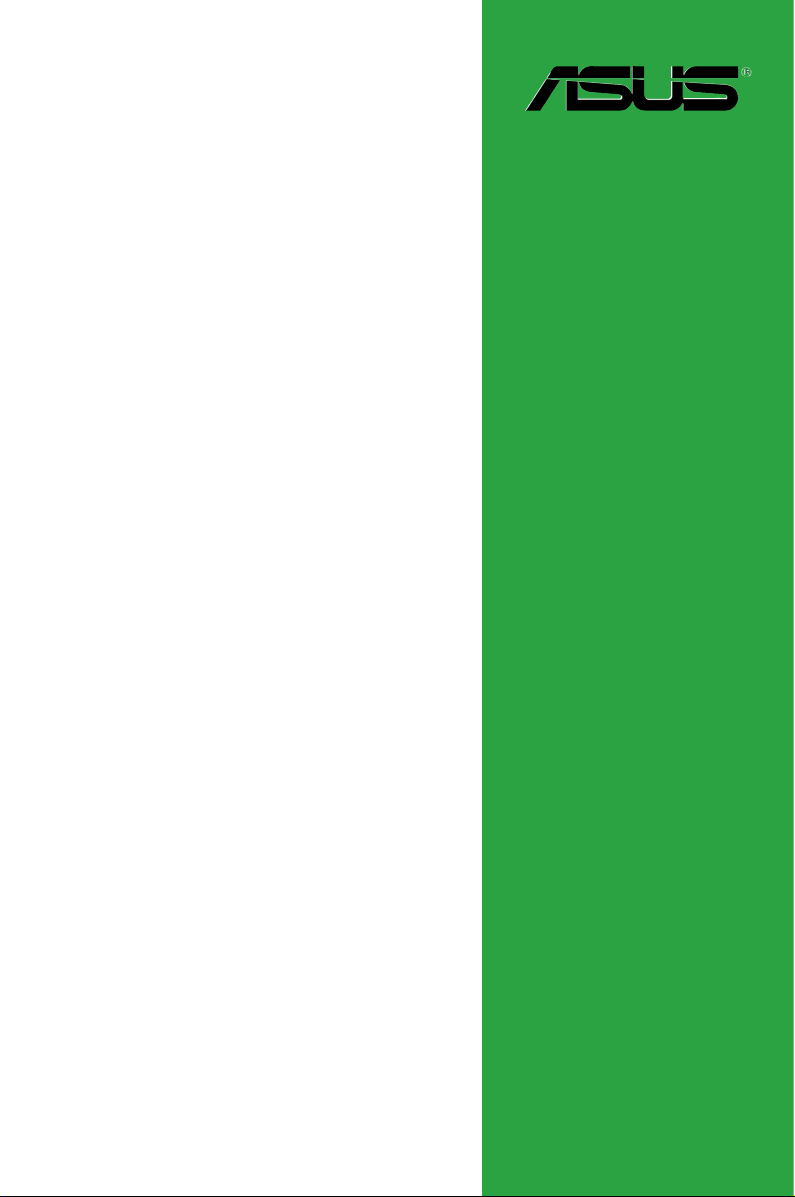
J1800I-A
Motherboard
Page 2
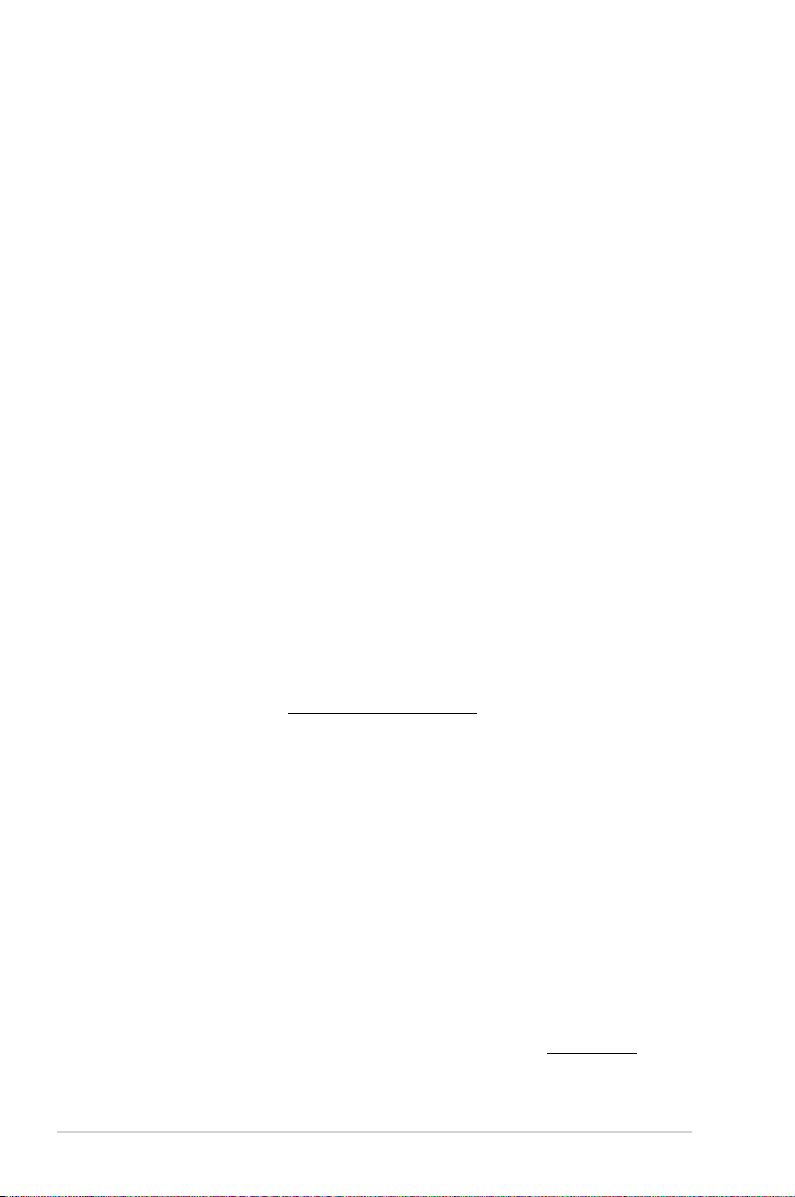
E8587
First Edition
January 2014
Copyright © 2014 ASUSTeK COMPUTER INC. All Rights Reserved.
No part of this manual, including the products and software described in it, may be reproduced,
transmitted, transcribed, stored in a retrieval system, or translated into any language in any form or by any
means, except documentation kept by the purchaser for backup purposes, without the express written
permission of ASUSTeK COMPUTER INC. (“ASUS”).
Product warranty or service will not be extended if: (1) the product is repaired, modied or altered, unless
such repair, modication of alteration is authorized in writing by ASUS; or (2) the serial number of the
product is defaced or missing.
ASUS PROVIDES THIS MANUAL “AS IS” WITHOUT WARRANTY OF ANY KIND, EITHER EXPRESS
OR IMPLIED, INCLUDING BUT NOT LIMITED TO THE IMPLIED WARRANTIES OR CONDITIONS OF
MERCHANTABILITY OR FITNESS FOR A PARTICULAR PURPOSE. IN NO EVENT SHALL ASUS, ITS
DIRECTORS, OFFICERS, EMPLOYEES OR AGENTS BE LIABLE FOR ANY INDIRECT, SPECIAL,
INCIDENTAL, OR CONSEQUENTIAL DAMAGES (INCLUDING DAMAGES FOR LOSS OF PROFITS,
LOSS OF BUSINESS, LOSS OF USE OR DATA, INTERRUPTION OF BUSINESS AND THE LIKE),
EVEN IF ASUS HAS BEEN ADVISED OF THE POSSIBILITY OF SUCH DAMAGES ARISING FROM ANY
DEFECT OR ERROR IN THIS MANUAL OR PRODUCT.
SPECIFICATIONS AND INFORMATION CONTAINED IN THIS MANUAL ARE FURNISHED FOR
INFORMATIONAL USE ONLY, AND ARE SUBJECT TO CHANGE AT ANY TIME WITHOUT NOTICE,
AND SHOULD NOT BE CONSTRUED AS A COMMITMENT BY ASUS. ASUS ASSUMES NO
RESPONSIBILITY OR LIABILITY FOR ANY ERRORS OR INACCURACIES THAT MAY APPEAR IN THIS
MANUAL, INCLUDING THE PRODUCTS AND SOFTWARE DESCRIBED IN IT.
Products and corporate names appearing in this manual may or may not be registered trademarks or
copyrights of their respective companies, and are used only for identication or explanation and to the
owners’ benet, without intent to infringe.
Offer to Provide Source Code of Certain Software
This product contains copyrighted software that is licensed under the General Public License (“GPL”),
under the Lesser General Public License Version (“LGPL”) and/or other Free Open Source Software
Licenses. Such software in this product is distributed without any warranty to the extent permitted by the
applicable law. Copies of these licenses are included in this product.
Where the applicable license entitles you to the source code of such software and/or other additional data,
you may obtain it for a period of three years after our last shipment of the product, either
(1) for free by downloading it from http://support.asus.com/download
or
(2) for the cost of reproduction and shipment, which is dependent on the preferred carrier and the location
where you want to have it shipped to, by sending a request to:
ASUSTeK Computer Inc.
Legal Compliance Dept.
15 Li Te Rd.,
Beitou, Taipei 112
Taiwan
In your request please provide the name, model number and version, as stated in the About Box of the
product for which you wish to obtain the corresponding source code and your contact details so that we
can coordinate the terms and cost of shipment with you.
The source code will be distributed WITHOUT ANY WARRANTY and licensed under the same license as
the corresponding binary/object code.
This offer is valid to anyone in receipt of this information.
ASUSTeK is eager to duly provide complete source code as required under various Free Open Source
Software licenses. If however you encounter any problems in obtaining the full corresponding source
code we would be much obliged if you give us a notication to the email address gpl@asus.com, stating
the product and describing the problem (please DO NOT send large attachments such as source code
archives, etc. to this email address).
ii
Page 3
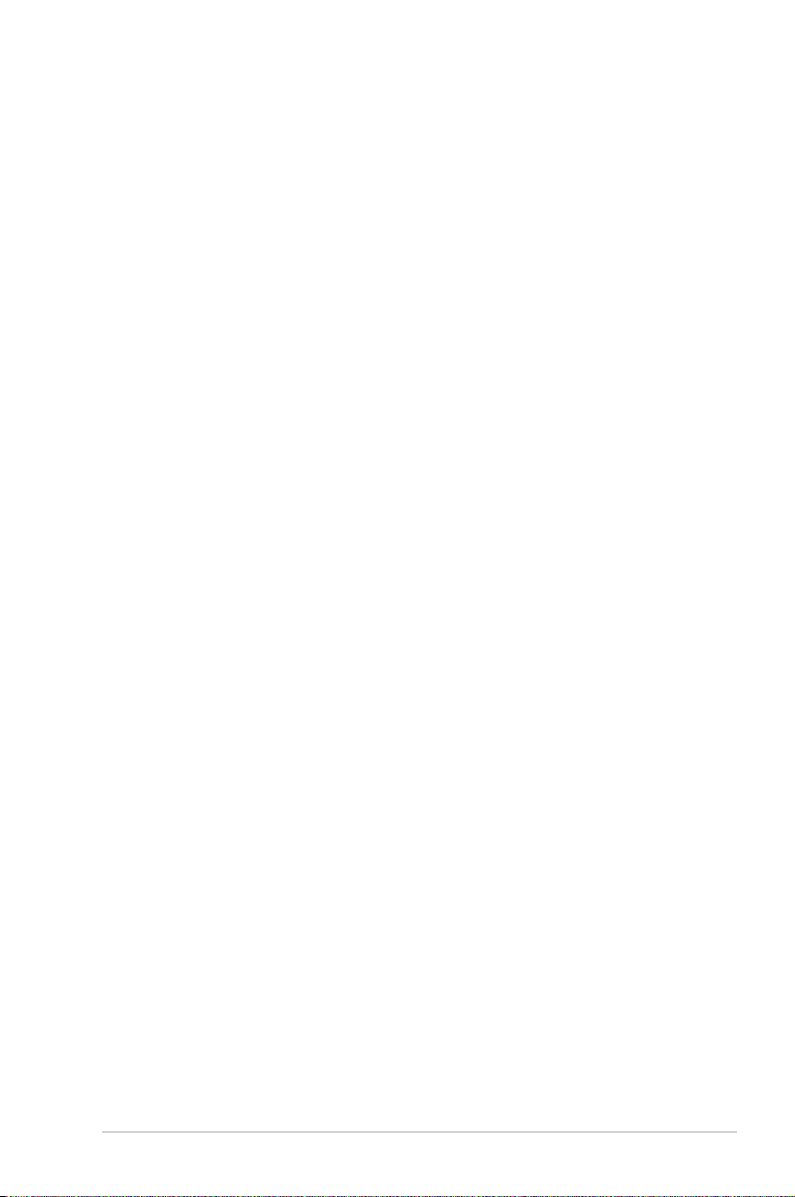
Contents
Safety information ...................................................................................................... iv
About this guide ......................................................................................................... iv
Package contents ....................................................................................................... vi
J1800I-A specications summary ............................................................................. vi
Product introduction
1.1 Before you proceed ...................................................................................... 1-1
1.2 Motherboard overview .................................................................................
1.3 Central Processing Unit (CPU) ....................................................................
1.4 System memory ............................................................................................
1.5 Expansion slots ............................................................................................
1.6 Jumpers
1.7 Connectors ..................................................................................................
1.8 Software support ........................................................................................
BIOS information
2.1 Managing and updating your BIOS .............................................................2-1
2.2 BIOS setup program .....................................................................................
2.3 My Favorites
2.4 Main menu ...................................................................................................
2.5 Advanced menu ..........................................................................................
2.6 Monitor menu ..............................................................................................
2.7 Boot menu ...................................................................................................
2.8 Tools menu ..................................................................................................
2.9 Exit menu ....................................................................................................
.........................................................................................................1-9
.................................................................................................. 2-9
1-2
1-4
1-4
1-8
1-11
1-18
2-6
2-10
2-12
2-21
2-24
2-29
2-30
Appendices
Notices ..................................................................................................................... A-1
ASUS contact information ...................................................................................... A-4
iii
Page 4
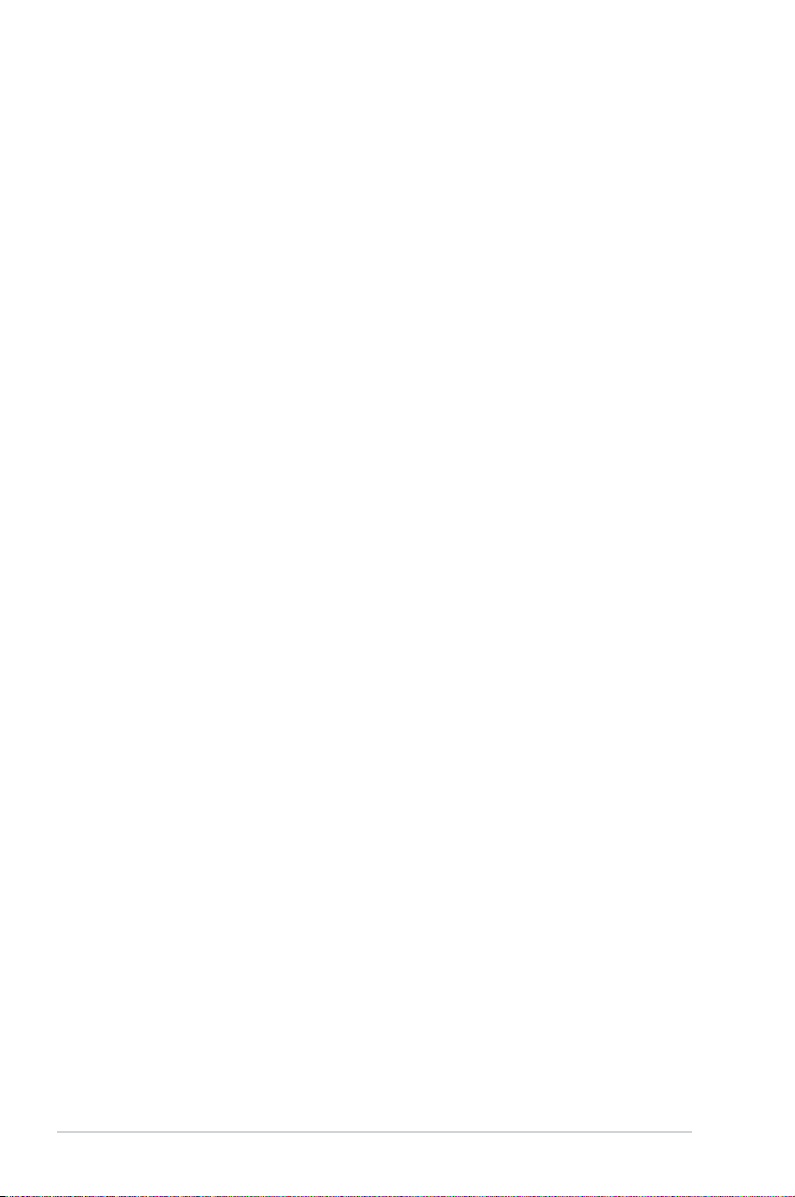
Safety information
Electrical safety
To prevent electrical shock hazard, disconnect the power cable from the electrical outlet
•
before relocating the system.
When adding or removing devices to or from the system, ensure that the power cables
•
for the devices are unplugged before the signal cables are connected. If possible,
disconnect all power cables from the existing system before you add a device.
Before connecting or removing signal cables from the motherboard, ensure that all
•
power cables are unplugged.
Seek professional assistance before using an adapter or extension cord. These devices
•
could interrupt the grounding circuit.
Ensure that your power supply is set to the correct voltage in your area. If you are not
•
sure about the voltage of the electrical outlet you are using, contact your local power
company.
If the power supply is broken, do not try to x it by yourself. Contact a qualied service
•
technician or your retailer.
Operation safety
Before installing the motherboard and adding devices on it, carefully read all the manuals
•
that came with the package.
Before using the product, ensure all cables are correctly connected and the power
•
cables are not damaged. If you detect any damage, contact your dealer immediately.
To avoid short circuits, keep paper clips, screws, and staples away from connectors,
•
slots, sockets and circuitry.
Avoid dust, humidity, and temperature extremes. Do not place the product in any area
•
where it may become wet.
Place the product on a stable surface.
•
If you encounter technical problems with the product, contact a qualied service
•
technician or your retailer.
About this guide
This user guide contains the information you need when installing and conguring the
motherboard.
How this guide is organized
This guide contains the following parts:
• Chapter 1: Product introduction
This chapter describes the features of the motherboard and the new technology it
supports.
• Chapter 2: BIOS information
This chapter tells how to change system settings through the BIOS Setup menus.
Detailed descriptions of the BIOS parameters are also provided.
iv
Page 5
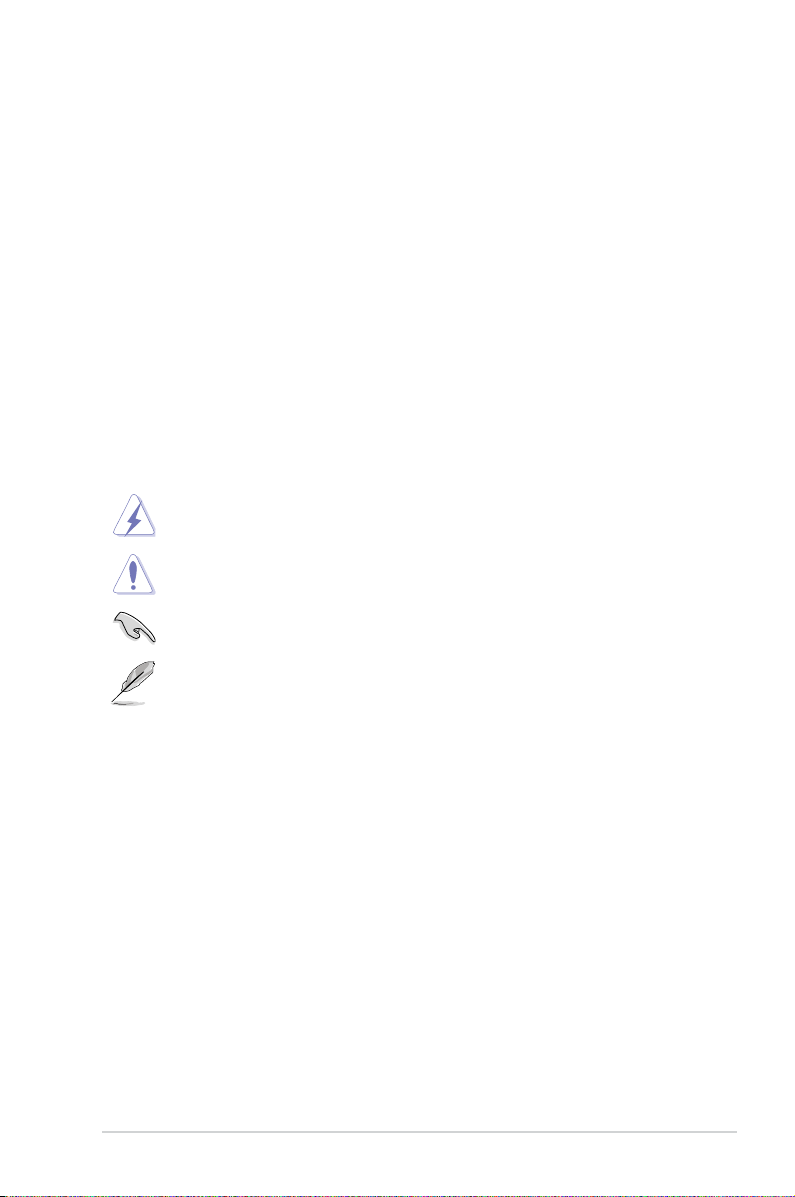
Where to nd more information
Refer to the following sources for additional information and for product and software
updates.
1. ASUS websites
The ASUS website provides updated information on ASUS hardware and software
products. Refer to the ASUS contact information.
2. Optional documentation
Your product package may include optional documentation, such as warranty yers,
that may have been added by your dealer. These documents are not part of the
standard package.
Conventions used in this guide
To ensure that you perform certain tasks properly, take note of the following symbols used
throughout this manual.
DANGER/WARNING: Information to prevent injury to yourself when trying to
complete a task.
CAUTION: Information to prevent damage to the components when trying to
complete a task
IMPORTANT: Instructions that you MUST follow to complete a task. .
NOTE: Tips and additional information to help you complete a task.
Typography
Bold text Indicates a menu or an item to select.
Italics
<Key> Keys enclosed in the less-than and greater-than sign
<Key1> + <Key2> + <Key3> If you must press two or more keys simultaneously, the key
Used to emphasize a word or a phrase.
means that you must press the enclosed key.
Example: <Enter> means that you must press the Enter or
Return key.
names are linked with a plus sign (+).
v
Page 6
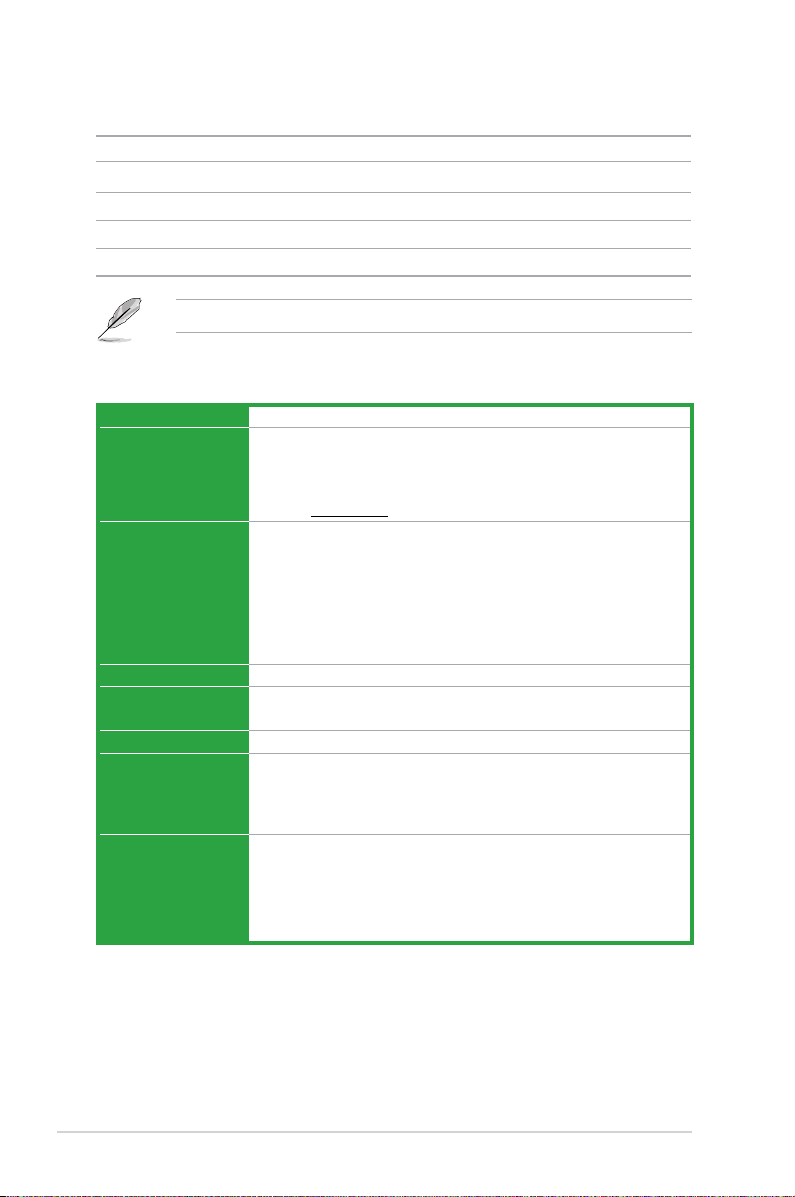
Package contents
Check your motherboard package for the following items.
Motherboard ASUS J1800I-A motherboard
Cables 2 x Serial ATA 3.0 Gb/s cables
Accessories 1 x I/O Shields
Application DVD Support DVD
Documentation User Guide
If any of the above items is damaged or missing, contact your retailer.
J1800I-A specications summary
CPU Intel® Celeron® Dual-core Processor J1800
Memory 2 x SO-DIMM DDR3L 1333 MHz, Max 8GB, non-ECC, un-buffered memory
Dual-channel memory architecture
* Hyper DIMM support is subject to the physical characteristics of individual
CPUs. Please refer to Memory QVL for details.
** Refer to
www.asus.com for the latest Memory QVL (Qualied Vendors List).
Graphics Integrated Graphics Processor- Intel® HD Graphics support
Multi-VGA output support: HDMI, D-Sub port
- Supports HDMI with max. resolution of 1920x1080@60Hz
- Supports D-sub with max. resolution of 2560x1600@60Hz
- Maximum shared memory of 512MB
* With DX11, OpenCL 1.1, OpenGL 4.0 ES Halt/2.0/1.1, OGL 3.2 support
** Support H.264, MPEG2, MVC, VC-1, WMV9 and VP9 decode acceleration
Expansion slots 1 x PCI
Storage Intel® Celeron® Dual-core Processor J1800
2 x SATA 3.0Gb/s connectors
LAN
Audio Realtek® ALC887 8-channel High Denition Audio CODEC
USB Intel® Celeron® Dual-core Processor J1800
Realtek® 8111G PCIe Gigabit LAN controller
- Supports Jack-Detection, and Front Panel Jack-Retasking
• Use a chassis with HD audio module in the front panel to support an
8-channel audio output.
1 x USB 3.0/2.0 ports at back panel (blue)
2 x USB 2.0/2.0 ports at back panel
GL852G USB Hub
4 x USB 2.0 ports at mid-board for front panel support
(continued on the next page)
vi
Page 7
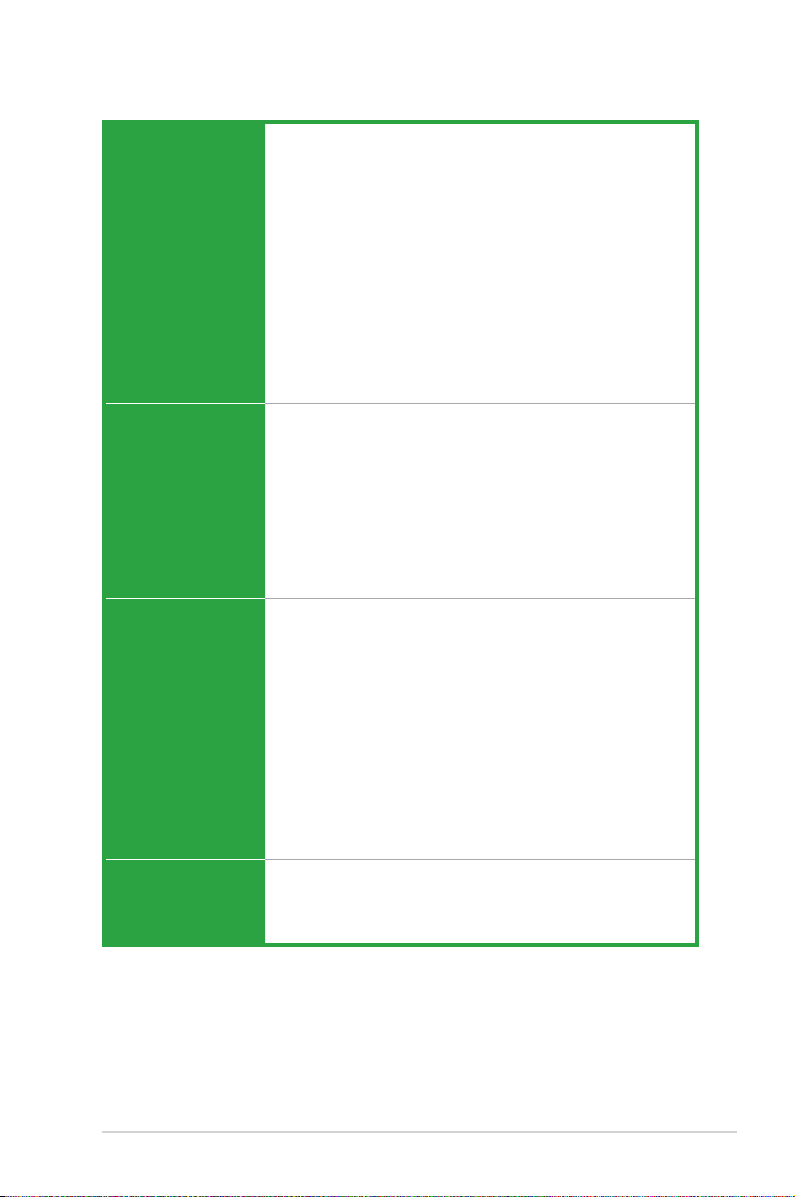
J1800I-A specications summary
ASUS Unique
Features
ASUS Exclusive Features
- ASUS Anti-surge Protection
- ASUS AI Suite 3
- ASUS USB 3.0 Boost
- ASUS Network iControl
ASUS Quiet Thermal Solution
- ASUS Fan Xpert
ASUS EZ DIY
- ASUS UEFI BIOS (EZ Mode)
- ASUS MyLogo 2
- ASUS EZ-FLash 2
- ASUS Crash Free BIOS3
100% All High-quality Conductive Polymer Capacitors
Back Panel I/O Ports 1 x PS/2 keyboard port (purple)
1 x PS/2 mouse port (green)
1 x HDMI port
1 x D-Sub port
1 x Printer port
1 x USB 3.0/2.0 ports
2 x USB 2.0/1.1 ports
1 x LAN (RJ-45) port
3 x Audio jacks support 8-channel audio output
Internal I/O
Connectors
BIOS features 64Mb Flash ROM, UEFI AMI BIOS, PnP, DMI2.0, WfM2.0,SM BIOS 2.7,
2 x USB 2.0/1.1 connectors support additional 4 USB 2.0/1.1 ports
2 x SATA 3.0Gb/s connectors
1 x CPU fan connector
1 x Chassis fan connector
1 x Chassis intrusion connector
1 x Front panel audio connector
1 x COM connector
1 x TPM connector
1 x 24-pin EATX power connector
1 x 4-pin EATX 12V power connector
1 x Speaker connector
1 x System panel connector
ACPI 2.0a, Multi-language BIOS, ASUS EZ Flash 2, ASUS CrashFree
BIOS 3, My Favorites, Quick Note, Last Modied log, F12 PrintScreen,
F3 Shortcut functions and ASUS DRAM SPD (Serial Presence Detect)
memory information
(continued on the next page)
vii
Page 8

J1800I-A specications summary
Manageability
Accessories User manual
Support DVD Drivers
Form factor
Specications are subject to change without notice.
Wfm 2.0, DMI 2.0, WOL by PME, PXE
I/O shield
2 x Serial ATA 3.0Gb/s cables
ASUS utilities
EZ Update
Anti-virus software (OEM version)
Mini ITX Form Factor, 6.7” x 6.7” (17cm x 17cm)
viii
Page 9
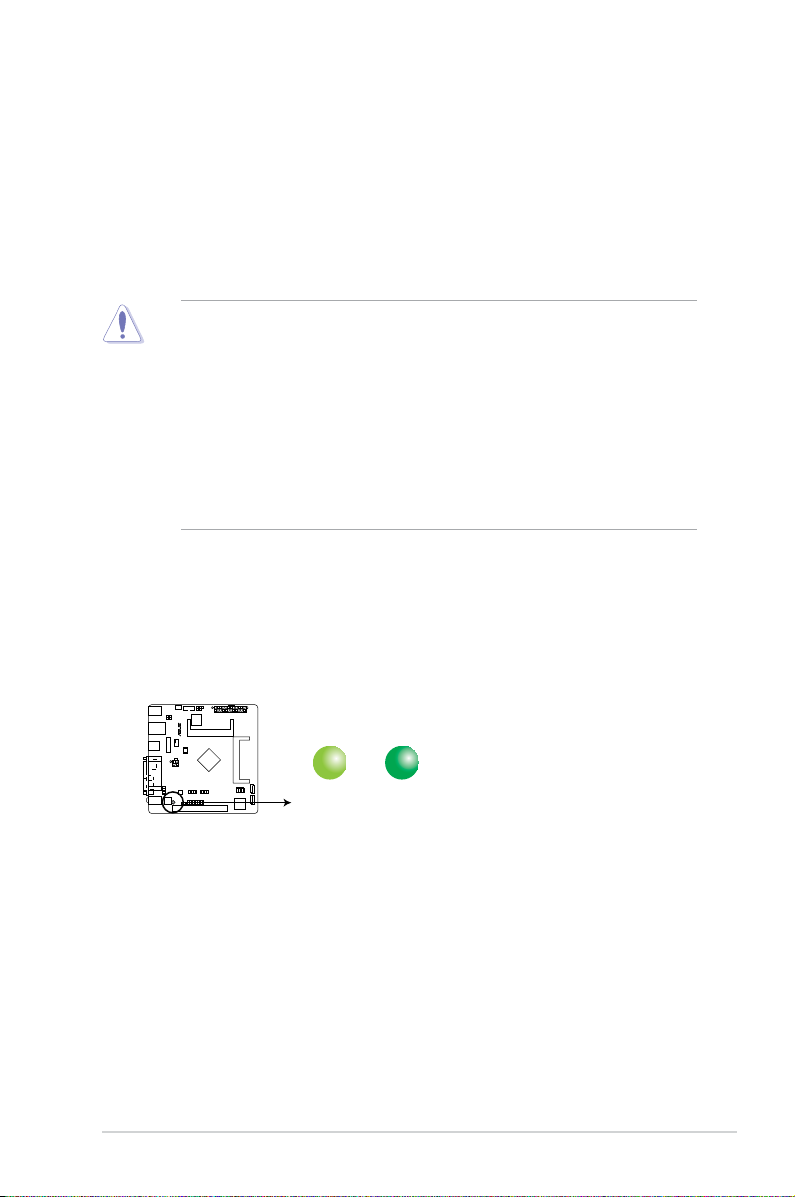
Product introduction
J1800I-A
J1800I-A Onboard LED
SB_PWR
ON
Standby Power
Powered Off
OFF
1
1.1 Before you proceed
Take note of the following precautions before you install motherboard components or change
any motherboard settings.
• Unplug the power cord from the wall socket before touching any component.
• Before handling components, use a grounded wrist strap or touch a safely grounded
object or a metal object, such as the power supply case, to avoid damaging them due
to static electricity.
• Hold components by the edges to avoid touching the ICs on them.
• Whenever you uninstall any component, place it on a grounded antistatic pad or in the
bag that came with the component.
• Before you install or remove any component, ensure that the ATX power supply is
switched off or the power cord is detached from the power supply. Failure to do so
may cause severe damage to the motherboard, peripherals, or components.
Standby Power LED
The motherboard comes with a standby power LED that lights up to indicate that the system
is ON, in sleep mode, or in soft-off mode. This is a reminder that you should shut down
the system and unplug the power cable before removing or plugging in any motherboard
component. The illustration below shows the location of the onboard LED.
ASUS J1800I-A
1-1
Page 10
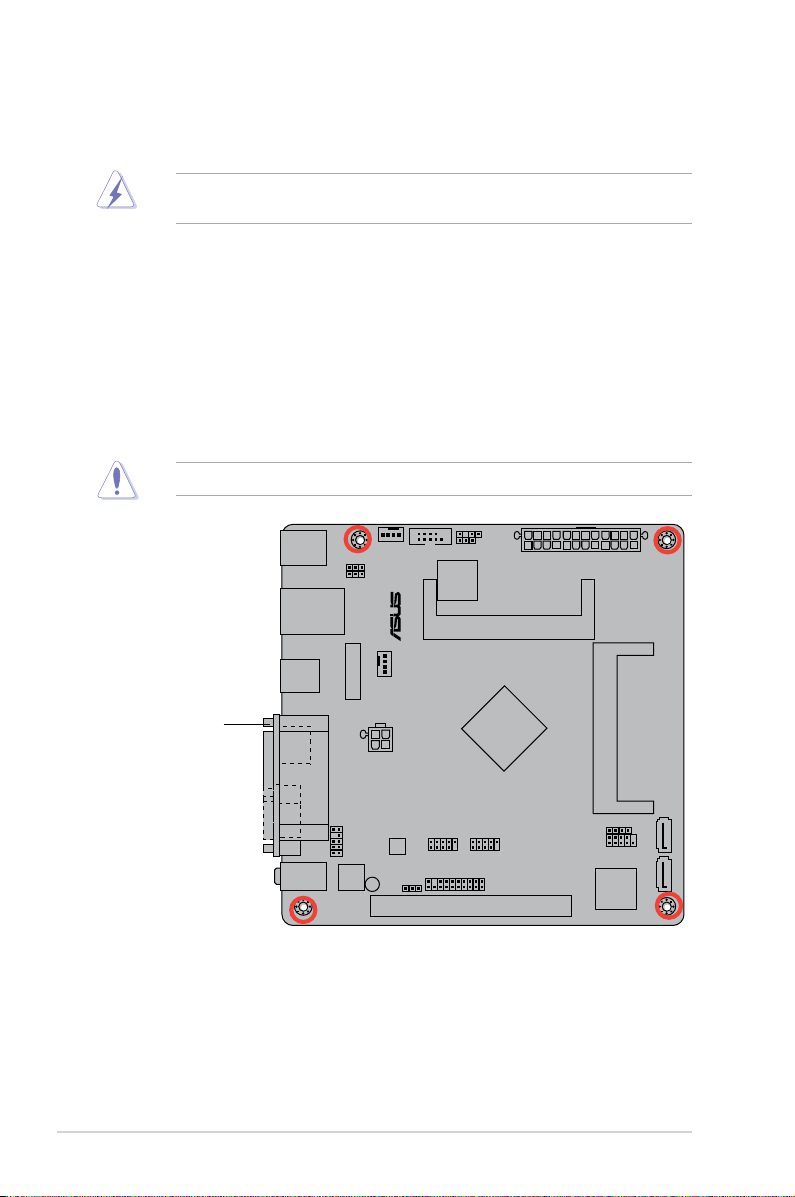
J1800I-A
1.2 Motherboard overview
Before you install the motherboard, study the conguration of your chassis to ensure that the
motherboard ts into it.
Ensure that you unplug the power cord before installing or removing the motherboard.
Failure to do so can cause you physical injury and damage motherboard components.
1.2.1 Placement direction
When installing the motherboard, ensure that you place it into the chassis in the correct
orientation. The edge with external ports goes to the rear part of the chassis as indicated in
the image below.
1.2.2 Screw holes
Place four screws into the holes indicated by circles to secure the motherboard to the
chassis.
Do not overtighten the screws! Doing so can damage the motherboard.
Place this side towards
the rear of the chassis
1-2
Chapter 1: Product introduction
Page 11
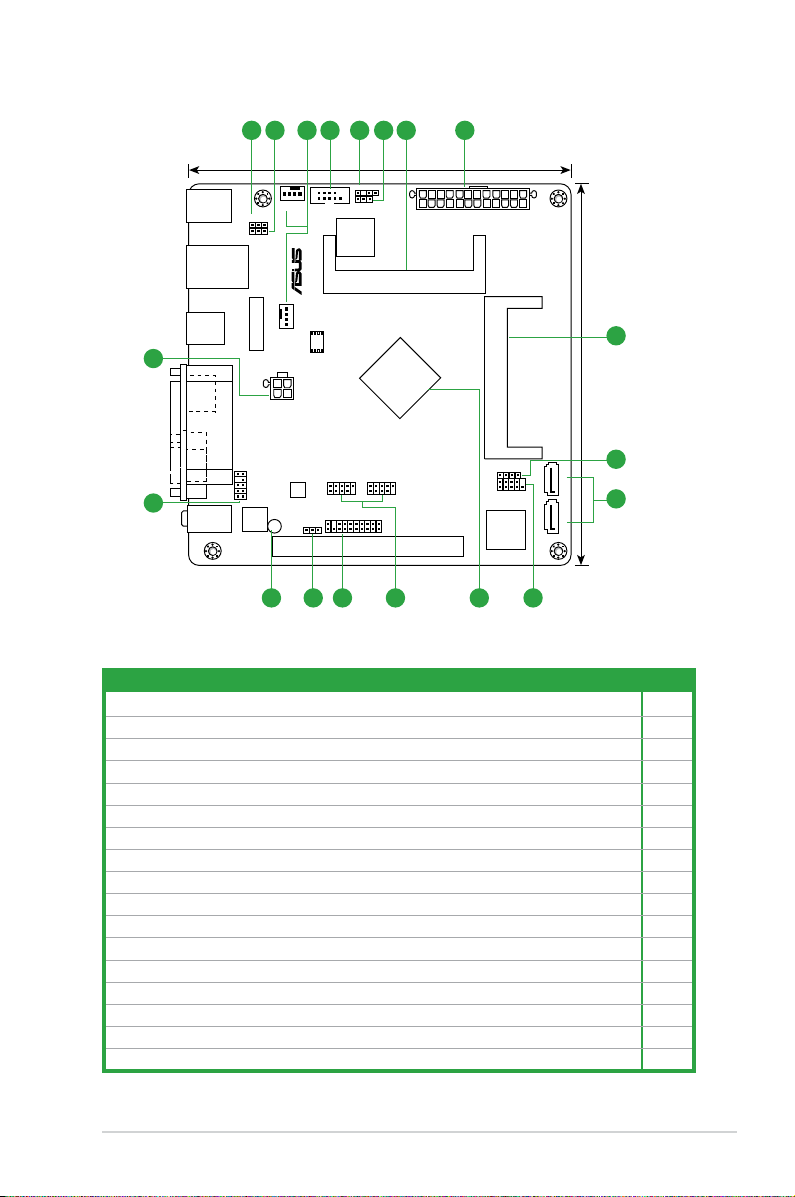
1.2.3 Motherboard layout
J1800I-A
F_PANEL
ASM1083
PCI1
AAFP
USBPWF
CHA_FAN
CPU_FAN
ALC
887
AUDIO
LPT
VGA
HDMI
RTL
8111G
17cm(6.7in)
SATA3G_2SATA3G_1
SPEAKER
Super
I/O
DDR3 DIMM_A1 (64bit, 204-pin module)
DDR3 DIMM_B1 (64bit, 204-pin module)
CPU
USB_E12 USB_E34
SB_PWR
EATXPWR
ATX12V
KBMS
LAN_USB23
USB3_1
CLRTC
USBPWB
KBPWR
CHASSIS
BATTERY
TPM
COM
8Mb
BIOS
32 4 65 7 81
10
9
7
15 14 13
17
16 12 11
8
1.2.4 Layout contents
Connectors/Jumpers/Slots/LED Page
1. Keyboard power (3-pin KBWR) 1-10
2. Keyboard and USB device wake up (3-pin USBPWB) 1-10
3. CPU and chassis fan connectors (4-pin CPU_FAN and 4-pin CHA_FAN) 1-15
4. COM port connector (10-1 pin COM) 1-13
5. Chassis intrusion connector (4-1 pin CHASSIS) 1-14
6. Clear RTC RAM (3-pin CLRTC) 1-9
7. DDR3 SO-DIMM sockets 1-6
8. ATX power connectors (24-pin EATXPWR, 4-pin ATX12V) 1-14
9. Speaker connector (4-pin SPEAKER) 1-17
10. Serial ATA 3.0Gb/s connectors (7-pin SATA3G1~2) 1-16
11. System panel connector (10-1 pin F_PANEL) 1-17
12. Intel® Celeron Dual-core Processor J1800 1-4
13. USB 2.0 connectors (10-1 pin USB_E12, USB_E34) 1-15
14. TPM connector (20-1 TPM) 1-16
15. USB device wake up (3-pin USBPWF) 1-10
16. Standby power LED (SB_PWR) 1-1
17. Front panel audio connector (10-1 pin AAFP) 1-13
ASUS J1800I-A
1-3
Page 12
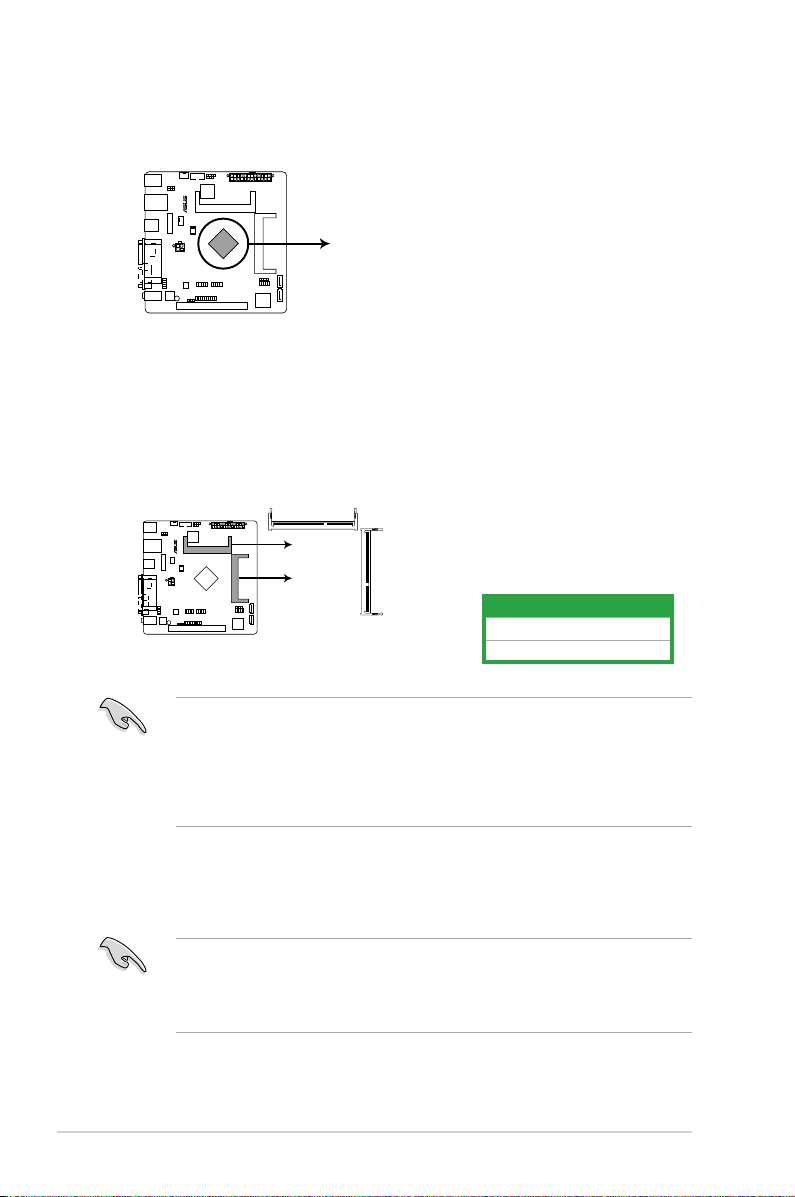
1.3 Central Processing Unit (CPU)
J1800I-A
J1800I-A CPU
CPU
J1800I-A
J1800I-A 204-pin DDR3 DIMM sockets
DIMM_A1
DIMM_B1
The motherboard comes with an onboard Intel® Celeron™ Dual-core Processor J1800 and a
specially designed CPU heatsink.
1.4 System memory
1.4.1 Overview
This motherboard comes with two Double Data Rate 3 (DDR3) Small Outline Dual Inline
Memory Modules (SO-DIMM) sockets. The gure illustrates the location of the DDR3 DIMM
sockets:
Channel Sockets
Channel A DIMM_A1
Channel B DIMM_B1
• Using both memory channels is supported on this motherboard. When installing 2 SO-
DIMMs, use the same size and type of memory. The DIMM_A1 slot should be lled in
order for the motherboard to work properly.
• This model supports a maximum total memory of of 8GB DDR3 1333 only. Memory
modules with a voltage higher than 1.35V will run at 1.35V. DDR3 1066Mhz memory
modules are not supported.
1.4.2 Memory congurations
You may install 512MB, 1GB, 2GB, 4GB and 8GB unbuffered non-ECC DDR3 SO-DIMMs
into the DIMM sockets.
• Always install DIMMs with the same CAS latency. For optimum compatibility, it is
recommended that you obtain memory modules from the same vendor.
• This motherboard does not support DIMMs made up of 256 megabits (Mb) chips or
less.
1-4
Chapter 1: Product introduction
Page 13
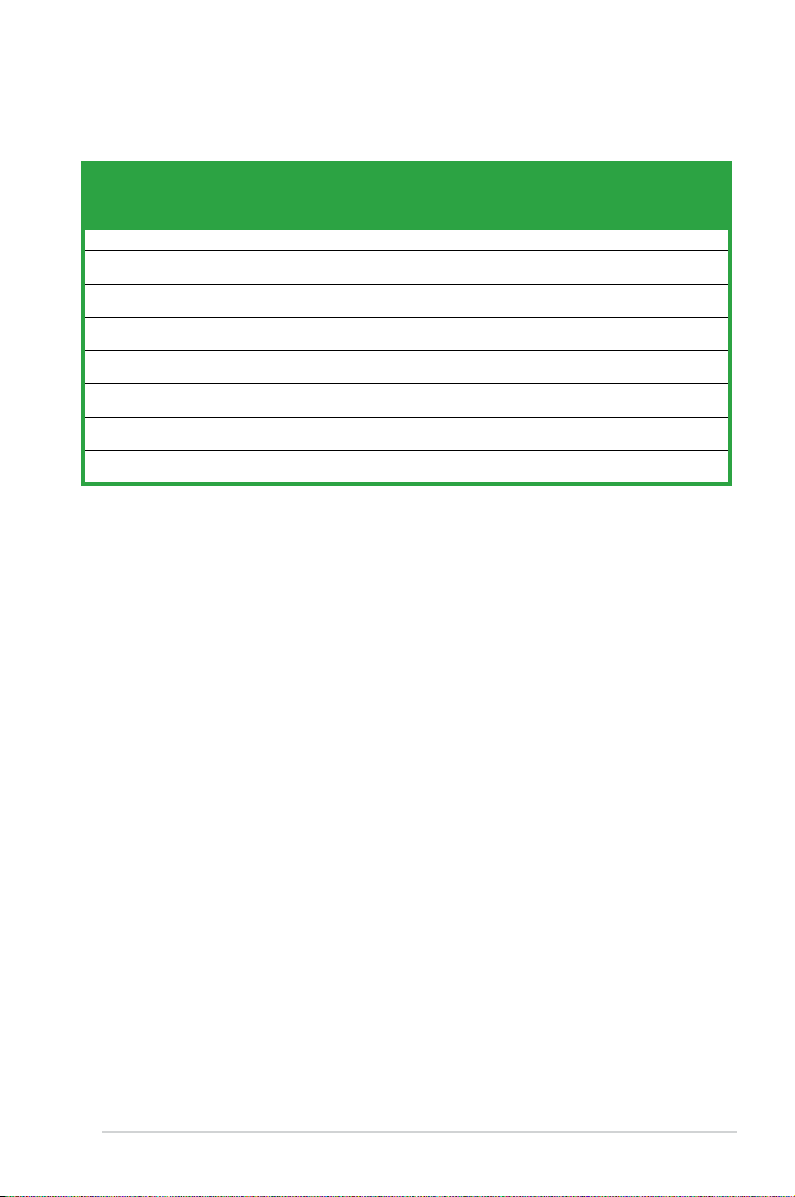
J1800I-A Series Motherboard Qualied Vendors Lists (QVL)
DDR3-1333 MHz capability
Vendors Part No. Size
Corsair CMSO2GX3M1A1333C9 2GB DS Corsair 256M8DCJG - -
G.Skill F3-10666CL9S-2GBSQ 2GB DS G.Skill D3 256M8GEF
G.Skill F3-10666CL9S-4GBSQ 4GB DS G.Skill D3 256M8GEF
GEIL GS31GB1333C9SC 1GB DS GEIL
Kingmax FSFE85F-C8KM9-NBE 2GB DS Kingmax
Kingmax FSFF65F-C8KM9-NAE 4GB DS Kingmax
Kingston KVR1333D3S9/1G 1GB DS Elpida
Kingston KVR1333D3S9/2G 2GB DS KTC
SS/DSChip
Brand
Chip No. Timing Voltage
9-9-9-
-
24
9-9-9-
-
GL1L128M88
BA15B
KFC8FNMXFBXX-15A
KFC8FNMXFBXX-15A
J1108BDBGDJ-F
D1288JPND
PLD9U
24
9-9-9-
1.5V
24
- -
- -
1.5V
1.5V
DIMM socket
support
(optional)
1DIMM 2DIMMs
·
·
·
·
·
·
·
·
ASUS J1800I-A
1-5
Page 14

DDR3-1600 MHz capability
DIMM socket
Vendors Part No. Size
CMSX8GX3M2A
Corsair
1600C9
CMSO16GX3M2A
Corsair
1600C11
CMSX16GX3M2A
Corsair
1600C10
G.Skill F3-1600C11D-8GSL 4GB DS - K4B2G0846C
G.Skill F3-1600C11D-16GSL 8GB DS - K4B4G0846B
G.Skill F3-1600C11S-8GSQ 8GB DS Elpida J4208EASE-DJ-F
G.Skill F3-2133C11S-8GSQ 8GB DS Elpida 11480W11820 - 1.5V
GEIL GGS38GB1600C11DC 4GB DS Hynix H5TQ2G83CFR
KHX1600C9S3P1
Kingston
K2/8G
Kingston KVR16LS11/4 4GB DS Nanya NT5CC512M8CN-DI - 1.35V
Kingston KVR16S11/8 8GB DS Elpida J4208BBBG-GN-F - 1.5V
Kingston KVR16S11/8 8GB DS Elpida J4208BBBG-GN-F - 1.5V
PSC ASAF8L93B-GN2E 8GB DS PSC XHRO54C3G-M - -
M473B5773DHO-YKO
Samsung
1224
M473B5773DHO-YKO
Samsung
1251
ADATA ADDS1600W4G11-B 4GB DS AData
ADATA ADDS1600W8G11-B 8GB DS AData
Team TED38G1600C11-SBK 8GB DS Team T3D5148KT-16
SS/DSChip
4GB DS - PEB12-15E - -
8GB DS Corsair
8GB DS - PEB12-15E - -
4GB DS Hynix
2GB DS - K4B2G0864D - -
2GB DS - GEHXB8A3C - 1.35V
Chip No. Timing Voltage
Brand
512M
BDCJGNACO3O1320
H5TQ2G83CFR
PBC
QWND-1211AEL
1329V
QWND-1211AEL
1329V
- -
11-1111-28
11-1111-28
11-1111
11-1111-28
- 1.5V
- 1.35V
- 1.35V
11-1111-28
support
(optional)
1DIMM 2DIMMs
1.35V
1.35V
1.5V
1.3V
-
·
·
·
·
·
·
1-6
Chapter 1: Product introduction
Page 15
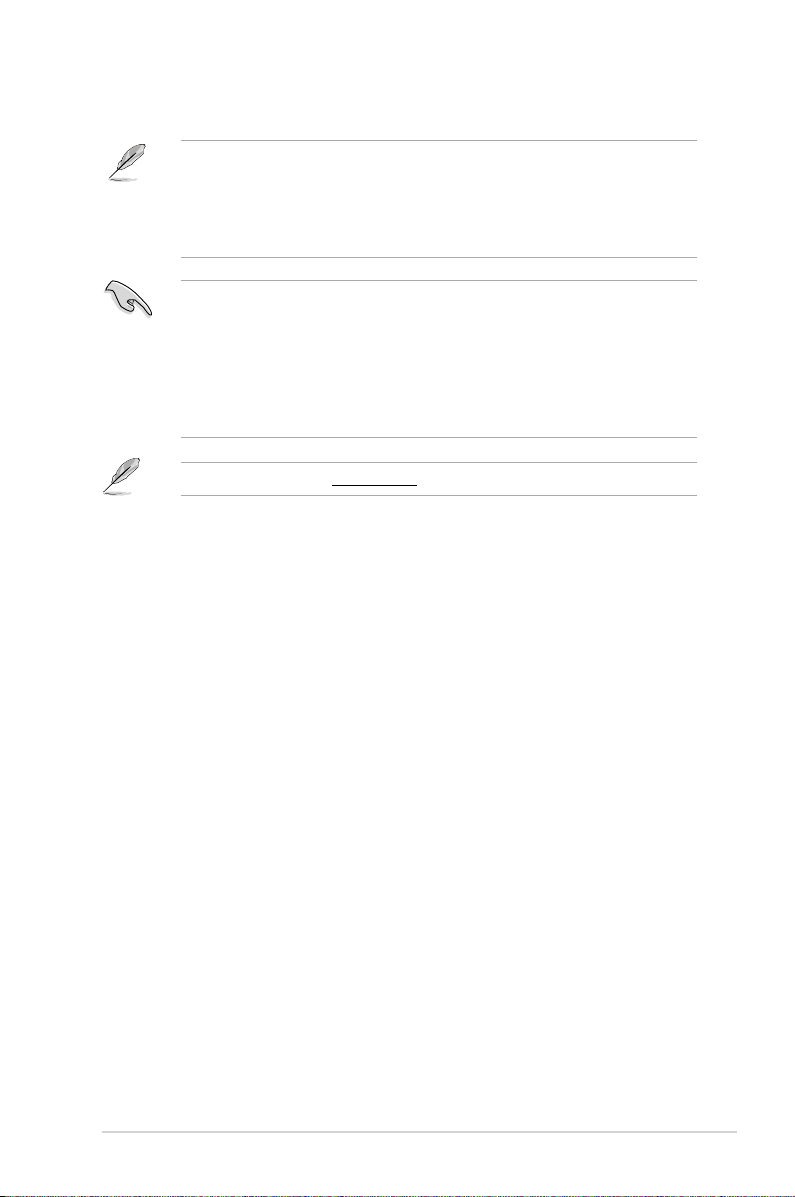
SS: Single-sided / DS: Double-sided
DIMM support:
• A*:
Supports one module inserted into either slot.
• B*:
Supports one pair of modules inserted into both the slots.
• Using both memory channels is supported on this motherboard. When installing 2
SO-DIMMs, use the same size and type of memory. The DIMM_A1 slot should be
lled in order for the motherboard to work properly.
•
Memory modules with a voltage higher than 1.35V will run at 1.35V.
• When installing memory with frequency higher than 1333Mhz, the motherboard will
automatically run the memory at 1333Mhz. DDR3 1066Mhz memory modules are not
supported.
Visit the ASUS website at www.asus.com for the latest QVL.
ASUS J1800I-A
1-7
Page 16

1.5 Expansion slots
In the future, you may need to install expansion cards. The following sub-sections describe
the slots and the expansion cards that they support.
Unplug the power cord before adding or removing expansion cards. Failure to do so may
cause you physical injury and damage motherboard components.
1.5.1 Installing an expansion card
To install an expansion card:
1. Before installing the expansion card, read the documentation that came with it and
make the necessary hardware settings for the card.
2. Remove the system unit cover (if your motherboard is already installed in a chassis).
3. Remove the bracket opposite the slot that you intend to use. Keep the screw for later
use.
4. Align the card connector with the slot and press rmly until the card is completely
seated on the slot.
5. Secure the card to the chassis with the screw you removed earlier.
6. Replace the system cover.
1.5.2 Conguring an expansion card
After installing the expansion card, congure it by adjusting the software settings.
1. Turn on the system and change the necessary BIOS settings, if any. See Chapter 2 for
information on BIOS setup.
2. Assign an IRQ to the card.
3. Install the software drivers for the expansion card.
1.5.3 PCI slot
The PCI slot supports cards such as a LAN card, SCSI card, USB card, and other cards that
comply with PCI specications.
IRQ assignments for this motherboard
Component A B C D E F G H
SATA Controller – – – shared – – – –
HD Audio – – – – – – shared –
USB 3.0 – – – – shared – – –
USB 2.0 – – – – – – – shared
LAN – shared – – – – – –
PCI1 – – shared – – – – –
1-8
Chapter 1: Product introduction
Page 17
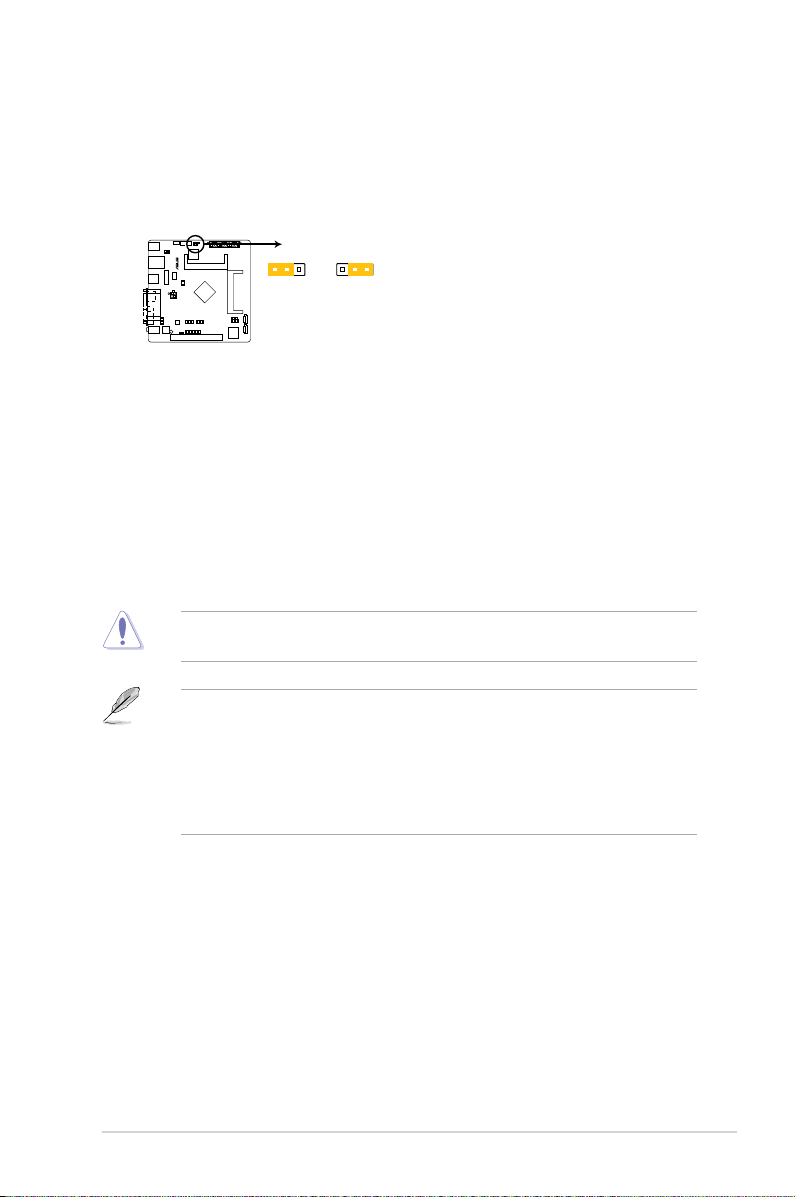
1.6 Jumpers
J1800I-A
J1800I-A Clear RTC RAM
1 2
2 3
Normal
(Default)
Clear RTC
CLRTC
1. Clear RTC RAM (3-pin CLRTC)
This jumper allows you to clear the Real Time Clock (RTC) RAM in CMOS. You can
clear the CMOS memory of date, time, and system setup parameters by erasing
the CMOS RTC RAM data. The onboard button cell battery powers the RAM data in
CMOS, which include system setup information such as system passwords.
To erase the RTC RAM:
1. Turn OFF the computer and unplug the power cord.
2. Move the jumper cap from pins 1-2 (default) to pins 2-3. Keep the cap on pins 2-3
for about 5-10 seconds, then move the cap back to pins 1-2.
3. Plug the power cord and turn ON the computer.
4. Hold down the <
enter data.
Except when clearing the RTC RAM, never remove the cap on CLRTC jumper default
position. Removing the cap will cause system boot failure!
Del> key during the boot process and enter BIOS setup to re-
ASUS J1800I-A
• If the steps above do not help, remove the onboard battery and move the jumper
again to clear the CMOS RTC RAM data. After clearing the CMOS, reinstall the
battery.
• You do not need to clear the RTC when the system hangs due to overclocking. For
system failure due to overclocking, use the CPU Parameter Recall (C.P.R.) feature.
Shut down and reboot the system, then the BIOS automatically resets parameter
settings to default values.
1-9
Page 18
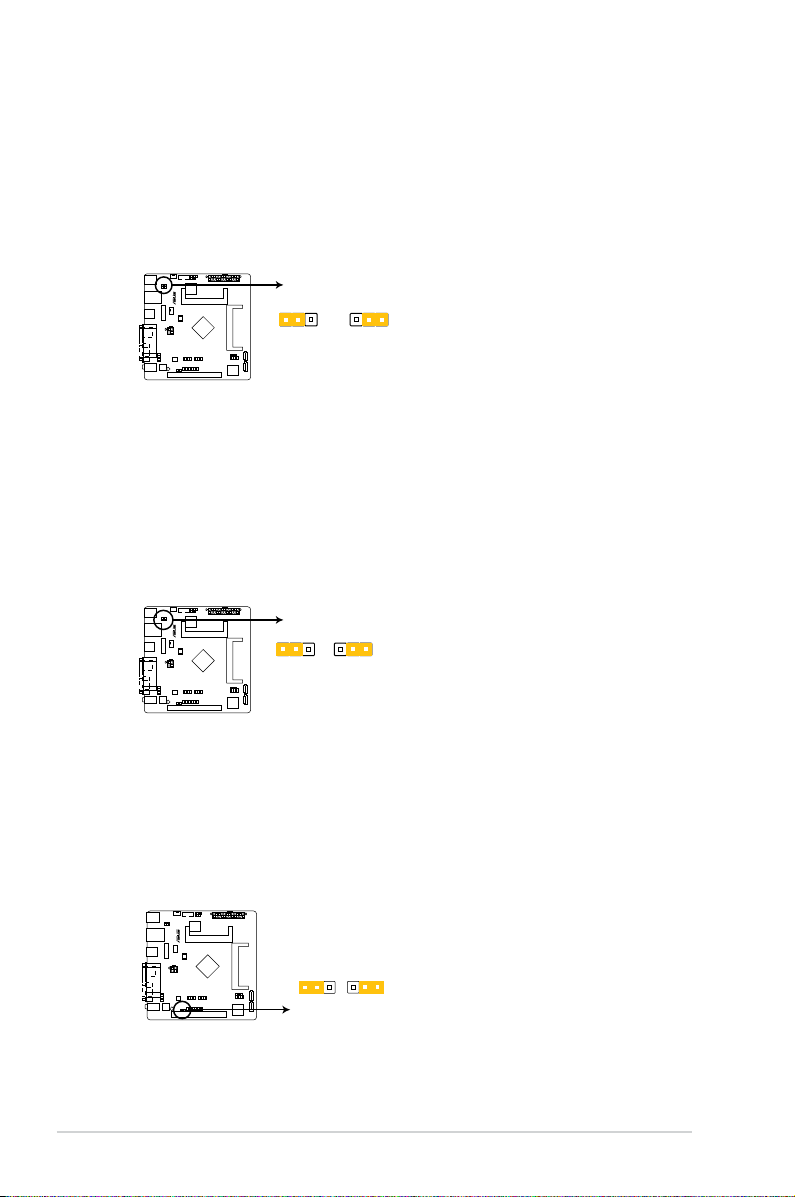
J1800I-A
1 2
2 3
+5V
(Default)
+5VSB
KBPWR
J1800I-A Keyboard Power Setting
J1800I-A
J1800I-A Keyboard and USB device wake up
1 2 2 3
+5V
+5VSB
(Default)
USBPWB
J1800I-A
J1800I-A USB device wake up
21
2 3
+5V
(Default)
+5VSB
USBPWF
2. Keyboard power (3-pin KBPWR)
This jumper allows you to enable or disable the keyboard wake-up feature. When you
set this jumper to pins 2–3 (+5VSB), you can wake up the computer by pressing a key
on the keyboard. This feature requires an ATX power supply that can supply at least 1A
on the +5VSB lead, and a corresponding setting in the BIOS.
3. Keyboard and USB device wake up (3-pin USBPWB)
Set this jumper to +5V to wake up the computer from S1 sleep mode (CPU stopped,
DRAM refreshed, system running in low power mode) using the connected USB
devices. Set to +5VSB to wake up from S3 and S4 sleep modes (no power to CPU,
DRAM in slow refresh, power supply in reduced power mode).
4. USB device wake-up (3-pin USBPWF)
Set this jumper to +5V to wake up the computer from S1 sleep mode (CPU stopped,
DRAM refreshed, system running in low power mode) using the connected USB
devices. Set to +5VSB to wake up from S3 and S4 sleep modes (no power to CPU,
DRAM in slow refresh, power supply in reduced power mode).
1-10
Chapter 1: Product introduction
Page 19
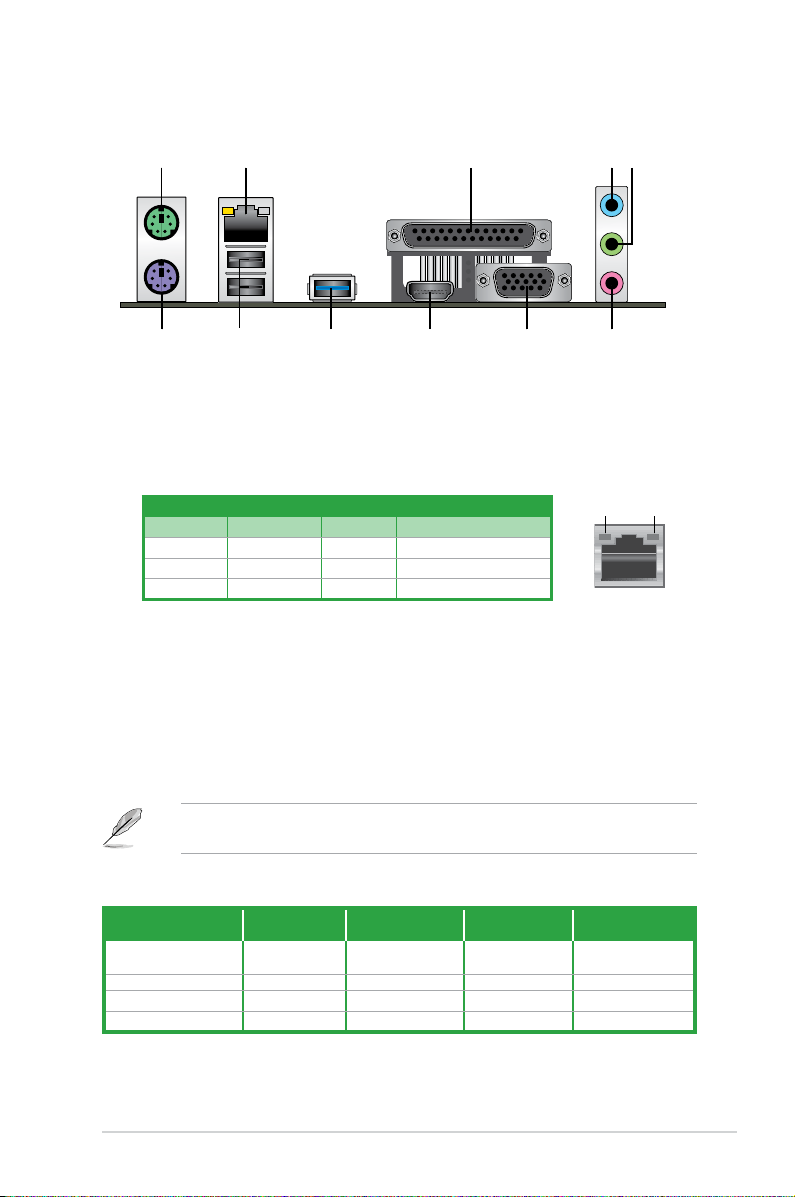
1.7 Connectors
4 52
610
3
789
1
11
1.7.1 Rear panel connectors
1. PS/2 Mouse port. This port is for a PS/2 mouse.
2. LAN (RJ-45) port.
through a network hub. Refer to the table below for the LAN port LED indications.
LAN port LED indications
This port allows Gigabit connection to a Local Area Network (LAN)
LED
LAN port
Speed
LED
Activity/Link LED Speed LED
Activity Link
Status Description Status Description
OFF No link OFF 10Mbps connection
ORANGE Linked ORANGE 100Mbps connection
BLINKING Data activity GREEN 1Gbps connection
3. Parallel port. This port is for LPT printers that use a parallel connector.
4. Line In port (light blue). This port connects to a tape, CD, DVD player, or other audio
source.
5. Line Out port (lime).
This port connects to a headphone or a speaker. In the 4.1, 5.1,
and 7.1-channel congurations, the function of this port becomes Front Speaker Out.
6. Microphone port (pink).
Refer to the audio conguration table for the function of the audio ports in a 2.1, 4.1, 5.1 or
7.1-channel conguration.
This port connects to a microphone.
Audio 2.1, 4.1, 5.1 or 7.1-channel conguration
Port
Light Blue
(Rear panel)
Lime (Rear panel) Line Out Front Speaker Out Front Speaker Out Front Speaker Out
Pink (Rear panel) Mic In Mic In Bass/Center Bass/Center
Lime (Front panel) — — — Side Speaker Out
Headset
2.1-channel
Line In Rear Speaker Out Rear Speaker Out Rear Speaker Out
4.1-channel 5.1-channel 7.1-channel
ASUS J1800I-A
1-11
Page 20

To congure an 8-channel audio output:
Use a chassis with HD audio module in the front panel to support an 8-channel audio
output.
7. Video Graphics Adapter (VGA) port. This 15-pin port is for a VGA monitor or other
VGA-compatible devices
8. HDMI port.
This port is for a High-Denition Multimedia Interface (HDMI) connector,
and is HDCP compliant allowing playback of HD DVD, Blu-Ray, and other protected
content.
9. USB 3.0 port.
This 9-pin Universal Serial Bus (USB) ports is available for connecting
USB 3.0 devices.
• DO NOT connect a keyboard / mouse to any USB 3.0 port when installing a Windows
operating system.
• Due to USB 3.0 controller limitations, USB 3.0 devices can only be used under a
Windows® OS environment after installing the USB 3.0 driver.
• USB 3.0 devices can be used for data storage only.
• We strongly recommend that you connect USB 3.0 devices to USB 3.0 ports for a
faster and better performance from your USB 3.0 devices.
®
10. USB 2.0 ports 2 and 3. These two 4-pin Universal Serial Bus (USB) ports are for USB
2.0/1.1 devices.
11. PS/2 Keyboard port.
This port is for a PS/2 keyboard.
1-12
Chapter 1: Product introduction
Page 21

1.7.2 Internal connectors
J1800I-A
J1800I-A Front panel audio connector
AAFP
SENSE2_RETUR
SENSE1_RETUR
NC
AGND
PORT2 L
SENSE_SEND
PORT2 R
PORT1 R
PORT1 L
HD-audio-compliant
pin definition
PIN 1PIN 1
NC
NC
NC
AGND
Line out_L
NC
Line out_R
MICPWR
MIC2
Legacy AC’97
compliant definition
J1800I-A
J1800I-A Serial port connector
PIN 1
COM1
D
C
D
DX
T
D
N
G
S
T
R
I
R
D
X
R
R
T
D
RS
D
S
T
C
1. Front panel audio connector (10-1 pin AAFP)
This connector is for a chassis-mounted front panel audio I/O module that supports
either HD Audio or legacy AC`97 audio standard. Connect one end of the front panel
audio I/O module cable to this connector.
• We recommend that you connect a high-denition front panel audio module to this
connector to avail of the motherboard’s high-denition audio capability.
•
If you want to connect a high-denition front panel audio module to this connector,
set the Front Panel Type item in the BIOS setup to [HD]. If you want to connect an
AC'97 front panel audio module to this connector, set the item to [AC97]. By default,
this connector is set to [HD]. See section 2.5.7 Onboard Devices Conguration for
details.
2. Serial port connector (10-1 pin COM)
This connector is for a serial (COM) port. Connect the serial port module cable to this
connector, then install the module to a slot opening at the back of the system chassis.
ASUS J1800I-A
1-13
Page 22

3. ATX power connectors (24-pin EATXPWR, 4-pin ATX12V)
J1800I-A
J1800I-A ATX power connectors
EATXPWR
GND
+5 Volts
+5 Volts
+5 Volts
-5 Volts
GND
GND
GND
PSON#
GND
-12 Volts
+3 Volts
+3 Volts
+12 Volts
+12 Volts
+5V Standby
Power OK
GND
+5 Volts
GND
+5 Volts
GND
+3 Volts
+3 Volts
ATX12V
PIN 1 PIN 1
+12V DC
+12V DC
GND
GND
J1800I-A
J1800I-A Chassis intrusion connector
PIN 1
+5VSB_MB
Chassis Signal
GND
CHASSIS
These connectors are for ATX power supply plugs. The power supply plugs are
designed to t these connectors in only one orientation. Find the proper orientation and
push down rmly until the connectors completely t.
• For a fully congured system, we recommend that you use a power supply unit
(PSU) that complies with ATX 12 V Specication 2.0 (or later version) and provides a
minimum power of 350 W.
•
DO NOT forget to connect the 4-pin ATX +12V power plug. Otherwise, the system will
not boot up.
• We recommend that you use a PSU with higher power output when conguring a
system with more power-consuming devices. The system may become unstable or
may not boot up if the power is inadequate.
•
If you are uncertain about the minimum power supply requirement for your system,
refer to the Recommended Power Supply Wattage Calculator at http://support.asus.
com/PowerSupplyCalculator/PSCalculator.aspx?SLanguage=en-us for details.
4. Chassis intrusion connector (4-1 pin CHASSIS)
This connector is for a chassis-mounted intrusion detection sensor or switch. Connect
one end of the chassis intrusion sensor or switch cable to this connector. The chassis
intrusion sensor or switch sends a high-level signal to this connector when a chassis
component is removed or replaced. The signal is then generated as a chassis intrusion
event.
By default, the pin labeled “Chassis Signal” and “Ground” are shorted with a jumper
cap. Remove the jumper caps only when you intend to use the chassis intrusion
detection feature.
1-14
Chapter 1: Product introduction
Page 23

5. CPU and chassis fan connectors (4-pin CPU_FAN, 4-pin CHA_FAN)
J1800I-A
J1800I-A Fan connectors
CHA_FAN
GND
CPU FAN PWR
CPU FAN IN
+5V
CPU_FAN
CPU FAN PWM
CPU FAN IN
CPU FAN PWR
GND
J1800I-A
J1800I-A USB2.0 connectors
PIN 1
USB+5V
USB_P1-
USB_P1+
GND
NC
USB+5V
USB_P2-
USB_P2+
GND
USB_E12 USB_E34
PIN 1
USB+5V
USB_P3-
USB_P3+
GND
NC
USB+5V
USB_P4-
USB_P4+
GND
Connect the fan cables to the fan connectors on the motherboard, ensuring that the
black wire of each cable matches the ground pin of the connector.
Do not forget to connect the fan cables to the fan connectors. Insufcient air ow inside the
system may damage the motherboard components. These are not jumpers! Do not place
jumper caps on the fan connectors!
6. USB 2.0 connectors (10-1 pin USB_E12, USB_E34 )
These connectors are for USB 2.0 ports. Connect the USB module cable to any of
these connectors, then install the module to a slot opening at the back of the system
chassis. These USB connectors comply with USB 2.0 specication that supports up to
480 Mbps connection speed.
ASUS J1800I-A
Never connect a 1394 cable to the USB connectors. Doing so will damage the
motherboard!
The USB module cable is purchased separately.
1-15
Page 24

7. Serial ATA 3.0Gb/s connectors (7-pin SATA3G)
J1800I-A
SATA3G_1
GND
RSATA_TXP1
RSATA_TXN1
GND
RSATA_RXN1
RSATA_RXP1
GND
SATA3G_2
GND
RSATA_TXP2
RSATA_TXN2
GND
RSATA_RXN2
RSATA_RXP2
GND
J1800I-A SATA 3.0Gb/s connectors
J1800I-A
J1800I-A TPM Connector
PIN 1
TPM
PCICLK
FRAME
PCIRST#
LAD3
+3V
LAD0
SMBSCL
+3VSB
GND
SB_SUS_STAT
GND
PWROWN
LAD2
LAD1
GND
SMBSDA
SERIRQ
GPIO
RESET
These connectors connect to Serial ATA 3.0 Gb/s hard disk drive or optical drive via
Serial ATA 3.0 Gb/s signal cables.
• You must install Windows® XP Service Pack 3 or later version before using Serial ATA
hard disk drives.
• To congure the default SATA type in BIOS, click
Advanced Mode > Advanced tab >
SATA Conguration > SATA Mode Selection.
• When using hot-plug and NCQ, set the
SATA Mode Selection item in the BIOS to
[AHCI]. See section 2.5.3 SATA Conguration for details.
8. TPM connector (20-1 pin TPM)
This connector supports a Trusted Platform Module (TPM) system, which can securely
store keys, digital certicates, passwords and data. A TPM system also helps enhance
network security, protects digital identities, and ensures platform integrity.
1-16
Chapter 1: Product introduction
Page 25

9. System panel connector (10-1 pin F_PANEL)
J1800I-A
PIN 1
PWR BTN
PWR_LED+
PWR_LED-
PWR
GND
HDD_LED+
HDD_LED-
Ground
HWRST#
(NC)
F_PANEL
+PWR LED
+HDD_LED RESET
J1800I-A System panel connector
J1800I-A
+5V
GND
GND
Speaker Out
SPEAKER
PIN 1
J1800I-A Speaker Out Connector
This connector supports several chassis-mounted functions.
• System power LED (2-pin PWRLED)
This 2-pin connector is for the system power LED. Connect the chassis power LED
cable to this connector. The system power LED lights up when you turn on the system
power, and blinks when the system is in sleep mode.
•
Hard disk drive activity LED (2-pin +HDLED)
This 2-pin connector is for the HDD Activity LED. Connect the HDD Activity LED cable
to this connector. The HD LED lights up or ashes when data is read from or written to
the HDD.
•
ATX power button/soft-off button (2-pin PWRBTN)
This connector is for the system power button.
•
Reset button (2-pin RESET)
This 2-pin connector is for the chassis-mounted reset button for system reboot without
turning off the system power.
10. Speaker connector (4-pin SPEAKER)
The 4-pin connector is for the chassis-mounted system warning speaker. The speaker
allows you to hear system beeps and warnings.
ASUS J1800I-A
1-17
Page 26

1.8 Software support
1.8.1 Installing an operating system
This motherboard supports Windows® 8 and Windows® 8.1 only. Always install the latest OS
version and corresponding updates to maximize the features of your hardware.
Motherboard settings and hardware options vary. Refer to your OS documentation for
detailed information.
1.8.2 Support DVD information
The Support DVD that comes with the motherboard package contains the drivers, software
applications, and utilities that you can install to avail all motherboard features.
The contents of the Support DVD are subject to change at any time without notice. Visit the
ASUS website at www.asus.com for updates.
To run the Support DVD
Place the Support DVD into the optical drive. If Autorun is enabled in your computer, the
DVD automatically displays the Specials screen which contains the unique features of ASUS
motherboard. Click Drivers, Utilities, Make Disk, Manual, and Contact tabs to display their
respective menus.
The following screen is for reference only.
Click an item to install
1-18
Click an icon to
display Support
DVD/motherboard
information
If Autorun is NOT enabled in your computer, browse the contents of the Support DVD to
locate the le ASSETUP.EXE from the BIN folder. Double-click the ASSETUP.EXE to run
the DVD.
Chapter 1: Product introduction
Page 27

BIOS information
2
2.1 Managing and updating your BIOS
Save a copy of the original motherboard BIOS le to a USB ash disk in case you need to
restore the BIOS in the future. Copy the original motherboard BIOS using the ASUS Update
utility.
2.1.1 EZ Update
EZ Update is a utility that allows you to automatically update your motherboard’s softwares,
drivers and the BIOS version easily. With this utlity, you can also manually update the saved
BIOS and select a boot logo when the system goes into POST.
To launch EZ Update, click EZ Update on the AI Suite 3 main menu bar.
Click to
automatically
update your
motherboard’s
driver, software
and rmware
Click to nd and
select the BIOS
from le
EZ Update requires an Internet connection either through a network or an ISP (Internet
Service Provider).
ASUS J1800I-A 2-1
Click to select
a boot logo
Click to
update the
BIOS
Page 28

2.1.2 ASUS EZ Flash 2
The ASUS EZ Flash 2 feature allows you to update the BIOS without using an OS-based
utility.
Before you start using this utility, download the latest BIOS le from the ASUS website at
www.asus.com.
To update the BIOS using EZ Flash 2:
1. Insert the USB ash disk that contains the latest BIOS le to the USB port.
2. Enter the
ASUS EZ Flash Utility and press <Enter> to enable it.
3. Press <Tab> to switch to the
4. Press the Up/Down arrow keys to nd the USB ash disk that contains the latest BIOS,
and then press <Enter>.
5. Press <Tab> to switch to the
6. Press the Up/Down arrow keys to nd the BIOS le, and then press <Enter> to perform
the BIOS update process. Reboot the system when the update process is done.
Advanced Mode of the BIOS setup program. Go to the Tool menu to select
Drive eld.
Folder Info eld.
• This function supports USB ash disks formatted using FAT32/16 on a single partition
only.
• Ensure to load the BIOS default settings to ensure system compatibility and stability.
Select the Load Optimized Defaults item under the Exit menu. .
• DO NOT shut down or reset the system while updating the BIOS to prevent system
boot failure!
Reboot the system after updating the BIOS using EZ Flash 2 to ensure that the USB 3.0
ports work properly.
2-2 Chapter 2: BIOS information
Page 29

2.1.3 ASUS CrashFree BIOS 3 utility
The ASUS CrashFree BIOS 3 is an auto recovery tool that allows you to restore the BIOS le
when it fails or gets corrupted during the updating process. You can restore a corrupted BIOS
le using the motherboard support DVD or a USB ash drive that contains the updated BIOS
le.
• Before using this utility, rename the BIOS le in the removable device into
J1800IA.CAP.
• The BIOS le in the support DVD may not be the latest version. Download the latest
BIOS le from the ASUS website at www.asus.com.
Recovering the BIOS
To recover the BIOS:
1. Turn on the system.
2. Insert the support DVD to the optical drive or the USB ash drive that contains the
BIOS le to the USB port.
3. The utility automatically checks the devices for the BIOS le. When found, the utility
reads the BIOS le and enters ASUS EZ Flash 2 utility automatically.
4. The system requires you to enter BIOS Setup to recover BIOS settings. To ensure
system compatibility and stability, we recommend that you press <F5> to load default
BIOS values.
DO NOT shut down or reset the system while updating the BIOS! Doing so can cause
system boot failure!
2.1.4 ASUS BIOS Updater
The ASUS BIOS Updater allows you to update BIOS in a DOS environment. This utility also
allows you to copy the current BIOS le that you can use as a backup when the BIOS fails or
gets corrupted during the updating process.
The succeeding utility screens are for reference only. The actual utility screen displays may
not be same as shown.
Before updating BIOS
1. Prepare the motherboard support DVD and a USB ash drive formatted using
FAT32/16 on a single partition.
Download the latest BIOS le and BIOS Updater from the ASUS website at
2.
http://support.asus.com and save them on the USB ash drive.
NTFS is not supported under DOS environment. Do not save the BIOS le and BIOS
Updater to a hard disk drive or USB ash drive in NTFS format.
3. Turn off the computer and disconnect all SATA hard disk drives (optional).
ASUS J1800I-A 2-3
Page 30

Booting the system to a DOS environment
1. Insert the DOS-bootable USB ash drive with the latest BIOS le and BIOS Updater to
your computer’s USB port.
2. Boot your computer. When the ASUS Logo appears, press <F8> to show the
BIOS
Boot Device Select Menu.
3. Select the USB ash drive as the boot device. The DOS screen appears.
Updating the BIOS le
To update the BIOS le using BIOS Updater:
1. At the FreeDOS prompt, type
2. The BIOS Updater screen appears as below.
bupdater /pc /g and press <Enter>.
ASUSTek BIOS Updater for DOS V1.30
J1800I-A
0303
12/05/2013
J1800IA.CAP 8194 2013-12 -05 15:25:48
2-4 Chapter 2: BIOS information
Page 31

3. Press <Tab> to switch between screen elds and use the <Up/Down/Home/End> keys
to select the BIOS le and press <Enter>. BIOS Updater checks the selected BIOS le
and prompts you to conrm BIOS update.
4. Select Yes and press <Enter>. When BIOS update is done, press <ESC> to exit BIOS
Updater. Restart your computer.
DO NOT shut down or reset the system while updating the BIOS to prevent system boot
failure!
• For BIOS Updater version 1.30 or later, the utility automatically exits to the DOS
prompt after updating BIOS.
• Ensure to load the BIOS default settings to ensure system compatibility and stability.
Select the Load Optimized Defaults item under the Exit menu. Refer to section 2.10
Exit menu for details.
• Ensure to connect all SATA hard disk drives after updating the BIOS le if you have
disconnected them.
ASUS J1800I-A 2-5
Page 32

2.2 BIOS setup program
Use the BIOS Setup program to update the BIOS or congure its parameters. The BIOS
screens include navigation keys and brief online help to guide you in using the BIOS Setup
program.
Entering BIOS Setup at startup
To enter BIOS Setup at startup:
• Press <Delete> during the Power-On Self Test (POST). If you do not press <Delete>,
POST continues with its routines.
Entering BIOS Setup after POST
To enter BIOS Setup after POST:
• Press
• Press the reset button on the system chassis.
• Press the power button to turn the system off then back on. Do this option only if you
<Ctrl>+<Alt>+<Del> simultaneously.
failed to enter BIOS Setup using the rst two options.
Using the power button, reset button, or the <Ctrl>+<Alt>+<Del> keys to force reset from
a running operating system can cause damage to your data or system. We recommend to
always shut down the system properly from the operating system.
• The BIOS setup screens shown in this section are for reference purposes only, and
may not exactly match what you see on your screen.
• Ensure that a USB mouse is connected to your motherboard if you want to use the
mouse to control the BIOS setup program.
• The default BIOS settings for this motherboard apply for most conditions to ensure
optimum performance. If the system becomes unstable after changing any BIOS
settings, load the default settings to ensure system compatibility and stability. Select
the Load Optimized Defaults item under the Exit Menu. See section 2.9 Exit Menu.
• If the system fails to boot after changing any BIOS setting, try to clear the CMOS and
reset the motherboard to the default value. Refer to section 1.6 Jumpers on how to
erase the RTC RAM.
• The BIOS setup program does not support the bluetooth devices.
BIOS menu screen
The BIOS setup program can be used under two modes: EZ Mode and Advanced Mode.
You can change modes from the Exit menu or from the Exit/Advanced Mode button in the
EZ Mode/Advanced Mode screen.
EZ Mode
By default, the EZ Mode screen appears when you enter the BIOS setup program. The EZ
Mode provides you an overview of the basic system information, and allows you to select
the display language, system performance mode and boot device priority. To access the
Advanced Mode, click Exit/Advanced Mode, then select Advanced Mode or press F7 for the
advanced BIOS settings.
2-6 Chapter 2: BIOS information
Page 33

The default screen for entering the BIOS setup program can be changed. Refer to the
Setup Mode item in section 2.7 Boot menu for details.
Selects the display language of
the BIOS setup program
Displays the CPU/motherboard temperature,
voltage output, and CPU/chassis fan speed
Exits the BIOS setup program without saving
the changes, saves the changes and resets the
system, or enters the Advanced Mode
Displays the
Advanced mode
functions
Selects the
Advanced mode
functions
• The boot device options vary depending on the devices you installed to the system.
• The
Displays
Silent mode
Boot Menu(F8) button is available only when the boot device is installed to the
system.
SATA
details
Standard
mode
Selects the boot device priority
Loads optimized default
Turbo mode
Advanced Mode
The Advanced Mode provides advanced options for experienced end-users to congure the
BIOS settings. The gure below shows an example of the Advanced Mode. Refer to the
following sections for the detailed congurations.
To access the EZ Mode, click Exit, then select ASUS EZ Mode.
ASUS J1800I-A 2-7
Page 34

General helpMenu bar Conguration eldsMenu itemsBack button
Navigation keys
Scroll bar
Last modied
settings
Quick
note
Menu bar
The menu bar on top of the screen has the following main items:
My Favorites For saving the frequently-used system settings and conguration
Main For changing the basic system conguration
Advanced For changing the advanced system settings
Monitor For displaying the system temperature, power status, and changing the fan settings
Boot For changing the system boot conguration
Tool For conguring options for special functions
Exit For selecting the exit options and loading default settings
Menu items
The highlighted item on the menu bar displays the specic items for that menu. For example,
selecting Main shows the Main menu items.
The other items (Ai Tweaker, Advanced, Monitor, Boot, Tool, and Exit) on the menu bar have
their respective menu items.
Back button
This button appears when entering a submenu. Press <Esc> or use the USB mouse to click
this button to return to the previous menu screen.
Submenu items
A greater than sign (>) before each item on any menu screen means that the item has a
submenu. To display the submenu, select the item and press <Enter>.
2-8 Chapter 2: BIOS information
Page 35

Pop-up window
Select a menu item and press <Enter> to display a pop-up window with the conguration
options for that item.
Scroll bar
A scroll bar appears on the right side of a menu screen when there are items that do not t on
the screen. Press the Up/Down arrow keys or <Page Up> / <Page Down> keys to display the
other items on the screen.
Navigation keys
At the bottom right corner of the menu screen are the navigation keys for the BIOS setup
program. Use the navigation keys to select items in the menu and change the settings.
General help
At the top right corner of the menu screen is a brief description of the selected item.
Conguration elds
These elds show the values for the menu items. If an item is user-congurable, you can
change the value of the eld opposite the item. You cannot select an item that is not
user-congurable.
A congurable eld is highlighted when selected. To change the value of a eld, select it and
press <Enter> to display a list of options.
Quick Note button
This button allows you to enter notes of the activities that you have done in BIOS.
Last Modied button
This button shows the items that you last modied and saved in BIOS Setup.
2.3 My Favorites
MyFavorites is your personal space where you can easily save and access your favorite
BIOS items.
ASUS J1800I-A 2-9
Page 36

Adding items to My Favorites
To add frequently-used BIOS items to My Favorites:
1. Use the arrow keys to select an item that you want to add. When using a mouse, hover
the pointer to the item.
2. Press <F4> on your keyboard or right-click on your mouse to add the item to My
Favorites page.
You cannot add the following items to My Favorites:
• Items with submenu options
• User-congurable items such as language and boot device order
• Conguration items such as Memory SPD Information, system time and date
2.4 Main menu
The Main menu screen appears when you enter the Advanced Mode of the BIOS Setup
program. The Main menu provides you an overview of the basic system information, and
allows you to set the system date, time, language, and security settings.
2.4.1 System Language [English]
Allows you to choose the BIOS language version from the options. Conguration options:
[English] [Español] [Русский] [
한국어]
2.4.2 System Date [Day xx/xx/xxxx]
Allows you to set the system date.
2.4.3 System Time [xx:xx:xx]
Allows you to set the system time.
2.4.4 Security
The Security menu items allow you to change the system security settings.
2-10 Chapter 2: BIOS information
Page 37

• If you have forgotten your BIOS password, erase the CMOS Real Time Clock (RTC)
RAM to clear the BIOS password. See section 1.6 Jumpers for information on how to
erase the RTC RAM.
• The
Administrator or User Password items on top of the screen show the default
Not Installed. After you set a password, these items show Installed.
Administrator Password
If you have set an administrator password, we recommend that you enter the administrator
password for accessing the system. Otherwise, you might be able to see or change only
selected elds in the BIOS setup program.
To set an administrator password:
1. Select the
2. From the
Administrator Password item and press <Enter>.
Create New Password box, key in a password, then press <Enter>.
3. Conrm the password when prompted.
To change an administrator password:
1. Select the
2. From the
Administrator Password item and press <Enter>.
Enter Current Password box, key in the current password, then press
<Enter>.
3. From the
Create New Password box, key in a new password, then press <Enter>.
4. Conrm the password when prompted.
To clear the administrator password, follow the same steps as in changing an administrator
password, but press <Enter> when prompted to create/conrm the password. After you clear
the password, the Administrator Password item on top of the screen shows Not Installed.
User Password
If you have set a user password, you must enter the user password for accessing the system.
The User Password item on top of the screen shows the default Not Installed. After you set
a password, this item shows Installed.
To set a user password:
1. Select the
2. From the
3. Conrm the password when prompted.
To change a user password:
1. Select the
2. From the
<Enter>.
3. From the
4. Conrm the password when prompted.
To clear the user password, follow the same steps as in changing a user password, but press
<Enter> when prompted to create/conrm the password. After you clear the password, the
User Password item on top of the screen shows Not Installed.
User Password item and press <Enter>.
Create New Password box, key in a password, then press <Enter>.
User Password item and press <Enter>.
Enter Current Password box, key in the current password, then press
Create New Password box, key in a new password, then press <Enter>.
ASUS J1800I-A 2-11
Page 38

2.5 Advanced menu
The Advanced menu items allow you to change the settings for the CPU and other system
devices.
Be cautious when changing the settings of the Advanced menu items. Incorrect eld values
can cause the system to malfunction.
2.5.1 CPU Conguration
The items in this menu show CPU-related information.
Active Processor Cores [All]
Allows you to choose the number of CPU cores to activate in each processor package.
Conguration options: [All] [1]
Hardware Prefetcher [Enabled]
[Disabled] Disables this function.
[Enabled] Allows you to turn on /off the Mid Level Cache (L2) streamer prefetcher.
Adjacent Cache Line Prefetch [Enabled]
[Disabled] Disables this function.
[Enabled] Allows a hardware platform to perform adjacent cache line prefetching.
Intel Virtualization Technology [Disabled]
[Enabled] Allows a hardware platform to run multiple operating systems separately
[Disabled] Disables this function.
and simultaneously, enabling one system to virtually function as several
systems.
2-12 Chapter 2: BIOS information
Page 39

Power Technology [Energy Efcient]
[Disable] Disables power management features.
[Energy Efcient] Uses default power management settings.
[Custom] Customize power management.
The following items appear only when you set the Power Technology item to [Custom]
EIST [Enabled]
Allows you to enable or disable Enhanced Intel® SpeedStep Technology (EIST).
[Disabled] The CPU runs at its default speed.
[Enabled] The operating system controls the CPU speed.
Turbo Mode [Enabled]
Allows you to enable or disable Turbo Mode.
[Disabled] Turbo Mode disabled.
[Enabled] Turbo Mode enabled.
P-STATE Coordination [HW_ALL]
Allows you to change P-STATE Coordination type. Conguration options: [HW_ALL]
[SW_ALL] [SW_ANY]
CPU C6 Report [Auto]
Allows you to disable or enable CPU C6 report to OS.
[Auto] Set this item automatically.
[Disabled] Disables this function.
[Enabled] Enables the C6 report function. This item should be enabled in order
to enable the Enhanced Halt State.
CPU C7 Report [Enabled]
Allows you to disable or enable the CPU C7 report to OS.
[Disabled] Disables this function.
[Enabled] Enables the C7 report function. This item should be enabled in order
to enable the Enhanced Halt State.
Package C State limit [No limit]
Sets Package C State limits. Conguration options: [C0] [C1] [C3] [C6] [C7] [No limit]
ASUS J1800I-A 2-13
Page 40

PPM Conguration Parameters
EIST [Enabled]
Allows you to enable or disable Enhanced Intel® SpeedStep Technology (EIST).
[Disabled] The CPU runs at its default speed.
[Enabled] The operating system controls the CPU speed.
CPU C State Report [Enabled]
Allows you to disable or enable CPU C state report to OS.
[Disabled] Disables this function.
[Enabled] Enables C state report.
Enhanced C state [Enabled]
Allows you to disable or enable Enhanced CPU C state.
[Disabled] Disables Enhanced C state.
[Enabled] Enables Enhanced C state.
Max CPU C-state [C7]
Conguration options: [C7] [C6] [C1]
SOix [Disabled]
Allows you to disable or enable CPU SOix state.
[Disabled] Disables this function.
[Enabled] Enables CPU SOix state.
2-14 Chapter 2: BIOS information
Page 41

2.5.2 SoC Conguration
Graphics Conguration
IGD Turbo Enable [Auto]
Allows you to enable/disable IGD Turbo. Conguration options: [Enabled] [Disabled]
Primary Display [IGD]
Select which IGD/PCI Graphics device should be used as Primary Display.
Conguration options: [IGD] [PCI]
iGPU Memory [Auto]
Allows you to select the amount of system memory allocated to DVMT 5.0 used by the
iGPU. Conguration options: [Auto] [32M] [64M] [96M] [128M] ~ [480M] [512M]
Memory Conguration
Memory Scrambler [Enabled]
Allows you to enable/disable Memory Scrambler support. Conguration options:
[Enabled] [Disabled]
High Precision Timer [Enabled]
Allows you to enable or disable the High Precision Event Timer.
Conguration options: [Enabled] [Disabled]
ASUS J1800I-A 2-15
Page 42

2.5.3 SATA Conguration
While entering Setup, the BIOS automatically detects the presence of SATA devices. The
SATA Port items show Not Present if no SATA device is installed to the corresponding SATA
port.
SATA Mode Selection [AHCI]
Allows you to set the SATA conguration.
[Disabled] Disables the SATA function.
[IDE] Set to [IDE] when you want to use the Serial ATA hard disk drives as
[AHCI] Set to [AHCI] when you want the SATA hard disk drives to use the AHCI
Parallel ATA physical storage devices.
(Advanced Host Controller Interface). The AHCI allows the onboard storage
driver to enable advanced Serial ATA features that increases storage
performance on random workloads by allowing the drive to internally
optimize the order of commands.
S.M.A.R.T. Status Check [Enabled]
S.M.A.R.T. (Self-Monitoring, Analysis and Reporting Technology) is a monitor system. When
read/write of your hard disk errors occur, this feature allows the hard disk to report warning
messages during the POST. Conguration options: [Enabled] [Disabled]
Hot Plug [Disabled]
This item only appears when you set the SATA Mode Selection item to [AHCI] and allows you
to enable or disable the hot-plug support for each SATA port.
Conguration options: [Enabled] [Disabled]
2.5.4 Network Stack Conguration
Network Stack [Disabled]
This item allows user to disable or enable the UEFI network stack. Conguration options:
[Disabled] [Enabled]
The following two items appear only when you set the previous item to [Enabled].
Ipv4 PXE Support [Enabled]
This item allows user to disable or enable the Ipv4 PXE Boot support. Conguration options:
[Disabled] [Enabled]
Ipv6 PXE Support [Enabled]
This item allows user to disable or enable the Ipv6 PXE Boot support. Conguration options:
[Disabled] [Enabled]
PXE boot wait time [0]
Set wait time in seconds allowed to press ESC key to abort PXE boot.
2-16 Chapter 2: BIOS information
Page 43

2.5.5 Trusted Computing
Security Device Support [Enabled]
Enables or disables BIOS support for security devices. The security device will not be visible
to the operating system. Conguration options: [Enabled] [Disabled]
TPM State [Disabled]
Enables or disables security device. The system will reboot to initiate security device.
Conguration options: [Enabled] [Disabled]
2.5.6 USB Conguration
The items in this menu allow you to change USB-related features.
The USB Devices item shows the auto-detected values. If no USB device is detected, the
item shows None.
XHCI Mode [Enabled]
Allows you to select the XHCI Mode. Conguration options: [Smart Auto] [Auto] [Enabled]
[Disabled]
EHCI Hand-off [Disabled]
[Enabled] Enables the support for operating systems without an EHCI hand-off
[Disabled] Disables the function.
USB Per Port Control
USB3_1 / LAN_USB2 / LAN_USB3 / USB_E1234 [Enabled]
Conguration options: [Enabled] [Disabled]
feature.
ASUS J1800I-A 2-17
Page 44

2.5.7 Onboard Devices Conguration
HD Audio Controller [Enabled]
[Enabled] Enables the High Denition Audio Controller.
[Disabled] Disables the controller.
The following item appears only when you set the HD Audio Controller item to [Enabled].
Front Panel Type [HD]
Allows you to set the front panel audio connector (AAFP) mode to legacy AC’97 or high-
denition audio depending on the audio standard that the front panel audio module supports.
[HD] Sets the front panel audio connector (AAFP) mode to high denition audio.
[AC97] Sets the front panel audio connector (AAFP) mode to legacy AC’97
Realtek LAN Controller [Enabled]
[Enabled] Enables the Realtek LAN controller.
[Disabled] Disables the controller.
Realtek PXE OPROM [Disabled]
This item appears only when you set the previous item to [Enabled] and allows you to enable
or disable the PXE OptionRom of the Realtek LAN controller.
Conguration options: [Enabled] [Disabled]
Serial Port Conguration
The sub-items in this menu allow you to set the serial port conguration.
Serial Port [Enabled]
Allows you to enable or disable the serial port (COM). Conguration options: [Enabled]
[Disabled]
Change Settings [IO=3F8h; IRQ=4]
This item appears only when you set the Serial Port to [Enabled] and allows you
to select the Serial Port base address. Conguration options: [IO=3F8h; IRQ=4]
[IO=2F8h; IRQ=3] [IO=3E8h; IRQ=4] [IO=2E8h; IRQ=3]
2-18 Chapter 2: BIOS information
Page 45

Parallel Port Conguration
The sub-items in this menu allow you to set the parallel port conguration.
Parallel Port [Enabled]
Allows you to enable or disable the parallel port (LPT/LPTE).
Conguration options: [Enabled] [Disabled]
The following items appear only when you set the Parallel Port Conguration
item to [Enabled].
Change Settings [Auto]
Allows you to select an optimal setting for Super I/O devices. Conguration
options: [Auto] [IO=378h; IRQ=5;] [IO=378h; IRQ=5,6,7,9,10,11,12;] [IO=278h;
IRQ=5,6,7,9,10,11,12;] [IO=3BCh; IRQ=5,6,7,9,10,11,12;]
Device Mode [STD Printer Mode]
Allows you to select the Printer Port mode. Conguration options: [STD Printer Mode]
[SPP Mode] [EPP-1.9 and SPP Mode] [EPP-1.7 and SPP Mode] [ECP Mode] [ECP
and EPP 1.9 Mode] [ECP and EPP 1.7 Mode]
ASUS J1800I-A 2-19
Page 46

2.5.8 APM
Restore AC Power Loss [Power Off]
[Power On] The system goes into on state after an AC power loss.
[Power Off] The system goes into off state after an AC power loss.
[Last State] The system goes into either off or on state, whatever the system state was
Power On By PS/2 Keyboard [Disabled]
[Disabled] Disables the Power On by a PS/2 keyboard.
[Space Bar] Sets the Space Bar on the PS/2 keyboard to turn on the system.
[Ctrl-Esc] Sets the Ctrl+Esc key on the PS/2 keyboard to turn on the system.
[Power Key] Sets Power key on the PS/2 keyboard to turn on the system. This feature
Power On By PS/2 Mouse [Disabled]
[Disabled] Disables the Power On by a PS/2 mouse.
[Enabled] Enables the Power On by a PS/2 mouse. This feature requires an ATX
Power On By PCI-E/PCI [Disabled]
[Disabled] Disables the PCI-E devices to generate a wake event.
[Enabled] Enables the PCI-E devices to generate a wake event.
Power On By Ring [Disabled]
[Disabled] Disables Ring to generate a wake event.
[Enabled] Enables Ring to generate a wake event.
Power On By RTC [Disabled]
[Disabled] Disables RTC to generate a wake event.
[Enabled] When set to [Enabled], the items RTC Alarm Date (Days) and Hour/
RTC Alarm Date (Days)
This item appears only when you set the previous item to [Enabled] and allows you to select
RTC alarm time (days). When you set the time to zero, the RTC alarms everyday. Use <+>
and <-> keys to adjust the time.
- Hour / - Minute / - Second
Allows you to set the RTC alarm time. Use <+> and <-> keys to adjust the time.
before the AC power loss.
requires an ATX power supply that provides at least 1A on the +5VSB lead.
power supply that provides at least 1A on the +5VSB lead.
Minute/Second will become user-congurable with set values.
2-20 Chapter 2: BIOS information
Page 47

2.6 Monitor menu
The Monitor menu displays the system temperature/power status, and allows you to change
the fan settings.
2.6.1 CPU Temperature [xxxºC/xxxºF]
The onboard hardware monitor automatically detects and displays the CPU temperature.
2.6.2 CPU / Chassis Fan Speed [xxxx RPM] or [Ignore] /
[N/A]
The onboard hardware monitor automatically detects and displays the CPU and chassis fan
speeds in rotations per minute (RPM). If the fan is not connected to the motherboard, the eld
shows N/A. Select Ignore if you do not wish to display the detected speed.
2.6.3 CPU Core 0 Voltage, 3.3V Voltage, 5V Voltage, 12V
Voltage
The onboard hardware monitor automatically detects the voltage output through the onboard
voltage regulators. Select Ignore if you do not want to detect this item.
ASUS J1800I-A 2-21
Page 48

2.6.4 CPU Q-Fan Control [Enabled]
[Disabled] Disables the CPU Q-Fan control feature.
[Enabled] Enables the CPU Q-Fan control feature.
CPU Fan Speed Low Limit [200 RPM]
This item appears only when you enable the CPU Q-Fan Control feature and allows you to
disable or set the CPU fan warning speed. Conguration options: [Ignore] [100 RPM] [200
RPM] [300 RPM] [400 RPM] [500 RPM]
CPU Fan Prole [Standard]
This item appears only when you enable the CPU Q-Fan Control feature and allows you to
set the appropriate performance level of the CPU fan.
[Standard] Sets to [Standard] to make the CPU fan automatically adjust depending on
[Silent] Sets to [Silent] to minimize the fan speed for quiet CPU fan operation.
[Turbo] Sets to [Turbo] to achieve maximum CPU fan speed.
[Manual] Sets to [Manual] to assign detailed fan speed control parameters.
CPU Q-Fan Upper Temperature [70]
Use the <+> and <-> keys to adjust the upper limit of the CPU temperature. The values
range from 20ºC to 75ºC.
CPU Q-Fan Max. Duty Cycle(%) [100]
Use the <+> and <-> keys to adjust the maximum CPU fan duty cycle. The values
range from 0% to 100%. When the CPU temperature reaches the upper limit, the CPU
fan will operate at the maximum duty cycle.
the CPU temperature.
The following four items appear only when you set Q-Fan Prole to [Manual].
CPU Q-Fan Lower Temperature [20]
Use the <+> and <-> keys to adjust the lower limit of the CPU temperature. The values
range from 20ºC to 75ºC.
CPU Q-Fan Min. Duty Cycle(%) [20]
Use the <+> and <-> keys to adjust the minimum CPU fan duty cycle. The values
range from 0% to 100%. When the CPU temperature is under the lower limit, the CPU
fan will operate at the minimum duty cycle.
2-22 Chapter 2: BIOS information
Page 49

2.6.5 Chassis Fan Q-Fan Control [Enabled]
[Disabled] Disables the Chassis Q-Fan control feature.
[Enabled] Enables the Chassis Q-Fan control feature.
Chassis Fan Speed Low Limit [600 RPM]
This item appears only when you enable the Chassis Q-Fan Control feature and allows you
to disable or set the Chassis fan warning speed. Conguration options: [Ignore] [200 RPM]
[300 RPM] [400 RPM] [500 RPM] [600 RPM]
Chassis Fan Profile [Standard]
This item appears only when you enable the Chassis Q-Fan Control feature and allows
you to set the appropriate performance level of the Chassis fan.
[Standard] Sets to [Standard] to make the Chassis fan automatically adjust
[Silent] Sets to [Silent] to minimize the fan speed for quiet Chassis fan
[Turbo] Sets to [Turbo] to achieve maximum Chassis fan speed.
[Manual] Sets to [Manual] to assign detailed fan speed control parameters.
The following four items appear only when you set Chassis Fan Prole to [Manual].
Chassis Upper Temperature [70]
Use the <+> and <-> keys to adjust the upper limit of the Chassis temperature. The
values range from 40ºC to 90ºC.
Chassis Fan Max. Duty Cycle(%) [100]
Use the <+> and <-> keys to adjust the maximum Chassis fan duty cycle. The
values range from 60% to 100%. When the Chassis temperature reaches the upper
limit, the Chassis fan will operate at the maximum duty cycle.
Chassis Lower Temperature [40]
Displays the lower limit of the Chassis temperature.
Chassis Fan Min. Duty Cycle(%) [60]
Use the <+> and <-> keys to adjust the minimum Chassis fan duty cycle. The
values range from 60% to 100%. When the Chassis temperature is under 40ºC, the
Chassis fan will operate at the minimum duty cycle.
Anti Surge Support [Enabled]
This item allows you to enable or disable the Anti Surge function. Conguration options:
[Disabled] [Enabled]
depending on the Chassis temperature.
operation.
ASUS J1800I-A 2-23
Page 50

2.7 Boot menu
The Boot menu items allow you to change the system boot options.
2.7.1 Fast Boot [Enabled]
[Enabled] Select to accelerate the boot speed.
[Disabled] Select to go back to normal boot.
The following four items appear when you set Fast Boot to [Enabled].
USB Support [Partial Initialization]
[Disabled] All USB devices will not be available until OS boot up for a
[Full Initialization] All USB devices will be available during POST. This process will
[Partial Initialization] For a faster POST time, only the USB ports with keyboard and
2-24 Chapter 2: BIOS information
fastest POST time.
extend the POST time.
mouse connections will be detected.
Page 51

PS/2 Keyboard and Mouse Support [Auto]
Select any of these settings when PS/2 keyboard and mouse are installed. These settings
only apply when Fast Boot is enabled.
[Auto] For a faster POST time, PS/2 devices will only be available when the
[Full Initialization] For full system control, PS/2 devices will be available during POST at any
[Disabled] For the fastest POST time, all PS/2 devices will not be available until your
system boots up or rebooted when the PS/2 devices have not been
reconnected or changed. If you disconnect or change PS/2 devices before
restarting the system, PS/2 devices will not be available and BIOS setup
program will not be accessible via PS/2 devices.
circumstances. This process will extend POST time.
computer enters the operating system.
Network Stack Driver Support [Disabled]
[Disabled] Select to skip the network stack driver from loading during POST.
[Enabled] Select to load the network stack driver during POST.
Next Boot after AC Power Loss [Normal Boot]
[Normal Boot] Returns to normal boot on the next boot after AC power loss.
[Fast Boot] Accelerates the boot speed on the next boot after AC power loss.
2.7.2 Boot Logo Display [Enabled]
Boot Logo Display [Auto]
[Auto] Adjust automatically for Windows® requrement.
[Full Screen] Maximize the boot logo size.
[Disabled] Hide the logo during POST.
POST Delay Time [3 sec]
This item appears only when you set Boot Logo Display to [Enabled]. This item allows you to
select the desired additional POST waiting time to easily enter the BIOS setup. You can only
execute the POST delay time during Normal Boot. The values range from 0 to 10 seconds.
This feature will only work under normal boot.
Post Report [5 sec]
This item appears only when you set Boot Logo Display to [Disabled]. This item allows you to
select a desired post report waiting time. The values range from 1 to 10 seconds.
2.7.3 Bootup NumLock State [On]
[On] Sets the power-on state of the NumLock to [On].
[Off] Sets the power-on state of the NumLock to [Off].
ASUS J1800I-A 2-25
Page 52

2.7.4 Wait for ‘F1’ If Error [Enabled]
When this item is set to [Enabled], the system waits for the F1 key to be pressed when error
occurs. Conguration options: [Disabled] [Enabled]
2.7.5 Setup Mode [EZ Mode]
[Advanced Mode] Sets Advanced Mode as the default screen for entering the BIOS
[EZ Mode] Sets EZ Mode as the default screen for entering the BIOS setup
setup program.
program.
2.7.6 Secure Boot
Allows you to congure the Windows® Secure Boot settings and manage its keys to protect
the system from unauthorized access and malwares during POST.
OS Type [Windows UEFI mode]
Allows you to select your installed operating system.
[Windows UEFI mode] Executes the Microsoft
select this option when booting on Windows® UEFI
mode or other Microsoft® Secure Boot compliant OS.
[Other OS] Get the optimized function when booting on
Windows® non-UEFI mode, Windows® Vista/XP,
or other Microsoft® Secure Boot non-compliant
OS. Only on Windows® UEFI mode that Microsoft®
Secure Boot can function properly.
Secure Boot Mode [Standard]
This item appears only when you set the OS Type to [Windows UEFI]. Conguration option:
[Standard] [Custom]
®
Secure Boot check. Only
The following item appears when OS Type is set to [Windows UEFI mode].
Key Management
This item appears only when you set Secure Boot Mode to [Custom]. It allows you to manage
the Secure Boot keys.
Clear Secure Boot keys
This item appears only when you load the default Secure Boot keys. This item allows
you to clear all default Secure Boot keys.
Save Secure Boot keys
This item appears only when you load the default Secure Boot keys. This item allows
you to save all default Secure Boot keys.
2-26 Chapter 2: BIOS information
Page 53

PK Management
The Platform Key (PK) locks and secures the rmware from any non-permissible
changes. The system veries the PK before your system enters the OS.
Delete PK
Allows you to delete the PK from your system. Once the PK is deleted, all the
system’s Secure Boot keys will not be active. Conguration options: [Yes] [No]
Load PK from File
Allows you to load the downloaded PK from a USB storage device.
The PK le must be formatted as a UEFI variable structure with time-based authenticated
variable.
KEK Management
The KEK (Key-exchange Key or Key Enrollment Key) manages the Signature database
(db) and Revoked Signature database (dbx).
Key-exchange Key (KEK) refers to Microsoft® Secure Boot Key-Enrollment Key (KEK).
Delete the KEK
Allows you to delete the KEK from your system. Conguration options: [Yes] [No]
Load KEK from File
Allows you to load the downloaded KEK from a USB storage device.
Append KEK from le
Allows you to load the additional KEK from a storage device for an additional db and
dbx loaded management.
The KEK le must be formatted as a UEFI variable structure with time-based authenticated
variable.
DB Management
The db (Authorized Signature database) lists the signers or images of UEFI
applications, operating system loaders, and UEFI drivers that you can load on the
single computer.
Delete the db
Allows you to delete the db le from your system. Conguration options: [Yes] [No]
Load db from File
Allows you to load the downloaded db from a USB storage device.
Append db from le
Allows you to load the additional db from a storage device so that more images can
be loaded securely.
ASUS J1800I-A 2-27
Page 54

The DB le must be formatted as a UEFI variable structure with time-based authenticated
variable.
DBX Management
The dbx (Revoked Signature database) lists the forbidden images of db items that are
no longer trusted and cannot be loaded.
Delete the DBX
Allows you to delete the DBX le from your system. Conguration options: [Yes] [No]
Load DBX from File
Allows you to load the downloaded DBX from a USB storage device.
Append DBX from le
Allows you to load the additional DBX from a storage device so that more db’s
images cannot be loaded.
The DBX le must be formatted as a UEFI variable structure with time-based authenticated
variable.
2.7.7 Boot Option Priorities
These items specify the boot device priority sequence from the available devices. The
number of device items that appears on the screen depends on the number of devices
installed in the system.
• To select the boot device during system startup, press <F8> when ASUS Logo
appears.
• To access Windows OS in Safe Mode, press <F8> after POST.
2.7.8 Boot Override
These items displays the available devices. The number of device items that appears on
the screen depends on the number of devices installed in the system. Click an item to start
booting from the selected device.
2-28 Chapter 2: BIOS information
Page 55

2.8 Tools menu
The Tools menu items allow you to congure options for special functions. Select an item
then press <Enter> to display the submenu.
2.8.1 ASUS O.C. Prole
This item allows you to store or load multiple BIOS settings.
The Setup Prole Status items show Not Installed if no prole is created.
Label
Allows you to input the label of the setup prole.
Save to Prole
Allows you to save the current BIOS settings to the BIOS Flash, and create a prole. Key in a
prole number from one to eight, press <Enter>, and then select Yes.
Load from Prole
Allows you to load the previous BIOS settings saved in the BIOS Flash. Key in the prole
number that saved your CMOS settings, press <Enter>, and then select Yes.
• DO NOT shut down or reset the system while updating the BIOS to prevent the
system boot failure!
• We recommend that you update the BIOS le only coming from the same memory/
CPU conguration and BIOS version.
Load/Save CMOS Prole From/to USB drive
Allows you to load/save a CMOS prole from/to a USB drive. Press <Enter>, and then press
F2 to save or Enter to load.
2.8.2 ASUS SPD Information
DIMM Slot # [DIMM_A1]
Displays the Serial Presence Detect (SPD) information of the DIMM module installed on the
selected slot. Conguration options: [DIMM_A1] [DIMM_B1]
2.8.3 ASUS EZ Flash 2 Utility
Allows you to run ASUS EZ Flash 2. Press [Enter] to launch the ASUS EZ Flash 2 screen.
For more details, see section 2.1.2 ASUS EZ Flash 2.
ASUS J1800I-A 2-29
Page 56

2.9 Exit menu
The Exit menu items allow you to load the optimal default values for the BIOS items, and
save or discard your changes to the BIOS items. You can access the EZ Mode from the Exit
menu.
Load Optimized Defaults
This option allows you to load the default values for each of the parameters on the Setup
menus. When you select this option or if you press <F5>, a conrmation window appears.
Select Yes to load the default values.
Save Changes & Reset
Once you are nished making your selections, choose this option from the Exit menu to
ensure the values you selected are saved. When you select this option or if you press <F10>,
a conrmation window appears. Select Yes to save changes and exit.
Discard Changes & Exit
This option allows you to exit the Setup program without saving your changes. When you
select this option or if you press <Esc>, a conrmation window appears. Select Yes to
discard changes and exit.
ASUS EZ Mode
This option allows you to enter the EZ Mode screen.
Launch EFI Shell from lesystem device
This option allows you to attempt to launch the UEFI Shell application (shellx64.e) from one
of the available devices that have a lesystem.
2-30 Chapter 2: BIOS information
Page 57

Appendices
Notices
Federal Communications Commission Statement
This device complies with Part 15 of the FCC Rules. Operation is subject to the following two
conditions:
This device may not cause harmful interference.
•
This device must accept any interference received including interference that may cause
•
undesired operation.
This equipment has been tested and found to comply with the limits for a Class B digital
device, pursuant to Part 15 of the FCC Rules. These limits are designed to provide
reasonable protection against harmful interference in a residential installation. This
equipment generates, uses and can radiate radio frequency energy and, if not installed
and used in accordance with manufacturer’s instructions, may cause harmful interference
to radio communications. However, there is no guarantee that interference will not occur
in a particular installation. If this equipment does cause harmful interference to radio or
television reception, which can be determined by turning the equipment off and on, the user
is encouraged to try to correct the interference by one or more of the following measures:
Reorient or relocate the receiving antenna.
•
Increase the separation between the equipment and receiver.
•
Connect the equipment to an outlet on a circuit different from that to which the receiver is
•
connected.
Consult the dealer or an experienced radio/TV technician for help.
•
J1800I-A
The use of shielded cables for connection of the monitor to the graphics card is required
to assure compliance with FCC regulations. Changes or modications to this unit not
expressly approved by the party responsible for compliance could void the user’s authority
to operate this equipment.
A-1
Page 58

IC: Canadian Compliance Statement
Complies with the Canadian ICES-003 Class B specications. This device complies with RSS
210 of Industry Canada. This Class B device meets all the requirements of the Canadian
interference-causing equipment regulations.
This device complies with Industry Canada license exempt RSS standard(s). Operation is
subject to the following two conditions: (1) this device may not cause interference, and (2)
this device must accept any interference, including interference that may cause undesired
operation of the device.
Cut appareil numérique de la Classe B est conforme à la norme NMB-003 du Canada.
Cet appareil numérique de la Classe B respecte toutes les exigences du Règlement sur le
matériel brouilleur du Canada.
Cet appareil est conforme aux normes CNR exemptes de licence d’Industrie Canada. Le
fonctionnement est soumis aux deux conditions suivantes :
(1) cet appareil ne doit pas provoquer d’interférences et
(2) cet appareil doit accepter toute interférence, y compris celles susceptibles de provoquer
un fonctionnement non souhaité de l’appareil.
Canadian Department of Communications Statement
This digital apparatus does not exceed the Class B limits for radio noise emissions from
digital apparatus set out in the Radio Interference Regulations of the Canadian Department
of Communications.
This class B digital apparatus complies with Canadian ICES-003.
VCCI: Japan Compliance Statement
VCCI Class B Statement
KC: Korea Warning Statement
A-2
Appendices
Page 59

REACH
Complying with the REACH (Registration, Evaluation, Authorisation, and Restriction of
Chemicals) regulatory framework, we published the chemical substances in our products at
ASUS REACH website at http://csr.asus.com/english/REACH.htm.
DO NOT throw the motherboard in municipal waste. This product has been designed to
enable proper reuse of parts and recycling. This symbol of the crossed out wheeled bin
indicates that the product (electrical and electronic equipment) should not be placed in
municipal waste. Check local regulations for disposal of electronic products.
DO NOT throw the mercury-containing button cell battery in municipal waste. This symbol
of the crossed out wheeled bin indicates that the battery should not be placed in municipal
waste.
ASUS Recycling/Takeback Services
ASUS recycling and takeback programs come from our commitment to the highest standards
for protecting our environment. We believe in providing solutions for you to be able to
responsibly recycle our products, batteries, other components as well as the packaging
materials. Please go to http://csr.asus.com/english/Takeback.htm for detailed recycling
information in different regions.
J1800I-A
A-3
Page 60

ASUS contact information
ASUSTeK COMPUTER INC.
Address 15 Li-Te Road, Peitou, Taipei, Taiwan 11259
Telephone +886-2-2894-3447
Fax +886-2-2890-7798
E-mail info@asus.com.tw
Web site http://www.asus.com
Technical Support
Telephone +86-21-3842-9911
Fax +86-21-5866-8722 ext. 9101#
Online support http://support.asus.com/techserv/techserv.aspx
ASUS COMPUTER INTERNATIONAL (America)
Address 800 Corporate Way, Fremont, CA 94539, USA
Telephone +1-510-739-3777
Fax +1-510-608-4555
Web site http://usa.asus.com
Technical Support
Telephone +1-812-284-0883
Support fax +1-812-282-2787
Online support http://support.asus.com/techserv/techserv.aspx
ASUS COMPUTER GmbH (Germany and Austria)
Address Harkort Str. 21-23, 40880 Ratingen, Germany
Fax +49-2102-959931
Web site http://www.asus.com/de
Online contact http://eu-rma.asus.com/sales
Technical Support
Telephone +49-2102-5789555
Support Fax +49-2102-959911
Online support http://support.asus.com/techserv/techserv.aspx
A-4
Appendices
Page 61

DECLARATION OF CONFORMITY
Per FCC Part 2 Section 2. 1077(a)
Responsible Party Name:
Asus Computer International
Address: 800 Corporate Way, Fremont
, CA 94539.
Phone/Fax No: (510)739-3777/(510)608-4555
hereby declares that the product
Product Name :
Motherboard
Model Number :
J1800I-A
Conforms to the following specifications:
FCC Part 15, Subpart B, Unintentional Radiators
Supplementary Information:
This device complies with part 15 of the FCC Rules. Operation is subject to the
following two conditions: (1) This device may not cause harmful interference,
and (2) this device must accept any interference received, including interference
that may cause undesired operation.
Representative Person’s Name : Steve Chang / President
Signature :
Date : Nov. 20, 2013
Ver. 120601
EC Declaration of Conformity
We, the undersigned,
Manufacturer:
ASUSTeK COMPUTER INC.
Address, City:
4F, No. 150, LI-TE Rd., PEITOU, TAIPEI 112, TAIWAN
Country:
TAIWAN
Authorized representative in Europe:
ASUS COMPUTER GmbH
Address, City:
HARKORT STR. 21-23, 40880 RATINGEN
Country:
GERMANY
declare the following apparatus:
Product name : Motherboard
Model name : J1800I- A
conform with the essential requirements of the following directives:
2004/108/EC-EMC Directive
EN 55022:2010+AC:2011
EN 61000-3-2:2006+A2:2009
EN 55013:2001+A1:2003+A2:2006
EN 55024:2010
EN 61000-3-3:2008
EN 55020:2007+A11:2011
1999/5/EC-R &TTE Directive
EN 300 328 V1.7.1(2006-10)
EN 300 440-1 V1.6.1(2010-08)
EN 300 440-2 V1.4.1(2010-08)
EN 301 511 V9.0.2(2003-03)
EN 301 908-1 V5.2.1(2011-05)
EN 301 908-2 V5.2.1(2011-07)
EN 301 893 V1.6.1(2011-11)
EN 302 544-2 V1.1.1(2009-01)
EN 302 623 V1.1.1(2009-01)
EN 50360:2001
EN 62479:2010
EN 50385:2002
EN 62311:2008
EN 301 489-1 V1.9.2(2011-09)
EN 301 489-3 V1.4.1(2002-08)
EN 301 489-4 V1.4.1(2009-05)
EN 301 489-7 V1.3.1(2005-11)
EN 301 489-9 V1.4.1(2007-11)
EN 301 489-17 V2.2.1(2012-09)
EN 301 489-24 V1.5.1(2010-09)
EN 302 326-2 V1.2.2(2007-06)
EN 302 326-3 V1.3.1(2007-09)
EN 301 357-2 V1.4.1(2008-11)
EN 302 291-1 V1.1.1(2005-07)
EN 302 291-2 V1.1.1(2005-07)
2006/95/EC-LVD Directive
EN 60950-1 / A12:2011 EN 60065:2002 / A12:2011
2009/125/EC-ErP Directive
Regulation (EC) No. 1275/2008
Regulation (EC) No. 642/2009
Regulation (EC) No. 278/2009
Regulation (EC) No. 617/2013
2011/65/EU-RoHS Directive
Ver. 130816
CE marking
Declaration Date: 20/11/2013
Year to begin affixing CE marking:2013
Position : CEO
Name :
Jerry Shen
Signature :
__________
(EC conformity marking)
J1800I-A
A-5
Page 62

A-6
Appendices
