Page 1

Page 2
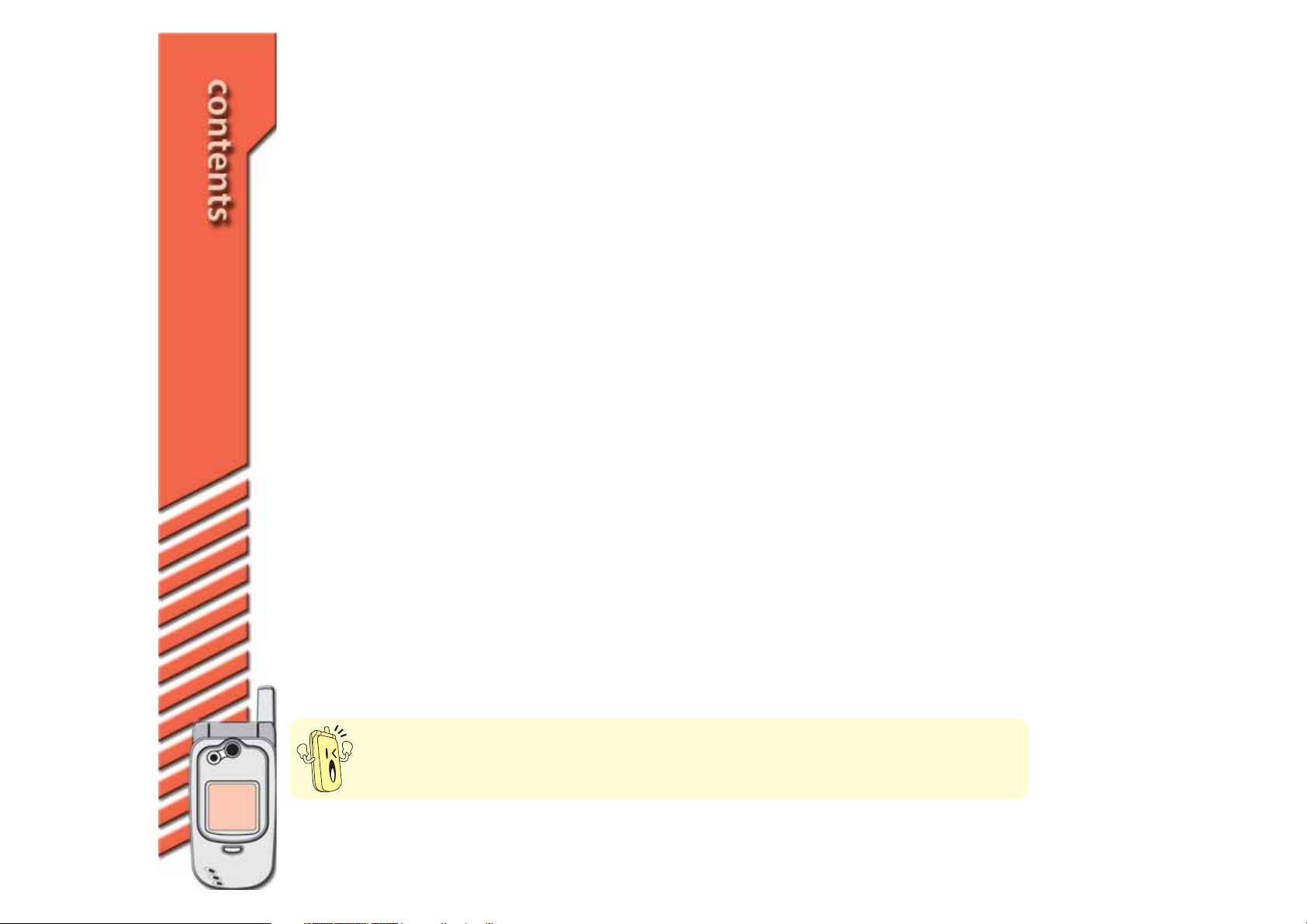
E1634E1634
E1634
E1634E1634
June 2004
First Edition V1
22
2
22
CAUTIONCAUTION
CAUTION: The contents of this user guide are subject to change without
CAUTIONCAUTION
notice. Please contact your phone operator for updates.
Page 3
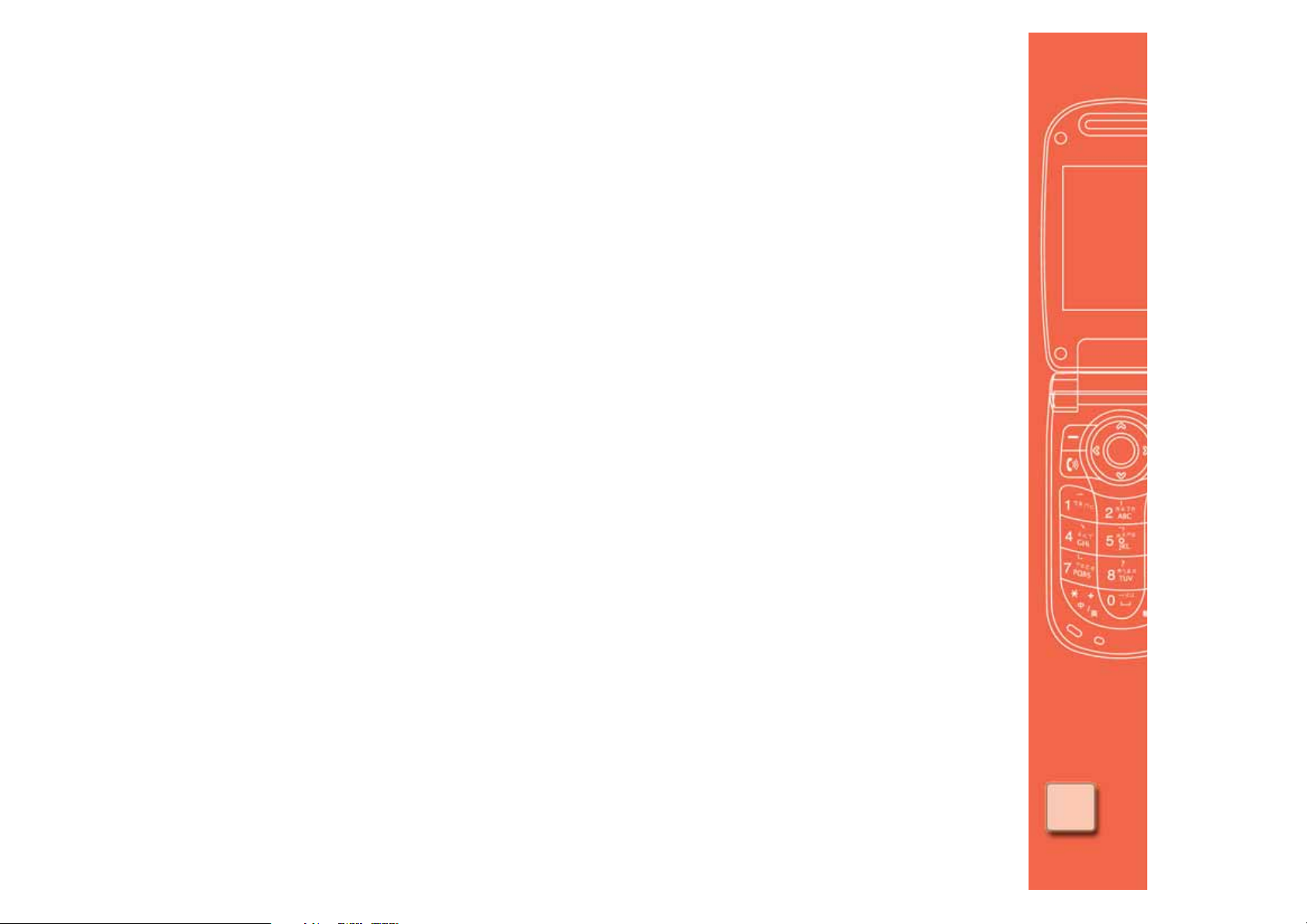
Chapter summary
Chapter 1: Basic phone information Chapter 1: Basic phone information
Chapter 1: Basic phone information
Chapter 1: Basic phone information Chapter 1: Basic phone information
This chapter features the basic information on the mobile phone including the phone layout,
installation of phone components, and procedures that you have to perform before using the
mobile phone.
Chapter 2: Getting started Chapter 2: Getting started
Chapter 2: Getting started
Chapter 2: Getting started Chapter 2: Getting started
This chapter provides information on the display layout, icons, and basic phone operations so
you can start using your mobile phone.
Chapter 3: Phone settings Chapter 3: Phone settings
Chapter 3: Phone settings
Chapter 3: Phone settings Chapter 3: Phone settings
This chapter provides information on how to change the phone settings. It also tells you how
to customize your call, display, ring tone, and phone security settings.
Chapter 4: Messaging features Chapter 4: Messaging features
Chapter 4: Messaging features
Chapter 4: Messaging features Chapter 4: Messaging features
(Page 23-56)
(Page 57-98)
(Page 99-130)
(Page 9-22)
This chapter provides information on the MMS and SMS messaging features of your mobile
phone including instructions on how to send text, graphics, and audio files to other mobile
phones.
Chapter 5: Having fun Chapter 5: Having fun
Chapter 5: Having fun
Chapter 5: Having fun Chapter 5: Having fun
This chapter provides information on using the camera and playing games on your mobile
phone.
(Page 131-158)
33
3
33
Page 4
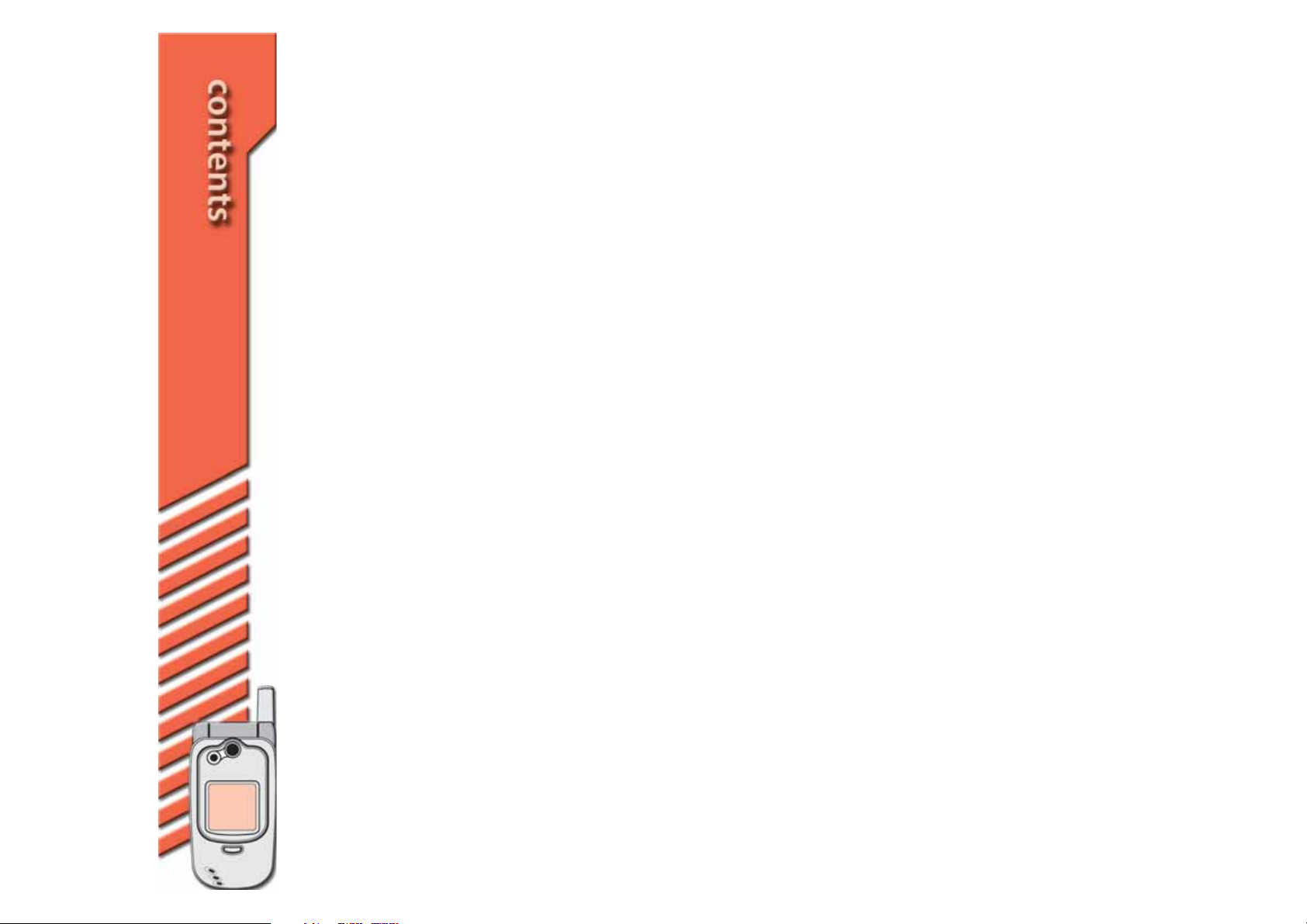
Chapter 6: Organizing your stuff Chapter 6: Organizing your stuff
Chapter 6: Organizing your stuff
Chapter 6: Organizing your stuff Chapter 6: Organizing your stuff
This chapter provides information on how to organize the phone book, call registers, and
your daily activities using the phone organizer.
Chapter 7: Surf the net and more Chapter 7: Surf the net and more
Chapter 7: Surf the net and more
Chapter 7: Surf the net and more Chapter 7: Surf the net and more
This chapter tells you how to surf the Internet using your mobile phone and how to access
value-added services offered by your phone operator.
(Page 159-208)
(Page 209-220)
44
4
44
Page 5
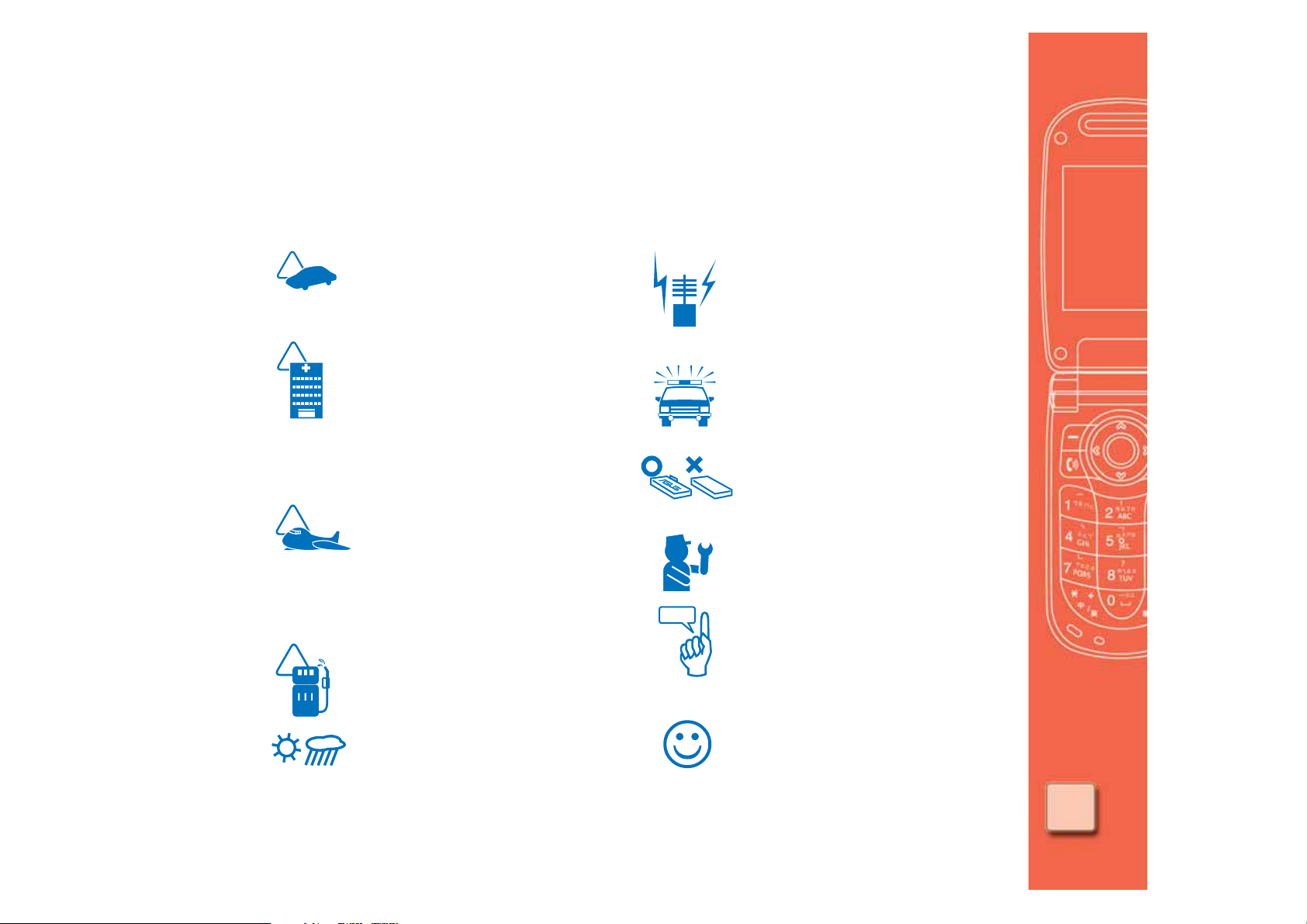
Safety precautions
For your safety and to keep your phone in good operating condition, read the following tips
and reminders carefully before using your phone.
Do not use
driving, unless you use an
earphone or hands-free car kit.
Switch off the phone when you
are inside a hospital or near
medical equipment. Follow
hospital rules and regulations on
using devices that may cause
interference.
Switch off the phone while in an
aircraft. Wireless devices may
cause interference in the aircraft
communication and navigation
systems.
Switch off the phone when
refuelling. Do not use the phone
near fuels or chemicals.
Always keep the phone dry and
free from dust.
your phone while
Do not use the phone where
blasting is in progress. Strictly
observe restrictions where
required.
Use the phone to call for help
or to help others during
emergencies.
Ensure that the phone is
switched off before removing
the battery or SIM card.
Refer phone servicing only to
qualified personnel.
Use only approved accessories
and batteries. Do not connect
incompatible products or
devices.
Use the phone following the
instructions in this user guide.
55
5
55
Page 6
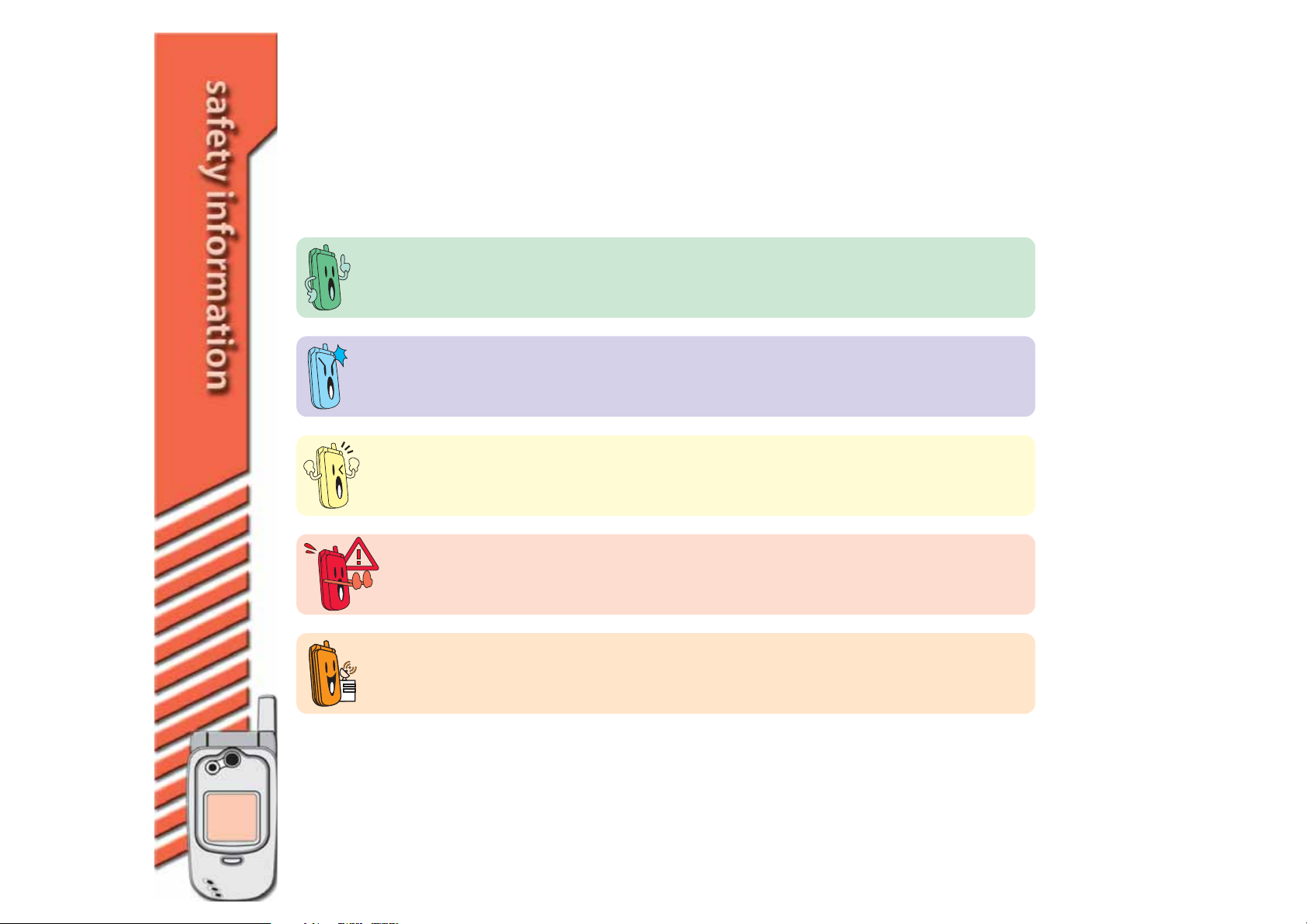
Conventions
To make sure that you perform certain tasks properly, take note of the following
conventions used throughout this user guide.
NOTENOTE
NOTE: Tips and information to aid in completing a task.
NOTENOTE
IMPORTANTIMPORTANT
IMPORTANT: Information that you MUST follow to complete a task.
IMPORTANTIMPORTANT
CAUTIONCAUTION
CAUTION: Information to prevent damage to the phone when trying to
CAUTIONCAUTION
complete a task.
WARNINGWARNING
WARNING: Information to prevent injury to yourself when trying to
WARNINGWARNING
complete a task.
66
6
66
NETWORK DEPENDENT/SUBSCRIBED FEATURENETWORK DEPENDENT/SUBSCRIBED FEATURE
NETWORK DEPENDENT/SUBSCRIBED FEATURE: This icon indicates
NETWORK DEPENDENT/SUBSCRIBED FEATURENETWORK DEPENDENT/SUBSCRIBED FEATURE
that the phone feature is network dependent or subscribed.
Page 7
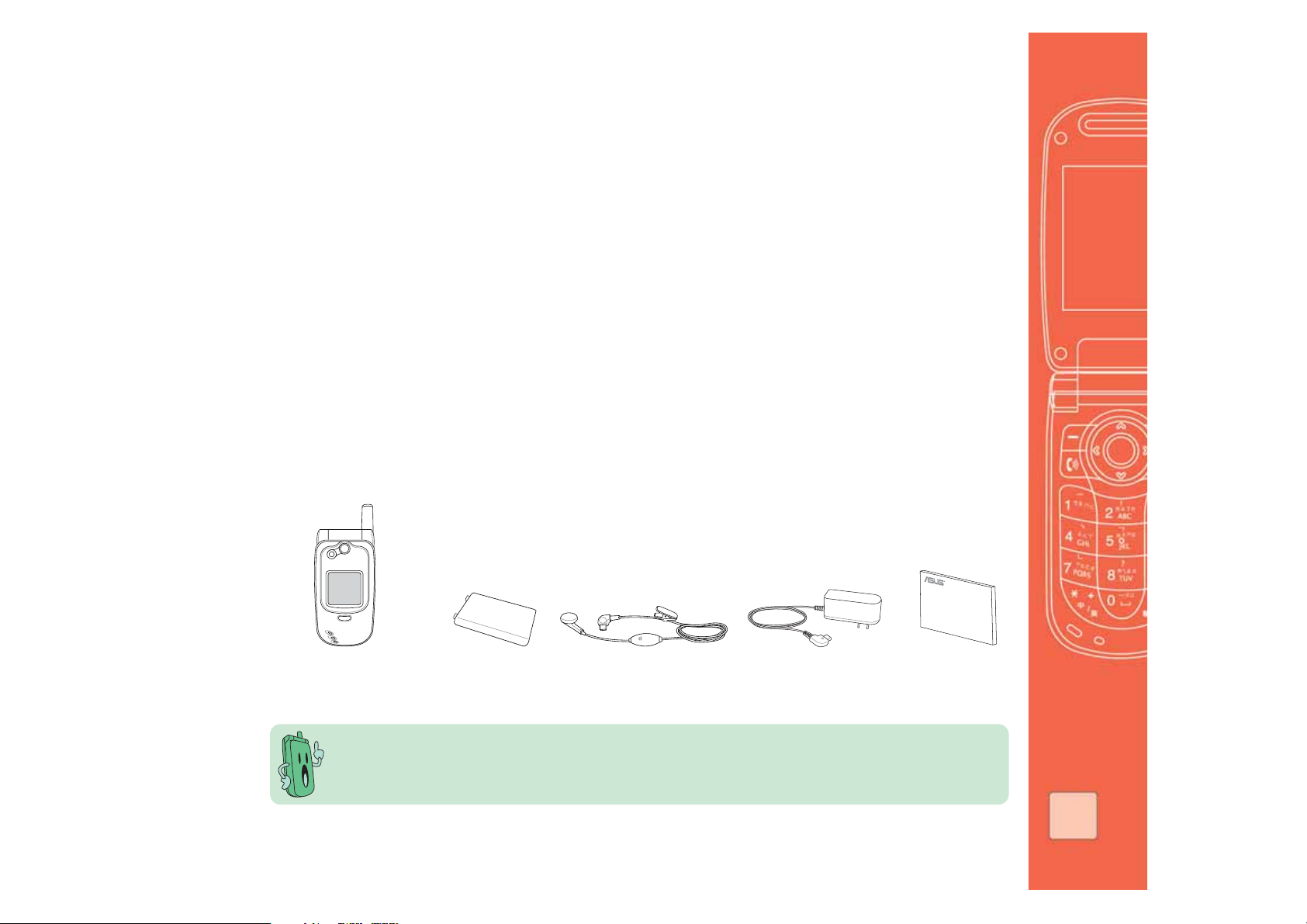
Welcome!
Thank you for choosing the ASUS
®
J101 mobile phone!
This phone comes with the latest mobile technology that fits your world into your hands. The
J101 is a dual-band mobile phone with dual LCD, built-in 300K camera, MMS/SMS messaging
capability, organizer, WAP, and GPRS.
With 4MB memory, J101 allows you to save photos, messages, texts, graphics, and audio
files like no other mobile phone could match. The J101 mobile phone also comes in a light
and compact design making it a perfect partner when you’re on or off the road.
With these and many more, J101 is sure to give you a satisfying mobile phone experience!
Package contents
Check your mobile phone package for the following items.
V9000 mobileV9000 mobile
V9000 mobile
V9000 mobileV9000 mobile
phone unitphone unit
phone unit
phone unitphone unit
• Contact your retailer if any of the items is damaged or missing.
• Your phone operator may place other items that are not part of the
standard mobile phone package.
Lithium-IonLithium-Ion
Lithium-Ion
Lithium-IonLithium-Ion
batterybattery
battery
batterybattery
HeadsetHeadset
Headset
HeadsetHeadset
Battery chargerBattery charger
Battery charger
Battery chargerBattery charger
and plugand plug
and plug
and plugand plug
User GuideUser Guide
User Guide
User GuideUser Guide
77
7
77
Page 8

Optional accessoriesOptional accessories
Optional accessories
Optional accessoriesOptional accessories
These phone accessories are optional items and are purchased separately. Ask your phone
operator for details.
Desktop chargerDesktop charger
Car chargerCar charger
Car charger
Car chargerCar charger
Desktop charger
Desktop chargerDesktop charger
USB data transfer cableUSB data transfer cable
USB data transfer cable
USB data transfer cableUSB data transfer cable
88
8
88
USB sync cableUSB sync cable
USB sync cable
USB sync cableUSB sync cable
Support CDSupport CD
Support CD
Support CDSupport CD
Page 9
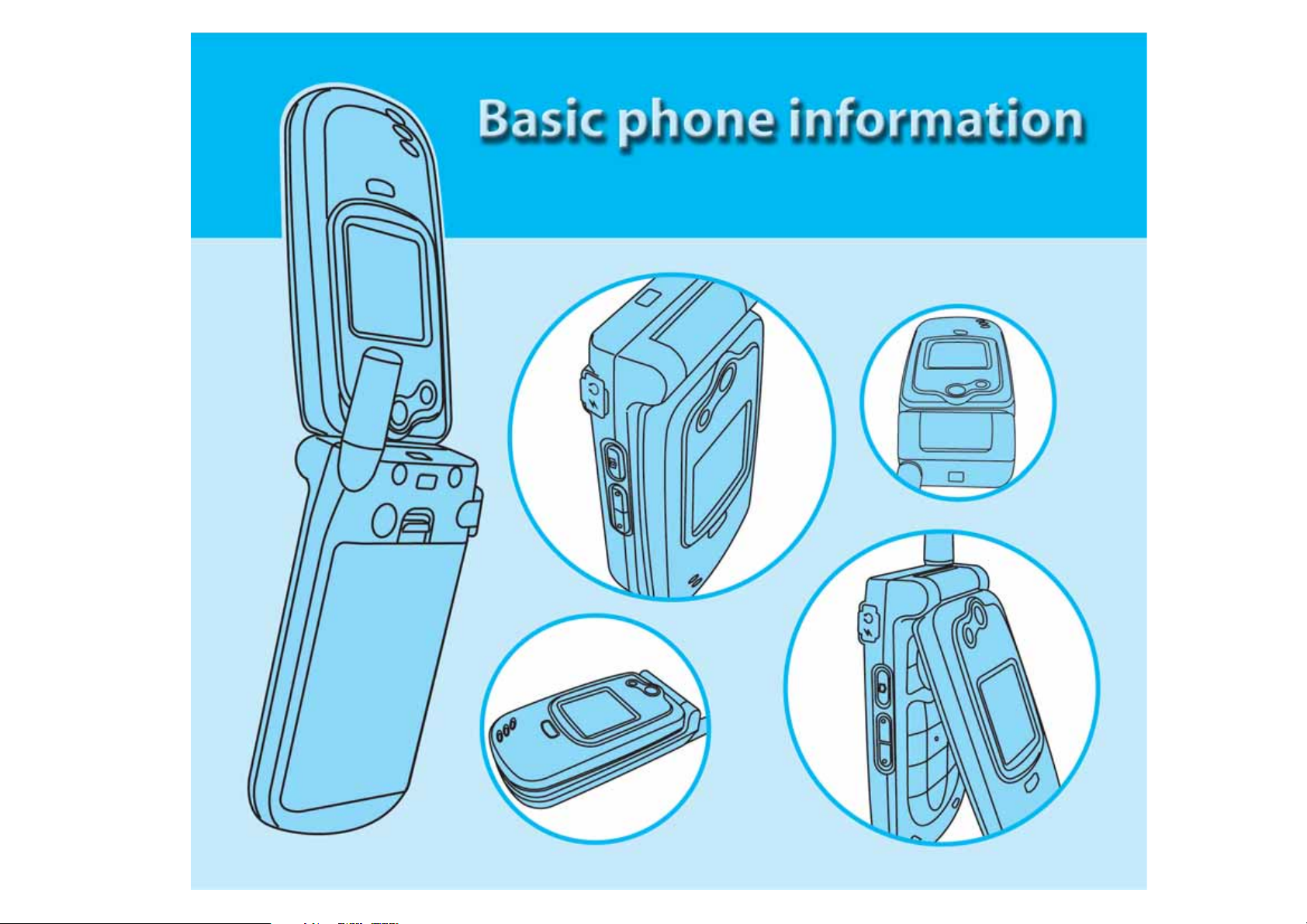
This chapter features the basic information on the mobile phone
including the phone layout, installation of phone components, and
procedures that you have to perform before using the mobile phone.
Page 10

Chapter summaryChapter summary
Chapter summary
Chapter summaryChapter summary
Phone layout ..................................................................................... 11
Function keys .................................................................................... 13
Multi-color LED indications ................................................................ 14
Installing and removing a SIM card .................................................... 15
Battery information .......................................................................... 18
Battery power levels .................................................................. 18
Charging the battery ........................................................................ 19
LCD display information .................................................................... 20
Signal strength .................................................................................. 20
Built-in camera .................................................................................. 21
Switching the phone ON or OFF ........................................................ 22
1010
10
1010
Page 11
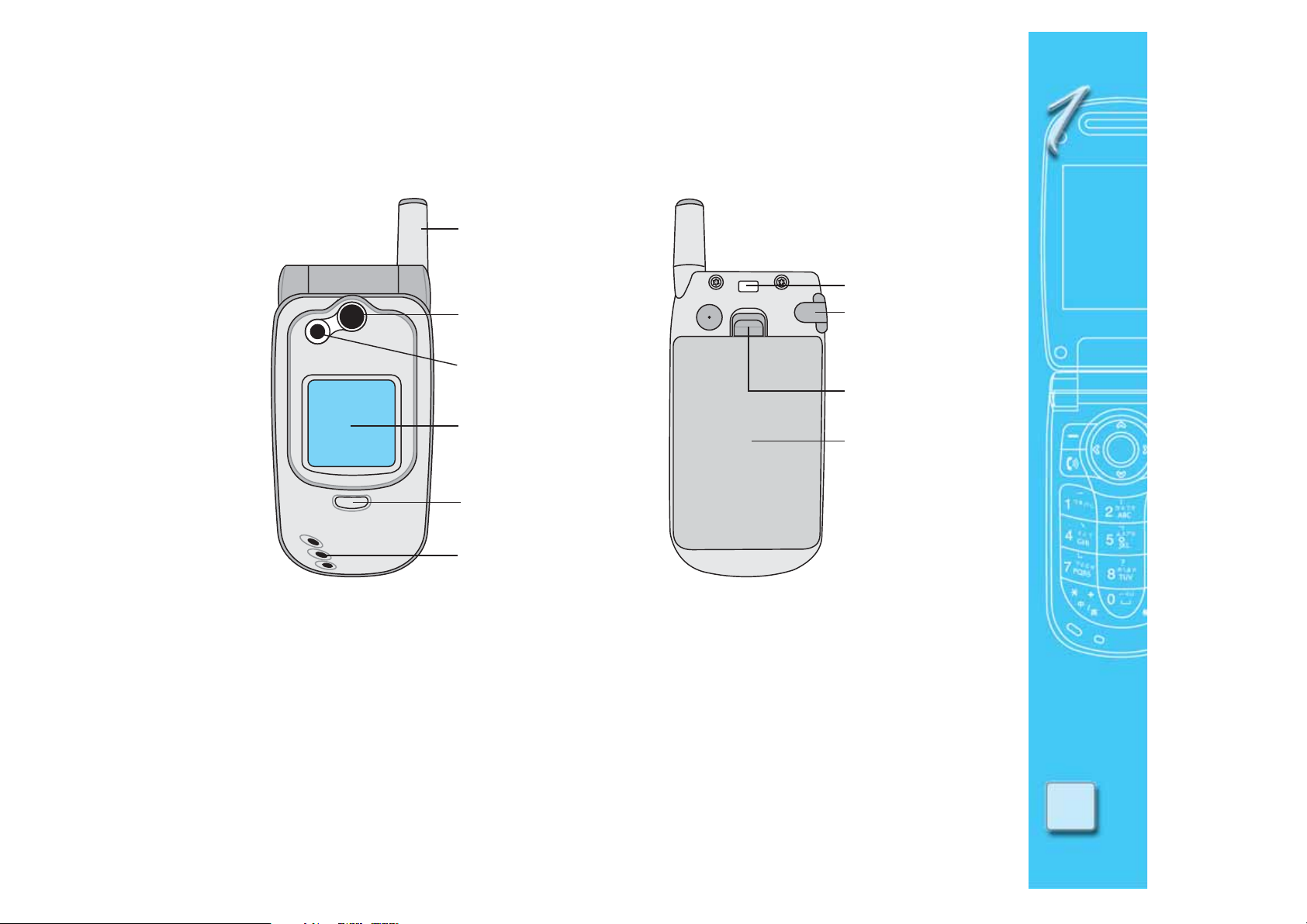
Phone layout
AntennaAntenna
Antenna
AntennaAntenna
CameraCamera
Camera
CameraCamera
FlashFlash
Flash
FlashFlash
External displayExternal display
External display
External displayExternal display
LED indicatorLED indicator
LED indicator
LED indicatorLED indicator
SpeakerSpeaker
Speaker
SpeakerSpeaker
Strap holderStrap holder
Strap holder
Strap holderStrap holder
I/O connectorI/O connector
I/O connector
I/O connectorI/O connector
covercover
cover
covercover
Battery latchBattery latch
Battery latch
Battery latchBattery latch
BatteryBattery
Battery
BatteryBattery
FRONT VIEWFRONT VIEW
FRONT VIEW
FRONT VIEWFRONT VIEW
BACK VIEWBACK VIEW
BACK VIEW
BACK VIEWBACK VIEW
1111
11
1111
Page 12
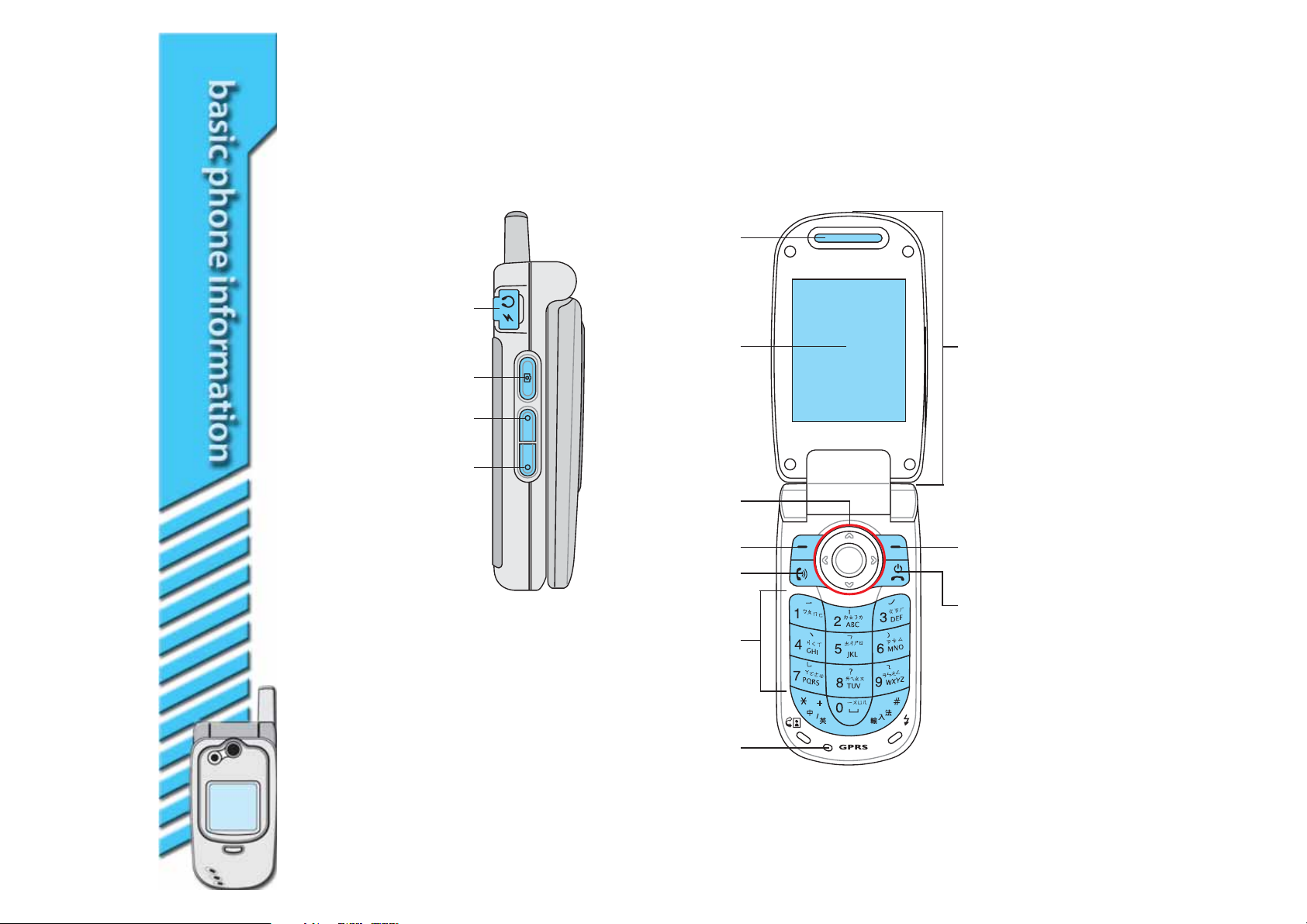
I/O connectorI/O connector
I/O connector
I/O connectorI/O connector
(inside the cover)(inside the cover)
(inside the cover)
(inside the cover)(inside the cover)
Camera/Camera/
Camera/
Camera/Camera/
Voice dial buttonVoice dial button
Voice dial button
Voice dial buttonVoice dial button
Volume up buttonVolume up button
Volume up button
Volume up buttonVolume up button
Volume down buttonVolume down button
Volume down button
Volume down buttonVolume down button
SIDE VIEWSIDE VIEW
SIDE VIEW
SIDE VIEWSIDE VIEW
EarpieceEarpiece
Earpiece
EarpieceEarpiece
Main displayMain display
Main display
Main displayMain display
Navigation keysNavigation keys
Navigation keys
Navigation keysNavigation keys
Soft key (left)Soft key (left)
Soft key (left)
Soft key (left)Soft key (left)
Call keyCall key
Call key
Call keyCall key
AlphanumericAlphanumeric
Alphanumeric
AlphanumericAlphanumeric
keyskeys
keys
keyskeys
Flip topFlip top
Flip top
Flip topFlip top
Soft keySoft key
Soft key
Soft keySoft key
(right)(right)
(right)
(right)(right)
On/Off/On/Off/
On/Off/
On/Off/On/Off/
End keyEnd key
End key
End keyEnd key
1212
12
1212
MicrophoneMicrophone
Microphone
MicrophoneMicrophone
OPEN VIEWOPEN VIEW
OPEN VIEW
OPEN VIEWOPEN VIEW
Page 13
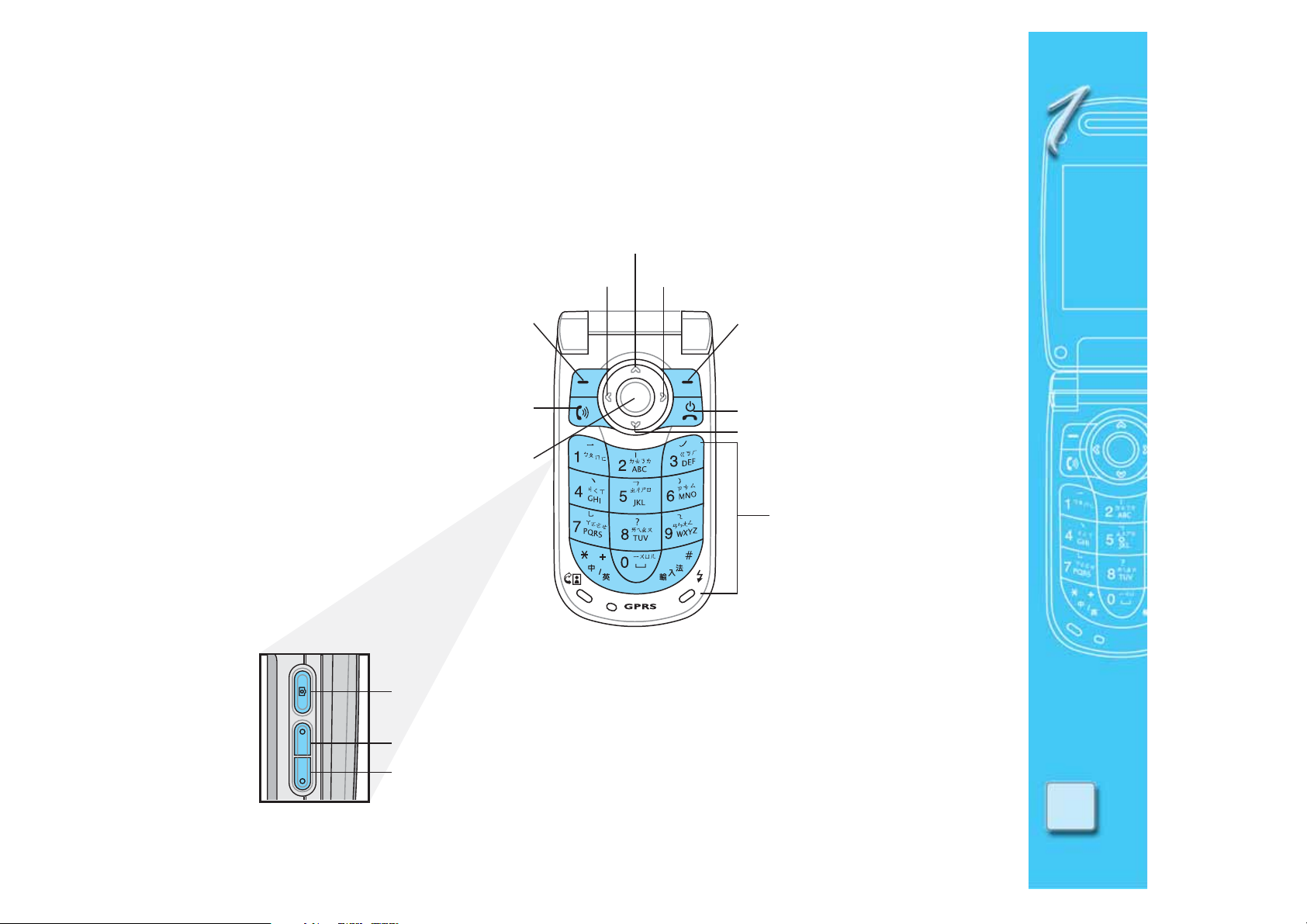
Function keys
When the phone is in idle mode, you can press the following function keys to launch some of
the most common phone functions.
Displays your shortcuts
Shortcut to answered callsShortcut to missed calls
Launches the phone menu; performs
various functions depending on the
menu level and screen display
Answers a call; displays dialed numbers
Puts the phone in active mode;
selects an option; enters data; long
press to launch WAP; hides the main
display elements when pressed in
idle mode; shows the wallpaper in full
screen mode
Side keysSide keys
Side keys
Side keysSide keys
Press once to launch the camera. Long press to launch the voice command function.
Press this button to increase the ring tone volume.
Press this button to decrease the ring tone volume.
Displays the phone book when in idle
mode; performs various functions
depending on the menu level and
screen display
Ends a call; turns the phone ON or OFF
Displays the SMS/MMS inbox
Enters numbers,
alphanumeric characters,
and symbols
1313
13
1313
Page 14
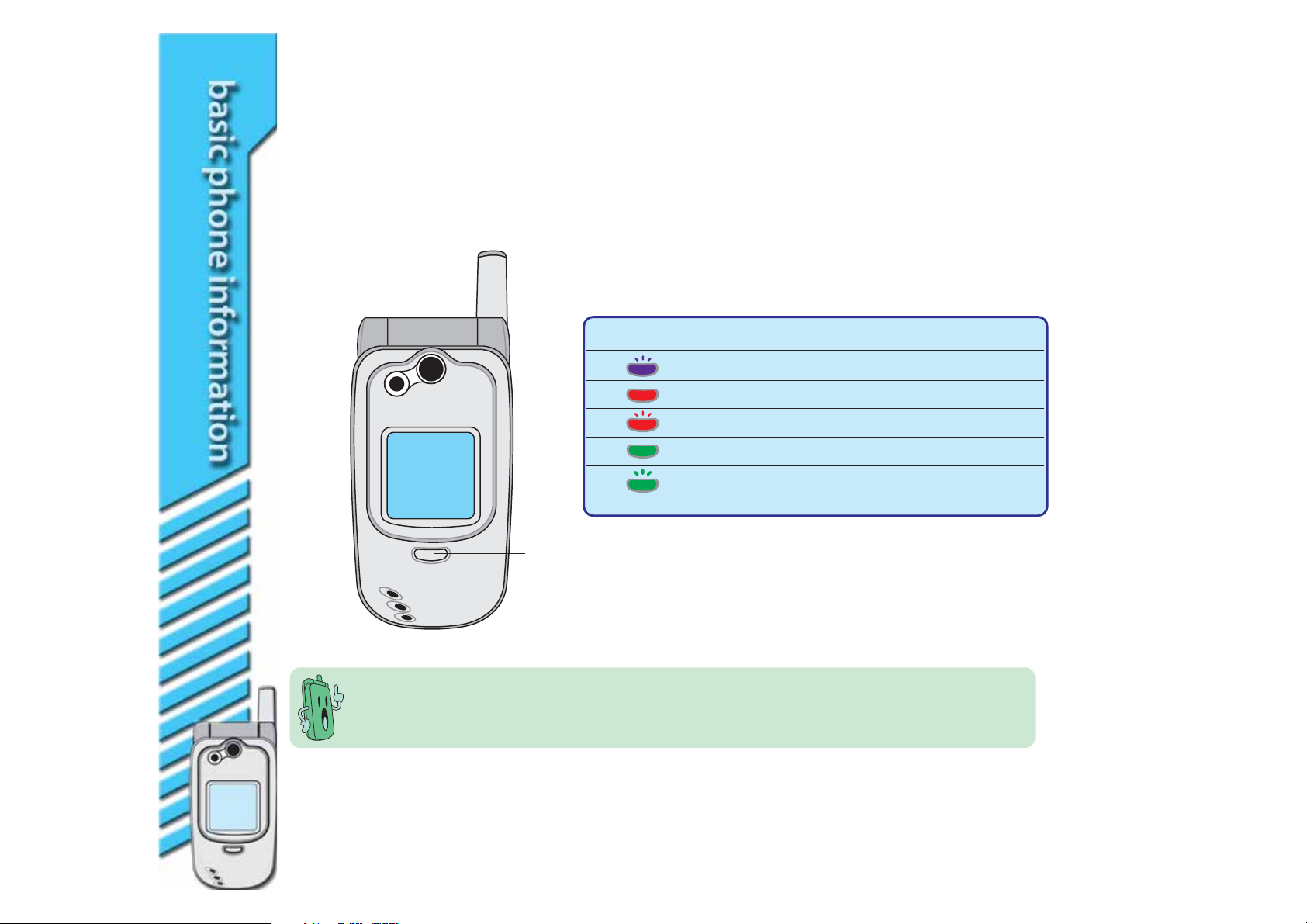
Multi-color LED indications
The phone comes with a multi-color LED located below the external display. This LED displays
the phone, message, or call status in four different color indications.
ColorColor
Color
ColorColor
Purple (flashing) Default (Idle)
Red Battery is charging
Red (flashing) Battery low warning
Green Battery is fully charged
Green (flashing) Missed call
LED indicatorLED indicator
LED indicator
LED indicatorLED indicator
Aside from the four-color LED indicator, seven colors are available for caller
identification. You may assign a specific LED color to a phone book entry. See the
“Organizing your stuff” section for details.
StatusStatus
Status
StatusStatus
New SMS/MMS message
1414
14
1414
Page 15
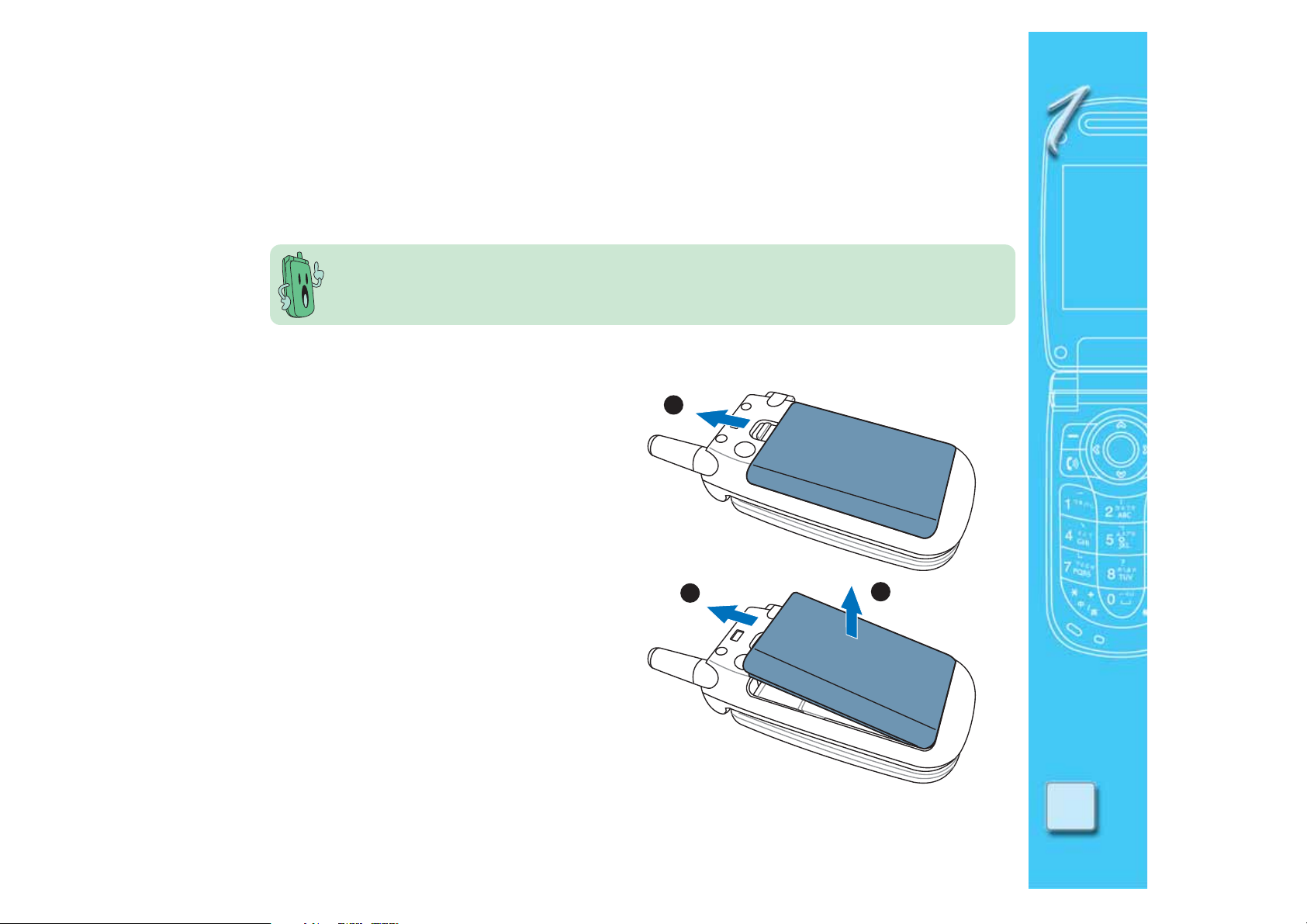
Installing and removing a SIM card
The phone operator supplies you with a Subscriber Identity Module (SIM) card that stores
your mobile phone number, phone book entries, SMS/MMS messages, graphics, etc.
The SIM card usually comes embedded on a plastic card. Read the SIM card
documentation before removing the SIM card. Remove any rough edges on the SIM card
before installing it to the phone.
To install a SIM card:
1. Push the battery latch outward until the
11
1
11
battery ejects from the unit.
2. Move the battery upward (A) until it is
disengaged from the battery terminals,
then lift (B). Set the battery aside.
AA
A
AA
BB
B
BB
1515
15
1515
Page 16
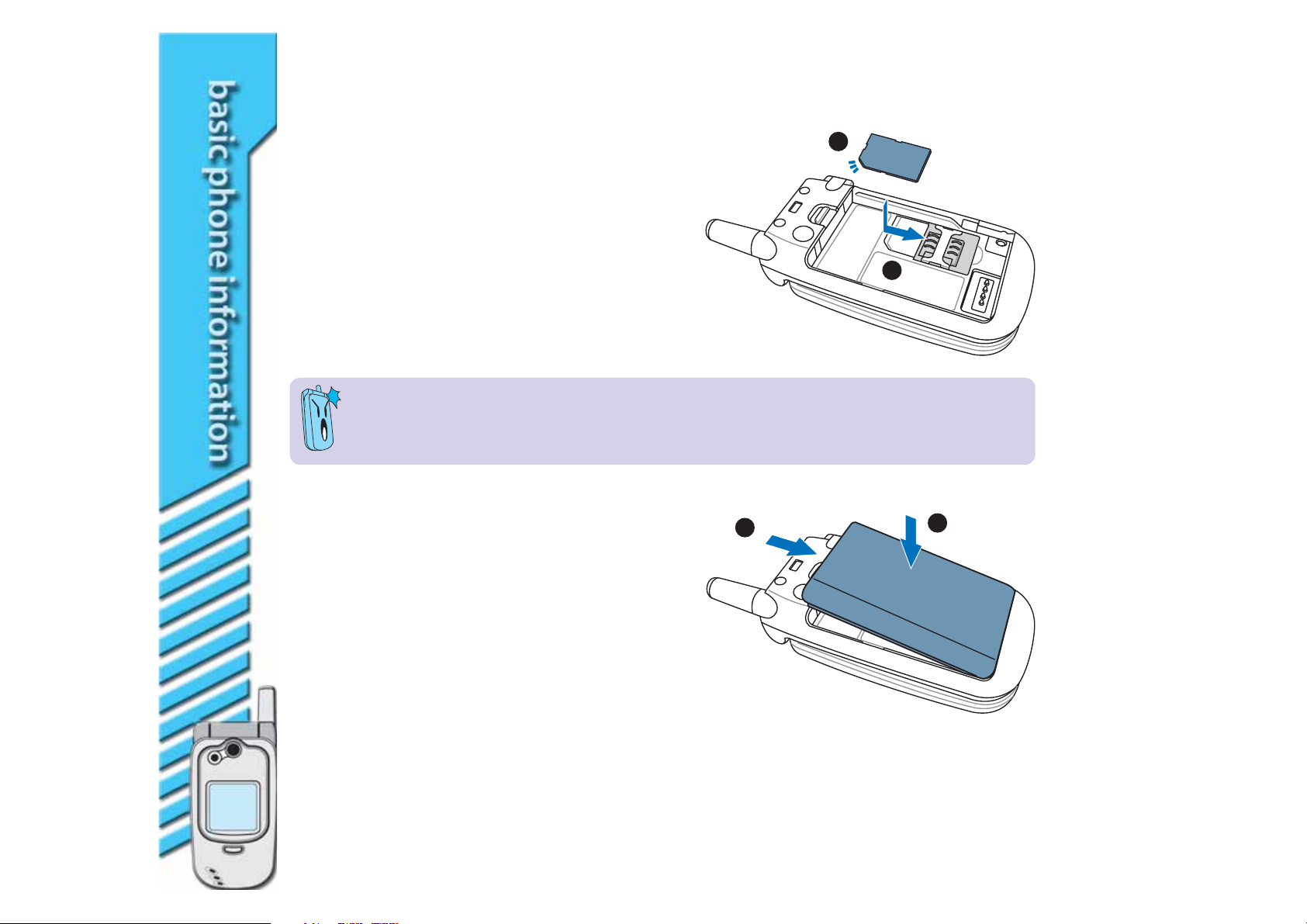
3. Position the SIM card above the SIM card
slot with the contacts (golden
connectors) face down, and the notched
corner matching the SIM card slot notch.
4. Carefully press, then slide the SIM card
into the slot until it fits completely.
• Keep SIM cards out of children’s reach.
• Be careful when handling, inserting, or removing a SIM card to avoid damaging its
contacts.
33
3
33
44
4
44
1616
16
1616
5. Re-install the battery by inserting its hooks
55
5
to the holes on the bottom of the battery
55
compartment.
6. Push the battery to the direction of the
arrow until it clicks in place.
66
6
66
Page 17
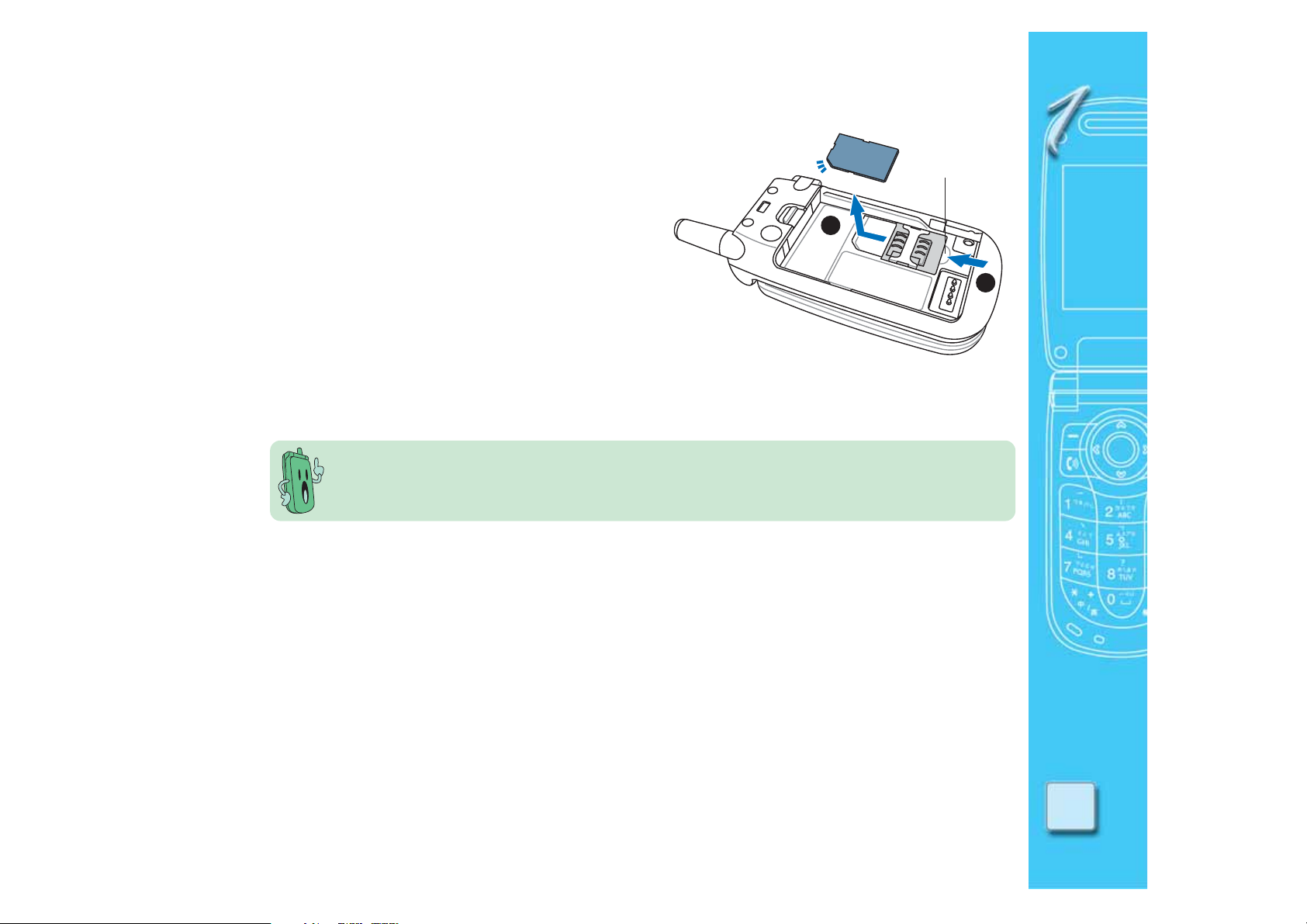
To remove or replace a SIM card:
1. Remove the battery following the
instructions in the previous section.
2. From the dent on the SIM card slot, use
your fingertip to push the SIM card halfway
out of the slot.
3. Carefully pull the SIM card out from the SIM
card slot. Set the SIM card aside.
4. Replace the SIM card following the
instructions in the previous section.
These illustrations are for reference only and may not exactly show the actual unit.
Colors were used for emphasis only.
33
3
33
DentDent
Dent
DentDent
22
2
22
1717
17
1717
Page 18
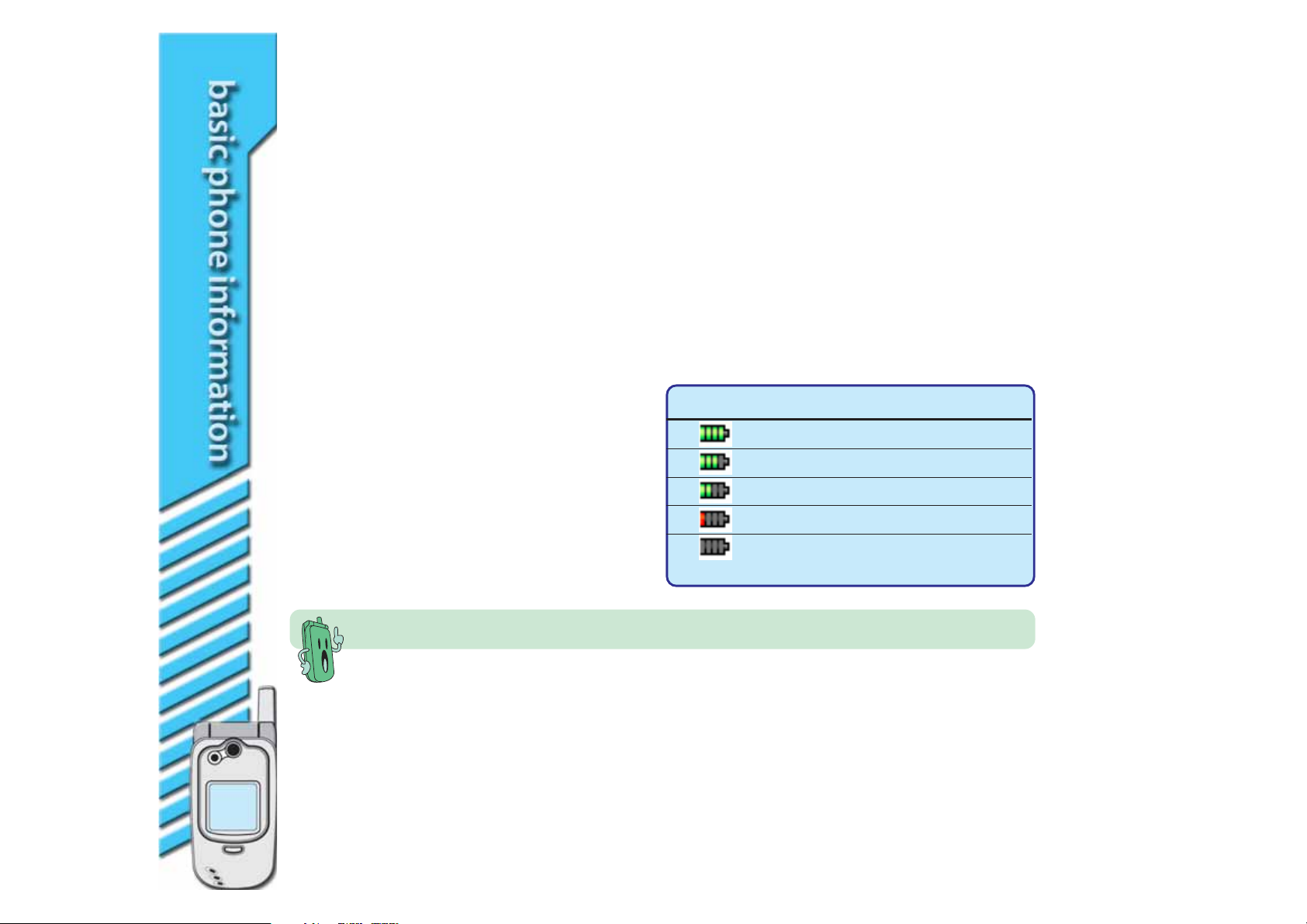
Battery information
A rechargable Lithium-Ion battery powers your mobile phone. Make sure that the battery is
fully charged before using the phone for the first time. Initial battery charging may take
about eight (8) hours. You can charge the battery when the phone is either on or off.
A battery icon on the main and external displays indicate the battery power level. Refer to
the table below for battery icon indications.
Battery power levelsBattery power levels
Battery power levels
Battery power levelsBattery power levels
1818
18
1818
The battery icon on both displays helps you
keep track of the remaining battery power,
so you will know when to charge the battery.
Take note of the battery icon indicating the
battery power levels.
Dispose of old or defective batteries properly.
Icon IndicationIcon Indication
Icon Indication
Icon IndicationIcon Indication
Battery is 100% to 80% full
Battery is 80% to 60% full
Battery is 60% to 40% full
Battery is 40% to 20% full
Battery has low power.
Charging is needed.
Page 19

Charging the battery
Make sure that the battery is properly installed before charging.
To charge the battery:
1. Connect the charger to a power source.
2 Flip open the I/O connector rubber cover
on the side of the phone.
3. Connect the power cable plug to the I/O
33
3
33
connector.
When the phone is
ONON
O N, the battery icon on
ONON
both external and main displays animates to
show that the battery is charging. It takes
about two to three hours to fully charge the
22
2
22
battery.
When the phone is
OFFOFF
O F F, both displays show
OFFOFF
this icon .
When the phone is
ONON
O N, a message appears on
ONON
the display to tell you that the battery is fully charged. The battery icon now shows four
green bars . When the phone is
Disconnect the charger from the power source and the plug from the mobile phone
when charging is complete.
OFFOFF
O F F, both displays show a fully charged battery icon .
OFFOFF
1919
19
1919
Page 20
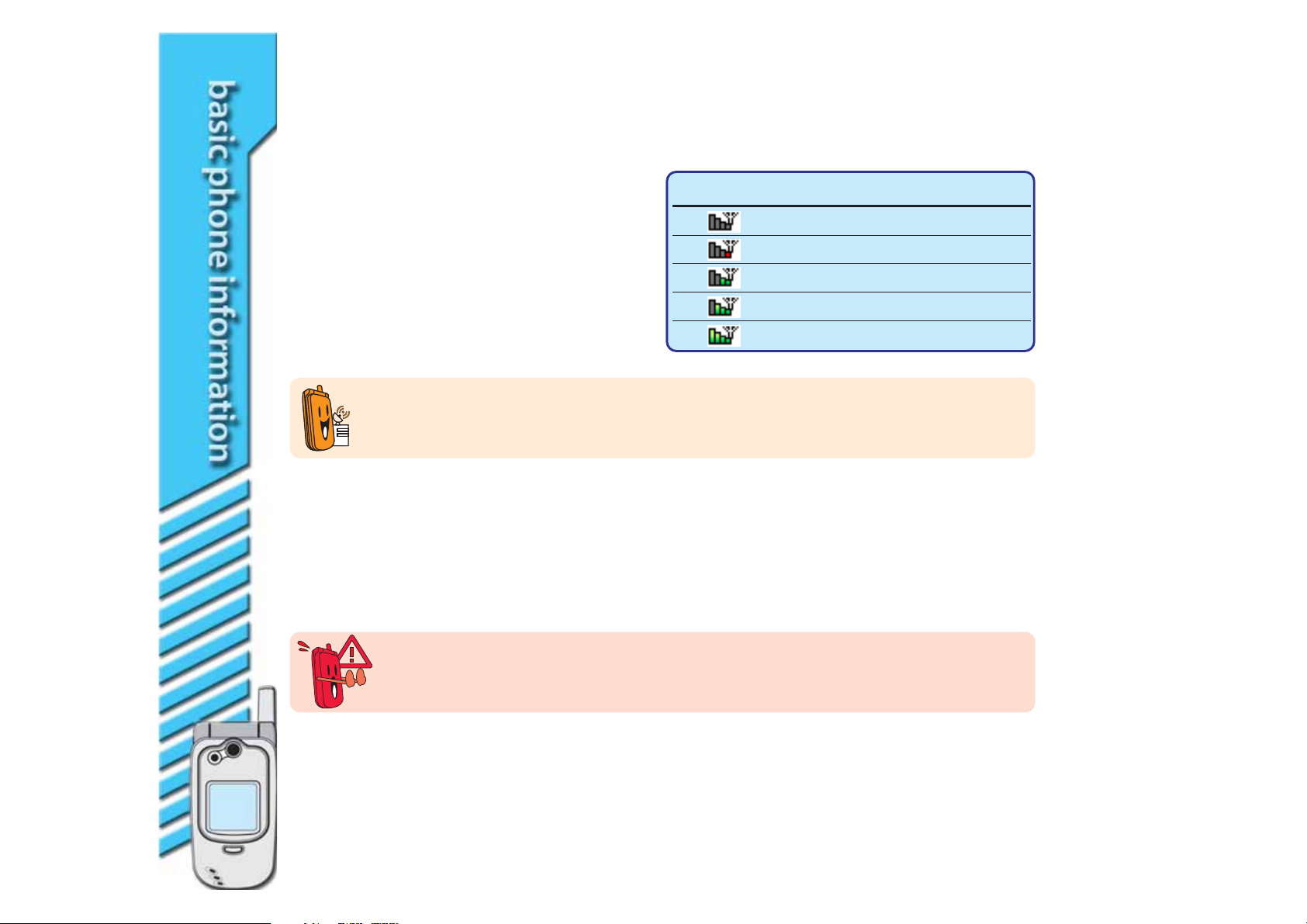
Signal strength
Your phone has an external antenna and
Icon IndicationIcon Indication
Icon Indication
signal strength icon in both main and
external LCD displays to indicate the signal
level. Refer to the table for signal strength
indications.
The signal strength of your phone depends on your proximity to your phone operator
signal station. Ask assistance from your phone operator if the signal level in your location
is weak or fluctuating.
Icon IndicationIcon Indication
No signal; dead spot
Low signal
Fair signal
Good signal
Strong signal (ideal)
LCD display information
This phone includes two LCD displays: external and main. Both displays are illuminated by a
backlight that automatically turns on or off after a certain period of time depending on your
setting.
2020
20
2020
Do not apply pressure on the phone to avoid damaging the LCD displays. Refrain from
putting the phone in your pockets, cramped bags, and areas where it is pressed on hard
materials.
Page 21
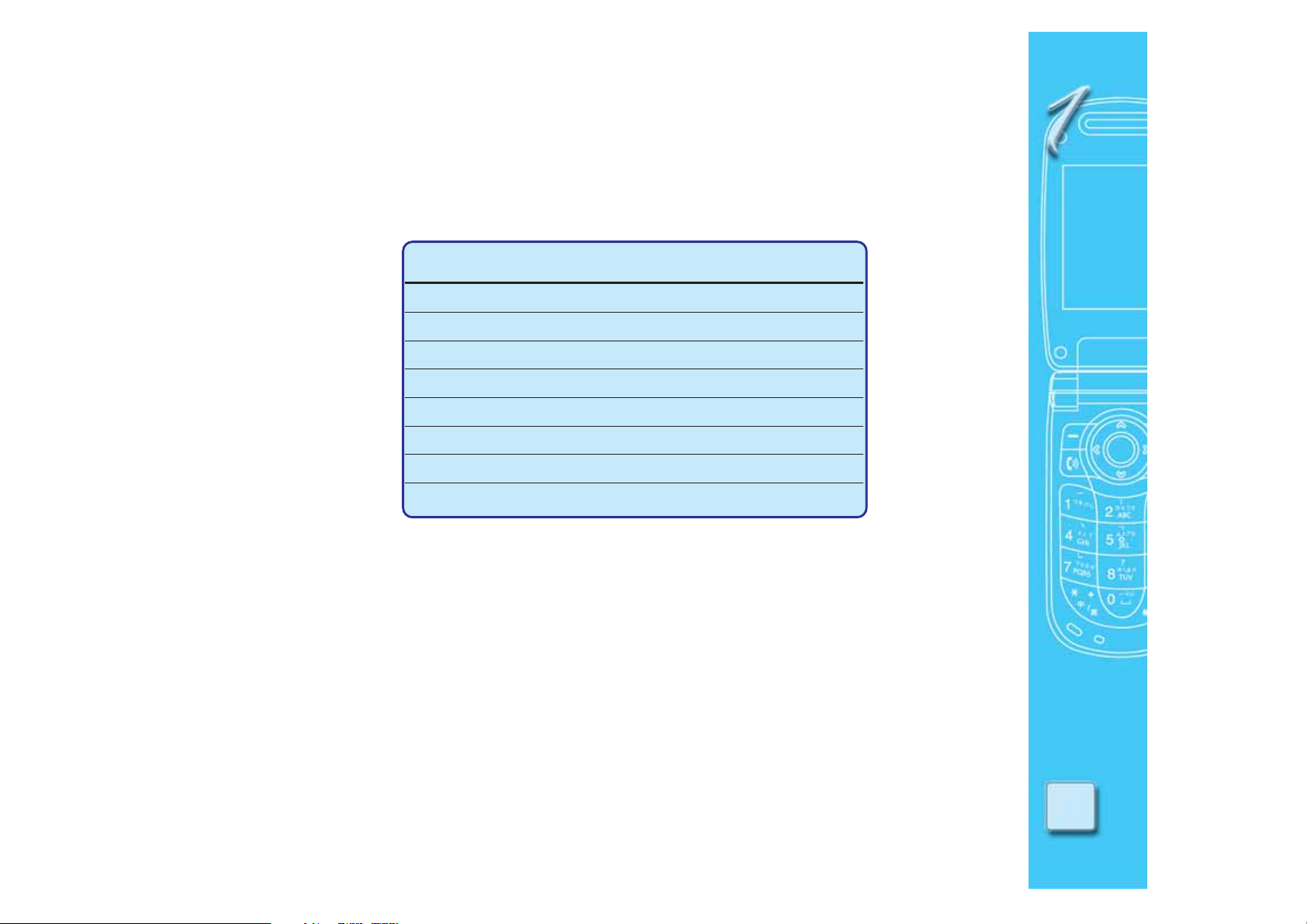
Built-in camera
The built-in camera allows you to take, edit, and share photographs to your friends. Refer to
Chapter 5 “Having Fun” for more information on this feature.
SpecificationSpecification
Specification
SpecificationSpecification
SensorSensor
Sensor CMOS type
SensorSensor
PixelPixel
Pixel 300K
PixelPixel
Self-captureSelf-capture
Self-capture Supported thru the external display
Self-captureSelf-capture
Preview functionPreview function
Preview function Supported
Preview functionPreview function
TimerTimer
Timer Supported
TimerTimer
Low light supportLow light support
Low light support LED
Low light supportLow light support
Digital ZoomDigital Zoom
Digital Zoom Supported
Digital ZoomDigital Zoom
Multi-captureMulti-capture
Multi-capture Supports 4, 6, and 9 captures
Multi-captureMulti-capture
DescriptionDescription
Description
DescriptionDescription
2121
21
2121
Page 22
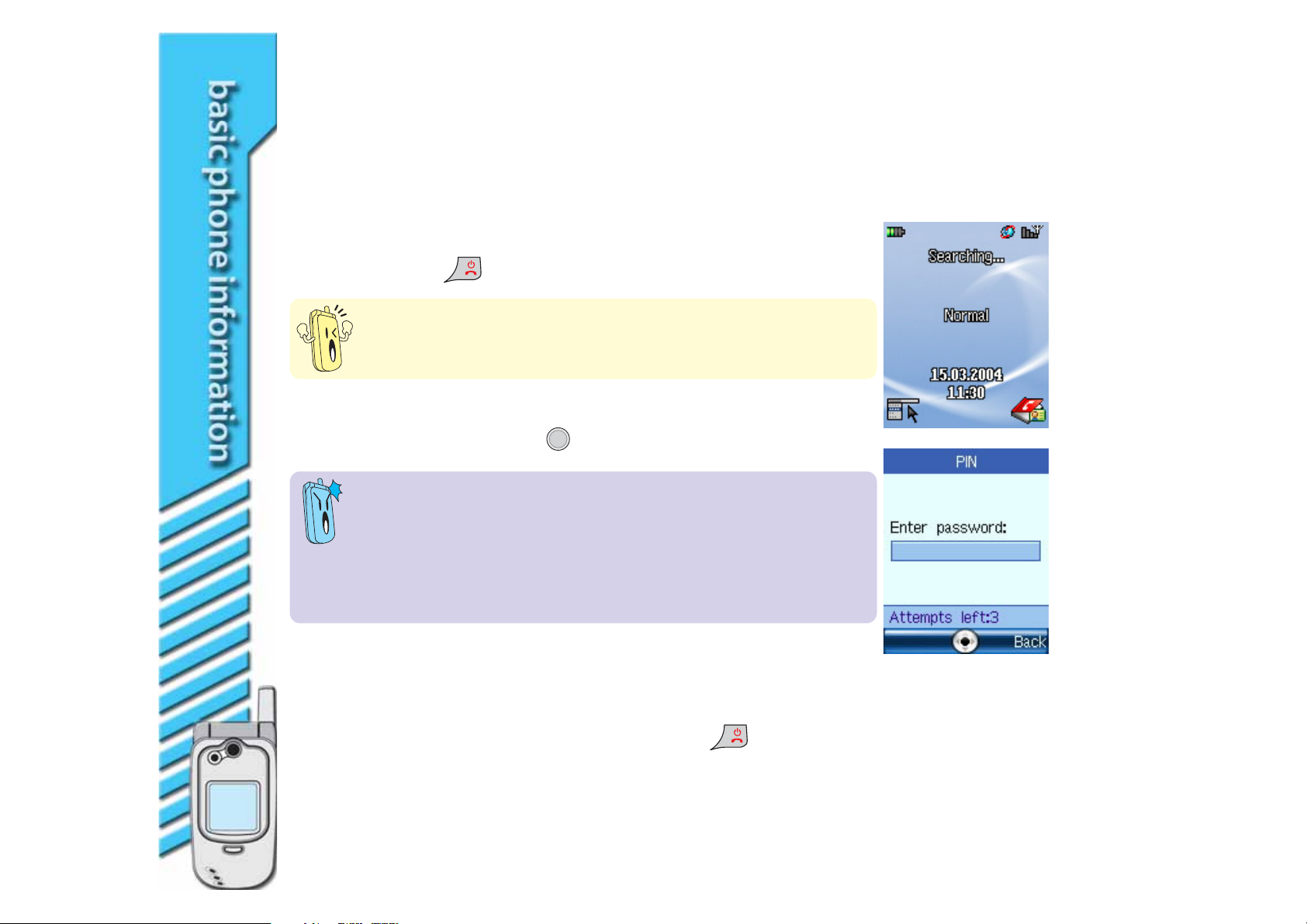
Switching the phone ON or OFF
To turn
ONON
O N the phone:
ONON
1 Open the phone flip top to access the keypad.
2. Press and hold
Do not turn the phone ON in places where wireless phones are
prohibited. Cellular phone signals may interfere with other
electronic equipment.
for a few seconds until the display turns on.
3. If you are asked for a Personal Identification Number (PIN) code,
key-in the code, then press .
• Some SIM cards come with a default PIN code. Read the SIM
card documentation before entering the PIN code.
• The phone allows you to enter the PIN code in three attempts.
You must enter the PIN Unlocking Key (PUK) if you fail to
key-in the correct PIN in three attempts. The PUK is usually
provided by your phone operator.
2222
22
2222
To turn
OFF OFF
OFF the phone:
OFF OFF
1. Open the phone flip top.
2. Set the phone in idle mode, then press and hold
for a few
seconds until the display turns off.
Page 23
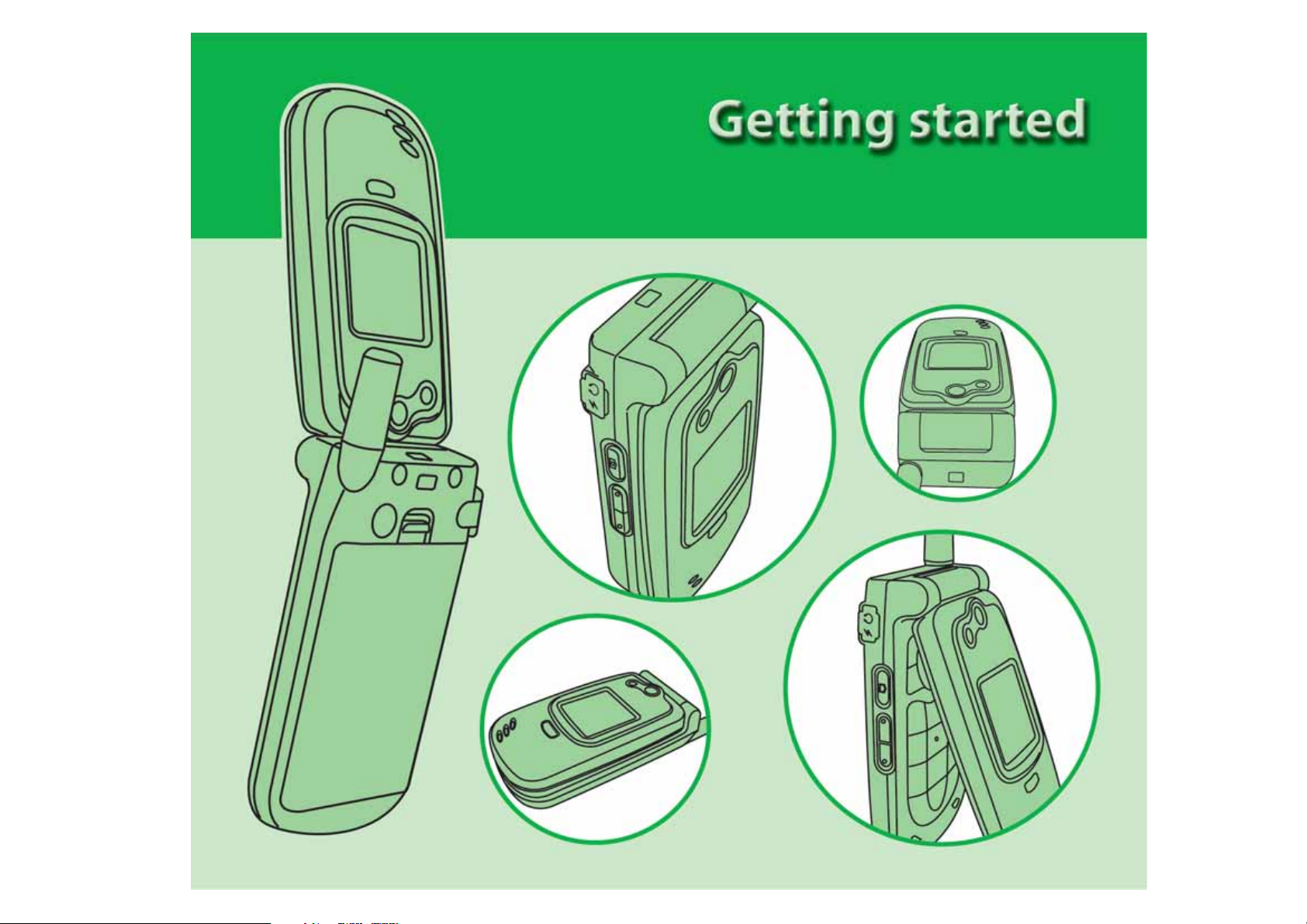
This chapter provides information on the display layout, icons, and basic
phone operations you need to know before you start using your mobile
phone.
Page 24

Chapter summaryChapter summary
Chapter summary
Chapter summaryChapter summary
Display layout ................................................................................... 26
Other display modes ............................................................. 27
Indicator icons................................................................................... 28
Customizing initial settings ............................................................... 30
Setting the date and time ..................................................... 30
Setting the time zone ........................................................... 31
Setting the date format ........................................................ 32
Setting the time format ........................................................ 33
Selecting a language ............................................................. 34
Creating a greeting text ........................................................ 35
Basic operations ................................................................................ 36
Placing a local call .................................................................. 36
Placing an international call ................................................... 37
2424
24
2424
Calling a number from your phone book ............................... 38
Calling a recently dialed number............................................ 38
Making a conference call ....................................................... 41
Talking privately to a conference call member ............. 42
Terminating a conference call member ......................... 43
Ending a conference call ............................................... 43
Page 25
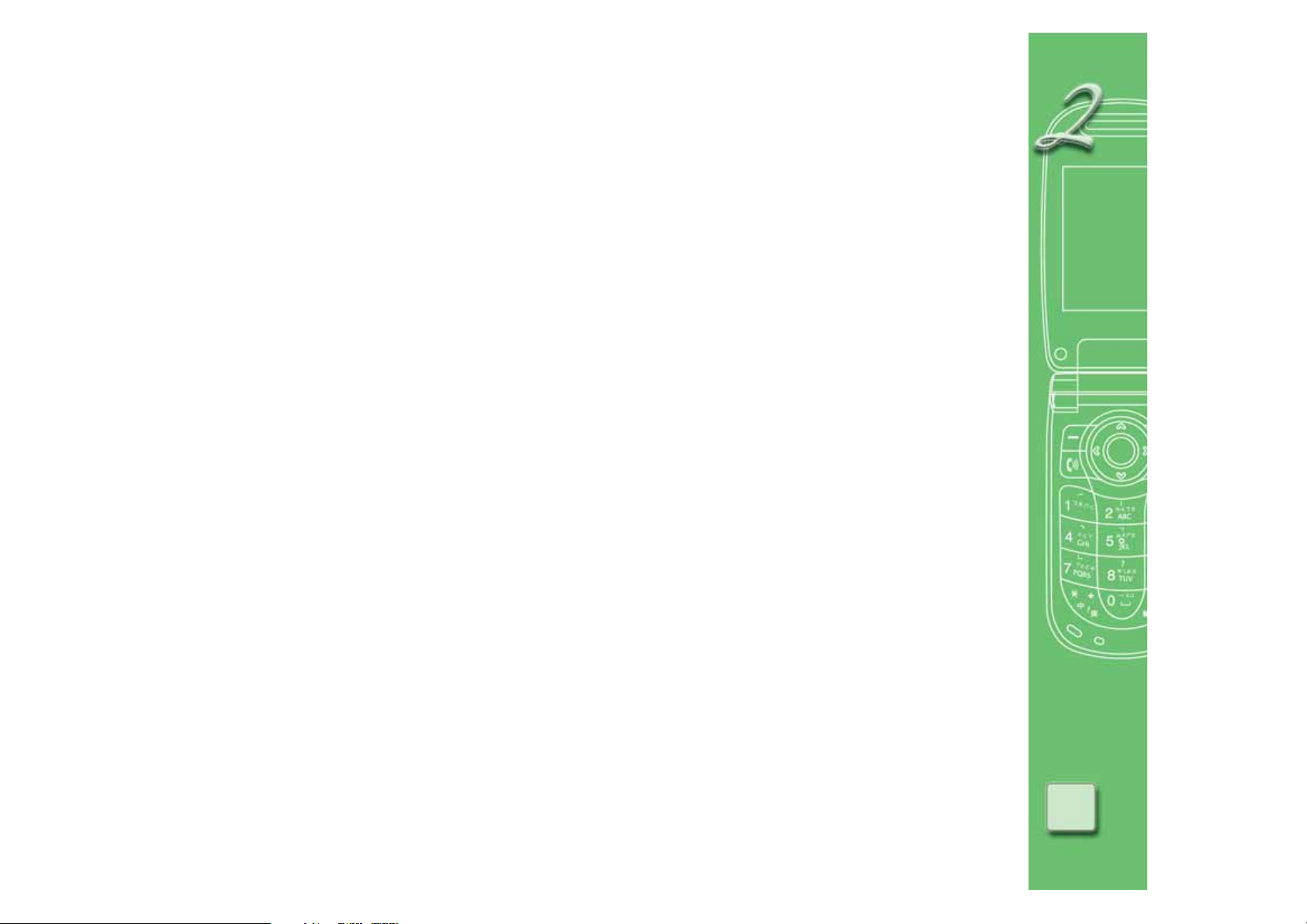
Answering a call .................................................................... 44
Adjusting the ring volume ..................................................... 45
Saving a phone number in the phone book ........................... 46
Using the keypad ........................................................... 46
Using the Call History .................................................... 47
Entering text ......................................................................... 48
Changing text input modes ........................................... 49
General rules on text entry ........................................... 50
Character chart ............................................................. 51
English mode ................................................................. 52
Chinese mode ................................................................ 54
Number/Symbol mode .................................................. 54
2525
25
2525
Page 26
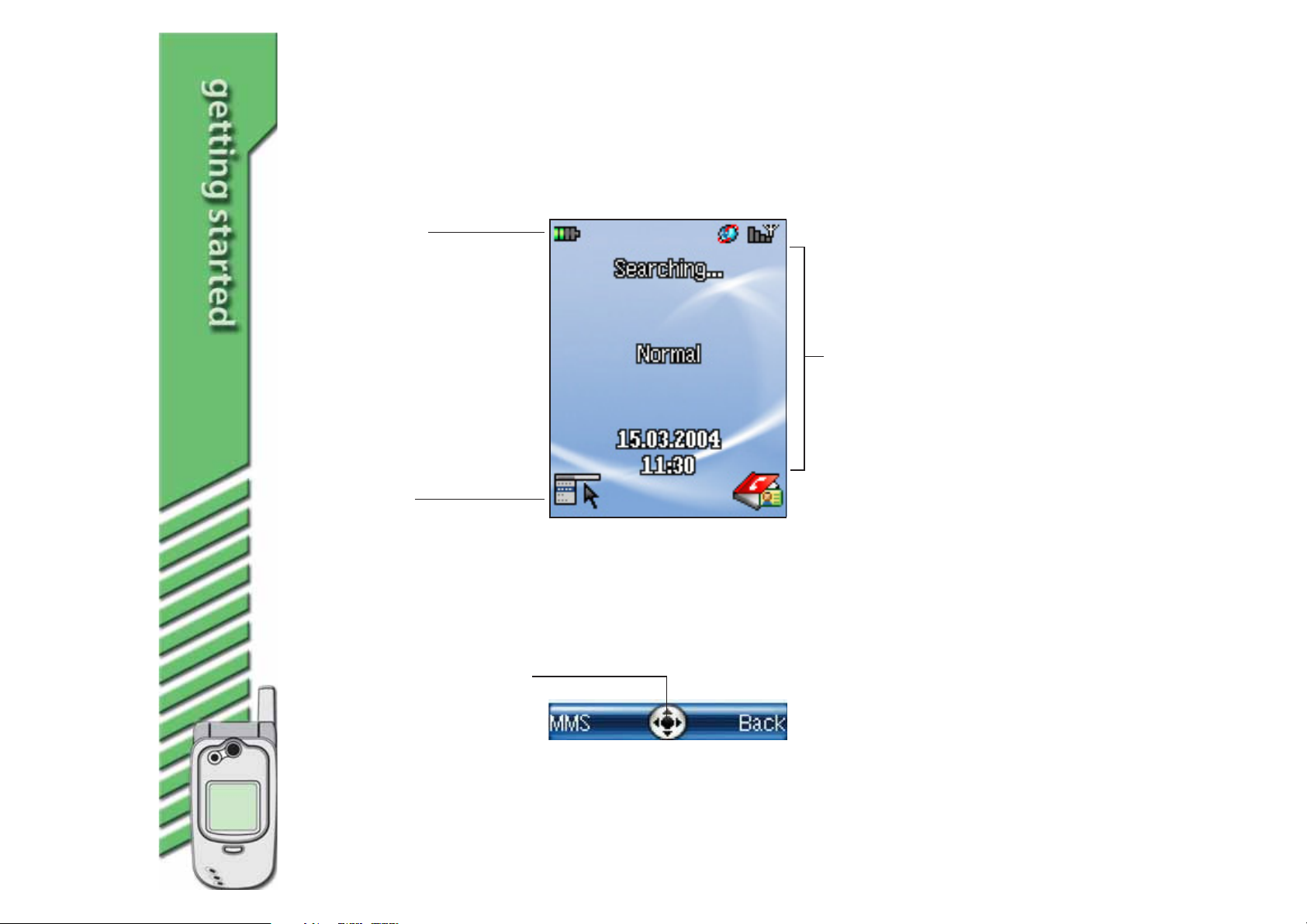
Display layout
The phone display area consists of three parts when in idle mode.
Icon/Title barIcon/Title bar
Icon/Title bar
Icon/Title barIcon/Title bar
idle idle
In
idle mode, this bar shows
idle idle
the indicator icons.
In either
function function
or
function modes, this bar
function function
shows the name of the
currently selected menu,
sub-menu, or function.
Soft key barSoft key bar
Soft key bar
Soft key barSoft key bar
This bar shows the current
functions of the left and
right soft keys. The
functions vary depending on
the selected menu.
The middle icon indicates the
available functions of the
4-way navigation keys and
the Select key. Dimmed keys
are disabled.
menumenu
menu,
menumenu
sub-menusub-menu
sub-menu,
sub-menusub-menu
Idle modeIdle mode
Idle mode
Idle modeIdle mode
Text and graphic areaText and graphic area
Text and graphic area
Text and graphic areaText and graphic area
idle idle
In
idle mode, this area
idle idle
shows the name of your
service provider, the date
and time (if you chose to
display them), manner,
and your selected
wallpaper.
In either
sub-menusub-menu
sub-menu, or
sub-menusub-menu
modes, this area displays
text, graphics, or both.
menumenu
menu,
menumenu
functionfunction
function
functionfunction
2626
26
2626
Page 27

Other display modesOther display modes
Other display modes
Other display modesOther display modes
The phone display varies according to menu levels and modes.
Menu modeMenu mode
Menu mode
Menu modeMenu mode
Page loadingPage loading
Page loading
Page loadingPage loading
modemode
mode
modemode
Sub-menu modeSub-menu mode
Sub-menu mode
Sub-menu modeSub-menu mode
Function modeFunction mode
Function mode
Function modeFunction mode
Phonebook modePhonebook mode
Phonebook mode
Phonebook modePhonebook mode
Selection modeSelection mode
Selection mode
Selection modeSelection mode
Text input modeText input mode
Text input mode
Text input modeText input mode
Camera modeCamera mode
Camera mode
Camera modeCamera mode
2727
27
2727
Page 28
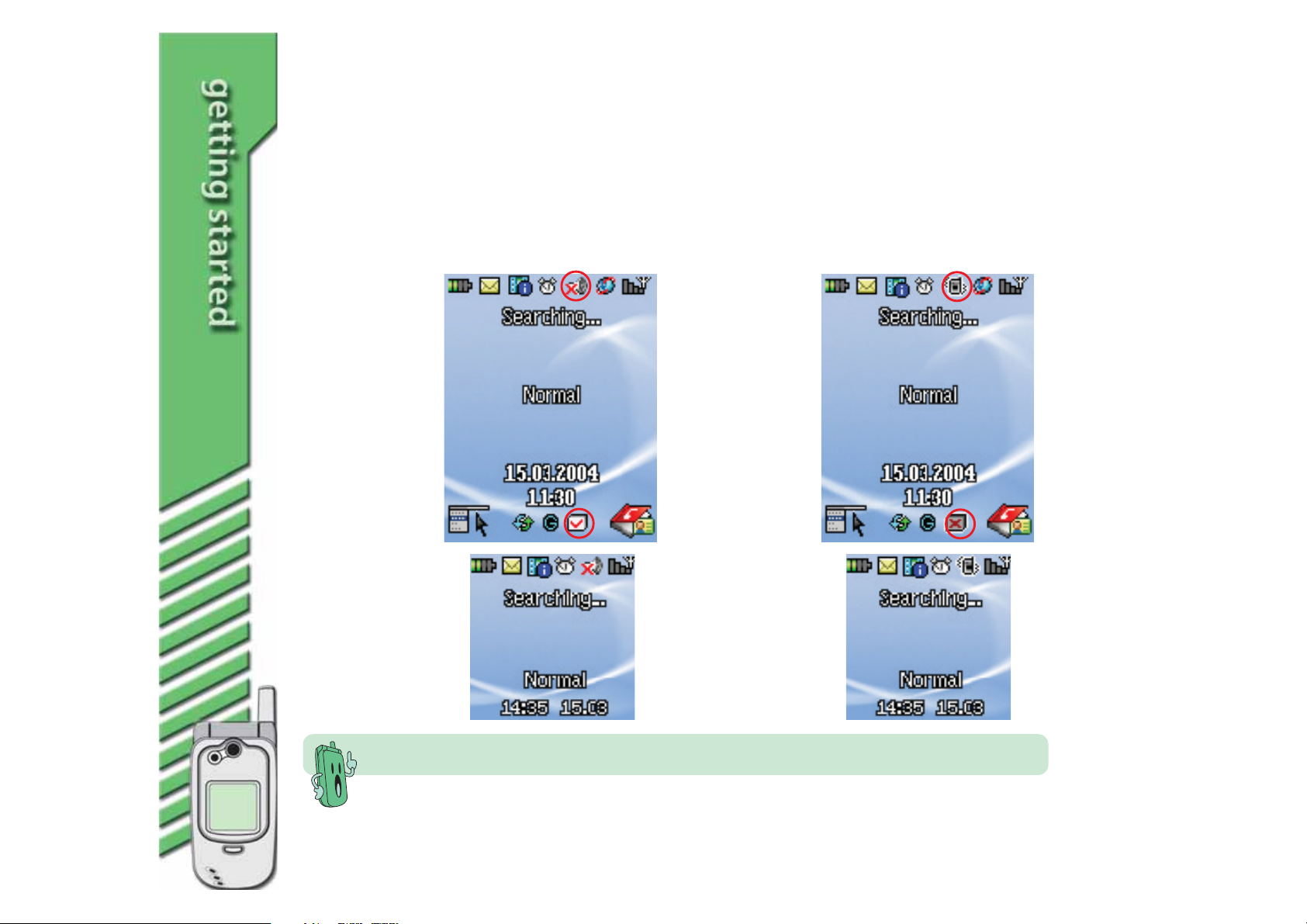
Indicator icons
The icons that appear on the displays indicate the activated phone features and alert you of
an SMS/MMS message or other useful information. The screen displays below show all the
icons in the main and external displays. Refer to the table on the next page for icon
descriptions.
2828
28
2828
Main displayMain display
Main display
Main displayMain display
(silent mode and
white list activated)
External displayExternal display
External display
External displayExternal display
(silent mode)
The indicator icons appear only after you have installed a SIM card and turned on the phone.
Main displayMain display
Main display
Main displayMain display
(vibrate mode and
black list activated)
External displayExternal display
External display
External displayExternal display
(vibrate mode)
Page 29
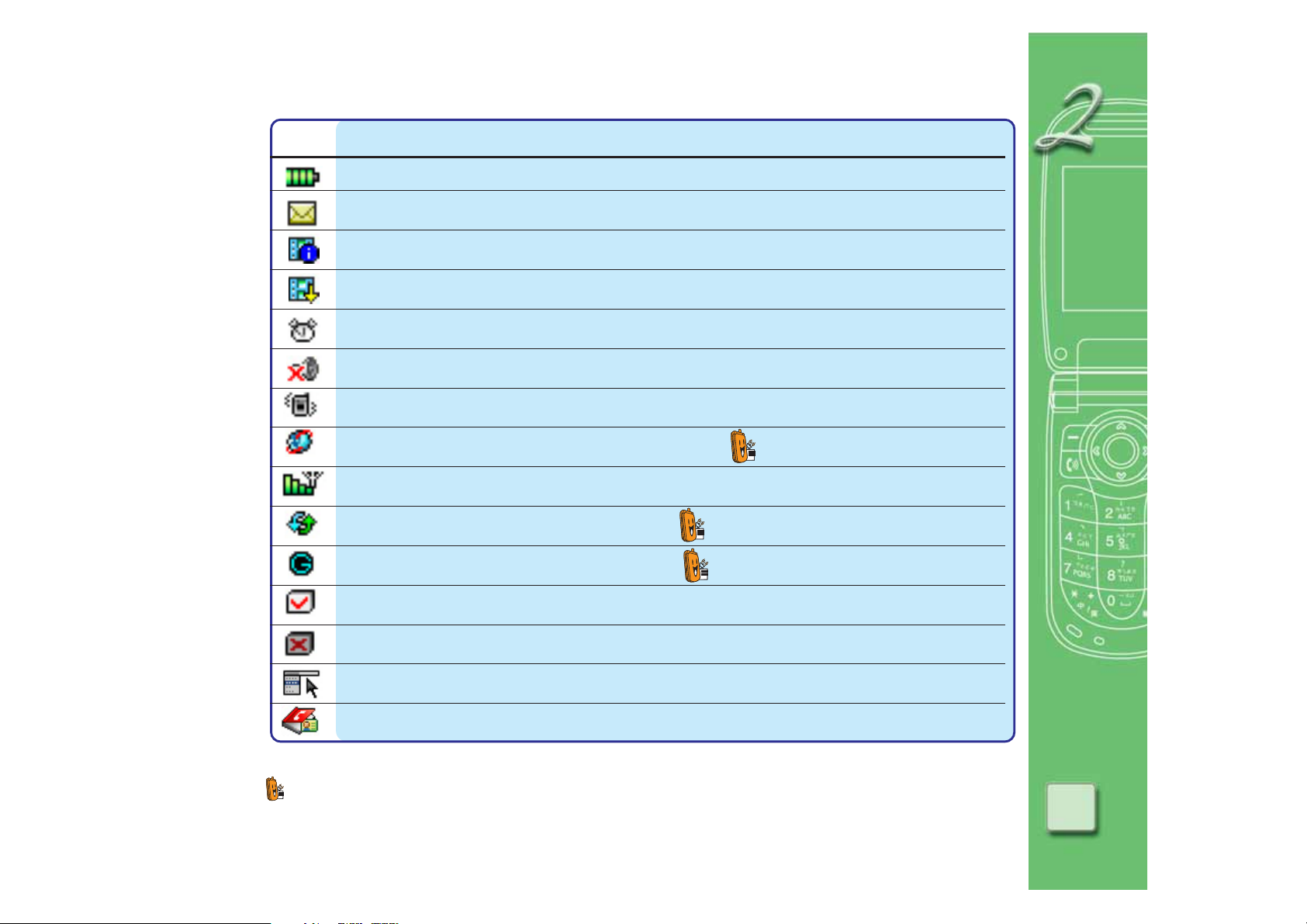
IconIcon
Icon
IconIcon
DescriptionDescription
Description
DescriptionDescription
Indicates the battery level; permanently positioned on the top left corner of both displays
Appears when a new SMS message is received; blinks if the SIM card has reached its maximum capacity*
Appears when a new MMS message is received
Appears when a new MMS message is downloaded to your phone
Appears if you set an alarm
Appears if you set the phone to silent mode
Appears if you set the ring mode to Vibrate
Appears if your phone has an activated roaming feature
Indicates the signal strength level; permanently positioned on the top right corner of both displays
Appears if you activated the call forwarding feature
Appears when you are connected to a GPRS network
Appears if you activate the call filter white list
Appears if you activate the call filter black list
Main menu icon; permanently positioned on the lower left corner of the main display
Phonebook icon; permanently positioned on the lower right corner of the main display
* The maximum SMS/MMS capacity of SIM cards vary. Refer to the SIM card documentation for details.
Network-dependent or subscribed feature.
2929
29
2929
Page 30

Customizing initial settings
Setting the date and timeSetting the date and time
Setting the date and time
Setting the date and timeSetting the date and time
To set the date and time:
1. Press
2. Use
3. Use
4. From the
press
5. From the
press
default date. If the date is wrong, proceed to the next steps to
change to the current date. Press
previous menu.
6. On the Date field, key-in the current date in DD.MM.YYYY format.
For example, key-in 08.03.2004 to set the date to March 8, 2004.
7. When done setting the date, press
8. On the Time field, key-in the current time in HH:MM 24-hour
format. For example, key-in 18:30 to set the time to 6:30 PM.
to display the phone menu.
to select (Settings), then press .
to select (Phone Settings), then press .
Phone Settings menuPhone Settings menu
Phone Settings menu, select
Phone Settings menuPhone Settings menu
.
Date/Time Date/Time
Date/Time menu, select
Date/Time Date/Time
Set Date/Time Set Date/Time
. The
Set Date/Time screen appears with the
Set Date/Time Set Date/Time
Set Date/TimeSet Date/Time
Set Date/Time, then
Set Date/TimeSet Date/Time
Date/TimeDate/Time
Date/Time, then
Date/TimeDate/Time
(Back) to return to the
to move to the Time field.
3030
30
3030
9. When done setting the time, press
appears indicating that you have successfully changed the date and
time. The display returns to the
(Back) to return to the previous menu.
Date/TimeDate/Time
Date/Time menu. Press
Date/TimeDate/Time
Success! Success!
. A
Success! message
Success! Success!
Page 31

Setting the time zoneSetting the time zone
Setting the time zone
Setting the time zoneSetting the time zone
To set the time zone:
1. Press
2. Use
3. Use
4. From the
press
5. From the
ZoneZone
Zone, then press
ZoneZone
item on the list, IDL, means International Date Line.
6. Use
press
7. Press
to display the phone menu.
to select , then press .
to select , then press .
Phone Settings Phone Settings
Phone Settings menu, select
Phone Settings Phone Settings
.
Date/Time Date/Time
Date/Time menu, use
Date/Time Date/Time
to display the world time zones. The first
to highlight the time zone where you are located, then
.
to return to the
If the display is in Date/Time menu, skip steps 1 to 4, and
proceed to step 4 to set the time zone.
Date/TimeDate/Time
Date/Time menu.
Date/TimeDate/Time
Date/TimeDate/Time
Date/Time, then
Date/TimeDate/Time
to select
Set TimeSet Time
Set Time
Set TimeSet Time
3131
31
3131
Page 32

Setting the date formatSetting the date format
Setting the date format
Setting the date formatSetting the date format
To set the date format:
1. Press
2. Use
3. Use
4. From the
press
5. From the
to display the available date formats.
6. Use
7. Press
to display the phone menu.
Phone Settings Phone Settings
Phone Settings menu, select
Phone Settings Phone Settings
.
Date/Time Date/Time
Date/Time menu, select
Date/Time Date/Time
to highlight your desired date format, then press .
to return to the
If the display is in Date/Time menu, skip steps 1 to 4, and
proceed to step 4 to set the date format.
to select , then press .
to select , then press .
Date/TimeDate/Time
Date/Time, then
Date/TimeDate/Time
Date FormatDate Format
Date Format, then press
Date FormatDate Format
Date/Time Date/Time
Date/Time menu.
Date/Time Date/Time
3232
32
3232
Page 33

Setting the time formatSetting the time format
Setting the time format
Setting the time formatSetting the time format
To set the time format:
1. Press
2. Use
3. Use
4. From the
press
5. From the
to display the available time formats. You can select either
24-Hour or 12-Hour format.
6. Use
7. Press
to display the phone menu.
to select , then press .
to select , then press .
Phone Settings Phone Settings
Phone Settings menu, select
Phone Settings Phone Settings
.
Date/Time Date/Time
Date/Time menu, select
Date/Time Date/Time
to highlight your desired date format, then press .
to return to the
If the display is in Date/Time menu, skip steps 1 to 4, and
proceed to step 4 to set the time format.
Date/TimeDate/Time
Date/Time, then
Date/TimeDate/Time
Time FormatTime Format
Time Format, then press
Time FormatTime Format
Date/Time Date/Time
Date/Time menu.
Date/Time Date/Time
3333
33
3333
Page 34

Selecting a languageSelecting a language
Selecting a language
Selecting a languageSelecting a language
To select a language:
1. Press
2. Use
3. Use
4. From the
LanguageLanguage
Language, then press
LanguageLanguage
5. From the
desired language, then press
7. Press
to display the phone menu.
to select , then press .
to select , then press .
Phone Settings Phone Settings
Phone Settings menu, use
Phone Settings Phone Settings
Select LanguageSelect Language
Select Language menu, use
Select LanguageSelect Language
to return to the Date/Time menu.
If the display is currently in Phone Settings, skip steps 1 to 3,
and proceed to step 4 to select the language.
to select
to display available languages.
to highlight the
to select.
3434
34
3434
Page 35

Creating a greeting textCreating a greeting text
Creating a greeting text
Creating a greeting textCreating a greeting text
The greeting text appears in the main display everytime you turn on
the phone.
To create a greeting text:
1. Press
2. Use
3. Use
4. From the
Greeting TextGreeting Text
Greeting Text, then press
Greeting TextGreeting Text
appears.
5. Press
keypad to key-in your greeting, then press
6. A
Success!Success!
Success! message appears, then the display returns to the
Success!Success!
Phone Settings Phone Settings
Phone Settings menu.
Phone Settings Phone Settings
to display the phone menu.
to select , then press .
to select , then press .
Phone Settings Phone Settings
Phone Settings menu, use
Phone Settings Phone Settings
. The
or to select the desired text format. Use the
The greeting text is limited to 18 characters only. Make your
greeting short.
to select
Greeting Text Greeting Text
Greeting Text window
Greeting Text Greeting Text
.
Refer to the “Entering text” section on page 47 for details on
how to input text.
3535
35
3535
Page 36

Basic operations
Placing a local callPlacing a local call
Placing a local call
Placing a local callPlacing a local call
To place a local call:
1. Use the numeric keys [
party you wish to call.
2. Press
Press
, then wait for the called party to pick up.
if you wish to terminate the call.
to ] to key-in the number of the
3636
36
3636
Page 37

Placing an international callPlacing an international call
Placing an international call
Placing an international callPlacing an international call
To place an international call:
1. Press
2. Use the
and the phone number of the party you wish to call. For example:
Country codeCountry code
Country code
Country codeCountry code
3. Press , then wait for the called party to pick up.
Press
for a second to display the (+) sign.
to keys to key-in the country code, area code,
++
6363
22
+
63
++
6363
Area codeArea code
Area code
Area codeArea code
if you wish to terminate the call.
International long distance calls are subject to tolls, fees, and
taxes. Inquire for the latest international call tolls from your
phone operator.
65866876586687
2
6586687
22
65866876586687
Phone numberPhone number
Phone number
Phone numberPhone number
3737
37
3737
Page 38

Calling a number from your phone bookCalling a number from your phone book
Calling a number from your phone book
Calling a number from your phone bookCalling a number from your phone book
To call a number from your phone book:
1. Set the phone in idle mode, then press
saved phone numbers.
2. Use
3. Press
the call.
Calling a recently dialed numberCalling a recently dialed number
Calling a recently dialed number
Calling a recently dialed numberCalling a recently dialed number
To call a recently dialed number:
1. Set the phone in idle mode, then press
recently dialed numbers.
2. Use
to select the number you wish to call.
to make the call. Press if you wish to terminate
Refer to the “Phone book” section in Chapter 6 for details on
how to save phone numbers in the phone book.
to select the dialed number you wish to call.
to display a list of
to display a list of
3838
38
3838
Press
the call.
to make the call. Press if you wish to terminate
If the headset is connected, you can make a call to the last dialed
number by pressing the hook key on the headset while the phone is
in idle mode. Press this key again to terminate the call.
Page 39

Using voice command to dial a numberUsing voice command to dial a number
Using voice command to dial a number
Using voice command to dial a numberUsing voice command to dial a number
You must save at least one voice command or voice tag before
you can use this feature. Refer to Chapter 6 “Organizing your
stuff” for details.
To use voice command to dial a number:
1. Set the phone in idle mode, then long press the camera button on
the left side of the phone.
2. After the beep, clearly say the name of the party you wish to call.
3. The
Voice Recognition Voice Recognition
Voice Recognition screen records and processes the
Voice Recognition Voice Recognition
voice command. If the phone recognizes the voice command, it
automatically dials the number corresponding to the recognized
command/name. The screen displays the name of the person you
are calling.
4. Press
if you wish to terminate the call.
Voice RecognitionVoice Recognition
If the
Voice Recognition fails three times, the screen
Voice RecognitionVoice Recognition
displays an error message. Check if the name dialing record or
the voice tag is correct. See the “Organizer” section in
Chapter 6 for details.
3939
39
3939
Page 40

Using speed dialUsing speed dial
Using speed dial
Using speed dialUsing speed dial
You should have previously assigned a phone number to one of
the speed dialing keys before using this feature. See the
“Phone book” section in Chapter 6 for details on speed dialing.
To use speed dialing:
1. Press an assigned speed dial key [
The phone calls the number that corresponds to the assigned
speed dial key.
2. Press
if you wish to terminate the call.
to ] , then press .
4040
40
4040
Page 41

Making a conference callMaking a conference call
Making a conference call
Making a conference callMaking a conference call
The conference call feature of this mobile phone allows you to talk
to two parties at the same time.
To make a conference call:
1. Place a call to person A.
2. After establishing connection with person A, press
then use
to hold the current call.
3. Press
option window. Press
4. Key-in the number of person B, then press
5. After you have established a connection with person B, press
(Option), then use to select
option window. Press
You must activate the multi-party or conference call service
before you can enjoy this feature. Contact your phone operator
for details on this service.
to select
(Option), then use to select
Hold Hold
Hold from the option window. Press
Hold Hold
New Call New Call
New Call from the
New Call New Call
.
.
Conference Conference
Conference from the
Conference Conference
to begin the conference.
(Option),
4141
41
4141
Page 42

Talking privately to a conference call memberTalking privately to a conference call member
Talking privately to a conference call member
Talking privately to a conference call memberTalking privately to a conference call member
The mobile phone allows you to talk privately to a conference call
member. To do this:
1. Press
option window, then press
members.
2. Use to highlight the member you wish to privately talk to,
then press
3. Use
. The selected member splits from the conference. You can
now talk to the party privately.
4. To return to the conference, use to select
from the main display, then press
the item.
5. Press
option window, then press
(Option), use to select
to view the list of conference call
(Option).
to select
(Option), use to select
Split Split
Split from the option window, then press
Split Split
to resume the conference.
Members Members
Members from the
Members Members
ConferenceConference
Conference
ConferenceConference
to check the box preceding
Conference Conference
Conference from the
Conference Conference
4242
42
4242
Page 43

Terminating a conference call memberTerminating a conference call member
Terminating a conference call member
Terminating a conference call memberTerminating a conference call member
To terminate a conference call member:
1. Press
option window, then press
members.
2. Use to highlight the member you wish to terminate from
the conference call, then press
3. Use
. The selected member is terminated from the conference.
Ending a conference callEnding a conference call
Ending a conference call
Ending a conference callEnding a conference call
To end a conference call, press (Option), use to select
End All Calls End All Calls
End All Calls from the option window, then press
End All Calls End All Calls
returns to idle mode.
(Option), use to select
to view the list of conference call
to select
End End
End from the option window, then press
End End
Members Members
Members from the
Members Members
(Option).
. The display
4343
43
4343
Page 44

Answering a callAnswering a call
Answering a call
Answering a callAnswering a call
When the phone receives an incoming call, it rings, vibrates, or rings
and vibrates depending on your settings.
To answer an incoming call:
• Open the phone and press . Start talking with the party on
the line.
or
4444
44
4444
• If you selected the “
in the Settings menu, flip up the folder and press any key from
the keypad. Start talking with the party on the line.
or
• If you selected the “
Settings menu, flip up the folder and start talking with the party
on the line.
The main display shows the number of the party calling, call
duration, and other options.
• If you wish to screen incoming calls, activate the CLIP
(Calling Line Identification Presentation) feature of your
phone by pressing *30#. To deactivate, press #30#. To
view the CLIP status, press *#30*. Contact your phone
operator if you get a fail message after activating this
feature. Some phone operators do not allow this feature.
• You can activate the handsfree function by pressing
for a second while talking to the other party. Press
again to disable the handsfree function.
Any KeyAny Key
Any Key” option as your answering mode
Any KeyAny Key
FlipFlip
F l i p” option as your answering mode in the
FlipFlip
Page 45

IncreaseIncrease
Increase
IncreaseIncrease
volumevolume
volume
volumevolume
DecreaseDecrease
Decrease
DecreaseDecrease
volumevolume
volume
volumevolume
Adjusting the ring volumeAdjusting the ring volume
Adjusting the ring volume
Adjusting the ring volumeAdjusting the ring volume
Your mobile phone has a convenient volume control on the left side
that allows you to quickly increase or decrease the ring tone volume.
DO NOT set a loud ring tone volume in places of worship,
museums, hospitals and other places where noise is prohibited.
To adjust the ring tone volume using the volume control buttons:
1. Open the phone flip top.
2. Press the upper volume button to increase the ring tone volume,
or the lower volume button to decrease the ring tone volume.
You may also use the
buttons to adjust the volume.
3. Refer to the main display for the volume level.
• The volume control buttons function only when the phone
is in idle mode. The button does not work in any other
menu levels.
• See “Ring tones” on Chapter 3 for details on setting the
ring volume and other ring tone attributes.
4545
45
4545
Page 46

Saving a phone number in the phone bookSaving a phone number in the phone book
Saving a phone number in the phone book
Saving a phone number in the phone bookSaving a phone number in the phone book
Using the keypadUsing the keypad
Using the keypad
Using the keypadUsing the keypad
To save a phone number using the keypad:
1. Key-in the phone number using the numeric keys
2. When done, click
book.
3. Key-in the details of the saved number (name, address,
additional phone numbers, fax number, company, etc.) when the
Add Record Add Record
Add Record menu appears.
Add Record Add Record
See “Phone book” on Chapter 6 for more information on using
the phone book options.
4. When done, click (Save) to save the details of the saved
number. To cancel, click
(Save) to save the number in the phone
(Back).
to .
4646
46
4646
Page 47

Using the Call HistoryUsing the Call History
Using the Call History
Using the Call HistoryUsing the Call History
When you dialed, received or missed a call, the number of the calling
party is automatically saved in the phone history. You may save the
phone numbers from the call history to your phone book.
To save a dialed, received, or missed number in your phone book:
1. Press
or
Press
or
Press
2. Press
to select
3. Follow steps 3 to 4 of the previous section to save the number
to the phone book.
to display the missed call numbers.
to display the answered call numbers.
to display the dialed numbers.
(Option) to display the option window, then press
SaveSave
Save.
SaveSave
4747
47
4747
Page 48

Entering textEntering text
Entering text
Entering textEntering text
You will need to enter text to use several functionalities on your phone. For example, storing
a name entry in the phone book, creating a text message, or scheduling appointments in
your calendar.
The text editor has three input modes: English, Number/Symbol, and Chinese.
English modeEnglish mode
English mode
English modeEnglish mode
Predictive text (uppercase)Predictive text (uppercase)
Predictive text (uppercase)
Predictive text (uppercase)Predictive text (uppercase)
Predictive text (initial CAPS)Predictive text (initial CAPS)
Predictive text (initial CAPS)
Predictive text (initial CAPS)Predictive text (initial CAPS)
Predictive text (lowercase)Predictive text (lowercase)
Predictive text (lowercase)
Predictive text (lowercase)Predictive text (lowercase)
Normal text (uppercase)Normal text (uppercase)
Normal text (uppercase)
Normal text (uppercase)Normal text (uppercase)
Normal textNormal text
Normal text
Normal textNormal text
(lowercase)(lowercase)
(lowercase)
(lowercase)(lowercase)
Number/Symbol modeNumber/Symbol mode
Number/Symbol mode
Number/Symbol modeNumber/Symbol mode
SymbolsSymbols
Symbols
SymbolsSymbols
NumbersNumbers
Numbers
NumbersNumbers
Chinese modeChinese mode
Chinese mode
Chinese modeChinese mode
PhoneticsPhonetics
Phonetics
PhoneticsPhonetics
PinyinPinyin
Pinyin
PinyinPinyin
StrokeStroke
Stroke
StrokeStroke
4848
48
4848
English input modeEnglish input mode
English input mode
English input modeEnglish input mode
Symbol input modeSymbol input mode
Symbol input mode
Symbol input modeSymbol input mode
Chinese input modeChinese input mode
Chinese input mode
Chinese input modeChinese input mode
Page 49

Changing text input modesChanging text input modes
Changing text input modes
Changing text input modesChanging text input modes
While in the text editing screen, press to select either one of
the text input modes. The currently selected mode is indicated by
an icon, located on the top left corner of the screen.
English text mode
Chinese text mode
Number/symbol mode
After selecting the text input mode, select the text type by
Press toPress to
Press to
Press toPress to
change thechange the
change the
change thechange the
text typetext type
text type
text typetext type
Press toPress to
Press to
Press toPress to
change thechange the
change the
change thechange the
text inputtext input
text input
text inputtext input
modemode
mode
modemode
pressing
. The currently selected text type is highlighted.
The default input mode is English.
4949
49
4949
Page 50

General rules on text entryGeneral rules on text entry
General rules on text entry
General rules on text entryGeneral rules on text entry
When entering text:
• Use the alphanumeric keys to enter letters, numbers, and symbols.
• Press a key repeatedly until your desired character appears on the screen (refer to the
Character display chart for a list of letters and numbers that each key represents).
• Press
Number/Symbols
• Press
normal text methods.
• Press then to insert a space between words.
• Press the available navigation keys (indicated on the soft keys bar) to select characters
or words.
to shift between the input modes: English , Chinese , and
.
to shift between lowercase and uppercase letters, or predictive text and
The functions of the soft keys and the navigation keys vary on different screens
5050
50
5050
Page 51

Character chartCharacter chart
Character chart
Character chartCharacter chart
KeyKey
Key
KeyKey
Uppercase (ABC)Uppercase (ABC)
Uppercase (ABC)
Uppercase (ABC)Uppercase (ABC)
Lowercase (abc)Lowercase (abc)
Lowercase (abc)
Lowercase (abc)Lowercase (abc)
. , ! ? @ : ’ ” ( ) % & 1 . , ! ? @ : ’ ” ( ) % & 1
AA
A
AA
DD
D
DD
GG
G
GG
JJ
J
JJ
MM
M
MM
PP
P
PP
TT
T
TT
WW
W
WW
BB
B
BB
EE
E
EE
HH
H
HH
KK
K
KK
NN
N
NN
QQ
Q
QQ
UU
U
UU
XX
X
XX
CC
C
CC
FF
F
FF
II
I
II
LL
L
LL
OO
O
OO
RR
R
RR
VV
V
VV
YY
Y
YY
22
2
22
33
3
33
44
4
44
55
5
55
66
6
66
SS
S
SS
88
8
88
ZZ
Z
ZZ
77
7
77
99
9
99
aa
a
aa
dd
d
dd
gg
g
gg
jj
j
jj
mm
m
mm
pp
p
pp
tt
t
tt
ww
w
ww
bb
b
bb
ee
e
ee
hh
h
hh
kk
k
kk
nn
n
nn
qq
q
qq
uu
u
uu
xx
x
xx
c
ff
f
ff
ii
i
ii
ll
l
ll
oo
o
oo
rr
r
rr
vv
v
vv
yy
y
yy
cc
cc
22
2
22
33
3
33
44
4
44
55
5
55
66
6
66
ss
s
ss
88
8
88
zz
z
zz
77
7
77
99
9
99
displays other symbols
Pressing while in text input mode toggles the display to numbers/symbols input
mode. Use to select the number or symbol, then press . The display
returns to text input mode.
5151
51
5151
Page 52

English modeEnglish mode
English mode
English modeEnglish mode
The English mode features two methods of entering text,
NormalNormal
Normal
predictive and normal. The
Predictive textPredictive text
Predictive text method allows smart
Predictive textPredictive text
key-in of English words using single keystrokes. For each key you
PredictivePredictive
Predictive
press, the program looks for possible word matches in the built-in
dictionary, and displays them on the screen. Thus, you can display
PredictivePredictive
text inputtext input
text input
text inputtext input
NormalNormal
text inputtext input
text input
text inputtext input
and enter a word using fewer keystrokes than the Normal text input.
Normal textNormal text
The
Normal text method lets you key-in a character (letter,
Normal textNormal text
number, or symbol) by pressing the assigned key once, twice, or so
until your desired character appears.
To use the predictive text method:
5252
52
5252
For example, if you want to enter the word
1. Press
(P), (H), (O), (N). Press each key once for
PHONEPHONE
PHONE.
PHONEPHONE
each letter. The word PHONE appears on the list right after
pressing (N). This method automatically adds a space after the
entered word. See next page for the screen illustrations.
2. Press
to select and enter the word.
Press to shift from predictive to normal text, and from
uppercase to lowercase letters.
Page 53

Screen displays using predictive text inputScreen displays using predictive text input
Screen displays using predictive text input
Screen displays using predictive text inputScreen displays using predictive text input
(P) (P)
(P)
(P) (P)
(H) (H)
(H)
(H) (H)
(O) (O)
(O)
(O) (O)
(N) (N)
(N)
(N) (N)
If you press (E), instead of in the above example, the word list displays a different
set of words. Use
to select another word. For example, PHONES. Press to
enter the word.
(E) (E)
(E)
(E) (E)
5353
53
5353
Page 54

To use the normal text method:
For example, if you want to enter the word phone.
1. Press
2. Press
3. Press
once to key-in p.
twice to key-in h.
thrice to key-in o.
4. Press twice to key-in n.
5. Press
Chinese modeChinese mode
Chinese mode
Chinese modeChinese mode
twice to key-in e.
A navigator appears on the top right corner of the main display
showing the character corresponding the number of times you
press a key.
The Chinese mode allows you to enter Chinese characters using
the available input methods: bpmf (phonetics), pinyin, and stroke.
Use to select the character, then press to enter the
word.
CharacterCharacter
Character
CharacterCharacter
navigatornavigator
navigator
navigatornavigator
5454
54
5454
A navigator appears on the bottom right corner of the main
display showing the character corresponding the number of
times you press a key.
Page 55

Number/Symbol modeNumber/Symbol mode
Number/Symbol mode
Number/Symbol modeNumber/Symbol mode
The Number/Symbol mode allows you to enter numbers and
symbols. Select this mode to key-in numbers and symbols within
your alphabetic text.
To enter numbers:
1. Press
2. Press the keys that correspond to the numbers that you wish to
enter [
To enter symbols:
1. Press
2. Press the number keys that correspond to the symbols that you
wish to enter.
OR
Use
press
to select the number mode (123).
to ].
to select the symbol mode (sym).
to display other sets of symbols, select a symbol, then
. See next page on how to display symbols.
5555
55
5555
Page 56

To display the available symbols:
1. Select the symbol mode (sym). The initial screen displays the
first set of symbols assigned to the number keys. See screen 1.
2. Press the key twice to shift the symbols upward and display
another set. Note that the symbols initially assigned to keys 1, 2,
3, 4, and 5 disappear, and the symbols previously assigned to
keys 6, 7, 8, 9, and 0 move up. Compare screens 1 and 2.
3. Press the key once more to display another set of symbols. See
screens 3, 4, and 5.
The symbol assigned to each number key changes every time
you press the key. For example, depending on the symbols
displayed on the screen, pressing the key enters either a
space, colon (:), quotation mark (”), plus sign (+), greater than
Screen 1Screen 1
Screen 1
Screen 1Screen 1
sign (>), or dollar ($) sign. The same variation goes for the
other number keys.
5656
56
5656
Screen 2Screen 2
Screen 2
Screen 2Screen 2
Screen 3Screen 3
Screen 3
Screen 3Screen 3
Screen 4Screen 4
Screen 4
Screen 4Screen 4
Screen 5Screen 5
Screen 5
Screen 5Screen 5
Page 57

This chapter provides information on how to change the phone settings
including the display, ring tone, security, and call settings.
Page 58

Chapter summaryChapter summary
Chapter summary
Chapter summaryChapter summary
Settings menu ................................................................................... 60
Menu summary ...................................................................... 60
Answering mode ............................................................................... 61
Customizing your answering modes ...................................... 61
Call settings ...................................................................................... 62
Customizing your call settings .............................................. 62
Auto Redial ............................................................................ 62
Speed Dial .............................................................................. 63
Call Waiting ............................................................................ 63
Hide My No. ........................................................................... 64
Call Barring ............................................................................ 65
Call Forwarding ...................................................................... 66
Fixed Dialing .......................................................................... 68
Setting accessory devices ................................................................ 69
Display settings ................................................................................ 70
5858
58
5858
Setting the backlight timer ................................................... 70
Setting the sleep timer ......................................................... 71
Setting the display brightness .............................................. 72
Selecting the color theme ..................................................... 72
Customizing the main and external displays ......................... 73
Phone settings .................................................................................. 75
Securing your phone ............................................................. 76
Activating your PIN ............................................................... 76
Page 59

Modifying the PIN2 ................................................................ 78
Modifying your network code ................................................ 79
Activating your phone lock code ........................................... 80
Creating a shortcut ............................................................... 81
Using shortcuts ............................................................. 81
Deleting a shortcut ....................................................... 82
Setting LED options .............................................................. 82
My Phone Number ................................................................. 83
Restoring the default settings .............................................. 84
Firmware version ................................................................... 84
Ring tones ......................................................................................... 85
Changing the phone manner ................................................. 86
Selecting a ring tone manner ........................................ 87
Renaming a ring tone manner ....................................... 87
Setting the incoming ring tone ............................................. 88
Setting the ring mode ........................................................... 88
Setting the ring volume ......................................................... 89
Setting miscellaneous tone alerts ......................................... 90
Composing a ring tone .......................................................... 92
Setting network options ................................................................... 94
Viewing pictures ............................................................................... 95
Viewing pictures .................................................................... 95
Image options ........................................................................ 96
Image views ........................................................................... 97
Transmitting data ............................................................................. 98
5959
59
5959
Page 60

Settings menu
Settings Settings
The
Settings menu allows you to view and change most of your
Settings Settings
mobile phone settings according to your preference.
To access the
1. Press
2. Use
3. Press
Menu summaryMenu summary
Menu summary
Menu summaryMenu summary
IconIcon
Icon
IconIcon
Settings Settings
Settings menu:
Settings Settings
to display the
to select the
to display the
AnswerAnswer
Answer set the answering mode
AnswerAnswer
Call SettingsCall Settings
Call Settings customize your call settings
Call SettingsCall Settings
Accessory DevicesAccessory Devices
Accessory Devices customize accessory settings
Accessory DevicesAccessory Devices
RingtoneRingtone
Ringtone change the ring tone settings
RingtoneRingtone
Phone SettingsPhone Settings
Phone Settings change vital phone settings (date, time, security, language, etc.)
Phone SettingsPhone Settings
Display SettingsDisplay Settings
Display Settings customize the appearance of the phone displays
Display SettingsDisplay Settings
Main Main
Main menu.
Main Main
Settings Settings
Settings menu icon .
Settings Settings
Settings Settings
Settings menu.
Settings Settings
Allows you toAllows you to
Allows you to
Allows you toAllows you to
6060
60
6060
TransmitTransmit
Transmit synchronize the mobile phone with your PC
TransmitTransmit
Image GalleryImage Gallery
Image Gallery view, manage, organize and send pictures saved in your phone
Image GalleryImage Gallery
NetworkNetwork
Network set the network preferences.
NetworkNetwork
Page 61

Answering mode
Customizing your answering modesCustomizing your answering modes
Customizing your answering modes
Customizing your answering modesCustomizing your answering modes
By default, you can answer all incoming calls by pressing the
key. The
you answer incoming calls.
When you select
pressing any key in the keypad.
When you select
up the phone flip top.
To set the answering mode:
1. Press
2. Use
4. Use
5. Use
6. Press (Back) to return to the
Answering ModeAnswering Mode
Answering Mode menu allows you to customize the way
Answering ModeAnswering Mode
Any KeyAny Key
Any Key, you can answer all incoming calls by
Any KeyAny Key
FlipFlip
Flip, you can answer all incoming calls by flipping
FlipFlip
to display the
press
then press
to display the
to select
to select the
to select the
.
Main Main
Main menu.
Main Main
Settings Settings
Settings menu icon , then
Settings Settings
Settings Settings
Settings menu.
Settings Settings
Answering Mode Answering Mode
Answering Mode icon ,
Answering Mode Answering Mode
Any KeyAny Key
Any Key or
Any KeyAny Key
FlipFlip
Flip, then press .
FlipFlip
Settings Settings
Settings menu.
Settings Settings
6161
61
6161
Page 62

Call settings
Customizing your call settingsCustomizing your call settings
Customizing your call settings
Customizing your call settingsCustomizing your call settings
To customize your call settings:
1. Press
2. Use
then press
4. Use
then press
5. Use
6. Press (Back)to return to the
Auto RedialAuto Redial
Auto Redial
Auto RedialAuto Redial
This menu allows you to activate or deactivate the Auto-Redial
feature. Auto-redialing allows your phone to redial when the number
is busy or when the called party does not answer.
To activate Auto-Redial:
1. Highlight the
menu, then press
to display the
to select the
to display the
to select the
.
to select an item you wish to change, then press .
Auto Redial Auto Redial
Auto Redial item from the
Auto Redial Auto Redial
Main Main
Main menu.
Main Main
Settings Settings
Settings menu icon ,
Settings Settings
Call Settings Call Settings
Call Settings icon ,
Call Settings Call Settings
.
Settings Settings
Settings menu.
Settings Settings
Call Settings Call Settings
Call Settings menu.
Call Settings Call Settings
Call SettingsCall Settings
Call Settings
Call SettingsCall Settings
6262
62
6262
2. Use
3. Press
to select
(Back) to return to the
OnOn
O n, then press .
OnOn
Call Settings Call Settings
Call Settings menu.
Call Settings Call Settings
Page 63

Speed DialSpeed Dial
Speed Dial
Speed DialSpeed Dial
This menu allows you to activate or deactivate the speed dial
feature of the mobile phone. Speed dialing allows you to dial a
frequently called number by pressing an assigned key.
To activate speed dial:
1. Highlight the
then press
2. Use
3. Press (Back) to return to the
Call WaitingCall Waiting
Call Waiting
Call WaitingCall Waiting
Call waiting allows you to answer an incoming call during a call.
To activate call waiting:
1. Highlight the
menu, then press
2. Use
Speed Dial Speed Dial
Speed Dial item from the
Speed Dial Speed Dial
.
to select
Refer to the Phonebook section in Chapter 6 for details on how
to set the speed dial keys.
Call Waiting Call Waiting
Call Waiting item from the
Call Waiting Call Waiting
to select
OnOn
O n, then press .
OnOn
Call Settings Call Settings
Call Settings menu.
Call Settings Call Settings
.
Activate Activate
Activate from the menu, then press .
Activate Activate
Call Settings Call Settings
Call Settings menu,
Call Settings Call Settings
Call SettingsCall Settings
Call Settings
Call SettingsCall Settings
6363
63
6363
Page 64

3. A confirmation window appears. Press (Yes) to activate call
waiting.
This feature is network dependent or subscribed service.
Hide My No.Hide My No.
Hide My No.
Hide My No.Hide My No.
This feature allows you to show or hide your phone number to the
mobile phone of the person you are calling.
To show or hide your phone number:
6464
64
6464
1. Highlight the
menu, then press
2. Select any of the following
OnOn
O n - hides your phone number from the person you are calling
OnOn
OffOff
O f f - shows your phone number to the person you are calling
OffOff
Set by network Set by network
Set by network - shows or hides your phone number
Set by network Set by network
depending on your network service settings.
3. Click
Hide My No. Hide My No.
Hide My No. item from the
Hide My No. Hide My No.
.
Hide My No. Hide My No.
Hide My No. options, then press
Hide My No. Hide My No.
(Back) to return to the
Call Settings Call Settings
Cal l S e ttin g s sub-menu.
Call Settings Call Settings
Call SettingsCall Settings
Call Settings
Call SettingsCall Settings
.
Page 65

Call BarringCall Barring
Call Barring
Call BarringCall Barring
The call barring feature allows you to bar incoming/outgoing calls to
and from your mobile phone.
To set your call barring settings:
1. Highlight the
menu, then press
2. Use
Menu itemMenu item
Menu item
Menu itemMenu item
Out-All all outgoing calls
Out- Int. Calls all outgoing international calls
Out-Exc. Home all outgoing calls except Home PLMN numbers
In-All all incoming calls
In-Roaming all incoming calls when roaming abroad
Call Barring Call Barring
Call Barring item from the
Call Barring Call Barring
Call Barring Call Barring
. A
Call Barring window appears.
Call Barring Call Barring
to select from the following options:
Activates call barring onActivates call barring on
Activates call barring on
Activates call barring onActivates call barring on
Call SettingsCall Settings
Call Settings
Call SettingsCall Settings
3. Press (Option). A selection window appears.
4. Use
to select
Activate Activate
Activate from the menu, then press .
Activate Activate
5. A confirmation window appears prompting you to enter the
Network Code. Key-in the code, then press
6. Press
(Back) to return to the previous menu.
.
6565
65
6565
Page 66

Call ForwardingCall Forwarding
Call Forwarding
Call ForwardingCall Forwarding
The call forwarding feature allows you to forward an incoming call to
another phone when your mobile phone is busy, off, out of coverage
area, or when you failed to answer (missed call) the call.
To activate call forwarding:
6666
66
6666
1. Highlight the
menu, then press
2. Use
Menu itemMenu item
Menu item
Menu itemMenu item
All CallsAll Calls
All Calls all incoming calls to the phone number that you
All CallsAll Calls
When BusyWhen Busy
When Busy incoming calls to the phone number that you specified
When BusyWhen Busy
Not AnsweredNot Answered
Not Answered incoming calls to the phone number that you specified
Not AnsweredNot Answered
Not ReachableNot Reachable
Not Reachable incoming calls to the phone number that you specified
Not ReachableNot Reachable
3. Use to select
Call ForwardingCall Forwarding
Call Forwarding item from the
Call ForwardingCall Forwarding
Call Forwarding Call Forwarding
. A
Call Forwarding window appears.
Call Forwarding Call Forwarding
to highlight an item, then press (Option).
ForwardsForwards
Forwards
ForwardsForwards
specified; activates unconditional call forwarding
whenever you are using your phone
whenever you fail to answer the phone
when your phone is off or you are out of network
coverage area.
Activate Activate
Activate from the pop-up menu.
Activate Activate
Call forwarding and call barring are network dependent. Inquire
with your phone operator on how to subscribe these features.
Call SettingsCall Settings
Call Settings
Call SettingsCall Settings
Page 67

To activate a call forwarding option:
1. Select one of the available options, e.g.
(Option). A selection window appears.
2. Use to select
3. Press
command.
4. A confirmation window appears when you activate this feature.
Press
5. You are prompted to key-in a phone number to which you wish
to forward the call. Do either one of the following:
• key-in a phone number using the keypad, or
• press
6. Press
activated.
If you activated the
to confirm activation, or (Back) to cancel the
(Yes) to confirm.
(Names) to select a number from the phone book
. A message appears confirming that the option is
Activate Activate
Activate from the menu.
Activate Activate
All Calls All Calls
All Calls option (unconditional forwarding), your
All Calls All Calls
All CallsAll Calls
All Calls, then press
All CallsAll Calls
phone displays the call forwarding icon
Otherwise, this icon does not appear even if you activated the other
options.
when in idle mode.
6767
67
6767
Page 68

Fixed DialingFixed Dialing
Fixed Dialing
Fixed DialingFixed Dialing
The SIM card stores the default status of the fixed dialing
feature.
To set your fixed dialing settings:
1. Highlight the
menu, then press
Menu itemMenu item
Menu item
Menu itemMenu item
Status Setting activate or deactivate the fixed dialing feature
Number List view the fixed dial numbers
Fixed Dialing Fixed Dialing
Fixed Dialing item from the
Fixed Dialing Fixed Dialing
.
Allows you toAllows you to
Allows you to
Allows you toAllows you to
Call SettingsCall Settings
Call Settings
Call SettingsCall Settings
2. Select an option, then press .
3. When you select
StatusStatus
Status. Select
StatusStatus
Status settingStatus setting
Status setting, the display shows the
Status settingStatus setting
ON ON
O N to activate fixed dialing feature, then press
ON ON
FDNFDN
FDN
FDNFDN
. Press (Yes) when a confirmation window appears.
When you select
ListList
List. You can add, modify, delete, or call a fixed dial number from
ListList
this screen. Use
Number ListNumber List
Number List, the the display shows the
Number ListNumber List
to select an option, then press .
4. When prompted, key-in the PIN2 code, then press
FDNFDN
FDN
FDNFDN
.
6868
68
6868
Page 69

Setting accessory devices
This menu allows you to change the settings for the supplied
headset.
To change the headset settings:
1. Click to display the
2. Use
then press
3. Use
then press
4. Highlight
Auto Answer Auto Answer
Auto Answer – allows you to activate or deactivate the
Auto Answer Auto Answer
headset auto answer mode
Personalize –Personalize –
Personalize – allows you to customize the headset answering
Personalize –Personalize –
mode, ring, and tone options
5. Use
6. Make the necessary changes, then press (Back) to return to
the previous menu.
The phone automatically changes to
connect the headset.
to select the
to display the
to select the
.
HeadsetHeadset
Headset, then press
HeadsetHeadset
to select an option, then press .
Main Main
Main menu.
Main Main
Settings Settings
Settings menu icon ,
Settings Settings
Settings Settings
Settings menu.
Settings Settings
Accessory Devices Accessory Devices
Accessory Devices icon ,
Accessory Devices Accessory Devices
.
Headset Headset
H e a d s e t mode when you
Headset Headset
6969
69
6969
Page 70

Display settings
The display settings menu allows you to view, change, or customize
the appearance of both main and external displays.
To access the display settings:
1. Click to display the
2. Use
then press
3. Use
then press
4. Use
Setting the backlight timerSetting the backlight timer
Setting the backlight timer
Setting the backlight timerSetting the backlight timer
The backlight timer allows you to specify a time before the LCD
display backlight turns off.
Setting a shorter backlight timer saves battery power.
to select the
to display the
to select the
to show the
to select an item, then press .
Main Main
Main menu.
Main Main
Settings Settings
Settings menu icon ,
Settings Settings
Settings Settings
Settings menu.
Settings Settings
Display Settings Display Settings
Display Settings icon ,
Display Settings Display Settings
Display Settings Display Settings
Display Settings menu.
Display Settings Display Settings
7070
70
7070
Page 71

To set the backlight timer:
1. Highlight the
Settings Settings
Settings menu, then press
Settings Settings
2. Select the desired time before the backlight turns off,
then press .
3. Press to return to the
Setting the sleep timerSetting the sleep timer
Setting the sleep timer
Setting the sleep timerSetting the sleep timer
You may set the time before the main and external display turns off.
To set the sleep timer:
1. Highlight the
menu, then press
Backlight Timer Backlight Timer
Backlight Timer item from the
Backlight Timer Backlight Timer
.
Display Settings Display Settings
Display Settings menu.
Display Settings Display Settings
Putting the phone in sleep mode saves battery power.
Sleep Timer Sleep Timer
Sleep Timer item from the
Sleep Timer Sleep Timer
.
DisplayDisplay
Display
DisplayDisplay
Display SettingsDisplay Settings
Display Settings
Display SettingsDisplay Settings
2. Select the desired time before the main and external display
turns off, then press
3. Press to return to the
Regardless of your setting, the external display backlight turns
off after five seconds, then goes to sleep mode after another
second.
.
Display Settings Display Settings
Display Settings menu.
Display Settings Display Settings
7171
71
7171
Page 72

Setting the display brightnessSetting the display brightness
Setting the display brightness
Setting the display brightnessSetting the display brightness
To change the display brightness:
1. Highlight the
menu, then press
2. Use
is set to 80% by default.
3. Press
Selecting the color themeSelecting the color theme
Selecting the color theme
Selecting the color themeSelecting the color theme
To select the color theme for your display:
1. Highlight the
then press
2. Use
options, then press
color themes.
3. Press to return to the
Brightness Brightness
Brightness item from the
Brightness Brightness
.
to adjust the screen brightness. The display brightness
to return to the
Theme Theme
Theme item from the
Theme Theme
.
to select the desired color theme from the available
Display Settings Display Settings
Display Settings menu.
Display Settings Display Settings
. Refer to the next page for available
Display Settings Display Settings
Display Settings menu.
Display Settings Display Settings
Display SettingsDisplay Settings
Display Settings
Display SettingsDisplay Settings
Display Settings Display Settings
Display Settings menu,
Display Settings Display Settings
7272
72
7272
Page 73

SpringSpring
Spring
SpringSpring
SummerSummer
Summer
SummerSummer
Customizing the main and external displaysCustomizing the main and external displays
Customizing the main and external displays
Customizing the main and external displaysCustomizing the main and external displays
FallFall
Fall
FallFall
WinterWinter
Winter
WinterWinter
By default, the main and external displays show the network name,
manner, date, and time. You can customize the displays by adding or
removing these items.
To customize the main display:
1. Highlight the item
Settings Settings
Settings menu, then press
Settings Settings
The Main Idle Screen is for the main display idle screen settings.
The Sub Idle Screen is for the external display idle screen
settings.
Main Idle Screen Main Idle Screen
Main Idle Screen from the
Main Idle Screen Main Idle Screen
DisplayDisplay
Display
DisplayDisplay
.
7373
73
7373
Page 74

2. Use to select the items you want to appear, or to remove
from the main or external idle screens.
3. Press
4. Press (Back) to return to the
to select or deselect an item.
Display Settings Display Settings
Display Settings menu.
Display Settings Display Settings
Pressing when the phone is in idle mode hides all the main
display items. Press again to show.
To customize the external display:
1. Highlight the item
Settings Settings
Settings menu, then press
Settings Settings
2. Use
to highlight the desired external display screen mode
from the list, then press
When you select
you want to appear in the external display when in idle mode.
Refer to the previous section for details.
Sub Idle Screen Sub Idle Screen
Sub Idle Screen from the
Sub Idle Screen Sub Idle Screen
.
to select.
NormalNormal
Normal, press to select the elements
NormalNormal
DisplayDisplay
Display
DisplayDisplay
7474
74
7474
3. Press (Back) to return to the
Display Settings Display Settings
Display Settings menu.
Display Settings Display Settings
Page 75

Phone settings
To adjust the phone settings:
1. Use
to select
menu, then press
Menu itemMenu item
Menu item
Menu itemMenu item
Date/Time set and customize the date and time items
Security change or customize the security settings
Language select the language
Shortcut lists the shortcuts that you have created
LED turn the LED on or off for a particular event
Greeting Text create a greeting text that appears whenever you
My Phone Number save your mobile phone number
Factory Settings revert to the default factory settings
Firmware version view the firmware version of your phone
Phone Settings Phone Settings
Phone Settings from the
Phone Settings Phone Settings
to display the
Allows you toAllows you to
Allows you to
Allows you toAllows you to
turn on the phone
Phone Settings Phone Settings
Phone Settings menu.
Phone Settings Phone Settings
SettingsSettings
Settings
SettingsSettings
2. Use to highlight an item, then press .
3. Click (Back) to return to the
Refer to previous chapter on how to set the date/time, language, and greeting text.
Proceed to the succeeding sections on setting the phone security, creating shortcuts,
restoring defaults, and viewing the firmware version.
Phone Settings Phone Settings
Phone Settings menu.
Phone Settings Phone Settings
7575
75
7575
Page 76

Securing your phoneSecuring your phone
Securing your phone
Securing your phoneSecuring your phone
Security Security
The
Security menu allows you to activate, deactivate, or change
Security Security
the phone security settings.
Menu itemMenu item
Menu item
Menu itemMenu item
PIN activate/deactivate/change your Personal
PIN2 modify your second PIN
Network Code modify the network code
Phone Lock Code activate/deactivate/change the phone lock code
DO NOT change the security settings of your phone if not
necessary. Keep a record of your PIN, PIN2, and other security
codes in a safe place.
Activating your PINActivating your PIN
Activating your PIN
Activating your PINActivating your PIN
The default PIN and PIN2 codes for the SIM card are included in
the card package. You must key-in the default codes before
you can change them. Refer to the documentation that came
with the SIM card for detailed information on PIN codes and PIN
Unblocking Key (PUK) codes.
Allows you toAllows you to
Allows you to
Allows you toAllows you to
Identification Number (PIN)
7676
76
7676
Page 77

To activate the PIN:
1. Use
2. Press
3. Use
4. Key-in your PIN using the numeric keypad, then press
Success!Success!
A
Success! message appears indicating that you have
Success!Success!
to highlight the PIN item.
to display a pop-up window.
to select
ActivateActivate
Activate, then press .
ActivateActivate
.
If you are not able to enter the correct PIN in three attempts,
the SIM card locks. You need to enter the PIN Unlocking Key
(PUK) to unlock the SIM card.
successfully changed your PIN. The display returns to the
Security Security
Security menu.
Security Security
• If you have activated the PIN, you are prompted to enter
the PIN everytime you turn on the phone.
• If you have activated the PIN2, you are prompted to enter
the PIN2 before you can modify some vital phone settings
such as FDN, call costs, etc.
7777
77
7777
Page 78

Modifying the PIN2Modifying the PIN2
Modifying the PIN2
Modifying the PIN2Modifying the PIN2
To modify PIN2:
1. Use
2. Key-in your second PIN using the numeric keypad.
3. If you key-in the correct PIN2, a window appears. Enter your new
PIN2 using the numeric keypad.
4. Use to move to the
PIN2.
5. Press when done. The display shows a Success! message if
you have successfully changed the PIN2.
6. The display returns to the
to highlight the
If you are not able to enter the correct PIN in three attempts,
the SIM card locks. You need to enter the PIN Unlocking Key 2
(PUK2) to unlock the SIM card.
You may use a PIN/PIN2 code of up to eight numeric
characters.
PIN2PIN2
PIN2 item, then press to modify.
PIN2PIN2
Confirm Confirm
Confirm field, then re-enter your new
Confirm Confirm
Security Security
Security menu.
Security Security
7878
78
7878
Page 79

Modifying your network codeModifying your network code
Modifying your network code
Modifying your network codeModifying your network code
The network code is supplied by your phone operator. You are
prompted to key-in the network code before you can enable
some security features such as call barring.
To modify your network code:
1. Use
(Modify) to change the network code.
2. Key-in your old network code, then press
3. Enter your new network code using the numeric keypad.
4. Use
network code.
5. Press
that you have successfully changed your network code.
6. The display returns to the
to highlight the
to move to the
when done. A
Network CodeNetwork Code
Network Code item, then press
Network CodeNetwork Code
.
Confirm Confirm
Confirm field, then re-enter your new
Confirm Confirm
Success!Success!
Success! message appears indicating
Success!Success!
Security Security
Security menu.
Security Security
7979
79
7979
Page 80

Activating your phone lock codeActivating your phone lock code
Activating your phone lock code
Activating your phone lock codeActivating your phone lock code
To activate the phone lock code:
1. Use
2. Press
3. Use
4. Key-in your phone lock code using the numeric keypad,
then press
5. A
6. The display returns to the
Success!Success!
Success! message appears indicating that you have
Success!Success!
successfully changed your phone lock code.
to highlight the
to display a pop-up window.
to select
.
• If you have activated the phone lock code, you are prompted
to enter the code everytime you turn on the phone.
• You may use a phone lock code of up to eight numeric
characters.
• The default phone lock code is 0000.
ActivateActivate
Activate, then press .
ActivateActivate
Phone Lock CodePhone Lock Code
Phone Lock Code item.
Phone Lock CodePhone Lock Code
Security Security
Security menu.
Security Security
8080
80
8080
Page 81

Creating a shortcutCreating a shortcut
Creating a shortcut
Creating a shortcutCreating a shortcut
Pressing when the phone in idle mode displays the shortcut(s)
list. The shortcut menu allows you to create shortcuts for frequently
used phone menus and functions such as SMS/MMS inbox, ring
tones, etc.
To create a shortcut:
1. Select
2. Press
Shortcut List.
3. Select a function to set as a shortcut, e.g. SMS, then press
All specific SMS functions are displayed.
4. Select a specific function e.g. SMS Inbox, then press
The Shortcut Editor lists the created shortcut.
Using shortcutsUsing shortcuts
Using shortcuts
Using shortcutsUsing shortcuts
To use your shortcuts:
1. While the phone is in idle mode, press
shortcuts.
2. Use
displays the function.
Shortcut Shortcut
Shortcut from the
Shortcut Shortcut
(Option), select
to select a shortcut, then press . The phone
Phone Settings Phone Settings
Phone Settings menu, then press
Phone Settings Phone Settings
EditEdit
E d i t, then press to display a
EditEdit
.
to display available
.
.
8181
81
8181
Page 82

Deleting a shortcutDeleting a shortcut
Deleting a shortcut
Deleting a shortcutDeleting a shortcut
To delete a shortcut:
1. Select
2. Select the shortcut you intend to delete, press
then select
3. A confirmation window appears, press
4. A
successfully deleted a shortcut. The display returns to the
Shortcut Editor Shortcut Editor
Shortcut Editor window.
Shortcut Editor Shortcut Editor
Setting LED optionsSetting LED options
Setting LED options
Setting LED optionsSetting LED options
To set the LED option items:
1. Select
2. Highlight an item, then press
When activated, a check mark appears on the box opposite the
option. Refer to the table next page for LED options.
LEDLED
LED
LEDLED
Shortcut Shortcut
Shortcut from the
Shortcut Shortcut
DeleteDelete
Delete.
DeleteDelete
Success!Success!
Success! message appears indicating that you have
Success!Success!
LED LED
LED from the
LED LED
If activated, the LEDIf activated, the LED
If activated, the LED
If activated, the LEDIf activated, the LED
Phone Settings Phone Settings
Phone Settings menu, then press
Phone Settings Phone Settings
(Option),
(Yes) to delete.
Phone Settings Phone Settings
Phone Settings menu, then press
Phone Settings Phone Settings
to activate the specific LED.
.
.
8282
82
8282
MTC LED flashes when there is an incoming call
Event LED flashes when you have a missed call/unread SMS/MMS message
Charging LED flashes red when the battery is charging
Low Battery flashes red when the battery power is low
Normal LED flashes purple to indicate that the phone is in normal condition
Page 83

3. Click to return to the previous menu.
By default, all LED option items are activated.
My Phone NumberMy Phone Number
My Phone Number
My Phone NumberMy Phone Number
This menu allows you to save and easily retrieve your mobile phone
number.
To save your mobile phone number:
1. Select
then press
2. Press
pop-up menu.
3. Key-in the owner of the number you intend to save (e.g. your
name), then press
4. Key-in your mobile phone number using the numeric keys, then
press
5. Press
My Phone Number My Phone Number
My Phone Number from the
My Phone Number My Phone Number
.
(Option), then use to select
.
. The screen displays the created phone number.
(Back) to return to the previous menu.
Phone Settings Phone Settings
Phone Settings menu,
Phone Settings Phone Settings
Add Add
Add from the
Add Add
8383
83
8383
Page 84

Restoring the default settingsRestoring the default settings
Restoring the default settings
Restoring the default settingsRestoring the default settings
To restore the default (factory) settings:
1. Select
then press
2. When a confirmation window appears, press (Yes) to
confirm. A
successfully restored the phone default settings. The display
returns to the
Firmware versionFirmware version
Firmware version
Firmware versionFirmware version
To view the phone firmware version
1. Highlight
show the firmware version on the bottom left corner of the
screen.
Factory Settings Factory Settings
Factory Settings from the
Factory Settings Factory Settings
.
You are prompted to enter the phone password before you can
restore the default settings.
Success!Success!
Success! message appears indicating that you have
Success!Success!
Phone Settings Phone Settings
Phone Settings menu.
Phone Settings Phone Settings
Firmware Version Firmware Version
Firmware Version from the
Firmware Version Firmware Version
Phone Settings Phone Settings
Phone Settings menu,
Phone Settings Phone Settings
Phone Settings Phone Settings
Phone Settings menu to
Phone Settings Phone Settings
8484
84
8484
2. Click
(Back) to return to the previous menu.
Page 85

Ring tones
The phone comes with 20 pre-installed polyphonic ring tones, and
supports ring tones in Standard MIDI format (SMF).
To customize your ring tone items:
1. Click
2. Use
then press
3. Use
to display the
to select the
to display the
to select the
Main Main
Main menu.
Main Main
Settings Settings
Settings menu icon ,
Settings Settings
Settings Settings
Settings menu.
Settings Settings
Ring tone Ring tone
Ring tone icon ,
Ring tone Ring tone
then press
4. Use to select an option, then press .
Menu itemMenu item
Menu item
Menu itemMenu item
Manner view, select, or personalize five ring tone presets
Incoming set the ringtone for incoming calls; compose new ring tones
Ring mode select the ring mode
Volume set the volume of the ring tone and earpiece
Misc Tones view, activate, or modify the ring tone for phone events
5. Click to return to the
Allows you toAllows you to
Allows you to
Allows you toAllows you to
Settings Settings
Settings menu.
Settings Settings
Changes made to these options are automatically applied to
the current ring tone manner. See the “Customizing a ring tone
set” section on page 88 for details.
8585
85
8585
Page 86

8686
86
8686
Changing the phone mannerChanging the phone manner
Changing the phone manner
Changing the phone mannerChanging the phone manner
The phone allows you to select from five preset ring tone manners.
Each ring tone manner has default settings for ring mode, incoming
ring tone, volume level, and miscellaneous tones. The current ring
tone manner is shown in the middle of the main display. Refer to the
table below for details on ring tone manners.
MannerManner
Manner
MannerManner
MannersManners
Manners
Ring tone settingsRing tone settings
Ring tone settings
Ring tone settingsRing tone settings
Ring tone volume (1 ~ 5) 22242
Headset volume (1 ~ 5) 22242
Key tone YES NO YES YES YES
Key tone type DTMF DTMF DTMF DTMF DTMF
Connect Vib. YES NO YES YES YES
Battery low alert YES NO YES YES YES
Alert tone YES NO YES YES YES
Message tone YES NO YES YES YES
Power on/off tone YES NO YES YES YES
Charge tone YES NO YES YES YES
Flip tone YES NO YES YES YES
Ringtone 1 (Climax) 1 (Climax) 1 (Climax) 1 (Climax) 1 (Climax)
Ring Mode Ring only Silent Vib. and Ring Vib. and Ring Ring Only
NormalNormal
Normal
NormalNormal
MeetingMeeting
Meeting
MeetingMeeting
MannersManners
IndoorIndoor
Indoor
IndoorIndoor
OutdoorOutdoor
Outdoor
OutdoorOutdoor
CustomCustom
Custom
CustomCustom
Page 87

Selecting a ring tone mannerSelecting a ring tone manner
Selecting a ring tone manner
Selecting a ring tone mannerSelecting a ring tone manner
To select a ring tone manner:
1. Select
display the various tone sets (Normal, Meeting, Indoor, Outdoor,
Custom).
2. Select a manner using
preceeding the selected manner is blacked out.
3. Press
main display shows the ring tone manner.
Renaming a ring tone mannerRenaming a ring tone manner
Renaming a ring tone manner
Renaming a ring tone mannerRenaming a ring tone manner
To rename a ring tone manner:
1. Select
display the ring tone manners.
2. Select a manner using
bullet preceeding the manner.
3. Press
4. Key-in the desired name using the keypad, then press
A
successfully changed the ring tone manner.
MannerManner
Manner from the
MannerManner
(Back) four times to display the idles screen. The
MannerManner
Manner from the
MannerManner
(Option), then press .
Success!Success!
Success! message appears indicating that you have
Success!Success!
RingtoneRingtone
Ringtone menu, then press
RingtoneRingtone
, then press . The bullet
RingtoneRingtone
Ringtone menu, then press
RingtoneRingtone
, then press to black out the
to
to
.
5. Click
(Back) to return to the
Ringtone Ringtone
Ringtone menu.
Ringtone Ringtone
8787
87
8787
Page 88

Setting the incoming ring toneSetting the incoming ring tone
Setting the incoming ring tone
Setting the incoming ring toneSetting the incoming ring tone
To set the incoming ring tone:
1. Select
2. Select a ring tone using
preceeding the selected ring tone is blacked out.
3. Click (Back) to return to the
(Add) to add or compose a ring tone.
Setting the ring modeSetting the ring mode
Setting the ring mode
Setting the ring modeSetting the ring mode
To set the ring mode:
1. Select
2. Select a ring mode using
before the selected ring mode. You can set the ring mode to
either Silent, Ring Only, Vibrate, Vibrate and Ring, or Vibrate
then Ring, according to your preference.
IncomingIncoming
Incoming from the
IncomingIncoming
You may assign a different incoming ring tone for a particular
phone number. See the “Phone book” section in Chapter 6 for
details.
Ring ModeRing Mode
Ring Mode from the
Ring ModeRing Mode
RingtoneRingtone
Ringtone menu, then press
RingtoneRingtone
, then press . The bullet
RingtoneRingtone
Ringtone menu, or
RingtoneRingtone
Ringtone Ringtone
Ringtone menu, then press
Ringtone Ringtone
, then press . A bullet appears
.
.
8888
88
8888
3. Click
(Back) to return to the
RingtoneRingtone
Ringtone menu.
RingtoneRingtone
Page 89

Setting the ring volumeSetting the ring volume
Setting the ring volume
Setting the ring volumeSetting the ring volume
To set the ring volume:
1. Select
2. Select
Volume Volume
Volume from the
Volume Volume
Ring Tone VolumeRing Tone Volume
Ring Tone Volume, then press
Ring Tone VolumeRing Tone Volume
RingtoneRingtone
Ringtone menu, then press
RingtoneRingtone
.
to display the Ring
Tone volume screen. The default volume is played the moment
you enter this screen. The default setting is 2.
3. Use
to set your desired ring tone volume level. Eight (8)
bars indicate the volume level.
4. Click
5. Select
Earpiece VolumeEarpiece Volume
Earpiece Volume, then press
Earpiece VolumeEarpiece Volume
(Back) to return to the
Volume SettingsVolume Settings
Volume Settings menu.
Volume SettingsVolume Settings
to display the
Earpiece volume screen. The default volume is 4.
6. Use
to set your desired earpiece volume level. Eight (8)
bars indicate the volume level.
7. Click
(Back) twice to return to the
You cannot adjust the ring volume if you set the
Silent Silent
to
Silent or
Silent Silent
VibrateVibrate
Vibrate.
VibrateVibrate
Ringtone Ringtone
Ringtone menu.
Ringtone Ringtone
Ring ModeRing Mode
Ring Mode
Ring ModeRing Mode
8989
89
8989
Page 90

Setting miscellaneous tone alertsSetting miscellaneous tone alerts
Setting miscellaneous tone alerts
Setting miscellaneous tone alertsSetting miscellaneous tone alerts
To set miscellaneous tone alerts:
1. Select
Misc TonesMisc Tones
Misc Tones from the
Misc TonesMisc Tones
RingtoneRingtone
Ringtone menu, then press
RingtoneRingtone
to
display a list of phone events that a tone alert may be assigned.
2. Select an item using
, then press to display. By default,
all the items are enabled. A check mark appears on the box
opposite each item.
ToneTone
Tone
ToneTone
Key Tone everytime you press a key
Battery Low every 10 minutes when battery power is low
Alert Tone every 5 minutes when you missed a call or when you
Message Tone everytime you receive an SMS/MMS message
Power On/Off everytime you turn on/off the phone
Charger Tone everytime you connect/disconnect the battery charger
Flip Tone everytime you open the phone flip top
When selected, a ring tone is playedWhen selected, a ring tone is played
When selected, a ring tone is played
When selected, a ring tone is playedWhen selected, a ring tone is played
have an unread SMS/MMS message
3. If you wish to enable or disable an item, use to highlight
the item, then press
. When disabled, the box opposite the
item is unchecked.
9090
90
9090
4. Press
event or
(Modify) to change the tone alert for a particular
(Back) to return to the
Ringtone Ringtone
Ringtone menu.
Ringtone Ringtone
Page 91

To change a tone alert:
1. Highlight an item using
opposite the item is checked.
2. Click
window allows you to choose from five tone alert types: DTMF,
Key Tone 1/2/3, Voice Male, or Voice Female.
3. Use
4. Press
Tones Tones
Tones menu.
Tones Tones
(Modify) to display the
to select the type of tone alert then press .
(Back) when done. The display returns to the
, then press . Make sure the box
Instrument Instrument
Instrument menu. This
Instrument Instrument
MiscMisc
Misc
MiscMisc
9191
91
9191
Page 92

Composing a ring toneComposing a ring tone
Composing a ring tone
Composing a ring toneComposing a ring tone
In addition to the default ring tones, you can also compose five (5)
ring tones, each with up to 200 notes, if you know how to play with
musical notes.
To compose a ring tone:
1. Select
Incoming Incoming
Incoming from the
Incoming Incoming
RingtoneRingtone
Ringtone menu, then press
RingtoneRingtone
to
display a list of incoming ring tones.
2. Press
(Add) to display the music staff where you can place
notes.
3. Use the keypad button to key-in the notes. Refer to the table
below for the musical note equivalents on the phone buttons.
KeyKey
Key
KeyKey
1Do 7 Si
2 Re 8 Rest
3 Mi 9 longer beat
4 Fa 0 dotted note
5 Sol * octave
6 La # short beat
Note/BeatNote/Beat
Note/Beat
Note/BeatNote/Beat
KeyKey
Key
KeyKey
Note/BeatNote/Beat
Note/Beat
Note/BeatNote/Beat
9292
92
9292
Page 93

4. When done, press
to display the available instrument sounds that you can use.
(Option), select
InstrumentInstrument
Instrument,
InstrumentInstrument
then press
5. Use
6. Press (Option), select
available tempo you can use for the composed ring tone. A low
number means a slow tempo. The higher the number you select,
the faster the tempo. You may try several tempos until you find
the appropriate one for your ring tone.
7. Use
8. Press
composed ring tone. Click
9. To save your composition, press
then press
10. Key-in a name for your ringtone, then press
message appears indicating that you have successfully
composed and saved the new ringtone.
to highlight an instrument, then press (Back).
TempoTempo
Tempo,
TempoTempo
to highlight a tempo, then press (Back).
(Option), select
. The display changes to a text input mode.
PlayPlay
Play,
PlayPlay
then press to display the
then press to listen to the
(Stop) to stop.
(Option), select
. A
SaveSave
Save,
SaveSave
Success!Success!
Success!
Success!Success!
9393
93
9393
Page 94

Setting network options
To select a phone network:
1. Use
sub, then press
2. Press
Menu itemMenu item
Menu item
Menu itemMenu item
Auto automatically detects the phone network (default)
Manual manually detect the phone network
to display the network selection options.
to select
FunctionFunction
Function
FunctionFunction
Network Network
Network from the
Network Network
to display the
Network Network
Network menu.
Network Network
3. If you wish to manually select a network, highlight the
option, then press
. The screen shows “PLMN Searching...”
SettingsSettings
Settings
SettingsSettings
ManualManual
Manual
ManualManual
while manually detecting the available networks.
4. When a list of phone network appears, select the network to
which you wish to connect, then press
5. Press (Back) to return to the
Network Network
Network menu.
Network Network
.
9494
94
9494
Page 95

Viewing pictures
You may use the
photos and images saved in your phone.
Viewing picturesViewing pictures
Viewing pictures
Viewing picturesViewing pictures
To view the pictures in the Image Gallery:
1. Use
menu, then press
2. Use
the contents.
FolderFolder
Folder
FolderFolder
My Album photos you took using the camera
Main Wallpaper images that you can set as wallpaper for the main display
Sub Wallpaper images that you can set as wallpaper for the external display
(Portrait)
Animation the power on and the power off animations
Frame available frames for your photos and images
Settings Settings
Settings menu to view, edit, organize, or send
Settings Settings
to select
to select an image folder, then press to display
ContainsContains
Contains
ContainsContains
Image Gallery Image Gallery
Image Gallery from the
Image Gallery Image Gallery
to display the
Image Gallery Image Gallery
Image Gallery menu.
Image Gallery Image Gallery
SettingsSettings
Settings
SettingsSettings
3. Use
4. Press (Back) to return to the previous menu.
to select an image, then press to display.
You can use to move through the list one page up, or
use to move one page down.
9595
95
9595
Page 96

Image optionsImage options
Image options
Image optionsImage options
To access the image options:
1. Open an image folder, then press
(Option) to display the
image options.
2. Use
to select an option, then press . See the table
below for details.
Menu itemMenu item
Menu item
Menu itemMenu item
Open open an image or animation in full screen mode
Change View view images in list, thumbnails, or full screen modes
Set as save an image as main or external display wallpaper
Save as save an image in main display size (128 x 160 jpeg)
Delete delete an image
Delete All delete all images in the image gallery folder
Rename rename an image
Edit Image apply special effects, frame, text, rotate, or flip an image
Four In One create a photo collage of four stored images
Send MMS send an image to an MMS-enabled phone
Detail view the image details including the filename, size, format, etc.
Slide Show view a slide show of all images saved in an image gallery folder
Storage view the image gallery storage status
3. Press
Allows you toAllows you to
Allows you to
Allows you toAllows you to
or external display size (96 x 96 jpeg)
(Back) to return to the previous menu.
Saving a pictureSaving a picture
Saving a picture
Saving a pictureSaving a picture
as wallpaper foras wallpaper for
as wallpaper for
as wallpaper foras wallpaper for
the main displaythe main display
the main display
the main displaythe main display
9696
96
9696
Page 97

• The Image Gallery and MMS share 2MB of phone memory.
You can store up to 300 images in the Image Gallery.
• Refer to the chapter “Having fun” for detailed information
on these functions.
Image viewsImage views
Image views
Image viewsImage views
You can view an image in list, thumbnail, or full screen mode using
Change View Change View
the
Change View option.
Change View Change View
To change the image view:
1. Select
2. Use
Change View Change View
Change View from the image options.
Change View Change View
to select an option from the pop-up menu, then press
. The illustration below shows the Summer Island image in
three different views.
Name List ViewName List View
Name List View
Name List ViewName List View
Thumbnail ViewThumbnail View
Thumbnail View
Thumbnail ViewThumbnail View
Full Screen ViewFull Screen View
Full Screen View
Full Screen ViewFull Screen View
9797
97
9797
Page 98

Transmitting data
The phone is capable of transmitting data to and/or receiving data
from a computer using the optional interface cable.
To transmit or receive data from a computer:
1. Connect one end of the interface cable to the I/O connector at
the side of the phone.
2. Connect the other end of the cable to a USB port on your
computer.
Make sure that you have installed the necessary drivers and
applications before attempting to transmit to or receive data
from the computer.
9898
98
9898
3. Use to select
menu, then press
4. Press
5. Press
6. Start sending data from the phone to the other device, or from
the device to the phone. Cable transmission allows you to
synchronize your phone book with your MS Outlook phone book
entries, and download pictures, calendar, animations, wallpaper,
etc.
to connect the phone to your computer.
(Yes) when asked to reboot.
Transmit Transmit
Transmit from the
Transmit Transmit
to display the
Transmit Transmit
Transmit menu.
Transmit Transmit
SettingsSettings
Settings
SettingsSettings
Page 99

This chapter provides information on the MMS and SMS messaging
features of your mobile phone including instructions on how to send text,
graphics, and audio files to other mobile phones.
Page 100

Chapter SummaryChapter Summary
Chapter Summary
Chapter SummaryChapter Summary
Messaging features ......................................................................... 102
Multimedia messaging service (MMS) ............................................. 103
Menu summary ......................................................................... 103
Creating and editing MMS messages ........................................ 103
Choosing the recipient(s) ................................................. 103
Putting a subject to the MMS message ............................ 105
Composing an MMS message ............................................ 105
Sending the MMS message ................................................ 111
Storing the MMS message ................................................. 111
Changing the MMS message settings ...................................... 112
Managing the MMS inbox .......................................................... 113
Managing the MMS outbox ....................................................... 114
Viewing the memory status ..................................................... 115
100100
100
100100
Short message service (SMS) ......................................................... 116
Menu summary ......................................................................... 116
Creating and sending SMS messages ....................................... 117
Choosing the recipient(s) ................................................. 117
Creating an SMS message ................................................. 118
Sending an SMS message .................................................. 118
Storing an SMS message ................................................... 119
