Page 1

LED projector
E-Manual
H1 Series
Page 2
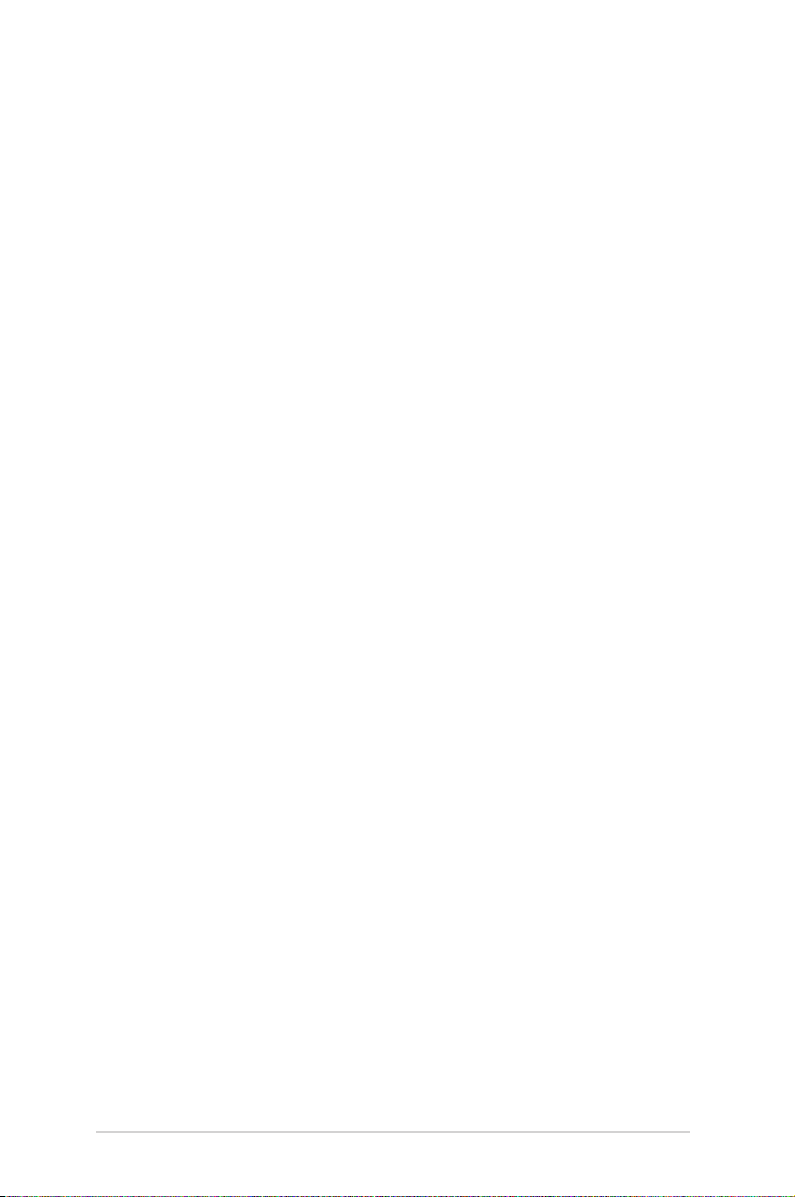
E17411
First Edition
March 2021
COPYRIGHT AND WARRANTY INFORMATION
No part of this manual, including the products and software described in it, may be reproduced, transmitted,
transcribed, stored in a retrieval system, or translated into any language in any form or by any means, except
documentation kept by the purchaser for backup purposes, without the express written permission of
ASUSTeK COMPUTER INC. (“ASUS”).
Product warranty or service will not be extended if: (1) the product is repaired, modied or altered, unless
such repair, modication of alteration is authorized in writing by ASUS; or (2) the serial number of the is
defaced or missing.
ASUS PROVIDES THIS MANUAL “AS IS” WITHOUT WARRANTY OF ANY KIND, EITHER EXPRESS OR IMPLIED,
INCLUDING BUT NOT LIMITED TO THE IMPLIED WARRANTIES OR CONDITIONS OF MERCHANTABILITY OR
FITNESS FOR A PARTICULAR PURPOSE. IN NO EVENT SHALL ASUS, ITS DIRECTORS, OFFICERS, EMPLOYEES OR
AGENTS BE LIABLE FOR ANY INDIRECT, SPECIAL, INCIDENTAL, OR CONSEQUENTIAL DAMAGES (INCLUDING
DAMAGES FOR LOSS OF PROFITS, LOSS OF BUSINESS, LOSS OF USE OR DATA, INTERRUPTION OF BUSINESS
AND THE LIKE), EVEN IF ASUS HAS BEEN ADVISED OF THE POSSIBILITY OF SUCH DAMAGES ARISING FROM
ANY DEFECT OR ERROR IN THIS MANUAL OR PRODUCT.
Products and corporate names appearing in this manual may or may not be registered trademarks or
copyrights of their respective companies, and are used only for identication or explanation and to the
owners’ benet, without intent to infringe.
SPECIFICATIONS AND INFORMATION CONTAINED IN THIS MANUAL ARE FURNISHED FOR INFORMATIONAL
USE ONLY, AND ARE SUBJECT TO CHANGE AT ANY TIME WITHOUT NOTICE, AND SHOULD NOT BE
CONSTRUED AS A COMMITMENT BY ASUS. ASUS ASSUMES NO RESPONSIBILITY OR LIABILITY FOR ANY
ERRORS OR INACCURACIES THAT MAY APPEAR IN THIS MANUAL, INCLUDING THE PRODUCTS AND
SOFTWARE DESCRIBED IN IT.
Copyright © 2021 ASUSTeK COMPUTER INC. All Rights Reserved.
LIMITATION OF LIABILITY
Circumstances may arise where because of a default on ASUS’ part or other liability, you are entitled to
recover damages from ASUS. In each such instance, regardless of the basis on which you are entitled to
claim damages from ASUS, ASUS is liable for no more than damages for bodily injury (including death) and
damage to real property and tangible personal property; or any other actual and direct damages resulted
from omission or failure of performing legal duties under this Warranty Statement, up to the listed contract
price of each product.
ASUS will only be responsible for or indemnify you for loss, damages or claims based in contract, tort or
infringement under this Warranty Statement.
This limit also applies to ASUS’ suppliers and its reseller. It is the maximum for which ASUS, its suppliers, and
your reseller are collectively responsible.
UNDER NO CIRCUMSTANCES IS ASUS LIABLE FOR ANY OF THE FOLLOWING: (1) THIRD-PARTY CLAIMS
AGAINST YOU FOR DAMAGES; (2) LOSS OF, OR DAMAGE TO, YOUR RECORDS OR DATA; OR (3) SPECIAL,
INCIDENTAL, OR INDIRECT DAMAGES OR FOR ANY ECONOMIC CONSEQUENTIAL DAMAGES (INCLUDING
LOST PROFITS OR SAVINGS), EVEN IF ASUS, ITS SUPPLIERS OR YOUR RESELLER IS INFORMED OF THEIR
POSSIBILITY.
SERVICE AND SUPPORT
Visit our multi-language web site at https://www.asus.com/support
2
LED projector E-Manual
Page 3
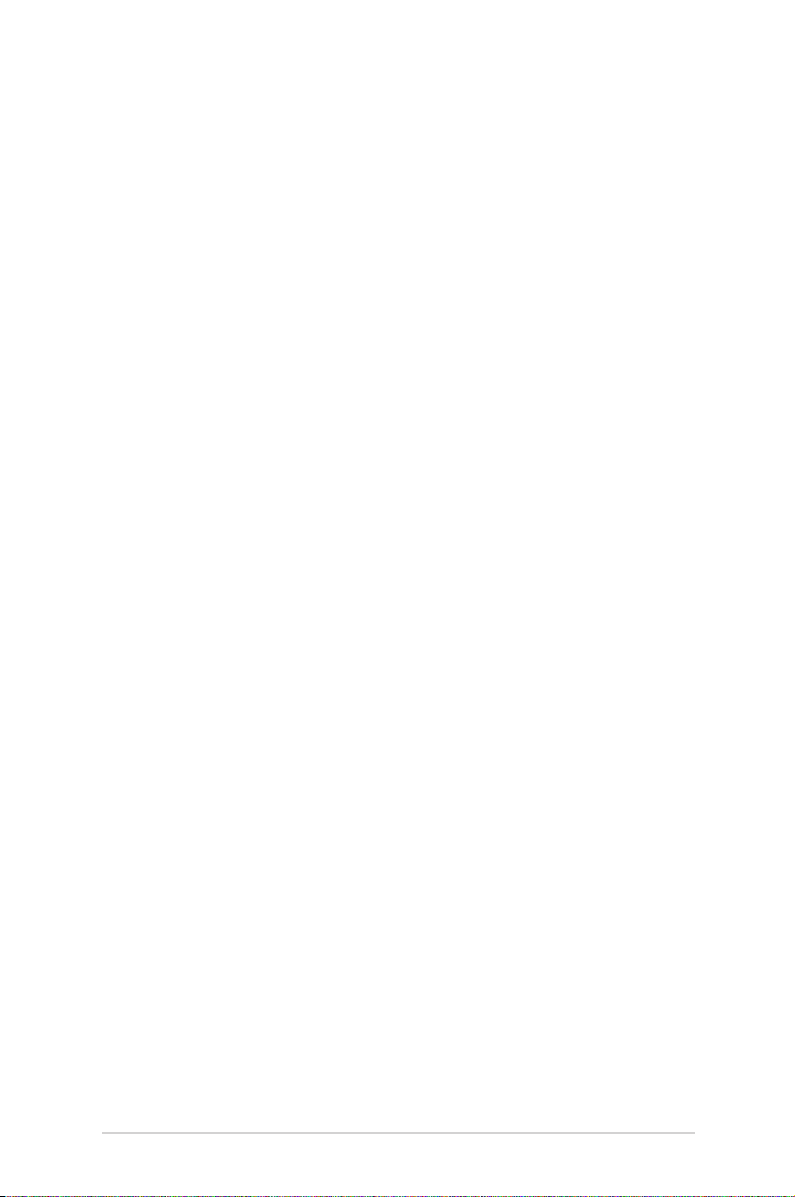
Table of Contents
About this manual ............................................................................................. 5
Conventions used in this manual ............................................................... 6
Typography ......................................................................................................... 6
Multi-language versions ................................................................................ 6
Safety precautions ............................................................................................. 7
Using your LED projector ............................................................................... 7
Servicing and replacement of parts .......................................................... 7
Caring for your LED projector ...................................................................... 8
Proper disposal ..................................................................................................8
Chapter 1: Knowing your LED projector
Features ...............................................................................................................10
Top View .............................................................................................................10
Front View..........................................................................................................13
Rear View ...........................................................................................................15
Left View.............................................................................................................17
Right View .........................................................................................................18
Bottom View .....................................................................................................19
Positioning your LED projector ...................................................................20
Choosing a location .......................................................................................20
Projecting les from a mounted position ..............................................21
Ceiling mount hole details ..........................................................................22
LED projector remote control ......................................................................23
Remote control eective range .................................................................25
Chapter 2: Setting up
Operating your LED projector .....................................................................28
Connect the LED projector to your device ............................................30
Adjust the height of the LED projector ...................................................34
Press the power button ................................................................................36
Adjust the image focus and size ...............................................................37
LED projector E-Manual
3
Page 4
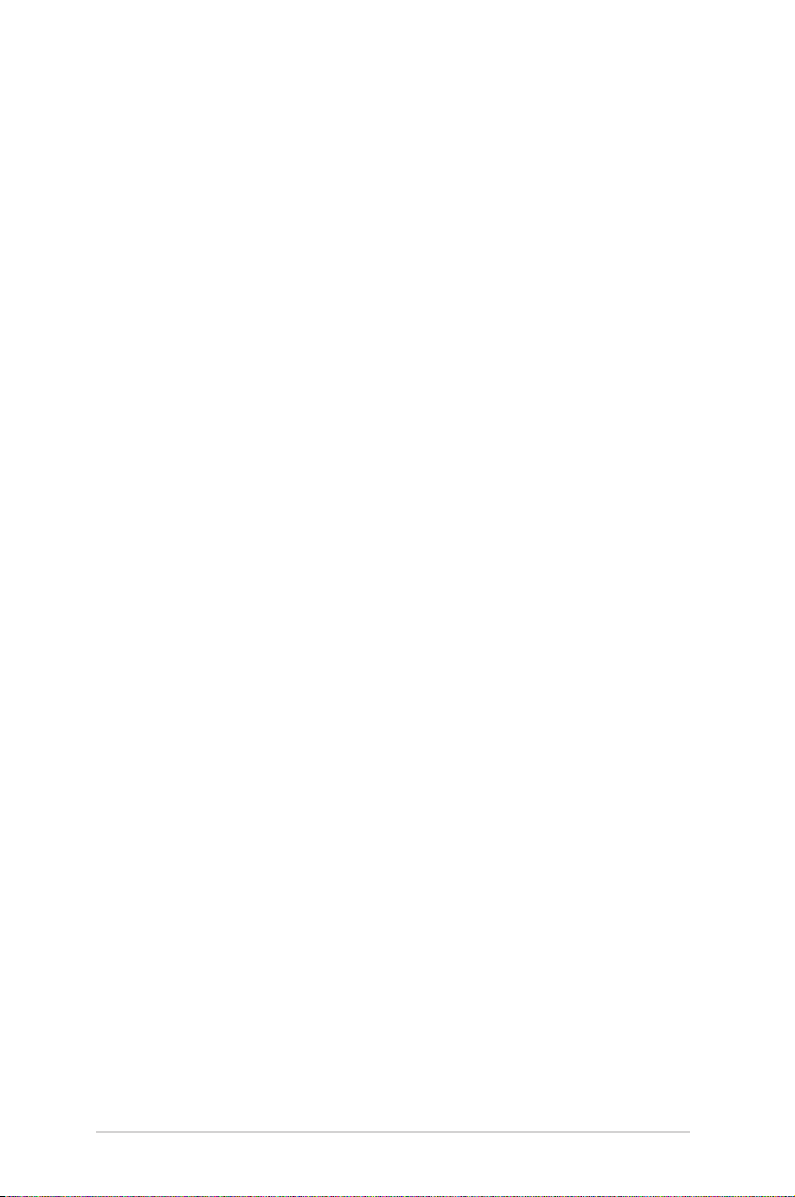
Chapter 3: Using the onscreen display menu
Using your LED projector for the rst time .............................................40
Adjusting your LED projector's settings ..................................................41
Onscreen display menu options .................................................................42
Turning o your LED projector ....................................................................50
Using 3D glasses ............................................................................................... 51
Multi-language versions ..............................................................................52
Appendices
Regional notice for California .....................................................................54
Global Environmental Regulation Compliance and Declaration .55
ASUS Recycling/Takeback Services ..........................................................55
Canadian Department of Communications Statement....................55
Specications for H1 series LED projector .............................................56
Supported PC Timings .................................................................................. 59
4
LED projector E-Manual
Page 5

About this manual
This manual provides information about the hardware and software
features of your LED projector through the following chapters:
Chapter 1: Knowing your LED Projector
This chapter details the parts of your LED projector and its
accompanying remote control.
Chapter 2: Setting up
This chapter shows you how to set up your LED projector and
use its parts for input device connection.
Chapter 3: Using the onscreen display menu
This chapter talks about the features of your LED projector’s
onscreen display menu and how to navigate it using the control
panel.
Appendices
This section includes safety notices for your LED projector.
LED projector E-Manual
5
Page 6
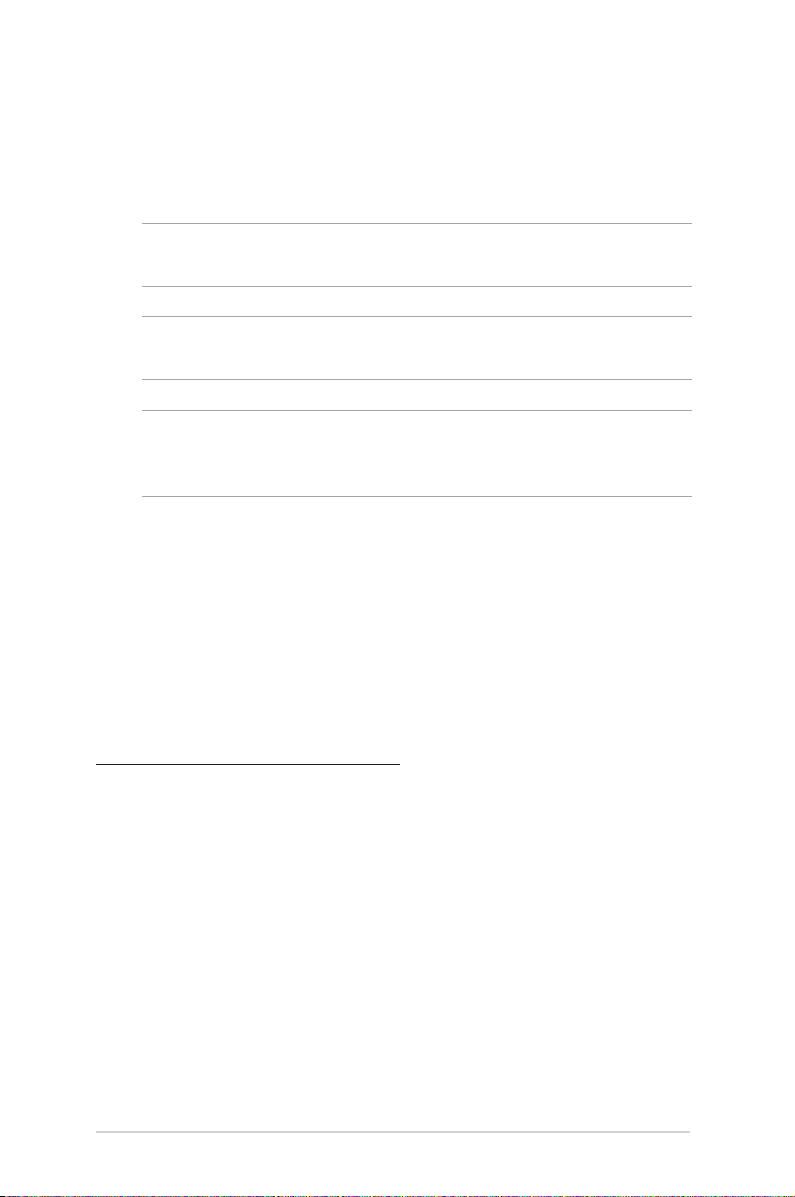
Conventions used in this manual
To highlight key information in this manual, some text are presented
as follows:
IMPORTANT! This message contains vital information that must be
followed to complete a task.
NOTE: This message contains additional information and tips that can
help complete tasks.
WARNING! This message contains important information that must
be followed to keep you safe while performing tasks and prevent
damage to your LED projector's data and components.
Typography
Bold = This indicates a menu or an item that must be selected.
Italic = This indicates sections that you can refer to in this manual.
Multi-language versions
Download other language versions of this E-Manual via this website:
https://www.asus.com/support
6
LED projector E-Manual
Page 7
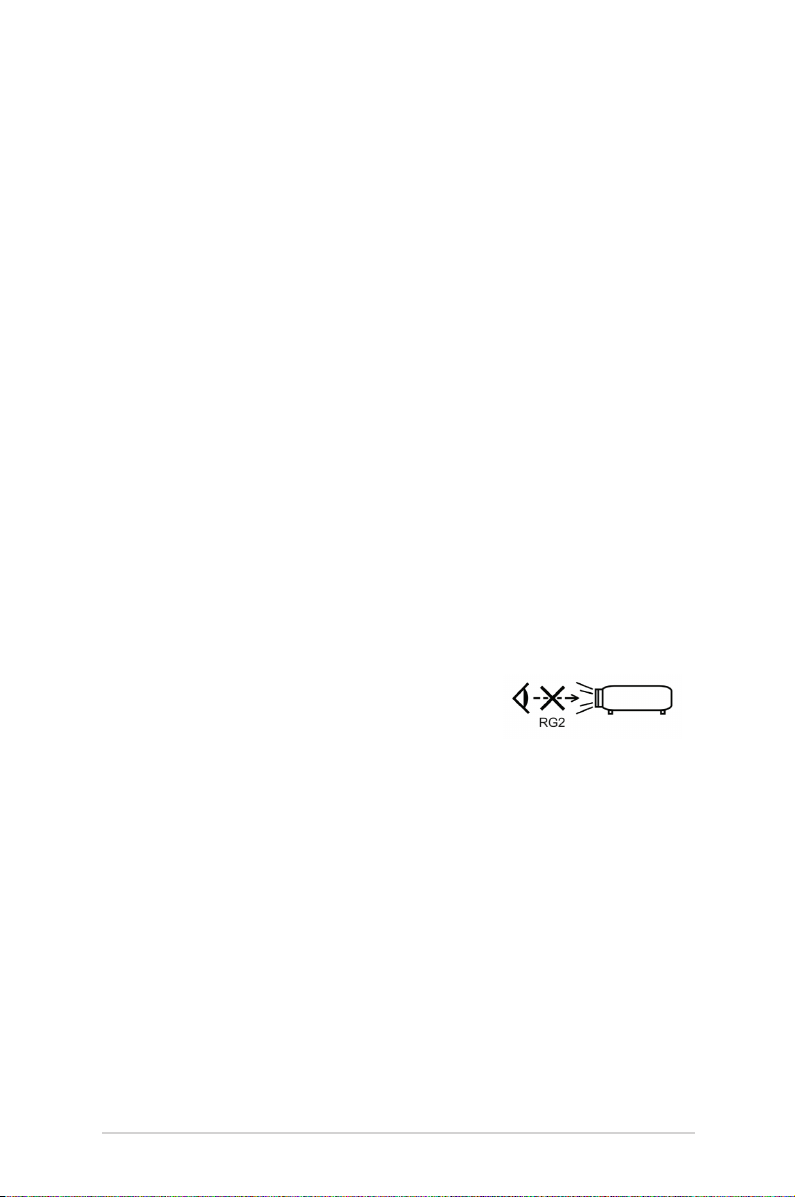
Safety precautions
Using your LED projector
• Refer to the manual and take note of the safety instructions
before operating your LED projector.
• Follow the notes and warnings stated in the user manual.
• Do not place your LED projector on uneven or unstable surfaces.
• Do not use your LED projector in smoky environments. Smoke
residue may cause build-up on critical parts and damage the
LED projector or decrease its performance.
• Keep the LED projector’s plastic packages out of the reach of
children.
• Do not block or place anything near the LED projector’s
ventilation holes. Doing so may cause internal heat build-up
that can degrade picture quality and damage the projector.
• Ensure that the operating voltage of your LED projector
matches the voltage of your power source.
• Possibly hazardous optical radiation is
emitted from this product. As with any
bright light source, do not stare into the
beam. (RG2 IEC 62471-5:2015)
Servicing and replacement of parts
• Do not disassemble or attempt to service this LED projector by
yourself. Contact your local ASUS service center for assistance.
• When replacing parts of your LED projector, purchase items
as specied by ASUS and contact your local service center for
assistance.
LED projector E-Manual
7
Page 8
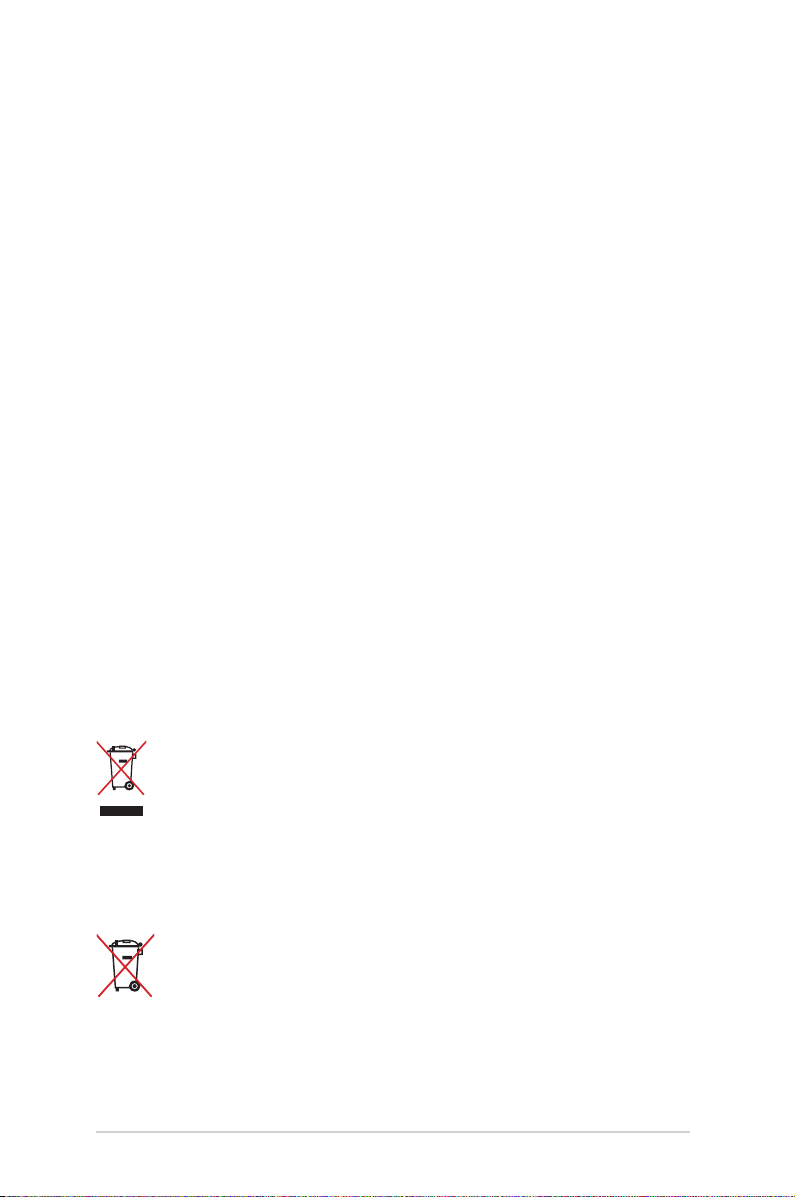
Caring for your LED projector
• Switch o then unplug the LED projector from the power outlet
before cleaning it.
• When cleaning the LED projector’s housing, use a clean soft
cloth dampened with water or a mix of water and neutral
detergent. Wipe it dry using a soft dry cloth.
• Ensure that the lens is cool before cleaning it. Gently wipe the
lens using a lens cleaning paper. Do not touch the lens with
your hands.
• Do not use liquid or aerosol cleaners, benzene, or thinners on
your LED projector.
• Never operate this LED projector immediately after moving it
from a cold location. When the LED projector is exposed to a
drastic change in temperature, moisture may condense on the
lens and its other internal parts. To prevent this, use the unit two
(2) hours after an extreme or sudden change in temperature
occurs.
Proper disposal
Do not throw your LED projector in municipal waste. This
product has been designed to enable proper reuse of parts
and recycling. The symbol of the crossed out wheeled bin
indicates that the product (electrical, electronic equipment
and mercury-containing button cell battery) should not
be placed in municipal waste. Check local regulations for
disposal of electronic products.
Do not throw the battery in municipal waste. The symbol
of the crossed out wheeled bin indicates that the battery
should not be placed in municipal waste.
8
LED projector E-Manual
Page 9
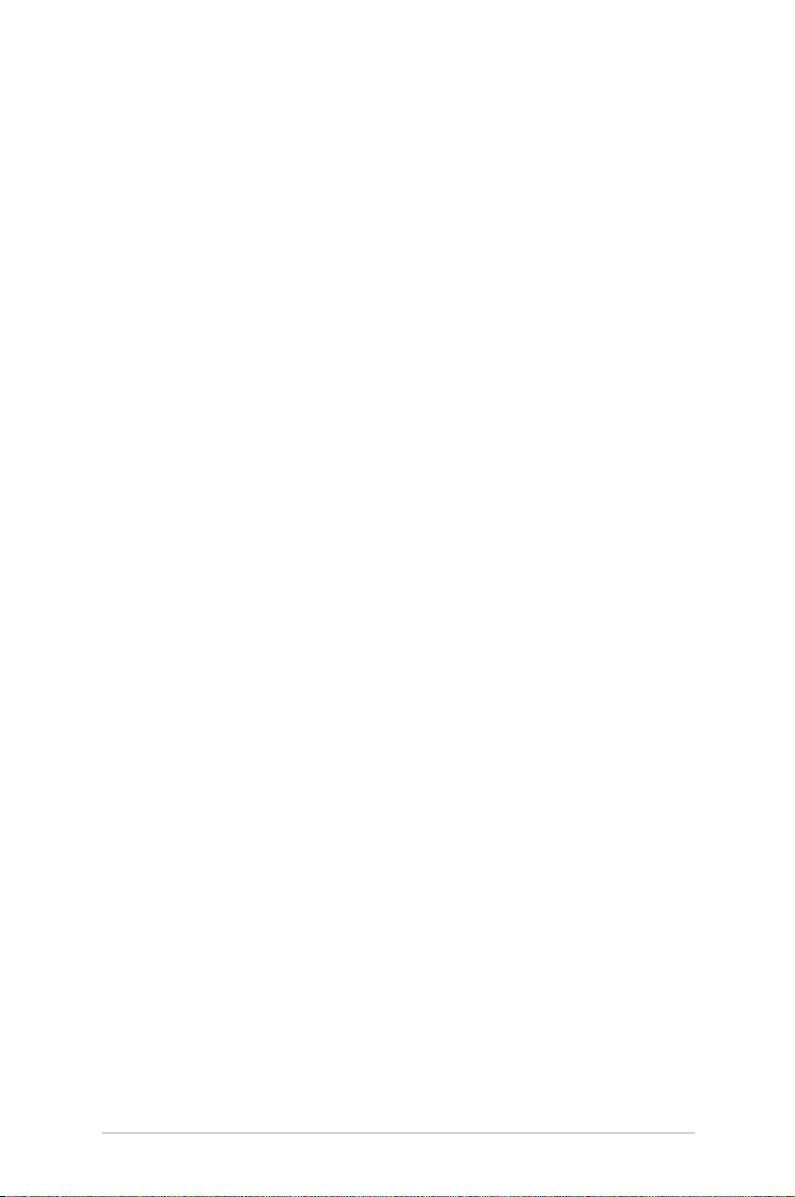
Chapter 1:
Knowing your LED
projector
Chapter 1: Knowing your LED
projector
LED projector E-Manual
9
Page 10
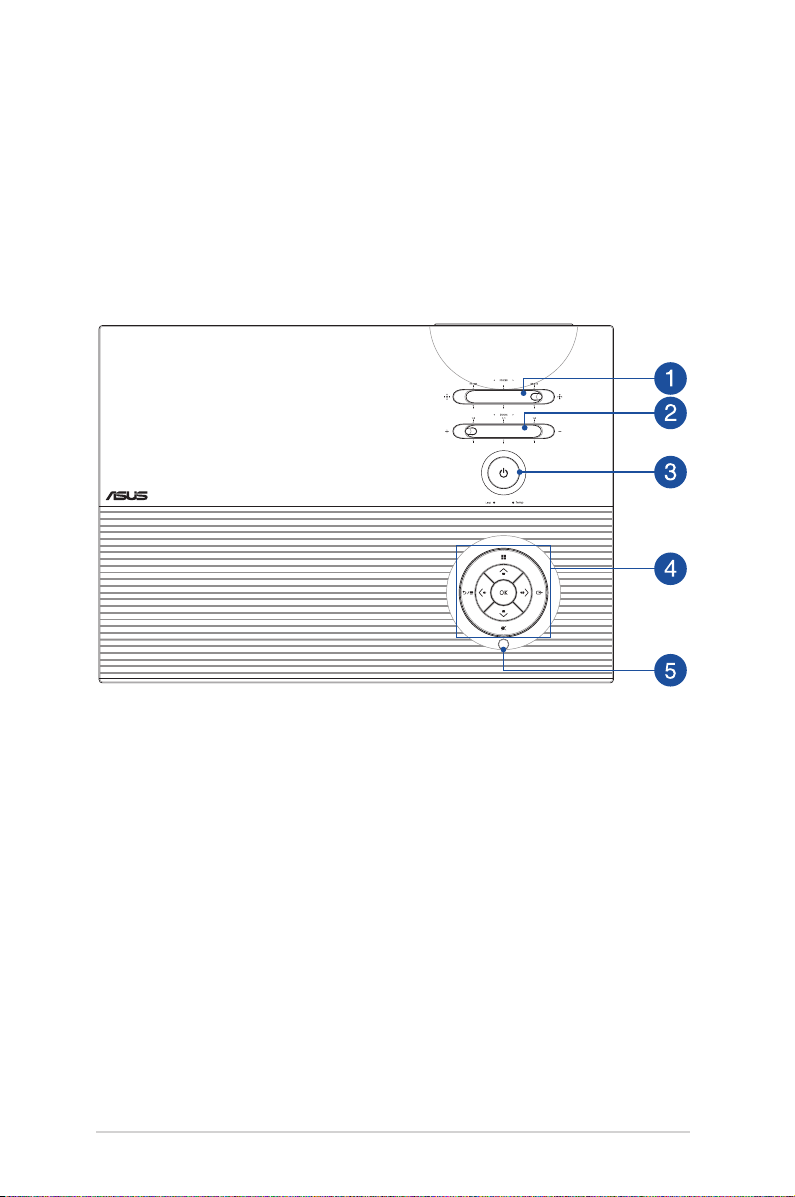
Features
Top View
10
LED projector E-Manual
Page 11
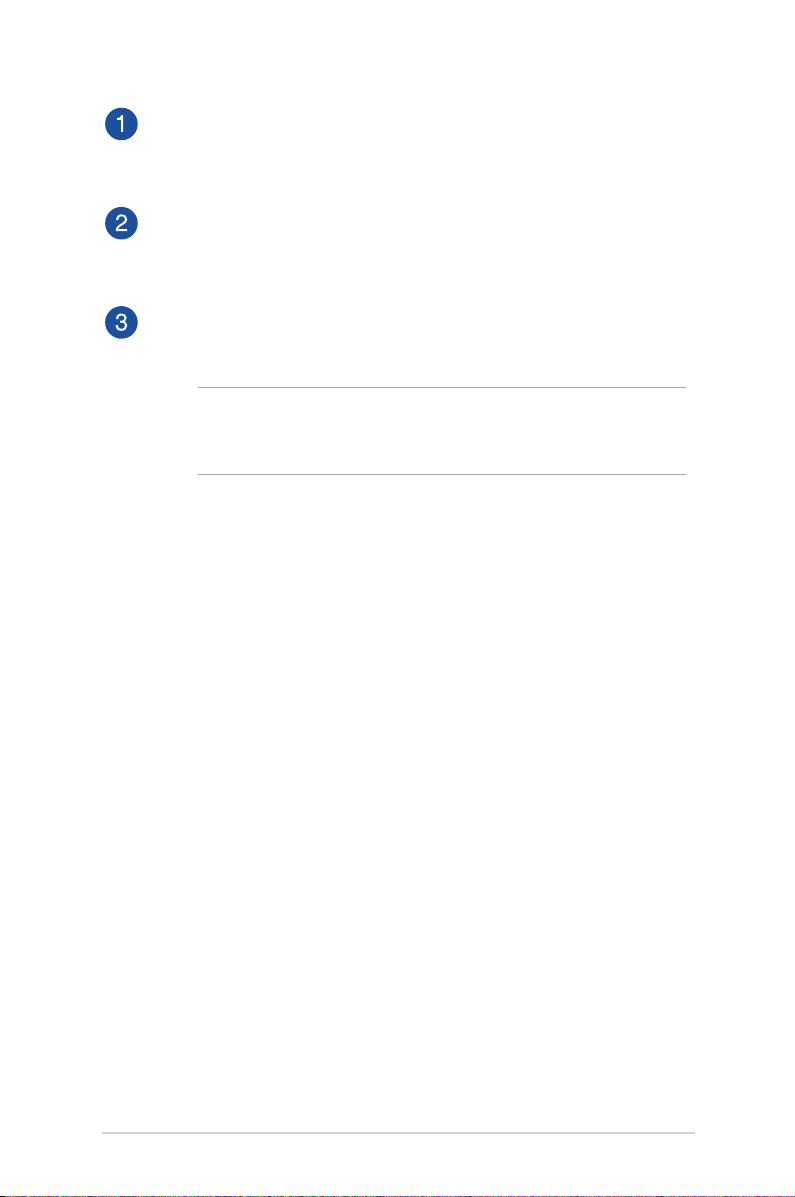
Focus lever
This lever allows you to adjust the image focus.
Zoom lever
This lever allows you to adjust the image size.
Power button
Press the power button to turn your LED projector on or o.
NOTE: In the event that your LED projector becomes
unresponsive, unplug the power cord and wait until your LED
projector shuts down.
LED projector E-Manual
11
Page 12
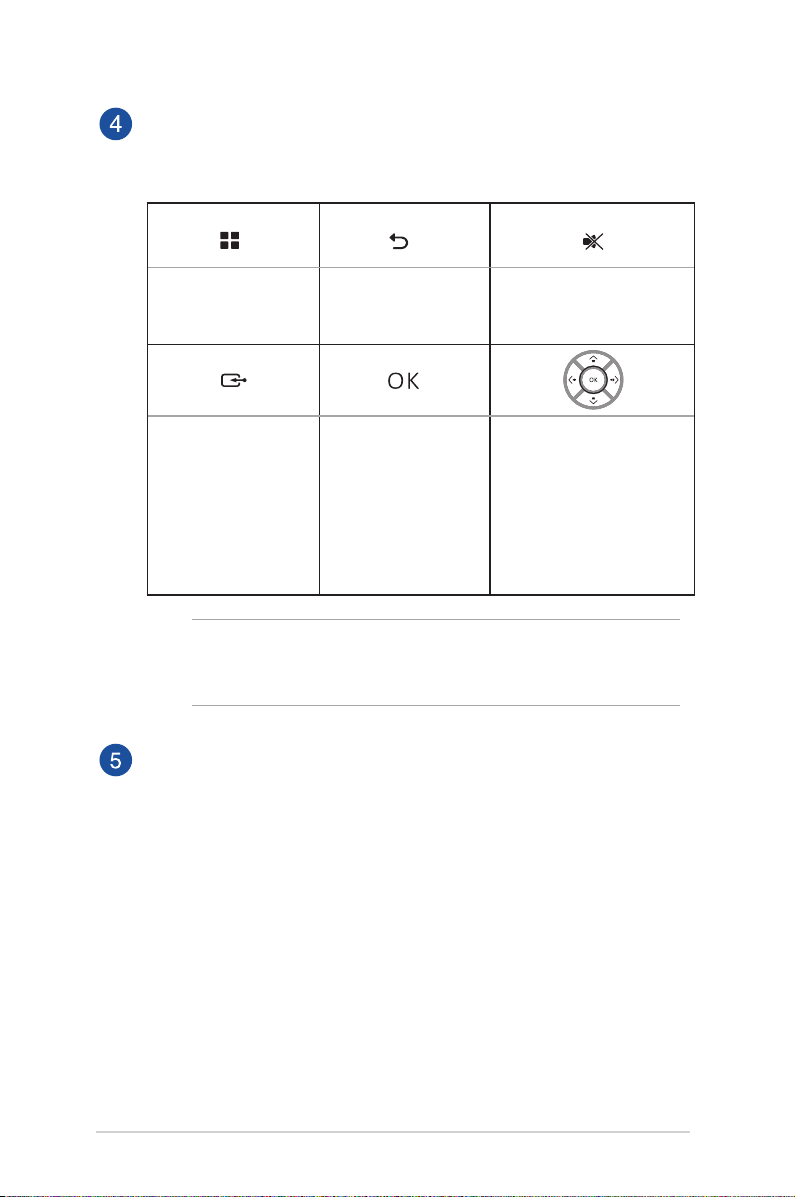
Control panel buttons
These buttons correspond to a specic LED projector setting
as indicated below.
Open main menu Back Mute
Select
(up, down, left or right)
Input OK/Enter
Adjust keystone
(up or down)
Adjust volume
(left or right)
NOTE: For more information on using your LED projector’s
settings, refer to the Using the onscreen display menu section
in this manual.
Remote sensor
The remote sensor detects signal from your LED projector’s
remote control, allowing you to access the LED projector’s
control panel from a distance of up to 8 meters and a
receiving angle of ±30 degrees.
12
LED projector E-Manual
Page 13
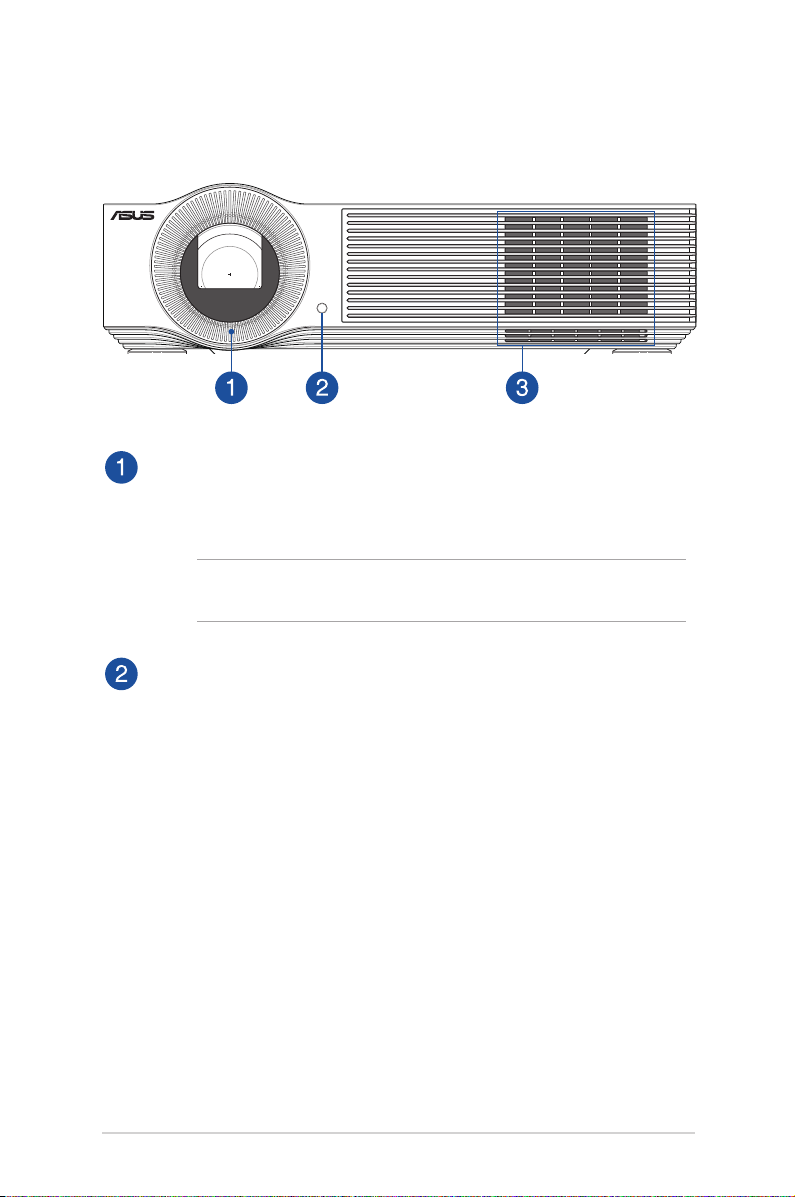
Front View
Lens
The lens projects video or image les onscreen from your
input device.
WARNING! Do not touch the lens using your hands or any
sharp object.
Remote sensor
The remote sensor detects signal from your LED projector’s
remote control, allowing you to access the LED projector’s
control panel from a distance of up to 8 meters and a
receiving angle of ±30 degrees.
LED projector E-Manual
13
Page 14
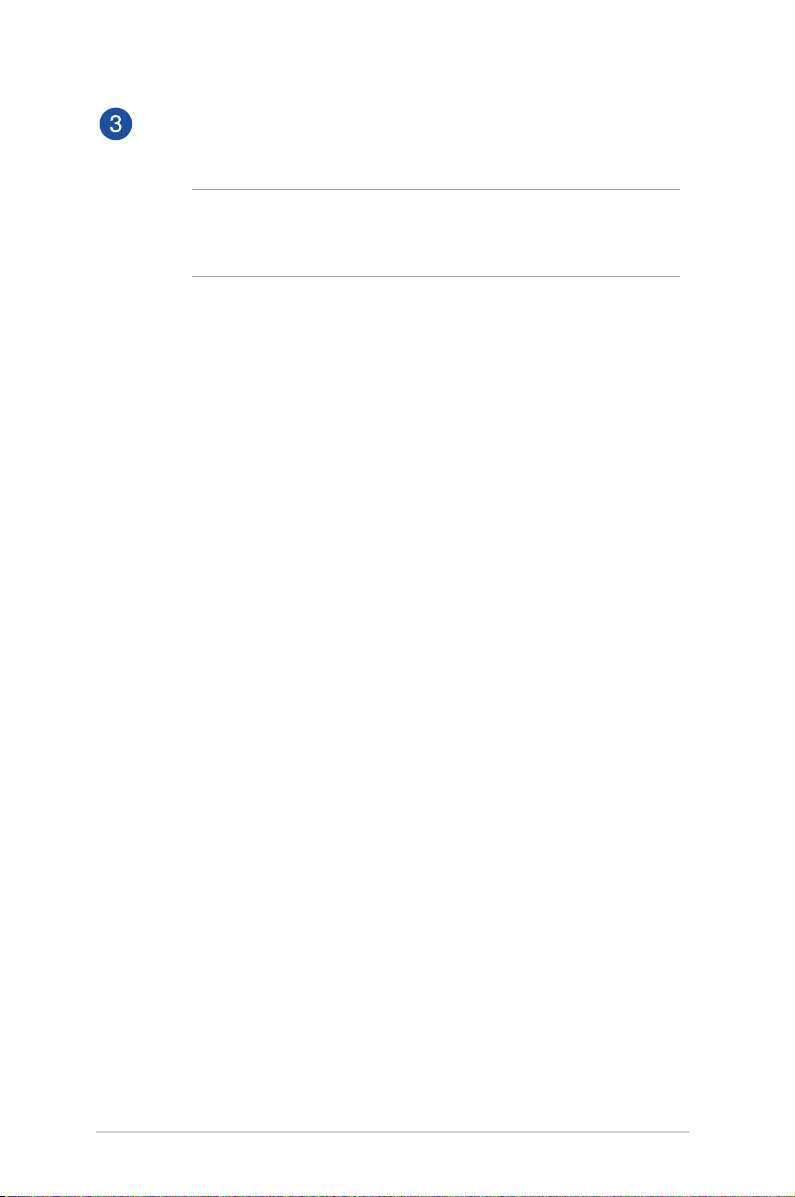
Air vents
The air vents allow cool air to enter your LED projector.
WARNING! Ensure that paper, books, clothing, cables, or other
objects do not block any of the air vents or else overheating
may occur.
14
LED projector E-Manual
Page 15
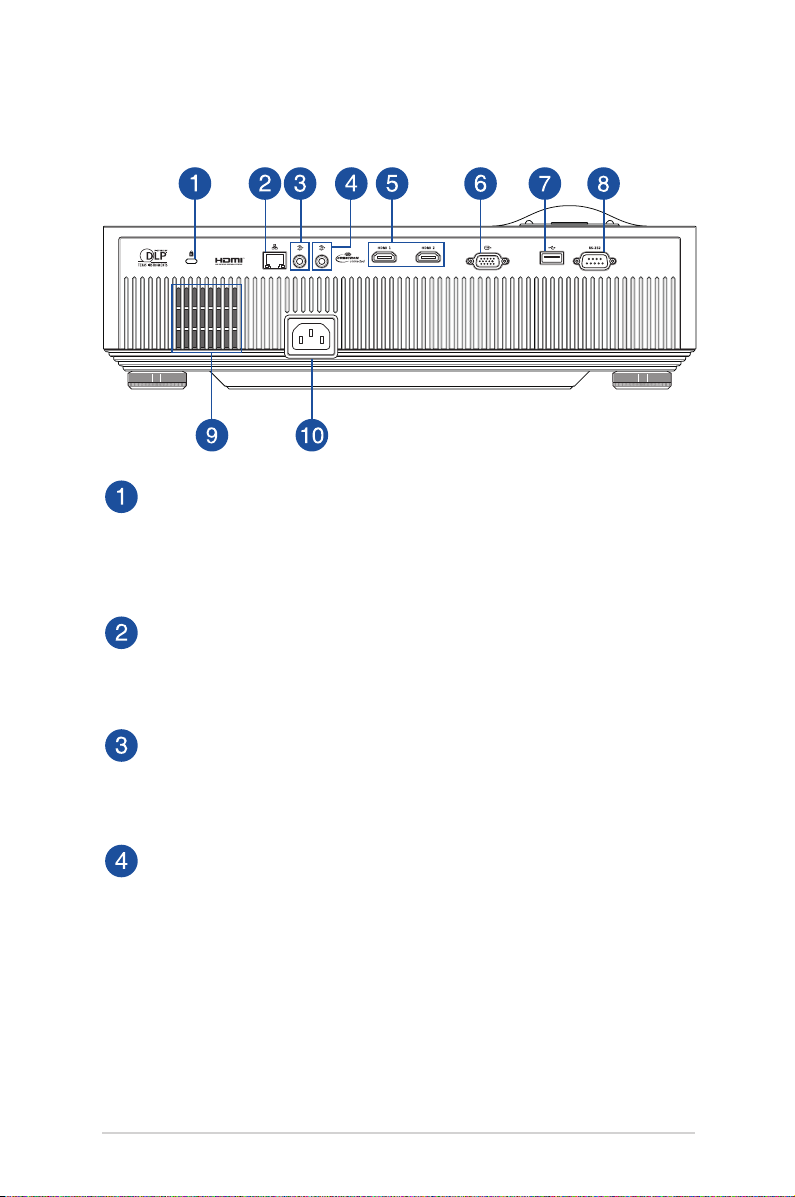
Rear View
Kensington® security slot
The Kensington® security slot allows you to secure your
LED projector using Kensington® compatible LED projector
security products.
LAN port (Ethernet RJ-45 port)
This port allows you to connect your LED projector to an IP
network.
Line out jack
This jack allows your LED projector to provide an audio signal
output.
Line in jack
This jack allows your LED projector to receive an audio signal
input.
LED projector E-Manual
15
Page 16

HDMI ports
These ports are for the HDMI (High-Denition Multimedia
Interface) connectors. These port are HDCP compliant for HD
DVD, Blu-ray, and other protected content playback.
VGA port
This port allows you to connect your LED projector to other
VGA-compatible devices.
Power output port
This power output port provides up to 5V/1.5A of output
voltage and current. You can connect your mobile device to
this port to keep it charged.
RS-232C port
This port allows you to connect your LED projector to an RS232C compatible control terminal with an RS-232C cross
cable.
Air vents
The air vents allow cool air to enter and warm air to exit your
LED projector.
WARNING! Ensure that paper, books, clothing, cables, or other
objects do not block any of the air vents or else overheating
may occur.
Power inlet
Connect the power cord to your LED projector.
16
LED projector E-Manual
Page 17
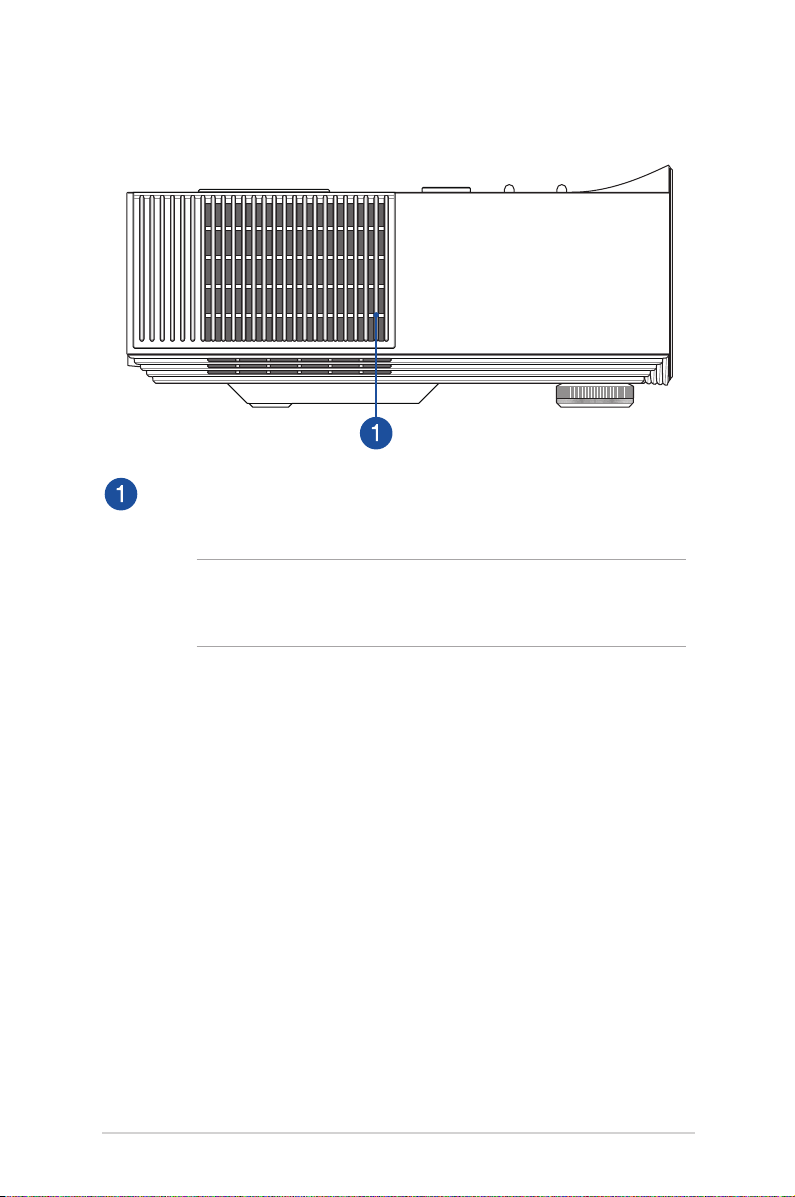
Left View
Air vents
The air vents allow cool air to enter your LED projector.
WARNING! Ensure that paper, books, clothing, cables, or other
objects do not block any of the air vents or else overheating
may occur.
LED projector E-Manual
17
Page 18
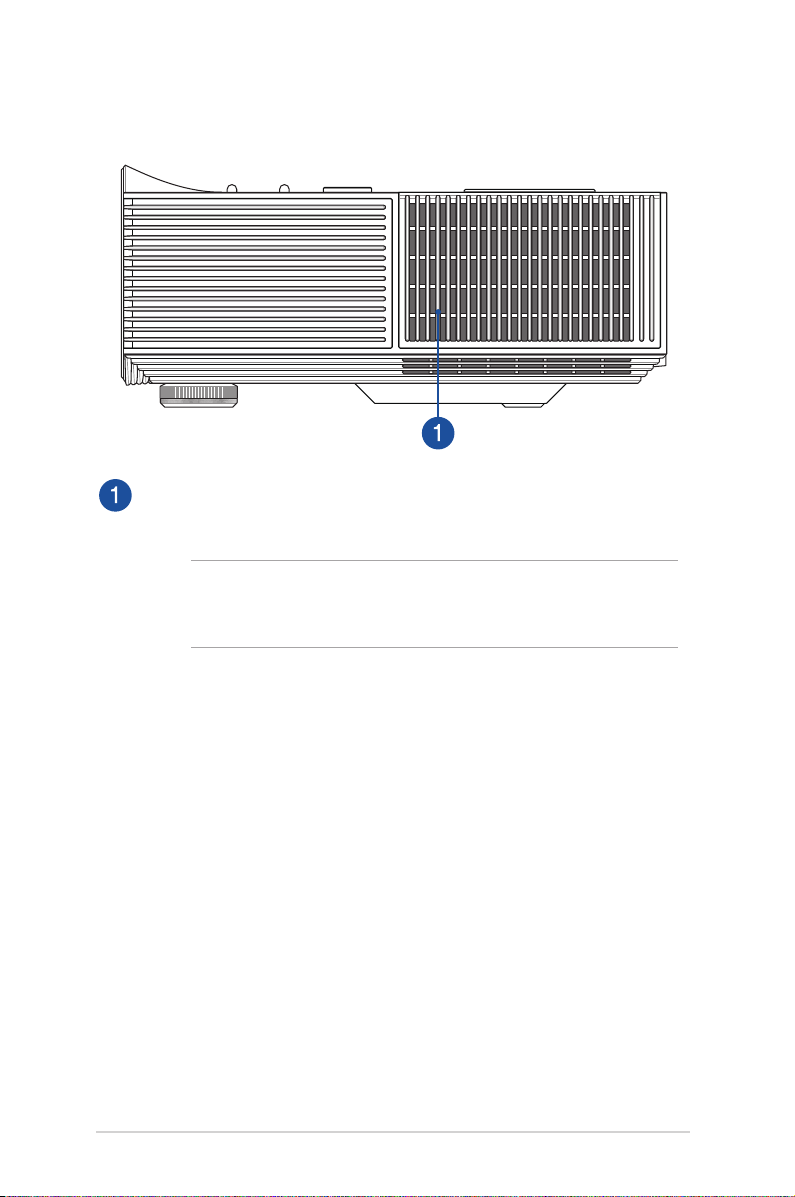
Right View
Air vents
The air vents allow warm air to exit your LED projector.
WARNING! Ensure that paper, books, clothing, cables,
or other objects do not block any of the air vents or else
overheating may occur.
18
LED projector E-Manual
Page 19

Bottom View
Adjustable foot
Rotate this adjustable foot to level the LED projector or adjust
the height of the LED projector.
Ceiling mount holes
Use these holes to connect the LED projector to a ceiling
mount.
NOTE: For more details, refer to the Ceiling mount hole details
section in this manual.
LED projector E-Manual
19
Page 20

Positioning your LED projector
Choosing a location
Aside from using the LED projector as a tabletop device, you can also
mount it on the ceiling using the ceiling mount holes on its bottom
side.
IMPORTANT! Ask a specialist or your retailer for assistance when
mounting your LED projector to the ceiling. A qualied professional
should do the installation process.
NOTE:
• You may also refer to the Screen size and projection distance table
section in this manual to specify the right distance for mounting
your LED projector on the ceiling.
• Keep a reasonable space between the bracket and the projector
to allow for proper heat distribution.
• In addition to the ceiling mount kit and screws, we also
recommend using a metal bar or wire to hold the ceiling-mounted
LED projector for added protection and to prevent it from falling
due to natural causes such as earthquakes.
20
LED projector E-Manual
Page 21

Projecting les from a mounted position
After mounting your LED projector, you need to change its image
position settings to ensure that les are automatically ipped and
projected correctly onscreen.
To change your image position settings:
1. Navigate to Display > Projector Position on your LED
projector.
2. Select Front Ceiling, Rear Ceiling, Front Table or Rear Table to
change the settings of your LED projector.
Front table
Front ceiling
Rear table
Rear ceiling
LED projector E-Manual
21
Page 22

Ceiling mount hole details
IMPORTANT! Ensure that the washers included in the ceiling mount
kit are placed between the ceiling mount and screw to protect your
LED projector and stabilize its position.
M4, DEPTH 10mm
161.89
70.00
214.68
72.34
12.4
Mount hole location Screw size Pieces of screw
Front ceiling mount M4 X 2.4mm (Min. L) 2
Rear ceiling mount M4 X 1.2mm (Min. L) 2
22
LED projector E-Manual
Page 23

LED projector remote control
NOTE: Actual appearance may vary depending on model.
Battery compartment
The battery compartment allows you to use AAA batteries to
power your LED projector’s remote control.
NOTE: For more details on using the battery compartment, refer
to the Replacing the battery section in this manual.
LED projector E-Manual
23
Page 24

Remote control buttons
These additional buttons allow you to use the LED projector
from a distance of up to 8 meters.
Power - Press this button to turn your LED projector
on or o.
Input - Press this button to change the input source.
Back - Press this button to go back to the previous
screen.
Keystone - Press this button to adjust the keystone
of your projection onscreen.
Menu - Press this button to launch the menu
Volume down - Press this button to decrease the
volume.
Volume up - Press this button to increase the
volume.
Focus up/Up - Press this button to increase the
focus or move up.
Focus down/Down - Press this button to decrease
the focus or move down.
24
Left - Press this button to move left.
Right - Press this button to move right.
Mode/OK - Press this button to enter the Splendid
menu (display modes) or conrm a menu selection.
NOTE: For more details on the onscreen display menu, refer to
the Using the onscreen display menu section in this manual.
LED projector E-Manual
Page 25

Remote control eective range
Remote sensors are located on the top and front of your LED
projector. The remote control must be held at an angle of ±30
degrees perpendicular to the projector’s remote control to function
correctly. The distance between the remote control and the sensor
should not exceed 8 meters (about 26 feet).
NOTE: Ensure that there are no obstacles between the remote control
and the remote sensor on your LED projector.
±30 degrees ±30 degrees
LED projector E-Manual
25
Page 26

26
LED projector E-Manual
Page 27

Chapter 2:
Setting up
Chapter 2: Setting up
LED projector E-Manual
27
Page 28

Operating your LED projector
For your safety and to maintain the quality of this unit, refer to the
following steps when operating your LED projector.
A. Connect the AC power cord to a power source.
B. Connect the DC power connector to your LED projector.
28
LED projector E-Manual
Page 29

AC power cord requirements
Use the correct AC plug type according to your current location.
IMPORTANT! Contact your sales dealer if the AC power cord bundled
with your LED projector does not match your local power source.
NOTE: We highly recommend that you use a video source device that
also uses a grounding type plug to prevent signal interference due to
voltage uctuations.
For Australia and Mainland China For U.S.A., Canada, and Taiwan
For Continental Europe For U.K.
LED projector E-Manual
29
Page 30

Connect the LED projector to your device
A. LAN port (Ethernet RJ-45 port)
30
LED projector E-Manual
Page 31

B. Audio output jack
LED projector E-Manual
31
Page 32

C. HDMI
32
LED projector E-Manual
Page 33

D. VGA
LED projector E-Manual
33
Page 34

Adjust the height of the LED projector
Your LED projector comes with a built-in stand that helps adjust the
image height onscreen.
WARNING! Ensure that the built-in stand is fully retracted before
placing the LED projector inside the projector bag.
NOTE:
• Place the LED projector on a stable at surface.
• Keep a space of 30 cm or more between the sides of the LED
projector.
• Consult your dealer for special installation procedures like
suspending the LED projector from the ceiling.
34
LED projector E-Manual
Page 35

Screen size and projection distance
Adjust the LED projector’s distance from the screen using the table
below.
Screen size
LED projector
Oset (A)
Projection distance
NOTE: The screen aspect ratio is 16:9 (1920 x 1080) and the projected
image is in a 16:9 aspect ratio.
Screen Size
Screen
Diagonal
inch mm
Width
(mm)
Height
(mm)
(Max. zoom)
Projection Distance
Min.
distance
(mm)
Average
distance
Max.
distance
(Min. zoom)
60 1524 1328 747 1727 1899 2072 -62
70 1778 1550 872 2012 2216 2417 -73
80 2032 1771 996 2302 2533 2763 -83
90 2286 1992 1121 2590 2849 3108 -93
95 2413 2103 1183 2734 3007 3281 -99
100 2540 2214 1245 2878 3166 3454 -104
120 3048 2657 1494 3454 3799 4144 -125
150 3810 3321 1868 4317 4749 5180 -156
LED projector E-Manual
Oset
(mm)
A(mm)
@wide
mode
35
Page 36

Press the power button
36
LED projector E-Manual
Page 37

Adjust the image focus and size
NOTE: Use a still image when adjusting the onscreen display.
Move the focus lever to adjust the image focus, and move the zoom
lever to adjust the projected screen size.
LED projector E-Manual
37
Page 38

38
LED projector E-Manual
Page 39

Chapter 3:
Using the onscreen
display menu
Chapter 3: Using the onscreen
display menu
LED projector E-Manual
39
Page 40

NOTE: The following screenshots are for reference only and may be
updated without prior notice. Screenshots may also vary depending
on the LED projector model.
Using your LED projector for the rst
time
Refer to the following steps when using your LED projector for the
rst time.
NOTE: Ensure that your LED projector is connected to the power
adapter before turning it on for the rst time. We strongly recommend
that you use a grounded wall socket while using your LED projector
on power adapter mode.
1. Set up your LED projector then press the power button.
2. Move the joystick left or right on your LED projector to browse
through the available language options.
3. After you have chosen your preferred language, press the center
of the joystick to set this language for use on your LED projector.
4. You may now start using your LED projector to display les
from your input device. The NO SIGNAL screen may appear if
no input device is connected or cannot be detected by the LED
projector.
40
LED projector E-Manual
Page 41

Adjusting your LED projector's
settings
To adjust your LED projector settings:
1. Press on your LED projector (or press the Menu button on
your remote control) to launch the onscreen display menu.
2. Press the Up or Down button to select the menu option you
would like to adjust.
3. Press OK button on your LED projector (or press the Mode/OK
button on your remote control) to open the selected option's
settings.
4. Press the Left or Right button to adjust the settings according
to your preference.
5. When nished, press OK button on your LED projector (or press
the Mode/OK button on your remote control) to save the new
settings and go back to the home screen.
Remote control buttons
LED projector E-Manual
Control panel buttons
41
Page 42

Onscreen display menu options
Splendid
The options under this menu allows you to select a suitable color
mode according to dierent input source.
• Standard Mode - This option is optimized for document
viewing.
• sRGB Mode - This option is compatible with sRGB color space.
• Rec. 709 Mode - This option is compatible with Rec. 709 color
space.
• Theater Mode - This option is optimized for movie viewing.
• Scenery Mode - This option is optimized for scenery viewing.
• Game Mode - This option is optimized for video games.
• Dynamic Mode - This option is optimized for viewing in a bright
environment.
• User Mode - This option allows you to apply your customized
color conguration.
42
LED projector E-Manual
Page 43

Image
The options under this menu allows you to adjust image options to
ne tune your image projection onscreen.
• Brightness - Select this menu option to adjust the brightness of
your projection onscreen.
• Contrast - Select this menu option to adjust the contrast of your
projection onscreen.
• Saturation - Select this menu option to adjust the saturation of
your projection onscreen.
• Tint - Select this menu option to adjust the tint of your
projection onscreen.
• Sharpness - Select this menu option to adjust the sharpness of
your projection onscreen.
• Color Temperature - This option allows you to adjust the color
temperature of your LED projector.
• Wall Color - This option allows you to choose a proper color
according to the wall.
• Gamma - Select this menu option to adjust the gamma of your
projection onscreen.
LED projector E-Manual
43
Page 44

• Color Setting - Select this menu option to adjust the color of
your projection onscreen.
• Color Reset - Select this menu option to reset your color mode
of your projection onscreen.
Display
The options under this menu allows you to adjust how the image
projection will be displayed.
• Projector Position - This option allows you to change the way
your projections are oriented onscreen based from the current
location of your LED projector.
• Keystone - Select this option to adjust the keystone of your
projection onscreen.
• Aspect Ratio - Select this option to adjust the screen ratio of
your projection onscreen.
• VGA settings - Select this option to adjust the display settings
from the VGA port.
NOTE: This option is only available when your LED projector is
connected to a device with a VGA cable.
44
LED projector E-Manual
Page 45

• Digital Zoom - This option allows you to zoom in, zoom out,
and pan your projection onscreen.
• 3D - Select this menu option to adjust 3D settings of your
projection onscreen.
Input
The options under this menu allows you to select the input source
for your LED projector.
• Background Color - Select this menu option to adjust the
background color of your projection onscreen.
• Auto Source - This option allows you to turn Auto Source on or
o. Turn this option on to scan the connected devices to your
LED projector automatically.
• Input Source - This option allows you to manual select the
input source to your LED projector.
LED projector E-Manual
45
Page 46

Setup
The options under this menu allows you to congure system settings
for your LED projector.
• Language - This option allows you to select the language to use
on your LED projector’s onscreen display menu.
• Power Settings - This option allows you to congure the power
settings.
NOTE: The DC 5V Out option in the sub-menu allows you to
congure whether the USB port supports power output when your
projector is turned o.
• Light Mode - This option allows you to select dierent light
mode for your projector.
• High Altitude - This option allows you to adjust the fan speed
to reect the environment.
On: Increases fan speed for high temperature, humidity or altitude.
O: Standard fan speed for regular conditions.
46
LED projector E-Manual
Page 47

• Security - This option allows you to change, enable or disable
the security password.
Password Protection
On: A password is required to power on your LED projector and to
enter the Security menu.
O: No password is required.
Change Password
Follow the on-screen instructions to change the password. (Default
password: press the arrow [up-down-left-right] on the Control
panel.)
NOTE:
• After changing your password, press Back to save the new
password and exit.
• Ensure to make a note of your password and keep the note in a
secure place.
LED projector E-Manual
47
Page 48

• Network - This option allows you to congure the network
settings.
NOTE: The sub-menu is only available when a network cable is
connected to your LED projector.
Network
This option allows you to turn on or o the network while your
LED projector is powered o.
Status
Your current network status.
DHCP
This option allows you to turn on or o the DHCP settings.
On: The IP address and Subnet Mask are assigned by your network
automatically.
O: Set the IP address and Subnet Mask manually.
Apply
After entering the IP address or Subnet Mask manually, select
Apply, then select Yes to save the changes.
MAC Address
The current MAC address of your LED projector. (This projector
supports two remote control systems: RoomView and X-Panel.)
48
LED projector E-Manual
Page 49

• OSD Timeout - This option allows you to set the number of
seconds before the onscreen display menu disappears from
your projection screen.
• Information - Select this menu option to see an overview of
information about your LED projector.
• Reset - This option allows you to reset all the settings you have
currently set up for your LED projector.
NOTE: Please wait for at least eight (8) seconds for the reset process
to complete, then reselect a language.
LED projector E-Manual
49
Page 50

Turning o your LED projector
1. Press the power button.
2. When the following screen appears, press the power button
again to completely turn o your LED projector.
50
LED projector E-Manual
Page 51

Using 3D glasses
Your LED projector supports 3D technology for an enhanced viewing
experience.
IMPORTANT! Purchase DLP Link 3D glasses. Your 3D les must be
compatible with the 3D format.
NOTE: For more details on viewing 3D les, refer to the user guide
that comes with your 3D glasses.
To view 3D les:
1. Play your 3D le, then navigate to Display > 3D on your LED
projector.
NOTE: The 3D mode is set to Auto by default.
2. Select Auto to allow your LED projector to automatically select
a 3D mode best suited for your 3D le.
NOTE: Select a 3D mode manually if your LED projector cannot detect
which 3D mode to use.
IMPORTANT! Set the 3D mode back to O to exit 3D mode.
LED projector E-Manual
51
Page 52

Multi-language versions
Download other language versions of this E-Manual via this website:
https://www.asus.com/support
52
LED projector E-Manual
Page 53

AppendicesAppendices
Appendices
Appendices
LED projector E-Manual
53
Page 54

Compliance Statement of Innovation, Science and
Economic Development Canada (ISED)
This device complies with Innovation, Science and Economic
Development Canada licence exempt RSS standard(s). Operation
is subject to the following two conditions: (1) this device may not
cause interference, and (2) this device must accept any interference,
including interference that may cause undesired operation of the
device.
CAN ICES-3(B)/NMB-3(B)
Déclaration de conformité de Innovation, Sciences
et Développement économique Canada (ISED)
Le présent appareil est conforme aux CNR d’Innovation, Sciences
et Développement économique Canada applicables aux appareils
radio exempts de licence. L’exploitation est autorisée aux deux
conditions suivantes : (1) l’appareil ne doit pas produire de
brouillage, et (2) l’utilisateur de l’appareil doit accepter tout
brouillage radioélectrique subi, même si le brouillage est susceptible
d’en compromettre le fonctionnement.
CAN ICES-3(B)/NMB-3(B)
Regional notice for California
WARNING
Cancer and Reproductive Harm www.P65Warnings.ca.gov
54
LED projector E-Manual
Page 55

Global Environmental Regulation Compliance and
Declaration
ASUS follows the green design concept to design and manufacture
our products, and makes sure that each stage of the product
life cycle of ASUS product is in line with global environmental
regulations. In addition, ASUS disclose the relevant information
based on regulation requirements.
Please refer to http://csr.asus.com/english/Compliance.htm for
information disclosure based on regulation requirements ASUS is
complied with:
Japan JIS-C-0950 Material Declarations
EU REACH SVHC
Korea RoHS
ASUS Recycling/Takeback Services
ASUS recycling and takeback programs come from our commitment
to the highest standards for protecting our environment. We believe
in providing solutions for you to be able to responsibly recycle our
products, batteries, other components as well as the packaging
materials. Please go to http://csr.asus.com/english/Takeback.htm for
detailed recycling information in dierent regions.
Canadian Department of Communications
Statement
This Class B digital apparatus complies with Canadian ICES-003.
Cet appareil numérique de la classe B est conforme à la norme NMB003 du Canada.
LED projector E-Manual
55
Page 56

Specications for H1 series LED projector
H1
Display
Projection
Lens
Video
Features
Display Technology 0.65” DLP®
Light Source R/G/B LED
Light Source Life 30,000 hours (Max)
True Resolution
FHD 1920x1080
(native)
Light Output (Max) 3000 Lumens
Contrast Ratio 800:1 (Typical)
Color Saturation
125% Rec. 709/sRGB
(NTSC)
Display Colors 1.07 Billion Colors
Throw Ratio (@16:9) 1.3~1.56 (100” @2.85m)
Projection Distance 1.15 ~ 5.7 meters
Projection/Screen
40 ~ 200 inches
Size
Projection Oset 83±5%
Zoom Ratio 1.2x
Focus Manual focus
Picture Modes 8 Modes (Standard Mode,
sRGB Mode, Rec. 709 Mode,
Theater Mode, Scenery Mode,
Game Mode, Dynamic Mode,
User Mode)
Keystone
Adjustment
Vertical keystone correction
(±40°)
Auto Keystone Yes (Vertical)
Aspect Ratio Auto /16:10 / 16:9 / 4:3
Projector Placement Front Table, Rear Table, Front
Ceiling, Rear Ceiling
56
(continued on the next page)
LED projector E-Manual
Page 57

Audio
Features
Signal
Frequency
Power
Noise Level
I/O Ports
Mechanical
Design
Security
Dimension
H1
Built-in Speakers 10W (speakers)
Analog Signal
Frequency
Digital Signal
Frequency
Horizontal: 15 ~ 101 KHz
Vertical: 50 ~ 120 Hz
Horizontal: 15 ~ 101 KHz
Vertical: 24 ~ 120 Hz
Standby Mode <0.5W
Power
360W (Max.)
Consumption
Acoustic Noise 32dBA (Standard Mode) /
28dBA (Theater Mode)
Signal Input 2 x HDMI 2.0
1 x VGA
Audio Audio in / Audio out (3.5mm
mini-jack)
Control Yes (1 x RJ45, Crestron
Connected; 1 x RS-232)
USB Port 1 x USB
IR Receiver Front and top
Adjustment Foot Yes
Ceiling Mount Yes
Kensington Lock Yes
Physical Dimension 405(W) x 283(H) x 99(D) mm
(without feet)
Box Dimension 560(W) x 430(H) x 274(D) mm
LED projector E-Manual
(continued on the next page)
57
Page 58

Weight
H1
Net Weight (Esti.) 5.7 Kg
Gross Weight (Esti.) 8.1 Kg
Operating Temperature
Operating Humidity
Accessories
0 ~ 40o C
20 ~ 90%
HDMI cable, Power cord,
Remote control, Quick Start
Guide, Warranty card
* Specications are subject to change without prior notice.
** Product availability may vary by region.
*** All brand and product names mentioned are trademarks of their
respective companies.
58
LED projector E-Manual
Page 59

Supported PC Timings
VGA
Resolution Mode Refresh rate (Hz) H-frequency (kHz)
720 x 400 720 x 400_70 70.087 31.469
640 x 480
800 x 600
1024 x 768
1152 x 864 1152 x 864_75 75 67.5
1280 x 720 1280 x 720_60 60 45
1280 x 768
1280 x 800
1280 x 1024
1280 x 960
1360 x 768 1360 x 768_60 60.015 47.712
1366 x 768 1366 x 768_60 59.79 47.712
1440 x 900
1400 x 1050 SXGA+_60 59.978 65.317
1600 x 1200 UXGA 60 75
1680 x 1050
640 x 480@67Hz MAC13 66.667 35
832 x 624@75Hz MAC16 74.546 49.722
1024 x 768@75Hz MAC19 74.93 60.241
1152 x 870@75Hz MAC21 75.06 68.68
1920 x 1080 (VESA) 1920 x 1080_60 60 67.5
1920 x 1200 1920 x 1200_60 (Reduce Blanking) 59.95 74.038
VGA_60 59.94 31.469
VGA_72 72.809 37.861
VGA_75 75 37.5
VGA_85 85.008 43.269
SVGA_60 60.317 37.879
SVGA_72 72.188 48.077
SVGA_75 75 46.875
SVGA_85 85.061 53.674
SVGA_120
(Reduce Blanking)
XGA_60 60.004 48.363
XGA_70 70.069 56.476
XGA_75 75.029 60.023
XGA_85 84.997 68.667
XGA_120 (Reduce Blanking) 119.989 97.551
1280 x 768_60 (Reduce Blanking) 60 47.396
1280 x 768_60 59.87 47.776
WXGA_60 59.81 49.702
WXGA_75 74.934 62.795
WXGA_85 84.88 71.554
WXGA_120 (Reduce Blanking) 119.909 101.563
SXGA_60 60.02 63.981
SXGA_75 75.025 79.976
SXGA_75 85.024 91.146
1280 x 960_60 60 60
1280 x 960_85 85.002 85.938
WXGA+_60 (Reduce Blanking) 60 55.469
WXGA+_60 59.887 55.935
1680 x 1050_60 (Reduce Blanking) 59.883 64.674
1680 x 1050_60 59.954 65.29
119.854 77.425
LED projector E-Manual
59
Page 60

3D Video Format Timings (HDMI only)
Video
Mode
480i 720(1440) x 480 v
480p 720 x 480 v v v
576i 720(1440) x 576 v
576p 720 x 576 v v v
720/50p
720/60p 1280 x 720 v v v v
1080/50i 1920 x 1080 v v v
1080/60i 1920 x 1080 v v v
1080/24p 1920 x 1080 v v
1080/50p 1920 x 1080 v v v
1080/60p 1920 x 1080 v v v
Resolution
1280 x 720 v v v v
Frame
sequential
Frame Packing Top-and-Bottom
Side-by-side
(Half)
60
LED projector E-Manual
Page 61

HDMI (PC)
Resolution Mode Refresh rate (Hz) H-frequency (kHz)
720 x 400 720 x 400_70 70.087 31.469
640 x 480
800 x 600
1024 x 768
1152 x 864 1152 x 864_75 75 67.5
1280 x 720 1280 x 720_60 60 45
1280 x 768
1280 x 800
1280 x 1024
1280 x 960
1360 x 768 1360 x 768_60 60.015 47.712
1366 x 768 1366 x 768_60 59.790 47.712
1440 x 900
1400 x 1050 SXGA+_60 59.978 65.317
1600 x 1200 UXGA 60 75
1680 x 1050
1920 X 1200 1920 X 1200_60 (Reduce Blanking) 59.95 74.038
640 x 480@67Hz MAC13 66.667 35
832 x 624@75Hz MAC16 74.546 49.722
1024 x 768@75Hz MAC19 75.020 60.241
1152 x 870@75Hz MAC21 75.06 68.68
1920 x 1080 (VESA) 1920 x 1080_60 60 67.5
3840 x 2160 3840 x 2160_30 30 67.5
3840 x 2160 3840 x 2160_60 60 135
1920 x 1080@120Hz
VGA_60 59.94 31.469
VGA_72 72.809 37.861
VGA_75 75 37.5
VGA_85 85.008 43.269
SVGA_60 60.317 37.879
SVGA_72 72.188 48.077
SVGA_75 75 46.875
SVGA_85 85.061 53.674
SVGA_120 (Reduce Blanking) 119.854 77.425
XGA_60 60.004 48.363
XGA_70 70.069 56.476
XGA_75 75.029 60.023
XGA_85 84.997 68.667
XGA_120 (Reduce Blanking) 119.989 97.551
1280 x 768_60 (Reduce Blanking) 60 47.396
1280 x 768_60 59.87 47.776
WXGA_60 59.81 49.702
WXGA_75 74.934 62.795
WXGA_85 84.88 71.554
WXGA_120 (Reduce Blanking) 119.909 101.563
SXGA_60 60.02 63.981
SXGA_75 75.025 79.976
SXGA_85 85.024 91.146
1280 x 960_60 60 60
1280 x 960_85 85.002 85.938
WXGA+_60 (Reduce Blanking) 60 55.469
WXGA+_60 59.887 55.935
1680 x 1050_60 (Reduce Blanking) 59.883 64.674
1680 x 1050_60 59.954 65.29
1920 x 1080_120
(only HDMI 2.0 support)
120 135
LED projector E-Manual
61
Page 62

HDMI (Video)
Timing Resolution
480i 720(1440) x 480 15.73 59.94 27
480p 720 x 480 31.47 59.94 27
576i 720(1440) x 576 15.63 50 27
576p 720 x 576 31.25 50 27
720/50p 1280 x 720 37.5 50 74.25
720/60p 1280 x 720 45.00 60 74.25
1080/50i 1920 x 1080 28.13 50 74.25
1080/60i 1920 x 1080 33.75 60 74.25
1080/24P 1920 x 1080 27 24 74.25
1080/50P 1920 x 1080 56.25 50 148.5
1080/60P 1920 x 1080 67.5 60 148.5
2160/24P 3840 x 2160 54 24 297
2160/25P 3840 x 2160 56.25 25 297
2160/30P 3840 x 2160 67.5 30 297
2160/50P 3840 x 2160 112.5 50 594
2160/60P 3840 x 2160 135 60 594
Horizontal
frequency (Hz)
Vertical
frequency (Hz)
Dot Clock
frequency (kHz)
62
LED projector E-Manual
