Page 1

GMC-1
User Manual
Page 2

First Edition V1
August 2008
Copyright ©2008 ASUSTeK COMPUTER INC. All Rights Reserved.
No part of this manual, including the products and software described in it, may
be reproduced, transmitted, transcribed, stored in a retrieval system, or
translated into any language in any form or by any means, except
documentation kept by the purchaser for backup purposes, without the
express written permission of ASUSTeK COMPUTER INC. (“ASUS”).
Products and corporate names mentioned in this manual may or may not be
registered trademarks or copyrights of their respective companies, and are
used for identification purposes only. All trademarks are the property of their
respective owners.
Every effort has been made to ensure that the contents of this manual are
correct and up to date. However, the manufacturer makes no guarantee
regarding the accuracy of its contents, and reserves the right to make changes
without prior notice.
1
Page 3
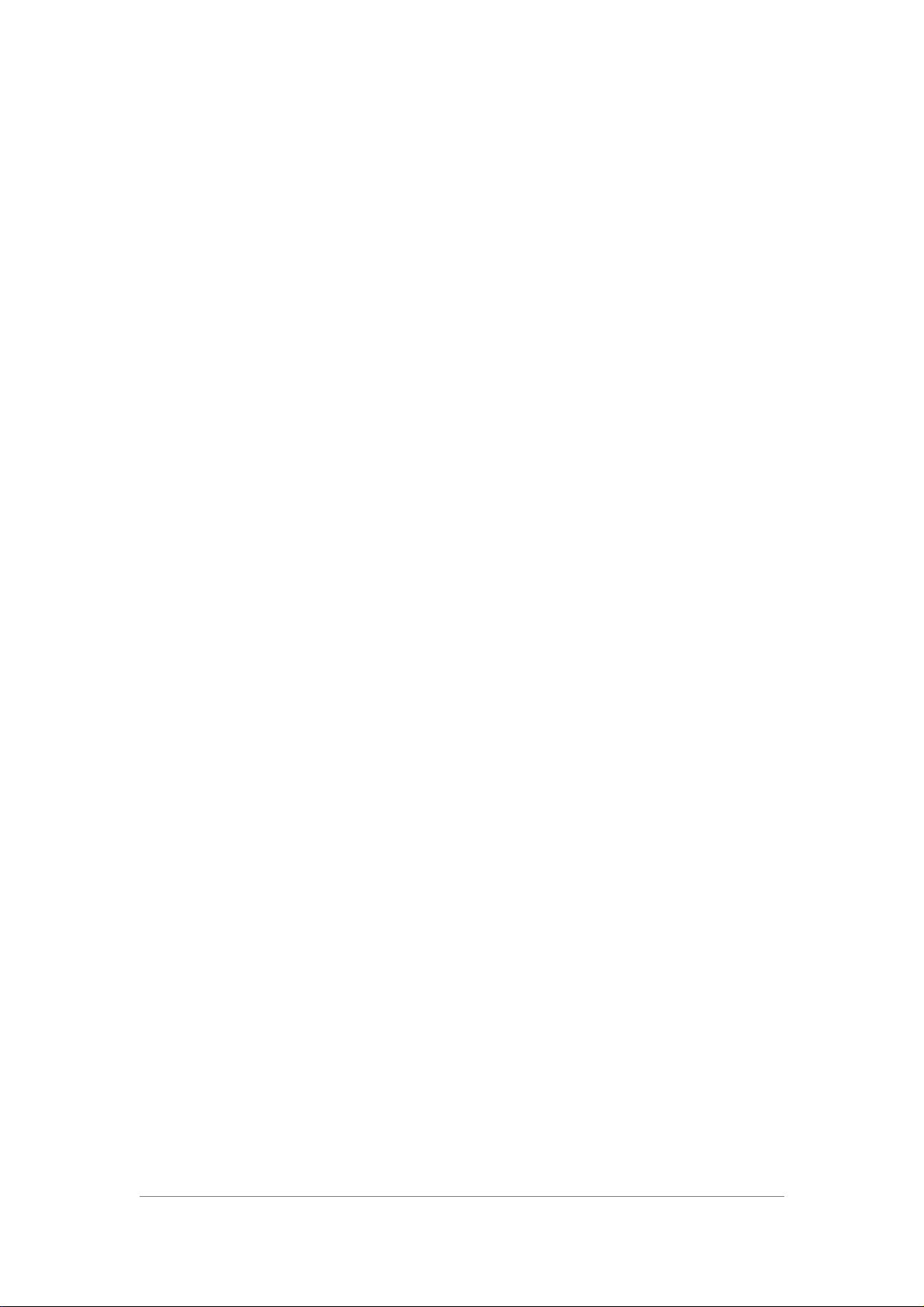
Contents
Contents .........................................................................................................................2
Safety .............................................................................................................................3
Notes for This Manual ...................................................................................................4
Package Contents ...........................................................................................................5
Knowing Your Eee Stick ................................................................................................6
Button Introduction ..............................................................................................6
Battery Installation ...............................................................................................7
Method of Usage ..................................................................................................8
Eee Stick Game Menu.................................................................................................. 11
Mouse Mode ................................................................................................................12
Scenario of Application ......................................................................................12
Operation Method...............................................................................................12
Other Functions ..................................................................................................13
Joystick Mode .............................................................................................................. 15
Scenario of Application ......................................................................................15
Operation Method...............................................................................................15
Tilt Mode......................................................................................................................16
Scenario of Application ......................................................................................16
Operation Method...............................................................................................16
Game Advanced Setting............................................................................................... 18
Adding Eee Stick Game Setting .........................................................................18
Modifying Eee Stick Game Setting....................................................................18
Deleting Eee Stick Game Setting .......................................................................19
Exporting Eee Stick Game Setting .....................................................................19
Stick Control Setting ..........................................................................................19
FAQ..............................................................................................................................22
Operation Method...............................................................................................22
Operation Configuration.....................................................................................23
Other Troubles ....................................................................................................24
Trouble Shooting..........................................................................................................27
No Response from the Status LED on the Dongle and the Sticks......................27
Both Dongle and Sticks work normally, but it still could not build up mutual
connections .........................................................................................................27
The connection between Dongle and Sticks has been established, but the Sticks
fail to function ....................................................................................................27
Could not open the games in the Eee Stick Game Menu ...................................28
Dongle has been properly connected to the computer, but it fails to display the
Eee Stick Game Menu ........................................................................................28
Controllers Auto Shut Off................................................................................... 28
2
Page 4

Safety
To prevent a risk of electric shock, never expose the Eee Stick to rain or
moisture.
Never try to open the Eee Stick case. The dangerous high voltages inside
the Eee Stick may result in serious physical injury.
If you encounter technical problems with the Eee Stick, contact a qualified
service technician or your retailer.
To prevent the Eee Stick from dropping while you are playing games,
properly put on the wrist straps to both of your hands, and then tighten the
straps using the strap locks.
Strap locks
3
Page 5

Notes for This Manual
To make sure that you perform certain tasks properly, take note of the following
symbols used throughout this manual.
WARNING: Vital information that you MUST follow to prevent
injury to yourself.
IMPORTANT: Instructions that you MUST follow to complete a
task.
TIP: Tips and useful information that help you complete a task.
NOTE: Additional information for special situations.
4
Page 6

Package Contents
Controller
Check your Eee Stick package for the following items:
Eee Stick
USB Dongle
E
e
e
S
t
i
c
k
Support DVD Warranty Card
Quick Start
Guide
If any of the above items is damaged or missing, contact your
retailer immediately.
AA Battery x4
5
Page 7

Knowing Your Eee Stick
Front View
Top View
Status LED
Binding
Button
Button Introduction
USB Dongle
Eee Stick Controllers
6
Page 8

Battery Installation
Installing the batteries
1. Remove the battery cover.
2. Install the batteries into the slots in the correct orientation.
3. Slide back the battery cover.
Removing the batteries
1. Remove the battery cover.
2. Pull the edge of the battery in the right battery slot
until it is released.
3. Follow step 2 and to remove the battery in the left
battery slot.
1. Risk of explosion if battery is replaced by an incorrect type.
2. Dispose of used batteries according to the local regulations.
7
Page 9

Method of Usage
To Enable your Eee Stick
1. Plug the USB Dongle into your computer. It would be entered Eee Stick
Game Menu.
2. Press on the power Button on the two Controllers for one second and then
release the power Buttons; the Status LED on the Dongle will
simultaneously blink rapidly, and this represents that it is in the
connection-searching process.
3. When the connection is established, LED 1 will keep constantly turning on
(If user is player 2, LED 2 will be on constantly). It represents that it is
ready for usage; the default mode is Mouse Mode.
4. When two players use two sets Eee Stick, LED 1 on the Controllers of
player 1 will be constantly on and the LED 2 on the Controllers of player 2
will be on constantly.
8
Page 10

Rebinding your Eee Stick
1. When two Status LEDs on the Activation/Navigation Controllers blink at
the same time, it indicates connection failure.
2. Please execute rebinding your Eee Stick at this time.
Please press down the Button on the Dongle first, and then press the
power Button + Button 7 on Activation Stick for 1 second (for Navigation
Stick, power Button + Button 11). When the LED 1 on the two Controllers
light up constantly (it means player 1), it manifests that connection is
successful.
Turbo Function
1. When you need the function of fast shooting during the game playing, you
could start (trigger) the Turbo Function Button on the Activation/Navigation
Sticks.
2. Turn on/ Shut off methods:
Activation Stick: Button 7 + the game Button for setting turbo function.
Navigation Handle: Button 11 + the game Button for setting turbo function.
Shutting off turbo Function: repeating the steps described above.
9
Page 11

Turning off your Eee Stick
1. Under the condition that the machine is in operation, press the power
Buttons on the Activation/Navigation Sticks for over two seconds; the
Activation/Navigation Controllers will automatically shut off the power.
2. When two Status LEDs blink alternatively, it indicates power insufficiency.
Please change batteries as soon as possible.
Instructions of Status LED
Status Description
Dongle
Controllers
Blinking In binding progress
Constant on Connection is successful
Two LEDs blink rapidly
and simultaneously
Two LEDs blink
simultaneously
In binding progress
Binding fails
LED1 is constant on Successful connection (For player 1)
LED2 is constant on Successful connection (For player 2)
Two LEDs blink
alternatively
Power insufficiency, it will shut off
automatically.
10
Page 12

Eee Stick Game Menu
Game Menu
Game Menu Advanced Setting
Game MenuGame Menu
Advanced Setting
Advanced SettingAdvanced Setting
Help
Help
HelpHelp
Exit
Exit
ExitExit
Back
Back
BackBack
Energy Volume
Energy Volume
Energy VolumeEnergy Volume
Tip
Tip
TipTip
Next
Next
NextNext
Page NO.
Page NO.
Page NO.Page NO.
11
Page 13

Mouse Mode
Ensure that the USB Dongle is properly installed to your PC before
using the Eee Stick.
Scenario of Application
Activation Stick could simulate 3D mouse for usage, and it fits to control
Window Operating System and also fits to operate in coordination with
mouse-controllable games.
Operation Method
Button 1 to 5 on the Activation Stick corresponds to the left, right and roller
Button of the Mouse.
Left mouse Button
Left mouse Button
It needs only to turn the Activation Stick by wrist; one could easily move
the cursor.
Scroll wheel up
Right mouse Button
Scroll wheel down
12
Page 14

Other Functions
Mouse Sensitivity
1. Eee Stick Game Menu>>>>Advanced Setting >>>>Adding Eee Stick
Game Setting or Modifying Eee Stick Game Setting>>>>Stick control
setting>>>>Button control setting>>>>Select Mouse Mode>>>>Click Mouse
Sensitivity
2. User could set up three levels of Mouse sensitivities; when completed,
please click OK.
13
Page 15

3. Please use MODE Button + Button 2 to switch among the three levels of
sensitivities; when doing switch operation, it will start from sensitivity shift
1 by pressing MODE button and Button 2 once; press MODE button and
then Button 2 twice to switch to sensitivity shift 2; press MODE button and
then Button 2 three times to switch to sensitivity shift 3; when it succeeds,
Controllers will vibrate to give an indication. If Eee Stick is rebooted, the
sensitivity will reset to sensitivity shift 1.
Cursor Adjustment
Pressing to hold MODE Button could freeze the cursor; adjusting the holding
gesture, and then release the Mode Button. It is then able to move the cursor.
14
Page 16

Joystick Mode
Scenario of Application
By swinging the Controllers or controlling Game Button/Analog Stick, it could
replace the functions of keyboard and traditional gamepad.
In Joystick Mode, user can use motion and button function
simultaneously to play games.
Operation Method
1. Eee Stick Game Menu>>>>Advanced Setting >>>>Adding Eee Stick
Game Setting or Modifying Eee Stick Game Setting>>>>Stick Control
Setting
2. Both the Activation/Navigation Sticks provide 8-way 3D motions; it could
be configured according to different game types.
Motion control setting
Swing to right
Swing to left
Supporting motions
Motion control setting
Activation Navigation
Swing forwards
Right Circling
(Clockwise Circling Swing)
Supporting motions
Activation Navigation
Left Circling
Swing to upwards
(Counterclockwise Circling
Swing)
Hooking
Swing to downwards
(Leftward/rightward arc
swing)
15
Page 17

Tilt Mode
Scenario of Application
In flying simulation or racing games, Eee Stick Activation Stick could be fixed
on certain supporting point to simulate the operations of traditional flight
joystick or racing wheel.
It should be advised that the now pose will be the original point of
the pose for following operations; this indicates that keeping this
pose will be seen as completely no tilting movement.
Operation Method
1. Eee Stick Game Menu>>>>Advanced Setting >>>>Adding Eee Stick
Game Setting or Modifying Eee Stick Game Setting>>>>Button control
setting>>>>Click Tilt Mode.
16
Page 18

2. Activating Tilt Mode will replace the moving up/down/left/right of the
Analog Stick.
17
Page 19

Game Advanced Setting
The user is suggested use keyboard and mouse to complete the
Advanced Setting.
Adding Eee Stick Game Setting
Establishing New Eee Stick Game Setting
1. If a game has been installed, it is able to use Eee Stick to play the game
by establishing new Eee Stick Game Setting.
2. Eee Stick Game Menu>>>>Advanced Setting >>>>Adding Eee Stick
Game Setting>>>>Establishing New Eee Stick Game Setting>>>>following
the Instruction Steps to Complete the Configuration.
Importing Eee Stick Game Setting
1. If the game has been installed and one has acquired Eee Stick Game
Setting from friends or the ASUS website; it is able to play the game with
Eee Stick by importing Eee Stick Game Setting.
2. Eee Stick Game Menu>>>>Advanced Setting >>>>Adding Eee Stick
Game Setting>>>>Importing Eee Stick Game Setting>>>>following the
instruction steps to complete the configuration.
Modifying Eee Stick Game Setting
1. User could modify the established Eee Stick Game Setting by revising the
configuration.
2. Eee Stick Game Menu>>>>Advanced Setting >>>>Modifying Eee Stick
Game Setting>>>>following the instruction steps to complete the
configuration.
18
Page 20

Deleting Eee Stick Game Setting
1. User could use Deleting Eee Stick Game Setting functions to delete the
established Eee Stick Game Setting.
2. Eee Stick Game Menu>>>>Advanced Setting >>>>Deleting Eee Stick
Game Setting>>>>following the instruction steps to complete the
configuration.
Deleting Eee Stick Game Setting will only remove the game
configuration contents; it will not uninstall the game.
Exporting Eee Stick Game Setting
1. User could port out file to share with other people by using the function of
exporting Eee Stick Game Setting.
2. Eee Stick Game Menu>>>>Advanced Setting >>>>Exporting Eee Stick
Game Setting>>>>following the instruction steps to complete the
configuration.
Stick Control Setting
Button control setting
1. Click selected button and set the configuration on the bottom of the menu。
19
Page 21

2. Under keyboard mapping setting, user can input 1 to 3 Buttons to
correspond to any Button on the Eee Stick; under traditional gamepad
mapping setting, user can select 1 pad to correspond to any button on the
Eee Stick.
Keyboard Mapping Setting
Traditional gamepad Mapping Setting
3. Define the button function name in the right column. When completed,
please click OK.
Motion control setting
1. Click selected motion and set the configuration on the bottom of the
menu。
2. Under keyboard mapping setting, user can input 1 to 3 Buttons to
correspond to any Button on the Eee Stick; under traditional gamepad
mapping setting, user can select 1 pad to correspond to any button on the
Eee Stick.
Keyboard Mapping Setting
20
Page 22

Traditional gamepad Mapping Setting
3. Define the button function name in the right column. When completed,
please click OK.
Switching between Keyboard and traditional gamepad mapping
setting would clear the previous setting and then switch to the
other mapping setting.
21
Page 23

FAQ
Operation Method
Q::::When it is in Mouse Mode, how will be most handy to operate the
Controllers?
A::::It is advised that use wrist to swing the Activation Stick will make cursor
movement very smooth and easy.
Q::::While loading the game, why the Controllers could not be used?
A::::In order to avoid the wrong actions that lead to a wrong execution of
desktop programs, therefore, the program will temporally shut off the
functions while game is being loading.
Q::::How could I remove the batteries smoothly in the Controllers?
A::::Please pull lightly from the positive polarity of the battery,
removing the right side battery first, and the left side
battery could then be removed easily.
Please refer to the Help >Knowing your Eee Stick>
Battery Installation for the relevant instructions
Q::::How to avoid the Controllers to slip off from the
hands during the game playing?
A::::Please put the wrist strap on two hands and
tighten the wrist strap with strap locks.
22
Page 24

Q::::When the Cursor is off position or could not be rightly positioned, how could
I do the Cursor adjustment?
A::::Please refer to Help >>>>Mouse Mode>>>>Other Functions>>>>Cursor
Adjustment.
Operation Configuration
Q::::Under Windows Operating System, how to adjust the configurations of
Mouse sensitivity?
A::::Click Start>Control Panel>Mouse>Sensitivity. Please adjust the rate
of the Mouse Sensitivity.
Q::::I wish to configure the game Buttons by myself, what should I do?
A::::Please refer to Advanced Setting >Modifying Eee Stick Game
Setting to do the modification.
If further instructions are required, please refer to Help >Game
Advanced Setting>Modifying Eee Stick Game setting
23
Page 25

Q::::During game playing, how solves the interference on the screen because of
the Input Method Editors (IME)?
A::::The problem is because of the operating system and IME. It could be solved
by following approaches:
1. Minimizing the Language Bar
2. Changing the default input language is English.
3. Every time you start the game, pressing Ctrl + Space to close the input
language of Chinese.
Q::::How to configure one Button on the Eee Stick to correspond to multiple
Button commands on the keyboard?
A:Advanced Setting >>>>Adding Eee Stick Game Setting or Modifying
Eee Stick Game Setting>>>>Stick Control Setting>>>>Button control
setting. On the bottom of the menu, clicking on keyboard configuration,
one could input 1 to 3 Buttons to correspond to any Button on the Sticks.
Other Troubles
Q::::Where could I get the Eee Stick Game Setting or Eee Stick Application
Program?
A::::Advanced Setting >Adding Eee Stick Game Setting>Live Update.
ASUS worldwide website provides Eee Stick Game setting and Application
Program, and users could download and install by themselves.
24
Page 26

Q::::What does it represent concerning the Status LED signals on the
Controllers and Dongle?
A::::Please refer to Help >Knowing your Eee Stick>Method of Usage
>Instructions of Status LED.
Q::::After the connection fails, how performs Eee Stick rebinding?
A::::Please press down the Button on the Dongle first, and then press the power
Button + Button 7 on Activation Stick for 1 second (for Navigation Stick,
power Button + Button 11). When the LED 1 on the two Controllers light up
constantly (it means player 1), it manifests that connection is successful.
Q::::How could I know how much more energy volume remaining in the Sticks
for operation?
A::::The energy volume will be displayed on the bottom of Eee Stick Game
Menu after the connection between the Sticks and Dongle succeeds.
25
Page 27

26
Page 28

Trouble Shooting
No Response from the Status LED on the Dongle and the
Sticks
1. Please confirm that the Dongle has been connected to USB slot and
has accessed to that device.
2. Please confirm the sufficiency of energy volume of
Activation/Navigation Sticks.
3. Press the power Buttons of two Controllers 1 second and then
release; both Status LEDs on the Controllers and Dongle begin to
blink.
4. If the Status LED fails to respond, please contact ASUS maintenance
sites.
Both Dongle and Sticks work normally, but it still could not build
up mutual connections
1. The connection distance should be below 10 meters, and the
suggested optimum connection distance is within 2 meters.
2. Please reboot Eee Stick. Pressing the power Button of two
Controllers one second and release it, and then both Status LEDs on
the Controllers and receives begin to blink. When the connection is
established, LED 1 will keep constantly turning on( if user is player 2,
LED 2 will be on constantly).
3. Please rebind your Eee Stick. Pressing the power Button of two
Controllers until both Status LEDs on the Controllers and receives
begin to blink.
4. If there are too many wireless devices around, it will impact the Eee
Stick connection quality.
5. If the connection still fails, please perform rebinding.
The connection between Dongle and Sticks has been
established, but the Sticks fail to function
1. Please confirm operation of Eee Stick correctly yet.
2. Under Windows Operating System, please confirm the mode is
Mouse Mode. If no, please press MODE button + Button 2 to switch
Mouse Mode.
3. Please confirm whether there are other interferences from
surrounding wireless devices or whether the connection distance is
too far away.
4. If the computer system is down, please make a forced shut down of
program to reboot.
27
Page 29

Could not open the games in the Eee Stick Game Menu
1. Please confirm whether the game has been installed properly.
2. If it is caused by the system resources insufficiency, please shut off the
programs not in use.
Dongle has been properly connected to the computer, but it
fails to display the Eee Stick Game Menu
1. Please confirm that the Dongle has been connected to USB slot and
has accessed to that device.
2. Please confirm whether the Eee Stick Application Program has been
installed properly.
3. Please confirm whether the Eee Stick Game Menu has been booted on
the toolbar; if not, please click manually the Eee Stick Game Menu
shortcut on the desktop or Eee Stick icon in system tray; or click on
Start>Programs>ASUS_EeeStick>ASUS_EeeStick
Controllers Auto Shut Off
1. When the energy volume of the Controllers is over low, the Status
LEDs will blink swiftly and alternatively. It will automatically shut off 4
seconds later.
2. When the Eee Stick is put at rest for over 10 minutes, the power will
be automatically shut off to save the battery energy.
28
