Page 1

E6932
Notebook PC User Manual
January 2012
Page 2
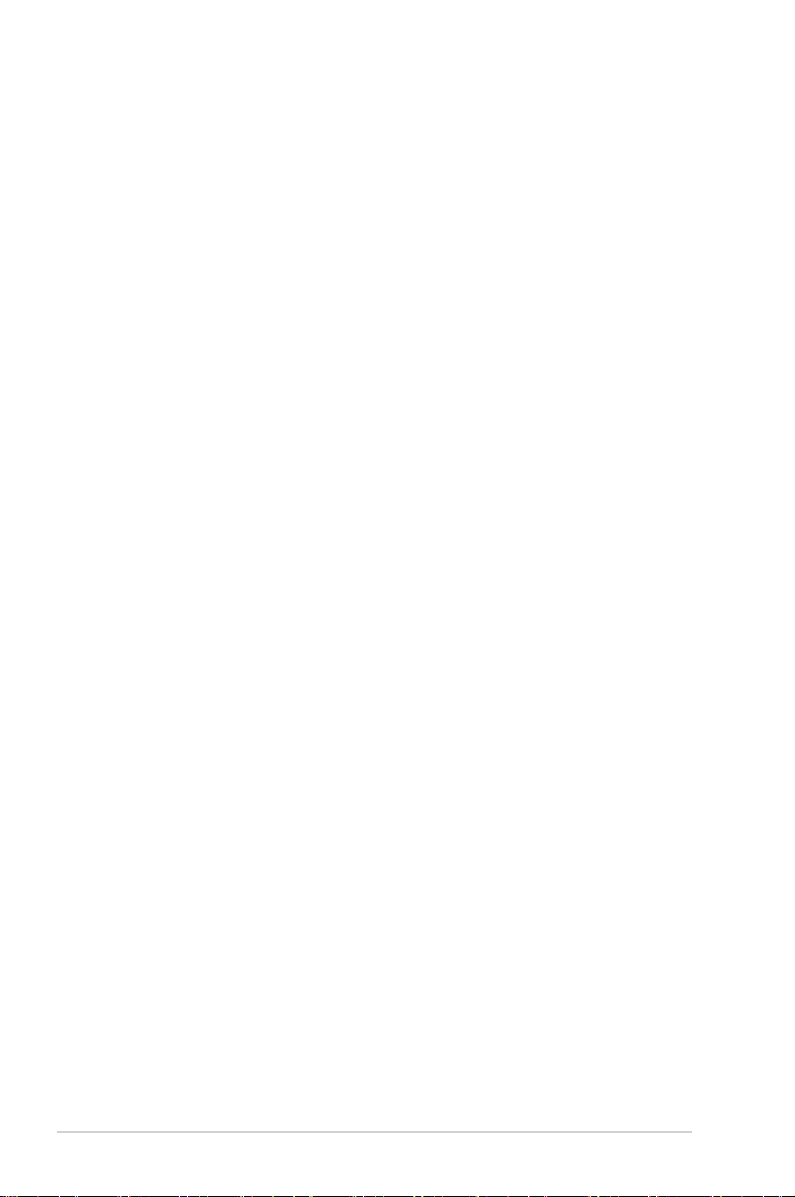
Table of Contents
Table of Contents ............................................................................................... 2
Chapter 1: Introducing the Notebook PC
About This User’s Manual ................................................................................ 6
Notes for This Manual ....................................................................................... 6
Safety Precautions ............................................................................................. 7
Preparing your Notebook PC .......................................................................11
Chapter 2: Knowing the parts
Top Side ...............................................................................................................14
Bottom Side ........................................................................................................17
Right Side ............................................................................................................19
Left Side ...............................................................................................................22
Rear Side .............................................................................................................. 24
Front Side ............................................................................................................ 25
Chapter 3: Getting Started
Power System ....................................................................................................28
Using AC Power ...............................................................................................28
Using Battery Power ......................................................................................30
Battery Care ......................................................................................................31
Powering ON the Notebook PC .................................................................32
The Power-On Self Test (POST) ..................................................................32
Checking Battery Power ...............................................................................34
Charging the Battery Pack ...........................................................................35
Power Options .................................................................................................36
Power Management Modes .......................................................................38
Sleep and Hibernate ......................................................................................38
Thermal Power Control .................................................................................40
Special Keyboard Functions .........................................................................41
Hot Keys .............................................................................................................41
Microsoft Windows Keys ..............................................................................43
Multimedia Control Keys (on selected models) ...................................46
Switches and Status Indicators ...................................................................47
Switches .............................................................................................................47
2
Notebook PC User Manual
Page 3

Status Indicators .............................................................................................48
Chapter 4: Using the Notebook PC
Pointing Device .................................................................................................52
Using the Touchpad .......................................................................................53
Touchpad Usage Illustrations .....................................................................54
Caring for the Touchpad ..............................................................................58
Automatic Touchpad Disabling .................................................................58
Storage Devices ................................................................................................ 60
Optical Drive ....................................................................................................60
Flash Memory Card Reader .........................................................................64
Hard Disk Drive ................................................................................................65
Memory (RAM) .................................................................................................68
Connections .......................................................................................................70
Network Connection .....................................................................................70
Wireless LAN Connection ............................................................................72
Windows Wireless Network Connection ................................................74
Bluetooth Wireless Connection(on selected models) .......................76
Appendix
Optional Accessories .....................................................................................A-2
Optional Connections .................................................................................A-2
Operating System and Software ...............................................................A-3
System BIOS Settings ..................................................................................A-4
Common Problems and Solutions ......................................................A-10
Recovering Your Notebook PC ............................................................... A-16
Using Recovery Partition ....................................................................... A-16
Using Recovery DVD (on selected models) ...................................... A-17
Creating a RAID Set .................................................................................... A-20
RAID definitions .........................................................................................A-20
Setting the RAID item in BIOS ............................................................... A-20
Creating the RAID volume ...................................................................... A-21
Intel® Rapid Start Technology.................................................................. A-25
DVD-ROM Drive Information .................................................................. A-33
Blu-ray ROM Drive Information(on selected models) .................... A-35
Notebook PC User Manual
3
Page 4

Internal Modem Compliancy .................................................................. A-36
Declarations and Safety Statements .................................................... A-40
Federal Communications Commission Statement ........................ A-40
FCC Radio Frequency (RF) Exposure Caution Statement ............ A-41
Declaration of Conformity(R&TTE directive 1999/5/EC) .............. A-41
CE Marking ................................................................................................... A-42
IC Radiation Exposure Statement for Canada ................................. A-42
Wireless Operation Channel for Different Domains ...................... A-43
France Restricted Wireless Frequency Bands .................................. A-43
UL Safety Notices ....................................................................................... A-45
Power Safety Requirement ....................................................................A-46
TV Tuner Notices ........................................................................................ A-46
REACH ........................................................................................................ A-46
Nordic Lithium Cautions (for lithium-ion batteries) ...................... A-47
Optical Drive Safety Information .........................................................A-48
Laser Safety Information ......................................................................... A-48
Service warning label ............................................................................... A-48
CDRH Regulations ..................................................................................... A-48
Macrovision Corporation Product Notice ......................................... A-49
Sound Pressure warning ......................................................................... A-49
DC Fan warning .......................................................................................... A-49
Adapter Information ................................................................................. A-49
CTR 21 Approval(for Notebook PC with built-in Modem) .......... A-50
European Union Eco-label ...................................................................... A-52
ENERGY STAR complied product .........................................................A-52
Global Environmental Regulation Compliance
and Declaration ......................................................................................... A-53
ASUS Recycling/Takeback Services ..................................................... A-53
Copyright Information .............................................................................. A-54
Limitation of Liability ................................................................................. A-55
Service and Support ................................................................................... A-55
4
Notebook PC User Manual
Page 5

Chapter 1:
Introducing the
Notebook PC
1
Page 6
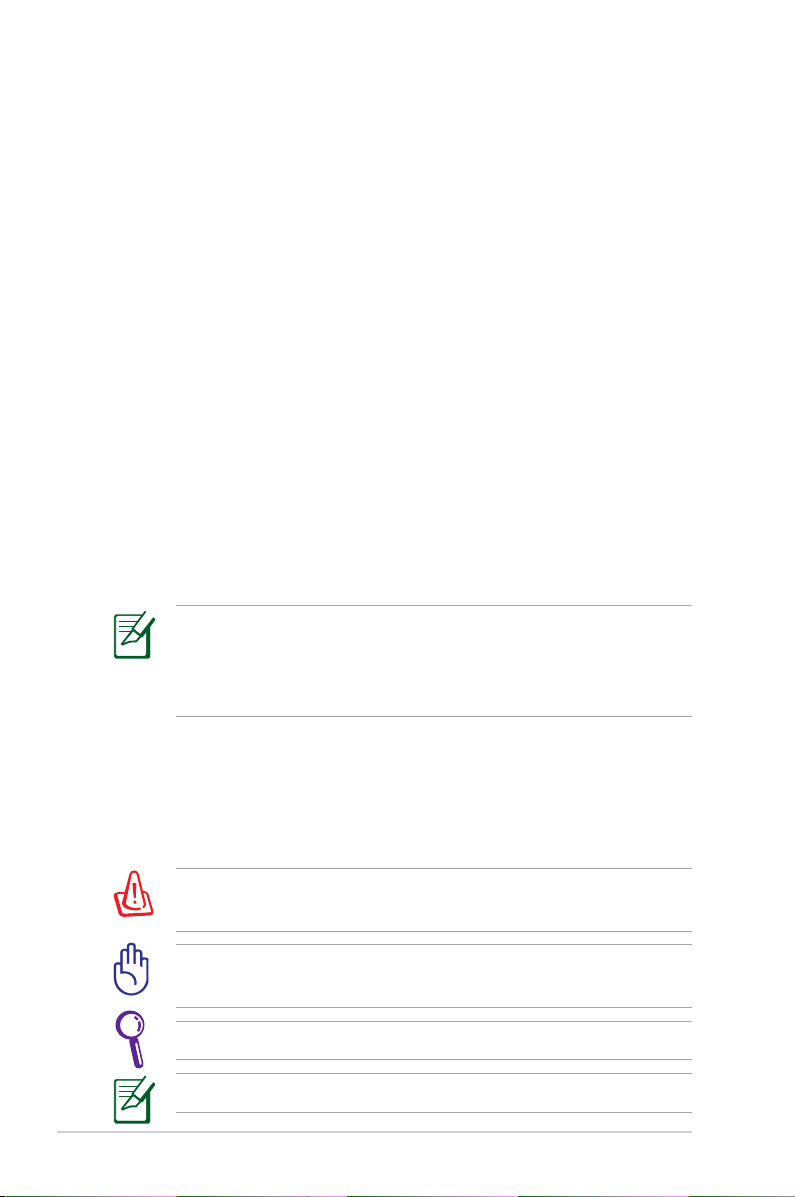
About This User’s Manual
You are reading the Notebook PC User’s Manual. This User’s Manual
provides information regarding the various components in the
Notebook PC and how to use them. The following are major sections
of this User’s Manual:
1. Introducing the Notebook PC
Introduces you to the Notebook PC and this User’s Manual.
2. Knowing the Parts
Gives you information on the Notebook PC’s components.
3. Getting Started
Gives you information on getting started with the Notebook PC.
4. Using the Notebook PC
Gives you information on using the Notebook PC’s components.
5. Appendix
Introduces you to optional accessories and gives additional
information.
The actual bundled operating system and applications differ by
models and territories. There may be differences between your
Notebook PC and the pictures shown in this manual. Please
accept your Notebook PC as being correct.
Notes for This Manual
A few notes and warnings are used throughout this guide, allowing
you to complete certain tasks safely and effectively. These notes have
different degrees of importance as follows:
WARNING! Important information that must be followed for safe
operation.
IMPORTANT! Vital information that must be followed to prevent
damage to data, components, or persons.
TIP: Tips for completing tasks.
NOTE: Information for special situations.
6
Notebook PC User Manual
Page 7
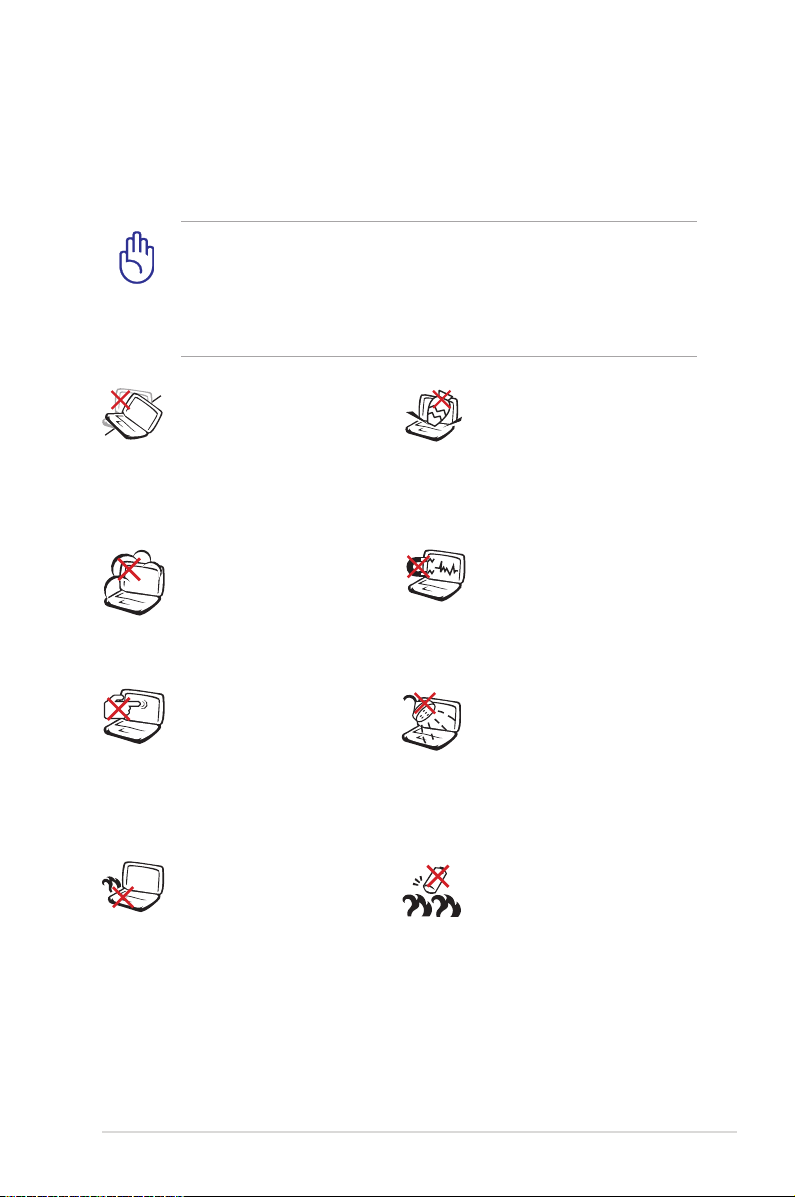
Safety Precautions
The following safety precautions will increase the life of the
Notebook PC. Follow all precautions and instructions. Except as
described in this manual, refer all servicing to qualified personnel.
Disconnect the AC power and remove the battery pack(s) before
cleaning. Wipe the Notebook PC using a clean cellulose sponge
or chamois cloth dampened with a solution of nonabrasive
detergent and a few drops of warm water and remove any extra
moisture with a dry cloth.
DO NOT place on
uneven or unstable work
surfaces. Seek servicing
if the casing has been
damaged.
DO NOT expose to dirty
or dusty environments.
DO NOT operate during a
gas leak.
DO NOT press or touch
the display panel. Do not
place together with small
items that may scratch or
enter the Notebook PC.
DO NOT leave the
Notebook PC on your lap
or any part of the body
to prevent discomfort
or injury from heat
exposure.
DO NOT place or drop
objects on top and
do not shove any
foreign objects into the
Notebook PC.
DO NOT expose to
strong magnetic or
electrical fields.
DO NOT expose to or
use near liquids, rain,
or moisture. DO NOT
use the modem during
electrical storms.
Battery safety warning:
DO NOT throw the
battery in fire. DO NOT
short circuit the contacts.
DO NOT disassemble the
battery.
Notebook PC User Manual
7
Page 8
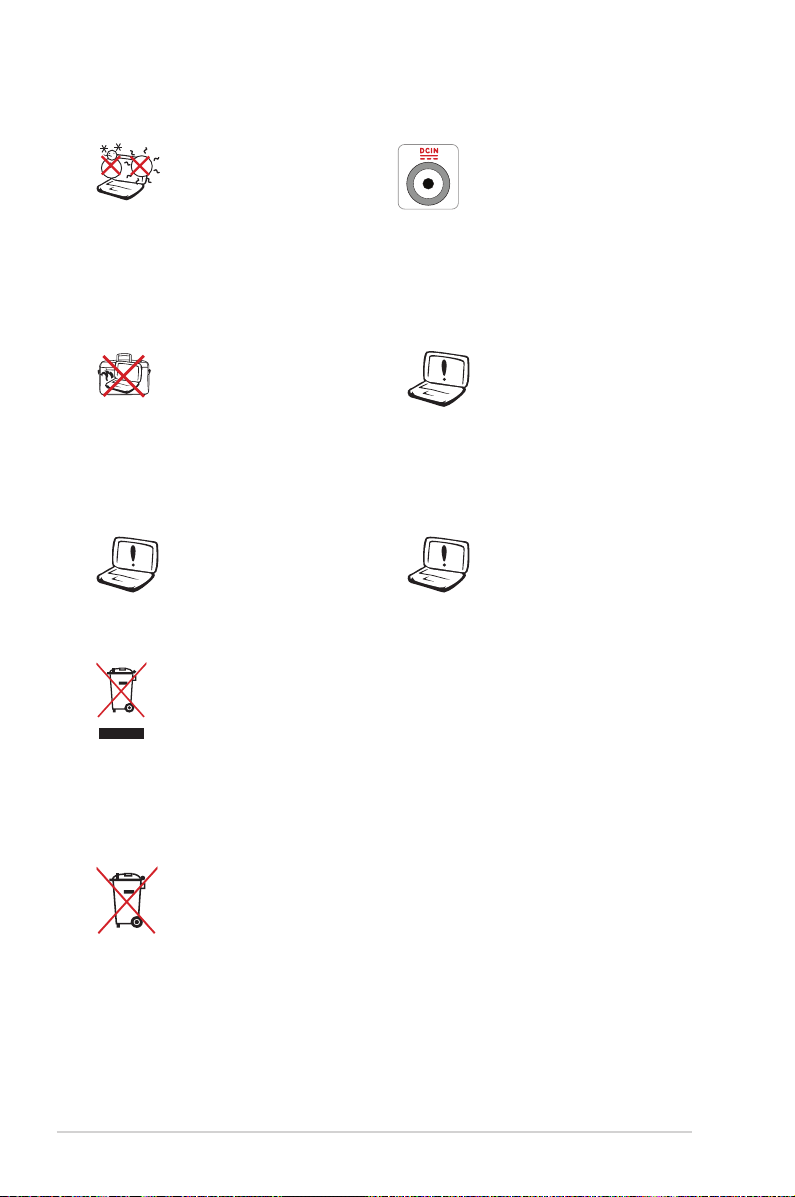
SAFE TEMP: This
Notebook PC should
only be used in
environments with
ambient temperatures
between 5°C (41°F) and
35°C (95°F).
INPUT RATING: Refer to
the rating label on the
bottom of the Notebook
PC and be sure that your
power adapter complies
with the rating.
DO NOT carry or cover
a Notebook PC that
is powered ON with
any materials that will
reduce air circulation
DO NOT use strong
solvents such as
thinners, benzene, or
other chemicals on or
near the surface.
such as a carrying bag.
DO NOT use damaged
power cords, accessories,
or other peripherals.
Incorrect installation
of battery may cause
explosion and damage
the Notebook PC.
DO NOT throw the Notebook PC in municipal waste. This
product has been designed to enable proper reuse of parts
and recycling. The symbol of the crossed out wheeled bin
indicates that the product (electrical, electronic equipment
and mercury-containing button cell battery) should not
be placed in municipal waste. Check local regulations for
disposal of electronic products.
DO NOT throw the battery in municipal waste. The symbol
of the crossed out wheeled bin indicates that the battery
should not be placed in municipal waste.
8
Notebook PC User Manual
Page 9

Sound Pressure warning
Excessive sound pressure from earphones or headphones can cause
hearing damage or loss. Adjustment of the volume control as well as
the equalizer to settings other than the center position may increase
the earphones or headphones output voltage and the sound
pressure level.
DC Fan warning
Please note that the DC fan is a moving part that may cause DANGER.
Ensure to keep your body from the moving fan blades.
Adapter Information
Input voltage: 100-240Vac
Input frequency: 50-60Hz
Rating output current: 4.74A (90W)/ 6.3A (120W )
Rating output voltage: 19Vdc
Transportation Precautions
To prepare the Notebook PC for transport, you should turn it OFF
and disconnect all external peripherals to prevent damage to
the connectors. The hard disk drive’s head retracts when the power
is turned OFF to prevent scratching of the hard disk surface during
transport. Therefore, you should not transport the Notebook PC
while the power is still ON. Close the display panel and check that
it is latched securely in the closed position to protect the keyboard
and display panel.
CAUTION! The Notebook PC’s surface is easily dulled if not
properly cared for. Be careful not to rub or scrape the Notebook
PC surfaces.
Notebook PC User Manual
9
Page 10
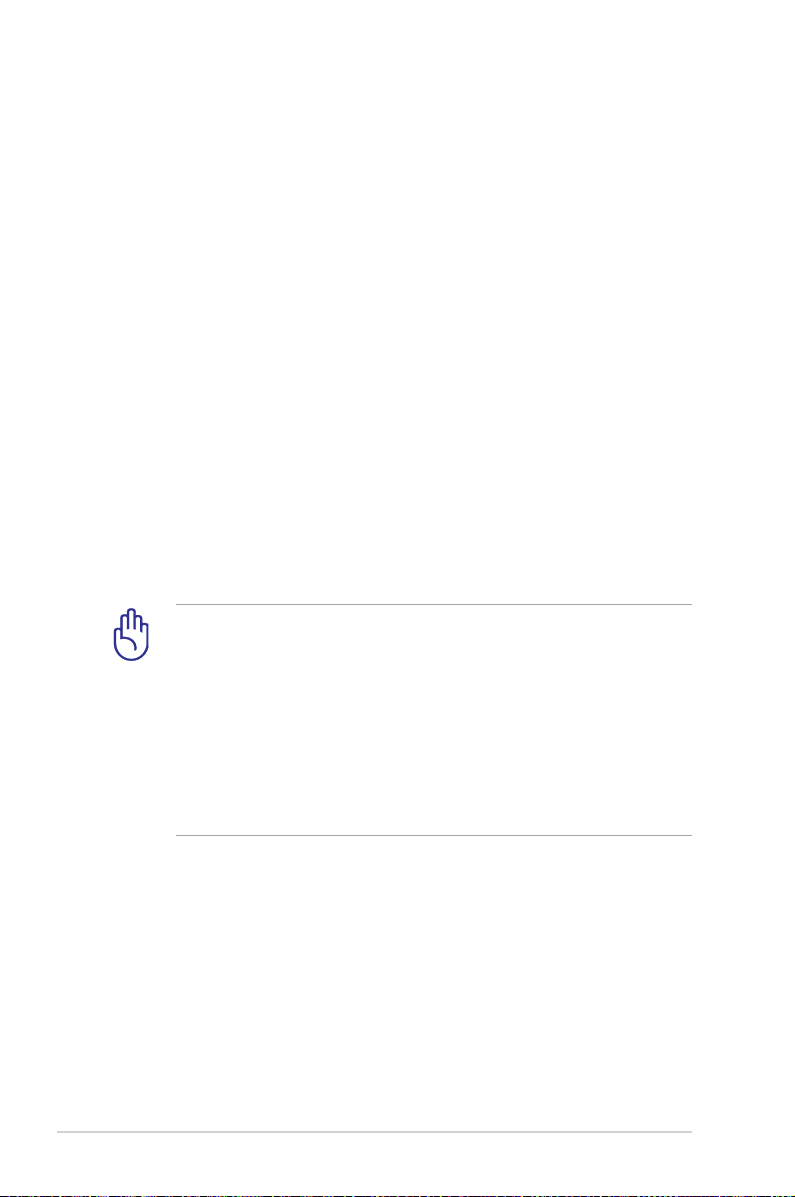
Covering Your Notebook PC
Purchase a carrying bag to protect the Notebook PC from dirt, water,
shock, and scratches.
Charging Your Batteries
If you intend to use battery power, be sure to fully charge your
battery pack and any optional battery packs before going on long
trips. Remember that the power adapter charges the battery pack as
long as it is plugged into the computer and an AC power source. Be
aware that it takes much longer to charge the battery pack when the
Notebook PC is in use.
Airplane Precautions
Contact your airline if you want to use the Notebook PC on the
airplane. Most airlines will have restrictions for using electronic
devices. Most airlines will allow electronic use only between and not
during takeoffs and landings.
CAUTION! There are three main types of airport security
devices: X-ray machines (used on items placed on conveyor
belts), magnetic detectors (used on people walking through
security checks), and magnetic wands (hand-held devices used
on people or individual items). You can send your Notebook
PC and diskettes through airport X-ray machines. However, it
is recommended that you do not send your Notebook PC or
diskettes through airport magnetic detectors or expose them to
magnetic wands.
10
Notebook PC User Manual
Page 11

Preparing your Notebook PC
2
1
These are only quick instructions for using your Notebook PC.
Installing the Battery Pack
1. Align the pins of the battery pack to the notches of the battery
slot.
2. Close down the battery into the slot and press. The battery will
automatically click into place.
Connecting the Power Adapter
110V-220V
2
Notebook PC User Manual
HDMI
3
1
11
Page 12

Opening the LCD display panel
1. Carefully lift up the display panel with your thumb.
2. Slowly tilt the display panel forward or backward to a
comfortable viewing angle.
Turning on the Power
1. Push and release the power button located beneath the LCD
display panel.
2. Use [Fn]+[F5] or [Fn]+[F6] to adjust the LCD brightness.
12
Notebook PC User Manual
Page 13

Chapter 2:
Knowing the parts
2
Page 14
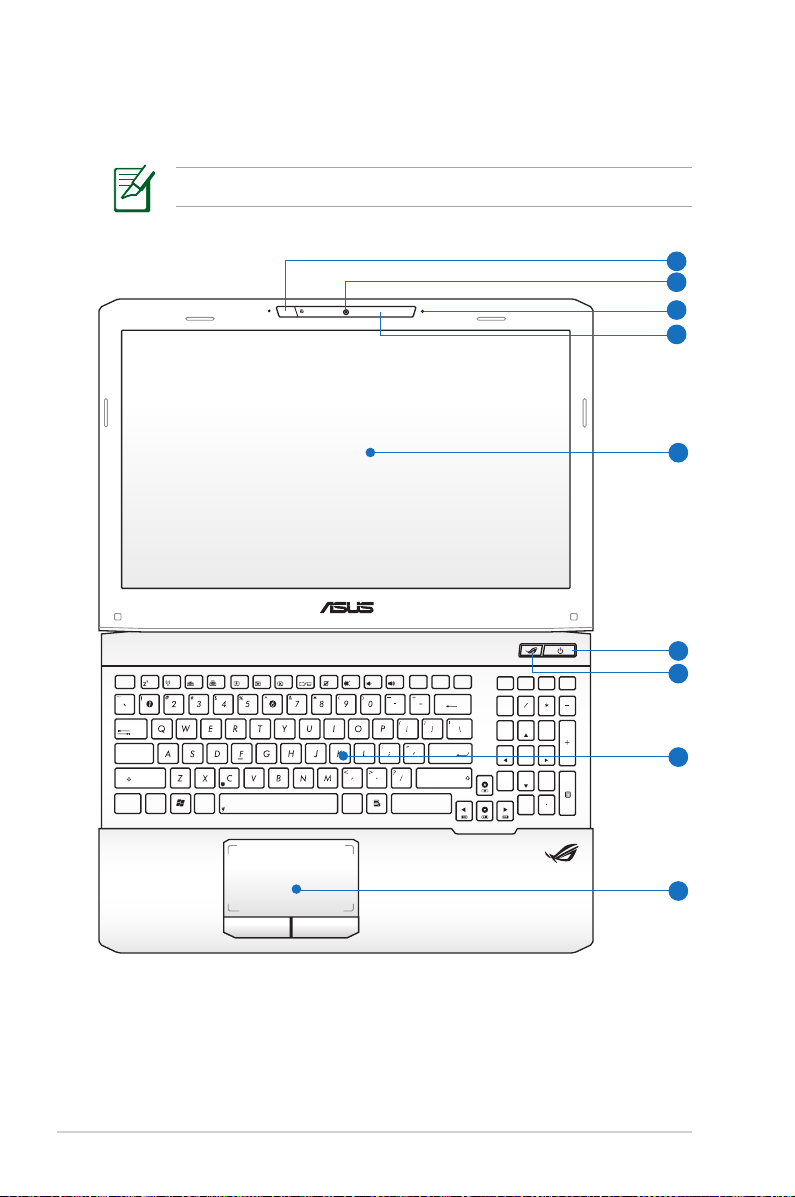
Top Side
The keyboard differs by territory.
f1 f2 f3 f4 f5 f6 f7 f8 f9
esc
tab
caps lock
shift
ctrl
alt
fn
1
2
3
4
5
6
f10
f11
f12
prt sc
pause
delete
sysrq
break
insert
backspace
enter
shift
alt
ctrl
pgup
pgdn
home
num lK
scr lK
7
home
4
1
end
end
9
8
pgup
6
5
3
2
pgdn
enter
0
insert
delete
7
8
14
9
Notebook PC User Manual
Page 15
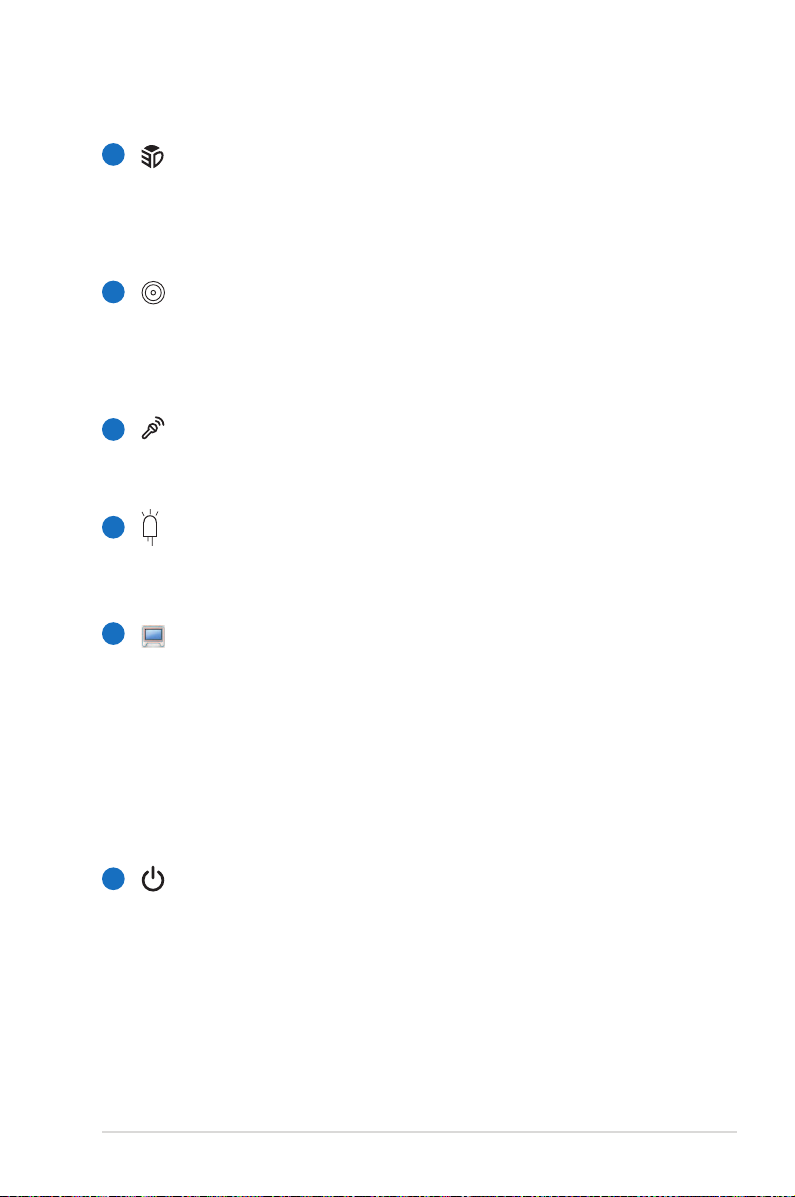
1
3D Vision IR port (on selected models)
The 3D Vision IR port transmits 3D Vision signals to the
3D glasses when you play a 3D video game or watch 3D
movies.
2
Camera
The built-in camera allows picture taking or video
recording. Can be used with video conferencing and other
interactive applications.
3
Microphone (Built-in)
The built-in mono microphone can be used for video
conferencing, voice narrations, or simple audio recordings.
Camera Indicator
4
The camera indicator shows when the built-in camera is in
use.
5
Display Panel
The display panel functions the same as a desktop monitor.
The Notebook PC uses an active matrix TFT LCD, which
provides excellent viewing like that of desktop monitors.
Unlike desktop monitors, the LCD panel does not produce
any radiation or flickering, so it is easier on the eyes. Use
a soft cloth without chemical liquids (use plain water if
necessary) to clean the display panel.
Power Switch
6
The power switch allows powering ON and OFF the
Notebook PC and recovering from suspend mode. Use the
switch once to turn ON and once to turn OFF the Notebook
PC. The power switch only works when the display panel is
opened.
Notebook PC User Manual
15
Page 16
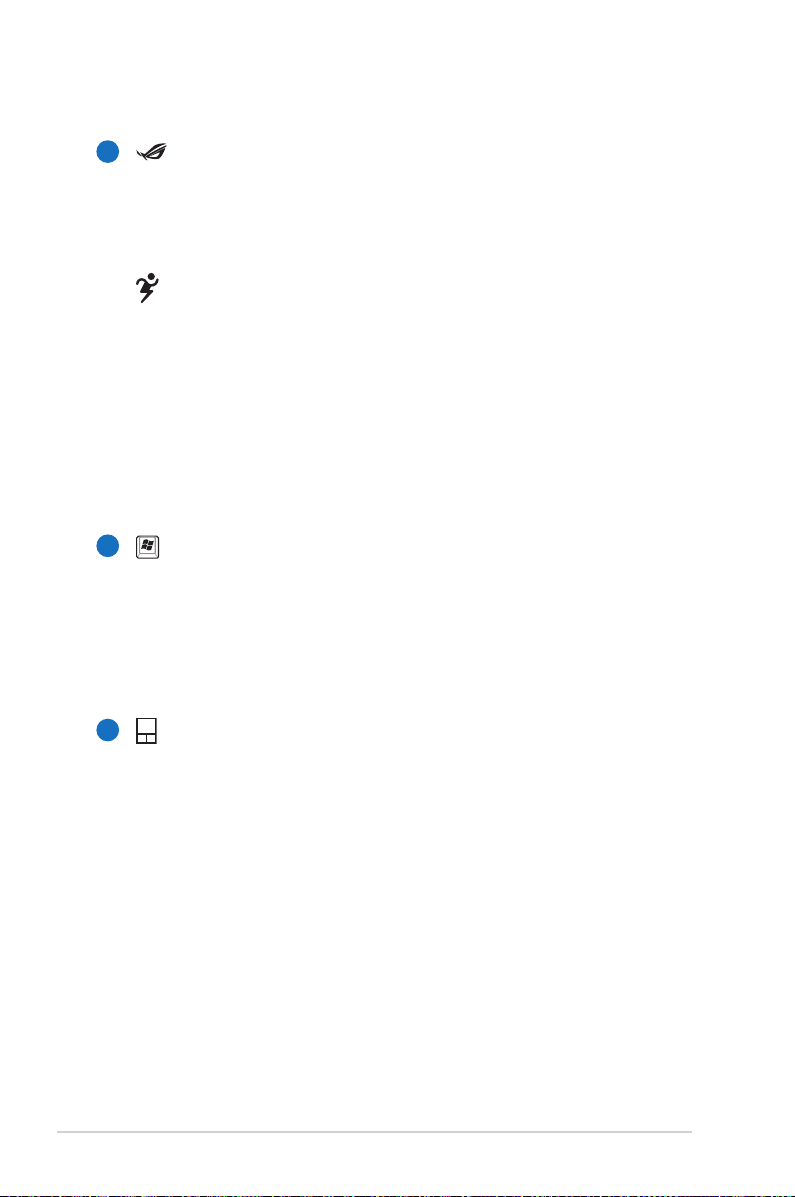
7
3D Mode Switch Key (on 3D models)
Toggles to activate the 3D mode function and again to
switch back to 2D mode. This function is only available
when playing a 3D video game or watching a 3D movie.
Power4Gear Key (on non-3D models)
Under the Windows OS, this key functions as the
Power4Gear Hybrid key. The key toggles power savings
between various power saving modes. The power saving
modes control many aspects of the Notebook PC to
maximize performance versus battery time. Applying or
removing the power adapter will automatically switch the
system between AC mode and battery mode. The selected
mode is shown on the display.
8
Keyboard
The keyboard provides full-sized keys with comfortable
travel (depth at which the keys can be depressed) and
palm rest for both hands. Two Windows function keys are
provided to help ease navigation in the Windows operating
system.
9
Touchpad and Buttons
16
The touchpad with its buttons is a pointing device that
provides the same functions as a desktop mouse. A
software-controlled scrolling function is available after
setting up the included touchpad utility to allow easy
Windows or web navigation.
Notebook PC User Manual
Page 17
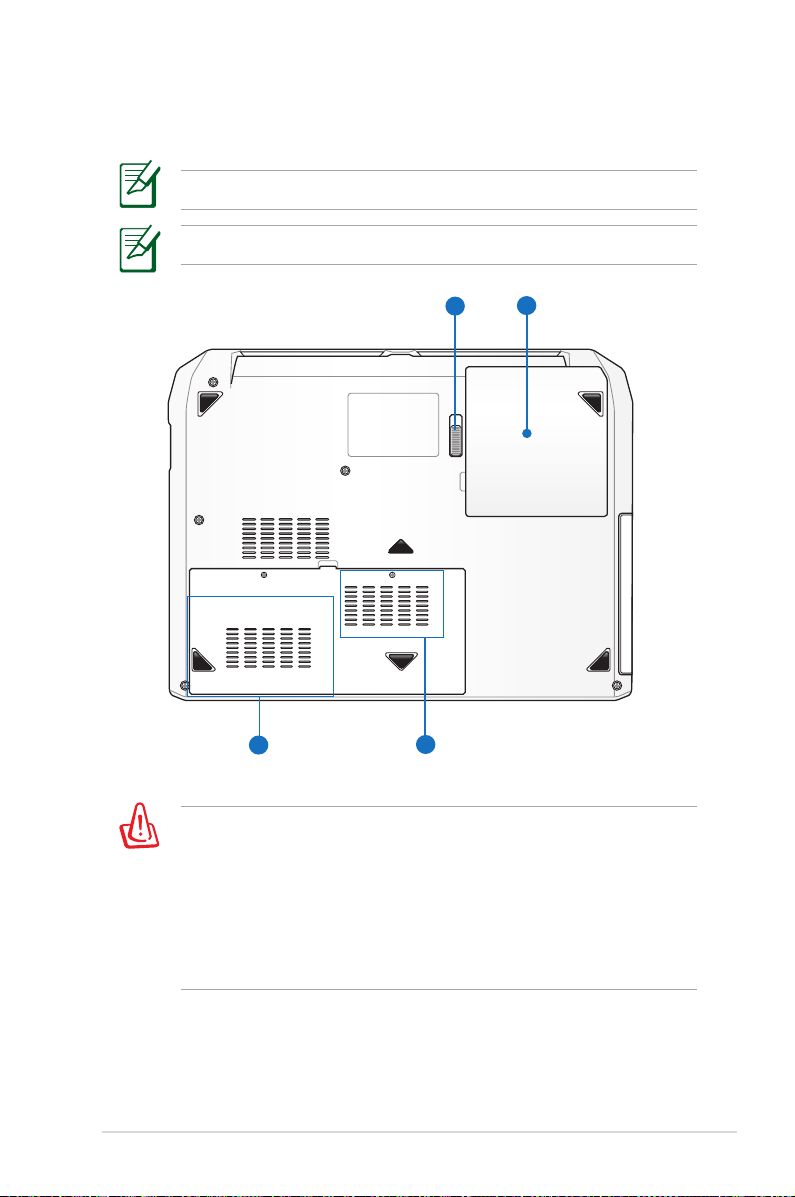
Bottom Side
The bottom side may vary in appearance depending on model.
The battery pack size varies depending on model.
1
4
WARNING! The bottom of the Notebook PC can get very hot. Be
careful when handling the Notebook PC while it is in operation
or recently been in operation. High temperatures are normal
during charging or operation. Do not use on soft surfaces such
as beds or sofas which may block the vents. Do not put the
Notebook PC on your lap or other parts of the body to avoid
injury from the heat.
3
2
Notebook PC User Manual
17
Page 18
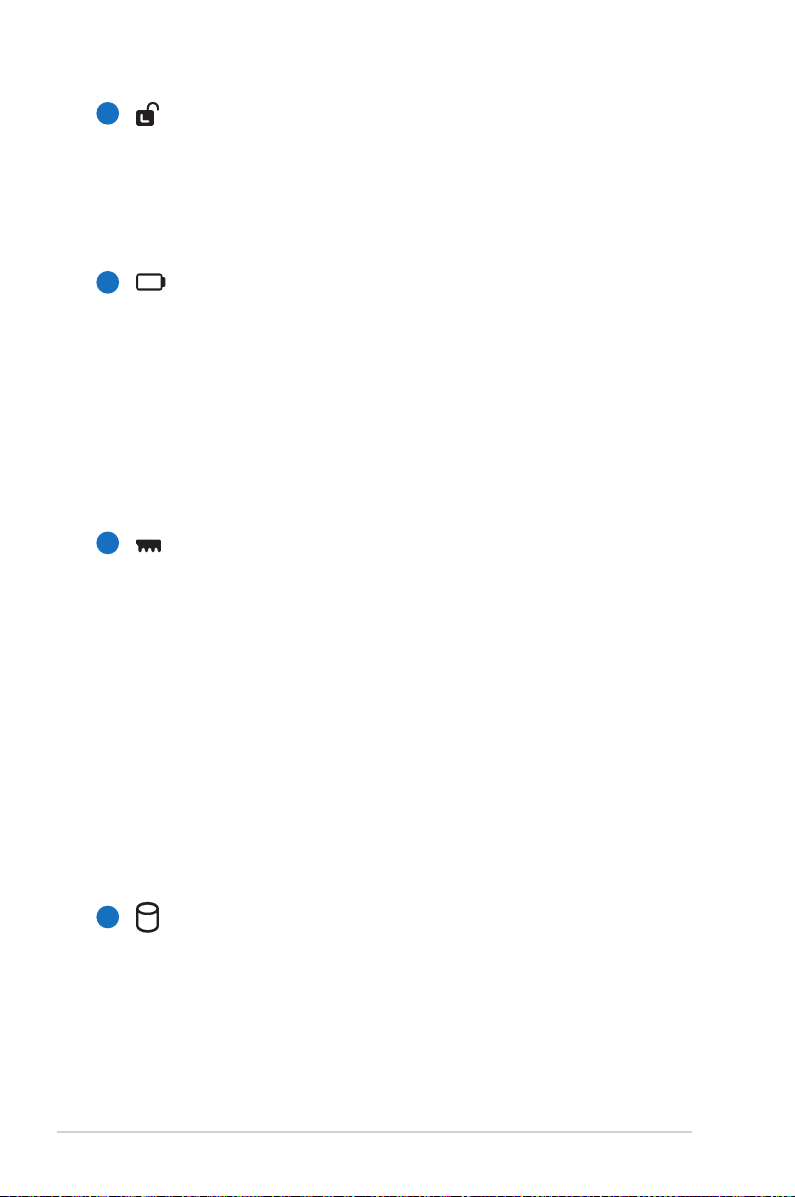
1
Battery Lock - Spring
The spring battery lock is used to keep the battery
pack secured. When the battery pack is inserted, it will
automatically lock. To remove the battery pack, this spring
lock must be held in the unlocked position.
2
Battery Pack
The battery pack is automatically charged when the
Notebook PC is connected to an AC power source and
maintains power to the Notebook PC when AC power is
not connected. This allows use when moving temporarily
between locations. Battery time varies by usage and by
the specifications for this Notebook PC. The battery pack
cannot be disassembled and must be purchased as a single
unit.
Memory (RAM) Compartment
3
The memory compartment provides expansion capabilities
for additional memory. Additional memory will increase
application performance by decreasing hard disk access.
The BIOS automatically detects the amount of memory in
the system and configures CMOS accordingly during the
POST (Power-On-Self-Test) process. There is no hardware or
software (including BIOS) setup required after the memory
is installed. Visit an authorized service center or retailer for
information on memory upgrades for your Notebook PC.
Only purchase expansion modules from authorized retailers
of this Notebook PC to ensure maximum compatibility and
reliability.
18
Hard Disk Drive Compartment
4
The hard disk drive is secured in a compartment. Visit an
authorized service center or retailer for information on hard
disk drive upgrades for your Notebook PC. Only purchase
hard disk drives from authorized retailers of this Notebook
PC to ensure maximum compatibility and reliability.
Notebook PC User Manual
Page 19
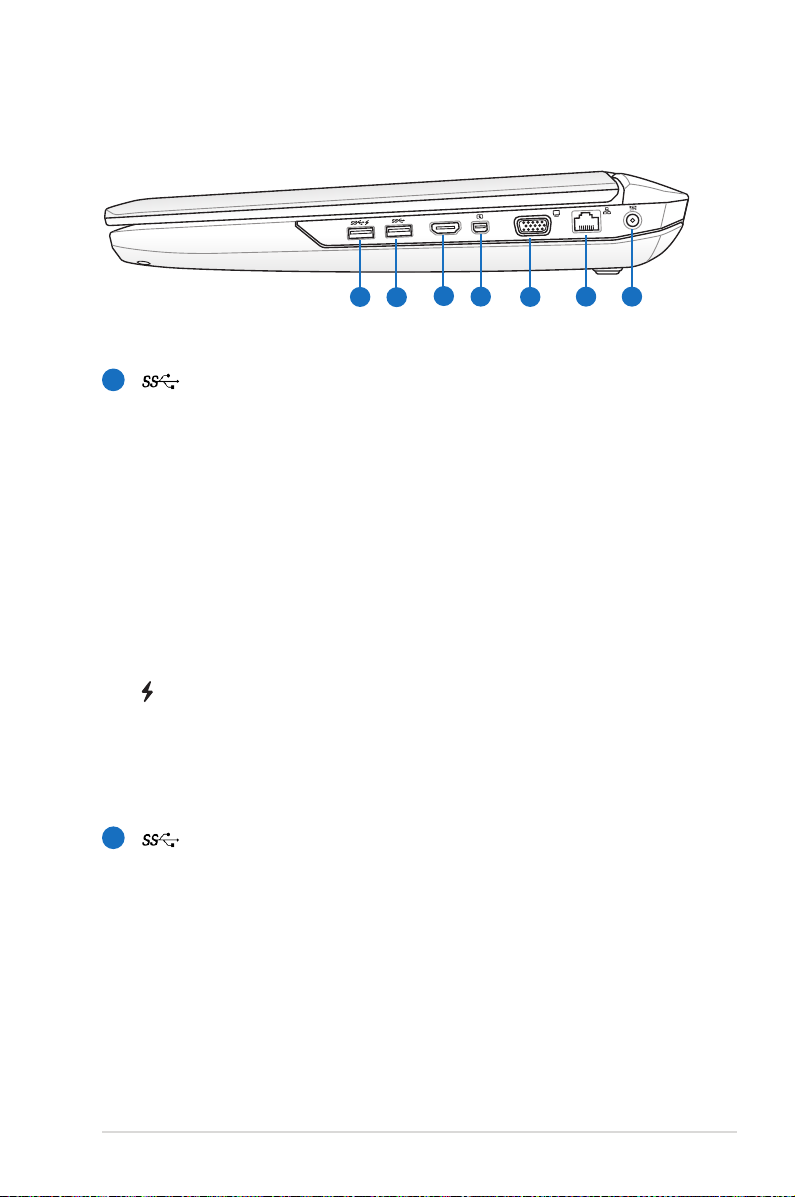
Right Side
HDMI
3
1
2
4
6 7
5
1
USB Port 3.0
The USB (Universal Serial Bus) port is compatible with USB
3.0, 2.0, or USB 1.1 devices such as keyboards, pointing
devices, cameras, hard disk drives, printers, and scanners
connected in a series up to 4.8Gbits/sec (USB 3.0),
480Mbits/sec (USB 2.0), and 12Mbits/sec (USB 1.1). USB
allows many devices to run simultaneously on a single
computer, with some peripherals acting as additional
plug-in sites or hubs. USB supports hot-swapping of devices
so that most peripherals can be connected or disconnected
without restarting the computer.
USB Charger+ (on selected models)
The feature allows you to charge your mobile phones or
digital audio players while your Notebook PC is working
under system power on mode.
2
USB Port 3.0
Notebook PC User Manual
19
Page 20

HDMI
3
HDMI Port
HDMI (High-Definition Multimedia Interface) is an
uncompressed all-digital audio/video interface between
any audio/video source, such as a set-top box, DVD player,
and A/V receiver and an audio and/or video monitor, such
as a digital television (DTV). Supports standard, enhanced,
or high-definition video, plus multi-channel digital audio
on a single cable. It transmits all ATSC HDTV standards and
supports 8-channel digital audio, with bandwidth to spare
to accommodate future enhancements or requirements.
Mini DisplayPort/ Thunderbolt Port (varies by model)
4
This 20-pin connector is used either as a Mini DisplayPort
(mDP) or Thunderbolt port, depending on the model. The
mDP is a compact version of the DisplayPort digital audiovisual interface that supports visual devices with VGA, DVI,
or HDMI. Thunderbolt is based on Mini DisplayPort with PCI
Express lanes included for driving any interconnect, such as
USB.
5
Display (Monitor) Output
The 15-pin D-sub monitor port supports a standard
VGA-compatible device such as a monitor or projector to
allow viewing on a larger external display.
20
Ensure that paper, books, clothing, cables, or other objects
do not block any of the air vents or else overheating may
occur.
LAN Port
6
The RJ-45 LAN port with eight pins is larger than the RJ-11
modem port and supports a standard Ethernet cable for
connection to a local network. The built-in connector allows
convenient use without additional adapters.
Notebook PC User Manual
Page 21
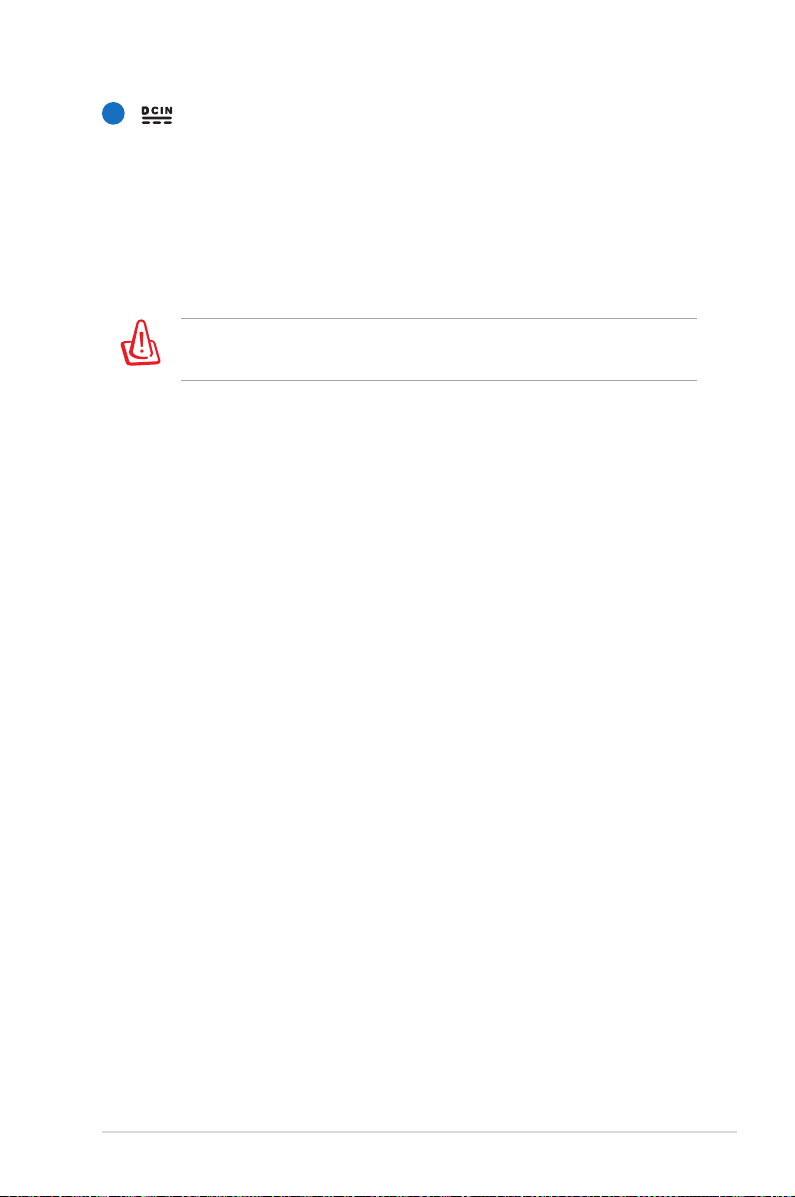
7
Power (DC) Input
The supplied power adapter converts AC power to DC
power for use with this jack. Power supplied through this
jack supplies power to the Notebook PC and charges the
internal battery pack. To prevent damage to the Notebook
PC and battery pack, always use the supplied power
adapter.
The adapter may become warm to hot when in use. Ensure not
to cover the adapter and keep it away from your body.
Notebook PC User Manual
21
Page 22
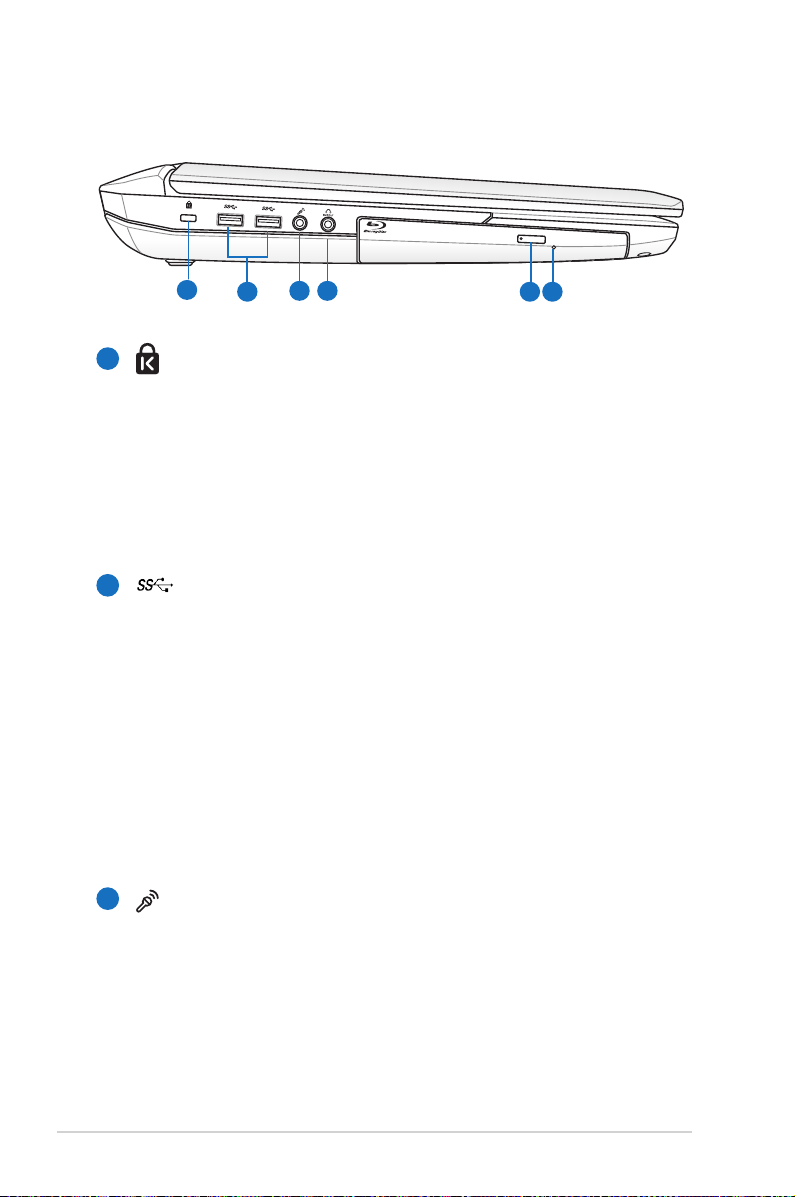
Left Side
1
Kensington® Lock Port
1
354
2 6
The Kensington® lock port allows the Notebook PC to
be secured using Kensington® compatible Notebook PC
security products. These security products usually include
a metal cable and lock that prevent the Notebook PC to
be removed from a fixed object. Some may also include a
motion detector to sound an alarm when moved.
2
USB Port 3.0
The USB (Universal Serial Bus) port is compatible with USB
3.0, 2.0, or USB 1.1 devices such as keyboards, pointing
devices, cameras, hard disk drives, printers, and scanners
connected in a series up to 4.8Gbits/sec (USB 3.0),
480Mbits/sec (USB 2.0), and 12Mbits/sec (USB 1.1). USB
allows many devices to run simultaneously on a single
computer, with some peripherals acting as additional
plug-in sites or hubs. USB supports hot-swapping of devices
so that most peripherals can be connected or disconnected
without restarting the computer.
22
3
Microphone Input Jack
The mono microphone jack (1/8 inch) can be used to
connect an external microphone or output signals from
audio devices. Using this jack automatically disables the
built-in microphone. Use this feature for video conferencing,
voice narrations, or simple audio recordings.
Notebook PC User Manual
Page 23
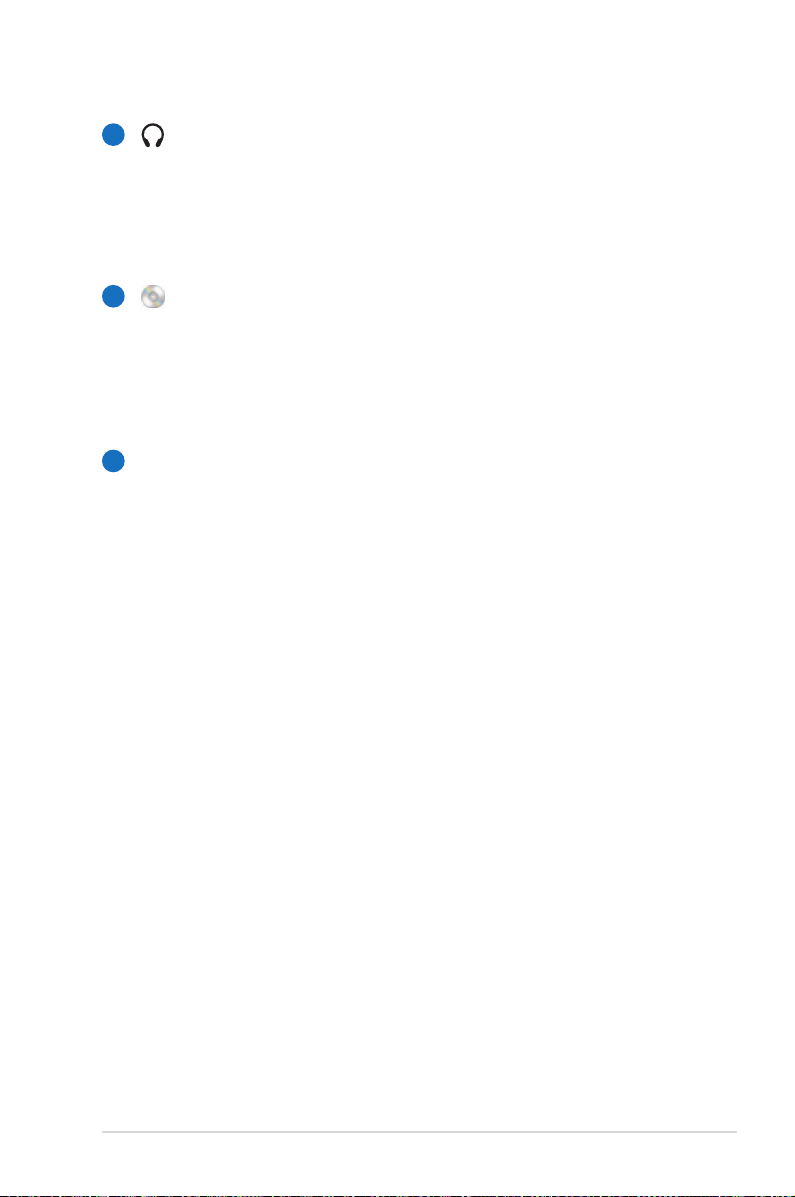
4
Headphone Output Jack
The stereo headphone jack (1/8 inch) is used to connect
the Notebook PC’s audio out signal to amplified speakers
or headphones. Using this jack automatically disables the
built-in speakers.
5
Optical Drive
The Notebook PC comes in various models with different
optical drives. The Notebook PC’s optical drive may support
compact discs (CD) and/or digital video discs (DVD) and
may have recordable (R) or re-writable (RW) capabilities.
Optical Drive Emergency Eject
6
The emergency eject is used to eject the optical drive tray
in case the electronic eject does not work. Do not use the
emergency eject in place of the electronic eject.
Notebook PC User Manual
23
Page 24

Rear Side
11
Air Vents
1
The air vents allow cool air to enter and warm air to exit the
Notebook PC.
Ensure that paper, books, clothing, cables, or other objects
do not block any of the air vents or else overheating may
occur.
24
Notebook PC User Manual
Page 25
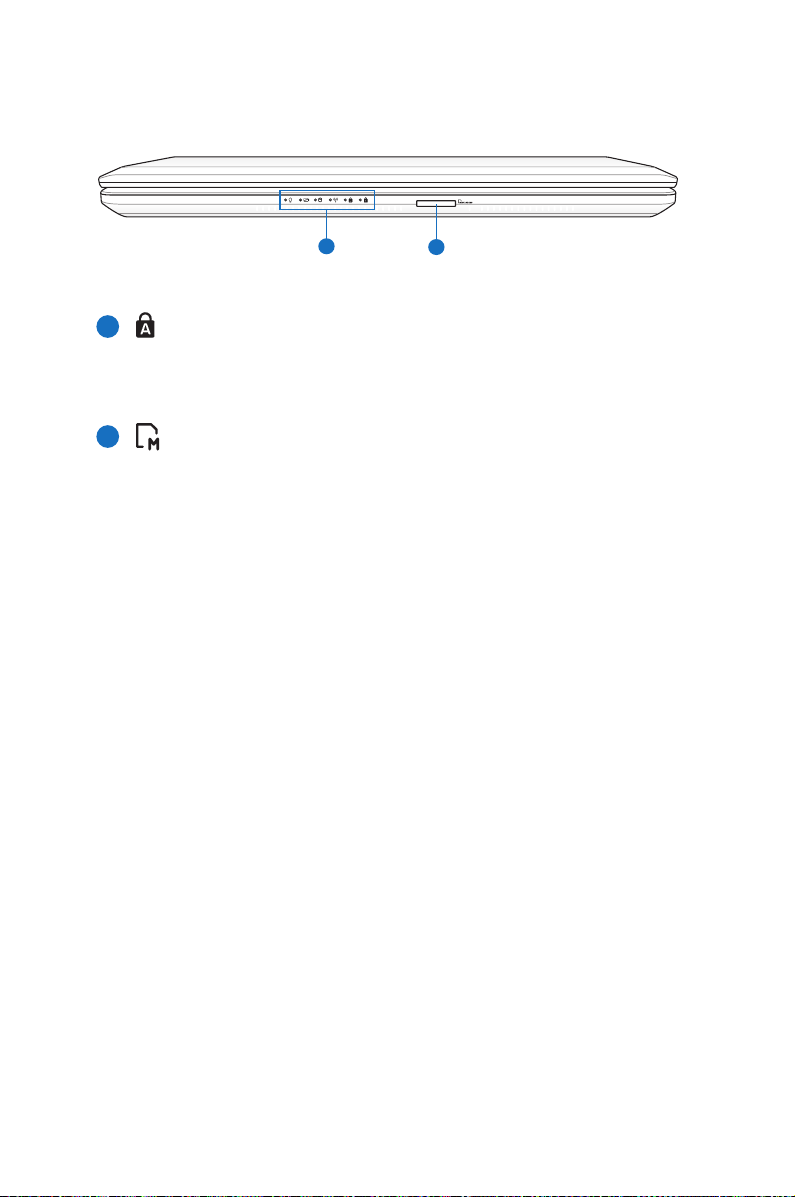
Front Side
Status Indicators
1
1
2
Status indicators represent various hardware/software
conditions.
Flash Memory Slot
2
Normally an external memory card reader must be
purchased separately in order to use memory cards from
devices such as digital cameras, MP3 players, mobile
phones, and PDAs. This Notebook PC has a built-in
high-speed memory card reader that can conveniently read
from and write to many flash memory cards.
Page 26
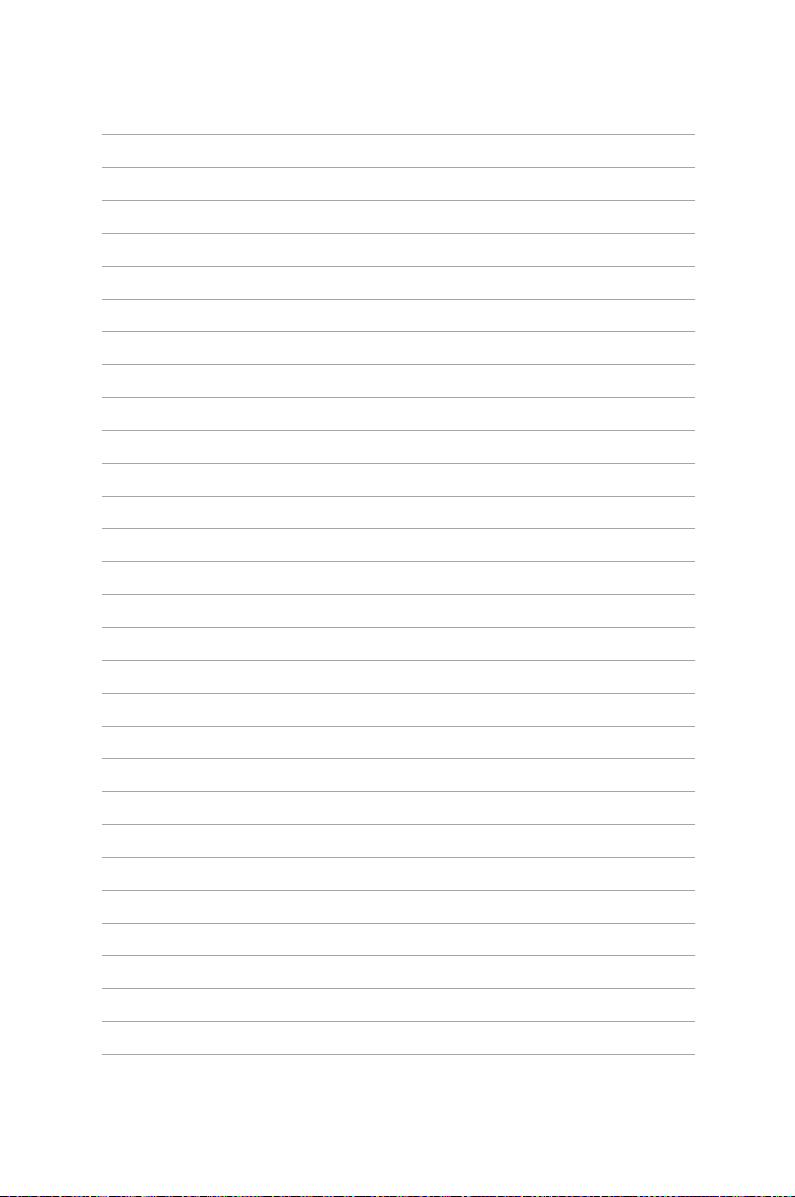
Page 27

Chapter 3:
Getting Started
3
Page 28
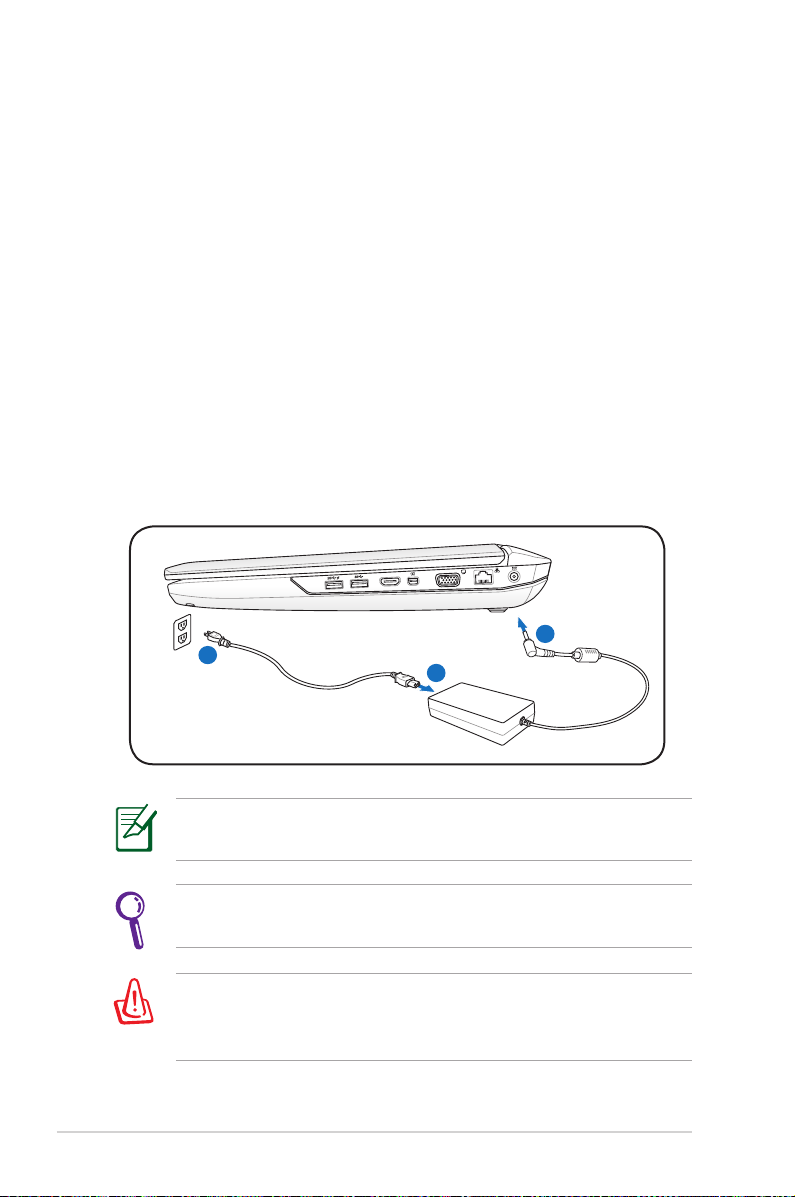
1
3
2
110V-220V
HDMI
Power System
Using AC Power
The Notebook PC power is comprised of two parts, the power
adapter and the battery power system. The power adapter converts
AC power from a wall outlet to the DC power required by the
Notebook PC. Your Notebook PC comes with a universal AC-DC
adapter. That means that you may connect the power cord to any
100V-120V as well as 220V-240V outlets without setting switches
or using power converters. Different countries may require that an
adapter be used to connect the provided US-standard AC power
cord to a different standard. Most hotels will provide universal
outlets to support different power cords as well as voltages. It is
always best to ask an experienced traveler about AC outlet voltages
when bringing power adapters to another country.
The actual location of the power input differs by models. Refer to
the previous chapter to locate the LAN port.
You can buy travel kits for the Notebook PC that includes power
and modem adapters for almost every country.
WARNING! DO NOT connect the AC power cord to an AC outlet
prior to connecting the DC plug to the Notebook PC. Doing so
may damage the AC-DC adapter.
28
Notebook PC User Manual
Page 29

IMPORTANT! Damage may occur if you use a different adapter
to power the Notebook PC or use the Notebook PC’s adapter to
power other electrical devices. If there is smoke, burning scent,
or extreme heat coming from the AC-DC adapter, seek servicing.
Seek servicing if you suspect a faulty AC-DC adapter. You may
damage both your battery pack(s) and the Notebook PC with a
faulty AC-DC adapter.
This Notebook PC may come with either a two or three-prong
plug depending on territory. If a three-prong plug is provided,
you must use a grounded AC outlet or use a properly grounded
adapter to ensure safe operation of the Notebook PC.
WARNING! THE POWER ADAPTER MAY BECOME WARM TO HOT
WHEN IN USE. BE SURE NOT TO COVER THE ADAPTER AND KEEP
IT AWAY FROM YOUR BODY.
Unplug the power adapter or switch off the AC outlet to
minimize the power consumption when the Notebook PC is not
in use.
Notebook PC User Manual
29
Page 30
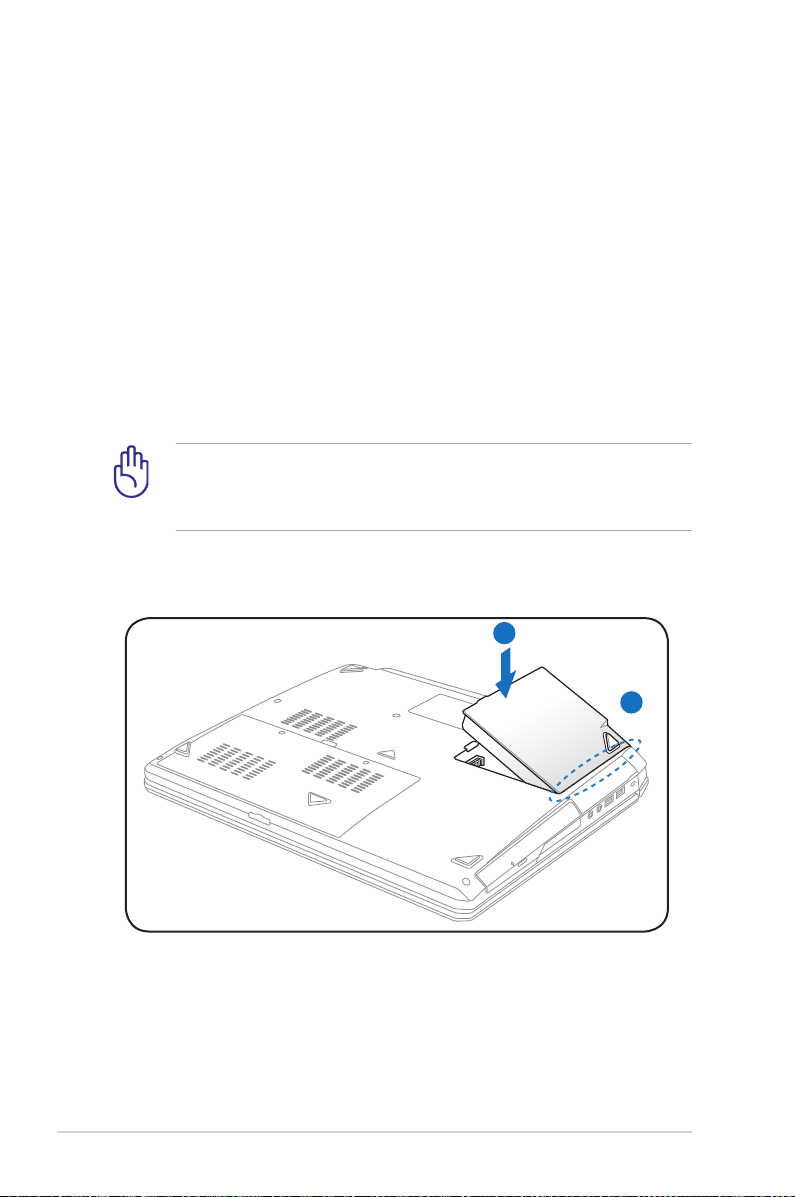
Using Battery Power
2
1
The Notebook PC is designed to work with a removable battery pack.
The battery pack consists of a set of battery cells housed together.
A fully charged pack will provide several hours of battery life, which
can be further extended by using power management features
through the BIOS setup. Additional battery packs are optional and
can be purchased separately through a Notebook PC retailer.
Installing and Removing the Battery Pack
Your Notebook PC may or may not have its battery pack installed. If
your Notebook PC does not have its battery pack installed, use the
following procedures to install the battery pack.
IMPORTANT! Never attempt to remove the battery pack while
the Notebook PC is turned ON, as this may result in the loss of
working data.
To install the battery pack:
30
Notebook PC User Manual
Page 31

To remove the battery pack:
2
1
IMPORTANT! Only use battery packs and power adapters
supplied with this Notebook PC or specifically approved by the
manufacturer or retailer for use with this model or else damage
may occur to the Notebook PC.
Battery Care
The Notebook PC’s battery pack, like all rechargeable batteries, has
a limit on the number times it can be recharged. The battery pack’s
useful life will depend on your environment temperature, humidity,
and how your Notebook PC is used. It is ideal that the battery be
used in a temperature range between 10˚C and 35˚C (50˚F and
95˚F). You must also take into account that the Notebook PC’s
internal temperature is higher than the outside temperature. Any
temperatures above or below this range will shorten the life of the
battery. But in any case, the battery pack’s usage time will eventually
decrease and a new battery pack must be purchased from an
authorized dealer for this Notebook PC. Because batteries also have
a shelf life, it is not recommended to buy extras for storing.
WARNING! For safety reasons, DO NOT throw the battery in fire,
DO NOT short circuit the contacts, and DO NOT disassemble the
battery. If there is any abnormal operation or damage to the
battery pack caused by impact, turn OFF the Notebook PC and
contact an authorized service center.
Notebook PC User Manual
31
Page 32

Powering ON the Notebook PC
The Notebook PC’s power-ON message appears on the screen when
you turn it ON. If necessary, you may adjust the brightness by using
the hot keys. If you need to run the BIOS Setup to set or modify the
system configuration, press [F2] upon bootup to enter the BIOS
Setup. Press [ESC] and you will be presented with a boot menu with
selections to boot from your available drives.
Before bootup, the display panel flashes when the power is
turned ON. This is part of the Notebook PC’s test routine and is
not a problem with the display.
IMPORTANT! To protect the hard disk drive, always wait at least
5 seconds after turning OFF your Notebook PC before turning it
back ON.
WARNING! DO NOT carry or cover a Notebook PC that is
powered ON with any materials that will reduce air circulation
such as a carrying bag.
The Power-On Self Test (POST)
When you turn ON the Notebook PC, it will first run through a
series of software-controlled diagnostic tests called the Power-On
Self Test (POST). The software that controls the POST is installed
as a permanent part of the Notebook PC’s architecture. The POST
includes a record of the Notebook PC’s hardware configuration,
which is used to make a diagnostic check of the system. This record
is created by using the BIOS Setup program. If the POST discovers
a difference between the record and the existing hardware, it will
display a message on the screen prompting you to correct the
conflict by running BIOS Setup. In most cases the record should be
correct when you receive the Notebook PC. When the test is finished,
you may get a message reporting “No operating system found” if the
hard disk was not preloaded with an operating system. This indicates
that the hard disk is correctly detected and ready for the installation
of a new operating system.
32
Notebook PC User Manual
Page 33

Self Monitoring and Reporting Technology
The S.M.A.R.T. (Self Monitoring
and Reporting Technology)
checks the hard disk drive during
POST and gives a warning
message if the hard disk drive
requires servicing. If any critical
hard disk drive warning is
given during bootup, backup
your data immediately and run
Windows disk checking program.
To run Window’s disk checking
program: click Windows >
select Computer > right-click
a hard disk drive icon > choose
Properties > click the Tools tab >
click Check Now > click Start. You can also select “Scan ... sectors” for
more effective scan and repair but the process will run slower.
IMPORTANT! If warnings are still given during bootup after
running a software disk checking utility, you should take your
Notebook PC in for servicing. Continued use may result in data
loss.
Notebook PC User Manual
33
Page 34

Checking Battery Power
The battery system implements the Smart Battery standard under
the Windows environment, which allows the battery to accurately
report the amount of charge left in the battery. A fully-charged
battery pack provides the Notebook PC a few hours of working
power. But the actual figure varies depending on how you use the
power saving features, your general work habits, the CPU, system
memory size, and the size of the display panel.
Screen captures shown here are examples only and may not
reflect what you see in your system.
You will be warned when battery power is low. If you continue
to ignore the low battery warnings, the Notebook PC eventually
enters suspend mode (Windows default uses STR).
Right-click the battery icon
Left-click the battery icon
34
Pointer over the battery icon without power adapter.
Pointer over the battery icon with
power adapter.
WARNING! Suspend-to-RAM (STR) does not last long when the
battery power is depleted. STR is not the same as power OFF.
STR requires a small amount of power and will fail and lose data
if no power is available due to complete battery depletion or
no power supply (e.g. removing both the power adapter and
battery pack).
Notebook PC User Manual
Page 35

Charging the Battery Pack
Before you use your Notebook PC on the road, you will have to
charge the battery pack. The battery pack begins to charge as
soon as the Notebook PC is connected to external power using the
power adapter. Fully charge the battery pack before using it for the
first time. A new battery pack must completely charge before the
Notebook PC is disconnected from external power. It takes a few
hours to fully charge the battery when the Notebook PC is turned
OFF and may take twice the time when the Notebook PC is turned
ON. The battery status indicator on the Notebook PC turns OFF when
the battery pack is charged.
The battery starts charging when the charge remaining in
the battery drops below 95%. This prevents the battery from
charging frequently. Minimizing the recharge cycles helps
prolong battery life.
The battery stops charging if the temperature is too high or the
battery voltage is too high.
WARNING! DO NOT leave the battery pack discharged. The
battery pack will discharge over time. If not using a battery pack,
it must continued to be charged every three months to extend
recovery capacity or else it may fail to charge in the future.
Notebook PC User Manual
35
Page 36

Power Options
The power switch turns ON and
OFF the Notebook PC or putting
the Notebook PC into sleep
or hibernation modes. Actual
behavior of the power switch
can be customized in Windows
Control Panel “Power Options.”
For other options, such as “Switch
User, Restart, Sleep, or Shut Down,” click the arrowhead next to the
lock icon.
Restarting or Rebooting
After making changes to your operating system, you may be
prompted to restart the system. Some installation processes will
provide a dialog box to allow restart. To restart the system manually,
choose Restart.
IMPORTANT! To protect the hard drive, wait at least 5 seconds
after turning OFF your Notebook PC before turning it back ON.
36
Notebook PC User Manual
Page 37

Emergency Shutdown
In case your operating system cannot properly turn OFF or restart,
there is an additional way to shutdown your Notebook PC:
Hold the power button over 4
seconds.
IMPORTANT! DO NOT use emergency shutdown while data is
being written; doing so can result in loss or destruction of your
data.
Notebook PC User Manual
37
Page 38

Power Management Modes
The Notebook PC has a number of automatic or adjustable power
saving features that you can use to maximize battery life and lower
Total Cost of Ownership (TCO). You can control some of these
features through the Power menu in the BIOS Setup. ACPI power
management settings are made through the operating system.
The power management features are designed to save as much
electricity as possible by putting components into a low power
consumption mode as often as possible but also allow full operation
on demand.
Sleep and Hibernate
Power management settings
can be found in the Windows
> Control Panel > Hardware
and Sound > Power Options. In
Power Options, you can define
Sleep/Hibernate or Shut Down
for closing the display panel or
pressing the power button. Sleep
and Hibernate saves power when your Notebook PC is not in use
by turning OFF certain components. When you resume your work,
your last status (such as a document scrolled down half way or email
typed half way) will reappear as if you never left. Shut Down will
close all applications and ask if you want to save your work if any are
not saved.
38
Notebook PC User Manual
Page 39

Sleep is the same as Suspend-toRAM (STR). This function stores
your current data and status in
RAM while many components
are turned OFF. Because RAM
is volatile, it requires power to
keep (refresh) the data. Click
the Windows button and the
arrowhead next to the lock icon
to see this option. You can also use the keyboard shortcut [Fn F1]
to activate this mode. Recover by pressing any keyboard key except
[Fn]. (NOTE: The power indicator will blink in this mode.)
Hibernate is the same as Suspend-to-Disk (STD) and stores your
current data and status on the hard disk drive. By doing this, RAM
does not have to be periodically refreshed and power consumption
is greatly reduced but not completely eliminated because certain
wake-up components like LAN needs to remain powered. Hibernate
saves more power compared to Sleep. Click the Windows button
and the arrowhead next to the lock icon to see this option. Recover
by pressing the power button. (NOTE: The power indicator will be
OFF in this mode.)
Notebook PC User Manual
39
Page 40

Thermal Power Control
There are three power control methods for controlling the Notebook
PC’s thermal state. These power control cannot be configured by
the user and should be known in case the Notebook PC should
enter these states. The following temperatures represent the chassis
temperature (not CPU).
• ThefanturnsONforactivecoolingwhenthetemperaturereaches
thesafeupperlimit.
• TheCPUdecreasesspeedforpassivecoolingwhenthetemperature
exceedsthesafeupperlimit.
• Thesystemshutdownforcriticalcoolingwhentemperatureex-
ceedsthemaximumsafeupperlimit.
40
Notebook PC User Manual
Page 41

Special Keyboard Functions
f2 f3 f4 f5 f6 f7 f8 f9
f10
f11
f12
f3 f4 f5 f6 f7 f8 f9
f10
f11
f12
f4 f5 f6 f7 f8 f9
f10
f11
f12
f5 f6 f7 f8 f9
f10
f11
f12
f6 f7 f8 f9
f10
f11
f12
f7 f8 f9
f10
f11
f12
f8 f9
f10
f11
f12
Hot Keys
The following defines the hot keys on the
Notebook PC’s keyboard. The commands
can only be accessed by first pressing and
holding the function key while pressing a key
with an icon command.
The Hot Key locations on the function keys may vary depending
on model but the functions should remain the same. Follow the
icons instead of the function keys.
f1
fn
fn
fn
fn
fn
“ZZ” Icon (F1): Places the Notebook PC in suspend mode
(either Save-to-RAM or Save-to-Disk depending on sleep
button setting in power management setup).
f2
Radio Tower (F2): Wireless Models Only: Toggles the
internal wireless LAN or Bluetooth (on selected models)
ON or OFF with an on-screen-display. When enabled,
the corresponding wireless indicator will light. Windows
software settings are necessary to use the wireless LAN
or Bluetooth.
f3
Keyboard Light Down Icon (F3) :
Decreases the keyboard light brightness
f4
Keyboard Light Up Icon (F4) :
Increases the keyboard light brightness
f5
Sun Down Icon (F5): Decreases the display brightness
f6
fn
fn
Sun Up Icon (F6): Increases the display brightness
f7
LCD Icon (F7): Toggles the display panel ON and OFF. (On
certain models; stretches the screen area to fill the entire
display when using low resolution modes.)
Notebook PC User Manual
41
Page 42

f8
f9
f10
f11
f12
f10
f11
f12
f11
f12
f12
fn
LCD/Monitor Icons (F8): Toggles between the Notebook
PC’s LCD display and an external monitor in this series: LCD
Only -> CRT Only (External Monitor) -> LCD + CRT Clone
-> LCD + CRT Extend. (This function does not work in 256
Colors, select High Color in Display Property Settings.)
NOTE: Must connect an external monitor “before”
booting up.
f9
fn
Crossed-out Touchpad (F9): Toggles the built-in touchpad
LOCKED (disabled) and UNLOCKED (enabled). Locking the
touchpad will prevent you from accidentally moving the
pointer while typing and is best used with an external
pointing device such as a mouse. NOTE: Selected models
have an indicator between the touchpad buttons will light
when the touchpad is UNLOCKED (enabled) and not light
when the touchpad is LOCKED (disabled).
f10
fn
Crossed Speaker Icons (F10): Toggles the speakers ON
and OFF (only in Windows OS)
f11
fn
Speaker Down Icon (F11):
Decreases the speaker volume (only in Windows OS)
f12
fn
Speaker Up Icon (F12):
Increases the speaker volume (only in Windows OS)
42
fn
Fn+C: Toggles “Splendid Video Intelligent Technology”
function ON and OFF. This allows switching between
different display color enhancement modes in order to
improve contrast, brightness, skin tone, and color saturation
for red, green, and blue independently. You can see the
current mode through the onscreen display (OSD).
fn
Power4Gear Hybrid (Fn+Space Bar): This key toggles
power savings between various power saving modes.
The power saving modes control many aspects of the
Notebook PC to maximize performance versus battery
time. Applying or removing the power adapter will
automatically switch the system between AC mode and
battery mode. You can see the current mode through the
on-screen display (OSD).
Notebook PC User Manual
Page 43

Microsoft Windows Keys
There are two special Windows keys on the keyboard as described
below.
The key with the Windows Logo activates the Start menu
located at the bottom left of the Windows desktop.
The other key, that looks like a Windows menu with
a small pointer, activates the properties menu and is
equivalent to pressing the right mouse button on a
Windows object.
Notebook PC User Manual
43
Page 44

Keyboard as a Numeric Keypad
The numeric keypad is embedded in the keyboard and consists
of 15 keys that make number intensive input more convenient.
These dual-purpose keys are labeled in orange on the key caps.
Numeric assignments are located at the upper right hand corner
of each key as shown in the figure. When the numeric keypad is
engaged by pressing [Fn][Ins/Num LK], the number lock LED lights
up. If an external keyboard is connected, pressing the [Ins/Num LK]
on the external keyboard enables/disables the NumLock on both
keyboards simultaneously.
To disable the numeric
keypad while keeping
the keypad on an external
keyboard activated, press the
[Fn][Ins/Num LK] keys on the
Notebook PC.
Keyboard as Pointers
The keyboard can be used as pointers while Number Lock is ON or
OFF in order to increase navigation ease while entering numeric
data in spreadsheets or similar applications.
With Number Lock OFF, press [Fn] and one of the pointer keys
shown below. For example [Fn][8] for up, [Fn][K] for down, [Fn][U] for
left, and [Fn][O] for right.
With Number Lock ON,
use [Shift] and one of the
pointer keys shown below.
For example [Shift][8] for up,
[Shift][K] for down, [Shift][U] for
left, and [Shift][O] for right.
44
Notebook PC User Manual
Page 45

Extended Keyboard
The extended keyboard has a dedicated numeric keypad for easy
number entry. Use [Num Lk / Scr Lk] to toggle between using the
extended keypad as numbers or as pointer directions. The pointer
direction keys are for navigation between fields or cells such as
those in a spreadsheet or table.
home
num lK
scr lK
7
home
4
1
end
pgup
8
5
2
0
insert
pgdn
9
pgup
6
3
pgdn
delete
end
enter
Notebook PC User Manual
45
Page 46

Multimedia Control Keys (on selected models)
end
end
end
shift
end
The multimedia control keys allows for convenient controlling of the
multimedia application. The following defines the meaning of each
multimedia control key on the Notebook PC.
Some control key functions may defer depending on Notebook
PC model.
shift
fn
ctrl
end
Use the [Fn] key in combination with the arrow keys for CD
control functions.
Play/Pause (↓)
Begins or pauses media file playback.
Stop (↑)
Stops media file playback.
Back (←)
During media file playback, goes back to the previous
song / movie chapter.
Forward (→)
During media file playback, skips to the next song /
movie chapter.
46
Notebook PC User Manual
Page 47

Switches and Status Indicators
Switches
3D Mode Switch Key (on 3D models)
Toggles to activate the 3D mode function and again to switch
back to 2D mode. This function is only available when playing a
3D video game or watching a 3D movie.
Power4Gear Key (on non-3D models)
Under the Windows OS, this key functions as the Power4Gear
Hybrid key. The key toggles power savings between various
power saving modes. The power saving modes control many
aspects of the Notebook PC to maximize performance versus
battery time. Applying or removing the power adapter will
automatically switch the system between AC mode and battery
mode. The selected mode is shown on the display.
Power Switch
The power switch turns ON and OFF the Notebook PC or putting
the Notebook PC into sleep or hibernation modes. Actual
behavior of the power switch can be customized in Windows
Control Panel “Power Options.”
Notebook PC User Manual
47
Page 48

Status Indicators
Power Indicator
The power indicator lights when the Notebook PC is turned ON
and blinks slowly when the Notebook PC is in the Suspend-toRAM (Sleep) mode. This indicator is OFF when the Notebook PC
is turned OFF or in the Suspend-to-Disk (Hibernation) mode.
Battery Charge Indicator (dual-color)
The dual-color battery charge indicator shows the status of the
battery’s power as follows:
Green ON: Battery power is between 95% and 100% (with AC
power).
Orange ON: Battery power is less than 95% (with AC power).
Orange Blinking: Battery power is less than 10% (without AC
power).
Off: Battery power is between 10% and 100% (without AC
power).
48
Notebook PC User Manual
Page 49

Drive Activity Indicator
Indicates that the Notebook PC is accessing one or more storage
device(s) such as the hard disk. The light flashes proportional to
the access time.
Bluetooth / Wireless Indicator
This is only applicable on models with internal Bluetooth (BT)
and built-in wireless LAN. This indicator will light to show that
the Notebook PC’s built-in Bluetooth (BT) function is activated.
When the built-in wireless LAN is enabled, this indicator will also
light. ( Windows software settings are necessary.)
Capital Lock Indicator
Indicates that capital lock [Caps Lock] is activated when lighted.
Capital lock allows some of the keyboard letters to type using
capitalized letters (e.g. A, B, C). When the capital lock light is OFF,
the typed letters will be in the lower case form (e.g. a,b,c).
Number Lock Indicator
Indicates that number lock [Num Lk] is activated when lighted.
Number lock allows some of the keyboard letters to act as
numbers for easier numeric data input.
Notebook PC User Manual
49
Page 50

50
Notebook PC User Manual
Page 51

Chapter 4:
Using the Notebook PC
4
Page 52

Pointing Device
The Notebook PC’s integrated touchpad pointing device is fully
compatible with all two/three-button and scrolling knob PS/2 mice.
The touchpad is pressure sensitive and contains no moving parts;
therefore, mechanical failures can be avoided. A device driver is still
required for working with some application software.
Pointer
Movement
Right Click
Left Click
The corner brackets on the touchpad indicate the smart area for
multi-touch function.
52
IMPORTANT! DO NOT use any objects in place of your finger
to operate the touchpad or else damage may occur to the
touchpad’s surface.
Notebook PC User Manual
Page 53

Using the Touchpad
The touchpad allows you to use your fingers to move the pointer
around or select onscreen items instead of using a standard
mouse. To use the touchpad, lightly press or tap your finger on the
touchpad.
Moving The Pointer
Place your finger
in the center of the
touchpad and slide in
a direction to move
the pointer.
Slide finger
left
Perform finger gestures within the smart area on the touchpad
to initiate action.
Slide finger forward
Slide finger
right
Slide finger
backward
Notebook PC User Manual
53
Page 54

Touchpad Usage Illustrations
Clicking/Tapping - With the pointer over an item, press the left button
or use your fingertip to touch the touchpad lightly, keeping your finger
on the touchpad until the item is selected. The selected item will change
color. The following two examples produce the same results.
Clicking
Press the left pointer button
and release.
Tapping
Lightly but rapidly strike the
touchpad.
Double-clicking/Double-tapping - These actions allows you to launch
your selected program. Move your finger over the program that you
want to launch, press the left button or tap the pad twice in rapid
succession, and the system launches your selected program. If the
interval between the clicks or taps is too long, the operation will not
be executed. You can set the double-click speed using the Windows
Control Panel “Mouse.” The following two examples produce the same
results.
DoubleClicking
DoubleTapping
Press the left button twice
and release.
54
Lightly but rapidly strike the
touchpad twice.
Notebook PC User Manual
Page 55

Dragging - Dragging refers to moving an item to another location.
Move your finger over an item, while simultaneously pressing the left
button, move the item to your desired location, then release the left
button. You can also double-tap and hold the item while dragging it
with your finger. The following illustrations produce the same results.
Dragging-Clicking
Hold left button and slide
finger on touchpad.
Dragging-Tapping
Lightly strike the touchpad
twice, sliding finger on
touchpad during second
strike.
Two-finger scrolling - Use two fingertips to slide up/down/left/
right on the touchpad to scroll a window up/down/left/right. If your
display window includes several sub-windows, move the pointer on
that pane before scrolling.
Scrolling vertically
Scrolling
horizontally
Notebook PC User Manual
55
Page 56

Two-finger zooming in/out - Using two fingers on the touchpad,
you can enlarge or reduce the view size of your selected image.
Spread apart/bring together two fingers to zoom in/out.
Zooming in
Two-finger rotating - Put two
fingers on the clickpad then
turn in a circular motion, either
clockwise or counterclockwise, to
rotate an image.
Two-finger tapping - Use two
fingers to tap the touchpad. This
action simulates the click on the
scroll wheel of a mouse.
Zooming out
Three-finger tapping - Use three
fingers to tap the touchpad. This
action mimics the right-click
function of a mouse.
56
Notebook PC User Manual
Page 57

Three-finger swiping - Using three fingers on the touchpad, you can
swipe pages from left to right/right to left. You can also use this gesture
to switch between active windows on your desktop.
Swipe left/right to go back and
forth between active windows or
folder layers.
Swipe up to show all applications.
Swipe down to show desktop.
Notebook PC User Manual
57
Page 58

Caring for the Touchpad
The touchpad is pressure sensitive. If not properly cared for, it can be
easily damaged. Take note of the following precautions.
• Ensurethetouchpaddoesnotcomeintocontactwithdirt,liquidsor
grease.
• Donottouchthetouchpadifyourngersaredirtyorwet.
• Donotrestheavyobjectsonthetouchpadorthetouchpad
buttons.
• Donotscratchthetouchpadwithyourngernailsoranyhard
objects.
The touchpad responds to movement not to force. There is no need
to tap the surface too hard. Tapping too hard does not increase
the responsiveness of the touchpad. The touchpad responds best
to light pressure.
Automatic Touchpad Disabling
Windows can automatically disable the Notebook PC’s touchpad
when an external USB mouse is attached.
This feature is normally OFF, to turn ON this feature:
1. Select the option in Windows Control Panel > Hardware and
Sound > Mouse.
58
Notebook PC User Manual
Page 59

2. Click Device Settings on the top and click Disable internal
pointing device when external USB pointing device plug in
check box.
3. Click OK to finish the configuration.
Notebook PC User Manual
59
Page 60

Storage Devices
Storage devices allow the Notebook PC to read or write documents,
pictures, and other files to various data storage devices.
Optical Drive
Inserting an optical disc
1. While the Notebook PC’s power is ON, press the drive’s eject
button and the tray will eject out partially.
2. Gently pull on the drive’s front panel and slide the tray
completely out. Be careful not to touch the CD drive lens and
other mechanisms. Make sure there are no obstructions that
may get jammed under the drive’s tray.
60
Notebook PC User Manual
Page 61

3. Hold the disc by the edge and face the disc’s printed side up.
Push down on both sides of the disc’s center until the disc snaps
onto the hub. The hub should be higher than the disc when
correctly mounted.
4. Slowly push the drive’s tray back in. The drive will begin reading
the table of contents (TOC) on the disc. When the drive stops,
the disc is ready to be used.
It is normal to hear as well as feel the CD spinning with great
intensity in the CD drive while data is read.
Notebook PC User Manual
61
Page 62

Removing an optical disc
Eject the tray and gently pry the edge of the disc upwards at an
angle to remove the disc from the hub.
Emergency eject
The emergency eject is located in a hole on the optical drive and is
used to eject the optical drive tray in case the electronic eject does
not work. Do not use the emergency eject in place of the electronic
eject.
62
Ensure not to stab the activity indicator located in the same area.
Actual location will vary
by model.
Notebook PC User Manual
Page 63

Using the Optical Drive
Optical discs and equipment must be handled with care because of
the precise mechanics involved. Keep in mind the important safety
instructions from your CD suppliers. Unlike desktop optical drives,
the Notebook PC uses a hub to hold the CD in place regardless of the
angle. When inserting a CD, it is important that the CD be pressed
onto the center hub or else the optical drive tray will scratch the CD.
WARNING! If the CD disc is not properly locked onto the center
hub, the CD can be damaged when the tray is closed. Always
watch the CD closely while closing the tray slowly to prevent
damage.
A CD drive letter should be present regardless of the presence of a
CD disc in the drive. After the CD is properly inserted, data can be
accessed just like with hard disk drives; except that nothing can be
written to or changed on the CD. Using the proper software, a CDRW drive or DVD+CD-RW drive can allow CD-RW discs to be used
like a hard drive with writing, deleting, and editing capabilities.
Vibration is normal for all high-speed optical drives due to
unbalanced CDs or CD print. To decrease vibration, use the Notebook
PC on an even surface and do not place labels on the CD.
Listening to Audio CD
The optical drives can play audio CDs, but only the DVD-ROM drive
can play DVD audio. Insert the audio CD and Windows automatically
opens an audio player and begins playing. Depending on the DVD
audio disc and installed software, it may require that you open a
DVD player to listen to DVD audio. You can adjust the volume using
hotkeys or Windows speaker icon in the Notification area.
Notebook PC User Manual
63
Page 64

Flash Memory Card Reader
Normally a memory card reader must be purchased separately in
order to use memory cards from devices such as digital cameras,
MP3 players, mobile phones, and PDAs. This Notebook PC has a
single built-in memory card reader that can use many flash memory
cards as shown in the example below. The built-in memory card
reader is not only convenient, but also faster than most other
forms of memory card readers because it utilizes the internal highbandwidth PCI bus.
IMPORTANT! Flash memory card compatibility varies depending
on Notebook PC model and flash memory card specifications.
Flash memory card specifications constantly change so
compatibility may change without warning.
MMC / SD
64
MS
IMPORTANT! Never remove cards while or immediately after
reading, copying, formatting, or deleting data on the card or else
data loss may occur.
WARNING! To prevent data loss, use Safely Remove Hardware
and Eject Media in the Windows
notification area before removing
the flash memory card.
Notebook PC User Manual
Page 65

Hard Disk Drive
Hard disk drives have higher capacities and operate at much faster
speeds than floppy disk drives and optical drives. The Notebook
PC comes with a replaceable hard disk drive. Current hard drives
support S.M.A.R.T. (Self Monitoring and Reporting Technology)
to detect hard disk errors or failures before they happen. When
replacing or upgrading the hard drive, always visit an authorized
service center or retailer for this Notebook PC.
IMPORTANT! Poor handling of the Notebook PC may damage
the hard disk drive. Handle the Notebook PC gently and keep it
away from static electricity and strong vibrations or impact. The
hard disk drive is the most delicate component and will likely be
the first or only component that is damaged if the Notebook PC
is dropped.
IMPORTANT! When replacing or upgrading the hard drive,
always visit an authorized service center or retailer for this
Notebook PC.
WARNING! Disconnect all the connected peripherals, any
telephone or telecommunication lines and power connector
(such as external power supply, battery pack, etc.) before
removing the hard disk cover.
Notebook PC User Manual
65
Page 66

Removing the hard disk drive
2
1
1
2
1
2
66
Notebook PC User Manual
Page 67

2
1
2
1
Installing the hard disk drive
1
2
Notebook PC User Manual
67
Page 68

Memory (RAM)
Additional memory will increase application performance by
decreasing hard disk access. Visit an authorized service center or
retailer for information on memory upgrades for your Notebook PC.
Only purchase expansion modules from authorized retailers of this
Notebook PC to ensure maximum compatibility and reliability.
The BIOS automatically detects the amount of memory in the
system and configures CMOS accordingly during the POST (PowerOn-Self-Test) process. There is no hardware or software (including
BIOS) setup required after the memory is installed.
68
WARNING! Disconnect all the connected peripherals, any
telephone or telecommunication lines and power connector
(such as external power supply, battery pack, etc.) before
installing or removing a memory.
Notebook PC User Manual
Page 69

Installing a Memory Card:
3
3
2
1
Removing a Memory Card:
(This is only an example.)
Notebook PC User Manual
(This is only an example.)
69
Page 70

Connections
The built-in network cannot be installed later as an upgrade.
After purchase, network can be installed as an expansion card.
Network Connection
Connect a network cable, with RJ-45 connectors on each end, to the
modem/network port on the Notebook PC and the other end to a
hub or switch. For 100 BASE-TX / 1000 BASE-T speeds, your network
cable must be category 5 or better (not category 3) with twisted-pair
wiring. If you plan on running the interface at 100/1000Mbps, it must
be connected to a 100 BASE-TX / 1000 BASE-T hub (not a BASE-T4
hub). For 10Base-T, use category 3, 4, or 5 twisted-pair wiring. 10/100
Mbps Full-Duplex is supported on this Notebook PC but requires
connection to a network switching hub with “duplex” enabled. The
software default is to use the fastest setting so no user-intervention
is required.
1000BASE-T (or Gigabit) is only supported on selected models.
70
Notebook PC User Manual
Page 71

Twisted-Pair Cable
HDMI
The cable used to connect the Ethernet card to a host (generally
a Hub or Switch) is called a straight-through Twisted Pair Ethernet
(TPE). The end connectors are called RJ-45 connectors, which are
not compatible with RJ-11 telephone connectors. If connecting two
computers together without a hub in between, a crossover LAN
cable is required (Fast-Ethernet model). (Gigabit models support
auto-crossover so a crossover LAN cable is optional.)
Example of the Notebook PC connected to a Network Hub or Switch
for use with the built-in Ethernet controller.
Network cable with RJ-45 connectors
Notebook PC User Manual
Network Hub or Switch
71
Page 72

Wireless LAN Connection
The optional built-in wireless LAN is a compact easy-to-use wireless
Ethernet adapter. Implementing the IEEE 802.11 standard for
wireless LAN (WLAN), the optional built-in wireless LAN is capable of
fast data transmission rates using Direct Sequence Spread Spectrum
(DSSS) and Orthogonal Frequency Division Multiplexing (OFDM)
technologies on 2.4GHz/5GHz frequencies. The optional built-in
wireless LAN is backward compatible with the earlier IEEE 802.11
standards allowing seamless interfacing of wireless LAN standards.
The optional built-in wireless LAN is a client adapter that supports
Infrastructure and Ad-hoc modes giving you flexibility on your
existing or future wireless network configurations for distances up to
40 meters between the client and the access point.
To provide efficient security to your wireless communication, the
optional built-in wireless LAN comes with a 64-bit/128-bit Wired
Equivalent Privacy (WEP) encryption and Wi-Fi Protected Access
(WPA) features.
For security concerns, DO NOT connect to the unsecured
network; otherwise, the information transmission without
encryption might be visible to others.
72
Notebook PC User Manual
Page 73

Ad-hoc mode
The Ad-hoc mode allows the Notebook PC to connect to another
wireless device. No access point (AP) is required in this wireless
environment.
(All devices must install
Notebook PC
Desktop PC
optional 802.11 wireless
LAN adapters.)
PDA
Infrastructure mode
The Infrastructure mode allows the Notebook PC and other wireless
devices to join a wireless network created by an Access Point (AP)
(sold separately) that provides a central link for wireless clients to
communicate with each other or with a wired network.
(All devices must install
optional 802.11 wireless
LAN adapters.)
Notebook PC
Desktop PC
Notebook PC User Manual
Access Point
PDA
73
Page 74

Windows Wireless Network Connection
Connecting to a network
1. Switch ON the Wireless function if necessary for your model (see
switches in Section 3).
2. Press [FN+F2] repeatedly
until wireless LAN icon and
Bluetooth icon are shown.
Or double click the Wireless
Console icon in Windows
notification area and select the
wireless LAN icon.
3. Click the wireless network icon with an orange star in the
Windows® Notification area.
4. Select the wireless access
point you want to connect
to from the list and click
Connect to build the
connection.
74
If you cannot find the
desired access point, click
the Refresh icon on
the upper right corner to
refresh and search in the
list again.
Notebook PC User Manual
Page 75

5. When connecting, you may have to enter a password.
6. After a connection has been established, the connection is
shown on the list.
7. You can see the wireless network icon in the Notification
area.
The crossed wireless network icon appears when you press
<Fn> + <F2> to disable the WLAN function.
Notebook PC User Manual
75
Page 76

Bluetooth Wireless Connection (on selected models)
Notebook PCs with Bluetooth technology eliminates the need for
cables for connecting Bluetooth-enabled devices. Examples of
Bluetooth-enabled devices may be Notebook PCs, Desktop PCs,
mobile phones, and PDAs.
If your Notebook PC did not come with built-in Bluetooth, you
need to connect a USB or ExpressCard Bluetooth module in
order to use Bluetooth.
Bluetooth-enabled mobile phones
You can wireless connect to your mobile phone. Depending on
your mobile phone’s capabilities, you can transfer phone book
data, photos, sound files, etc. or use it as a modem to connect to the
Internet. You may also use it for SMS messaging.
Bluetooth-enabled computers or PDAs
You can wireless connect to another computer or PDA and exchange
files, share peripherals, or share Internet or network connections.
You may also make use of Bluetooth-enabled wireless keyboard or
mouse.
Turning ON and Launching Bluetooth Utility
This process can be used to add most Bluetooth devices.
1. Switch ON the Wireless function if necessary for your model (see
switches in Section 3).
2. Press [FN+F2] repeatedly
until wireless LAN icon and
bluetooth icon are shown.
76
Notebook PC User Manual
Page 77

Or double click the Wireless
Console icon in the Windows
notification area and select the
Bluetooth icon.
3. From Control Panel, go
to Network and Internet
> Network and Sharing
Center and then click
Change adapter settings in
the left blue pane.
4. Right-click Bluetooth
Network Connection and
select View Bluetooth
Network Devices.
5. Click Add a device to look for
new devices.
Notebook PC User Manual
77
Page 78

6. Select a Bluetooth-enabled
device from the list and click
Next.
7. Enter the Bluetooth security
code into your device and
start pairing.
8. The paired relationship is
successfully built. Click Close
to finish the setting.
78
Notebook PC User Manual
Page 79

Appendix
A
Page 80

Optional Accessories
These items, if desired, come as optional items to complement your
Notebook PC.
USB Hub (Optional)
Attaching an optional USB hub will increase your USB ports and
allow you to quickly connect or disconnect many USB peripherals
through a single cable.
USB Flash Memory Disk
A USB flash memory disk is an optional item that can provide
storage up to several hundred megabytes, higher transfer speeds,
and greater durability. When used in current operating systems, no
drivers are necessary.
USB Floppy Disk Drive
An optional USB-interface floppy disk drive can accept a standard
1.44MB (or 720KB) 3.5-inch floppy diskette.
WARNING! To prevent system failures, use Windows “Safely
Remove Hardware” on the taskbar before disconnecting the USB
floppy disk drive. Eject the floppy disk before transporting the
Notebook PC to prevent damage from shock.
Optional Connections
These items, if desired, may be purchased from third-parties.
USB Keyboard and Mouse
Attaching an external USB keyboard will allow data entry to be more
comfortable. Attaching an external USB mouse will allow Windows
navigation to be more comfortable. Both the external USB keyboard
and mouse will work simultaneously with the Notebook PC’s built-in
keyboard and touchpad.
Printer Connection
One or more USB printers can be simultaneously used on any USB
port or USB hub.
A-2
Notebook PC User Manual
Page 81

Operating System and Software
This Notebook PC may offer (depending on territory) its customers
the choice of a pre-installed Microsoft Windows operating system.
The choices and languages will depend on the territory. The levels
of hardware and software support may vary depending on the
installed operating system. The stability and compatibility of other
operating systems cannot be guaranteed.
Support Software
This Notebook PC comes with a support disc that provides BIOS,
drivers and applications to enable hardware features, extend
functionality, help manage your Notebook PC, or add functionality
not provided by the native operating system. If updates or
replacement of the support disc is necessary, contact your dealer for
web sites to download individual software drivers and utilities.
The support disc contains all drivers, utilities and software for all
popular operating systems including those that have been preinstalled. The support disc does not include the operating system
itself. The support disc is necessary even if your Notebook PC came
pre-configured in order to provide additional software not included
as part of the factory pre-install.
A recovery disc is optional and includes an image of the original
operating system installed on the hard drive at the factory. The
recovery disc provides a comprehensive recovery solution that
quickly restores the Notebook PC’s operating system to its original
working state provided that your hard disk drive is in good working
order. Contact your retailer if you require such a solution.
Some of the Notebook PC’s components and features may not
work until the device drivers and utilities are installed.
Notebook PC User Manual
A-3
Page 82

System BIOS Settings
The BIOS screens in this section are for reference only. The actual
screens may differ by models and territories.
Boot Device
1. On the Boot screen, select Boot Option #1.
Ap tio Set up Util ity - Copy rig ht (C) 201 0 A meri can Me gatr end s, Inc.
Mai n Ad van ced Chi pse t Bo ot S ecu rit y Sa ve & Ex it
Boo t C onf igur ati on
UEF I B oot [D isab led ]
PXE RO M [D isab led ]
Boo t O pti on P rio rit ies
Boo t O pti on # 1 [P 0: Hit ach i HT S54 5.. .]
Boo t O pti on # 2 [P 1: Hit ach i HT S54 5.. .]
Har d D riv e BB S P rio riti es
CD/ DVD RO M Dr ive BB S Pr ior iti es
D elet e B oot Opt ion
Ve rsio n 2 .01 .120 8. Cop yrig ht (C) 201 0 A mer ican Me gat rend s, Inc .
2. Press [Enter] and select a device as the Boot Option #1.
En able s/D isa bles UE FI boot
fr om d isk s.
: Sel ect Sc reen
: Se lec t It em
En ter: Se lec t
+/ —: Ch ang e Op t.
F1 : Ge nera l H elp
F9 : Op timi zed De faul ts
F1 0: S ave ESC : E xit
Ap tio Set up Util ity - Copy rig ht (C) 201 0 A meri can Me gatr end s, Inc.
Mai n Ad van ced Chi pse t Bo ot S ecu rit y Sa ve & Ex it
Boo t C onf igur ati on
UEF I B oot [D isab led ]
PXE RO M [D isab led ]
Boo t O pti on P rio rit ies
Boo t O pti on # 1 [P 0: Hit ach i HT S54 5.. .]
Boo t O pti on # 2 [P 2: Sli mTy peDV D A .. .]
Har d D riv e BB S P rio riti es
CD/ DVD RO M Dr ive BB S Pr ior iti es
D elet e B oot Opt ion
Ve rsio n 2 .01 .120 8. Cop yrig ht (C) 201 0 A mer ican Me gat rend s, Inc .
P0 : H ita chi HTS 545 050 B9A3 00
P2 : S lim Typ eDVD A DS8 A5SH
Di sabl ed
Bo ot O pti on #1
A-4
En able s/D isa bles Qu iet Boo t
op tion .
: Sel ect Sc reen
: Se lec t It em
En ter: Se lec t
+/ —: Ch ang e Op t.
F1 : Ge nera l H elp
F9 : Op timi zed De faul ts
F1 0: S ave ESC : E xit
Notebook PC User Manual
Page 83

Security Setting
Ap tio Set up Util ity - Copy rig ht (C) 201 0 A meri can Me gatr end s, Inc.
Mai n Ad van ced Boo t Se cur ity Sav e & Exi t
Pas swo rd Desc rip tio n
If ONL Y t he A dmi nis trat or’ s p assw ord is set ,
the n t his onl y l imi ts a cce ss to S etu p a nd i s
onl y a ske d fo r w hen ent eri ng Setu p.
If ONL Y t he u ser ’s pass wor d i s se t, the n th is
is a p owe r on pa ssw ord and mu st b e e nte red to
boo t o r e nter Se tup . In Se tup , th e U ser wil l
hav e A dmi nist rat or righ ts.
Ad min ist rato r P ass word NO T IN STA LLE D
Us er Pas swor d S tat us NO T IN STA LLE D
Se tup ad mini str ato r pa ssw ord
Us er Pas swor d
HD D P ass word St atu s : NO T IN STA LLE D
Se t M ast er P ass wor d
Se t U ser Pas swo rd
I /O I nte rfa ce S ecu rit y
Ve rsio n 2 .01 .120 8. Cop yrig ht (C) 201 0 A mer ican Me gat rend s, Inc .
To set the password:
1. On the Security screen, select Setup Administrator Password
or User Password.
2. Type in a password and press [Enter].
3. Re-type to confirm the password and press [Enter].
4. Password is then set.
Se t th e s yst em b oot or der.
: Sel ect Sc reen
: Se lec t It em
En ter: Se lec t
+/ —: Ch ang e Op t.
F1 : Ge nera l H elp
F2 : Pr evio us Val ues
F9 : Op timi zed De faul ts
F1 0: S ave ESC : E xit
To clear the password:
1. On the Security screen, select Setup Administrator Password
or User Password.
2. Enter the current password and press [Enter].
3. Leave the Create New Password field blank and press [Enter].
4. Leave the Confirm New Password field blank and press [Enter].
5. Password is then cleared.
You will be asked to enter the User Password whenever
you power on the Notebook PC (enter BIOS or OS). The
Administrator Password is only asked when you would like to
enter and configure the BIOS settings.
Notebook PC User Manual
A-5
Page 84

I/O Interface Security
Ap tio Set up Util ity - Copy rig ht (C) 201 0 A meri can Me gatr end s, Inc.
Sec uri ty
I/ O I nte rfac e S ecu rity
LA N N etw ork Int erf ace [U nloc k]
Wi rel ess Net wor k I nter fac e [U nloc k]
HD AU DIO Int erf ace [U nloc k]
SA TA 2nd HDD In ter face [U nloc k]
SA TA ODD Int erf ace [U nloc k]
U SB I nte rfa ce S ecu rit y
Ve rsio n 2 .01 .120 8. Cop yrig ht (C) 201 0 A mer ican Me gat rend s, Inc .
SA TA 2 nd HDD Int erf ace
Un lock
Lo ck
If Loc ked , 2 nd S ATA HD D wi ll be
di sabl ed.
: Sel ect Sc reen
: Se lec t It em
En ter: Se lec t
+/ —: Ch ang e Op t.
F1 : Ge nera l H elp
F9 : Op timi zed De faul ts
F1 0: S ave ESC : E xit
To lock the I/O interface:
1. On the Security screen, select I/O Interface Security.
2. Select an interface you would like to lock and click Lock.
The I/O Interface Security settings can only be altered when
you log in with Administrator privilege.
A-6
Notebook PC User Manual
Page 85

USB Interface Security
Ap tio Set up Util ity - Copy rig ht (C) 201 0 A meri can Me gatr end s, Inc.
Sec uri ty
US B I nte rfac e S ecu rity
US B I nte rfac e [U nloc k]
Ex ter nal Por ts [Unl ock ]
Bl uet oot h [U nloc k]
CM OS Cam era [ Unl ock ]
Ca rd Rea der [U nloc k]
Un lock
Lo ck
Ve rsio n 2 .01 .120 8. Cop yrig ht (C) 201 0 A mer ican Me gat rend s, Inc .
US B In ter fac e
If Loc ked , a ll U SB dev ice wil l
be dis abl ed.
: Sel ect Sc reen
: Se lec t It em
En ter: Se lec t
+/ —: Ch ang e Op t.
F1 : Ge nera l H elp
F9 : Op timi zed De faul ts
F1 0: S ave ESC : E xit
To lock the USB interface:
1. On the Security screen, select I/O Interface Security > USB
Interface Security.
2. Select an interface you would like to lock and click Lock.
If you set USB Interface to [Lock], External Ports and CMOS
Camera will be locked and hidden simultaneously.
The USB Interface Security settings can only be altered when
you log in with Administrator privilege.
Notebook PC User Manual
A-7
Page 86

HDD Password
Ap tio Set up Util ity - Copy rig ht (C) 201 0 A meri can Me gatr end s, Inc.
Mai n Ad van ced Boo t Se cur ity Sav e & Exi t
Pas swo rd Desc rip tio n
If ONL Y t he A dmi nis trat or’ s p assw ord is set ,
the n t his onl y l imi ts a cce ss to S etu p a nd i s
onl y a ske d fo r w hen ent eri ng Setu p.
If ONL Y t he u ser ’s pass wor d i s se t, the n th is
is a p owe r on pa ssw ord and mu st b e e nte red to
boo t o r e nter Se tup . In Se tup , th e U ser wil l
hav e A dmi nist rat or righ ts.
Ad min ist rato r P ass word NO T IN STA LLE D
Us er Pas swor d S tat us NO T IN STA LLE D
Se tup ad mini str ato r pa ssw ord
Us er Pas swor d
HD D P ass word St atu s : NO T IN STA LLE D
Se t M ast er P ass wor d
Se t U ser Pas swo rd
I /O I nte rfa ce S ecu rit y
Ve rsio n 2 .01 .120 4. Cop yrig ht (C) 201 0 A mer ican Me gat rend s, Inc .
Cr eate Ne w Pa ssw ord
Se t th e s yst em b oot or der.
: Sel ect Sc reen
: Se lec t It em
En ter: Se lec t
+/ —: Ch ang e Op t.
F1 : Ge nera l H elp
F2 : Pr evio us Val ues
F9 : Op timi zed De faul ts
F1 0: S ave ESC : E xit
To set the HDD password:
1. On the Security screen, click Set Master Password, type in a
password and press [Enter].
2. Re-type to confirm the password and press [Enter].
3. Click Set User Password and repeat the previous steps to set
up the user password.
4. Password is then set.
A-8
• TheHDDPasswordcanonlybealteredwhenyouloginwith
Administrator privilege.
• YouhavetosetMaster Password before setting the User
Password.
You will be asked to enter user password first (if there is one),
then HDD user password when you power on the Notebook PC
and cannot enter the operating system if you fail to enter the
correct passwords.
Notebook PC User Manual
Page 87

Save Changes
If you want to keep your configuration settings, you must save
changes before exiting the BIOS setup utility.
Ap tio Set up Util ity - Copy rig ht (C) 201 0 A meri can Me gatr end s, Inc.
Mai n Ad van ced Chi pse t Bo ot S ecu rit y Sa ve & Ex it
Sav e C han ges and Ex it
Dis car d C hang es and Exi t
Sav e O pti ons
Sav e C han ges
Dis car d C hang es
Res tor e D efau lts
Boo t O ver ride
P0: S T95 0042 0AS
P1: H L-D T-ST BDD VDR W CA 21N
Lau nch EF I Sh ell fr om f ile sys tem dev ice
Ve rsio n 2 .01 .120 8. Cop yrig ht (C) 201 0 A mer ican Me gat rend s, Inc .
Ex it s yst em setu p a fte r sa vin g
th e ch ang es.
: Sel ect Sc reen
: Se lec t It em
En ter: Se lec t
+/ —: Ch ang e Op t.
F1 : Ge nera l H elp
F9 : Op timi zed De faul ts
F1 0: S ave ESC : E xit
Notebook PC User Manual
A-9
Page 88

Common Problems and Solutions
Hardware Problem - Optical Disc
The optical disc drive is not able to read or write discs.
1. Update the BIOS to the latest version and try again.
2. If updating the BIOS does not help, try better quality discs and
try again.
3. If the problem still exist, contact your local service center and
ask an engineer for assistance.
Unknown Reason - System Unstable
Cannot wake up from the hibernation.
1. Remove upgraded parts (RAM, HDD, WLAN, BT) if they were
installed after purchase.
2. If not the case, try MS System Restore to an earlier date.
3. If problem still persists, try restoring your system using the
recovery partition or DVD.
You must backup all your data to another location before
recovering.
4. If the problem still exist, contact your local service center and
ask an engineer for assistance.
Hardware Problem - Keyboard / Hotkey
The Hotkey (FN) is disabled.
A. Reinstall the “ATK0100” driver from the driver CD or download it
from the ASUS website.
A-10
Notebook PC User Manual
Page 89

Hardware Problem - Built-in Camera
The built-in camera does not work correctly.
1. Check “Device Manager” to see if there are any problems.
2. Try reinstalling the webcam driver to solve the problem.
3. If the problem is not solved, update the BIOS to the latest
version and try again.
4. If the problem still exist, contact your local service center and
ask an engineer for assistance.
Hardware Problem - Battery
Battery maintenance.
1. Register the Notebook PC for a one-year-warranty using the
following website:
http://member.asus.com/login.aspx?SLanguage=en-us
2. Do NOT remove the battery pack while using the Notebook
PC with the AC adaptor to prevent damage caused by the
accidental power loss. The ASUS battery pack has protection
circuitry to prevent over-charging so it will not damage the
battery pack if it is left in the Notebook PC.
Hardware Problem - Power ON/OFF Error
I cannot power ON the Notebook PC.
Diagnostics:
1. Power On by Battery only? (Y = 2, N = 4)
2. Able to see BIOS (ASUS Logo)? (Y = 3, N = A)
3. Able to load the OS? (Y = B, N = A)
4. Adapter power LED ON? (Y = 5, N = C)
5. Power ON by Adapter only? (Y = 6, N = A)
6. Able to see BIOS (ASUS Logo)? (Y = 7, N = A)
7. Able to load the OS? (Y = D, N = A)
Notebook PC User Manual
A-11
Page 90

Symptom & Solutions:
A. ProblemmightbeintheMB,HDD,orNB;visitalocalservicecenter
forassistance.
B. Problemcausedbytheoperatingsystem,tryrestoringyoursystemus-
ingtherecoverypartitionordisc.
IMPORTANT! You must backup all your data to another location
before recovering.
C. Adapterproblem;checkthepowercordconnections,otherwisevisit
alocalservicecenterforreplacement.
D.Batteryproblem;pleasecheckthebatterycontacts,otherwisevisita
localservicecenterforrepair.
Hardware Problem - Wireless Card
How to check whether a Notebook PC is equipped with a wireless
card?
A. Enter Control Panel -> Device Manager. You will see whether
the Notebook PC has a WLAN card under the “Network Adapter”
item.
Mechanical Problem - FAN / Thermal
Why is the cooling fan always ON and the temperature high?
1. Make sure that the FAN works when the CPU temperature is
high and check whether there is air flow from the main air vent.
2. If you have many applications running (see taskbar), close them
to decrease system load.
3. The problem may also be caused by some viruses, use anti-virus
software to detect them.
4. If none of the above help, try restoring your system using the
recovery partition or DVD.
IMPORTANT! You must backup all your data to another location
before recovering.
A-12
Notebook PC User Manual
Page 91

CAUTION! DO NOT connect to the Internet before you have
installed an anti-virus software and Internet firewall to protect
yourself from viruses.
Software Problem - ASUS bundled software
When I power ON the Notebook PC, there will be an “Open policy file
error” message.
A. Reinstall the latest version “Power4 Gear” utility to solve your
problem. It is available on the ASUS website.
Unknown Reason - Blue screen with white text
A blue screen with white text appears after system bootup.
1. Remove additional memory. If additional memory was installed
after purchase, power OFF, remove the additional memory, and
power ON to see if the problem is due to incompatible memory.
2. Un-install software applications. If you have installed software
applications recently, they may not be compatible with your
system. Try to un-install them in Windows Safe Mode.
3. Check your system for viruses.
4. Update the BIOS to the latest version with Easy Flash in
Windows or AFLASH in DOS mode. These utilities and BIOS files
can be downloaded from the ASUS website.
WARNING! Ensure your Notebook PC does not lose power during
the BIOS flashing process.
Notebook PC User Manual
A-13
Page 92

5. If problem still cannot be solved, use the recovery process to
reinstall your entire system.
IMPORTANT! You must backup all your data to another location
before recovering.
CAUTION! DO NOT connect to the Internet before you have
installed an anti-virus software and Internet firewall to protect
yourself from viruses.
Ensure that you install the “Intel INF Update” and “ATKACPI”
drivers first so that hardware devices can be recognized.
6. If the problem still exist, contact your local service center and
ask an engineer for assistance.
A-14
Notebook PC User Manual
Page 93

Software Problem - BIOS
Updating the BIOS.
1. Please verify the Notebook PC’s exact model and download the
latest BIOS file for your model from the ASUS website and save
it in your flash disk drive.
2. Connect your flash disk drive to the Notebook PC and power on
the Notebook PC.
3. Use the Start Easy Flash function on the Advanced page of the
BIOS Setup Utility. Follow the instructions shown.
Ap tio Set up Util ity - Copy rig ht (C) 201 0 A meri can Me gatr end s, Inc.
Mai n Ad van ced Chi pse t Bo ot S ecu rit y Sa ve & Ex it
POS T L ogo Typ e [S tati c]
Sta rt Eas y Fl ash
Pla y P OST Sou nd [N o]
Spe ake r V olum e [4]
Int ern al Poin tin g D evic e [E nab led]
Int el (VM X) V irt ual izat ion Te chno l [E nabl ed]
Leg acy US B Su ppo rt [E nabl ed]
S ATA Con fig urat ion
Ve rsio n 2 .01 .120 8. Cop yrig ht (C) 201 0 A mer ican Me gat rend s, Inc .
Pr ess ENT ER to r un the uti lit y
to sel ect an d up dat e B IOS.
: Sel ect Sc reen
: Se lec t It em
En ter: Se lec t
+/ —: Ch ang e Op t.
F1 : Ge nera l H elp
F9 : Op timi zed De faul ts
F1 0: S ave ESC : E xit
4. Locate the latest BIOS file and start updating (flashing) the BIOS.
AS US T ek. Ea sy F las h U tili ty
FL ASH TYP E: Gene ric Fl ash Typ e
Cu rre nt Plat for m
Pl atfo rm: G55V W
Ve rsio n: 100
Bu ild Dat e: Feb 23 201 1
FS 0
FS 1
[ ]: Swit ch [ ] : C hoos e [q ] : Exi t
New Pl atfo rm
Pl atfo rm: Unko wn
Ve rsio n: Unk own
Bu ild Dat e: Unko wn
5. You must Restore Defaults on the Exit page after updating
(flashing) the BIOS.
Notebook PC User Manual
A-15
Page 94

Recovering Your Notebook PC
Using Recovery Partition
The Recovery Partition quickly restores your Notebook PC’s software
to its original working state. Before using the Recovery Partition, copy
your data files (such as Outlook PST files) to USB storage devices or
to a network drive and make note of any customized configuration
settings (such as network settings).
About the Recovery Partition
The Recovery Partition is a reserved space on your hard disk drive
used to restore the operating system, drivers, and utilities installed
on your Notebook PC at the factory.
IMPORTANT! DO NOT delete the partition named RECOVERY.
The Recovery Partition is created at the factory and cannot be
restored if deleted. Take
your Notebook PC to an
authorized ASUS service
center if you have problems
with the recovery process.
Using the Recovery Partition:
1. Press [F9] during bootup.
2. Press [Enter] to select Windows Setup [EMS Enabled].
3. Select the language you want to recover and click Next.
4. Read the ASUS Preload Wizard messages and click Next.
5. Select a partition option and click Next. Partition options:
Recover Windows to first partition only.
This option deletes only the first partition and allows you to keep other
partitions, and to create a new system partition as drive “C”.
Recover Windows to entire HD.
This option deletes all partitions from your hard disk drive and creates
a new system partition as drive “C”.
A-16
Notebook PC User Manual
Page 95

Recover Windows to entire HD with two partitions.
This option deletes all partitions from your hard drive and creates two
new partitions “C” (40%) and “D” (60%).
6. Follow the onscreen instructions to complete the recovery
process.
Visit the ASUS website at www.asus.com for updated drivers and
utilities.
Using Recovery DVD (on selected models)
Lock the secondary hard disk drive:
For models installed two hard disk drives, you have to lock the
secondary hard disk drive before performing system recovery with
recovery DVD.
1. Press [F2] on bootup to enter BIOS setup.
2. On the Security screen, select I/O Interface Security and press
[Enter].
Ap tio Set up Util ity - Copy rig ht (C) 201 1 A meri can Me gatr end s, Inc.
Mai n Ad van ced Boo t Se cur ity Sav e & Exi t
Pas swo rd Desc rip tio n
If ONL Y t he A dmi nis trat or’ s p assw ord is set ,
the n t his onl y l imi ts a cce ss to S etu p a nd i s
onl y a ske d fo r w hen ent eri ng Setu p.
If ONL Y t he u ser ’s pass wor d i s se t, the n th is
is a p owe r on pa ssw ord and mu st b e e nte red to
boo t o r e nter Se tup . In Se tup , th e U ser wil l
hav e A dmi nist rat or righ ts.
The pa ssw ord len gth mus t b e
in the fo llow ing ra nge:
Min imu m l engt h 3
Max imu m l engt h 2 0
Ad min ist rato r P ass word
Us er Pas swor d
Se cur e B oot con tro l [ Ena bled ]
HD D P ass word St atu s : NO T IN STA LLE D
Se t M ast er P ass wor d
Se t U ser Pas swo rd
I /O I nte rfa ce S ecu rit y
Se t Ad min ist rato r P ass word .
: Sel ect Sc reen
: Se lec t It em
En ter: Se lec t
+/ —: Ch ang e Op t.
F1 : Ge nera l H elp
F2 : Pr evio us Val ues
F9 : Op timi zed De faul ts
F1 0: S ave ESC : E xit
Ve rsio n 2 .14 .121 9. Cop yrig ht (C) 201 0 A mer ican Me gat rend s, Inc .
Notebook PC User Manual
A-17
Page 96

3. Select SATA 2nd HDD Interface and set it to Lock.
Ap tio Set up Util ity - Copy rig ht (C) 201 1 A meri can Me gatr end s, Inc.
Sec uri ty
I/ O I nte rfac e S ecu rity
LA N N etw ork Int erf ace [U nloc k]
Wi rel ess Net wor k I nter fac e [U nloc k]
HD AU DIO Int erf ace [U nloc k]
SA TA 2nd HDD In ter face [U nloc k]
SA TA ODD Int erf ace [U nloc k]
U SB I nte rfa ce S ecu rit y
Ve rsio n 2 .14 .121 9. Cop yrig ht (C) 201 1 A mer ican Me gat rend s, Inc .
SA TA 2 nd HDD Int erf ace
Lo ck
Un lock
If Loc ked , 2 nd S ATA HD D wi ll
be dis abl ed.
: Sel ect Sc reen
: Se lec t It em
En ter: Se lec t
+/ —: Ch ang e Op t.
F1 : Ge nera l H elp
F9 : Op timi zed De faul ts
F1 0: S ave ESC : E xit
4. Press [F10] to save the configuration and exit.
Creating the Recovery DVD:
1. Double-click the AI Recovery Burner icon on the Window
desktop.
2. Insert a blank writable DVD into the optical drive and click Start
to start creating the Recovery DVD.
3. Follow the onscreen instructions to complete creating the
recovery DVD.
Prepare enough blank writable DVDs as instructed to create the
Recovery DVD.
IMPORTANT! Remove the external hard disk drive before
performing system recovery on your Notebook PC. According
to Microsoft, you may lose important data because of setting up
Windows on the wrong disk drive or formatting the incorrect
drive partition.
A-18
Notebook PC User Manual
Page 97

Using the Recovery DVD:
1. Insert the Recovery DVD into the optical drive. Your Notebook
PC needs to be powered ON.
2. Restart the Notebook PC and press [Esc] on bootup and select
the optical drive (may be labeled as “CD/DVD”) and press [Enter]
to boot from the Recovery DVD.
3. Select OK to start to restore the image.
4. Select OK to confirm the system recovery.
Restoring will overwrite your hard drive. Ensure to back up all
your important data before the system recovery.
5. Follow the onscreen instructions to complete the recovery
process.
WARNING: DO NOT remove the Recovery disc, unless instructed
to do so, during the recovery process or else your partitions will
be unusable.
Ensure to connect the power adapter to your Notebbook PC
when performing system recovery. Unstable power supply may
cause recovery failure.
Visit the ASUS website at www.asus.com for updated drivers and
utilities.
6. Follow the previous section to unlock the secondary hard disk
drive.
The secondary hard disk drive is only available on selected
models.
Notebook PC User Manual
A-19
Page 98

Creating a RAID Set
RAID definitions
RAID 0 (Data striping) optimizes two identical hard disk drives to
read and write data in parallel, interleaved stacks. Two hard disks
perform the same work as a single drive but at a sustained data
transfer rate, double that of a single disk alone, thus improving data
access and storage. Use of two new identical hard disk drives is
required for this setup.
RAID 1 (Data mirroring) copies and maintains an identical image
of data from one drive to a second drive. If one drive fails, the disk
array management software directs all applications to the surviving
drive as it contains a complete copy of the data in the other drive.
This RAID configuration provides data protection and increases fault
tolerance to the entire system. Use two new drives or use an existing
drive and a new drive for this setup. The new drive must be of the
same size or larger than the existing drive.
Setting the RAID item in BIOS
You must enable the RAID function in the BIOS Setup before creating
RAID set(s) using SATA HDDs. To do this:
1. Pres [F2] to enter the BIOS Setup during POST.
2. Go to the Advanced menu > SATA Configuration, and then
press <Enter>.
3. Set the SATA Mode item to [RAID Mode].
4. Save your changes, and then exit the BIOS Setup.
Ap tio Set up Util ity - Copy rig ht (C) 201 1 A meri can Me gatr end s, Inc.
Mai n Ad van ced Bo ot S ecu rit y Sa ve & Ex it
A-20
POS T L ogo Typ e [S tati c]
Sta rt Eas y Fl ash
Pla y P OST Sou nd [N o]
Spe ake r V olum e [4]
Int ern al Poin tin g D evic e [E nab led]
Wak e O n L id O pen [E nabl ed]
ASU S U SB Char ger + i n ba tte ry mode [D isab led ]
Int el Vir tual iza tio n Te chn olo gy [D isab led ]
VT- d [E nabl ed]
P erfo rma nce Tun ing
S ATA Con fig urat ion
I ntel (R) Ra pid Sta rt Tech nol ogy
I ntel (R) An ti-T hef t T echn olo gy Conf igu rat ion
U SB C onf igu rati on
I ntel (R) Sm art Con nec t Te chn olo gy
N etwo rk Sta ck
Ve rsio n 2 .14 .121 9. Cop yrig ht (C) 201 1 A mer ican Me gat rend s, Inc .
SA TA D evi ce Opti ons Se ttin gs
: Sel ect Sc reen
: Se lec t It em
En ter: Se lec t
+/ —: Ch ang e Op t.
F1 : Ge nera l H elp
F9 : Op timi zed De faul ts
F1 0: S ave
ES C: Exi t
Notebook PC User Manual
Page 99

Creating the RAID volume
1. Turn on the system.
2. During POST, press <Ctrl> + <I> to display the utility main menu.
Intel(R) Rapid Storage Technology - Option ROM - v10.0.0.1032
Copyright(C) 2003-10 Intel Corporation. All Rights Reserved.
1. Create RAID Volume 4. Recovery Volume Options
2. Delete RAID Volume 5. Acceleration Options
3. Reset Disks to Non-RAID 6. Exit
RAID Volumes:
Nonedened.
Physical Devices:
ID Device Model Serial # Size Type/Status(Vol ID)
0 ST9750420AS 5WS35KCY 698.6GB Non-RAID Disk
1 WDC WD7500BPKT-8 WD-WXK1A8154499 698.6GB Non-RAID Disk
[↑↓]-Select [ESC]-Exit [ENTER]-Select Menu
The navigation keys at the bottom of the screen allow you to
move through the menus and select the menu options.
The RAID BIOS setup screens shown in this section are for
reference only and may not exactly match the items on your
screen.
[ MAIN MENU ]
[ DISK/VOLUME INFORMATION ]
The utility supports maximum two hard disk drives for RAID
configuration.
Notebook PC User Manual
A-21
Page 100

Creating a RAID set
To create a RAID set:
1. From the utility main menu, select 1. Create RAID Volume and
press <Enter>. The following screen appears:
Intel(R) Rapid Storage Technology - Option ROM - 11.5.0.1232
Copyright(C) 2003-10 Intel Corporation. All Rights Reserved.
[ CREATE VOLUME MENU ]
Name:
RAID Level: RAID0(Stripe)
Disks: Select Disks
Strip Size: 16KB
Capacity: 1397.3 GB
Sync: N/A
Create Volume
[ HELP ]
Enter a unique volume name that has no special characters and is
[↑↓]Change [TAB]-Next [ESC]-Previous Menu [ENTER]-Select
16 characters or less.
2. Enter a name for the RAID set and press <Enter>.
3. When the RAID Level item is highlighted, press the up/down
arrow key to select a RAID level to create, and then press
<Enter>.
4. Use the up/down arrow key to select the stripe size for the
RAID array (for RAID 0 and 1 only),and then press <Enter>.
The available stripe size values range from 4KB to 128KB. The
following are typical values:
RAID 0: 16KB
RAID 1: NA
We recommend a lower stripe size for server systems, and a
higher stripe size for multimedia computer systems used mainly
for audio and video editing.
A-22
Notebook PC User Manual
