Page 1
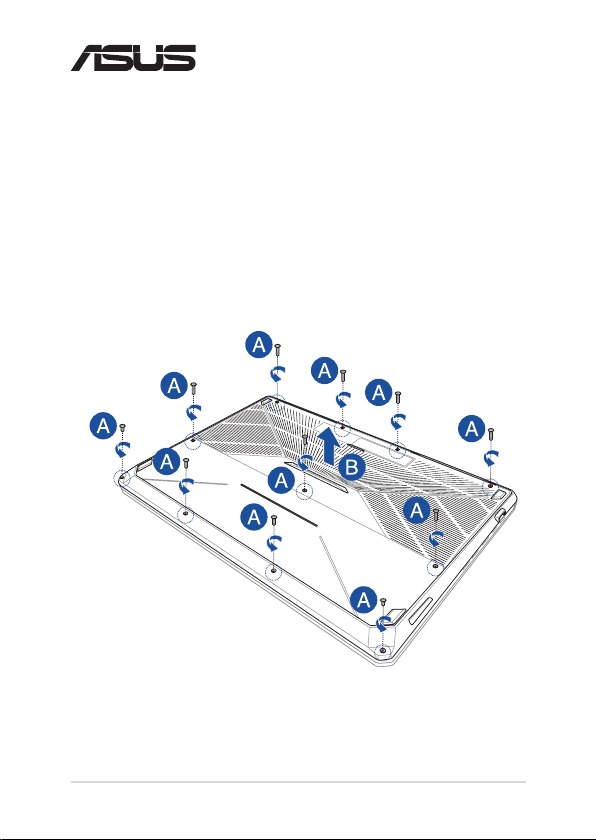
E14252
Upgrade Guide
Removing the compartment cover
A. Remove the screws from the Notebook PC’s compartment cover.
B. Pull out the compartment cover and remove it completely from
your Notebook PC.
Notebook PC Upgrade Guide
1
Page 2
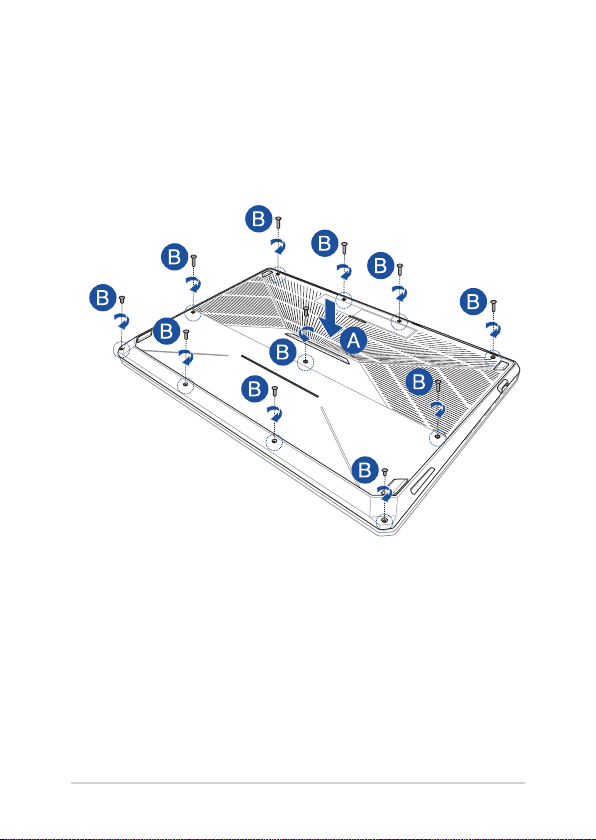
To reattach the compartment cover:
A. Align and reattach the cover of the compartment.
B. Secure the cover using the screws you removed earlier.
2
Notebook PC Upgrade Guide
Page 3
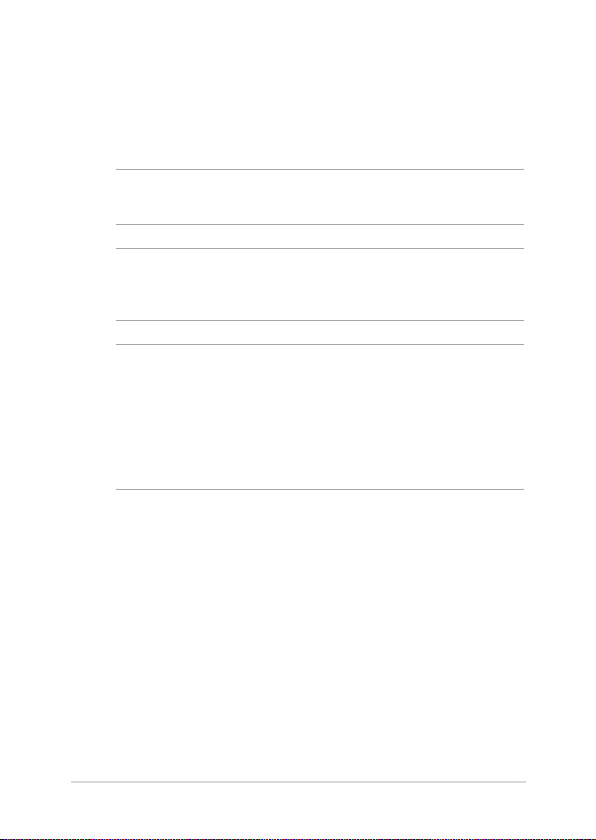
Installing the Hard Disk Drive
Refer to the following steps if you need to install a new HDD (Hard Disk
Drive) of your Notebook PC:
IMPORTANT! Purchase an HDD from authorized retailers of this Notebook
PC to ensure maximum compatibility and reliability.
WARNING! Disconnect all the connected peripherals, any telephone or
telecommunication lines and power connector (such as external power
supply, battery pack, etc.) before removing the compartment cover.
NOTE:
• The appearance of your Notebook PC’s bottom side and HDD may
vary per model but the HDD installation remains the same.
• It is recommended that you replace the HDD under professional
supervision. You may also visit an authorized service center for
further assistance.
Notebook PC Upgrade Guide
3
Page 4

A. Remove the compartment cover.
NOTE: For more details, refer to the Removing the compartment cover
section in this manual.
B. Remove the screws securing the HDD bay to the compartment.
C. (Optional) If an HDD is currently installed in your Notebook PC,
disconnect the HDD bay from the HDD port as shown in the
illustration below.
HDD bay
4
Notebook PC Upgrade Guide
Page 5

D. (Optional) If an HDD is currently attached to the HDD bay, refer to
the following steps on how to remove the old HDD:
1. Remove all the screws on the sides of the HDD bay.
2. Remove the HDD bay from the old HDD, then place the old
HDD on a at dry surface with its PCB (Printed Circuit Board)
facing up, as shown in the illustration below.
old HDD
HDD bay
Notebook PC Upgrade Guide
5
Page 6

E. Place the new HDD within the HDD bay as shown below. Ensure
that the port connectors of your HDD are not obstructed by any
part of the HDD bay.
F. Reattach and secure the HDD with the screws you removed
earlier.
new HDD
HDD bay
6
Notebook PC Upgrade Guide
Page 7

G. Replace the HDD bay back in the compartment with the HDD
connector aligned with the Notebook PC’s HDD port. Push the
HDD bay until it connects with the Notebook PC.
H. Secure the HDD bay with the screws you removed earlier.
Notebook PC Upgrade Guide
7
Page 8

8
Notebook PC Upgrade Guide
