Page 1
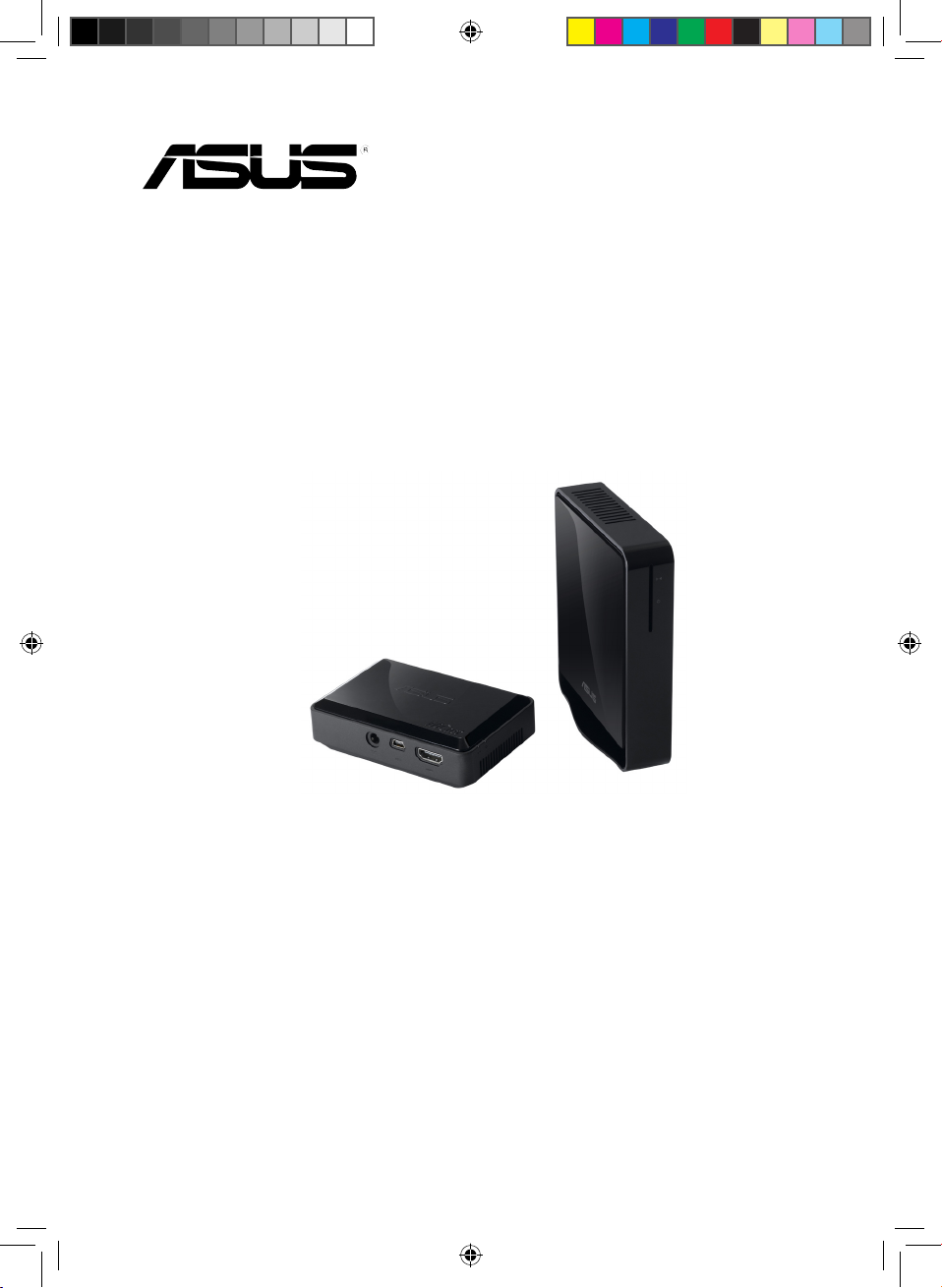
User Manual
EW2000
WiCast
Wireless HDMI Kit
15G067630000
E6158_EW2000_UM.indd 1 10/12/10 4:44:14 PM
Page 2
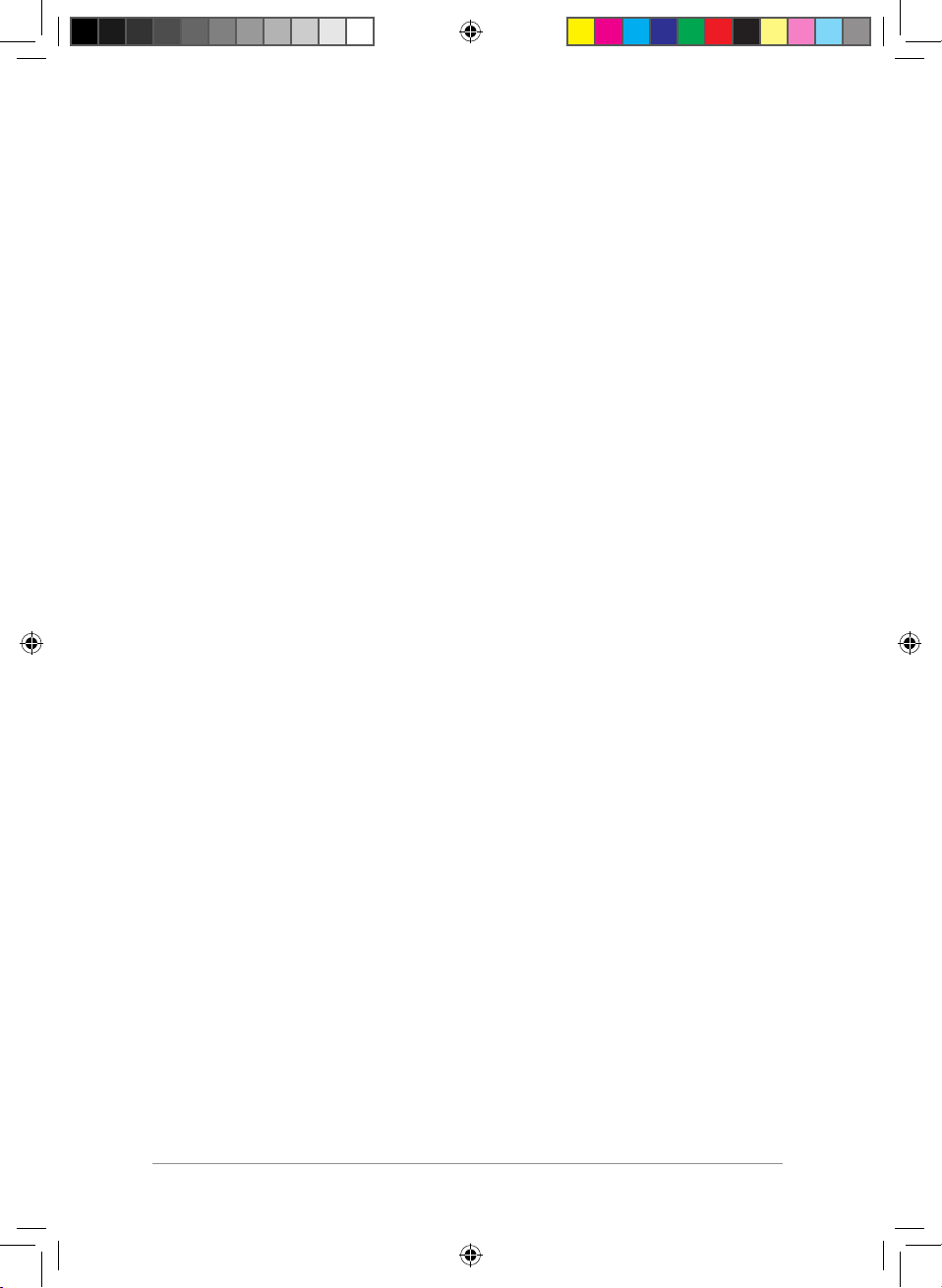
2
Copyright © 2010 ASUSTeK Computer Inc. All Rights Reserved. No part of this manual,
including the products and software described in it, may be reproduced, transmitted,
transcribed, stored in a retrievalsystem, or translated into any language in any form or by
any means, except documentation kept by the purchaser for backup purposes, without
the express written permission of ASUSTeK Computer Inc. (“ASUS”).
Product warranty or service will not be extended if: (1) the product is repaired, modified
or altered, unless such repair, modification of alteration is authorized in writing by ASUS;
or (2) the serial number of the product is defaced or missing.
ASUS PROVIDES THIS MANUAL “AS IS” WITHOUT WARRANTY OF ANY KIND, EITHER
EXPRESS OR IMPLIED, INCLUDING BUT NOT LIMITED TO THE IMPLIED WARRANTIES
OR CONDITIONS OF MERCHANTABILITY OR FITNESS FOR A PARTICULAR PURPOSE.
IN NO EVENT SHALL ASUS, ITS DIRECTORS, OFFICERS, EMPLOYEES OR AGENTS BE
LIABLE FOR ANY INDIRECT, SPECIAL, INCIDENTAL, OR CONSEQUENTIAL DAMAGES
(INCLUDING DAMAGES FOR LOSS OF PROFITS, LOSS OF BUSINESS, LOSS OF USE OR DATA,
INTERRUPTION OF BUSINESS AND THE LIKE), EVEN IF ASUS HAS BEEN ADVISED OF THE
POSSIBILITY OF SUCH DAMAGES ARISING FROM ANY DEFECT OR ERROR IN THIS MANUAL
OR PRODUCT.
SPECIFICATIONS AND INFORMATION CONTAINED IN THIS MANUAL ARE FURNISHED
FOR INFORMATIONAL USE ONLY, AND ARE SUBJECT TO CHANGE AT ANY TIME WITHOUT
NOTICE, AND SHOULD NOT BE CONSTRUED AS A COMMITMENT BY ASUS. ASUS ASSUMES
NO RESPONSIBILITY OR LIABILITY FOR ANY ERRORS OR INACCURACIES THAT MAY APPEAR
IN THIS MANUAL, INCLUDING THE PRODUCTS AND SOFTWARE DESCRIBED IN IT.
Products and corporate names appearing in this manual may or may not be registered
trademarks or copyrights of their respective companies, and are used only for
identification or explanation and to the owners’ benefit, without intent to infringe.
E6158
Second Edition
October 2010
E6158_EW2000_UM.indd 2 10/12/10 4:44:15 PM
Page 3
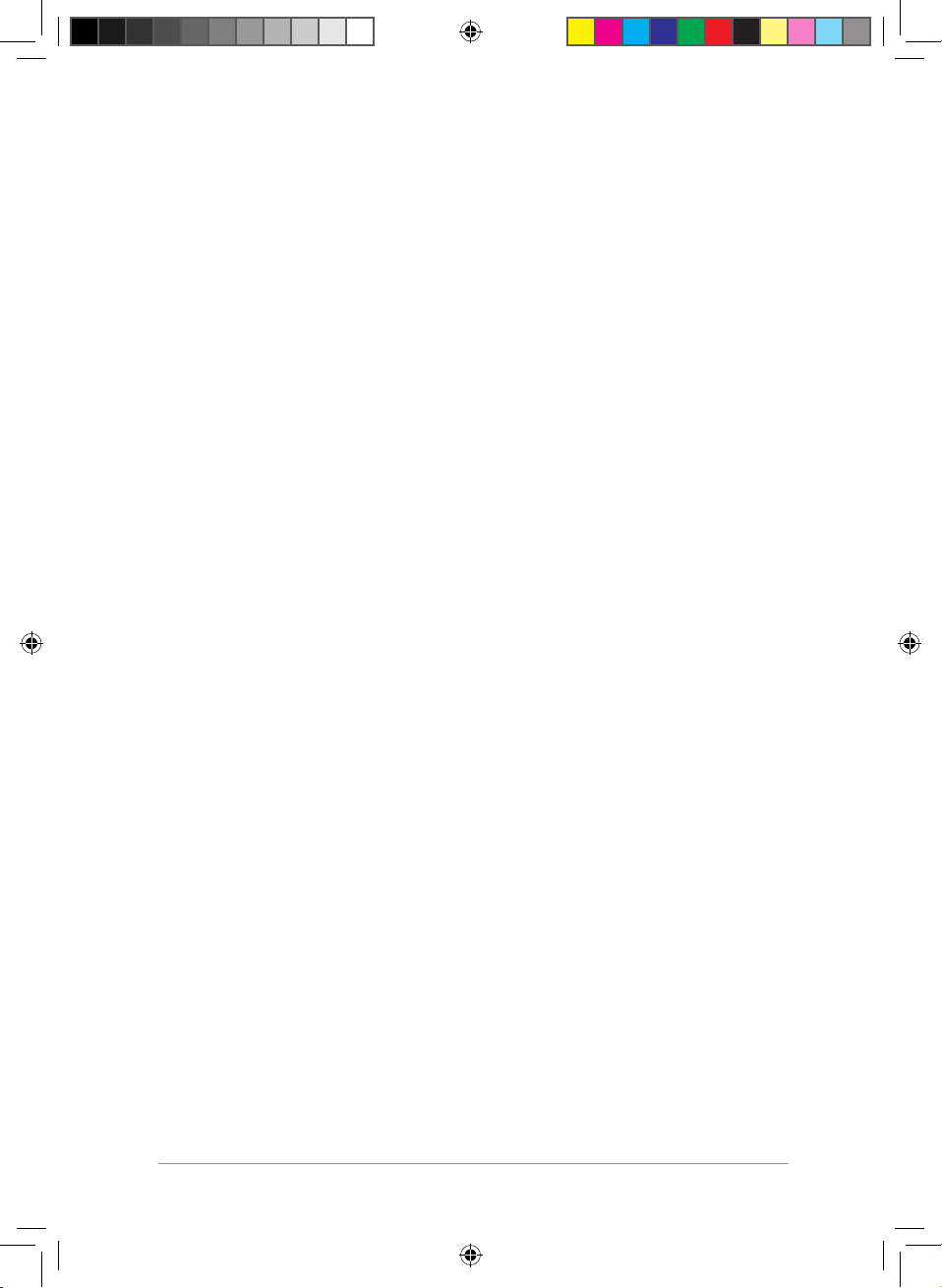
3
ASUS WiCast EW2000
Table of Contents
Safety information .....................................................................................................4
EW2000 Specifications summary..........................................................................5
Getting to know your WiCast Wireless HDMI Kit .............................................6
Package contents ..........................................................................................6
WiCast receiver features ............................................................................. 7
WiCast transmitter features.......................................................................7
Connecting devices ...................................................................................................8
Connecting your notebook with an external display ......................9
Connecting your desktop PC with an external display .................11
Connecting your audio / video devices with
an external display ................................................................................12
Adjusting the screen resolution ......................................................................... 13
Adjusting the screen resolutions on both the notebook
and the external display ......................................................................14
Adjusting the screen resolution on the notebook
or external display only .......................................................................14
Adjusting the audio ................................................................................................ 16
Windows® 7 ..................................................................................................16
Troubleshooting ...................................................................................................... 16
Notices ......................................................................................................................... 18
ASUS Contact information ................................................................................... 24
E6158_EW2000_UM.indd 3 10/12/10 4:44:15 PM
Page 4
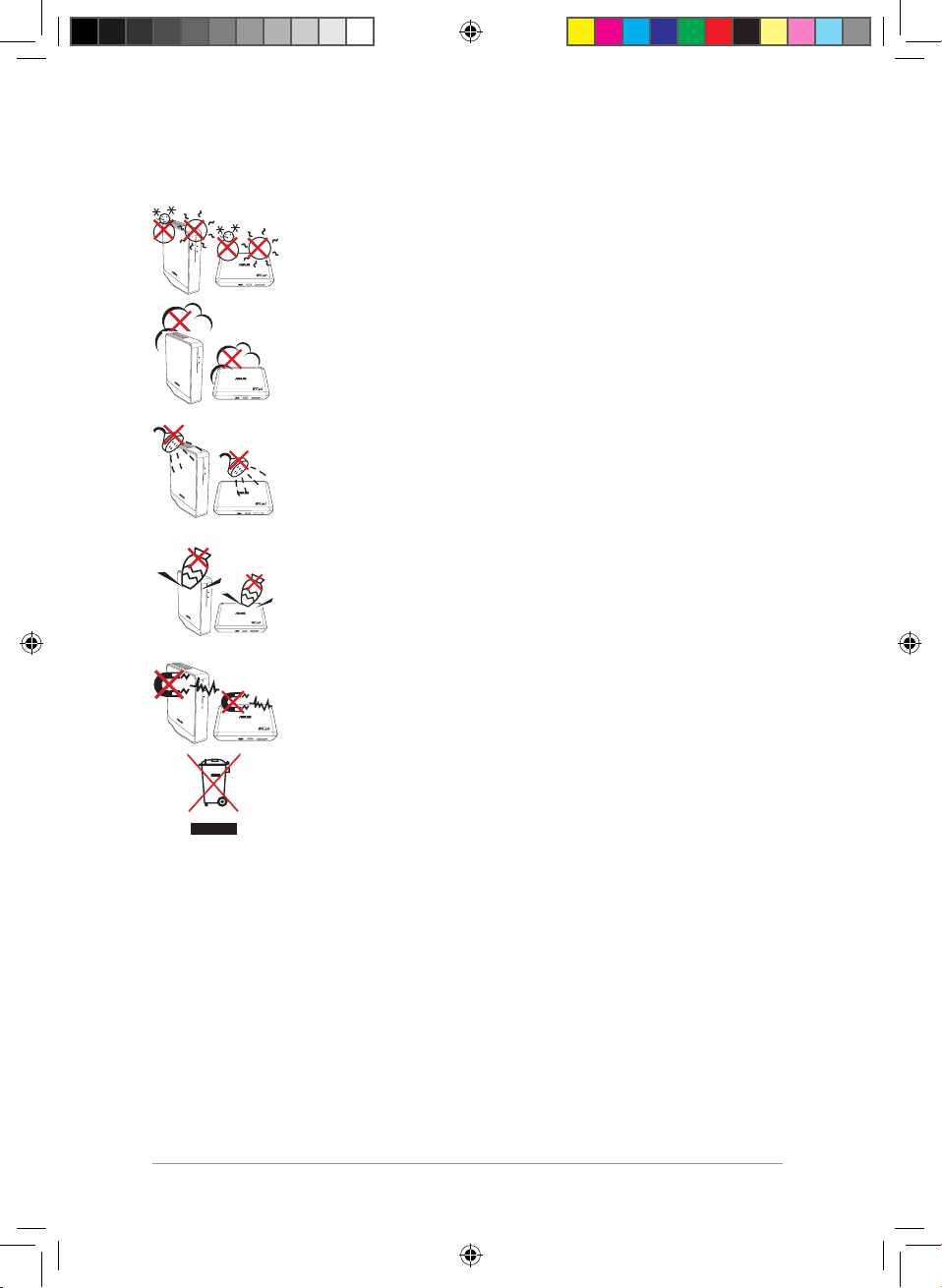
4
Safety information
WiCast
SAFE TEMP: The WiCast Wireless HDMI Kit should only be
used in environments with ambient temperatures between
5°C (41°F) and 35°C (95°F).
WiCast
DO NOT expose to dirty or dusty environments. DO NOT
operate during a gas leak.
WiCast
DO NOT expose to or use near liquids, rain, or moisture.
WiCast
DO NOT place or drop objects on top and do not shove any
foreign objects into the WiCast Wireless HDMI Kit.
WiCast
DO NOT expose to strong magnetic or electrical fields.
DO NOT throw the WiCast Wireless HDMI Kit in municipal
waste. Check local regulations for disposal of electronic
products.
E6158_EW2000_UM.indd 4 10/12/10 4:44:16 PM
Page 5
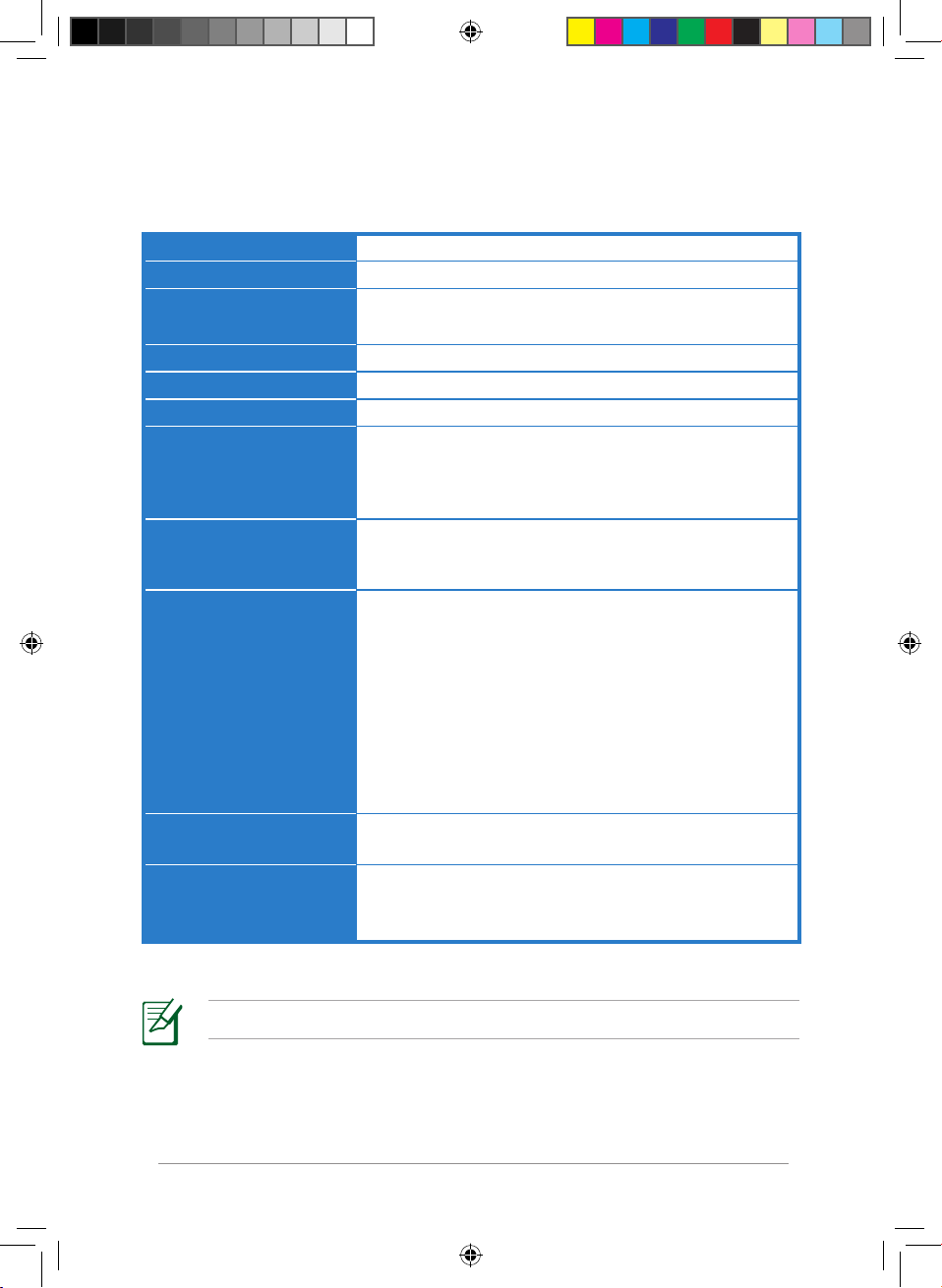
5
ASUS WiCast EW2000
EW2000 Specifications summary
NOTE: Specifications are subject to change without prior notice.
Video Up to 1080p 60Hz, <1 ms latency
Audio Up to 8 channels
Wireless HDMI
technology
WHDI
Transmission distance Up to 10 meters (Line of sight)
Operation frequency
5.15 ~ 5.85 GHz
Data rate 3G bps
Power supply Transmitter: 5V, 2A 10W adapter (if USB power is not
available)
Receiver: 5V, 2A 10W adapter
Power consumption Transmitter: 4.75W (powered by USB)
Receiver: 10W
I/O ports Transmitter:
- HDMI port x 1
- mini-USB x 1
- DC-In port x 1
Receiver:
- HDMI port x 1
- DC-In port x 1
Weight Transmitter: 110g
Receiver: 160g
Dimensions Transmitter: 103 x 68 x 28.65 mm (L x W x H)
Receiver: 105 x 25 x 125 mm (L x W x H)
E6158_EW2000_UM.indd 5 10/12/10 4:44:17 PM
Page 6
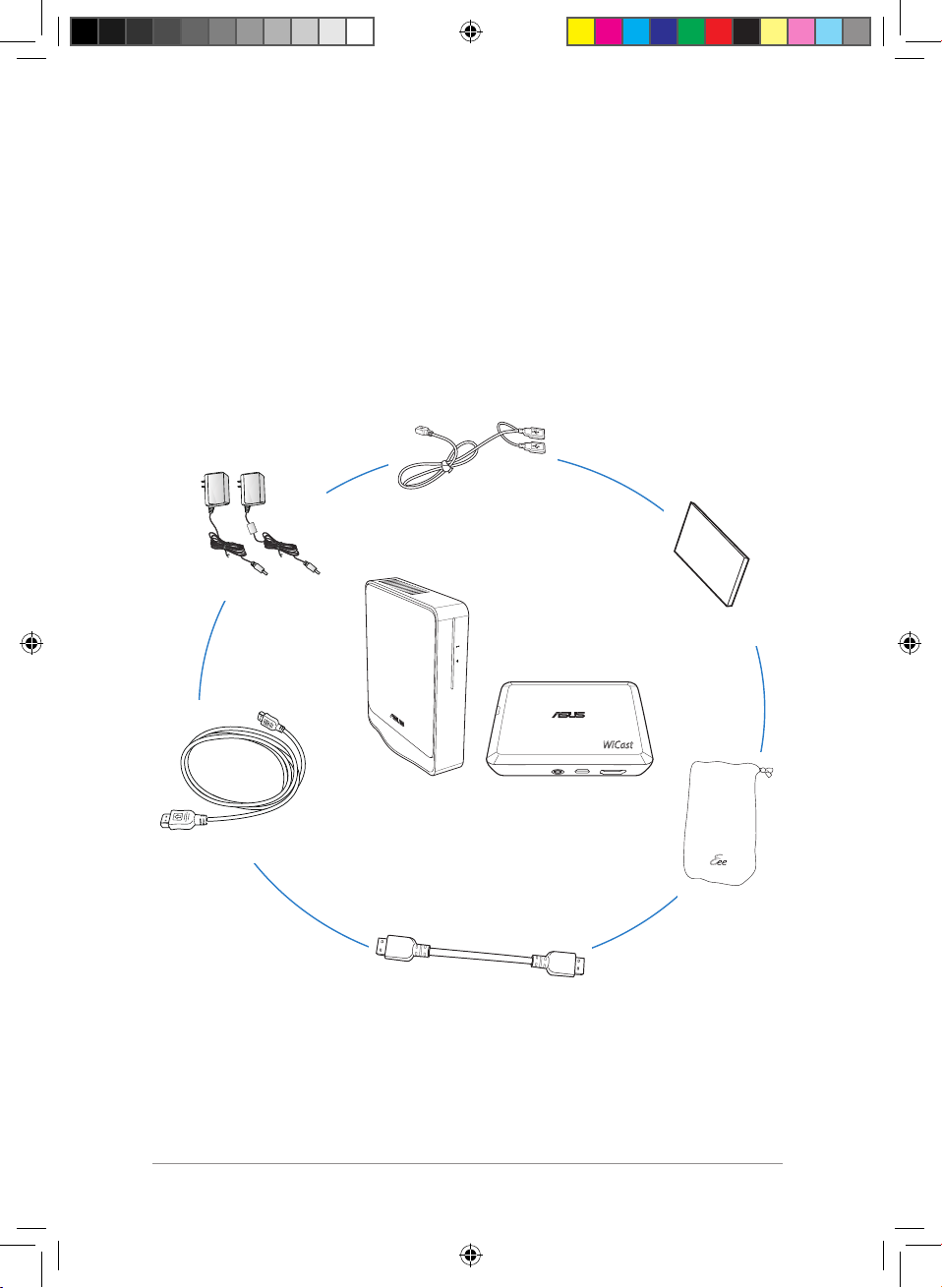
6
* If any of the above items is damaged or missing, contact your retailer.
Getting to know your WiCast Wireless HDMI Kit
ASUS WiCast EW2000 allows you to wirelessly extend audio/video sources
between high-definition multimedia devices up to a ten-meter radius for a
latency-free (<1ms) full HD 1080p video and crsytal-clear audio transmissions.
Its WHDI™ (Wireless Home Digital Interface) technology transmissions are
not limited by directionality or line of sight.
Package contents
• ASUS WiCast Wireless HDMI Kit
• AC adapters
• USB power Y cable
• Velcro™
WiCast
• Pouch bag
• Short HDMI cable
• HDMI cable
E6158_EW2000_UM.indd 6 10/12/10 4:44:17 PM
Page 7

7
ASUS WiCast EW2000
WiCast receiver features
Front view Rear view
1
LED indicators
WHDI LED
Power LED
2
HDMI port
3
DC-In port
WiCast transmitter features
Rear view Right-side view
4
1
DC-In port
3
HDMI port
2
mini-USB port
4
LED indicators
WHDI LED
Power LED
2
3
1
1 2 3
E6158_EW2000_UM.indd 7 10/12/10 4:44:18 PM
Page 8
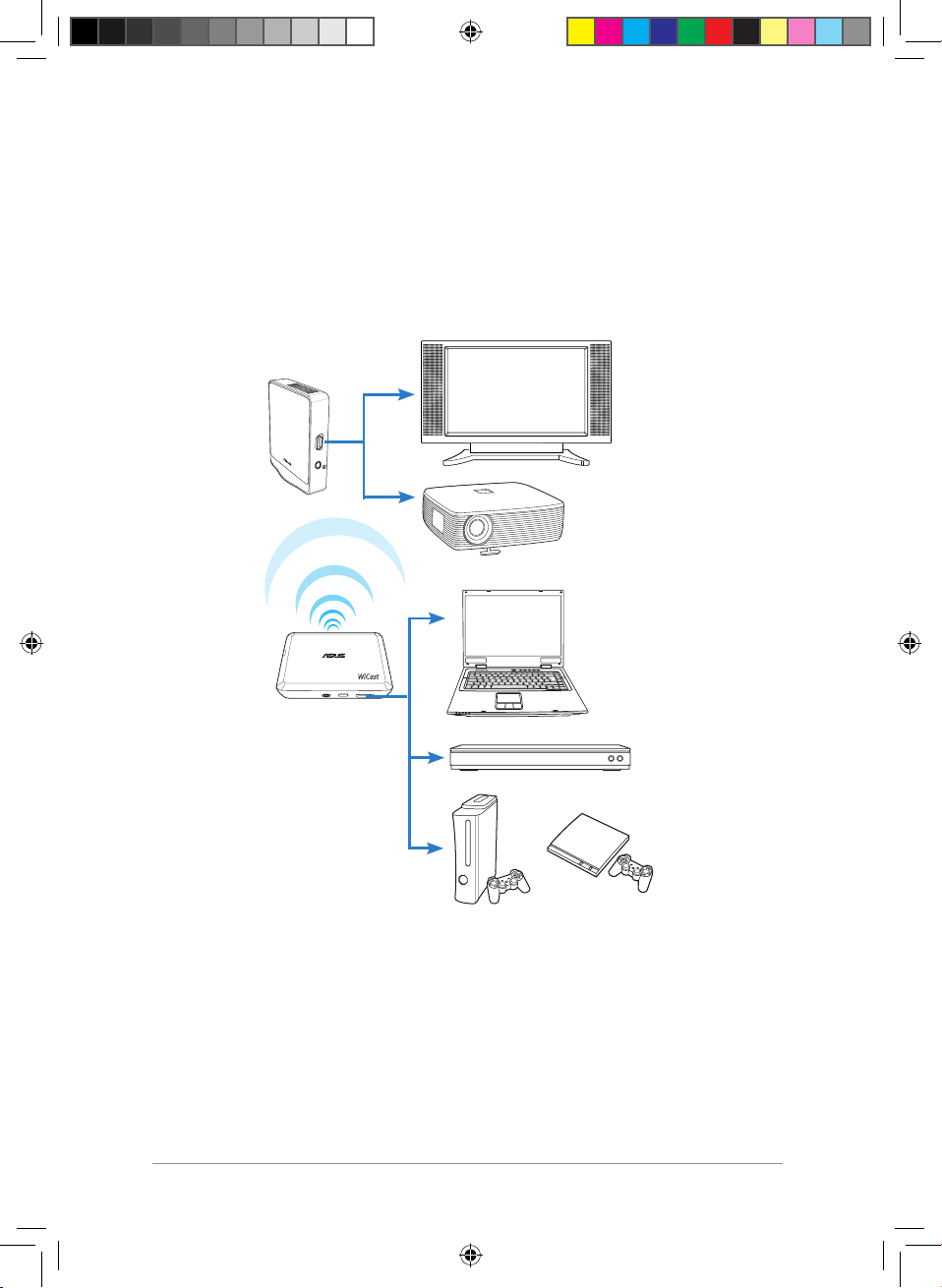
8
Connecting devices
Use your ASUS WiCast Wireless HDMI Kit to wirelessly extend audio/video
sources between high-definition multimedia devices such as Blu-ray disk
drives, audio/video receivers, computers, set-top box, Xbox, PS3, and HDTV/
HD display.
WiCast
E6158_EW2000_UM.indd 8 10/12/10 4:44:19 PM
Page 9

9
ASUS WiCast EW2000
Connecting your notebook with an external display
To connect your notebook with an external display:
1. Using the bundled HDMI cable, connect the WiCast receiver to a highdefinition external display such as an HDTV or LCD projector.
2. Insert the bundled AC adapter into the receiver's DC-In port, and plug it
into a power outlet.
3. Using the bundled short HDMI cable, connect the WiCast transmitter to
your notebook.
NOTE: In some locations except USA, Canada, Hong kong, and
Singapore, you need to wait for about a minute before the WiCast
receiver can establish a solid connection when you are using it for
the first time.
NOTES:
• To charge the WiCast transmitter, use either the bundled USB power Y
cable or the AC adapter.
• The bundled AC adapter with core is for the transmitter. The other
bundled AC adapter is for the receiver.
• You may purchase a longer HDMI cable for your transmitter, if required.
E6158_EW2000_UM.indd 9 10/12/10 4:44:20 PM
Page 10

10
6. When you toggle between your notebook and the external display, the
video and audio outputs should switch simultaneously. If you cannot
hear any audio after the display change, adjust the volume on your
notebook and on the external display .
4. After seeing a slow blinking LED signal, then you can toggle display
content from your notebook to the external display.
5. When your notebook and the external display are successfully
connected, the LED signal displays solid white.
NOTE: Refer to your notebook's user manual for the correct
function/hot keys to toggle between two displays.
7. Adjust the screen resolution.
NOTE: For more details, refer to the section Adjusting the audio on
page 19 of this user manual.
NOTE: For more details, refer to the section Adjusting the screen
resolution on pages 15-19 of this user manual.
E6158_EW2000_UM.indd 10 10/12/10 4:44:21 PM
Page 11

11
ASUS WiCast EW2000
Connecting your desktop PC with an external display
To connect your desktop PC with an external display:
1. Using the bundled HDMI cable, connect the WiCast receiver to a highdefinition external display such as an HDTV or LCD projector.
2. Insert the bundled AC adapter into the receiver's DC-In port, and plug it
into a power outlet.
3. Using the bundled short HDMI cable, connect the WiCast transmitter to
your desktop PC
NOTE: In some locations except USA, Canada, Hong kong, and
Singapore, you need to wait for about a minute before the WiCast
receiver can establish a solid connection when you are using it for
the first time.
NOTES:
• To charge the WiCast transmitter, use either the bundled USB power Y
cable or the AC adapter.
• The bundled AC adapter with core is for the transmitter. The other
bundled AC adapter is for the receiver.
• You may purchase a longer HDMI cable for your transmitter, if required.
E6158_EW2000_UM.indd 11 10/12/10 4:44:21 PM
Page 12

12
NOTE: For more details, refer to the section Adjusting the audio
on page 19 of this user manual.
4. When your external display and your desktop PC are successfully
connected, the LED signal displays solid white.
5. If you cannot hear any audio, click the audio/speaker icon on your
Windows® taskbar and make the necessary adjustments.
Connecting your audio / video devices with an external display
Use your ASUS WiCast Wireless HDMI Kit to wirelessly extend audio/video
sources between high-definition multimedia devices such as Blu-ray disk
drives, audio/video receivers, computers, set-top box, Xbox, PS3, and HDTV/
HD display.
To connect your audio/video devices with an external display:
1. Using the bundled HDMI cable, connect the WiCast receiver to your
external display.
2. Insert the bundled AC adapter into the receiver's DC-In port, and plug it
into a power outlet.
3. Using the bundled short HDMI cable, connect the WiCast transmitter to
the audio/video device.
4. Insert the bundled AC adapter with core into the transmitter's DC-in
port, and plug it into a power outlet.
E6158_EW2000_UM.indd 12 10/12/10 4:44:22 PM
Page 13

13
ASUS WiCast EW2000
5. When your external display and the audio/video device are successfully
connected, the LED signal displays solid white.
NOTES:
• In some locations except USA, Canada, Hong kong, and Singapore,
you need to wait for about a minute before the WiCast receiver can
establish a solid connection when you are using it for the first time.
• To charge the WiCast transmitter, use either the bundled USB power Y
cable or the AC adapter.
• The bundled AC adapter with core is for the transmitter. The other
bundled AC adapter is for the receiver.
• You may purchase a longer HDMI cable for your transmitter, if required.
Adjusting the screen resolution
NOTES:
• You may use any of the following modes to wirelessly extend the
display/video output:
• Show on the notebook only.
• Show on the external display only.
• Show on both the notebook and the external display.
• If both the notebook and the external display supports up to
1080p resolution, then you can enjoy a smoother video output
with the 1080p screen resolution.
• If the notebook and the external display support varied maximum
screen formats, the secondary monitor follows the primary
monitor's screen resolution.
• If you want to manually adjust the maximum screen resolution,
refer to the steps provided in this section.
• This section tells you how to adjust the screen resolution to 1920 x
1080 (or 1080p). You may choose to set your screen to your preferred
resolution.
E6158_EW2000_UM.indd 13 10/12/10 4:44:23 PM
Page 14

14
2. From the Resolution dropdown list, select
1920 x 1080 as the screen resolution.
3. Click Apply.
4. Click Keep Change on the confirmation
message Do you want to keep these
display settings?
5. Click OK when done.
Adjusting the screen resolutions on both the notebook and the
external display
Using Windows® utility
To use Windows® utility:
1. Right-click anywhere on Windows desktop
and click Screen resolution.
Adjusting the screen resolution on the notebook or external
display only
Using Windows® utility
To use Windows® utility:
1. Right-click anywhere on Windows desktop
and click Screen resolution.
E6158_EW2000_UM.indd 14 10/12/10 4:44:24 PM
Page 15

15
ASUS WiCast EW2000
2. From the Resolution dropdown list, select
1920 x 1080 as the screen resolution.
3. From the Multiple displays dropdown list,
select either Show desktop only on 1 or
Show desktop only on 2.
4. Click Apply.
5. Click Keep Change on the confirmation
message Do you want to keep these
display settings?, then click OK.
6. From the Generic PnP Monitor and Intel® Graphics Media Accelerator HD
screen, click Monitor and select 60 Hz as the screen refresh rate.
7. Click OK when done.
Using NVIDIA® utility
To use NVIDIA® utility:
1. Launch the NVIDIA Control Panel. Select
Video &Television.
2. Select Change the signal or HD format.
3. Select 1080p HDTV signal format.
Using ATI ® utility
To use ATI® utility:
1. Right-click on the Windows® desktop and
select Catalyst(TM) Control Center. You can
also right-click the ATI icon in the Windows
notification area and select Catalyst Control
Center.
2. Select the monitor whose screen resolution you want to adjust.
3. Select Extended Mode as the monitor's desktop mode.
4. Click Yes on the confirmation message.
5. From the Desktop area dropdown list, select your preferred screen
resolution.
6. From the Refresh rate dropdown list, select your preferred rate.
7. When done, click Apply.
8. Click Yes on the confirmation message.
E6158_EW2000_UM.indd 15 10/12/10 4:44:25 PM
Page 16

16
Adjusting the audio
Windows® 7
To adjust the audio on Windows® 7:
1. From the Windows® taskbar click >
Control Panel > Hardware and Sound >
Sound.
2. From the Playback tab of the Sound dialog
screen, select the playback device whose
settings you want to modify.
4. From the Set Default dropdown list, select
Default Device.
5. Click OK when done.
3
2
4
Troubleshooting
NOTE: If the troubleshooting tips below still cannot solve your wireless
connection issue, do the following:
• Try connecting your source device directly with the external display
using an HDMI cable. If there is still no wireless connection, the problem
might be with the source device or the external display.
• Turn your source device and the external display on/off to ensure that
the problem is not with these devices.
• Refer to your source device's or external display's user manual.
The wireless connection failed.
• Check the distance between the WiCast receiver and the WiCast
transmitter. The WiCast Wireless HDMI Kit can wirelessly extend audio/
video sources up to a ten-meter radius, depending on the environment.
• Ensure that there are no obstacles such as metal or thick concrete walls
between the WiCast receiver and the WiCast transmitter.
• Unplug then reconnect the power cables of the WiCast receiver and the
WiCast transmitter.
E6158_EW2000_UM.indd 16 10/12/10 4:44:25 PM
Page 17

17
ASUS WiCast EW2000
Ensuring that there is a display output from the computer to the
external display.
• Ensure that the LED indicators on both the WiCast transmitter and the
WiCast receiver are solidly lit up.
• Toggle the display content from your computer to the external display.
Refer to your computer's user manual for the correct function keys to
toggle between displays.
The screen flickers when the screen resolution is set to 1920 x 1080 dpi
at 30Hz frequency.
You might encounter a flickering screen when you set the screen resolution
to 1920 x 1080 dpi at 30Hz on some notebook/desktop PC/external display
models. To fix this issue, we recommend that you:
• Change the frequency to 60Hz or change to a different screen resolution.
• Disconnect the ASUS WiCast HDMI Wireless Kit and use a physical HDMI
cable to connect your notebook/desktop PC and external display.
• If you still encounter a flickering screen, check the settings on your
notebook/desktop PC, audio/video devices, or external display.
There are no display outputs on the external displays.
• Check that all cables are connected properly.
• Ensure that the LED indicators on both the WiCast transmitter and the
WiCast receiver are solidly lit up.
• Check the distance between your WiCast transmitter and WiCast receiver.
Depending on your environment, the maximum distance for WHDI
transmissions is within a ten meter radius.
• Unplug your WiCast transmitter’s and WiCast receiver’s AC adapters and
then plug them in again.
Video output does not entirely fit or is outside the external display's
screen.
• Change either your external display's or your notebook's/PC's screen
resolution.
• If the video output is stretched outside the screen, check your display’s
video settings. Some newer high-definition external displays/TV models
have correction options. Refer to your external display's user manual for
this feature.
E6158_EW2000_UM.indd 17 10/12/10 4:44:25 PM
Page 18

18
When I attach the receiver to the rear of my TV or external display, I
cannot get a clear image on my TV or external display.
The metallic rear panel of some TV or external display models may cause a
wireless signal decay or interference. This will result to an unclear display
image on your TV or external display.
We recommend that you provide a clear path between the receiver and
transmitter.
The receiver with the velcro sticker would not stick to the external
display.
Clean the surfaces of the devices with a clean cloth before using the Velcro
sticker to attach the receiver to the external display. This will ensure that the
receiver will firmly attach to the external display.
The receiver cannot stand firmly in place.
Your receiver has a sticker at the bottom to make it stand firmly in place.
If the receiver cannot stand firmly in place, gently wipe the receiver’s bottom
with a clean and mildly soapy damp cloth.
Notices
REACH
Complying with the REACH (Registration, Evaluation, Authorisation, and
Restriction of Chemicals) regulatory framework, we published the chemical
substances in our products at ASUS REACH website at
http://green.asus.com/english/REACH.htm.
Federal Communications Commission Interference Statement
EW2000RX FCC ID: MSQ-EW2000RX
EW2000TX Contain Module FCC ID: MSQ-EW2000TX
This device complies with FCC Rules Part 15. Operation is subject to the
following two conditions:
• This device may not cause harmful interference.
• This device must accept any interference received, including interference
that may cause undesired operation.
E6158_EW2000_UM.indd 18 10/12/10 4:44:26 PM
Page 19

19
ASUS WiCast EW2000
This equipment has been tested and found to comply with the limits for a
class B digital device, pursuant to Part 15 of the Federal Communications
Commission (FCC) rules. These limits are designed to provide reasonable
protection against harmful interference in a residential installation. This
equipment generates, uses, and can radiate radio frequency energy and, if not
installed and used in accordance with the instructions, may cause harmful
interference to radio communications. However, there is no guarantee that
interference will not occur in a particular installation. If this equipment does
cause harmful interference to radio or television reception, which can be
determined by turning the equipment off and on, the user is encouraged to
try to correct the interference by one or more of the following measures:
• Reorient or relocate the receiving antenna.
• Increase the separation between the equipment and receiver.
• Connect the equipment into an outlet on a circuit different from that to
which the receiver is connected.
• Consult the dealer or an experienced radio/TV technician for help.
CAUTION: Any changes or modifications not expressly approved by
the party responsible for compliance could void the user’s authority
to operate the equipment.
FCC Radiation Exposure Statement
This equipment complies with FCC radiation exposure limits set forth for an
uncontrolled environment. This equipment should be installed and operated
with minimum distance 20cm between the radiator & your body.
This transmitter must not be co-located or operating in conjunction with any
other antenna or transmitter. If the device is going to be operated in 5.15 ~
5.25GHz frequency range, then it is restricted to an indoor environment only.
RF Exposure warning
• The equipment complies with FCC RF exposure limits set forth for an
uncontrolled environment.
• The equipment must be co-located or operated in conjunction with any
other antenna or transmitter.
CE Mark Warning
This is a Class B product, in a domestic environment, this product may cause
radio interference, in which case the user may be required to take adequate
measures.
E6158_EW2000_UM.indd 19 10/12/10 4:44:26 PM
Page 20

20
IC Radiation Exposure Statement for Canada
EW2000RX IC: 3568A-EW200RX
EW2000TX Contain Module IC: 3568A-EW2000TX
This equipment complies with IC radiation exposure limits set forth for an
uncontrolled environment. To maintain compliance with IC RF exposure
compliance requirements, please avoid direct contact to the transmitting
antenna during transmitting. End users must follow the specific operating
instructions for satisfying RF exposure compliance.
Operation is subject to the following two conditions:
• This device may not cause interference.
• This device must accept any interference, including interference that
may cause undesired operation of the device.
This device should be used only as specified within this manual to meet RF
exposure requirements. Using this device in a manner inconsistent with this
manual could lead to excessive RF exposure conditions.
This device and its antenna(s) must not be co-located or operating in
conjunction with any other antenna or transmitter.
Country Code selection feature to be disabled for products marketed to the
US/CANADA.
If the device is going to be operated in 5.15 ~ 5.25GHz frequency range, then
it is restricted to an indoor environment only.
This Class [B] digital apparatus complies with Canadian ICES-003.
Cet appareil numérique de la classe [B] est conforme à la norme NMB-003 du
Canada
E6158_EW2000_UM.indd 20 10/12/10 4:44:26 PM
Page 21

21
ASUS WiCast EW2000
NCC警語
經型式認證合格之低功率射頻電機,非經許可,公司、商號或使用者均不
得擅自變更頻率、
加大功率或變更原設計之特性及功能。
低功率射頻電機之使用不得影響飛航安全及干擾合法通信;經發現有干擾
現象時,應立即
停用,並改善至無干擾時方得繼續使用。
前項合法通信,指依電信法規定作業之無線電通信。
低功率射頻電機須忍受合法通信或工業、科學及醫療用電波輻射性電機設
備之干擾。
在 5.25-5.35 秭赫頻帶內操作之無線資訊傳輸設備,限於室內使用。
無線資訊傳輸設備忍受合法通信之干擾且不得干擾合法通信;如造成干
擾,應立即停用,俟無干擾之虞,始得繼續使用。
無線資訊傳設備的製造廠商應確保頻率穩定性,如依製造廠商使用手冊上
所述正常操作,發射的信號應維持於操作頻帶中
E6158_EW2000_UM.indd 21 10/12/10 4:44:26 PM
Page 22

22
Declaration of Conformity for R&TTE directive 1999/5/EC
Hereby, ASUS declares that this ASUS WiCast is in compliance with the
essential requirements and other relevant provisions of Directive 1995/5/
EC.
This device will be sold in the following EEA (European Economic
Area) countries: Austria, Italy, Belgium, Liechtenstein, Denmark,
Luxembourg, Finland, Netherlands, France, Norway, Germany,
Portugal, Greece, Spain, Iceland, Sweden, Ireland, United Kingdom,
Cyprus, Czech Republic, Estonia, Hungary, Latvia, Lithuania, Malta,
Slovakia, Poland, and Slovenia.
CE Mark Warning
This is a Class B product, in a domestic environment, this product may
cause radio interference, in which case the user may be required to take
adequate measures.
CAUTION: The device for the band 5150-5350 MHz is only for
indoor use.
E6158_EW2000_UM.indd 22 10/12/10 4:44:27 PM
Page 23

23
ASUS WiCast EW2000
EC Declaration of Conformity
We, the undersigned,
Manufacturer:
ASUSTek COMPUTER INC.
Address, City:
No. 150, LI-TE RD., PEITOU, TAIPEI 112, TAIWAN R.O.C.
Country:
TAIWAN
Authorized representative in Europe:
ASUS COMPUTER GmbH
Address, City: HARKORT STR. 21-23, 40880 RATINGEN
Country:
GERMANY
declare the following apparatus:
Product name : ASUS WiCast
Model name : EW2000, EW2000TX, EW2000RX
conform with the essential requirements of the following directives:
2004/108/EC-EMC Directive
EN 55022:2006+A1:2007
EN 61000-3-2:2006
EN 55013:2001+A1:2003+A2:2006
EN 55024:1998+A1:2001+A2:2003
EN 61000-3-3:1995/A2:2005
EN 55020:2007
1999/5/EC-R &TTE Directive
EN 300 328 V1.7.1(2006-05)
EN 300 440-1 V1.4.1(2008-05)
EN 300 440-2 V1.2.1(2008-03)
EN 301 511 V9.0.2(2003-03)
EN 301 908-1 V3.2.1(2007-05)
EN 301 908-2 V3.2.1(2007-05)
EN 301 893 V1.5.1(2008-12)
EN 50360:2001
EN 50371:2002
EN 62311:2008
EN 50385:2002
EN 301 489-1 V1.8.1(2008-04)
EN 301 489-3 V1.4.1(2002-08)
EN 301 489-4 V1.3.1(2002-08)
EN 301 489-7 V1.3.1(2005-11)
EN 301 489-9 V1.4.1(2007-11)
EN 301 489-17 V1.3.2(2008-04)
EN 301 489-24 V1.4.1(2007-09)
EN 302 326-2 V1.2.2(2007-06)
EN 302 326-3 V1.3.1(2007-09)
EN 301 357-2 V1.3.1(2006-05)
2006/95/EC-LVD Directive
EN 60950-1:2001+A11:2004
EN 60950-1:2006
EN60065:2002+A1:2006
EN 60950-1:2006+A11:2009
2009/125/EC-ErP Directive
Regulation (EC) No. 1275/2008
EN 62301:2005
Regulation (EC) No. 642/2009
EN 62301:2005
Regulation (EC) No. 278/2009
EN 62301:2005
CE marking
Declaration Date: Jul. 23, 2010
Year to begin affixing CE marking:2010
Position : CEO
Name : Jerry Shen
Signature :
__________
(
EC conformity markin
g)
E6158_EW2000_UM.indd 23 10/12/10 4:44:27 PM
Page 24

24
ASUS Contact information
ASUSTeK COMPUTER INC. (Asia Pacific)
Address 15 Li-Te Road, Peitou, Taipei, Taiwan 11259
Telephone +886-2-2894-3447
Fax +886-2-2890-7798
Website www.asus.com.tw
Technical Support
Telephone +86-21-3842-9911
Online support support.asus.com
ASUS COMPUTER INTERNATIONAL (America)
Address 800 Corporate Way, Fremont, CA 94539, USA
Telephone +1-510-739-3777
Fax +1-510-608-4555
Website usa.asus.com
Technical Support
Telephone +1-812-282-2787
Support fax +1-812-284-0883
Online support support.asus.com
ASUS COMPUTER GmbH (Germany and Austria)
Address Harkort Str. 21-23, D-40880 Ratingen, Germany
Fax +49-2102-9599-11
Online contact www.asus.com.de/sales
Technical Support
Telephone (Component) +49-1805-010923*
Telephone (System/
Notebook/Eee/LCD) +49-1805-010920*
Support fax +49-2102-959911
Online support www.asus.com.de/support
Website www.asus.com.de/news
* EUR 0.14/minute from a German fixed landline; EUR 0.42/minute from a mobile phone.
Manufacturer:
ASUSTeK Computer Inc.
Tel: +886-2-2894-3447
Address: No. 150, LI-TE RD., PEITOU, TAIPEI 112, TAIWAN
Authorised
representative
in Europe:
ASUS Computer GmbH
Address: HARKORT STR. 21-23, 40880 RATINGEN,
GERMANY
E6158_EW2000_UM.indd 24 10/12/10 4:44:27 PM
