Page 1
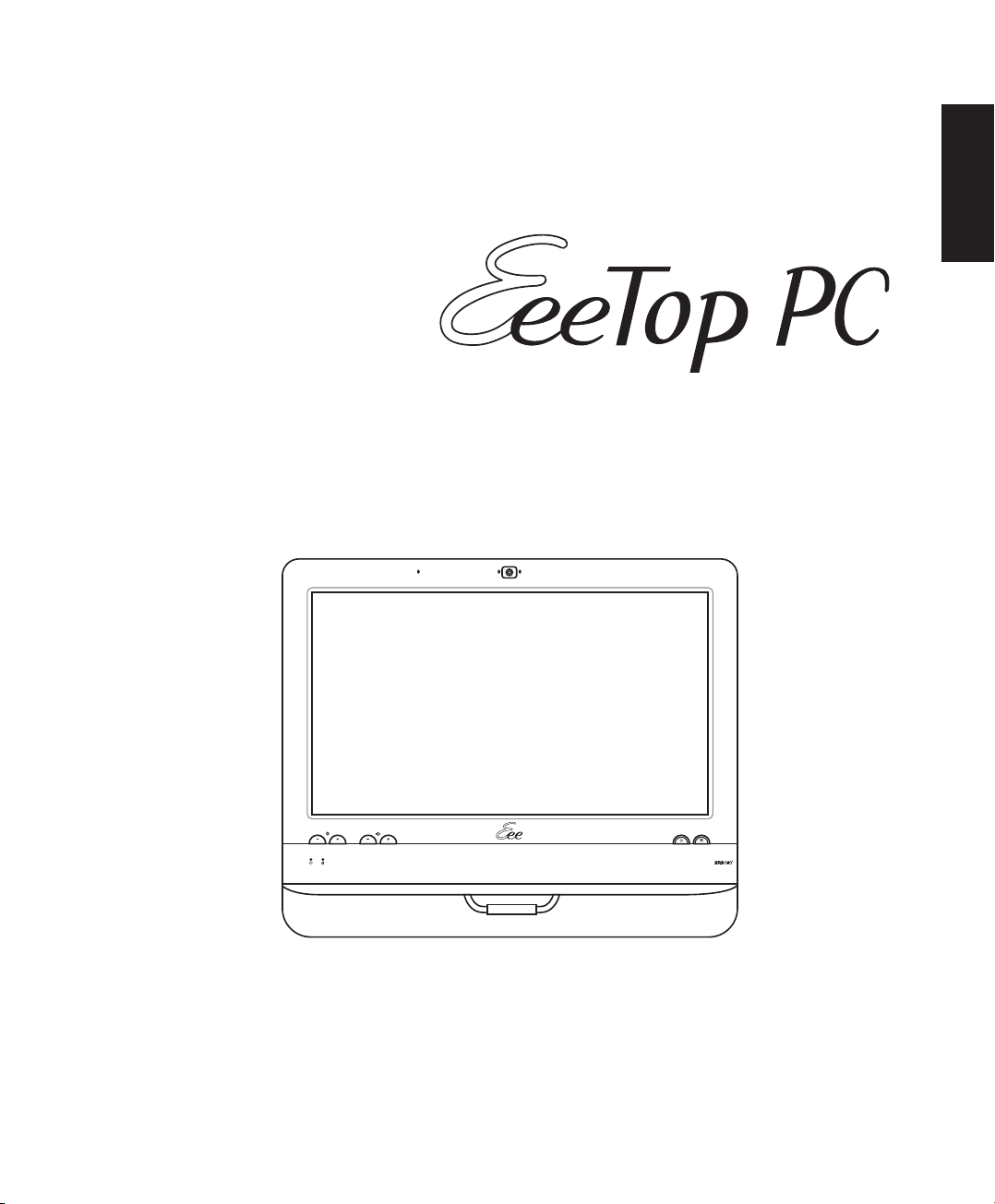
User Manual
English
ET1610 Series
Page 2
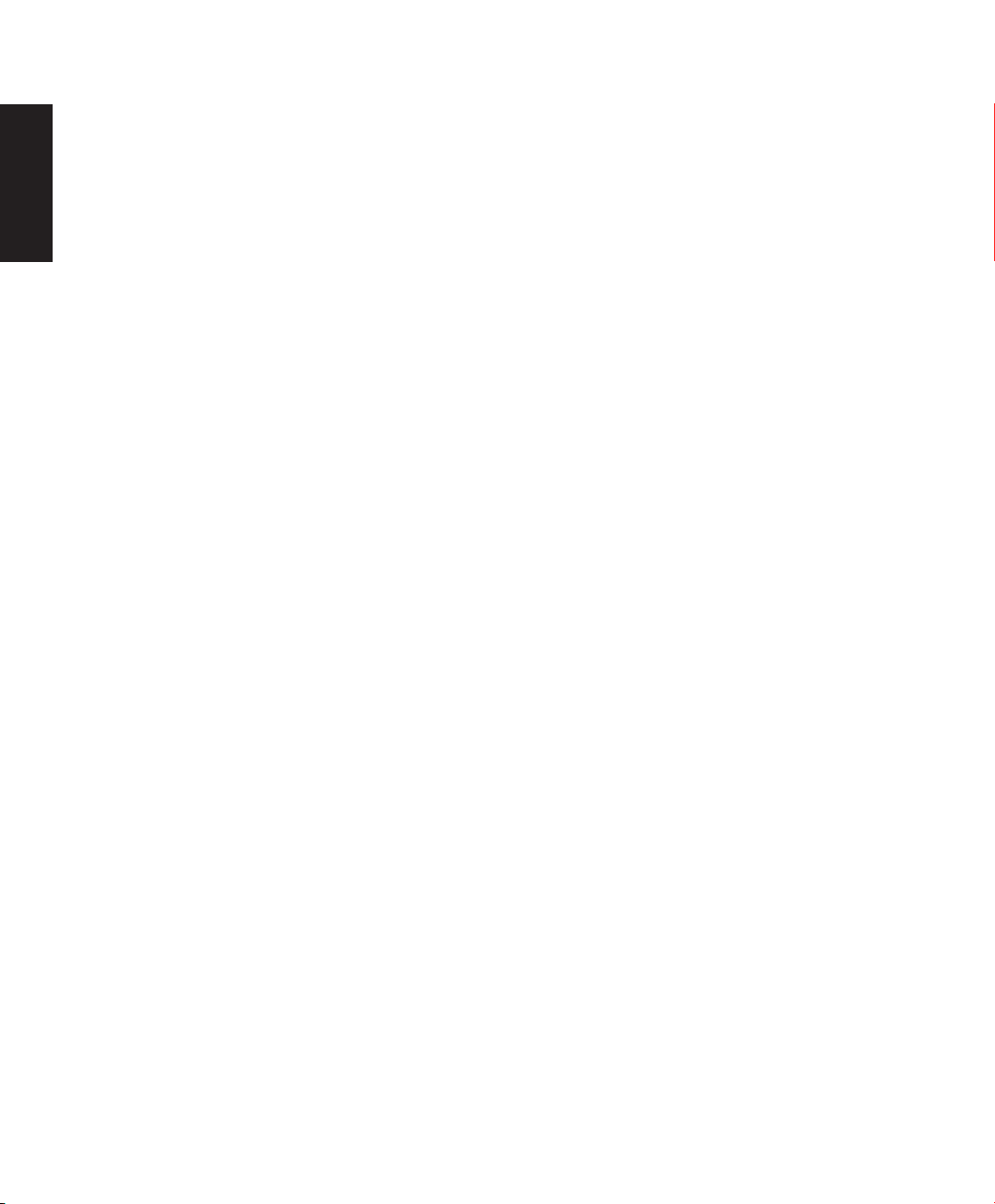
English
E6267
Second Edition V2
November 2010
Copyright © 2010 ASUSTeK COMPUTER INC. All Rights Reserved.
No part of this manual, including the products and software described in it, may be reproduced, transmitted,
transcribed, stored in a retrieval system, or translated into any language in any form or by any means, except
documentation kept by the purchaser for backup purposes, without the express written permission of ASUSTeK
COMPUTER, INC. (“ASUS”).
Products and corporate names mentioned in this manual may or may not be registered trademarks or copyrights
of their respective companies, and are used for identification purposes only. All trademarks are the property of their
respective owners.
Every effort has been made to ensure that the contents of this manual are correct and up to date. However, the
manufacturer makes no guarantee regarding the accuracy of its contents, and reserves the right to make changes
without prior notice.
Page 3
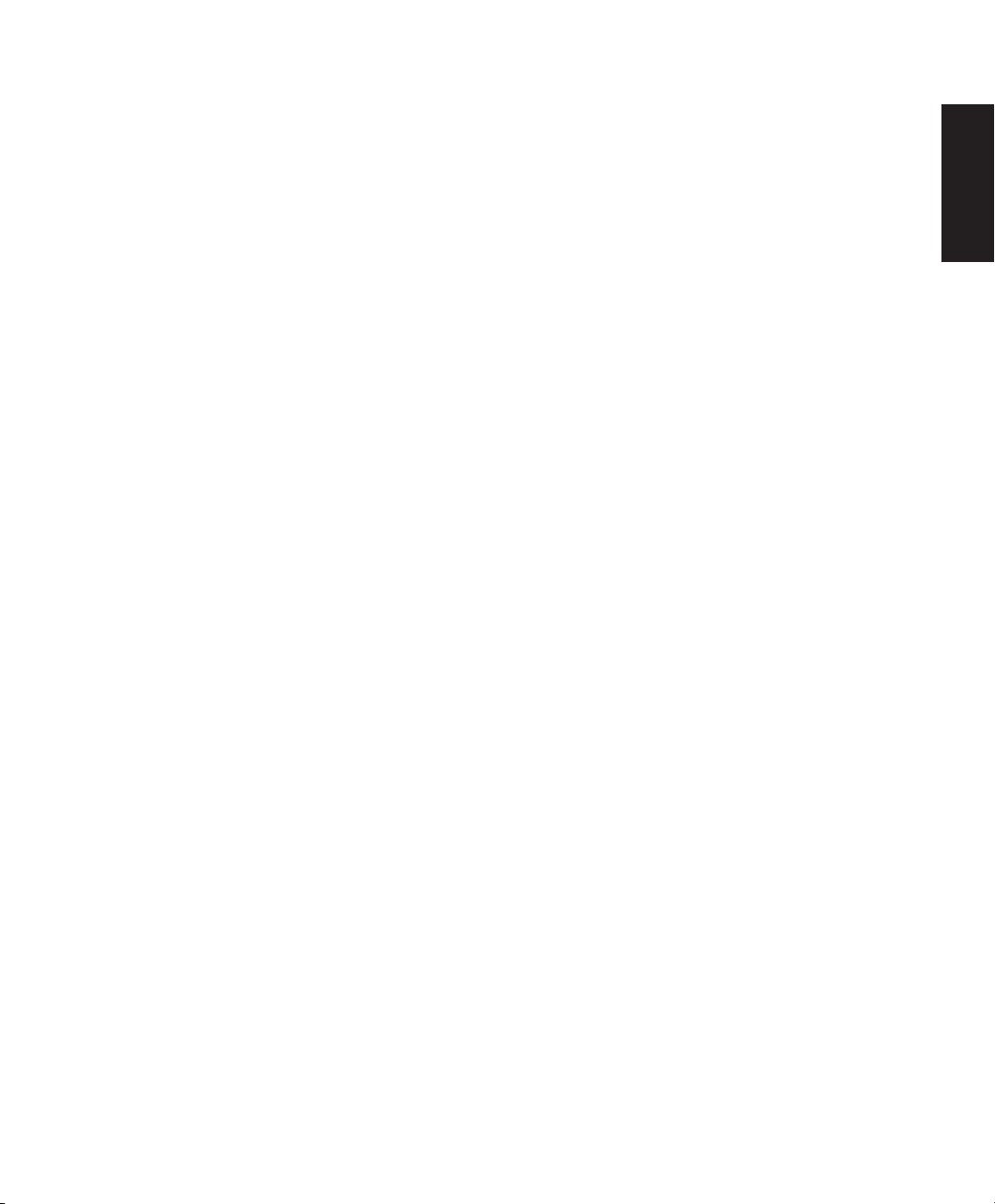
Contents
Notices .....................................................................................................................................................4
Notes for this manual .......................................................................................................................10
Safety information .............................................................................................................................11
Welcome ..................................................................................................12
Package contents ..............................................................................................................................12
Getting to know your EeeTop PC ........................................................... 13
Front view .............................................................................................................................................13
Rear view ..............................................................................................................................................15
Side view ...............................................................................................................................................17
Using the touch screen ....................................................................................................................18
Using the keyboard ...........................................................................................................................19
Positioning your EeeTop PC ................................................................... 21
Placing on the desktop ....................................................................................................................21
Mounting to the wall ........................................................................................................................21
Setting up your EeeTop PC .....................................................................23
Connecting the wired keyboard and mouse ...........................................................................23
Connecting the wireless keyboard and mouse ......................................................................23
Powering on the system..................................................................................................................24
Powering off ........................................................................................................................................24
Calibrating the screen ......................................................................................................................25
Configuring a wireless connection .............................................................................................27
Configuring a wired connection ..................................................................................................28
Configuring the audio output .......................................................................................................32
Configuring audio output settings .............................................................................................33
English
Recovering your system ......................................................................... 34
Using the hidden partition .............................................................................................................34
Page 4
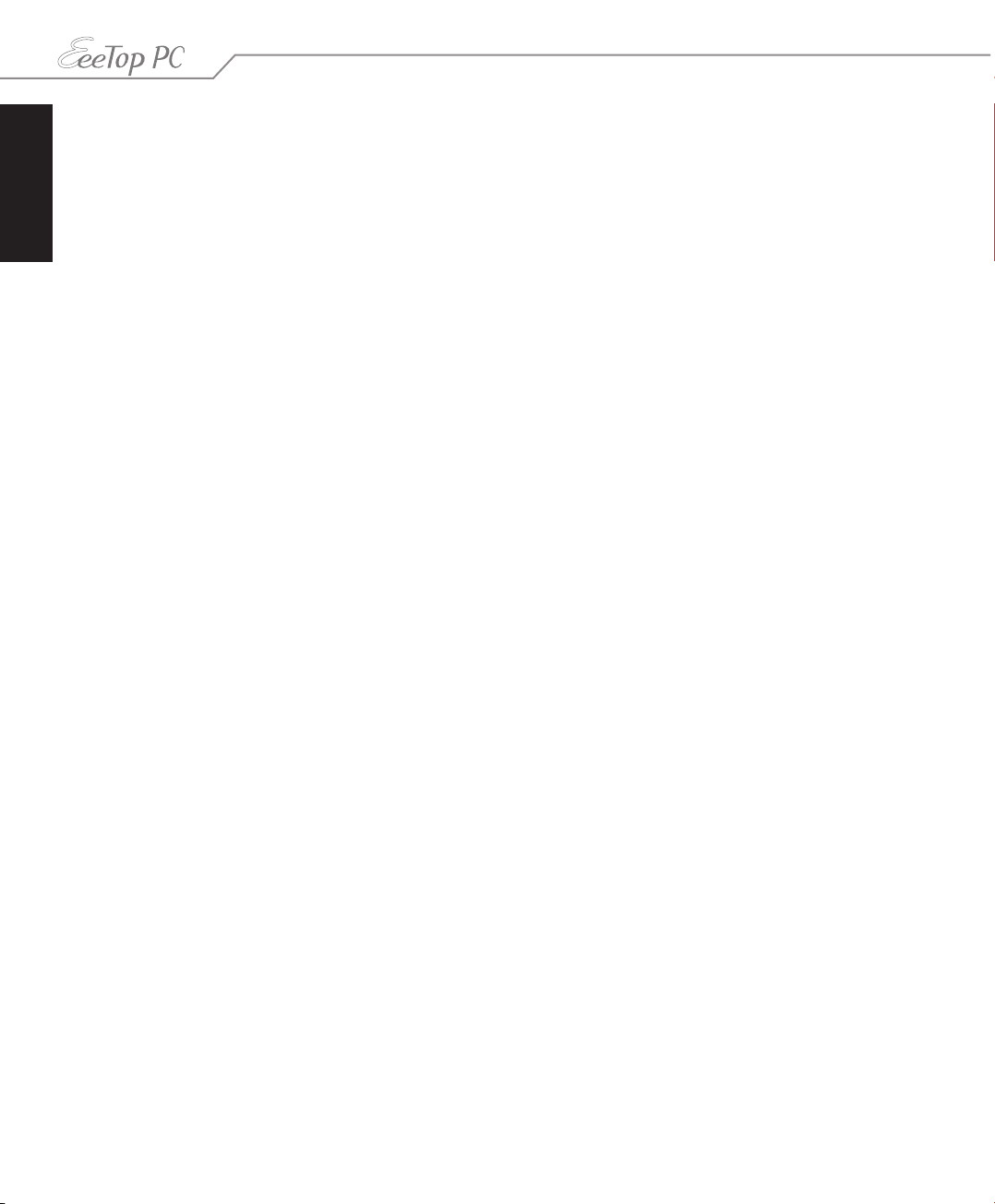
English
Notices
Federal Communications Commission Statement
This device complies with Part 15 of the FCC Rules. Operation is subject to the following two
conditions:
• This device may not cause harmful interference, and
• This device must accept any interference received including interference that may cause
undesired operation.
This equipment has been tested and found to comply with the limits for a Class B digital
device, pursuant to Part 15 of the FCC Rules. These limits are designed to provide reasonable
protection against harmful interference in a residential installation. This equipment generates,
uses and can radiate radio frequency energy and, if not installed and used in accordance
with manufacturer’s instructions, may cause harmful interference to radio communications.
However, there is no guarantee that interference will not occur in a particular installation. If
this equipment does cause harmful interference to radio or television reception, which can be
determined by turning the equipment off and on, the user is encouraged to try to correct the
interference by one or more of the following measures:
• Reorient or relocate the receiving antenna.
• Increase the separation between the equipment and receiver.
• Connect the equipment to an outlet on a circuit different from that to which the receiver is
connected.
• Consult the dealer or an experienced radio/TV technician for help.
CAUTION: Any changes or modifications not expressly approved by the grantee of this device
could void the user’s authority to operate the equipment.
RF exposure warning
This equipment must be installed and operated in accordance with provided instructions and
the antenna(s) used for this transmitter must be installed to provide a separation distance
of at least 20 cm from all persons and must not be co-located or operating in conjunction
with any other antenna or transmitter. End-users and installers must be provide with antenna
installation instructions and transmitter operating conditions for satisfying RF exposure
compliance.
4 EeeTop PC ET16 Series
Page 5
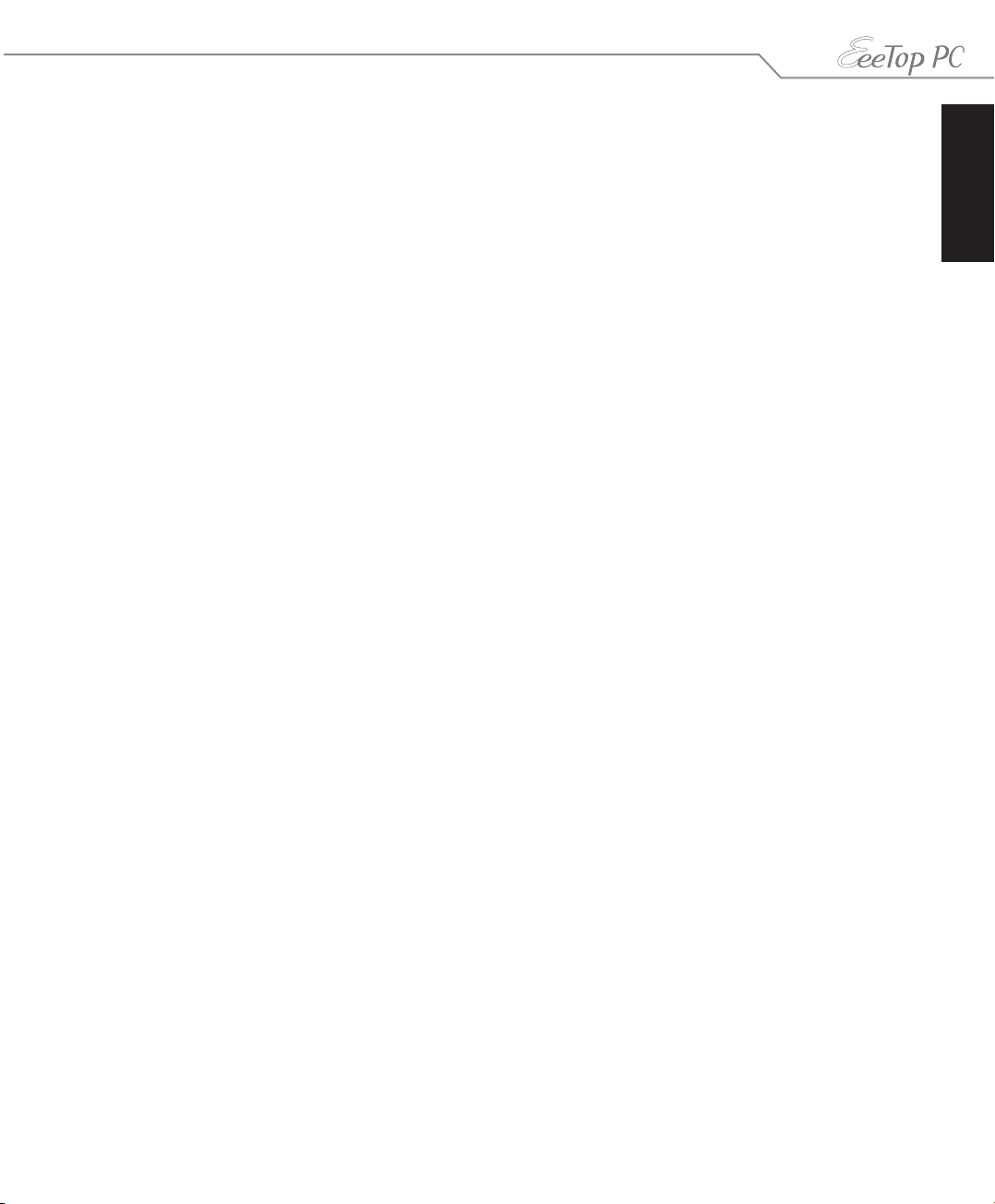
Canadian Department of Communications Statement
This digital apparatus does not exceed the Class B limits for radio noise emissions from digital
apparatus set out in the Radio Interference Regulations of the Canadian Department of
Communications.
This class B digital apparatus complies with Canadian ICES-003.
IC Radiation Exposure Statement for Canada
This equipment complies with IC radiation exposure limits set forth for an uncontrolled
environment. To maintain compliance with IC RF exposure compliance requirements, please
avoid direct contact to the transmitting antenna during transmitting. End users must follow
the specific operating instructions for satisfying RF exposure compliance.
Operation is subject to the following two conditions:
• This device may not cause interference and
• This device must accept any interference, including interference that may cause undesired
operation of the device.
Declaration of Conformity (R&TTE directive 1999/5/EC)
The following items were completed and are considered relevant and sufficient:
• Essential requirements as in [Article 3]
• Protection requirements for health and safety as in [Article 3.1a]
• Testing for electric safety according to [EN 60950]
• Protection requirements for electromagnetic compatibility in [Article 3.1b]
• Testing for electromagnetic compatibility in [EN 301 489-1] & [EN 301 489-17]
• Effective use of the radio spectrum as in [Article 3.2]
• Radio test suites according to [EN 300 328-2]
English
5EeeTop PC ET16 Series
Page 6
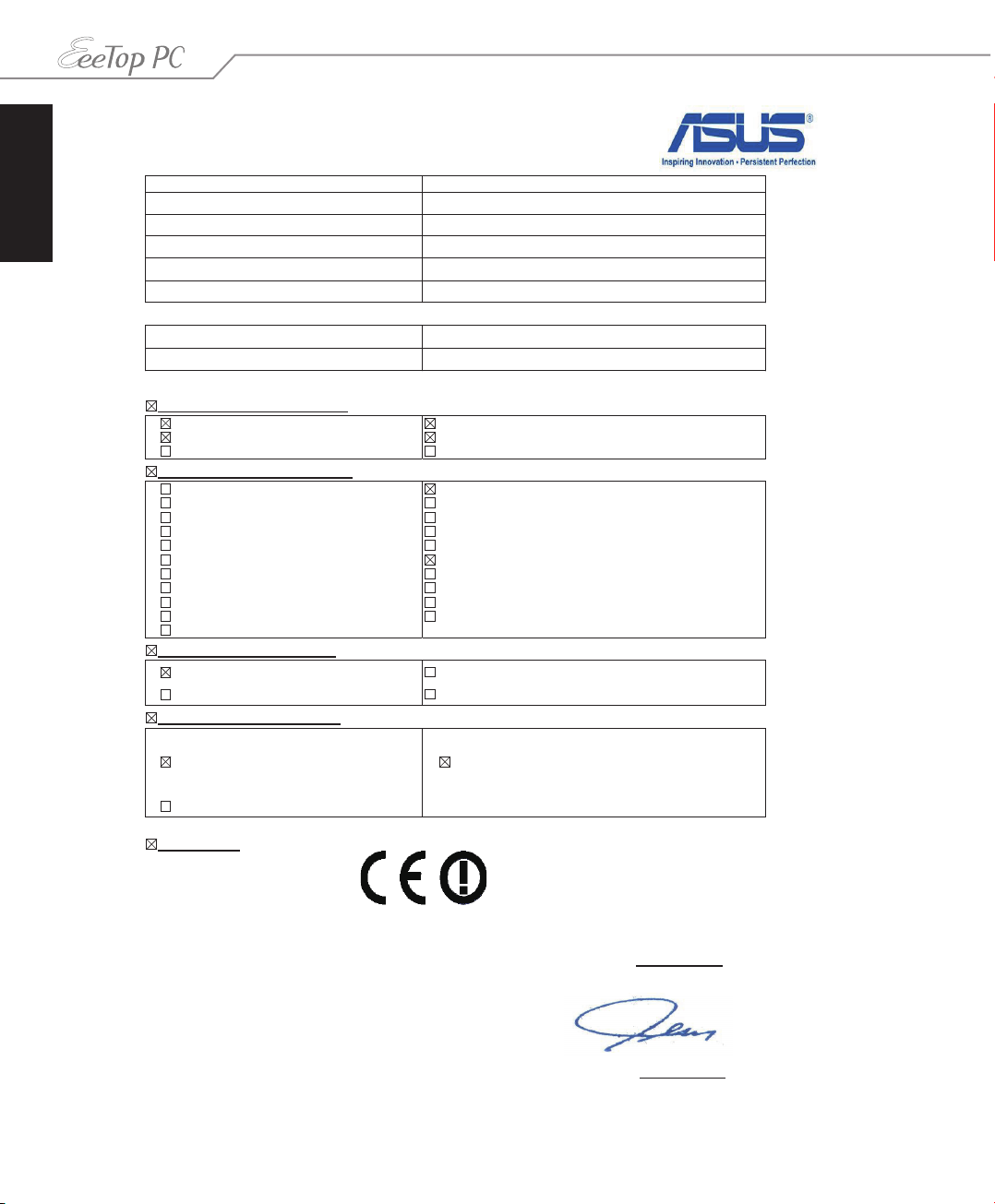
English
EC Declaration of Conformity
We, the undersigned,
Manufacturer:
ASUSTek COMPUTER INC.
Address, City:
No. 150, LI-TE RD., PEITOU, TAIPEI 112, TAIWAN R.O.C.
Country:
TAIWAN
Authorized representative in Europe:
ASUS COMPUTER GmbH
Address, City: HARKORT STR. 21-23, 40880 RATINGEN
Country:
GERMANY
declare the following apparatus:
Product name : EeeTop PC
Model name : ET1610P, ET1610PT
conform with the essential requirements of the following directives:
2004/108/EC-EMC Directive
EN 55022:2006+A1:2007
EN 61000-3-2:2006
EN 55013:2001+A1:2003+A2:2006
EN 55024:1998+A1:2001+A2:2003
EN 61000-3-3:2008
EN 55020:2007
1999/5/EC-R &TTE Directive
EN 300 328 V1.7.1(2006-05)
EN 300 440-1 V1.4.1(2008-05)
EN 300 440-2 V1.2.1(2008-03)
EN 301 511 V9.0.2(2003-03)
EN 301 908-1 V3.2.1(2007-05)
EN 301 908-2 V3.2.1(2007-05)
EN 301 893 V1.4.1(2005-03)
EN 50360:2001
EN 50371:2002
EN 62311:2008
EN 50385:2002
EN 301 489-1 V1.8.1(2008-04)
EN 301 489-3 V1.4.1(2002-08)
EN 301 489-4 V1.3.1(2002-08)
EN 301 489-7 V1.3.1(2005-11)
EN 301 489-9 V1.4.1(2007-11)
EN 301 489-17 V1.3.2(2008-04)
EN 301 489-24 V1.4.1(2007-09)
EN 302 326-2 V1.2.2(2007-06)
EN 302 326-3 V1.3.1(2007-09)
EN 301 357-2 V1.3.1(2006-05)
2006/95/EC-LVD Directive
EN 60950-1:2001+A11:2004
EN 60950-1:2006
EN60065:2002+A1:2006
EN 60950-1:2006+A11:2009
2009/125/EC-ErP Directive
Regulation (EC) No. 1275/2008
EN 62301:2005
Regulation (EC) No. 642/2009
EN 62301:2005
Regulation (EC) No. 278/2009
EN 62301:2005
CE marking
Declaration Date: Oct. 29, 2010
Year to begin affixing CE marking:2010
Position : CEO
Name : Jerry Shen
Signature : __________
(
EC conformity markin
g)
6 EeeTop PC ET16 Series
Page 7
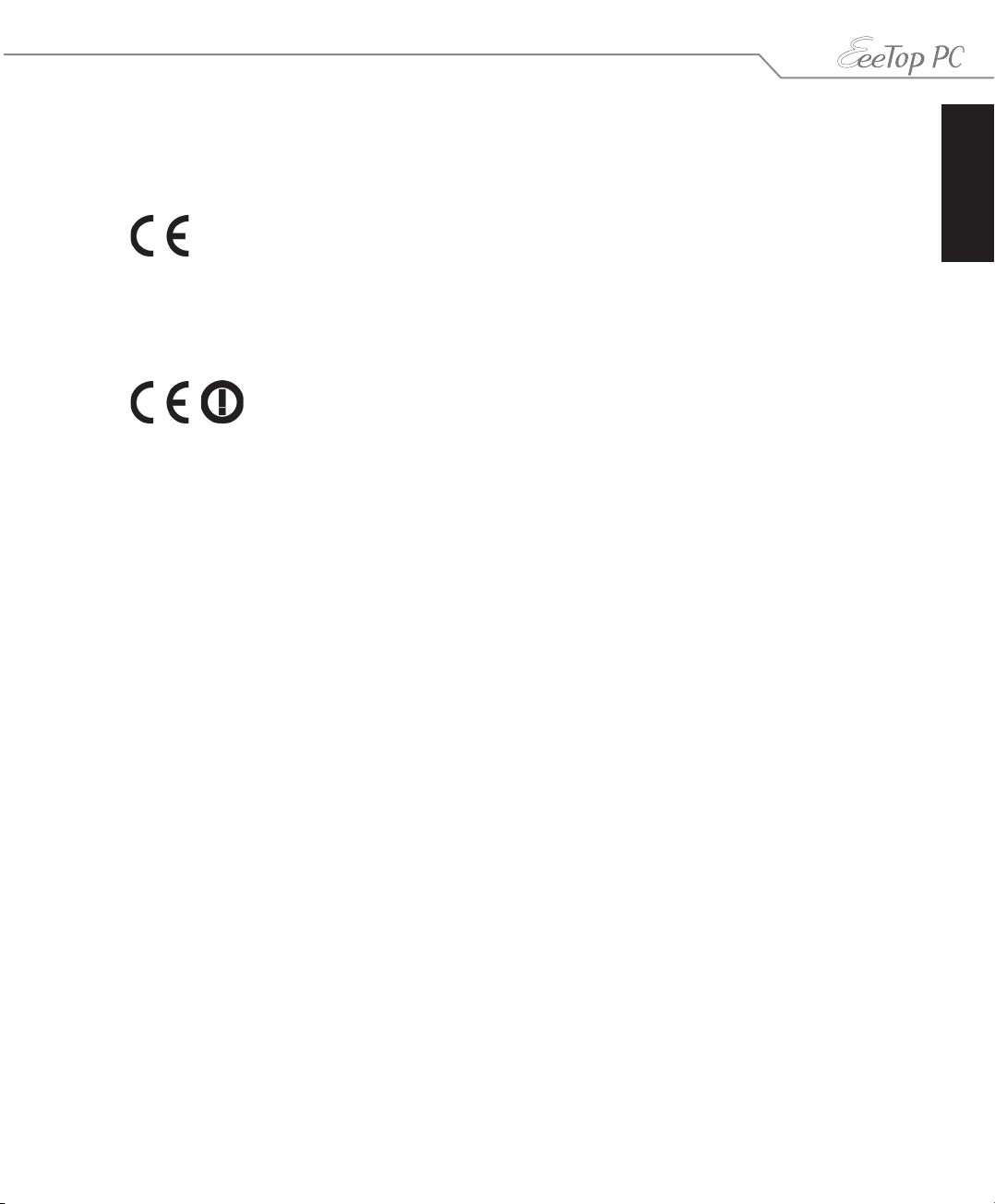
CE Mark Warning
This is a Class B product, in a domestic environment, this product may cause radio interference,
in which case the user may be required to take adequate measures.
CE marking for devices without wireless LAN/Bluetooth
The shipped version of this device complies with the requirements of the EEC directives
2004/108/EC “Electromagnetic compatibility” and 2006/95/EC “Low voltage directive”.
CE marking for devices with wireless LAN/ Bluetooth
This equipment complies with the requirements of Directive 1999/5/EC of the European
Parliament and Commission from 9 March, 1999 governing Radio and Telecommunications
Equipment and mutual recognition of conformity.
Wireless Operation Channel for Different Domains
English
N. America 2.412-2.462 GHz Ch01 through CH11
Japan 2.412-2.484 GHz Ch01 through Ch14
Europe ETSI 2.412-2.472 GHz Ch01 through Ch13
7EeeTop PC ET16 Series
Page 8
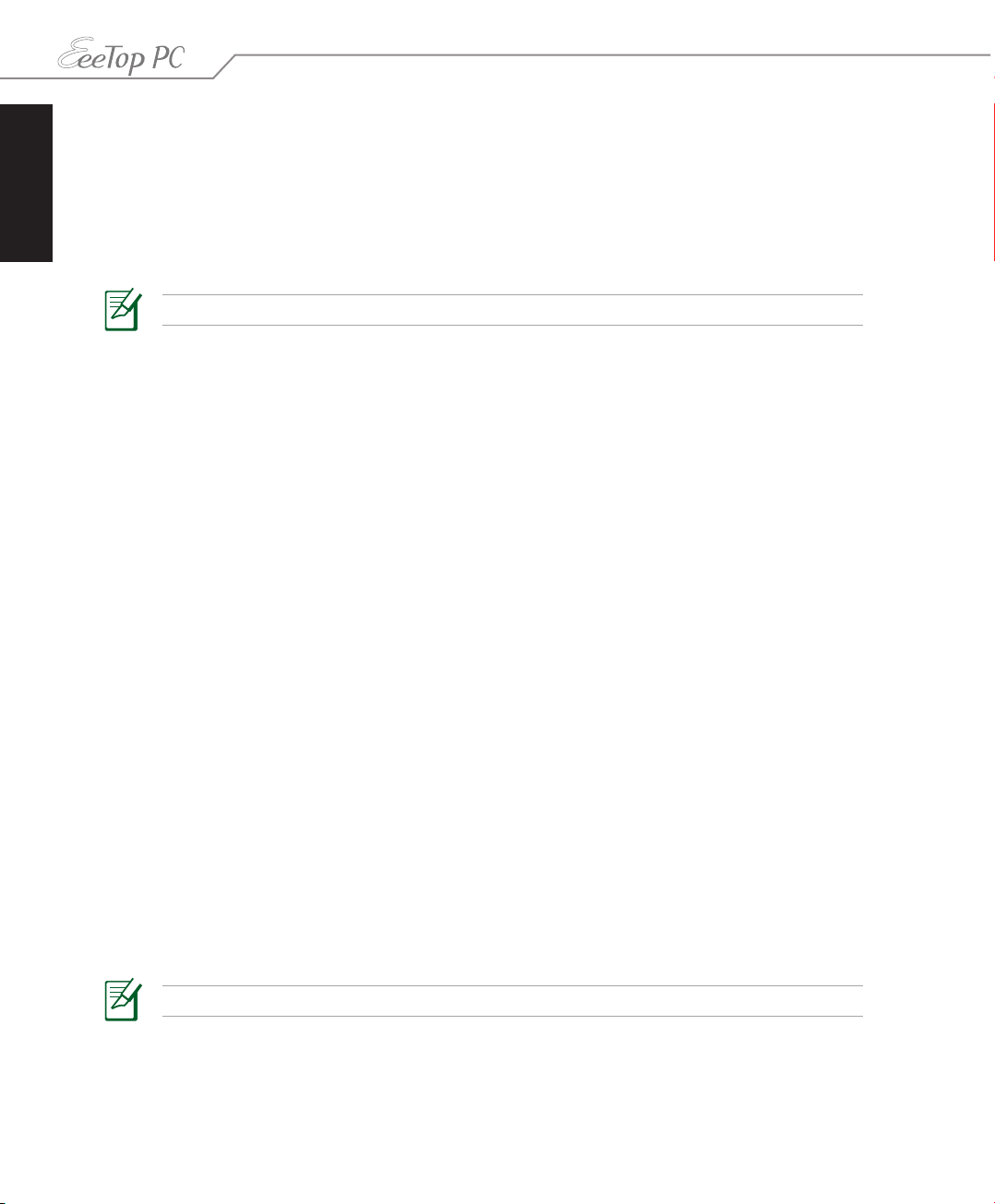
English
France Restricted Wireless Frequency Bands
Some areas of France have a restricted frequency band. The worst case maximum authorized
power indoors are:
• 10mW for the entire 2.4 GHz band (2400 MHz–2483.5 MHz)
• 100mW for frequencies between 2446.5 MHz and 2483.5 MHz
Channels 10 through 13 inclusive operate in the band 2446.6 MHz to 2483.5 MHz.
There are few possibilities for outdoor use: On private property or on the private property
of public persons, use is subject to a preliminary authorization procedure by the Ministry of
Defense, with maximum authorized power of 100mW in the 2446.5–2483.5 MHz band. Use
outdoors on public property is not permitted.
In the departments listed below, for the entire 2.4 GHz band:
• Maximum authorized power indoors is 100mW
• Maximum authorized power outdoors is 10mW
Departments in which the use of the 2400–2483.5 MHz band is permitted with an EIRP of less
than 100mW indoors and less than 10mW outdoors:
01 Ain 02 Aisne 03 Allier 05 Hautes Alpes
08 Ardennes 09 Ariège 11 Aude 12 Aveyron 16 Charente
24 Dordogne 25 Doubs 26 Drôme 32 Gers 36 Indre
37 Indre et Loire 41 Loir et Cher 45 Loiret 50 Manche 55 Meuse
58 Nièvre 59 Nord 60 Oise 61 Orne 63 Puy du Dôme
64 Pyrénées Atlantique 66 Pyrénées Orientales 67 Bas Rhin 68 Haut Rhin
70 Haute Saône 71 Saône et Loire 75 Paris 82 Tarn et Garonne
84 Vaucluse 88 Vosges 89 Yonne
90 Territoire de Belfort 94 Val de Marne
This requirement is likely to change over time, allowing you to use your wireless LAN card in
more areas within France. Please check with ART for the latest information (www.art-telecom.
fr)
Your WLAN Card transmits less than 100mW, but more than 10mW.
8 EeeTop PC ET16 Series
Page 9
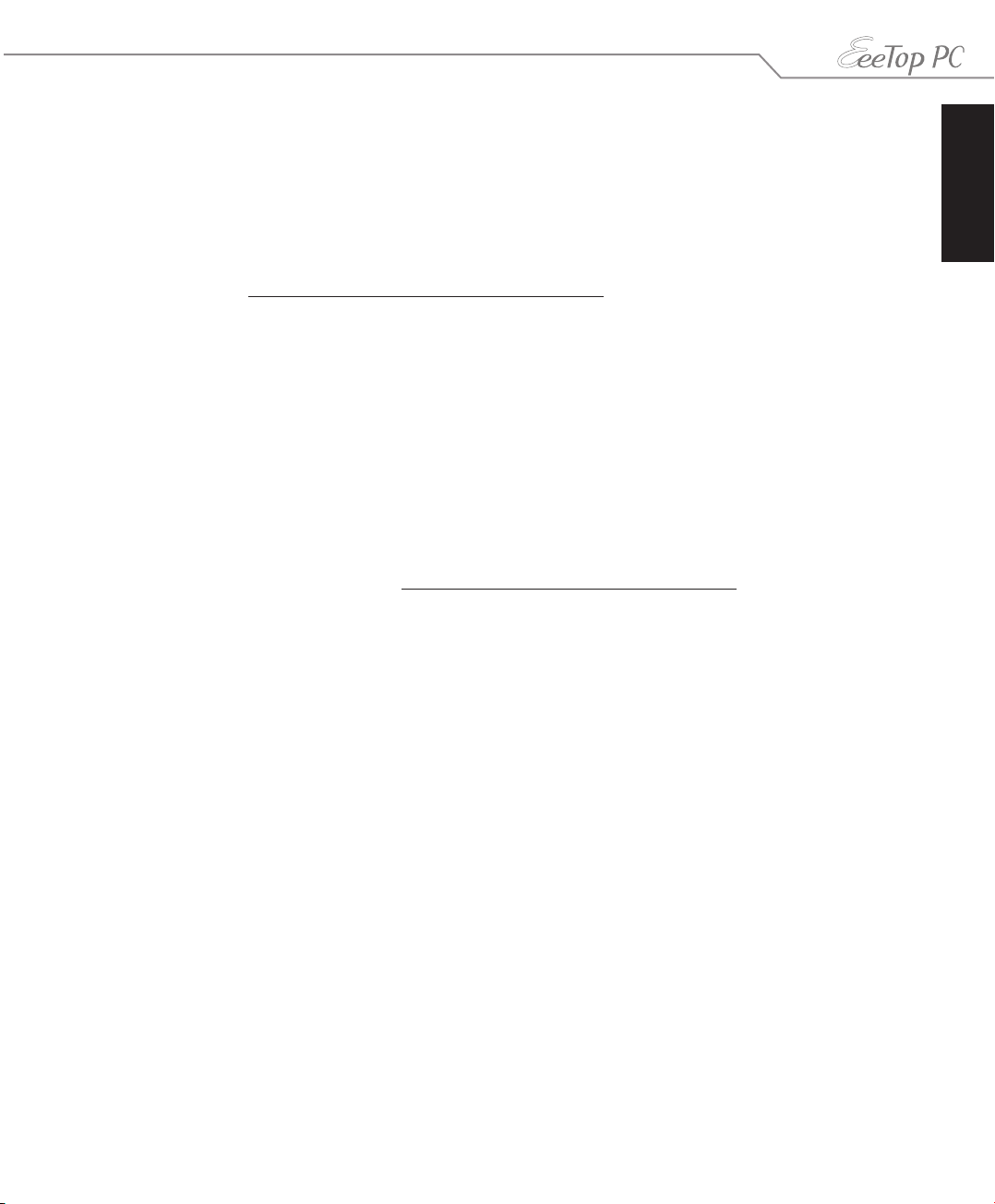
Global Environmental Regulation Compliance and Declaration
ASUS follows the green design concept to design and manufacture our products, and
makes sure that each stage of the product life cycle of ASUS product is in line with global
environmental regulations. In addition, ASUS disclose the relevant information based on
regulation requirements.
Please refer to http://csr.asus.com/english/Compliance.htm for information disclosure based
on regulation requirements ASUS is complied with:
Japan JIS-C-0950 Material Declarations
EU REACH SVHC
Korea RoHS
Swiss Energy Laws
Takeback Services
ASUS recycling and takeback programs come from our commitment to the highest standards
for protecting our environment. We believe in providing solutions for our customers to be
able to responsibly recycle our products, batteries and other components as well as the
packaging materials. Please go to http://csr.asus.com/english/Takeback.htm for detail recycling
information in different region.
English
9EeeTop PC ET16 Series
Page 10
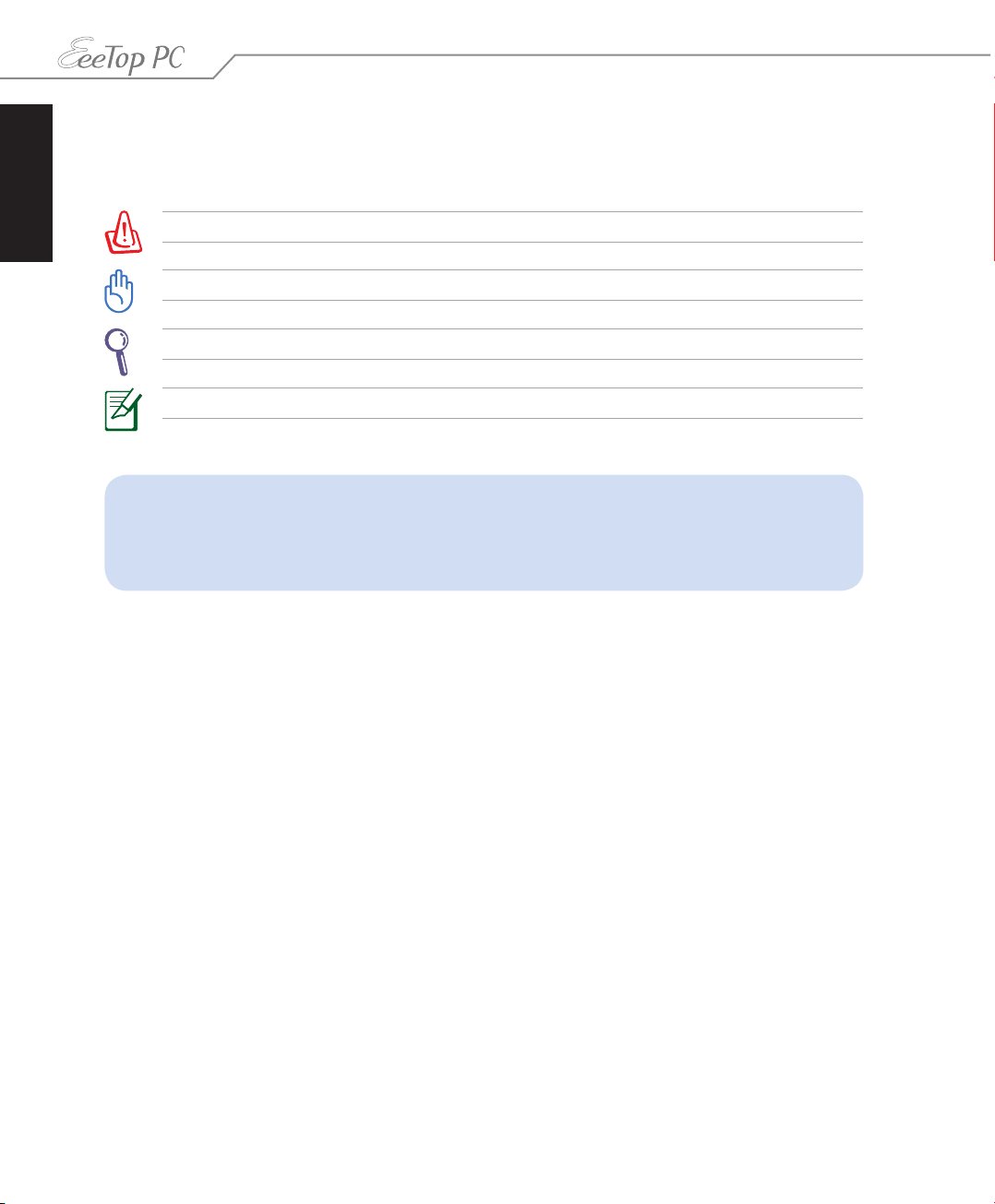
English
Notes for this manual
To ensure that you perform certain tasks properly, take note of the following symbols used
throughout this manual.
WARNING: Vital information that you MUST follow to prevent injury to yourself.
IMPORTANT: Instructions that you MUST follow to complete a task.
TIP: Tips and useful information that help you complete a task.
NOTE: Additional information for special situations.
All illustrations and screenshots in this manual are for reference only. Actual product
specifications and software screen images may vary with territories. Visit the ASUS
website at www.asus.com for the latest information.
10 EeeTop PC ET16 Series
Page 11
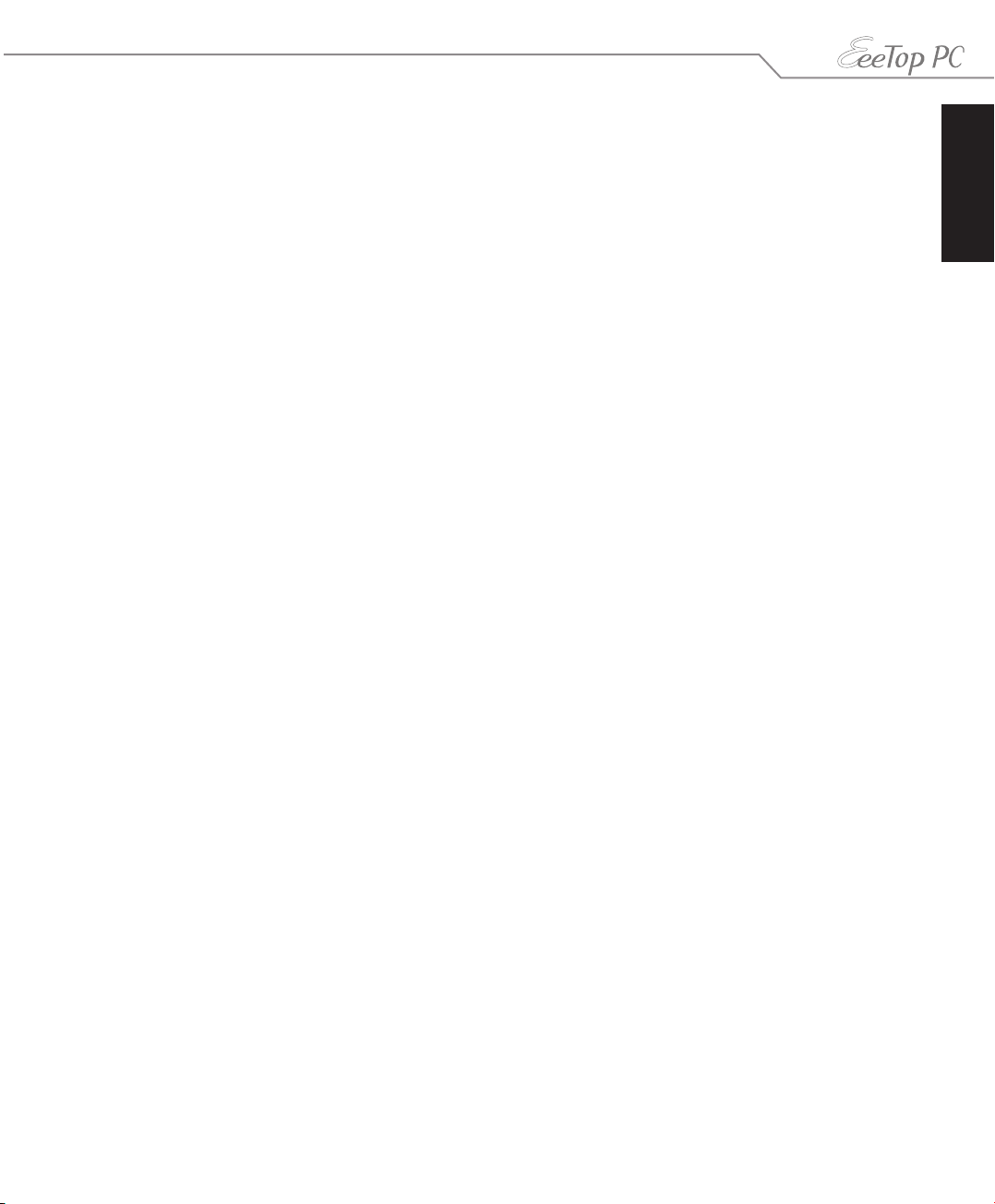
Safety information
Your EeeTop PC ET1610 Series is designed and tested to meet the latest standards of safety for
information technology equipment. However, to ensure your safety, it is important that you
read the following safety instructions.
Setting up your system
• Read and follow all instructions in the documentation before you operate your system.
• Do not use this product near water or a heated source such as a radiator.
• Set up the system on a stable surface.
• Openings on the chassis are for ventilation. Do not block or cover these openings. Ensure
that you leave plenty of space around the system for ventilation. Never insert objects of any
kind into the ventilation openings.
• Use this product in environments with ambient temperatures between 0˚C and 40˚C.
• If you use an extension cord, ensure that the total ampere rating of the devices plugged
into the extension cord does not exceed its ampere rating.
Care during use
• Do not walk on the power cord or allow anything to rest on it.
• Do not spill water or any other liquids on your system.
• When the system is turned off, a small amount of electrical current still flows. Always unplug
all power, modem, and network cables from the power outlets before cleaning the system.
• The touch screen requires periodic cleaning to achieve the best touch sensitivity. Keep the
screen clean from foreign objects or excessive dust accumulation. To clean the screen:
• Turn off the system and disconnect the power cord from the wall.
• Spray a small amount of a household glass cleaner onto the supplied cleaning cloth
and gently wipe the screen surface.
• Do not spray the cleaner directly on the screen.
• Do not use an abrasive cleaner or a coarse cloth when cleaning the screen.
• If you encounter the following technical problems with the product, unplug the power cord
and contact a qualified service technician or your retailer.
• The power cord or plug is damaged.
• Liquid has been spilled into the system.
• The system does not function properly even if you follow the operating instructions.
• The system was dropped or the cabinet is damaged.
• The system performance changes.
English
11EeeTop PC ET16 Series
Page 12

English
Quick Guide
Welcome
Congratulations on your purchase of EeeTop PC ET1610 Series. The following illustration
displays the package contents of your new product. If any of the following items is damaged or
missing, contact your retailer.
Package contents
EeeTop PC ET16 Series Keyboard (wired or wireless) Mouse (wired or wireless)
AC adapter Power cord Wall mount pad (optional)
12 EeeTop PC ET16 Series
Note:
The keyboard, mouse, and power
supply illustrations are for reference
only. Actual product specifications
may vary with territories.
Quick guide Warranty card
Page 13

Getting to know your EeeTop PC
Front view
Refer to the following diagram to identify the components on this side of the system.
English
11
10
9
8
7
1
Webcam
1
2
3
4
5
6
The built-in webcam with the microphone allows you to start video chats online.
2
Webcam LED
Indicates that the built-in webcam is enabled.
3
LCD display (Touch-enabled)
The 15.6-inch LCD display, with an optimal resolution of 1366 x 768, features touch
function that brings digital life to your fingertips.
4
Power switch
The power switch allows you to switch the system ON/OFF.
5
LCD display switch
The LCD display switch allows you to switch the display ON/OFF.
13EeeTop PC ET16 Series
Page 14

English
6
Stereo speakers
The built-in stereo speakers deliver high-quality audio output.
7
Hard disk drive LED
Indicates hard disk drive activity.
8
Wireless LAN LED
Indicates that the internal wireless LAN is enabled. (Windows® software settings are
necessary to use the wireless LAN.)
9
Brightness controls
The brightness controls adjust the screen brightness level.
10
Volume controls
The volume controls adjust the sound level.
Microphone
11
The built-in microphone with the webcam allows you to start video chats online.
Use the following methods to enable the built-in webcam and microphone.
• Go to Control Panel > Scanners and Cameras > USB Video Device and follow the
onscreen instructions.
• Start video chats with Windows® Live Messenger or Skype™.
To optimize the microphone performance through Realtek HD Audio Manager:
1. Double-click the Realtek audio
tray icon
Audio Manager.
2. Click the Microphone tab and select
Realtek HD Audio Input as the
activated device.
3. Select your preferred options. When
done, click OK.
14 EeeTop PC ET16 Series
to open Realtek HD
Page 15

Rear view
Refer to the following diagram to identify the components on this side of the system.
English
3 654
1
LAN port
1
2 7
The eight-pin RJ-45 LAN port supports a standard Ethernet cable for connection to a
local network.
2
USB port
The Universal Serial Bus (USB) port is compatible with USB devices such as keyboards,
mouse devices, cameras, and hard disk drives.
15EeeTop PC ET16 Series
Page 16

English
3
Power input (DC 19V)
The supplied power adapter converts AC power to DC power for use with this jack.
Power supplied through this jack supplies power to the PC. To prevent damage to the
PC, always use the supplied power adapter.
The power adapter may become warm or hot when in use. Do not cover the adapter and keep it
away from your body.
4
Microphone jack
The microphone jack is designed to connect a microphone used for video
conferencing, voice narrations, or simple audio recordings.
5
Headphone/Audio Out jack
The stereo headphone jack (3.5mm) is used to connect the system’s audio out signal
to amplified speakers or headphones. Using this jack automatically disables the built in speakers.
6
USB port
The Universal Serial Bus (USB) port is compatible with USB devices such as keyboards,
mouse devices, cameras, and hard disk drives. It is recommended that you connect a
USB TV tuner (not supplied) or other dongle devices to this port to prevent conflict
with the computer stand.
7
Kensington® Lock port
The Kensington® lock port allows the computer to be secured using Kensington®
compatible security products. These security products usually include a metal cable
and lock that prevent the computer to be removed from a fixed object.
16 EeeTop PC ET16 Series
Page 17

Side view
Refer to the following diagram to identify the components on this side of the system.
1
Memory card reader
The built-in memory card reader reads MMC/SD cards used
in devices like digital cameras, MP3 players, mobile phones,
and PDAs.
2
USB port
The Universal Serial Bus (USB) port is compatible with USB
devices such as keyboards, mouse devices, cameras, and hard
disk drives.
English
1
2
17EeeTop PC ET16 Series
Page 18

English
Using the touch screen
EeeTop PC brings digital life to your fingertips. With a few touches or the use of the stylus pen,
you can make EeeTop PC work at your command. Your touch functions like a mouse device:
• Touch = left-click on the mouse
• Touch and hold = right-click on the mouse
Cleaning the touch screen
• The touch screen requires periodic cleaning to achieve the best touch sensitivity. Keep the
screen clean from foreign objects or excessive dust accumulation. To clean the screen:
• Turn off the system and disconnect the power cord from the wall.
• Spray a small amount of a household glass cleaner onto the supplied cleaning cloth
and gently wipe the screen surface.
• Do not spray the cleaner directly on the screen.
• Do not use an abrasive cleaner or a coarse cloth when cleaning the screen.
18 EeeTop PC ET16 Series
Page 19
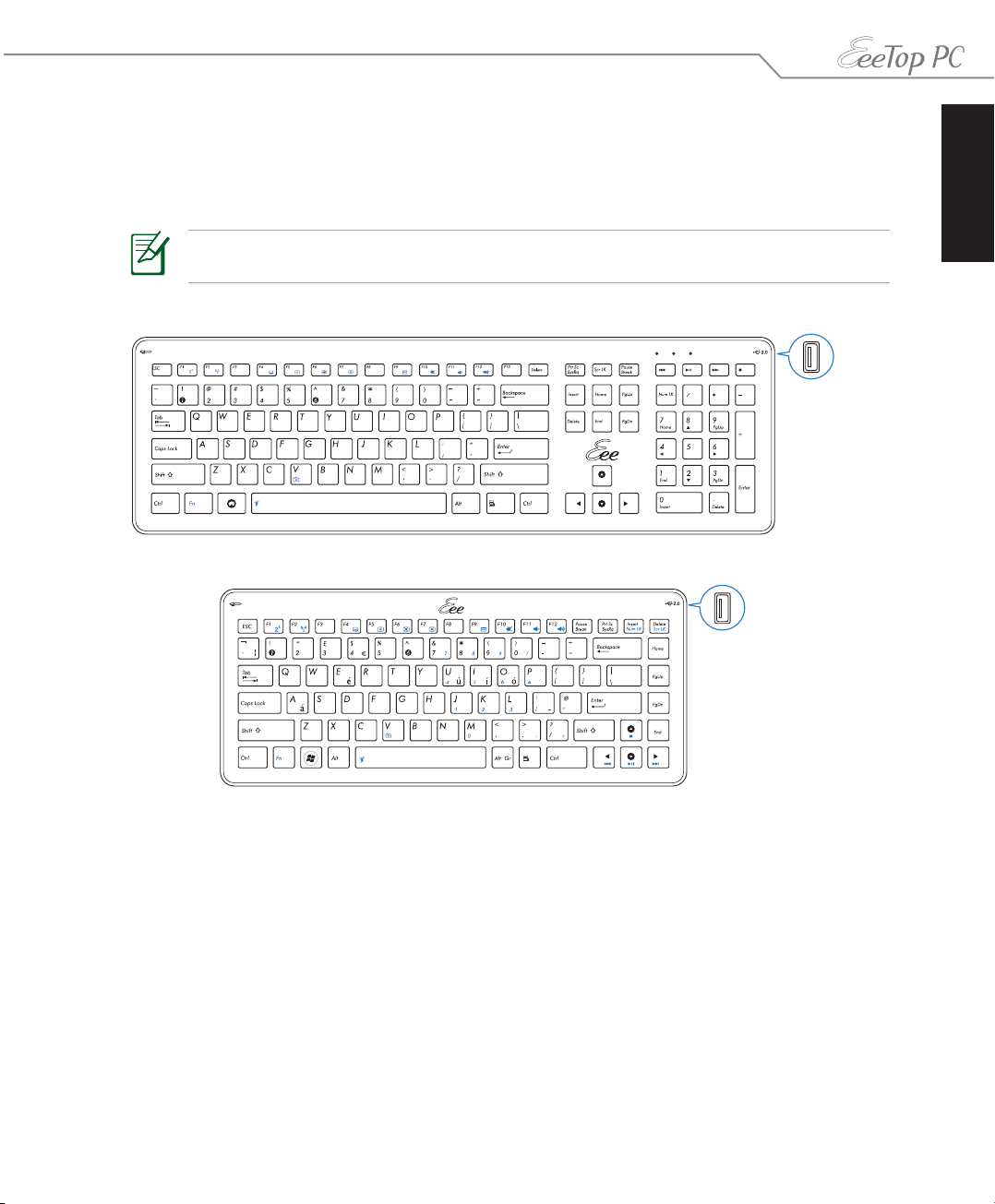
Using the keyboard
Your EeeTop PC comes with a wired or wireless keyboard that facilitates your control of the
system. On the right side of the keyboard is an extra USB port (not available on the wireless
models).
The following keyboard illustrations are for reference only. Actual product specifications may
vary with territories.
English
19EeeTop PC ET16 Series
Page 20

English
Function keys
The following table defines the colored function keys on the keyboard. To access the colored
commands, hold the Function key while pressing a key with a colored command.
Fn + F1: Places the system in suspend mode.
Fn + F2: Toggles the internal wireless LAN ON or OFF. When enabled, the
corresponding wireless LAN LED lights up. Windows® software settings are
necessary to use the wireless LAN.
Fn + F5: Decreases the display brightness.
Fn + F6: Increases the display brightness.
Fn + F7: Toggles the LCD display ON and OFF.
Fn + F10: Toggles the speakers ON and OFF (only in Windows® OS).
Fn + F11: Decreases the speaker volume (only in Windows® OS).
Fn + F12: Increases the speaker volume (only in Windows® OS).
Fn + V: Toggles the built-in webcam ON and OFF.
20 EeeTop PC ET16 Series
Page 21

Positioning your EeeTop PC
0°
10°
0°
35°
Placing on the desktop
Place your EeeTop PC on a flat surface such as a table or desk, and pull the stand open until it
snaps in place. Then, tilt the display panel to an angle of between 10 and 35 degrees from an
upright position.
English
Mounting to the wall
To mount your EeeTop PC to the wall, purchase the optional wall mount pad (160mm x
92mm) and a wall mount kit (VESA 75). Install the wall mount pad according to the following
instructions.
1. Remove the four screws on the stand to
release the stand. Keep the screws for
future use in case you want to reinstall the
stand.
21EeeTop PC ET16 Series
Page 22

English
2. Take out the four rubber items in the panel
holes, and then remove the four screws
from the panel. Keep the screws for later
use.
3. Secure the wall mount pad to the rear
panel with the four screws (M3 x 8L) you
removed in the previous step noting the
correct orientation.
4. Install your wall mount kit (VESA75) to the
wall mount pad using four screws (M4 x 10L)
that came with the wall mount kit package.
The wall mount kit in this illustration is for
reference only.
5. Fasten the wall mount kit to the wall
following the instructions described in the
installation manual that came with your
wall mount kit package.
For ventilation’s sake, ensure that you leave a distance of 6cm at least between the system and
the wall.
22 EeeTop PC ET16 Series
Page 23

Setting up your EeeTop PC
Connecting the wired keyboard and mouse
Connect the keyboard to the USB port on the rear panel (1). To avoid a tangled cable, you
may route the cable through the cable routing clip. Then, connect the mouse to the keyboard
USB port (2).
1
2
Connecting the wireless keyboard and mouse
English
Connect the supplied USB receiver to the USB port on the rear panel (1) and begin using the
wireless keyboard and mouse (2).
1 2
The illustrations above are for reference only. Actual appearances and specifications (wired or
wireless) of the keyboard and mouse may vary with territories.
23EeeTop PC ET16 Series
Page 24

English
Powering on the system
Connect the supplied AC adapter to the DC IN jack on the rear panel (1 2 3) and then press
the Power switch on the front panel (4) to turn on the system.
3
1
4
2
Powering off
• To power off the LCD display, press the LCD display switch on the front panel or the
Fn + F7 key on the keyboard. The system is still running.
• To put the system into suspend mode, press the
bring the system back to the OS, press the Power switch again, click the mouse, touch the
display, or press any key on the keyboard.
• To shut down the system completely, follow the normal Windows shutdown process.
24 EeeTop PC ET16 Series
Power switch on the front panel. To
Page 25

Calibrating the screen
EeeTop PC comes with one of the following two software tools that allow you to adjust touch
screen precision. The software tool installed in your EeeTop PC may vary with territories.
Type A
1. From the Windows® desktop, click Start > All Programs > Touch Package > Touch tool.
2. Click General and then click 9 pts.
linearization.
3. Touch and hold the center of the
onscreen mark at each location and the
screen will adjust automatically.
English
4. Touch the onscreen Save button to save
the results.
Press the Esc key on the keyboard to end
the calibration process.
25EeeTop PC ET16 Series
Page 26

English
Type B
1. From the Windows® desktop, click Start > All Programs > CalTouch > CalTouch.
2. Click
4 Points Calibration.
3. Touch and hold the center of the
onscreen mark at each location and the
screen will adjust automatically.
4. Click
26 EeeTop PC ET16 Series
OK to save the results.
Press the Esc key on the keyboard to end
the calibration process.
Page 27

Conguring a wireless connection
1. From the Windows® notification area,
right-click the wireless network icon
and select View Available Wireless
Networks.
2. Select the wireless network you want
to connect to from the list and click
Connect.
Enter the network security key if necessary.
English
3. After establishing a successful connection,
the connection status is displayed.
27EeeTop PC ET16 Series
Page 28

English
Conguring a wired connection
Using a static IP
1. Right-click the network icon on the
notification area and select Open
Network Connections.
2. Right-click
select Properties.
3. Select Internet Protocol (TCP/IP) and
click Properties.
Local Area Connection and
28 EeeTop PC ET16 Series
Page 29

4. Select Use the following IP address.
5. Enter your
Default gateway.
6. If needed, enter the
server address.
7. After entering all the related values, click
OK to finish the configuration.
IP address, Subnet mask, and
Preferred DNS
Using a dynamic IP (PPPoE connection)
English
1. Repeat steps 1–3 in the previous section.
2 Select
Obtain an IP address
automatically and click OK.
3. Click Create a new connection to
start the New Connection Wizard.
29EeeTop PC ET16 Series
Page 30

English
4. Click Next. 5. Select Connect to the Internet
and click Next.
6. Select Set up my connection
manually.
8. Enter your ISP Name and click
Next.
7. Select your connection type and
click Next.
9. Enter your User name and
Password. Click Next.
30 EeeTop PC ET16 Series
Page 31

10. Click Finish to finish the
configuration.
Contact your Internet Service Provider (ISP) if you have problems connecting to the network.
11. Enter your user name and
password. Click Connect to
connect to the Internet.
English
31EeeTop PC ET16 Series
Page 32

English
Conguring the audio output
EeeTop PC supports different types of audio configurations. Set up the system using stereo
speakers or a multi-channel audio speaker system.
Speaker configurations
Set up the system with the following speaker configurations:
Name Speaker system
2-channel (stereo) Left speaker and right speaker.
2.1-channel Two front speakers, and a subwoofer.
Audio jack Headphones/2-channel 2.1-channel
Lime Audio Out FRONT
Pink Mic In CENTER/BASS
A stereo speaker set is a left-right, two channel speaker system. A multi-channel audio speaker
has a left-right front and left-right rear (surround) channel, and it may include a subwoofer and
a center speaker. A subwoofer provides enhanced bass sounds. “.1” indicates a subwoofer. For
instance, 2.1-channel refers to a three-speaker mode and uses two front speakers (left-right)
and a subwoofer.
Connecting to speakers
Refer to the table below for the audio jacks on the rear panel and their functions.
For stereo speakers or headphones
Audio jack Description
Connects to stereo speakers or headphones.
For a 2.1-channel speaker system
Audio jack Description
FRONT connects to the FRONT jack on your subwoofer.
CENTER/BASS connects to the SUB/CENTER jack on your subwoofer.
32 EeeTop PC ET16 Series
Page 33

Conguring audio output settings
After connecting a speaker system to your EeeTop PC, follow the steps below to configure the
speaker settings:
1. Right-click the volume icon on the
Windows® notification area and click
Adjust Audio Properties.
English
2. Click the
Advanced to configure the speaker
settings.
Volume tab and then click
3. Click the Speakers tab. From the
drop-down menu, select the speaker
configuration you are using and
click OK.
33EeeTop PC ET16 Series
Page 34

Recovering your system
English
Using the hidden partition
The recovery partition includes an image of the operating system, drivers, and utilities installed
on your system at the factory. The recovery partition provides a comprehensive recovery
solution that quickly restores your system’s software to its original working state, provided that
your hard disk drive is in good working order. Before using the recovery partition, copy your
data files (such as Outlook PST files) to a USB device or to a network drive and make note of
any customized configuration settings (such as network settings).
1. Start the system and press
enter the BIOS setup.
2. Set
Boot Booster to [Disabled].
If you fail to see the POST screen or enter the BIOS setup by doing the instruction above, restart
the system and try pressing <F2> repeatedly on bootup.
Main Advanced Power Boot Tools Exit
Boot Booster [Disabled]
Boot Settings
Boot Device Priority
BootSettingsConguration
BootSettingsConguration
Security
v02.61 (C)Copyright 1985-2009, American Megatrends, Inc.
<F2> on bootup to show the POST screen. Press <F2> again to
BIOS SETUP UTILITY
Enabled: Boost
BIOS POST speed.
Options
Disabled
Enabled
←→ Select Screen
↑↓ Select Item
+- Change Option
F1 General Help
F10 Save and Exit
ESC Exit
3. Press <F10> to save the configuration and restart EeeTop PC.
Main Advanced Power Boot Tools Exit
Exit Options
Exit & Save Changes
Exit & Discard Changes
Discard Changes
LoadSetupDefaults
v02.61 (C)Copyright 1985-2009, American Megatrends, Inc.
34 EeeTop PC ET16 Series
Savecongurationchangesandexitnow?
BIOS SETUP UTILITY
[Ok] [Cancel]
Exitsystemsetup
after saving the
changes.
F10keycanbeused
for this operation.
←→ Select Screen
↑↓ Select Item
EnterGotoSubScreen
F1 General Help
F10 Save and Exit
ESC Exit
Page 35

4. When the Eee Top logo appears, press <F9> (requires a recovery partition).
5. The
ASUS Recovery CD/DVD window appears. Select Recover system to a partition.
6. Follow the onscreen instructions to complete the recovery process.
You will lose all your data during the system recovery. Make sure that you make a backup of it
before recovering the system.
7. After the system recovery is completed, restart the computer.
8. Set up your language, time zone, keyboard, computer name, and user name to enter the
Windows® OS.
English
35EeeTop PC ET16 Series
Page 36

English
Manufacturer ASUSTek COMPUTER INC.
Address, City No. 150, LI-TE RD., PEITOU, TAIPEI 112, TAIWAN R.O.C
Country TAIWAN
Authorized Representative in Europe ASUS COMPUTER GmbH
Address, City HARKORT STR. 21-23, 40880 RATINGEN
Country GERMANY
36 EeeTop PC ET16 Series
