Page 1
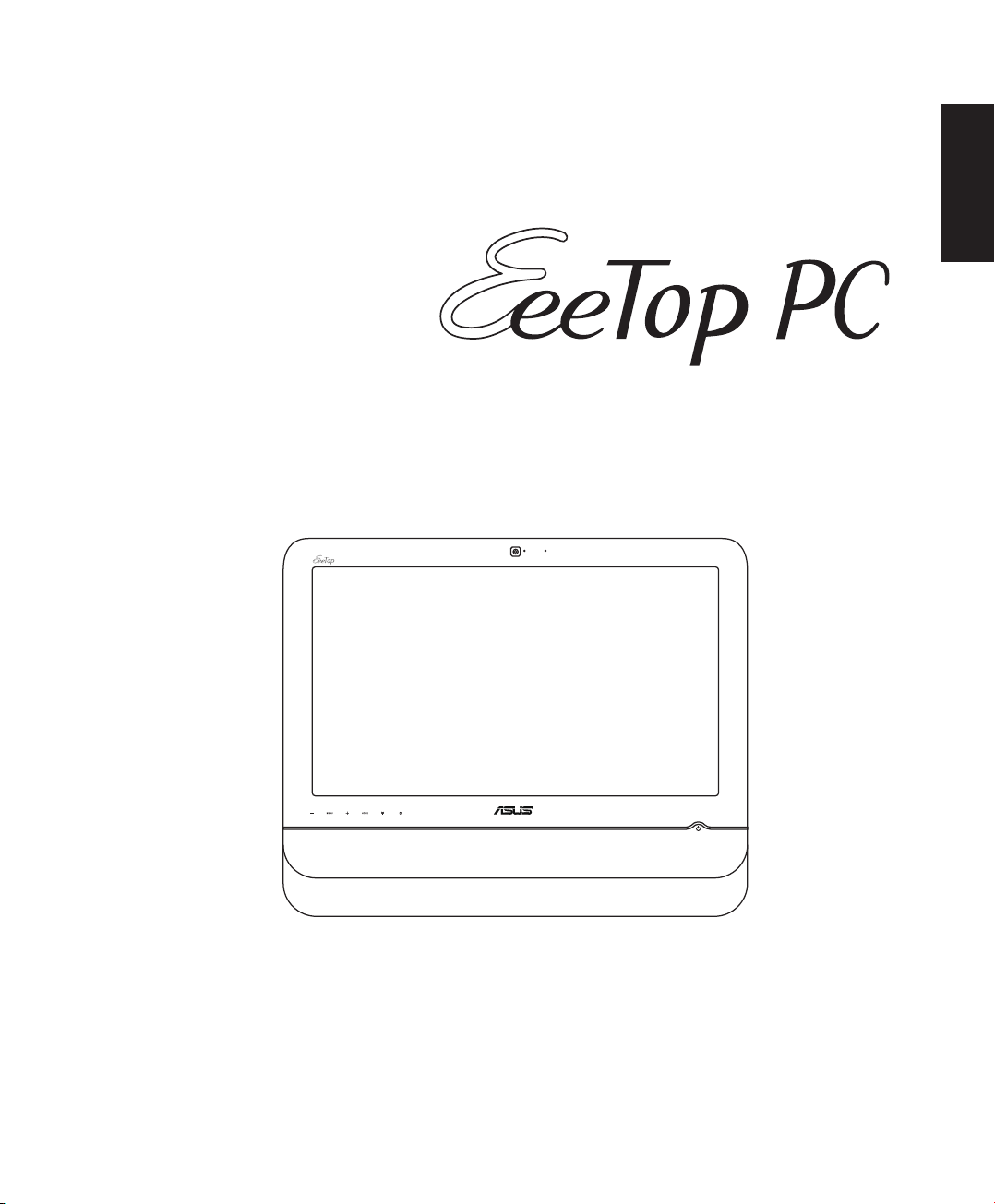
User Manual
English
ET22 Series
Page 2
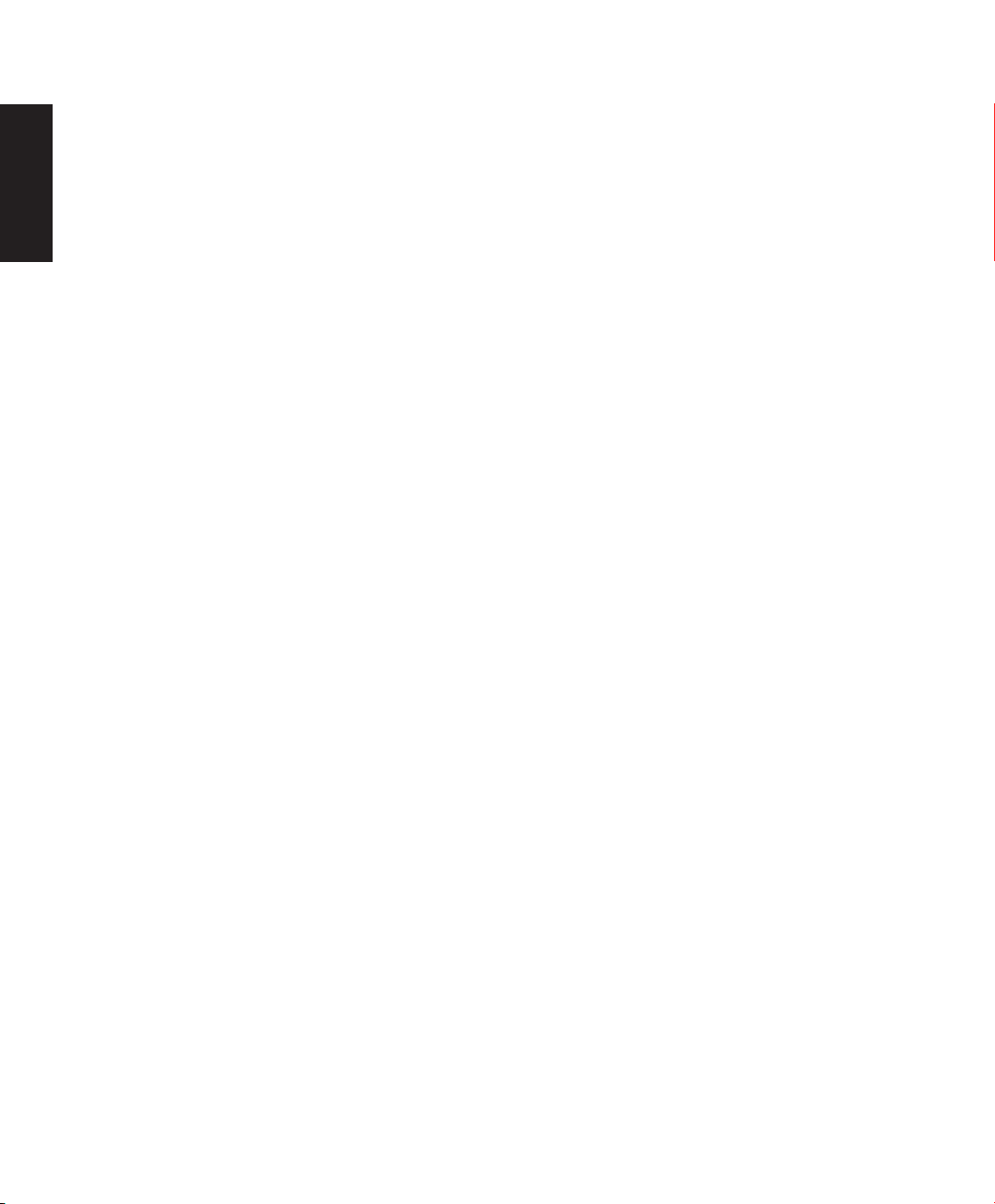
English
E5008
Second Edition V2
August 2009
Copyright © 2009 ASUSTeK COMPUTER INC. All Rights Reserved.
No part of this manual, including the products and software described in it, may be reproduced, transmitted,
transcribed, stored in a retrieval system, or translated into any language in any form or by any means, except
documentation kept by the purchaser for backup purposes, without the express written permission of ASUSTeK
COMPUTER, INC. (“ASUS”).
Products and corporate names mentioned in this manual may or may not be registered trademarks or copyrights
of their respective companies, and are used for identification purposes only. All trademarks are the property of their
respective owners.
Every effort has been made to ensure that the contents of this manual are correct and up to date. However, the
manufacturer makes no guarantee regarding the accuracy of its contents, and reserves the right to make changes
without prior notice.
Page 3
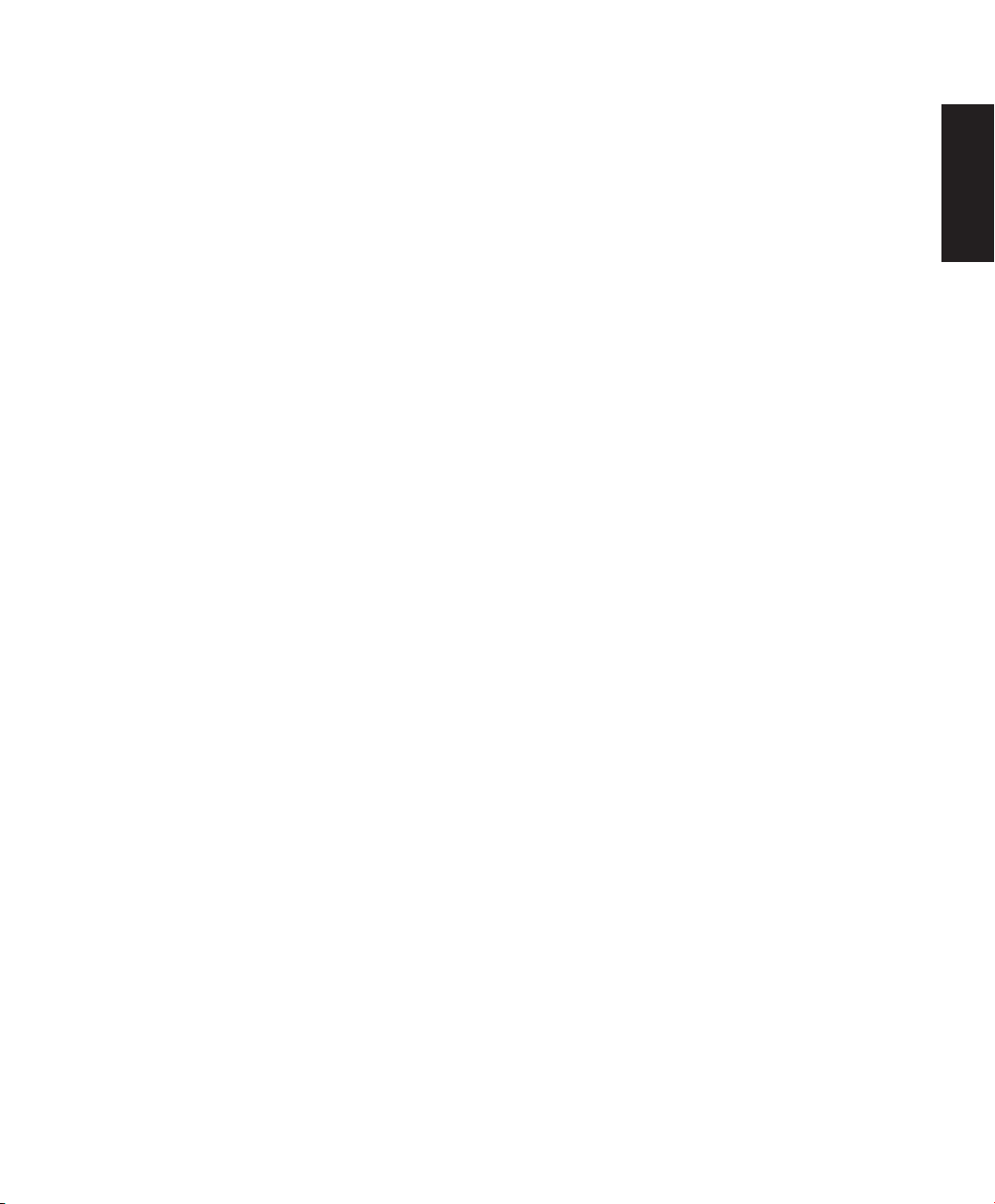
Contents
Contents .................................................................................................... 3
Notices .....................................................................................................................................................4
Notes for this manual .........................................................................................................................9
Safety information .............................................................................................................................10
Welcome ..................................................................................................11
Package contents ..............................................................................................................................11
Getting to know your EeeTop PC ........................................................... 12
Front view .............................................................................................................................................12
Rear view ..............................................................................................................................................15
Side views .............................................................................................................................................17
Using the touch screen (on selected models) .........................................................................18
Showing the touch pointer ...................................................................................................18
Cleaning the touch screen .....................................................................................................19
Using the keyboard ...........................................................................................................................20
Positioning your EeeTop PC ................................................................... 22
Placing on the desktop ....................................................................................................................22
Setting up your EeeTop PC .....................................................................23
Connecting the wired keyboard and mouse ...........................................................................23
Connecting the wireless keyboard and mouse ......................................................................23
Powering on the system..................................................................................................................24
Powering off ........................................................................................................................................24
Calibrating the screen ......................................................................................................................25
Configuring a wireless connection .............................................................................................26
Configuring a wired connection ..................................................................................................27
Using a static IP ..........................................................................................................................27
Using a dynamic IP (PPPoE) ...................................................................................................29
Configuring the audio output .......................................................................................................32
Speaker configurations ...........................................................................................................32
Connecting to speakers ..........................................................................................................32
Configuring audio output settings .............................................................................................33
English
Recovering your system ......................................................................... 34
Using the support DVD ...................................................................................................................34
Using the hidden partition .............................................................................................................35
Page 4
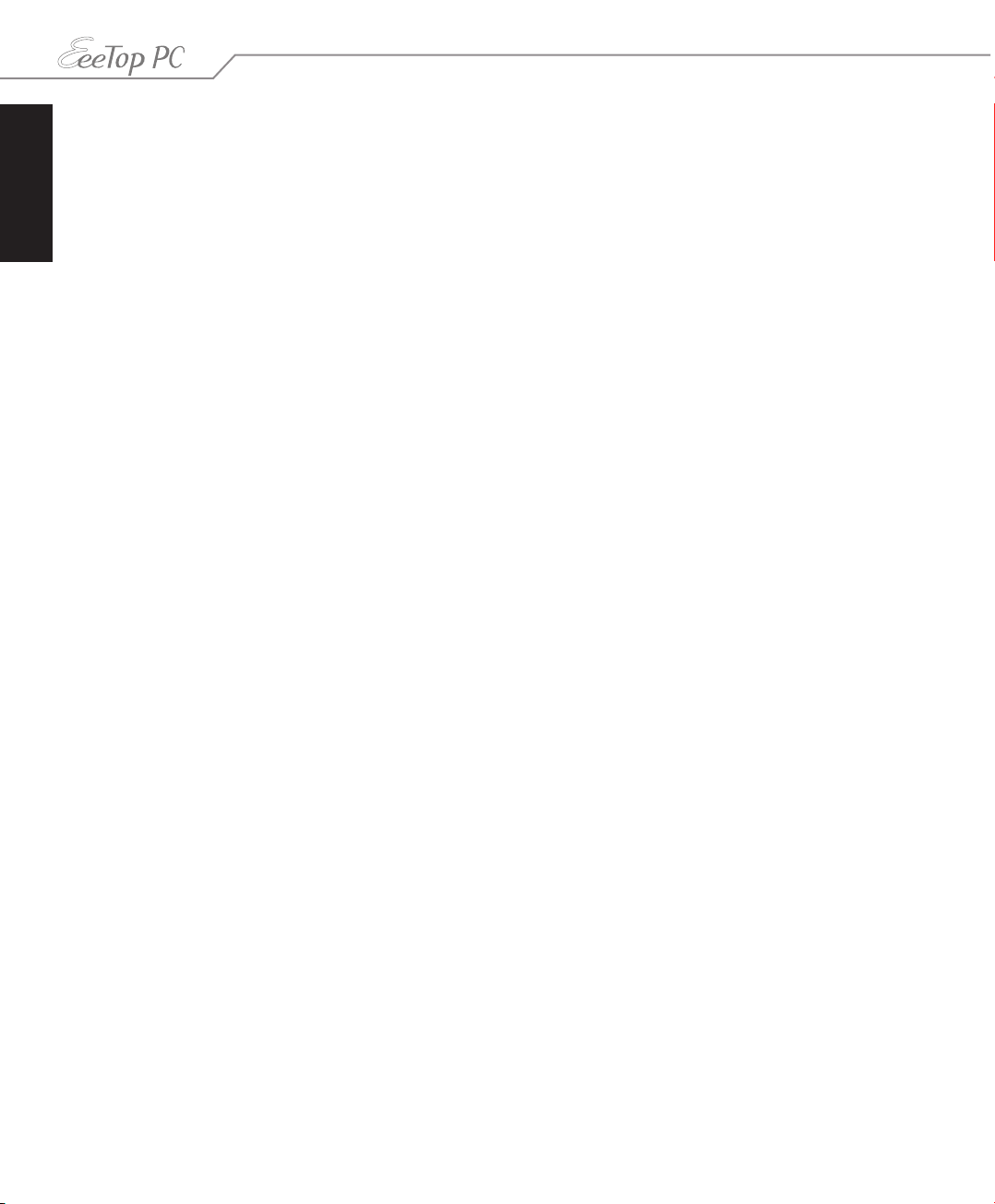
English
Notices
Federal Communications Commission Statement
This device complies with Part 15 of the FCC Rules. Operation is subject to the following two
conditions:
• This device may not cause harmful interference, and
• This device must accept any interference received including interference that may cause
undesired operation.
This equipment has been tested and found to comply with the limits for a Class B digital
device, pursuant to Part 15 of the FCC Rules. These limits are designed to provide reasonable
protection against harmful interference in a residential installation. This equipment generates,
uses and can radiate radio frequency energy and, if not installed and used in accordance
with manufacturer’s instructions, may cause harmful interference to radio communications.
However, there is no guarantee that interference will not occur in a particular installation. If
this equipment does cause harmful interference to radio or television reception, which can be
determined by turning the equipment off and on, the user is encouraged to try to correct the
interference by one or more of the following measures:
• Reorient or relocate the receiving antenna.
• Increase the separation between the equipment and receiver.
• Connect the equipment to an outlet on a circuit different from that to which the receiver is
connected.
• Consult the dealer or an experienced radio/TV technician for help.
CAUTION: Any changes or modifications not expressly approved by the grantee of this device
could void the user’s authority to operate the equipment.
RF exposure warning
This equipment must be installed and operated in accordance with provided instructions and
the antenna(s) used for this transmitter must be installed to provide a separation distance
of at least 20 cm from all persons and must not be co-located or operating in conjunction
with any other antenna or transmitter. End-users and installers must be provide with antenna
installation instructions and transmitter operating conditions for satisfying RF exposure
compliance.
4 EeeTop PC ET22 Series
Page 5
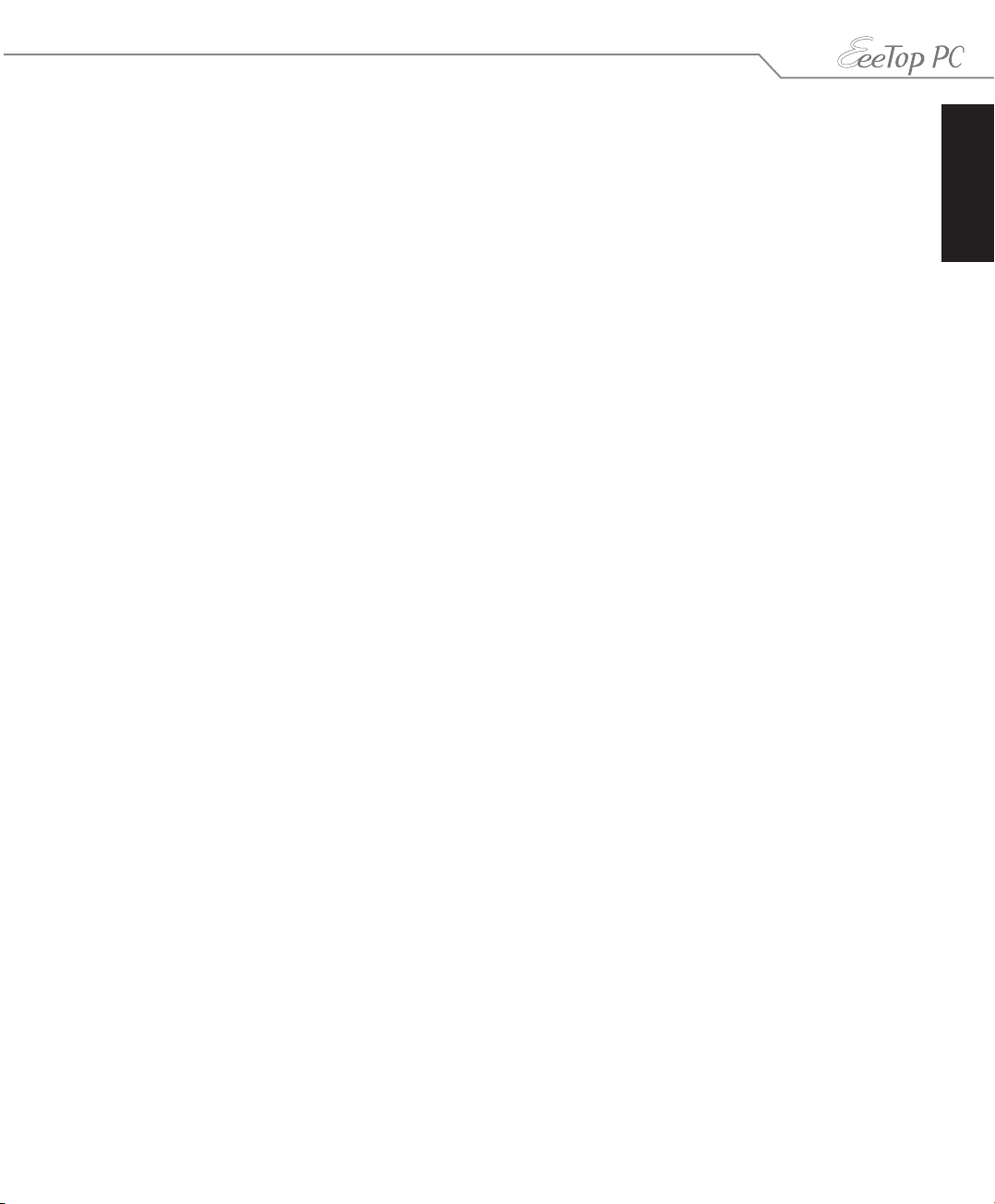
Canadian Department of Communications Statement
This digital apparatus does not exceed the Class B limits for radio noise emissions from digital
apparatus set out in the Radio Interference Regulations of the Canadian Department of
Communications.
This class B digital apparatus complies with Canadian ICES-003.
IC Radiation Exposure Statement for Canada
This equipment complies with IC radiation exposure limits set forth for an uncontrolled
environment. To maintain compliance with IC RF exposure compliance requirements, please
avoid direct contact to the transmitting antenna during transmitting. End users must follow
the specific operating instructions for satisfying RF exposure compliance.
Operation is subject to the following two conditions:
• This device may not cause interference and
• This device must accept any interference, including interference that may cause undesired
operation of the device.
Declaration of Conformity (R&TTE directive 1999/5/EC)
The following items were completed and are considered relevant and sufficient:
• Essential requirements as in [Article 3]
• Protection requirements for health and safety as in [Article 3.1a]
• Testing for electric safety according to [EN 60950]
• Protection requirements for electromagnetic compatibility in [Article 3.1b]
• Testing for electromagnetic compatibility in [EN 301 489-1] & [EN 301 489-17]
• Effective use of the radio spectrum as in [Article 3.2]
• Radio test suites according to [EN 300 328-2]
English
CE Mark Warning
This is a Class B product, in a domestic environment, this product may cause radio interference,
in which case the user may be required to take adequate measures.
Wireless Operation Channel for Different Domains
N. America 2.412-2.462 GHz Ch01 through CH11
Japan 2.412-2.484 GHz Ch01 through Ch14
Europe ETSI 2.412-2.472 GHz Ch01 through Ch13
5EeeTop PC ET22 Series
Page 6
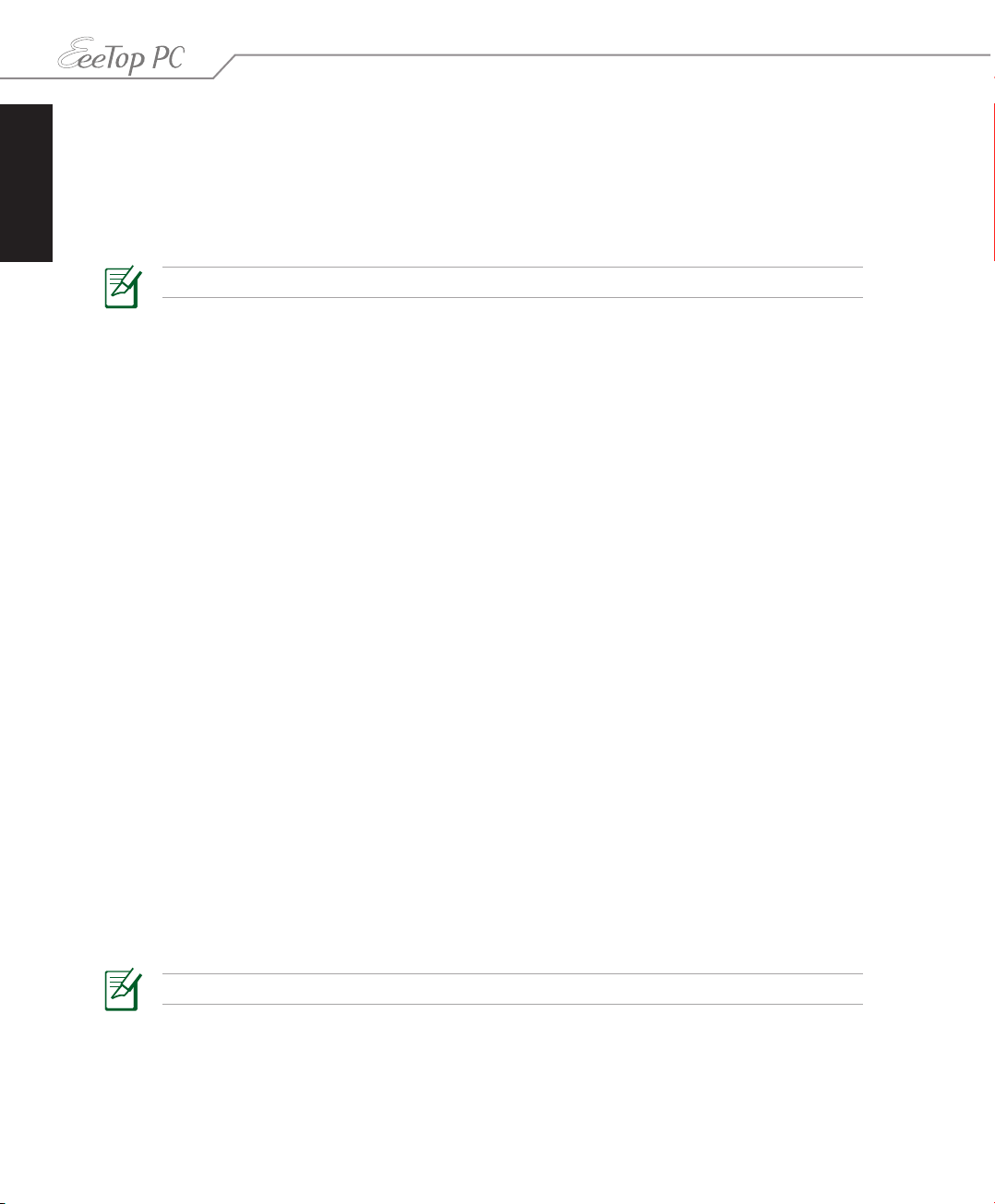
English
France Restricted Wireless Frequency Bands
Some areas of France have a restricted frequency band. The worst case maximum authorized
power indoors are:
• 10mW for the entire 2.4 GHz band (2400 MHz–2483.5 MHz)
• 100mW for frequencies between 2446.5 MHz and 2483.5 MHz
Channels 10 through 13 inclusive operate in the band 2446.6 MHz to 2483.5 MHz.
There are few possibilities for outdoor use: On private property or on the private property
of public persons, use is subject to a preliminary authorization procedure by the Ministry of
Defense, with maximum authorized power of 100mW in the 2446.5–2483.5 MHz band. Use
outdoors on public property is not permitted.
In the departments listed below, for the entire 2.4 GHz band:
• Maximum authorized power indoors is 100mW
• Maximum authorized power outdoors is 10mW
Departments in which the use of the 2400–2483.5 MHz band is permitted with an EIRP of less
than 100mW indoors and less than 10mW outdoors:
01 Ain 02 Aisne 03 Allier 05 Hautes Alpes
08 Ardennes 09 Ariège 11 Aude 12 Aveyron 16 Charente
24 Dordogne 25 Doubs 26 Drôme 32 Gers 36 Indre
37 Indre et Loire 41 Loir et Cher 45 Loiret 50 Manche 55 Meuse
58 Nièvre 59 Nord 60 Oise 61 Orne 63 Puy du Dôme
64 Pyrénées Atlantique 66 Pyrénées Orientales 67 Bas Rhin 68 Haut Rhin
70 Haute Saône 71 Saône et Loire 75 Paris 82 Tarn et Garonne
84 Vaucluse 88 Vosges 89 Yonne
90 Territoire de Belfort 94 Val de Marne
This requirement is likely to change over time, allowing you to use your wireless LAN card in
more areas within France. Please check with ART for the latest information (www.art-telecom.
fr)
Your WLAN Card transmits less than 100mW, but more than 10mW.
6 EeeTop PC ET22 Series
Page 7
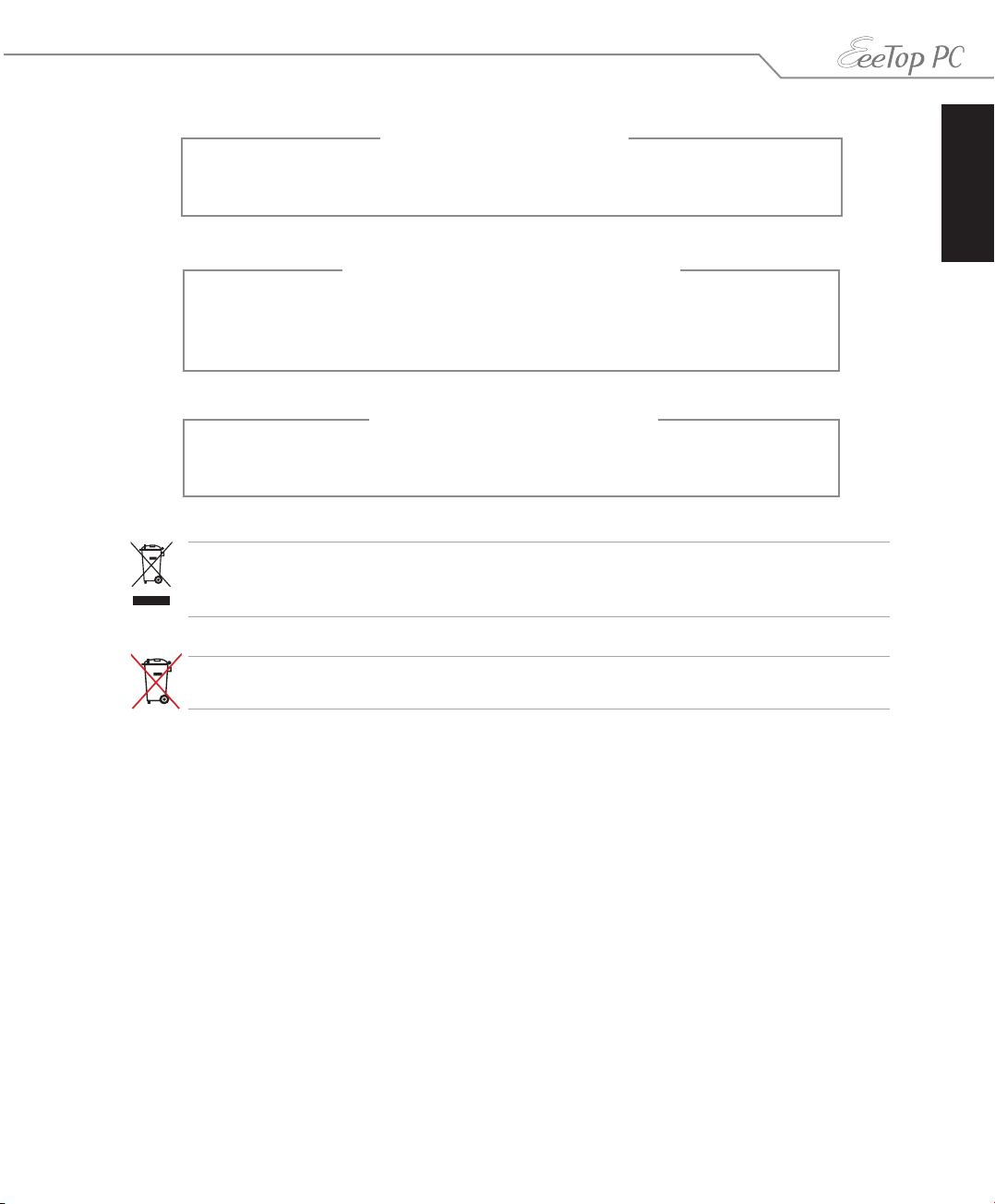
NO DISASSEMBLY
The warranty does not apply to the products that
have been disassembled by users
Lithium-Ion Battery Warning
CAUTION: Danger of explosion if battery is incorrectly replaced. Replace
only with the same or equivalent type recommended by the manufacturer.
Dispose of used batteries according to the manufacturer’s instructions.
No Exposure to Liquids
DO NOT expose to or use near liquids, rain, or moisture. This product is not
waterproof or oil-proof.
This symbol of the crossed out wheeled bin indicates that the product (electrical, electronic
equipment, and mercury-containing button cell battery) should not be placed in municipal
waste. Check local regulations for disposal of electronic products.
DO NOT throw the battery in municipal waste. The symbol of the crossed out wheeled bin
indicates that the battery should not be placed in municipal waste.
English
REACH
Complying with the REACH (Registration, Evaluation, Authorization, and Restriction of
Chemicals) regulatory framework, we publish the chemical substances in our products at ASUS
REACH website at http://green.asus.com/english/REACH.htm.
7EeeTop PC ET22 Series
Page 8
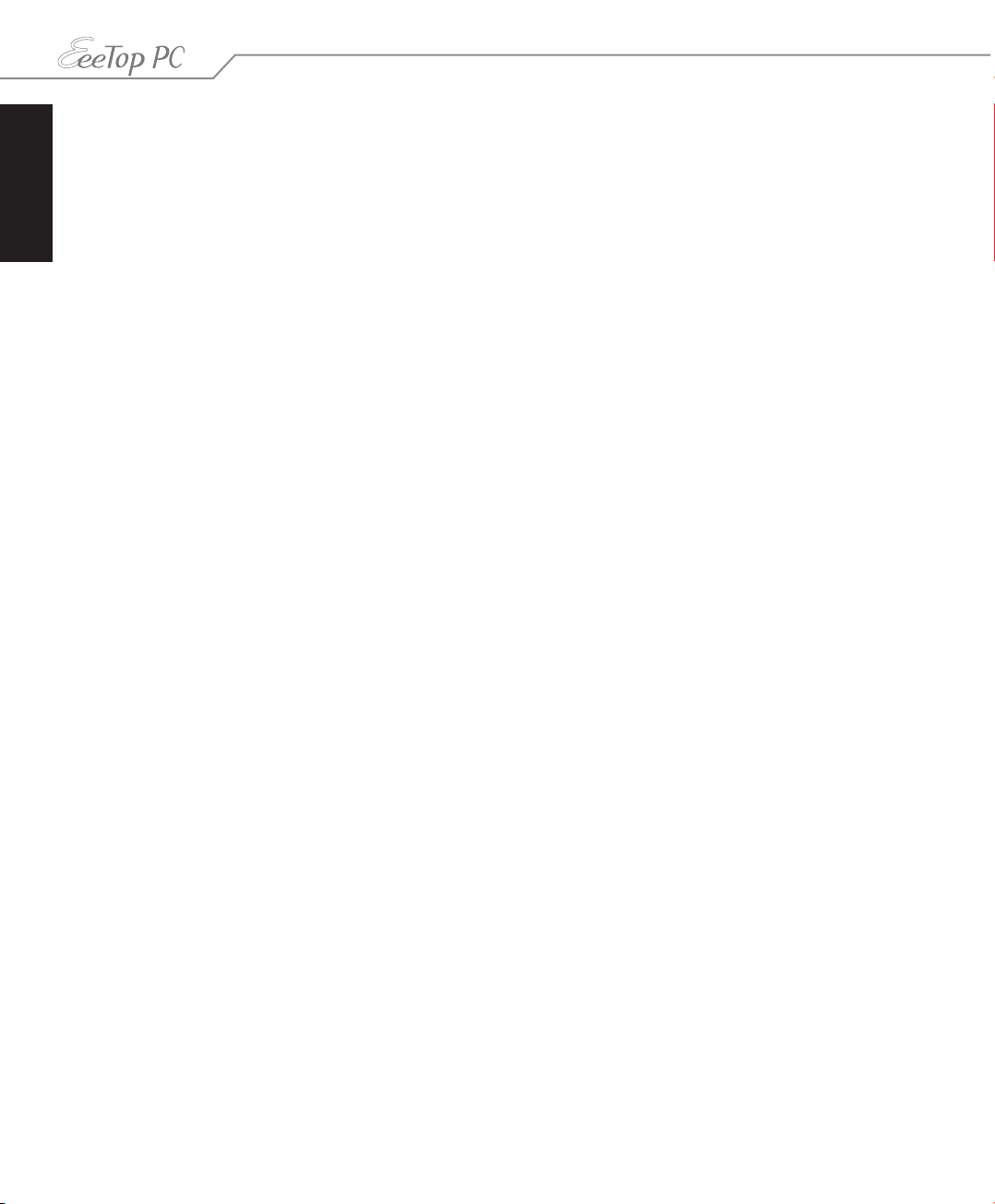
English
Takeback and Recycling
Old computers, notebook computers, and other electronic equipment contain hazardous
chemicals that are harmful to the environment when disposed in a landfill with trash. By
recycling, the metals, plastics, and components found in an old computer will be broken down
and reused to make new products. And, the environment is protected from any uncontrolled
release of harmful chemicals.
ASUS works with recycling vendors with the highest standards for protecting our environment,
ensuring worker safety, and complying with global environmental laws. Our commitment to
recycling our old equipment grows out of our work to protect the environment in many ways.
For further information about ASUS product recycling and contacts, please visit GreenASUS
Takeback and Recycling page at http://green.asus.com/english/takeback.htm.
Note to CATV System Installer
This reminder is provided to call the CATV systems installer's attention to section 820-93 of
the National Electric Code, which provides guidelines for proper grounding and in particular,
specifies that the coaxial cable shield shall be connectd to the grounding system of the
building, as close to the point of cable entry as possible.
For Norway special national conditions requirement, when the unit intended to be connected
to CABLE DISTRIBUTION SYSTEMS, the screen of a coax cable is required to be galvanic isolated
from the protective earth, the Norwegian text ” Må kun tilkoples kabel-TV nett via galvanisk
isolator” is stated in the user manual.
8 EeeTop PC ET22 Series
Page 9
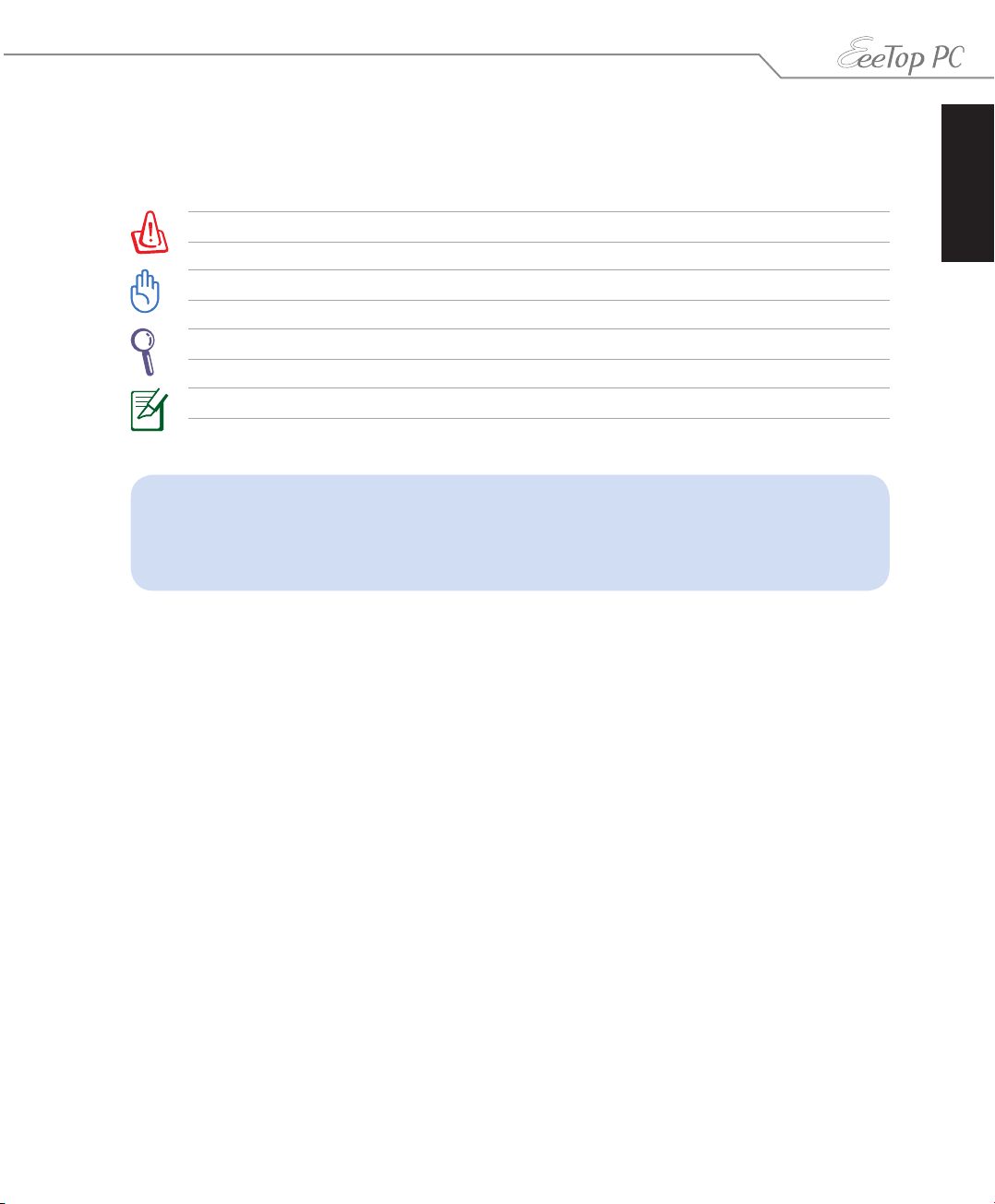
Notes for this manual
To ensure that you perform certain tasks properly, take note of the following symbols used
throughout this manual.
WARNING: Vital information that you MUST follow to prevent injury to yourself.
IMPORTANT: Instructions that you MUST follow to complete a task.
TIP: Tips and useful information that help you complete a task.
NOTE: Additional information for special situations.
All illustrations and screenshots in this manual are for reference only. Actual product
specifications and software screen images may vary with territories. Visit the ASUS
website at www.asus.com for the latest information.
English
9EeeTop PC ET22 Series
Page 10
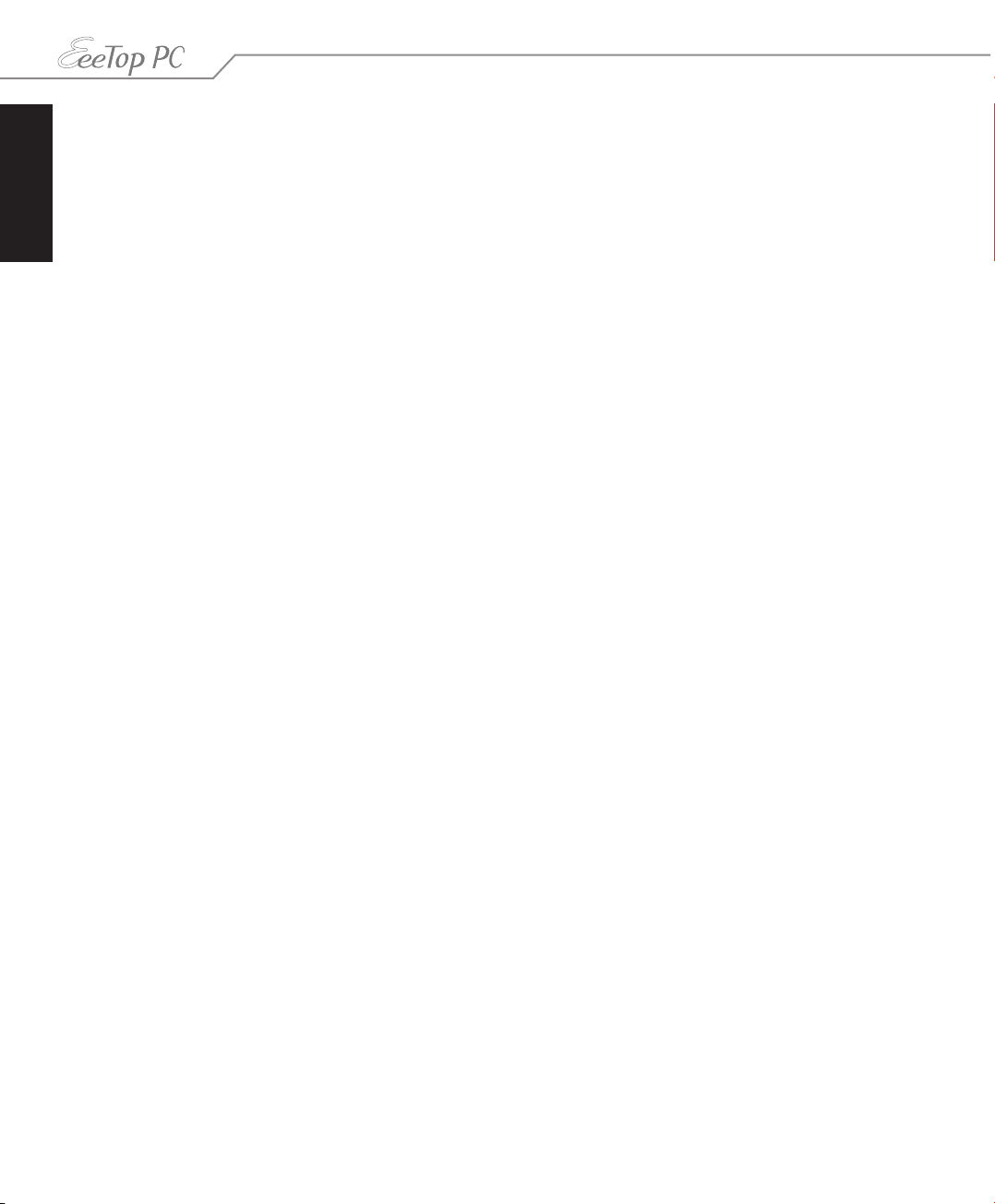
English
Safety information
Your EeeTop PC ET22 Series is designed and tested to meet the latest standards of safety for
information technology equipment. However, to ensure your safety, it is important that you
read the following safety instructions.
Setting up your system
• Read and follow all instructions in the documentation before you operate your system.
• Do not use this product near water or a heated source such as a radiator.
• Set up the system on a stable surface.
• Openings on the chassis are for ventilation. Do not block or cover these openings. Ensure
that you leave plenty of space around the system for ventilation. Never insert objects of any
kind into the ventilation openings.
• Use this product in environments with ambient temperatures between 0˚C and 40˚C.
• If you use an extension cord, ensure that the total ampere rating of the devices plugged
into the extension cord does not exceed its ampere rating.
Care during use
• Do not walk on the power cord or allow anything to rest on it.
• Do not spill water or any other liquids on your system.
• When the system is turned off, a small amount of electrical current still flows. Always unplug
all power, modem, and network cables from the power outlets before cleaning the system.
• The touch screen requires periodic cleaning to achieve the best touch sensitivity. Keep the
screen clean from foreign objects or excessive dust accumulation. To clean the screen:
• Turn off the system and disconnect the power cord from the wall.
• Spray a small amount of a household glass cleaner onto the supplied cleaning cloth
and gently wipe the screen surface.
• Do not spray the cleaner directly on the screen.
• Do not use an abrasive cleaner or a coarse cloth when cleaning the screen.
• If you encounter the following technical problems with the product, unplug the power cord
and contact a qualified service technician or your retailer.
• The power cord or plug is damaged.
• Liquid has been spilled into the system.
• The system does not function properly even if you follow the operating instructions.
• The system was dropped or the cabinet is damaged.
• The system performance changes.
10 EeeTop PC ET22 Series
Page 11
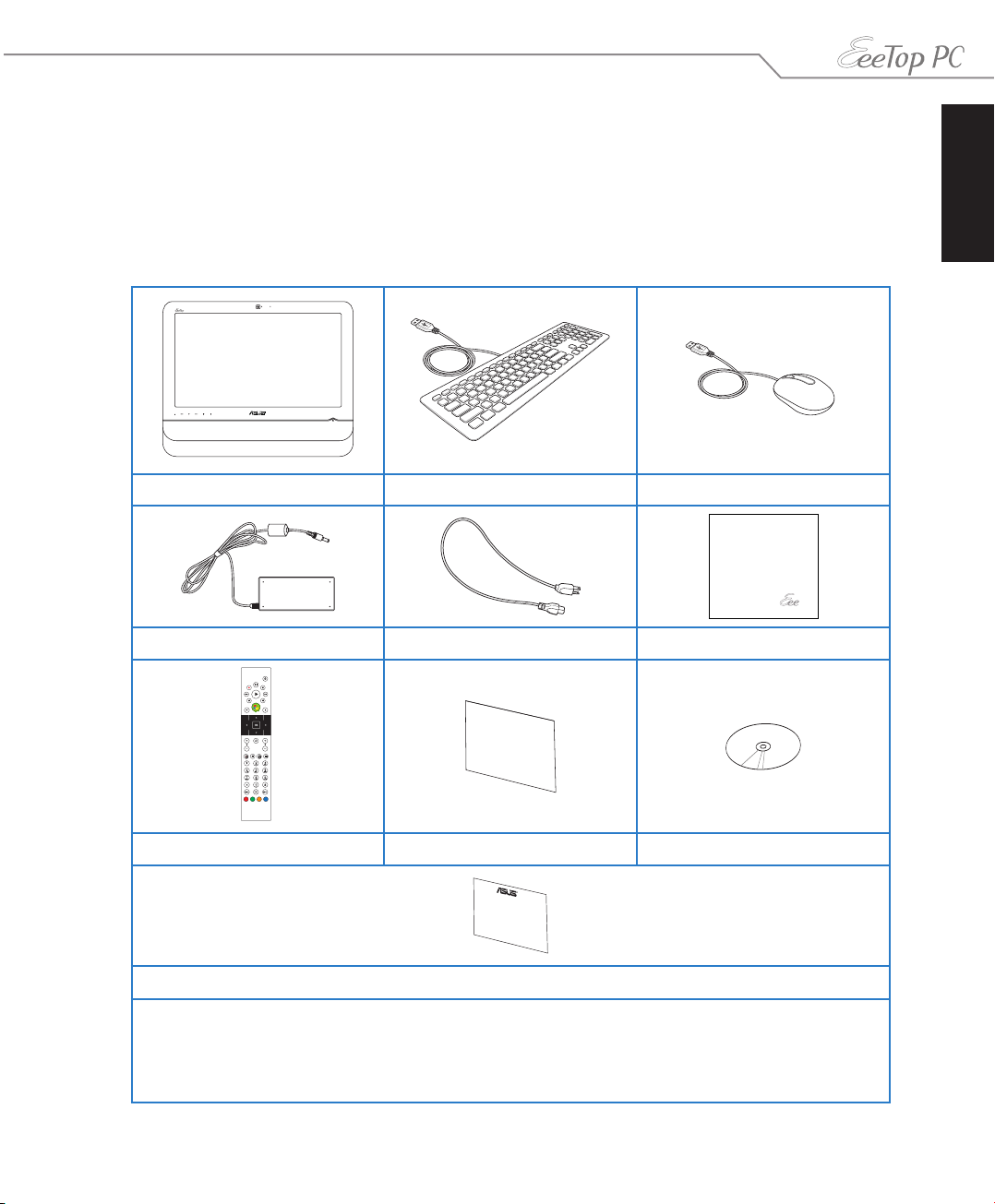
Welcome
Quick Guide
Congratulations on your purchase of EeeTop PC ET22 Series. The following illustration displays
the package contents of your new product. If any of the following items is damaged or missing,
contact your retailer.
Package contents
EeeTop PC ET22 Series Keyboard (wired or wireless) Mouse (wired or wireless)
AC adapter Power cord Cleaning cloth
English
Remote control (optional) Quick Start Guide Support DVD
Warranty card
Note:
1. The number and content of the discs may vary with territories.
2. The keyboard, mouse, and power supply illustrations are for reference only. Actual product specifications may
vary with territories.
11EeeTop PC ET22 Series
Page 12
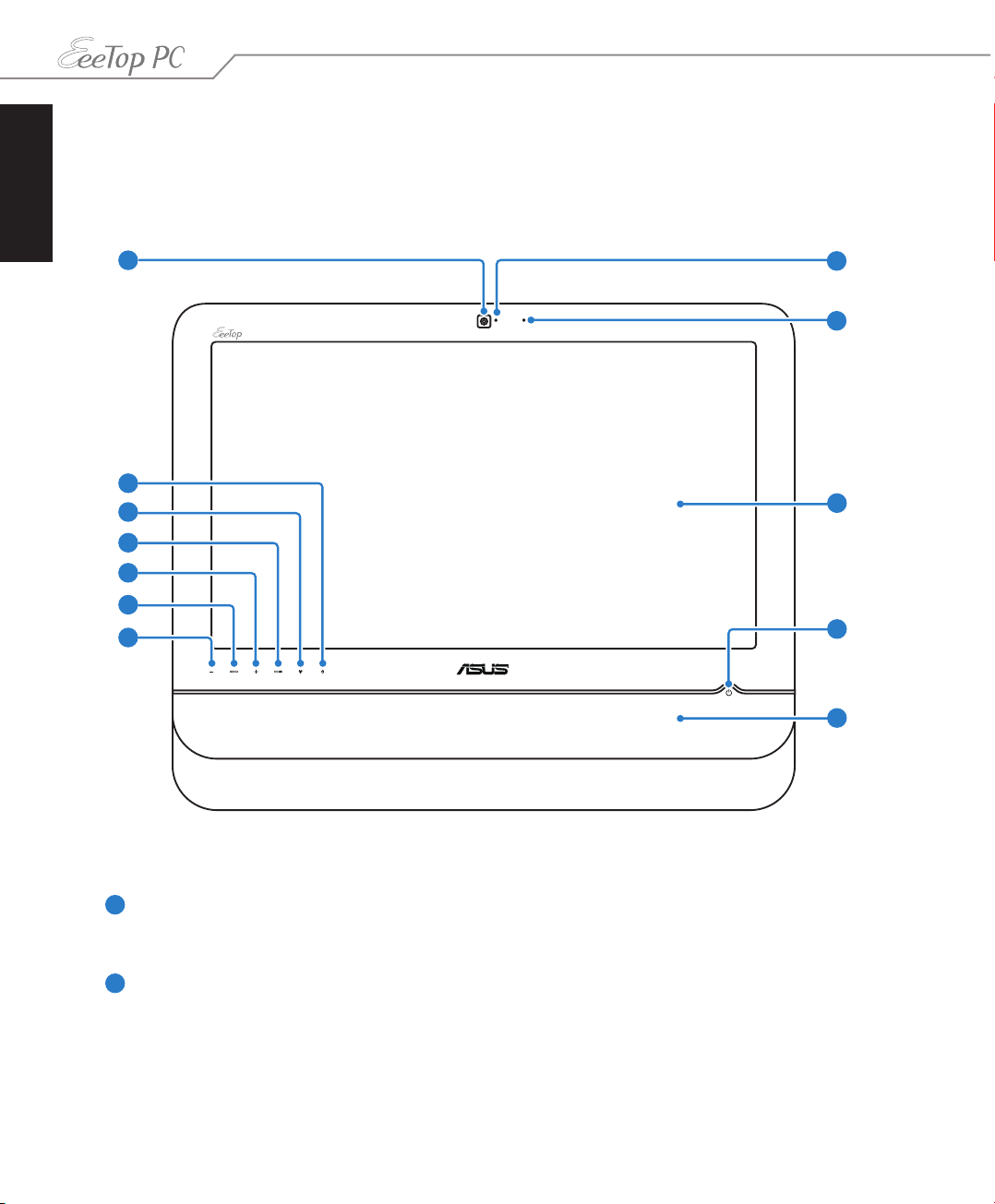
English
Getting to know your EeeTop PC
Front view
Refer to the following diagram to identify the components on this side of the system.
12
11
10
1
9
8
7
2
3
4
5
6
Webcam
1
The built-in webcam with the digital microphone allows you to start video chats
online.
2
Webcam LED
Indicates that the built-in webcam is enabled.
12 EeeTop PC ET22 Series
Page 13
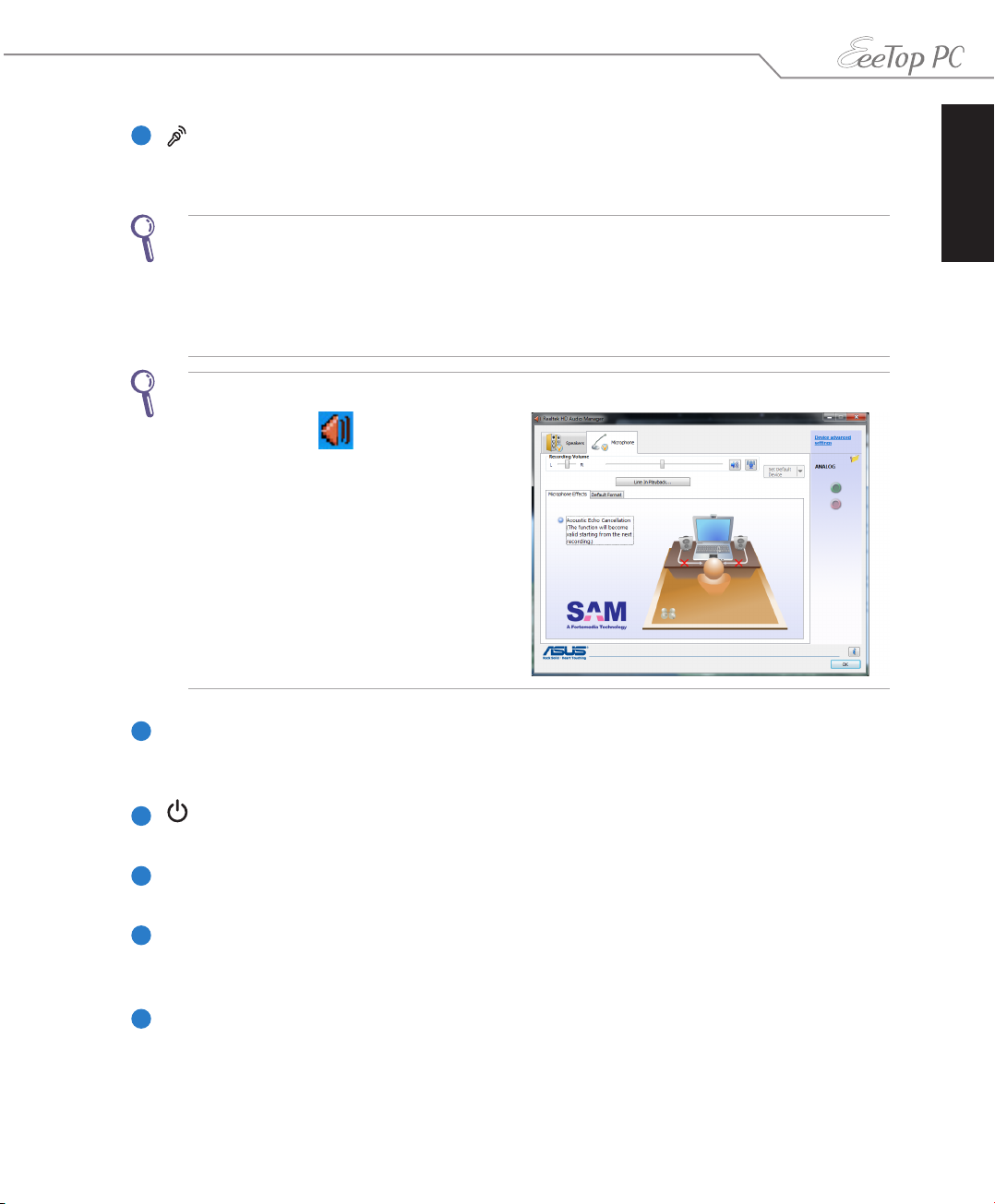
3
Digital Microphone (Built-in)
The built-in microphone can be used for video conferencing, voice narrations, audio
recordings, and multimedia applications.
Use the following methods to enable the built-in webcam and microphone.
• Go to Control Panel > Scanners and Cameras > USB Video Device #2 and follow the
onscreen instructions.
• Launch the Eee Cam application from the desktop. Refer to the Software
Manual for details.
• Start video chats with Windows® Live Messenger or Skype™.
To optimize the microphone performance through Realtek HD Audio Manager:
1. Double-click in the notification
area to open Realtek HD Audio
Manager.
2. Click the Microphone tab and click
Acoustic Echo Cancellation to enhance
the microphone performance.
3. When done, click OK.
English
LCD display (Touch-enabled function on selected models)
4
The 21.6-inch LCD display, with an optimal resolution of 1920 x 1080, features touch
function that brings digital life to your fingertips.
5
Power switch
The power switch allows you to switch the system ON/OFF.
6
Stereo speakers
The built-in stereo speakers deliver high-quality audio output.
7
Down Button
Press to decrease the display brightness. Press to scroll down when navigating the
menu.
8
Menu Button
Press to display the menu.
13EeeTop PC ET22 Series
Page 14

English
9
Up Button
Press to increase the display brightness. Press to scroll up when navigating the menu.
10
Home Button
Preess to switch between system desktop and applications.
11
Hard disk drive LED
Indicates hard disk drive activity.
12
Wireless LAN LED
Indicates that the internal wireless LAN is enabled. (Windows® software settings are
necessary to use the wireless LAN.)
14 EeeTop PC ET22 Series
Page 15

Rear view
Refer to the following diagram to identify the components on this side of the system.
1
2
English
3
1
Stand
4568 7
Allows you to adjust the angle of the display panel.
2
Kensington® Lock port
The Kensington® lock port allows the computer to be secured using Kensington®
compatible security products. These security products usually include a metal cable
and lock that prevent the computer to be removed from a fixed object.
3
USB port
The Universal Serial Bus (USB) port is compatible with USB devices such as keyboards,
mouse devices, cameras, and hard disk drives.
15EeeTop PC ET22 Series
Page 16

English
4
Optical S/PDIF Out port
The optical S/PDIF Out port connects an external audio output device via an optical
S/PDIF cable.
5
Antenna Input (on selected models)
The antenna input is for TV or FM Radio (on selected models) frequency signal
and allows for use with the provided digital TV/FM antenna or input from subscription
television services. The provided antenna can receive digital TV or FM radio. Cable
service connection can receive digital TV, analog TV, or FM radio depending on paid
services. Note: Use the provided adapter for use with coaxial connectors.
6
HDMI-In Port
HDMI (High-Definition Multimedia Interface) is an uncompressed all-digital audio/
video interface between any audio/video source, such as a set-top box, DVD player,
and A/V receiver and an audio and/or video monitor, such as a digital television (DTV).
7
LAN port
The eight-pin RJ-45 LAN port supports a standard Ethernet cable for connection to a
local network.
8
Power input (DC 19V)
The supplied power adapter converts AC power to DC power for use with this jack.
Power supplied through this jack supplies power to the PC. To prevent damage to the
PC, always use the supplied power adapter.
The power adapter may become warm or hot when in use. Do not cover the adapter and keep it
away from your body.
16 EeeTop PC ET22 Series
Page 17

Side views
Refer to the following diagrams to identify the components on both sides of the system.
1
Memory card reader
The built-in memory card reader reads MMC/SD/MS
cards used in devices like digital cameras, MP3 players,
mobile phones, and PDAs.
2
Headphone/Audio Out jack
The stereo headphone jack (3.5mm) is used to connect
the system’s audio out signal to amplified speakers or
headphones. Using this jack automatically disables the
built-in speakers.
3
Microphone jack
The microphone jack is designed to connect a
microphone used for video conferencing, voice
narrations, or simple audio recordings.
4
USB port
The Universal Serial Bus (USB) port is compatible with
USB devices such as keyboards, mouse devices,
cameras, and hard disk drives.
5
Optical Drive
The system comes in various models with different
optical drives, tray-in type or slot-in type. The built-in
optical drive may support compact discs (CD) and/or
digital video discs (DVD), Blu-ray DVD, and may have
recordable (R) or re-writable (RW) capabilities. See the
marketing specifications for details on each model.
English
1
2
3
4
5
17EeeTop PC ET22 Series
Page 18

English
Using the touch screen (on selected models)
EeeTop PC brings digital life to your fingertips. With a few touches or the use of the stylus pen,
you can make EeeTop PC work at your command. Your touch functions like a mouse device:
• Touch = left-click on the mouse
• Touch and hold = right-click on the mouse
• The touch-enabled screen is available on selected models.
• The Stylus function is only available on selected models with touch-enabled screens.
Showing the touch pointer
The touch pointer, virtual mouse, helps you use the touch-enabled screen more conveniently.
To show the touch pointer
1. From the Windows® desktop, click Start
> Control Panel and click View Devices
and Printer.
18 EeeTop PC ET22 Series
Page 19

2. Click Change touch input settings.
English
3. Click the Touch tab on the top and click
the box before Show the touch pointer
when I’m interacting with items
on the screen. Click OK to finish the
configuration.
Cleaning the touch screen
4. You will see a virtual mouse on the screen
when you touch the screen.
The touch screen requires periodic cleaning to achieve the best touch sensitivity. Keep the
screen clean from foreign objects or excessive dust accumulation. To clean the screen:
• Turn off the system and disconnect the power cord from the wall.
• Spray a small amount of a household glass cleaner onto the supplied cleaning cloth and
gently wipe the screen surface.
• Do not spray the cleaner directly on the screen.
• Do not use an abrasive cleaner or a coarse cloth when cleaning the screen.
19EeeTop PC ET22 Series
Page 20

English
Using the keyboard
Your EeeTop PC comes with a wired or wireless keyboard that facilitates your control of the
system. For selected models, on the right side of the keyboard is an extra USB port, and on the
left is where the stylus pen is stored. Press the stylus pen and it will eject.
• The following keyboard illustration is for reference only. Actual product specifications may
vary with territories.
• The Stylus function is only available on selected models with touch-enabled screens.
20 EeeTop PC ET22 Series
Page 21

Function keys
The following table defines the colored function keys on the keyboard. To access the colored
commands, hold the Function key while pressing a key with a colored command.
The actual colored function keys and supported commands may vary with models.
English
Fn + F1: Places the system in suspend mode.
Fn + F2: Toggles the internal wireless LAN ON or OFF. When enabled, the
corresponding wireless LAN LED lights up. Windows® software settings are
necessary to use the wireless LAN.
Fn + F4: Toggles the front LED light ON and OFF. (on selected models)
Fn + F5: Decreases the display brightness.
Fn + F6: Increases the display brightness.
Fn + F7: Toggles the LCD display ON and OFF.
Fn + F10: Toggles the speakers ON and OFF (only in Windows® OS).
Fn + F11: Decreases the speaker volume (only in Windows® OS).
Fn + F12: Increases the speaker volume (only in Windows® OS).
Fn + Space (Super Hybrid Engine key): Switches among different power
saving modes. The selected mode is shown on the display.
Fn + V: Toggles the built-in webcam ON and OFF.
21EeeTop PC ET22 Series
Page 22

English
0°
12°
0°
27°
Positioning your EeeTop PC
Placing on the desktop
Place your EeeTop PC on a flat surface such as a table or desk, and pull the stand open until itpull the stand open until it
snaps in place. Then, tilt the display panel to an angle of between 12 and 27 degrees from an
upright position.
22 EeeTop PC ET22 Series
Page 23

Setting up your EeeTop PC
Connecting the wired keyboard and mouse
Connect the keyboard to the USB port on the rear panel (1). You may also connect theou may also connect theconnect the
keyboard to the USB port on the left side if the keyboard cable is not long enough. Then,. Then,hen,
connect the mouse to the keyboard USB port (2).
1
2
Connecting the wireless keyboard and mouse
1. Install batteries to the wireless keyboard and
mouse.
2. Push the buttons at the back of both the keyboard
and mouse to connect with the EeeTop PC.
3. You can begin using the wireless keyboard and
mouse.
English
The illustrations above are for reference only.
Actual appearances and specifications (wired or
wireless) of the keyboard and mouse may vary
with territories.
23EeeTop PC ET22 Series
Page 24

English
Powering on the system
Connect the supplied AC adapter to the DC IN jack on the rear panel (1 2 3) and then press
the Power switch on the front panel (4) to turn on the system.
2
3
1
WARNING! DO NOT connect the AC power cord to an AC outlet prior to connecting the DC plug
to the system. Doing so may damage the AC-DC adapter.
4
Powering off
• To power off the LCD display, press the Fn + F7 key on the keyboard. The
system is still running.
The colored key command is available on selected models.
• To put the system into suspend mode, press the Power switch on the front panel. To
bring the system back to the OS, press the Power switch again, click the mouse, touch the
display, or press any key on the keyboard.
• To shut down the system completely, follow the normal Windows shutdown process or
press and hold the Power switch for five seconds.
24 EeeTop PC ET22 Series
Page 25

Calibrating the screen
EeeTop PC comes with the following software tool that allows you to adjust touch screen
precision.
The touch-enabled screen is available on selected models.
1. From the Windows® desktop, click Start
> All Programs > Touch Panel Tool >
Touch Panel Calibration.
2. Touch and hold the center of the
onscreen mark at each location and the
screen will adjust automatically.
English
Press the Esc key on the keyboard to end
the calibration process.
25EeeTop PC ET22 Series
Page 26
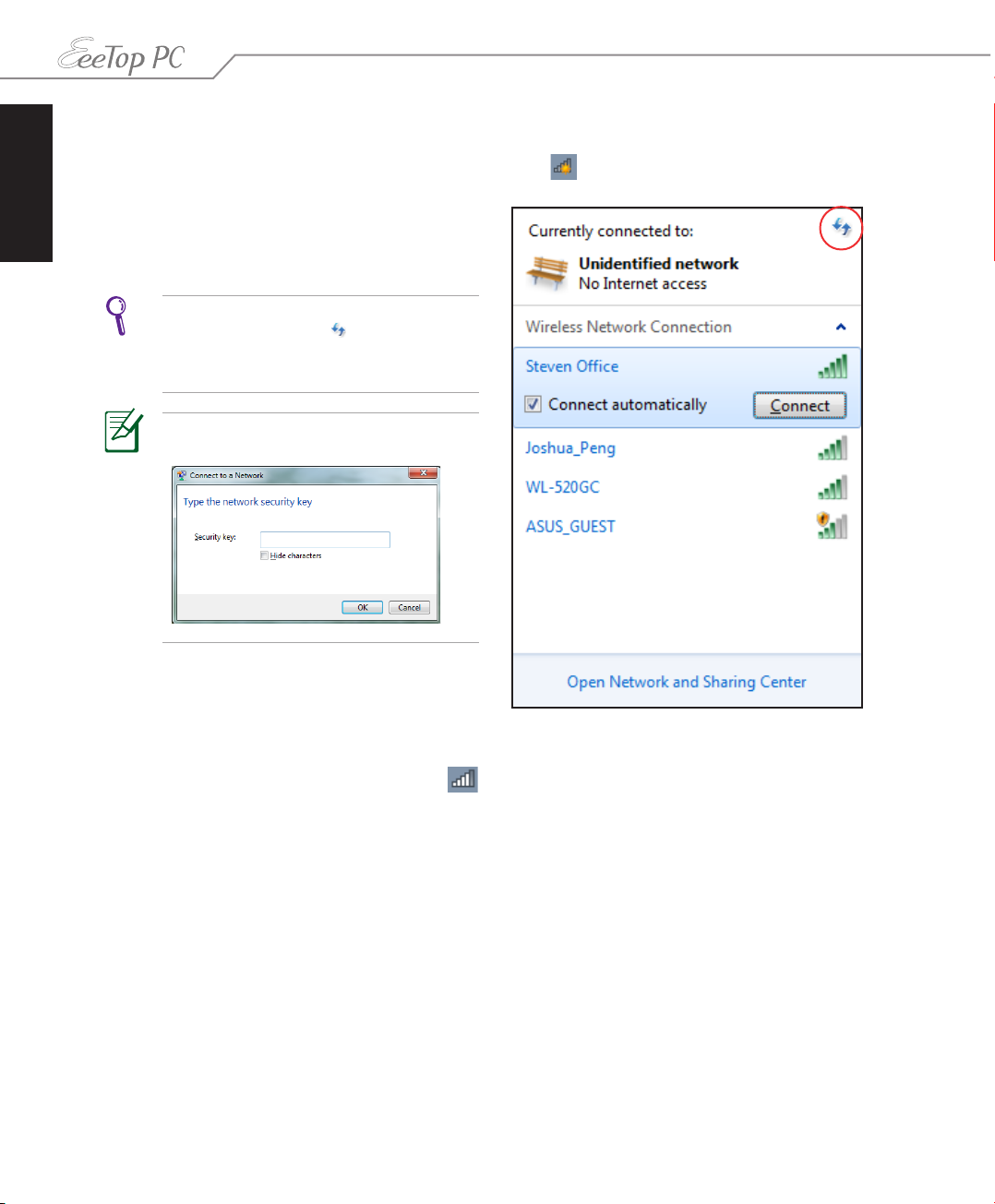
English
Conguring a wireless connection
1. Click the wireless network icon with an orange star in the Windows® Notification area.
2. Select the wireless access point you
want to connect to from the list and click
Connect to build the connection.
If you cannot find the desired access point,
click the Refresh icon on the upper
right corner to refresh and search in the
list again.
Enter the network security key when
connecting to a security-enabled network.
3. After a connection has been established, the connection is shown on the list.
4. You can see the wireless network icon in the Notification area.
26 EeeTop PC ET22 Series
Page 27
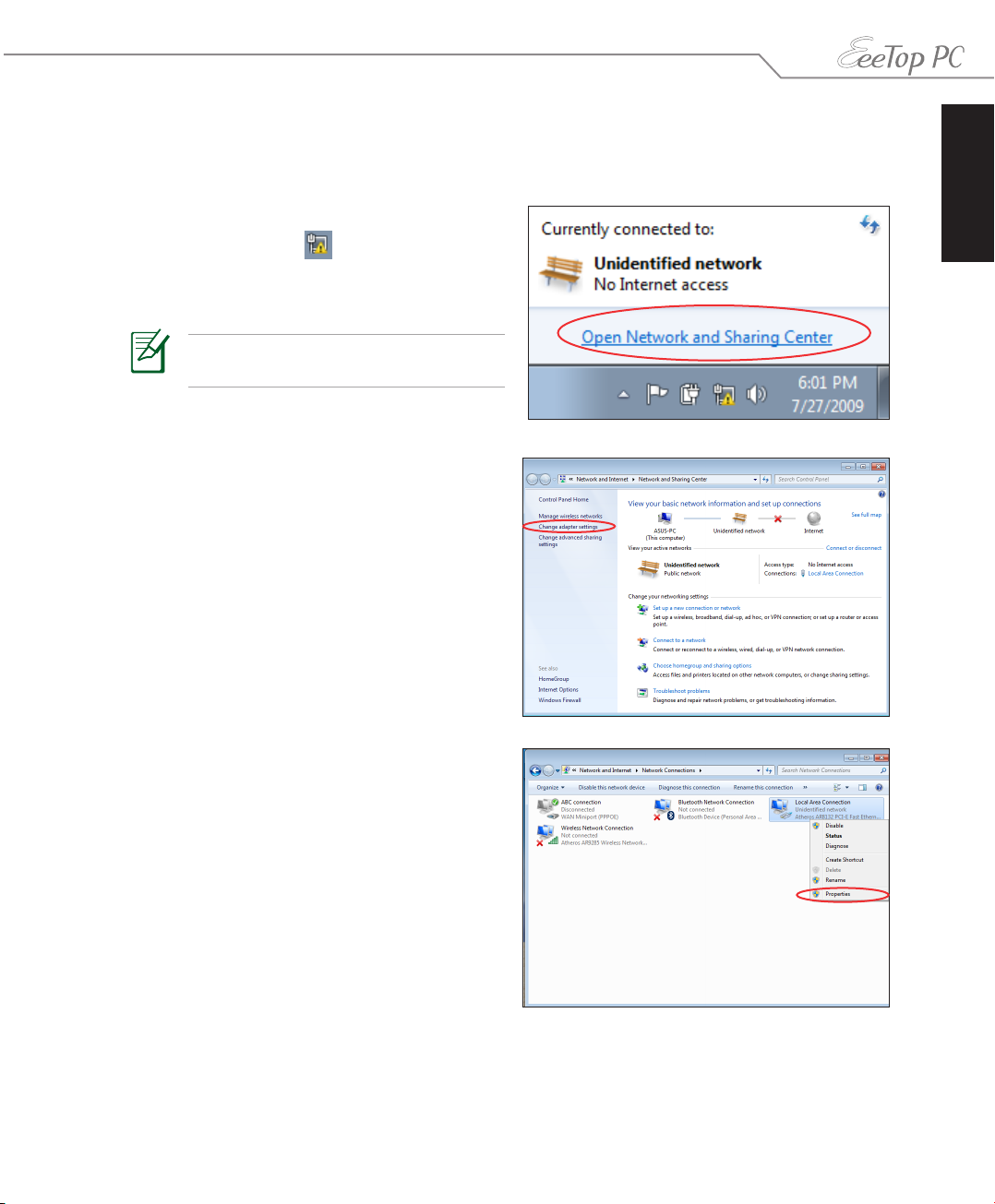
Conguring a wired connection
Using a static IP
1. Click the network icon with a yellow
warning triangle in the
Windows® Notification area and select
Open Network and Sharing Center.
Ensure that you have connected the LAN
cable to the EeeTop PC.
2. Click Change adapter settings in the left
pane.
English
3. Right-click Local Area Connection and
select Properties.
27EeeTop PC ET22 Series
Page 28

English
4. Click Internet Protocol Version 4(TCP/
IPv4) and click Properties.
5. Select Use the following IP address.
6. Enter your IPv4 address, Subnet prefix
length, and Default gateway.
7. If needed, enter the Preferred DNS
server address.
8. After entering all the related values, click
OK to finish the configuration.
28 EeeTop PC ET22 Series
Page 29
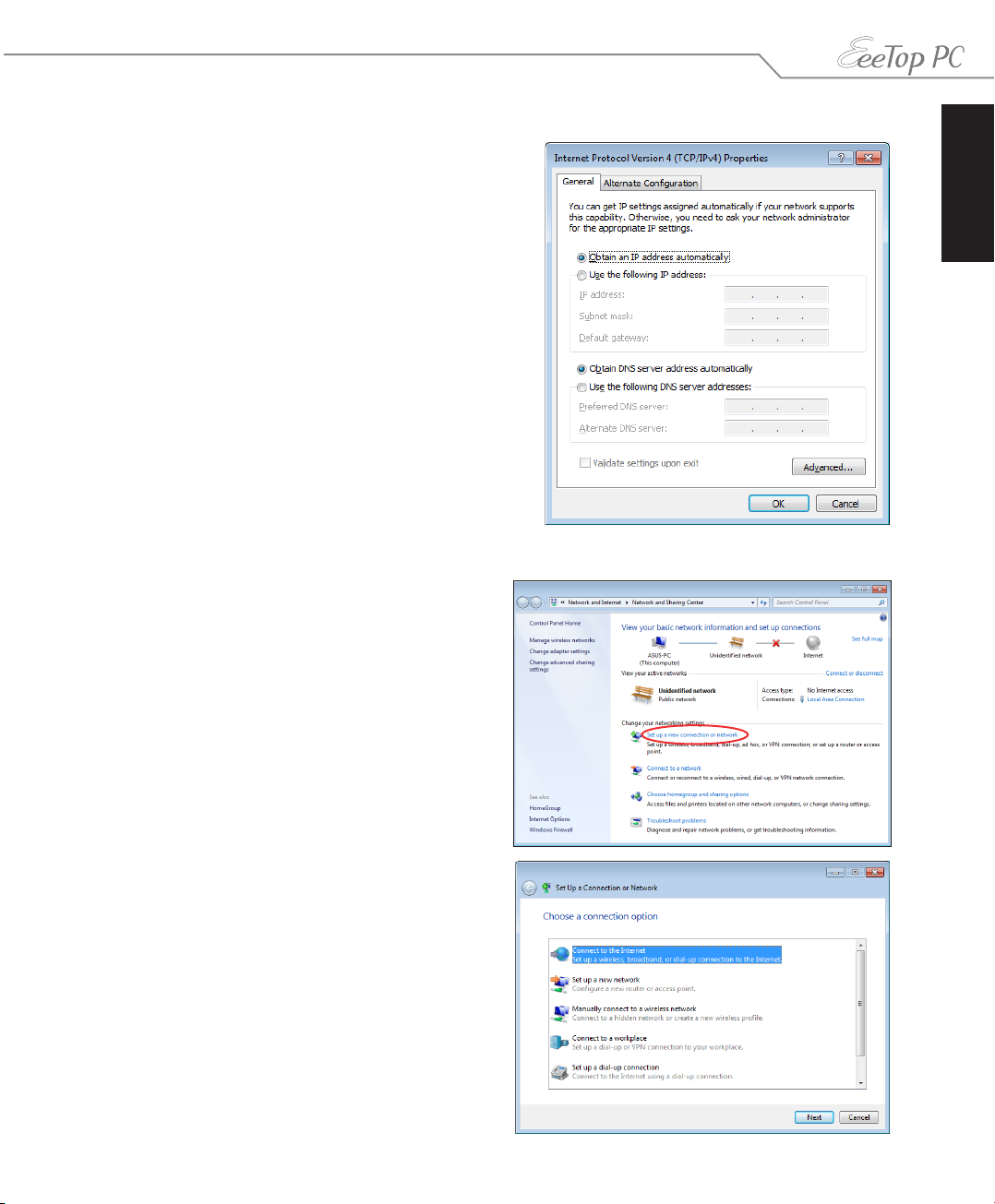
Using a dynamic IP (PPPoE)
1. Repeat steps 1–4 in the previous section.
2 Select Obtain an IP address
automatically and click OK.
(Continue the following steps if using PPPoE)
3. Return to the Network and Sharing
Center and then click Set up a new
connection or network.
English
4. Select Connect to the Internet and click
Next.
29EeeTop PC ET22 Series
Page 30
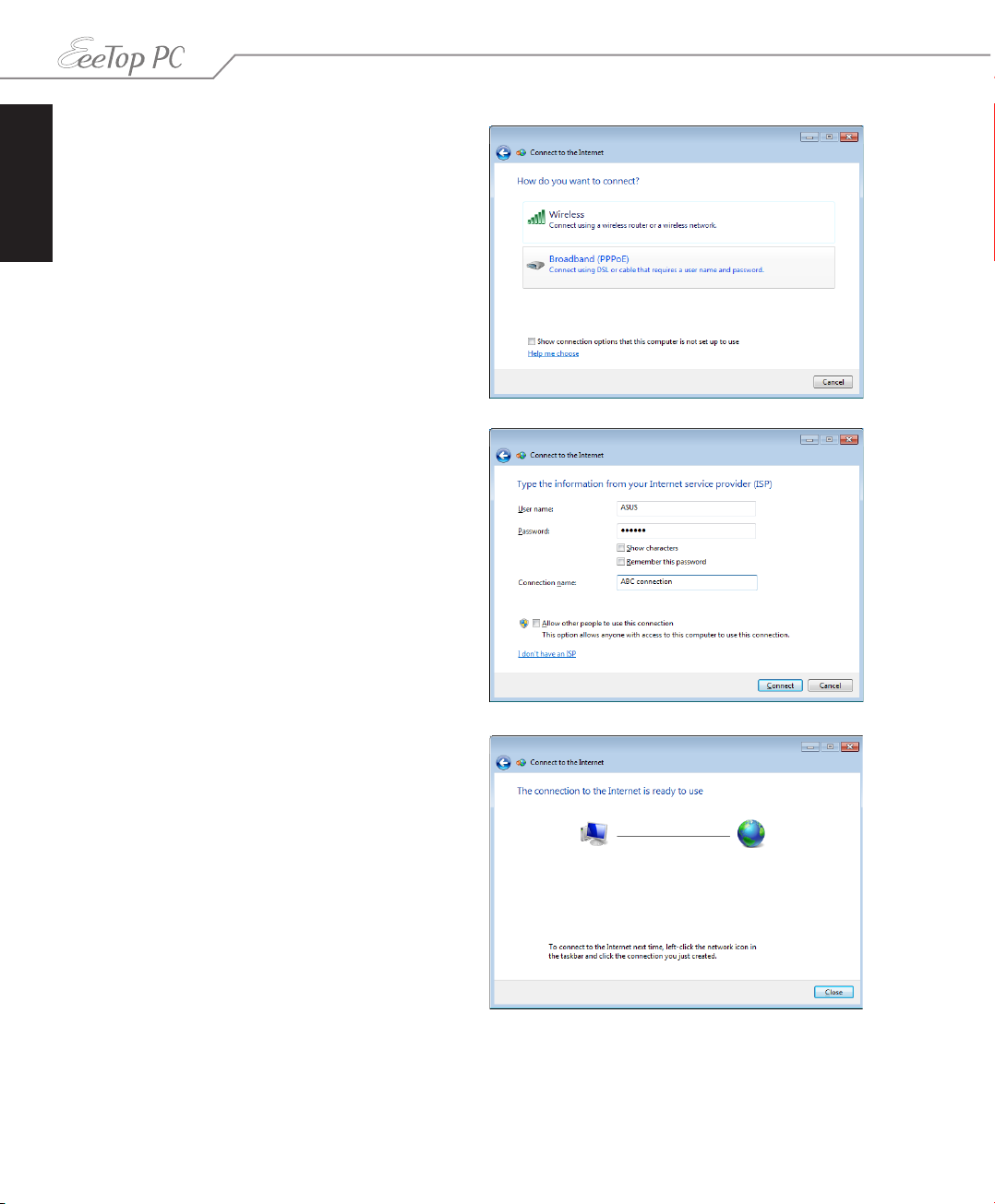
English
5. Select Broadband (PPPoE) and click
Next.
6. Enter your User name and, Password, and
Connection name. Click Connect.
7. Click Close to finish the configuration.
30 EeeTop PC ET22 Series
Page 31
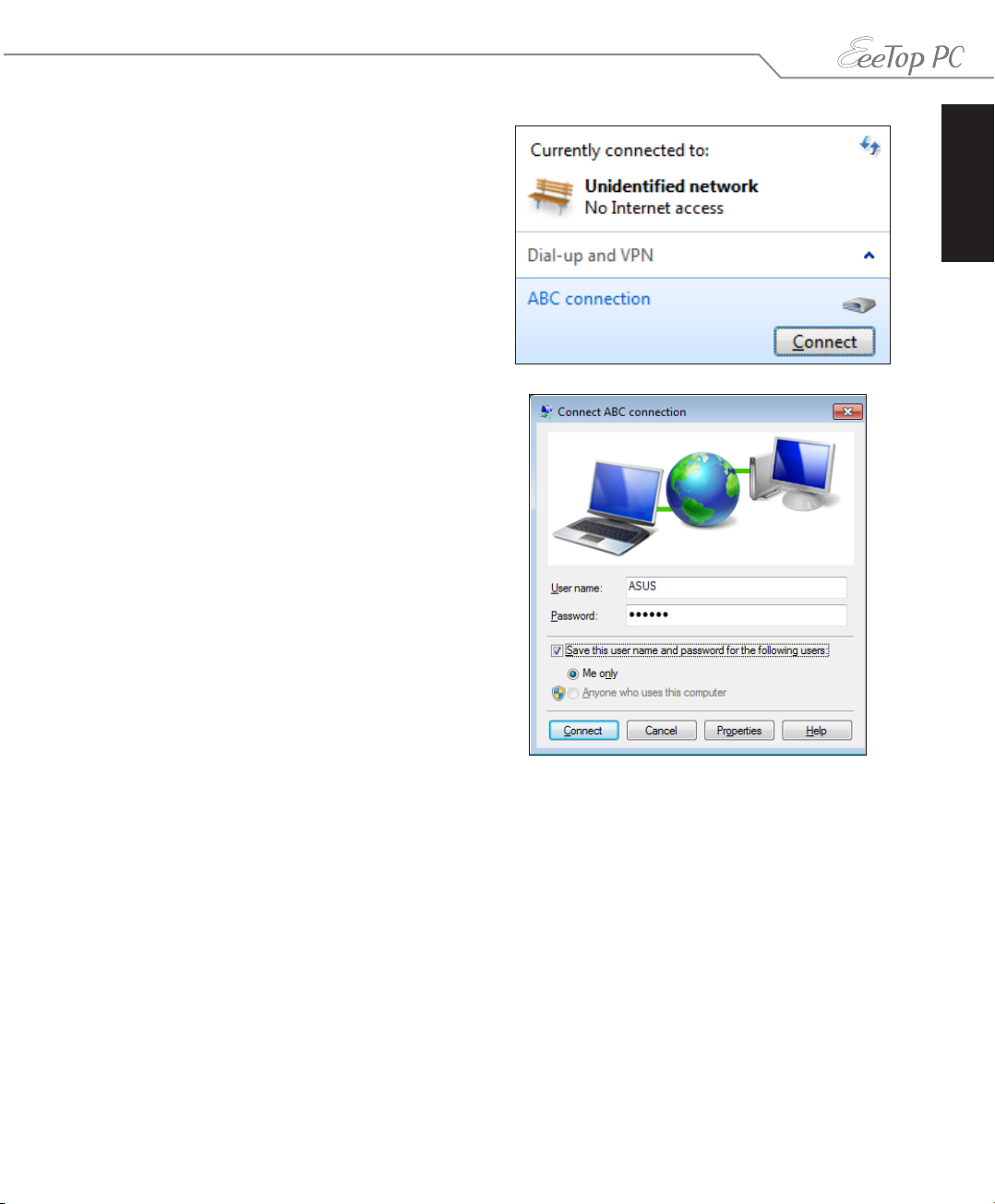
8. Click the network icon in the notification
area and click the connection you just
created.
9. Enter your user name and password. Click
Connect to connect to the Internet.
English
31EeeTop PC ET22 Series
Page 32

English
Conguring the audio output
EeeTop PC supports different types of audio configurations. Set up the system using stereo
speakers.
Speaker configurations
Set up the system with the following speaker configurations:
Name Speaker system
2-channel (stereo) Left speaker and right speaker.
Audio jack Headphones/2-channel
Audio Out
Mic In
A stereo speaker set is a left-right, two channel speaker system. A multi-channel audio speaker
has a left-right front and left-right rear (surround) channel.
Connecting to speakers
Refer to the table below for the audio jacks on the left panel and their functions.
For stereo speakers or headphones
Audio jack Description
Connects to stereo speakers or headphones.
32 EeeTop PC ET22 Series
Page 33

Conguring audio output settings
After connecting a speaker system to your EeeTop PC, follow the steps below to configure the
speaker settings:
1. Right-click the speaker icon in the
Windows® notification area and click
Sounds.
English
2. Select a playback device and
click Properties to configure the
settings.
3. Do the advanced configurations, such as
adjusting the speaker level and output
rate. Click OK to finish the configurations.
33EeeTop PC ET22 Series
Page 34

Recovering your system
English
Using the support DVD
The support DVD includes an image of the operating system installed on your system at the
factory. The support DVD provides a comprehensive recovery solution that quickly restores
your system to its original working state, provided that your hard disk drive is in good working
order. Before using the support DVD, copy your data files (such as Outlook PST files) to a USB
device or to a network drive and make note of any customized configuration settings (such as
network settings).
1. Turn on your EeeTop PC and press <Esc> to enter the Please select boot device menu.
2 Insert the support DVD into the optical drive and select the optical drive (“DVDROM: XXX”)
as the boot device. Press <Enter> and then press any key to continue.
3. The ASUS Recovery CD/DVD window appears. Select where to install a new system.
Options are:
Recover system to a partition
This option will delete only the partition you select from below, allowing you to keep
other partitions. Select a partition and click NEXT.
Recover system to entire HD
This option will delete all partitions from your hard disk drive and restore factory settings.
Select and click Yes.
We highly recommend that you select Recover system to entire HD to retain the default
recovery partition for the function described on the next page.
4. Follow the onscreen instructions to complete the recovery process.
You will lose all your data during the system recovery. Ensure that you make a backup of it
before recovering the system.
5. After the system recovery is completed, restart the computer.
6. Set up your language, time zone, keyboard, computer name, and user name to enter the
Windows® OS.
This support DVD is for EeeTop PC only. DO NOT use it on other computers. Visit the ASUS
website at www.asus.com for any updates.
34 EeeTop PC ET22 Series
Page 35

Using the hidden partition
The recovery partition includes an image of the operating system, drivers, and utilities installed
on your system at the factory. The recovery partition provides a comprehensive recovery
solution that quickly restores your system’s software to its original working state, provided that
your hard disk drive is in good working order. Before using the recovery partition, copy your
data files (such as Outlook PST files) to a USB device or to a network drive and make note of
any customized configuration settings (such as network settings).
1. Turn on your computer.
2. When the EeeTop logo appears, press <F9> (requires a recovery partition).
3. The ASUS Recovery CD/DVD window appears. Select Recover system to a partition.
4. Follow the onscreen instructions to complete the recovery process.
You will lose all your data during the system recovery. Ensure that you make a backup of it
before recovering the system.
5. After the system recovery is completed, restart the computer.
6. Set up your language, time zone, keyboard, computer name, and user name to enter the
Windows® OS.
English
35EeeTop PC ET22 Series
Page 36

English
Manufacturer ASUSTek COMPUTER INC.
Address, City No. 150, LI-TE RD., PEITOU, TAIPEI 112, TAIWAN R.O.C
Country TAIWAN
Authorized Representative in Europe ASUS COMPUTER GmbH
Address, City HARKORT STR. 21-23, 40880 RATINGEN
Country GERMANY
36 EeeTop PC ET22 Series
