Page 1
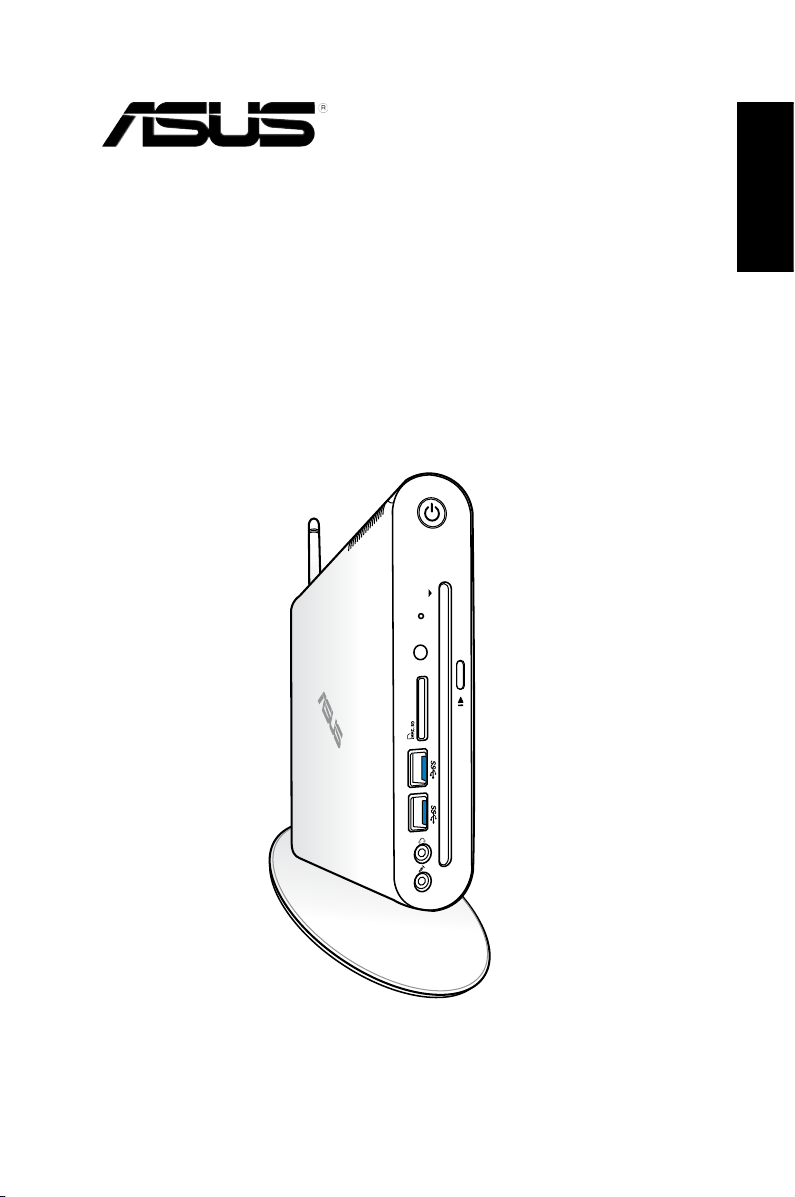
EB1505
User Manual
English
Page 2
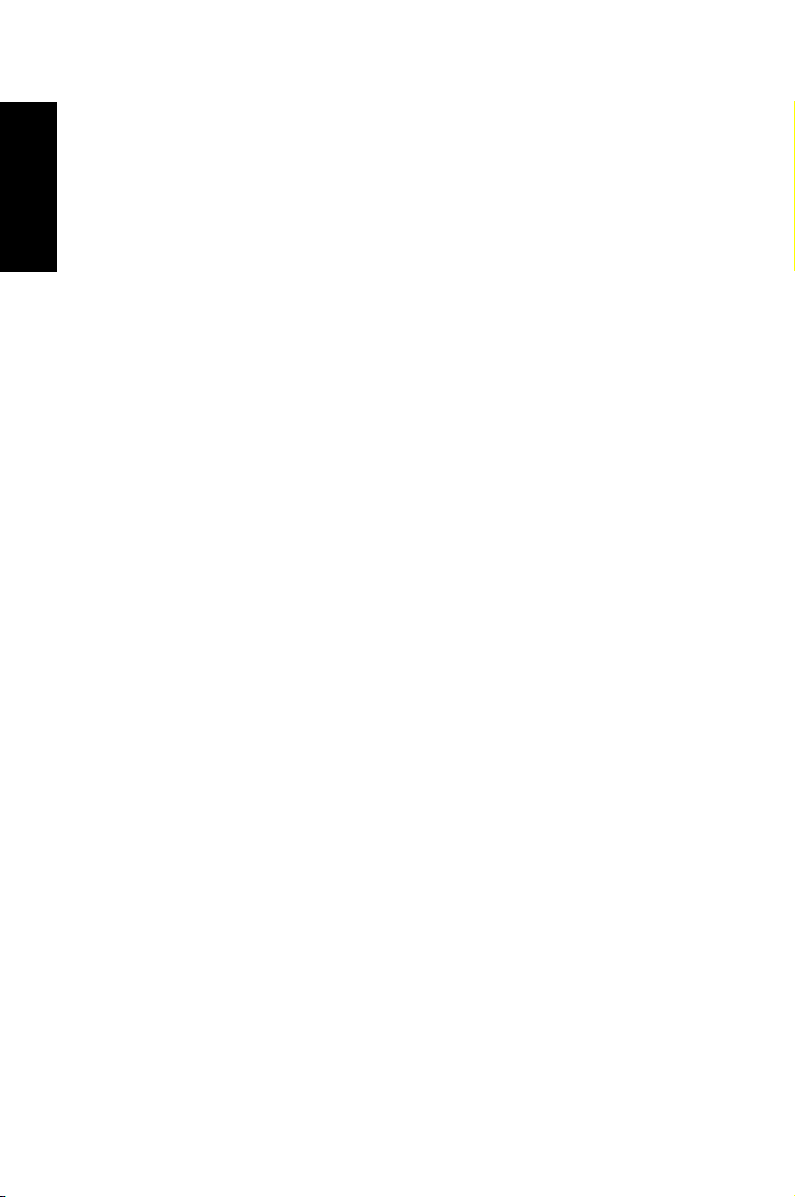
English
E7745
First Edition / September 2012
COPYRIGHT INFORMATION
No part of this manual, including the products and software described in it, may be
reproduced, transmitted, transcribed, stored in a retrieval system, or translated into any
language in any form or by any means, except documentation kept by the purchaser for
backup purposes, without the express written permission of ASUSTeK COMPUTER INC.
(“ASUS”).
ASUS PROVIDES THIS MANUAL “AS IS” WITHOUT WARRANTY OF ANY KIND, EITHER EXPRESS
OR IMPLIED, INCLUDING BUT NOT LIMITED TO THE IMPLIED WARRANTIES OR CONDITIONS
OF MERCHANTABILITY OR FITNESS FOR A PARTICULAR PURPOSE. IN NO EVENT SHALL ASUS,
ITS DIRECTORS, OFFICERS, EMPLOYEES OR AGENTS BE LIABLE FOR ANY INDIRECT, SPECIAL,
INCIDENTAL, OR CONSEQUENTIAL DAMAGES (INCLUDING DAMAGES FOR LOSS OF PROFITS,
LOSS OF BUSINESS, LOSS OF USE OR DATA, INTERRUPTION OF BUSINESS AND THE LIKE), EVEN
IF ASUS HAS BEEN ADVISED OF THE POSSIBILITY OF SUCH DAMAGES ARISING FROM ANY
DEFECT OR ERROR IN THIS MANUAL OR PRODUCT.
Products and corporate names appearing in this manual may or may not be registered
trademarks or copyrights of their respective companies, and are used only for identication or
explanation and to the owners’ benet, without intent to infringe.
SPECIFICATIONS AND INFORMATION CONTAINED IN THIS MANUAL ARE FURNISHED FOR
INFORMATIONAL USE ONLY, AND ARE SUBJECT TO CHANGE AT ANY TIME WITHOUT NOTICE,
AND SHOULD NOT BE CONSTRUED AS A COMMITMENT BY ASUS. ASUS ASSUMES NO
RESPONSIBILITY OR LIABILITY FOR ANY ERRORS OR INACCURACIES THAT MAY APPEAR IN THIS
MANUAL, INCLUDING THE PRODUCTS AND SOFTWARE DESCRIBED IN IT.
Copyright © 2012 ASUSTeK COMPUTER INC. All Rights Reserved.
LIMITATION OF LIABILITY
Circumstances may arise where because of a default on ASUS’ part or other liability, you
are entitled to recover damages from ASUS. In each such instance, regardless of the basis
on which you are entitled to claim damages from ASUS, ASUS is liable for no more than
damages for bodily injury (including death) and damage to real property and tangible
personal property; or any other actual and direct damages resulted from omission or failure of
performing legal duties under this Warranty Statement, up to the listed contract price of each
product.
ASUS will only be responsible for or indemnify you for loss, damages or claims based in
contract, tort or infringement under this Warranty Statement.
This limit also applies to ASUS’ suppliers and its reseller. It is the maximum for which ASUS, its
suppliers, and your reseller are collectively responsible.
UNDER NO CIRCUMSTANCES IS ASUS LIABLE FOR ANY OF THE FOLLOWING: (1) THIRDPARTY CLAIMS AGAINST YOU FOR DAMAGES; (2) LOSS OF, OR DAMAGE TO, YOUR RECORDS
OR DATA; OR (3) SPECIAL, INCIDENTAL, OR INDIRECT DAMAGES OR FOR ANY ECONOMIC
CONSEQUENTIAL DAMAGES (INCLUDING LOST PROFITS OR SAVINGS), EVEN IF ASUS, ITS
SUPPLIERS OR YOUR RESELLER IS INFORMED OF THEIR POSSIBILITY.
SERVICE AND SUPPORT
Visit our multi-language web site at http://support.asus.com
Page 3
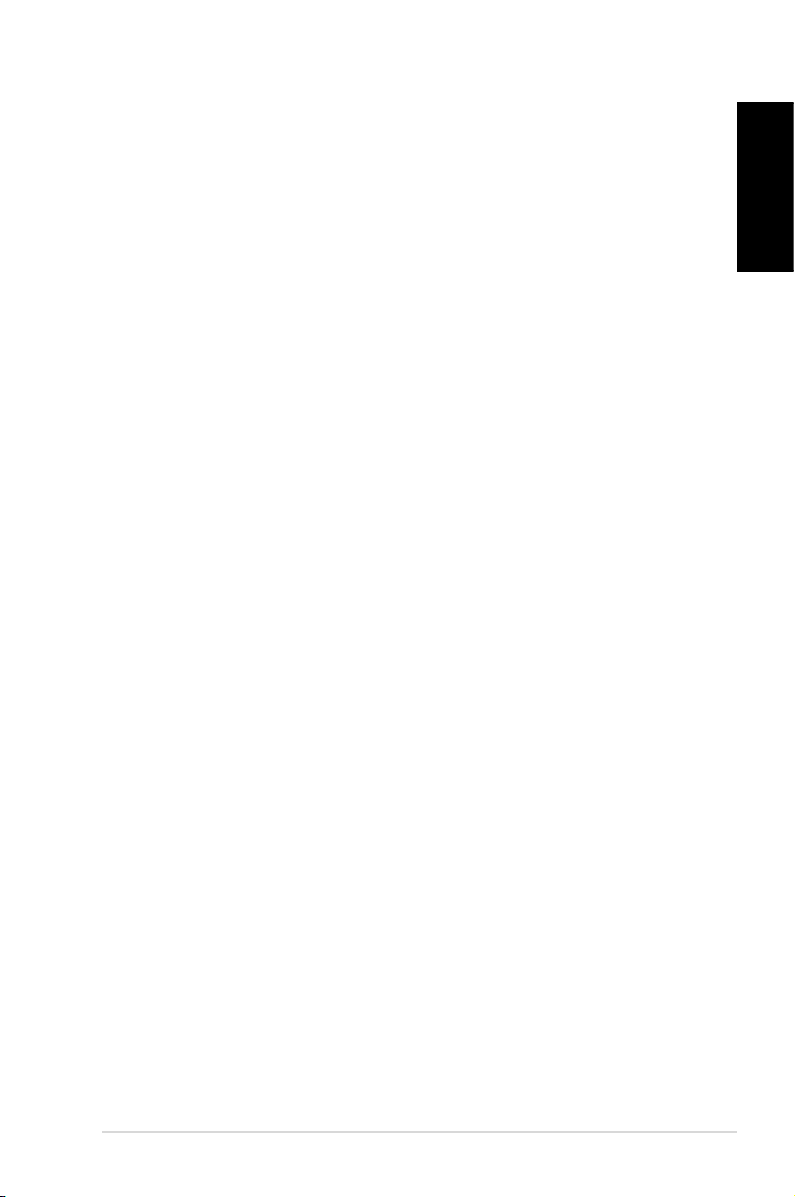
Contents
About this manual ............................................................................................. 5
Conventions used in this manual ............................................................... 6
Typography ......................................................................................................... 6
Safety information ............................................................................................. 7
Setting up your system................................................................................... 7
Care during use ................................................................................................. 7
Package contents ............................................................................................... 9
Chapter 1: Hardware Setup
Getting to know your PC ...............................................................................10
Front view ..........................................................................................................10
Rear view ...........................................................................................................12
Remote control (on selected models) .....................................................14
Chapter 2: Using your PC
Positioning your PC .........................................................................................18
Mounting your PC on the stand ................................................................18
Positioning your PC........................................................................................19
Installing your PC to a monitor ..................................................................20
Using your PC .................................................................................................... 22
Connecting to an external display ...........................................................22
Connecting to a USB device .......................................................................22
Connecting the wireless antenna .............................................................23
Turning your PC on ........................................................................................24
Configuring the audio output via an HDMI device ............................25
Using the slot-in DVD player ........................................................................27
English
Chapter 3: Working with Windows® 8
System requirements ......................................................................................28
Starting for the first time ...............................................................................29
Windows® 8 lock screen .................................................................................. 29
Windows® UI .......................................................................................................30
Start Screen.......................................................................................................30
Windows® apps ................................................................................................31
EB1505 PC
3
Page 4

English
Contents
Working with Windows® apps ......................................................................34
Launching apps ...............................................................................................34
Customizing apps from the Start screen................................................34
Closing apps .....................................................................................................35
Accessing the Apps screen..........................................................................35
Charm bar ..........................................................................................................36
Snap feature .....................................................................................................38
Other keyboard shortcuts .............................................................................39
Turning your PC off ..........................................................................................41
Putting your PC to sleep ................................................................................41
Entering the BIOS Setup ................................................................................41
Quickly enter the BIOS ..................................................................................42
Chapter 4: Connecting to the Internet
Connecting on Windows® 7 ..........................................................................43
Wireless connection ......................................................................................43
Wired connection ...........................................................................................44
Connecting on Windows® 8 ..........................................................................50
Wi-Fi connection .............................................................................................50
Wired connection ..........................................................................................52
Chapter 5: Recovering your system
Recovery options on Windows®7 ................................................................ 53
Using the Recovery Partition .....................................................................53
Recovery options on Windows®8 ................................................................ 55
Resetting your PC ...........................................................................................55
Recovering from a system image file ......................................................56
Removing everything and reinstalling Windows ................................58
Appendices
Notices .................................................................................................................59
ASUS contact information ............................................................................66
4
EB1505 PC
Page 5
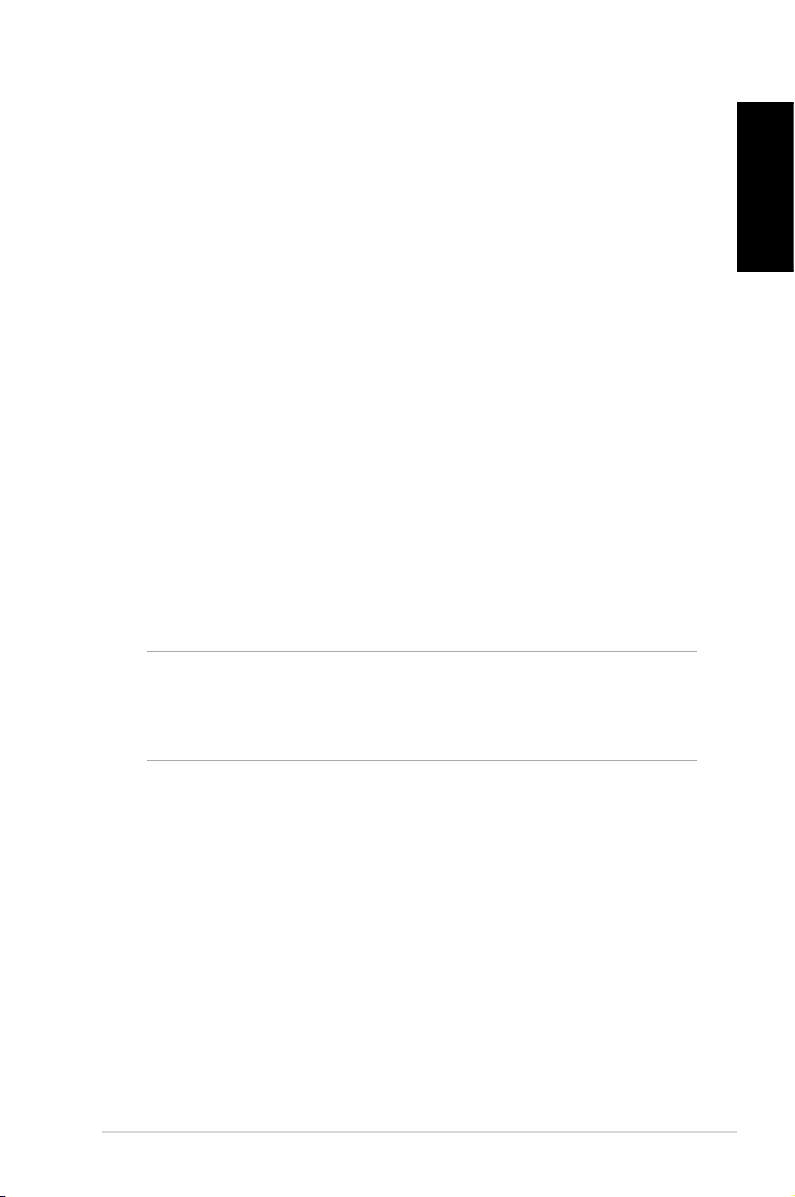
About this manual
This manual provides information about the hardware and software
features of your PC , organized through the following chapters:
Chapter 1: Hardware Setup
This chapter details the hardware components of your PC .
Chapter 2: Using your PC
This chapter provides you with information on using your PC .
Chapter 3: Working with Windows® 8
This chapter provides an overview of using Windows® 8 in your
PC .
Chapter 4: Connecting to the Internet
This chapter provides information on connecting your PC to a
wired or Wi-Fi network.
Chapter 5: Recovering your system
This chapter provides recovery options for your PC .
Appendices
This section includes notices and safety statements for your PC .
NOTE:
The user manual is located in the following folder in your PC:
• For 64-bit Windows® 8 OS: Program Files(X86)/ASUS/eManual
English
EB1505 PC
5
Page 6
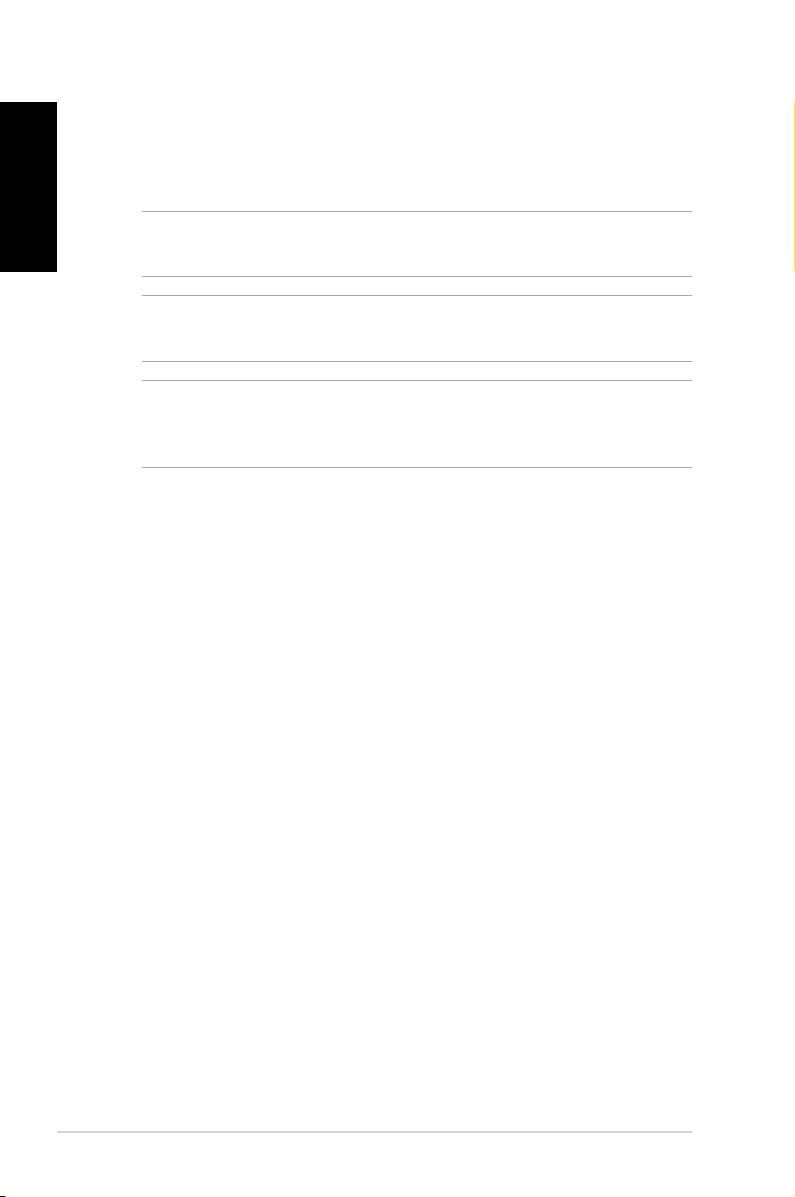
English
Conventions used in this manual
To highlight key information in this manual, some text are presented
as follows:
IMPORTANT! This message contains vital information that must be
followed to complete a task.
NOTE: This message contains additional information and tips that
can help complete tasks.
WARNING! This message contains important information that must
be followed to keep you safe while performing certain tasks and
prevent damage to your PC's data and components.
Typography
Bold text Indicates a menu or an item to select.
Italic
This indicates sections that you can refer
to in this manual.
6
EB1505 PC
Page 7
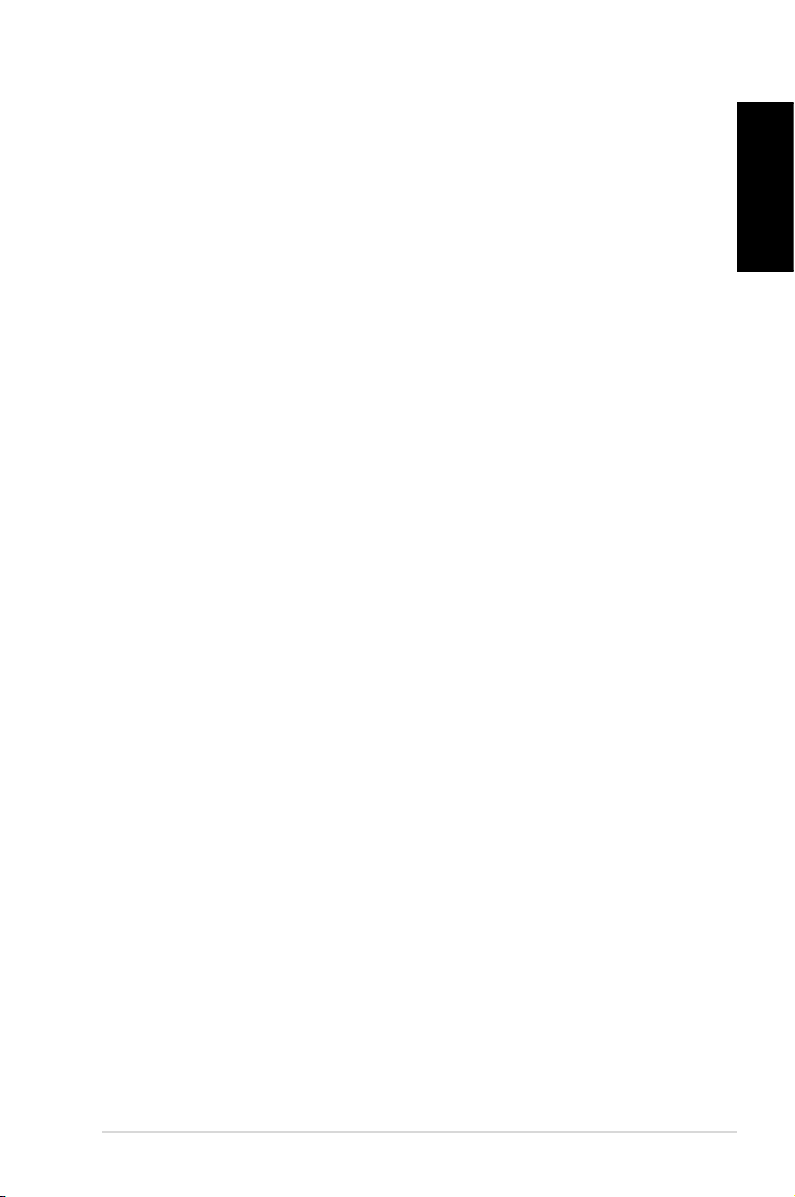
Safety information
Your EeeBox PC is designed and tested to meet the latest standards
of safety for information technology equipment. However, to
ensure your safety, it is important that you read the following safety
instructions.
Setting up your system
• Read and follow all instructions in the documentation before you
operate your system.
• Do not use this product near water or a heated source such as a
radiator.
• Set up the system on a stable surface with the provided stand.
Never use the system alone without the stand.
• Openings on the chassis are for ventilation. Do not block or cover
these openings. Make sure you leave plenty of space around the
system for ventilation. Never insert objects of any kind into the
ventilation openings.
• Use this product in environments with ambient temperatures
between 0˚C and 35˚C.
• If you use an extension cord, make sure that the total ampere
rating of the devices plugged into the extension cord does not
exceed its ampere rating.
English
Care during use
• Do not walk on the power cord or allow anything to rest on it.
• Do not spill water or any other liquids on your system.
• When the system is turned o, a small amount of electrical
current still ows. Always unplug all power, modem, and network
cables from the power outlets before cleaning the system.
• If you encounter the following technical problems with the
product, unplug the power cord and contact a qualied service
technician or your retailer.
• The power cord or plug is damaged.
EB1505 PC
7
Page 8
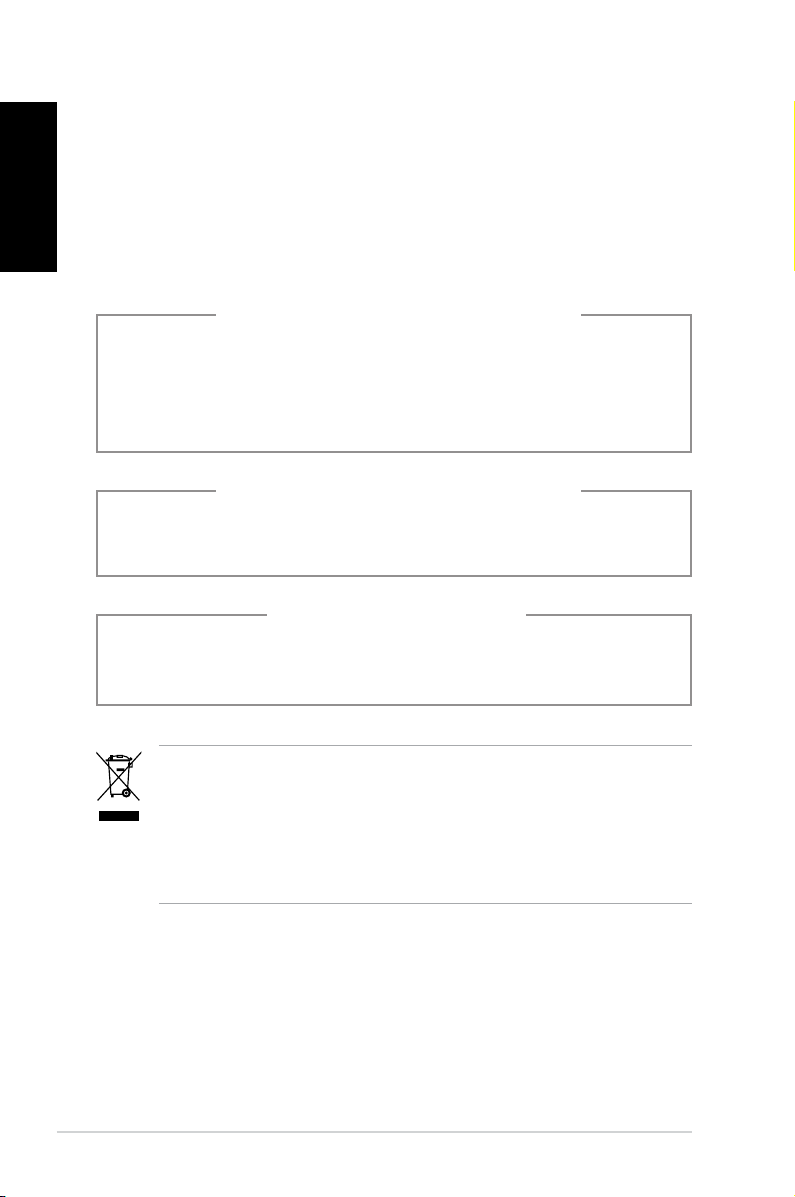
English
• Liquid has been spilled into the system.
• The system does not function properly even if you follow
the operating instructions.
• The system was dropped or the cabinet is damaged.
• The system performance changes.
Lithium-Ion Battery Warning
CAUTION: Danger of explosion if battery is incorrectly
replaced. Replace only with the same or equivalent type
recommended by the manufacturer. Dispose of used batteries
according to the manufacturer’s instructions.
LASER PRODUCT WARNING
CLASS 1 LASER PRODUCT
NO DISASSEMBLY
The warranty does not apply to the products that
have been disassembled by users
8
DO NOT throw the PC in municipal waste. This product has been
designed to enable proper reuse of parts and recycling. This
symbol of the crossed out wheeled bin indicates that the product
(electrical, electronic equipment, and mercury-containing button
cell battery) should not be placed in municipal waste. Check local
technical support services for product recycling.
EB1505 PC
Page 9
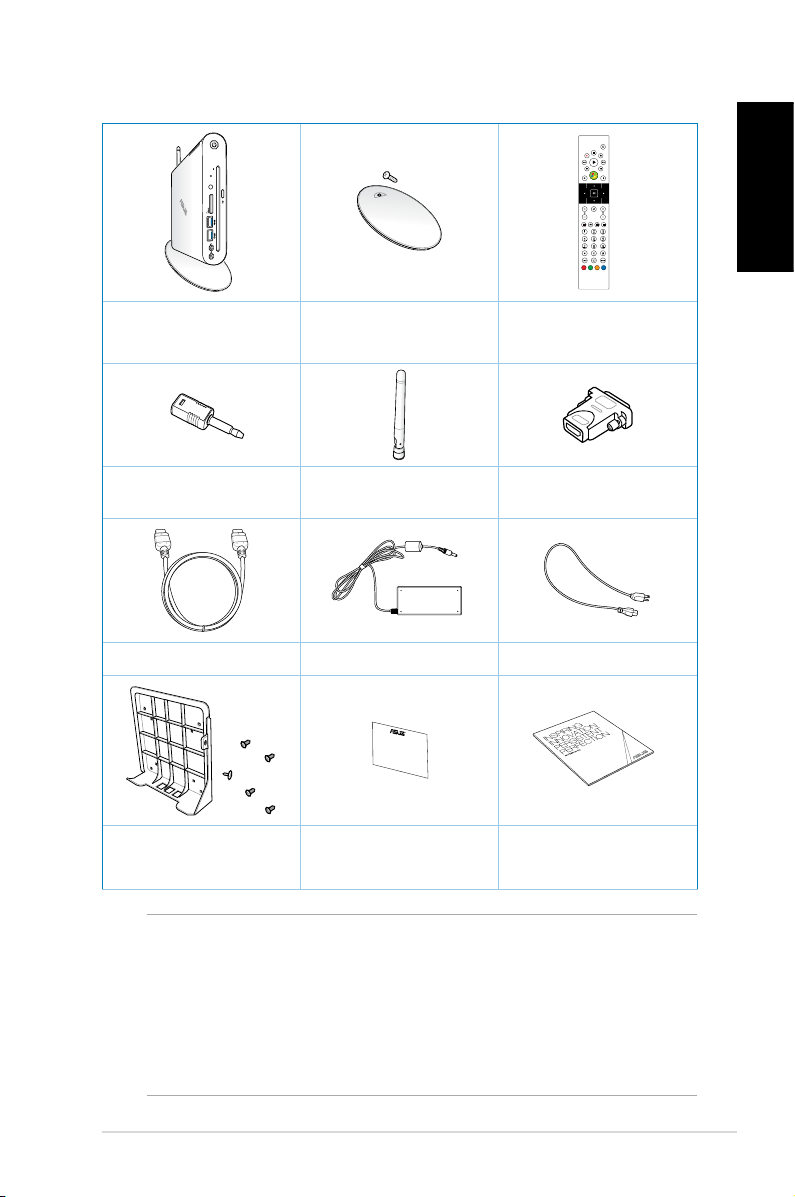
Package contents
EB1505 Stand and stand screw
Mini jack to S/PDIF
adapter
HDMI cable (optional) AC adapter Power cord
Antenna
Remote control
(optional)
HDMI to DVI adapter
(optional)
English
VESA mount and Screw
pack
NOTES:
• Actual product specications may vary with territories.
• If the device or its components fail or malfunction during
normal and proper use within the warranty period, bring the
warranty card to the ASUS Service Center for replacement of
the defective components.
Warranty card
Quick Installation
Guide (QIG)
EB1505 PC
9
Page 10
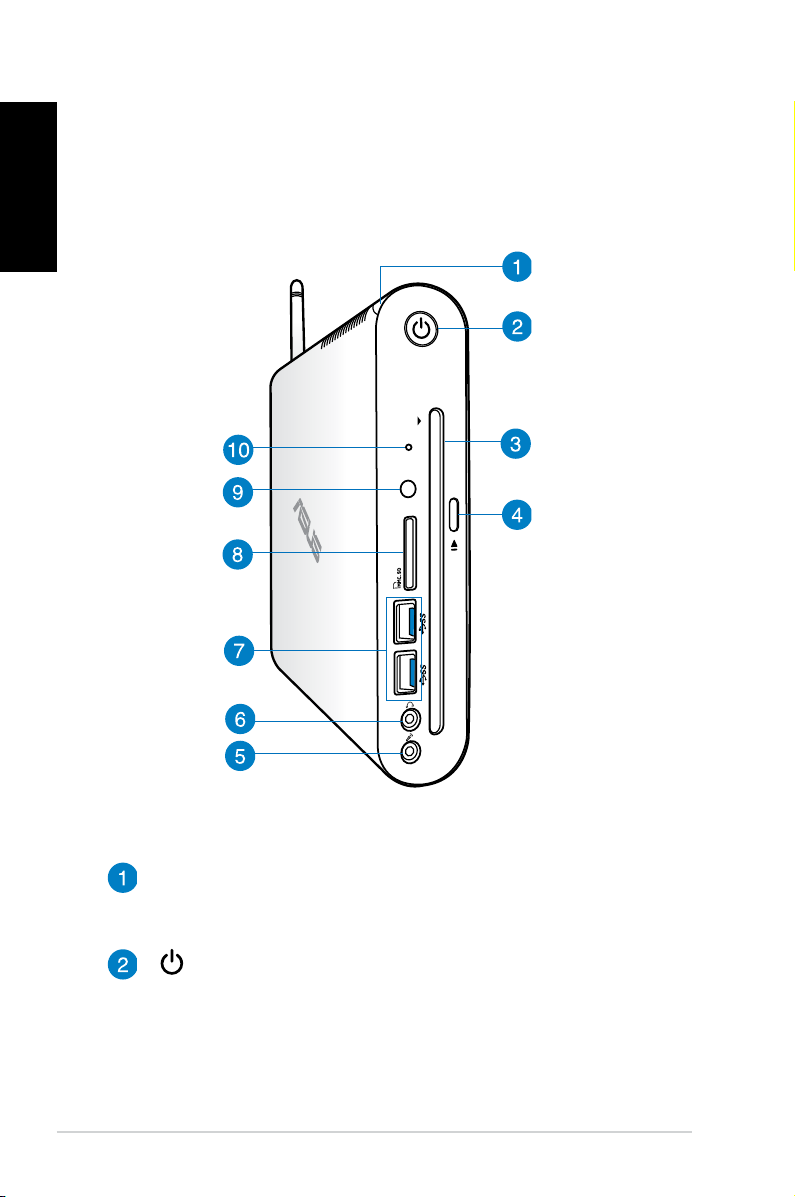
English
Chapter 1: Hardware Setup
Getting to know your PC
Front view
10
Hard disk drive (HDD) LED
The hard disk LED blinks when data is being written into or
read from the hard disk drive.
Power switch
The power switch allows powering ON and OFF the system.
EB1505 PC
Page 11
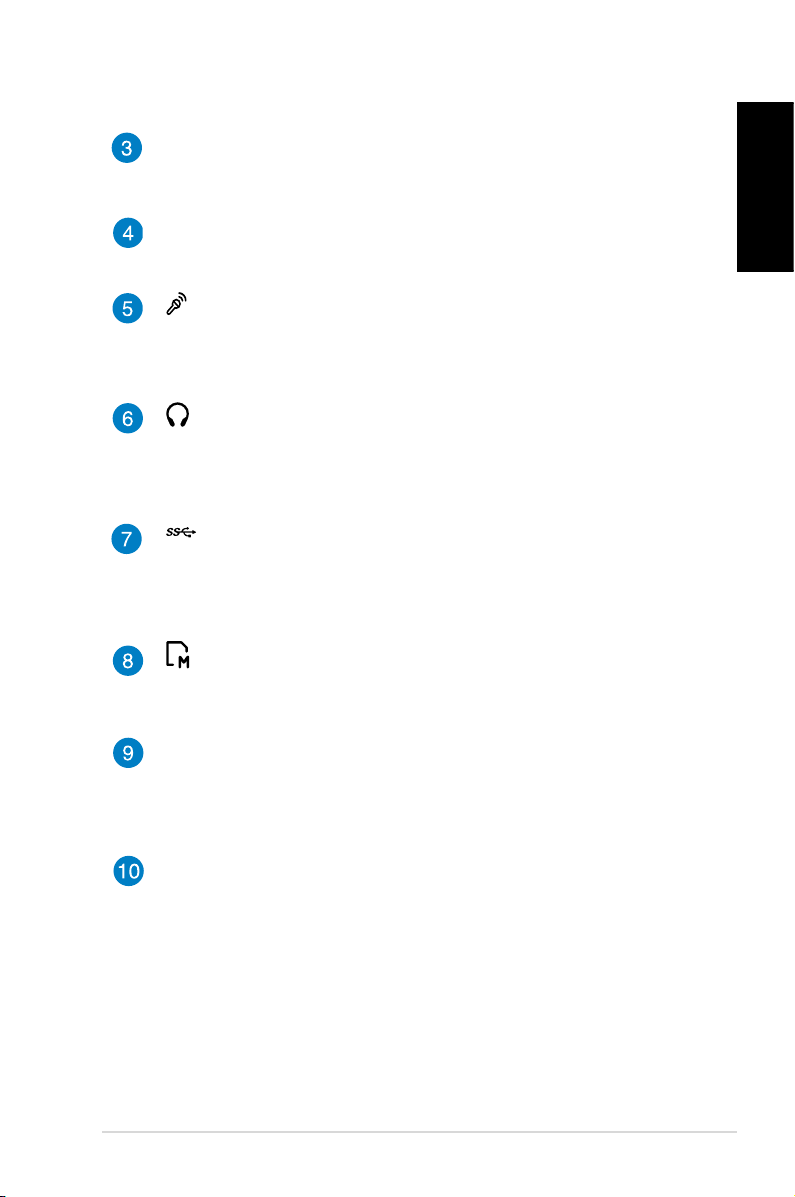
Slot-in drive
Your PC’s slot-in drive supports DVDs (read and write
capabilities) and Blu-ray (read capability only) disc formats.
Eject button
Press to eject the disc from the slot-in drive.
Microphone jack
The microphone jack is designed to connect the
microphone used for video conferencing, voice narrations,
or simple audio recordings.
Headphone/Audio Out jack
The stereo headphone jack (3.5mm) is used to connect
the system’s audio out signal to amplied speakers or
headphones.
USB 3.0 ports
These USB (Universal Serial Bus) ports provide a transfer
rate of up to 5Gbit/s and are backward compatible with
USB2.0.
Memory card slot
The built-in memory card reader enables your PC to read
and write data to and from MMC/SD/SDHC/SDXC cards.
English
Built-in IR receiver
Your PC’s built-in IR receiver receives signal from your
remote control to remotely access and manage your
PC.
BIOS key
Before booting up the system, insert a straightened paper
clip into this hole to enter the BIOS.
EB1505 PC
11
Page 12
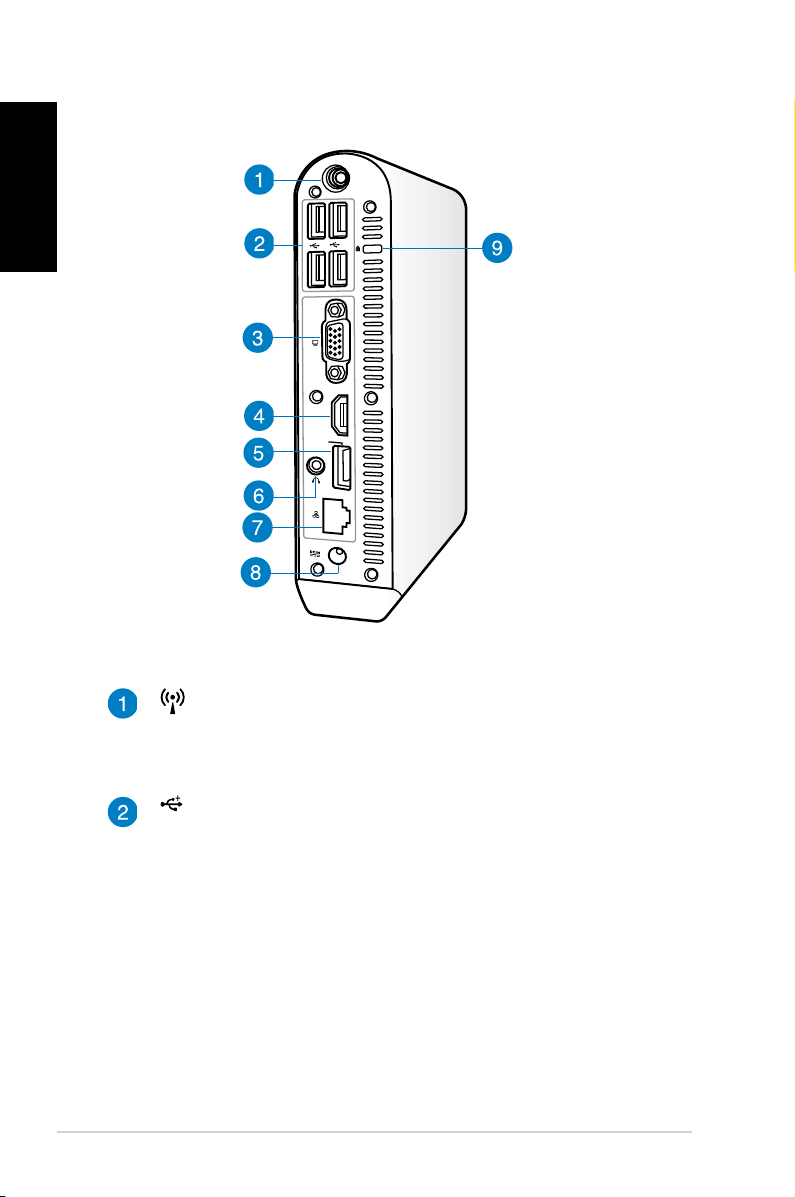
English
HDMI
ANT.
E-SATA
Rear view
Wireless antenna jack
The jack is used to connect the supplied wireless antenna
to enhance wireless signal reception.
USB 2.0 ports
The USB (Universal Serial Bus) 2.0 ports are compatible
with USB 2.0/1.1 devices such as keyboards, mouse
devices, cameras, and hard disk drives. USB allows many
devices to run simultaneously on a single computer, with
some peripheral acting as additional plug-in sites or hubs.
12
EB1505 PC
Page 13
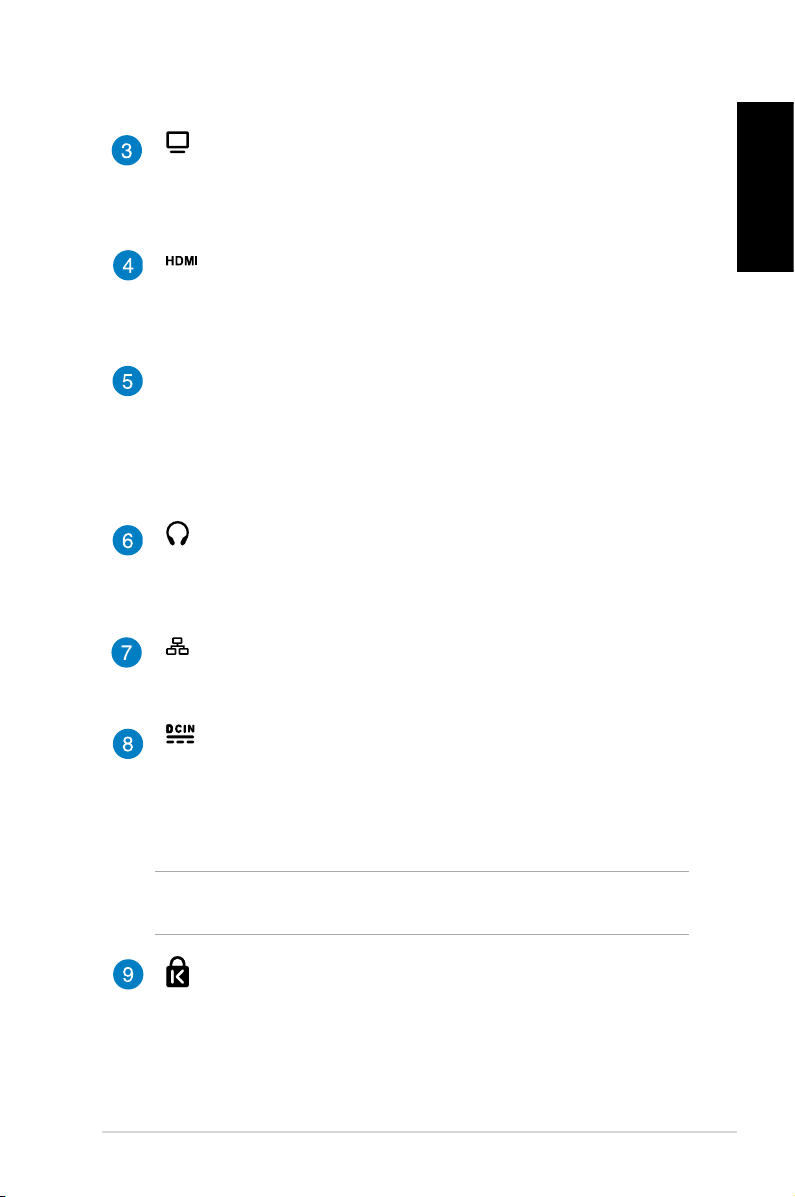
Display (Monitor) Output
The 15-pin D-sub monitor port supports a standard VGAcompatible device such as a monitor or projector to allow
viewing on a larger external display.
HDMI port
The HDMI (High Denition Multimedia Interface) port
supports a Full-HD device such as an LCD TV or monitor to
allow viewing on a larger external display.
E-SATA
e-SATA Port
External SATA or eSATA allows external connection of
Serial-ATA devices originally designed for use inside the
computer. It is up to six times faster than existing USB 2.0, &
1394 for external storage solutions and is also hot pluggable
using shielded cables and connectors up to two meters.
Headphone/Audio Out jack
The stereo headphone jack (3.5mm) is used to connect
the system’s audio out signal to amplied speakers or
headphones.
LAN port
The eight-pin RJ-45 LAN port supports a standard Ethernet
cable for connection to a local network.
Power input (DC 19V)
The supplied power adapter converts AC power to DC
power for use with this jack. Power supplied through this
jack supplies power to the PC. To prevent damage to the
PC, always use the supplied power adapter.
English
WARNING! The power adapter may become warm to hot when in
use. Do not cover the adapter and keep it away from your body.
Kensington® lock port
The Kensington® lock port allows you to secure your PC
using Kensington® compatible PC security products.
EB1505 PC
13
Page 14
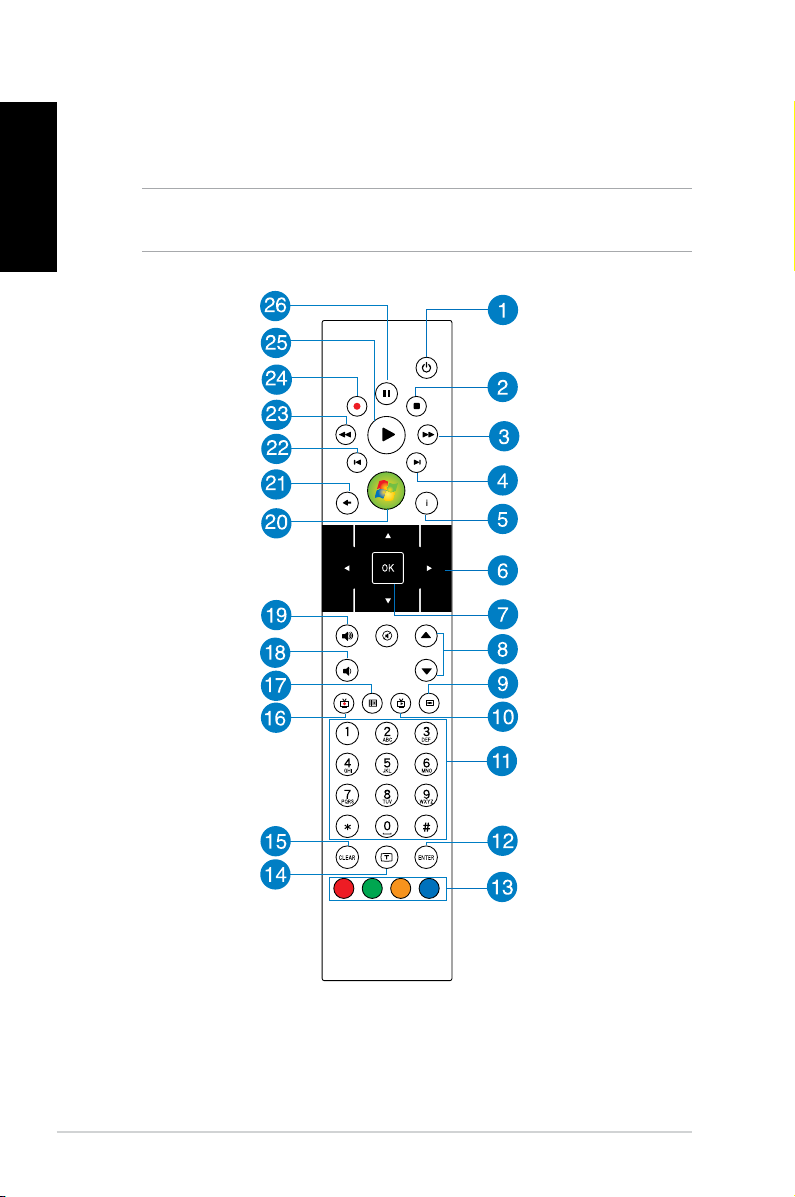
Remote control (on selected models)
English
Use the remote to launch the Windows® MCE (Media Center) or
control the PowerDVD to play media les.
NOTE: The remote control type and MCE functions may vary
depending on models.
14
EB1505 PC
Page 15
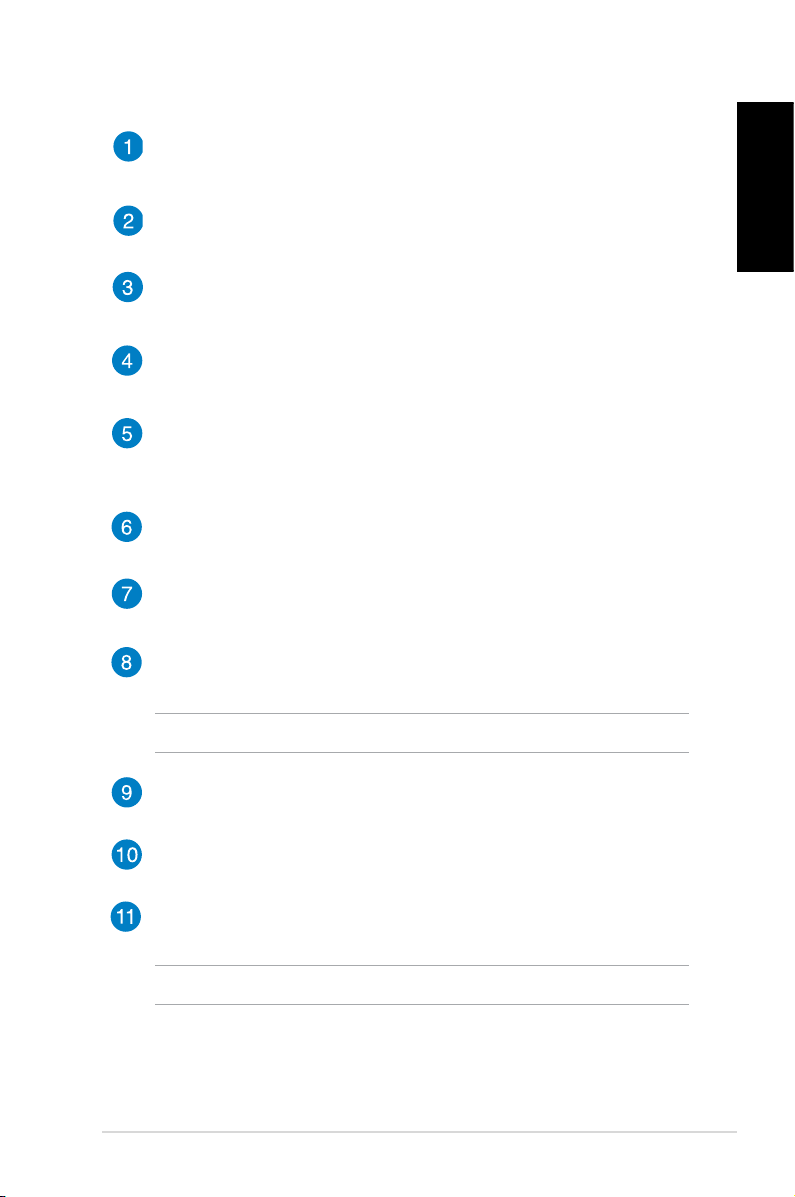
Power on/o
Press to turn your PC on/o.
Stop
Press to stop the playback.
Forward
Press to fast-forward the playback.
Next
Press to go the next track.
Information
Press to display program information under the Windows® MCE or
other menu options.
Four-way navigation buttons
Press to scroll through the menu options.
OK
Press to conrm an action.
Channel up/down
Press to change TV channels.*
NOTE: * This function is available in certain areas only.
Music
Press to launch the Music menu in Windows® MCE.
Video
Press to launch the Videos menu in Windows® MCE.
Numeric buttons
Press to enter numbers or select a channel.*
English
NOTE: * This function is available in certain areas only.
EB1505 PC
15
Page 16
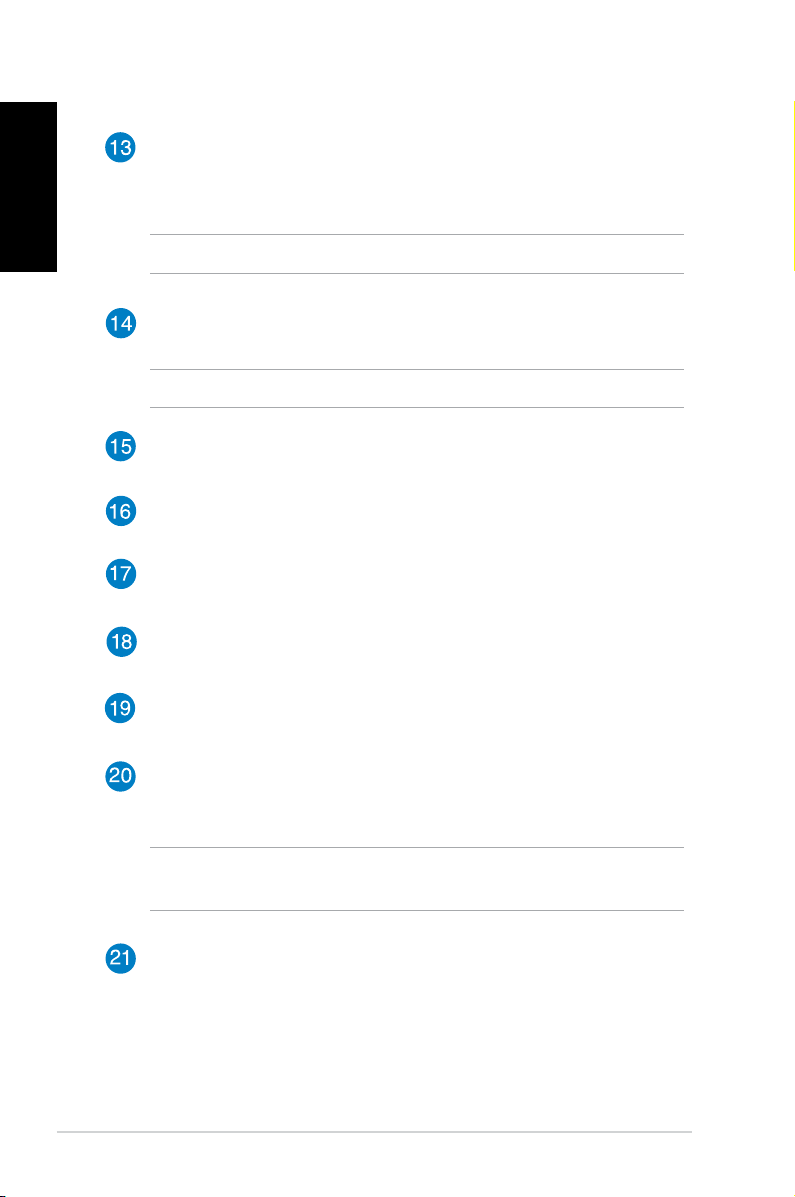
English
Colored buttons
Press to access menu options in Windows® MCE or in Teletext
mode.
NOTE: The button functions may vary with areas.
Teletext on/o
Press to turn on/o Teletext mode.
NOTE: This function is available in certain areas only.
Clear
Press to clear the input information.
TV
Press to launch the TV menu in Windows® MCE.
Photos
Press to launch the Photos menu in Windows® MCE.
Volume down
Press to decrease the volume.
Volume up
Press to increase the volume.
16
Windows® MCE
Press to open the Windows® MCE.*
NOTE: *To be able to use this function, you must purchase the
Windows Media pack separately.
Return
Press to return to the previous page.
EB1505 PC
Page 17
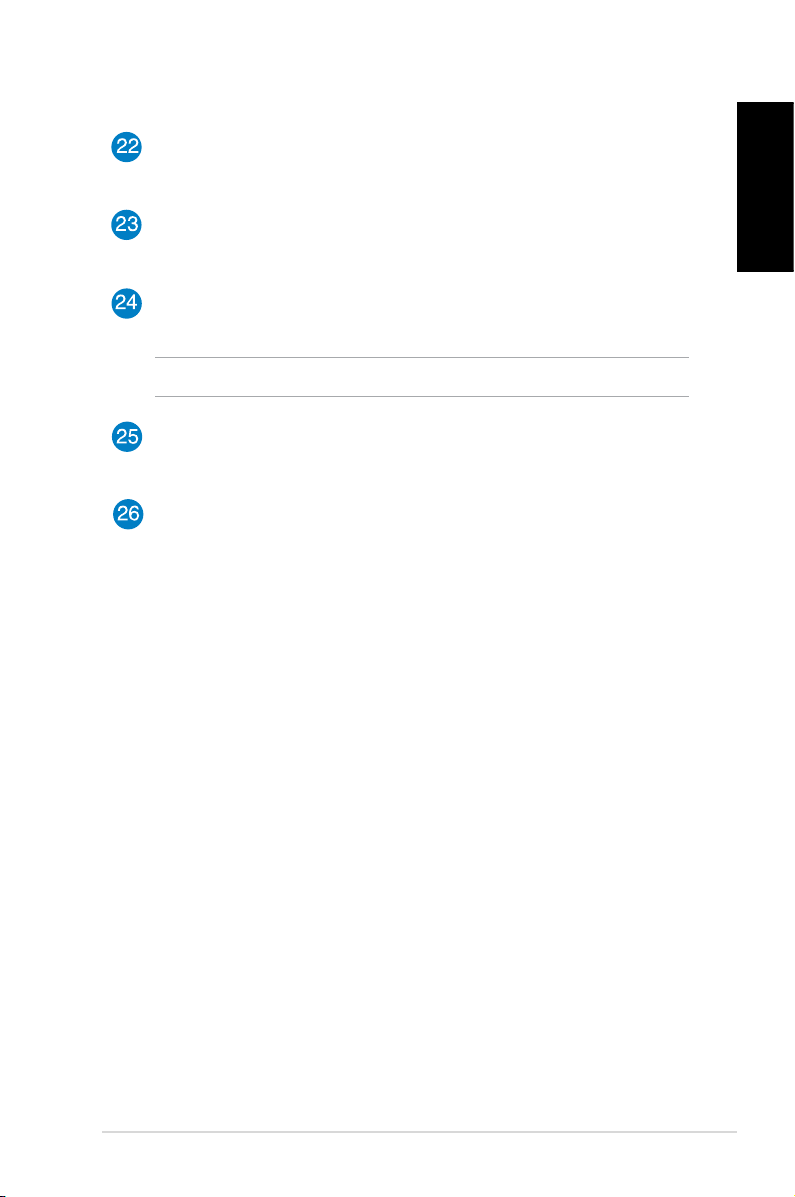
Previous track
Press to go back to the previous track.
Rewind
Press to rewind a media le.
Record
Press to record TV programs.*
NOTE: * This function is available in certain areas only.
Play
Press to play a media le.
Pause
Press to pause a playback.
English
EB1505 PC
17
Page 18
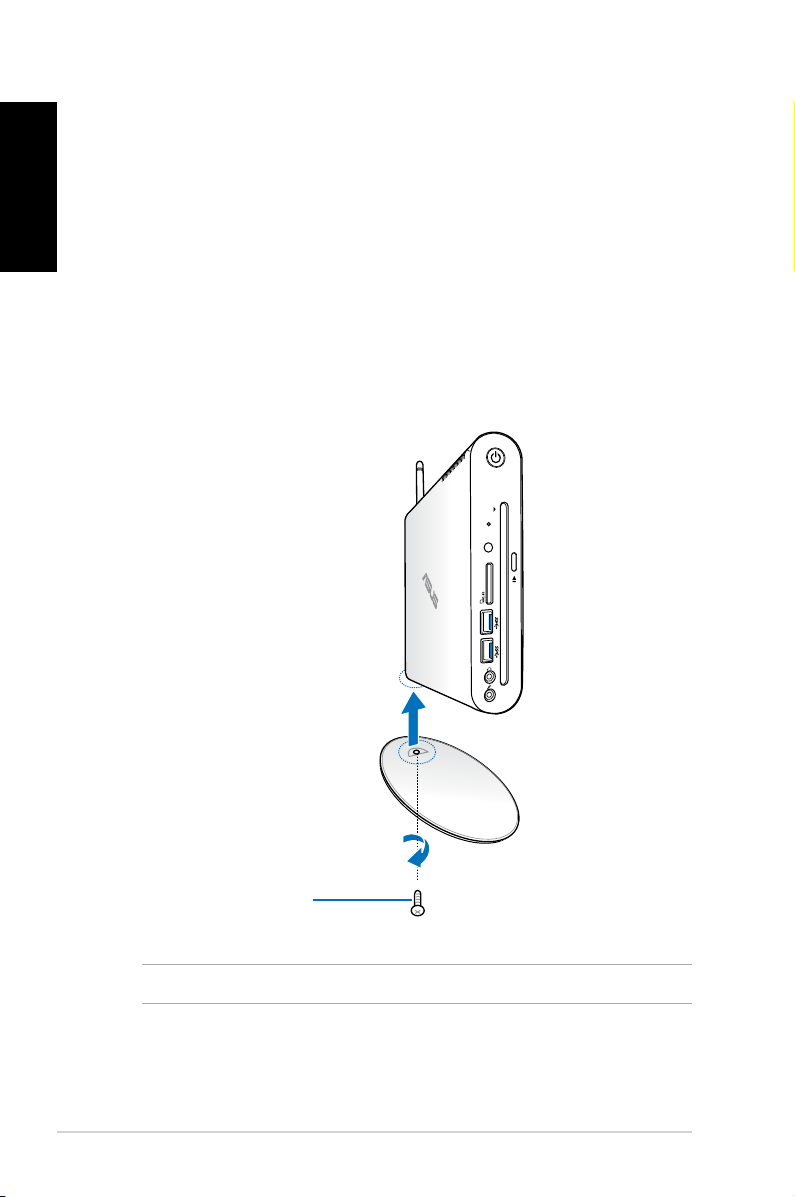
English
Chapter 2: Using your PC
Positioning your PC
Mounting your PC on the stand
To mount your PC on the stand:
1. Locate the mounting hole at the bottom of your PC.
2. Align the stand’s mounting hole with the mounting hole on
your PC, then secure it in place with the stand screw.
18
Stand screw
NOTE: You can lay down your PC on a at surface without the stand.
EB1505 PC
Page 19
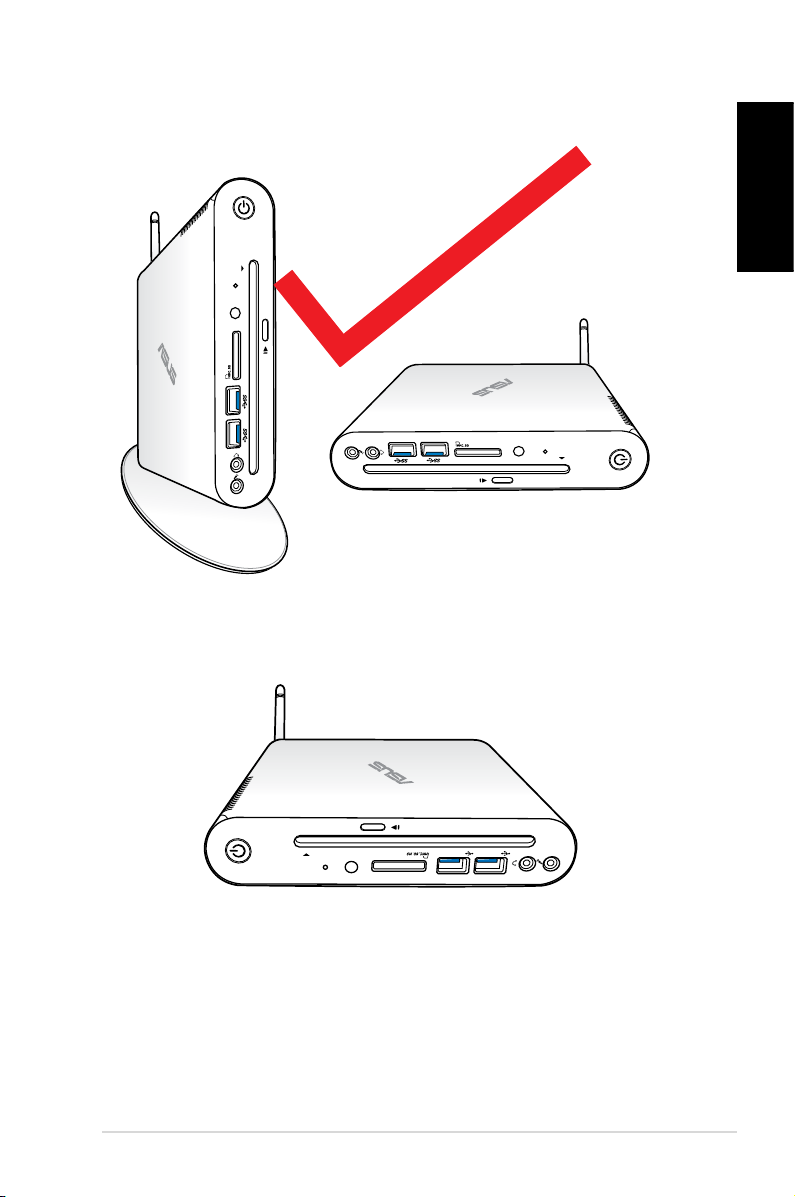
Positioning your PC
English
×
EB1505 PC
19
Page 20
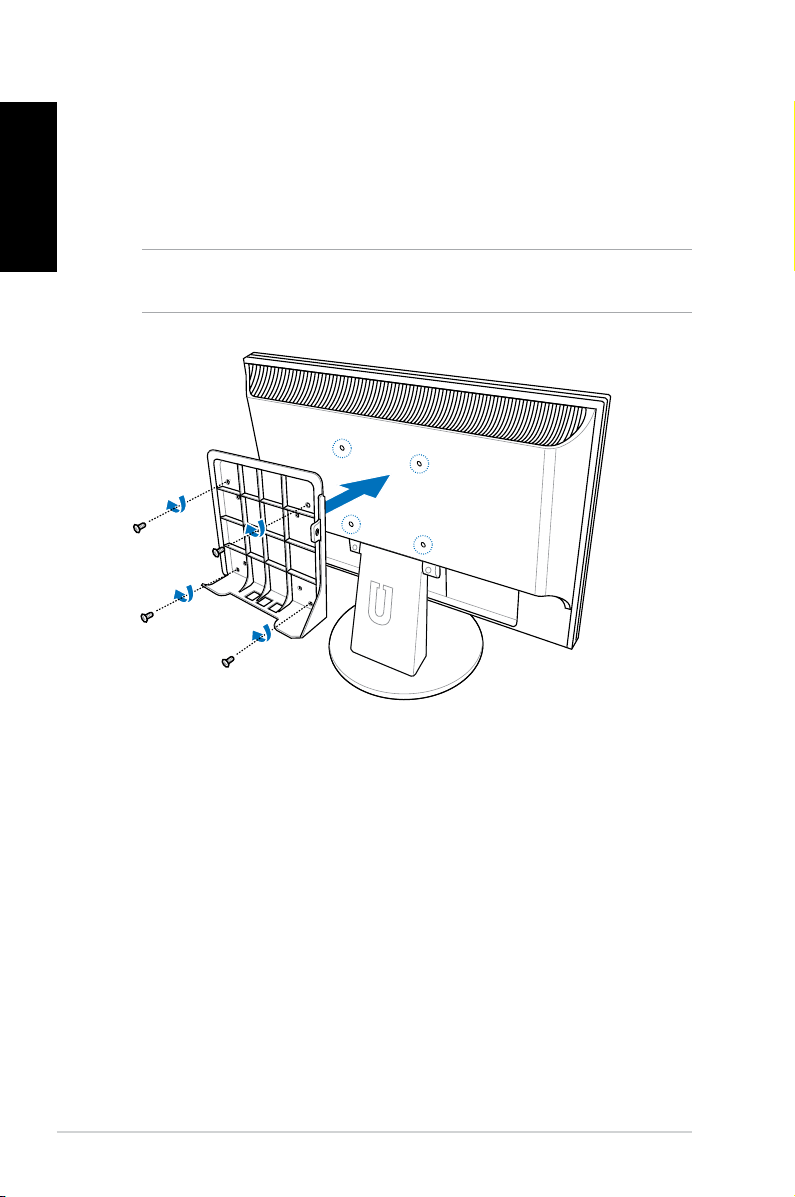
English
Installing your PC to a monitor
To install your PC to a monitor:
1. Secure the VESA mount to your monitor with four screws
bundled with your VESA mount kit.
NOTE: Your monitor must comply with VESA75 or VESA100
standard.
20
EB1505 PC
Page 21

2. At the rear your PC, remove the screw from the middle-right
section. Keep the screw for future use.
3. Place your PC on the VESA mount noting the correct alignment,
and then secure your PC to the VESA mount with the bundled
screws. The stand screw (the same one used for securing the
stand to the PC) goes to the bottom hole. The at-head screw
goes to the hole on the right.
English
Stand screw
EB1505 PC
21
Page 22

Using your PC
English
Connecting to an external display
Connect one end of an HDMI or a VGA cable to an external display,
and the other end of the cable to your PC’s HDMI or VGA port.
Connecting to a USB device
Connect USB devices like
wired/wireless keyboards,
mouse devices, and printers to
the USB ports on your PC.
22
NOTE: The keyboard
varies with country or
region.
EB1505 PC
Page 23

Connecting the wireless antenna
HDMI
ANT.
E-SATA
Connect the wireless antenna to your PC to enhance the wireless
signal. Ensure that the wireless antenna is in an upright position (90o
angle) to get the best wireless reception.
English
EB1505 PC
23
Page 24

English
Turning your PC on
NOTES:
• When your PC is not in use, unplug the power adapter or
switch o the power button to save on power consumption.
24
• Adjust the power management settings in the Window®
Control Panel. This is to ensure that your PC is set to a low
power consumption mode and is fully operational at the
same time.
EB1505 PC
Page 25

Conguring the audio output via an HDMI device
If you want to use a high-denition TV as an audio output device,
connect it to the Home Theater PC and follow the steps below to
congure the audio settings.
To congure the audio output via an HDMI device:
1. Do any of the following based on your PC’s operating system.
On Windows® 7
Right-click the Volume
Mixer icon on the Windows®
notication area and click
Playback devices.
On Windows® 8
English
a) From the Start screen, click
Desktop to launch the Desktop
Mode.
NOTE: For more details, refer to the section Start screen under
Working with Windows® 8.
b) Right-click the Volume Mixer icon
on the Windows® taskbar and
click Playback devices.
EB1505 PC
25
Page 26

English
2. From the Playback screen,
select Digital Audio
(HDMI).
3. Click
Congure and the
Speaker Setup window
pops up.
4. Select Stereo and click
Next.
5. Tick the Front left and
right option, and click
Next.
6. Click
26
Finish to exit the
speaker setup.
EB1505 PC
Page 27

Using the slot-in DVD player
Insert your disc into the slot-in DVD player with the disc’s printed
side facing left.
Disc’s printed side
English
EB1505 PC
27
Page 28

English
Chapter 3: Working with Windows® 8
NOTE: The operating system varies with country or region.
System requirements
To facilitate a smoother transition from your previous operating
system, read the system requirements below before upgrading to
Windows® 8:
Processor
RAM
Hard disk space
Graphics card
Screen resolution
NOTE: For updates on these system requirements, visit
http://www.windows.microsoft.com/en-us/windows-8/faq
1GHz or faster
1GB (32-bit) or 2 GB (64-bit)
16 GB (32-bit) or 20 GB (64-bit)
Microsoft DirectX9 graphics device with
WDDM driver
1024 x 768 for Windows® apps
1366 x 768 for Snap feature
28
EB1505 PC
Page 29

Starting for the rst time
When you start your computer for the rst time, a series of screens
appear to guide you in conguring the basic settings of your
Windows® 8 operating system.
To start for the rst time:
1. Turn your computer on. Wait for a few minutes until the setup
screen appears.
English
2. Carefully read the license terms. Tick
I accept the license terms
for using Windows and click Accept.
3. Follow the next onscreen instructions to congure the following
basic items:
• Personalize
• Settings
®
4. Once you are done conguring the basic items, the Windows
8
video tutorial appears. Watch this tutorial to learn more about
Windows® 8 functionalities.
5. The Start screen appears after successfully signing in to your
user account.
Windows® 8 lock screen
The Windows®8 lock screen may appear when your PC enters the
Windows®8 operating system. To proceed, tap on the lock screen or
press any key on your PC 's keyboard.
EB1505 PC
29
Page 30

Windows® UI
English
The Windows® User interface (UI) is the tile-based display used in
Windows® 8. It includes the following features you can use while
working on your PC.
Start Screen
The Start Screen appears after successfully signing in to your user
account. It helps organize all the programs and applications you
need in just one place.
live tiles
User account
30
Zoom in/out
button for live tiles
EB1505 PC
Page 31

Windows® apps
These are apps pinned on the Start screen and displayed on tiledformat for easy access.
IMPORTANT! A screen resolution of 1024 x 768 pixels or higher is
required to run Windows® apps.
NOTE: Some apps require signing in to your Microsoft account
before they are fully launched.
Hotspots
Onscreen hotspots allow you to launch programs and access the
settings of your PC. The functions in these hotspots can be activated
using your mouse.
Hotspots on a running app
English
EB1505 PC
31
Page 32

English
Hotspots on the Start screen
NOTE: Refer to the next page for the Hotspots’ functions.
32
EB1505 PC
Page 33

Hotspot Action
upper left corner Hover your mouse pointer then tap on the
recent app’s thumbnail to revert back to that
running app.
If you launched more than one app, slide down
to show all running apps.
lower left corner From a running app screen:
Hover your mouse pointer then tap on the
Start screen’s thumbnail to go back to the Start
screen.
NOTE: You can also press the Windows
key on your keyboard to go back to
the Start screen.
From the Start screen:
Hover your mouse pointer then tap on the
running app’s thumbnail to go back to that app.
Hover your mouse pointer then click on the
recent app’s thumbnail to go back to that app.
top Hover your mouse pointer until it changes to
a hand icon. Drag then drop the app to a new
location.
English
upper and lower
right corner
NOTE: This hotspot function only works
on a running app or when you want to use
the Snap feature. For more details, refer to
Snap feature under Working with Windows®
apps.
Hover your mouse pointer to launch the Charm
bar.
EB1505 PC
33
Page 34

Working with Windows® apps
English
Use your PC’s keyboard or mouse to launch and customize your
apps.
Launching apps
• Position your mouse pointer on an app then left-click once to
launch it.
• Press
the apps. Press to launch your selected app.
twice then use the arrow keys to browse through
Customizing apps from the Start screen
You can move, resize, or unpin apps from the Start screen using the
following steps.
Moving apps
To move an app, point and drag it to a new location.
Resizing apps
Right-click the app to activate its settings bar then tap .
Unpinning apps
To unpin an app from the Start screen, right-click on the app to
activate its settings bar then tap .
34
EB1505 PC
Page 35

Closing apps
From the running app’s screen, press .
Accessing the Apps screen
Aside from the apps already pinned on your Start screen, you can
also open other applications through the Apps screen.
Horizontal scroll bar
Launching the Apps screen
Right-click on the Start screen or press , and click the All
Apps icon.
English
Pinning more apps on the Start screen
1. Position the mouse pointer over the app you want to pin on the
Start screen.
2. Right-click on the app to activate its settings.
3. Click on the
icon.
EB1505 PC
35
Page 36

English
Charm bar
The Charm bar is a toolbar that can be triggered on the right side
of your screen. It consists of several tools that allow you to share
applications and provide quick access for customizing the settings
of your PC.
Charm Bar
Launching the Charm bar
NOTE: When called out, the Charm bar initially appears as a set of
white icons. The image above shows how the Charm bar looks like
once activated.
Use your PC’s mouse or keyboard to launch the Charm bar:
• Move your mouse pointer on the upper or lower right corner of
the screen.
.
36
• Press
EB1505 PC
Page 37

Inside the Charm bar
Search
This tool allows you to look for les, applications, or
programs in your PC.
Share
This tool allows you to share applications via social
networking sites or email.
Start
This tool reverts the display back to the Start screen. From
the Start screen, you can also use this to revert back to a
recently opened app.
Devices
This tool allows you to access and share les with the
devices attached to your PC such as an external display or
printer.
Settings
This tool allows you to access the PC settings of your PC.
English
EB1505 PC
37
Page 38

Snap feature
English
The Snap feature displays two apps side-by-side, allowing you to
work or switch between apps.
IMPORTANT! Ensure that your PC’s screen resolution is set to 1366 x
768 pixels or higher before using the Snap feature.
Snap bar
Using Snap
Perform the following steps to activate Snap using your PC’s mouse
or keyboard.
38
Using your mouse
1. Launch the app you wish to snap.
2. Hover the mouse point on the top side of your screen.
3. Once the pointer changes to a hand icon, drag then drop
the app to the left or right side of the display panel.
4. Launch another app.
EB1505 PC
Page 39

Using your keyboard
1. Launch the app you wish to snap.
2. Press
.
English
3. To switch between apps, press
.
Other keyboard shortcuts
Using the keyboard, you can also use the following shortcuts to help
you launch applications and navigate Windows®8.
\
Switches between the Start screen and the last
running app
Launches the desktop
Launches the Computer window on Desktop mode
Opens the File search pane
Opens the Share pane
Opens the Settings pane
EB1505 PC
39
Page 40

English
Activates the Lock screen
Minimizes the Internet Explorer window
Opens the Second screen pane
Opens the Apps search pane
Opens the Run window
Opens Ease of Access Center
Opens the Settings search pane
Opens a menu box of Windows tools
Launches the magnier icon and zooms in your screen
40
Zooms out your screen
Opens the Narrator Settings
Enables the print screen function
EB1505 PC
Page 41

Turning your PC off
You can shut down your PC in the following scenarios:
• Tap
to do a normal shutdown.
• From the log-in screen, tap
• If your PC is unresponsive, press and hold the power button for
at least four (4) seconds until your PC turns o.
from the Charm bar then tap > Shut down
> Shut down.
Putting your PC to sleep
To put your PC on Sleep mode, press the Power button once.
Entering the BIOS Setup
BIOS (Basic Input and Output System) stores system hardware
settings that are needed for system startup in the PC.
In normal circumstances, the default BIOS settings apply to most
conditions to ensure optimal performance. Do not change the
default BIOS settings except in the following circumstances:
• An error message appears on the screen during the system
bootup and requests you to run the BIOS Setup.
• You have installed a new system component that requires further
BIOS settings or update.
English
WARNING! Inappropriate BIOS settings may result to instability
or boot failure. We strongly recommend that you change the BIOS
settings only with the help of a trained service personnel.
EB1505 PC
41
Page 42

English
Quickly enter the BIOS
Windows® 8 boot time is quite fast, so we developed the following
three ways for you to quickly access the BIOS:
• Before booting up the system, insert a straightened paper clip
into the BIOS key.
BIOS key
• Press the power button for at least four seconds to shut down
your PC, then press the power button again to turn your PC back
on, and press <F2> during POST.
• When your PC is o, disconnect the power cord from your PC’s
power connector. Reconnect the power cord and press the
power button to turn on your PC. Press <F2> during POST.
42
NOTE: POST (Power-On Self Test) is a series of software controlled
diagnostic tests that run when you turn on your PC.
EB1505 PC
Page 43

Chapter 4: Connecting to the Internet
Access emails, surf the Internet, and share applications via social
networking sites on or from your PC using wireless/Wi-Fi or wired
connection.
Connecting on Windows® 7
Wireless connection
1. Click the wireless network icon in the Windows® notication
area.
WARNING! For security concerns, DO NOT connect to an unsecured
network.
2. Select the wireless access point you
want to connect to from the list and click
Connect to build the connection.
NOTES: If you cannot nd the desired
access point, click the Refresh icon
on the upper right corner to refresh and
search in the list again.
English
4. When connecting, you may have to enter a password.
5. After a connection has been established, the connection is
shown on the list.
6. You can see the wireless network icon
area.
in the Notication
EB1505 PC
43
Page 44

English
Modem
RJ-45 cable
RJ-45 cable
LAN
Wired connection
1. Use a network (RJ-45) cable to connect your PC to a DSL/cable
modem or a local area network (LAN).
DSL/Cable Modem
LAN
2. Congure a dynamic IP/PPPoE or static IP network connection.
NOTE: For more details, refer to the next sections.
44
EB1505 PC
Page 45

Conguring a dynamic IP / PPPoE network connection
To congure a dynamic IP/PPPoE network connection:
1. Click the network icon
Windows® Notication area and
select Open Network and Sharing
Center.
2. Click Change adapter
settings in the left blue
pane.
3. Right-click
Local Area
Connection and select
Properties.
in the
English
EB1505 PC
45
Page 46

English
4. Click Internet Protocol
Version 4(TCP/IPv4) and
click Properties.
5. Click Obtain an IP address
automatically and click OK.
46
NOTE: Continue to the next steps if you are using PPPoE
connection.
EB1505 PC
Page 47

6. Return to the
Network
and Sharing Center and
then click Set up a new
connection or network.
7. Select Connect to the
Internet and click Next.
8. Select Broadband (PPPoE)
and click Next.
English
9. Enter your User name and,
Password, and Connection
name. Click Connect.
EB1505 PC
47
Page 48

English
10. Click Close to nish the
conguration.
11. Click the network icon in the
taskbar and click the connection
you just created.
12. Enter your user name and password.
Click Connect to connect to the
Internet.
48
EB1505 PC
Page 49

Conguring a static IP network connection
To congure a static IP network connection:
1. Repeat steps 1 to 4 of the
previous section Conguring
a dynamic IP/PPPoE network
connection.
2 Click
Use the following IP
address.
3. Enter the IP address, Subnet
mask and Gateway from your
service provider.
4. If needed, enter the preferred
DNS Server address and
alternative address.
5. When done, click
OK.
English
EB1505 PC
49
Page 50

English
Connecting on Windows® 8
Wi-Fi connection
1. Launch the Charm bar from the Start screen or from any
application mode.
NOTE: For details, refer to the section Charm bar under Working with
Windows® apps.
2. From the Charm bar, select Settings and click the network icon
.
50
EB1505 PC
Charm Bar
Page 51

3. Select the wireless network that you want to connect to from
the list.
4. Click
Connect.
NOTE: You may be prompted to enter a security key to connect to a
secured wireless network.
English
EB1505 PC
51
Page 52

English
Modem
RJ-45 cable
RJ-45 cable
LAN
Wired connection
1. Use a network (RJ-45) cable to connect your PC to a DSL/cable
modem or a local area network (LAN).
DSL/Cable Modem
LAN
2. Congure a dynamic IP/PPPoE or static IP network connection.
To do this, follow these steps:
a) From the Start screen, click
Desktop to launch the Desktop
Mode.
b) From the Windows® taskbar, right-click the network icon
and click Open Network and Sharing Center.
3. From the Open Network and Sharing Center screen, click
Change Adapter settings.
4. Right-click on your LAN and select
5. Follow steps 4 to 12 on the section
Properties.
Conguring a dynamic
IP/PPPoE network connection or Conguring a static IP network
connection under Connecting on Windows 7.
52
EB1505 PC
Page 53

Chapter 5: Recovering your system
Recovery options on Windows®7
Using the Recovery Partition
The Recovery Partition quickly restores your PC’s software to its
original working state. Before using the Recovery Partition, copy
your data les (such as Outlook PST les) to USB storage devices or
to a network drive and make note of any customized conguration
settings (such as network settings).
The Recovery Partition is a reserved space on your hard disk drive
used to restore the operating system, drivers, and utilities installed
on your PC at the factory.
Recovering the OS to the factory default partition (F9
Recovery)
WARNING! DO NOT delete the partition named “RECOVERY.” The
recovery partition is created at the factory and cannot be restored by
the user if deleted. Take your system to an authorized ASUS service
center if you have problems with the recovery process.
English
To recover the OS to the factory default partition (F9 Recovery):
1. Press
2. Select Windows setup
3. Select the language and click
4. Select
5. The factory default partition will be displayed. Click
<F9> during bootup.
[EMS Enabled] when this item appears
and press [Enter].
Next.
Recover the OS to the Default Partition and click Next.
Next.
EB1505 PC
53
Page 54

English
6. Data on the default partition will be cleared. Click Recover to
start the system recovery.
NOTE: You will lose all your data on the selected partition. Ensure
that you back up your important data.
7. When the recovery is completed successfully, click Reboot to
restart the system.
Backing up the factory default environment data to a USB
drive (F9 Backup)
To back up the factory default environment data to a USB drive
(F9 Backup):
1. Repeat steps 1–4 from the previous section.
2. Select
Backup the Factory Environment to a USB Drive and
click Next.
3. Connect a USB storage device to your PC to start the Factory
Default Environment backup.
NOTE: The required size of the connected USB storage device
should be larger than 15GB. The actual size may vary with your PC
model.
4. Select a desired USB storage device if more than one USB
storage device is connected to your EeeTop PC/EeeBox PC and
click Next.
NOTE: If there is already a partition with proper size in the selected
USB storage device (for example, a partition that has been used as the
backup partition), the system will show this partiton automatically
and reuse it for backup.
54
EB1505 PC
Page 55

5. Based on the dierent situations in the previous step, data on
the selected USB storage device or on the selected partition will
be cleared. Click Backup to start backup.
You will lose all your data on the selected USB storage device or on
the selected partition. Ensure that you back up your important data.
6. When backing up the factory default environment is completed
successfully, click Reboot to restart the system.
Recovery options on Windows®8
Resetting your PC
This option restores your PC to its factory default settings.
IMPORTANT! Back up all your data before using this option.
To reset your PC:
English
1. Press <
F9> during POST.
IMPORTANT! To go through POST, follow any of the ways described
in the section Quickly enter the BIOS in Chapter 3.
2. From the screen, click Troubleshoot.
3. Select
4. Click
5. Select
6. Select
7. Click
Reset your PC.
Next.
Only the drive where the Windows is installed.
Just remove my les.
Reset.
EB1505 PC
55
Page 56

English
Recovering from a system image le
You can create a USB recovery drive and use this to recover your PC’s
settings.
Creating a USB recovery drive
IMPORTANT! Your USB storage device must have at least 8GB
available space or as stated on your setup screen.
WARNING! All les on your USB storage device will be permanently
deleted during the process. Before you proceed, ensure that you back
up all your important data.
To create a USB recovery drive:
1. Launch the Control Panel from the All Apps screen.
NOTE: For details, refer to Launching the All Apps screen under
Working with Windows® apps.
2. From the Control Panel’s System and Security, click Find and x
problems.
56
3. Click
Recovery > Create
a recovery drive.
4. Click
EB1505 PC
Next.
Page 57

5. Select the USB storage
device where you want to
copy the recovery les.
6. Click
Next.
7. Click Create. Wait for a
while for the process to
complete.
8. When the process is
completed, click Finish.
English
EB1505 PC
57
Page 58

English
Removing everything and reinstalling Windows
Restoring your PC to its original factory settings can be done using
the Remove everything and reinstall option in PC Settings. Refer
to the steps below to use this option.
IMPORTANT! Back up all your data before using this option.
NOTE: This process may take a while to complete.
1. Launch the Charm bar.
2. Click
3. Scroll down to view the
Settings > Change PC Settings > General.
Remove everything and reinstall
Windows option. Under this option, click Get Started.
4. Follow the onscreen instructions to complete the reinstallation
and reset process.
58
EB1505 PC
Page 59

A ppendices
Notices
REACH
Complying with the REACH (Registration, Evaluation, Authorization,
and Restriction of Chemicals) regulatory framework, we publish
the chemical substances in our products at ASUS REACH website at
http://csr.asus.com/english/REACH.htm
ASUS Recycling/Takeback Services
ASUS recycling and takeback programs come from our commitment
to the highest standards for protecting our environment. We believe
in providing solutions for you to be able to responsibly recycle our
products, batteries, other components, as well as the packaging
materials. Please go to http://csr.asus.com/english/Takeback.htm
for the detailed recycling information in dierent regions.
COATING NOTICE
IMPORTANT! To provide electrical insulation and maintain
electrical safety, a coating is applied to insulate the device except on
the areas where the I/O ports are located.
English
Federal Communications Commission Statement
This device complies with Part 15 of the FCC Rules. Operation is
subject to the following two conditions:
• This device may not cause harmful interference, and
• This device must accept any interference received including
interference that may cause undesired operation.
This equipment has been tested and found to comply with the limits
for a Class B digital device, pursuant to Part 15 of the FCC Rules.
These limits are designed to provide reasonable protection against
harmful interference in a residential installation. This equipment
generates, uses and can radiate radio frequency energy and, if not
installed and used in accordance with manufacturer’s instructions,
may cause harmful interference to radio communications. However,
there is no guarantee that interference will not occur in a particular
installation. If this equipment does cause harmful interference to
EB1505 PC
59
Page 60

English
radio or television reception, which can be determined by turning
the equipment o and on, the user is encouraged to try to correct
the interference by one or more of the following measures:
• Reorient or relocate the receiving antenna.
• Increase the separation between the equipment and receiver.
• Connect the equipment to an outlet on a circuit dierent from
that to which the receiver is connected.
• Consult the dealer or an experienced radio/TV technician for
help.
CAUTION: Any changes or modications not expressly approved by
the grantee of this device could void the user’s authority to operate
the equipment.
RF exposure warning
This equipment must be installed and operated in accordance with
provided instructions and the antenna(s) used for this transmitter
must be installed to provide a separation distance of at least 20
cm from all persons and must not be co-located or operating in
conjunction with any other antenna or transmitter. End-users and
installers must be provide with antenna installation instructions
and transmitter operating conditions for satisfying RF exposure
compliance.
Declaration of Conformity (R&TTE directive 1999/5/EC)
The following items were completed and are considered relevant
and sucient:
• Essential requirements as in [Article 3]
• Protection requirements for health and safety as in [Article 3.1a]
• Testing for electric safety according to [EN 60950]
• Protection requirements for electromagnetic compatibility in
[Article 3.1b]
• Testing for electromagnetic compatibility according to [EN 301
489-1] & [EN 301 489-17]
• Eective use of the radio spectrum as in [Article 3.2]
• Radio test suites according to [EN 300 328-2]
60
EB1505 PC
Page 61

France Restricted Wireless Frequency Bands
Some areas of France have a restricted frequency band. The worst
case maximum authorized power indoors are:
• 10mW for the entire 2.4 GHz band (2400 MHz–2483.5 MHz)
• 100mW for frequencies between 2446.5 MHz and 2483.5 MHz
NOTE: Channels 10 through 13 inclusive operate in the band 2446.6
MHz to 2483.5 MHz.
There are few possibilities for outdoor use: On private property or on
the private property of public persons, use is subject to a preliminary
authorization procedure by the Ministry of Defense, with maximum
authorized power of 100mW in the 2446.5–2483.5 MHz band. Use
outdoors on public property is not permitted.
In the departments listed below, for the entire 2.4 GHz band:
• Maximum authorized power indoors is 100mW
• Maximum authorized power outdoors is 10mW
Departments in which the use of the 2400–2483.5 MHz band is
permitted with an EIRP of less than 100mW indoors and less than
10mW outdoors:
01 Ain 02 Aisne 03 Allier
05 Hautes Alpes 08 Ardennes 09 Ariège
11 Aude 12 Aveyron 16 Charente
24 Dordogne 25 Doubs 26 Drôme
32 Gers 36 Indre 37 Indre et Loire
41 Loir et Cher 45 Loiret 50 Manche
55 Meuse 58 Nièvre 59 Nord
60 Oise 61 Orne 63 Puy du Dôme
64 Pyrénées Atlantique 66 Pyrénées
Orientales
67 Bas Rhin
English
70 Haute Saône 71 Saône et Loire 75 Paris
82 Tarn et Garonne 84 Vaucluse 88 Vosges
89 Yonne 90 Territoire de
Belfort
94 Val de Marne
EB1505 PC
61
Page 62

English
This requirement is likely to change over time, allowing you to use
your wireless LAN card in more areas within France. Please check
with ART for the latest information (www.art-telecom.fr)
NOTE: Your WLAN Card transmits less than 100mW, but more than
10mW.
Canadian Department of Communications Statement
This digital apparatus does not exceed the Class B limits for
radio noise emissions from digital apparatus set out in the
Radio Interference Regulations of the Canadian Department of
Communications.
This class B digital apparatus complies with Canadian ICES-003.
IC Radiation Exposure Statement for Canada
This equipment complies with IC radiation exposure limits set forth
for an uncontrolled environment. To maintain compliance with IC
RF exposure compliance requirements, please avoid direct contact
to the transmitting antenna during transmitting. End users must
follow the specic operating instructions for satisfying RF exposure
compliance.
Operation is subject to the following two conditions:
• This device may not cause interference and
• This device must accept any interference, including interference
that may cause undesired operation of the device.
62
EB1505 PC
Page 63

CE Mark Warning
CE marking for devices without wireless LAN/Bluetooth
The shipped version of this device complies with the requirements
of the EEC directives 2004/108/EC “Electromagnetic compatibility”
and 2006/95/EC “Low voltage directive”.
CE marking for devices with wireless LAN/ Bluetooth
This equipment complies with the requirements of Directive 1999/5/
EC of the European Parliament and Commission from 9 March, 1999
governing Radio and Telecommunications Equipment and mutual
recognition of conformity.
Wireless Operation Channel for Dierent Domains
N. America 2.412-2.462 GHz Ch01 through CH11
Japan 2.412-2.484 GHz Ch01 through Ch14
Europe ETSI 2.412-2.472 GHz Ch01 through Ch13
English
EB1505 PC
63
Page 64

English
ENERGY STAR complied product
ENERGY STAR is a joint program of the U.S.
Environmental Protection Agency and the U.S.
Department of Energy helping us all save money
and protect the environment through energy
ecient products and practices.
All ASUS products with the ENERGY STAR logo
comply with the ENERGY STAR standard, and the
power management feature is enabled by default. The monitor and
computer are automatically set to sleep after 15 and 30 minutes of
user inactivity. To wake your computer, click the mouse or press any
key on the keyboard.
Please visit http://www.energy.gov/powermanagement for
detail information on power management and its benets to the
environment. In addition, please visit http://www.energystar.gov for
detail information on the ENERGY STAR joint program.
NOTE: Energy Star is NOT supported on FreeDOS and Linux-based
products.
64
EB1505 PC
Page 65

English
EB1505 PC
65
Page 66

English
ASUS contact information
ASUSTeK COMPUTER INC.
Address 15 Li-Te Road, Peitou, Taipei, Taiwan 11259
Telephone +886-2-2894-3447
Fax +886-2-2890-7798
E-mail info@asus.com.tw
Web site www.asus.com.tw
Technical Support
Telephone +86-21-38429911
Online support support.asus.com
ASUS COMPUTER INTERNATIONAL (America)
Address 800 Corporate Way, Fremont, CA 94539, USA
Telephone +1-812-282-3777
Fax +1-510-608-4555
Web site usa.asus.com
Technical Support
Telephone +1-812-282-2787
Support fax +1-812-284-0883
Online support support.asus.com
ASUS COMPUTER GmbH (Germany and Austria)
Address Harkort Str. 21-23, D-40880 Ratingen, Germany
Fax +49-2102-959911
Web site www.asus.de
Online contact www.asus.de/sales
Technical Support
Telephone +49-1805-010923*
Support Fax +49-2102-9599-11*
Online support support.asus.com
* EUR 0.14/minute from a German xed landline; EUR 0.42/minute from a
mobile phone.
Manufacturer ASUSTeK Computer Inc.
Tel: +886-2-2894-3447
Address: No. 150, LI-TE RD., PEITOU, TAIPEI 112,
TAIWAN R.O.C
Authorised
representative in
Europe
66
EB1505 PC
ASUSTeK Computer GmbH
Address: HARKORT STR. 21-23, 40880 RATINGEN,
GERMANY
