Page 1

English
User Manual
Eee Box PC
Eee Box B2 Series
Page 2
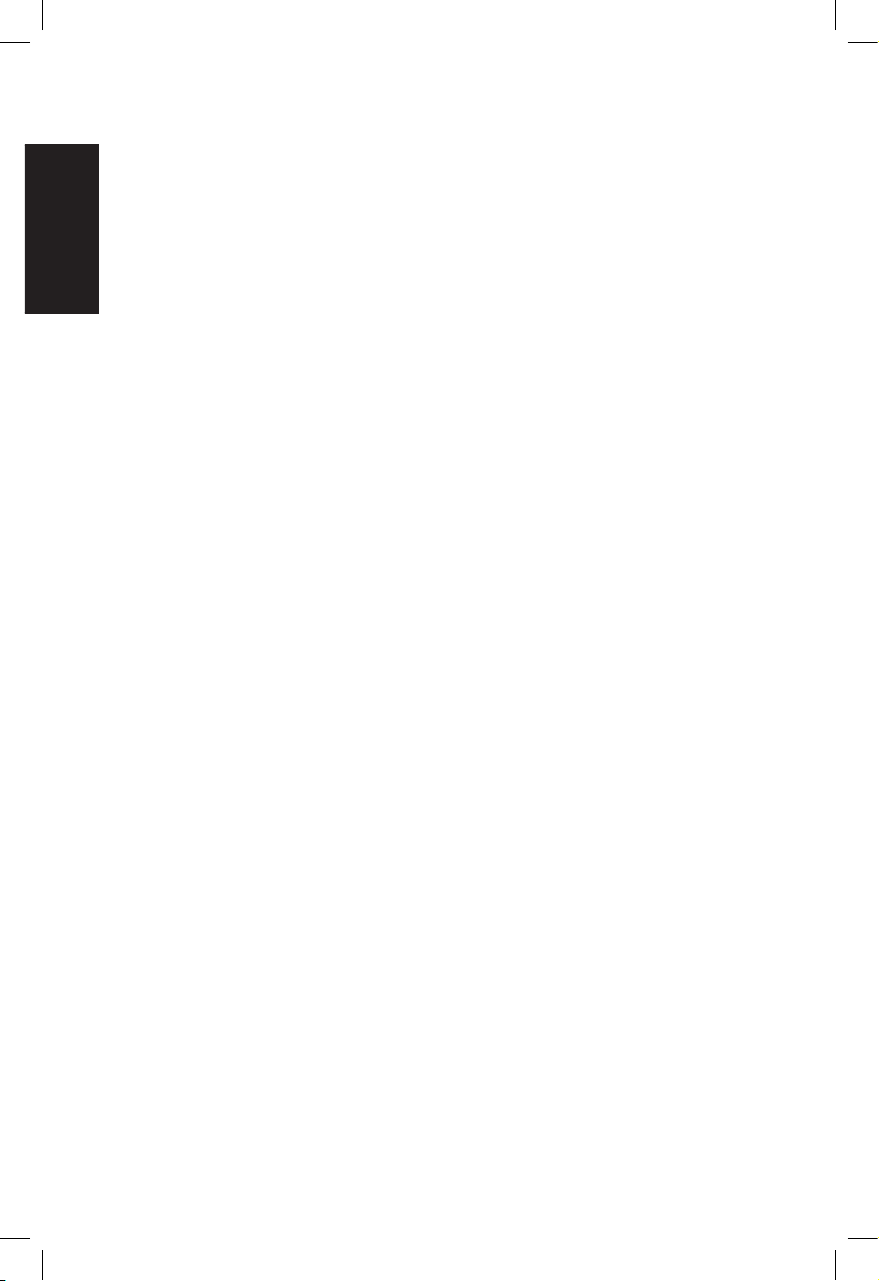
English
Copyright © 2008 ASUSTeK COMPUTER INC. All Rights Reserved.
No part of this manual, including the products and software described in it, may
be reproduced, transmitted, transcribed, stored in a retrieval system, or translated
into any language in any form or by any means, except documentation kept by the
purchaser for backup purposes, without the express written permission of ASUSTeK
COMPUTER, INC. (“ASUS”).
Products and corporate names mentioned in this manual may or may not be
registered trademarks or copyrights of their respective companies, and are used
for identification purposes only. All trademarks are the property of their respective
owners.
Every effort has been made to ensure that the contents of this manual are correct
and up to date. However, the manufacturer makes no guarantee regarding the
accuracy of its contents, and reserves the right to make changes without prior
notice.
E4244
First Edition V1
December 2008
Page 3
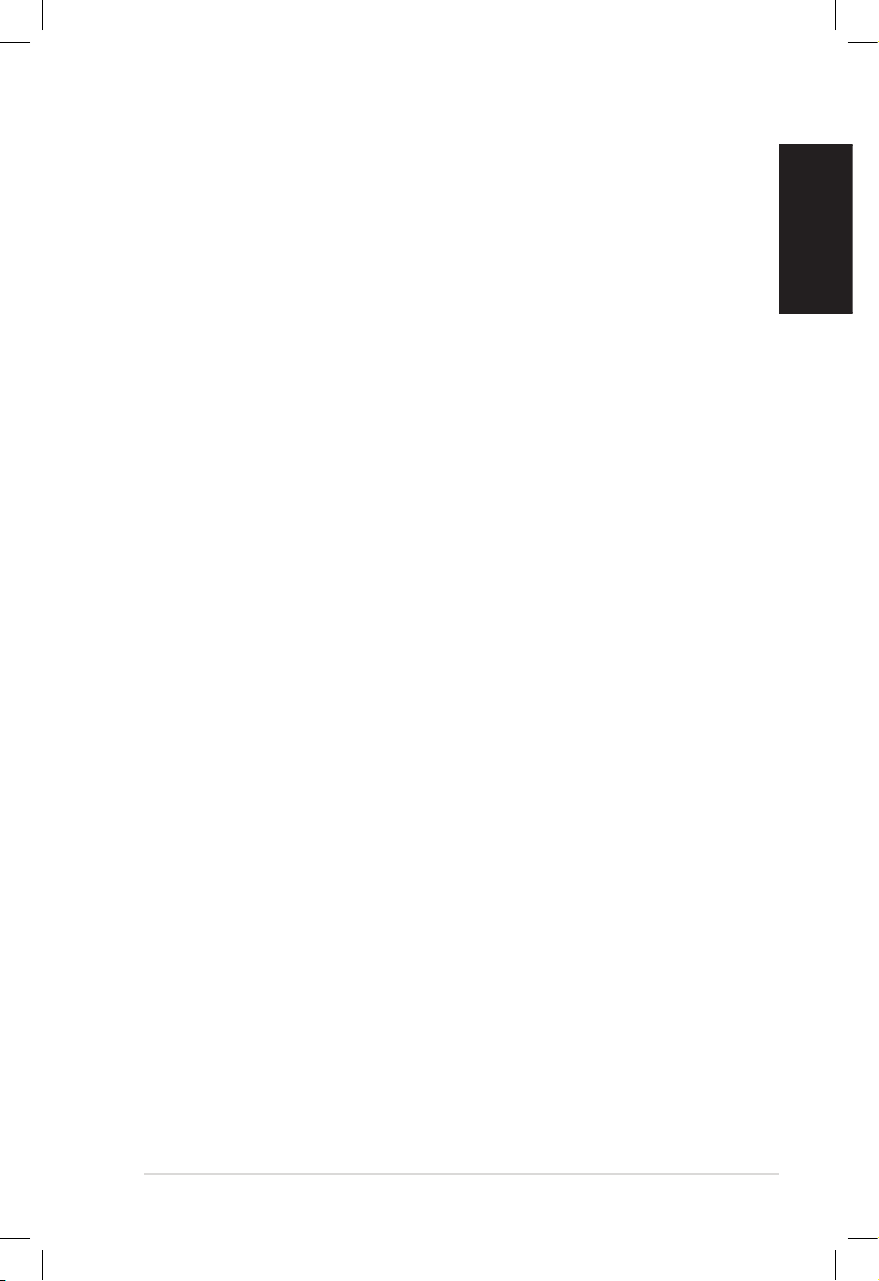
Eee Box PC 3
English
Contents
Contents .......................................................................................................3
Notices .......................................................................................................... 4
Safety information .................................................................................... 6
Notes for this manual ..............................................................................8
Welcome ......................................................................9
Package contents ......................................................................................9
Knowing your Eee Box PC ........................................10
Front view ..................................................................................................10
Rear view ....................................................................................................12
Using the remote control .....................................................................14
Setting up the remote control ...........................................................16
Positioning your Eee Box PC ....................................17
Installing the stand .................................................................................17
Installing your Eee Box PC to a monitor .........................................18
Setting up your Eee Box PC ......................................19
Connecting to a display ........................................................................19
Connecting to USB devices .................................................................19
Connecting to a network device .......................................................20
Turning on the system ..........................................................................20
Using your Eee Box PC ..............................................21
Configuring wireless connection ......................................................21
Configuring wired connection ...........................................................22
Using a static IP .................................................................................22
Using a dynamic IP (PPPoE connection) ..................................23
ASUS Easy Update ..................................................................................26
Recovering your system ...........................................27
Using the recovery DVD .......................................................................27
Using the hidden partition ..................................................................29
Page 4
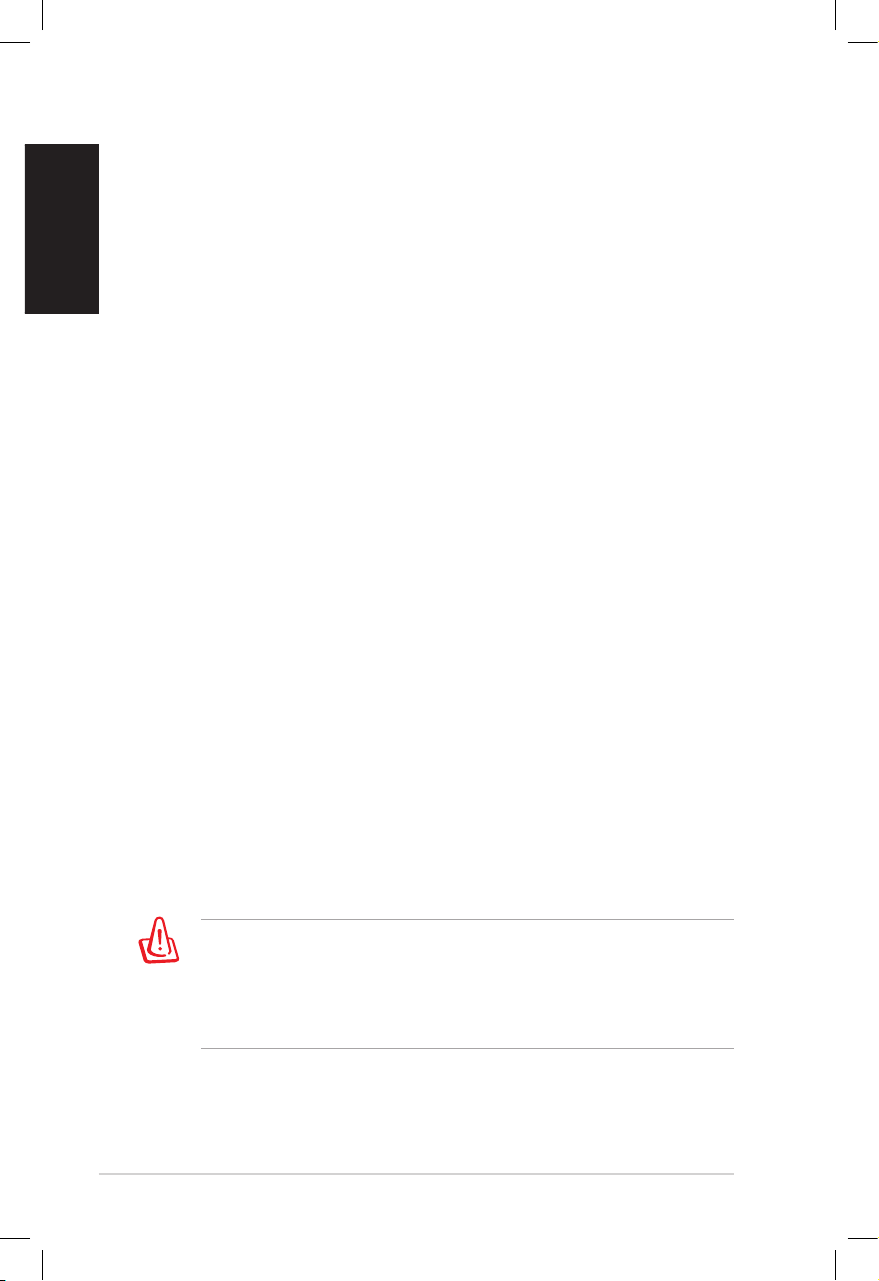
4 Eee Box PC
English
Notices
Federal Communications Commission Statement
This device complies with Part 15 of the FCC Rules. Operation is
subject to the following two conditions:
• This device may not cause harmful interference, and
• This device must accept any interference received including
interference that may cause undesired operation.
This equipment has been tested and found to comply with the limits
for a Class B digital device, pursuant to Part 15 of the FCC Rules.
These limits are designed to provide reasonable protection against
harmful interference in a residential installation. This equipment
generates, uses and can radiate radio frequency energy and, if not
installed and used in accordance with manufacturer’s instructions,
may cause harmful interference to radio communications. However,
there is no guarantee that interference will not occur in a particular
installation. If this equipment does cause harmful interference to
radio or television reception, which can be determined by turning
the equipment off and on, the user is encouraged to try to correct
the interference by one or more of the following measures:
• Reorient or relocate the receiving antenna.
• Increase the separation between the equipment and receiver.
• Connect the equipment to an outlet on a circuit different from
that to which the receiver is connected.
• Consult the dealer or an experienced radio/TV technician for
help.
The use of shielded cables for connection of the monitor to
the graphics card is required to assure compliance with FCC
regulations. Changes or modifications to this unit not expressly
approved by the party responsible for compliance could void the
user’s authority to operate this equipment.
Page 5
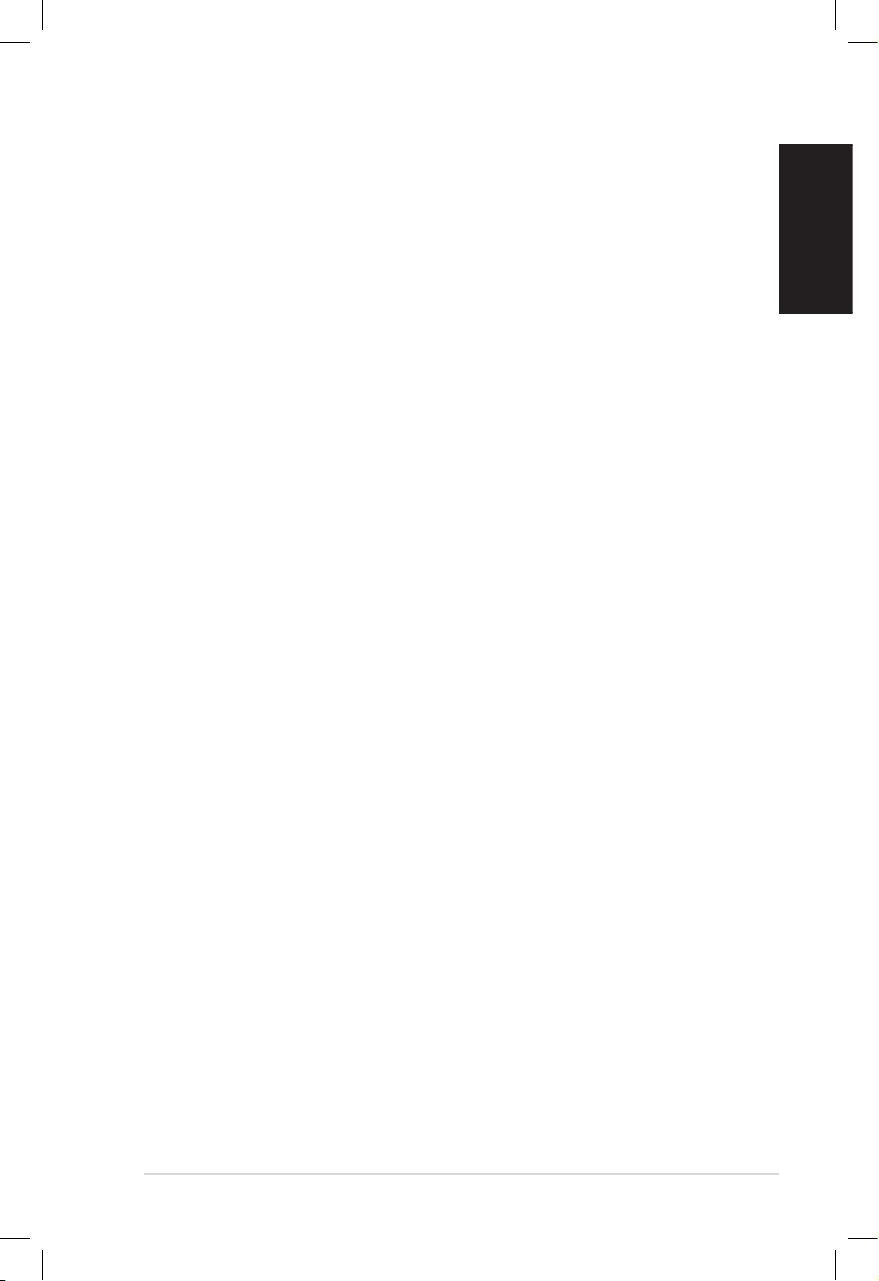
Eee Box PC 5
English
Canadian Department of Communications Statement
This digital apparatus does not exceed the Class B limits for
radio noise emissions from digital apparatus set out in the
Radio Interference Regulations of the Canadian Department of
Communications.
This class B digital apparatus complies with Canadian ICES-003.
Macrovision Corporation Product Notice
This product incorporates copyright protection technology that
is protected by method claims of certain U.S. patents and other
intellectual property rights owned by Macrovision Corporation and
other rights owners. Use of this copyright protection technology
must be authorized by Macrovision Corporation, and is intended
for home and other limited viewing uses only unless otherwise
authorized by Macrovision Corporation. Reverse engineering or
disassembly is prohibited.
Page 6
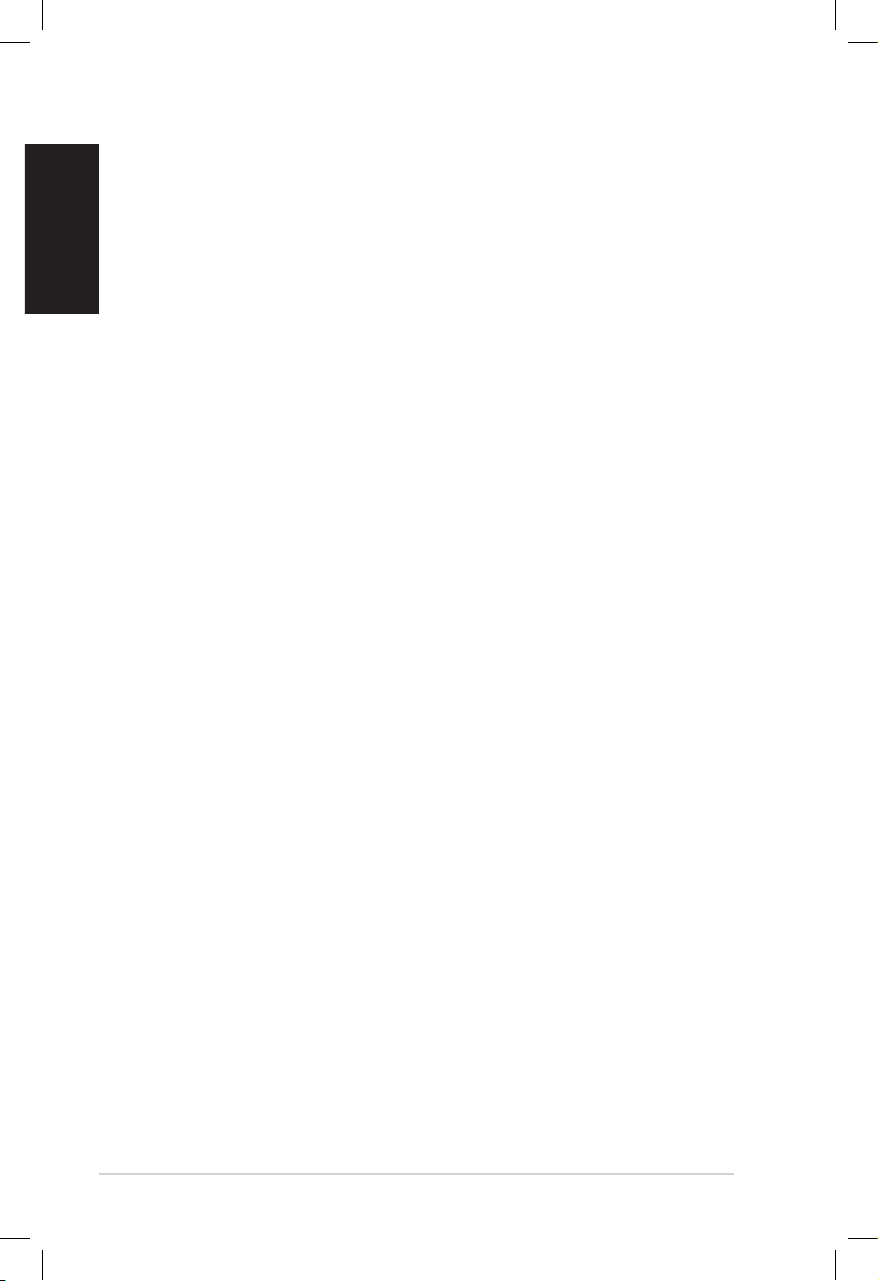
6 Eee Box PC
English
Safety information
Your Eee Box PC is designed and tested to meet the latest standards
of safety for information technology equipment. However, to
ensure your safety, it is important that you read the following safety
instructions.
Setting up your system
• Read and follow all instructions in the documentation before you
operate your system.
• Do not use this product near water or a heated source such as a
radiator.
• Set up the system on a stable surface with the provided stand.
Never use the system alone without the stand.
• Openings on the chassis are for ventilation. Do not block or cover
these openings. Make sure you leave plenty of space around the
system for ventilation. Never insert objects of any kind into the
ventilation openings.
• Use this product in environments with ambient temperatures
between 0˚C and 35˚C.
• If you use an extension cord, make sure that the total ampere
rating of the devices plugged into the extension cord does not
exceed its ampere rating.
Care during use
• Do not walk on the power cord or allow anything to rest on it.
• Do not spill water or any other liquids on your system.
• When the system is turned off, a small amount of electrical
current still flows. Always unplug all power, modem, and network
cables from the power outlets before cleaning the system.
• If you encounter the following technical problems with the
product, unplug the power cord and contact a qualified service
technician or your retailer.
• The power cord or plug is damaged.
Page 7

Eee Box PC 7
English
• Liquid has been spilled into the system.
• The system does not function properly even if you follow
the operating instructions.
• The system was dropped or the cabinet is damaged.
• The system performance changes.
DO NOT throw the Eee Box PC in municipal waste. This product has
been designed to enable proper reuse of parts and recycling. This
symbol of the crossed out wheeled bin indicates that the product
(electrical, electronic equipment, and mercury-containing button
cell battery) should not be placed in municipal waste. Check local
technical support services for product recycling.
NO DISASSEMBLY
The warranty does not apply to the products that
have been disassembled by users
DO NOT throw the battery in municipal waste. This symbol of the
crossed out wheeled bin indicates that the battery should not be
placed in municipal waste. Check local technical support services
for battery replacement.
LASER PRODUCT WARNING
CLASS 1 LASER PRODUCT
Lithium-Ion Battery Warning
CAUTION: Danger of explosion if battery is incorrectly
replaced. Replace only with the same or equivalent type
recommended by the manufacturer. Dispose of used batteries
according to the manufacturer’s instructions.
Page 8

8 Eee Box PC
English
Notes for this manual
To make sure that you perform certain tasks properly, take note of
the following symbols used throughout this manual.
WARNING: Vital information that you MUST follow to prevent
injury to yourself.
IMPORTANT: Instructions that you MUST follow to complete a
task.
TIP: Tips and useful information that help you complete a task.
NOTE: Additional information for special situations.
Page 9
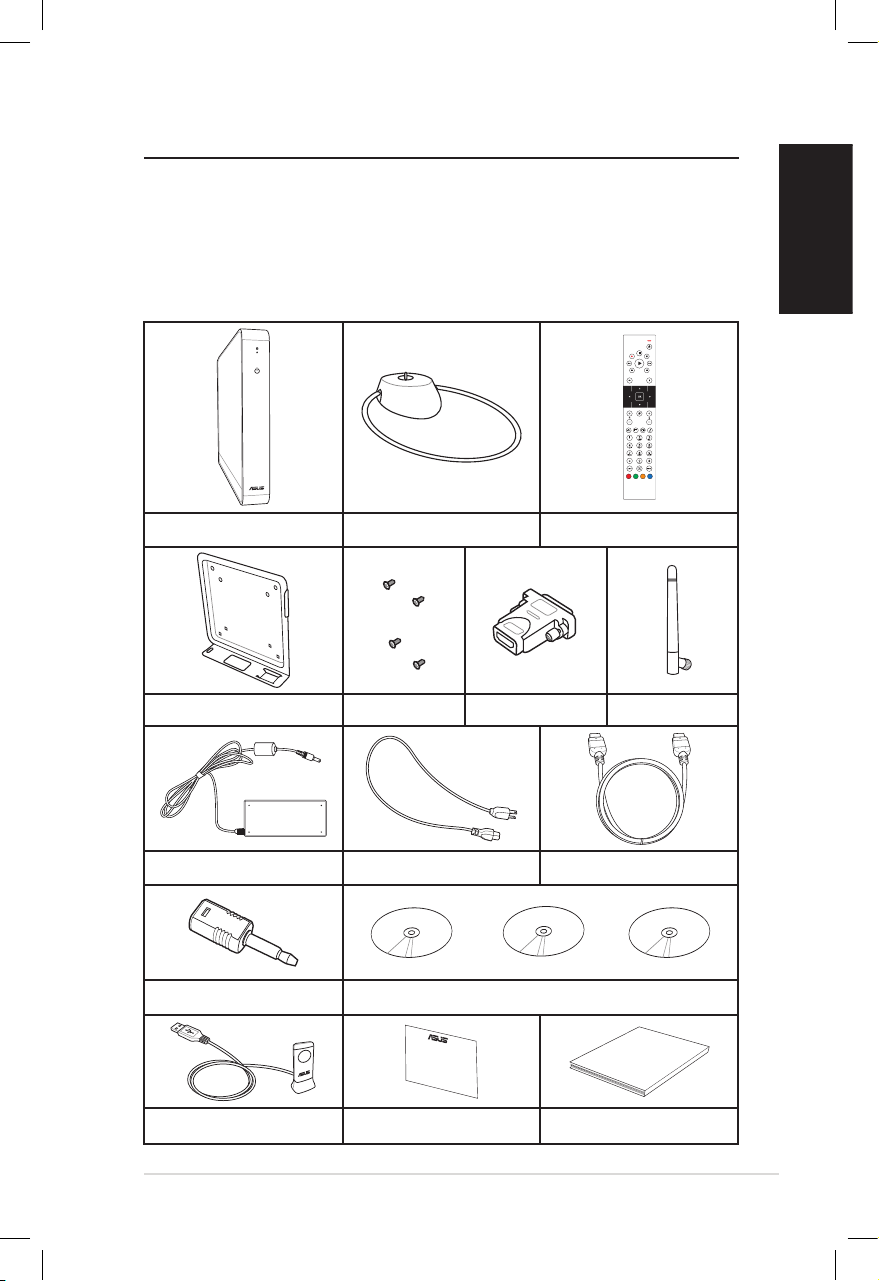
Eee Box PC 9
English
Welcome
Congratulations on your purchase of the Eee Box PC. The following
illustration displays the package contents of your new Eee Box PC. If
any of the below items is damaged or missing, contact your retailer.
Package contents
Eee Box PC Stand Remote control
Metal shelf
AC adapter Power cord HDMI cable (optional)
Mini jack to S/PDIF adapter Recovery DVD Support CD
User Manual
IR receiver Warranty card User manual
Software DVD/CD
HDMI-DVI adapterScrew pack Wireless Antenna
Page 10
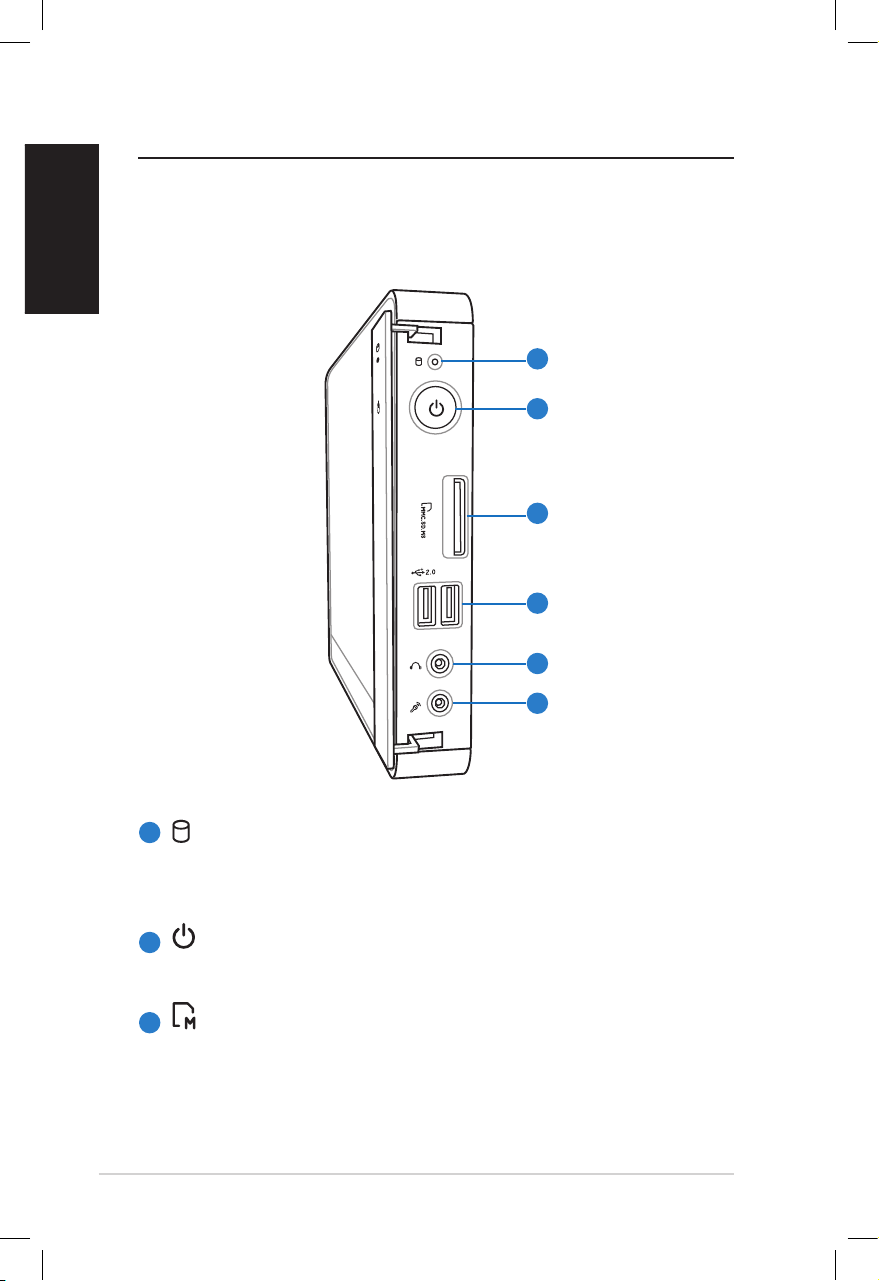
10 Eee Box PC
English
Knowing your Eee Box PC
Front view
Refer to the diagram below to identify the components on this side
of the system.
1
2
3
1
2
3
Hard disk LED
The hard disk LED blinks when data is being written into or
read from the hard disk drive.
Power switch
The power switch allows powering ON and OFF the system.
Memory card slot
The built-in memory card reader reads MMC/SD/SDHC/
MS/MS Pro cards used in devices like digital cameras, MP3
players, mobile phones, and PDAs.
4
5
6
Page 11

Eee Box PC 11
English
USB port
The USB (Universal Serial Bus) port is compatible with
USB devices such as keyboards, mouse devices, cameras,
and hard disk drives. USB allows many devices to run
simultaneously on a single computer, with some peripheral
acting as additional plug-in sites or hubs.
Headphone/Audio Out jack
The stereo headphone jack (3.5mm) is used to connect
the system’s audio out signal to amplified speakers or
headphones.
Microphone jack
The microphone jack is designed to connect the
microphone used for video conferencing, voice narrations,
or simple audio recordings.
4
5
6
Page 12
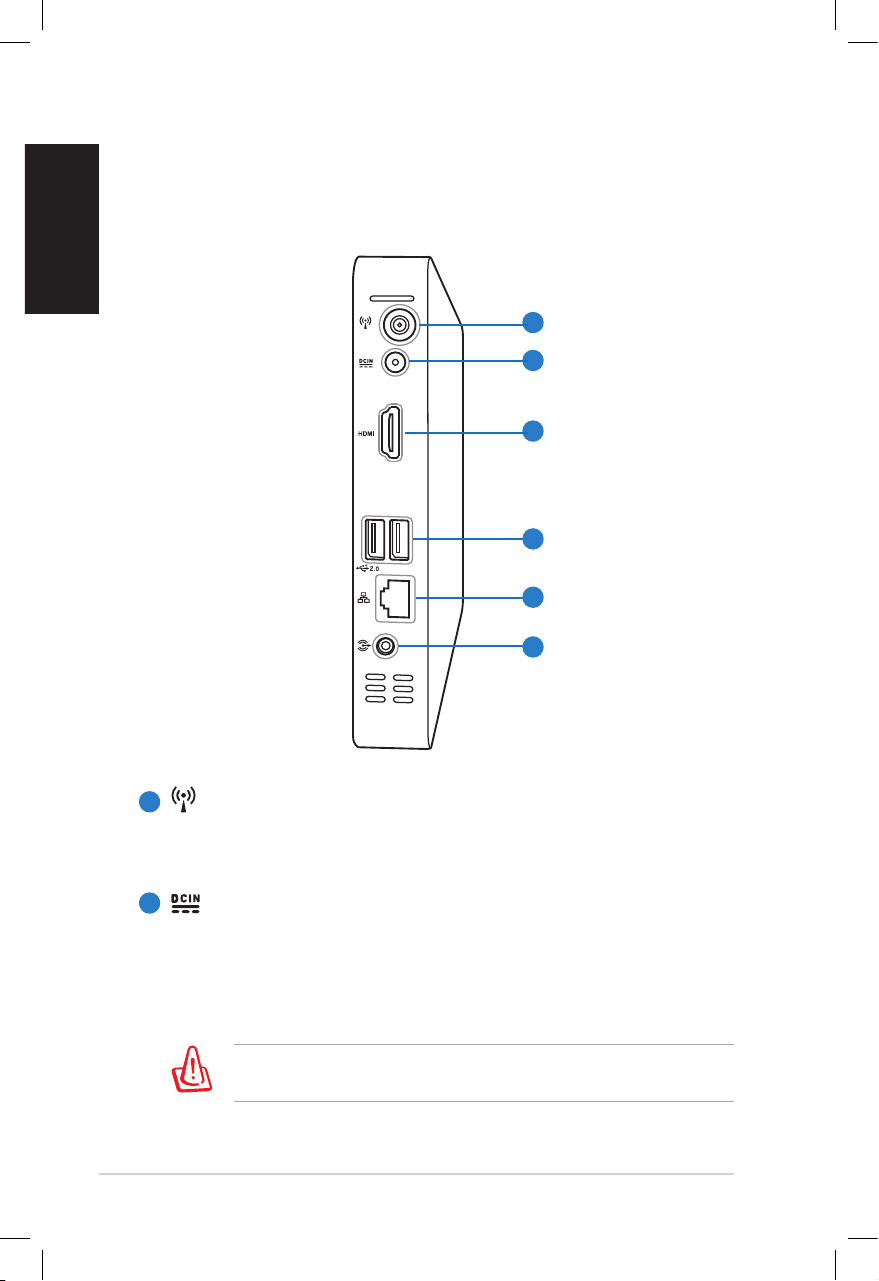
12 Eee Box PC
English
Rear view
Refer to the diagram below to identify the components on this side
of the system.
1
2
3
4
5
6
1
2
Wireless antenna jack
The jack is used to connect the supplied wireless antenna to
enhance wireless signal reception.
Power input (DC 12V)
The supplied power adapter converts AC power to DC
power for use with this jack. Power supplied through this
jack supplies power to the PC. To prevent damage to the PC,
always use the supplied power adapter.
The power adapter may become warm to hot when in use. Do
not cover the adapter and keep it away from your body.
Page 13
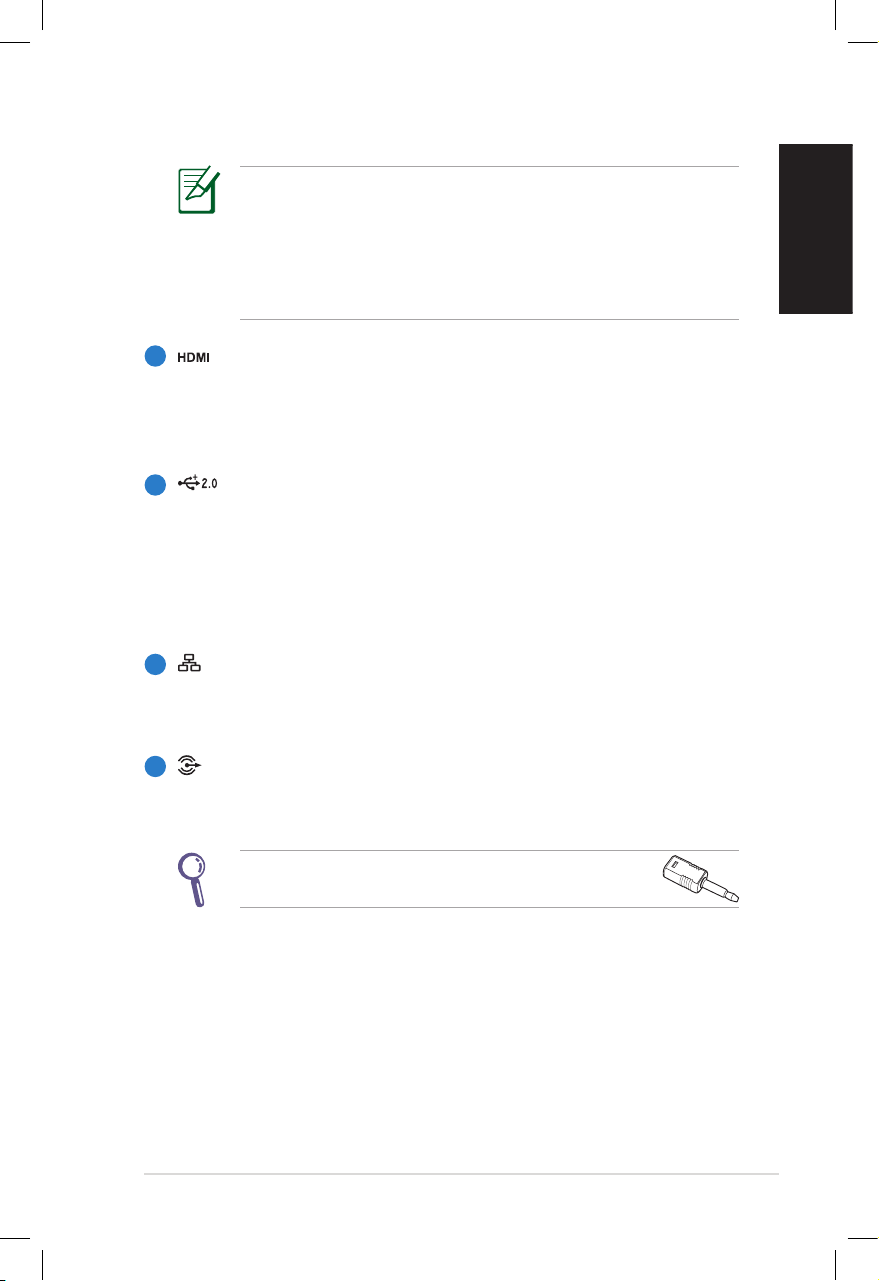
Eee Box PC 13
English
HDMI port
The HDMI (High Definition Multimedia Interface) port
supports a Full-HD device such as an LCD TV or monitor to
allow viewing on a larger external display.
USB port
The USB (Universal Serial Bus) port is compatible with
USB devices such as keyboards, mouse devices, cameras,
and hard disk drives. USB allows many devices to run
simultaneously on a single computer, with some peripheral
acting as additional plug-in sites or hubs.
LAN port
The eight-pin RJ-45 LAN port supports a standard Ethernet
cable for connection to a local network.
Audio Out (S/PDIF Out) jack
Plug an 3.5mm mini-jack audio cable into this jack for
analog or digital audio transfer.
For S/PDIF Out function, use the supplied mini jack
to S/PDIF adapter to connect to your amplifier.
3
4
5
6
The B204 model comes with a battery that provides instant
protection from a momentary power interruption. When the
battery is down to 50% charge, the system enters hibernation
mode. DO NOT press the power switch to turn on the system
when the AC adapter is not connected or when the city
electricity has not recovered.
Page 14

14 Eee Box PC
English
12
11
10
9
8
7
6
5
4
3
2
14
13
26
25
24
23
22
21
20
19
18
17
16
15
Using the remote control
Use the remote to launch the Eee Cinema program to play media
files. Refer to the next page to familiarize yourself with the functions
of the remote control buttons.
1
Page 15

Eee Box PC 15
English
LED indicator: Lights up red when you press a button.
Power: Press to toggle between on and standby mode.
Pause: Press to pause a playback.
Stop: Press to stop playing a media file.
Play: Press to play a media file.
Fast-foward: Press to fast-forward a media file.
Next track: Press to go to the next track.
Information: Press to display program information under Eee
Cinema or other menu options.
OK: Press to confirm an action.
Channel up/down: Press to change TV channels.*
Video: Press to launch the Videos menu in Eee Cinema.
Music: Press to launch the Music menu in Eee Cinema.
Enter: Press to confirm a selection.
Color buttons: Press to access menu options in Eee Cinema or
in Teletext mode. (The button functions may vary with areas.)
Teletext on/off: Press to turn on/off Teletext mode. (This
function is available in certain areas only.)
Clear: Press to clear input information.
Numeric buttons: Press to enter numbers or select a channel.*
Eee Cinema: Press to launch Eee Cinema.
Photos: Press to launch the Photos menu in Eee Cinema.
Volume up/down: Press to increase/decrease volume.
Mute: Press to disable audio output.
Four-way navigation buttons: Press to scroll through menu
options.
Return: Press to return to the previous page.
20
19
18
17
16
15
14
13
12
11
10
9
8
7
6
5
4
3
2
1
23
22
21
Page 16

16 Eee Box PC
English
Previous track: Press to go back to the previous track.
Rewind: Press to rewind a media file.
Record: Press to start recording TV.*
26
25
24
*The TV function is available in certain areas only.
Setting up the remote control
1. Plug the IR receiver into any of the USB ports on your Eee Box
PC.
2. Place the IR receiver on a stable surface.
3. Aim the remote control at the receiver when using the remote.
Page 17

Eee Box PC 17
English
Positioning your Eee Box PC
Installing the stand
Erect your Eee Box PC with the supplied stand. To do so:
1. Locate the screw hole on the bottom of the Eee Box PC.
2. Align the stand screw to the PC screw hole, and then secure the
stand to the PC with a coin.
Do not place your Eee Box PC on the desktop without the stand.
1
Screw hole
Eee Box PC bottom view
2
Stand screw
Page 18

18 Eee Box PC
English
Installing your Eee Box PC to a monitor
You can also install your Eee Box PC to the back of a monitor. To do
so:
1. Secure the metal shelf to your monitor with four screws (HNM/
M4 x 8).
To fasten the metal shelf, your monitor must comply with VESA75
or VESA100 standard.
2. Place your Eee Box PC on the metal shelf noting the correct
alignment, and then secure the PC to the shelf with a coin.
Eee Box PC bottom view
Page 19

Eee Box PC 19
English
Setting up your Eee Box PC
You need to connect peripherals before using your Eee Box PC.
Connecting to a display
Connect one end of an HDMI cable to an LCD monitor or an LCD TV
(1) and the other end to the HDMI port on the system rear panel
(2).
1
2
Connecting to USB devices
Connect USB devices like wired/wireless keyboards (varying with
areas), mouse devices, and printers to the USB ports on the system
rear panel.
–or–
LCD monitor LCD TV
Page 20

20 Eee Box PC
English
Connecting to a network device
Connect one end of a network cable to the LAN port on the system
rear panel and the other end to a hub or switch.
Network cable with RJ-45 connectors
Network hub or switch
Turning on the system
Connect the supplied AC adapter to the DC IN jack on the system
rear panel, and then press the power switch on the front panel to
turn on the system.
2
4
1
3
Page 21

Eee Box PC 21
English
Using your Eee Box PC
Conguring wireless connection
To connect to a wireless network, follow the instructions below:
Connect the supplied wireless antenna to your Eee Box PC to
enhance wireless signal reception.
1. From the Windows®
notification area, right-click
the wireless network icon
and select View Available
Wireless Networks.
2. Select the wireless network
you want to connect to from
the list and click Connect.
Enter the network security
key if necessary.
3. After connection was
established, you will see
Connected.
Page 22

22 Eee Box PC
English
Conguring wired connection
To establish a wired network, follow the instructions below:
Using a static IP
3. Hightlight Internet
Protocol (TCP/IP) and click
Properties.
2. Right-click Local Area
Connection and select
Properties.
1. Right-click the network icon
on the notification area
and select Open Network
Connections.
Page 23
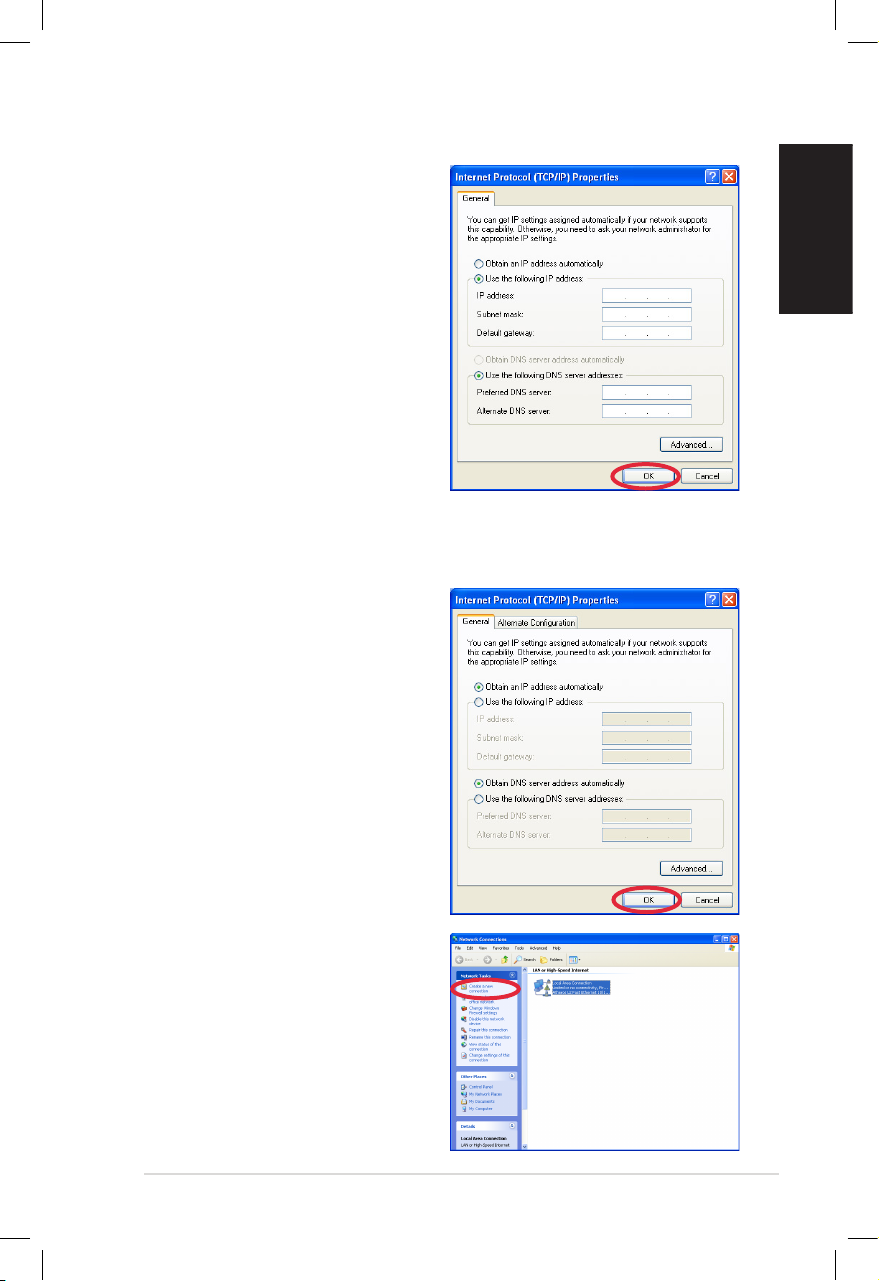
Eee Box PC 23
English
4. Select Use the following IP
address.
5. Enter your IP address,
Subnet mask and Default
gateway.
6. If needed, enter the
Preferred DNS server
address.
7. After entering all of the
related values, click OK to
finish the configuration.
Using a dynamic IP (PPPoE connection)
1. Repeat Step 1–3 in the
previous section.
2 Select Obtain an IP address
automatically and click OK.
3. Click Create a new
connection to start the New
Connection Wizard.
Page 24

24 Eee Box PC
English
4. Click Next. 5. Select Connect to the
Internet and click Next.
6. Select Set up my
connection manually.
7. Select your connection
type and click Next.
8. Enter your ISP Name and
click Next.
9. Enter your User name and
Password. Click Next.
Page 25
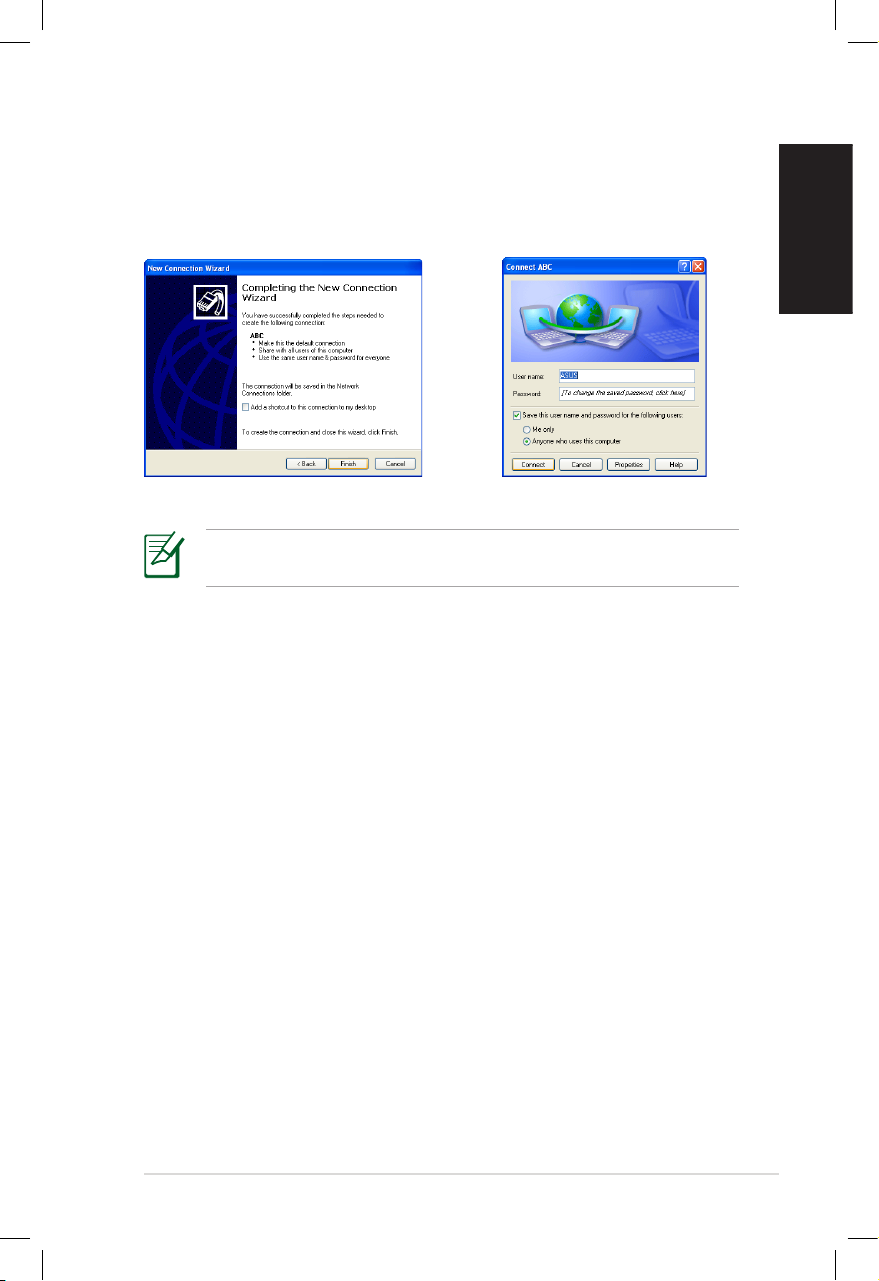
Eee Box PC 25
English
Contact your Internet Service Provider (ISP) if you have problems
connecting to the network.
10. Click Finish to finish the
configuration.
11. Enter your user name and
password. Click Connect to
connect to the Internet.
Page 26
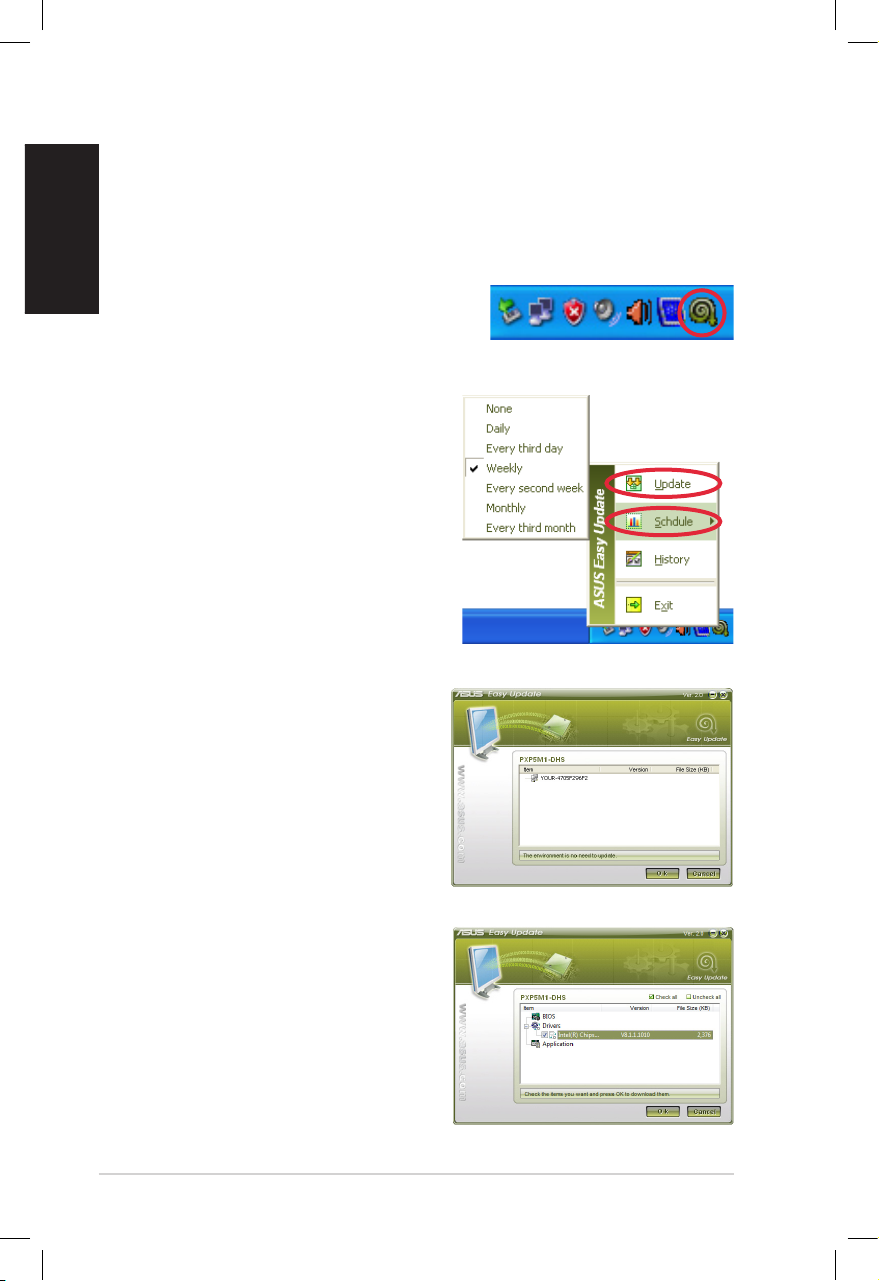
26 Eee Box PC
English
ASUS Easy Update
ASUS Easy Update is a software tool that automatically detects and
downloads the latest BIOS, drivers, and applications for your
Eee Box PC.
2. Select Schedule to set how
often you want to update your
system.
3. Select Update to activate the
update.
1. From the Windows® notification
area, right-click the ASUS Easy
Update icon.
4. Click OK to display the items
you can download.
5. Check the item(s) you want to
download, and then click OK.
Page 27
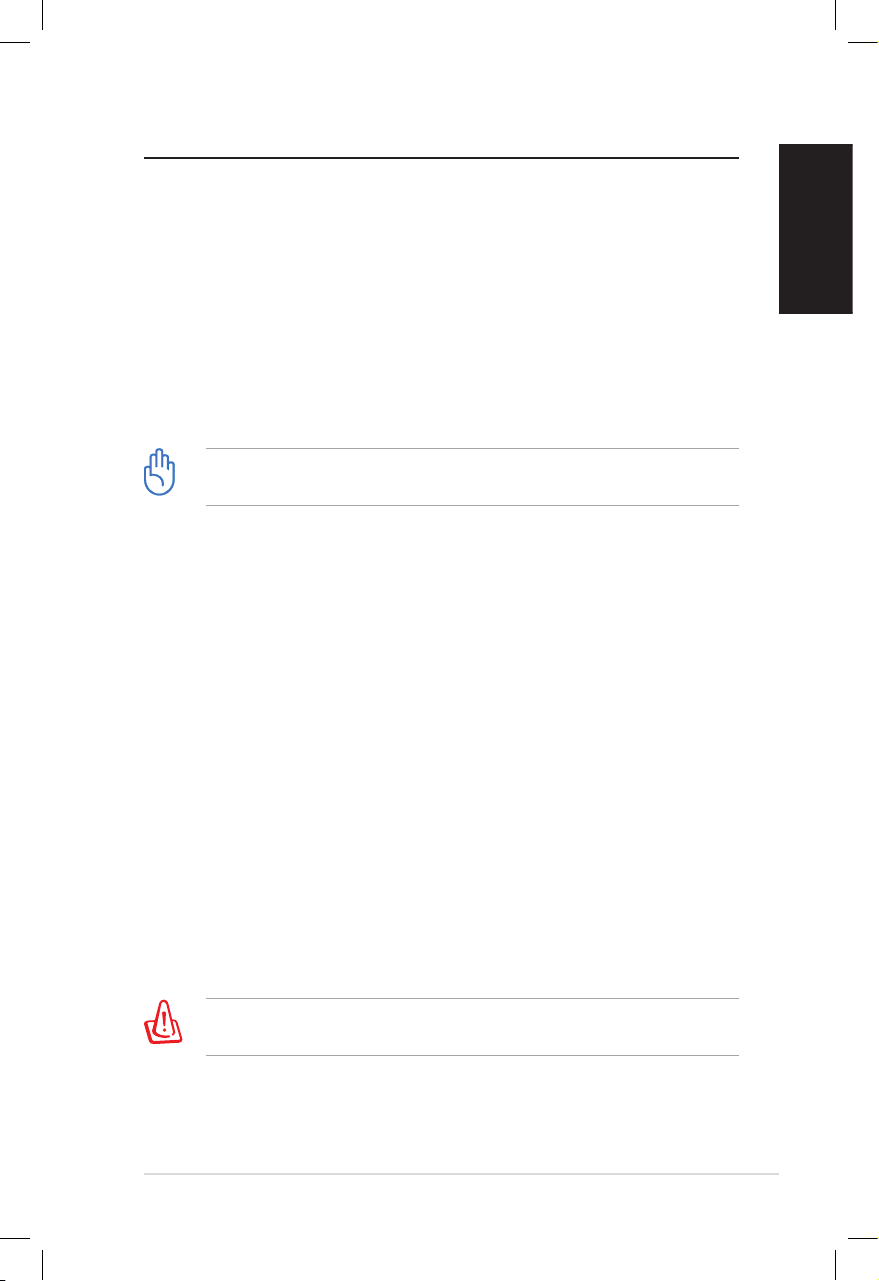
Eee Box PC 27
English
Recovering your system
Using the recovery DVD
The recovery DVD includes an image of the operating system
installed on your system at the factory. The recovery DVD provides a
comprehensive recovery solution that quickly restores your system
to its original working state, provided that your hard disk drive is in
good working order. Before using the recovery DVD, copy your data
files (such as Outlook PST files) to a USB device or to a network drive
and make note of any customized configuration settings (such as
network settings).
You must connect an external USB DVD-ROM to your computer
before inserting the recovery DVD.
1. Turn on your computer and press <F8> to enter the Please
select boot device menu.
2. Insert the recovery DVD into the optical drive and select
the optical drive (“DVDROM: XXX”) as the boot device. Press
<Enter> and then press any key to continue.
3. The ASUS Recovery DVD window appears. Select where to
install a new system (min. 20GB space is required). Options are:
Recover system to a partition
This option will recover only the partition you select from below,
allowing you to keep the other partitions. Select a partition and
click NEXT.
Recover system to entire HD
This option will delete all partitions from your hard disk drive
and restore factory settings. Select and click Yes.
4. Follow the on-screen instructions to complete the recovery
process.
You will lose all your data during the system recovery. Make sure
that you make a backup of it before recovering the system.
Page 28
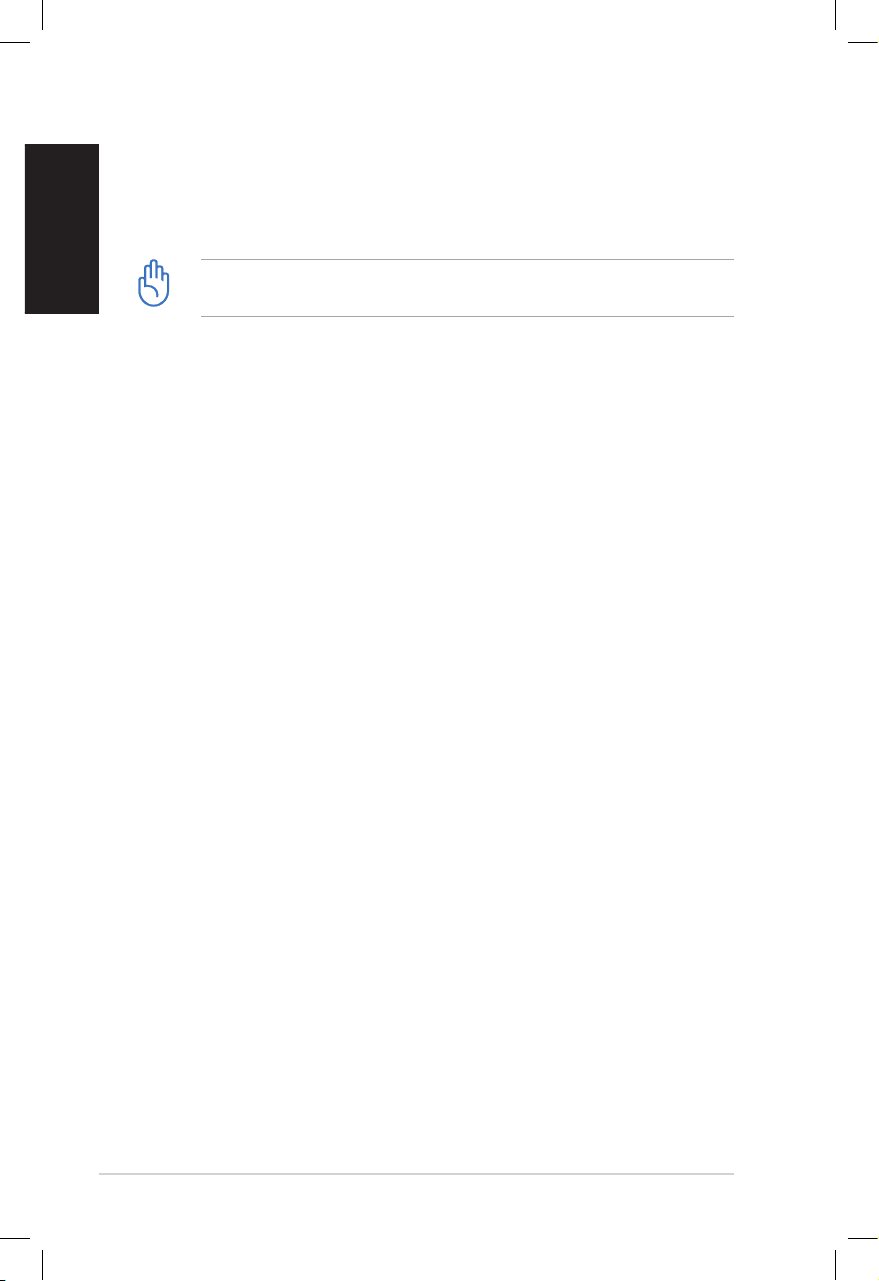
28 Eee Box PC
English
5. After the system recovery is completed, restart the computer.
6. Set up your language, time zone, keyboard, computer name, and
user name to enter the Windows® OS.
This recovery DVD is for Eee Box PC only. DO NOT use it on other
computers. Visit the ASUS website www.asus.com for any updates.
Page 29

Eee Box PC 29
English
Using the hidden partition
The recovery partition includes an image of the operating system,
drivers, and utilities installed on your system at the factory. The
recovery partition provides a comprehensive recovery solution that
quickly restores your system’s software to its original working state,
provided that your hard disk drive is in good working order. Before
using the recovery partition, copy your data files (such as Outlook
PST files) to a USB device or to a network drive and make note of any
customized configuration settings (such as network settings).
DO NOT delete the partition named “RECOVERY.” The recovery
partition is created at the factory and cannot be restored by the
user if deleted. Take your system to an authorized ASUS service
center if you have problems with the recovery process.
1. Press <F9> during bootup (requires a recovery partition).
2. The ASUS Recovery System window appears. Select Recover
system to a partition.
3. Select a partition with min. 20GB space and click Next.
4. Follow the on-screen instructions to complete the recovery
process.
5. Restart the computer after the system recovery is completed.
6. Set up your language, time zone, keyboard, computer name, and
user name to enter the Windows® OS.
Page 30
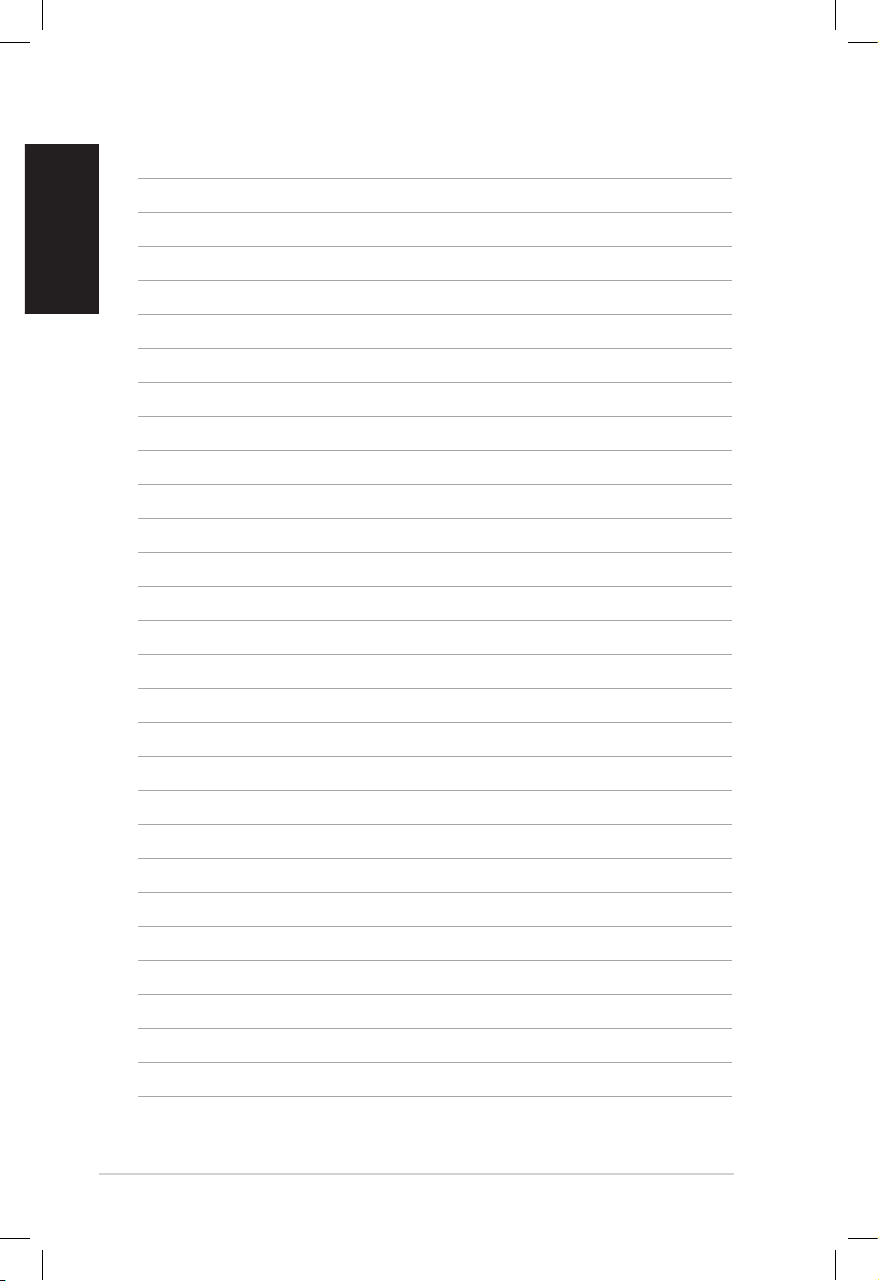
30 Eee Box PC
English
