Page 1
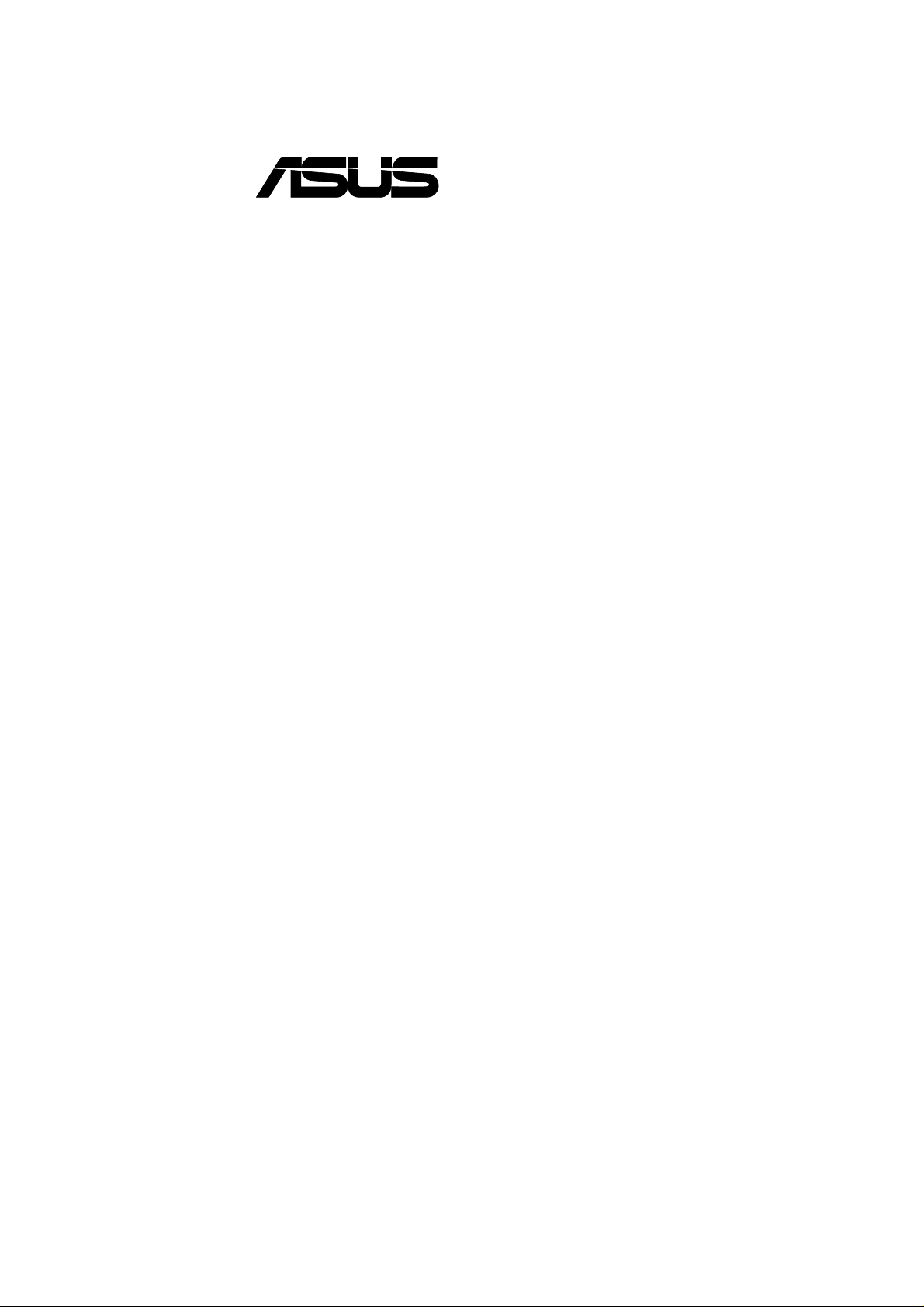
®
CUSI-FX
Socket 370 FlexATX Motherboard
USER’S MANUAL
Page 2
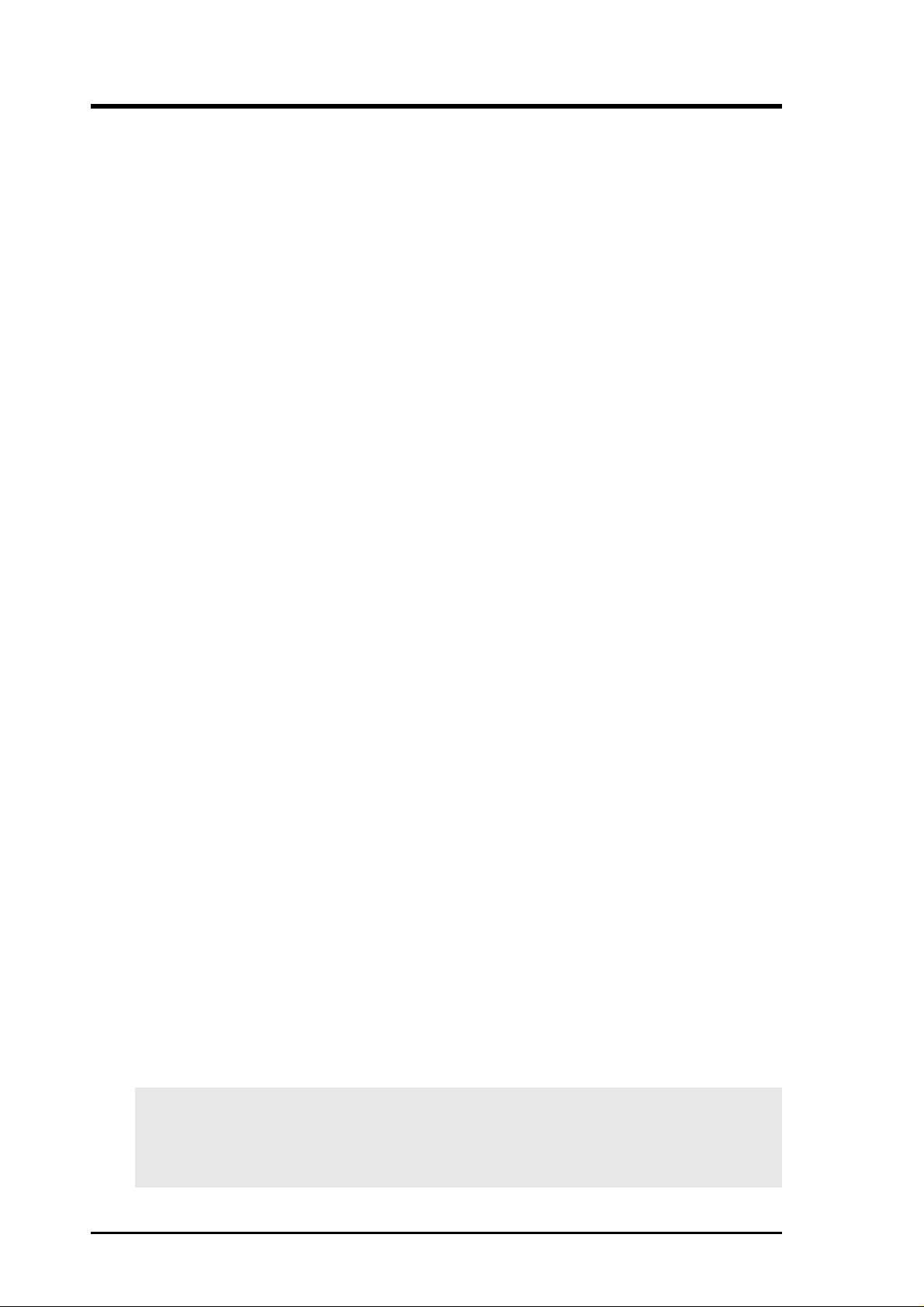
USER'S NOTICE
No part of this manual, including the products and software described in it, may be reproduced, transmitted, transcribed, stored in a retrieval system, or translated into any language in
any form or by any means, except documentation kept by the purchaser for backup purposes,
without the express written permission of ASUSTeK COMPUTER INC. (“ASUS”).
ASUS PROVIDES THIS MANUAL “AS IS” WITHOUT WARRANTY OF ANY KIND,
EITHER EXPRESS OR IMPLIED, INCLUDING BUT NOT LIMITED T O THE IMPLIED
WARRANTIES OR CONDITIONS OF MERCHANTABILITY OR FITNESS FOR A PARTICULAR PURPOSE. IN NO EVENT SHALL ASUS, ITS DIRECTORS, OFFICERS,
EMPLOYEES OR AGENTS BE LIABLE FOR ANY INDIRECT, SPECIAL, INCIDENTAL, OR CONSEQUENTIAL DAMAGES (INCLUDING DAMAGES FOR LOSS OF
PROFITS, LOSS OF BUSINESS, LOSS OF USE OR DATA, INTERRUPTION OF BUSINESS AND THE LIKE), EVEN IF ASUS HAS BEEN ADVISED OF THE POSSIBILITY
OF SUCH DAMAGES ARISING FROM ANY DEFECT OR ERROR IN THIS MANUAL
OR PRODUCT.
Product warranty or service will not be extended if: (1) the product is repaired, modified or
altered, unless such repair, modification of alteration is authorized in writing by ASUS; or (2)
the serial number of the product is defaced or missing.
Products and corporate names appearing in this manual may or may not be registered trademarks or copyrights of their respective companies, and are used only for identification or
explanation and to the owners’ benefit, without intent to infringe.
• SiS is a trademark of Silicon Integrated Corporation.
• Intel, Celeron, LANDesk, and Pentium are trademarks of Intel Corporation.
• IBM and OS/2 are registered trademarks of International Business Machines.
• Symbios is a registered trademark of Symbios Logic Corporation.
• Windows and MS-DOS are registered trademarks of Microsoft Corporation.
• Adobe and Acrobat are registered trademarks of Adobe Systems Incorporated.
The product name and revision number are both printed on the product itself. Manual revi-
sions are released for each product design represented by the digit before and after the period
of the manual revision number. Manual updates are represented by the third digit in the manual
revision number.
For previous or updated manuals, BIOS, drivers, or product release information, contact ASUS
at http://www.asus.com.tw or through any of the means indicated on the following page.
SPECIFICATIONS AND INFORMATION CONTAINED IN THIS MANUAL ARE FURNISHED FOR INFORMATIONAL USE ONLY, AND ARE SUBJECT TO CHANGE AT
ANY TIME WITHOUT NOTICE, AND SHOULD NOT BE CONSTRUED AS A COMMITMENT BY ASUS. ASUS ASSUMES NO RESPONSIBILITY OR LIABILITY FOR
ANY ERRORS OR INACCURACIES THAT MAY APPEAR IN THIS MANUAL, INCLUDING THE PRODUCTS AND SOFTWARE DESCRIBED IN IT.
Copyright © 2001 ASUSTeK COMPUTER INC. All Rights Reserved.
Product Name: ASUS CUSI-FX
Manual Revision: 1.03 E699
Release Date: January 2001
2 ASUS CUSI-FX User’s Manual
Page 3
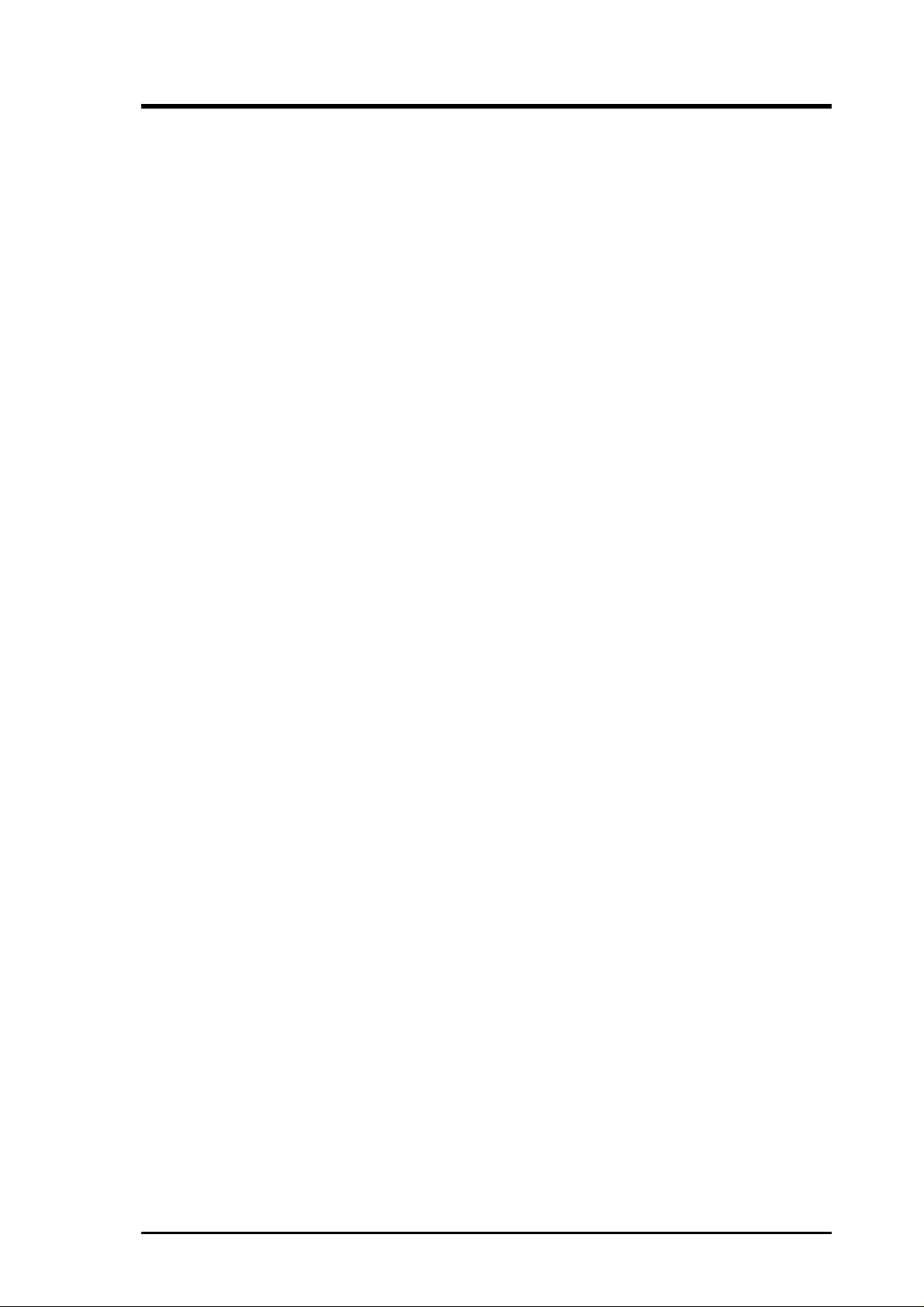
ASUS CONTACT INFORMATION
ASUSTeK COMPUTER INC. (Asia-Pacific)
Marketing
Address: 150 Li-Te Road, Peitou, Taipei, Taiwan 112
Telephone: +886-2-2894-3447
Fax: +886-2-2894-3449
Email: info@asus.com.tw
Technical Support
Tel (English): +886-2-2894-3447 ext. 706
Tel (Chinese): +886-2-2894-3447 ext. 111
Fax: +886-2-2895-9254
Email: tsd@asus.com.tw
Newsgroup: news2.asus.com.tw
WWW: www.asus.com.tw
FTP: ftp.asus.com.tw/pub/ASUS
ASUS COMPUTER INTERNATIONAL (America)
Marketing
Address: 6737 Mowry Avenue, Mowry Business Center, Building 2
Newark, CA 94560, USA
Fax: +1-510-608-4555
Email: info-usa@asus.com.tw
Technical Support
Fax: +1-510-608-4555
BBS: +1-510-739-3774
Email: tsd-usa@asus.com.tw
WWW: www.asus.com
FTP: ftp.asus.com.tw/pub/ASUS
ASUS COMPUTER GmbH (Europe)
Marketing
Address: Harkort Str. 25, 40880 Ratingen, BRD, Germany
Telephone: 49-2102-445011
Fax: 49-2102-442066
Email: sales@asuscom.de
Technical Support
Hotline: 49-2102-499712
BBS: 49-2102-448690
Email: tsd@asuscom.de
WWW: www.asuscom.de
FTP: ftp.asuscom.de/pub/ASUSCOM
ASUS CUSI-FX User’s Manual 3
Page 4
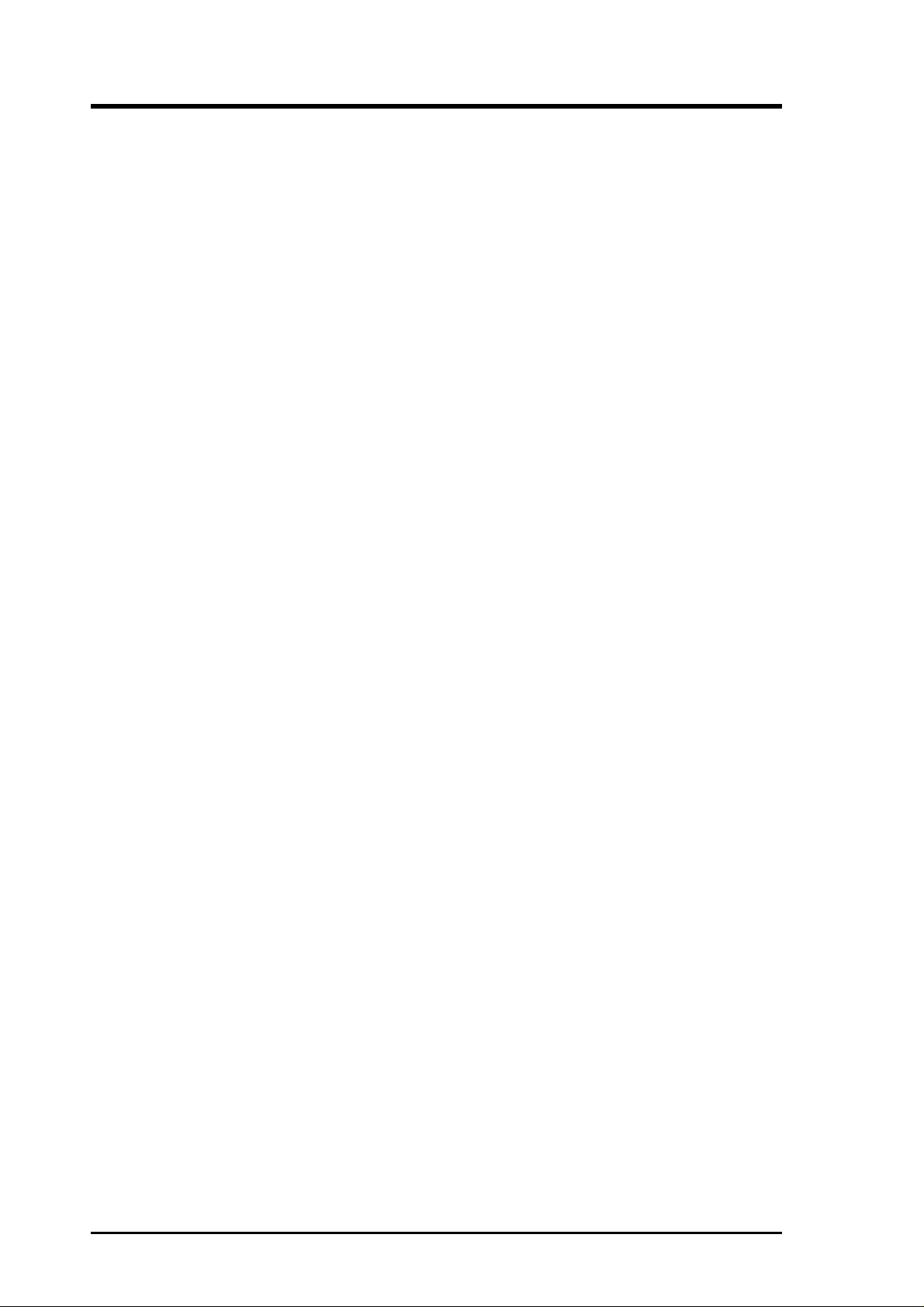
CONTENTS
1. INTRODUCTION ............................................................................. 7
1.1 How This Manual Is Organized .................................................. 7
1.2 Item Checklist ............................................................................. 7
2. FEATURES ........................................................................................ 8
2.1 The ASUS CUSI-FX................................................................... 8
2.1.1 Specifications..................................................................... 8
2.1.2 Specifications–Optional Components................................ 9
2.1.3 Performance ..................................................................... 10
2.1.4 Intelligence....................................................................... 11
2.2 CUSI-FX Motherboard Components ........................................ 12
3. HARDWARE SETUP ...................................................................... 14
3.1 CUSI-FX Motherboard Layout................................................. 14
3.2 Layout Contents ........................................................................ 15
3.3 Hardware Setup Procedure ....................................................... 16
3.4 Motherboard Settings................................................................ 16
3.5 System Memory (DIMM) ......................................................... 20
3.5.1 General DIMM Notes ...................................................... 20
3.5.2 DIMM Memory Installation ............................................ 21
3.6 Central Processing Unit (CPU) ................................................. 22
3.7 Expansion Cards ....................................................................... 23
3.7.1 Expansion Card Installation Procedure............................ 23
3.7.2 Assigning IRQs for Expansion Cards .............................. 23
3.7.3 Audio Modem Riser (AMR) Slot .................................... 25
3.8 Connectors ................................................................................ 26
3.9 Starting Up the First Time ........................................................ 39
4. BIOS SETUP..................................................................................... 41
4.1 Managing and Updating Your BIOS ......................................... 41
4.1.1 Upon First Use of the Computer System ......................... 41
4.1.2 Updating BIOS Procedures.............................................. 42
4.2 BIOS Setup Program ................................................................ 45
4.2.1 BIOS Menu Bar ............................................................... 46
4.2.2 Legend Bar....................................................................... 46
4.3 Main Menu................................................................................ 48
4.3.1 Primary & Secondary Master/Slave ................................ 49
4.3.2 Keyboard Features ........................................................... 52
4 ASUS CUSI-FX User’s Manual
Page 5
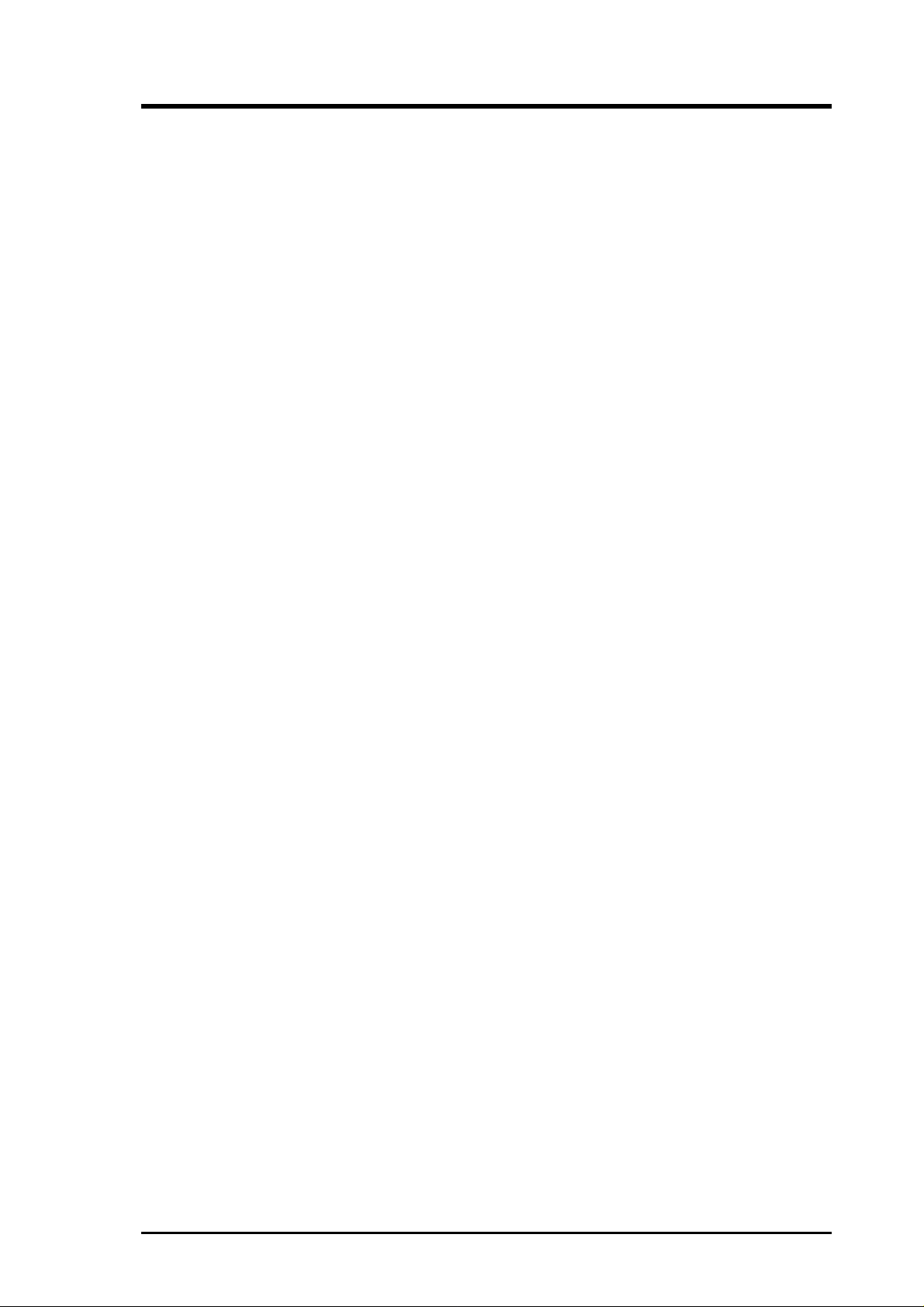
CONTENTS
4.4 Advanced Menu ........................................................................ 54
4.4.1 Chip Configuration .......................................................... 57
4.4.2 I/O Device Configuration ................................................ 60
4.4.3 PCI Configuration............................................................ 62
4.4.4 Shadow Configuration ..................................................... 64
4.5 Power Menu .............................................................................. 65
4.5.1 Power Up Control ............................................................ 67
4.5.2 Hardware Monitor............................................................ 69
4.6 Boot Menu ................................................................................ 70
4.7 Exit Menu ................................................................................. 72
5. SOFTWARE SETUP....................................................................... 75
5.1 Install Operating System........................................................... 75
5.2 Start Windows........................................................................... 75
5.3 CUSI-FX Motherboard Support CD ......................................... 75
6. SOFTWARE REFERENCE ............................................................ 77
6.1 Display Properties..................................................................... 77
6.2 ASUS PC Probe ........................................................................ 81
6.3 ASUS Update............................................................................ 86
6.4 CyberLink PowerPlayer SE ...................................................... 87
6.5 CyberLink PowerDVD ............................................................. 89
6.6 CyberLink V ideoLive Mail....................................................... 89
7. APPENDIX........................................................................................ 91
7.1 Glossary .................................................................................... 91
INDEX ................................................................................................... 95
ASUS CUSI-FX User’s Manual 5
Page 6
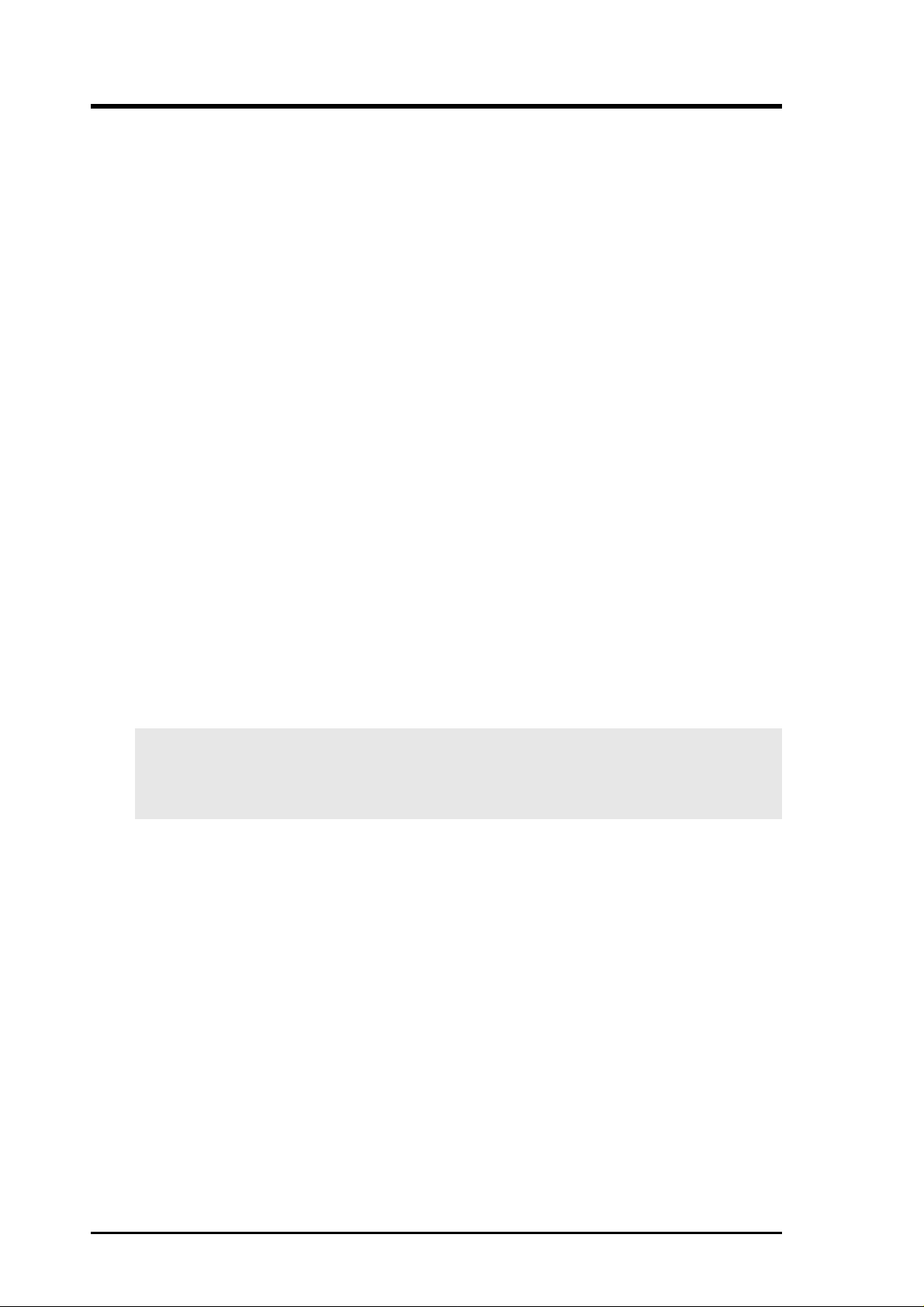
FCC & DOC COMPLIANCE
Federal Communications Commission Statement
This device complies with FCC Rules Part 15. Operation is subject to the following
two conditions:
• This device may not cause harmful interference, and
• This device must accept any interference received, including interference that
may cause undesired operation.
This equipment has been tested and found to comply with the limits for a Class B
digital device, pursuant to Part 15 of the FCC Rules. These limits are designed to
provide reasonable protection against harmful interference in a residential installation. This equipment generates, uses and can radiate radio frequency energy and, if
not installed and used in accordance with manufacturer's instructions, may cause
harmful interference to radio communications. However, there is no guarantee that
interference will not occur in a particular installation. If this equipment does cause
harmful interference to radio or television reception, which can be determined by
turning the equipment off and on, the user is encouraged to try to correct the interference by one or more of the following measures:
• Re-orient or relocate the receiving antenna.
• Increase the separation between the equipment and receiver.
• Connect the equipment to an outlet on a circuit different from that to which
the receiver is connected.
• Consult the dealer or an experienced radio/TV technician for help.
WARNING! Any changes or modifications to this product not expressly ap-
proved by the manufacturer could void any assurances of safety or performance
and could result in violation of Part 15 of the FCC Rules.
Canadian Department of Communications Statement
This digital apparatus does not exceed the Class B limits for radio noise emissions
from digital apparatus set out in the Radio Interference Regulations of the Canadian Department of Communications.
This Class B digital apparatus complies with Canadian ICES-003.
Cet appareil numérique de la classe B est conforme à la norme NMB-003 du Canada.
6 ASUS CUSI-FX User’s Manual
Page 7
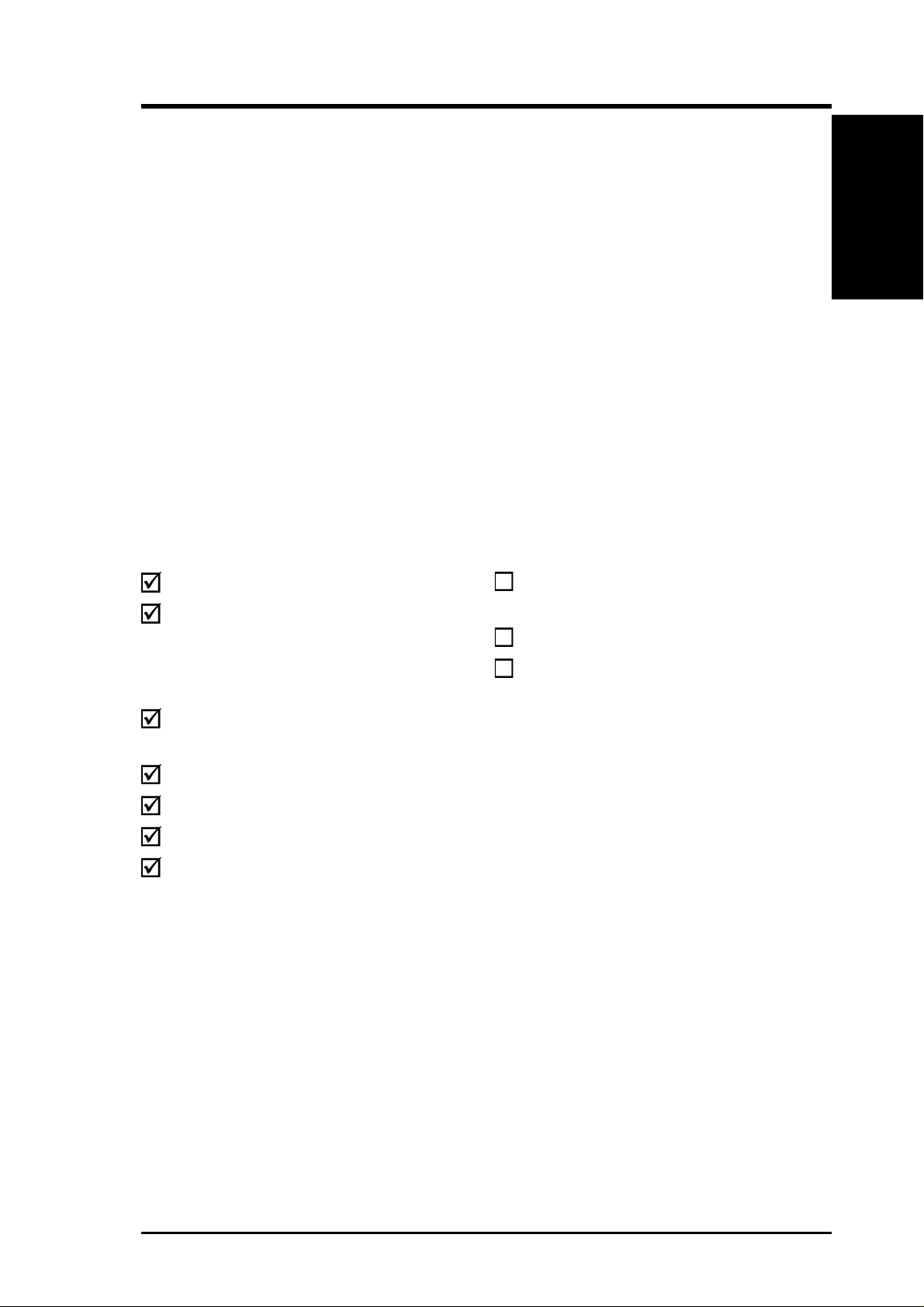
1. INTRODUCTION
1.1 How This Manual Is Organized
This manual is divided into the following sections:
1. INTRODUCTION Manual information and checklist
2. FEATURES Production information and specifications
3. HARDWARE SETUP Intructions on setting up the motherboard.
4. BIOS SETUP Intructions on setting up the BIOS
5. SOFTWARE SETUP Intructions on setting up the included software
6. SOFTWARE REFERENCE Reference material for the included software
7. APPENDIX Optional items and general reference
1.2 Item Checklist
Check that your package is complete. If you discover damaged or missing items,
contact your retailer.
Manual / Checklist
1. INTRODUCTION
Package Contents
(1) ASUS Motherboard
(1) 40-pin 80-conductor ribbon
cable for internal UltraDMA/
66 or UltraDMA/33 IDE
drives
(1) Ribbon cable for (1) 5.25” and
(2) 3.5” floppy disk drives
(1) I/O Shield
(1) Bag of spare jumpers
(1) Support drivers and utilities
(1) This Motherboard User’s
Manual
Optional Items
ASUS 3-port USB connector set
with bracket (optional)
ASUS consumer infrared set
Modem riser
ASUS CUSI-FX User’s Manual 7
Page 8
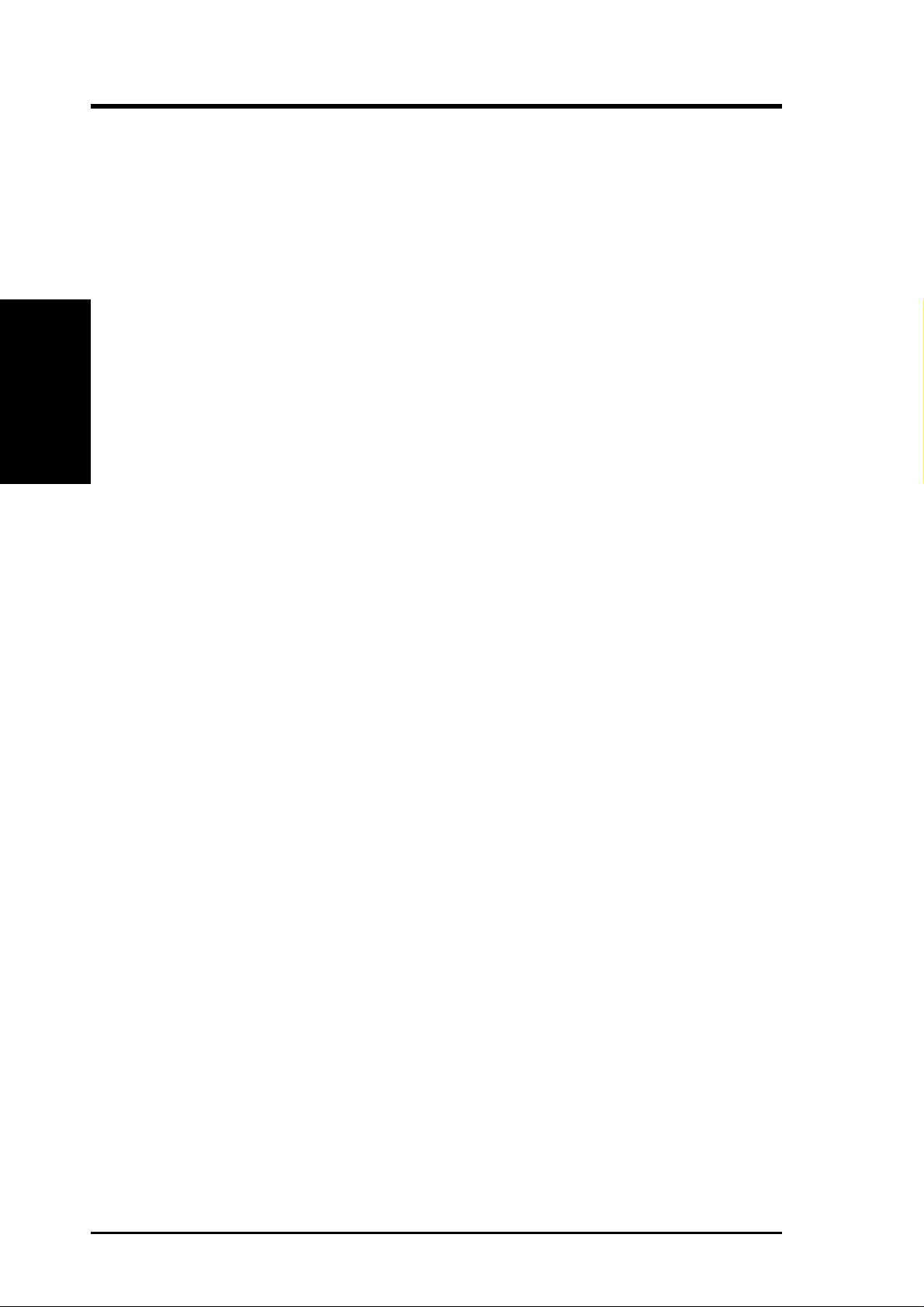
2.1 The ASUS CUSI-FX
The ASUS CUSI-FX motherboard is carefully designed for the demanding PC user
who wants advanced features processed by the fastest processors.
2.1.1 Specifications
• Latest Processor Support
2. FEATURES
Specifications
• SiS AGPset: SiS 630E AGPset with integrated SiS300 AGP graphics controller
• PC100/133 and VCM Memory Support: Equipped with two Dual Inline
• UltraDMA/66 Support: Comes with an onboard PCI Bus Master IDE controller
2. FEATURES
Intel Pentium® III 100/133MHz FSB Coppermine core FC-PGA
Intel Celeron™ 66MHz FSB Coppermine core FC-PGA
Intel Celeron™ 66MHz FSB Mendocino core PPGA
supports a 133MHz Front Side Bus (FSB) and UltraDMA/66, which allows
burst mode data transfer rates of up to 66.6MB/sec.
Memory Module (DIMM) sockets to support Intel PC100/133-compliant
SDRAMs (available in 64, 128, 256, or 512MB densities) up to 1GB.
with two connectors that support four IDE devices on two channels. Supports
UltraDMA/66, UltraDMA/33, PIO Modes 3 & 4 and Bus Master IDE DMA Mode
2, and Enhanced IDE devices, such as DVD-ROM, CD-ROM, CD-R/R W , LS-120,
and Tape Backup drives.
• Form Factor for Easy-to-Use PC: Designed for small-size easy-to-use PCs,
this new highly flexible form factor reduces the motherboard size by as much as
25% over the microATX design.
• More USB Ports: Supports a total of 5 USB ports for more peripheral connec-
tivity options.
• Peripheral Wakeup: Supports W akeup on LAN, USB, and PS/2 Mouse/Keyboard.
• SMBus: Features the System Management Bus interface, which is used to physi-
cally transport commands and information between SMBus devices.
• PC Health Monitoring: Provides an easy way to examine and manage system
status information, such as CPU and systerm voltages, temperatures, and fan
status through the onboard hardware ITE 8705 and the bundled ASUS PC Probe.
• AMR Slot: Audio Modem Riser slot supports a very affordable audio and/or
modem riser card.
• Legacy Free: Provides two 32-bit PCI (Asynchronous PCI 2.2 compliant) with
no ISA, eliminating bottlenecks and system memory management issues. All
PCI slots can support Bus Master PCI cards, such as SCSI or LAN cards. (PCI
supports up to 133MB/s maximum throughput.)
• Low Pin Count (LPC) Multi-I/O: Provides two high-speed UAR T compatible
serial ports and one parallel port with EPP and ECP capabilities. UART2 can
also be directed from COM2 to the Infrared Module for wireless connections.
8
ASUS CUSI-FX User’s Manual
Page 9
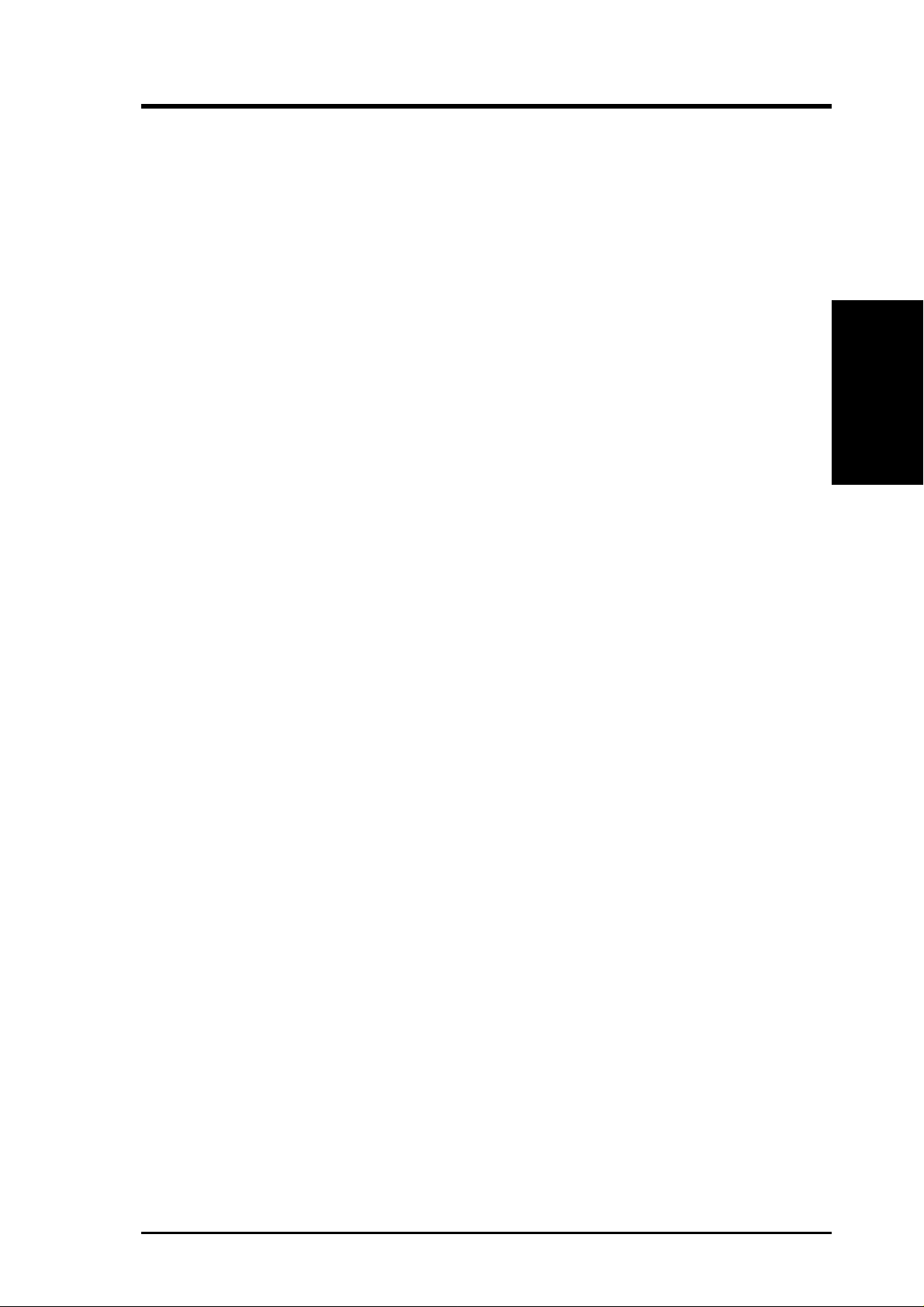
2. FEATURES
• Enhanced ACPI & Anti-Boot Virus Protection: Programmable BIOS (Flash
EEPROM), offering enhanced ACPI for Windows 98/2000/Millenium compatibility, built-in firmware-based virus protection, and autodetection of most devices for virtually automatic setup.
• Smart BIOS: 2Mbit flash ROM gives a new easy-to-use interface which pro-
vides more control and protection over the motherboard. Provides Vcore and CPU/
SDRAM frequency adjustments, boot block write protection, and HD/SCSI/MO/
ZIP/CD/Floppy boot selection. Hardware random number generator supports new
security software for data protection and secured Internet transactions.
• Concurrent PCI: Concurrent PCI allows multiple PCI transfers from PCI mas-
ter busses to the memory and processor.
2.1.2 Specifications–Optional Components
The following onboard components are optional at the time of purchase:
2. FEATURES
Optional Components
• Smart Networking: Features the SiS630E 10/100Mb Fast Ethernet Controller,
which supports W ired for Management, remote wake-up, and OnNow initiative
to reduce Total Cost of Ownership (TCO).
• PCI Audio: Smart Audio: Provides C-Media Electronics Inc.’s CMI-8738 PCI
3D Extension Positional Audio Chip. With this chip onboard, no external CODEC is needed. CMI-8738 supports legacy audio (SB16™), FM emulator/DLS
wavetable music synthesis, and HR TF 3D positional audio functions, and PCtel®
HSP56 (1789) interface.Compatible with A3D™ and DirectSound™ 3D,
CMI8738 thus meets PC98® requirements, and supports professional digital
audio interface and 4-channel speaker.
ASUS CUSI-FX User’s Manual 9
Page 10
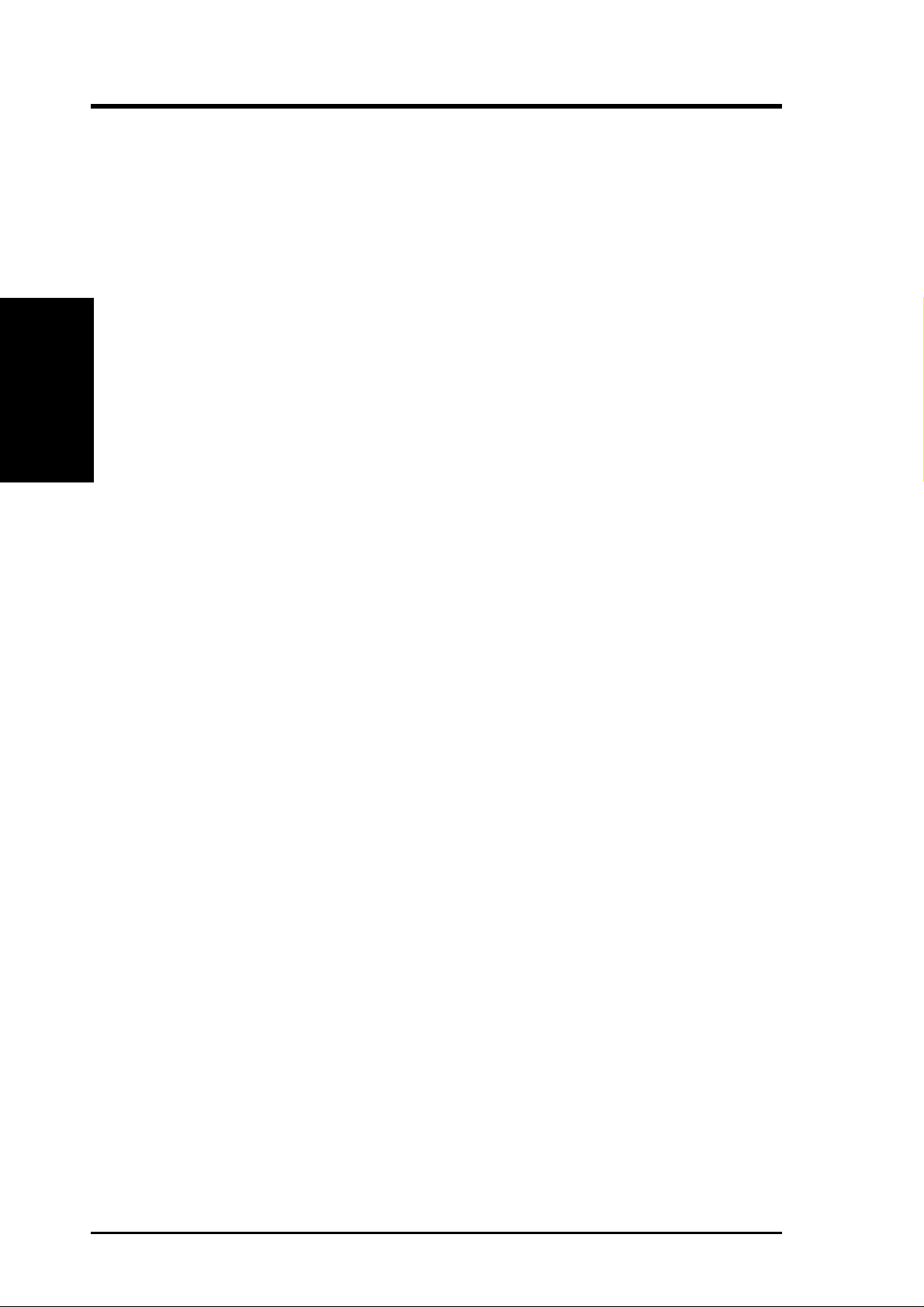
2. FEATURES
2.1.3 Performance
• UltraPerformance: Onboard IDE Bus Master controller with two connectors that
support four IDE devices in two channels. Supports UltraDMA/66, UltraDMA/33
(IDE DMA Mode 2), PIO Modes 3 & 4, and supports Enhanced IDE devices, such
as DVD-ROM, CD-ROM, CD-R/R W, LS-120, and Tape Backup drives.
• Dual Speeds: CPU frequency can operate at either 133MHz or 100MHz.
2. FEATURES
Performance
• High-Speed Data Transfer Interface: IDE transfers using UltraDMA/33 Bus
Master IDE can handle rates up to 33MB/s. This motherboard with its chipset
and support for UltraDMA/66 doubles the UltraDMA/33 burst transfer rate to
66.6MB/s. UltraDMA/66 is backward compatible with both DMA/33 and DMA
and with existing DMA devices and systems so there is no need to upgrade
current EIDE/IDE drives and host systems. (UltraDMA/66 requires a 40-pin
80-conductor cable to be enabled and/or for UltraDMA Mode 4.)
• Concurrent PCI: Concurrent PCI allows multiple PCI transfers from PCI mas-
ter buses to memory and processor.
• SDRAM Optimized Performance: This motherboard supports PC133-com-
pliant Synchronous Dynamic Random Access Memory (SDRAM), which increases
the data transfer rate to 1066MB/s max.
• ACPI Ready: ACPI (Advanced Configuration and Power Interface) is also imple-
mented on all ASUS smart series motherboards. ACPI provides more Energy
Saving Features for future operating systems (OS) supporting OS Direct Power
Management (OSPM) functionality . W ith these features implemented in the OS,
PCs can be ready around the clock, yet satisfy all the energy saving standards.
To fully utilize the benefits of ACPI, an ACPI-supported OS, such as Windows
98/2000/Millenium, must be used.
• New Compliancy: Both the BIOS and hardware levels of the motherboard meet
the stringent requirements for PC 99 certification. The new PC 99 requirements
for systems and components are based on the following high-level goals: support for Plug and Play compatibility and power management for configuring
and managing all system components, and 32-bit device drivers and installation
procedures for Windows 95/NT and later. Color -coded connectors and descriptive icons make identification easy as required by PC 99.
10
ASUS CUSI-FX User’s Manual
Page 11
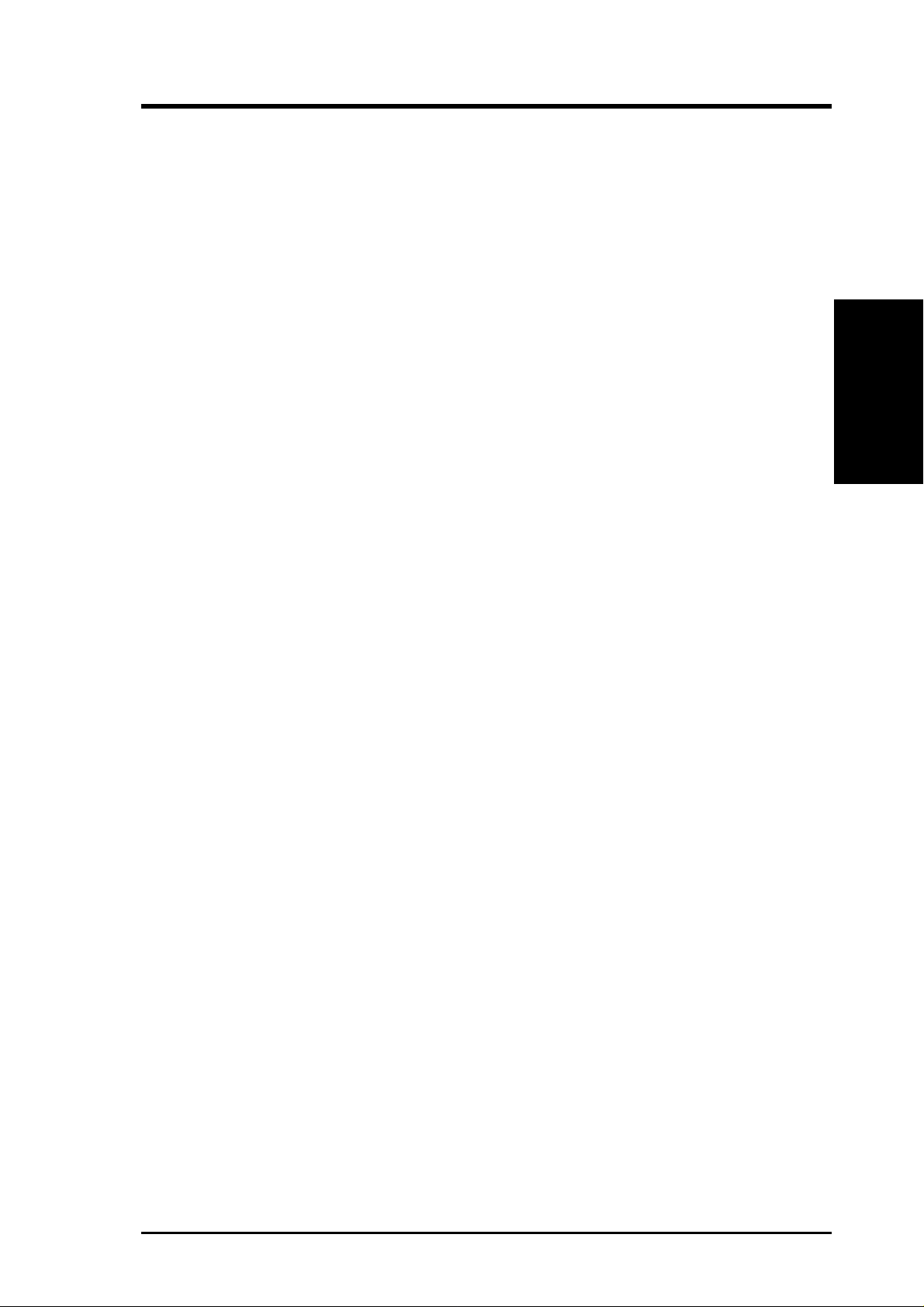
2. FEATURES
2.1.4 Intelligence
• Fan Status Monitoring and Alarm: To prevent system overheat and system
damage, the CPU, power supply, and system fans can be monitored for RPM
and failure. All the fans are set for its normal RPM range and alarm thresholds.
• T emperature Monitoring and Alert: T o prevent system overheat and system dam-
age, this motherboard supports processor thermal sensing and auto-protection.
• Voltage Monitoring and Alert: System voltage levels are monitored to ensure
stable current to critical motherboard components. Voltage specifications are
more critical for future processors, so monitoring is necessary to ensure proper
system configuration and management.
• System Resources Alert: Today’s operating systems, such as Windows 98/
Millenium, W indows NT/2000, and OS/2, require much more memory and hard
drive space to present enormous user interfaces and run large applications. The
onboard hardware ASUS ASIC in conjunction with either the bundled ASUS
PC Probe or Intel LDCM will warn the user before the system resources are
used up to prevent possible application crashes. Suggestions will give the user
information on managing their limited resources more efficiently.
• Dual Function Power Button: Through BIOS, the power button can be defined
as the “Stand by” (a.k.a. Suspend or Sleep) button or as the Soft-Off (see ATX
Power / Soft-Off Switch Lead in 3.8 Connectors for more information) button.
Regardless of the setting, pushing the power button for more than 4 seconds will
enter the Soft-Off mode.
• Remote Ring On (requires modem): This allows a computer to be turned on
remotely through an internal or external modem. With this benefit on-hand, users
can access any information from their computers from anywhere in the world.
• Message LED (requires ACPI OS support): Message LEDs now act as infor-
mation providers. Through the way a particular LED illuminates, the user can
determine if a message has been received from a fax/modem. A simple glimpse
provides useful information to the user. This function requires ACPI OS and
driver support.
Intelligence
2. FEATURES
• Peripheral Power Up: Keyboard power up can be enabled or disabled through
BIOS setup to allow the computer to be powered ON using your keyboard.
ASUS CUSI-FX User’s Manual 11
Page 12
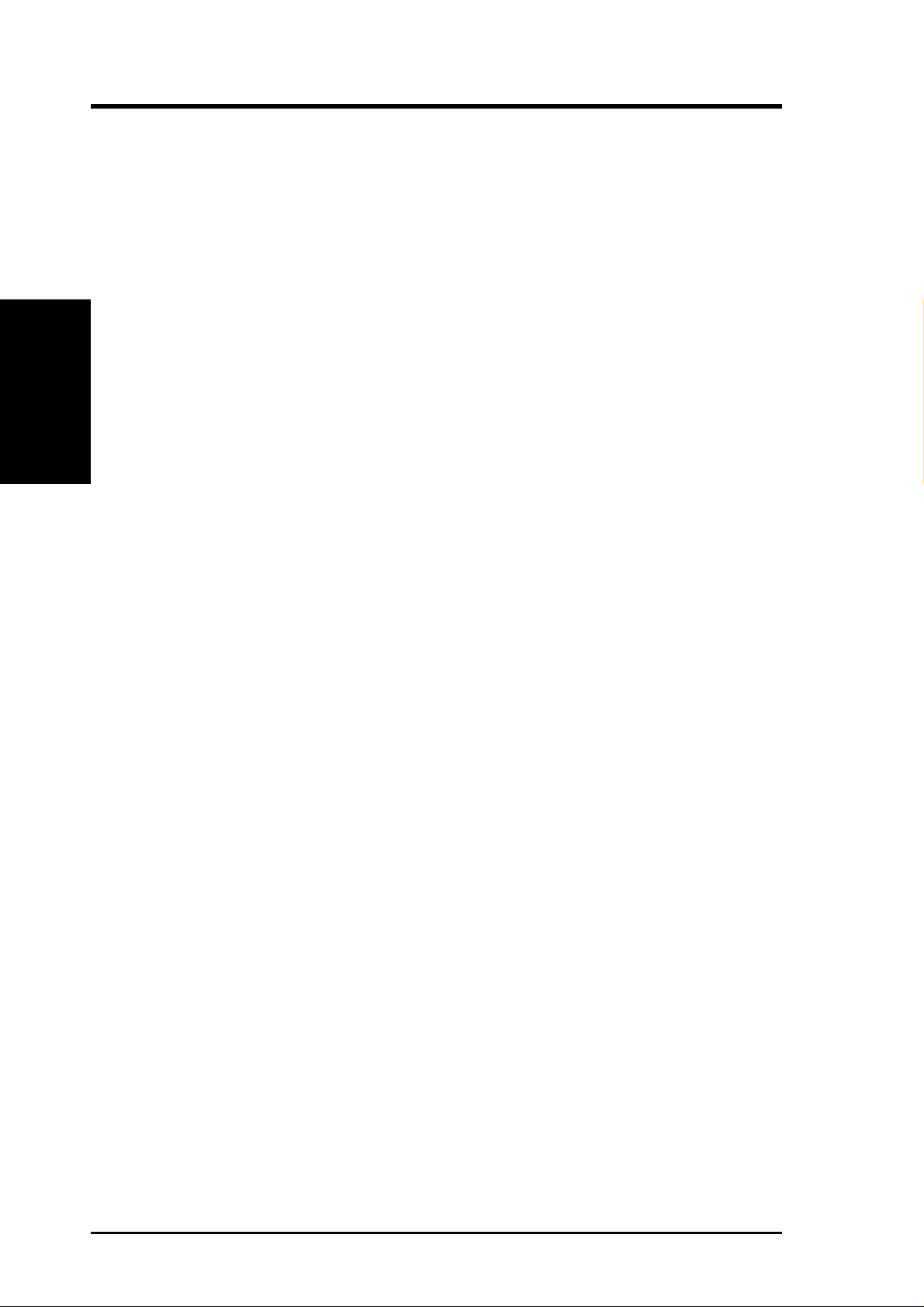
2.2 CUSI-FX Motherboard Components
See opposite page for locations.
Processor Support Socket 370 for Pentium III/Celeron Processors ....................... 2
MB Components
2. FEATURES
2. FEATURES
Location
Chipsets SiS 630E 3C Integration Single Chip ....................................... 3
ITE 8705 Super I/O Chipset ................................................... 13
2MbitFlash BIOS ................................................................... 12
Main Memory Maximum 1GB support
2 DIMM Sockets ...................................................................... 4
PC100/133 SDRAM and VCM SDRAM support
Expansion Slots 2 PCI Slots .............................................................................. 14
1 PCI/AMR Share Slot ........................................................... 11
System I/O 2 IDE Connectors (UltraDMA/66 support) .............................. 6
1 Floppy Disk Drive Connector ............................................... 7
2 USB Headers (supports 3 USB ports) ................................... 8
1 Serial COM2 Header ........................................................... 10
2 USB Port Connectors .......................................... (Bottom) 20
1 Parallel Port Connector ............................................. (Top) 18
1 VGA Monitor Output Connector......................................... 17
1 Serial COM1 Port Connectors............................. (Bottom) 19
1 PS/2 Mouse Connector .............................................. (Top) 21
1 PS/2 Keyboard Connector ................................... (Bottom) 21
Audio Cmedia 8738 PCI Audio Chipset (optional)........................... 15
1 Game/MIDI Connector (on audio model only) ......... (Top) 16
1 Line Out Connector (on audio model only) ........ (Bottom) 16
1 Line In Connector (on audio model only) ........... (Bottom) 16
1 Microphone Connector (on audio model only) ... (Bottom) 16
Network Features SiS630E Ethernet Controller
1 LAN (RJ45) Connector (optional) ............................ (Top) 20
Wake-On-LAN Connector........................................................ 9
Wake-On-Ring Connector ........................................................ 1
Power ATX Power Supply Connector ................................................. 5
Form Factor FlexATX
12
ASUS CUSI-FX User’s Manual
Page 13

2. FEATURES
2.2.1 Component Locations
21
20
19
18
17
1
2345
6
2. FEATURES
Component Locations
16
15
14
13
12
11
10
98
7
ASUS CUSI-FX User’s Manual 13
Page 14
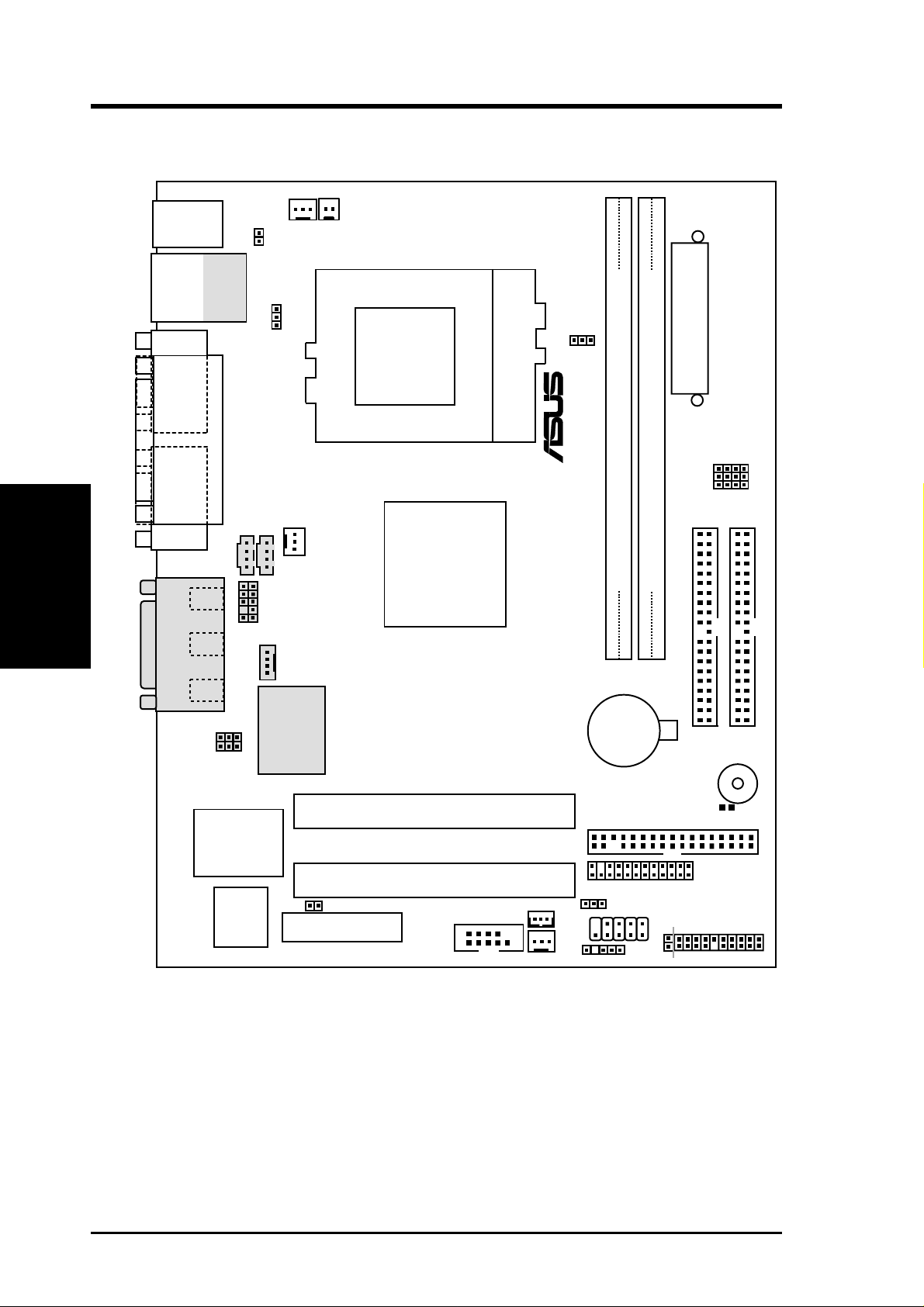
3. HARDWARE SETUP
3.1 CUSI-FX Motherboard Layout
PS/2
T: Mouse
B: Keyboard
Bottom:
USB1
USB2
COM1
Motherboard Layout
3. H/W SETUP
VGA
GAME_AUDIO
CPU_FAN
Top:
RJ-45
USBPWR1
PARALLEL PORT
AUX
Line
Out
AUDIO_PANEL
Line
In
Mic
In
SPDIFIN
SPDIFOUT
PWRTMP
PWR_FAN
CD1
MODEM
32-bit
PCI
Audio
Chipset
WOR
Socket 370
SiS630E
3C
Integration
Single
Chip
®
SCPU
Row
01
ATXPWR
ATX Power Connector
JP3
JP2
JP1
JP0
DIMM Socket 2 (64/72-bit, 168-pin module)
DIMM Socket 1 (64/72-bit, 168-pin module)
Primary IDE
1032
CR2032 3V
Lithium Cell
CMOS Power
BUZZER
Secondary IDE
ITE 8705
Super I/O
2Mbit
Flash
BIOS
PCI Slot 1
PCI Slot 2
JEN
Audio Modem Riser
(AMR)
CUSI-FX
COM2
WOL_CON
CH_FAN
FLOPPY
AFPANEL
USB1
USB2
NOTE: Gray components are optional at the time of purchase.
14
ASUS CUSI-FX User’s Manual
CLRTC
USBPWR0
PANEL
PLED
Page 15
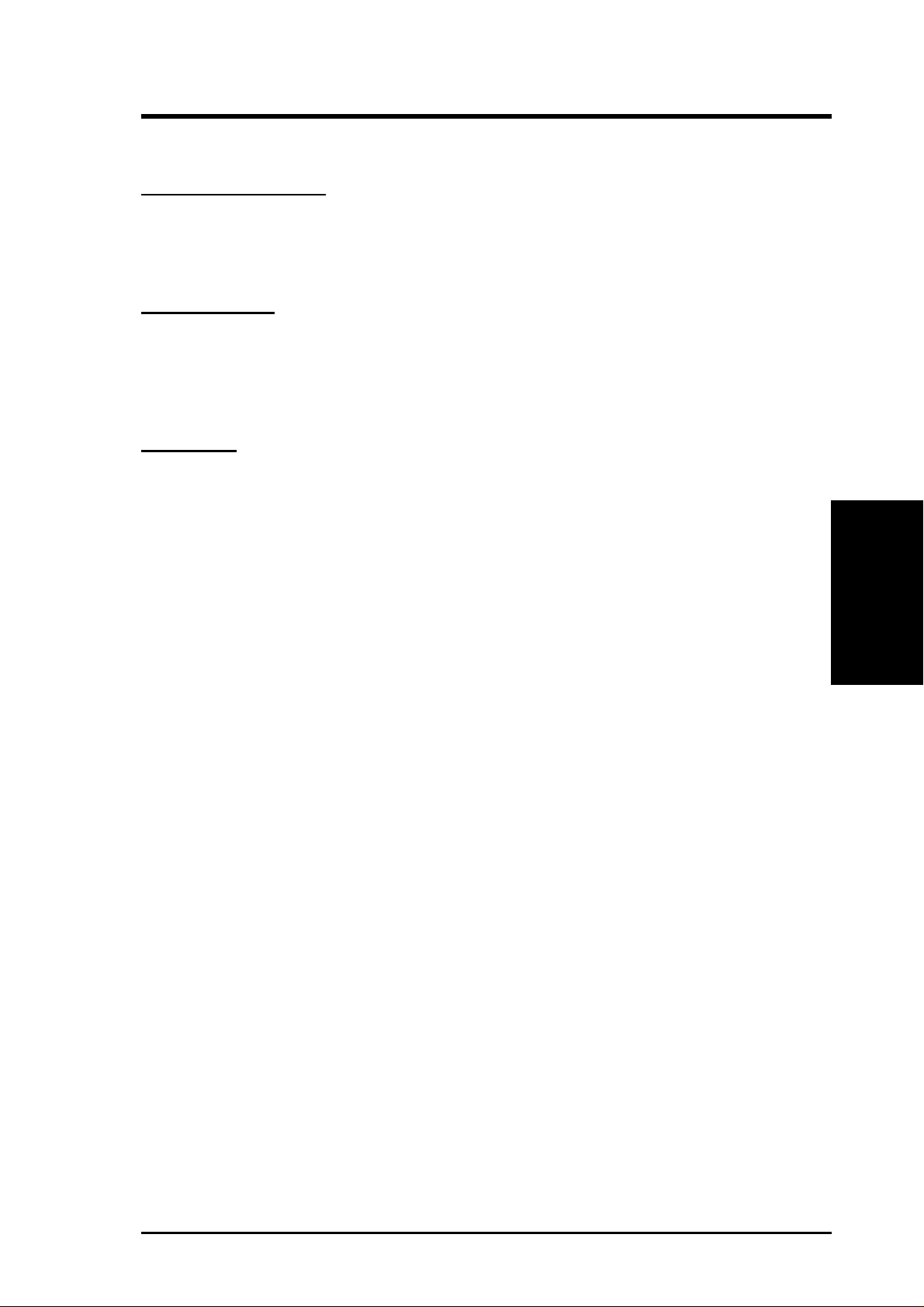
3. HARDWARE SETUP
3.2 Layout Contents
Motherboard Settings
1) JEN p.16 JumperFree Mode Setting (Enable/Disable)
2) USBPWR0/USBPWR1 p.17 USB Power Up Settings (Enable/Disable)
3) FS3, FS1, FS2, FS0 p.18 CPU External Frequency Selection
Expansion Slots
1) DIMM1, DIMM2 p.20 168-Pin DIMM Memory Support
2) Socket 370 p.22 Central Processing Unit (CPU)
3) PCI1, PCI2 p.23 32-bit PCI Bus Expansion Slots
4) AMR p.25 Audio Modem Riser Slot
Connectors
1) PS2KBMS p.26 PS/2 Mouse Connector (6-pin female)
2) PS2KBMS p.26 PS/2 Keyboard Connector (6-pin female)
3) RJ-45 p.27 Fast-Ethernet Port Connector (optional)
4) USB p.27 Universal Serial Bus Ports 0 & 1 (Two 4-pin female)
5) PARALLEL p.27 Parallel Port Connector (25-pin female)
6) COM1/COM2 p.28 Serial Port Connectors (9 pins, 10-1 pins)
7) VGA1 p.28 Monitor Port Connector (15-pin female)
8) GAME_AUDIO p.29 Game/MIDI Connector (15-pin female) (optional)
9) GAME_AUDIO p.29 Audio Port Connectors (Three 1/8” female) (optional)
10) PRIMARY/SECONDAR Y IDE p.30 Primary/Secondary IDE Connectors (Two 40-1pins)
11) FLOPPY p.30 Floppy Disk Drive Connector (34-1pins)
12) PLED p.31 IDE Activity LED (2 pins)
13) PWR_, CPU_, CH_FAN
14) WOR p.32 Wake-On-Ring Connector (2 pins)
15) WOL_CON p.32 Wake-On-LAN Connector (3 pins)
16) USB1, USB2 p.33 USB Connector Set (10-1 pins, 5-1 pins)
17) CD1, AUX, MODEM p.34 Internal Audio Connectors (Two 4 pins) (optional)
18) AFPANEL p.35 ASUS iPanel Connector (12-1 pins)
19) AAPANEL p.35 ASUS iPanel Audio Connector (12-1 pins)
20) SPEAKER (PANEL) p.37 System Warning Speaker Connector (4 pins)
31 Power Supply, CPU, Chassis Fan Connectors (Three 3-pin)
p.
3. H/W SETUP
Layout Contents
21) KLOCK (PANEL) p.37 Keyboard Lock Switch Lead (2 pins)
22) PWRLED (PANEL) p.37 System Power LED Lead (3-1 pins)
23) MSG.LED (PANEL) p.37 System Message LED Lead (2 pins)
24) SMI (PANEL) p.37 System Management Interrupt Switch Lead (2 pins)
25) PWRSW (PANEL) p.37 ATX Power / Soft-Off Switch Lead (2 pins)
26) RESET (PANEL) p.37 Reset Switch Lead (2 pins)
27) ATXPWR p.38 ATX Power Supply Connector (20 pins)
28) PWRTMP p.38 Power Supply Thermal Sensor Connector (2 pins)
ASUS CUSI-FX User’s Manual 15
Page 16
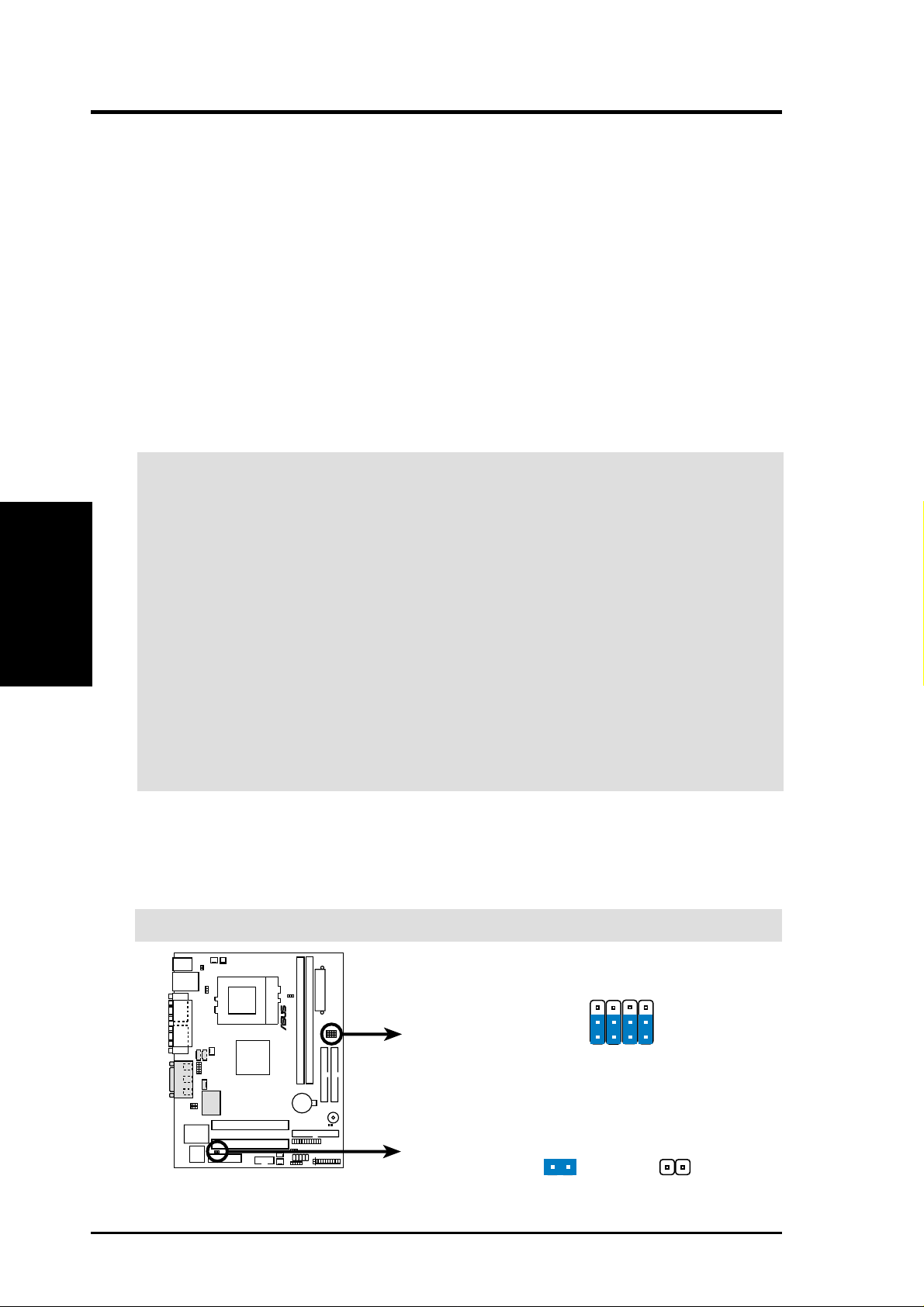
3.3 Hardware Setup Procedure
Before using your computer, you must complete the following steps:
• Check Motherboard Settings
• Install Memory Modules
• Install the Central Processing Unit (CPU)
• Install Expansion Cards
• Connect Ribbon Cables, Panel Wires, and Power Supply
3.4 Motherboard Settings
This section explains in detail how to change your motherboard’s function settings
through the use of switches and/or jumpers.
WARNING! Computer motherboards and expansion cards contain very delicate Inte-
Motherboard Settings
3. H/W SETUP
grated Circuit (IC) chips. To protect them against damage from static electricity, you
should follow some precautions whenever you work on your computer .
1. Unplug your computer when working on the inside.
2. Use a grounded wrist strap before handling computer components. If you do not have
one, touch both of your hands to a safely grounded object or to a metal object, such as
the power supply case.
3. Hold components by the edges and try not to touch the IC chips, leads or connectors, or
other components.
4. Place components on a grounded antistatic pad or on the bag that came with the component whenever the components are separated from the system.
5. Ensure that the ATX power supply is switched off before you plug in or remove the
ATX power connector on the motherboard.
3. HARDWARE SETUP
1) JumperFree™ Mode (JEN)
This jumper allows you to enable or disable the JumperFree™ mode. The
JumperFree™ mode allows processor settings to be made through the BIOS
setup (see 4.4 Advanced Menu)
IMPORTANT: In JumperFree mode, all DIP switches must be set to [1-2].
0 1
JP1
JP3
JP2
®
CUSI-FX
CUSI-FX JumperFree™ Mode Setting
3
2
1
JEN
Jumperless Mode12Jumper Mode
JP0
16 ASUS CUSI-FX User’s Manual
1
2
Page 17
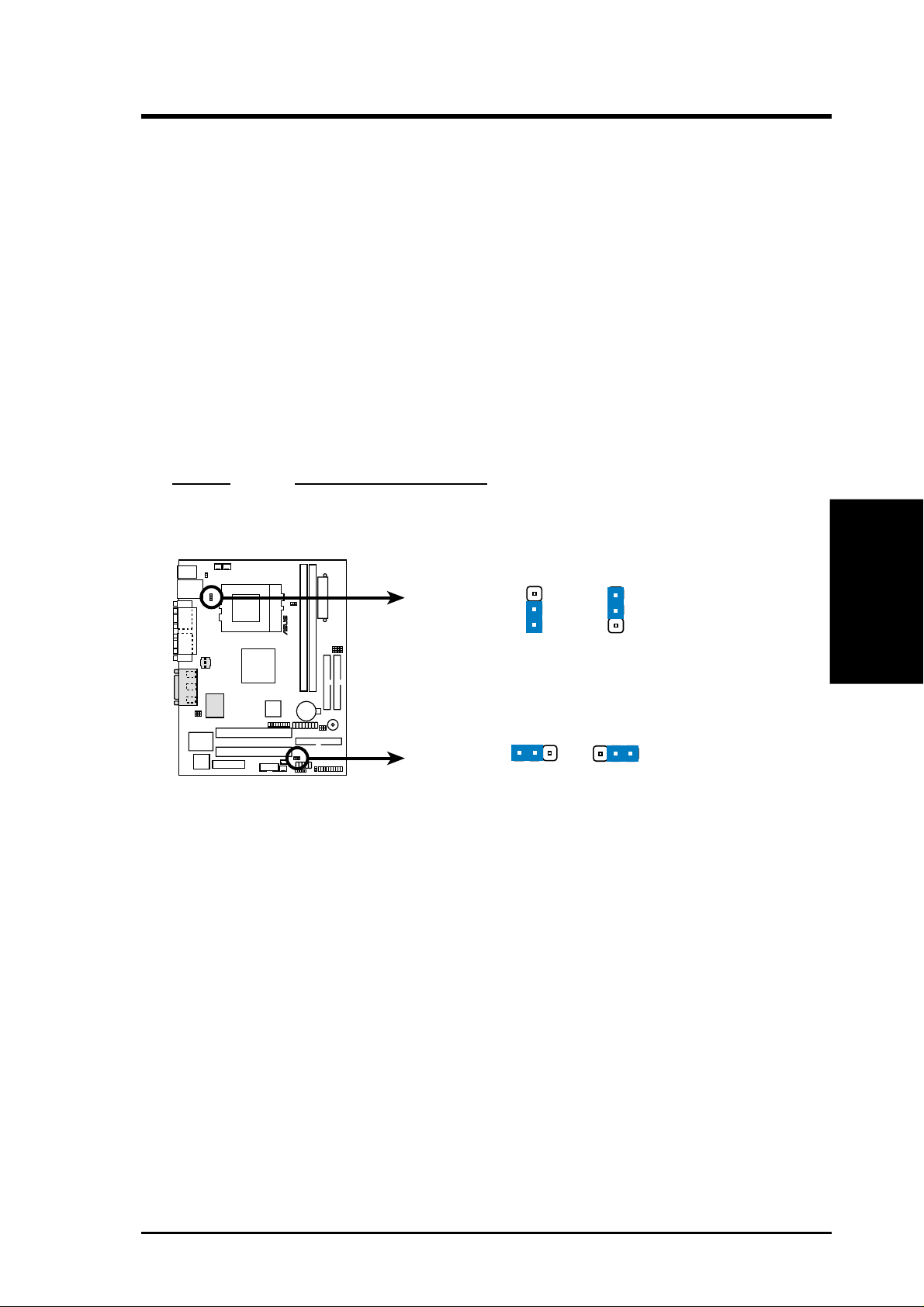
3. HARDWARE SETUP
2) USB Device Wake Up (USBPWR0, USBPWR1)
These jumpers allow you to enable or disable the USB device power up function
for USB devices connected to your system.This feature requires an ATX power
supply that can supply at least 2A on the +5VSB lead. The default is set to
Disable because not all computers have the appropriate A TX power supply. Y our
computer will not power ON if you set these to Enable and do not have the
appropriate ATX power supply.
NOTES:
1. These two jumpers must be set in unison; that is, either both must be set to
Disable or both to Enable.
2. These settings must also be set in conjunction with W ake On USB Device in
4.5.1 Power Up Control.
Setting USBPWR0/USBPWR1
Enable [1-2]
Disable [2-3] (default)
0
1
®
CUSI-FX
CUSI-FX USB Device Wake Up
USBPWR1
2
1
Enable Disable
3
2
(Default)
USBPWR0
2
1
Enable Disable
2
(Default)
3. H/W SETUP
Motherboard Settings
3
ASUS CUSI-FX User’s Manual 17
Page 18
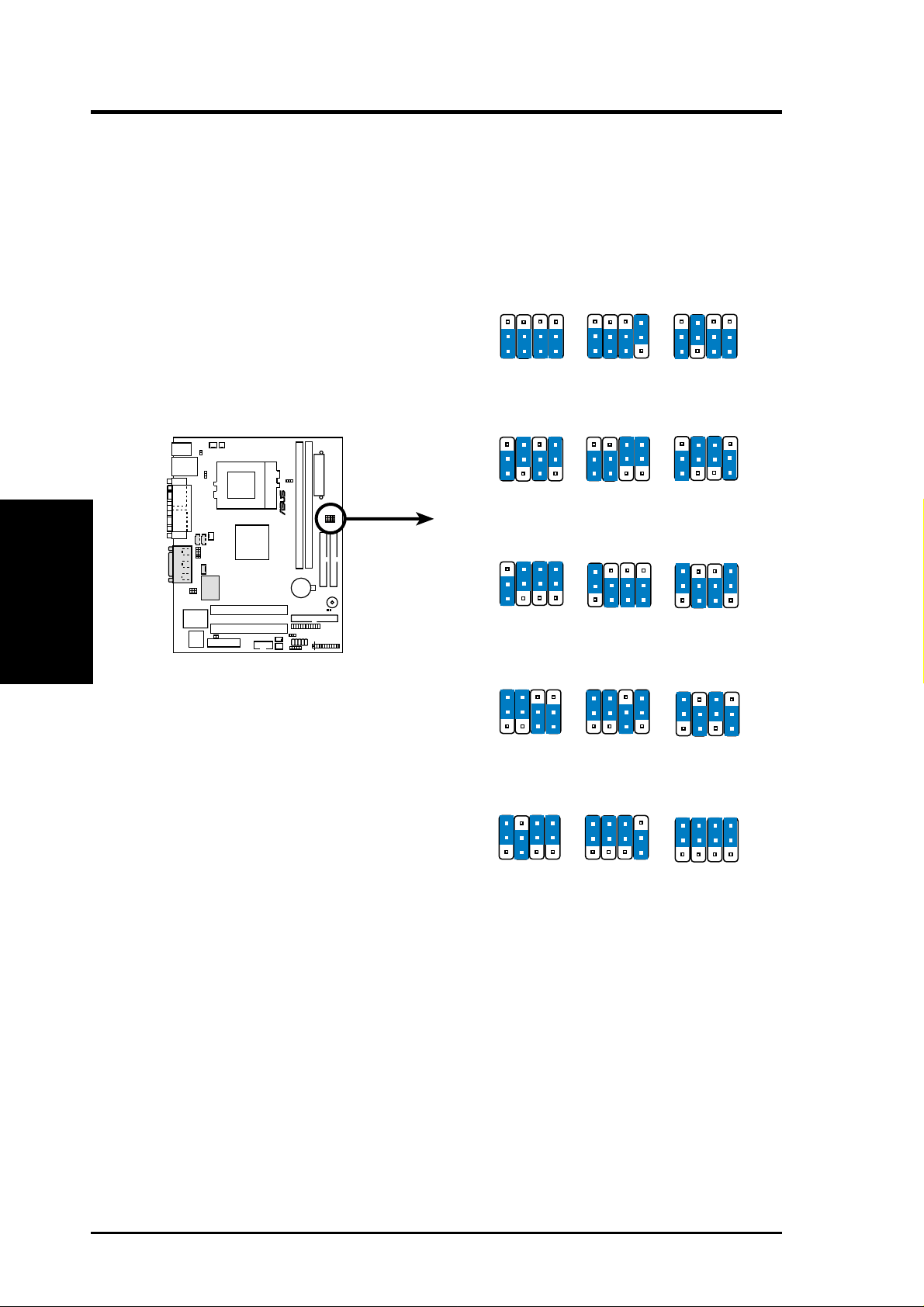
3. HARDWARE SETUP
3) CPU External Frequency Setting (JP3, JP1, JP2, JP0)
This option tells the clock generator what frequency to send to the CPU, SDRAM,
and the chipset. This allows the selection of the CPU’s External frequency. The
CPU External Frequency multiplied by the Frequency Multiple equals the CPU’s
Internal frequency (the advertised CPU speed).
Motherboard Settings
3. H/W SETUP
CUSI-FX CPU
External Frequency Selection
CUSI-FX
JP1
JP3
100.0MHz
100.0MHz
33.3MHz
JP1
JP3
100.0MHz
133.3MHz
33.3MHz
JP1
JP3
66.8MHz
66.8MHz
33.4MHz
JP1
JP3
95.0MHz
95.0MHz
31.7MHz
JP2
JP2
JP2
JP2
JP0
JP0
JP0
JP0
JP1
JP3
JP2
JP0
3
2
1
CPU
PCI
CPU
PCI
CPU
PCI
CPU
PCI
66.6MHz
100.0MHz
33.3MHz
3
2
1
133.3MHz
100.0MHz
33.3MHz
3
2
1
133.3MHz
133.3MHz
33.3MHz
3
2
1
70.0MHz
105.0MHz
35.0MHz
JP3
JP3
JP3
JP1
JP1
JP1
JP2
JP2
JP2
JP0
JP0
JP0
SDRAM
0 1
®
SDRAM
SDRAM
SDRAM
JP1
JP3
150.0MHz
100.0MHz
37.5MHz
JP1
JP3
100.0MHz
150.0MHz
37.5MHz
JP1
JP3
97.0MHz
97.0MHz
32.3MHz
JP1
JP3
95.0MHz
126.7MHz
31.7MHz
JP2
JP2
JP2
JP2
JP0
JP0
JP0
JP0
JP1
JP3
JP2
JP0
3
2
1
CPU
PCI
112.0MHz
112.0MHz
37.3MHz
129.3MHz
SDRAM
18 ASUS CUSI-FX User’s Manual
JP1
JP3
JP2
97.0MHz
32.2MHz
JP0
JP1
JP3
96.2MHz
96.2MHz
32.1MHz
JP2
JP0
Page 19
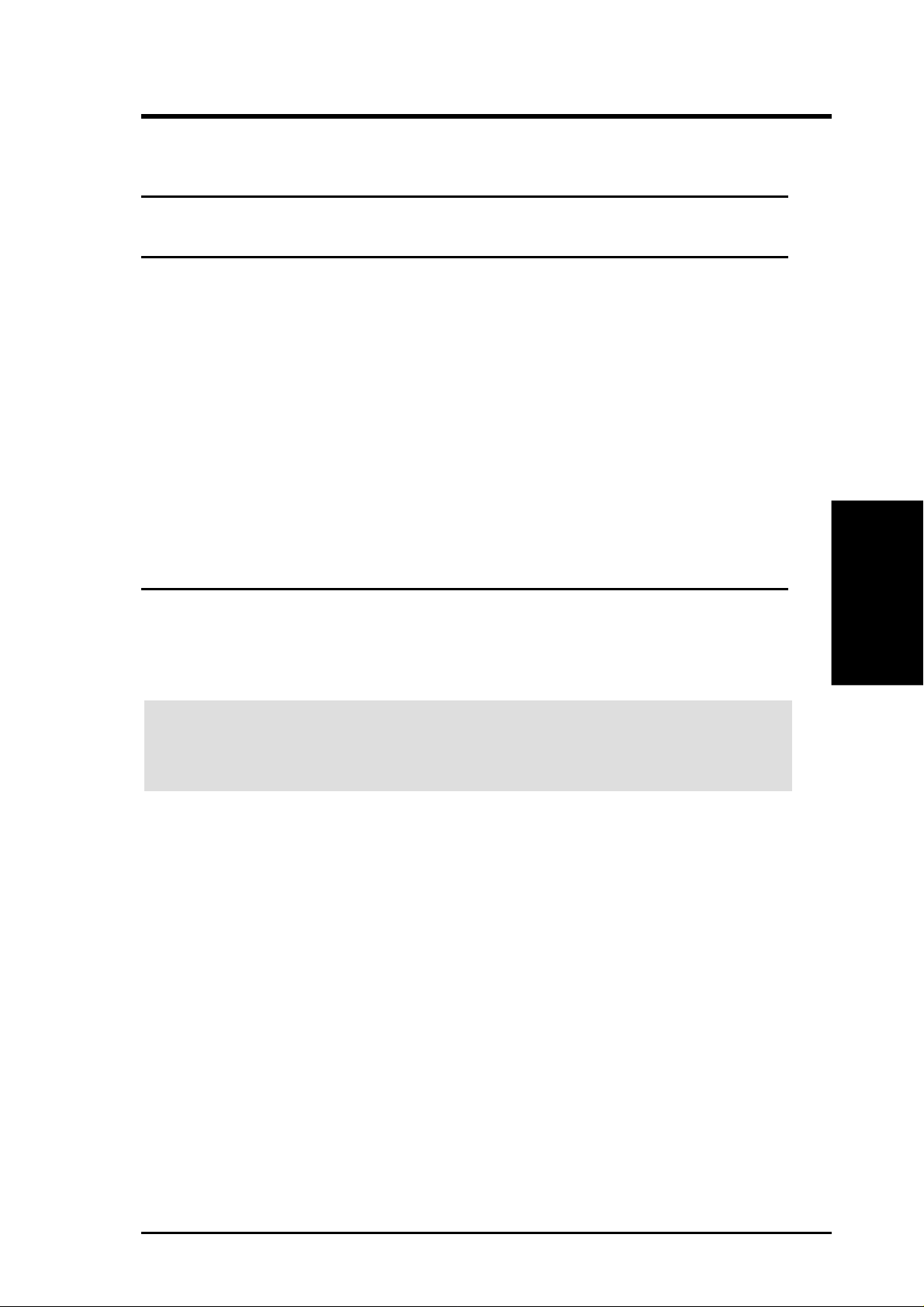
3. HARDWARE SETUP
Manual CPU Settings (NOTE: JumperFree mode must be disabled.)
Set the jumpers according to the internal speed of your processor as follows:
CPU SDRAM Frequency Selection Switches
(MHz) (MHz) JP3 JP1 JP2 JP0
66 100 [1-2] [1-2] [1-2] [1-2]
100 100 [1-2] [1-2] [1-2] [2-3]
150 100 [1-2] [2-3] [1-2] [1-2]
133 100 [1-2] [2-3] [1-2] [2-3]
100 133 [1-2] [1-2] [2-3] [2-3]
100 150 [1-2] [2-3] [2-3] [1-2]
133 133 [1-2] [2-3] [2-3] [2-3]
66 66 [2-3] [1-2] [1-2] [1-2]
97 97 [2-3] [1-2] [1-2] [2-3]
70 105 [2-3] [2-3] [1-2] [1-2]
95 95 [2-3] [2-3] [1-2] [2-3]
95 126 [2-3] [1-2] [2-3] [1-2]
112 112 [2-3] [1-2] [2-3] [2-3]
97 129 [2-3] [2-3] [2-3] [1-2]
96 96 [2-3] [2-3] [2-3] [2-3]
For updated processor settings, visit ASUS’s web site (see ASUS CONTACT IN-
FORMATION).
WARNING! Premature wearing of the processor may result when overclocking.
Be sure that the DIMM you use can handle the specified SDRAM MHz or else
bootup will not be possible.
3. H/W SETUP
Motherboard Settings
ASUS CUSI-FX User’s Manual 19
Page 20
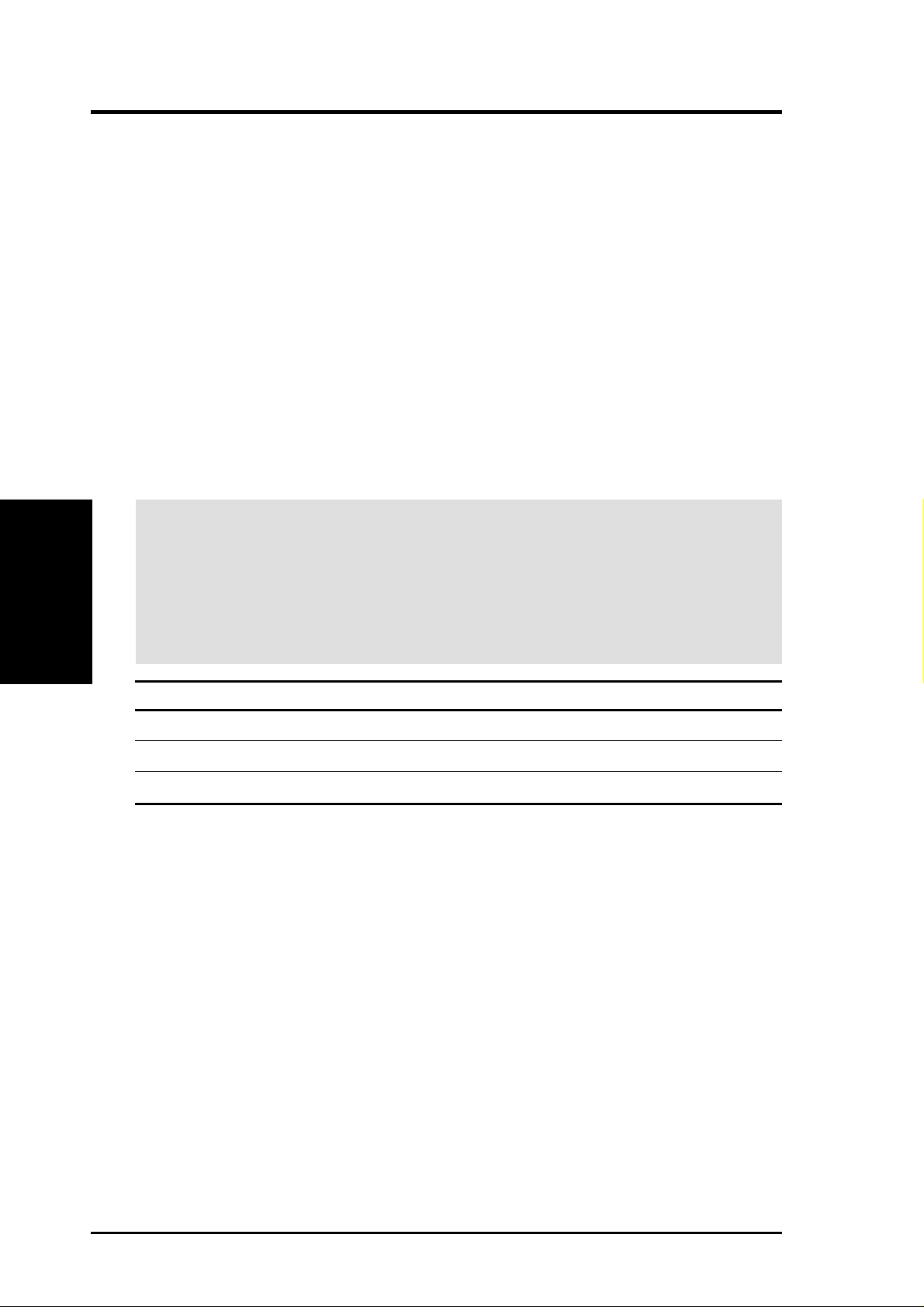
3. HARDWARE SETUP
3.5 System Memory (DIMM)
NOTE: No hardware or BIOS setup is required after adding or removing memory.
This motherboard uses only Dual Inline Memory Modules (DIMMs). Sockets are
available for 3.3Volt (power level) unbuffered Synchronous Dynamic Random Ac-
cess Memory (SDRAM) of 16, 32, 64, 128MB, 256 or 512MB. to form a memory size
between 16MB and 1.5GB. One side (with memory chips) of the DIMM takes up one
row on the motherboard. This motherboard also supports NEC’s V irtual Channel (VC)
SDRAMs.
To use the chipset’s Error Checking and Correction (ECC) feature, you must use a
DIMM with 9 chips per side (standard 8 chips/side + 1 ECC chip).
Memory speed setup is recommended through Configure SDRAM T iming by SPD
(see 4.4.2 Advanced Chipset Setup).
Install memory in any combination as follows:
System Memory
3. H/W SETUP
IMPORTANT
•For optimum signal integrity, inserting the DIMMs in the following order is
•SDRAMs used must be compatible with the current PC133/PC100 SDRAM
•DO NOT mix SDRAMs with VC SDRAMs.
Location 168-pin DIMM Total Memory
DIMM1 (Rows 0&1) SDRAM 16, 32, 64, 128, 256, 512MB x1
DIMM2 (Rows 2&3) SDRAM 16, 32, 64, 128, 256, 512MB x1
3.5.1 General DIMM Notes
• This motherboard supports SPD (Serial Presence Detect) DIMMs. This is the
• This motherboard does NOT support registered memory.
• SDRAM chips are generally thinner with higher pin density than EDO (Ex-
• BIOS shows SDRAM memory on bootup screen.
• Single-sided DIMMs come in 16, 32, 64,128, 256MB; double-sided come in 32,
recommended: DIMM1, DIMM2
specification.
Total System Memory (Max 1GB) =
memory of choice for best performance vs. stability.
tended Data Output) chips.
64, 128, 256, 512MB.
20 ASUS CUSI-FX User’s Manual
Page 21
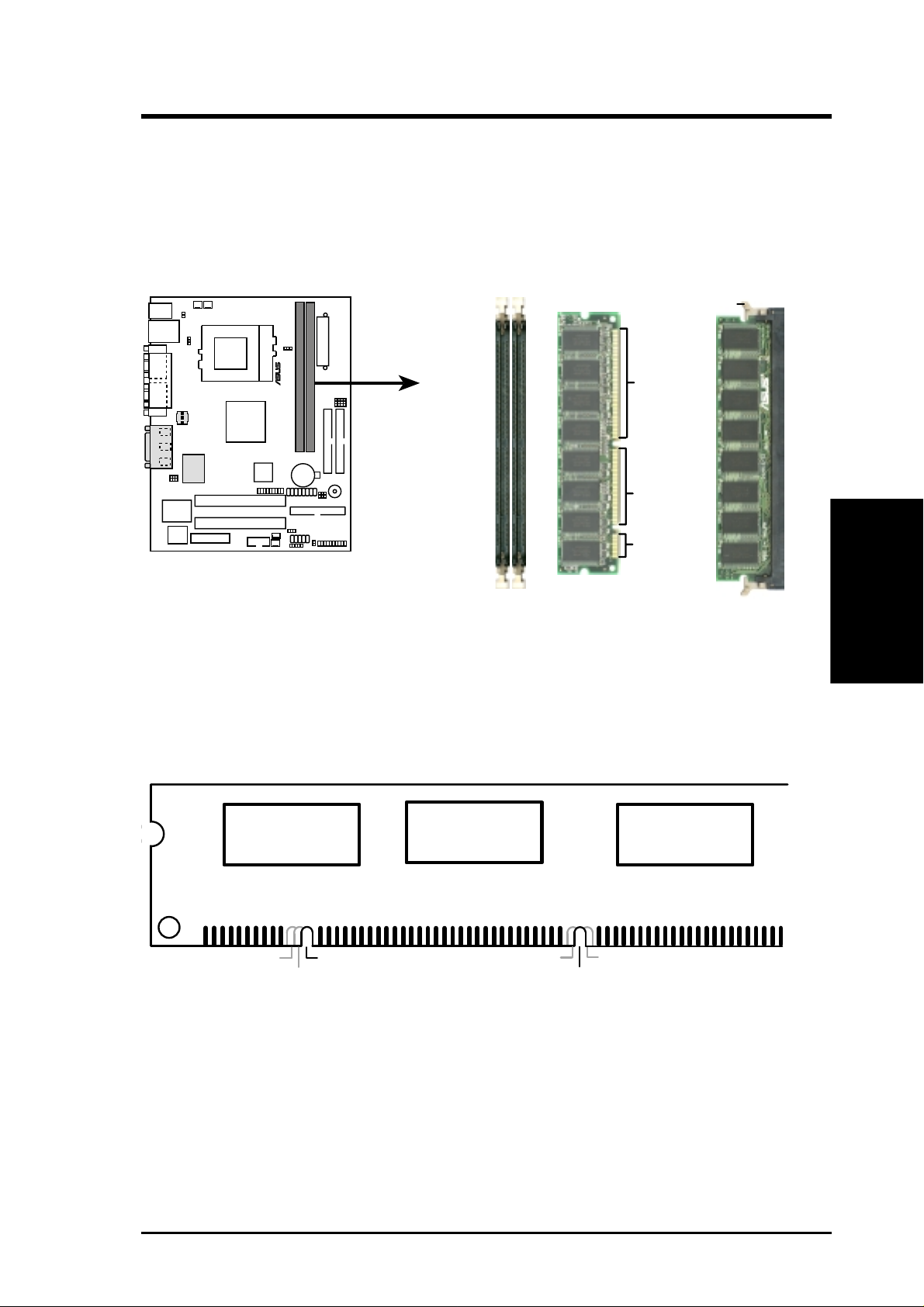
3. HARDWARE SETUP
3.5.2 DIMM Memory Installation
Insert the module(s) as shown. Because the number of pins are different on either
side of the breaks, the module will only fit in the orientation shown. DIMM modules are longer and have different pin contact on each side and therefore have a
higher pin density. SIMM modules have the same pin contact on both sides.
0 1
®
Lock
88 Pins
60 Pins
CUSI-FX
20 Pins
CUSI-FX 168-Pin DIMM Sockets
The DIMMs must be 3.3V Unbuffered for this motherboard. T o determine the DIMM
type, check the notches on the DIMMs (see figure below).
3. H/W SETUP
System Memory
168-Pin DIMM Notch Key Definitions (3.3V)
DRAM Key Position
RFU
Buffered
Unbuffered
Voltage Key Position
5.0V
Reserved
3.3V
The notches on the DIMM module will shift between left, center , or right to identify
the type and also to prevent the wrong type from being inserted into the DIMM slot
on the motherboard. You must ask your retailer the correct DIMM type before purchasing. This motherboard supports four clock signals.
ASUS CUSI-FX User’s Manual 21
Page 22
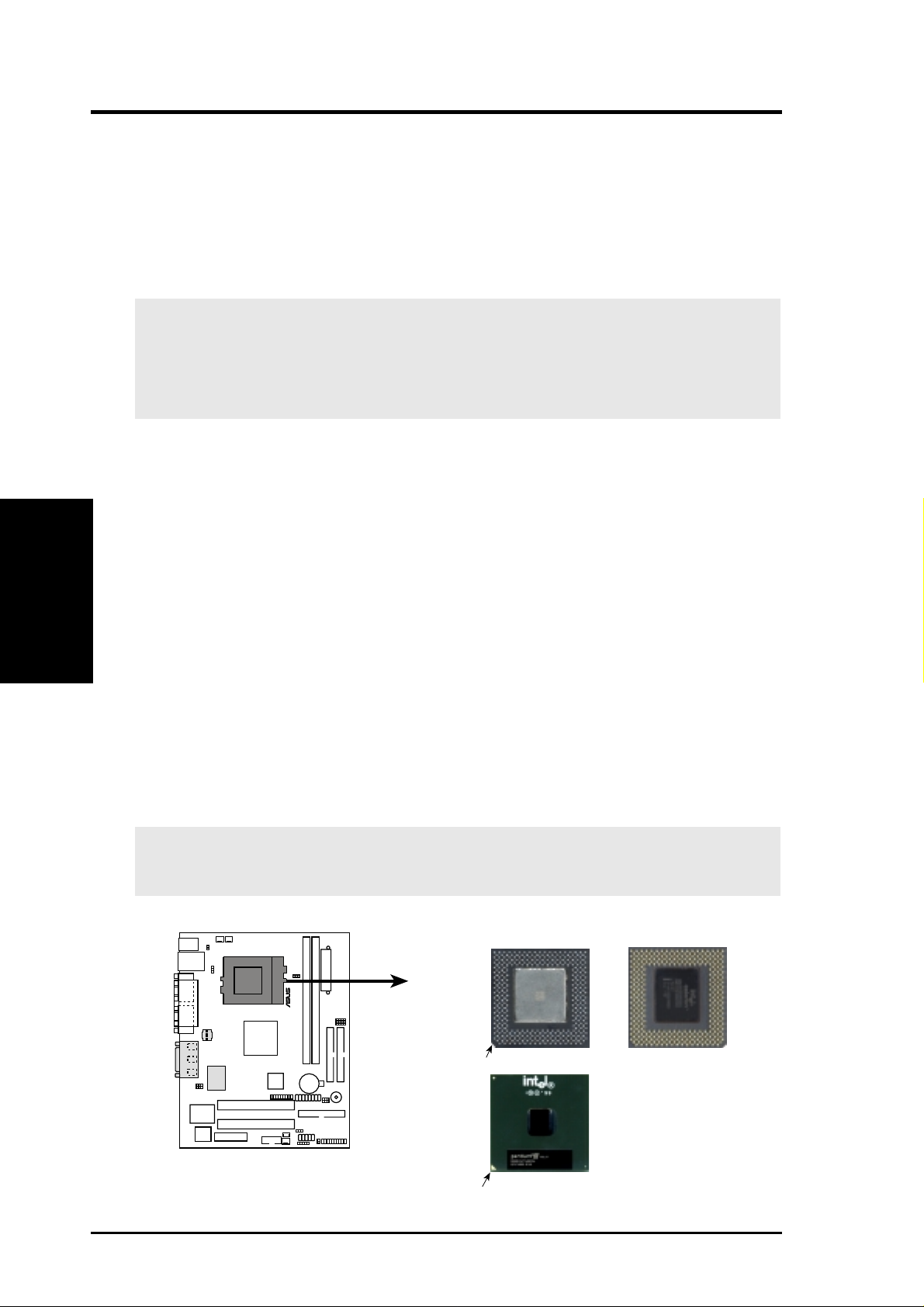
3. H/W SETUP
CPU
3. HARDWARE SETUP
3.6 Central Processing Unit (CPU)
The motherboard provides a ZIF Socket 370. The CPU that came with the motherboard should have a fan attached to it to prevent overheating. If this is not the case,
then purchase a fan before you turn on your system.
WARNING! Be sure that there is sufficient air circulation across the processor’s
heatsink by regularly checking that your CPU fan is working. W ithout sufficient
circulation, the processor could overheat and damage both the processor and the
motherboard. You may install an auxiliary fan, if necessary.
To install a CPU, first turn off your system and remove its cover. Locate the ZIF
socket and open it by first pulling the lever sideways away from the socket then
upwards to a 90-degree angle. Insert the CPU with the correct orientation as shown.
The notched corner should point towards the end of the lever . Because the CPU has
a corner pin for two of the four corners, the CPU will only fit in the orientation as
shown. The picture is for reference only; you should have a CPU fan that covers the
face of the CPU. With the added weight of the CPU fan, no force is required to
insert the CPU. Once completely inserted, close the socket’s lever while holding
down the CPU. After the CPU is , install an Intel recommended fan heatsink. Locate
the CPU fan connector (see 3.1 Motherboard Layout or 3.8 Connectors) and connect the CPU fan cable to it.
NOTE: Do not forget to set the correct Bus Frequency and Multiple (frequency
multiple setting is available only on unlocked processors) for your Socket 370 processor or else boot-up may not be possible. Socket 370 processors provide internal
thermal sensing so that a socket mounted thermal resistor is not needed.
CAUTION! Be careful not to scrape the motherboard when mounting a clamp-
style processor fan or else damage may occur to the motherboard.
0 1
®
CUSI-FX
CUSI-FX Socket 370
Notch
Gold Arrow
Socket 370 CPU
(Top)
Celeron
Pentium III
Socket 370 CPU
(Bottom)
22 ASUS CUSI-FX User’s Manual
Page 23
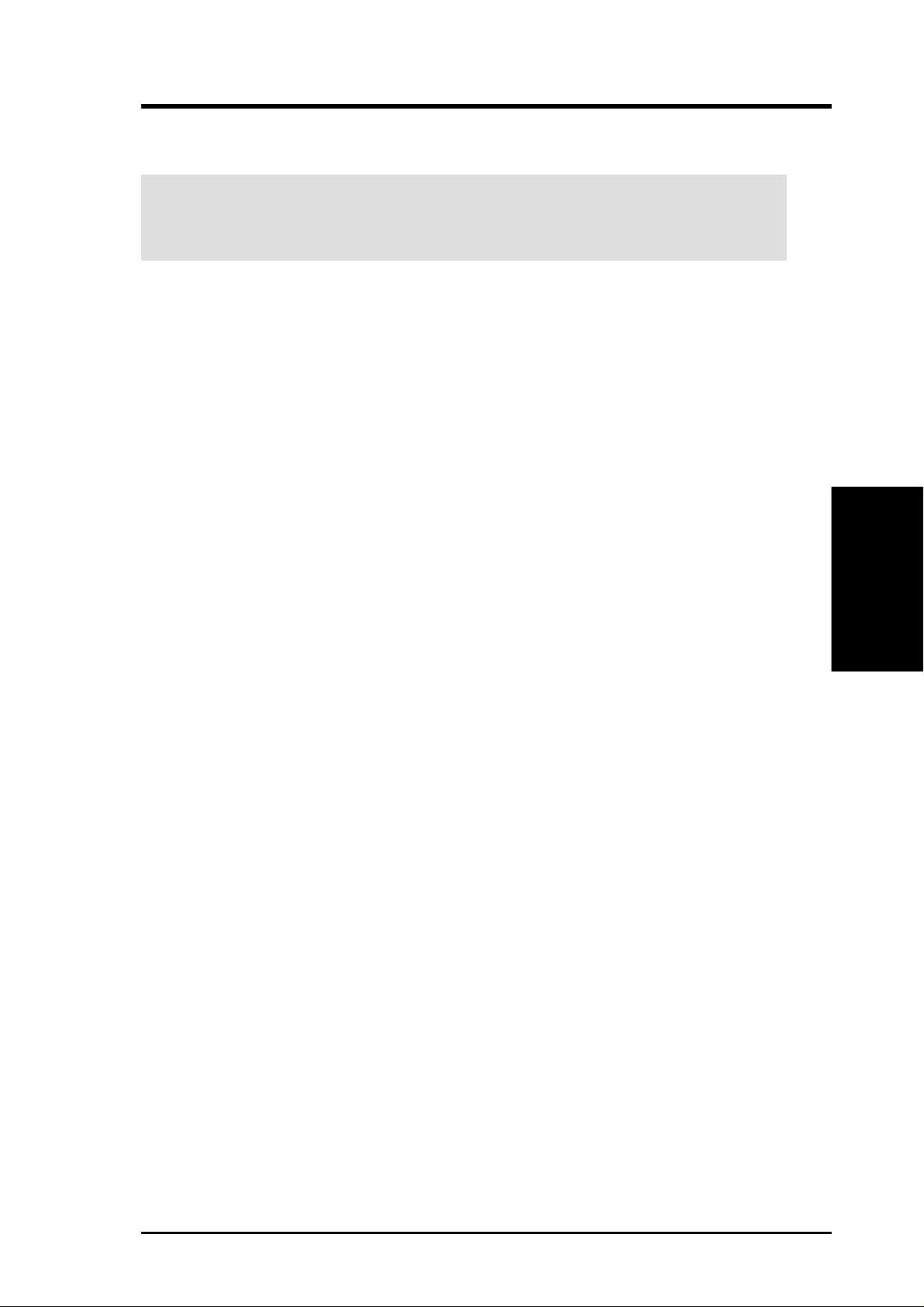
3. HARDWARE SETUP
3.7 Expansion Cards
WARNING! Unplug your power supply when adding or removing expansion
cards or other system components. Failure to do so may cause severe damage to
both your motherboard and expansion cards.
3.7.1 Expansion Card Installation Procedure
1. Read the documentation for your expansion card and make any necessary hardware or software settings for your expansion card, such as jumpers.
2. Remove your computer system’s cover and the bracket plate on the slot you
intend to use. Keep the bracket for possible future use.
3. Carefully align the card’s connectors and press firmly.
4. Secure the card on the slot with the screw you removed above.
5. Replace the computer system’s cover.
6. Set up the BIOS if necessary
(such as IRQ xx Used By ISA: Yes in PNP AND PCI SETUP)
7. Install the necessary software drivers for your expansion card.
3.7.2 Assigning IRQs for Expansion Cards
Some expansion cards need an IRQ to operate. Generally, an IRQ must be exclusively assigned to one use. In a standard design, there are 16 IRQs available but
most of them are already in use, leaving 6 IRQs free for expansion cards. If your
motherboard has PCI audio onboard, an additional IRQ will be used. If your motherboard also has MIDI enabled, another IRQ will be used, leaving 4 IRQs free.
3. H/W SETUP
Expansion Cards
ASUS CUSI-FX User’s Manual 23
Page 24
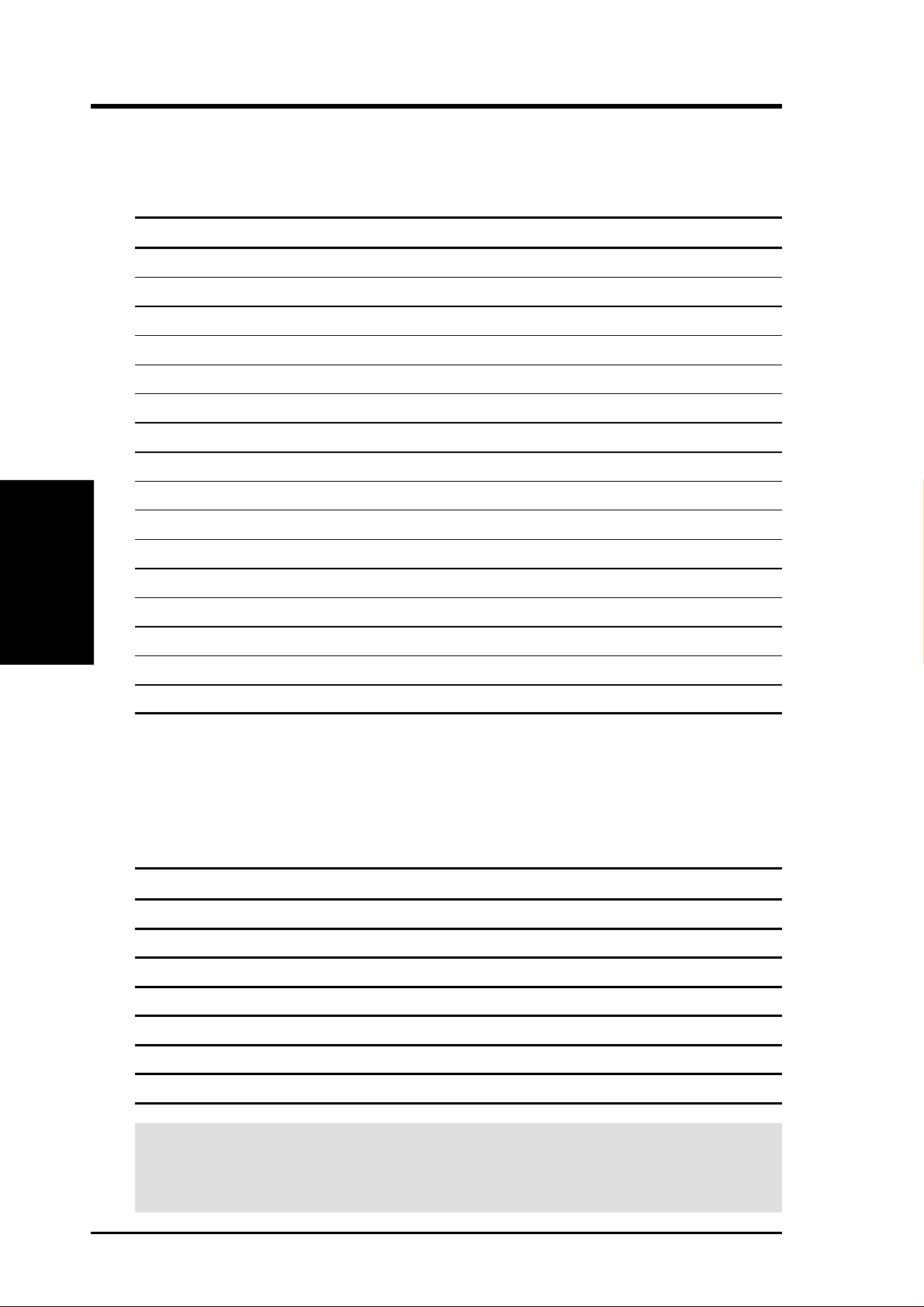
3. HARDWARE SETUP
The following table lists the default IRQ assignments for standard PC devices. Use
this table when configuring your system and for resolving IRQ conflicts.
Standard Interrupt Assignments
IRQ Priority Standard Function
0 1 System Timer
1 2 Keyboard Controller
2 N/A Programmable Interrupt
3* 11 Communications Port (COM2)
4* 12 Communications Port (COM1)
5* 13 Sound Card (sometimes LPT2)
6 14 Floppy Disk Controller
7* 15 Printer Port (LPT1)
Expansion Cards
3. H/W SETUP
8 3 System CMOS/Real Time Clock
9* 4 ACPI Mode when enabled
10* 5 IRQ Holder for PCI Steering
11* 6 IRQ Holder for PCI Steering
12* 7 PS/2 Compatible Mouse Port
13 8 Numeric Data Processor
14* 9 Primary IDE Channel
15* 10 Secondary IDE Channel
*These IRQs are usually available for ISA or PCI devices.
Interrupt Request Table for this Motherboard
Interrupt requests are shared as shown by the following table:
PCI slot 1 shared ———
PCI slot 2 — shared ——
INT-A INT-B INT-C INT-D
Onboard VGA shared ———
Onboard LAN ——shared —
Onboard USB controller ———not shared
Onboard Audio ——shared —
AMR — shared ——
IMPORTANT: If using PCI cards on shared slots, make sure that the drivers sup-
port “Share IRQ” or that the cards do not need IRQ assignments. Conflicts will arise
between the two PCI groups that will make the system unstable or cards inoperable.
24 ASUS CUSI-FX User’s Manual
Page 25
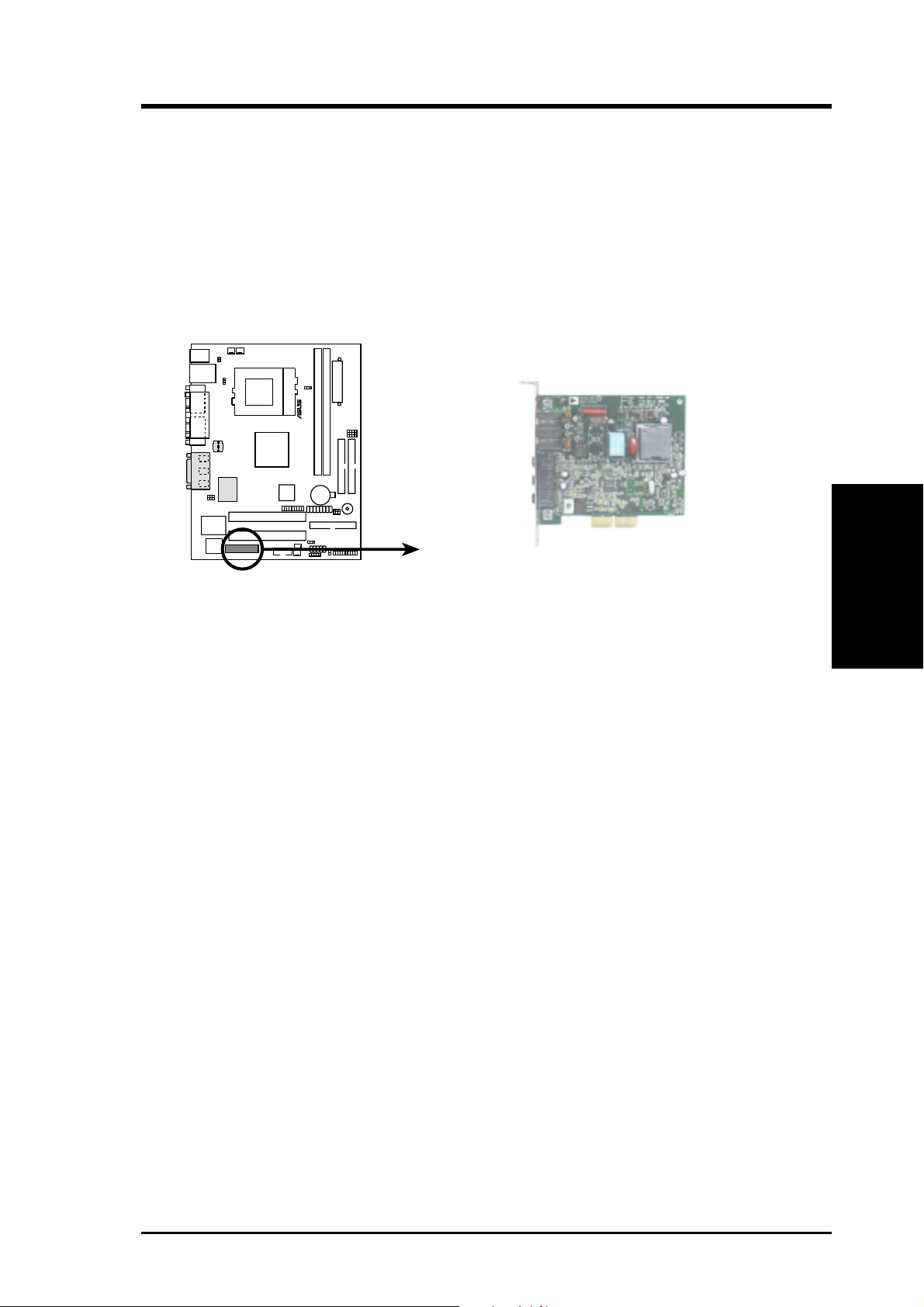
3. HARDWARE SETUP
3.7.3 Audio Modem Riser (AMR) Slot
This connector supports a specially designed audio and/or modem card called an AMR.
Main processing is done through software and controlled by the motherboard’s sys-
tem chipset. This provides an upgradeable audio and/or modem solution at an incredibly low cost. The motherboard’s onboard CODEC (optional) must be disabled when
using an AMR.
NOTE: An AMR is not included with this motherboard.
0 1
®
CUSI-FX
CUSI-FX Audio Modem Riser (AMR) Connector
3. H/W SETUP
Expansion Cards
ASUS CUSI-FX User’s Manual 25
Page 26
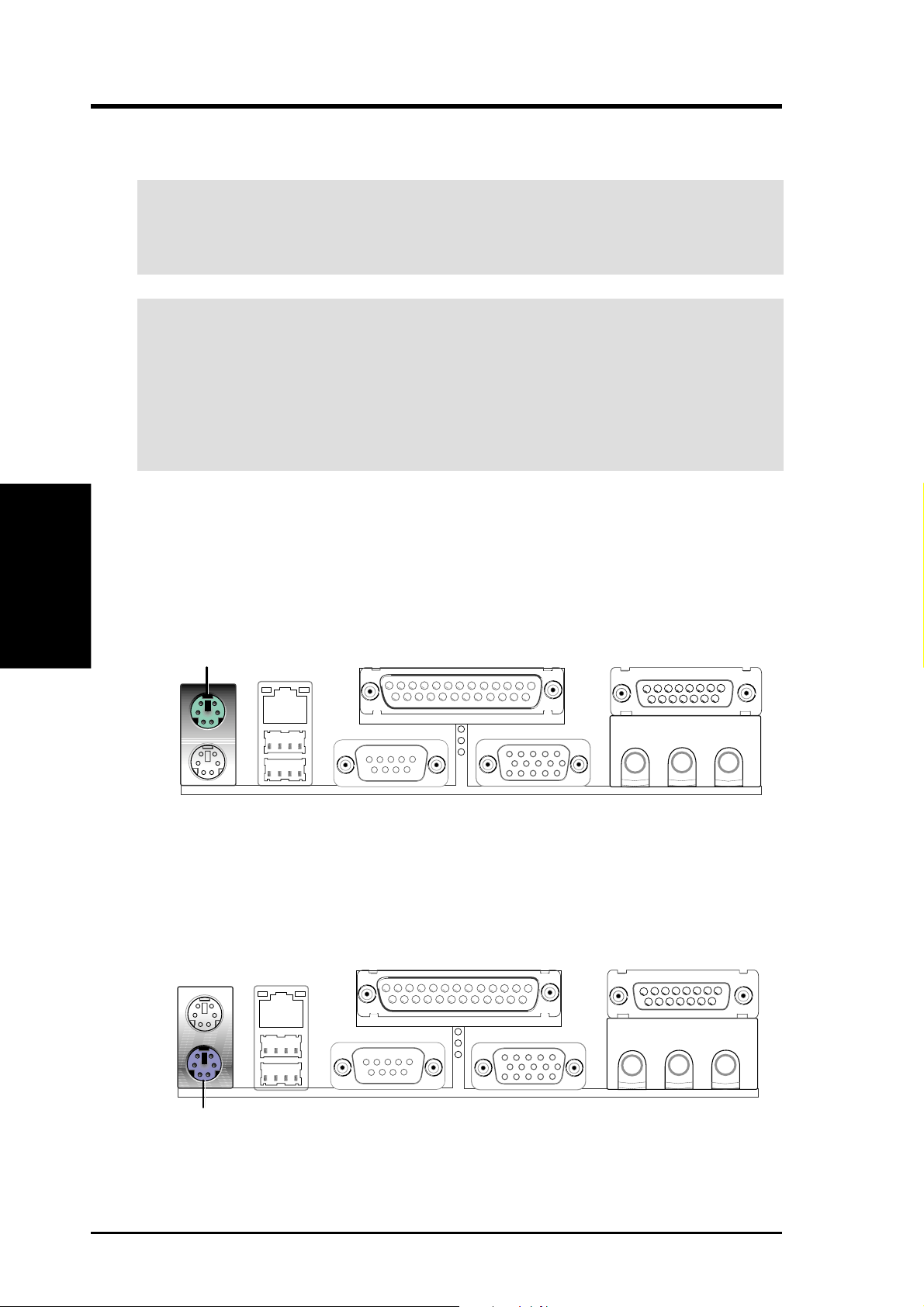
3. H/W SETUP
Connectors
3. HARDWARE SETUP
3.8 Connectors
WARNING! Some pins are used for connectors or power sources. These are
clearly distinguished from jumpers in the Motherboard Layout. Placing jumper
caps over these connector pins will cause damage to your motherboard.
IMPORTANT: Ribbon cables should always be connected with the red stripe to
Pin 1 on the connectors. Pin 1 is usually on the side closest to the power connector on hard drives and CD-ROM drives, but may be on the opposite side on
floppy disk drives. Check the connectors before installation because there may
be exceptions. IDE ribbon cable must be less than 46 cm (18 in.), with the second drive connector no more than 15 cm (6 in.) from the first connector.
1) PS/2 Mouse Connector (Green 6-pin PS2KBMS)
The system will direct IRQ12 to the PS/2 mouse if one is detected. If one is not
detected, expansion cards can use IRQ12. See PS/2 Mouse Function Control
in 4.4 Advanced Menu.
PS/2 Mouse (6-pin female)
2) PS/2 Keyboard Connector (Purple 6-pin PS2KBMS)
This connection is for a standard keyboard using an PS/2 plug (mini DIN). This
connector will not allow standard AT size (large DIN) keyboard plugs. You
may use a DIN to mini DIN adapter on standard AT keyboards.
PS/2 Keyboard (6-pin female)
26 ASUS CUSI-FX User’s Manual
Page 27
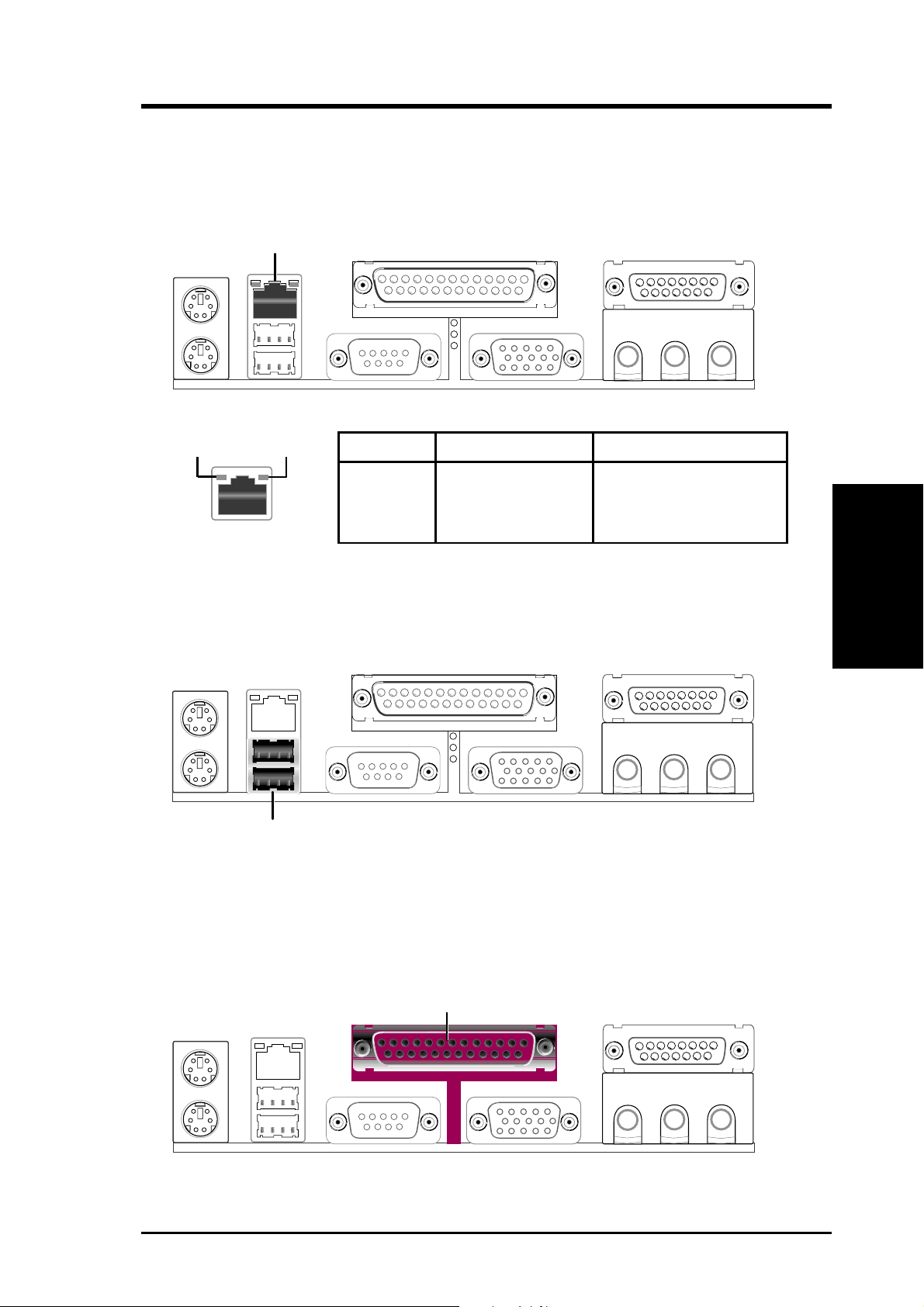
3. HARDWARE SETUP
3) Fast-Ethernet Port Connector (RJ45) (optional)
An optional RJ-45 connector is located on top of the USB connectors. The
connector allows the motherboard to connect to a Local Area Network (LAN)
through a network hub.
RJ-45
LED1
LED2
LED1 LED2
On Power Good connection
Off No power Bad connection
Blinking Data transfer
4) Universal Serial Bus Ports 0 & 1 (Black two 4-pin USB)
Two USB ports are available for connecting USB devices.
Universal Serial Bus (USB)
5) Parallel Port Connector (Burgundy 25-pin PRINTER)
You can enable the parallel port and choose the IRQ through Onboard Parallel
Port (see 4.4.2 I/O Device Configuration).
NOTE: Serial printers must be connected to the serial port.
Connectors
3. H/W SETUP
Parallel (Printer) Port (25-pin female)
ASUS CUSI-FX User’s Manual 27
Page 28
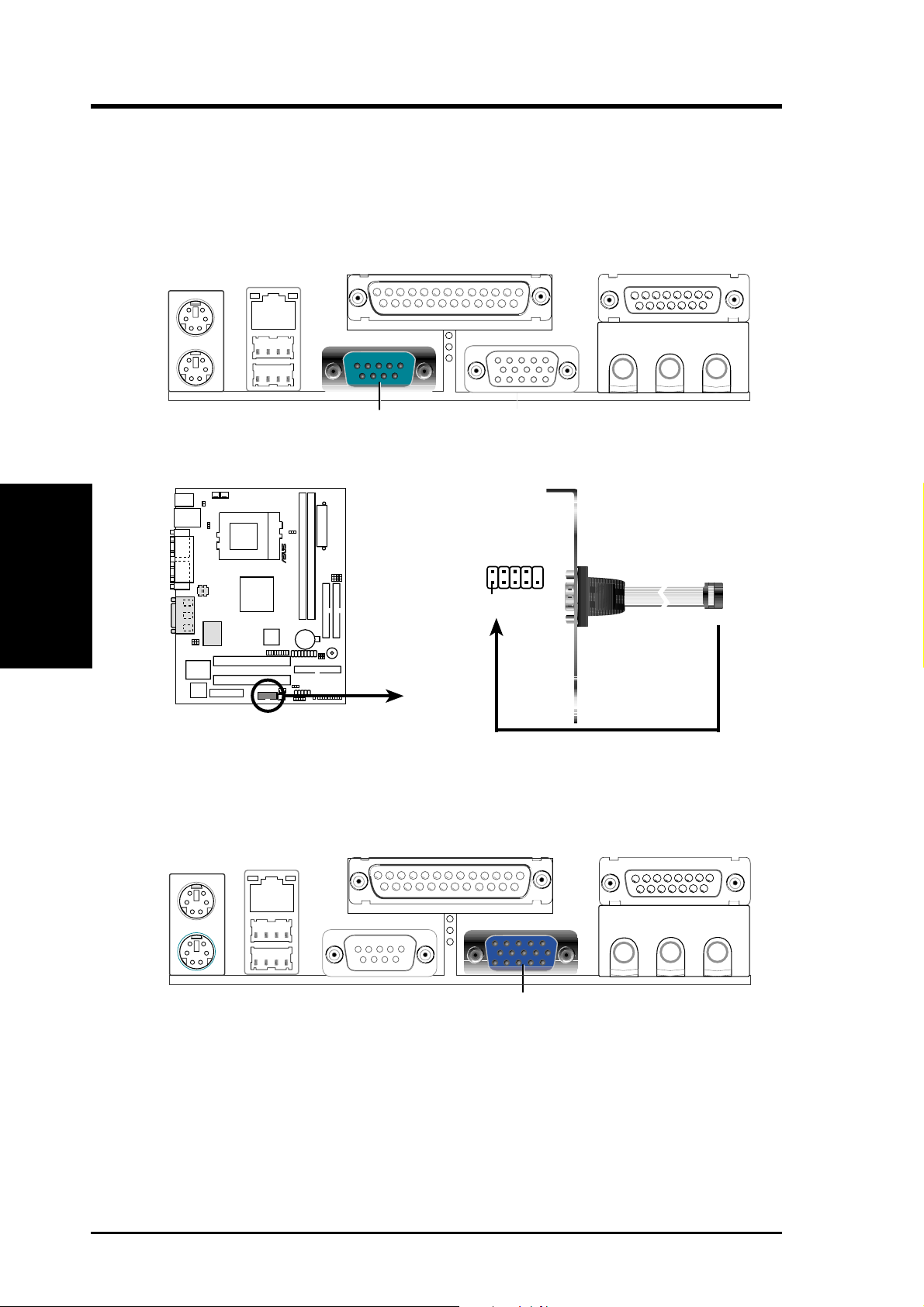
3. H/W SETUP
Connectors
3. HARDWARE SETUP
6) Serial Port Connectors (Teal/Turquoise 9-pin COM1)
One serial port is ready for a mouse or other serial devices. A second serial port
is available using a serial port bracket connected from the motherboard to an
expansion slot opening. See Onboard Serial Port 1 in 4.2.2 I/O Device Con-
figuration for settings.
COM 1
Serial Port (9-pin male)
0 1
®
COM2
Pin 1
CUSI-FX
CUSI-FX Serial Port Header
7) Monitor Output Connector (Blue 15-pin VGA1)
This connector is for output to a VGA-compatible device.
VGA Monitor (15-pin female)
28 ASUS CUSI-FX User’s Manual
Page 29
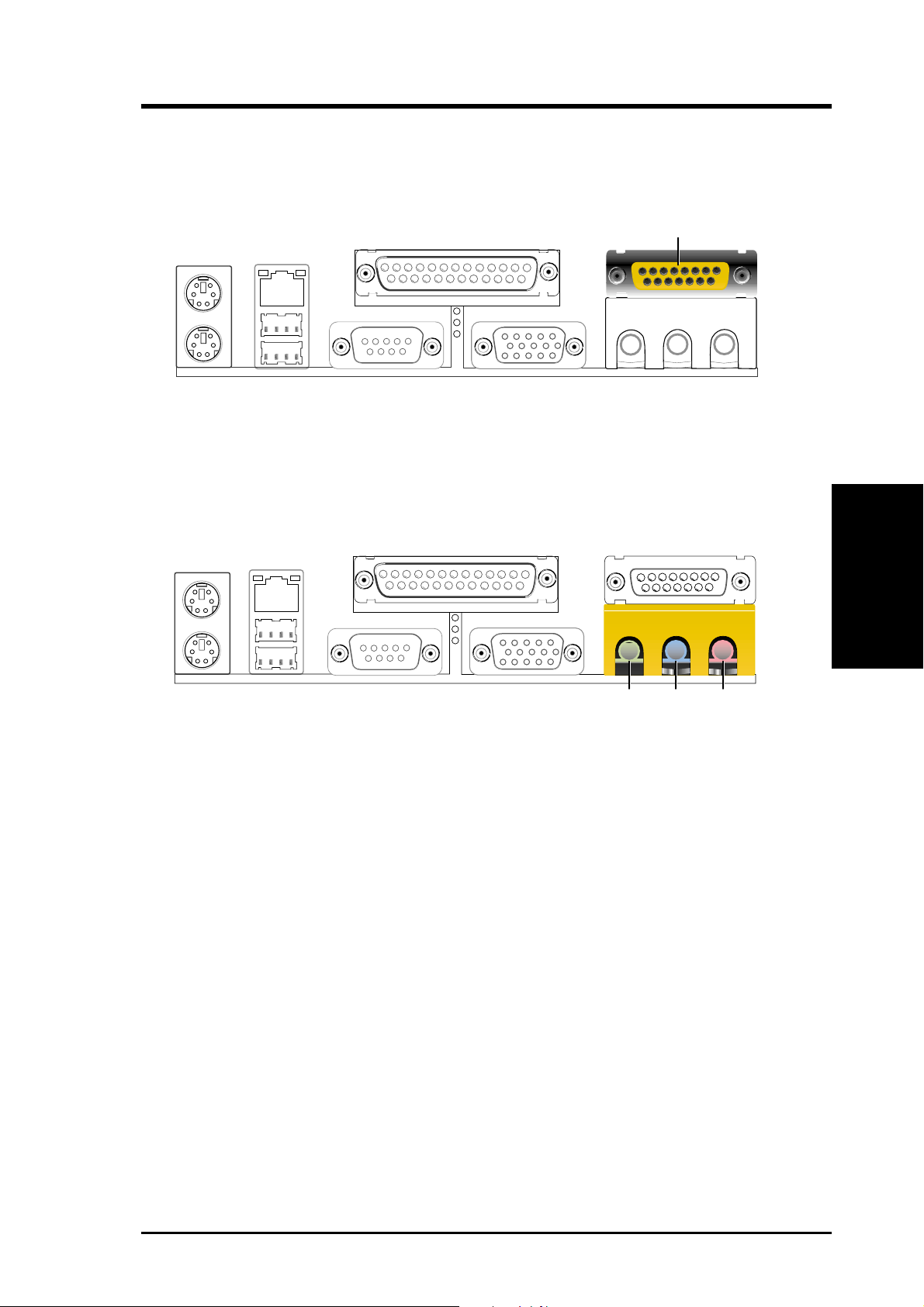
3. HARDWARE SETUP
8) Game/MIDI Connector (Gold 15-pin GAME_AUDIO) (optional)
You may connect game joysticks or game pads to this connector for playing
games. Connect MIDI devices for playing or editing professional audio.
Game/MIDI (15-pin female)
9) Audio Port Connectors (Three 1/8” GAME_AUDIO) (optional)
Line Out (lime) can be connected to headphones or preferably powered speak-
ers. Line In (light blue) allows tape players or other audio sources to be re-
corded by your computer or played through the Line Out (lime). Mic (pink)
allows microphones to be connected for inputting voice.
MicLine InLine Out
1/8" Stereo Audio Connectors
Connectors
DMA Channels
3. H/W SETUP
3. H/W SETUP
ASUS CUSI-FX User’s Manual 29
Page 30
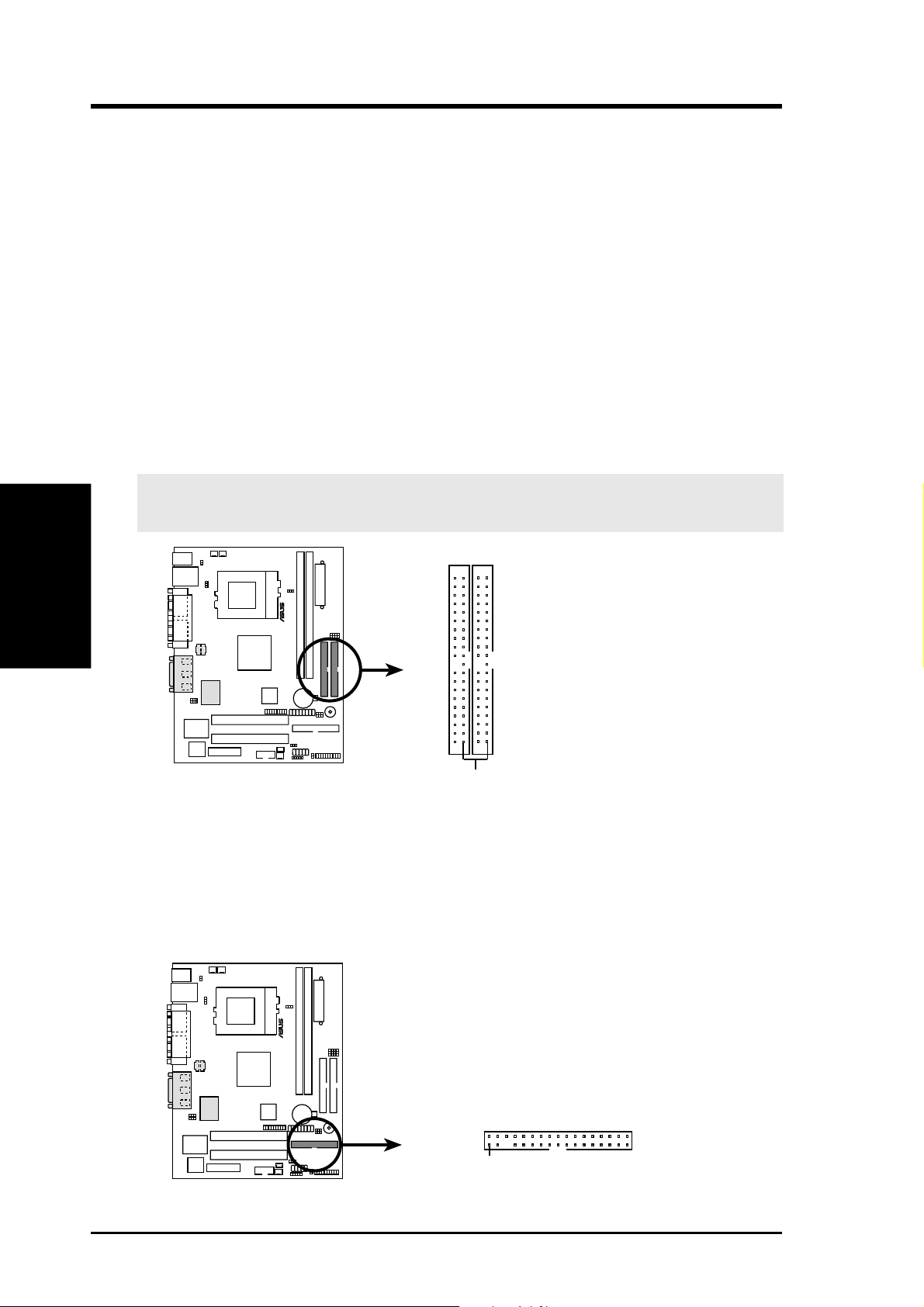
3. H/W SETUP
Connectors
3. HARDWARE SETUP
10) Primary (Blue) / Secondary IDE Connectors (Two 40-1pin IDE)
These connectors support the provided UltraDMA/66 IDE hard disk ribbon cable.
Connect the cable’s blue connector to the motherboard’s primary (recommended)
or secondary IDE connector, and then connect the gray connector to your
UltraDMA/66 slave device (hard disk drive) and the black connector to your
UltraDMA/66 master device. It is recommended that non-UltraDMA/66 devices
be connected to the secondary IDE connector . If you install two hard disks, you
must configure the second drive to Slave mode by setting its jumper accordingly . Please refer to your hard disk documentation for the jumper settings. BIOS
now supports specific device bootup (see 4.4.1 Advanced CMOS Setup). (Pin
20 is removed to prevent inserting in the wrong orientation when using
ribbon cables with pin 20 plugged).
TIP: You may configure two hard disks to be both Masters with two ribbon
cables – one for the primary IDE connector and another for the secondary IDE
connector . You may install one operating system on an IDE drive and another on
a SCSI drive and select the boot disk through 4.4.1 Advanced CMOS Setup.
IMPORTANT: UltraDMA/66 IDE devices must use a 40-pin 80-conductor IDE
cable for 66MBytes/s transfer rates.
0 1
®
CUSI-FX
CUSI-FX IDE Connectors
NOTE: Orient the red markings
on the IDE ribbon cable to
Primary IDE Connector
Secondary IDE Connector
PIN 1
PIN 1
11) Floppy Disk Drive Connector (34-1pin FLOPPY)
This connector supports the provided floppy drive ribbon cable. After connecting the single end to the board, connect the two plugs on the other end to the
floppy drives. (Pin 5 is removed to prevent inserting in the wrong orienta-
tion when using ribbon cables with pin 5 plugged).
0 1
®
NOTE: Orient the red markings on
the floppy ribbon cable to PIN 1.
CUSI-FX
PIN 1
CUSI-FX Floppy Disk Drive Connector
30 ASUS CUSI-FX User’s Manual
Page 31

3. HARDWARE SETUP
12) IDE Activity LED (2-pin PLED)
This connector supplies power to the cabinet’s IDE activity LED. Read and
write activity by devices connected to the Primary or Secondary IDE connectors
will cause the LED to light up.
0 1
TIP: If the case-mounted LED does not
light, try reversing the 2-pin plug.
PLED
CUSI-FX IDE Activity LED
13) Power Supply (PWR_FAN), CPU (CPU_FAN), Chassis (CH_FAN) Fan
Connectors (3 pins)
These connectors support cooling fans of 350mA (4.2 Watts) or less. Orientate
the fans so that the heat sink fins allow airflow to go across the onboard heat
sink(s) instead of the expansion slots. Depending on the fan manufacturer, the
wiring and plug may be different. The red wire should be positive, while the
black should be ground. Connect the fan’s plug to the board taking into consid-
eration the polarity of the connector.
Connectors
3. H/W SETUP
NOTE: The “Rotation” signal is to be used only by a specially designed fan with
rotation signal. The Rotations per Minute (RPM) can be monitored using ASUS PC
Probe or Intel LDCM Utility.
WARNING! The CPU and/or motherboard will overheat if there is no airflow
across the CPU and onboard heatsinks. Damage may occur to the motherboard
and/or the CPU fan if these pins are incorrectly used. These are not jumpers,
do not place jumper caps over these pins.
0 1
PWR_FANCPU_FAN
®
GND
+12V
GND
+12V
Rotation
Rotation
CUSI-FX
CUSI-FX 12-Volt Cooling Fan Power
GND
+12V
Rotation
CH_FAN
ASUS CUSI-FX User’s Manual 31
Page 32

3. H/W SETUP
Connectors
3. HARDWARE SETUP
14) Wake-On-Ring Connector (2-pin WOR)
This connector connects to internal modem cards with a Wake-On-Ring output.
The connector powers up the system when a ringup packet or signal is received
through the internal modem card. NOTE: For external modems, W ake-On-Ring
is detected through the COM port.
IMPORTANT: This feature requires that Wake On LAN or PCI Modem is
enabled (see 4.5.1 Power Up Control) and that your system has an ATX power
supply with at least 720mA +5V standby power.
0 1
®
WOR_CON
Ring# Ground
1
2
CUSI-FX
CUSI-FX Wake On Ring Connector
15) Wake-On-LAN Connector (3-pin WOL_CON)
This connector connects to a LAN card with a Wake-On-LAN output, such as
the ASUS PCI-L101 Ethernet card (see 7. Appendix). The connector powers up
the system when a wakeup packet or signal is received through the LAN card.
IMPORTANT: This feature requires that Wake-On-Lan features are enabled
(see 4.4.3 Power Management) and that your system has an ATX power supply
with at least 720mA +5V standby power.
0 1
®
IMPORTANT: Requires an ATX power
supply with at least 720mA +5 volt
standby power
WOL_CON
+5 Volt Standby PME
CUSI-FX
Ground
CUSI-FX Wake-On-LAN Connector
32 ASUS CUSI-FX User’s Manual
Page 33

3. HARDWARE SETUP
16) USB Headers (10-1 pin USB1, 5-1 pin USB2)
If the USB Ports on the back panels are inadequate, two USB headers are available for three additional USB ports. Connect an optional 3-port USB connector
set to these headers and mount it to an open slot on your chassis.
0 1
®
CUSI-FX
CUSI-FX USB Headers
USB1
USB Power
USBP4-
USBP4+
USB2
610
15
GND
1: USB Power
2: USBP2–
3: USBP2+
4: GND
5: NC
6: USB Power
7: USBP3–
8: USBP3+
9: GND
Connectors
3. H/W SETUP
ASUS CUSI-FX User’s Manual 33
Page 34

3. HARDWARE SETUP
17) Internal Audio Connectors (4-pin CD1, AUX, MODEM)
(on audio model only)
These connectors allow you to receive stereo audio input from such sound sources
as a CD-ROM, TV tuner, or MPEG card. The MODEM connector allows the
onboard audio to interface with a voice modem card with a similar connector . It
also allows the sharing of mono_in (such as a phone) and mono_out (such as a
speaker) between the onboard audio and a voice modem card.
0 1
®
3. H/W SETUP
Connectors
CUSI-FX
CUSI-FX Internal Audio Connectors
Left Audio Channel
Right Audio Channel
Ground
AUX In (White)
CD In (Black)
Left Audio Channel
Ground
Right Audio Channel
MODEM
Ground
Modem-In
Modem-Out
34 ASUS CUSI-FX User’s Manual
Page 35

3. HARDWARE SETUP
18) ASUS iPanel Connector (12-1 pin AFPANEL)
This connector allows you to connect an optional ASUS iPanel, an easy to access drive bay with front I/O ports, status LEDs, and space reserved for a hard
disk drive. If you are not using an ASUS iPanel, you can connect an optional
wireless transmitting and receiving infrared module to the SIR connector or an
optional consumer infrared connector set to the CIR and SIR connectors for
both wireless transmitting and remote control functions through one external
infrared module.
AFPANEL
0 1
®
CUSI-FX
USI-FX Front Panel Connectors
SIR
CIR
+5 V
IRRX
NC
NC
GND
+5 V
IRRX
NC
NC
GND
IR_CON
GND
IRTX
CIRRX
+5VSB
GND
IRTX
CIRRX
+5VSB
SMBDATA
+3VSB
+5V SMBCLK
EXTSMI#
CHASSIS#
LOCKKEYNCNC
NC
BATT
MLED-
PCIRST#
Standard Infrared (SIR)
Front View Back View
IRTX
GND
IRRX
+5V
(NC)
19) ASUS iPanel Audio Connector (12-1 pin AAPANEL)
(on audio model only)
Connect the audio cable from the optional ASUS iPanel to this for front panel
audio control.
0 1
®
CUSI-FX
CUSI-FX Audio Panel Connectors
ASUS CUSI-FX User’s Manual 35
AUDIO_PANEL
Line out_R
Line out_L
MICPWR
Line in_R
AGND2AGND3
Line in_L
AGND
MIC2
Page 36

3. HARDWARE SETUP
The following is for items 20–26
0 1
®
Keyboard Lock
Power LED
PLED
+5 V
Speaker
Connector
Ground
Keylock
+5V
Ground
Ground
Speaker
CUSI-FX
CUSI-FX System Panel Connectors
+5 V
MLED
ExtSMI#
PWR
Ground
Ground
Reset
Ground
Reset SW
Message LED
ATX Power
SMI Lead
*
Requires an ATX power supply.
Switch*
36 ASUS CUSI-FX User’s Manual
Page 37

3. HARDWARE SETUP
20) System Warning Speaker Connector (4-pin SPEAKER)
This 4-pin connector connects to the case-mounted speaker. Two sources
(LINE_OUT and SPEAKER) will allow you to hear system beeps and warnings. Only SPEAKER will allow you to hear system beeps before the integrated
audio has been properly initialized.
21) Keyboard Lock Switch Lead (2-pin KLOCK)
This 2-pin connector connects to the case-mounted key switch to allow keyboard locking.
22) System Power LED Lead (3-1 pin PWRLED)
This 3-1 pin connector connects the system power LED, which lights when the
system is powered on and blinks when it is in sleep mode.
23) System Message LED Lead (2-pin MSG.LED)
This indicates whether a message has been received from a fax/modem. The
LED will remain lit when there is no signal and blink when there is data received. This function requires an ACPI OS and driver support.
24) System Management Interrupt Lead (2-pin SMI)
This allows the user to manually place the system into a suspend mode or “Green”
mode, where system activity is decreased to save electricity and expand the life
of certain components when the system is not in use. This 2-pin connector connects to the case-mounted suspend switch.
25) ATX Power Switch Lead (2-pin PWRSW)
The system power is controlled by a momentary switch connected to this lead.
Pressing the button once will switch the system between ON and SOFT OFF.
Pushing the switch while in the ON mode for more than 4 seconds will turn the
system off. The system power LED shows the status of the system’s power.
Connectors
3. H/W SETUP
26) Reset Switch Lead (2-pin RESET)
This 2-pin connector connects to the case-mounted reset switch for rebooting
your computer without having to turn off your power switch. This is a preferred
method of rebooting to prolong the life of the system’s power supply.
ASUS CUSI-FX User’s Manual 37
Page 38

3. HARDWARE SETUP
27) ATX Power Supply Connector (20-pin block ATXPWR)
This connector connects to an ATX power supply. The plug from the power supply will only insert in one orientation because of the different hole sizes. Find the
proper orientation and push down firmly making sure that the pins are aligned.
IMPORTANT: Make sure that your ATX power supply (minimum recommended
wattage: 200 watts; 235W for a fully-configured system) can supply at least 20
amperes on the +5-volt lead and at least 10mA (750mA recommended) on the +5volt standby lead (+5VSB). Your system may become unstable/unreliable and may
experience difficulty in powering up if your power supply is inadequate. For W akeOn-LAN support, your ATX power supply must supply at least 750mA +5VSB.
0 1
3. H/W SETUP
Connectors
+5.0 Volts
+5.0 Volts
NC
Ground
Ground
Ground
Power Supply On
Ground
-12.0 Volts
+3.3 Volts
CUSI-FX
®
+12.0 Volts
+5V Standby
Power Good
Ground
+5.0 Volts
Ground
+5.0 Volts
Ground
+3.3 Volts
+3.3 Volts
CUSI-FX ATX Power Connector
28) Power Supply Thermal Sensor Connector (2-pin PWRTMP)
If you have a power supply with thermal monitoring, connect its thermal sensor
cable to this connector.
0 1
PWRTMP
Power Supply Thermal Sensor
CUSI-FX Thermal Sensor Connector
38 ASUS CUSI-FX User’s Manual
Page 39

3. HARDWARE SETUP
3.9 Starting Up the First Time
1. After all connections are made, close the system case cover.
2. Be sure that all switches are off (in some systems, marked with
the power input voltage is set to comply with the standard used in your
country (220V-240V or 110-120V).
3. Connect the power supply cord into the power supply located on the
back of your system case according to your system user’s manual.
4. Connect the power cord into a power outlet that is equipped with a surge
protector.
5. You may then turn on your devices in the following order:
a. Your monitor
b. External SCSI devices (starting with the last device on the chain)
c. Your system power. For ATX power supplies, you need to switch on
the power supply as well as press the ATX power switch on the front
of the case.
6. The power LED on the front panel of the system case will light. For
ATX power supplies, the system LED will light when the ATX power
switch is pressed. The LED on the monitor may light up or switch between orange and green after the system’s if it complies with “green”
standards or if it has a power standby feature. The system will then run
power-on tests. While the tests are running, the BIOS will alarm beeps
or additional messages will appear on the screen. If you do not see anything within 30 seconds from the time you turn on the power, the system
may have failed a power-on test. Recheck your jumper settings and connections or call your retailer for assistance.
), and
Powering Up
3. H/W SETUP
Award BIOS Beep Codes
Beep Meaning
One short beep when No error during POST
displaying logo
Long beeps in an endless loop No DRAM installed or detected
One long beep followed by Video card not found or video card
three short beeps memory bad
High frequency beeps when CPU overheated
system is working System running at a lower frequency
ASUS CUSI-FX User’s Manual 39
Page 40

7. During power-on, hold down <Delete> to enter BIOS setup. Follow the
* Powering Off your computer: You must first exit or shut down your
3. H/W SETUP
Powering Up
3. HARDWARE SETUP
instructions in 4. BIOS SETUP.
operating system before switching off the power switch. For ATX power
supplies, you can press the ATX power switch after exiting or shutting
down your operating system. If you use Windows 9X, click the Start
button, click Shut Down, and then click Shut down the computer?
The power supply should turn off after Windows shuts down.
NOTE: The message “You can now safely turn off your computer” will
not appear when shutting down with ATX power supplies.
ASUS CUSI-FX User’s Manual40
Page 41

4. BIOS SETUP
4.1 Managing and Updating Your BIOS
4.1.1 Upon First Use of the Computer System
It is recommended that you save a copy of the original motherboard BIOS
along with a Flash Memory W riter utility (AFLASH.EXE) to a bootable floppy
disk in case you need to reinstall the BIOS later. AFLASH.EXE is a Flash
Memory W riter utility that updates the BIOS by uploading a new BIOS file to
the programmable flash ROM on the motherboard. This file works only in
DOS mode. To determine the BIOS version of your motherboard, check the
last four numbers of the code displayed on the upper left-hand corner of your
screen during bootup. Larger numbers represent a newer BIOS file.
1. Type FORMAT A:/S at the DOS prompt to create a bootable system
floppy disk. DO NOT copy AUTOEXEC.BAT & CONFIG.SYS to the
disk.
2. T ype COPY D:\AFLASH\AFLASH.EXE A:\ (assuming D is your CD-
ROM drive) to copy AFLASH.EXE to the just created boot disk.
NOTE: AFLASH works only in DOS mode. It will not work with DOS
prompt in Windows and will not work with certain memory drivers that
may be loaded when you boot from your hard drive. It is recommended
that you reboot using a floppy.
3. Reboot your computer from the floppy disk. NOTE: BIOS setup must
specify “Floppy” as the first item in the boot sequence.
4. In DOS mode, type A:\AFLASH <Enter> to run AFLASH.
Updating BIOS
4. BIOS SETUP
IMPORTANT! If “unknown” is displayed after Flash Memory:, the memory
chip is either not programmable or is not supported by the ACPI BIOS and therefore, cannot be programmed by the Flash Memory Writer utility.
ASUS CUSI-FX User’s Manual 41
Page 42

4. BIOS SETUP
5. Select 1. Save Current BIOS to File from the Main menu and press
<Enter>. The Save Current BIOS To File screen appears.
6. Type a filename and the path, for example, A:\XXX-XX.XXX and then
press <Enter>.
4.1.2 Updating BIOS Procedures
WARNING! Only update your BIOS if you have problems with your mother-
board and you know that the new BIOS revision will solve your problems. Careless updating can result in your motherboard having more problems!
4. BIOS SETUP
Updating BIOS
1. Download an updated ASUS BIOS file from the Internet (WWW or
2. Boot from the disk you created earlier.
3. At the “A:\” prompt, type AFLASH and then press <Enter>.
4. At the Main Menu, type 2 and then press <Enter>. The Update BIOS
5. Type the filename of your new BIOS and the path, for example, A:\XXX-
FTP) (see ASUS CONTACT INFORMATION on page 3 for details)
and save to the disk you created earlier.
Including Boot Block and ESCD screen appears.
XX.XXX, and then press <Enter>.
NOTE: To cancel this operation, press <Enter>.
ASUS CUSI-FX User’s Manual42
Page 43

4. BIOS SETUP
6. When prompted to confirm the BIOS update, press Y to start the update.
7. The utility starts to program the new BIOS information into the flash
ROM. The boot block will be updated automatically only when necessary. This will minimize the chance that a failed update will prevent
your system from booting up. When the programming is finished, Flashed
Successfully will be displayed.
ASUS CUSI-FX User’s Manual 43
Updating BIOS
4. BIOS SETUP
Page 44

4. BIOS SETUP
8. Follow the onscreen instructions to continue.
WARNING! If you encounter problems while updating the new BIOS, DO NOT
turn off your system since this might prevent your system from booting up. Just
repeat the process, and if the problem still persists, update the original BIOS file
you saved to disk above. If the Flash Memory Writer utility was not able to
successfully update a complete BIOS file, your system may not be able to boot
up. If this happens, your system will need servicing.
4. BIOS SETUP
Updating BIOS
ASUS CUSI-FX User’s Manual44
Page 45

4. BIOS SETUP
4.2 BIOS Setup Program
This motherboard supports a programmable EEPROM that can be updated using
the provided utility as described in 4.1 Managing and Updating Your BIOS.
The utility is used if you are installing a motherboard, reconfiguring your system,
or prompted to “Run Setup”. This section describes how to configure your system
using this utility.
Even if you are not prompted to use the Setup program, at some time in the future
you may want to change the configuration of your computer. For example, you
may want to enable the Security Password Feature or make changes to the power
management settings. It will then be necessary to reconfigure your system using
the BIOS Setup program so that the computer can recognize these changes and
record them in the CMOS RAM of the EEPROM.
The EEPROM on the motherboard stores the Setup utility. When you start up the
computer, the system provides you with the opportunity to run this program. This
appears during the Power-On Self Test (POST). Press <Delete> to call up the Setup
utility . If you are a little bit late in pressing the mentioned key, POST will continue
with its test routines, thus preventing you from calling up Setup. If you still need to
call Setup, restart the system by pressing <Ctrl> + <Alt> + <Delete>, or by pressing the Reset button on the system chassis. You can also restart by turning the
system off and then back on again. But do so only if the first two methods fail.
The Setup program has been designed to make it as easy to use as possible. It is a
menu-driven program, which means you can scroll through the various sub-menus
and make your selections among the predetermined choices.
To access the BIOS Setup program, press the <Delete> key after
the computer has run through its POST.
NOTE: Because the BIOS software is constantly being updated, the following
BIOS screens and descriptions are for reference purposes only and may not reflect your BIOS screens exactly.
4. BIOS SETUP
Program Information
ASUS CUSI-FX User’s Manual 45
Page 46

4. BIOS SETUP
4.2.1 BIOS Menu Bar
The top of the screen has a menu bar with the following selections:
MAIN Use this menu to make changes to the basic system configuration.
ADVANCED Use this menu to enable and make changes to the advanced
features.
POWER Use this menu to configure and enable Power Management
features.
BOOT Use this menu to configure the default system device used to lo-
cate and load the Operating System.
EXIT Use this menu to exit the current menu or specify how to exit the
Setup program.
To access the menu bar items, press the right or left arrow key on the keyboard
until the desired item is highlighted.
4.2.2 Legend Bar
At the bottom of the Setup screen you will notice a legend bar. The keys in the
legend bar allow you to navigate through the various setup menus. The following
table lists the keys found in the legend bar with their corresponding alternates and
Menu Introduction
4. BIOS SETUP
functions.
Navigation Key(s) Function Description
<F1> or <Alt + H> Displays the General Help screen from anywhere in the BIOS
<Esc> Jumps to the Exit menu or returns to the main menu from a sub-
← or → (keypad arrow) Selects the menu item to the left or right
↑ or ↓ (keypad arrow) Moves the highlight up or down between fields
- (minus key) Scrolls backward through the values for the highlighted field
+ (plus key) or spacebar Scrolls forward through the values for the highlighted field
<Enter> Brings up a selection menu for the highlighted field
<Home> or <PgUp> Moves the cursor to the first field
<End> or <PgDn> Moves the cursor to the last field
Setup
menu
<F5> Resets the current screen to its Setup Defaults
<F10> Saves changes and exits Setup
ASUS CUSI-FX User’s Manual46
Page 47

4. BIOS SETUP
General Help
In addition to the Item Specific Help window, the BIOS setup program also provides a General Help screen. This screen can be called up from any menu by simply pressing <F1> or the <Alt> + <H> combination. The General Help screen lists
the legend keys with their corresponding alternates and functions.
Saving Changes and Exiting the Setup Program
See 4.7 Exit Menu for detailed information on saving changes and exiting the
setup program.
Scroll Bar
When a scroll bar appears to the right of a help window, it indicates that there is
more information to be displayed that will not fit in the window. Use <PgUp> and
<PgDn> or the up and down arrow keys to scroll through the entire help document. Press <Home> to display the first page, press <End> to go to the last page.
To exit the help window, press <Enter> or <Esc>.
Sub-Menu
Note that a right pointer symbol (as shown in the left view)
appears to the left of certain fields. This pointer indicates that
a sub-menu can be launched from this field. A sub-menu contains additional options for a field parameter . To call up a submenu, simply move the highlight to the field and press <Enter>. The sub-menu will then immediately appear. Use the
legend keys to enter values and move from field to field within
a sub-menu just as you would within a menu. Use the <Esc>
key to return to the main menu.
Take some time to familiarize yourself with each of the legend keys and their
corresponding functions. Practice navigating through the various menus and submenus. If you accidentally make unwanted changes to any of the fields, use the set
default hot key <F5>. While moving around through the Setup program, note that
explanations appear in the Item Specific Help window located to the right of each
menu. This window displays the help text for the currently highlighted field.
4. BIOS SETUP
Menu Introduction
NOTE: The item heading in square brackets represents the default setting for
that field.
ASUS CUSI-FX User’s Manual 47
Page 48

4. BIOS SETUP
4.3 Main Menu
When the Setup program is accessed, the following screen appears:
System Time [XX:XX:XX]
Sets your system to the time that you specify (usually the current time).
4. BIOS SETUP
Main Menu
The format is hour, minute, second. Valid values for hour , minute and second are Hour: (00 to 23), Minute: (00 to 59), Second: (00 to 59). Use the
<Tab> or <Shift> + <Tab> keys to move between the hour, minute, and
second fields.
System Date [XX/XX/XXXX]
Sets your system to the date that you specify (usually the current date). The
format is month, day , year . Valid values for month, day , and year are Month:
(1 to 12), Day: (1 to 31), Y ear: (100 year range). Use the <T ab> or <Shift>
+ <Tab> keys to move between the month, day, and year fields.
Legacy Diskette A [1.44M, 3.5 in.], Legacy Diskette B [None]
Sets the type of floppy drives installed. Configuration options: [None]
[360K, 5.25 in.] [1.2M , 5.25 in.] [720K , 3.5 in.] [1.44M, 3.5 in.]
[2.88M, 3.5 in.]
Floppy 3 Mode Support [Disabled]
This is required to support older Japanese floppy drives. Floppy 3 Mode
support will allow reading and writing of 1.2MB (as opposed to 1.44MB)
on a 3.5-inch diskette. Configuration options: [Disabled] [Drive A]
[Drive B] [Both]
ASUS CUSI-FX User’s Manual48
Page 49

4. BIOS SETUP
4.3.1 Primary & Secondary Master/Slave
NOTE: Before attempting to configure a hard disk drive, make sure you
have the configuration information supplied by the manufacturer of the
drive. Incorrect settings may cause your system to not recognize the installed hard disk. To allow the BIOS to detect the drive type automatically, select [Auto].
Type [Auto]
Select [Auto] to automatically detect an IDE hard disk drive. If automatic
detection is successful, the correct values will be filled in for the remaining
fields on this sub-menu. If automatic detection fails, your hard disk drive
may be too old or too new. You can try updating your BIOS or enter the
IDE hard disk drive parameters manually.
NOTE: After the IDE hard disk drive information has been entered into
BIOS, new IDE hard disk drives must be partitioned (such as with FDISK)
and then formatted before data can be read from and write on. Primary
IDE hard disk drives must have its partition set to active (also possible
with FDISK).
4. BIOS SETUP
Master/Slave Drives
Other options for the Type field are:
[None] - to disable IDE devices
ASUS CUSI-FX User’s Manual 49
Page 50

4. BIOS SETUP
IMPORT ANT: If your hard disk was already formatted on an older previous system,
incorrect parameters may be detected. You will need to enter the correct parameters
manually or use low-level format if you do not need the data stored on the hard disk.
If the parameters listed differ from the ones used when the disk was formatted, the
disk will not be readable. If the auto-detected parameters do not match the ones that
should be used for your disk, you should enter the correct ones manually by setting
[User Type HDD].
[User Type HDD]
Master/Slave Drives
4. BIOS SETUP
Manually enter the number of cylinders, heads and sectors per track for
your drive. Refer to your drive documentation or look on the drive for this
information. If no drive is installed or if you are removing a drive and not
replacing it, select [None].
Translation Method [LBA]
Select the hard disk drive type in this field. When Logical Block Addressing
is enabled, 28-bit addressing of the hard drive is used without regard for
cylinders, heads, or sectors. Note that LBA Mode is necessary for drives
with greater than 504MB in storage capacity . Configuration options: [LBA]
[LARGE] [Normal] [Match Partition Table] [Manual]
Cylinders
This field configures the number of cylinders. Refer to your drive documentation to determine the correct value to enter into this field. NOTE: To
make changes to this field, the Type field must be set to [User Type HDD]
and the Translation Method field must be set to [Manual].
ASUS CUSI-FX User’s Manual50
Page 51

4. BIOS SETUP
Head
This field configures the number of read/write heads. Refer to your drive
documentation to determine the correct value to enter into this field. NOTE:
To make changes to this field, the Type field must be set to [User Type
HDD] and the Translation Method field must be set to [Manual].
Sector
This field configures the number of sectors per track. Refer to your drive
documentation to determine the correct value to enter into this field. NOTE:
To make changes to this field, the Type field must be set to [User Type
HDD] and the Translation Method field must be set to [Manual].
CHS Capacity
This field shows the drive’s maximum CHS capacity calculated automati-
cally by the BIOS from the drive information you entered.
Maximum LBA Capacity
This field shows the drive’s maximum LBA capacity calculated automati-
cally by the BIOS from the drive information you entered.
Multi-Sector Transfers [Maximum]
This option automatically sets the number of sectors per block to the highest number supported by the drive. This field can also be configured manually . Note that when this field is automatically configured, the set value may
not always be the fastest value for the drive. Refer to the documentation that
came with your hard drive to determine the optimal value and set it manually. NOTE: To make changes to this field, the Type field must be set to
[User Type HDD]. Configuration options: [Disabled] [2 Sectors] [4 Sectors] [8 Sectors] [16 Sectors] [32 Sectors] [Maximum]
SMART Monitoring [Disabled]
This allows the enabling or disabling of the S.M.A.R.T. (Self-Monitoring,
Analysis and Reporting Technology) system which utilizes internal hard
disk drive monitoring technology . This feature is normally disabled because
system resources used in this feature may decrease system performance.
Configuration options: [Disabled] [Enabled]
PIO Mode [4]
This option lets you set a PIO (Programmed Input/Output) mode for the
IDE device. Modes 0 through 4 provide successively increased performance.
Configuration options: [0] [1] [2] [3] [4]
4. BIOS SETUP
Master/Slave Drives
Ultra DMA Mode [Disabled]
Ultra DMA capability allows improved transfer speeds and data integrity
for compatible IDE devices. Set to [Disabled] to suppress Ultra DMA capability. NOTE: To make changes to this field, the Type field must be set to
[User Type HDD]. Configuration options: [0] [1] [2] [3] [4] [Disabled]
ASUS CUSI-FX User’s Manual 51
Page 52

4. BIOS SETUP
Other options for “Type:” are:
[CD-ROM] - for IDE CD-ROM drives
[LS-120] - for LS-120 compatible floppy disk drives
[ZIP-100] - for ZIP-100 compatible disk drives
[MO] - for IDE magneto optical disk drives
[Other ATAPI Device] - for IDE devices not listed here
After using the legend keys to make your selections on this sub-menu, press
the <Esc> key to exit back to the Main menu. When the Main menu appears, you will notice that the drive size appear in the field for the hard disk
drive that you just configured.
4.3.2 Keyboard Features
4. BIOS SETUP
Main Menu
Boot Up NumLock Status [On]
This field enables users to activate the Number Lock function upon system
boot. Configuration options: [Off] [On]
Keyboard Auto-Repeat Rate [12/Sec]
This controls the speed at which the system registers repeated keystrokes.
Options range from 6 to 30 characters per second. Configuration options:
[6/Sec] [8/Sec] [10/Sec] [12/Sec] [15/Sec] [20/Sec] [24/Sec] [30/Sec]
Keyboard Auto-Repeat Delay [1/4 Sec]
This field sets the time interval for displaying the first and second characters. Configuration options: [1/4 Sec] [1/2 Sec] [3/4 Sec] [1 Sec]
ASUS CUSI-FX User’s Manual52
Page 53

4. BIOS SETUP
Language [English]
This allows selection of the BIOS’ displayed language. Currently only English is available.
Supervisor Password [Disabled] / User Password [Disabled]
These fields allow you to set the passwords. To set the password, highlight the appropriate field and press <Enter>. T ype in a password and press <Enter>. You can type up
to eight alphanumeric characters. Symbols and other keys are ignored. T o confirm the
password, type the password again and press the <Enter>. The password is now set to
[Enabled]. This password allows full access to the BIOS Setup menus. To clear the
password, highlight this field and press <Enter>. The same dialog box as above will
appear . Press <Enter> and the password will be set to [Disabled].
A Note about Passwords
The BIOS Setup program allows you to specify passwords in the Main menu.
The passwords control access to the BIOS during system startup. The passwords are not case sensitive. In other words, it makes no difference whether
you enter a password using upper or lowercase letters. The BIOS Setup program allows you to specify two separate passwords: a Supervisor password
and a User password. When disabled, anyone may access all BIOS Setup program functions. When enabled, the Supervisor password is required for enter-
ing the BIOS Setup program and having full access to all configuration fields.
Forgot the Password?
If you forgot the password, you can clear the password by erasing the CMOS Real
Time Clock (RTC) RAM. The RAM data containing the password information is
powered by the onboard button cell battery. To erase the RTC RAM: (1) Unplug
your computer, (2) Short the solder points, (3) Turn ON your computer, (4) Hold
down <Delete> during bootup and enter BIOS setup to re-enter user preferences.
0 1
®
CUSI-FX
CUSI-FX Clear RTC RAM Setting
Short solder points
to Clear CMOS
Halt On [All Errors]
This field determines which types of errors will cause the system to halt.
Configuration options: [All Errors] [No Error] [All but Keyboard] [All but
Disk] [All but Disk/Keyboard]
Main Menu
4. BIOS SETUP
Installed Memory [XXX MB]
This display-only field displays the amount of conventional memory detected
by the system during bootup. You do not need to make changes to this field.
ASUS CUSI-FX User’s Manual 53
Page 54

4. BIOS SETUP
4.4 Advanced Menu
Current CPU Internal Frequency
This field displays the internal frequency of your processor.
CPU Internal Frequency
In JumperFree™ Mode, this field allows you to select the internal frequency
4. BIOS SETUP
Advanced Menu
of your CPU. Select [Manual] if you want to make changes to the subsequent 2 fields. Note that selecting a frequency higher than the CPU manufacturer recommends may cause the system to hang or crash. See System
Hangup on page 54.
CPU Frequency Multiple
This field sets the frequency multiple between the CPU’s internal frequency
and external frequency. In JumperFree™ Mode, when CPU Internal Fre-
quency is set to [Manual], this must be set in conjunction with FSB/SDRAM
Freq. (MHz) to match the internal frequency of your CPU. Configuration
options vary according to the external frequency of your CPU.
FSB/SDRAM Freq. (MHz)
This field determines whether the memory clock frequency is set to be in
synchronous or asynchronous mode with respect to the Front Side Bus (FSB)
frequency.
(When Jumper Free Mode is set to [Enabled])
(When Jumper Free Mode is set to [Enabled])
CPU Level 1 Cache, CPU Level 2 Cache [Enabled]
These fields allow you to choose from the default of [Enabled] or choose
[Disabled] to turn on or off the CPU’s Level 1 and Level 2 built-in cache.
Configuration options: [Disabled] [Enabled]
ASUS CUSI-FX User’s Manual54
Page 55

4. BIOS SETUP
CPU Level 2 Cache ECC Check [Disabled]
This function controls the ECC capability in the CPU level 2 cache. Configuration options: [Disabled] [Enabled]
Processor Serial Number [Disabled]
The Processor Serial Number is a unique number that is added to every
Pentium III processor to help verify the identity of the user across the Internet.
Set this field to [Enabled] when you need increased security for doing business online or e-commerce. Otherwise, leave it to its default setting of [Disabled] for greater anonymity when surfing the Internet. NOTE: This field
is available only when a Pentium III processor is installed in your system.
BIOS Update [Enabled]
This functions as an update loader integrated into the BIOS to supply the
processor with the required data. In the default position of [Enabled], the
BIOS will load the update on all processors during system bootup. Configuration options: [Disabled] [Enabled]
PS/2 Mouse Function Control [Auto]
The default of [Auto] allows the system to detect a PS/2 mouse on startup.
If detected, IRQ12 will be used for the PS/2 mouse. IRQ12 will be reserved
for expansion cards only if a PS/2 mouse is not detected. [Enabled] will
always reserve IRQ12, whether on startup a PS/2 mouse is detected or not.
Configuration options: [Enabled] [Auto]
USB Legacy Support [Auto]
This motherboard supports Universal Serial Bus (USB) devices. The default of [Auto] allows the system to detect a USB device on startup. If detected, USB controller legacy mode will be enabled. If not detected, USB
controller legacy mode will be disabled. When this field is set to [Disabled],
USB controller legacy mode is disabled no matter whether you are using a
USB device or not. Configuration options: [Disabled] [Enabled] [Auto]
OS/2 Onboard Memory > 64M [Disabled]
When using OS/2 operating systems with installed DRAM of greater than
64MB, you need to set this option to [Enabled]; otherwise, leave this on
[Disabled]. Configuration options: [Disabled] [Enabled]
Advanced Menu
4. BIOS SETUP
ASUS CUSI-FX User’s Manual 55
Page 56

4. BIOS SETUP
Notes for JumperFree Mode
CPU Upgrade/Reinstallation
To ensure that your system can enter BIOS setup after the processor has
been changed or reinstalled, your system will start up running at a bus speed
of 66MHz and a fail-safe CPU internal frequency (4x100MHz for the Intel
Coppermine processor or 2x100MHz for non-Coppermine processors). It
will then automatically take you to the Advanced menu with a popup menu
of all the officially possible CPU internal frequencies.
JumperFree Notes
4. BIOS SETUP
System Hangup
If your system crashes or hangs due to improper frequency settings, power
OFF your system and restart. The system will start up in safe mode running
at a bus speed of 66MHz and enter BIOS setup.
ASUS CUSI-FX User’s Manual56
Page 57

4. BIOS SETUP
4.4.1 Chip Configuration
(Scroll down to see more items as shown.)
SDRAM Timing [By SPD]
This sets the optimal timings for items 2-4, depending on the memory modules that you are using. The default setting [By SPD] configures items 2-4
by reading the contents in the SPD (Serial Presence Detect) device. The
EEPROM on the memory module stores critical parameter information about
the module, such as memory type, size, speed, voltage interface, and module banks. Configuration options: [User Define] [By SPD]
SDRAM CAS Latency
This controls the latency between the SDRAM read command and the
time that the data actually becomes available. NOTE: This field will only
be adjustable when SDRAM Configuration is set to [User Define].
SDRAM RAS to CAS Delay
This controls the latency between the SDRAM active command and the
read/write command. NOTE: This field will only be adjustable when
SDRAM Configuration is set to [User Define].
4. BIOS SETUP
Chip Configuration
SDRAM RAS Precharge Time
This controls the idle clocks after issuing a precharge command to the
SDRAM. NOTE: This field will only be adjustable when SDRAM Con-
figuration is set to [User Define].
ASUS CUSI-FX User’s Manual 57
Page 58

4. BIOS SETUP
Refresh RAS Assertion [5T]
Configuration options: [6T] [7T] [5T] [4T]
Refresh Queue Depth [12]
Configuration options: [0] [4] [8] [12]
SDRAM Refresh Mode [Staggered 1T]
Configuration options: [Simultaneous] [Staggered 1T]
Memory Hole At Address [None]
This field allows you to reserve an address space for ISA devices that require it. Configuration options: [None] [15M-16M] [14M-16M] [12M-16M]
Video Memory Cache Mode [USWC]
USWC (uncacheable, speculative write combining) is a cache technology
for the video memory of the processor. It can greatly improve the display
speed by caching the display data. You must set this to UC (uncacheable) if
your display card cannot support this feature; otherwise your system may
not boot. Configuration options: [UC] [USWC]
Graphics Aperture Size [64MB]
This feature allows you to select the size of mapped memory for AGP graphic
data. Configuration options: [4MB] [8MB] [16MB] [32MB] [64MB]
[128MB] [256MB]
Chip Configuration
4. BIOS SETUP
VGA Shared Memory [16MB]
This feature allows you to select the size of system memory to allocate for
video memory. Configuration options: [2MB] [4MB] [8MB] [16MB]
[32MB] [64MB]
PCI 2.1 Support [Enabled]
This function allows you to enable or disable PCI 2.1 features including
passive release and delayed transaction. Configuration options: [Disabled]
[Enabled]
ISA Bus Clock [PCICLK/4]
This function allows you to set the ISA bus clock frequency. [PCICLK/4]
sets your ISA bus at a quarter speed of the PCI bus. Configuration options:
[PCICLK/4] [7.159MHz]
Onboard PCI IDE Enable [Both]
You can select to enable the primary IDE channel, secondary IDE channel,
both, or disable both channels. Configuration options: [Both] [Primary] [Secondary] [Disabled]
ASUS CUSI-FX User’s Manual58
Page 59

4. BIOS SETUP
USB Function [Enabled]
This motherboard supports Universal Serial Bus (USB) devices. Set to [Enabled] if you want to use USB devices. Configuration options: [Disabled]
[Enabled]
Onboard LAN [Enabled] (only on LAN model)
This motherboard has an embedded LAN controller. If you want to use it,
leave on the default setting [Enabled]. If you want to use an add-on LAN
card, select [Disabled]. Configuration options: [Disabled] [Enabled]
Onboard LAN Boot ROM [Disabled]
When set to [Enabled], this field allows your computer to boot from the
network using the onboard LAN controller boot ROM. Configuration options: [Disabled] [Enabled]
Onboard PCI Audio Controller [Enabled]
This motherboard has enbedded PCI audio controller . If you want to use it,
leave on the default setting [Enabled]. If you want to use an add-on audio
card, select [Disabled]. Configuration options: [Disabled] [Enabled]
ASUS CUSI-FX User’s Manual 59
4. BIOS SETUP
Chip Configuration
Page 60

4. BIOS SETUP
4.4.2 I/O Device Configuration
Onboard AC97 Modem Controller [Auto]
[Auto] allows the motherboard’s BIOS to detect whether you are using any
modem device. If a modem device is detected, the onboard modem controller will be enabled; if no modem device is detected, the onboard modem/
I/O Device Config
4. BIOS SETUP
audio controller will be disabled. If you have conflicts with the onboard
modem controller, you may set the field to [Disabled]. Configuration options: [Disabled] [Auto]
Floppy Disk Access Control [R/W]
When set to [Read Only], this field protects files from being copied to floppy
disks by allowing reads from the floppy disk drive but not writes. The setup
default [R/W] allows both reads and writes. Configuration options: [R/W]
[Read Only]
Onboard FDC Swap A & B [No Swap]
This field allows you to reverse the hardware drive letter assignments of
your floppy disk drives. Configuration options: [No Swap] [Swap AB]
Onboard Serial Port 1 [3F8H/IRQ4]
Onboard Serial Port 2 [2F8H/IRQ3]
These fields allow you to set the addresses for the onboard serial connectors. Serial Port 1 and Serial Port 2 must have different addresses. Configuration options: [3F8H/IRQ4] [2F8H/IRQ3] [3E8H/IRQ4] [2E8H/IRQ10]
[Disabled]
ASUS CUSI-FX User’s Manual60
Page 61

4. BIOS SETUP
UART2 Use Infrared [Disabled]
When enabled, this field activates the onboard standard infrared feature and
sets the second serial UART to support the infrared module connector on
the motherboard. If your system already has a second serial port connected
to the onboard COM2 connector, it will no longer work if you enable the
infrared feature. Configuration options: [Disabled] [Enabled]
Onboard Parallel Port [378H/IRQ7]
This field sets the address of the onboard parallel port connector. If you
disable this feature, Parallel Port Mode and ECP DMA Select configurations will not be available. Configuration options: [Disabled] [378H/IRQ7]
[278H/IRQ5]
Parallel Port Mode [ECP+EPP]
This field allows you to set the operation mode of the parallel port. [Normal] allows normal-speed operation but in one direction only; [EPP] allows
bidirectional parallel port operation; [ECP] allows the parallel port to oper ate in bidirectional DMA mode; [ECP+EPP] allows normal speed operation
in a two-way mode. Configuration options: [Normal] [EPP] [ECP]
[ECP+EPP]
ECP DMA Select [3]
This field allows you to configure the parallel port DMA channel for the
selected ECP mode. This selection is available only if you select [ECP] or
[ECP+EPP] in Parallel Port Mode above. Configuration options: [1] [3]
4. BIOS SETUP
I/O Device Config
ASUS CUSI-FX User’s Manual 61
Page 62

4. BIOS SETUP
4.4.3 PCI Configuration
Slot 1 IRQ, Slot 2 IRQ [Auto]
These fields set how IRQ use is determined for each PCI slot. The default
setting for each field is [Auto], which utilizes auto-routing to determine
IRQ use. Configuration options: [Auto] [NA] [3] [4] [5] [7] [9] [10] [11]
[12] [14] [15]
PCI Configuration
4. BIOS SETUP
PCI/VGA Palette Snoop [Disabled]
Some nonstandard VGA cards, such as graphics accelerators or MPEG video
cards, may not show colors properly. The setting [Enabled] should correct
this problem. Otherwise, leave this on the default setting of [Disabled].
Configuration options: [Disabled] [Enabled]
PCI Latency Timer [32]
Leave on default setting for best performance vs. stability.
SYMBIOS SCSI BIOS [Auto]
[Auto] allows the motherboard’s BIOS to detect whether you have a Symbios
SCSI controller. If the Symbios SCSI controller is detected, the
motherboard’s Symbios BIOS will be enabled; if no Symbios SCSI control-
ler is detected, the onboard Symbios SCSI BIOS will be disabled.
[Disabled] will disable the motherboard’s Symbios SCSI BIOS so that the
BIOS on an add-on Symbios SCSI card can be used. If your Symbios SCSI
card does not have a BIOS, the Symbios SCSI card will not function. Configuration options: [Auto] [Disabled]
ASUS CUSI-FX User’s Manual62
Page 63

4. BIOS SETUP
Primary VGA BIOS [PCI Card]
This motherboard has integrated VGA. If you are still using a PCI VGA
card, this field allows you to select which of the controllers will act as your
primary graphics controller . The default, [PCI Card], allows your PCI graphics card to take precedence when detected. [On-Board] allows you to use
the onboard VGA as your primary graphics controller. Configuration options: [PCI Card] [On-Board]
PCI IRQ Resource Exclusion
IRQ XX Reserved [No]
These fields indicate whether or not the displayed IRQ for each field is
being used by a legacy (non-PnP) device. The default value indicates either
that the displayed IRQ is not used or that ISA Configuration Utility (ICU) is
being used to determine if a legacy device is using that IRQ. Configuration
options: [No] [Yes]
ASUS CUSI-FX User’s Manual 63
4. BIOS SETUP
PCI Configuration
Page 64

4. BIOS SETUP
4.4.4 Shadow Configuration
Video ROM BIOS Shadow [Enabled]
This field allows you to change the video BIOS location from ROM to
RAM. Relocating to RAM enhances system performance, as information
access is faster than the ROM. Configuration options: [Disabled] [Enabled]
Shadow Configuration
4. BIOS SETUP
C8000-DFFFF Shadow [Disabled]
These fields are used for shadowing other expansion card ROMs. If you
install other expansion cards with ROMs on them, you will need to know
which addresses the ROMs use to shadow them specifically. Shadowing a
ROM reduces the memory available between 640K and 1024K by the amount
used for this purpose. Configuration options: [Disabled] [Enabled]
ASUS CUSI-FX User’s Manual64
Page 65

4. BIOS SETUP
4.5 Power Menu
The Power menu allows you to reduce power consumption. This feature turns off the
video display and shuts down the hard disk after a period of inactivity.
Power Management [User Define]
This option must be enabled to use any of the automatic power saving features. If
this menu item is set to [Disabled], power management features will not function
regardless of other field settings on this menu. The [User Define] option allows you
to make your own selections in the Power menu. When set to [Max Saving], system
power will be conserved to its greatest amount.
then be set to predefined value that ensures maximum power savings.
This field acts as the master control for the power management modes. [Max Sav-
ing] puts the system into power saving mode after a brief period of system inactivity; [Min Saving] is almost the same as [Max Saving] except that the system inactivity period is longer; [Disabled] disables the power saving features; [User Define]
allows you to set power saving options according to your preference. Configuration
options: [User Define] [Disabled] [Min Saving] [Max Saving]
IMPORT ANT: Advanced Power Management (APM) should be installed to keep
the system time updated when the computer enters suspend mode activated by
the BIOS Power Management. For DOS environments, you need to add the
statement, DEVICE=C:\DOS\POWER.EXE, to your CONFIG.SYS file. For
Windows 3.x and Windows 95, you need to install Windows with the APM
feature. For Windows 98 and later, APM is automatically installed. A battery
and power cord icon labeled “Power Management” will appear in the “Control
Panel.” Choose “Advanced” in the Power Management Properties dialog box.
The Suspend Mode field will
Power Menu
4. BIOS SETUP
ASUS CUSI-FX User’s Manual 65
Page 66

4. BIOS SETUP
Video Off Option [Suspend -> Off ]
This field determines when to activate the video off feature for monitor
power management. Configuration options: [Always On] [Suspend -> Off]
Video Off Method [DPMS OFF]
This field defines the video off features. The DPMS (Display Power Management System) feature allows the BIOS to control the video display card if it
supports the DPMS feature. [Blank Screen] only blanks the screen (use this
for monitors without power management or “green” features. If set up in your
system, your screen saver will not display with [Blank Screen] selected). [V/
H SYNC+Blank] blanks the screen and turns off vertical and horizontal scan-
ning. Configuration options: [Blank Screen] [V/H SYNC+Blank] [DPMS
Standby] [DPMS Suspend] [DPMS OFF] [DPMS Reduce ON]
HDD Power Down [Disabled]
Shuts down any IDE hard disk drives in the system after a period of inactivity as set in this user-configurable field. This feature does not affect
SCSI hard drives. Configuration options: [Disabled] [1 Min] [2 Min] [3
Min]...[15 Min]
Suspend Mode [Disabled]
Sets the time period before the system goes into suspend mode. NOTE:
This field is effective for DOS, W indows 9x, and W indows NT 4.0 environ-
4. BIOS SETUP
Power Menu
ments. Configuration options: [Disabled] [1~2 Min] [2~3 Min]...[1 Hour]
PWR Button < 4 Secs [Soft Off]
When set to [Soft off], the ATX switch can be used as a normal system
power-off button when pressed for less than 4 seconds. [Suspend] allows
the button to have a dual function where pressing less than 4 seconds will
place the system in sleep mode. Regardless of the setting, holding the ATX
switch for more than 4 seconds will power off the system. Configuration
options: [Soft off] [Suspend]
ASUS CUSI-FX User’s Manual66
Page 67

4. BIOS SETUP
4.5.1 Power Up Control
AC PWR Loss Restart [Disabled]
This allows you to set whether you want your system to reboot after the
power has been interrupted. [Disabled] leaves your system off and [Enabled] powers up your system. [Previous State] sets your system back to the
state it is before the power interruption. Configuration options: [Disabled]
[Enabled] [Previous State]
PWR Up On External Modem Act [Disabled]
This allows either settings of [Enabled] or [Disabled] for powering up the
computer when the external modem receives a call while the computer is in
Soft-off mode. NOTE: The computer cannot receive or transmit data until
the computer and applications are fully running. Thus connection cannot be
made on the first try . T urning an external modem off and then back on while
the computer is off causes an initialization string that will also cause the
system to power on. Configuration options: [Disabled] [Enabled]
Wake On LAN or PCI Modem[Disabled]
Wake-On-LAN/PCI Modem allows your computer to be booted from another computer via a network by sending a wake-up frame or signal. Configuration options: [Disabled] [Enabled]
4. BIOS SETUP
Power Up Control
IMPORTANT: This feature requires an optional network interface card with W ake-
On-LAN and an ATX power supply with at least 720mA +5V standby power.
ASUS CUSI-FX User’s Manual 67
Page 68

4. BIOS SETUP
Power Up By Keyboard [Disabled]
When set to [Any Key], you can press any key on your PS2 keyboard to
power up your computer. This feature requires an ATX power supply that
can supply at least 300mA on the +5VSB lead. The default is set to [Disabled] because not all computers have the appropriate ATX power supply.
Your computer will not power on if you set this to [Enabled] and do not
have the appropriate ATX power supply . Configuration options: [Disabled]
[Any Key]
Power Up By USB [Disabled]
This field allows you to use your USB device/s, if any, to power up the
computer. This feature requires an ATX power supply that can supply at
least 2A on the +5VSB lead. The default is set to [Disabled] because not all
computers have the appropriate ATX power supply . Your computer will not
power on if you set this to [Enabled] and do not have the appropriate ATX
power supply . NOTE: This jumper must be set in conjunction with 2) USB
Device W akeup in 3.4 Motherboard Settings. Configuration options: [Dis-
abled] [Enabled]
Automatic Power Up [Disabled]
This allows an unattended or automatic system power up. You may configure your system to power up at a certain time of the day by selecting [Everyday] or at a certain time and day by selecting [By Date]. NOTE: Automatic
Power Up Control
4. BIOS SETUP
Power Up will not work if the system is powered down by operating systems, such as Windows 98, which have ACPI support enabled. Configuration options: [Disabled] [Everyday] [By Date]
ASUS CUSI-FX User’s Manual68
Page 69

4. BIOS SETUP
4.5.2 Hardware Monitor
MB Temperature [xxxC/xxxF]
CPU Temperature [xxxC/xxxF]
JTPWR Temperature [Ignore]
The onboard hardware monitor is able to detect the MB (motherboard),
CPU, and JTPWR (power supply) temperatures. Set to [Ignore] only if necessary.
CPU Fan Speed [xxxxRPM]
Power Fan Speed [xxxxRPM]
Chassis Fan Speed [xxxxRPM]
The onboard hardware monitor is able to detect the CPU fan, power fan,
and chassis fan speed in rotations per minute (RPM). The presence of the
fans is automatically detected. Set to [Ignore] only if necessary.
VCORE1 Voltage, +3.3V Voltage, +5V Voltage, +12V Voltage
Voltage
The onboard hardware monitor is able to detect the voltage output by the
onboard voltage regulators. Set to [Ignore] only if necessary.
[xx.xxV]
, -12V
4. BIOS SETUP
Hardware Monitor
NOTE: If any of the monitored items is out of range, an error message will
appear: “Hardware Monitor found an error. Enter Power setup menu for
details”. You will then be prompted to “Press F1 to continue, DEL to enter
SETUP”.
ASUS CUSI-FX User’s Manual 69
Page 70

4. BIOS SETUP
4.6 Boot Menu
Boot Sequence
The Boot menu allows you to select among the four possible types of boot
devices listed using the up and down arrow keys. By using the <+> or <Space>
key, you can promote devices and by using the <-> key, you can demote
4. BIOS SETUP
Boot Menu
devices. Promotion or demotion of devices alters the priority which the system uses to search for a boot device on system power up. Configuration fields
include Removable Devices, IDE Hard Drive, A T API CD-ROM, and Other
Boot Device.
Removable Device [Legacy Floppy]
Configuration options: [Disabled] [Legacy Floppy] [LS120] [ZIP-100]
[ATAPI MO] [USB FDD] [USB ZIP]
IDE Hard Drive
This field allows you to select which IDE hard disk drive to use in the boot
sequence. Pressing [Enter] will show the product IDs of all connected IDE
hard disk drives.
ATAPI CD-ROM
This field allows you to select which ATAPI CD-ROM drive to use in the
boot sequence. Pressing [Enter] will show the product IDs of all your connected ATAPI CD-ROM drives.
Other Boot Device Select [INT18 Device (Network)]
Configuration options: [Disabled] [SCSI Boot Device] [INT18 Device (Network)]
ASUS CUSI-FX User’s Manual70
Page 71

4. BIOS SETUP
Plug & Play O/S [No]
This field allows you to use a Plug-and-Play (PnP) operating system to configure the PCI bus slots instead of using the BIOS. When [Yes] is selected,
interrupts may be reassigned by the OS. When a non-PnP OS is installed or
you want to prevent reassigning of interrupt settings, select the default setting of [No]. Configuration options: [No] [Yes]
Boot Virus Detection [Enabled]
This field allows you to set boot virus detection, ensuring a virus-free boot
sector. The system halts and displays a warning message when it detects a
virus. If this occurs, you can either allow the operation to continue or use a
virus-free bootable floppy disk to restart and investigate your system. Configuration options: [Disabled] [Enabled]
Quick Power On Self Test [Enabled]
This field speeds up the Power-On-Self Test (POST) routine by skipping
retesting a second, third, and fourth time. Configuration options: [Disabled]
[Enabled]
Boot Up Floppy Seek [Enabled]
When enabled, the BIOS will seek the floppy disk drive to determine whether
the drive has 40 or 80 tracks. Configuration options: [Disabled] [Enabled]
Full Screen Logo [Enabled]
Configuration options: [Disabled] [Enabled]
Boot Menu
4. BIOS SETUP
ASUS CUSI-FX User’s Manual 71
Page 72

4. BIOS SETUP
4.7 Exit Menu
Once you have made all of your selections from the various menus in the Setup program, you should save your changes and exit Setup. Select Exit from the menu bar to
display the following menu:
NOTE: Pressing <Esc> does not exit this menu. You must select one of the
4. BIOS SETUP
Exit Menu
options from this menu or <F10> from the legend bar to exit this menu.
Exit Saving Changes
Once you are finished making your selections, choose this option from the
Exit menu to ensure the values you selected are saved to the CMOS RAM.
The CMOS RAM is sustained by an onboard backup battery and stays on
even when the PC is turned off. Once this option is selected, a confirmation is asked. Select [Yes] to save changes and exit.
NOTE: If you attempt to exit the Setup program without saving your
changes, the program will prompt you with a message asking if you want
to save your changes before exiting. Pressing <Enter> will then save changes
while exiting.
Exit Discarding Changes
This option should only be used if you do not want to save the changes you
have made to the Setup program. If you have made changes to fields other
than system date, system time, and password, the system will ask for confirmation before exiting.
ASUS CUSI-FX User’s Manual72
Page 73

4. BIOS SETUP
Load Setup Defaults
This option allows you to load the default values for each of the parameters
on the Setup menus. When this option is selected or if <F5> is pressed, a
confirmation is requested. Select [Yes] to load default values. You can now
select Exit Saving Changes or make other changes before saving the val-
ues to the non-volatile RAM.
Discard Changes
This option allows you to discard the selections you made and restore the
values you previously saved. After selecting this option, a confirmation is
requested. Select [Y es] to discard any changes and load the previously saved
values.
Save Changes
This option saves your selections without exiting the Setup program. You
can then return to other menus and make changes. After selecting this option, all selections are saved and a confirmation is requested. Select [Yes] to
save any changes to the non-volatile RAM.
ASUS CUSI-FX User’s Manual 73
Exit Menu
4. BIOS SETUP
Page 74

4. BIOS SETUP
(This page was intentionally left blank.)
4. BIOS SETUP
ASUS CUSI-FX User’s Manual74
Page 75

5. SOFTWARE SETUP
5.1 Install Operating System
You should always use the latest operating system and updates when using new
hardware to ensure full compliancy . You may use any version of W indows 98/2000/
Millenium, but for Windows 95, you must use OSR 2.0 or later. For Windows NT
4.0, you must use Service Pack 3.0 or later.
5.2 Start Windows
When you start Windows 98 for the first time after installing your motherboard,
Windows will detect all plug-and play devices. Follow the Add New Hardware W izard to install all necessary device drivers. When prompted to restart, select No and
then follow the setup procedures in this section.
NOTE: Because there are various motherboard settings, options, and expansion
cards, the following can only be used as a general reference and may not be an exact
reflection of your system.
5.3 CUSI-FX Motherboard Support CD
NOTE: The support CD contents are subject to change at any time without notice.
T o begin using your support CD disc, just insert it into your CD-ROM drive and the
support CD installation menu should appear. If the menu does not appear, doubleclick or run E:\ASSETUP.EXE (assuming that your CD-ROM drive is drive E:).
5.3.1 Installation Menu
• Display Driver: Installs SiS’ display drivers.
• C-Media Audio Driver and Application (on audio model only): Installs the
driver for the onboard PCI audio chipset.
• Lan Driver (on LAN model only): Installs the driver for the onboard LAN
controler. NOTE: If you do not see this item, set Onboard LAN to Enabled in
BIOS setup (see 4.4.1 Chip Configuration).
• ASUS PC Probe Vx.xx: Installs a utility to monitor your computer’s fan, tem-
perature, and voltages.
Windows 98
5. S/W SETUP
ASUS CUSI-FX User’s Manual 75
Page 76

5. SOFTWARE SETUP
• Install ASUS Update Vx.xx: Installs a program to help you update your BIOS
or download a BIOS image file.
• PC-cillin 2000 Vx.xx: Installs the PC-cillin virus protection software. View the
online help for more information.
• Adobe Acrobat Reader Vx.x: Installs the Adobe Acrobat Reader software nec-
essary to view user’s manuals saved in PDF format. Updated or other language
versions of this motherboard's manual is available in PDF format at any of our
web sites.
• Cyberlink Video and Audio Applications: Installs Cyberlink PowerPlayer SE,
PowerDVD Trial, and Cyberlink VideoLive Mail.
• Show Motherboard Information: Allows you to view information about your
motherboard, such as product name, BIOS version, and CPU.
(TO SEE THE FOLLOWING ITEMS, CLICK RIGHT ARROW ON THE LOWER-
RIGHT CORNER OF THE MAIN MENU)
5. S/W SETUP
Windows 98
• Browse Support CD: Allows you to view the contents of the CD.
• ReadMe: Allows you to view the support CD file list and contact information.
• Exit: Exits the CD installation menu.
(TO RETURN TO THE MAIN MENU, CLICK LEFT ARROW ON THE LOWER-
RIGHT CORNER OF THE SECONDAR Y MENU)
76 ASUS CUSI-FX User’s Manual
Page 77

6. SOFTWARE REFERENCE
6.1 Display Properties
The motherboard’s built-in 2D/3D AGP VGA supports professional graphics de-
sign, gaming, learning, and business applications.
NOTE: Depending on your system configuration, components, and options, your
system may not show all of the settings displayed in the following pictures.
To open the Properties dialog box, right-click the desktop and select Properties, the
Settings tab, and then the Advanced button.
Display Modes
Display Modes allows you to set up the Colors, Desktop area, Font size, and Refresh rate.
Windows 98
6. S/W REFERENCE
Changes the color
palettes of your
display
Sets the size of the
text that Windows
displays
Sets the screen
resolution
Changes the refresh rate
Gamma Correction
Gamma Correction lets you adjust the quality of your display according to your
preference. Gamma Correction is available only in 16-bit color (64K-color) and 24-
bit color (true color) modes. In 16-color and 8-bit color (256-color) modes, gamma
correction function is not supported.
Sets the preferred tint
of your display
Sets your monitor’s
color mapping
Allows adjustment of
individual channel
Restores settings to
the original program
default
77ASUS CUSI-FX User’s Manual
Page 78

6. SOFTWARE REFERENCE
6. S/W REFERENCE
Windows 98
Video Setting lets you set up the Overlay, Contrast, and Brightness of your display .
Sets the contrast and
brightness of either one
or two or both overlays of
your video display.
Changes to your settings
can be previewed on the
displayed picture.
Video Setting
3D Setting
3D Setting is for general color adjustments as well as color adjustments for D3D
and OpenGL.
Display Property
Color
Color lets you make color adjustments, such as brightness, for all of the RGB colors.
Sets the brightness of
your 3D displays.
Changes to your settings
can be previewed on the
displayed 3D scene
Lets you preview
fullscreen the
changes. Press the
Esc key to go back to
this dialog box.
ASUS CUSI-FX User’s Manual78
Page 79

6. SOFTWARE REFERENCE
D3D
D3D lets you make basic and advanced performance settings for D3D games.
Lets you set the
D3D performance
of your 3D scenes.
Setting the speed
to a higher setting
will result in a
trade-off in display
quality, and viceversa
Windows 98
6. S/W REFERENCE
Lets you preview
fullscreen the changes.
Press the Esc key to go
back to this dialog box.
Display Property
79ASUS CUSI-FX User’s Manual
Page 80

6. S/W REFERENCE
Windows 98
OpenGL
OpenGL lets you make texture and other performance settings for OpenGL applications.
6. SOFTWARE REFERENCE
Information
Information lists the relevant information about your card, such as the chip type, software and driver versions, memory size, video memory clock speed, and the drivers.
Display Property
ASUS CUSI-FX User’s Manual80
Page 81

6. SOFTWARE REFERENCE
6.2 ASUS PC Probe
ASUS PC Probe is a convenient utility to continuously monitor your computer system’s vital components, such as fan rotations,
Voltages, and temperatures. It also has a utility that lets you review useful
information about your computer, such as hard disk space, memory usage,
and CPU type, CPU speed, and internal/external frequencies through the
DMI Explorer.
6.2.1 Starting ASUS PC Probe
When ASUS PC Probe starts, a splash screen appears allowing you to select
whether or not to show the screen the next time you open PC Probe. To
bypass this startup screen, clear the Show up in next execution check box.
Windows 98
6. S/W REFERENCE
To start ASUS PC Probe, click the Windows Start button, point to Programs, and then ASUS Utility, and then click Probe Vx.xx.
The PC Probe icon
that ASUS PC Probe is running. Clicking the icon will allow you to see the
status of your PC.
will appear on the taskbar’s system tray indicating
ASUS CUSI-FX User’s Manual 81
Page 82

6. S/W REFERENCE
6.2.2 Using ASUS PC Probe
Windows 98
Monitoring
Monitor Summary
Shows a summary of the items being
monitored.
Temperature Monitor
Shows the PC’s temperature.
6. SOFTWARE REFERENCE
Temperature Warning
threshold adjustment
(Move the slider up to increase the
threshold level or down to decrease
the threshold level)
Fan Monitor
Shows the PC’s fan rotation.
Fan Warning
threshold adjustment
(Move the slider up to increase the
threshold level or down to decrease
the threshold level)
Voltage Monitor
Shows the PC’s voltages.
ASUS CUSI-FX User’s Manual82
Page 83

6. SOFTWARE REFERENCE
Settings
Lets you set threshold levels and polling
intervals or refresh times of the PC’s tem-
perature, fan rotation, and voltages.
CPU Cooling System Setup
Lets you select when to enable software
CPU cooling. When When CPU Over -
heated is selected, the CPU cooling system is enabled whenever the CPU temperature reaches the threshold value.
Windows 98
6. S/W REFERENCE
History
Lets you record the current monitoring
activity of a certain component of your
PC for future reference.
Information
Hard Drives
Shows the used and free space of the PC’s
hard disk drives and the file allocation
table or file system used.
ASUS CUSI-FX User’s Manual 83
Page 84

6. S/W REFERENCE
Memory
Windows 98
Shows the PC’s memory load, memory
usage, and paging file usage.
Device Summary
Shows a summary of devices in your PC.
6. SOFTWARE REFERENCE
DMI Explorer
Shows information pertinent to the PC,
such as CPU type, CPU speed, and internal/external frequencies, and memory
size.
Utility
Lets you run programs outside of the
ASUS Probe modules. T o run a program,
click Execute Program.
ASUS CUSI-FX User’s Manual84
Page 85

6. SOFTWARE REFERENCE
6.2.3 ASUS PC Probe Task Bar Icon
Right-clicking the PC Probe icon
will bring up a menu to open or
exit ASUS PC Probe and pause or
resume all system monitoring.
When the ASUS PC Probe senses
a problem with your PC, portions
of the ASUS PC Probe icon
changes to red, the PC speaker
beeps, and the ASUS PC Probe
monitor is displayed.
Windows 98
6. S/W REFERENCE
ASUS CUSI-FX User’s Manual 85
Page 86

6. S/W REFERENCE
6.3 ASUS Update
Windows 98
ASUS Update is a utility that allows you to update your motherboard’s BIOS
and drivers. The use of this utility requires that you are properly connected
to the Internet through an Internet Service Provider (ISP).
1. Start ASUS Update.
Launch the utility from Start | Programs |
ASUSUpdate Vx.xx | ASUSUpdate Vx.xx.
2. Select an update method.
6. SOFTWARE REFERENCE
3. If you selected updating/downloading from the
Internet, you will need to select an Internet site.
Choose the site that is closest to you or click
Auto Select.
If you selected Update from a file, you will
be prompted to locate the file.
ASUS CUSI-FX User’s Manual86
Page 87

6. SOFTWARE REFERENCE
6.4 CyberLink PowerPlayer SE
CyberLink PowerPlayer SE is an intelligent software player that can automatically
detect and playback all kinds of video/audio files, CD and MP3 files as well. This is
the only software you need for all types of video and audio files. No need to waste
time identifying your file types.
Windows 98
6.4.1 Starting CyberLink PowerPlayer SE
To start CyberLink Power Player, click the Windows Start button, point
to Programs, and then CyberLink PowerPlayer SE, and then click
PowerPlayer.
6.4.2 CyberLink PowerPlayer Control Panel
Mini-
mize
Zoom
About
Stop
Backward
Backstep Frame
Scan
Previous
Stop
Eject
Help
Power
Off
Forward
Scan
Step Frame
Next
Play
6. S/W REFERENCE
Configuration
i-Power!
CD Mode
Shuffle
Karaoke Next angle Next audio stream Next subtitle Add bookmark
Capture frame Go-Up Repeat Menu Go to bookmark
Increase Volume
Mute
Decrease
Volume
ASUS CUSI-FX User’s Manual 87
Page 88

6. S/W REFERENCE
6.5 CyberLink PowerDVD
Windows 98
CyberLink PowerDVD is the flagship of CyberLink’s complete range of video and
audio software products. It features unrivaled functions allowing users to view high
quality video and media-rich DVD contents on the personal computer. With the iPower Internet Enabling feature, PowerDVD opens DVD enthusiasts to on-line DVD
resources via the PowerDVD Desktop Portal Page.
6.5.1 Starting CyberLink PowerDVD
To start CyberLink PowerDVD, click the Windows Start button, point to
Programs, and then CyberLink PowerDVD, and then click PowerDVD.
6.5.2 CyberLink PowerDVD User Interface
6. SOFTWARE REFERENCE
Main Display
Control
Panel
(closed)
Full Screen /
Video Window
CD/File
Mode
Control
Wheel
Functions
Minimize
Exit
EjectHelp
ASUS CUSI-FX User’s Manual88
Page 89

6. SOFTWARE REFERENCE
6.6 CyberLink VideoLive Mail
CyberLink’s V ideoLive Mail Plus Ver 3.0 (a.k.a. VLM 3) is a convenient and excel-
lent way to create professional quality video mails from PC video/audio input devices and to send the mails to any recipients via VLM 3’s built-in e-mail system
through the Internet. VLM 3’s mails comprise video, sound, or snapshot informa-
tion; and thus may convey the most profound information to target audiences. It is
very convenient for mail recipients who do not need to install additional software
component in order to view VLM 3 mails.
VLM 3 works as a very applicant sales tool. It efficiently delivers profound and live
product information to your target customers without costing a fortune. VLM 3 also
helps corporate managers easily give vivid speeches and broadcast through corporate E-mail system. For personal or home users, VLM 3 easily records live video
clips allowing users to send them to friends or family members across the Internet.
VLM 3 loads video messages from PC cameras, digital camcorders, analog camcorder
via video capture cards, or from an existing AVI video clips, and captures audio
messages from PC microphones. Video and audio messages are encoded at a very
high compressed rate in a real-time mode. From data input, data conversion, to
sending video mails via Internet, or saving data to disks, the whole procedure is
done in an easy and continuous process.
Windows 98
6. S/W REFERENCE
VLM 3’s video clip compression rate is up to 1:900, and its playback rate is up to 30
frame per second. VLM 3 provides CIF (352 x 288 pixel) display resolution, and
support true color configuration. A one-minute video mail with QCIF (176 x 144)
resolution takes up less than 500KB of memory , making it easy to transmit and save
mail. Users may always adjust resolution and recording parameters for different
purpose.
VLM 3 supports all the hardware devices that are compliant with Video for Windows standard. V ideo for W indows is a well-accepted and well-tested standard. Thus,
users do not have to worry about compatibility issues.
ASUS CUSI-FX User’s Manual 89
Page 90

6. S/W REFERENCE
6.6.1 Starting VideoLive Mail
Windows 98
To start VideoLive Mail, click the Windows Start button, point to Programs, and
then CyberLink VideoLive Mail, and then click VideoLive Mail x.x. VLM 3’s
Setup W izard will start and guide you through configuring the video and audio input
peripherals and to setup the e-mail environment.
1. Setup Wizard first will prompt a dialog to confirm that you want to configure
the hardware and E-mail setting. Click Yes to continue the system parameter
configuration.
2. The e-mail configuration screen appears. You will need to enter your name and
the e-mail address. Click Next to continue.
3. The Internet e-mail configuration screen appears. You may choose to use the
VLM 3 built-in E-mail functionality (SMTP mail), or use MAPI compliant email system. Consult your ISP or MIS staff for the E-mail server IP address if
you are not sure. Click Next to continue.
4. Then the Video Configuration screen shows up. You may have to specify the
video driver for VLM 3, if there are several video-input devices installed. Then
configure the number of video frames to be captured per second. Note that the
more frames you choose, the bigger the file size will be. Click Next to continue.
6. SOFTWARE REFERENCE
5. Then the Setup Wizard will then search for the GSM CODECS module for audio compression, and prompt you with the result. Click Next to continue.
6. Setup Wizard then tests the audio volume during playing and recording. Click
Next when ready.
7. Configuration done. Click Finish to complete the environmental setting procedure.
6.6.2 CyberLink VideoLive Mail User Interface
Exit
Minimize
Help
Video Mail Wizard
Snapshot to
Video Configuration
File
Start Playback
Stop Recording /
Playback
Start Recording
Pause
Save Video File
Send Mail
Load Video File
Send Mail
Increase MIC
Decrease MIC
volume
Increase speaker
volume
Decrease speaker
volume
volume
ASUS CUSI-FX User’s Manual90
Page 91

7. APPENDIX
7.1 Glossary
1394
1394 is the IEEE designation for the high performance serial bus at 12.5, 25 or
50MBytes/sec speeds. This serial bus defines both a back plane physical layer and a
point-to-point cable-connected virtual bus. The primary application of the cable version is the integration of I/O connectivity at the back panel of personal computers
using a low-cost, scalable, high-speed serial interface. The 1394 standard also provides new services such as live connect/disconnect capability for external devices
including disk drives, printers and hand-held peripherals such as scanners and cameras. This is a new standard to complement the slower USB interface and to compete
with the more expensive SCSI interface.
AC97 (Audio Codec '97)
AC '97 is the next step in enabling PCs with audio quality comparable to consumer
electronics devices. The specification defines new cost-effective options to help integrate the components necessary to support next-generation auto-intensive PC applications such as DVD, 3-D multiplayer gaming and interactive music. The specification also defines new extensions supporting modem and docking to help both
desktop and mobile manufacturers adopt these new technologies more quickly and
cost-effectively . This specification uses software emulation to compete with the PCI
SoundBlaster specification.
ACPI (Advanced Configuration and Power Interface)
The ACPI specification defines a cross-platform interface designed to support many
operating systems. ACPI defines a flexible and abstract hardware interface that provides a standard way to integrate power management features throughout a PC system, including hardware, operating system and application software. This enables
the system to automatically turn ON and OFF peripherals such as CD-ROMs, network cards, hard disk drives, and printers, as well as consumer devices connected to
the PC such as VCRs, TVs, phones, and stereos. With this technology, peripherals
will also be able to activate the PC. For example, inserting a tape into a VCR can
turn on the PC, which could then activate a large-screen TV and high-fidelity sound
system.
AGP (Accelerated Graphics Port)
An interface specification that enables high-performance 3D graphics on mainstream
PCs. AGP was designed to offer the necessary bandwidth and latency to perform
texture mapping directly from system memory.
Glossary
7 . APPENDIX
Bus Bus Frequency Bandwidth Data Transfer Rate
PCI 33MHz 33MHz 133MByte/sec
AGP 1X 66MHz 66MHz 266MByte/sec
AGP 2X 66MHz 133MHz 512MByte/sec
AGP 4X 66MHz 266MHz 1024MByte/sec
BIOS (Basic Input/Output System)
BIOS is a set of routines that affect how the computer transfers data between computer components, such as memory, disks, and the display adapter. The BIOS instructions are built into the computer’s read-only memory. BIOS parameters can be
configured by the user through the BIOS Setup program. The BIOS can be updated
using the provided utility to copy a new BIOS file into the EEPROM.
Bit (Binary Digit)
Represents the smallest unit of data used by the computer . A bit can have one of two
values: 0 or 1.
ASUS CUSI-FX User’s Manual 91
Page 92

7. APPENDIX
Glossary
7. APPENDIX
Boot
Boot means to start the computer operating system by loading it into system memory .
When the manual instructs you to “boot” your system (or computer), it means to
turn ON your computer . “Reboot” means to restart your computer . When using W indows 95 or later, selecting “Restart” from “Start | Shut Down...” will reboot your
computer.
Bus Master IDE
PIO (Programmable I/O) IDE requires that the CPU be involved in IDE access and
waiting for mechanical events. Bus master IDE transfers data to/from the memory
without interrupting the CPU. Bus master IDE driver and bus master IDE hard disk
drives are required to support bus master IDE mode.
Byte (Binary Term)
One byte is a group of eight contiguous bits. A byte is used to represent a single
alphanumeric character, punctuation mark, or other symbol.
COM Port
COM is a logical device name used by to designate the computer serial ports. Pointing devices, modems, and infrared modules can be connected to COM ports. Each
COM port is configured to use a different IRQ and address assignment.
Concurrent PCI
Concurrent PCI maximizes system performance with simultaneous CPU, PCI and
ISA bus activities. It includes multi-transaction timing, enhanced write performance,
a passive release mechanism and support for PCI 2.1 compliant delayed transactions. Concurrent PCI provides increased bandwidth, reduced system latencies, improves video and audio performance, and improves processing of host based applications.
CPU (Central Processing Unit)
The CPU, sometimes called “Processor,” actually functions as the “brain” of the
computer. It interprets and executes program commands and processes data stored
in memory. Currently, there are socket 370 (for Pentium III FC-PGA and CeleronPPGA), socket 7 (for Pentium, AMD, Cyrix, IBM), slot 1 (for Pentium II and III),
slot 2 (for Xeon), and slot A (for AMD) processors.
Device Driver
A device driver is a special set of instructions that allows the computer’s operating
system to communicate with devices such as VGA, audio, printer, or modem.
DOS (Disk Operating System)
DOS is the foundation on which all other programs and software applications operate, including W indows. DOS is responsible for allocating system resources such as
memory, CPU time, disk space, and access to peripheral devices. For this reason,
DOS constitutes the basic interface between you and your computer.
DRAM (Dynamic Random Access Memory)
There are several different types of DRAM such as, EDO DRAM (Extended Data
Output DRAM), SDRAM (Synchronous DRAM), and RDRAM (Rambus DRAM).
Flash ROM
The flash ROM is designed to be a resident program and can be updated by a specific programming method. Normally , the flash ROM is used for system BIOS which
initiates hardware devices and sets up necessary parameters for the OS. Since the
contents of flash ROM can be modified, users are able to update the BIOS by themselves.
IDE (Integrated Drive Electronics)
IDE devices integrate the drive control circuitry directly on the drive itself, eliminating the need for a separate adapter card (in the case for SCSI devices). UltraDMA/
33 IDE devices can achieve up to 33MB/Sec transfer.
ASUS CUSI-FX User’s Manual92
Page 93

7. APPENDIX
LPT Port (Line Printer Port)
Logical device name reserved by DOS for the computer parallel ports. Each LPT
port is configured to use a different IRQ and address assignment.
MMX
A set of 57 new instructions based on a technique called Single Instruction, Multiple
Data (SIMD), which is built into the new Intel Pentium PP/MT (P55C) and Pentium
II (Klamath) CPU as well as other x86-compatible microprocessors. The MMX instructions are designed to accelerate multimedia and communications applications,
such as 3D video, 3D sound, video conference.
OnNow
The OnNow design initiative is a comprehensive, system-wide approach to system
and device power control. OnNow is a term for PC that is always ON but appears
OFF and responds immediately to user or other requests. The OnNow design initiative involves changes that will occur in the Microsoft Windows operating system,
device drivers, hardware, and applications, and also relies on the changes defined in
the Advanced Configuration and Power Interface (ACPI) specification.
PC100
SDRAM is Intel's goal is to ensure that memory subsystems continue to support
evolving platform requirements and to assure that memory does not become a bottleneck to system performance. It is especially important to ensure that the PC memory
roadmap evolves together with the performance roadmaps for the processors, I/O
and graphics.
PCI Bus (Peripheral Component Interconnect Local Bus)
PCI bus is a specification that defines a 32-bit data bus interface. PCI is a standard
widely used by expansion card manufacturers.
PCI Bus Master
The PCI Bus Master can perform data transfer without local CPU help and furthermore, the CPU can be treated as one of the Bus Masters. PCI 2.1 supports concurrent PCI operation to allow the local CPU and bus master to work simultaneously.
Plug and Play BIOS
The ISA bus architecture requires the allocation of memory and I/O address, DMA
channels and interrupt levels among multiple ISA cards. However, configuration of
ISA cards is typically done with jumpers that change the decode maps for memory
and I/O space and steer the DMA and interrupt signals to different pins on the bus.
Further, system configuration files may need to be updated to reflect these changes.
Users typically resolve sharing conflicts by referring to documentation provided by
each manufacturer. For the average user, this configuration process can be unreliable and frustrating. Plug and play (PnP) BIOS eliminates the ISA add-on card hardware conflict problem. The PnP BIOS uses a memory block to define and remember
each card's configuration, which allows the user to change the card's IRQs and DMA
in BIOS either automatically or manually.
POST (Power On Self Test)
When you turn ON the computer, it will first run through the POST, a series of
software-controlled diagnostic tests. The POST checks system memory , the mother board circuitry, the display, the keyboard, the diskette drive, and other I/O devices.
PS/2 Port
PS/2 ports are based on IBM Micro Channel Architecture. This type of architecture
transfers data through a 16-bit or 32-bit bus. A PS/2 mouse and/or keyboard may be
used on ATX motherboards.
Glossary
7 . APPENDIX
RDRAM (Rambus DRAM)
Developed by Rambus, Inc., this type of memory can deliver up to 1.6GB of data
per second. RDRAM is the first interface standard that can be directly implemented
on high performance VLSI components such as, CMOS DRAMs, memory control-
lers, and graphics/video ICs.
ASUS CUSI-FX User’s Manual 93
Page 94

7. APPENDIX
Glossary
7. APPENDIX
ROM (Read Only Memory)
ROM is nonvolatile memory used to store permanent programs (called firmware)
used in certain computer components. Flash ROM (or EEPROM) can be reprogrammed with new programs (or BIOS).
SCSI (Small Computer System Interface)
High speed multi-threaded I/O interface defined by the X3T9.2 committee of the
American National Standards Institute (ANSI) for connecting many peripheral devices. The standard started from 10MBytes/sec to 160MBytes/sec available today.
SDRAM (Synchronous DRAM)
The SDRAM features a fully synchronous operation referenced to a positive edge
clock whereby all operations are synchronized at a clock input which enables the
coexistence of high performance and a simple user interface. SDRAM takes memory
access away from the CPU's control; internal registers in the chips accept the request, and let the CPU do something else while the data requested is assembled for
the next time the CPU talks to the memory. As they work on their own clock cycle,
the rest of the system can be clocked faster. There is a version optimized for video
cards, and main memory for motherboards.
SPD for SDRAM module
Serial Presence Detect (SPD) is most like an ID detect for SDRAM module, it using
a EEPROM component on DIMM module for storing module configuration information inside. The Serial Presence Detect function is implemented using a 2048 bit
EEPROM component. This nonvolatile storage device contains data programmed
by the DIMM manufacturer that identifies the module type and various SDRAM
organization and timing parameters.
SSE (Streaming SIMD Extensions)
A set of new instructions added to existing architectures that enables a better visual
experience with an accelerated 3D geometry pipeline and support for new applications, such as real-time video encoding and speech recognition.
System Disk
A system disk contains the core file of an operating system and is used to boot up the
operating system.
UltraDMA
Ultra DMA/33 is a "synchronous DMA" protocol designed by Intel. This function is
included into Intel's PIIX4 chipset. The traditional IDE transfer only uses one edge
of the data stroke as the data transfer . Ultra DMA/33 uses both edges of data strobe
when the data is transferred. Hence, the data transfer rate is double of the PIO mode
4 or DMA mode 2 (16.6MB/s x2 = 33MB/s) on ATA-2 devices.
Ultra ATA/66, also known as Ultra DMA/66, is an extension of current Ultra ATA/
33 interface. This new high-speed interface has doubled the Ultra AT A/33 burst data
transfer rate to 66.6 Mbytes/sec and maximized disk performance under current PCI
local bus environment
USB (Universal Serial Bus)
A 4-pin serial cable bus that allows up to 127 plug and play computer peripherals
such as keyboard, mouse, joystick, scanner, printer, modem, and monitor to share a
bandwidth through a host scheduled token based protocol. This allows attaching or
detaching while the host and other peripherals are in operation. Supports synchronous and asynchronous transfer types over the same set of wires up to 12Mbit/sec.
USB 2.0 provides twice the transfer rate compared to USB 1.0 and competes with
the 1394 standard.
Wake-On-LAN
Computer will automatically wake-up upon receiving a wake-up packet through a
Network interface when it is under power soft-off, suspend or sleep mode.
ASUS CUSI-FX User’s Manual94
Page 95

INDEX
A
AC PWR Loss Restart 67
Accessories
CIDB Intrusion Detection Module
Assigning IRQs 23
ASUS iPanel Audio Connector 35
ASUS iPanel Connector 35
ASUS PC Probe
Using 81
ATAPI CD-ROM 70
ATX Power Supply Connector 38
ATX Power Switch Lead 37
Audio Modem Riser 25
Audio Port Connectors 29
B
BIOS
Beep Code 39
Parallel Port 27
PS/2 Keyboard 26
PS/2 Mouse 26
Serial Port 28
System Warning Speaker 37
Thermal Sensor 38
USB 27
Wake-On-LAN 32
Wake-On-Ring 32
CyberLink
PowerDVD 89
Using 89
PowerPlayer SE 87
Using 87
VideoLive Mail 89
Using 89
Cylinders 50
D
Discard Changes 73
BIOS Beep Codes 39
Boot Sequence 70
Boot Up Floppy Seek 71
Boot Up NumLock Status 52
Boot Virus Detection 71
C
Central Processing Unit 22
Chassis Intrusion Alarm Lead.
CHS Capacity 51
CIDB Intrusion Detection Module.
Connectors
ASUS iPanel 35
ASUS iPanel Audio 35
ATX Power Supply 38
Audio Port 29
Fan 31
Fast-Ethernet Port 27
Floppy Disk Drive 30
Game/MIDI 29
IDE 30
Internal Audio 34
Monitor Output 28
E
ECP DMA Select 61
Exit Discarding Changes 72
Exit Saving Changes 72
Expansion Cards 23
AMR 25
Assigning IRQs 23
Audio Modem Riser 25
F
Fan Connectors 31
Chassis 31
CPU 31
Power Supply 31
Fast-Ethernet Port Connector 27
Floppy 3 Mode Support 48
Floppy Disk Drive Connector 30
ASUS CUSI-FX User’s Manual 95
Page 96

INDEX
G
Game Connector 29
Glossary 91
H
Halt On 53
Hardware Setup
CPU Installation 22
HDD Power Down 66
Head 51
Headers
USB 33
High Priority PCI Mode 58
I
IDE Connectors 30
IDE Hard Drive 70
Installation
CPU 22
Installed Memory 53
Internal Audio Connectors 34
Interrupts
Standard Assignments 24
IRQ
Assigning 23
Standard Assignments 24
Table 24
K
Legacy Diskette A 48
Legacy Diskette B 48
LiveUpdate
Using 86
Load Setup Defaults 73
M
Maximum LBA Capacity 51
MB Temperature 69
Memory Hole At 15M-16M 58, 59
MIDI Connector 29
Monitor Output Connector 28
Multi-Sector Transfers 51
O
Onboard AC97 Modem Controlle 61
Onboard Parallel Port 61
Onboard PCI IDE Enable 58
Onboard Serial Port 1 60
Onboard Serial Port 2 60
OS/2 Onboard Memory > 64M 55
Other Boot Device Select 70
P
Parallel Port Connector 27
Parallel Port Mode 61
PC Probe
Using 81
PCI Latency Timer 62
Keyboard Lock Switch Lead 37
L
Language 53
Leads
ATX Power Switch 37
Keyboard Lock Switch 37
Reset Switch 37
SMI 37
System Message LED 37
System Power LED 37
PCI/VGA Palette Snoop 62
PIO Mode 51
Plug & Play O/S 71
Ports
Universal Serial Bus 27
Power Fan Speed 69
Power Management 65
PowerDVD 89
Using 89
PowerPlayer SE
96 ASUS CUSI-FX User’s Manual
Page 97

INDEX
Using 87
Procedure
CPU Installation 22
Procedures
Updating BIOS 42
Processor Serial Number 55
PS/2 Keyboard Connector 26
PS/2 Mouse Connector 26
PWR Button < 4 Secs 66
PWR Up On Modem Act 67
Q
Quick Power On Self Test 71
R
Removable Device 70
Reset Switch Lead 37
U
UART2 Use Standard Infrared 61
Ultra DMA Mode 51
Universal Serial Bus Ports 27
Updating Your BIOS 41
USB Headers 33
USB Legacy Support 55
Using
LiveUpdate 86
PC Probe 81
PowerPlayer SE 87
V
VCORE Voltage 69
Video Memory Cache Mode 58
Video Off Method 66
Video Off Option 66
S
Save Changes 73
SDRAM CAS Latency 57
Sector 51
Serial Port Connectors 28
SMART Monitoring 51
SMI Lead 37
Starting Up 39
Supervisor Password 53
System Date 48
System Message LED Lead 37
System Power LED Lead 37
System Speaker Connector 37
System Time 48
T
Thermal Sensor Connector 38
Video ROM BIOS Shadow 64
VideoLive Mail 89
Using 89
Voltage
+12 69
+3.3 69
+5 69
-12 69
-5 69
VCORE 69
W
Wake On LAN 67
Wake-On-LAN Connector 32
Wake-On-Ring Connector 32
Translation Method 50
Type 49
ASUS CUSI-FX User’s Manual 97
Page 98

INDEX
(This page was intentionally left blank.)
98 ASUS CUSI-FX User’s Manual
