Page 1

AK35
5U Tower Chassis Kit
User Guide
Page 2
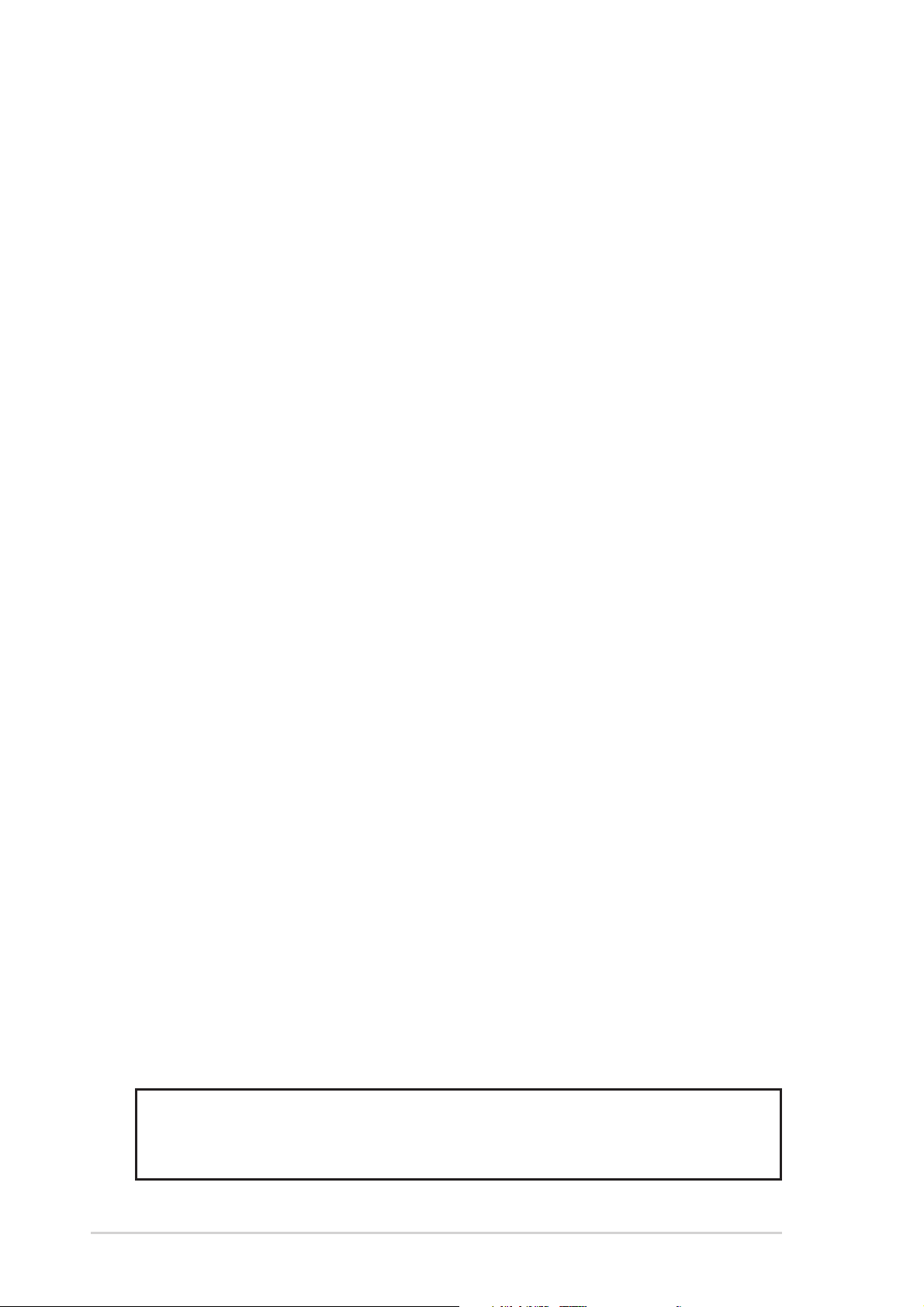
Disclaimer/Copyrights
Copyright © 2003 ASUSTeK COMPUTER INC. All Rights Reserved.
No part of this manual, including the products and software described in it, may be
reproduced, transmitted, transcribed, stored in a retrieval system, or translated into any
language in any form or by any means, except documentation kept by the purchaser for
backup purposes, without the express written permission of ASUSTeK COMPUTER INC.
(“ASUS”).
ASUS provides this manual “as is” without warranty of any kind, either express or implied,
including but not limited to the implied warranties or conditions of merchantability or fitness
for a particular purpose. In no event shall ASUS, its directors, officers, employees, or agents
be liable for any indirect, special, incidental, or consequential damages (including damages
for loss of profits, loss of business, loss of use or data, interruption of business and the like),
even if ASUS has been advised of the possibility of such damages arising from any defect or
error in this manual or product.
Specifications and information contained in this manual ae furnished for informational use
only, and are subject to change at any time without notice, and should not be construed as a
commitment by ASUS. ASUS assumes no responsibility or liability for any errors or
inaccuracies that may appear in this manual, including the products and software described
in it.
Product warranty or service will not be extended if: (1) the product is repaired, modified or
altered, unless such repair, modification of alteration is authorized in writing by ASUS; or (2)
the serial number of the product is defaced or missing.
Products and corporate names appearing in this manual may or may not be registered
trademarks or copyrights of their respective companies, and are used only for identification or
explanation and to the owners’ benefit, without intent to infringe.
Product Name: ASUS AK35
Manual Edition: Revised edition V2 (E1235)
Release Date: May 2003
ii
Page 3
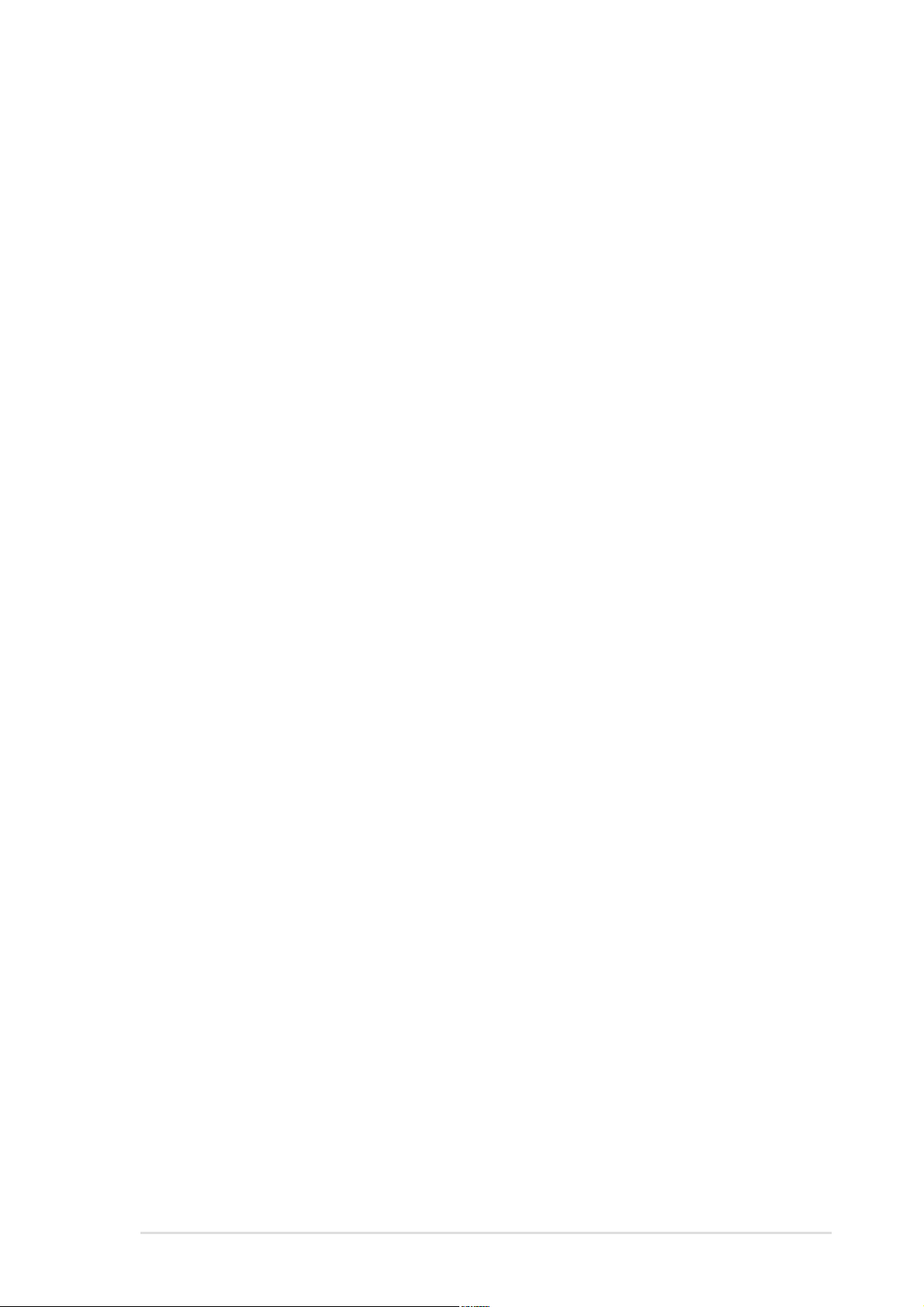
Contents
Disclaimer/Copyrights .....................................................................ii
Contents ......................................................................................... iii
Notices ............................................................................................v
Safety information ..........................................................................vi
About this guide............................................................................. vii
ASUS Contact Information ........................................................... viii
Chapter 1: Product introduction ......................................... 1-1
1.1 Package contents............................................................... 1-2
1.1.1 ASUS AK35 chassis kit .......................................... 1-2
1.1.2 Standard items....................................................... 1-2
1.1.3 Optional items........................................................ 1-2
1.2 System overview ................................................................ 1-3
1.3 Front panel features ........................................................... 1-4
1.4 Rear panel features............................................................ 1-5
1.5 Internal features ................................................................. 1-6
1.6 LED information.................................................................. 1-7
Chapter 2: Hardware setup.................................................. 2-1
2.1 Preparation......................................................................... 2-2
2.1.1 Tools to use............................................................ 2-2
2.1.2 System components and devices to install............ 2-2
2.2 Removing and installing the side cover.............................. 2-3
2.2.1 Removing the cover ............................................... 2-3
2.2.2 Installing the cover ................................................. 2-3
2.3 Motherboard installation ..................................................... 2-4
2.3.1 Motherboard dimensions ....................................... 2-4
2.3.2 Placement direction and screw holes .................... 2-5
2.3.3 Installing the motherboard ..................................... 2-6
2.4 Installing 5.25-inch drives................................................... 2-7
2.4.1 Removing the front panel assembly ...................... 2-7
2.4.2 Installing a 5.25-inch drive ..................................... 2-8
2.5 Installing hard disk drives ................................................. 2-12
2.5.1 SCSI hard disk ..................................................... 2-12
2.5.2 IDE hard disk ....................................................... 2-14
iii
Page 4
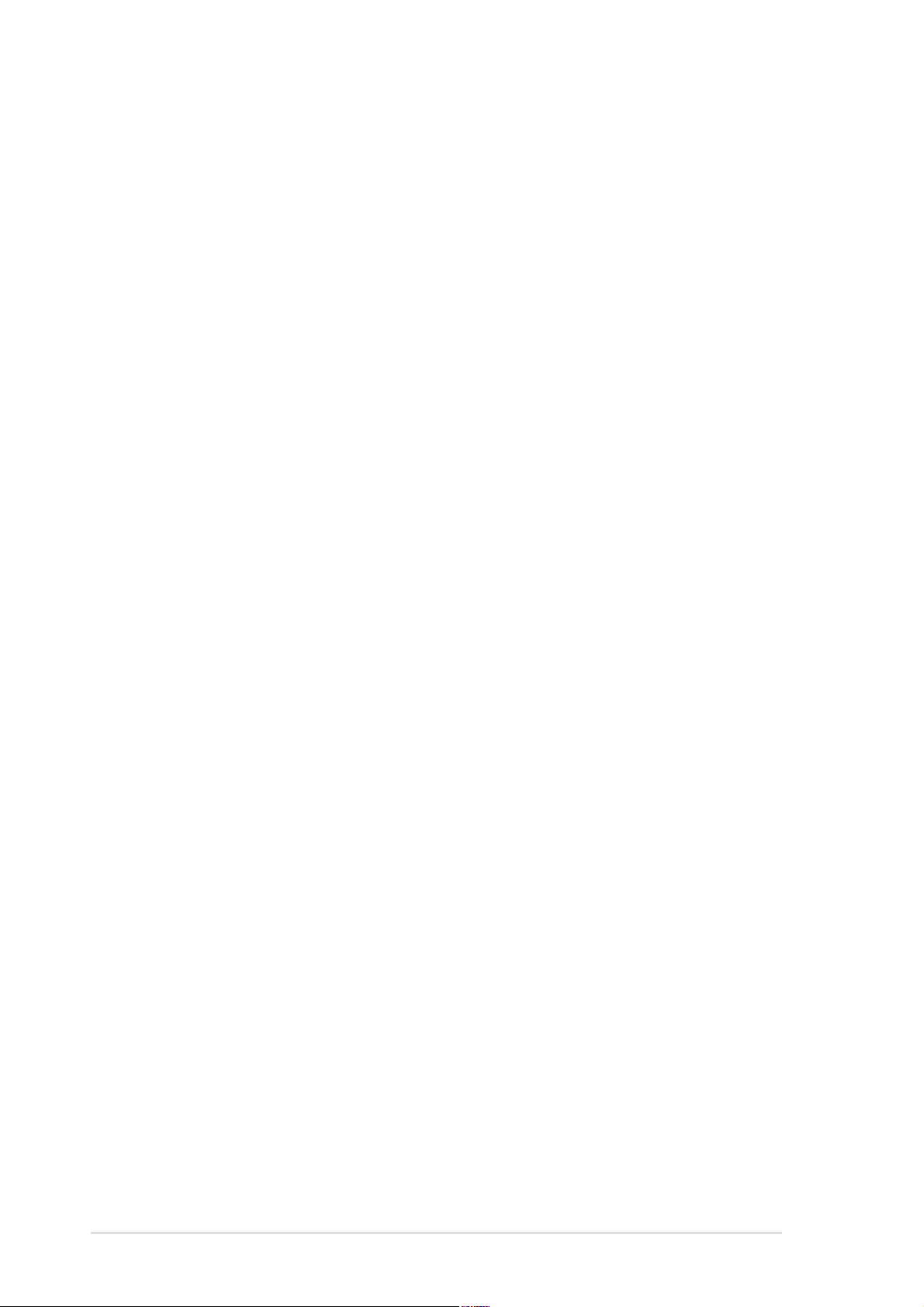
Contents
2.6 Installing or removing an expansion card......................... 2-16
2.6.1 Installing a standard size expansion card ............ 2-16
2.6.2 Installing a long expansion card .......................... 2-18
2.6.3 Removing an expansion card .............................. 2-19
2.7 Removable components................................................... 2-20
2.7.1 HDD blower ......................................................... 2-20
2.7.2 Chassis fan .......................................................... 2-21
2.7.3 Roller wheels ....................................................... 2-22
2.7.4 Power supply modules......................................... 2-23
2.8 Connecting the cables...................................................... 2-24
2.8.1 Motherboard connections .................................... 2-24
2.8.2 SCSI backplane connections ............................... 2-25
Appendix: Troubleshooting..................................................A-1
A.1 Simple fixes ........................................................................ A-2
iv
Page 5
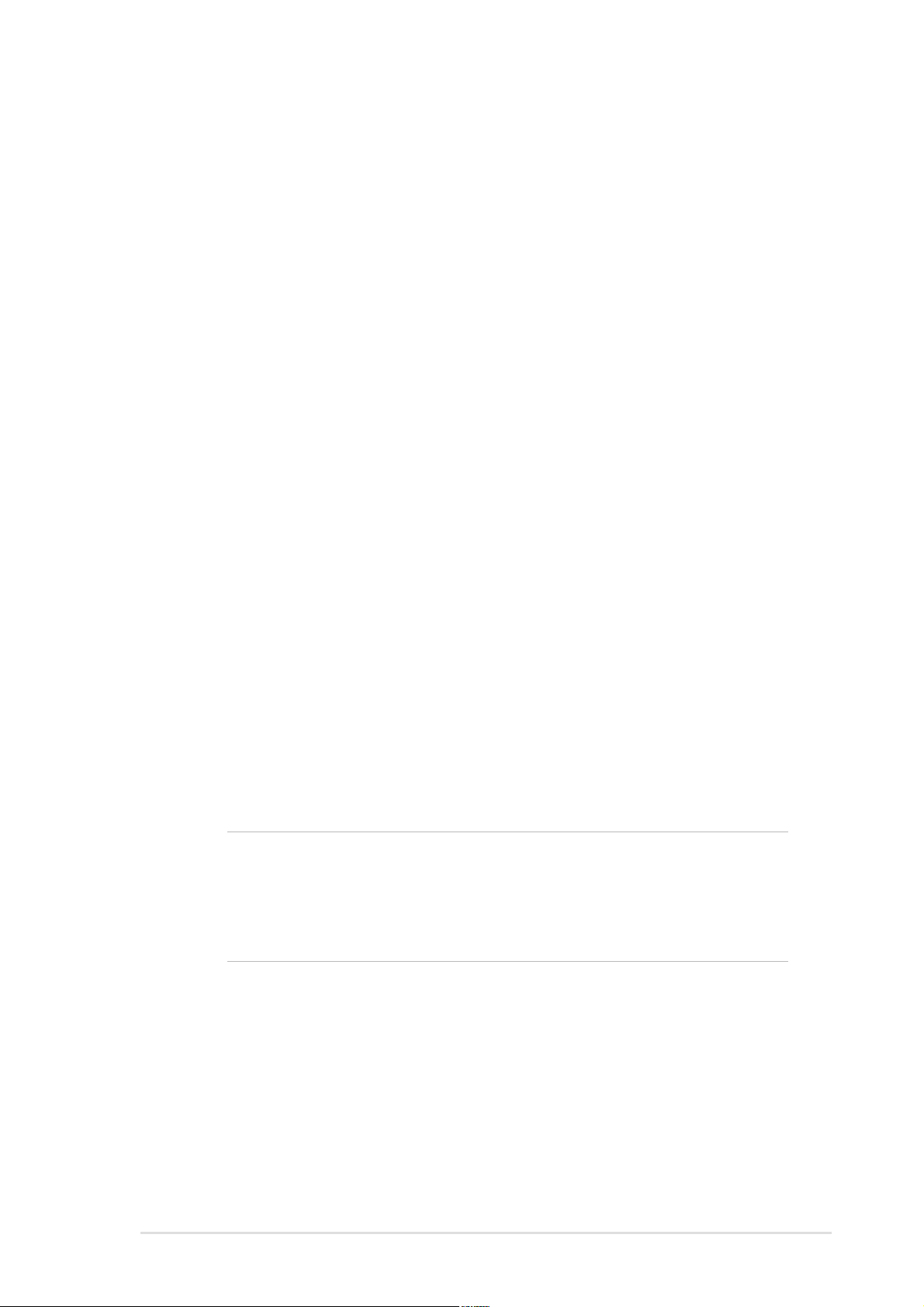
Notices
Federal Communications Commission Statement
This device complies with FCC Rules Part 15. Operation is subject to the
following two conditions:
• This device may not cause harmful interference, and
• This device must accept any interference received including interference
that may cause undesired operation.
This equipment has been tested and found to comply with the limits for a
Class B digital device, pursuant to Part 15 of the FCC Rules. These limits
are designed to provide reasonable protection against harmful interference
in a residential installation. This equipment generates, uses and can
radiate radio frequency energy and, if not installed and used in
accordance with manufacturer’s instructions, may cause harmful
interference to radio communications. However, there is no guarantee that
interference will not occur in a particular installation. If this equipment does
cause harmful interference to radio or television reception, which can be
determined by turning the equipment off and on, the user is encouraged to
try to correct the interference by one or more of the following measures:
• Reorient or relocate the receiving antenna.
• Increase the separation between the equipment and receiver.
• Connect the equipment to an outlet on a circuit different from that to
which the receiver is connected.
• Consult the dealer or an experienced radio/TV technician for help.
WARNING! The use of shielded cables for connection of the monitor
to the graphics card is required to assure compliance with FCC
regulations. Changes or modifications to this unit not expressly
approved by the party responsible for compliance could void the user’s
authority to operate this equipment.
Canadian Department of Communications Statement
This digital apparatus does not exceed the Class B limits for radio noise
emissions from digital apparatus set out in the Radio Interference
Regulations of the Canadian Department of Communications.
This class B digital apparatus complies with Canadian ICES-003.
v
Page 6
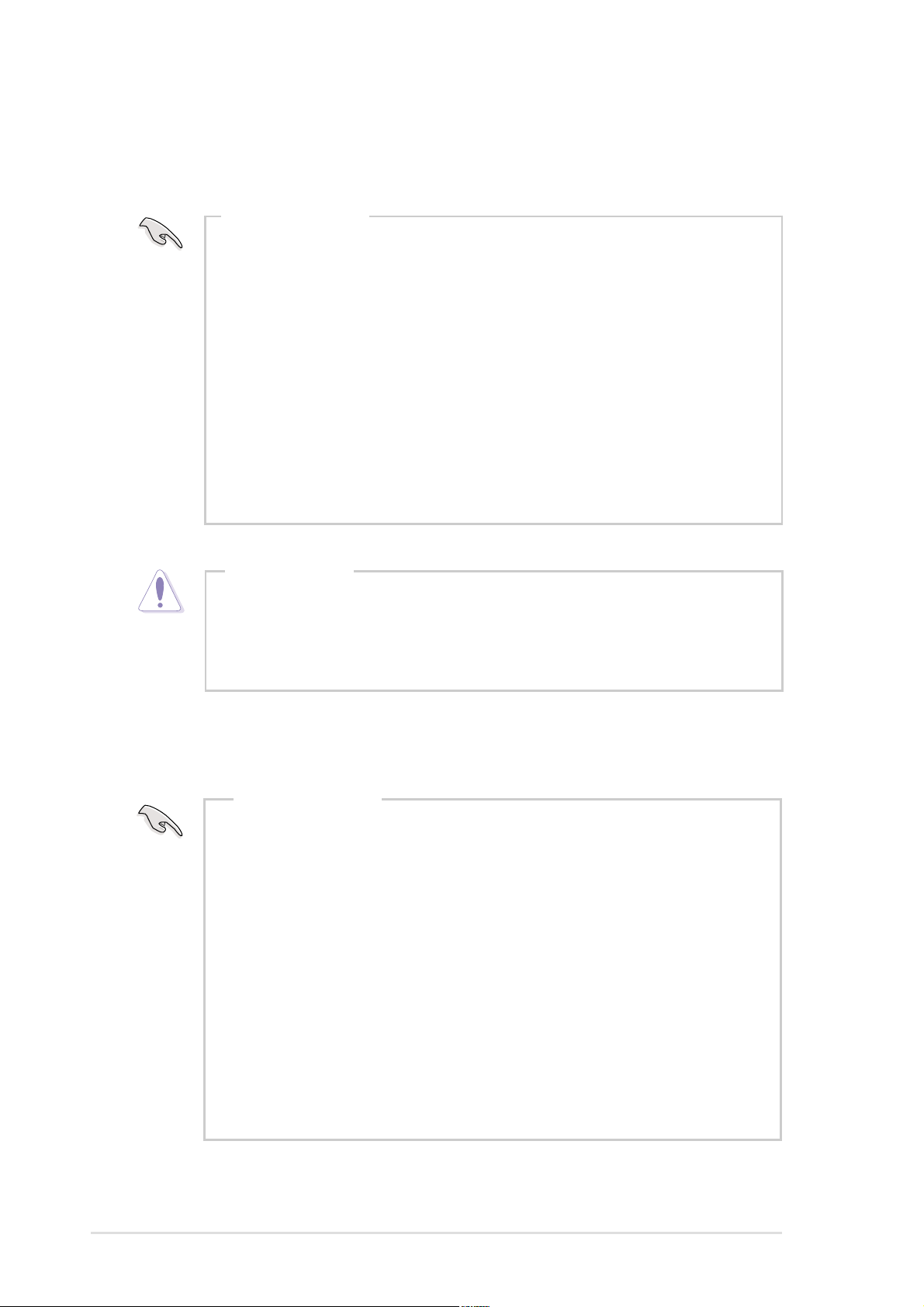
Safety information
Electrical Safety
IMPORTANT
•
Before installing or removing signal cables, ensure that the power
cables for the system unit and all attached devices are unplugged.
• T o prevent electrical shock hazard, disconnect the power cable from
the electrical outlet before relocating the system.
• When adding or removing any additional devices to or from the
system, ensure that the power cables for the devices are unplugged
before the signal cables are connected. If possible, disconnect all
power cables from the existing system before you add a device.
• If the power supply is broken, do not try to fix it by yourself. Contact
a qualified service technician or your dealer.
CAUTION
This product is equipped with a three-wire power cable and
plug for the user’s safety. Use the power cable with a properly
grounded electrical outlet to avoid electrical shock.
Operation Safety
IMPORTANT
• Any mechanical operation on this server must be conducted by
certified or experienced engineers.
• Before operating the server, carefully read all the manuals
included with the server package.
• Before using the server, make sure all cables are correctly
connected and the power cables are not damaged. If any
damage is detected, contact your dealer as soon as possible.
vi
• To avoid short circuits, keep paper clips, screws, and staples
away from connectors, slots, sockets and circuitry.
• Avoid dust, humidity, and temperature extremes. Place the
server on a stable surface.
Page 7
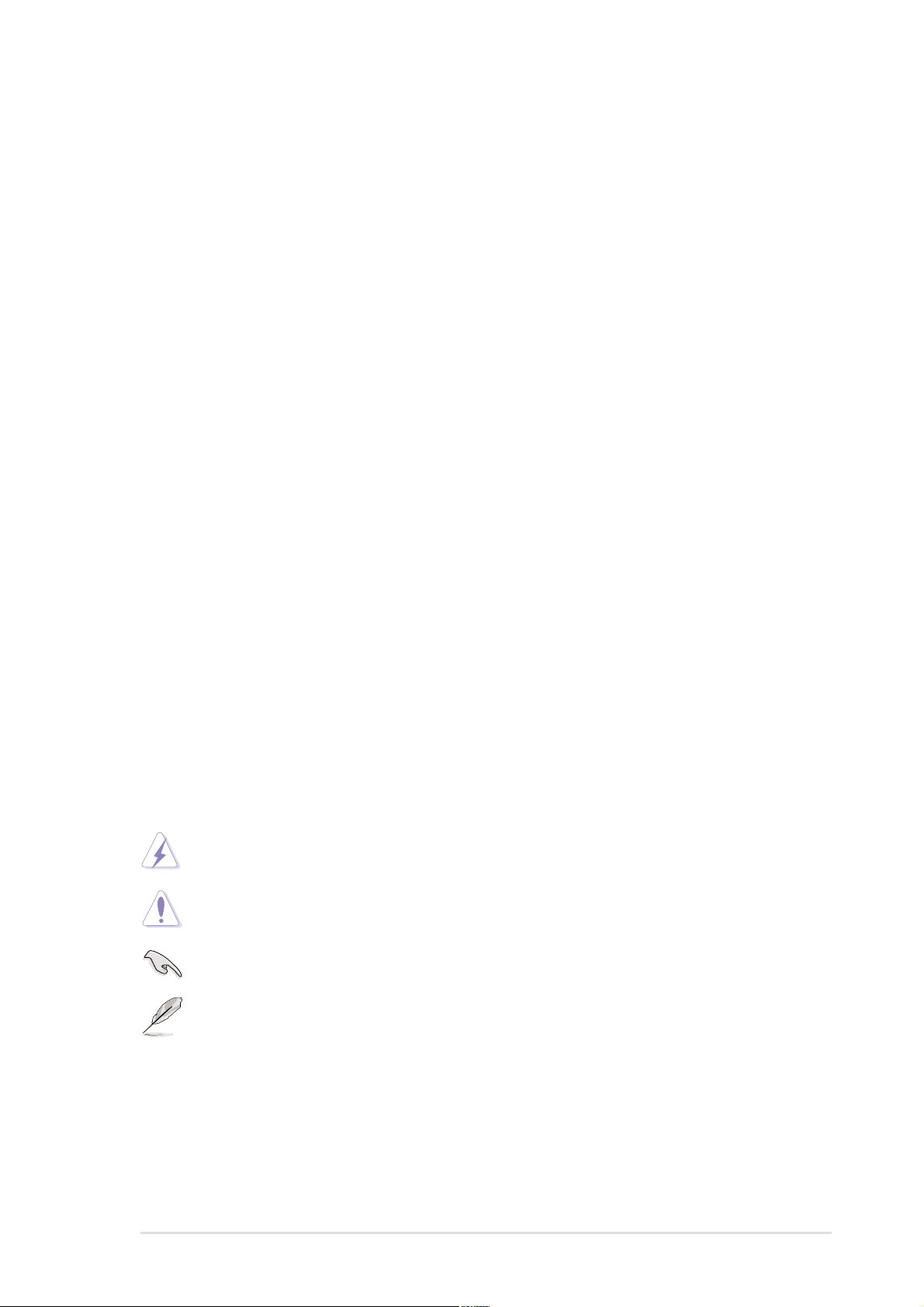
About this guide
Audience
This user guide is intended for system integrators, and experienced users
with at least basic knowledge of configuring a server.
Contents
This guide contains the following parts:
1. Chapter 1: System overview
This chapter describes the general features of the AK35 barebone
server. It includes sections on front panel and rear panel specifications.
2. Chapter 2: Hardware setup
This chapter lists the hardware setup procedures that you have to
perform when installing system components.
3. Appendix: Troubleshooting
This appendix lists the common problems that you may encounter
while using the AK35 barebone server. It lists the possible causes of
the problems and offers solutions. You may refer to this part and try to
solve simple problems before calling customer support.
Conventions
To make sure that you perform certain tasks properly, take note of the
following symbols used throughout this manual.
WARNING: Information to prevent injury to yourself when trying to
complete a task.
CAUTION: Information to prevent damage to the components when
trying to complete a task.
IMPORTANT: Information that you MUST follow to complete a task.
NOTE: Tips and information to aid in completing a task.
vii
Page 8
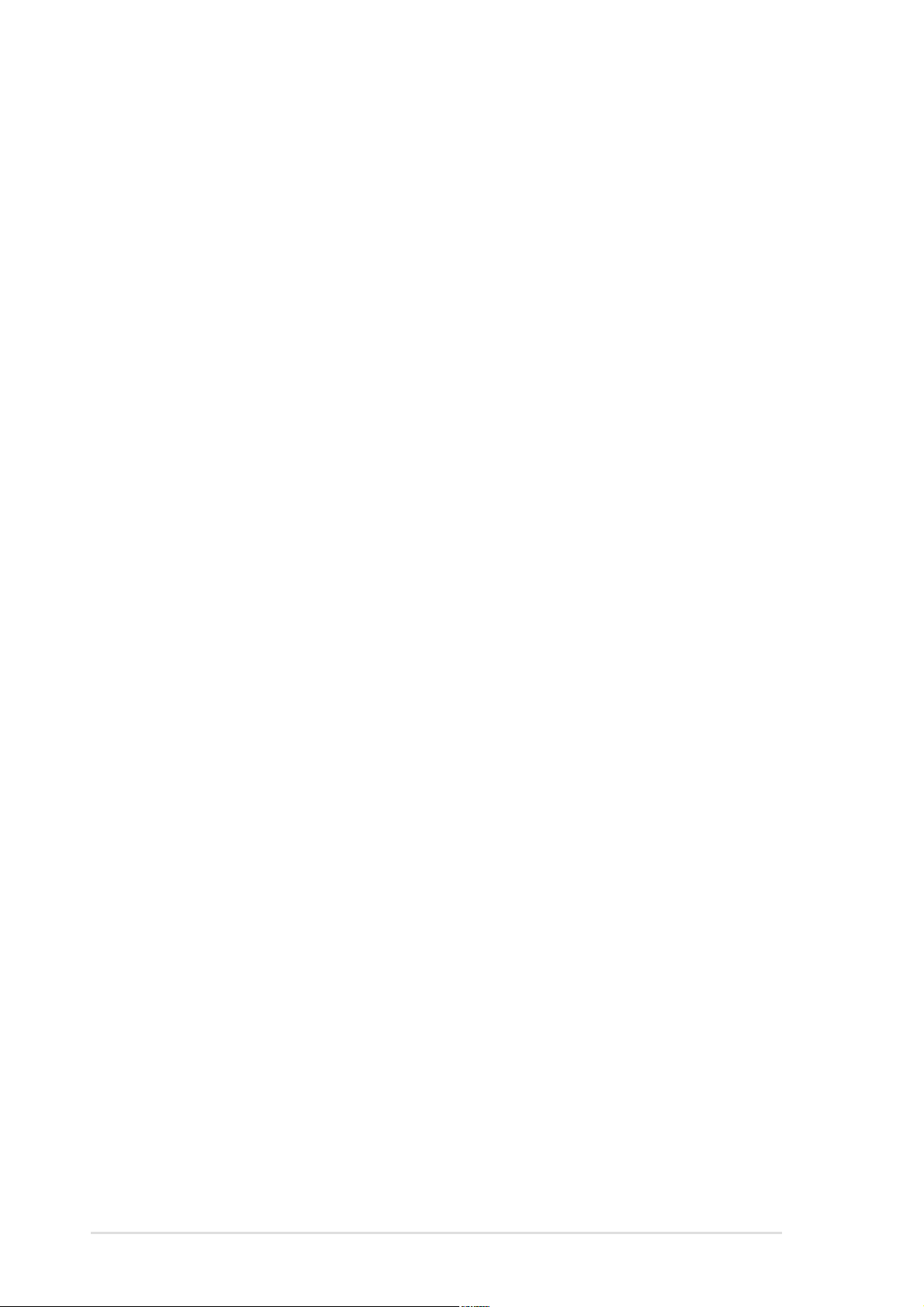
ASUS Contact Information
ASUSTeK COMPUTER INC. (Asia-Pacific)
Address: 150 Li-Te Road, Peitou, Taipei, Taiwan 112
General Tel: +886-2-2894-3447
General Fax: +886-2-2894-3449
General Email: info@asus.com.tw
Technical Support
MB/Others (Tel): +886-2-2890-7121 (English)
Notebook (Tel): +886-2-2890-7122 (English)
Desktop/Server (Tel): +886-2-2890-7123 (English)
Support Fax: +886-2-2890-7698
Web Site: www.asus.com.tw
ASUS COMPUTER INTERNATIONAL (America)
Address: 44370 Nobel Drive, Fremont, CA 94538, USA
General Fax: +1-510-608-4555
General Email: tmd1@asus.com
Technical Support
Support Fax: +1-510-608-4555
General Support: +1-502-933-8713
Web Site: www.asus.com
Support Email: tsd@asus.com
ASUS COMPUTER GmbH (Germany and Austria)
Address: Harkortstr. 25, 40880 Ratingen, BRD, Germany
General Email: sales@asuscom.de (for marketing requests only)
General Fax: +49-2102-9599-31
Technical Support
Support Hotline: Components: +49-2102-9599-00
Notebook PC: +49-2102-9599-10
Support (Email): www.asuscom.de/kontakt (for online support)
Web Site: www.asuscom.de
Support Fax: +49-2102-9599-11
viii
Page 9
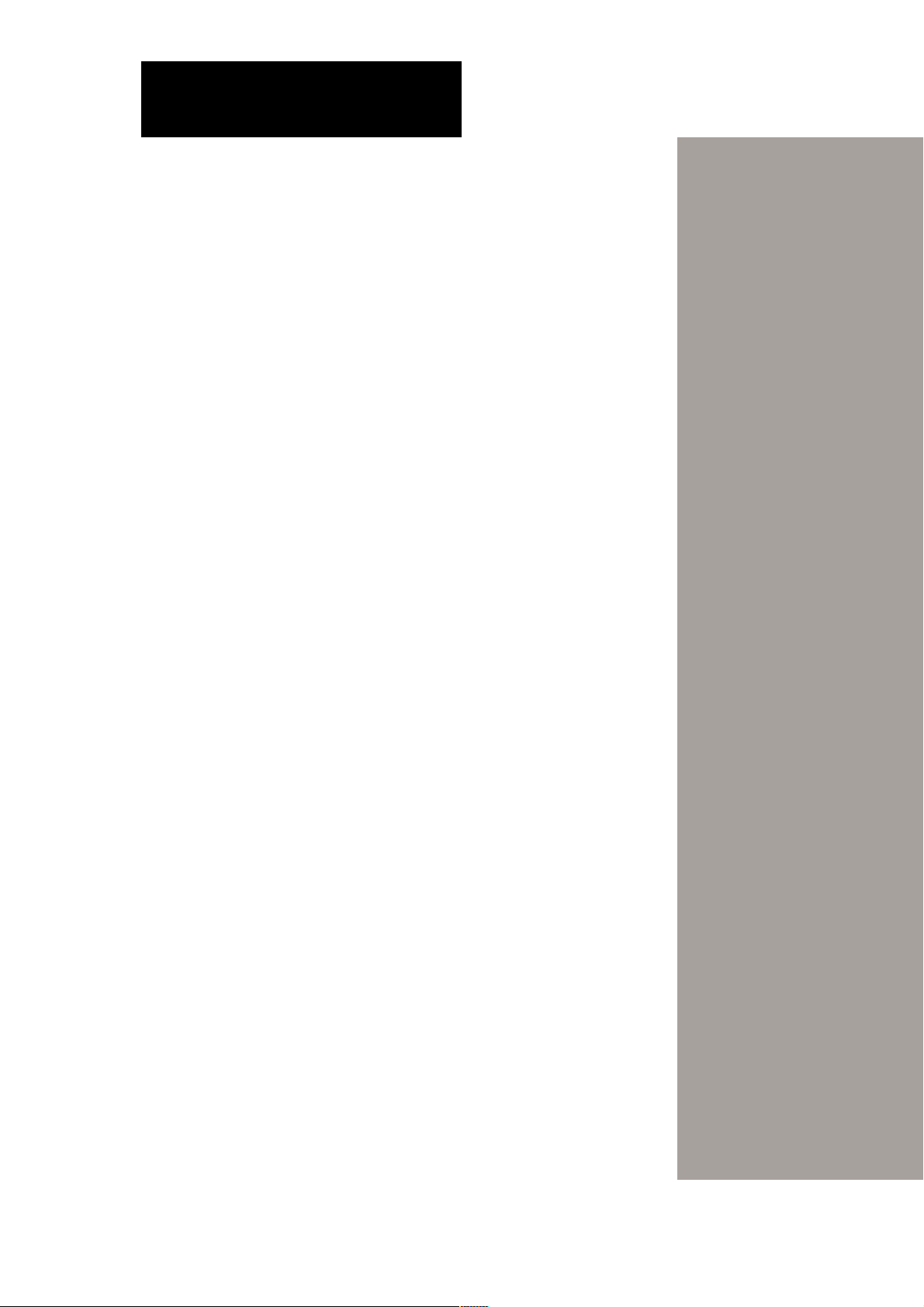
Chapter 1
This chapter describes the general features
of the AK35 chassis kit. It includes sections
on front panel, rear panel, and internal
features.
ASUS AK35 chassis kit
Product introduction
1-1
Page 10
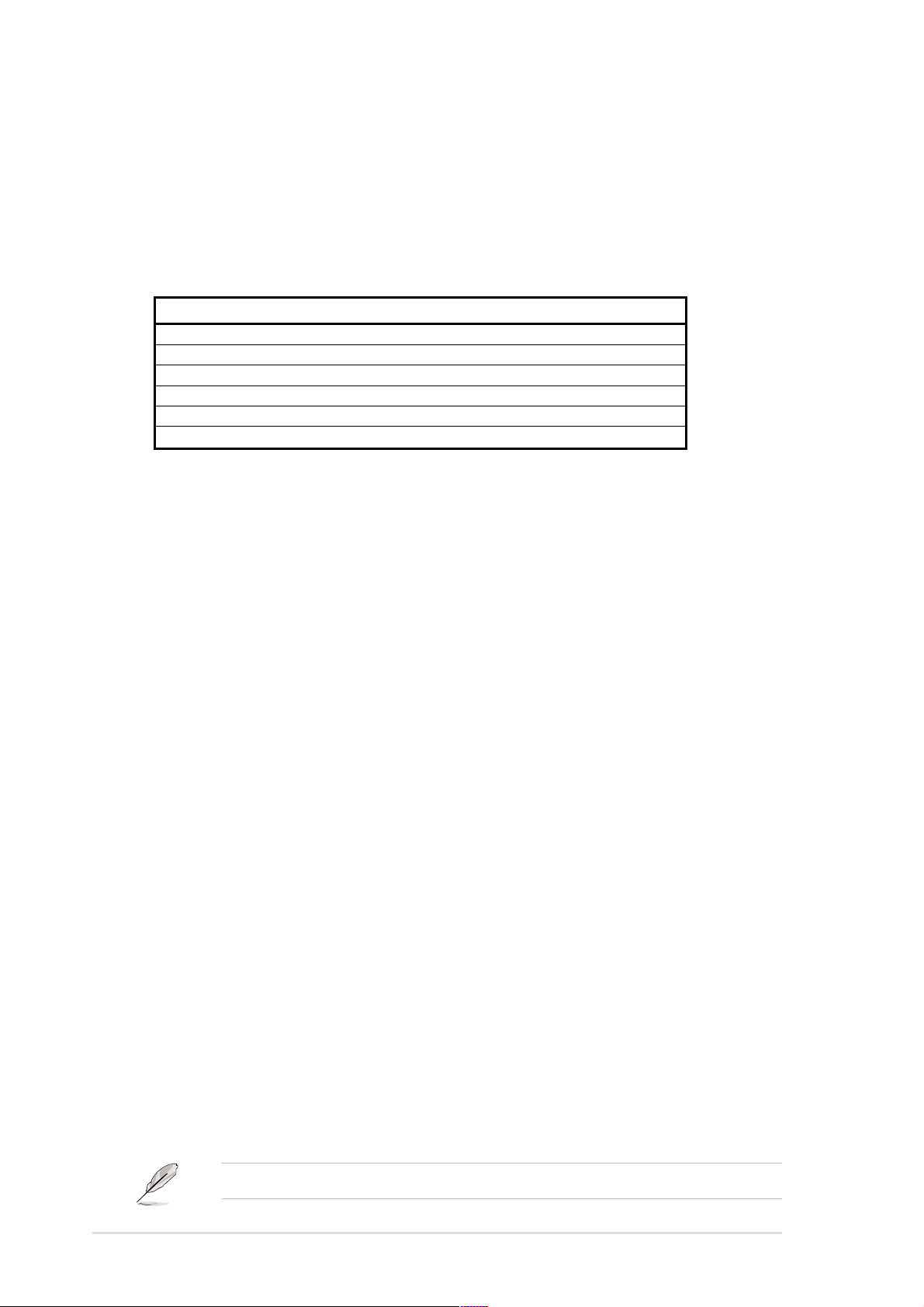
1.1 Package contents
1.1.1 ASUS AK35 chassis kit
The AK35 models are distinguished by the type of bundled HDD tray and
power supply. Refer to the following table to check the items that came
with the model you purchased.
Model HDD tray type Power supply unit(s)
AK35-SR5 SCSI 500W redundant (2 units)
AK35-SS4 SCSI 450W single
AK35-SS3 SCSI 320W single
AK35-AR5 ATA 500W redundant (2 units)
AK35-AR4 ATA 450W single
AK35-AR3 ATA 320W single
1.1.2 Standard items
1. Chassis kit including:
• power supply unit(s)
• SCSI backplane board
• CD-ROM drive
• floppy disk drive
• hot-swap HDD trays (6 units)
• SCSI-IDE HDD bridge board (6 units)
• chassis fan
• chassis roller wheels
2. Cables
• 6-pin SMBus cable
• BP-LED cable
• internal SCSI cable
• external SCSI cable
• chassis intrusion cable
• power cable
3. Component screws
4. ASUS AK35 Chassis Kit User Guide
1.1.3 Optional item
• ASUS AK35 5U Rackmount Rail Kit
If any of the above items is damaged or missing, contact your retailer.
1-2
Chapter 1: Product introduction
Page 11

1.2 Overview
The AK35 chassis kit is designed for easy configuration, flexibility, and
high reliability. The chassis may be set up as standalone or rack-mount.
Flexible expansion
Inside the stylish front bezel secured by a lock, the
front panel features easily accessible drives bays:
• a floppy drive bay
(floppy drive already installed)
• three 5.25-inch bays
(one occupied by a CD-ROM drive)
• six 3.5-inch hard disk drive bays with externally
removable trays
On the rear panel are slots for seven full-length
expansion cards, a slot for the motherboard rear
panel I/O, and a bay for two redundant power supply
modules or a standard power supply module.
A slot for an external SCSI interface is also available.
Front panel
Rear panel
Strategic interior
Inside the chassis, the SCSI
backplane is installed and the
appropriate cables routed. The drive
and fan cages are strategically placed
to ensure proper system ventilation
and easy installation of components.
A plastic long-card support is provided
to stabilize and hold long expansion
cards in place.
The chassis supports an extended ATX form factor ASUS motherboards.
See the motherboard dimension requirements on page 2-4.
Refer to the succeeding sections for a brief description of the basic
components that are pre-installed in the chassis.
ASUS AK35 chassis kit
1-3
Page 12

1.3 Front panel features
The AK35 chassis kit displays a stylish front bezel with lock. The bezel
covers the system components on the front panel and serves as security.
Open the bezel to access the front panel components.
The front panel is designed to
allow convenient access to the
hard disk drives and other
external features. The power and
reset buttons, LED indicators,
CD-ROM drive, floppy drive, and
two USB ports are also located
on the front panel. For future
installation of 5.25 devices, two
drive bays are available.
Security lock
USB ports
CD-ROM drive
Floppy disk drive
2 empty 5.25-inch bays
Reset button
Power button
Power LED
HDD access LED
Message LED
6 HDD Hot-swap trays
Detachable front panel cover
1-4
Chapter 1: Product introduction
Page 13

1.4 Rear panel features
The rear panel includes a slot for the motherboard rear I/O ports, seven
full-length expansion slots, a chassis lock and intrusion switch, a vent for
the system fan, and either two redundant power supply modules or a
standard power supply module.
System with redundant power supply modules
AC IN socket
(110V/220V autoswitching)
Redundant power
supply modules
AC Power LED
Slot for motherboard
rear panel I/O
Expansion slots
12cm fan vent
Chassis lock
Chassis intrusion
switch (underneath)
High density 68-pin
SCSI connector
System with standard power supply module
Standard power
supply module
AC IN socket
(110V/220V autoswitching)
ASUS AK35 chassis kit
1-5
Page 14
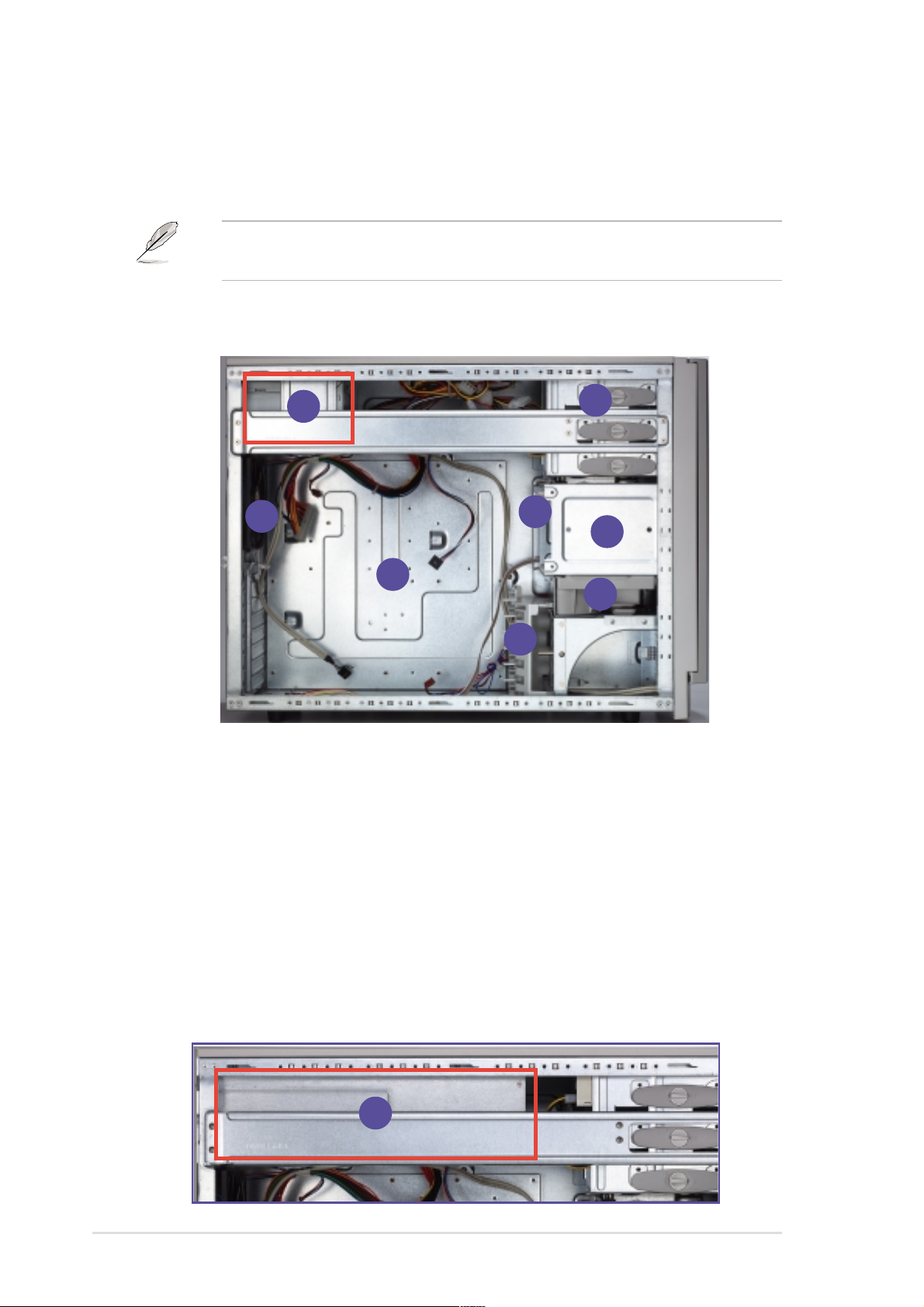
1.5 Internal features
The chassis kit includes the basic components as shown in the picture
below.
The power supply area differs depending on the power supply module
that came with the server you purchased.
System with standard power supply module
1
8
7
1. Power supply module
2. 5.25-inch drive cage
3. SCSI backplane board
4. 3.5-inch external drive cage
5. 12-cm hard drive blower
6. Plastic long-card support
7. Motherboard metal plate
8. Chassis fan
2
3
4
5
6
System with redundant power supply modules
The picture below shows a system redundant power supply modules. All
other basic system components are the same as the above picture.
1
1-6
Chapter 1: Product introduction
Page 15

1.6 LED information
The following table describes the LED indicators on the server front and
rear panels.
LED Status Description
Drive Status LED Green Installed HDD is in good condition;
supplied power is sufficient
Red HDD fails
Blinking red HDD is rebuilding using the RAID card
SCSI Access Fault-Tolerant Enclosure (SAFTE)
Drive Activity LED Blinking HDD read/write data
Power LED ON System power ON
Blinking Suspend mode
HDD Access LED OFF No activity
Blinking Read/write data into the HDD
Message LED OFF Normal; no incoming event
Blinking ASMS indicates a HW monitor event
Redundant power ON System power supply is ON
module LED OFF System power supply is OFF
ASUS AK35 chassis kit
1-7
Page 16

1-8
Chapter 1: Product introduction
Page 17

Chapter 2
This chapter describes the internal
hardware components and provides the
installation procedures for additional system
components.
ASUS AK35 chassis kit
Hardware setup
2-1
Page 18

2.1 Preparation
Before proceeding, prepare everything that you might need to facilitate
installation.
2.1.1 Tools to use
1. Phillips head screw driver
2. Flat head screw driver
2.1.2 System components and devices to install
The following items are the basics that you need to install into the chassis
kit. You may need to install other devices depending on your configuration.
1. Motherboard
2. Hard disk drives
3. Drive cables
4. PCI add-on cards
2-2
Chapter 2: Hardware setup
Page 19

2.2 Removing and installing the side cover
2.2.1 Removing the cover
1. Loosen the two thumb screws
that secure the side cover.
2. Slide the side cover for about
half an inch toward the rear
until it is disengaged from the
chassis.
1
2
2.2.2 Installing the cover
1. Match and insert the hooks of the cover to the elongated holes on the
side of the chassis. All the six hooks (three each on the top and
bottom) of the cover must properly fit the designated holes.
2. Slide the cover toward the front until it snaps in place.
3. Tighten the thumb screws to secure the cover.
Hole on the side of the chassis
Hook on the cover
1
3
ASUS AK35 chassis kit
2
2-3
Page 20

2.3 Motherboard installation
This section only describes how to install a supported motherboard into
the AK35 chassis kit. Refer to the motherboard user guide for
instructions on installing specific motherboard components.
2.3.1 Motherboard dimensions
This chassis kit supports an ASUS motherboard that measures 12x13
inches (30.5 x 33 cm) for SCSI models, or 12x12 inches (30.5 x 30.5 cm)
for IDE models. Motherboards of smaller sizes will fit into the system
chassis. Refer to the motherboard user guide for more information on the
system requirements.
12 in (30.5 cm)
13 in (33 cm)
Make sure that the motherboard you intend to install into the chassis
does not exceed the maximum specified dimensions. Otherwise, it will
not fit into the chassis.
2-4
Chapter 2: Hardware setup
Page 21

2.3.2 Placement direction and screw holes
Align the holes on the motherboard (indicated by white circles in the
picture below) to the corresponding standoffs on the motherboard metal
plate inside the chassis.
Place screws through the designated holes to secure the motherboard to
the chassis. Refer to the motherboard user guide for the specific number
of screws that you need to use.
Place this side (with I/O ports)
to the rear side of the chassis
The following figure shows the specific locations of the standoffs (indicated
by black circles) inside the chassis. These standoffs should match with the
holes on the motherboard as pointed out above.
Metal plate
Standoff
ASUS AK35 chassis kit
2-5
Page 22

2.3.3 Installing the motherboard
1. Remove the temporary metal shield on the rear panel
(beside the chassis fan) that covers the rear I/O slot
opening.
2. Install the rear I/O shield that came with the
motherboard package. Orient the I/O shield such that
the openings for the mouse and keyboard ports are
aligned to the top of the chassis fan.
Temporary metal
shield on the I/O
slot opening
Mouse/Keyboard
port openings
I/O shield
1
2
3. Position the I/O side of the
motherboard toward the
chassis rear panel, matching
the I/O ports to the openings on
the I/O shield.
4. Secure the motherboard with 11
screws through the holes
indicated in section 2.3.2.
2-6
3
Chapter 2: Hardware setup
Page 23

2.4 Installing 5.25-inch drives
If you have previously used and powered up the system, and that it
may be connected to an AC power source, make sure to unplug the
power cable before installing or removing any system components.
Failure to do so may cause severe damage to the motherboard and
other system components!
Three 5.25-inch drive bays are
located on the upper front part of the
chassis. A CD-ROM drive that comes
standard with the system package
occupies the uppermost bay
1)
. The two lower bays
3)
are available for additional
5.25-inch devices.
(labeled 2 and
(labeled
1
2
3
2.4.1 Removing the front panel assembly
Before you can install a 5.25-inch drive, you should first remove the
front panel assembly (front bezel and front panel cover). The front
panel assembly is attached to the chassis through four hooked tabs
on the left side and four hinge-like tabs on the right side.
To remove the front panel assembly:
1. Use a flat-head screwdriver to detach the hooked tabs from the left
side of the front panel.
1
ASUS AK35 chassis kit
Hooked tab
2-7
Page 24

2. Pull and swing the left edge of the front panel outward.
3. Unhook the hinge-like tabs from the holes on the right side of the front
panel to completely detach the front panel assembly from the chassis.
3
Hinge-like tab
2
2.4.2 Installing a 5.25-inch drive
To install a 5.25-inch drive:
1. Remove the metal cover of
the bay where you wish to
install the drive by pulling
the cover outward.
1
2-8
Chapter 2: Hardware setup
Page 25

2. From the side of the drive bay, unlock and remove the screwless drive
bay lock by turning the knob 45º counter-clockwise until it clicks on the
reference point near the “unlocked icon.”
Reference point
Unlocked icon
Knob
3. When released, pull out the
drive bay lock and set it aside.
2
3
4. Carefully insert a 5.25-inch
drive (such as a CD/DVDROM drive) into the bay until
it is in place.
The drive is in place when the screw holes on the drive align with the
holes on the side of the bay.
ASUS AK35 chassis kit
4
2-9
Page 26

5. Secure the drive to the bay
using the screwless drive bay
lock that you removed earlier.
a. Match the two pegs on the
lock to the holes on the drive
bay.
b. Turn the knob 45º clockwise
until it clicks on the reference
point near the “locked icon.”
Reference point
5a
5b
Locked icon
6. On the front panel assembly, detach the plastic bay cover opposite the
5.25-inch drive that you installed by pressing the two hooked tabs on
each side of the bay cover.
6
Bay cover tabs
2-10
Chapter 2: Hardware setup
Page 27

7. Re-install the front panel assembly (front bezel and front panel cover).
a. Insert the four hinge-like tabs to the holes on the right edge of the
chassis.
b. Swing the front panel to the left and fit the four (4) hooked tabs to the
left side of the chassis until the tabs snap in place.
7a
7b
Hinge-like tab
ASUS AK35 chassis kit
2-11
Page 28

2.5 Installing hard disk drives
The six hard disk drive (HDD) bays on the front panel include externally
removable trays for mounting either SCSI or IDE 3.5-inch hard disk drives.
You can access the drive trays by simply opening the the front bezel.
1. SCSI and IDE drive trays differ in size and structure. Make sure of
the type of HDD trays that came with your chassis before buying
hard disks.
2. If your motherboard does not have an onboard SCSI interface, you
need to install a SCSI expansion card into one of the PCI slots.
Use a SCSI cable to connect the card to the SCSI backplane board
to which the hard disks are connected.
2.5.1 SCSI hard disk
To install a SCSI hard disk drive:
1. Release an HDD tray by
pushing the tray lock upward
2. Pull down the tray lever until the
tray pops out slightly, indicating
that it is released.
3. Holding on the tray lever, pull
out the HDD tray from the bay.
Tray lock
2
1
Tray lever
3
2-12
Chapter 2: Hardware setup
Page 29

4. Place a hard disk drive on the tray and secure it with four screws.
4
5. Insert the tray with the installed HDD back into the bay.
Make sure to place the tray in the correct orientation as shown.
6. Carefully push the tray all the
way to the depth of the bay.
7. Push the tray lever until it clicks
in place. The drive tray is
correctly placed when its front
edge aligns with the bay edge.
7
6
The edge of the tray protrudes about 0.5 cm until you push back the
tray lever.
ASUS AK35 chassis kit
2-13
Page 30

2.5.2 IDE hard disk
To install an IDE hard disk drive:
1. Place the hard disk tray on a
flat clean surface.
2. Use a Phillips screwdriver to
remove the screw that secures
the middle bracket from the
drive tray.
Rear bracket
Middle bracket
1
Drive tray rail
2
3. Remove that screw that
secures the rear bracket to
detach it from the drive tray.
Be careful when handling the drive tray rails to avoid breaking them.
2-14
3
Chapter 2: Hardware setup
Page 31

4. Prepare hard disk drive.
Carefully connect the SCSI-IDE
HDD bridge board to the 40-1
pin IDE connector and 4-pin
power connector. Make sure
that the SCSI-IDE HDD bridge
is properly connected.
4
SCSI-IDE HDD bridge board
5. Carefully place the hard disk
drive into the drive tray. Align
the four (4) screw holes on the
drive with those on the tray
rails. Secure drive with four
round head screws.
6. Secure the SCSI-IDE HDD
Bridge to the tray with two (2)
round head screws.
7. Re-attach the rear bracket and
secure it with two (2) flat head
screws.
6
5
7
Do not overtighten the screws to avoid breaking the plastic tray rails.
8. To install the tray into the bay, follow steps 5, 6, and 7 in section 2.5.1.
ASUS AK35 chassis kit
2-15
Page 32

2.6 Installing or removing an expansion card
The chassis is designed with a screwless expansion slot frame on the rear
panel. This design feature allows you to install or remove an expansion
card in less steps.
Make sure to unplug the power cord before installing or removing
expansion cards. Failure to do so may cause physical injury, and
damage to the card and motheboard components!
2.6.1 Installing a standard size expansion card
To install an expansion card:
1. Release the card lock.
a. Press the card lock lever.
b. The card lock flips up.
Card lock lever
Card lock
1a
2. Slide out the metal bracket
opposite the PCI slot where you
wish to install the expansion card.
You may use a flat-head
screwdriver to easily remove the
bracket.
1b
2
2-16
Chapter 2: Hardware setup
Page 33

3. Install the expansion card
making sure that it is properly
seated on the slot.
4. Press the end of the card lock
marked “LOCK” to secure the card
on the slot. A light click indicates
that the card is locked in place.
3
LOCK
4
Refer to the card documentation for the card configuration details, and
to the motherboard user guide in case you need to configure any
jumpers after installing the expansion card.
ASUS AK35 chassis kit
2-17
Page 34

2.6.2 Installing a long expansion card
If you are installing a long expansion card, such as some types of RAID
cards, use the plastic card support located near the front of the chassis
(under the backplane board) to keep the expansion cards firmly seated on
the slots. This card support has individual card guides that correspond to
each expansion slot.
Plastic long-card support
To install a long expansion card:
1. Position the expansion card above the PCI slot that you wish to use.
2. Insert one end of the card to the card guide opposite the PCI slot, and
align the bracket end of the card to the expansion slot on the rear
panel.
3. Slide in the card down until it is properly seated on the slot.
4. Secure the card using the screwless lock on the card guide.
2-18
Screwless lock
Chapter 2: Hardware setup
Page 35

2.6.3 Removing an expansion card
To remove an expansion card:
1. Release the card lock.
a. Press the card lock lever.
b. The card lock flips up.
Card lock lever
Card lock
1a
2. Pull out the card from the PCI
slot.
1b
2
3. Press the end of the card lock marked “LOCK” to return it in place.
ASUS AK35 chassis kit
2-19
Page 36

2.7 Removable components
When installing or removing system devices, you may need to remove
previously installed components. This section describes how to remove
these components.
2.7.1 HDD blower
To remove the HDD blower:
1. Disconnect the 3-pin HDD blower cable from the FAN 1 connector on
the SCSI backplane.
1
2. Press the tab at the bottom of
the blower to release it from the
chassis.
3. Pull out the HDD blower.
HDD blower cable
HDD blower
3
2
Blower tab
2-20
HDD blower
Chapter 2: Hardware setup
Page 37

2.7.2 Chassis fan
To remove the 12-cm chassis fan:
1. Disconnect the 3-pin fan cable from the connector on the motherboard.
2. Use a flat screwdriver to push the pin locks on the four corners of the
fan from the inside of the chassis.
Chassis fan cable
Pin lock (tail-end)
3. Pull out the pin locks from the rear panel.
4. Remove the chassis fan.
Pin lock
ASUS AK35 chassis kit
2-21
Page 38

2.7.3 Roller wheels
The chassis comes with four roller wheels for convenient transport. Each
wheel has a brake lock to stabilize the chassis in place.
To remove the chassis wheels:
1. Lay the chassis in its side.
2. Use a Phillips screwdriver to remove the screws that secure the
wheels to the bottom of the chassis.
Brake lock
2-22
Remove the chassis roller wheels if you wish to mount the system to a
rack. Refer to the Rackmount Kit manual for more information.
Chapter 2: Hardware setup
Page 39

2.7.4 Power supply modules
The redundant power model has two power supply modules. These hot
swap power modules can be removed or installed while the system is
powered ON. Only one power module is necessary to provide power to the
system. However, it is recommended to have two redundant power supply
modules. In case one of the power modules fails, the other one keeps
providing sufficient power to the system. This eliminates system down time
and data loss. When two power supply modules are installed, the task of
providing power to the server is shared.
To remove the redundant power supply module:
1. Remove the screw that secures the power module to the chassis.
2. Press down the rubber lever to release the power module.
3. Pull out the power module from the chassis.
2
1
3
500W Redundant Power Module
ASUS AK35 chassis kit
2-23
Page 40

2.8 Connecting the cables
2.8.1 Motherboard connections
The chassis includes power and signal cables that you need to connect to
the motherboard, SCSI backplane, and to the devices that you will install.
Most of the cables for the chassis kit are already connected upon
shipment. When installing system devices and connecting cables,
make sure that all cables are routed properly for better system stability
and performance. Refer to the picture below when arranging cables.
1
2
8
3
7
9
4
5
10
6
11
12
Standard cables connected to the motherboard
1. Chassis fan
2. 12V AUX power
3. 24-pin A TX power
4. Primary IDE
5. Secondary IDE
6. SCSI backplane
Refer to the motheboard user guide for detailed information on the
connectors.
2-24
7. SMBus panel to backplane
8. Floppy disk drive
9. System front panel
10. External SCSI
11. HDD access
12. Front USB
Chapter 2: Hardware setup
Page 41

2.8.2 SCSI backplane connections
The SCSI backplane has six 68-pin SCSI connectors to support SCA SCSI
hard disks. The backplane design incorporates a hot-swap feature to allow
easy connection or removal of SCSI hard disks. The LED connectors on
the backplane connect to the front panel LEDs to indicate HDD access,
HDD failure, thermal failure, or fan failure.
Front side
Fan connectors
68-pin SCSI
Power connectors
(connects power plugs
from the power supply)
connector
(connect to the SCSI
connector on the
motherboard)
SMBus connector
(connects the 6-pin plug
from the power supply)
Back side
SCSI ID = 0
Disk drive 1
SCSI ID = 1
Disk drive 2
SCSI ID = 2
Disk drive 3
SMBus connector
(connect to the SMBus
connector on the
motherboard)
HDD Access LED
(connect to the HDD
LED connector on the
motherboard)
HDD status LEDs
SCSI ID = 3
Disk drive 4
SCSI ID = 4
Disk drive 5
SCSI ID = 5
Disk drive 6
ASUS AK35 chassis kit
HDD activity LEDs
2-25
Page 42

The following picture shows the SCSI backplane installed in the system
and the cables connected to it.
Fan cables
Power plugs
from the power
supply
SCSI cable
LED cables
2-26
To ensure power redundancy, it is recommended that you use power
plugs from each of the redundant power supply modules.
Chapter 2: Hardware setup
Page 43

Appendix
This appendix lists the common problems that
you may encounter while using the server. It
lists the possible causes of the problems and
offers solutions. Y ou may refer to this part and
try to solve simple problems before calling
customer support.
ASUS AK35 chassis kit
Troubleshooting
A-1
Page 44

A.1 Simple fixes
Some problems that you may encounter are not due to defects on the
system or the components. These problems only requires simple
troubleshooting actions that you can perform by yourself.
Problem Action
The power LED on the server or
on the monitor do not light up
The keyboard does not work
The mouse does not work
The system does not perform
power-on self tests (POST) after
it was turned on
1. Check the power cable
connection on the system rear
panel if properly connected.
2. Make sure that the power
cables are connected to a
grounded power outlet.
Check the keyboard cable if
properly connected to the
keyboard port.
Check the mouse cable if properly
connected to the mouse port.
1. Check the memory modules
and make sure you installed
the DIMMs the system
supports.
A-2
2. Make sure that the DIMMs are
properly installed on the
sockets.
Appendix: Troubleshooting
Page 45

Problem Action
The system continuously beeps
after it was turned on
The message “Non-system disk
or disk error” appears
1. Check the memory modules
and make sure you installed
the DIMMs the system
supports.
2. Make sure that the DIMMs are
properly installed on the
sockets.
3. Check if it has a VGA ouput.
1. Check if a bootable HDD is
active.
2. Check if the HDDs are
properly installed. On SCSI
models, make sure that the
cables are properly connected
to the SCSI connectors on the
backplane.
Network connection not
available
1. Make sure that the network
cable is connected to the
RJ-45 port on the rear panel.
2. Make sure that you have
installed the LAN drivers from
the support CD.
ASUS AK35 chassis kit
A-3
Page 46

A-4
Appendix: Troubleshooting
