Asus A5401WRA, E5401, E5401WRA, F5401 User’s Manual
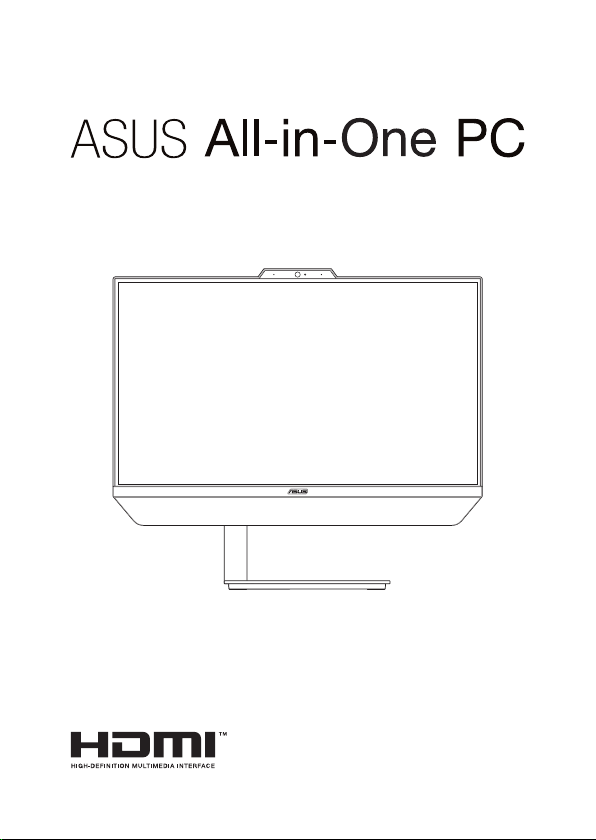
User Guide
A5401/M5401 Series
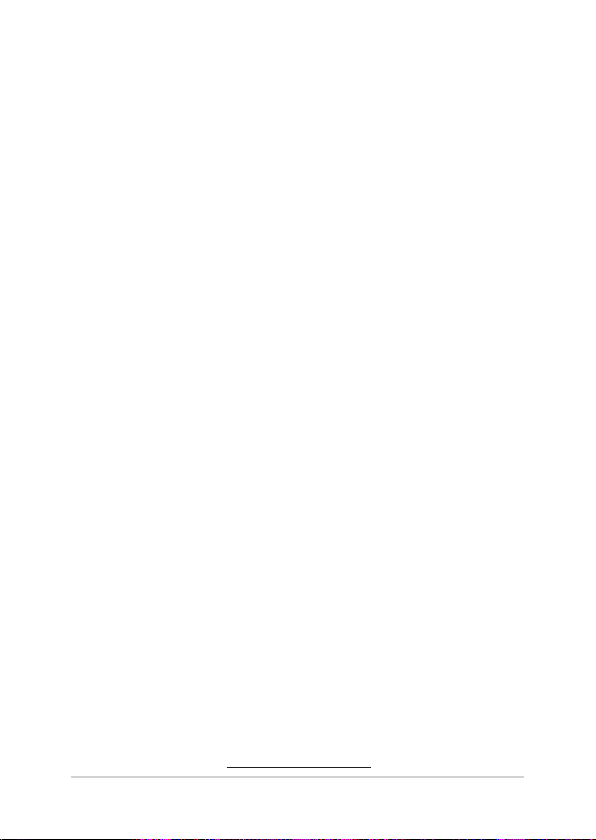
E17344
First Edition
November 2020
COPYRIGHT INFORMATION
No part of this manual, including the products and software described in it, may be reproduced,
transmitted, transcribed, stored in a retrieval system, or translated into any language in any form or by
any means, except documentation kept by the purchaser for backup purposes, without the express
written permission of ASUSTeK COMPUTER INC. (“ASUS”).
ASUS PROVIDES THIS MANUAL “AS IS” WITHOUT WARRANTY OF ANY KIND, EITHER EXPRESS OR IMPLIED,
INCLUDING BUT NOT LIMITED TO THE IMPLIED WARRANTIES OR CONDITIONS OF MERCHANTABILITY OR
FITNESS FOR A PARTICULAR PURPOSE. IN NO EVENT SHALL ASUS, ITS DIRECTORS, OFFICERS, EMPLOYEES
OR AGENTS BE LIABLE FOR ANY INDIRECT, SPECIAL, INCIDENTAL, OR CONSEQUENTIAL DAMAGES
(INCLUDING DAMAGES FOR LOSS OF PROFITS, LOSS OF BUSINESS, LOSS OF USE OR DATA, INTERRUPTION
OF BUSINESS AND THE LIKE), EVEN IF ASUS HAS BEEN ADVISED OF THE POSSIBILITY OF SUCH DAMAGES
ARISING FROM ANY DEFECT OR ERROR IN THIS MANUAL OR PRODUCT.
Products and corporate names appearing in this manual may or may not be registered trademarks or
copyrights of their respective companies, and are used only for identication or explanation and to the
owners’ benet, without intent to infringe.
SPECIFICATIONS AND INFORMATION CONTAINED IN THIS MANUAL ARE FURNISHED FOR INFORMATIONAL
USE ONLY, AND ARE SUBJECT TO CHANGE AT ANY TIME WITHOUT NOTICE, AND SHOULD NOT BE
CONSTRUED AS A COMMITMENT BY ASUS. ASUS ASSUMES NO RESPONSIBILITY OR LIABILITY FOR ANY
ERRORS OR INACCURACIES THAT MAY APPEAR IN THIS MANUAL, INCLUDING THE PRODUCTS AND
SOFTWARE DESCRIBED IN IT.
Copyright © 2020 ASUSTeK COMPUTER INC. All Rights Reserved.
LIMITATION OF LIABILITY
Circumstances may arise where because of a default on ASUS’ part or other liability, you are entitled to
recover damages from ASUS. In each such instance, regardless of the basis on which you are entitled to
claim damages from ASUS, ASUS is liable for no more than damages for bodily injury (including death)
and damage to real property and tangible personal property; or any other actual and direct damages
resulted from omission or failure of performing legal duties under this Warranty Statement, up to the
listed contract price of each product.
ASUS will only be responsible for or indemnify you for loss, damages or claims based in contract, tort or
infringement under this Warranty Statement.
This limit also applies to ASUS’ suppliers and its reseller. It is the maximum for which ASUS, its suppliers,
and your reseller are collectively responsible.
UNDER NO CIRCUMSTANCES IS ASUS LIABLE FOR ANY OF THE FOLLOWING: (1) THIRD-PARTY CLAIMS
AGAINST YOU FOR DAMAGES; (2) LOSS OF, OR DAMAGE TO, YOUR RECORDS OR DATA; OR (3) SPECIAL,
INCIDENTAL, OR INDIRECT DAMAGES OR FOR ANY ECONOMIC CONSEQUENTIAL DAMAGES (INCLUDING
LOST PROFITS OR SAVINGS), EVEN IF ASUS, ITS SUPPLIERS OR YOUR RESELLER IS INFORMED OF THEIR
POSSIBILITY.
SERVICE AND SUPPORT
Visit our multi-language web site at https://www.asus.com/support
2
ASUS All-in-One PC
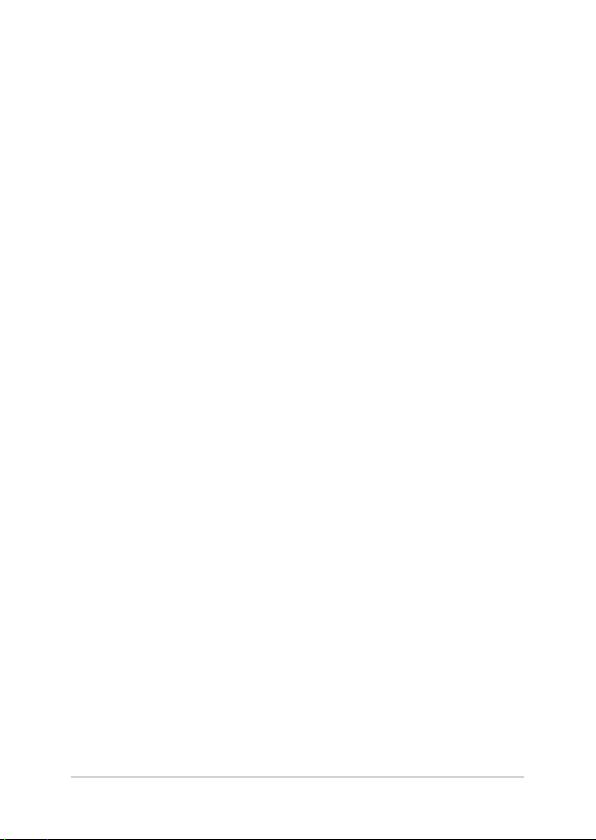
Contents
About this manual .....................................................................................................6
Conventions used in this manual ........................................................................7
Typography .......................................................................................................................7
Icons .................................................................................................................................... 8
Safety information .....................................................................................................9
Setting up your system .................................................................................................9
Care during use ............................................................................................................... 10
Sound Pressure Warning .............................................................................................. 11
Adapter...............................................................................................................................11
DC Fan Warning ...............................................................................................................11
Package contents ......................................................................................................12
Chapter 1: Hardware Setup
ASUS All-in-One PC ...................................................................................................15
Front view ..........................................................................................................................15
Left view ............................................................................................................................. 19
Rear view ........................................................................................................................... 23
Chapter 2: Using your ASUS All-in-One PC
Setting up your ASUS All-in-One PC ...................................................................27
Installing the stand ........................................................................................................ 27
Connecting the wireless keyboard and mouse ................................................... 29
Connecting a wired keyboard and mouse ............................................................ 30
Powering on the system...............................................................................................31
Positioning your ASUS All-in-One PC .................................................................33
Installing your ASUS All-in-One PC to a
VESA mount-compatible device ..........................................................................34
Using the touch screen (on selected models only) .......................................38
Gestures for the touch screen panel ...................................................................39
Using touch screen panel gestures on Windows® 10 ........................................ 39
ASUS All-in-One PC
3
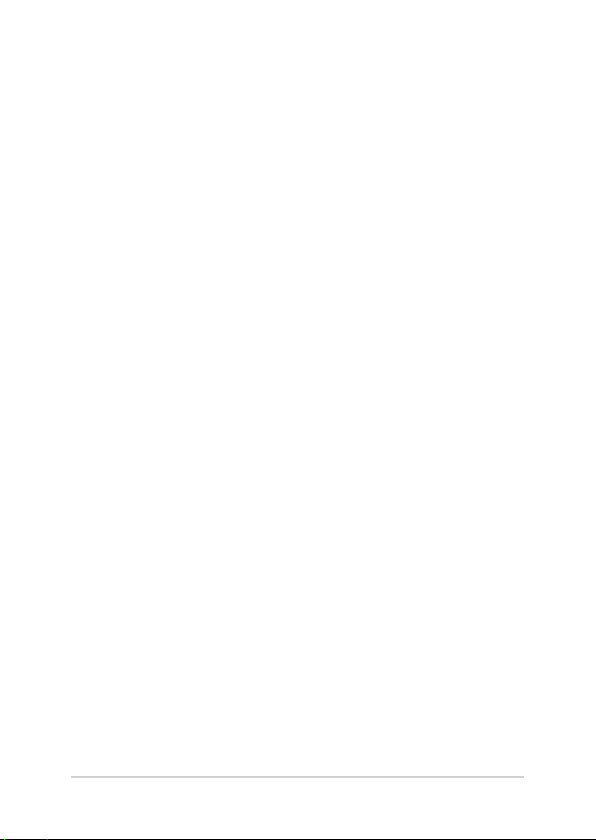
Chapter 3: Working with Windows® 10
Starting for the rst time .........................................................................................43
Start menu ...................................................................................................................44
Launching the Start menu .......................................................................................... 45
Opening programs from the Start menu ............................................................... 45
Windows® apps ...........................................................................................................46
Working with Windows® apps....................................................................................47
Customizing Windows® apps ..................................................................................... 47
Task view .......................................................................................................................50
Snap feature ................................................................................................................51
Snap hotspots .................................................................................................................. 51
Action Center ..............................................................................................................53
Other keyboard shortcuts ......................................................................................54
Connecting to wireless networks ........................................................................56
Wi-Fi .....................................................................................................................................56
Bluetooth ........................................................................................................................... 57
Connecting to wired networks .............................................................................58
Conguring a dynamic IP/PPPoE network connection .................................... 58
Conguring a static IP network connection ......................................................... 59
Turning your ASUS All-in-One PC o ..................................................................60
Putting your ASUS All-in-One PC to sleep ........................................................61
Chapter 4: Recovering your system
Entering the BIOS Setup ..........................................................................................63
Quickly enter the BIOS .................................................................................................. 63
Recovering your system ..........................................................................................64
Performing a recovery option .................................................................................... 65
4
ASUS All-in-One PC
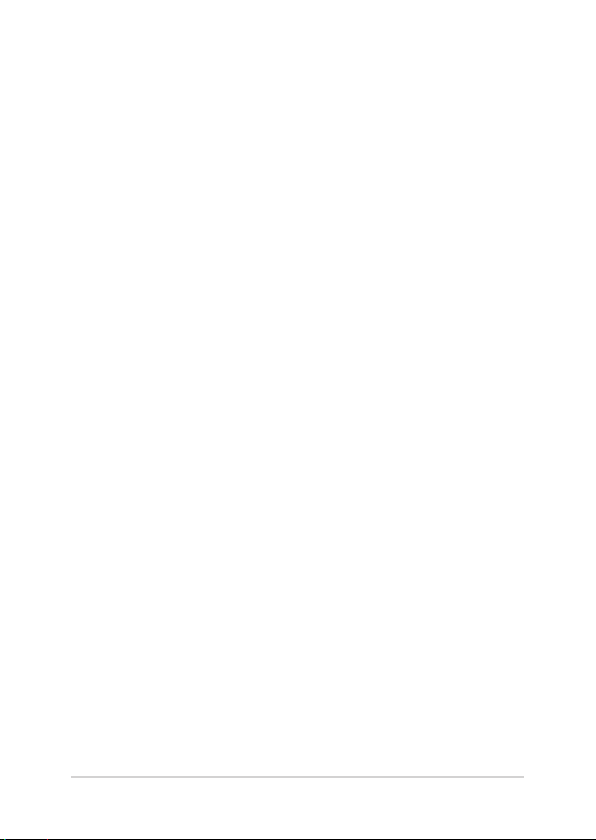
Appendices
Notices ...........................................................................................................................67
Federal Communication Commission Interference Statement .....................67
RF exposure warning ..................................................................................................... 68
Compliance Statement of Innovation, Science and
Economic Development Canada (ISED) ................................................................. 69
Déclaration de conformité de Innovation, Sciences et
Développement économique Canada (ISED) ...................................................... 69
Radio Frequency (RF) Exposure Information ........................................................ 70
Coating Notice ................................................................................................................. 70
Prevention of Hearing Loss .........................................................................................70
Declaration of Compliance for Product Environmental Regulation.............72
EU REACH and Article 33 .............................................................................................. 72
EU RoHS.............................................................................................................................. 73
Japan JIS-C-0950 Material Declarations ................................................................. 73
India RoHS ......................................................................................................................... 73
ASUS Recycling/Takeback Services .......................................................................... 73
Ecodesign Directive ....................................................................................................... 73
ENERGY STAR Qualied Product ...............................................................................74
EPEAT Registered Products ......................................................................................... 74
Simplied EU Declaration of Conformity ............................................................... 75
ASUS All-in-One PC
5
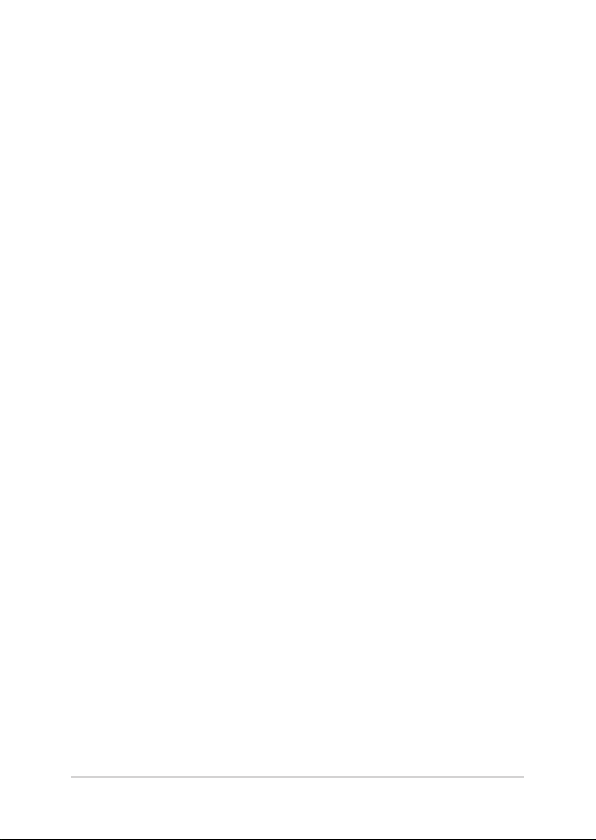
About this manual
This manual provides information about the hardware and software
features of your ASUS All-in-One PC, organized through the following
chapters:
Chapter 1: Hardware Setup
This chapter details the hardware components of your ASUS Allin-One PC.
Chapter 2: Using your ASUS All-in-One PC
This chapter provides you with information on using your ASUS
All-in-One PC.
Chapter 3: Working with Windows® 10
This chapter provides an overview of using Windows® 10 in your
ASUS All-in-One PC.
Chapter 4: Recovering your system
This chapter provides recovery options for your ASUS All-in-One
PC.
Appendices
This section includes notices and safety statements for your ASUS
All-in-One PC.
6
ASUS All-in-One PC
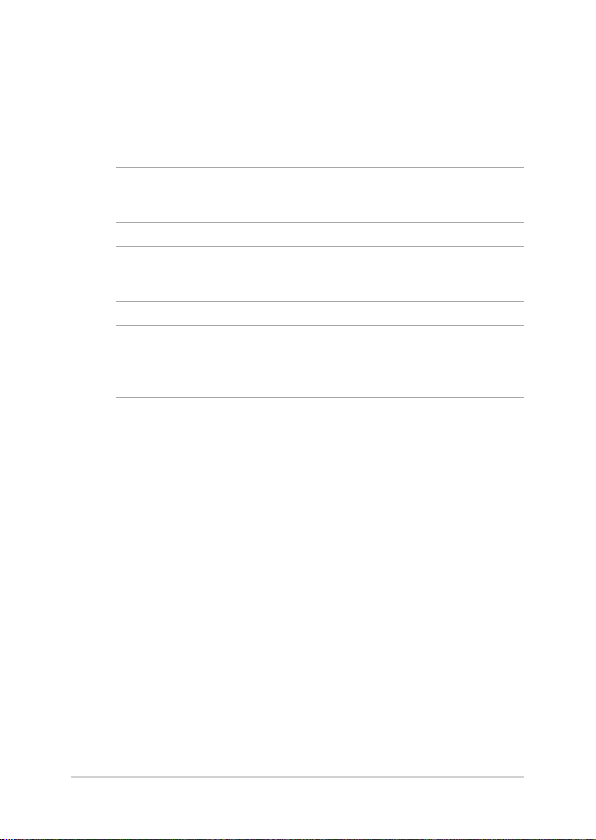
Conventions used in this manual
To highlight key information in this manual, some texts are presented as
follows:
IMPORTANT! This message contains vital information that must be
followed to complete a task.
NOTE: This message contains additional information and tips that can
help complete tasks.
WARNING! This message contains important information that must be
followed to keep you safe while performing tasks and prevent damage to
your device’s data and components.
Typography
Bold = This indicates a menu or an item that must be selected.
Italic = This indicates sections that you can refer to in this manual.
ASUS All-in-One PC
7
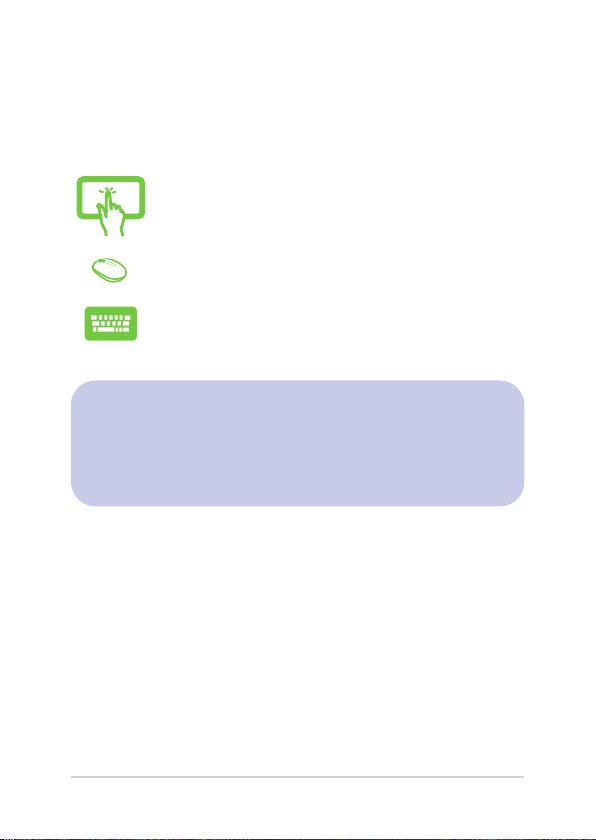
Icons
The icons below indicate the devices you can use for completing a
series of tasks or procedures on your ASUS All-in-One PC.
= Use the touch screen panel (on selected models).
= (optional) Use the wired/wireless mouse.
= (optional) Use the wired/wireless keyboard.
All illustrations and screenshots in this manual are for reference
only. Actual product specications and software screen images
may vary with territories. Visit the ASUS website at www.asus.com
for the latest information.
8
ASUS All-in-One PC
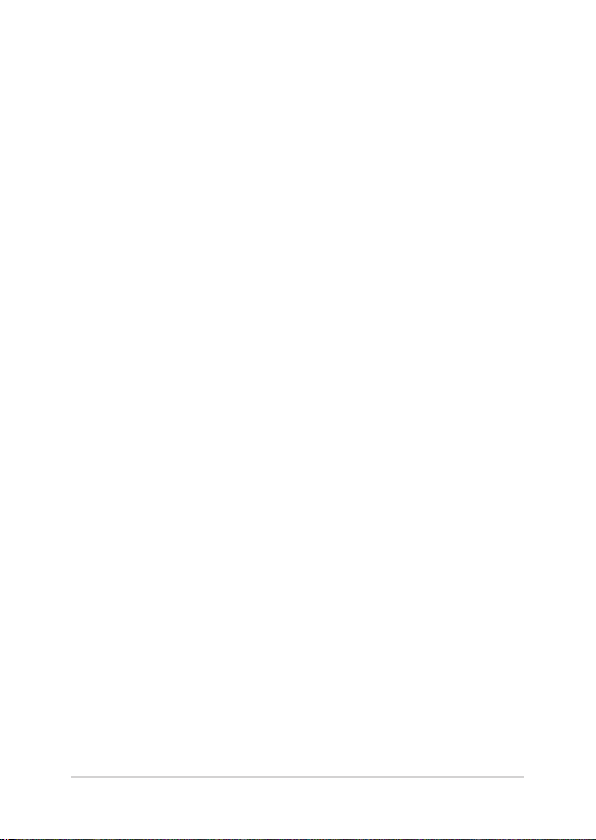
Safety information
Your All-in-One ASUS All-in-One PC is designed and tested to meet
the latest standards of safety for information technology equipment.
However, to ensure your safety, it is important that you read the
following safety instructions.
Setting up your system
• Read and follow all instructions in the documentation before you
operate your system.
• Do not use this product near water or a heated source such as a
radiator.
• Be cautious while moving the system to prevent injuries.
• Set up the system on a stable surface.
• Openings on the chassis are for ventilation. Do not block or cover
these openings. Ensure that you leave plenty of space around the
system for ventilation. Never insert objects of any kind into the
ventilation openings.
• Use this product in environments with ambient temperatures
between 0˚C and 40˚C.
• If you use an extension cord, ensure that the total ampere rating
of the devices plugged into the extension cord does not exceed
its ampere rating.
ASUS All-in-One PC
9
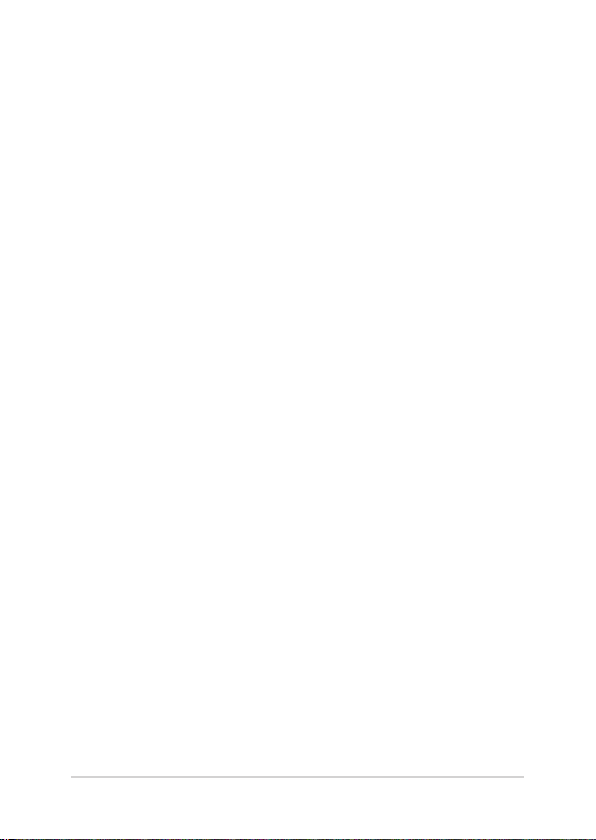
Care during use
• Do not walk on the power cord or allow anything to rest on it.
• Do not spill water or any other liquids on your system.
• When the system is turned o, a small amount of electrical
current still remains in the product. Always unplug all power,
modem, and network cables from the power outlets before
cleaning the system.
• Do not use an abrasive cleaner or a coarse cloth when cleaning
the screen.
• If you encounter the following technical problems with the
product, unplug the power cord and contact a qualied service
technician or your retailer.
- The power cord or plug is damaged.
- Liquid has been spilled into the system.
- The system does not function properly even if you follow the
operating instructions.
- The system was dropped or the cabinet is damaged.
- The system performance changes.
10
ASUS All-in-One PC
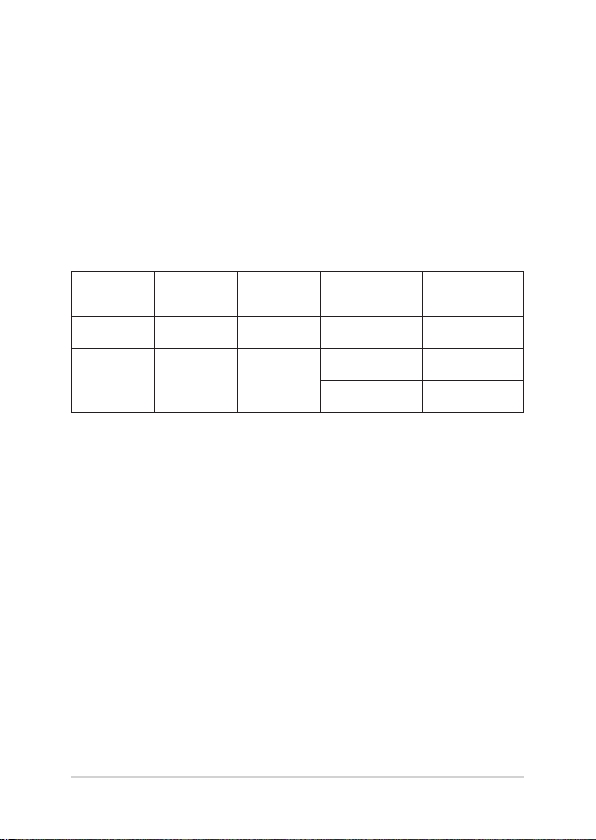
Sound Pressure Warning
Excessive sound pressure from earphones or headphones can cause
hearing loss or permanent damage to hearing. Increasing the volume
and equalizer beyond default levels increases the output voltage and
sound pressure produced by the earphones or headphones.
Adapter
1. Adapter specications:
Model
WU 100–240Vac 50–60Hz 4.74A (90W) 19V
WR 100–240Vac 50–60Hz
Input
voltage
Input
frequency
Rating output
current
6A (120W) 20V
7.5A (150W) 20V
Rating output
voltage
2. It is recommended that the power socket is in close proximity to
the ASUS All-in-One PC.
DC Fan Warning
Please note that the DC fan is a moving part and can cause harm when
used improperly. Keep away from the fan when using the product.
ASUS All-in-One PC
11
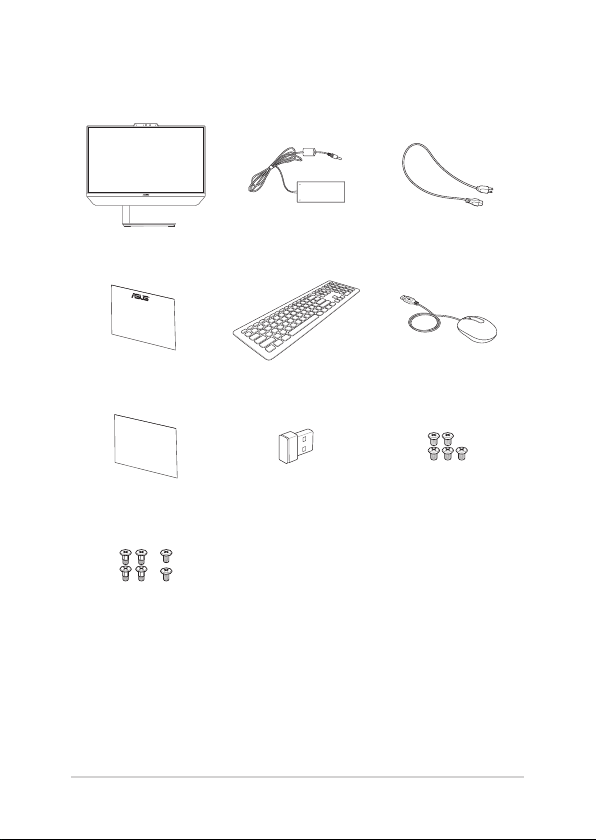
Package contents
ASUS All-in-One PC AC adapter Power cord
Warranty card Keyboard (optional) Mouse (optional)
Quick User Guide
Quick Start Guide
Spare screws
12
KBM USB receiver
dongle (optional)
Stand screws
ASUS All-in-One PC
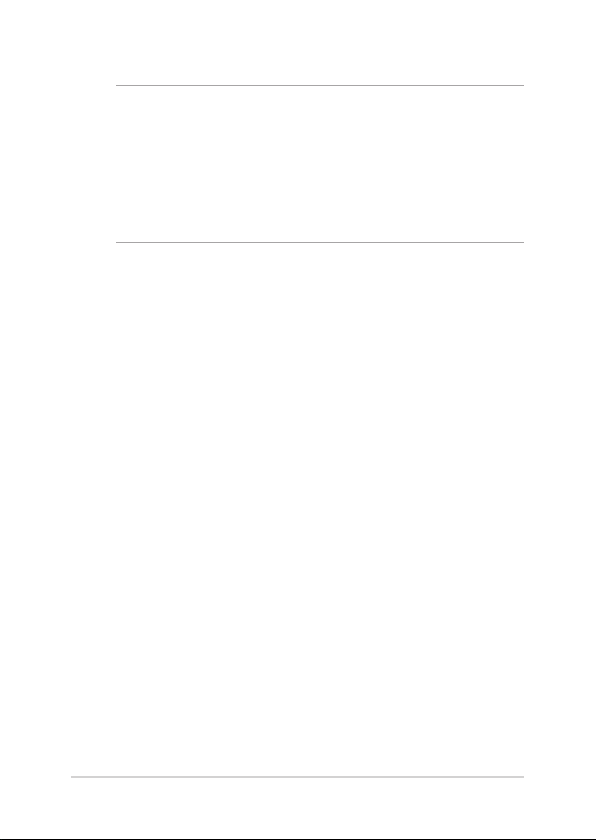
NOTE:
• If any of the items is damaged or missing, contact your retailer.
• The ASUS All-in-One PC illustration is for reference only. Actual
product specications may vary with models.
• The keyboard, mouse, and power supply illustrations are for reference
only. Actual product specications may vary with territories.
ASUS All-in-One PC
13

14
ASUS All-in-One PC
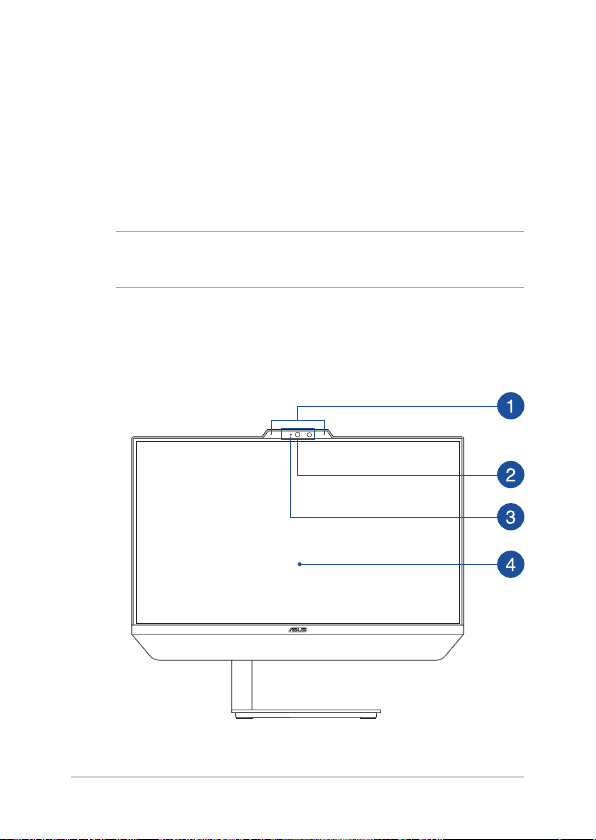
Chapter 1: Hardware Setup
ASUS All-in-One PC
Front view
NOTE: The illustrations in this section are for reference only. The
appearance of your ASUS All-in-One PC may vary depending on model.
Stand model
With IR Camera
ASUS All-in-One PC
15

With standard Camera
Vesa model
With IR Camera
16
ASUS All-in-One PC
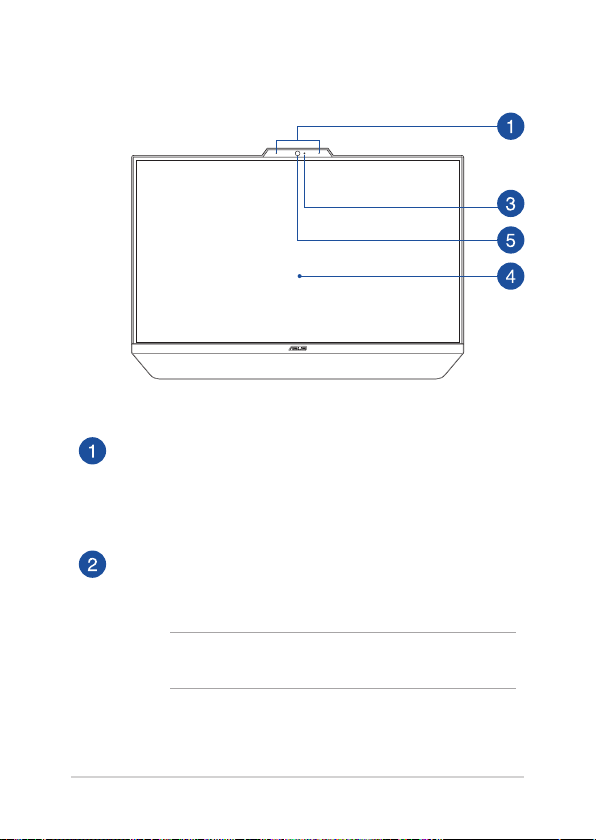
With standard Camera
Array microphones
The array microphones feature echo canceling, noise
suppression, and beam forming functions for better voice
recognition and audio recording.
IR Camera
The built-in camera supports facial recognition when using
Windows Hello.
NOTE: The red IR LED blinks in the process while data is being
read before you sign in with Windows Hello facial recognition.
ASUS All-in-One PC
17
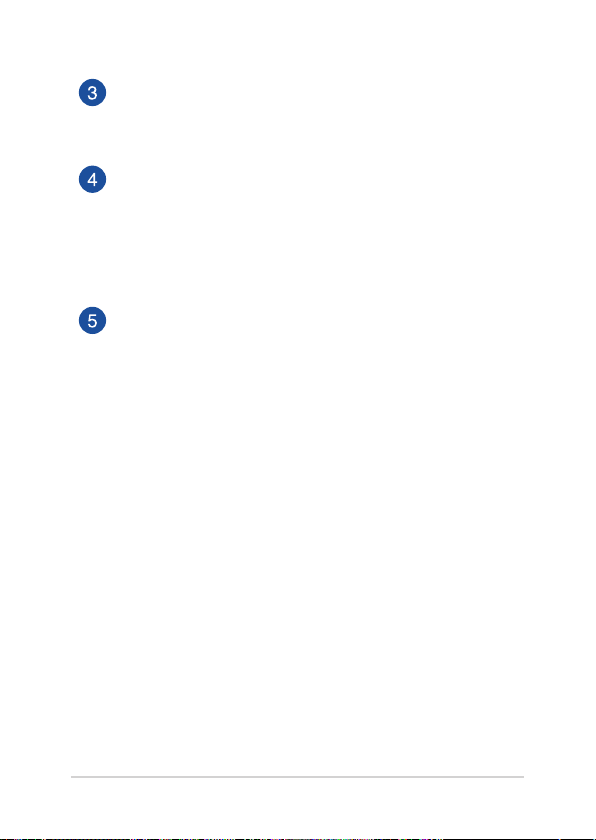
Camera indicator
The camera indicator lights up when the built-in camera is in
use.
LCD display panel
The LCD display panel provides excellent viewing features for
photos, videos, and other multimedia les.
On selected models, multi-touch is supported. You can
operate your ASUS All-in-One PC using touch gestures.
Camera
The built-in camera allows you to take pictures or record
videos using your ASUS All-in-One PC.
18
ASUS All-in-One PC
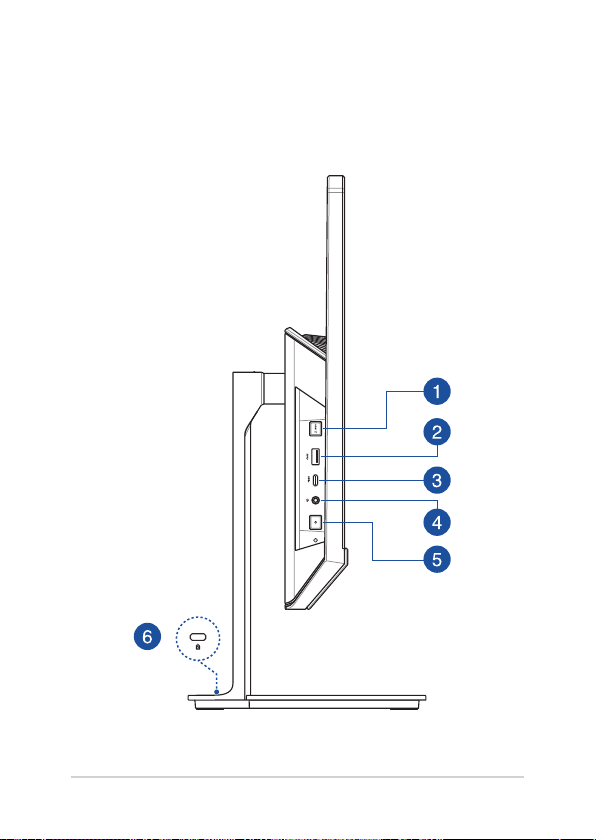
Left view
Stand model
ASUS All-in-One PC
19
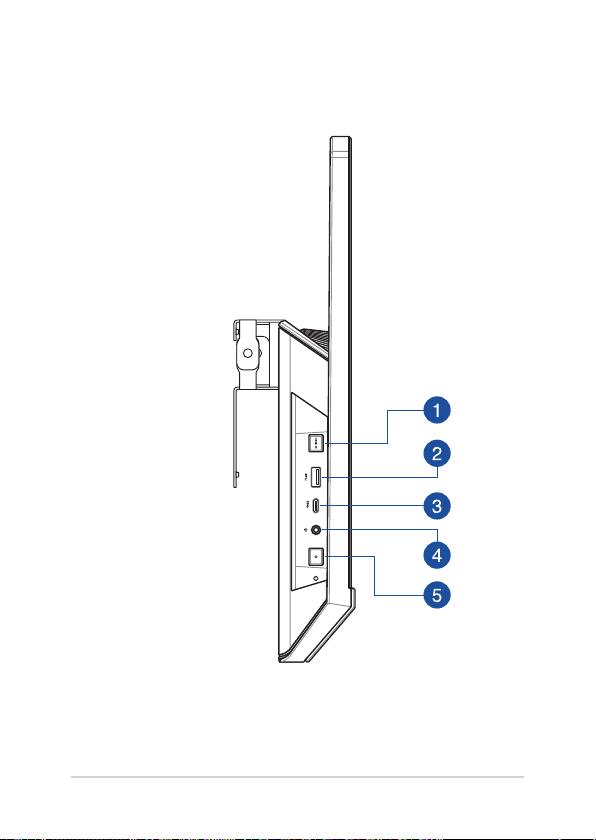
Vesa model
20
ASUS All-in-One PC

Display mode switch button
This button allows you to switch between All-in-One PC mode
and external display mode.
NOTE: This function is only available when the HDMI input
port is connected and the All-in-One PC is turned on.
USB 3.2 Gen 1 port
This USB 3.2 Gen 1 (Universal Serial Bus) port provides a
transfer rate of up to 5 Gbit/s.
USB 3.2 Gen 1 Type-C® port
The USB 3.2 (Universal Serial Bus 3.2) Gen 1 Type-C® port
provides a transfer rate of up to 5 Gbit/s.
ASUS All-in-One PC
21
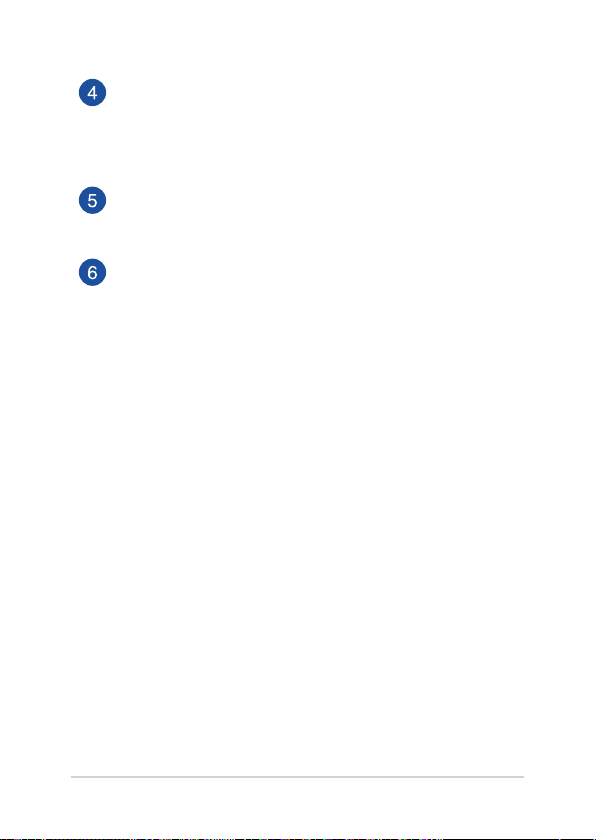
Headphone/Headset/Microphone jack
This port allows you to connect amplied speakers or
headphones. You can also use this port to connect your
headset or an external microphone.
Power button
Press this button to turn on your ASUS All-in-One PC.
Kensington® security slot
The Kensington® security slot allows you to secure your
ASUS All-in-One PC using Kensington® compatible security
products.
22
ASUS All-in-One PC
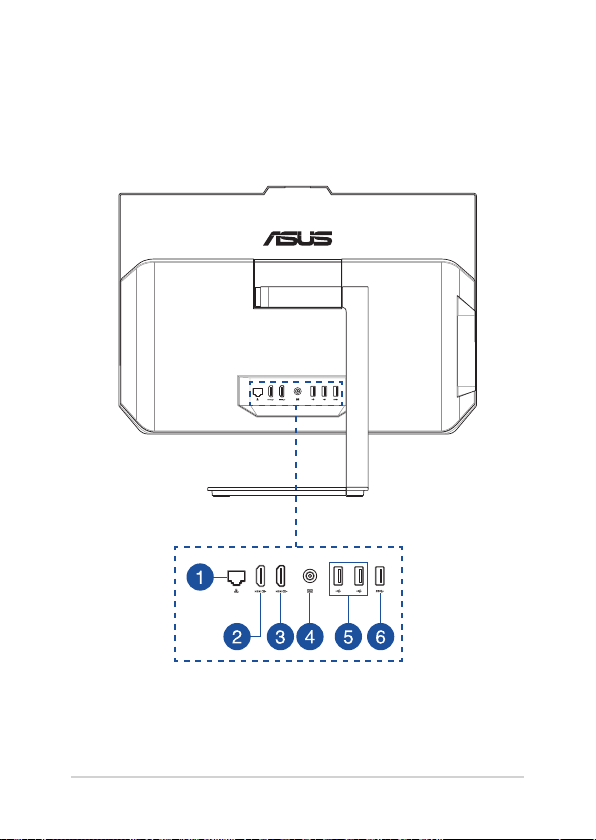
Rear view
Stand model
ASUS All-in-One PC
23

Vesa model
24
ASUS All-in-One PC
