Page 1

A500/AS-D920
BA5190
ASUS PC
User Manual
A500/AS-D920 BA5190
A500 AS-D920.indb 1 4/12/10 5:52:03 PM
Page 2
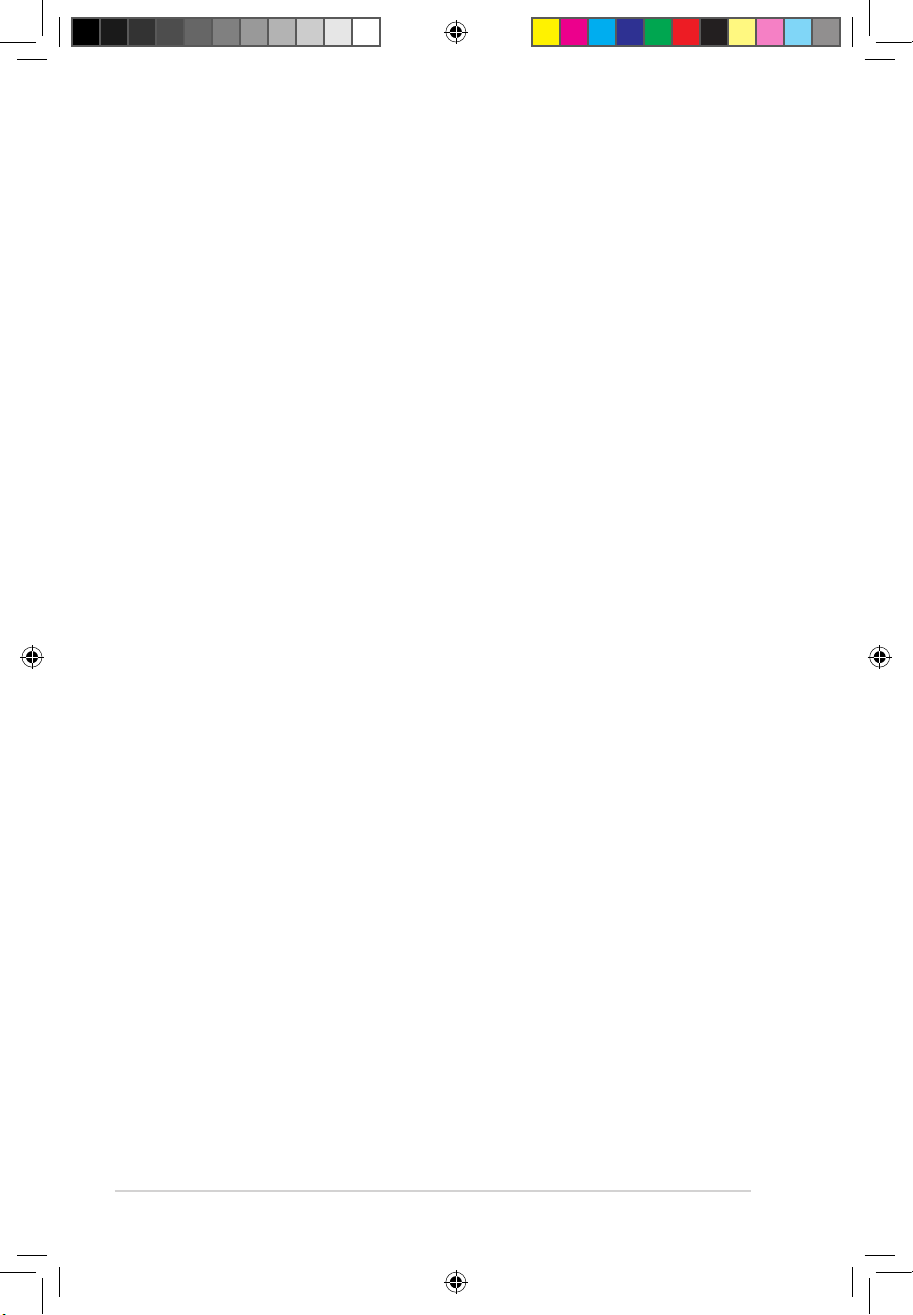
ii
Copyright © 2010 ASUSTeK Computer Inc. All Rights Reserved.
No part of this manual, including the products and software described in it, may be reproduced,
transmitted, transcribed, stored in a retrieval system, or translated into any language in any form or by any
means, except documentation kept by the purchaser for backup purposes, without the express written
permission of ASUSTeK Computer Inc. (“ASUS”).
Product warranty or service will not be extended if: (1) the product is repaired, modied or altered, unless
such repair, modication of alteration is authorized in writing by ASUS; or (2) the serial number of the
product is defaced or missing.
ASUS PROVIDES THIS MANUAL “AS IS” WITHOUT WARRANTY OF ANY KIND, EITHER EXPRESS
OR IMPLIED, INCLUDING BUT NOT LIMITED TO THE IMPLIED WARRANTIES OR CONDITIONS OF
MERCHANTABILITY OR FITNESS FOR A PARTICULAR PURPOSE. IN NO EVENT SHALL ASUS, ITS
DIRECTORS, OFFICERS, EMPLOYEES OR AGENTS BE LIABLE FOR ANY INDIRECT, SPECIAL,
INCIDENTAL, OR CONSEQUENTIAL DAMAGES (INCLUDING DAMAGES FOR LOSS OF PROFITS,
LOSS OF BUSINESS, LOSS OF USE OR DATA, INTERRUPTION OF BUSINESS AND THE LIKE),
EVEN IF ASUS HAS BEEN ADVISED OF THE POSSIBILITY OF SUCH DAMAGES ARISING FROM ANY
DEFECT OR ERROR IN THIS MANUAL OR PRODUCT.
SPECIFICATIONS AND INFORMATION CONTAINED IN THIS MANUAL ARE FURNISHED FOR
INFORMATIONAL USE ONLY, AND ARE SUBJECT TO CHANGE AT ANY TIME WITHOUT NOTICE,
AND SHOULD NOT BE CONSTRUED AS A COMMITMENT BY ASUS. ASUS ASSUMES NO
RESPONSIBILITY OR LIABILITY FOR ANY ERRORS OR INACCURACIES THAT MAY APPEAR IN THIS
MANUAL, INCLUDING THE PRODUCTS AND SOFTWARE DESCRIBED IN IT.
Products and corporate names appearing in this manual may or may not be registered trademarks or
copyrights of their respective companies, and are used only for identication or explanation and to the
owners’ benet, without intent to infringe.
E5806
Revised Edition V2
April 2010
A500 AS-D920.indb 2 4/12/10 5:52:04 PM
Page 3
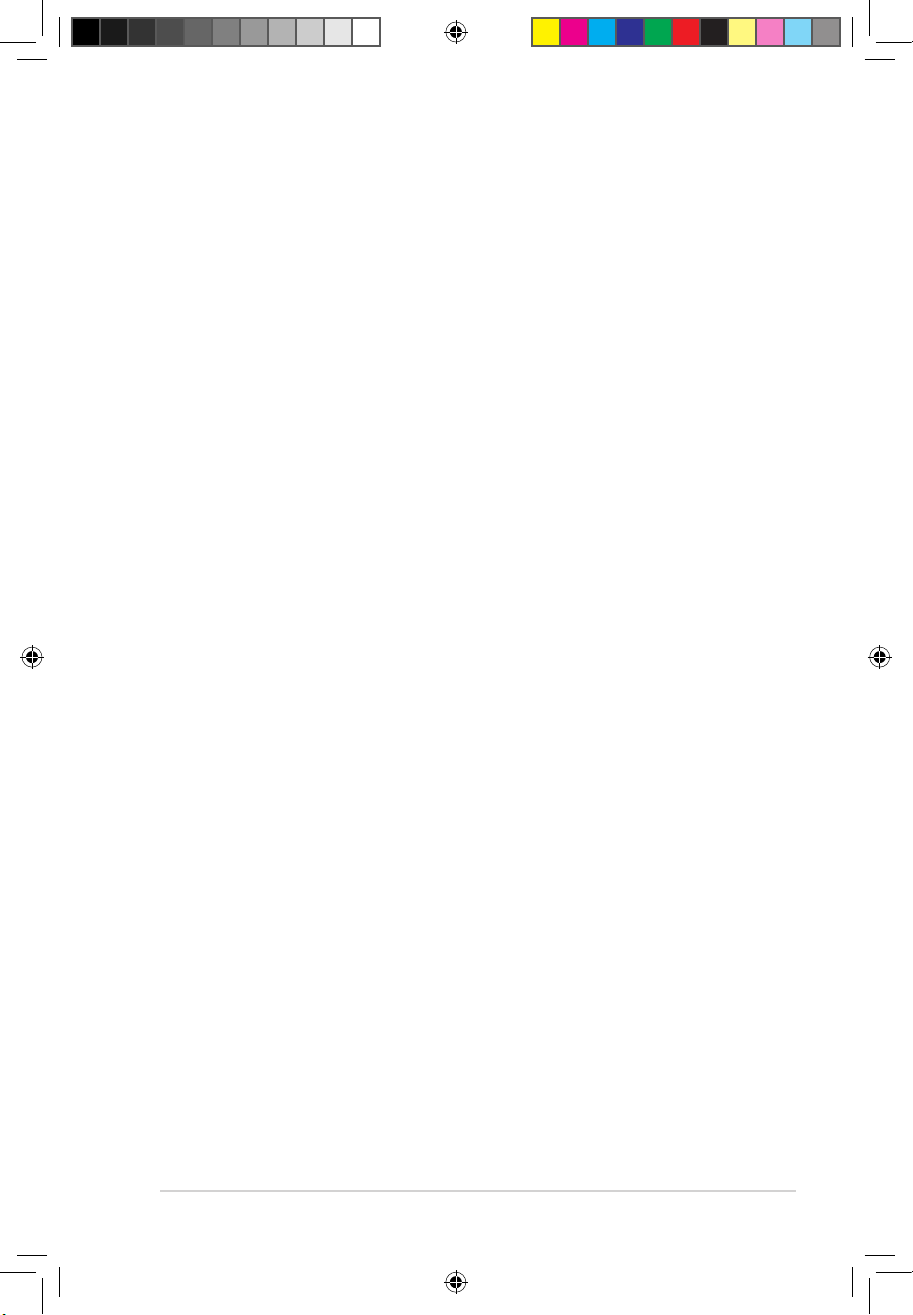
iii
ASUS contact information
ASUSTeK Computer Inc.
Address 15 Li-Te Road, Peitou, Taipei, Taiwan 11259
Telephone +886-2-2894-3447
Fax +886-2-2890-7798
E-mail info@asus.com.tw
Web site www.asus.com.tw
Technical Support
Telephone +86-21-38429911
Online support support.asus.com
ASUS Computer International (America)
Address 800 Corporate Way, Fremont, CA 94539, USA
Telephone +1-510-739-3777
Fax +1-510-608-4555
Web site usa.asus.com
Technical Support
Telephone +1-812-282-2787
Support fax +1-812-284-0883
Online support support.asus.com
ASUS Computer GmbH (Germany and Austria)
Address Harkort Str. 21-23, D-40880 Ratingen, Germany
Fax +49-2102-959911
Web site www.asus.de
Online contact www.asus.de/sales
Technical Support
Telephone (Component) +49-1805-010923*
Telephone (System/Notebook/Eee/LCD) +49-1805-010920*
Support Fax +49-2102-9599-11
Online support support.asus.com
*EUR 0.14/minute from a German xed landline; EUR 0.42/minute from a mobile phone.
A500 AS-D920.indb 3 4/12/10 5:52:04 PM
Page 4
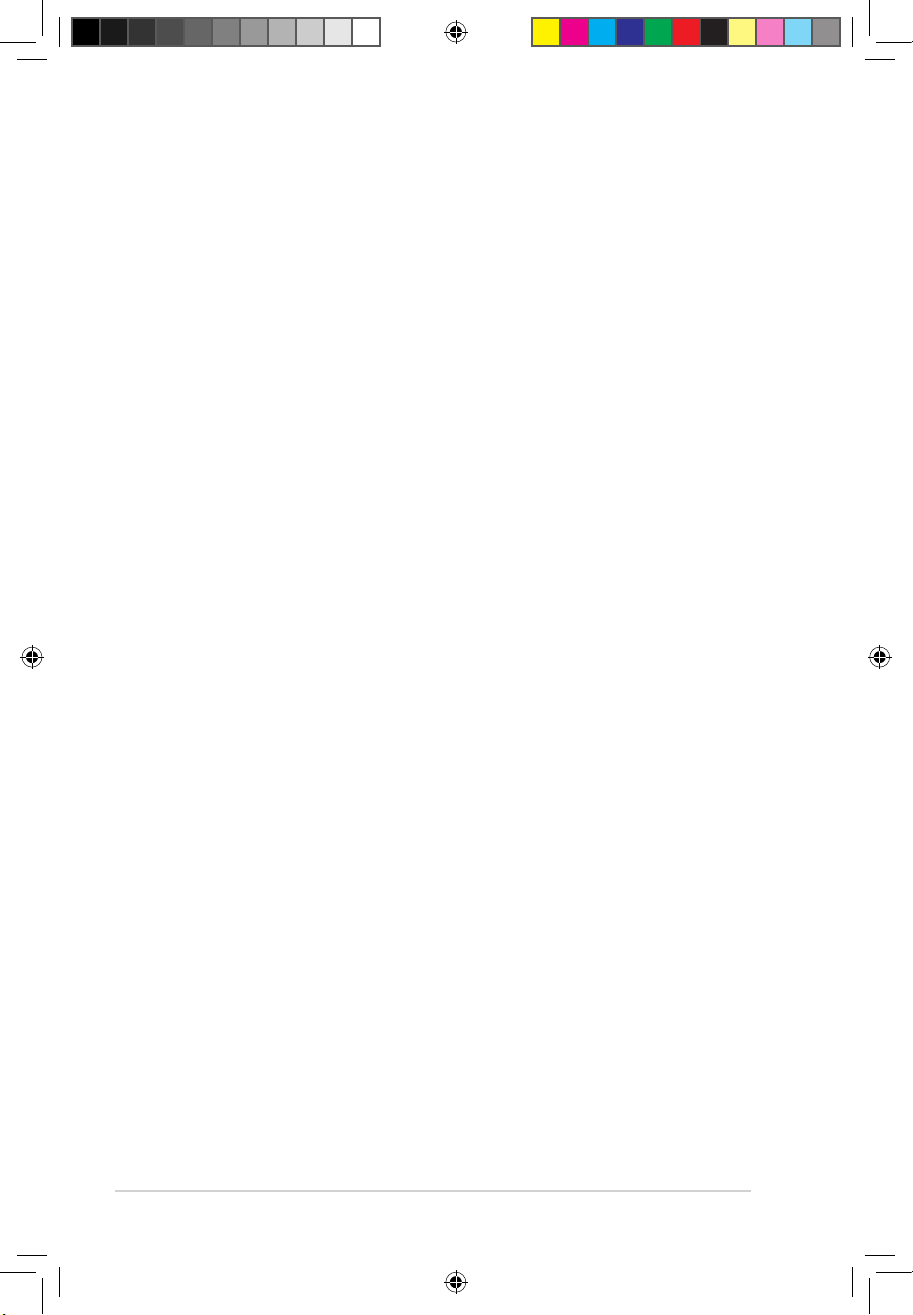
iv
Contents
Notices ......................................................................................................... vi
Safety information ..................................................................................... vii
General precautions ................................................................................. viii
About this guide ......................................................................................... ix
System package contents .......................................................................... xi
Chapter 1 System introduction
1.1 Front panel .................................................................................... 1-2
1.2 Rear panel ..................................................................................... 1-3
1.3 Connecting to the keyboard and the mouse ............................. 1-4
1.4 Connecting to other peripheral devices .................................... 1-4
Chapter 2 Getting started
2.1 Installing an operating system ................................................... 2-2
2.2 Powering your system ................................................................. 2-2
2.3 Support DVD information ............................................................ 2-3
2.3.1 Running the Support DVD .............................................. 2-3
2.3.2 Drivers menu ................................................................... 2-4
2.3.3 Utilities menu .................................................................. 2-5
2.3.4 Make disk menu .............................................................. 2-6
2.3.5 Manual menu .................................................................. 2-7
2.3.6 ASUS contact information ............................................... 2-7
2.3.7 Other information ............................................................ 2-8
2.4 ASUS AI Manager ....................................................................... 2-10
2.4.1 Installing AI Manager .................................................... 2-10
2.4.2 Launching AI Manager .................................................. 2-10
2.4.3 AI Manager Quick Bar ................................................... 2-10
2.4.4 Main ...............................................................................2-11
2.4.5 My favorites ................................................................... 2-15
2.4.6 Support ......................................................................... 2-16
2.4.7 Information .................................................................... 2-16
2.5 ASUS MyLogo 2™ ...................................................................... 2-17
2.6 ASUS EPU–6 Engine .................................................................. 2-19
2.7 ASUS Express Gate ................................................................... 2-23
2.8 Realtek Teaming Utility .............................................................. 2-30
A500 AS-D920.indb 4 4/12/10 5:52:07 PM
Page 5
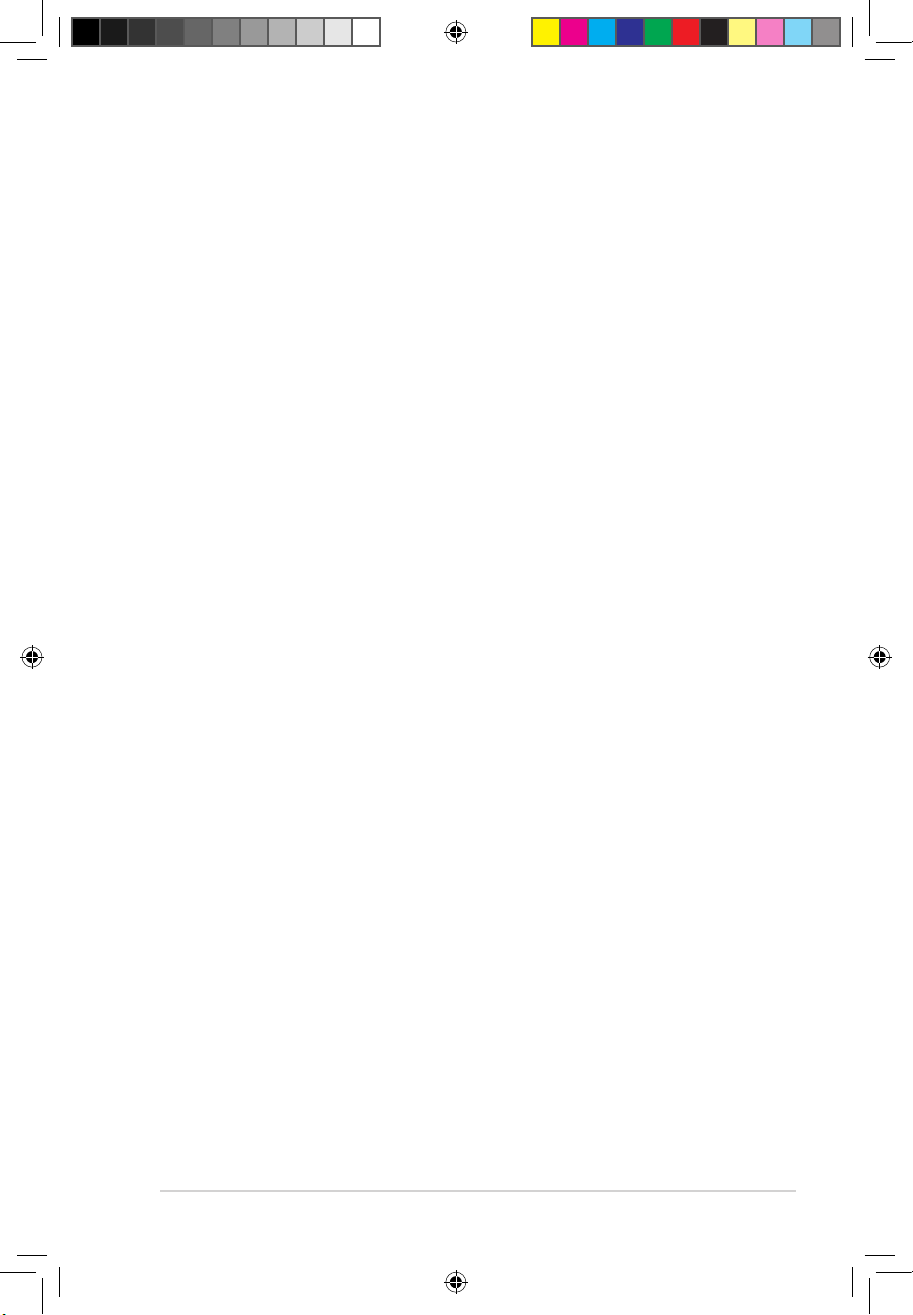
v
2.9 RAID congurations .................................................................. 2-34
2.9.1 RAID denitions ............................................................ 2-34
2.9.2 Installing Serial ATA hard disks ..................................... 2-35
2.9.3 Intel® RAID congurations ............................................. 2-35
2.9.4 Marvell® SAS RAID congurations ................................ 2-43
2.10 Creating a RAID driver disk ....................................................... 2-52
2.10.1 Creating a RAID driver disk without entering the OS .... 2-52
2.10.2 Creating a RAID driver disk in Windows ....................... 2-52
2.11 Loading the initial OS default settings ..................................... 2-54
2.12 Recovery DVD ............................................................................ 2-54
2.12.1 Recovering a Windows® XP OS .................................... 2-54
2.12.2 Recovering a Windows® Vista OS ................................. 2-55
2.12.3 Recovering a Windows® 7 OS....................................... 2-56
A500 AS-D920.indb 5 4/12/10 5:52:08 PM
Page 6
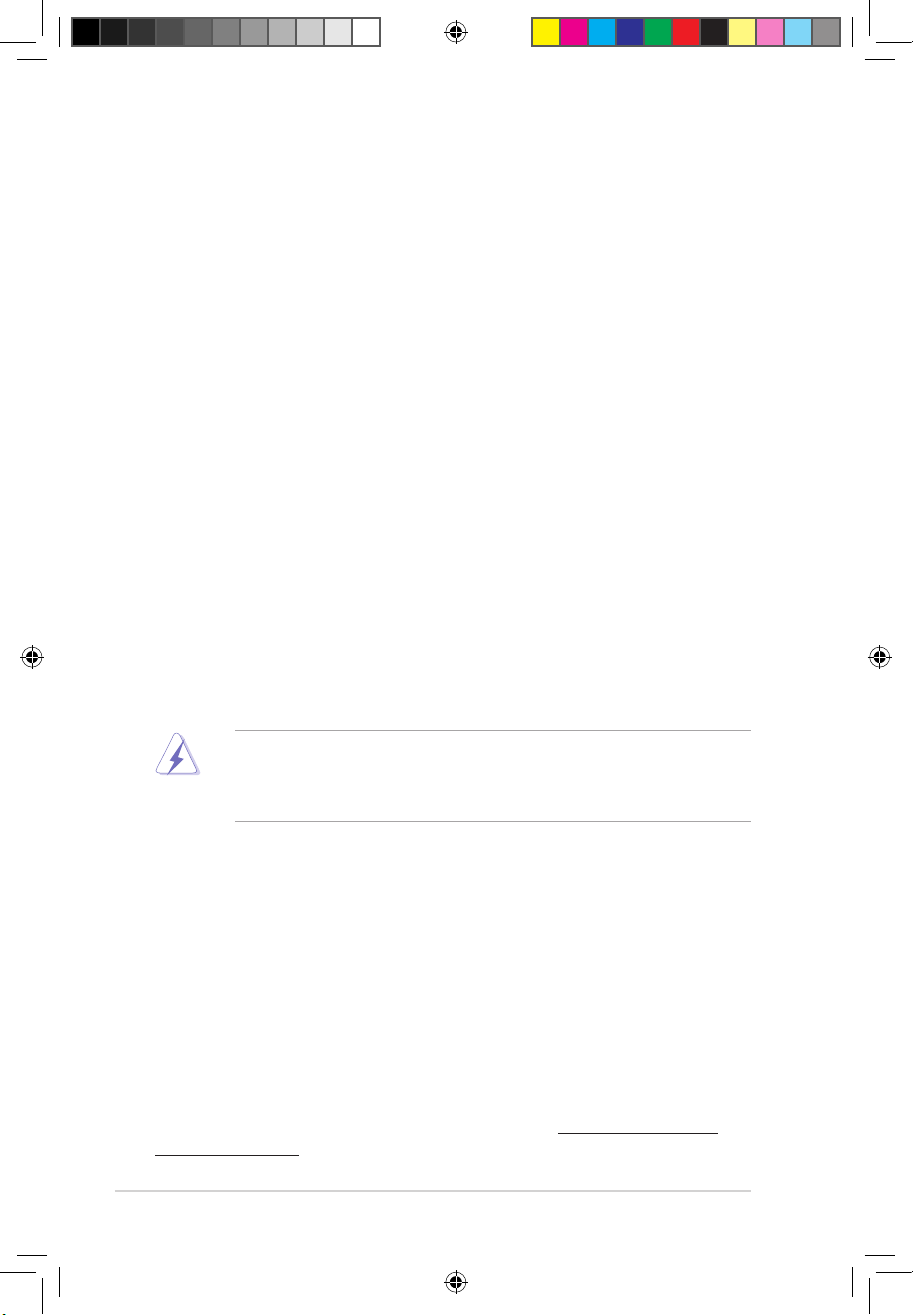
vi
Notices
Federal Communications Commission Statement
This device complies with Part 15 of the FCC Rules. Operation is subject to the
following two conditions:
•
This device may not cause harmful interference, and
•
This device must accept any interference received including interference that
may cause undesired operation.
This equipment has been tested and found to comply with the limits for a
Class B digital device, pursuant to Part 15 of the FCC Rules. These limits are
designed to provide reasonable protection against harmful interference in a
residential installation. This equipment generates, uses and can radiate radio
frequency energy and, if not installed and used in accordance with manufacturer’s
instructions, may cause harmful interference to radio communications. However,
there is no guarantee that interference will not occur in a particular installation. If
this equipment does cause harmful interference to radio or television reception,
which can be determined by turning the equipment off and on, the user is
encouraged to try to correct the interference by one or more of the following
measures:
•
Reorient or relocate the receiving antenna.
•
Increase the separation between the equipment and receiver.
•
Connect the equipment to an outlet on a circuit different from that to which the
receiver is connected.
•
Consult the dealer or an experienced radio/TV technician for help.
Canadian Department of Communications Statement
This digital apparatus does not exceed the Class B limits for radio noise emissions
from digital apparatus set out in the Radio Interference Regulations of the
Canadian Department of Communications.
This class B digital apparatus complies with Canadian ICES-003.
The use of shielded cables for connection of the monitor to the graphics card is
required to assure compliance with FCC regulations. Changes or modications
to this unit not expressly approved by the party responsible for compliance
could void the user’s authority to operate this equipment.
REACH
Complying with the REACH (Registration, Evaluation, Authorisation, and
Restriction of Chemicals) regulatory framework, we published the chemical
substances in our products at ASUS REACH website at http://green.asus.com/
english/REACH.htm.
A500 AS-D920.indb 6 4/12/10 5:52:10 PM
Page 7

vii
Safety information
Electrical safety
• To prevent electric shock hazard, disconnect the power cable from the electric
outlet before relocating the system.
• When adding or removing any devices to or from the system, contact a
qualied service technician or your retailer. Ensure that all the power cables for
the devices are unplugged before the signal cables are connected. If possible,
disconnect all the power cables from the existing system before you add or
remove a device to or from the system.
•
If the power supply is broken, do not try to x it by yourself. Contact a qualied
service technician or your retailer.
Lithium-Ion Battery Warning
CAUTION: Danger of explosion if battery is incorrectly replaced. Replace
only with the same or equivalent type recommended by the manufacturer.
Dispose of used batteries according to the manufacturer’s instructions.
VORSICHT: Explosionsgetahr bei unsachgemäßen Austausch der Batterie.
Ersatz nur durch denselben oder einem vom Hersteller empfohlenem
ähnljchen Typ. Entsorgung gebrauchter Batterien nach Angaben des
Herstellers.
LASER PRODUCT WARNING
CLASS 1 LASER PRODUCT
Operation safety
• Before installing devices into the system, carefully read all the documentation
that comes with the package.
• Before using the product, ensure that all cables are correctly connected and
the power cables are not damaged. If you detect any damage, contact your
dealer immediately.
• To avoid short circuits, keep paper clips, screws, and staples away from
connectors, slots, sockets, and circuitry.
• Avoid dust, humidity, and extreme temperatures. Do not place this product in a
location where it may get wet. Place this product on a at and stable surface.
• When using this product, do not block any air inlet/outlet on the chassis.
• We recommend that you use this product in environments with an ambient
temperature below 40ºC.
• If you encounter technical problems with this product, contact a qualied
service technician or your retailer.
A500 AS-D920.indb 7 4/12/10 5:52:11 PM
Page 8
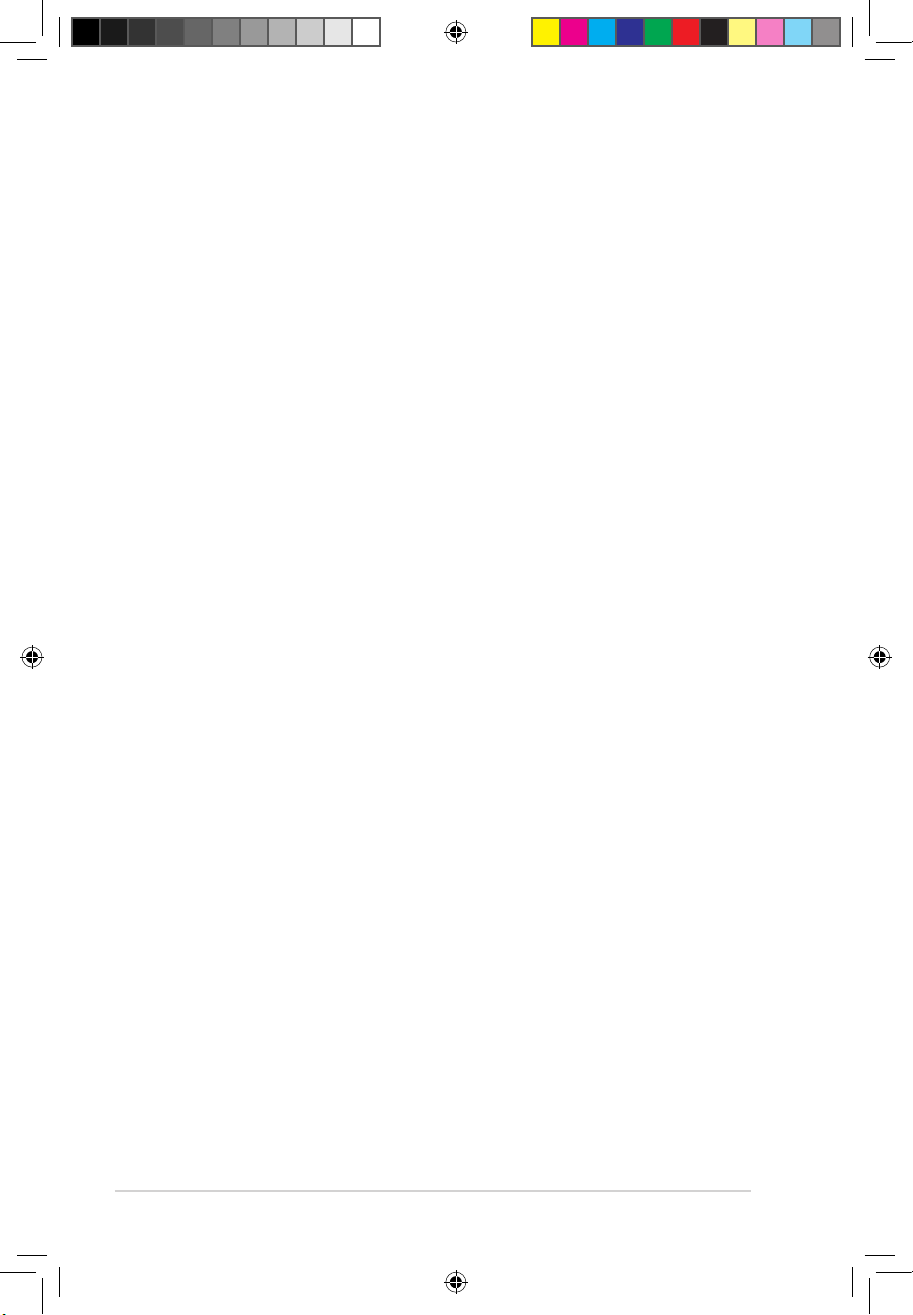
viii
General precautions
Before using the ASUS A500/AS-D920, BA5190 Desktop PC, carefully read the
general precautions below. Improper operation could lead to personal injury or
damage to the product.
• Before using this product, ensure that all components are correctly installed
and all cables are correctly connected. If you detect any damage, contact your
dealer immediately.
• Avoid dust and extreme temperatures. Do not place this product in a location
where it may receive direct sunlight.
• Do not place this product in a location where it may get wet.
• Do not block the air vents on the chassis. Always provide proper ventilation for
this product.
• Before turning on the system, check if all the peripherals are correctly
connected.
• To avoid short circuits, keep scraps, screws, and threads away from
connectors, slots, sockets, and circuitry.
• Do not insert any object or spill liquid into the air vents on the chassis.
• If this product has been used for a long time, avoid direct contact with the
heatsinks and the surfaces of IC as they may become very warm and hot.
Check if the system receives proper ventilation.
• Before you add or remove a peripheral device to or from the system, ensure
that you unplugged the system from the power source.
• If the power supply is broken, do not try to x it by yourself. Contact a qualied
service technician or your retailer.
• Do not service this product yourself.
• Though the system casing is elaborately designed to protect users from
scratches, be careful with those sharp tips and edges. Put on a pair of gloves
before you remove or replace the system cover.
• Unplug this product from the power source when it is left unused for a long
period of time.
• We recommend that you use this product in environments with an ambient
temperature below 40ºC.
• Use this product only with the correct voltage as instructed by the
manufacturer.
• To prevent re or electric shock, do not overload power outlets and extension
cords.
• Warning: Ensure that you replace the battery with a correct type; otherwise, it
may cause an explosion hazard.
A500 AS-D920.indb 8 4/12/10 5:52:11 PM
Page 9
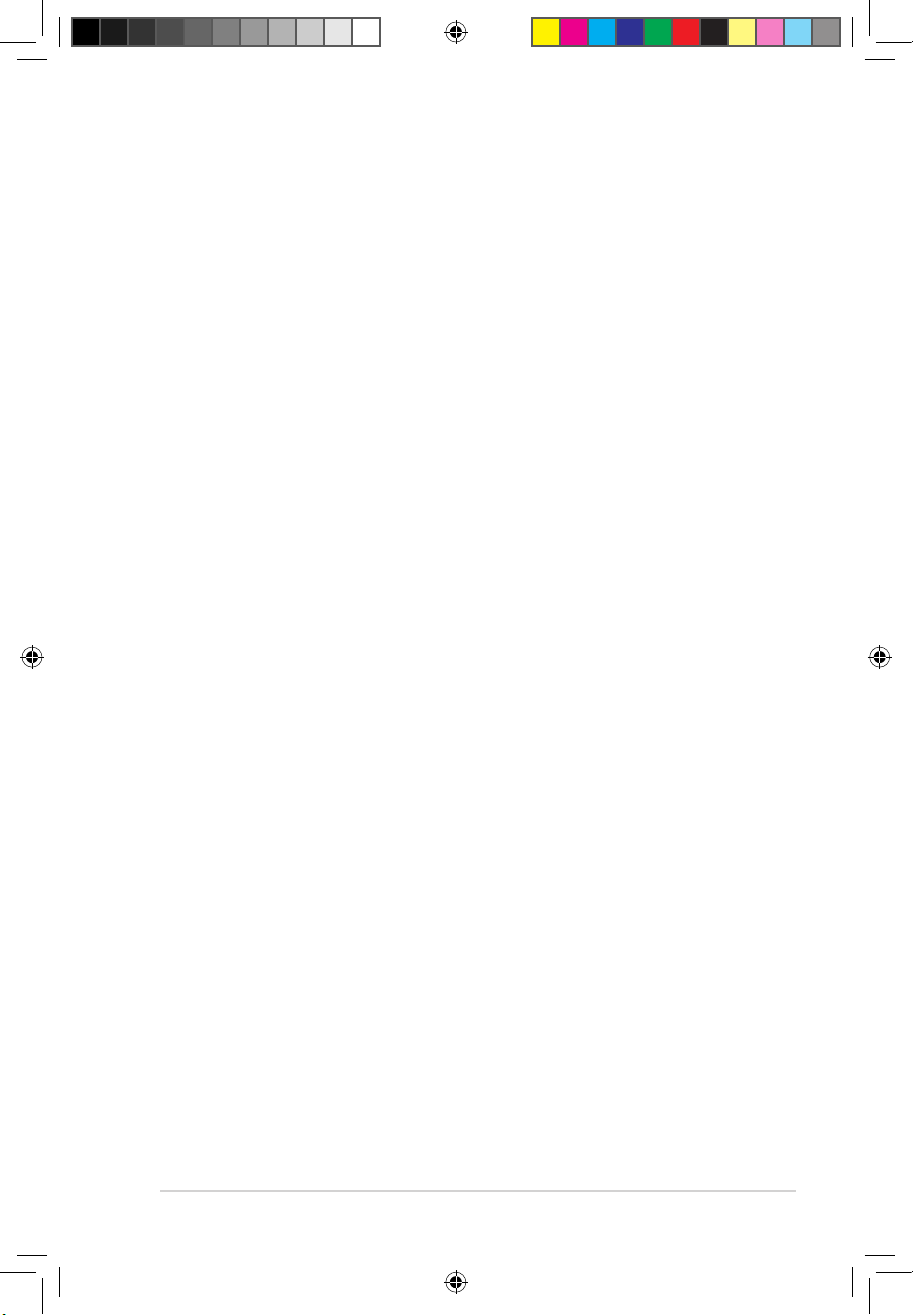
ix
About this guide
How this guide is organized
This guide contains the following parts:
Chapter 1: System introduction
This chapter gives a general description of ASUS A500/AS-D920, BA5190 Desktop
PC. The chapter lists the system features, including introduction on the front and
rear panels.
Chapter 2: Getting started
This chapter helps you power up the system and install drivers and utilities from
the Support DVD.
Audience
This guide provides general information about ASUS A500/AS-D920, BA5190
Desktop PC and instructions on how to use the Support DVD that comes with the
system package.
A500 AS-D920.indb 9 4/12/10 5:52:12 PM
Page 10
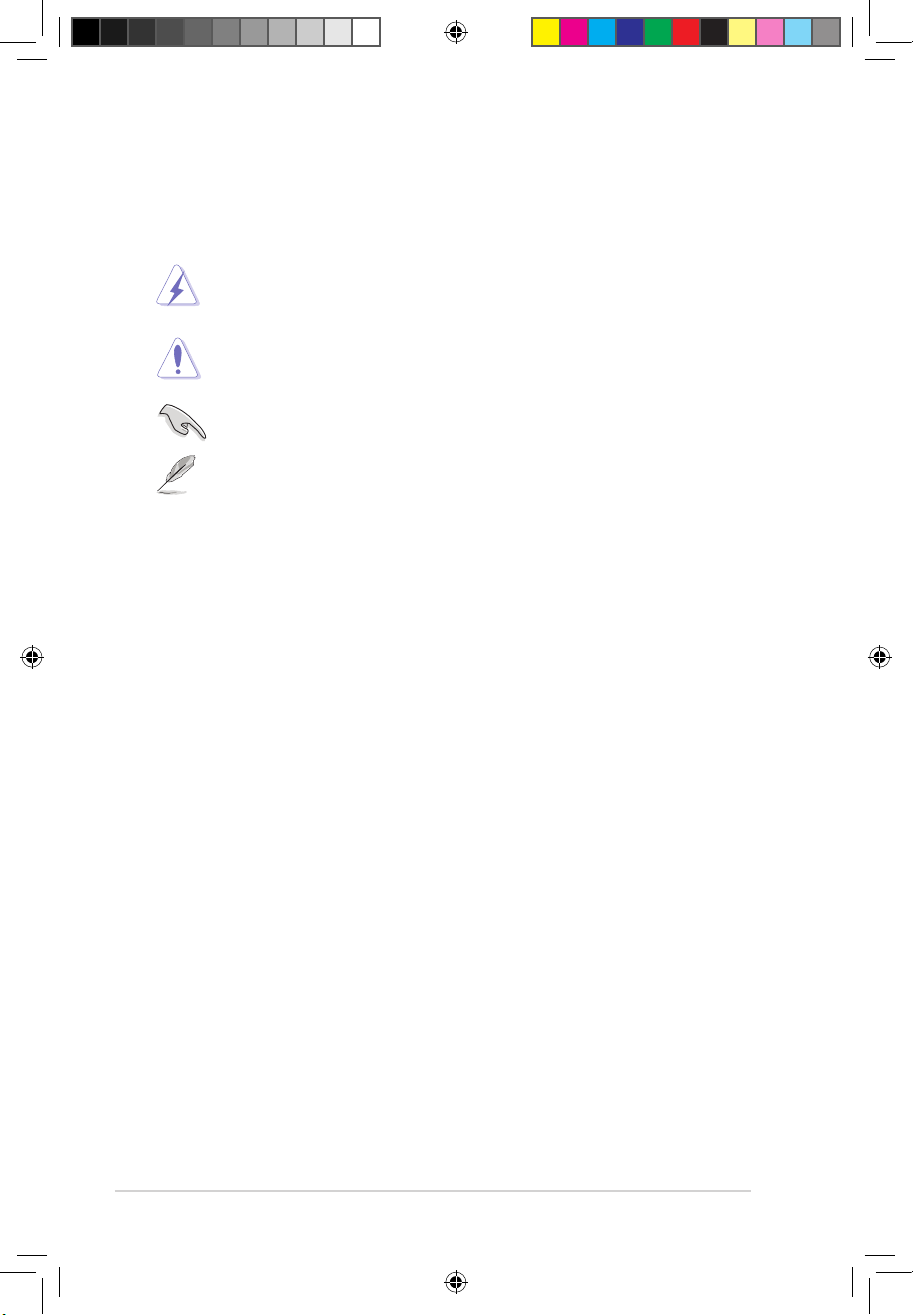
x
Conventions used in this guide
To ensure that you perform certain tasks properly, take note of the following
symbols used throughout this guide.
WARNING: Information to prevent injury to yourself when trying to
complete a task.
CAUTION: Information to prevent damage to the components when
trying to complete a task.
IMPORTANT: Instructions that you MUST follow to complete a task.
NOTE: Tips and additional information to aid in completing a task.
Where to nd more information
Refer to the following sources for additional information and for product and
software updates.
1. ASUS Websites
The ASUS websites worldwide provide updated information on ASUS
hardware and software products. Refer to the ASUS contact information.
2. Optional Documentation
Your product package may include optional documentation, such as warranty
yers, that may have been added by your dealer. These documents are not
part of the standard package.
A500 AS-D920.indb 10 4/12/10 5:52:16 PM
Page 11
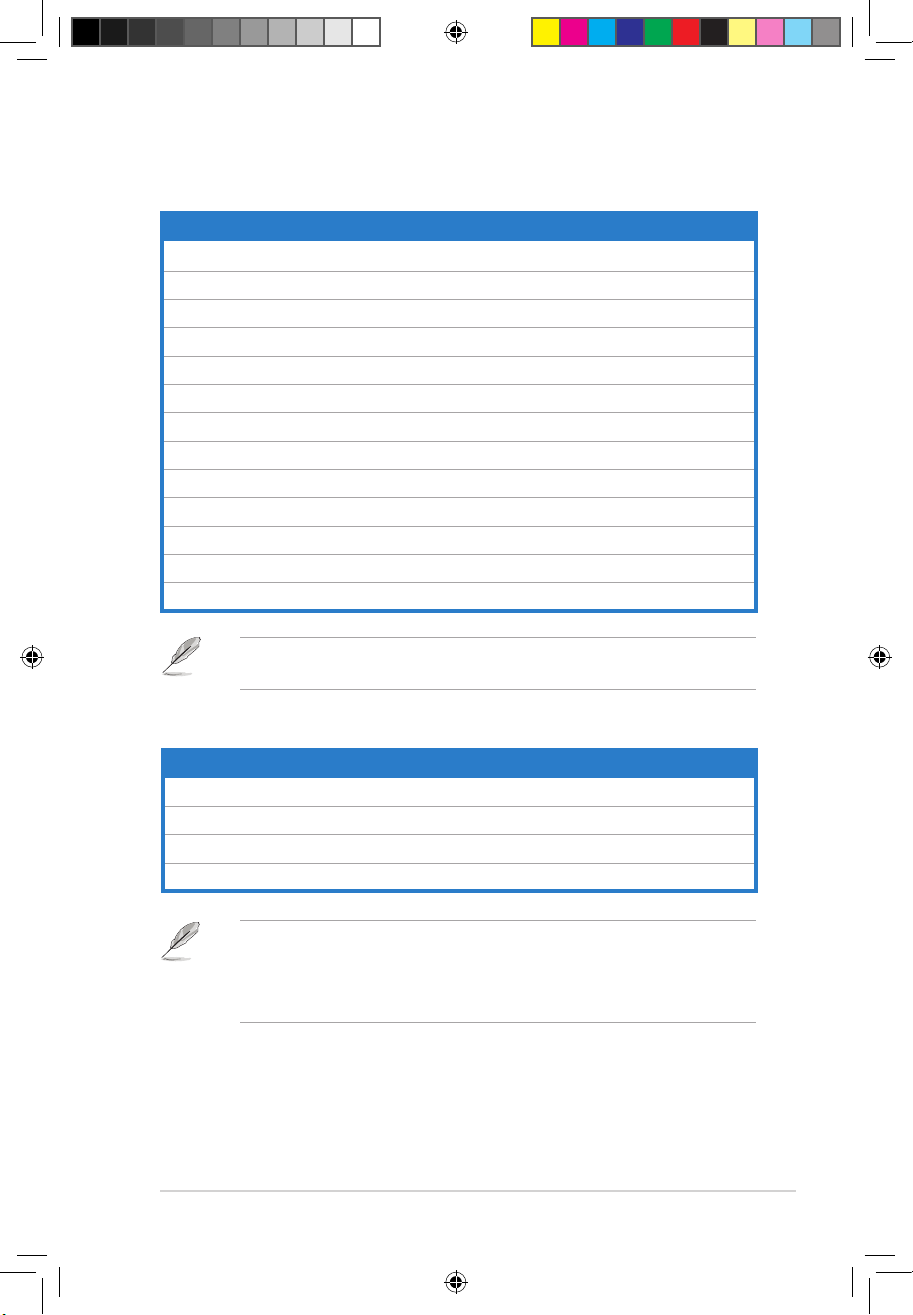
xi
System package contents
Check your A500/AS-D920, BA5190 system package for the following items.
If any of the above items is damaged or missing, contact your retailer
immediately.
Optional items
1. Optical disk drive (ODD)
2. Storage card reader
3. LAN cable
4. Power strip
• Optional items are not included in the system package. They are purchased
separately.
• Specications depend on the desktop PC you purchased. Check with your
supplier for the exact specications.
Standard items
1. ASUS A500/AS-D920, BA5190 Desktop PC with
• ASUS Desktop x1
• Mouse x1
• Keyboard x1
2. Cables
• Power cord x1
3. Accessories
• Mouse pad x1
4. DVD
• Support DVD x1
5. Documentation
• User Manual x1
• Warranty card x1
A500 AS-D920.indb 11 4/12/10 5:52:18 PM
Page 12
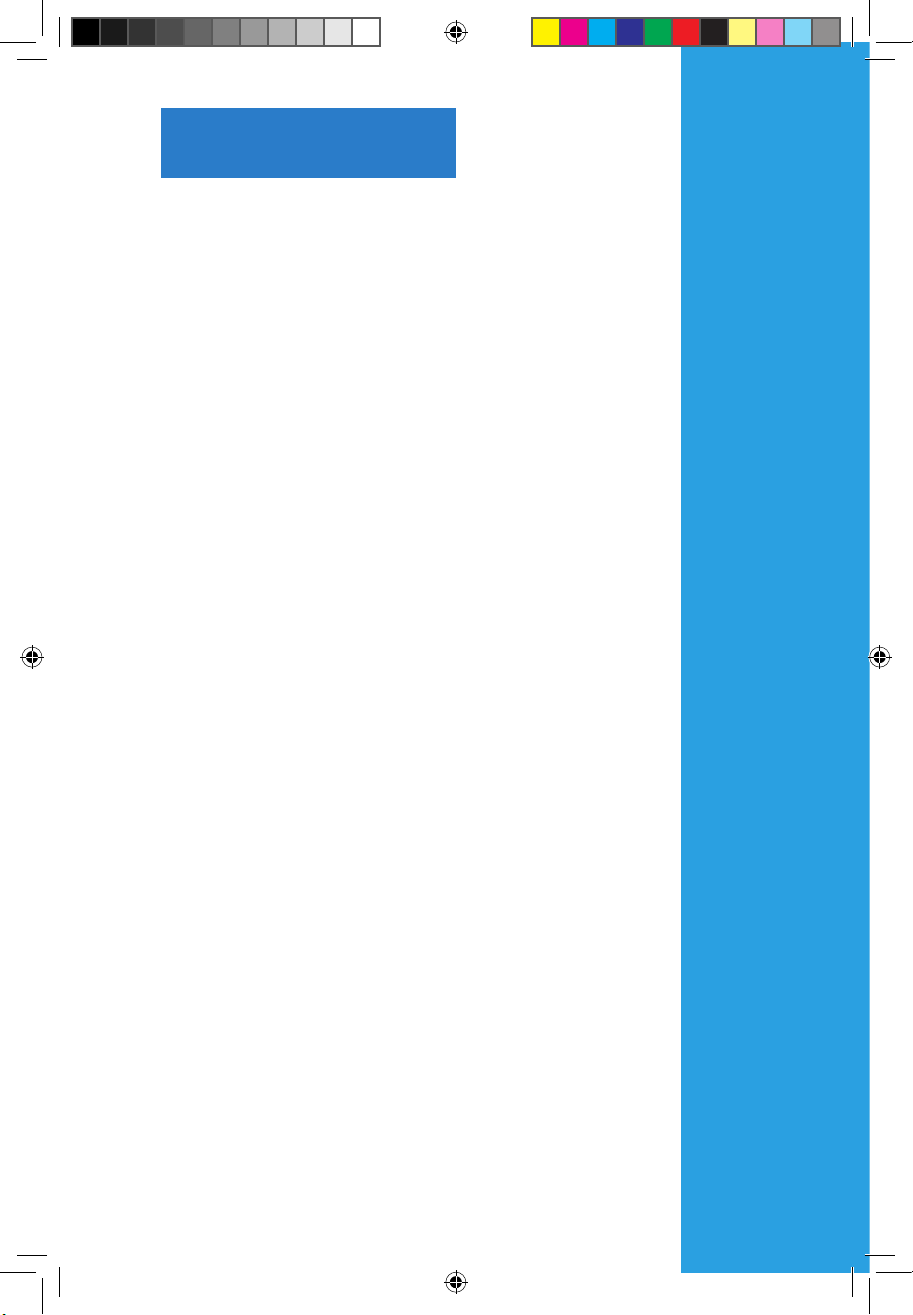
Chapter 1
System introduction
This chapter gives a general description
of the desktop PC. The chapter lists the
system features including introduction on
the front and rear panels.
A500 AS-D920.indb 1 4/12/10 5:52:18 PM
Page 13
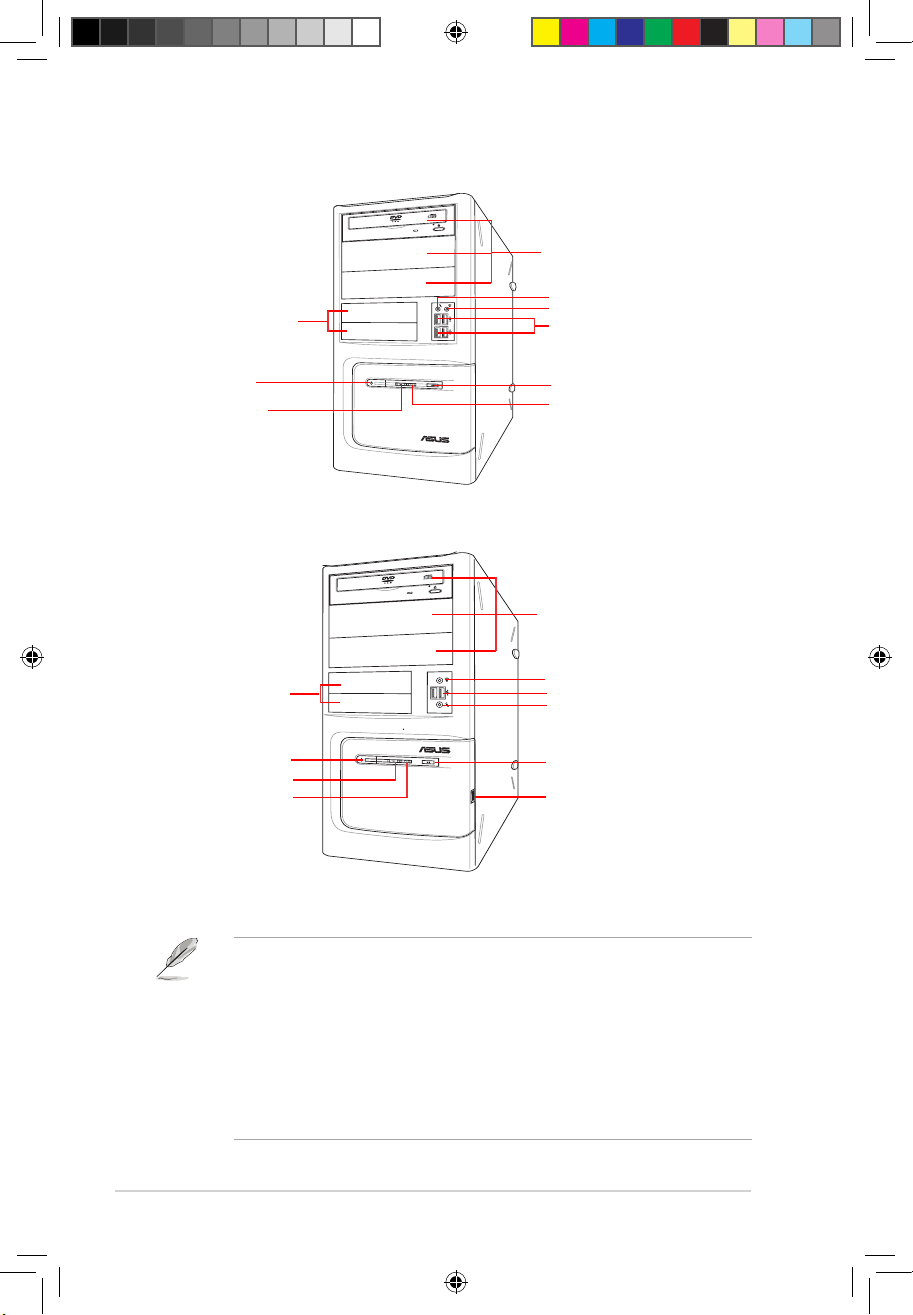
1-2 Chapter 1: System introduction
1.1 Front panel
• The storage card reader and optical disk drive are optional items which are
not included in the system package. They are purchased separately.
• The 5.25 inch optical disk drive bay is for a 5.25 inch DVD-ROM / CD-RW /
DVD-RW device.
• The 3.5 inch drive bay is for a 3.5 inch hard disk drive / USB storage card
reader.
• The storage card reader is for Secure Digital™ / MultimediaCard / Memory
Stick® / CompactFlash® / Microdrive™ storage cards and smart cards.
3 x 5.25 inch optical disk drive bays
HDD LED
2 x USB 2.0 ports
1 x Headphone port
1 x Microphone port
Power LED
2 x 3.5 inch drive bays
Power button
Reset button
2 x USB 2.0 ports
A500/AS-D920
BA5190
3 x 5.25 inch optical disk drive bays
Power LED
4 x USB 2.0 ports
1 x Headphone port
1 x Microphone port
Reset button
HDD LED
2 x 3.5 inch drive bays
Power button
A500 AS-D920.indb 2 4/12/10 5:52:21 PM
Page 14
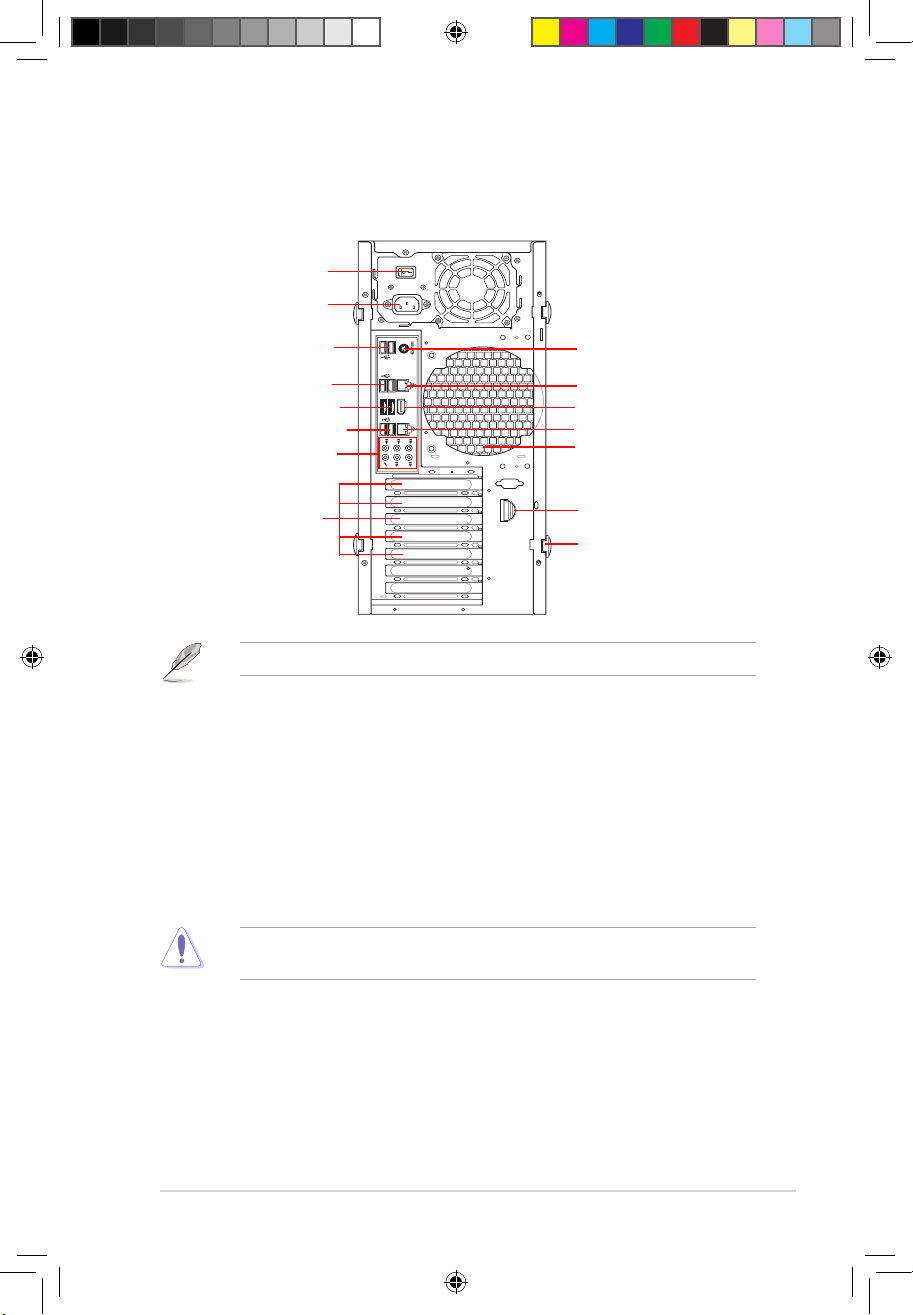
1-3ASUS A500/AS-D920, BA5190
1.2 Rear panel
The system rear panel includes the power connector and several I/O ports that
allow you to conveniently connect devices.
CTR
BASS
LINE
IN
FRONT
MIC IN
REAR
S P K
SIDE
S P K
2-eSATA
1394
1 x PS/2 Keyboard/Mouse Combo port
2 x USB 2.0 ports
1 x 1394 port
1 x Power switch
Expansion slot lock
1 x Power connector
2 x eSATA ports
2 x USB 2.0 ports
8-channel audio ports
5 x Expansion slots*
Air vents
1 x RJ-45 port
2 x USB 2.0 ports
Side cover lock
1 x RJ-45 port
Only ve expansion slots are available on this desktop PC.
Voltage selector
The system’s power supply unit has a 115V / 230V voltage selector. Use this
switch to select the appropriate system input voltage according to the voltage
supply in your area.
If the voltage supply in your area is 100-127V, set the switch to 115V.
If the voltage supply in your area is 200-240V, set the switch to 230V.
Setting the switch to 115V in a 230V environment or 230V in a 115V
environment will seriously damage the system!
A500 AS-D920.indb 3 4/12/10 5:52:24 PM
Page 15
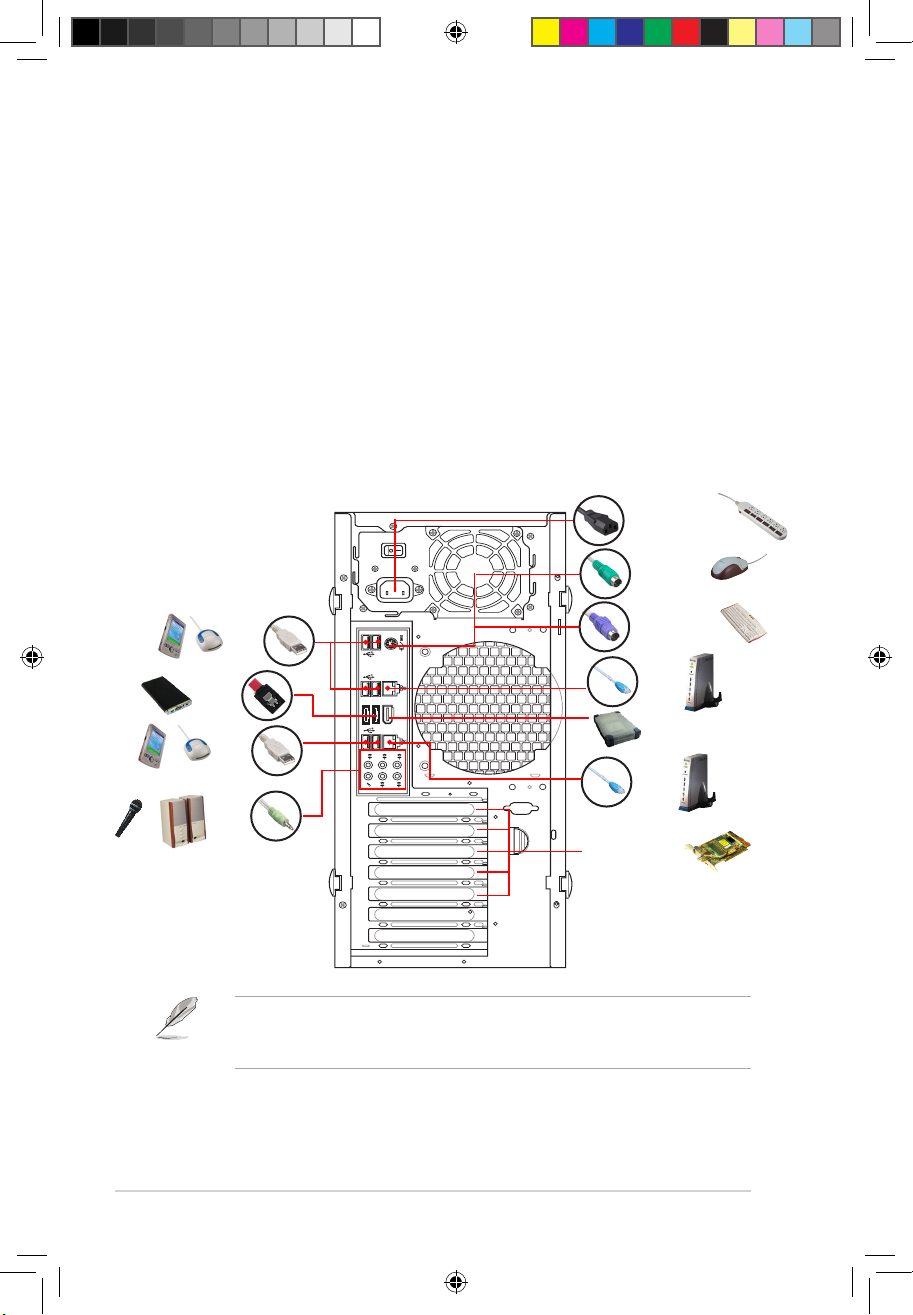
1-4 Chapter 1: System introduction
1.3 Connecting to the keyboard and the
mouse
Your ASUS A500/AS-D920 and BA5190 Desktop PC package includes a PS/2
keyboard or a USB keyboard and a USB mouse. Connect the PS/2 keyboard to
the PS/2 keyboard port at the rear panel or the USB keyboard to a USB port either
at the rear panel or front panel. Connect the USB mouse to a USB port either at
the rear panel or front panel.
1.4 Connecting to other peripheral devices
The ASUS A500/AS-D920 and BA5190 Desktop PC is equipped with a number of
ports at the rear and front panels where you can connect peripheral devices to the
system.
Refer to the illustration below for details.
Before you connect a peripheral device to the system, refer to the
documentation that comes with the device or contact your supplier directly for
information on how to install it.
CTR
BASS
LINE
IN
FRONT
MIC IN
REAR
S P K
SIDE
S P K
2-eSATA
1394
USB
PS/2 keyboard
PS/2 mouse
Expansion slots
RJ-45
Power connector
USB
Audio
1394
eSATA
RJ-45
A500 AS-D920.indb 4 4/12/10 5:52:48 PM
Page 16
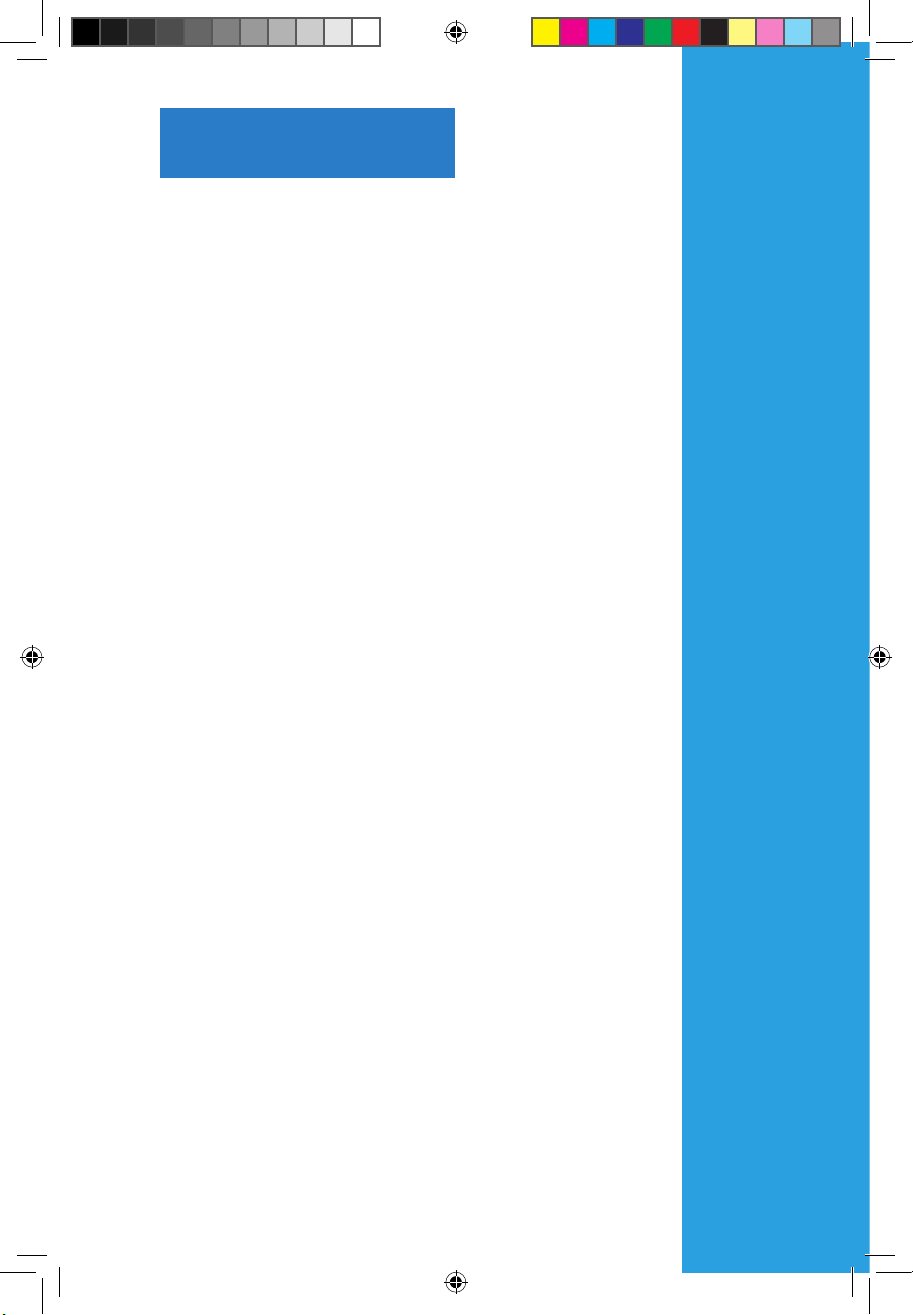
Chapter 2
Getting started
This chapter helps you to power up the
system and install drivers and utilities
from the Support DVD.
A500 AS-D920.indb 1 4/12/10 5:52:49 PM
Page 17
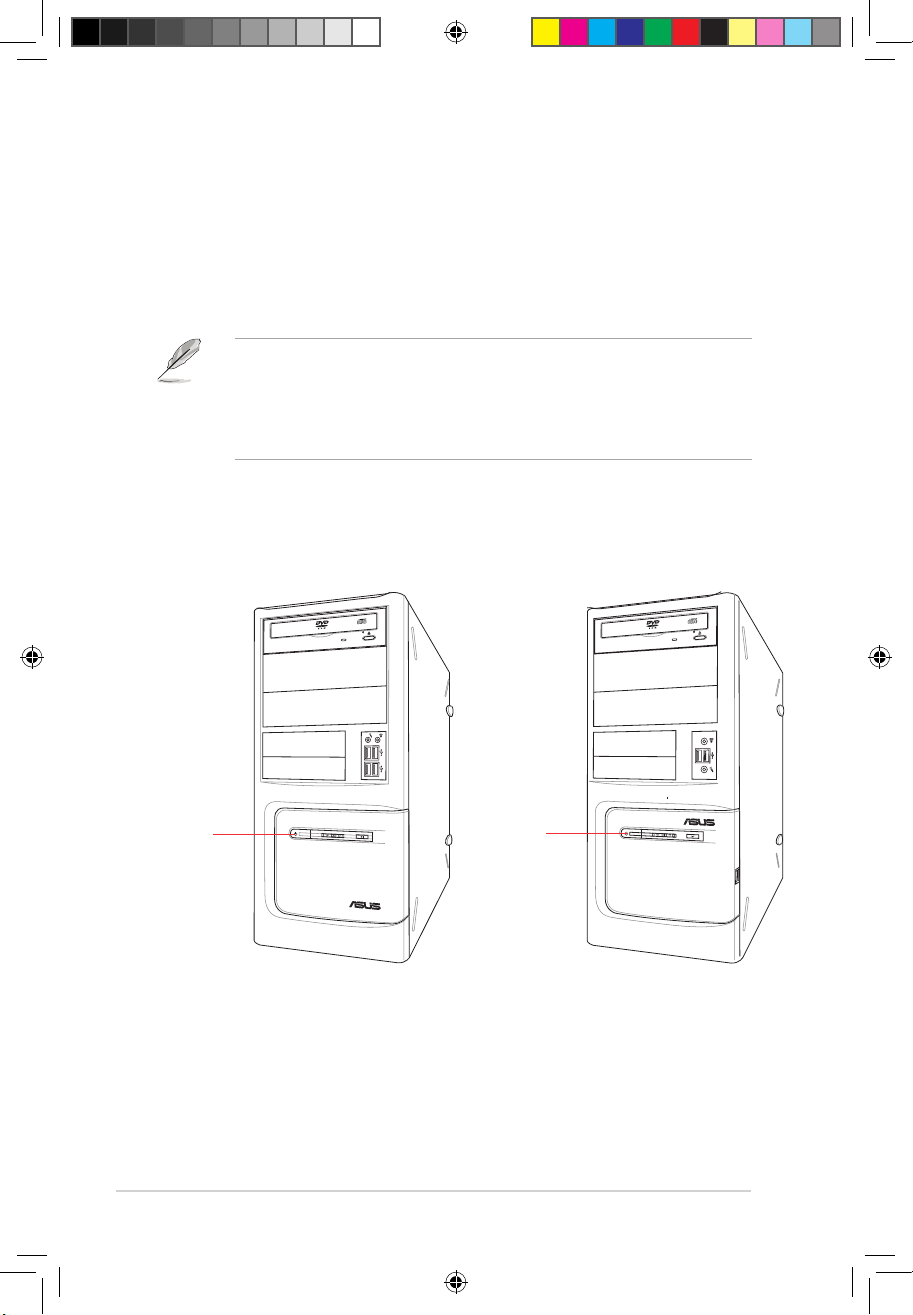
2-2 Chapter 2: Getting started
2.1 Installing an operating system
This motherboard supports Windows® XP / Vista operating systems (OS). Always
install the latest OS version and the corresponding updates to maximize the
features of your hardware. When you start the system for the rst time, the system
automatically detects the built-in audio and graphics chips and attempts to install
the drivers that come with the OS. Select NO when a window appears asking if
you want to restart the system. Install drivers according to the instructions in the
following sections.
2.2 Powering your system
Press the Power button to power up the system.
• To ensure that the OS works properly, install the drivers included in the
Support DVD.
• Motherboard settings and hardware options vary. Use the setup
procedures presented in this chapter for reference only. Refer to your OS
documentation for detailed information.
Power button
A500/AS-D920 BA5190
Power button
A500 AS-D920.indb 2 4/12/10 5:52:52 PM
Page 18
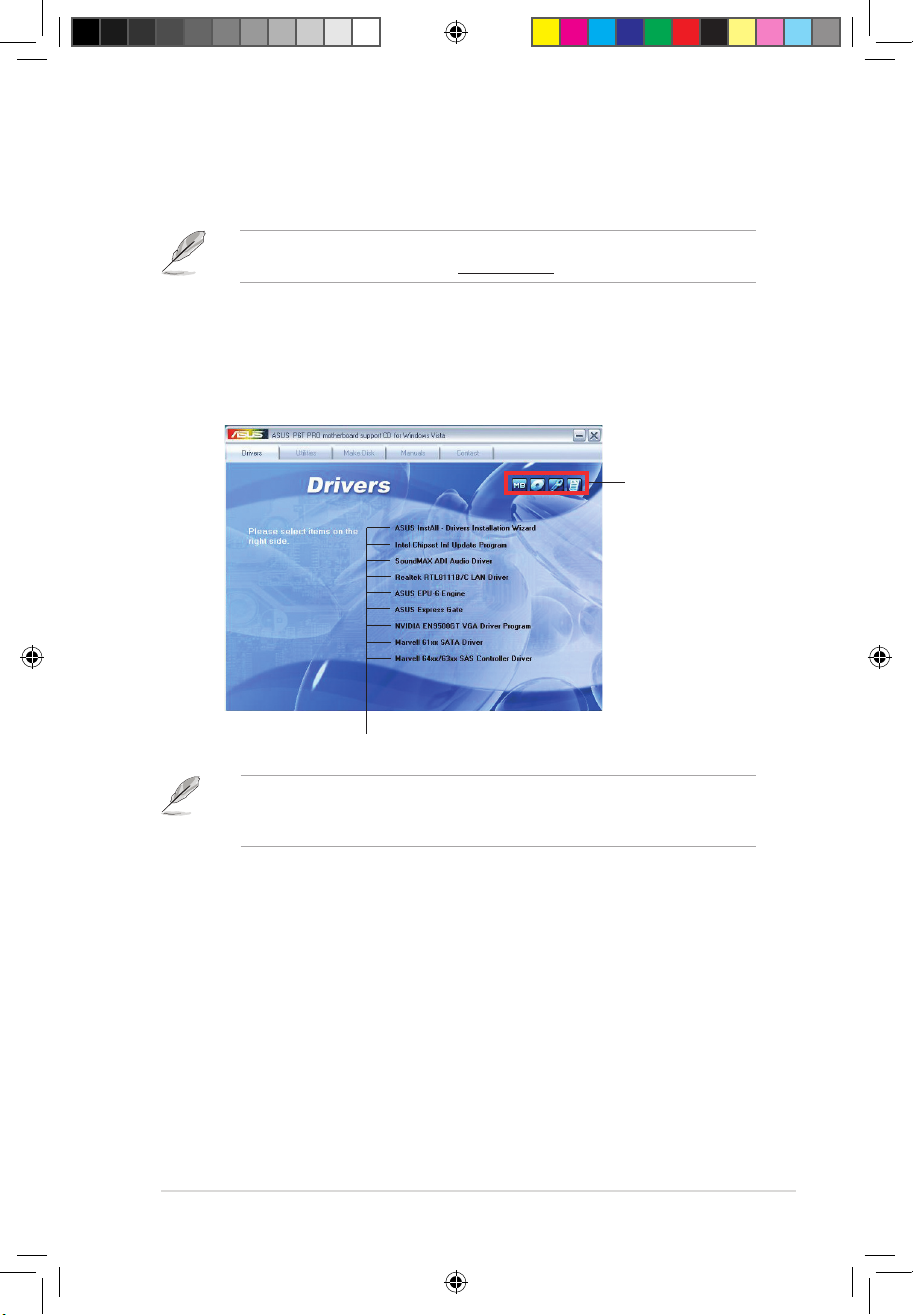
ASUS A500/AS-D920, BA5190 2-3
If Autorun is NOT enabled on your computer, browse the contents of the
Support DVD to locate the le ASSETUP.EXE from the BIN folder. Double-click
ASSETUP.EXE to run the DVD.
Click an item to install
2.3.1 Running the Support DVD
Place the Support DVD into the optical drive. The DVD automatically displays the
Drivers menu if Autorun is enabled on your computer.
Click an icon to
display Support
DVD/motherboard
information
2.3 Support DVD information
The Support DVD that comes with the system package contains the drivers,
software applications, and utilities that you can install to get all system features.
The contents of the Support DVD are subject to change at any time without
notice. Visit the ASUS website at www.asus.com for updates.
A500 AS-D920.indb 3 4/12/10 5:52:53 PM
Page 19
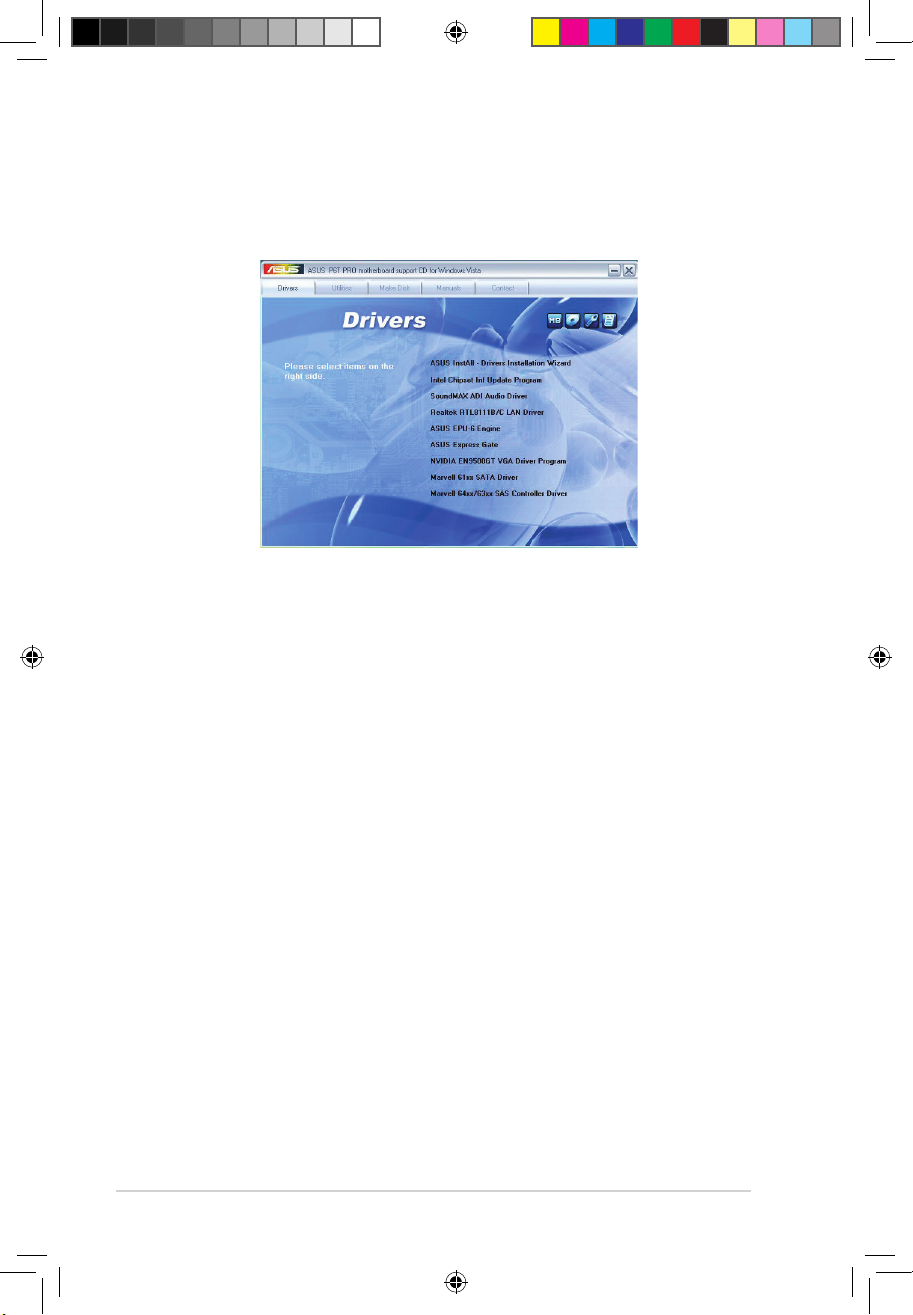
2-4 Chapter 2: Getting started
2.3.2 Drivers menu
The Drivers menu shows the available device drivers if the system detects
installed devices. Install the necessary drivers to activate the devices.
ASUS InstAll - Drivers Installation Wizard
Installs drivers for this desktop PC using the installation wizard.
Intel Chipset Inf Update Program
Installs the Intel® chipset Inf update program.
SoundMAX ADI Audio Driver
Installs the SoundMAX ADI audio driver.
Realtek RTL8111B/C LAN Driver
Installs the Realtek® RTL8111B/C LAN driver.
ASUS EPU-6 Engine
Installs ASUS EPU-6 Engine.
ASUS Express Gate
Installs ASUS Express Gate.
NVIDIA EN9500GT VGA Driver Program
Installs the NVIDIA® EN9500GT VGA driver.
Marvell 61xx SATA Driver
Installs the Marvell 61xx SATA driver.
Marvell 64xx/63xx SAS Controller Driver
Installs the Marvell 64xx/63xx SAS controller driver.
A500 AS-D920.indb 4 4/12/10 5:52:54 PM
Page 20
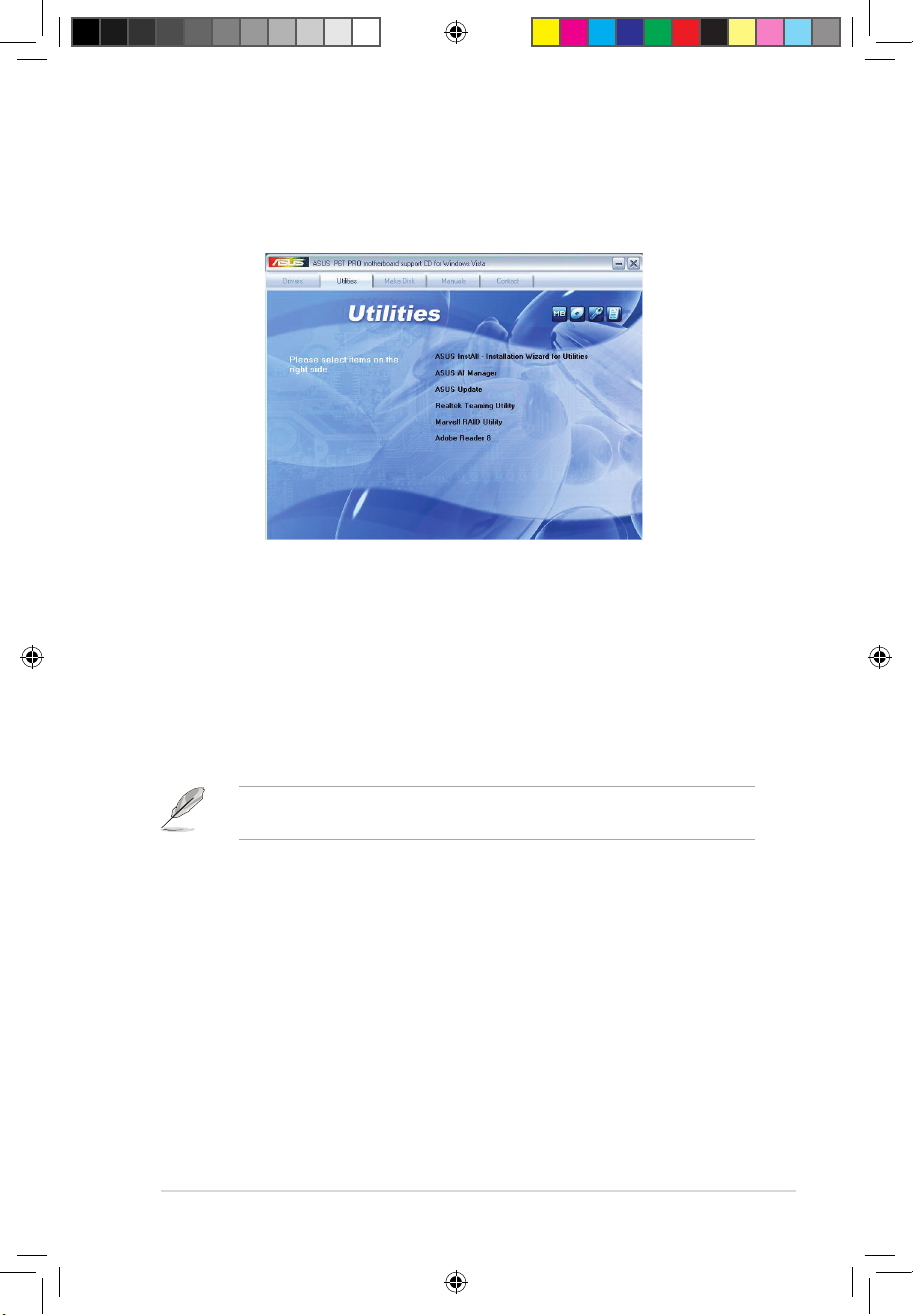
ASUS A500/AS-D920, BA5190 2-5
2.3.3 Utilities menu
The Utilities menu shows the applications that the system supports. Tap an item
from the screen to install.
ASUS InstAll - Installation Wizard for Utilities
Installs utilities for this desktop PC using the installation wizard.
ASUS AI Manager
Installs ASUS AI Manager where you can launch AI Disk, AI Security, and AI Probe
easily.
ASUS Update
Allows you to download the latest version of the BIOS from the ASUS website.
Realtek Teaming Utility
Installs the Realtek® Teaming Utility.
Marvell RAID Utility
Installs the Marvell RAID utility.
Adobe Reader 8
Installs the Adobe Acrobat Reader that allows you to open, view, and print
documents in Portable Document Format (PDF).
Before using the ASUS Update, ensure that you have an Internet connection to
connect to the ASUS website.
A500 AS-D920.indb 5 4/12/10 5:52:55 PM
Page 21
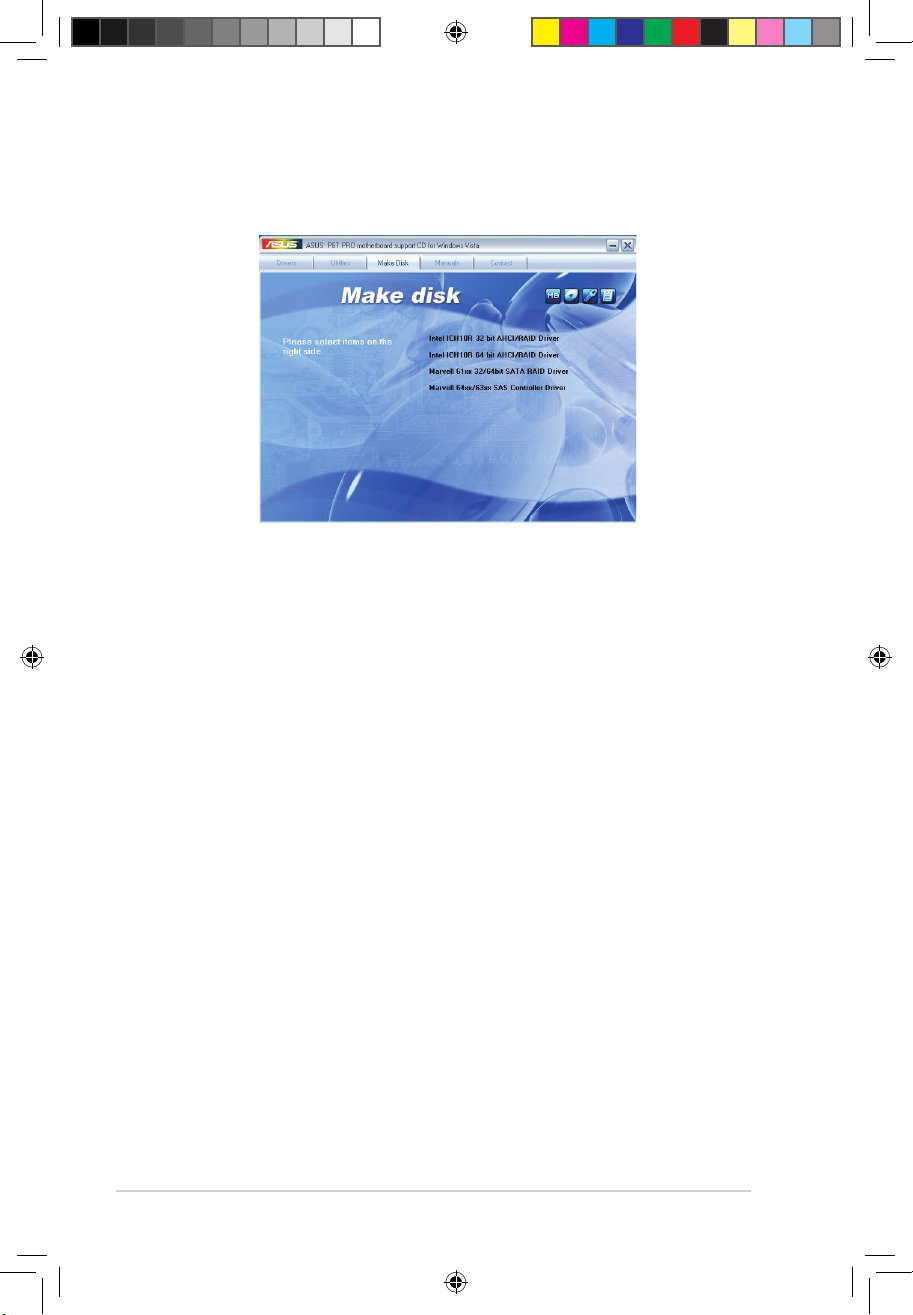
2-6 Chapter 2: Getting started
2.3.4 Make disk menu
The Make disk menu allows you to make a RAID driver disk.
Intel ICH10R 32 bit AHCI/RAID Driver
Allows you to create an Intel® ICH10R Serial ATA (SATA) AHCI/RAID driver disk for
32bit XP/Vista operating systems.
Intel ICH10R 64 bit AHCI/RAID Driver
Allows you to create an Intel® ICH10R Serial ATA (SATA) AHCI/RAID driver disk for
64bit XP/Vista operating systems.
Marvell 61xx 32/64bit SATA RAID Driver
Allows you to create a Marvell 61xx Serial ATA (SATA) RAID driver disk for 32/64bit
XP/Vista operating systems.
Marvell 64xx/63xx SAS Controller Driver
Allows you to create a Marvell 64xx/63xx SAS controller driver disk for 32/64bit
XP/Vista operating systems.
A500 AS-D920.indb 6 4/12/10 5:52:56 PM
Page 22
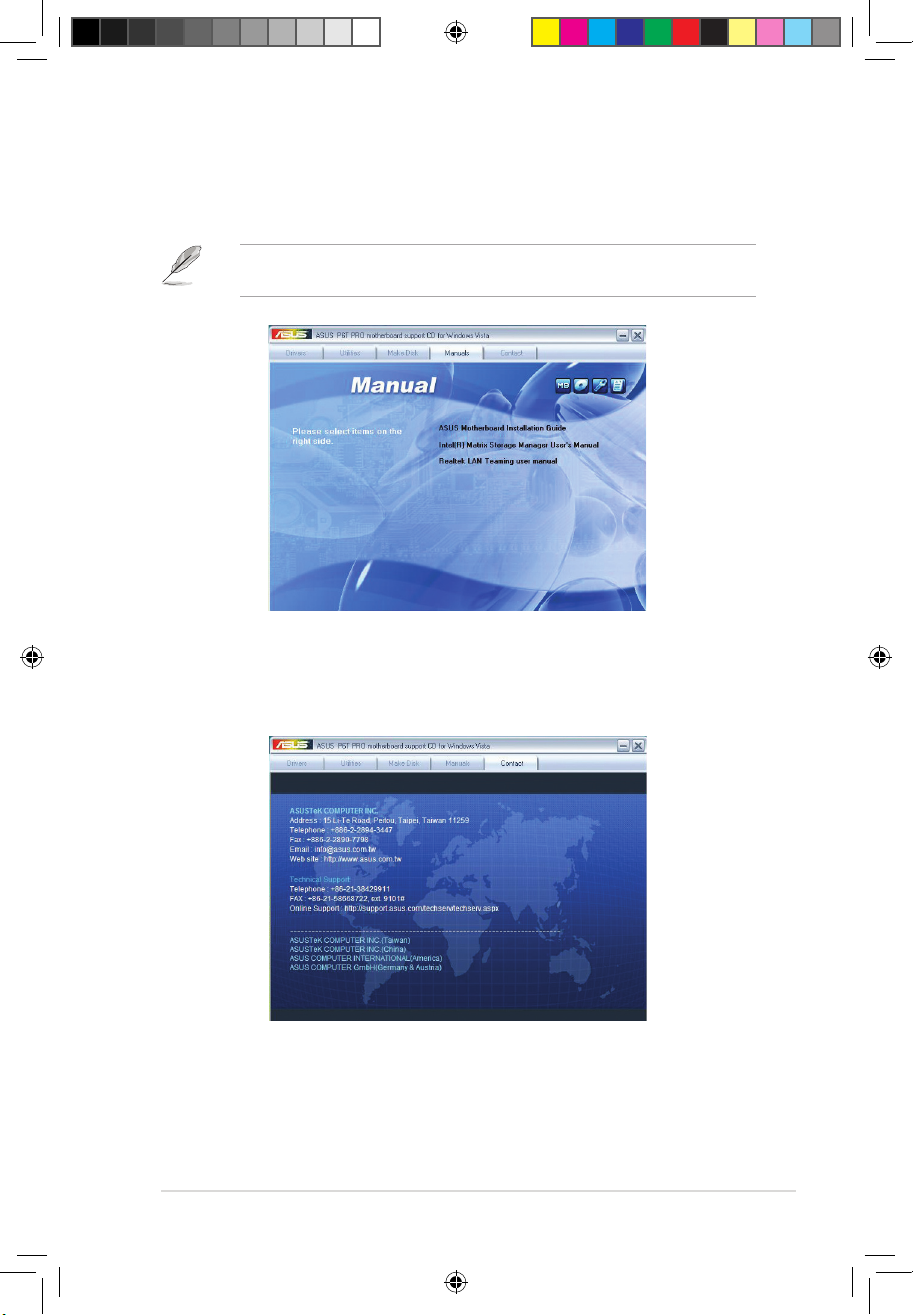
ASUS A500/AS-D920, BA5190 2-7
2.3.6 ASUS contact information
Click Contact to display the ASUS contact information.
2.3.5 Manual menu
The Manual menu contains a list of supplementary user manuals. Click an item to
open the folder of the user manual.
The user manual les are in Portable Document Format (PDF). Install the
Adobe® Reader from the Utilities menu before opening a user manual le.
A500 AS-D920.indb 7 4/12/10 5:52:58 PM
Page 23

2-8 Chapter 2: Getting started
2.3.7 Other information
The icons on the top right corner of the screen give additional information on the
motherboard and the contents of the Support DVD. Click an icon to display the
specied information.
Motherboard Info
Displays the general specications of the motherboard.
Browse this DVD
Displays the Support DVD contents in graphical format.
A500 AS-D920.indb 8 4/12/10 5:53:00 PM
Page 24

ASUS A500/AS-D920, BA5190 2-9
Technical support Form
Displays the ASUS Technical Support Request Form that you have to ll out when
requesting technical support.
Filelist
Displays the contents of the Support DVD and a brief description of each in text
format.
A500 AS-D920.indb 9 4/12/10 5:53:03 PM
Page 25

2-10 Chapter 2: Getting started
2.4 ASUS AI Manager
ASUS AI Manager allows you to launch AI Disk, AI Security, and AI Probe easily.
2.4.1 Installing AI Manager
To install AI Manager on your computer:
1. Place the Support DVD into the optical drive. The DVD automatically displays
the Drivers menu if Autorun is enabled on your computer.
If Autorun is NOT enabled on your computer, browse the contents of the
Support DVD to locate the le ASSETUP.EXE from the BIN folder. Double-click
ASSETUP.EXE to run the DVD.
2. Click the Utilities tab, then click ASUS AI Manager.
3. Follow the onscreen instructions to complete the installation.
2.4.2 Launching AI Manager
You can launch AI Manager right after installation or anytime from the Windows®
desktop.
To launch AI Manager from the Windows® desktop, click Start > All Programs >
ASUS > AI Manager > AI Manager v1.xx.xx. The AI Manager Quick Bar appears.
After launching the application, the AI Manager icon appears in the Windows®
taskbar. Right-click this icon for more options.
2.4.3 AI Manager Quick Bar
Click the Main, My favorites, Support, and Information icon from the Quick Bar to
show the corresponding menu.
Main
My Favorites
Support
Information
Close
Maximize/Restore
Minimize
A500 AS-D920.indb 10 4/12/10 5:53:05 PM
Page 26
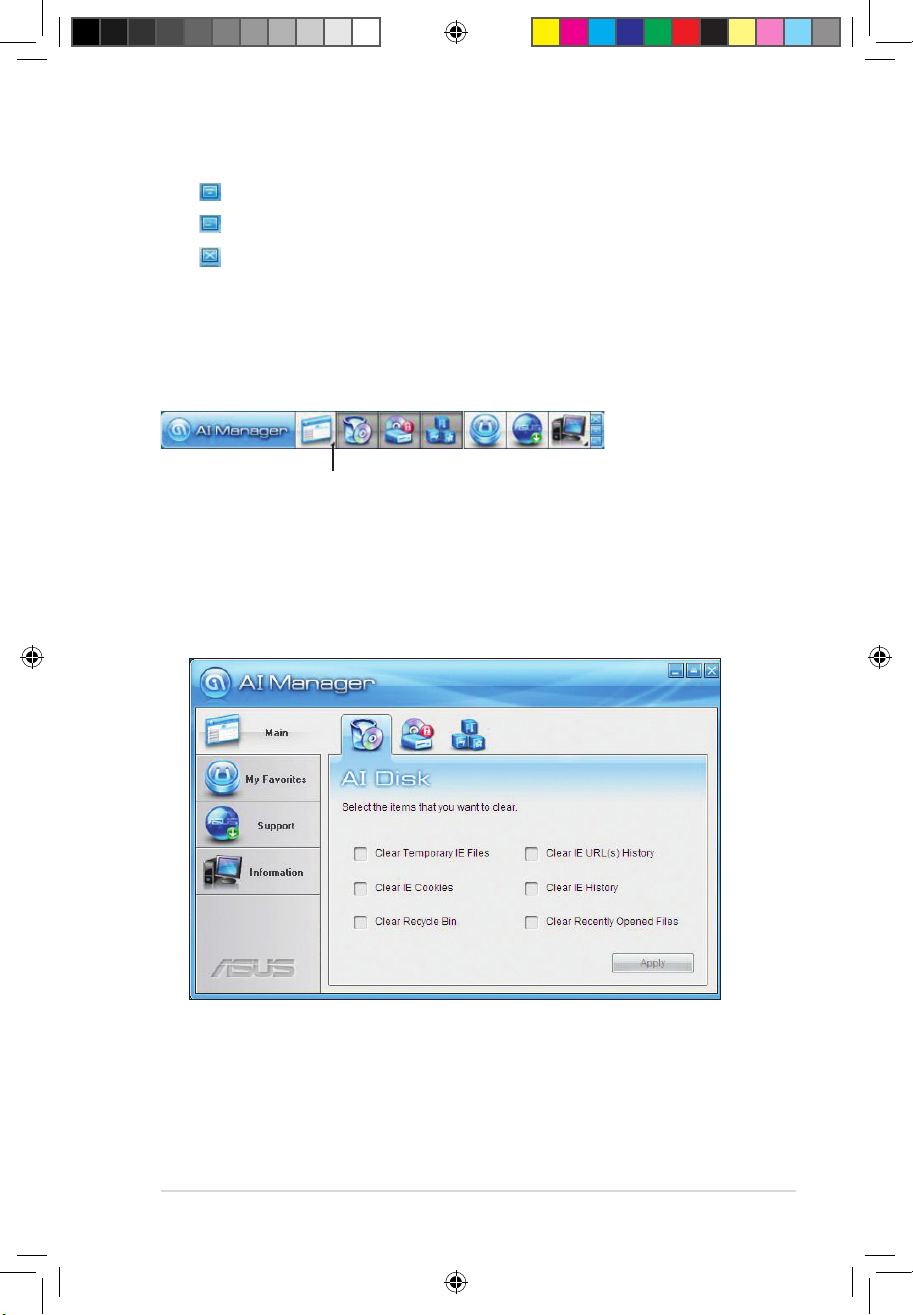
ASUS A500/AS-D920, BA5190 2-11
Click to switch between a full-screen AI Manager window and the Quick bar.
Click to keep AI Manager in the taskbar.
Click to close AI Manager.
2.4.4 Main
Launch AI Disk, AI Security, and AI Probe from the Main menu. Click the small
triangle to open or close the Main menu.
Click to open/close the Main menu
AI Disk
AI Disk allows you to easily clear the temporary IE les, IE URLs, IE cookies, IE
history list, Recycle Bin, and recently opened les list. Select the item that you
want to clear, then click Apply.
A500 AS-D920.indb 11 4/12/10 5:53:07 PM
Page 27

2-12 Chapter 2: Getting started
AI Security
AI Security allows you to set passwords to lock your removable storage devices
such as a USB ash disk and a CD/DVD disk, which ensures more security for
your data.
To lock a device:
1. If you are using AI Security for the rst time, key in a password consisting of
up to 20 alphanumeric characters.
2 Conrm your password.
3. Key in your password hint (optional).
4. Click OK.
A500 AS-D920.indb 12 4/12/10 5:53:08 PM
Page 28

ASUS A500/AS-D920, BA5190 2-13
6. Key in your password, then click OK. The device you selected cannot be
accessed without the password.
To unlock a device:
1. Deselect the device you locked, then click Apply.
2. Key in your password, then click OK.
To change your password, click Change Password and follow the onscreen
instructions.
5. Select the device you want to lock, then click Apply.
A500 AS-D920.indb 13 4/12/10 5:53:09 PM
Page 29

2-14 Chapter 2: Getting started
AI Probe
AI Probe automatically detects the motherboard and CPU temperatures, CPU fan
speed, and CPU voltage. It also allows you to adjust these values manually.
A500 AS-D920.indb 14 4/12/10 5:53:10 PM
Page 30
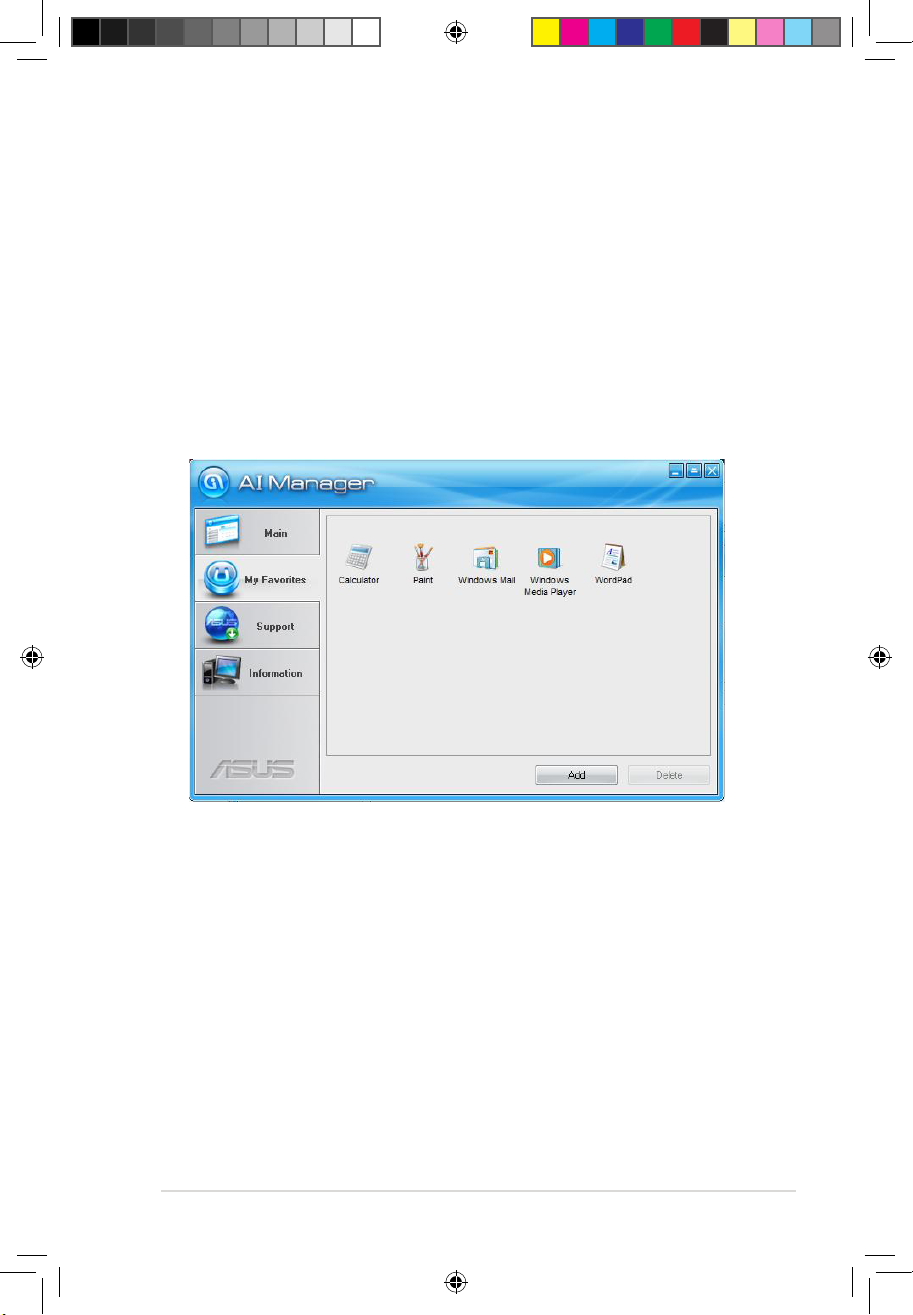
ASUS A500/AS-D920, BA5190 2-15
2.4.5 My favorites
Add your favorite applications to the My Favorites menu.
To add an application:
1. Click Add and then from the succeeding screen select the application you
want to add to the My Favorites menu.
2. Click Open. The application you selected is added and its icon appears.
Right-click an icon in the My Favorites menu to open, delete, or rename the
corresponding application.
Double-click an icon to open the corresponding application.
A500 AS-D920.indb 15 4/12/10 5:53:11 PM
Page 31

2-16 Chapter 2: Getting started
2.4.6 Support
The Support menu displays links to the ASUS international website, online
technical support website, online download support website, and contact
information website.
2.4.7 Information
The Information menu displays the general information of your system,
motherboard, CPU, BIOS, memory, and other devices installed.
A500 AS-D920.indb 16 4/12/10 5:53:13 PM
Page 32

ASUS A500/AS-D920, BA5190 2-17
2.5 ASUS MyLogo 2™
ASUS MyLogo 2™ allows you to customize the boot logo. The boot logo is the
image that appears on the screen during the Power-On Self-Test (POST). ASUS
MyLogo 2 is automatically installed when you install the ASUS Update utility from
the Support DVD. See 2.3.3 Utilities menu for details.
To launch ASUS MyLogo 2:
1. Launch the ASUS Update utility.
2. Select Options from the drop-down menu, and then click Next.
3. Check Launch MyLogo to replace the system boot logo before ashing
BIOS, and then click Next.
4. Select Update BIOS from a le from the drop-down menu, and then click
Next.
5. Locate the new BIOS le, and then click Next. The ASUS MyLogo 2 window
appears.
6. From the left window pane, select the folder that contains the image you
intend to use as your boot logo.
• Before using ASUS MyLogo 2, use the ASUS Update or AFUDOS utilities
to make a copy of your original BIOS le or obtain the latest BIOS version
from the ASUS website.
• Set the Full Screen Logo item in the BIOS to [Enabled] before using ASUS
MyLogo 2.
• You can create your own boot logo image in GIF le format.
A500 AS-D920.indb 17 4/12/10 5:53:14 PM
Page 33

2-18 Chapter 2: Getting started
9. When the screen returns to the ASUS Update utility, ash the BIOS to load
the new boot logo.
10. After ashing the BIOS, restart the computer to display the new boot logo
during POST.
8. Adjust the boot image to your desired
size by selecting a value on the Ratio
box. Click Next.
7. When the logo images appear on the
right window pane, select an image to
enlarge by clicking on it.
A500 AS-D920.indb 18 4/12/10 5:53:15 PM
Page 34

ASUS A500/AS-D920, BA5190 2-19
2.6 ASUS EPU–6 Engine
ASUS EPU–6 Engine is an energy-efcient tool that satises different computing
needs. This utility provides four modes that you can select to enhance system
performance or save power. Selecting Auto mode will have the system shift modes
automatically according to current system status. You can also customize each
mode by conguring settings like CPU frequency, vCore Voltage, and Fan Control.
Installing 6 Engine
To install 6 Engine on your computer:
1. Place the Support DVD into the optical drive. The Drivers menu appears if
Autorun is enabled on your computer.
2. Click the Drivers tab and then click ASUS EPU—6 Engine.
3. Follow the onscreen instructions to complete the installation.
Launching 6 Engine
Launch 6 Engine by double-clicking the 6 Engine icon in the Windows
®
system
tray.
The rst time you launch 6 Engine, the
following message appears, asking
you to run Calibration rst. Running
calibration allows the system to
detect CPU properties to optimize
power management.
Click Run Calibration and wait for
a few seconds. Then, the 6 Engine
main menu appears.
A500 AS-D920.indb 19 4/12/10 5:53:16 PM
Page 35

2-20 Chapter 2: Getting started
• Click Current to show the CO2 that has been reduced since
you click the Renew button .
• Click Total to show the total CO2 that has been reduced
since you launched 6 Engine.
6 Engine main menu
Auto Mode
Runs calibration
Turbo Mode
High Performance Mode
Medium Power Saving Mode
Max. Power Saving Mode
Advanced settings for each mode (refer to the next page for further information)
Displays CPU Power and
Total CPU Energy Saving
*Shifts between
the display of Total
and Current CO2
reduced
Displays the
amount of CO2
reduced
Displays the following
message if no VGA power
saving engine is detected.
Exits the utility
Displays the system
properties of each
mode
Displays
current
mode
Lights up when power
saving engine is activated
A500 AS-D920.indb 20 4/12/10 5:53:19 PM
Page 36

ASUS A500/AS-D920, BA5190 2-21
Click to select
a mode
Move the
slider to adjust
Click the arrow
to see more
options
Restore default
settings
Click to apply
settings
Click to abort
settings
Conguration options in Advanced settings menu
The following lists the conguration options and their denitions in Advanced
settings menu.
• CPU Frequency: Raises or lowers CPU frequency to a certain percentage.
• vCore Voltage Downgrade: Lowers CPU vCore voltage.
• High: Downgrades voltage to the highest level for CPU power saving.
• Small: Downgrades voltage to the minimum level.
• Chipset Voltage Downgrade: Turns on/off chipset voltage.
• Turn Off hard disks: Turns off hard disk drives when they are not accessed
after a certain time.
• CPU Loadline: Sets up the CPU loadline to manage CPU power saving.
• Light: Saves CPU power to the minimum level.
• Heavy: Saves CPU power to the highest level.
Advanced settings menu
Click Setting from the 6 Engine main menu to display conguration
options in each mode. Some options in certain modes are dimmed, meaning that
they are not available.
A500 AS-D920.indb 21 4/12/10 5:53:20 PM
Page 37

2-22 Chapter 2: Getting started
Conguration
options
Turbo Mode High
Performance
Mode
Medium Power
Saving Mode
Maximum
Power Saving
Mode
CPU
Frequency
Overclocking
+1% to +5%
N/A Downclocking
-1% to -10%
Downclocking
-1% to -10%
vCore Voltage
Downgrade
N/A N/A Small/High Small/High
Chipset
Voltage
Downgrade
N/A N/A On/Off On/Off
Turn Off
hard disks
Never/After 3
mins–After 5
hours
Never/After 3
mins–After 5
hours
Never/After 3
mins–After 5
hours
Never/After 3
mins–After 5
hours
CPU Loadline N/A N/A Light/Heavy Light/Heavy
Fan Control N/A N/A Keep Bios
Setting/Slow
Keep Bios
Setting/Quiet
AI Nap
Idle Time
Never/After 3
mins–After 5
hours
Never/After 3
mins–After 5
hours
Never/After 3
mins–After 5
hours
Never/After 3
mins–After 5
hours
Refer to the following table for the conguration options in each mode.
• Fan Control: Adjusts fan speeds to reduce noise and save system power.
• Quiet: Lowers CPU fan speed and shuts off two chassis fans.
• Slow: Lowers CPU fan and two chassis fan speeds.
• AI Nap Idle Time: Enters AI Nap mode after a certain time during system idle
process.
The values in the table above are subject to change at any time without notice.
Visit the ASUS website at www.asus.com for updates.
A500 AS-D920.indb 22 4/12/10 5:53:22 PM
Page 38

ASUS A500/AS-D920, BA5190 2-23
2.7 ASUS Express Gate
ASUS Express Gate is an instant-on environment that gives you quick access to
the Internet. Eight seconds after powering on your computer, you can instantly surf
the Internet, use Skype or other Express Gate applications without entering the
Windows® OS.
• The actual boot time depends on the system conguration.
• Download the latest Express Gate version from the ASUS website at www.
asus.com.
Installing ASUS Express Gate
• Ensure to install ASUS Express Gate from the motherboard Support DVD
before use.
• ASUS Express Gate supports installation on SATA HDDs, USB HDDs,
and ash drives with at least 1.2GB free disk space. When installing ASUS
Express Gate on USB HDDs and ash drives, connect the drives to the
motherboard USB port before turning on the computer.
• ASUS Express Gate supports SATA devices in IDE mode only.
• ASUS Express Gate supports SATA devices connected to motherboard
chipset-controlled onboard SATA ports only. All onboard extended SATA
ports and external SATA ports are NOT supported. See section 1.2.1
Motherboard layout for the exact location of the onboard SATA ports.
• Ensure that your monitor supports the screen resolution of 1024 x 768
before using ASUS Express Gate; otherwise, it will not launch after you
power on your computer and your computer boots to the OS directly.
• We recommend that you install 1GB system memory or larger for a better
performance of ASUS Express Gate.
To install Express Gate on your computer:
1. Place the Support DVD into the optical drive. The Drivers menu appears if
Autorun is enabled on your computer.
2. Click the Utilities tab, then click ASUS Express Gate.
3. Select your preferred language, then click OK.
4. The InstallShield Wizard for Express Gate appears. Click Next to continue.
A500 AS-D920.indb 23 4/12/10 5:53:24 PM
Page 39

2-24 Chapter 2: Getting started
5. Select the target drive where you want to install Express Gate. If you have
multiple partitions installed on your computer, it is recommended to install
Express Gate in Drive C. Click Next to continue.
6. Follow the onscreen instructions to complete the installation.
The Splash Screen
The Express Gate’s splash screen appears eight seconds after you power on your
computer.
The actual boot time depends on the system conguration.
• To enter the motherboard BIOS Setup program, click Exit on the splash
screen and then hold down <Del> during POST.
• Click in the Express Gate environment for the detailed software
instructions.
Click an application icon
to enter the Express Gate
environment and launch the
selected application
Turn off the computer
Continue booting to the existing OS when the timer above the Exit icon
counts down to zero (0); click to immediately enter the existing OS
Splash screen hot-keys
Key Function
<PAUSE/BREAK> Power off
ESC Continue to boot OS
A500 AS-D920.indb 24 4/12/10 5:53:27 PM
Page 40

ASUS A500/AS-D920, BA5190 2-25
Express Gate Environment hot-keys:
Key Function
<Alt> + <Tab> Switch between softwares
<Ctrl> + <Alt> + <Del> Bring up Power-Off dialog box
<Ctrl> + <Alt> + <Print Screen> Save screen snapshot as picture to le
When you are using ASUS Express Gate for the rst time, launch an application
from the splash screen, a rst-time wizard will appear and guide you through
basic Express Gate congurations including language, date, and time.
Using the LaunchBar
The LaunchBar allows you to launch applications and congure the Express Gate
settings. The LaunchBar can be congured to auto-hide and dock at the bottom or
top of the screen.
The indicator under an application icon indicates that the application is running.
If an application stops responding, right-click its icon then select Close to force
it to close.
Launches the Online Games.
Launches the Photo Manager.
Launches the Chat instant messaging tool.
Launches the Skype application which allows you to chat with or call
other people on Skype.
ASUS Express Gate supports le uploading from SATA HDDs, ODDs, and USB
drives. It supports le downloading to USB drives only.
Launches the Web Browser for quick access to the Internet. You can
view PDF les from the web pages or your USB storage device.
A500 AS-D920.indb 25 4/12/10 5:53:30 PM
Page 41
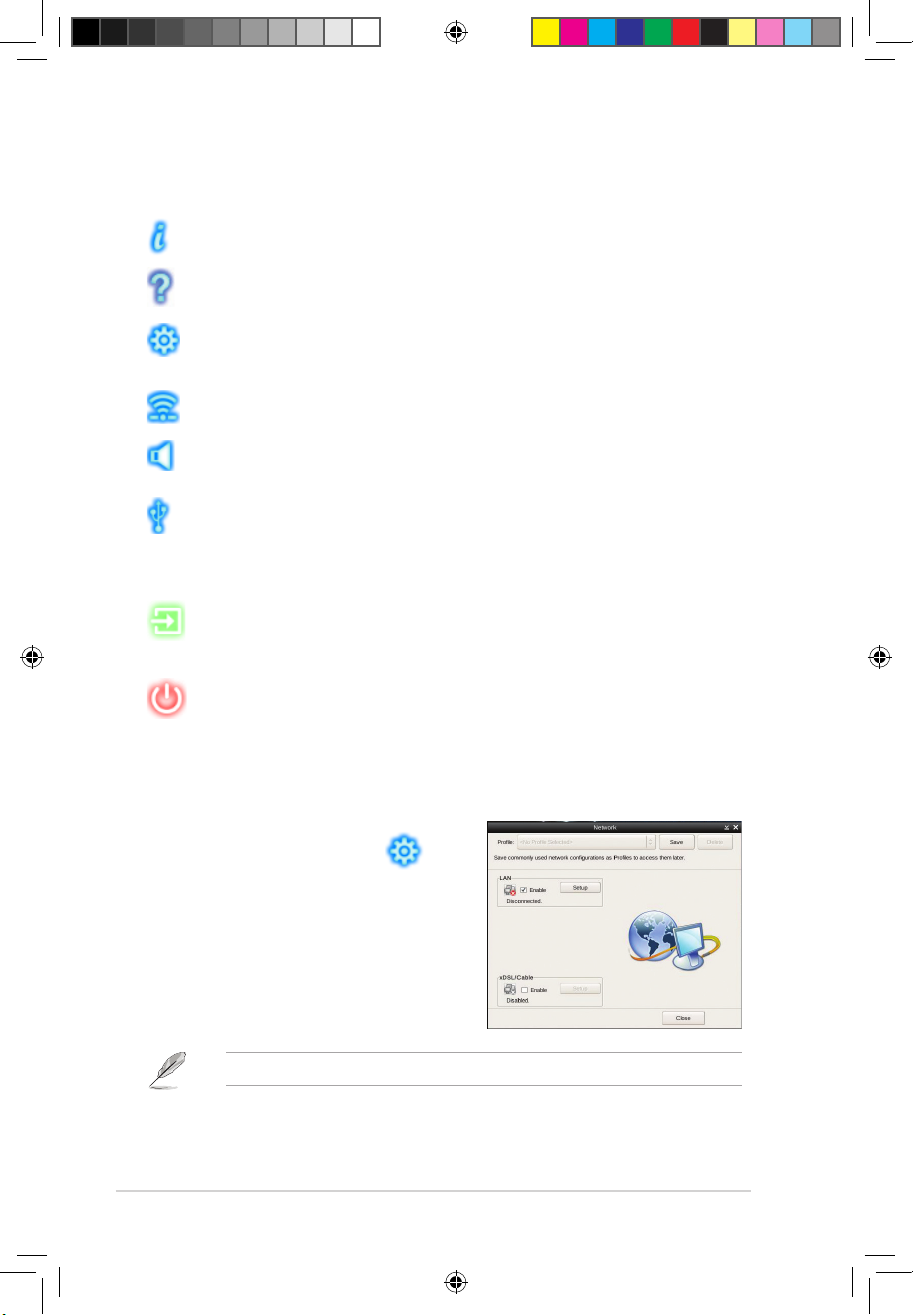
2-26 Chapter 2: Getting started
The smaller icons on the right side of the LaunchBar are:
Displays your Express Gate version.
Launches the help le.
Launches the Conguration Panel which allows you to specify network
settings and other settings.
Congures the network.
Adjusts the volume.
This icon appears only when a removable storage device / USB drive is
connected. Left-click this icon to launch the File Manager window. Rightclick it to eject the removable storage device / USB drive.
Exits ASUS Express Gate. Click Yes to enter the operating system you
installed on the hard disk drive.
Powers off the computer.
Accessing the Internet
To congure the network settings:
1. Click Conguration Panel on
the LaunchBar.
2. Click Network.
3. Make the proper network
congurations. Each network interface
is enabled immediately after you tick
the Enable checkbox.
The number of the LAN ports vary with the motherboard.
A500 AS-D920.indb 26 4/12/10 5:53:32 PM
Page 42

ASUS A500/AS-D920, BA5190 2-27
• xDSL / Cable dial-up (PPPoE) settings:
If you use a network cable connected directly to your DSL/cable modem,
click Setup to congure the xDSL/cable dial-up settings. Choose whether
the DSL/cable modem is connected to your computer’s LAN port. Key in the
username and password for your account. Click OK to enable xDSL/cable
dial-up and establish the PPPoE connection. When PPPoE is enabled, the
port it uses will automatically be unchecked.
• LAN settings
If you connect your computer to a home router that is connected to your DSL/
cable modem, enable all the LAN ports. Express Gate automatically uses the
connected port.
If you plug the network cable into a different port while Express Gate is running
(e.g. move the cable from LAN1 to LAN2, restart Express Gate to activate the
new setting.
• WiFi settings (if supported)
If you want to connect to a wireless network, click Setup to congure the
WiFi options. In the WiFi tab of the Advanced Network Settings box, key in
the network name of the wireless access point in the SSID eld. If Security
is enabled on the wireless access point, select the corresponding security
algorithm from the dropdown list such as WEP or WAP in the Encryption
Type eld, and key in the password. Click OK to enable WiFi and establish
the wireless connection.
If your computer does not automatically get network settings from a DHCP
server, click Setup to congure the static IP settings manually. If your
computer automatically gets network settings from a DHCP server, skip this
step.
A500 AS-D920.indb 27 4/12/10 5:53:32 PM
Page 43
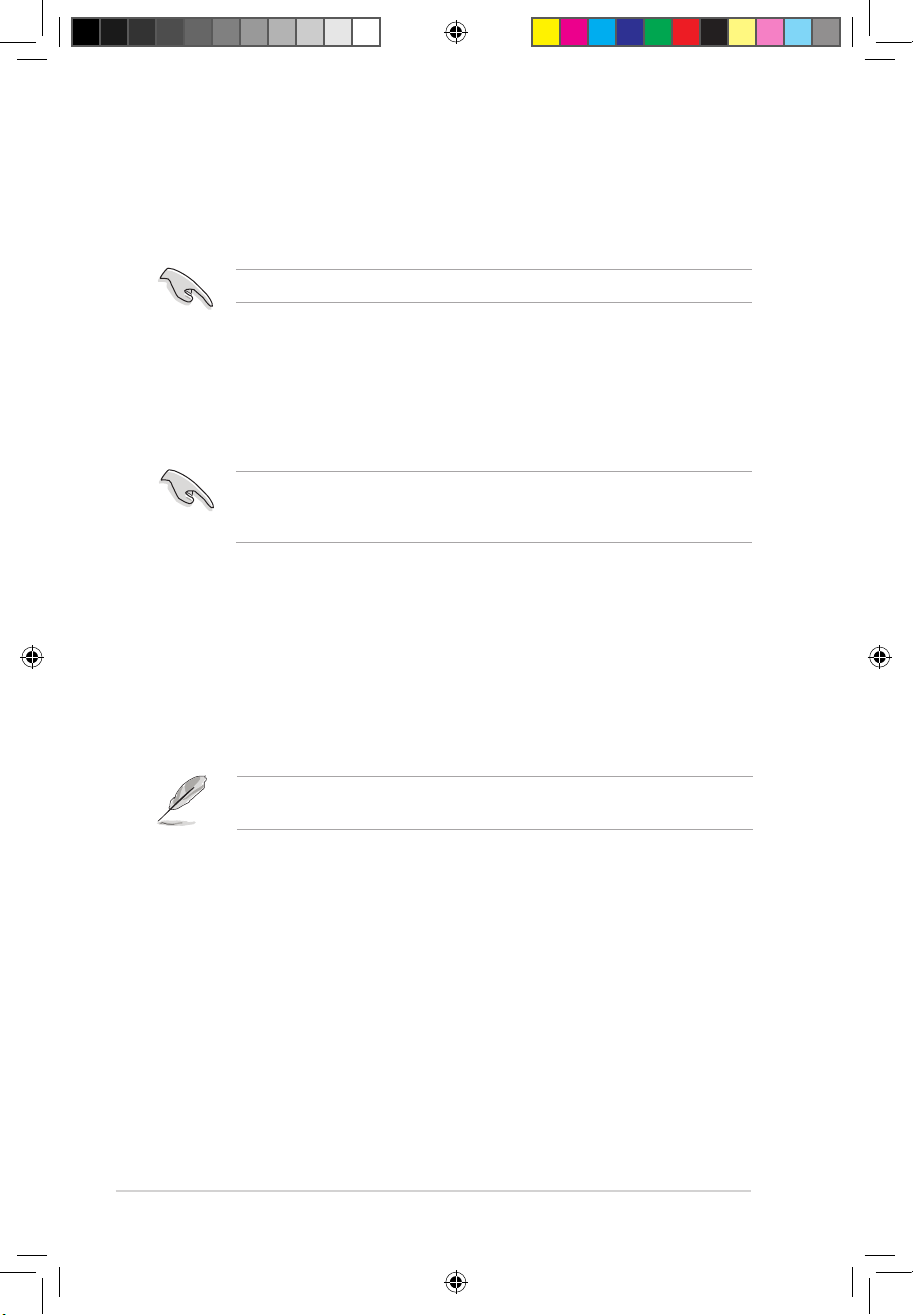
2-28 Chapter 2: Getting started
Using the Photo Manager
Photo Manager allows you to view pictures saved on your hard drive or external
storage devices. You can view pictures in thumbnail view, in an enlarged view
individually, in a lename/data list view, or play them in a slideshow. JPEG, GIF,
BMP, and PNG formats are supported. Refer to the online Help for details.
ASUS Express Gate supports SATA devices connected to motherboard
chipset-controlled onboard SATA ports only. All onboard extended SATA
ports and external SATA ports are NOT supported.
Using the Online Games
Express Gate introduces a Splashtop Gaming portal site which provides
interesting games in different categories.
Enable the Internet connection to use the Online Games feature.
Restoring to factory settings
To restore Express Gate to the factory settings:
1. Click Conguration Panel on the LaunchBar.
2. Click Environment Settings.
3. Click Restore from the General tab. A conrmation dialog box appears. Click
Yes to immediately restart Express Gate to nish clearing system settings. All
bookmarks, network settings, and other changes you made will be cleared.
The rst-time wizard will run again when you enter the Express Gate
environment after clearing its settings.
A500 AS-D920.indb 28 4/12/10 5:53:35 PM
Page 44

ASUS A500/AS-D920, BA5190 2-29
Conguring Express Gate in BIOS Setup
To enter the motherboard BIOS Setup program, click Exit on the splash screen
and then hold down <Del> during POST. Go to the Tools menu to congure
Express Gate. Refer to 4.7.2 Express Gate for details.
Repairing Express Gate
In case Express Gate does not start normally, reinstall the software or use the
repair utility to repair Express Gate.
To repair Express Gate:
Click Start > All Programs > Express Gate > Express Gate Installer > Repair
this software, then follow the onscreen instructions to complete the repair.
ASUS EZ Flash 2
Express Gate [Auto]
Enter OS Timer [10 Seconds]
Reset User Data [No]
BIOS SETUP UTILITY
Main Advanced Power Boot Tools Exit
Press ENTER to run
the utility to select
and update BIOS.
This utility supports
1.FAT 12/16/32 (r/w)
2.NTFS (read only)
3.CD-DISC (read only)
A500 AS-D920.indb 29 4/12/10 5:53:38 PM
Page 45

2-30 Chapter 2: Getting started
Conguring Realtek Teaming Utility in Windows® XP
To create a teaming set in Windows® XP:
1. Launch the Realtek Teaming Utility by clicking Start > All Programs >
Realtek > Teaming Utility > Teaming Utility.
2. Select a LAN adapter from the
left column, select Teaming in
the middle column, and then click
Create Team.
3. Enter a name for the teaming in
the Team Name box. Select a
teaming mode that best suits your
network environment, and then
choose the adapters to join the
teaming set. Click OK to nish the
teaming setting.
2.8 Realtek Teaming Utility
This motherboard features two Realtek® 8111C PCIe Gigabit LAN controllers and
supports Teaming function, which allows two single connections to be grouped
as one single connection, providing benets such as bandwidth increase, load
balancing, and fault tolerance.
The speed of transmission is subject to the actual network environment or
status even with Teaming enabled.
To install Realtek Teaming Utility:
1. Place the support DVD into the optical drive. Click Realtek Teaming Utility
from the Utilities tab.
2. Follow the onscreen instructions to complete the installation.
A500 AS-D920.indb 30 4/12/10 5:53:40 PM
Page 46

ASUS A500/AS-D920, BA5190 2-31
To remove a teaming set in Windows® XP:
1. Launch the Realtek Teaming Utility.
2. Select the teaming set that you want
to remove in the left column, select
the virtual adapter in the right column,
and then click Remove.
Conguring Realtek Teaming Utility in Windows® Vista
To create a teaming set in Windows® Vista:
1. Launch the Realtek VLAN & Teaming Utility by clicking Start > All Programs
> Realtek Teaming and VLAN Utility > Realtek Teaming and VLAN Utility.
2. Choose the adapters to join the
teaming set, and then select a
teaming mode that best suits
your network environment. Click
Teaming to create the teaming
set. Click OK to close the message
windows and nish creating the
teaming set.
To remove a teaming set in Windows® Vista:
1. Launch the Realtek VLAN &
Teaming Utility.
2. Click Remove to remove the
existing teaming set.
A500 AS-D920.indb 31 4/12/10 5:53:41 PM
Page 47

2-32 Chapter 2: Getting started
To create a virtual LAN adapter in Windows® Vista:
1. Launch the Realtek VLAN &
Teaming Utility.
2. Choose one adapter to create
the virtual LAN adapter, and then
click VLAN. Click OK to close the
message window and nish creating
the virtual LAN adapter.
3. Click Start > Control Panel >
Network and Sharing Center,
and then click Manage network
connections from the left Tasks
list.
Right-click the virtual LAN adapter
icon and select Properties.
4. Conduct necessary settings for the
virtual LAN adapter, and then click
Congure.
A500 AS-D920.indb 32 4/12/10 5:53:42 PM
Page 48

ASUS A500/AS-D920, BA5190 2-33
5. Click the Advanced tab in the
Realtek Virtual Miniport Driver
for VLAN (NDIS 6.0) Properties
window and conduct necessary
VLAN settings. Close all windows
when nished.
To remove a virtual LAN adapter in Windows® Vista:
1. Launch the Realtek VLAN &
Teaming Utility.
2. Click Remove to remove the
existing virtual LAN adapter.
A500 AS-D920.indb 33 4/12/10 5:53:42 PM
Page 49

2-34 Chapter 2: Getting started
2.9 RAIDcongurations
The motherboard comes with the Intel® ICH10R Southbridge controller that
supports RAID 0, RAID 1, RAID 10, and RAID 5 for six independent Serial ATA
channels.
If you want to boot the system from a hard disk drive included in a created RAID
set, copy the RAID driver from the support DVD to a oppy disk before you
install an operating system to the selected hard disk drive. Refer to section 2.10
Creating a RAID driver disk for details.
2.9.1 RAID denitions
RAID 0 (Data striping) optimizes two identical hard disk drives to read and write
data in parallel, interleaved stacks. Two hard disks perform the same work as a
single drive but at a sustained data transfer rate, double that of a single disk alone,
thus improving data access and storage. Use of two new identical hard disk drives
is required for this setup.
RAID 1 (Data mirroring) copies and maintains an identical image of data from
one drive to a second drive. If one drive fails, the disk array management software
directs all applications to the surviving drive as it contains a complete copy of
the data in the other drive. This RAID conguration provides data protection and
increases fault tolerance to the entire system. Use two new drives or use an
existing drive and a new drive for this setup. The new drive must be of the same
size or larger than the existing drive.
RAID 5 stripes both data and parity information across three or more hard
disk drives. Among the advantages of RAID 5 conguration include better
HDD performance, fault tolerance, and higher storage capacity. The RAID
5 conguration is best suited for transaction processing, relational database
applications, enterprise resource planning, and other business systems. Use a
minimum of three identical hard disk drives for this setup.
RAID 10 is data striping and data mirroring combined without parity (redundancy
data) having to be calculated and written. With the RAID 10* conguration you get
all the benets of both RAID 0 and RAID 1 congurations. Use four new hard disk
drives or use an existing drive and three new drives for this setup.
Intel® Matrix Storage. The Intel® Matrix Storage technology supported by the
ICH10R chip allows you to create a RAID 0, RAID 1, RAID 5, and RAID 10*
function to improve both system performance and data safety. You can also
combine two RAID sets to get higher performance, capacity, or fault tolerance
provided by the difference RAID function. For example, RAID 0 and RAID 1 set
can be created by using only two identical hard disk drives.
A500 AS-D920.indb 34 4/12/10 5:53:43 PM
Page 50

ASUS A500/AS-D920, BA5190 2-35
2.9.3 Intel® RAID congurations
This motherboard supports RAID 0, RAID 1, RAID 5, RAID 10 and Intel
®
Matrix
Storage congurations for Serial ATA hard disks drives through the Intel® ICH10R
Southbridge chip.
Setting the RAID item in BIOS
You must set the RAID item in the BIOS Setup before you can create a RAID
set(s). To do this:
1. Enter the BIOS Setup during POST.
2. Go to Main > Storage Conguration > Congure SATA as, then press
<Enter>.
3. Select [RAID], then press <Enter>.
5. Save your changes, then exit the BIOS Setup.
2.9.2 Installing Serial ATA hard disks
The motherboard supports Serial ATA hard disk drives. For optimal performance,
install identical drives of the same model and capacity when creating a disk array.
To install the SATA hard disks for a RAID conguration:
1. Install the SATA hard disks into the drive bays.
2. Connect the SATA signal cables.
3. Connect a SATA power cable to the power connector on each drive.
A500 AS-D920.indb 35 4/12/10 5:53:43 PM
Page 51

2-36 Chapter 2: Getting started
Intel® Matrix Storage Manager option ROM utility
The Intel® Matrix Storage Manager Option ROM utility allows you to create RAID 0,
RAID 1, RAID 10 (RAID 0+1), and RAID 5 set(s) from Serial ATA hard disk drives
that are connected to the Serial ATA connectors supported by the Southbridge.
To enter the Intel® Matrix Storage Manager option ROM utility:
1. Install all the Serial ATA hard disk drives.
2. Turn on the system.
3. During POST, press <Ctrl+I> to display the utility main menu.
Intel(R) Matrix Storage Manager Option ROM v8.0.0.1027 ICH10R wRAID5
Copyright(C) 2003-08 Intel Corporation. All Rights Reserved.
[ MAIN MENU ]
1. Create RAID Volume 3. Reset Disks to Non-RAID
2. Delete RAID Volume 4. Exit
[ DISK/VOLUME INFORMATION ]
RAID Volumes:
None dened.
Physical Disks:
Port Drive Model Serial # Size Type/Status(Vol ID)
0 XXXXXXXXXXX XXXXXXXX XX.XXGB Non-RAID Disk
1 XXXXXXXXXXX XXXXXXXX XX.XXGB Non-RAID Disk
2 XXXXXXXXXXX XXXXXXXX XX.XXGB Non-RAID Disk
3 XXXXXXXXXXX XXXXXXXX XX.XXGB Non-RAID Disk
[↑↓]-Select [ESC]-Exit [ENTER]-Select Menu
The navigation keys at the bottom of the screen allow you to move through
the menus and select the menu options.
The RAID BIOS setup screens shown in this section are for reference only and
may not exactly match the items on your screen.
A500 AS-D920.indb 36 4/12/10 5:53:45 PM
Page 52

ASUS A500/AS-D920, BA5190 2-37
Creating a RAID 0 set (striped)
To create a RAID 0 set:
1. From the utility main menu, select 1. Create RAID Volume and press
<Enter>. The following screen appears.
2. Enter a name for the RAID 0 set and press <Enter>.
3. When the RAID Level item is highlighted, press the up/down arrow key to
select RAID 0(Stripe), and then press <Enter>.
4. When the Disks item is highlighted, press <Enter> to select the hard disk
drives to congure as RAID. The following screen appears.
Intel(R) Matrix Storage Manager option ROM v8.0.0.1027 ICH10R wRAID5
Copyright(C) 2003-08 Intel Corporation. All Rights Reserved.
[ CREATE VOLUME MENU ]
[ HELP ]
Enter a unique volume name that has no special characters and is
16 characters or less.
[↑↓]-Change [TAB]-Next [ESC]-Previous Menu [Enter]-Select
Name:
RAID Level:
Disks:
Strip Size:
Capacity:
Volume0
RAID0(Stripe)
Select Disks
128KB
XXX GB
Create Volume
[ SELECT DISKS ]
[↑↓]-Previous/Next [SPACE]-SelectsDisk [ENTER]-Done
Port Drive Model Serial # Size Status
0 XXXXXXXXXXXX XXXXXXXX XX.XGB Non-RAID Disk
1 XXXXXXXXXXXX XXXXXXXX XX.XGB Non-RAID Disk
2 XXXXXXXXXXXX XXXXXXXX XX.XGB Non-RAID Disk
3 XXXXXXXXXXXX XXXXXXXX XX.XGB Non-RAID Disk
Select 2 to 6 disks to use in creating the volume.
5. Use the up/down arrow key to highlight a drive, and then press <Space>
to select. A small triangle marks the selected drive. Press <Enter> after
completing your selection.
A500 AS-D920.indb 37 4/12/10 5:53:46 PM
Page 53

2-38 Chapter 2: Getting started
7. Enter the RAID volume capacity that you want and press <Enter>. The
default value indicates the maximum capacity allowed.
8. Press <Enter> when the Create Volume item is highlighted. The following
warning message appears.
WARNING: ALL DATA ON SELECTED DISKS WILL BE LOST.
Are you sure you want to create this volume? (Y/N):
9. Press <Y> to create the RAID volume and return to the main menu, or <N> to
go back to the Create Volume menu.
6. Use the up/down arrow key to select the stripe size for the RAID 0 array, and
then press <Enter>. The available stripe size values range from 4 KB to 128
KB. The default stripe size is 128 KB.
We recommend a lower stripe size for server systems, and a higher stripe size
for multimedia computer systems used mainly for audio and video editing.
A500 AS-D920.indb 38 4/12/10 5:53:47 PM
Page 54

ASUS A500/AS-D920, BA5190 2-39
Creating a RAID 1 set (mirrored)
To create a RAID 1 set:
1. From the utility main menu, select 1. Create RAID Volume and press
<Enter>. The following screen appears.
2. Enter a name for the RAID 1 set and press <Enter>.
3. When the RAID Level item is highlighted, press the up/down arrow key to
select RAID 1(Mirror), then press <Enter>.
4. When the Capacity item is highlighted, enter the RAID volume capacity that
you want, and then press <Enter>. The default value indicates the maximum
capacity allowed.
5. Press <Enter> when the Create Volume item is highlighted. The following
warning message appears.
WARNING: ALL DATA ON SELECTED DISKS WILL BE LOST.
Are you sure you want to create this volume? (Y/N):
6. Press <Y> to create the RAID volume and return to main menu or <N> to go
back to Create Volume menu.
Intel(R) Matrix Storage Manager option ROM v8.0.0.1027 ICH10R wRAID5
Copyright(C) 2003-08 Intel Corporation. All Rights Reserved.
[ CREATE VOLUME MENU ]
[ HELP ]
Enter a unique volume name that has no special characters and is
16 characters or less.
[↑↓]-Change [TAB]-Next [ESC]-Previous Menu [Enter]-Select
Name:
RAID Level:
Disks:
Strip Size:
Capacity:
Volume1
RAID1(Mirror)
Select Disks
N/A
XXX GB
Create Volume
A500 AS-D920.indb 39 4/12/10 5:53:48 PM
Page 55

2-40 Chapter 2: Getting started
Creating a RAID 10 set (RAID 0+1)
To create a RAID 10 set:
1. From the utility main menu, select 1. Create RAID Volume and press
<Enter>. The following screen appears.
2. Enter a name for the RAID 10 set and press <Enter>.
3. When the RAID Level item is highlighted, press the up/down arrow key to
select RAID 10 (RAID 0+1), and then press <Enter>.
4. When the Stripe Size item is highlighted, press the up/down arrow key to
select the stripe size for the RAID 10 array, and then press <Enter>. The
available stripe size values range from 4 KB to 64 KB. The default stripe size
is 64 KB.
Intel(R) Matrix Storage Manager option ROM v8.0.0.1027 ICH10R wRAID5
Copyright(C) 2003-08 Intel Corporation. All Rights Reserved.
[ CREATE VOLUME MENU ]
[ HELP ]
Enter a unique volume name that has no special characters and is
16 characters or less.
[↑↓]-Change [TAB]-Next [ESC]-Previous Menu [Enter]-Select
Name:
RAID Level:
Disks:
Strip Size:
Capacity:
Volume10
RAID10(RAID0+1)
Select Disks
64KB
XXX GB
Create Volume
We recommend a lower stripe size for server systems, and a higher stripe size
for multimedia computer systems used mainly for audio and video editing.
5. Enter the RAID volume capacity that you want and press <Enter>. The
default value indicates the maximum capacity allowed.
A500 AS-D920.indb 40 4/12/10 5:53:48 PM
Page 56

ASUS A500/AS-D920, BA5190 2-41
Creating a RAID 5 set (parity)
To create a RAID 5 set:
1. From the utility main menu, select 1. Create RAID Volume and press
<Enter>. The following screen appears.
WARNING: ALL DATA ON SELECTED DISKS WILL BE LOST.
Are you sure you want to create this volume? (Y/N):
7. Press <Y> to create the RAID volume and return to the main menu or <N> to
go back to the Create Volume menu.
6. Press <Enter> when the Create Volume item is highlighted. The following
warning message appears.
2. Enter a name for the RAID 5 set and press <Enter>.
3. When the RAID Level item is highlighted, press the up/down arrow key to
select RAID 5(Parity), and then press <Enter>.
Intel(R) Matrix Storage Manager option ROM v8.0.0.1027 ICH10R wRAID5
Copyright(C) 2003-08 Intel Corporation. All Rights Reserved.
[ CREATE VOLUME MENU ]
[ HELP ]
Enter a unique volume name that has no special characters and is
16 characters or less.
[↑↓]-Change [TAB]-Next [ESC]-Previous Menu [Enter]-Select
Name:
RAID Level:
Disks:
Strip Size:
Capacity:
Volume5
RAID5(Parity)
Select Disks
64KB
XXX GB
Create Volume
A500 AS-D920.indb 41 4/12/10 5:53:49 PM
Page 57

2-42 Chapter 2: Getting started
4. The Disks item is highlighted, press <Enter> to select the hard disk drives to
congure as RAID. The following screen appears.
5. Use the up/down arrow key to highlight the drive you want to set, and then
press <Space> to select. A small triangle marks the selected drive. Press
<Enter> after completing your selection.
6. When the Stripe Size item is highlighted, press the up/down arrow key to
select the stripe size for the RAID 5 array, and then press <Enter>. The
available stripe size values range from 16 KB to 128 KB. The default stripe
size is 64 KB.
WARNING: ALL DATA ON SELECTED DISKS WILL BE LOST.
Are you sure you want to create this volume? (Y/N):
9. Press <Y> to create the RAID volume and return to the main menu or <N> to
go back to the Create Volume menu.
[ SELECT DISKS ]
[↑↓]-Previous/Next [SPACE]-SelectsDisk [ENTER]-Done
Port Drive Model Serial # Size Status
0 XXXXXXXXXXXX XXXXXXXX XX.XGB Non-RAID Disk
1 XXXXXXXXXXXX XXXXXXXX XX.XGB Non-RAID Disk
2 XXXXXXXXXXXX XXXXXXXX XX.XGB Non-RAID Disk
3 XXXXXXXXXXXX XXXXXXXX XX.XGB Non-RAID Disk
Select 3 to 6 disks to use in creating the volume.
We recommend a lower stripe size for server systems, and a higher stripe size
for multimedia computer systems used mainly for audio and video editing.
7. Enter the RAID volume capacity that you want and then press <Enter>. The
default value indicates the maximum allowed capacity.
8. Press <Enter> when the Create Volume item is highlighted. The following
warning message appears.
A500 AS-D920.indb 42 4/12/10 5:53:50 PM
Page 58

ASUS A500/AS-D920, BA5190 2-43
2.9.4 Marvell® SAS RAID congurations
The Marvell® 88SE6320 SAS controller allows you to congure RAID 0 and 1 set
on the SAS hard disk drives.
Setting the RAID item in BIOS
You must set the RAID item in the BIOS Setup before you can create a RAID set.
To do this:
1. Install two internal SAS hard disk drives to the SAS connectors labeled
SAS1/2.
2. Boot up your computer, and press <Del> during POST to enter the BIOS
setup.
3. In the Advanced menu, go to Onboard Devices Conguration, and enable
both Marvell SAS and SAS Boot ROM.
4. Press <F10> to save the changes and exit.
Select Screen
Select Item
+- Change Option
F1 General Help
F10 Save and Exit
ESC Exit
v02.61 (C)Copyright 1985-2008, American Megatrends, Inc.
Onboard Devices Conguration
High Denition Audio [Enabled]
Front Panel Type [HD Audio]
Marvell Storage Controller [Enabled]
Marvell Storage Boot Rom [Enabled]
Marvell SAS [Enabled]
SAS Boot ROM [Enabled]
Marvell LAN1 [Enabled]
Marvell LAN2 [Enabled]
LAN Boot ROM [Disabled]
Onboard 1394 Controller [Enabled]
Enable or Disable
High Denition Audio
Controller
BIOS SETUP UTILITY
Advanced
The RAID BIOS setup screens shown in this section are for reference only, and
may not exactly match the items on your screen.
A500 AS-D920.indb 43 4/12/10 5:53:52 PM
Page 59

2-44 Chapter 2: Getting started
Marvell® RAID BIOS Conguration utility
To enter the Marvell® RAID BIOS setup utility
1. Boot up your computer.
2. During POST, press <Ctrl> + <M> to enter the utility main menu.
Marvell BIOS Setup (c) 2007 Marvell Technology Group Ltd.
ENTER/SPACE:Select, ESC:Back/Exit
VendorID:DeviceID: 11AB:6320
BIOS Version: 2.1.0.09
PCI Slot: 00
Adapter Serial Number: FFFFFFFFFFFFFFFFFFFF
IRQ Number: 0A
Port 0 SAS Address: 500E018000000000
Port 1 SAS Address: 5005018000000001
Port 2 SAS Address: 5005043011AB0000
Port 3 SAS Address: 5005043011AB0000
[Selection] [Controller] [ Devices ] [ RAID ]
Adapter 1
3. Press <Enter> and select a desired adapter for RAID conguration.
Select Adapter
Adapter 1
Marvell BIOS Setup (c) 2007 Marvell Technology Group Ltd.
ENTER/SPACE:Select, ESC:Back/Exit
[Selection] [Controller] [ Devices ] [ RAID ]
A500 AS-D920.indb 44 4/12/10 5:53:53 PM
Page 60

ASUS A500/AS-D920, BA5190 2-45
Creating a RAID 0 or RAID 1 set
To create a RAID set:
1. From the utility menu bar, select RAID > Create array.
2. Press <Enter>. The screen shows the disks you can add to make up the
RAID set. Use the arrow key to select a disk and press <Enter> or <Space>
to include this disk in the array.
3. After you have selected the desired disks, select NEXT to create array.
Marvell BIOS Setup (c) 2007 Marvell Technology Group Ltd.
ENTER/SPACE:Select, ESC:Back/Exit
[Selection]
[Controller] [ Devices ] [ RAID ]
RAID Cong
Create array
Delete array
Spare Management
Marvell BIOS Setup (c) 2007 Marvell Technology Group Ltd.
ENTER/SPACE:Select, ESC:Back/Exit
[Selection] [Controller] [ Devices ] [ RAID ]
RAID Cong
Select free disks to create
ID Port Disk Name Size Max Speed Status
0 0 SAS : ST336754SS 36.6GB SAS 3.0 FREE
1 1 SAS : ST336754SS 36.6GB SAS 3.0 FREE
NEXT
A500 AS-D920.indb 45 4/12/10 5:53:54 PM
Page 61

2-46 Chapter 2: Getting started
4. The Create Array screen appears.
Marvell BIOS Setup (c) 2007 Marvell Technology Group Ltd.
ENTER/SPACE:Select, ESC:Back/Exit
[Selection] [Controller] [ Devices ] [ RAID ]
RAID Cong
Select free disks to create
ID Port Disk Name Size Max Speed Status
*0 0 SAS : ST336754SS 36.6GB SAS 3.0 FREE
*1 1 SAS : ST336754SS 36.6GB SAS 3.0 FREE
NEXT
Create Array
Raid Level : RAID0
Max Size(MB) : 73240
Capacity(MB) : 73240
Stripe Size : 64KB
Quick Init : No
Cache Mode : WriteBack
Array Name :
Disks ID : 0 1
NEXT
5. Use the arrow key to select the RAID Level item and press <Enter> to
display the available RAID set. Select a RAID set and press <Enter>. After
you have selected the desired RAID set, select Next to create array.
• The available RAID sets vary with the number of disks you select. The
RAID sets that you are not allowed to create are grayed out.
• Except for the RAID Level item, we recommend you keep the default
values for the other items in Create Array screen.
Marvell BIOS Setup (c) 2007 Marvell Technology Group Ltd.
ENTER/SPACE:Select, ESC:Back/Exit
[Selection] [Controller] [ Devices ] [ RAID ]
RAID Cong
Select free disks to create
ID Port Disk Name Size Max Speed Status
*0 0 SAS : ST336754SS 36.6GB SAS 3.0 FREE
*1 1 SAS : ST336754SS 36.6GB SAS 3.0 FREE
NEXT
Create Array
Raid Level : RAID0
Max Size(MB) : 146480
Capacity(MB) : 146480
Stripe Size : 64KB
Quick Init : No
Cache Mode : WriteBack
Array Name :
Disks ID : 0 1
NEXT
*RAID0
RAID1
RAID10
A500 AS-D920.indb 46 4/12/10 5:53:56 PM
Page 62

ASUS A500/AS-D920, BA5190 2-47
6. A conrmation screen appears. Press <Y> to conrm the array creation.
Marvell BIOS Setup (c) 2007 Marvell Technology Group Ltd.
[Selection] [Controller] [ Devices ] [ RAID ]
RAID Cong
Create the array?[Y]
Select free disks to create
ID Port Disk Name Size Max Speed Status
*0 0 SAS : ST336754SS 36.6GB SAS 3.0 FREE
*1 1 SAS : ST336754SS 36.6GB SAS 3.0 FREE
NEXT
Create Array
Raid Level : RAID0
Max Size(MB) : 73240
Capacity(MB) : 73240
Stripe Size : 64KB
Quick Init : No
Cache Mode : WriteBack
Array Name :
Disks ID : 0 1
NEXT
Marvell BIOS Setup (c) 2007 Marvell Technology Group Ltd.
ENTER/SPACE:Select, ESC:Back/Exit
[Virtual Disks]
ID Name Size Level Status Stripe CacheMode Members
0 73.2GB RAID0 ONLINE 64KB WriteBack 0,1
[Physical Disks]
ID Port Disk Name Size Max Speed Status
0 0 SAS : ST336754SS 36.7GB SAS 3.0 FULLASSIGN
1 1 SAS : ST336754SS 36.7GB SAS 3.0 FULLASSIGN
[Selection] [Controller] [ Devices ] [ RAID ]
7. The newly created array appears in the RAID menu.
A500 AS-D920.indb 47 4/12/10 5:53:57 PM
Page 63

2-48 Chapter 2: Getting started
Deleting an array
To delete a RAID set
1. From the utility menu bar, select RAID > Delete array, and then press
<Enter>. The Delete array screen appears.
2. Select a desired array to delete and select NEXT. Press <Y> after the
conrmation screen appears.
3. Press <Y> again to conrm and delete the selected array.
You cannot recover lost data if you delete an array. Make sure you back up
important data before deleting an array.
Marvell BIOS Setup (c) 2007 Marvell Technology Group Ltd.
ENTER/SPACE:Select, ESC:Back/Exit
[Selection] [Controller] [ Devices ] [ RAID ]
RAID Cong
Delete array
ID Name Size Level Status Stripe CacheMode Members
0 73.2GB RAID0 ONLINE 64KB WriteBack 0,1
NEXT
Marvell BIOS Setup (c) 2007 Marvell Technology Group Ltd.
[Selection] [Controller] [ Devices ] [ RAID ]
RAID Cong
Delete the array?[Y]
Delete array
ID Name Size Level Status Stripe CacheMode Members
*0 73.2GB RAID0 ONLINE 64KB WriteBack 0,1,
NEXT
A500 AS-D920.indb 48 4/12/10 5:53:58 PM
Page 64
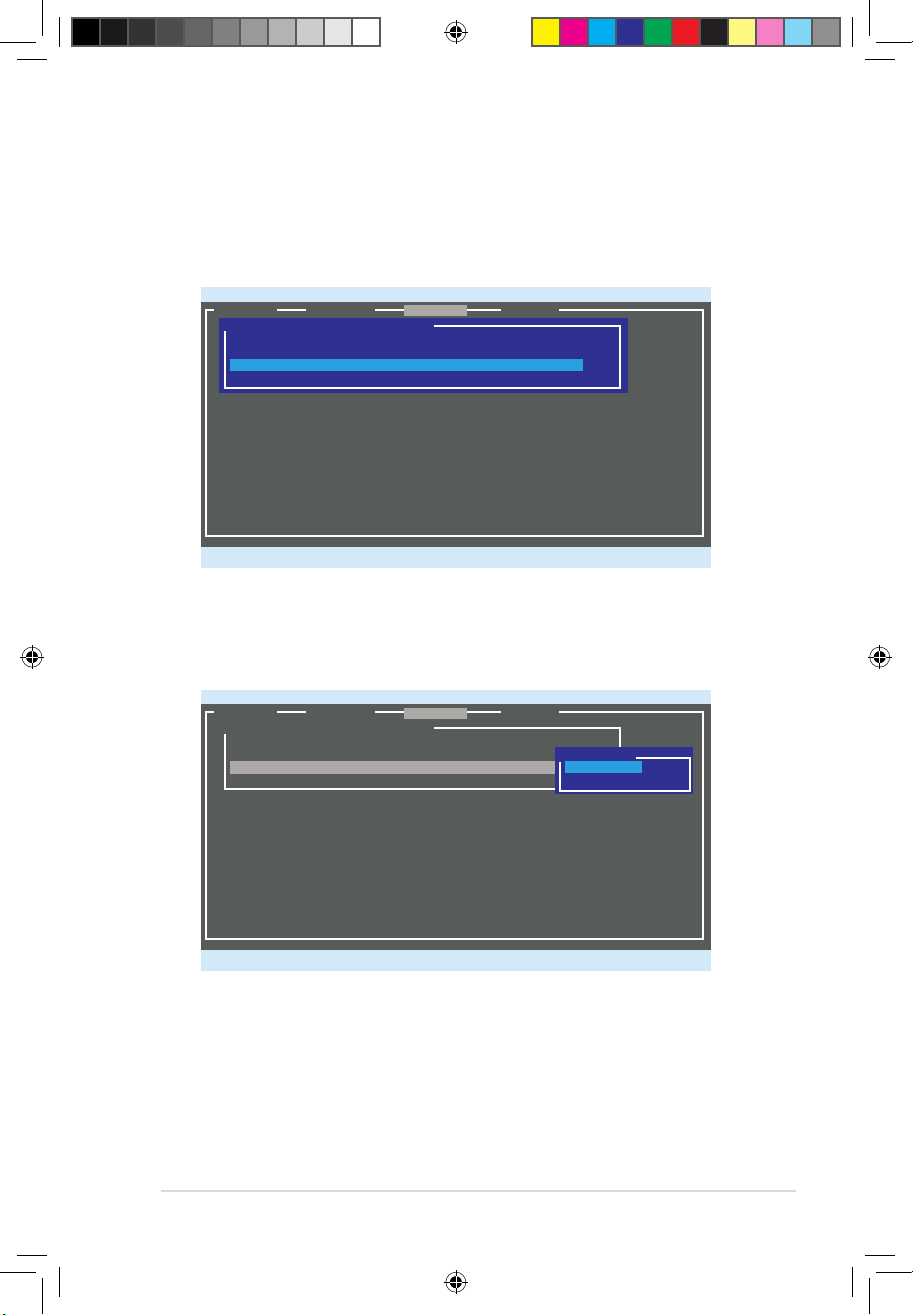
ASUS A500/AS-D920, BA5190 2-49
Advanced Operation
From the utility menu bar, select Devices, and then press <Enter>. The Advanced
Operation screen appears. You can run Disk Verify and Low Level Format in the
Advanced Operation screen.
Marvell BIOS Setup (c) 2007 Marvell Technology Group Ltd.
ENTER/SPACE:Select, ESC:Back/Exit
[Selection] [Controller] [ Devices ] [ RAID ]
Select Device For Advanced Operation
[Physical Disks]
ID Port Disk Name Size Max Speed
0 0 SAS : ST336754SS 36.7GB SAS 3.0
1 1 SAS : ST336754SS 36.7GB SAS 3.0
To run Disk Verify
1. In the Advanced Operation screen, use the arrow key to select a disk and
press <Enter> or <Space>. The Advanced Menu appears. Select Disk
Verify and press <Enter>.
2. Press <Y> after the conrmation screen appears.
3. The utility veries the selected disk. When completed, press <ESC> to return
to the Advanced Operation screen.
Marvell BIOS Setup (c) 2007 Marvell Technology Group Ltd.
ENTER/SPACE:Select, ESC:Back/Exit
[Selection]
[Controller] [ Devices ] [ RAID ]
Select Device For Advanced Operation
[Physical Disks]
ID Port Disk Name Size Max Speed
0 0 SAS : ST336754SS 36.7GB SAS 3.0
1 1 SAS : ST336754SS 36.7GB SAS 3.0
Advanced Menu
Disk Verify
Low Level Format
A500 AS-D920.indb 49 4/12/10 5:53:59 PM
Page 65

2-50 Chapter 2: Getting started
To run Low Level Format
1. In the Advanced Operation screen, use the arrow key to select a disk and
press <Enter> or <Space>. The Advanced Menu appears. Select Low Level
Format and press <Enter>.
2. Press <Y> after the conrmation screen appears.
You cannot recover lost data if you run low level format on the selected disk.
Make sure you back up important data before running low level format.
Marvell BIOS Setup (c) 2007 Marvell Technology Group Ltd.
[Selection] [Controller] [ Devices ] [ RAID ]
Formatting.... (DO NOT RESET or POWER DOWN!)
Select Device For Advanced Operation
[Physical Disks]
ID Port Disk Name Size Max Speed
0 0 SAS : ST336754SS 36.7GB SAS 3.0
1 1 SAS : ST336754SS 36.7GB SAS 3.0
Advanced Menu
Disk Verify
Low Level Format
Progress
Mode Name: SAS : ST336754SS
Duration: 00:05:17
26%
3. The utility runs low level format on the selected disk. DO NOT reset the
computer or shut down the power during the operation.
4. When completed, press <ESC> to return to the Advanced Operation screen.
Marvell BIOS Setup (c) 2007 Marvell Technology Group Ltd.
ENTER/SPACE:Select, ESC:Back/Exit
[Selection] [Controller]
[ Devices ]
[ RAID ]
Select Device For Advanced Operation
[Physical Disks]
ID Port Disk Name Size Max Speed
0 0 SAS : ST336754SS 36.7GB SAS 3.0
1 1 SAS : ST336754SS 36.7GB SAS 3.0
Advanced Menu
Disk Verify
Low Level Format
The Low Level Format feature supports SAS HDDs only.
A500 AS-D920.indb 50 4/12/10 5:54:01 PM
Page 66

ASUS A500/AS-D920, BA5190 2-51
Controller Conguration
From the utility menu bar, select Controller, and then press <Enter>. The
Controller Cong screen appears and allows you to change controller settings.
Marvell BIOS Setup (c) 2007 Marvell Technology Group Ltd.
ENTER/SPACE:Select, ESC:Back/Exit
[Selection] [Controller] [ Devices ] [ RAID ]
[Controller Cong]
INT 13h [Enable]
Silent Mode [Disable]
Halt On Error [Disable]
INT 13h [Enable]
Allows you to enable or disable the Interrupt 13h support. Set this item to [Enable]
if you want to use the device(s) connected to Marvell® 88SE6320 SAS controller as
boot device. Set this item to [Disable] if you want to use the device(s) connected to
Marvell® 88SE6320 SAS controller as data device.
Conguration options: [Disable] [Enable]
Silent Mode [Disable]
Allows you to enable or disable the BIOS POST silent mode. When enabled, the
information of the drives connected to Marvell® 88SE6320 SAS controller will be
hidden during system POST.
Conguration options: [Disable] [Enable]
Halt On Error [Disable]
Allows you to enable or disable the Halt On Error function. When enabled, the
BIOS POST will halt when an error (such as virtual drive status changes) occurs
and require user’s conrmation to continue.
Conguration options: [Disable] [Enable]
A500 AS-D920.indb 51 4/12/10 5:54:02 PM
Page 67

2-52 Chapter 2: Getting started
2.10.2 Creating a RAID driver disk in Windows
®
To create a RAID driver disk in Windows®:
1. Start Windows®.
2. Place the motherboard support DVD into the optical drive.
3. Go to the Make disk menu, and then click Intel ICH10R 32/64 bit RAID
Driver Disk to create an Intel® ICH10R RAID driver disk.
4. Insert a oppy disk into the oppy disk drive or connect a USB ash disk if
you are using Windows Vista OS.
5. Follow succeeding screen instructions to complete the process.
Write-protect the oppy disk to avoid computer virus infection.
2.10 Creating a RAID driver disk
A oppy disk with the RAID driver is required when installing Windows
®
XP/Vista
and later operating system on a hard disk drive that is included in a RAID set. For
Windows Vista user, you can create a RAID driver disk with a oppy disk drive or a
USB ash disk drive.
2.10.1 Creating a RAID driver disk without entering the OS
To create a RAID driver disk without entering the OS:
1. Boot your computer.
2. Press <Del> during POST to enter the BIOS setup utility.
3. Set the optical drive as the primary boot device.
4. Insert the support DVD into the optical drive.
5. Save changes and exit BIOS.
6. Press any key when the system prompts “Press any key to boot from the
optical drive.”
7. When the menu appears, press <1> to create a RAID driver disk.
8. Insert a formatted oppy disk into the oppy drive then press <Enter>.
9. Follow succeeding screen instructions to complete the process.
A500 AS-D920.indb 52 4/12/10 5:54:03 PM
Page 68

ASUS A500/AS-D920, BA5190 2-53
To install the RAID driver in Windows® XP:
1. During the OS installation, the system prompts you to press the <F6> key to
install third-party SCSI or RAID driver.
2. Press <F6> then insert the oppy disk with RAID driver into the oppy disk
drive.
3. When prompted to select the SCSI adapter to install, make sure you select
Intel(R) SATA RAID Controller (Desktop ICH10R).
4. Follow the succeeding screen instructions to complete the installation.
To install the RAID driver in Windows Vista:
1. Insert the oppy disk/USB device with RAID driver into the oppy disk drive/
USB port.
2. During the OS installation, select Intel(R) SATA RAID Controller (Desktop
ICH10R).
3. Follow the succeeding screen instructions to complete the installation.
A500 AS-D920.indb 53 4/12/10 5:54:03 PM
Page 69

2-54 Chapter 2: Getting started
2.12 Recovery DVD
The ASUS PC Recovery DVD assists you in reinstalling the OS and restoring
it to its original working state. Before using the Recovery DVD, copy your data
les to a USB ash disk or to a network drive and make note of any customized
conguration settings such as network settings.
The ASUS PC Recovery DVD is for ASUS Desktop PC only. DO NOT use it on
other systems. Visit the ASUS website at www.asus.com for updates.
2.11 Loading the initial OS default settings
If you want to load the initial default settings for your system, press <F3> during the
Power-On Self-Test (POST).
2.12.1 Recovering a Windows® XP OS:
1. Turn on your system. Insert the Recovery DVD into the optical disk drive.
2. Restart the system and press <F8> when the ASUS logo appears. Select the
optical drive as the boot device.
3. Select where to install a new system. Options are:
Recover system to a partition
This option deletes only the partition you selected, allows you to keep other
partitions, and creates a new system partition as drive “C”.
Recovery system to entire HD
This option deletes all partitions from your hard disk and creates a new
system partition as drive “C”.
4. A conrmation screen pops up. Click Next to conrm.
5. Check I accept from the succeeding screen and click Next.
6. A list displays the contents you are going to recover. Click Yes to conrm.
The recovery process starts.
7. Insert the Support DVD when prompted, then click OK. The system restarts.
8 . After the system reboots, Windows® XP begins its system congurations.
Follow the onscreen instructions to complete the process, then the system
restarts. Adjust the screen to a suitable display resolution.
A500 AS-D920.indb 54 4/12/10 5:54:04 PM
Page 70

ASUS A500/AS-D920, BA5190 2-55
The ASUS PC Recovery DVD is for ASUS Desktop PC only. DO NOT use it on
other systems. Visit the ASUS website at www.asus.com for updates.
2.12.2 Recovering a Windows® Vista OS:
1. Turn on your system and press <F8> when the ASUS logo appears.
2. Insert the Recovery DVD into the optical drive when a Please select boot
device menu appears. Select the optical drive as the boot device then press
Enter. The system restarts.
3. After the system reboots, an ASUS Preload window appears. Press Next to
continue.
4. Select where to install a new system. Options are:
Recover Windows to rst partition only:
This option deletes only the rst partition, allows you to keep other
partitions, and creates a new system partition as drive “C”.
Recover Windows to entire HD:
This option deletes all partitions from your hard disk and creates a new
system partition as drive “C”.
Recover Windows to entire HD with 2 partitions:
This option deletes all partitions from your hard disk and creates two new
system partitions. The rst partition takes up 60% of the whole hard disk
size and the second partition takes up 40%. The new system is installed in
the rst partition. You can back up your data in the second partition.
5. When a window appears querying Are you sure you want to recover now,
click Finish. The process percentage is displayed on the screen.
6. When a Recovery nish message appears, click OK and the system
restarts. After it restarts, follow the onscreen instructions to complete the
system congurations.
If you want to recover the system from the hidden partition, press <F9> when
the ASUS logo appears, then follow steps 3-6 below.
A500 AS-D920.indb 55 4/12/10 5:54:05 PM
Page 71

Manufacturer: ASUSTeK Computer Inc.
Address: No.150, LI-TE RD., PEITOU, TAIPEI 112,
TAIWAN
Authorised representative in
Europe:
ASUS Computer GmbH
Address: HARKORT STR. 21-23, 40880 RATINGEN,
GERMANY
2. Insert the recovery DVD into the optical drive and select the optical drive
(CDROM:XXX) as the boot device. Press Enter and then press any key to
continue.
3. Wait until the Hard-Disk Information screen appears. Select where to install a
new system. Options are:
Recover system to a partition
This option deletes only the partition you selected, allows you to keep other
partitions, and creates a new system partition as drive “C.” Select a partition
and click NEXT.
Recover system to entire HD
This option deletes all partitions from your hard disk drive and creates a new
system partition as drive “C.” Select this option and click Yes.
4. Tick I accept then click Next.
5. Follow the onscreen instructions to complete the recovery process.
6. Click OK on the conrmation message to eject the disc from the optical drive
and the system restarts.
7. After the system restarts, Windows® 7 begins its system congurations.
Follow the onscreen instructions to complete the process, and the system
automatically restarts.
If you want to recover the system from the hidden partition, press <F9> when
the ASUS logo appears. Then follow steps 3-6 below.
2.12.3 Recovering a Windows® 7 OS
1. Turn on your ASUS Desktop PC. When the ASUS logo appears, press <F8>
to enter the Please select boot device menu.
The ASUS PC Recovery DVD is for ASUS Desktop PC only. DO NOT use it on
other systems. Visit the ASUS website at www.asus.com for updates.
A500 AS-D920.indb 56 4/12/10 5:54:07 PM
