
ST210 User Manual
This picture is only provided for your reference and may be different with the
actual product, so please refer to the actual product!

1
Table of Contents
1. Preface ……………………………………………….…………2
2. Accessories ………………………………………….…………2
3. Product Profile ………………………………….………………2
4. Precautions …………………………………….……………..2
5. Introduction of Product Plate …………….………..….....……3
6. Operating Instructions …………………………...……….….6
7. Equipment compatibility ………………………….….………9
8. Main Technical Parameters ………………….…………….9
9. Guidance on the Simple Troubleshooting ……….………….10

2
1. Preface
To the users:
First thanks for buying the digital product of Sky Dragon Company and
thanks for your patronage!
Please refer the Users’ Manual to make full use of the player and to
know about how to connect and use the system in a better way. You will also
find that we have done much to satisfy your demands from the product
design, workmanship and human-based operations, etc.
Please keep this Users’ Manual well for further use.
Unpacking
Please unpack carefully and make sure that the following accessories
are contained and please properly keep them.
2. Accessories
□ Unit 1 piece
□ Users’ Manual 1 piece
□ USB line 1 piece
□ Aux-in cable 1 piece
3. Product Profile
This product is a multi-functional compound sound system supporting the
Bluetooth playing, external sound source input and amplification and FM
radio etc., manufactured with the digital signal processing technique, and
suitable for the use in the offices and home, etc. and it may be wirelessly
connected to the most equipment and cell phones to play music which
support Bluetooth function.
4. Precautions
First thanks for buying the digital sound system produced by this
company!

3
Please refer the Users’ Manual before using it properly. The contents
stated herein may be modified from time to time for better service as the
product properties and functions are changed and this company will not
notify you otherwise.
For the sound performances of the product, please do not use it in too
cold, too hot, too dusty or humid places, especially:
1. Moist or underwater places
2. Near the heater or hi-temperature service
3. Solarization
4. Places apt to fall
5. Never disassemble the combination audio; otherwise, it may
invalidate the warranty.
Warning:
1. Apparatus shall not be exposed to dripping or splashing and no
objects filled with liquids, such as vases, shall be placed on the
apparatus.
2. Where the mains plug or an appliance coupler is used as the
disconnect device, the disconnect device shall remain readily
operable.
5. Introduction of Product Plate
Definitions of Keypads and Jacks:
There are 7 keys and 5 jacks and 1 switch defined as below:

4
1. Variable resistor: Turn it clockwise to turn up the volume and
anticlockwise to turn down the volume.
2. : Press it shortly to turn ON or turn OFF.
3. FUNC: Press it shortly to switch over the functions.
4. : Press it shortly in Radio status to switch channels forward.
5. : Press it for a longer time for Bluetooth search and pair and press
it shortly to play or pause.
6. : Press it shortly in Radio status to switch channels backward.
7. MEM+: Press it shortly in Radio status to select the radio stations
saved in the memory.
8. LIGHT: Press it shortly to turn ON or turn OFF the flashlight and press
it for a longer time to flicker the flashlight.
9. Lamp cup: Location of flashlight luminescent lamp cup.
10. Blue lamp: The Bluetooth indicator lamp
11. Red and green lamp: The red lamp keeps ON in the standby status
and the green lamp will turn on in startup status ( except for the
Bluetooth functions ).
12. ◎: The indicator lamp of the built-in 3.7 V lithium battery
13. DC 5V: DC5V power supply and charge jack
14. ON/OFF: Power ON/OFF key.
15. AUX: External audio input jack ( specifications: 3.5mm plug )

5
16.USB 1A: Suitable for charging jacks of iPod/iPhone and other models of mobile
phones
17. MICRO SD/TF :SD/TF card jack
18. USB :USB playing jack
INDICATOR LAMPS:
Blue lamp on the front: The blue indicator lamp would flicker during the
Bluetooth connection and pair; after successful connecting, it would keep ON.
Green lamp on the front : The green indicator lamp would keep ON except for in
the Bluetooth status and it would flicker during the automatic radio station
search.
Red lamp on the front: The green indicator lamp would keep ON and the red one
would turn out during the startup status.
Red lamp on the back: The red indicator lamp would keep On during the
charge of built-in 3.7 V lithium battery in the ON and OFF states and after
the battery is charged completely, it would turn off.
Power supply modes:
1.Supply power to the unit with the built-in and full 3.7 V lithium battery and
push the “ON/OFF” switch to “ON” to connect the power.
REMARKS: Connect the USB line in any functional state and at any time to
the computer and the other end of DC plug into the DC 5V plug on the back
of this unit to charge 3.7 V lithium battery inside the unit. The unit will
consume much current during charge and as a result, the unit cannot be
played; so it’s recommended that the users shall use the unit only after it is
charged completely and having disconnected the USB line. It will take about
4.5 hours to charge the 3.7 V lithium battery completely.
2. Using the inside rechargeable battery of unit to charge the Android
smartphones, iphone and iPod, please push the Switch button "ON/OFF" to
the "OFF" first, then connect the smartphones to the 1A charging port on the
back of unit via one USB cable to start charging. Please be reminded

6
that please make sure that the inside rechargeable battery must be
full before charging the outside smartphones.
6. Operation Instructions
Startup:
Slide the “ON/OFF” switch on the back of unit to ON status to power on
the machine, and press“ ” key shortly to start up and press “ ” key again
to power off or enter into the standby status; slide the swith to “OFF” status
to power oft the unit.
Bluetooth Search Mode:
After the unit turn up, it stays in default Bluetooth function. Enter into the
Search mode from two ways:
:
1.The unit directly enters into the Search mode from the Bluetooth
functions;
2.Press “ ” key for more than 3 seconds and the blue indicator LED lamp
will flicker and the unit enters into Pair status;
1). Put the cell phone within 3 meters;
2). Activate the Bluetooth features of Bluetooth cell phone so that the cell
phone starts to search for the Bluetooth device. ( Please refer to the
users’ manual for details);
3). Select “ST210” from the device found by the cell phone;
4). For some cell phones, the users have to input the identification code
“0000” and press ENTER key to pair the unit and cell phone and after
successful pair, the blue LED indicator lamp will keep ON.
5). Press RETURN key on the cell phone to exit from the cell phone menu
and play music with the unit when there is no barrier between two cell
phones within 10 meters. At this time, you can play music with the unit;
6). Press “ ” key shortly to play or pause playing the music. Press “ ” or
” key shortly to select the previous or next music.
Bluetooth Connection Mode:
After the successful pair, the blue LED indicator lamp will keep ON. If there
is no Bluetooth icon on the cell phone screen, please activate the Bluetooth
connection as per the following steps:

7
1) Use the cell phone to select “ST210” in the cell phone pair list for
connection;
2) Select “PAIR” on the cell phone screen.
3) To disconnect, please press “ ” key for a longer time or disconnect from
the cell phone, and the unit will enter into Bluetooth standby mode.
Remarks:
1.
This unit will enter into CONNECTION mode after the successfully pair.
2.
When the paired device exceeds maximum capacity, i.e., 4, the unit will
automatically clear the first equipment in its memory.
3.
For some different models or versions of cell phones and equipment, after
the Bluetooth functions of this unit is connected to them, they would
display the low voltage icon in the right upper corner of the screens;
( which is built in on this unit and the users can neglect it during playing
music with the Bluetooth feature of this unit.)
USB playing mode:
1.) Power on the unit, in any mode, if the USB flash player is
connected to the USB playing port, the unit will play music
automatically.
2.) Short press “ ” button to play/pause music.
3.) Short press “ ” to skip to the last music.
4.) Short press “ ” to skip to the next music
Micro SD/TF mode
1)Power on the unit, in any mode, if the SD/TF card is connected to the
SD/TF slot, the unit will play music automatically.
2)Short press “ ” button to play/pause music.
3)Short press “ ” to skip to the last music.
4)Short press “ ” to skip to the next music
AUX IN MODE:
Use the external audio devices to connect the 3.5mm AUX line plug into
AUX IN hole, and the system will automatically switch over to the AUX IN

8
external AUDIO input mode, except for the radio state. Then insert the audio
line of such sound sources like MP3/CD, etc. into the hole of LINE OUT on
the unit and start to listen to the music from external sound sources. (Please
adjust the volume of external sound sources to the moderate level and put
the player in PLAY status)
.
FM Radio Mode:
Press FUNC key shortly and the player will directly enter into the default
“FM” feature status after startup.
A. Manual radio station search: Press “ ” or “ ” key shortly on the
unit and it will automatically search for the radio stations.
B. Auto radio station search: Press “ ” or “ ” key for longer time on
the unit to search for the radio stations up and down and it will stop at a
radio station searched and automatically play the current radio station.
C. Full auto radio station search and storage: Press “ ” key shortly
on the unit and the unit will automatically search for the radio stations
in the radio frequency ranges from 87.5 to 108.0MHz and it may
pre-record 20 radio stations and store them in turn. After the search, it
will automatically skip to the stored radio stations and skip to “CH1 ”
Channel;
Remarks:
1. During the radio station search, the users can swing the unit and adjust
the local radio wireless airwave to the best radio effect for the local clear
radio stations received. (The FM radio antenna is built in the unit and the
users can insert the AUX line to serve as an antenna when then radio station
search effect is poor indoors so as to search for the clear radio station.)
2. During the auto radio station search, the green indicator lamp will flicker
and when the auto radio station search is ended, it will keep ON.
3. During the auto radio station search, you can press “ ” key shortly again,
the unit will stop the auto radio station search and memorize the radio
stations searched till now.
D. Getting the radio stations in memory: Press “MEM+” key shortly on
the unit to get all radio stations in memory.

9
Volume Adjustment Mode:
Variable resistor: Turn the volume knob on the unit clockwise to tune up the
volume after startup in any mode or play state and anticlockwise to tune
down the volume.
Function switch mode:
A. When not connecting with Aux in line, press “FUNC” key shortly to
switch over “ Bluetooth Features”, “USB playing mode”, “SD/TF card
reader mode” and “FM radio”.
B. When connecting with Aux in line, press “FUNC” key shortly to switch
over “ Bluetooth Features”, “AUX IN” and “FM radio” in turn.
7. Equipment Compatibility
Besides the cell phones and equipment mentioned above, the product also
supports all cell phones and equipment with Bluetooth features to play music
in theory!
8. Main Technical Parameters
1.Bluetooth specifications: Bluetooth V3.0+EDR
2.Output power: Output Level 2, maximum connection distance of 10
meters
3.Maximum output power: L: 2W R: 2W
4.Working frequency range: 2.402GHz - 2.480GHz
5.Profiles supported: A2DP, AVRCP, GAVDP and AVDTP
6.Speaker impedance:: 4Ω (Ohm)
7.Product dimensions: 258× 101×170 (mm) (L x W x H)
8.Product unit Weight: Approximately 850g
The product design and specifications may be changed without prior notice!
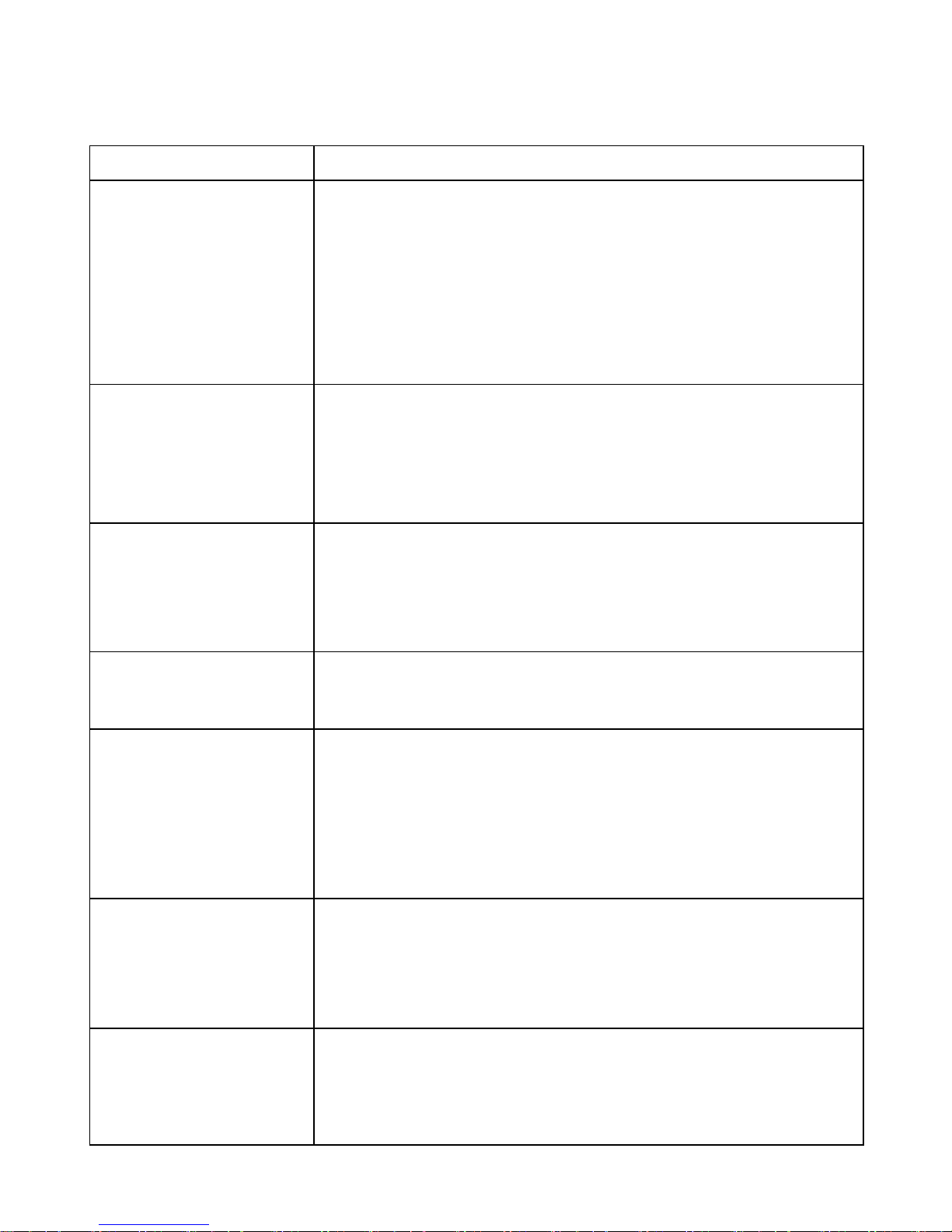
10
9. Guidance on Simple Troubleshooting
Failure
Resolutions
Bluetooth pair and
connection failure
Other cell phone or equipment has been connected
before connection, and has not left yet and Bluetooth
cannot be switched off. When connection feature is
employed again, the Bluetooth unit will automatically
search for this Bluetooth equipment for connection.
First turn off the Bluetooth feature of Bluetooth
equipment and the next Bluetooth equipment can
search, pair and connect normally.
The indicator lamp
does not turn on
and the Bluetooth
unit is not available
Bluetooth unit has not operated for a long time, and
may come into dormant state, then press the PAIR/
Play button on the unit for a longer time to rouse it.
Low Bluetooth
volume
1. After the cell phone and Bluetooth unit are
connected, the Bluetooth unit volume is not put at
the maximum level, and in level output as default,
please tune up the cell phone output volume.
2. Bluetooth unit has low output volume.
Short Bluetooth
connection
distance
There is a barrier between the cell phone and
Bluetooth, please clear it away.
Bluetooth may be
normally connected
and played, but
sometimes, it is
interrupted
1. There is a barrier between the cell phone and
Bluetooth, please clear it away.
2. The distance between the Bluetooth unit and
connected cell phone is too far away, out of normal
connection range. Please put them nearer.
No voice after
Bluetooth is
connected
The audio feature of Bluetooth unit is not activated
after the Bluetooth unit is connected to the cell
phone; please turn on the output volume of cell
phone.
Bluetooth cannot
be connected to
other several cell
phones and
Bluetooth unit has been connected to the current cell
phone; to pair with and connect to the next cell
phone, please press the PAIR button on the unit for a
longer time to disconnect the last cell phone and click

11
equipment
“CONNECT” after the next cell phone has searched
the Bluetooth pair name.
Limited radio
stations and the
radio broadcasting
is not so clear
1. Adjust the position of unit and re-search for the
radio station.
2. Adjust the position of unit.
Remarks: When the unit cannot work normally after the above-mentioned
troubleshooting instructions are followed, please go to the technical
professionals or after-sales servicemen for help!
