
Digital Color Label Printer
Operation & Setup Guide
Part Number 22834-527
Version 1.0
05/05
Firmware V 1.0
Specifications are subject to change without notice
___________________________________________
QuickLabel Systems®
an Astro-Med, Inc. Product Group
600 East Greenwich Ave., West Warwick, RI 02893
Tel: 877-757-7978 • Fax: 401-822-2430
E-mail: info@QuickLabel.com
www.QuickLabel.com
___________________________________________
Technical Support
Tel: 877-757-7978
support@QuickLabel.com
www.QuickLabel.com/support/

Copyright © 2005 Astro-Med, Inc.
This manual is copyrighted with all rights reserved. No part of this manual
may be reproduced, transmitted, transcribed, stored in a retrieval system, or
translated into any language in any form by any means without written
permission of QuickLabel Systems.
Trademarks
Windows™ is a trademark of Microsoft Corporation
TrueType™ is a trademark of Apple Computer, Inc.
AS/400™ is a trademark of International Business Machines Corporation.
QuickLabel® is a registered trademark of Astro-Med, Inc.
Custom QuickLabel™ and MicroCell™ are trademarks of Astro-Med, Inc.
Limited Warranty
QuickLabel Systems, An Astro-Med Inc. Product Group, warrants this
product against defects in materials or workmanship for a period of one year
from the date of original purchase. This warranty excludes printhead and
print platen, which are separately warranted. If the customer discovers a
defect, this defect must be reported promptly to QuickLabel Systems.
QuickLabel Systems will, at its option, repair or replace the defective
component at no additional charge. Repair parts and replacement parts will
be furnished on an exchange basis and will be either reconditioned or new.
All replaced parts become the property of QuickLabel Systems. Travel,
freight and other expenses related to warranty repairs are not covered.
Service Agreements are available for purchase and may provide on-site
service and/or loaner equipment.
QuickLabel Systems warrants the printhead from the date of purchase for a
period of 90 days or for 1 million inches of thermal transfer ribbon,
whichever comes first, based upon the use of QuickLabel Systems thermal
transfer ribbon. QuickLabel Systems printheads are calibrated for use with
QuickLabel Systems thermal transfer ribbon and perform correctly only
when used with this ribbon. This specific printhead warranty does not apply
to printheads damaged by accident, abuse, neglect, misapplication or the
like.

This warranty is void if the product has been damaged by accident, abuse,
neglect or misapplication, or if the product has been improperly installed, or
if the product has been modified without the express written permission of
QuickLabel Systems.
QuickLabel Systems makes no warranty, either express or implied, with
respect to this product’s fitness for a particular purpose.
Obtaining Service
To obtain warranty service, call QuickLabel Systems Technical Support at
401-828-4000 or Toll-Free in the USA and Canada at 877-757-7978.
QuickLabel Systems, An Astro-Med Inc. Product Group, is not responsible
for products lost or damaged in transit.
Ownership Information
Congratulations and thank you for your business. Your purchase of a quality
QuickLabel Systems product is an investment in the finest of state-of-the-art
printing and labeling technology. Please use the spaces below to list the
model name/number and serial number of your product.
Model Name/Number: ____________________
Serial Number: ____________________

DECLARATION OF CONFORMITY
Manufacturer’s Name: Astro-Med, Inc.
Manufacturer’s Address: Astro-Med, Inc.
600 East Greenwich Avenue
West Warwick, RI 02893 USA
declares that the product
Product Name: QLS-2000 Xe QLS-2001 Xe
QLS-3000 Xe QLS-3001 Xe
conforms to the following product specifications:
Safety: EN 60950-1:2001
CAN/CSA C22.2 No. 60950-1-03
EMC: EN 55022:1998, Class A
EN 55024:1998
EN 61000-3-2:2000
EN 61000-3-3:1995
Relevant Directives are 89/336/EEC and 73/23/EEC
Steven Holbrook / Quality Assurance Manager
05/02/2005
European Contact: Your local Astro-Med, Inc. Sales and Service Office.
FRANCE – Astro-Med SNC, Parc dʹActivities de Pissaloup, 1, rue Edouard Branly,
78190 Trappes (Tel. 331-3482-0900 Fax: 331-3482-0571
Email:AstroMedFrance@astromed.com)
GERMANY – Astro-Med GmbH, Senefelderstrasse 1/T6, D-63110 Rodgau (Tel. 496106-75033 Fax: 49-6106-771121
Email: AstroMedDeutschland@astromed.com)
UNITED KINGDOM – Astro-Med, Inc., Astro-Med House, 11 Whittle Parkway,
Slough, SL1 6DQ. (Tel. 44-1628-668836 Fax: 44-1628-664994
Email: AstroMedUK@astromed.com)
ITALY –Astro-Med S.R.L, Via Plezzo 8, 20132 Milano. (Tel. 39-02-26411909 Fax: 39-0226412828 Email: AstroMedItalia@astromed.com)

Table of Contents
Chapter 1: Before You Get Started .......................................................1-1
QuickLabel Systems Media ......................................................................................1-2
Quick Start Guide ...................................................................................................... 1-3
Chapter 2: Printer Setup ........................................................................2-1
Unpacking the Printer............................................................................................... 2-2
Assembly..................................................................................................................... 2-3
Printers ...................................................................................................................2-3
Cutter, Cutter-Stacker, or External Rewinder................................................... 2-3
QLS-3000/2000 Xe Series Features ...........................................................................2-4
Front View .............................................................................................................2-4
Side Panel View..................................................................................................... 2-5
Power Connection .....................................................................................................2-6
Computer Connections .............................................................................................2-7
Parallel Port............................................................................................................2-7
RS-232 Serial Port.................................................................................................. 2-7
Communications........................................................................................................ 2-8
Printer Drivers....................................................................................................... 2-8
Comm Protocol...................................................................................................... 2-8
Comm Port........................................................................................................... 2-10
Baud Rate / Handshaking..................................................................................2-11
Utility Port Connection........................................................................................... 2-13
Media......................................................................................................................... 2-14
Loading Thermal Transfer Ribbon ...................................................................2-14
Loading Label Media.......................................................................................... 2-16
Specify Media Type ............................................................................................ 2-19
Calibration ................................................................................................................2-20
New Media...........................................................................................................2-20
Label Length ........................................................................................................2-22
Chapter 3: Keypad Controls and Menus ..............................................3-1
Keypad Layout and Functions................................................................................. 3-2
Menu Overview .........................................................................................................3-3
Intensity Menu ...........................................................................................................3-7
Printhead Intensity ...............................................................................................3-7
Print Menu.................................................................................................................. 3-9
Previous.................................................................................................................. 3-9
Recall..................................................................................................................... 3-10
Test........................................................................................................................ 3-11
QLS-3000/2000 Xe Series i

Speed..................................................................................................................... 3-13
Memory Menu.......................................................................................................... 3-14
Total ......................................................................................................................3-14
Available...............................................................................................................3-15
Mode Menu...............................................................................................................3-16
Cutter ....................................................................................................................3-16
Mirror....................................................................................................................3-17
TTR Sensor ...........................................................................................................3-18
Align Menu...............................................................................................................3-19
Down-Web ...........................................................................................................3-19
Cross-Web ............................................................................................................3-20
Media Menu..............................................................................................................3-21
Type ......................................................................................................................3-21
Image ....................................................................................................................3-22
Label...................................................................................................................... 3-23
Offset..................................................................................................................... 3-24
Comm Menu.............................................................................................................3-25
Port........................................................................................................................ 3-25
Handshaking .......................................................................................................3-26
Protocol................................................................................................................. 3-28
Prefix..................................................................................................................... 3-29
Delimiter...............................................................................................................3-30
System Menu ............................................................................................................3-31
System Baseline ...................................................................................................3-31
Upgrade................................................................................................................3-33
Language.............................................................................................................. 3-34
Chapter 4: Printing................................................................................. 4-1
Printer Status ..............................................................................................................4-2
Initialization...........................................................................................................4-2
Current Settings.....................................................................................................4-2
Operation ....................................................................................................................4-4
Start Printing.......................................................................................................... 4-4
Printing Multiple Batches ....................................................................................4-4
Print/Pause.............................................................................................................4-4
Advance Media .....................................................................................................4-4
Print Quality ...............................................................................................................4-5
Test Print Quality.................................................................................................. 4-5
Heat Intensity ........................................................................................................4-8
Printhead Pressure................................................................................................4-9
Thermal Transfer Ribbon Tension ....................................................................4-11
ii QLS-3000/2000 Xe Series

Print Position............................................................................................................ 4-12
Print and Cut Offset............................................................................................ 4-12
Web Alignment ................................................................................................... 4-13
Mirror Images...................................................................................................... 4-14
Image Area........................................................................................................... 4-15
Speed ......................................................................................................................... 4-16
Job Reprints ..............................................................................................................4-17
Chapter 5: Printer Maintenance ............................................................ 5-1
Recommended Maintenance Schedule................................................................... 5-2
Routine Cleaning ....................................................................................................... 5-3
Replacing Parts...........................................................................................................5-5
Printheads .............................................................................................................. 5-5
Platen Rollers......................................................................................................... 5-7
Drive Roller............................................................................................................ 5-9
Index Roller.......................................................................................................... 5-11
Media Sensor Assembly..................................................................................... 5-13
Anti-Static Brushes..............................................................................................5-19
Keypad/Display...................................................................................................5-21
Controller Board.................................................................................................. 5-23
Power Supply ...................................................................................................... 5-25
Stepper Motor...................................................................................................... 5-27
Drive Belt..............................................................................................................5-29
Ribbon Rewind Motors ...................................................................................... 5-30
Microswitches...................................................................................................... 5-31
Ribbon Sensor...................................................................................................... 5-32
Fan......................................................................................................................... 5-33
Boot PROM .......................................................................................................... 5-34
Wiring Harnesses................................................................................................ 5-34
Firmware Upgrades.................................................................................................5-35
Upgrading additional printers with the CompactFlash card ....................... 5-38
Chapter 6: Troubleshooting .................................................................. 6-1
Printing Problems...................................................................................................... 6-2
Missing print (No print or a clear vertical line in the label)............................ 6-2
Light or Broken Print (Color prints but doesnʹt fill-in completely) ...............6-4
Ribbon wrinkle (Angular or small curved lines in the label).......................... 6-5
Ribbon Breakage ...................................................................................................6-7
Ribbon/Media drag (Faded print and smearing).............................................. 6-8
Color registration (Alignment of colors)............................................................ 6-9
Colors do not match (Color matching from monitor to printed label)........ 6-10
Logo, Image, or Text is not clear (Blurry, not sharp) .....................................6-10
QLS-3000/2000 Xe Series iii

Logo or Image does not print............................................................................6-10
Fields do not print as they appear on the monitor (Not positioned correctly
on the label).......................................................................................................... 6-11
Media not exiting printer smoothly / Media Hesitates / Media Slips .........6-12
Feeds Blank Labels..............................................................................................6-13
Print Station will not Print.................................................................................6-15
Skips Labels in a Batch .......................................................................................6-16
No Power..............................................................................................................6-16
No Communications........................................................................................... 6-16
Error Messages......................................................................................................... 6-17
MEDIA FAULT! - Out of labels or motor has stalled.....................................6-17
MEDIA FAULT! - Verify calibrated media type............................................. 6-18
TTR OUT ON [Front, Bottom, Center, or Rear] PRINT STATION! - Reload
thermal transfer ribbon ......................................................................................6-18
[Front, Bottom, Center, or Rear] PRINTHEAD IS UP! - Do you wish to
disable it? NO/YES..............................................................................................6-18
DRIVE ROLL IS UP! - Close drive roll to resume printing ...........................6-19
CUTTER FAULT! - Cutter motor stall or stacker is full................................. 6-19
DRAM Error.........................................................................................................6-21
Troubleshooting Procedures ..................................................................................6-22
Routine Cleaning.................................................................................................6-22
Loading Ribbon................................................................................................... 6-24
Loading Label/Tag Media..................................................................................6-26
Enabling/Disabling Printheads .........................................................................6-29
Replacing Printheads.......................................................................................... 6-30
Swapping Printhead Cables ..............................................................................6-32
Selecting a Printhead Intensity.......................................................................... 6-33
Adjusting Printhead Pressure ...........................................................................6-35
Adjusting Platen Rollers.....................................................................................6-37
Adjusting Ribbon Tension .................................................................................6-38
Adjusting the print speed ..................................................................................6-39
Replacing Platen Rollers.....................................................................................6-40
Setting Color Registration/Alignment..............................................................6-42
Adjusting Printhead Angularity .......................................................................6-43
Replacing the Drive Roller................................................................................. 6-44
Positioning the TOF (Gap) Sensor ....................................................................6-46
Calibrating the Printer........................................................................................6-47
Adjusting the System Baseline ..........................................................................6-49
Cleaning the TOF (Gap) Sensor.........................................................................6-51
Adjusting Communication Settings .................................................................6-52
Changing the Fuse / Fuse Voltage ....................................................................6-54
iv QLS-3000/2000 Xe Series

Appendix A: Physical Data................................................................... A-1
Appendix B: Specifications.................................................................. B-1
Appendix C: Replacement Parts.......................................................... C-1
Appendix D: Custom QuickLabel Setup ............................................. D-1
Appendix E: Windows Printer Driver Setup....................................... E-1
Appendix F: Format Error Codes..........................................................F-1
QLS-3000/2000 Xe Series v

vi QLS-3000/2000 Xe Series

Chapter 1:
Before You Get Started
The QLS-2000/3000 Xe Series thermal transfer printers print in vibrant spot
color. In addition, the QLS-3000 Xe model prints full process color.
QLS-2000 Xe...........................Prints two spot colors on top of the media.
QLS-2001 Xe...........................Prints one spot color on each side of the media
simultaneously.
QLS-3000 Xe...........................Prints three spot colors or full process color on
top of the media.
QLS-3001 Xe...........................Prints two spot colors on top of the media and
one spot color on the bottom simultaneously.
QLS-2000/3000 Xe Series 1-1

QuickLabel Systems Media
Your QLS-2000/3000 Xe Series printer will provide correct print quality only
when used with Genuine QuickLabel Systems Labels, Tags and Thermal
Transfer Ribbon. QuickLabel Systems Thermal Transfer Ribbon is designed
to function as an integral part of the QLS-2000/3000 Xe Series printing system
and is formulated to provide the most vibrant and durable image while
helping to maintain long printhead life.
QuickLabel Systems offers a unique media purchase program called a Media
Requirements Contract (MRC). With an MRC, your media costs will be
tailored to annual usage, not individually-purchased quantity. The benefit to
you is fixed low pricing for the products you plan to purchase anyway. The
benefit to us is the ability to plan our production more efficiently. You will
also receive free printhead replacement for the duration of the contract.
Some benefits of an MRC include:
Flexible Ordering - Order what you need, when you need it. An MRC never
locks you into purchasing media you don’t want. There is no minimum
spending requirement, no frequency requirement, no advance payment, and
you may add new items at any time.
Freeze Your Costs - Your one-year commitment to purchase your ribbons
and labels commits us to sell you media only at the contracted price. And,
with an MRC your costs will remain fixed, so you can safely budget expenses
as far as a year in advance.
Free Printhead Replacement - As an added incentive, QuickLabel Systems
guarantees you free and unlimited replacement of all printheads worn by
normal use during the life of your contract. You can be confident that your
printhead wear will be “normal” because you will be using only the ribbons
and labels for which your printer was designed.
Fast Delivery - Your MRC is designed to let you place your label and ribbon
orders as you need them, anywhere from a week to a year in advance of
shipping. You decide the products you need and leave the rest to us. Your
ribbon and labels will arrive on schedule so you never experience production
downtime.
Contact your QuickLabel Systems Media Sales Specialist for more
information or to enroll in the MRC program.
1-2 Before You Get Started

Quick Start Guide
If you are an experienced user of a QuickLabel Systems Digital Color Label
Printer or you have attended QuickLabel Systems College training, use this
Quick Start Guide as a reference to begin producing beautiful color labels
immediately.
In general, these operations should be performed in the sequence listed
below, skipping over any items that may have been previously completed.
Page 2-2 Unpack the printer
Page 2-6 Connect the AC power cord
Page 2-7 Connect the host computer interface
Page 2-14 Load thermal transfer ribbon
Page 2-16 Load label or tag media
Page 2-19 Specify a media type
Page 2-20 Calibrate the printer to the appropriate media type
Setup software parameters
Appendix D Printing from Custom QuickLabel
Appendix E Printing from a Windows application with the QuickLabel
Systems Windows Printer Driver
QLS-2000/3000 Xe Series 1-3

1-4 Before You Get Started

Chapter 2:
Printer Setup
This chapter will help you to familiarize yourself with the orientation and
components of the printer. This chapter also covers the various connections
that need to be made to the printer before it can be operated.
This chapter provides the following information:
• Instructions on unpacking and orienting the printer
• An overview of the features and components of the printer
• Instructions for connecting power and communication cables to the
printer
• Instructions for loading thermal transfer ribbon
• Instructions for loading label or tag stock
• Instructions for calibrating the printer for the installed media
QLS-3000/2000 Xe Series 2-1
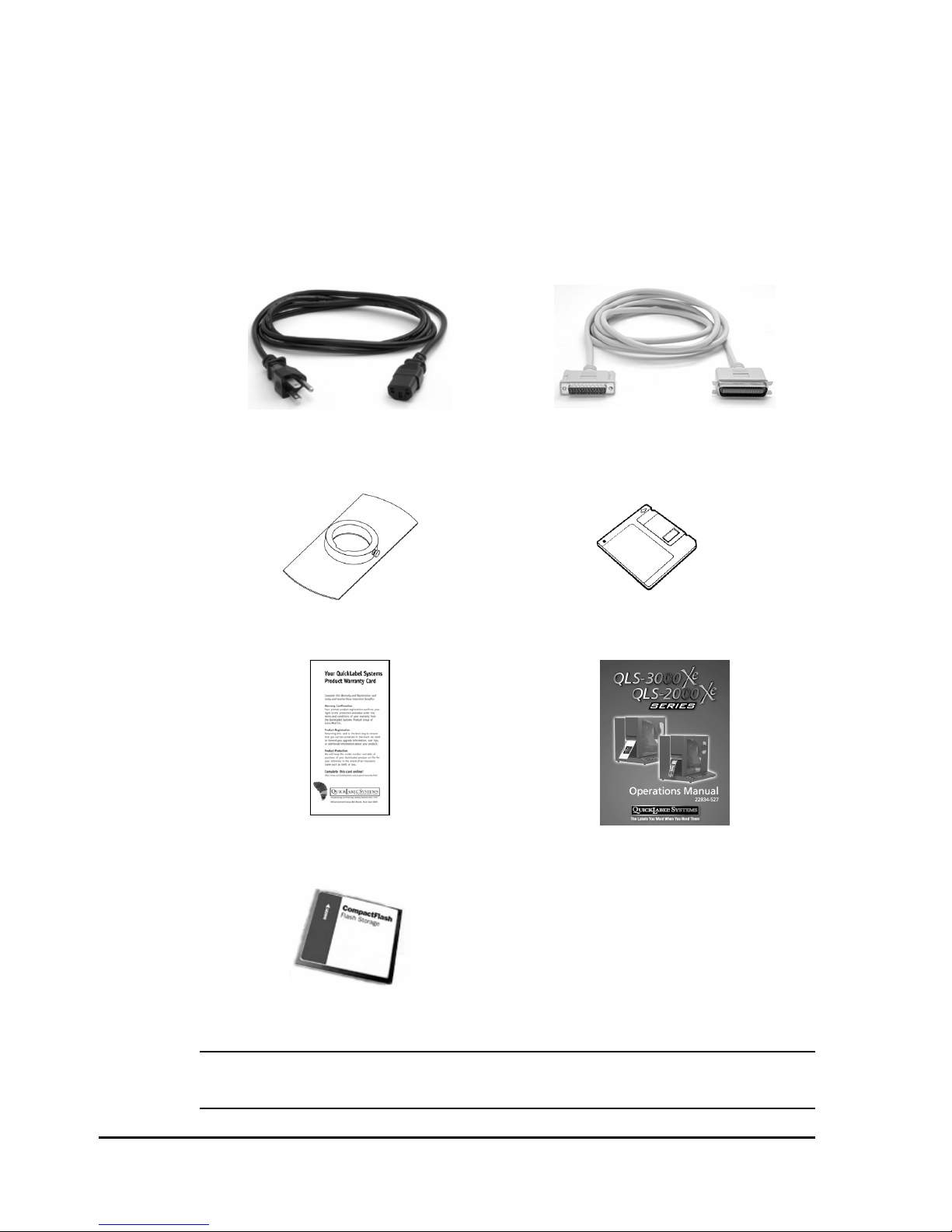
Unpacking the Printer
1 Remove the printer from the packing carton.
2 Ensure that the printer has suffered no visible signs of damage during
shipment.
3 Verify that the following items have been included in the packing carton:
AC Power Cord
Media Retainer
Warranty Registration Card
Centronics Parallel Cable
(IEEE-1284)
Windows Printer Driver Diskette
Operation & Setup Guide
Memory Card
Note: Retain all packaging should the printer need to be transported at a
later time.
2-2 Printer Setup

Assembly
Printers
Printers are shipped partially disassembled to prevent damage during
shipment. Locate the printer cover and five #6 screws shipped with the
equipment.
Attach the cover to the printer.
Cutter, Cutter-Stacker, or External Rewinder
Peripherals are documented separately. Refer to the documentation for the
appropriate option. The connection from the cutter or cutter-stacker to the
printer will be through the printer’s utility I/O port.
QLS-3000/2000 Xe Series 2-3

QLS-3000/2000 Xe Series Features
Front View
All models contain mechanisms similar to those shown on the QLS-3000 Xe
model illustrated.
1
2
3
4
5
6
7
8 9 10 11 12 13 14 15
1. Thermal transfer ribbon
9. Guide roller
rewind mandrel (front
station)
2. Thermal transfer ribbon
tension switch
3. Thermal transfer ribbon
10. Print station cam lever
(open position)
11. Printhead
unwind mandrel (front
print station)
4. Silver clip holding the cam 12. Media index roller
5. Drive roller pressure cam
lever (closed position)
6. Drive roller pressure
13. Media sensor (reflective/
gap-notch sensor inside)
14. Media guide roller
support assembly
2-4 Printer Setup

7. Drive roller 15. Media unwind mandrel
8. Platen roller
Side Panel View
Interface and power connections are located on the right side panel.
Memory Card Slot
Parallel Port
Serial Port
Utility Port
On / Off Switch
AC Power Input
115V
QLS-3000/2000 Xe Series 2-5

Power Connection
1 Locate the AC Power Input at the bottom of the right-side panel.
2 Plug the power cord into the printer. Be sure to use only the AC Power
Cord supplied with the printer. Ensure that the power switch is in the
OFF position before proceeding to the next step.
3 Connect the opposite end of the AC Power Cord into an earth grounded
AC receptacle. Do not power the printer on until you have finished
making the remaining connections described in this chapter.
Warning: Do not use any type of receptacle adapter or AC Power Cord that
has not been supplied with the unit. Doing so can result in damage to the
printer.
Note: The printer has been set at the factory for the correct line voltage for
your country. The voltage setting can be viewed in a window at the top of
the AC Power Input. If this setting needs to be changed, refer to the
procedure in Chapter 6 of this manual.
Note: It is recommended that an AC line conditioner / surge suppressor is
used. Select a unit that is capable of handling the power requirements of the
printer and protecting from surges and spikes. A VA rating of at least 350
VA is required.
2-6 Printer Setup

Computer Connections
QLS 3000/2000 Xe Series printers can receive data through either a serial or
parallel connection. Bidirectional communication (send and receive) is
supported serially.
Parallel Port
1 Using the parallel cable supplied with the printer, connect the larger
connector to the parallel port on the printer.
2 Lock the two metal rings on the parallel port into the connector to secure
it to the printer.
3 Connect the opposite end of the parallel cable to the host computer. Be
sure to note which port (LPT1, LPT2, etc.) you have connected the
printer to as this will later be needed for driver or software setup.
Note: The maximum recommended parallel cable length is 10 feet (3 m).
RS-232 Serial Port
1 Using a standard (straight through connection) RS-232 serial cable,
connect the appropriate mating end of the cable into the printer.
2 Tighten the cable securing screws into the serial port to secure the cable
to the printer.
3 Connect the opposite end of the serial cable to the host computer. Be sure
to note which port (COM1, COM2, etc.) you have connected the printer
to as this will later be needed for software setup.
Pin Assignments
Pin Signal
1 not used
2 TXD (transmit data)
3 RXD (receive data)
4 DTR (data terminal ready)
5 ground
6 DSR (data set ready)
7 internally connected
8 internally connected
9 not used
5
9
6
1
QLS-3000/2000 Xe Series 2-7

Note: The maximum RS-232 serial cable length is dependent on the
communication parameters being used. For best performance and reliability,
only serial cables supplied by QuickLabel Systems should be used.
Communications
Printer Drivers
Refer to the printer driver documentation for software installation
instructions. QLS 3000/2000 Xe Series printers can be addressed by a
Windows driver, QuickLabel Systems Custom QuickLabel™ software, and
by third-party software.
Comm Protocol
To set the communications protocol and select a host command
prefix:
1 Press the MENU key. Use the arrow keys to select Comm from the menu
and then press the SELECT key.
| Intensity | Print | Memory | Mode |
| Align | Media | > Comm | System |
2 In the COMM menu, use the arrow keys to select Ptcl. Then press the
SELECT key.
(COMM) Port | Hshk | > Ptcl | Pref | Delim
Printer Protocol: QLS-3001 Xe
3 Use the up/down arrow keys to select a protocol option.
Printer Name - Select the printer name if you are printing via host
commands. The printer name will reflect the printer model you are
using.
Graphics - Select Graphics if you are printing via the Windows
driver.
Press the SELECT key. A confirmation message will appear on the
display.
2-8 Printer Setup

Change Comm parameters permanently?
> NO YES
4 Use the left/right arrow keys to select YES, then press the SELECT key.
5 Pres the SELECT key again to return to the COMM menu.
6 In the COMM menu, use the arrow keys to select Pref. Then press the
SELECT key.
(COMM) Port | Hshk | Ptcl | > Pref | Delim
Cmd Prefix: = <SOH> | Fmt Prefix: = <STX>
7 Use the up/down arrow keys to select a command prefix. The default
command prefix is <SOH>.
8 Use the left/right arrow keys to select the Fmt Prefix option. Then use the
up/down arrow keys to select a format prefix. The default format prefix
is <STX>.
Press the SELECT key. A confirmation message will appear on the
display.
Change Comm parameters permanently?
> NO YES
9 Use the left/right arrow keys to select YES, then press the SELECT key.
10 Pres the SELECT key again to return to the COMM menu.
11 In the COMM menu, use the arrow keys to select Delim. Then press the
SELECT key.
(COMM) Port | Hshk | Ptcl | Pref | > Delim
Command Delimiter: = <CR><LF>
12 Use the up/down arrow keys to select a command delimiter. The default
command delimiter is <CR><LF>.
Press the SELECT key. A confirmation message will appear on the
display.
QLS-3000/2000 Xe Series 2-9

Change Comm parameters permanently?
> NO YES
13 Use the left/right arrow keys to select YES, then press the SELECT key.
Comm Port
The comm port in use (parallel or RS-232) must be selected to enable
communications. If RS-232 is used, baud rate can also be selected. The
default comm port is parallel.
Note: Serial communications are required to enable status messages to be
received from the printer (bi-directional communications).
If using both parallel and RS-232 serial communications, select and set up
RS-232 first, then select and set up parallel communications.
If using RS-232 serial communications, the printer uses 2 stop bits.
To select comm ports:
1 Press the MENU key. Use the arrow keys to select Comm from the menu
and then press the SELECT key.
| Intensity | Print | Memory | Mode |
| Align | Media | > Comm | System |
2 In the COMM menu, use the arrow keys to select Port. Then press the
SELECT key.
(COMM) > Port | Hshk | Ptcl | Pref | Delim
Port: Parallel
3 Use the up/down arrow keys to specify the type of port being used.
Parallel or RS-232 ports are available. Press the SELECT key.
A confirmation message will appear on the display.
Change Comm parameters permanently?
> NO YES
4 Use the left/right arrow keys to select YES, then press the SELECT Key.
2-10 Printer Setup

Baud Rate / Handshaking
If the Comm Port setting is RS-232, set Baud Rate and Handshaking to match
host workstation settings. The default baud rate is 19,200.
To set baud rate and handshaking method:
1 Press the MENU key. Use the arrow keys to select Comm from the menu
and then press the SELECT key.
| Intensity | Print | Memory | Mode |
| Align | Media | > Comm | System |
2 In the COMM menu, use the arrow keys to select Port. Then press the
SELECT key.
(COMM) > Port | Hshk | Ptcl | Pref | Delim
Port: RS-232 | BAUD Rate: 19.2k
Note: The Baud Rate option is available only when RS-232 is used. The
Parallel port does not use this option.
3 Use the left/right arrow keys to select the Baud Rate option.
(COMM) > Port | Hshk | Ptcl | Pref | Delim
Port: RS-232 | > BAUD Rate: 19.2k
Use the up/down arrow keys to select a baud rate. Then press the
SELECT key. A confirmation message will appear on the display.
Change Comm parameters permanently?
> NO YES
4 Use the left/right arrow keys to select YES, then press the SELECT key.
QLS-3000/2000 Xe Series 2-11

5 Pres the SELECT key again to return to the COMM menu.
6 In the COMM menu, use the arrow keys to select Hshk. Then press the
SELECT key.
(COMM) Port | > Hshk | Ptcl | Pref | Delim
Handshaking: N/A
7 Use the up/down arrow keys to select a handshaking method. Hardware
and XON/XOFF are the available options.
(COMM) Port | > Hshk | Ptcl | Pref | Delim
Handshaking: > XON/XOFF
Press the SELECT key. A confirmation message will appear on the
display.
Change Comm parameters permanently?
> NO YES
8 Use the left/right arrow keys to select YES, then press the SELECT key.
2-12 Printer Setup

Utility Port Connection
On the right panel of the printer, the Utility Port permits connection to
external devices such as the optional QuickLabel Systems Cutter and
Cutter/Stacker.
Standard Mode
Pin Signal Notes
1 Reserved
2 Ground
3 Cutter On/Off Output (1=on 0=off)
4 5 VDC 1A max
5 Cutter Error Input (1=error 0=no error)
6 Cutter Pulse ~ 250 nsec pulse output
7 Reserved
8 Reserved
9 Error
Note: If you are using a cutter or cutter/stacker, refer to the unit’s setup and
operation manual for information on setting up the unit with your printer.
5
9
6
1
Warning: Exceeding the limits of the utility port signals can result in damage
to the printer.
QLS-3000/2000 Xe Series 2-13

Media
Loading Thermal Transfer Ribbon
The QLS-3000/2000 Xe Series thermal transfer printers print in vibrant spot
color. In addition, the QLS-3000 Xe model prints full process color.
When using Spot Color ribbons, each station prints a fully saturated color.
Any color can be installed on any print station and the location of each color
is defined in Custom QuickLabel software or the QuickLabel Systems
Windows Printer Driver.
When using the QLS-3000 Xe with Process Color ribbons, each of the print
stations prints a dot pattern of a primary color (Cyan, Magenta or Yellow).
These primary colors overlap each other on the label to produce a wide
range of colors. Process Color ribbon must be installed on specific print
stations as defined below.
Print Station 1 (front) Cyan
Print Station 2 (center) Magenta
Print Station 3 (rear) Yellow
The ribbon path will vary based on whether the printstation is in the
standard or inverted position. Ribbon path illustrations for each printstation
type are provided below.
Standard Printstation Inverted Printstation
2-14 Printer Setup

To load ribbon:
1 Be sure power is Off. Raise the printer cover.
2 Fully seat thermal transfer ribbon roll on the thermal transfer ribbon
unwind mandrel. Ensure that the ribbon unwinds to the left of and
beneath the roll.
3 Fully seat a cardboard take-up core on the associated thermal transfer
ribbon rewind mandrel.
4 Open the printhead (flip printhead cam lever counterclockwise on
standard printstations, clockwise on inverted printstations).
5 Advance the thermal transfer ribbon around the outside of each station’s
thermal transfer ribbon guide roller(s). An illustration of the ribbon path
is screened on the back plate of the printer as a guide.
6 Advance the thermal transfer ribbon between the printhead and the
platen roller.
7 On standard printstations, advance the thermal transfer ribbon over the
thermal transfer ribbon guide spindle. On inverted printstations,
advance the thermal transfer ribbon around the outside of the station’s
two guide spindles.
8 On standard printstations, advance the thermal transfer ribbon beneath
and around the cardboard take-up core on the rewind mandrel. On
inverted printstations, advance the thermal transfer ribbon above and
around the take-up core.
9 Tape the thermal transfer ribbon to the core.
10 Close the printhead.
11 Repeat procedure for remaining printstations.
Adjustment of the ribbon tension may be required after loading thermal
transfer ribbon. If the thermal transfer ribbon is wrinkling or smudging,
adjust the tension to alleviate these conditions.
QLS-3000/2000 Xe Series 2-15

Loading Label Media
The Media menu allows you to tell the printer what type of media is loaded
on the printer: sensors, image dimensions, label dimensions, and any offsets.
QLS-3000 Xe
QLS-3001 Xe
QLS-2000 Xe
QLS-2001 Xe
To load label media:
1 Be sure power is Off. Raise the printer cover.
2-16 Printer Setup

2 To open each printhead, flip the cam lever on each (counterclockwise on
standard printheads, clockwise on inverted printheads).
Standard Printhead Open Standard Printhead Closed
Inverted Printhead Open Inverted Printhead Closed
3 Open the drive roller by flipping the drive roller pressure cam lever
open.
Drive Roll Cam Open Drive Roll Cam Closed
QLS-3000/2000 Xe Series 2-17

4 Remove the media retainer from the media unwind mandrel.
5 Install a roll of media on the mandrel. Ensure that the roll is fully seated
on the mandrel and reinstall the retainer to secure it.
6 Thread the media around the media guide roller and through the media
sensor housing.
7 On QLS-2001 Xe models, thread media under the media index roller. On
all other models thread media over the media index roller.
8 On models with standard print stations, thread the media over the platen
rollers and under the guide rollers (if present). On models with inverted
print stations, thread the media beneath the platen roller.
9 After threading the media over the platen roller on the last print station,
thread the media over the drive roller and out of the printer.
10 Slide the media against the plastic guide block on the vertical plate. Be
sure not to buckle the media against this block.
11 Close the printheads and the drive roller.
2-18 Printer Setup

Specify Media Type
1 Press the MENU key. Use the arrow keys to select Media from the menu
and then press the SELECT key.
| Intensity | Print | Memory | Mode |
| Align | > Media | Comm | System |
2 In the MEDIA menu, use the arrow keys to select Type. Then press the
SELECT key.
(MEDIA) > Type | Image | Label | Offset
Select Media Type: Continuous
3 Press the up/down arrows to select a media type. The media type
specifies whether the media stock has any top-of-form indicators, and if
so, which type.
Continuous
Media sensor detects no indicators.
Gap
Media sensor interprets a gap, slot, or hole as a top-of-form
indicator.
Inverted Gap
Media sensor interprets a solid area as a top-of-form indicator.
Mark
Media sensor interprets a dark reflective mark as a top-of-form
indicator.
4 Press the SELECT key. When changing the media type, a confirmation
message will appear indicating the printer needs recalibration. Use the
arrow keys to select Yes, and then press the SELECT key.
QLS-3000/2000 Xe Series 2-19

Calibration
New Media
Calibrating the printer for the media being used is essential. Calibrate after
every change of label type.
During calibration, the printer senses any top-of-form indicator between
labels and allows the printer to position widely varying types of media
automatically and correctly. The printer stores the last calibrated values and
menu setups even after shut down and restart.
When calibrating continuous media, media length cannot be calibrated.
Instead, the printer is calibrated to detect the Media Out condition.
The printer’s internal label queue is reset during calibration. Any labels
pending in the queue are terminated.
To calibrate the printer:
1 Press the Pause/Print button to pause the printer.
2 Press and hold the Form Feed/Advance pushbutton until the gap, notch,
or index mark separating labels on the media roll is positioned within
two inches of the media sensor housing.
3 Confirm that the gap, notch, string hole, or punchout is aligned with the
pointer on top of the media gap sensor: If the media has a gap between
labels, the pointer must be positioned within the width of the label. To
adjust the pointer, slide it into alignment.
2-20 Printer Setup

1. Pointer 2. Red slider
4 Confirm that the correct type of media (gap, continuous, inverted gap, or
mark) is specified.
5 Press Calibrate. Confirm that the correct type of media appears on the
display. If the media type displayed is not the actual type loaded, select
No and return to step 4.
6 Press the arrow keys to move the on-display indicator to Yes, then press
Select. The printer will perform an automatic calibration. When
calibration is complete, a message will be displayed that shows the
relative reflectivity or transmissiveness between the label and top-ofform mark or gap.
Note: The difference between the two transmissiveness values should be
at least 60.
QLS-3000/2000 Xe Series 2-21

Label Length
Set label length for the longest label you will be printing to ensure memory is
not wasted on label area that is not used.
Maximum gap length in millimeters can also be specified. Default is 3 mm.
To specify maximum label media length:
1 Press the MENU key. Use the arrow keys to select Media from the menu
and then press the SELECT key.
| Intensity | Print | Memory | Mode |
| Align | > Media | Comm | System |
2 In the MEDIA menu, use the arrow keys to select Image. Then press the
SELECT key.
(MEDIA) Type | Image | > Label | Offset
Label: Max Len = 0300mm | Max Gap = 03mm
3 Use the up/down arrow keys to adjust the maximum label length.
Max Length - Set this value to slightly more than the longest label
you will be printing. This setting allows the printer to use memory
more efficiently.
4 Use the left/right arrow keys to select the Max Gap option. Then use the
up/down arrow keys to adjust the maximum label gap.
Max Gap - Set this value to at least the size of the gap between
labels. This settings allows the printer to determine a media out
condition.
Note: The media will feed at least two times the Max Gap setting before
a media out error is reported.
5 Press the SELECT key.
2-22 Printer Setup

Chapter 3:
Keypad Controls and
Menus
The printer features an intuitive control panel consisting of a backlit LCD
display, status LED indicators, and a multi-function keypad. The control
panel permits the user to change settings and make adjustments on-the-fly
without the need for a host computer.
This chapter provides the following information:
• Information on the layout and function of the keypad
• An overview of menu functions and range of settings
• Detailed descriptions for each menu function
QLS-3000/2000 Xe Series 3-1

Keypad Layout and Functions
The keypad buttons perform the following general functions.
PRINT/PAUSE
FORM FEED/
ADVANCE
CALIBRATE
PRINT/PAUSE
FORM FEED/ADVANCE
CALIBRATE
UP/DOWN ARROW
LEFT/RIGHT ARROW
DATA ERROR POWER
SELECT
Pauses or resumes printing
Advances the media by one full label length (to
the next registration mark) when pressed and
released, or continually advances the media
when pressed and held
Calibrates the appropriate media sensor to the
currently loaded media
Cycles through settings within a menu and
cycles through submenus
Cycles the display through menu choices and
displays current settings for active menus
MENU
CANCEL
SELECT
MENU
CANCEL
Accepts the displayed setting
Displays current status, protocol, media type,
printing progress, and speed
Press to toggle from current status to a
selection of submenus
Cancels the current label(s) or test pattern
3-2 Keypad Controls and Menus

Menu Overview
The following list outlines all of the menus that are accessible via the user
interface. Some menus are only accessible when the printer has been paused
using the PRINT/PAUSE key. Some menus, like the Cutter menus, are only
available when a specific option is enabled or in use.
The menus are organized in two levels. Top-level menus include Intensity,
Print, Memory, Mode, Align, Media, Comm (communications), and System.
By choosing a top-level menu and pressing the SELECT key, you can scroll
though functions related to the sub menu.
Pressing the SELECT key twice returns you to the current sub menu.
Pressing the MENU key returns you to the main menu.
Intensity Menu
Front Adjusts the printhead intensity for the front
Bottom Adjusts the printhead intensity for the bottom
printhead. Possible values range from 1 – 32.
printhead. Possible values range from 1 – 32.
Center Adjusts the printhead intensity for the center
printhead. Possible values range from 1 – 32.
Rear Adjusts the printhead intensity for the rear
printhead. Possible values range from 1 – 32.
QLS-3000/2000 Xe Series 3-3
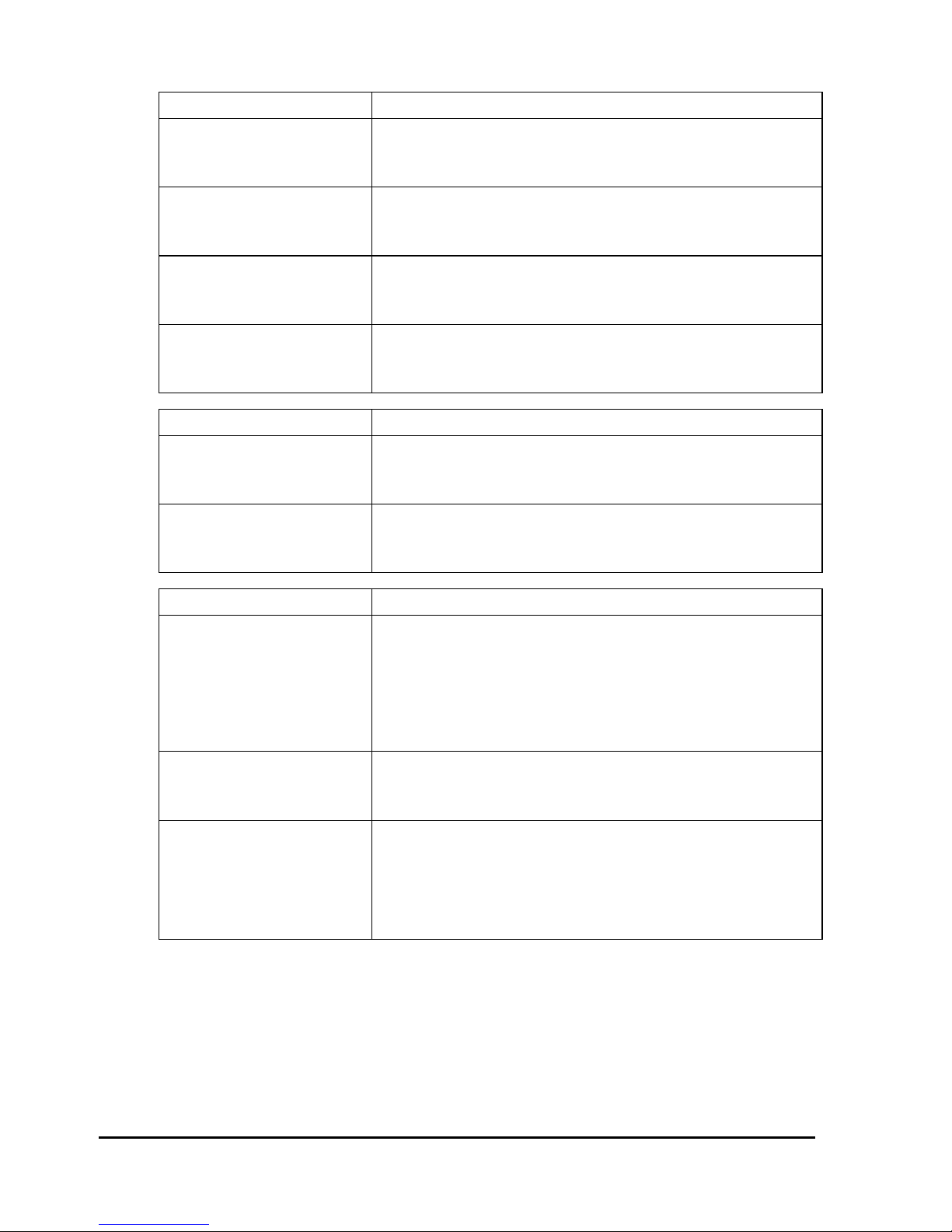
Print Menu
Previous Reprints up to 99,999 copies of the last label
printed, if using the Windows print driver.
Recall Prints a report of the current printer settings, or of
the last 500 bytes of data received by the printer.
Test Prints test patterns. Possible values are V Lines, H
Lines, Text, Flood, and Blocks.
Speed Adjusts the print speed. Possible values range from
2 – 5 inches per second.
Memory Menu
Total Displays the total amount of bitmap, font, and flash
(CompactFlash card) memory.
Avail Displays the available amount of bitmap, font, and
flash (CompactFlash card) memory.
Mode Menu
Cutter Activates the cutter accessory. Possible values are
Fabric, Paper/Tag, or Disabled.
The Cutter menu is also used to enable the Cut
Flag. Possible values are On or Off.
Mirror Activates mirror mode. Possible values are Enabled
or Disabled.
TTR Sensor Used by QuickLabel Systems’ technicians when
performing factory diagnostics. Possible values are
On or Off for each printhead, but in general use,
the sensor should always be On.
3-4 Keypad Controls and Menus

Align Menu
Down-Web Adjusts the down web alignment for individual
printheads. Possible values range from <-120 to
-> 120 dots.
Cross-Web Adjusts the cross web alignment for individual
printheads. Possible values range from <-16 to -> 16
dots.
Media Menu
Type Adjusts the type of media used by the printer.
Possible values are Continuous, Gap, Inverted Gap,
and Mark.
Image Adjusts the image width and length. If label
formatting software is used, the width and length
will be reported in this menu.
Label Adjusts the maximum label length and maximum
gap length.
Offset Adjusts the print registration vertically for all
printheads. Possible values range from <-300 to
-> 300 dots.
This menu is also used to adjust the Cut Offset.
QLS-3000/2000 Xe Series 3-5

Comm Menu
Port Selects the data input interface used by the printer.
Possible values are Parallel or Serial.
Hshk Specifies a handshaking method for the RS 232
serial port. Possible values are Hardware or
XON/XOFF.
Ptcl Selects whether the Windows driver of host
protocol is used. Possible values are the printer
name or Graphics.
Pref Selects the command and label format prefix for
host commands received by the printer.
Delim Selects the delimiter for host commands received
by the printer.
System Menu
SysBase Synchronizes the vertical registration across
multiple printers. Possible values range from -120
to +120 dots.
Upgrade Starts the firmware upgrade process.
Language Selects the language used for the LCD menu.
Possible options are English, Italian, German,
Spanish, and French.
3-6 Keypad Controls and Menus

Intensity Menu
Printhead Intensity
The printhead intensity determines the temperature of the printhead heating
elements. The amount of heat applied to the thermal transfer ribbon
determines the darkness of the print. The amount of heat that is actually
applied to the film by the printhead is determined by two factors:
• Length of time that power is applied to the printhead
• Rate at which the media is traveling under the printhead
The print intensity setting determines the first factor and the second is
controlled by the print speed. The printer has 32 discrete heat settings. A
setting of 1 is the coolest setting, resulting in the lightest print. A setting of 32
is the hottest setting, resulting in the darkest print.
The appropriate heat setting will vary depending on the media and ribbons
being used as well as the print speed setting. As a general guideline, the
ribbon types listed below will function best in the following print intensity
ranges:
Wax 1 to 12
Wax/Resin 6 to 20
Resin 16 to 32
In general, lower-quality media that requires more heat to produce a
satisfactory image is less advantageous in terms of speed and performance
than higher-quality media that images easily and quickly at lower
temperatures. If you use media that requires more heat, it is recommended
that you set the print speed to a slower rate.
QLS-3000/2000 Xe Series 3-7

Note: Some thermal transfer ribbon (typically, Resin type) reacts differently,
actually printing lighter if too much heat is applied. This is a result of
overburning the ink. If this occurs, decreasing the heat will darken the
printed image.
To set heat intensity:
1 Press the MENU key. Use the arrow keys to select Intensity from the
menu and then press the SELECT key.
| > Intensity | Print | Memory | Mode |
| Align | Media | Comm | System |
2 In the INTENSITY menu, use the arrow buttons to select a setting from
1 (coldest) to 32 (hottest) for each printhead.
Press the up/down arrows to increase/decrease the heat intensity for the
selected printhead. Press the left/right arrows to select a different
printhead.
(INTENSITY) Adjust color intensity
> Front: 32 Bottom: 15 Rear: 15
Notes: The printhead names will vary based on the printer model.
The Front head is the station closest to the media exit. The Rear head is
closest to the media supply.
Heat intensity values can also be set in the formatting software. In this
case, format settings will override the menu settings.
3 Press the MENU key to return to the menu.
3-8 Keypad Controls and Menus

Print Menu
Previous
When printing via the Windows driver, the last job sent to the printer can be
reprinted. Up to 99,999 copies can be printed.
To reprint the previous job:
1 Press the MENU key. Use the arrow keys to select Print from the menu
and then press the SELECT key.
| Intensity | > Print | Memory | Mode |
| Align | Media | Comm | System |
2 In the PRINT menu, use the arrow keys to select Previous. Then press
the Select key.
(PRINT) > Previous | Recall | Test | Speed
Reprint Label: Label Name > qty: 15
The name of the last printed label will be displayed. If no label is stored
in memory, the text “(none)” will be displayed and the reprint feature
will be unavailable.
3 Press the up/down arrow keys to increase/decrease the print quantity.
Then press the SELECT key. The selected quantity of the previously
printed label will print.
QLS-3000/2000 Xe Series 3-9

Recall
Use the Recall option to print a report of the current printer settings, or of the
last 500 bytes of data received by the printer.
To print a recall report:
1 Press the MENU key. Use the arrow keys to select Print from the menu
and then press the SELECT key.
| Intensity | > Print | Memory | Mode |
| Align | Media | Comm | System |
2 In the PRINT menu, use the arrow keys to select Recall. Then press the
Select key.
(PRINT) Previous | > Recall | Test | Speed
Recall Label: > (Data RXD) qty: 15
3 Press the up/down arrow keys to select the type of report to print.
Settings - Prints a report of the current printer settings.
Data RXD - Prints a report of the last 500 bytes of data received by
the printer.
4 Press the left/right arrows to move to the Quantity option. Then use the
up/down arrow keys to select the number copies to print.
5 Press the SELECT key. The selected quantity of the report will print.
3-10 Keypad Controls and Menus

Test
Use the Test option to print test patterns.
To select and print a line, text, or flood test pattern:
1 Press the MENU key. Use the arrow keys to select Print from the menu
and then press the SELECT key.
| Intensity | > Print | Memory | Mode |
| Align | Media | Comm | System |
2 In the PRINT menu, use the arrow keys to select Test. Then press the
Select key.
(PRINT) Previous | Recall | > Test | Speed
Print Test Pattern: > Flood qty: 15
3 Use the arrow keys to select a test pattern.
4 Press the left/right arrows to move to the Quantity option. Then use the
up/down arrow keys to select the number copies to print. To
continuously run the pattern, select the infinity symbol. Press the
SELECT key.
5 Select Yes when prompted to overwrite memory with the test pattern
and perform the test. This will cause anything else in memory to be
erased.
6 Press the PRINT/PAUSE key to print the test pattern. The printer will
immediately print the number of patterns specified. If infinity was
selected as a quantity, pause the printer and press the CANCEL key to
cancel the batch and clear memory.
QLS-3000/2000 Xe Series 3-11

To evaluate whether web alignment should be adjusted, print a Block Test.
To print a block test pattern:
1 Press the MENU key. Use the arrow keys to select Align from the menu
and then press the SELECT key.
| Intensity | Print | Memory | Mode |
| > Align | Media | Comm | System |
2 Set the Down-Web and Cross-Web setting for each printhead to 0.
(ALIGN) > Down-Web Cross-Web
Front: 0 Bottom: 0 Rear: 0
Note: The printhead names will vary based on the printer model.
• Select Down-Web and press the SELECT key. Press the up/down
arrows to increase/decrease the value for the selected printhead to 0.
Press the left/right arrows to select a different printhead. Set the
down-web value for each printhead to 0.
• Select Cross-Web and press the SELECT key. Press the up/down
arrows to increase/decrease the value for the selected printhead to 0.
Press the left/right arrows to select a different printhead. Set the
cross-web value for each printhead to 0.
Press the MENU key to return to the menu.
3 Print the Blocks test pattern, as described in the previous section.
4 After printing the pattern, examine alignment of the blocks within the
pattern. If registration is off on block edges or the pattern is not square,
realign the print stations.
On the QLS-3000 Xe, the process black block should appear solid without
any other color along an edge. If a color appears along an edge, realign
that print station.
3-12 Keypad Controls and Menus

Speed
The printer can print at speeds from 2 to 5 inches-per-second. When setting
the motor speed, consider the requirements of the media you are using and
the heat setting you are selecting. These factors determine printer
performance on each job.
To set printer speed:
1 Press the MENU key. Use the arrow keys to select Print from the menu
and then press the SELECT key.
| Intensity | > Print | Memory | Mode |
| Align | Media | Comm | System |
2 In the PRINT menu, use the arrow keys to select Speed. Then press the
Select key.
(PRINT) Previous | Recall | Test | > Speed
Speed (inch/s): 2 3 4 5
3 Press the left/right arrow keys to select a print speed. Print speeds are
specified in inches/second. Then press the SELECT key.
Note: Print speed can also be set in the formatting software. In this case,
format settings will override the menu settings.
QLS-3000/2000 Xe Series 3-13

Memory Menu
Use the Memory option to view memory settings for the printer. The printer
uses the following types of memory.
Bitmap - Bitmap memory is used to store images that have been sent to
the printer. This memory type is volatile memory; it is erased when the
printer is powered off.
Font - Font memory is used to store fonts that have been sent to the
printer. This memory type is volatile memory; it is erased when the
printer is powered off.
Flash - An external CompactFlash memory card can be used to store
images or fonts. This memory type is non-volatile; it remains saved
when the printer is powered off.
The type of memory used is determined by the host.
Total
To view the printer’s total amount of memory:
1 Press the MENU key. Use the arrow keys to select Memory from the
menu and then press the SELECT key.
| Intensity | Print | > Memory | Mode |
| Align | Media | Comm | System |
2 In the MEM menu, use the arrow keys to select Total. The total amount
of memory will be displayed.
(MEM) > Total | Avail
Bitmap = 7000k Font = 3500k Flash = 30956k
3-14 Keypad Controls and Menus

Available
To view the printer’s available amount of memory:
1 Press the MENU key. Use the arrow keys to select Memory from the
menu and then press the SELECT key.
| Intensity | Print | > Memory | Mode |
| Align | Media | Comm | System |
2 In the MEM menu, use the arrow keys to select Avail. The available
amount of memory will be displayed.
(MEM) Total | > Avail
Bitmap = 3468k Font = 1734k Flash = 30956k
QLS-3000/2000 Xe Series 3-15
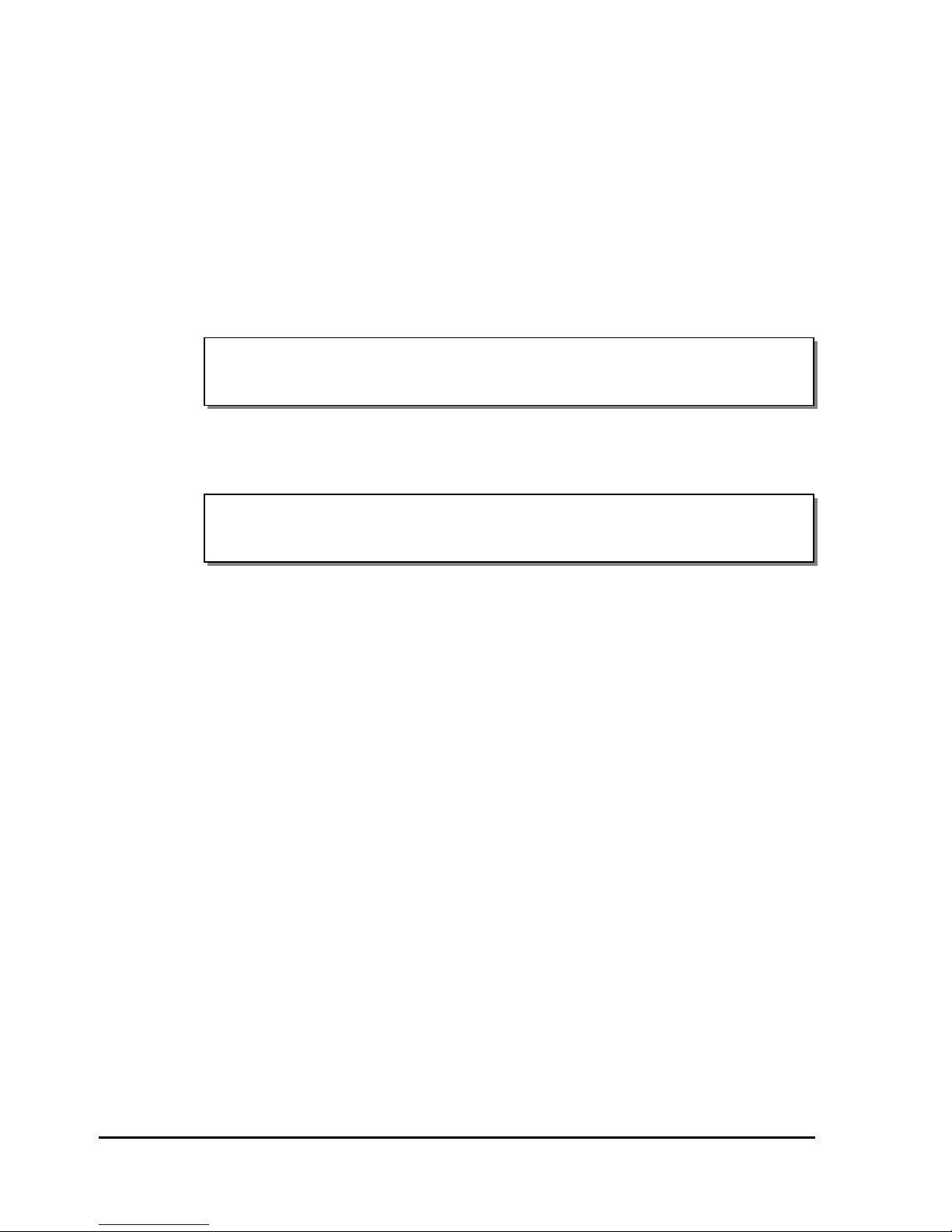
Mode Menu
Cutter
If using an optional cutter or cutter/stacker accessory, you can enable it using
the Cutter menu option.
To enable/disable the cutter:
1 Press the MENU key. Use the arrow keys to select Mode from the menu
and then press the SELECT key.
| Intensity | Print | Memory | > Mode |
| Align | Media | Comm | System |
2 In the MODE menu, use the arrow keys to select Cutter. Then press the
SELECT key.
(MODE) > Cutter | Mirror | TTR Sensor
Cutter Unit: Disabled Cut Flag: Off
3 Press the up/down arrow keys to enable/disable the cutter. If you are
enabling a cutter, choose Fabric or Paper/Tag to indicate the type of
cutter that will be used.
4 If necessary, press the left/right arrow keys to select the Cut Flag option.
Use the up/down arrow keys to enable/disable the cut flag.
The Cut Flag option inserts extra blank tags to demarcate or flag the end
of a batch.
When enabled, the printer will automatically insert one long and one
short blank tag between batches. The longer tag is approximately 10 mm
longer than the printed tag length. This extra length will allow you to
quickly identify separate batches. With the flag enabled, the minimum
tag length is 38 mm.
5 Press the MENU key to return to the menu.
3-16 Keypad Controls and Menus

Mirror
When Mirror mode is used, each printed label will be printed as a mirror
image, oriented in a 180° rotation from standard print orientation.
This mode is typically used for creating a clear window sticker that will be
viewed from the other side of the glass (i.e., parking permit for an
automobile windshield).
To print in mirror mode:
1 Press the MENU key. Use the arrow keys to select Mode from the menu
and then press the SELECT key.
| Intensity | Print | Memory | > Mode |
| Align | Media | Comm | System |
2 In the MODE menu, use the arrow keys to select Mirror. Then press the
SELECT key.
(MODE) Cutter | > Mirror | TTR Sensor
Mirror Mode: Disabled
3 Press the up/down arrows to enable/disable Mirror mode.
Note: Mirror mode must be enabled/disabled before labels are sent to the
printer. There must be no labels present in the queue to enable/disable
Mirror Mode.
4 Press the MENU key to return to the menu.
QLS-3000/2000 Xe Series 3-17

TTR Sensor
This function is for use by authorized technicians when performing
diagnostics at the factory. In general use, the TTR Sensor should always be
On.
To enable/disable the TTR sensor:
1 Press the MENU key. Use the arrow keys to select Mode from the menu
and then press the SELECT key.
| Intensity | Print | Memory | > Mode |
| Align | Media | Comm | System |
2 In the MODE menu, use the arrow keys to select TTR Sensor. Then press
the SELECT key.
(MODE) Cutter | Mirror | > TTR Sensor
Front: On Bottom: On Rear: On
Note: The printhead names will vary based on the printer model.
3 Press the up/down arrows to turn the TTR Sensor on or off. Use the
left/right arrows to move to the next printstation.
Caution: This capability is intended for factory diagnostics only. Do not turn
off the sensor. Use of the printer with the ribbon sensor disabled could result
in damage to the printhead (due to overheating) and/or poor print quality.
3-18 Keypad Controls and Menus

Align Menu
Down-Web
Down-Web performs horizontal alignment. Alignment is particularly
important for overlapping color printing on the QLS-3000 Xe.
Adjust Web Alignment to modify registration at each print station
individually. Adjust Print Offset to modify the alignment of all print
stations simultaneously.
To evaluate whether web alignment should be adjusted, print a Block Test.
To adjust down-web alignment:
1 Press the MENU key. Use the arrow keys to select Align from the menu
and then press the SELECT key.
| Intensity | Print | Memory | Mode |
| > Align | Media | Comm | System |
2 In the ALIGN menu, use the arrow keys to select Down-Web. Then press
the SELECT key.
(ALIGN) > Down-Web Cross-Web
Front: 0 Bottom: 0 Rear: 0
Note: The printhead names will vary based on the printer model.
3 Press the up/down arrows to increase/decrease the value for the selected
printhead. Press the left/right arrows to select a different printhead. The
arrow on the display will indicate the direction of movement.
4 Print a Test Pattern to check adjustments and continue making
adjustments until the blocks in the test pattern are horizontally and
vertically aligned.
QLS-3000/2000 Xe Series 3-19

Cross-Web
Cross-Web performs vertical alignment. Alignment is particularly important
for overlapping color printing on the QLS-3000 Xe.
Adjust Web Alignment to modify registration at each print station
individually. Adjust Print Offset to modify the alignment of all print
stations simultaneously.
To evaluate whether web alignment should be adjusted, print a Block Test.
To adjust cross-web alignment:
1 Press the MENU key. Use the arrow keys to select Align from the menu
and then press the SELECT key.
| Intensity | Print | Memory | Mode |
| > Align | Media | Comm | System |
2 In the ALIGN menu, use the arrow keys to select Cross-Web. Then press
the SELECT key.
(ALIGN) Down-Web > Cross-Web
Front: 0 Bottom: 0 Rear: 0
Note: The printhead names will vary based on the printer model.
3 Press the up/down arrows to increase/decrease the value for the selected
printhead. Press the left/right arrows to select a different printhead. The
arrow on the display will indicate the direction of movement.
4 Print a Test Pattern to check adjustments and continue making
adjustments until the blocks in the test pattern are horizontally and
vertically aligned.
3-20 Keypad Controls and Menus

Media Menu
Type
The Type menu is used to select the type of media that will be used with the
printer.
To select a media type:
1 Press the MENU key. Use the arrow keys to select Media from the menu
and then press the SELECT key.
| Intensity | Print | Memory | Mode |
| Align | > Media | Comm | System |
2 In the MEDIA menu, use the arrow keys to select Type. Then press the
SELECT key.
(MEDIA) > Type | Image | Label | Offset
Select Media Type: Continuous
3 Press the up/down arrows to select a media type. The media type
specifies whether the media stock has any top-of-form indicators, and if
so, which type.
Continuous
Media sensor detects no indicators.
Gap
Media sensor interprets a gap, slot, or hole as a top-of-form
indicator.
Inverted Gap
Media sensor interprets a solid area as a top-of-form indicator.
Mark
Media sensor interprets a dark reflective mark as a top-of-form
indicator.
4 Press the SELECT key. When changing the media type, a confirmation
message will appear indicating the printer needs recalibration. Use the
arrow keys to select Yes, and then press the SELECT key.
QLS-3000/2000 Xe Series 3-21

Image
If using label formatting software to create labels, the width and length of the
image area are set within the application. The Image menu in this case will
report these parameters as set, and will not require input.
To specify width and length of the image area:
1 Press the MENU key. Use the arrow keys to select Media from the menu
and then press the SELECT key.
| Intensity | Print | Memory | Mode |
| Align | > Media | Comm | System |
2 In the MEDIA menu, use the arrow keys to select Image. Then press the
SELECT key.
(MEDIA) Type | > Image | Label | Offset
Image: Width = 038mm | Length = 0050mm
3 If necessary, use the up/down arrow keys to adjust the label width.
4 If necessary, use the left/right arrow keys to select the Length option.
Then use the up/down arrow keys to adjust the label length.
3-22 Keypad Controls and Menus

Label
Use the Label option to select maximum label and gap sizes.
To select a label and gap size:
1 Press the MENU key. Use the arrow keys to select Media from the menu
and then press the SELECT key.
| Intensity | Print | Memory | Mode |
| Align | > Media | Comm | System |
2 In the MEDIA menu, use the arrow keys to select Image. Then press the
SELECT key.
(MEDIA) Type | Image | > Label | Offset
Label: Max Len = 0300mm | Max Gap = 03mm
3 Use the up/down arrow keys to adjust the maximum label length.
Max Length - Set this value to slightly more than the longest label
you will be printing. This setting allows the printer to use memory
more efficiently.
4 Use the left/right arrow keys to select the Max Gap option. Then use the
up/down arrow keys to adjust the maximum label gap.
Max Gap - Set this value to at least the size of the gap between
labels. This settings allows the printer to determine a media out
condition.
Note: The media will feed at least two times the Max Gap setting before
a media out error is reported.
5 Press the SELECT key.
QLS-3000/2000 Xe Series 3-23

Offset
Use print offset to modify print registration in fine increments or to move the
entire printed image up to 300 pixels forward or back with respect to sensor
marks.
By default, when printing on media with sensor marks (gaps, reflective
marks, etc.) the printer will place the label image area between the marks.
Adjusting print offset affects all print stations simultaneously. Adjust Web
Alignment to modify registration at each print station individually.
To specify offset:
1 Press the MENU key. Use the arrow keys to select Media from the menu
and then press the SELECT key.
| Intensity | Print | Memory | Mode |
| Align | > Media | Comm | System |
2 In the MEDIA menu, use the arrow keys to select Offset. Then press the
SELECT key.
(MEDIA) Type | Image | Label | > Offset
Offset: Print: + 0000 px1 | Cut: + 0000 px1
3 Use the up/down arrow keys to set the print offset. The print offset will
affect the cut offset. As a rule, the print offset should be set first.
Print Offset: Adjust the location of the printed image relative to the
sensor mark. Press the up arrow to move the image up the label (to
the right) one pixel at a time; press the down arrow to move the
image down the label (to the left).
4 Use the left/right arrow keys to select the Cut option. Then use the
up/down arrow keys to adjust the cut offset.
Cut Offset: Adjust the location of the cut line in relation to the image
position. Press the up arrow to move the cut line up the label, one
pixel at a time; press the down arrow to move the line down the
label. The cut offset is only valid when the external cutter unit is
enabled.
5 Press the SELECT key.
3-24 Keypad Controls and Menus

Comm Menu
Port
The comm port in use (parallel or RS-232) must be selected to enable
communications. If RS-232 is used, baud rate can also be selected. The
default comm port is parallel.
Note: Serial communications are required to enable status messages to be
received from the printer (bi-directional communications).
If using both parallel and RS-232 serial communications, select and set up
RS-232 first, then select and set up parallel communications.
If using RS-232 serial communications, the printer uses 2 stop bits.
To select comm ports:
1 Press the MENU key. Use the arrow keys to select Comm from the menu
and then press the SELECT key.
| Intensity | Print | Memory | Mode |
| Align | Media | > Comm | System |
2 In the COMM menu, use the arrow keys to select Port. Then press the
SELECT key.
(COMM) > Port | Hshk | Ptcl | Pref | Delim
Port: Parallel
3 Use the up/down arrow keys to specify the type of port being used.
Parallel or RS-232 ports are available. Press the SELECT key.
A confirmation message will appear on the display.
Change Comm parameters permanently?
> NO YES
4 Use the left/right arrow keys to select YES, then press the SELECT Key.
QLS-3000/2000 Xe Series 3-25

Handshaking
If the Comm Port setting is RS-232, set Baud Rate and Handshaking to match
host workstation settings. The default baud rate is 19,200.
To set baud rate and handshaking method:
1 Press the MENU key. Use the arrow keys to select Comm from the menu
and then press the SELECT key.
| Intensity | Print | Memory | Mode |
| Align | Media | > Comm | System |
2 In the COMM menu, use the arrow keys to select Port. Then press the
SELECT key.
(COMM) > Port | Hshk | Ptcl | Pref | Delim
Port: RS-232 | BAUD Rate: 19.2k
Note: The Baud Rate option is available only when RS-232 is used. The
Parallel port does not use this option.
3 Use the left/right arrow keys to select the Baud Rate option.
(COMM) > Port | Hshk | Ptcl | Pref | Delim
Port: RS-232 | > BAUD Rate: 19.2k
Use the up/down arrow keys to select a baud rate. Then press the
SELECT key. A confirmation message will appear on the display.
Change Comm parameters permanently?
> NO YES
4 Use the left/right arrow keys to select YES, then press the SELECT key.
3-26 Keypad Controls and Menus

5 Pres the SELECT key again to return to the COMM menu.
6 In the COMM menu, use the arrow keys to select Hshk. Then press the
SELECT key.
(COMM) Port | > Hshk | Ptcl | Pref | Delim
Handshaking: N/A
7 Use the up/down arrow keys to select a handshaking method. Hardware
and XON/XOFF are the available options.
(COMM) Port | > Hshk | Ptcl | Pref | Delim
Handshaking: > XON/XOFF
Press the SELECT key. A confirmation message will appear on the
display.
Change Comm parameters permanently?
> NO YES
8 Use the left/right arrow keys to select YES, then press the SELECT key.
QLS-3000/2000 Xe Series 3-27

Protocol
The Protocol option is used to select whether the Windows driver or host
protocol is used. The host software application will automatically select the
appropriate protocol mode. To set the protocol mode manually, use the
following instructions.
To select a protocol option:
1 Press the MENU key. Use the arrow keys to select Comm from the menu
and then press the SELECT key.
| Intensity | Print | Memory | Mode |
| Align | Media | > Comm | System |
2 In the COMM menu, use the arrow keys to select Ptcl. Then press the
SELECT key.
(COMM) Port | Hshk | > Ptcl | Pref | Delim
Printer Protocol: QLS-3001
3 Use the up/down arrow keys to select a protocol option.
Printer Name - Select the printer name if you are printing via host
commands. The printer name will reflect the printer model you are
using.
Graphics - Select Graphics if you are printing via the Windows
driver.
Press the SELECT key. A confirmation message will appear on the
display.
Change Comm parameters permanently?
> NO YES
4 Use the left/right arrow keys to select YES, then press the SELECT key.
3-28 Keypad Controls and Menus

Prefix
Use the following instructions to modify the command prefix for host
commands received by the printer.
To select a command prefix:
1 Press the MENU key. Use the arrow keys to select Comm from the menu
and then press the SELECT key.
| Intensity | Print | Memory | Mode |
| Align | Media | > Comm | System |
2 In the COMM menu, use the arrow keys to select Pref. Then press the
SELECT key.
(COMM) Port | Hshk | Ptcl | > Pref | Delim
Cmd Prefix: = <SOH> | Fmt Prefix: = <STX>
3 Use the up/down arrow keys to select a command prefix. The default
command prefix is <SOH>.
4 Use the left/right arrow keys to select the Fmt Prefix option. Then use the
up/down arrow keys to select a format prefix. The default format prefix
is <STX>.
Press the SELECT key. A confirmation message will appear on the
display.
Change Comm parameters permanently?
> NO YES
5 Use the left/right arrow keys to select YES, then press the SELECT key.
QLS-3000/2000 Xe Series 3-29

Delimiter
Use the following instructions to set up a delimiter that will be placed
between host commands.
To select a command delimiter:
1 Press the MENU key. Use the arrow keys to select Comm from the menu
and then press the SELECT key.
| Intensity | Print | Memory | Mode |
| Align | Media | > Comm | System |
2 In the COMM menu, use the arrow keys to select Delim. Then press the
SELECT key.
(COMM) Port | Hshk | Ptcl | Pref | > Delim
Command Delimiter: = <CR><LF>
3 Use the up/down arrow keys to select a command delimiter. The default
command delimiter is <CR><LF>.
Press the SELECT key. A confirmation message will appear on the
display.
Change Comm parameters permanently?
> NO YES
4 Use the left/right arrow keys to select YES, then press the SELECT key.
3-30 Keypad Controls and Menus

System Menu
System Baseline
As with any equipment, the printer has certain machine tolerances, which
are acceptable production variances. When multiple printers are used in an
environment in which the same digital label format will be printed to any of
them, the machine variance from printer to printer may result in an image
printing in a slightly different vertical position on the label on each printer.
Accordingly, a ʺSystem Baselineʺ compensates for these slight printer-toprinter variations.
The System Baseline is accessed through the printer’s front panel.
1 Press the MENU key. Use the arrow keys to select System from the menu
and then press the SELECT key.
| Intensity | Print | Memory | Mode |
| Align | Media | Comm | > System |
2 In the SYS menu, use the arrow keys to select SysBase. Then press the
SELECT key.
(SYS) > SysBase | Upgrade | Language
Adjust System Baseline: +0000
3 Press the up/down arrow keys to increase/decrease the system baseline.
Then press the SELECT button. The baseline may be adjusted by +/- 120
dots using the up/down arrow keys.
Typically, only users of multiple printers will use the System Baseline
feature. With the print offset and system baseline set to zero, print identical
labels on each printer. Choose a label with a field located near the top or
bottom of the label. Compare the labels from each printer. Now adjust the
system baseline on each printer so that the vertical position of the fields is
consistent from printer to printer.
QLS-3000/2000 Xe Series 3-31

In the above example, the user has three printers and has printed a label with
the word ʺTESTʺ on each printer. Assuming that #2 has the field in the
correct location, #1 would need a negative system baseline, and #3 would
need a positive system baseline.
After making the changes, the labels print as seen below.
Note: Always verify the System Baseline after upgrading printer firmware.
3-32 Keypad Controls and Menus

Upgrade
You can use the Upgrade menu option to determine if the printer is ready for
a firmware upgrade.
Note: For detailed information about upgrading firmware, refer to the
Firmware Upgrades section of Chapter 5: Printer Maintenance.
To determine if the printer is ready to upgrade:
1 Press the MENU key. Use the arrow keys to select System from the menu
and then press the SELECT key.
| Intensity | Print | Memory | Mode |
| Align | Media | Comm | > System |
2 In the SYS menu, use the arrow keys to select Upgrade. Then press the
SELECT key.
(SYS) SysBase | > Upgrade | Language
Ready to upgrade firmware ? > No
3 Use the up/down arrow keys to choose Yes. Then press the SELECT key.
The printer will perform a test and report the results on the display.
• If the message ʺNot ready to upgrade (CompactFlash Problem)ʺ
appears, ensure a CompactFlash memory card is installed and it has
at least 4 MB free.
• If the message “System is ready to upgrade via XE-FLASH” appears,
you can upgrade the firmware using the Firmware Upgrades section
of Chapter 5: Printer Maintenance.
QLS-3000/2000 Xe Series 3-33

Language
The langue option changes the language used for LCD menu items. The
following languages are available:
English
Italian
German
Spanish
French
To select a language:
1 Press the MENU key. Use the arrow keys to select System from the menu
and then press the SELECT key.
| Intensity | Print | Memory | Mode |
| Align | Media | Comm | > System |
2 In the SYS menu, use the arrow keys to select Language. Then press the
SELECT key.
(SYS) SysBase | Upgrade | > Language
Select display language: English
3 Use the up/down arrow keys to select a language. Then press the
SELECT key. The printer will reset and the menu options will be
displayed in the selected language.
3-34 Keypad Controls and Menus
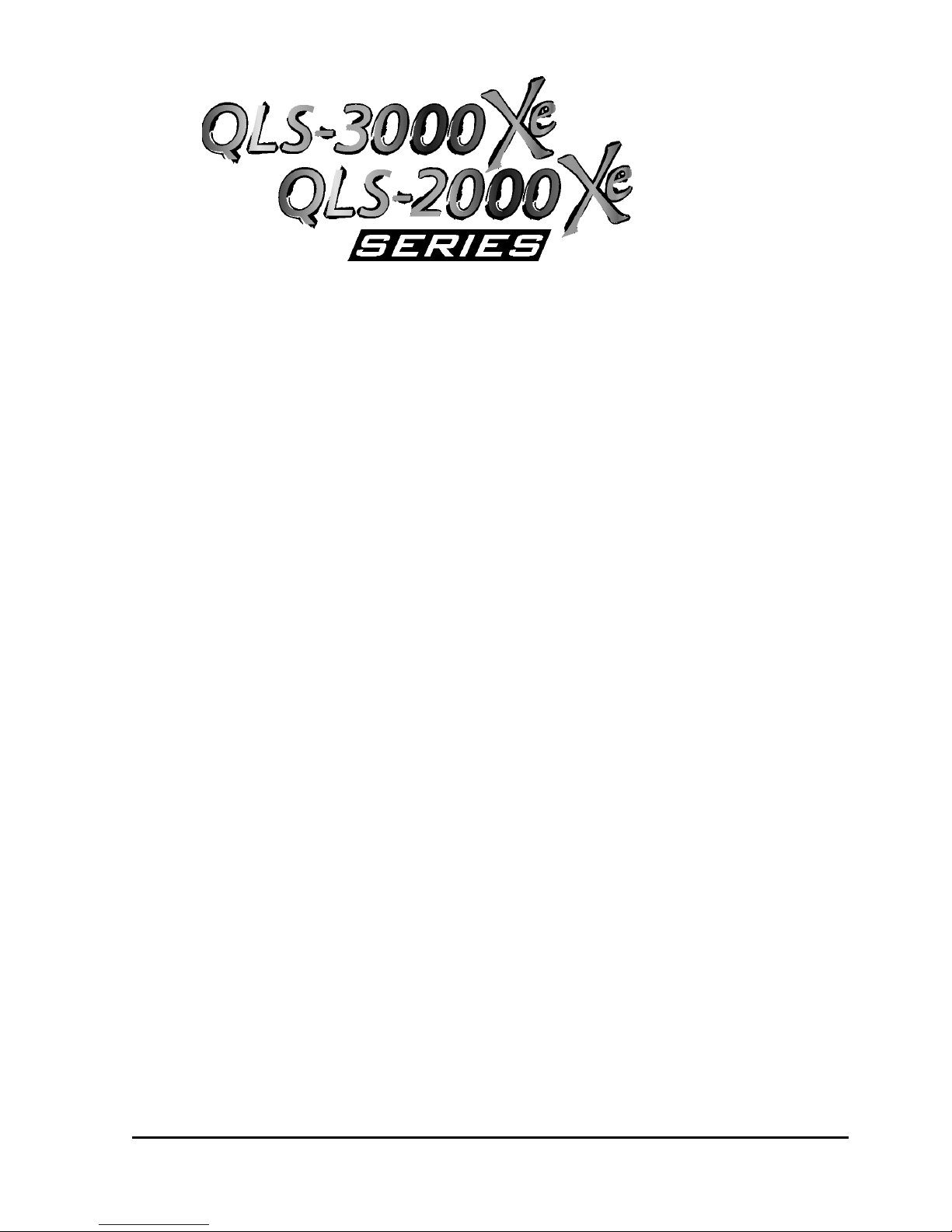
Chapter 4:
Printing
To prepare the printer for printing, make sure that:
• Power connection has been made
• Communication connections have been made between host and printer
• Media and Thermal Transfer Ribbon has been loaded into the printer
• You have installed a software application from which you will print
• You have installed the QLS Windows Printer Driver (as needed)
Once you have completed and verified the above, you are ready to begin
printing.
This chapter provides the following information:
• Information on printing
• Descriptions of print indicators
• Information on color alignment and adjustments
• Information on evaluating print quality
• Instructions for printing labels
QLS-3000/2000 Xe Series 4-1

Printer Status
Initialization
When the printer is turned on, it will power up with a test pattern loaded.
Press Pause/Print to start printing the test pattern.
Before printing a new label or test pattern, press Cancel to clear the current
batch (in this case, the test pattern). An error message will inform you if you
fail to do so.
Caution: Whenever the printer is not in use, leave printhead cams and the
drive roller cam in the open position. This will prevent flat areas from
developing on the platen and drive rollers.
Current Settings
To view status information during printing:
1 Press the Menu button to toggle between the Setup menu and the
Operation menu. The Operation menu provides:
current printer status.....Ready, Printing, Paused, Feeding, or Advancing
current protocol..............QLS-2000, QLS-2001, QLS-3000, or QLS-3001, or
Graphics
current media type.........gap, inverted gap, continuous, or mark
number of labels printed “current” of “batch total”
4-2 Printing

To print a report of current printer settings or of the last 500
bytes of data received by the printer (DATA RXD):
1 Press the MENU key. Use the arrow keys to select Print from the menu
and then press the SELECT key.
| Intensity | > Print | Memory | Mode |
| Align | Media | Comm | System |
2 In the PRINT menu, use the arrow keys to select Recall. Then press the
Select key.
(PRINT) Previous | > Recall | Test | Speed
Recall Label: > (Data RXD) qty: 15
3 Press the up/down arrow keys to select the type of report to print.
Settings - Prints a report of the current printer settings.
Data RXD - Prints a report of the last 500 bytes of data received by
the printer.
4 Press the left/right arrows to move to the Quantity option. Then use the
up/down arrow keys to select the number copies to print.
5 Press the SELECT key. The selected quantity of the report will print.
QLS-3000/2000 Xe Series 4-3

Operation
Start Printing
The printer powers up in Ready mode. Ready mode indicates the printer is
ready to accept data and start printing.
Printing Multiple Batches
When printing a batch of labels or tags, the printer will pause just before the
last label(s) or tag(s) in the batch are printed. When the next batch is sent to
the printer, the printer will automatically un-pause and print the remaining
label(s) or tag(s) of the first batch and all but the final label(s) or tag(s) from
the second batch. This feature minimizes the number of blank labels or tags
that would otherwise be ejected if the printer were to finish printing and
ejecting the entire batch.
When the printer has paused itself near the end of a batch, you can
immediately finish printing and ejecting the labels or tags by pressing the
Pause key.
When a cutter or cutter/stacker accessory is used in conjunction with the
printer, it is normal to have one tag cut shorter than normal and one cut
longer than normal as a result of the printer pausing between batches.
Note: This feature can be disabled, if desired. For detailed information about
this process, please contact QuickLabel Systems Technical Support.
Print/Pause
At any point, printing can be paused. Toggle the printer On/Off by pressing
the Pause/Print button.
If the printer is paused while printing a batch, the batch must be cancelled
before another label or test pattern is printed.
Advance Media
Press the Form Feed/Advance button once and release to advance the media
by one label length. Press and hold the pushbutton to continually advance
the media.
If the printer has not been calibrated, the media will not advance and a menu
will be displayed prompting you to perform a printer calibration.
4-4 Printing

Print Quality
Test Print Quality
The printer can print four types of test patterns:
Line
Line test patterns can be used for evaluating the alignment of the printheads;
evaluating printhead intensity settings; or checking the printheads for worn
areas.
Text
The text test pattern allows you to examine the exact alignment of each
printstation. In particular, while printing on the QLS-3000 Xe, if the text
appears fuzzy or with color shadows, you will want to fine tune web
alignment.
Flood
The flood test pattern prints a thick bar of each color, so that you can assess
color saturation. If areas of white appear in a bar, adjust heat intensity for
that printhead. You may also need to adjust printhead pressure.
Block
The block test pattern is most useful to assess registration by ensuring the
colors are aligned with each other.
To select and print a line, text, or flood test pattern:
1 Press the MENU key. Use the arrow keys to select Print from the menu
and then press the SELECT key.
| Intensity | > Print | Memory | Mode |
| Align | Media | Comm | System |
2 In the PRINT menu, use the arrow keys to select Test. Then press the
Select key.
(PRINT) Previous | Recall | > Test | Speed
Print Test Pattern: > Flood qty: 15
3 Use the arrow keys to select a test pattern.
4 Press the left/right arrows to move to the Quantity option. Then use the
up/down arrow keys to select the number copies to print. To
QLS-3000/2000 Xe Series 4-5

continuously run the pattern, select the infinity symbol. Press the
SELECT key.
5 Select Yes when prompted to overwrite memory with the test pattern
and perform the test. This will cause anything else in memory to be
erased.
6 Press the PRINT/PAUSE key to print the test pattern. The printer will
immediately print the number of patterns specified. If infinity was
selected as a quantity, pause the printer and press the CANCEL key to
cancel the batch and clear memory.
To evaluate whether web alignment should be adjusted, print a Block Test.
To print a block test pattern:
1 Press the MENU key. Use the arrow keys to select Align from the menu
and then press the SELECT key.
| Intensity | Print | Memory | Mode |
| > Align | Media | Comm | System |
2 Set the Down-Web and Cross-Web setting for each printhead to 0.
(ALIGN) > Down-Web Cross-Web
Front: 0 Bottom: 0 Rear: 0
Note: The printhead names will vary based on the printer model.
• Select Down-Web and press the SELECT key. Press the up/down
arrows to increase/decrease the value for the selected printhead to 0.
Press the left/right arrows to select a different printhead. Set the
down-web value for each printhead to 0.
• Select Cross-Web and press the SELECT key. Press the up/down
arrows to increase/decrease the value for the selected printhead to 0.
Press the left/right arrows to select a different printhead. Set the
cross-web value for each printhead to 0.
Press the MENU key to return to the menu.
4-6 Printing
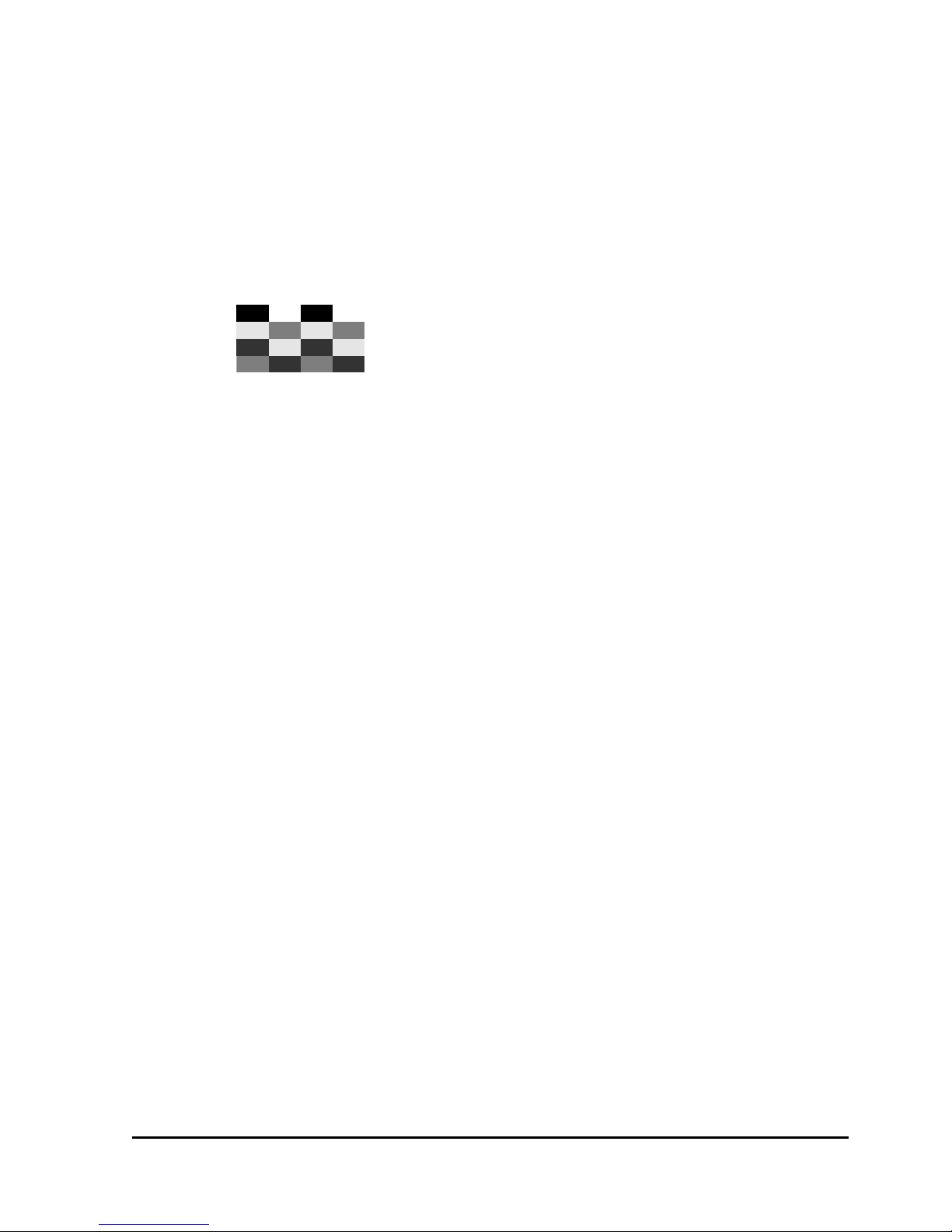
3 Print the Blocks test pattern, as described in the previous section.
4 After printing the pattern, examine alignment of the blocks within the
pattern. If registration is off on block edges or the pattern is not square,
realign the print stations.
On the QLS-3000 Xe, the process black block should appear solid without
any other color along an edge. If a color appears along an edge, realign
that print station.
QLS-3000/2000 Xe Series 4-7
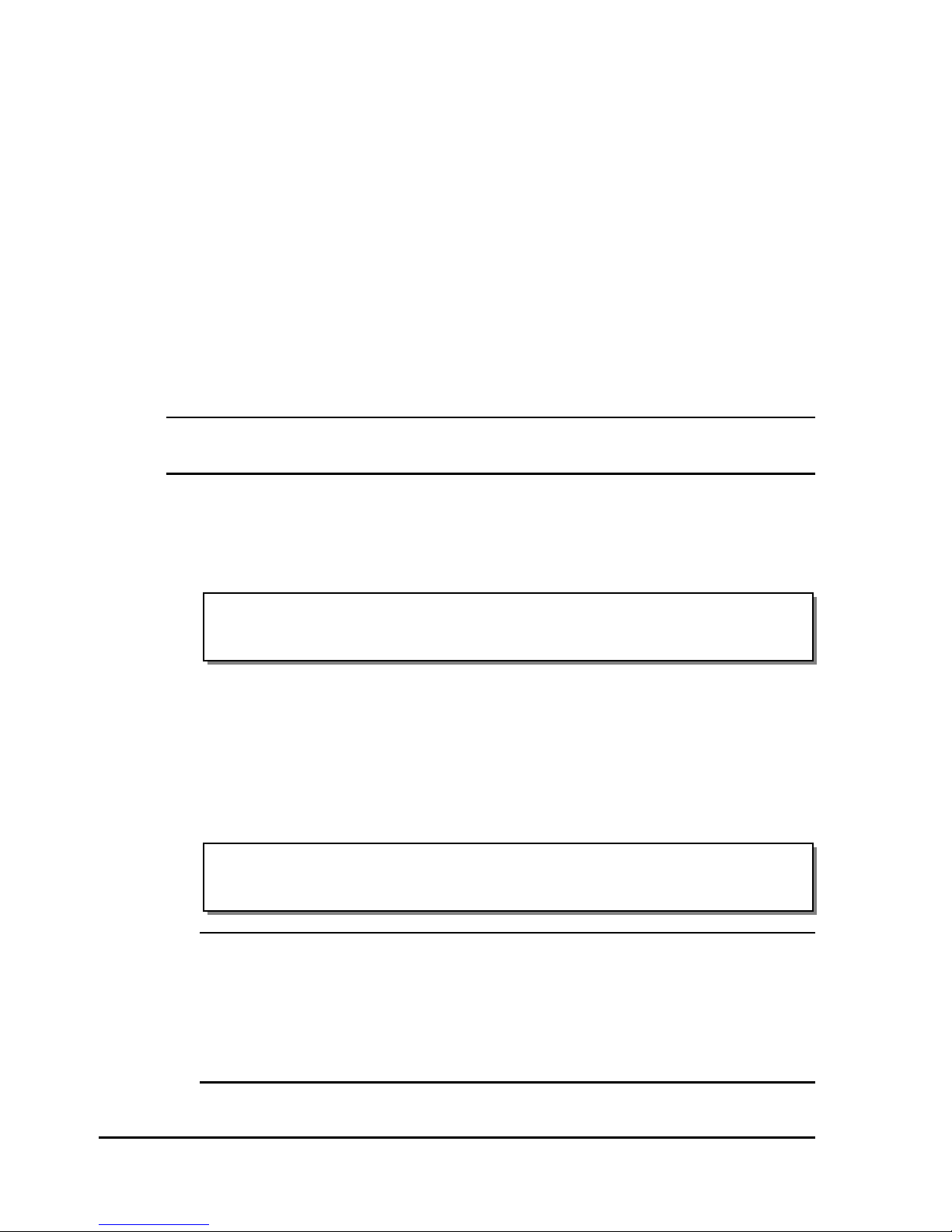
Heat Intensity
The degree of heat applied to the stock by the printhead determines the
darkness or intensity of the print. Heat intensity is determined by the length
of time power is applied to the printhead.
The appropriate heat setting will vary according to the type of stock and
ribbon being used. In general, lower-quality stock that requires more heat to
produce a satisfactory image is less advantageous than higher-quality stock
to which images are quickly and easily applied at lower temperatures.
In general, to prolong the life of the printhead, set the intensity to the lowest
setting that produces a quality image. Applying more heat than necessary
can also reduce image quality.
Note: Extended heat settings are available for use in specific applications.
Contact QuickLabel Systems Technical Support for more information.
To set heat intensity:
1 Press the MENU key. Use the arrow keys to select Intensity from the
menu and then press the SELECT key.
| > Intensity | Print | Memory | Mode |
| Align | Media | Comm | System |
2 In the INTENSITY menu, use the arrow buttons to select a setting from
1 (coldest) to 32 (hottest) for each printhead.
Press the up/down arrows to increase/decrease the heat intensity for the
selected printhead. Press the left/right arrows to select a different
printhead.
(INTENSITY) Adjust color intensity
> Front: 32 Bottom: 15 Rear: 15
Notes: The printhead names will vary based on the printer model. The
Front head is the station closest to the media exit. The Rear head is
closest to the media supply.
Heat intensity values can also be set in the formatting software. In this
case, format settings will override the menu settings.
3 Press the MENU key to return to the menu.
4-8 Printing

Printhead Pressure
If switching between very wide label media and very narrow label media, it
may be necessary to adjust the downward pressure on either side of the
printheads.
Similarly, if switching between relatively thick media and thin media,
printhead pressure adjustments may be necessary.
Downward pressure on each printhead is controlled by two printhead
pressure thumbwheels.
Note: The outer thumbwheel is not installed on narrow media
configurations.
1. Inner thumbwheel 3. Outer thumbwheel
2. Silver retaining clip 4. Cam lever
The inner thumbwheel increases or decreases pressure on the inner half of
the printhead. The outer thumbwheel increases or decreases pressure on the
outer half of the printhead.
Examine printed labels to determine necessary adjustments.
To adjust pressure on individual printheads:
1 For standard printheads, flip each printhead cam lever counterclockwise
to relieve pressure on and open the printheads, (flip levers clockwise on
inverted printheads). Do not lock printheads into the up position.
2 This adjustment can be made without removing the printhead cam.
However, it may be easier to make adjustments if the cam is removed. To
remove the cam, press down the silver clip holding the printhead cam
and pull the cam completely out.
QLS-3000/2000 Xe Series 4-9

3 With the cam in hand, adjust printhead pressure by turning the
thumbwheels as required to maximize the clarity and detail of the label.
Turn thumbwheels counterclockwise to raise them, decrease pressure on
the printhead, and lighten the image. Turn thumbwheels clockwise to
lower them, increase pressure on the selected printhead, and darken the
image.
4 Slide the cam back in place. Make sure the silver clip is securely seated.
5 Flip the printhead cam closed to restore pressure to the printhead.
Note: To prevent printhead damage or stalling when using narrow
media, reduce or eliminate the pressure exerted by the printer’s outer
thumbscrew.
If after adjusting printhead pressure, if print quality is not improved, check
other settings that affect print quality, such as heat intensity.
4-10 Printing

Thermal Transfer Ribbon Tension
Normally, this adjustment should not be required during the life of a film
roll. However, if you notice film wrinkling or one of the colors smudging,
you can adjust the tension to alleviate these conditions.
If using ribbon less than two inches wide, tension may be excessive when the
tension switch is in the High position. If ribbons break, flip the ribbon
tension switch to Low.
Ribbon tension can also be adjusted on each individual printstation by
turning the knob on the ribbon unwind mandrel.
1. Ribbon tension adjust knob 2. Ribbon unwind mandrel
Clockwise - Increases ribbon tension
Counterclockwise - Decreases ribbon tension
Increase the tension to alleviate ribbon wrinkle.
Decrease the tension to alleviate smudging.
QLS-3000/2000 Xe Series 4-11

Print Position
Print and Cut Offset
Use print offset to modify print registration in fine increments or to move the
entire printed image up to 600 pixels forward or back with respect to sensor
marks.
By default, when printing on media with sensor marks (gaps, reflective
marks, etc.) the printer will place the label image area between the marks.
Adjusting print offset affects all print stations simultaneously. Adjust Web
Alignment to modify registration at each print station individually.
To specify offset:
1 Press the MENU key. Use the arrow keys to select Media from the menu
and then press the SELECT key.
| Intensity | Print | Memory | Mode |
| Align | > Media | Comm | System |
2 In the MEDIA menu, use the arrow keys to select Offset. Then press the
SELECT key.
(MEDIA) Type | Image | > Label | Offset
Offset: Print: + 0000 px1 | Cut: + 0000 px1
3 Use the up/down arrow keys to set the print offset. The print offset will
affect the cut offset. As a rule, the print offset should be set first.
Print Offset: Adjust the location of the printed image relative to the
sensor mark. Press the up arrow to move the image up the label (to
the right) one pixel at a time; press the down arrow to move the
image down the label (to the left).
4 Use the left/right arrow keys to select the Cut option. Then use the
up/down arrow keys to adjust the cut offset.
Cut Offset: Adjust the location of the cut line in relation to the image
position. Press the up arrow to move the cut line up the label, one
pixel at a time; press the down arrow to move the line down the
label. The cut offset is only valid when the external cutter unit is
enabled.
4-12 Printing

5 Press the SELECT key.
Web Alignment
Alignment is particularly important for overlapping color printing on the
QLS-3000 Xe.
Adjust Web Alignment to modify registration at each print station
individually. Adjust Print Offset to modify the alignment of all print
stations simultaneously.
To evaluate whether web alignment should be adjusted, print a Block Test.
To adjust web alignment:
1 Press the MENU key. Use the arrow keys to select Align from the menu
and then press the SELECT key.
| Intensity | Print | Memory | Mode |
| > Align | Media | Comm | System |
2 In the ALIGN menu, use the arrow keys to select Cross-Web. Then press
the SELECT key.
(ALIGN) Down-Web > Cross-Web
Front: 0 Bottom: 0 Rear: 0
Note: The printhead names will vary based on the printer model.
3 Press the up/down arrows to increase/decrease the value for the selected
printhead. Press the left/right arrows to select a different printhead. The
arrow on the display will indicate the direction of movement.
4 Print a Test Pattern to check adjustments and continue making
adjustments until the blocks in the test pattern are horizontally and
vertically aligned.
QLS-3000/2000 Xe Series 4-13

Mirror Images
When Mirror mode is used, each printed label will be printed as a mirror
image, oriented in a 180° rotation from standard print orientation.
This mode is typically used for creating a clear window sticker that will be
viewed from the other side of the glass (i.e., parking permit for an
automobile windshield).
To print in mirror mode:
1 Press the MENU key. Use the arrow keys to select Mode from the menu
and then press the SELECT key.
| Intensity | Print | Memory | > Mode |
| Align | Media | Comm | System |
2 In the MODE menu, use the arrow keys to select Mirror. Then press the
SELECT key.
(MODE) Cutter | > Mirror | TTR Sensor
Mirror Mode: Disabled
3 Press the up/down arrows to enable/disable Mirror mode.
Note: Mirror mode must be enabled/disabled before labels are sent to the
printer. There must be no labels present in the queue to enable/disable
Mirror Mode.
4 Press the MENU key to return to the menu.
Mirror mode must be enabled/disabled before labels are sent to the printer.
There must be no labels present in the queue to enable/disable Mirror Mode.
4-14 Printing

Image Area
If using label formatting software to create labels, the width and length of the
image area are set within the application. The Image menu in this case will
report these parameters as set, and will not require input.
To specify width and length of the image area:
1 Press the MENU key. Use the arrow keys to select Media from the menu
and then press the SELECT key.
| Intensity | Print | Memory | Mode |
| Align | > Media | Comm | System |
2 In the MEDIA menu, use the arrow keys to select Image. Then press the
SELECT key.
(MEDIA) Type | > Image | Label | Offset
Image: Width = 038mm | Length = 0050mm
3 If necessary, use the up/down arrow keys to adjust the label width.
4 If necessary, use the left/right arrow keys to select the Length option.
Then use the up/down arrow keys to adjust the label length.
QLS-3000/2000 Xe Series 4-15

Speed
The printer can print at speeds from 2 to 5 inches-per-second. When setting
the motor speed, consider the requirements of the media you are using and
the heat setting you are selecting. These three factors determine printer
performance on each job.
To set printer speed:
1 Press the MENU key. Use the arrow keys to select Print from the menu
2 In the PRINT menu, use the arrow keys to select Speed. Then press the
and then press the SELECT key.
| Intensity | > Print | Memory | Mode |
| Align | Media | Comm | System |
Select key.
(PRINT) Previous | Recall | Test | > Speed
Speed (inch/s): 2 3 4 5
3 Press the left/right arrow keys to select a print speed. Print speeds are
specified in inches/second. Then press the SELECT key.
Note: Print speed can also be set in the formatting software. In this case,
format settings will override the menu settings.
4-16 Printing

Job Reprints
When printing via the Windows driver, the last job sent to the printer can be
reprinted.
To reprint the last job stored in memory:
1 Press the MENU key. Use the arrow keys to select Print from the menu
and then press the SELECT key.
| Intensity | > Print | Memory | Mode |
| Align | Media | Comm | System |
2 In the PRINT menu, use the arrow keys to select Previous. Then press
the Select key.
(PRINT) > Previous | Recall | Test | Speed
Reprint Label: Label Name > qty: 15
The name of the last printed label will be displayed. If no label is stored
in memory, the text “(none)” will be displayed and the reprint feature
will be unavailable.
3 Press the up/down arrow keys to increase/decrease the print quantity.
Then press the SELECT key. The selected quantity of the previously
printed label will print.
QLS-3000/2000 Xe Series 4-17

4-18 Printing

Chapter 5:
Printer Maintenance
Your printer is designed for long-life and trouble-free operation. In order to
keep your printer operating at optimal performance, some periodic
maintenance is required.
This chapter provides the following information:
List of recommended tools for performing maintenance and repairs.
• Recommended maintenance tasks.
• Part replacement procedures.
QLS-3000/2000 Xe Series 5-1

Recommended Maintenance Schedule
Daily
• Disengage drive roller and printstations when printer is not in use
(prevents damage to rollers)
• Check registration
• Clean printhead/peel edge, ribbon shafts, platen rollers and drive
roll at each change of ribbons
Weekly
• Inspect drive roll and pressure roller for wear and residue buildup
• Clean ribbon and top-of-form sensors
• Check printhead/platen alignment using block test
Monthly
• Inspect platen rollers for wear, grooves, buildup
Bi-monthly
• Remove and inspect printheads. Clean if necessary.
5-2 Printer Maintenance

Routine Cleaning
Printer parts accumulate residue, especially those in direct contact with the
thermal transfer ribbon. To maintain clear, crisp printing, clean the printer
regularly. Cleaning after using a full roll of thermal transfer ribbon is
recommended.
To clean the printer:
1 Remove the printhead cams and the drive roller cam by flipping each
cam open to relieve pressure. Do not lock printheads into the up
position.
2 Press the silver clip holding each cam, pull the cam completely out, and
set aside.
1. Silver retaining clip 3. Cam lever
2. Outer thumbwheel
3 Remove any label media and thermal transfer ribbon from the print path.
4 Use a cleaning pad, a cotton swab, or a soft lint-free cloth wet with
isopropyl alcohol and run it on underside of each printhead, especially
on the hairline rows of print elements and along the edge of the struts.
5 Also clean the platen rollers, guide rollers, film guide shafts, pressure
rollers, and drive rollers.
QLS-3000/2000 Xe Series 5-3

6 Reinstall any label media and thermal transfer ribbon.
7 Replace the printhead cams and drive roller cam and lock them closed.
Note: Never use a hard object to clean the printheads. Damage will result if
accumulated printing residue is scraped or chipped from the printhead.
Printer parts that accumulate the most residue are noted in the following
illustration.
1. Printhead strut 5. Thermal transfer ribbon guide
shaft
2. Print line 6. Platen roller
3. Pressure roller 7. Thermal transfer ribbon guide
shaft
4. Drive roller 8. Guide roller
5-4 Printer Maintenance

Replacing Parts
Printheads
Use the following instructions to replace printheads.
Caution: Printheads can be damaged by static electricity. Always use
standard anti-static procedures when replacing printheads.
To remove and replace printheads:
1 Turn the printer off and unplug it.
2 For standard printheads, flip the printhead cam lever counterclockwise
to relieve pressure on and open the printhead. For inverted printheads,
flip the cam lever clockwise to open the printhead. Do not lock
printheads into the up position.
3 Press down the silver clip holding the printhead cam and pull the cam
completely out. To provide more maneuverability, the printhead cam on
the print station to the right of the printhead you are replacing can also
be removed.
4 Remove thermal transfer ribbon currently loaded on the print station.
5 Loosen the center captive retaining screw on the printhead by turning it
counterclockwise. Detach the printhead.
6 Be careful not to damage the cable harness that attaches to the printhead.
Unplug the printhead cable harness from the printhead. Set the
detached printhead aside.
7 Plug the printhead cable harness into the replacement printhead.
QLS-3000/2000 Xe Series 5-5

8 Position the replacement printhead against the printhead retaining plate
for attachment. Be sure that the two side screws are fitted through the
corresponding holes in the new printhead.
1. Cable harness connector
(on printhead)
5. Bolt securing platen support
strut
2. Platen roller 6. Printhead retaining plate
3. E-ring/washers securing
7. Center retaining screw
platen roller
4. Platen support strut
9 Reinsert and tighten the printhead’s captive retaining screw. Be sure the
cable harness is not crimped or damaged when the printhead is attached
to the printhead plate. The wiring harness should fit through the
opening formed when the two pieces are joined.
10 Reinstall label media and thermal transfer ribbon.
11 Reinsert the printhead cam(s) and close the printheads.
12 Plug the printer back in.
5-6 Printer Maintenance

Platen Rollers
Occasionally, you will need to replace the printhead platen rollers. After
prolonged use, rollers may develop flat areas, which will affect print quality.
To remove and replace platen rollers on standard printheads:
1 Turn the printer off and unplug it.
2 Flip the printhead cam up to open and lock them open.
3 Remove any label stock that may be positioned over the platen roller(s).
4 Release (unlock) the printhead cam(s) but do not lock. Press down the
silver clip holding the printhead cam(s) and pull the cam(s) completely
out.
5 Lift and hold the printhead assembly or assemblies completely up to the
right. With the platen roller now easily accessible, lift it up and out.
Hold assembly up
Lift roller up and out
6 Gently place the new roller in position. Do not force the roller. Difficult
removal or replacement can occur if the roller is held at an angle. To
avoid this, lift rollers straight out or drop straight in.
7 Lower the printhead assembly or assemblies.
8 Reinsert the printhead cam and lock closed.
9 Reinstall label media and thermal transfer ribbon as required.
10 Close the printhead and turn the printer on again.
QLS-3000/2000 Xe Series 5-7

To remove and replace platen rollers on inverted printheads:
1 Turn the printer Off and lift the cover.
2 Flip the printhead cam down and lock open.
1. Platen roller 3. Bolt securing platen support
strut
2. Platen support strut 4. E-ring/washers securing
platen roller
3 Remove any label stock that may be positioned under the platen roller.
4 Use a Philips head screwdriver to remove the bracket on the platen roller
assembly.
5 The platen roller on the inverted printhead is held in place by a bracket
that is screwed over the assembly. Use a Philips head screwdriver to
remove the two screws and washers that secure the bracket. Pull the
assembly toward you.
6 Remove the old platen roller.
7 Gently place the new roller in position. Replace the bracket over the
assembly and reinstall the printhead cam.
8 Reinstall label media and thermal transfer ribbon, as required.
9 Flip the printhead cam up and lock closed.
5-8 Printer Maintenance

Drive Roller
After prolonged use, the drive roller and the rubber pressure roller above it
may wear. This will impede the smooth exit of label stock. When this
occurs, the roller requires replacement.
To replace the drive roller:
1 Turn the printer off and unplug it. Open the printer cover.
2 Remove any label stock that may be exiting over the drive roller.
3 Flip the drive roller cam up to relieve pressure on the roller and open it,
but do not lock into the open position.
4 Press down the silver clip holding the cam, pull the cam completely out,
and set it aside.
5 To provide more room to maneuver, the printhead cam on the print
station to the right of the drive roller can also be removed.
12
1. Pressure roller 4. Bearing
2. Allen screw 5. Drive roller retaining plate
3. Drive roller
QLS-3000/2000 Xe Series 5-9
3
4
5

6 To access the drive roller, lift the pressure roller off the drive roller.
7 On the outside of the drive roller, remove the bearing and retaining
bracket by removing the Phillips screw on the lower portion of the plate.
Set the screw, bearing, and plate aside.
8 Beside the drive roller, against the inside of the printer, locate the Allen
screw. With a 3/32 Allen wrench, loosen the Allen screw until the drive
roller easily pulls out.
9 Insert the fresh drive roller, making sure that the roller is fully inserted,
with the flat edge of the shaft coming in contact with the Allen screw.
10 Replace the retaining plate, lining up the flange and two small pins and
ensuring they are fully inserted into the plate.
11 Reinsert and tighten the Phillips screw.
12 Tighten the Allen screw until the new drive roller is held firmly in place.
13 Reposition the label stock and thread the stock until it exits over the
drive roller.
14 Flip the pressure roller back into contact with the drive roller.
15 Reinsert the drive roller cam and lock it into the down position to close
the cam.
5-10 Printer Maintenance

Index Roller
The index roller is located directly to the left of the media sensor assembly.
Index Roller
Media Sensor Assembly
To replace the index roller:
1 Turn the printer off and unplug it. Open the printer cover.
2 Remove the back cover from the printer.
3 Disconnect the wiring harness from the index assembly. There may be a
strip of Mylar tape securing the harness in place. Remove the tape, if
necessary.
4 Remove the two Phillips head screws on both sides of the index
assembly from the media side of the printer.
5 Slide the index assembly out through the rear side of the printer.
6 Carefully remove the set screws on the encoder and slide it off the roller
shaft. A size 0.035 inch allen wrench is required for this step.
7 Remove the two E-rings on the ends of the shaft. Slide the cupped
washers off the shafts. Then slide the bearings off the shaft.
8 Lift the roller away from the index assembly.
9 Drop the new roller into place.
10 Insert the bearings into position and slide the cupped washers against
the bearings. Ensure the cupped sides are away from the bearings.
11 Snap the E-rings into place on the shaft.
12 Ensure the roller rotates freely.
13 Replace the encoder and cover. Ensure the encoder is in the middle of
the sensor gap and does not touch either side.
QLS-3000/2000 Xe Series 5-11

14 Carefully slide the index assembly back through the rear side of the
printer. Take care not to damage the new roller during re-installation.
15 Secure the index assembly with the two Phillips head screws. Then
correctly re-connect the wiring harness to the index assembly, ensuring
that all five pins are inserted into the connector.
Note: To prevent reversing the connector accidentally, ensure the
connector is oriented in the correct direction. The five slots in the
connector should be visible. Use the following illustration as a guide.
16 Position the index assembly so the media has sufficient wrap over the
roller. If the media does not make good contact with the roller,
registration drift can result.
Note: Ensure the index roller is not too high, as it may result in the label
material making contact with the ribbon on the rear printstation.
17 Re-install the back cover.
18 Plug in the printer and turn the power on. Perform a registration drift
check using the block test pattern.
5-12 Printer Maintenance
