Page 1

Version 10-2018A
Page 2
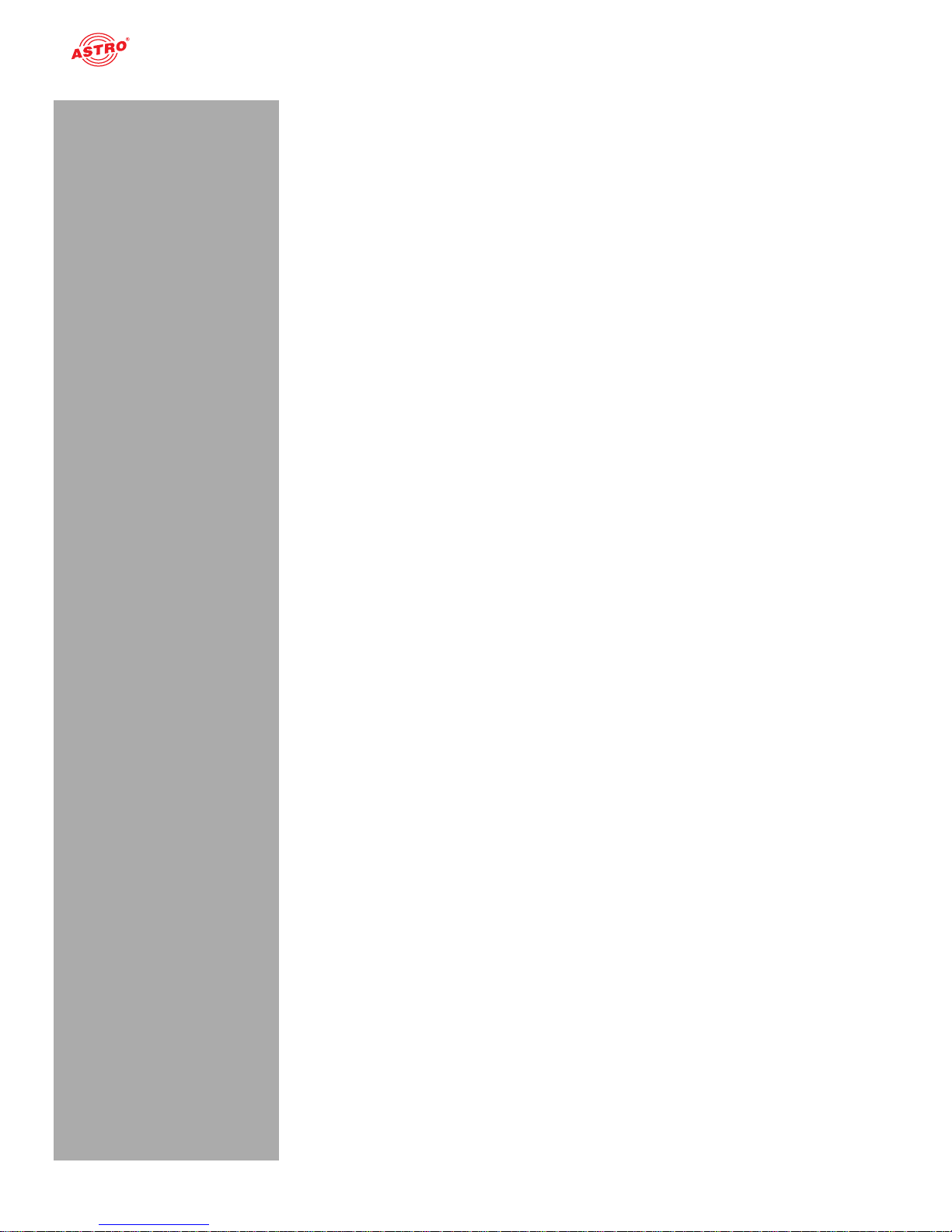
Contents
Operating manual U 224 - Version 10-2018Apage 2
Contents
Before starting operation of the device......................................................................................page 03
Symbols and conventions used..................................................................................................page 03
Proper use.................................................................................................................................page 03
Target group for this manual......................................................................................................page 04
Device description......................................................................................................................page 04
Important safety information.......................................................................................................page 05
Description of performance........................................................................................................page 06
Warranty conditions...................................................................................................................page 06
Disposal.....................................................................................................................................page 06
Quick start – starting operation of the U 224.............................................................................page 07
“Status” menu............................................................................................................................page 13
“Main” menu ..............................................................................................................................page 18
“Test generator” menu...............................................................................................................page 21
“IP Channel” menu ....................................................................................................................page 22
„IP RX“ menu.............................................................................................................................Seite 23
„RF“ menu .................................................................................................................................Seite 25
„RF 1.X“ und „RF 2.X“ menu .....................................................................................................Seite 26
„Time Sharing“ menu.................................................................................................................Seite 29
„OSD 1.X“ und „OSD 2.X“ menu ...............................................................................................Seite 30
“SSL settings” menu..................................................................................................................page 32
“User settings” menu .................................................................................................................page 35
“TS analyzer” menu...................................................................................................................page 37
“Licensing” menu.......................................................................................................................page 38
“Update/config” menu................................................................................................................page 39
“System log” menu ....................................................................................................................page 42
“Alarm severities” menu ............................................................................................................page 44
“Active alarms” menu ................................................................................................................page 45
“Statistics” menu........................................................................................................................page 46
“Network” menu.........................................................................................................................page 47
“Documentation” menu..............................................................................................................page 48
Troubleshooting.........................................................................................................................page 49
Maintenance and repair.............................................................................................................page 49
Servicing....................................................................................................................................page 49
Technical data ...........................................................................................................................page 50
Page 3
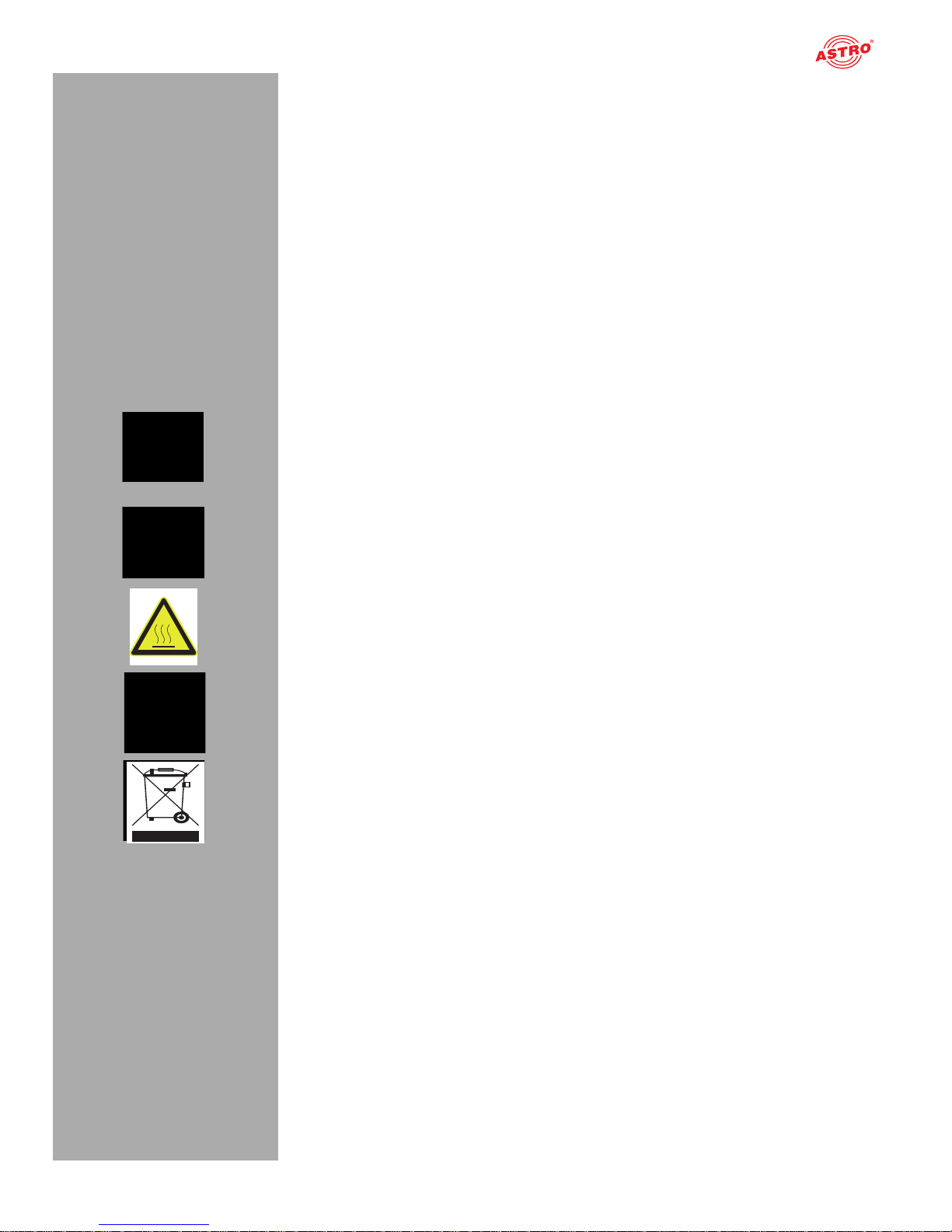
page 3
Before starting operation of the device
Operating manual U 224 - Version 10-2018A
Before starting operation of the device
HINWEIS: Read this operating manual attentively! It contains important information about
installation, ambient conditions and maintenance of the device. Keep this operating manual for
future use and for handover in the event of a change of owner. A PDF version of this manual is
available to download on the ASTRO website (there may be a more recent version).
The ASTRO company confirms that the information in this manual was correct at the time of
printing, but it reserves the right to make changes, without prior notice, to the specifications, the
operation of the device and the operating manual.
Symbols and conventions used
Symbols used in these instructions
Pictograms are visual symbols with specific meanings. You will encounter the following pictograms in
this installation and operating manual:
Warning about situations in which electrical voltage and non-observance of the instructions in this
manual pose a risk of fatal injuries.
Warning about various dangers to health, the environment and material.
Warning about thermal dangers (risk of burns).
Recycling symbol: indicates components or packaging materials which can be recycled (cardboard,
inserts, plastic film and bags). Used batteries must be disposed of at approved recycling points.
Batteries must be completely discharged before being disposed of.
This symbol indicates components which must not be disposed of with household rubbish.
Proper use
The devices of the U 1xx- and U 2xx series are only used for converting signals of different modulation
to / from IP data streams in multimedia cable networks. The power supply unit U 100 SNT eco / U 100
SNT eco+ may only be used for the power supply of the U 1xx- and U 2xx units within the base unit
U 100-230. Modification of the devices or use for any other purpose is not permitted, and will immediately void any guarantee provided by the manufacturer.
Page 4

Target group of this manual
Operating manual U 224 - Version 10-2018Apage 4
Target group of this manual
Installation and starting operation
The target group for installation and starting operation of the ASTRO headend technology are qualified
experts who have training enabling them to perform the work required in accordance with EN 60728-11
and EN 60065. Unqualified person are not allowed to install and start operation of the device.
Device configuration
Target group for the configuration of the ASTRO headend are persons who have received instructions
and have training enabling them to perform a configuration. Knowledge of EN 60728-11 and EN 60065
is not necessary for configuration.
Device description
The delivery consists of the following parts:
U 224 IP to PAL Transcoder (carrying 3 Transcoder modules U 208)
Operating manual
Front:
[1] VStatus LEDs grid
Back:
[2] Mains jacks
[3] Connection terminal
Input signals (Data A, B; RJ 45)
Management (A and B; RJ 45)
Output signals (RF 1)
Figure 1: U 224
The U 224 module features a CE marking. This confirms that the product conforms to the relevant EC
directives and adheres to the requirements specified therein.
1
2
3
Page 5
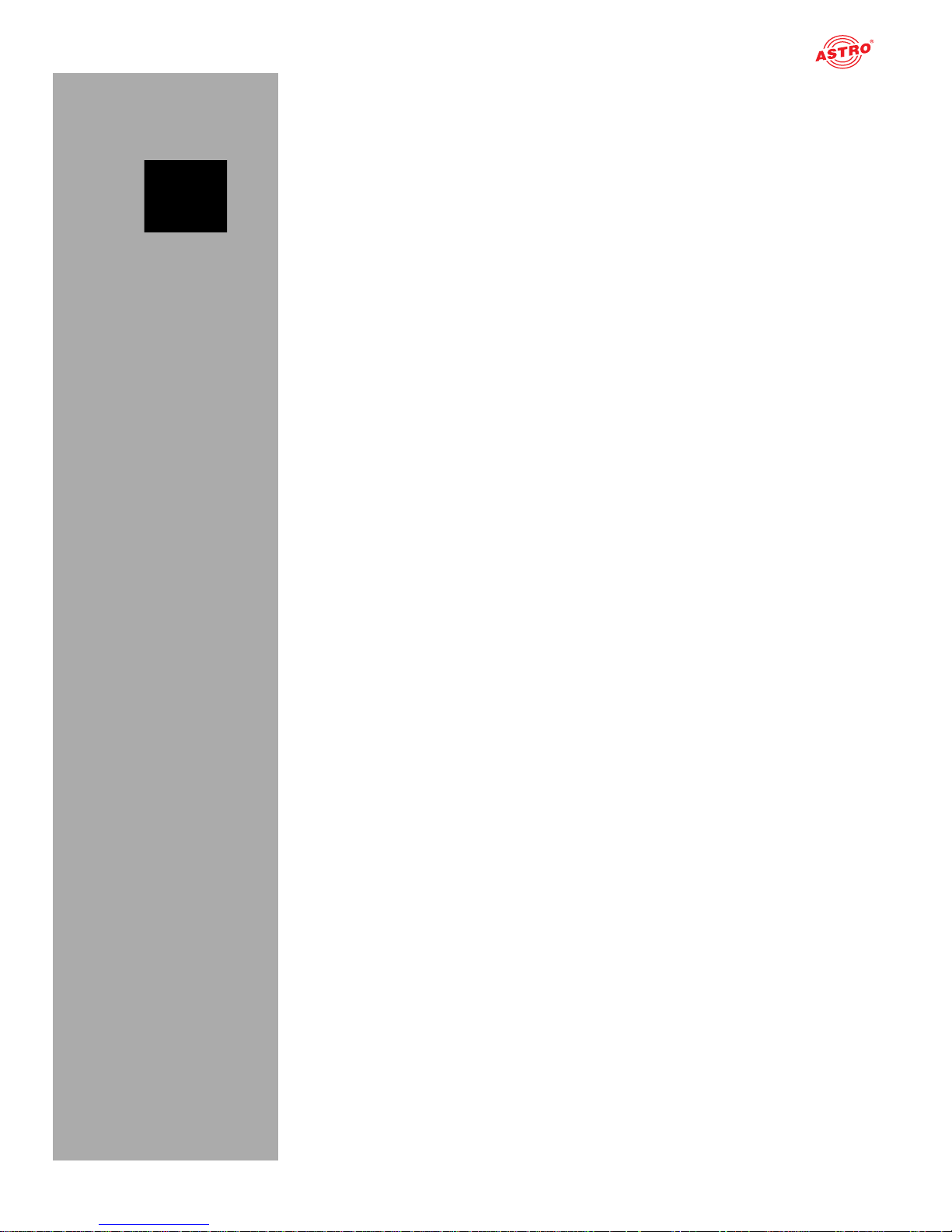
page 5
Important safety information
Operating manual U 224 - Version 10-2018A
Important safety information
To avoid any potential risks to the greatest extent possible, you must adhere to the following safety
information:
ACHTUNG: Failure to observe this safety information may result in personal injury due
to electrical and thermal dangers!
Proper use
Only use the device at the approved operating sites and in the ambient conditions allowed (as
described in the following), and only for the purpose described in the section “Proper use”.
Before starting operation of the device
HINWEIS: Read this operating manual attentively! It contains important information about
installation, ambient conditions and maintenance of the device. Keep this operating manual for
future use and for handover in the event of a change of owner or operator. A PDF version of this
manual is available to download on the ASTRO website (there may be a more recent version).
Check the packaging and the device for transport damage immediately. Do not start operation of
a device that has been damaged.
Transporting the device by the power cable may damage the mains cable or the strain relief, and
is therefore not permitted.
Installation and operation
The device may only be installed and operated by qualified persons (in accordance with EN
60065) or by persons who have been instructed by qualified persons. Maintenance work may only
be carried out by qualified service personnel.
An installation site must be provided that prevents children from playing with the device and its
connections.
The electrical connection conditions must correspond to the specifications on the device type
plate.
In order to operate the U 100-230 unit (protection class I), it must be connected to mains sockets
with a protective earth conductor.
The device may only be installed using guide rails. If the device is only affixed by the screws in the
front panel, this will damage the base unit.
The electrical connection conditions must correspond to the specifications on the device type
plate.
To avoid damage due to overheating, the device may only be installed on vertical surfaces. The
device may only be installed on level, non-flammable materials or surfaces. Operating position:
Device must be horizontal.
The device is, where possible, intended for operation in metallically conductive 19” racks with sufficient air convection to ensure that the maximum permissible ambient temperature for the device
is adhered to. The installation surface should be non-flammable.
The ambient temperatures specified in the technical data must be complied with, even when
climatic conditions change (e.g. due to sunlight). If the device overheats, the insulation used to
isolate the mains voltage may be damaged.
The device and its cable may only be operated away from radiant heat and other sources of heat.
To avoid trapped heat, ensure there is good ventilation on all sides (minimum interval of 20 cm to
other objects). Installing the device in a niche or covering the ventilation openings is not permitted.
No objects may be placed on the device.
Page 6
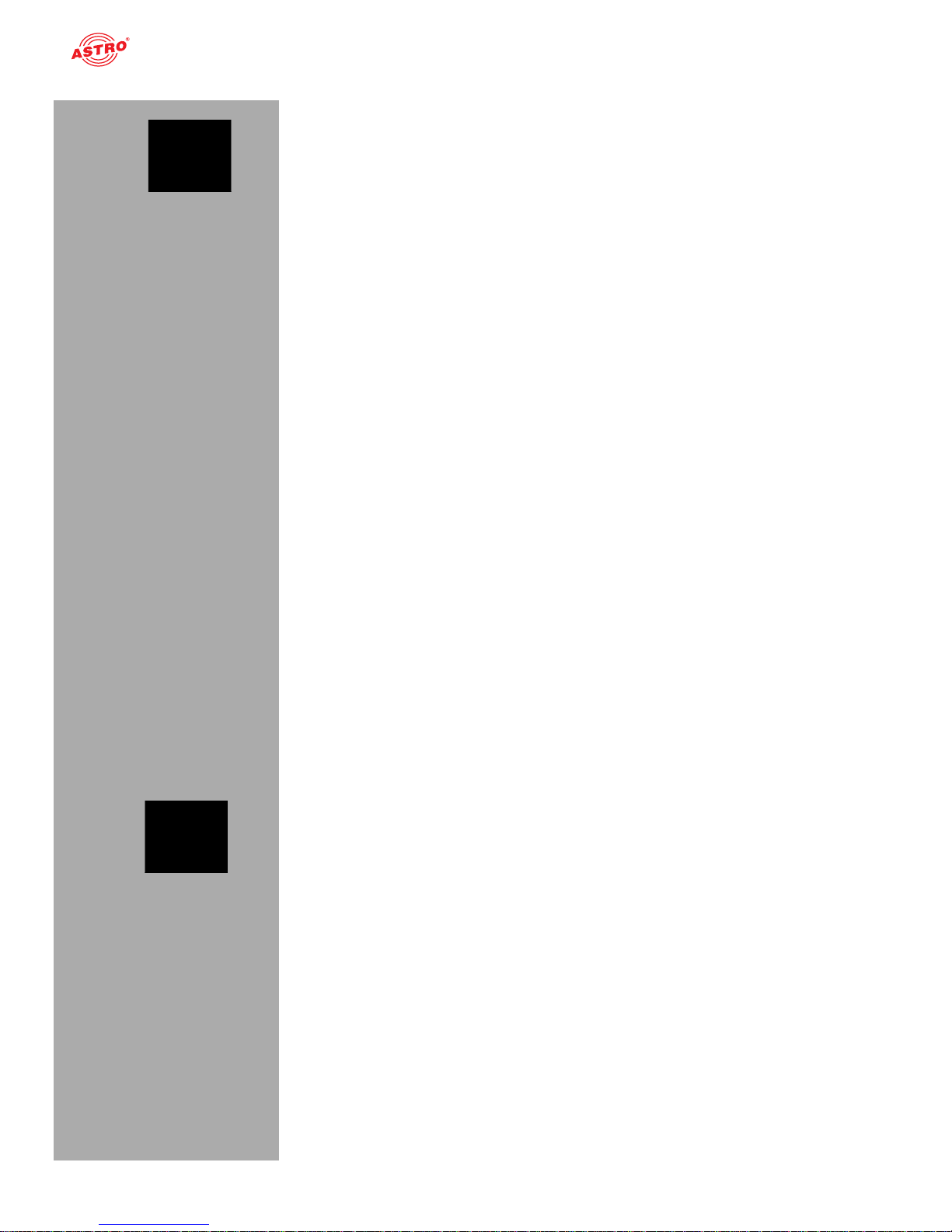
Important safety information
Operating manual U 224 - Version 10-2018Apage 6
The subscriber network must be earthed in accordance with EN 60728-11, and must remain
earthed even when the device is removed. Furthermore, the earth connection on the device can
be used. Devices within hand’s reach must be integrated into the potential equalisation together.
Operating the device without an earth conductor, without earthing the device or without using
device potential equalisation is not permitted.
The device does not feature protection against water and may therefore only be operated and
connected in dry rooms. It must not be exposed to splash water or drip water, condensation or
similar effects of water, as this may impair the isolation from the mains voltage. In the event of
condensation forming, you must wait until the device has dried completely until starting operation.
The electrical system supplying current to the device, e.g. a house installation, must incorporate
safety devices against excessive current, earth leakages and short-circuiting in accordance with
EN 60950-1.
All adhere to all applicable national safety regulations and standards.
U 224: Both mains plugs are used as a mains voltage disconnect unit in the event of servicing and
in the event of danger, and must therefore be accessible and be able to be operated at any time.
The device is operational as soon as one mains plug is connected to the mains voltage.
U 224-48: Both -48 V power connectors are used as a mains voltage disconnect unit from the
-48 V supply voltage in the event of servicing and in the event of danger, and must therefore be
easily accessible and be able to be operated at any time. The device is already in operation when
one -48 V connector is already connected to the operating voltage.
Do not install the unit in locations with excessive dust formation, as this may impair the isolation
from the mains voltage.
Excess mechanical loads (e.g. falling, impacts, vibrations) may damage the insulation used to
provide protection from mains voltage.
High excess currents (lightning strike, surges in the power utility grid) may damage insulation used
to provide protection from mains voltage.
If there is no information about intended use (e.g. operating site, ambient conditions), or the oper-
ating manual does not include the corresponding information, then you must consult the manufacturer of this device to ensure that the device may be installed. If you do not receive any information
on this from the manufacturer, do not start operating the device.
Disconnect devices with damaged power cables from the mains power (unplug the power supply
plug).
The device and the power supply units may not be opened.
Replacing power supply units
After removing the screws from the cover of the power supply unit chamber (ASTRO logo), the power
supply units can be pulled forwards by hand using the mounting tab. When installing power supply
units, do not touch the fan or fan grille and only use the mounting tab affixed to the power supply unit.
When the tasks are complete, the cover of the power supply unit chamber must be replaced. Continuous operation of the device is not permitted without this cover.
ACHTUNG: Do not put your hand or any objects into the power unit chamber!
HINWEIS: The U 224 base unit must only be operated with the original power unit(s)!
WICHTIG: The output of the signal converter must not be used without connecting a
combining network or terminating impedance!
Electromagnetic compatibility (EMC)
In order to avoid malfunctions from occurring when operating radio and telecommunications equipment, as well as other operating units or broadcasting services, the following points must be observed:
Before installation, the device must be checked for mechanical damage. Damaged or bent covers
or housings may not be used.
During operation, the device must always be covered by the components provided for this
purpose. Operation with an opened cover is not permitted.
The braided line or the contact springs may not be damaged or removed.
Page 7
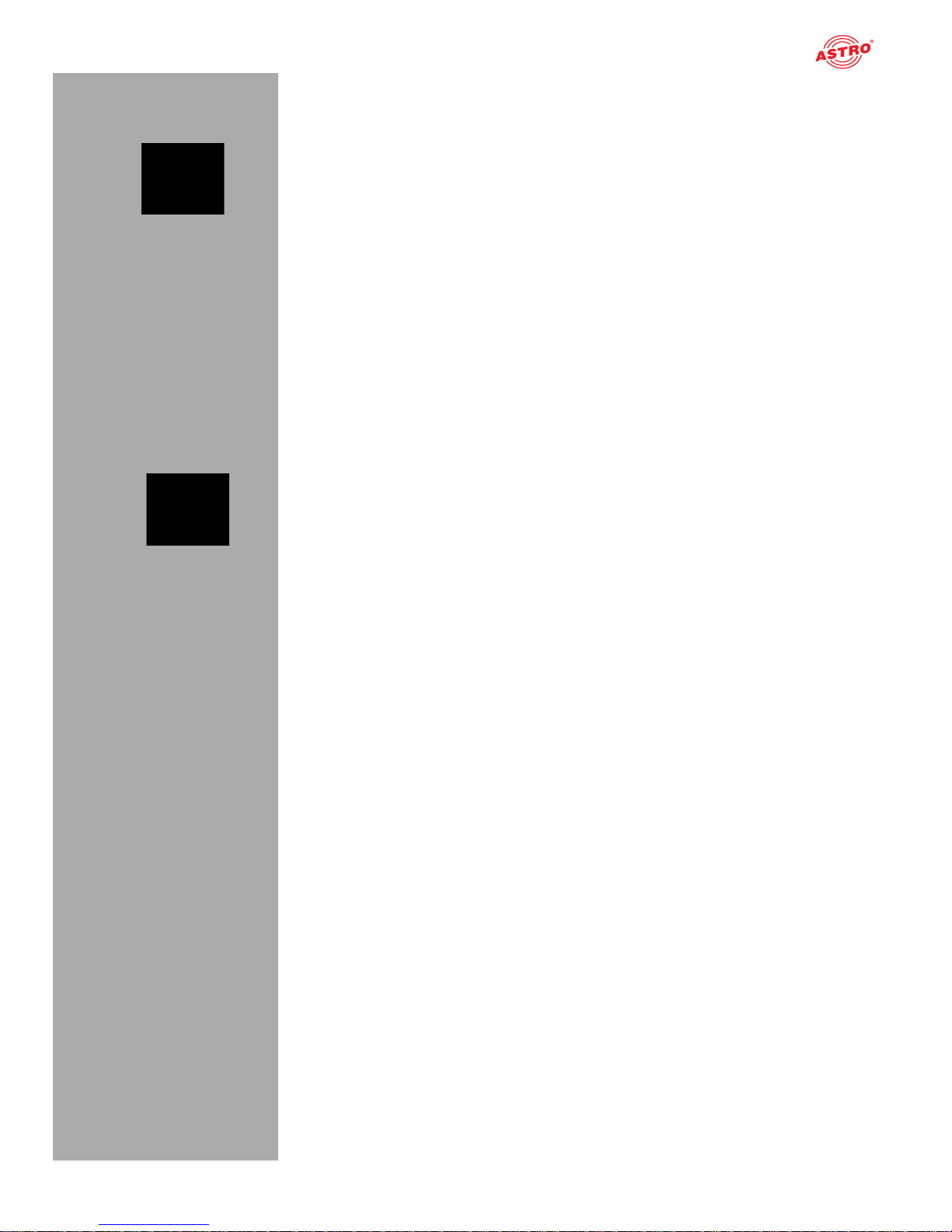
page 7
Important safety information
Operating manual U 224 - Version 10-2018A
Maintenance
Displays indicate the operating status of the device, as well as any DC voltage still live after discon-
nection from the mains, and which is supplying power to the device components. However, operating displays that are not lit up in no way indicate that the device is completely disconnected from
the mains voltage.
There may still be voltages in the device that are dangerous to touch. Even after disconnection
from the mains, there may still be voltages in the power supply units of the device that remain
dangerous to touch for several minutes. You may therefore not open the device or the power
supply units. The device may only be opened by qualified service personnel.
Read carefully: EN 60728-11 – Part 1, Safety requirements / No service tasks during electrical
storms!
Repair
Repairs may only be performed by the manufacturer. Improperly performed repairs may result in
considerable dangers for the user.
Do not start operating devices with a damaged power cable, and instead have them repaired by
the manufacturer.
If malfunctions occur, the device must be disconnected from the mains and authorised experts
must be consulted. The device may need to be sent to the manufacturer.
General information
Store or use the device in a safe location, well out of reach of small children. It may contain small
parts that can be swallowed or inhaled. Dispose of any small parts that are not needed.
Plastic bags may have been used for packaging the device. Keep these plastic bags away from
babies and children in order to avoid any danger of suffocation. Plastic bags are not toys.
Do not store the device near chemicals or in places in which any leakage of chemicals may occur.
Organic solvents or fluids in particular may cause the housing and/or cables to melt or disintegrate,
presenting a danger of fire or electric shock. They may also cause device malfunctions.
Do not connect the mains adapter provided to any other products.
Page 8
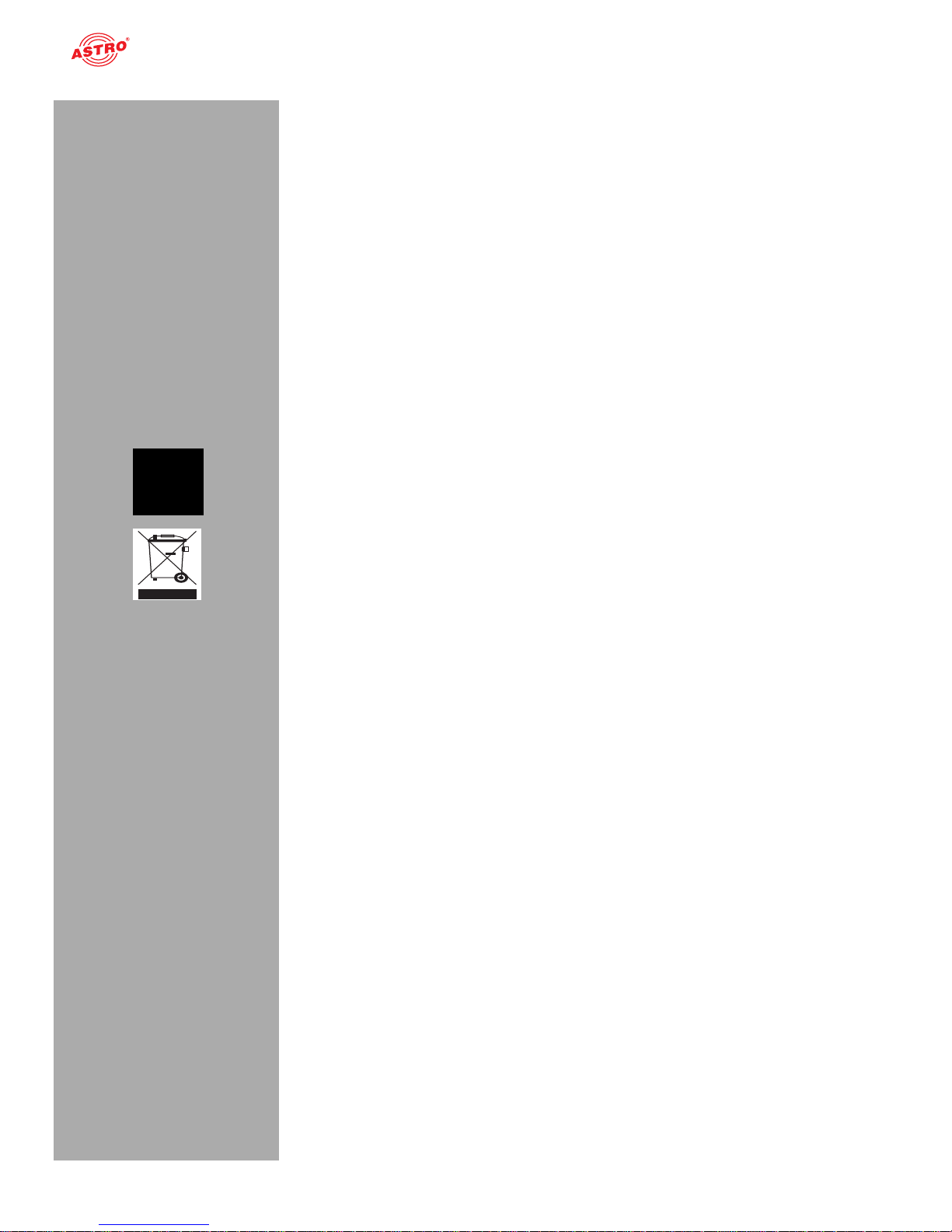
Description of performance
Operating manual U 224 - Version 10-2018Apage 8
Description of performance
The U 224 is a 19‘‘ rack device with 3 integrated IP to PAL transcoder modules U 208. It can receive
up to 24 (3 x 8) MPEG data streams and channels encapsulated in accordance with Internet Protocol
(IP). These are converted in up to 24 (3 x 8) standard-compliant PAL output signals and are output
through the HF output in the U 224.
The U 224 module features the following performance characteristics:
Conversion of up to 24 IP Gigabit Ethernet multicast groups
PAL programs are fed out as 6 x 4 channels
Outstanding output parameters due to Direct Digital Technology (video S/N typically 60 dB;
residual carrier accuracy: 1%)
Warranty conditions
The general terms and conditions of ASTRO Strobel GmbH apply. You will find these in the current
catalogue or on the Internet under “www.astro-kom.de”.
Disposal
All of our packaging material (cardboard boxes, inserts, plastic film and bags) is completely recyclable.
Electronic devices must not be disposed of with household waste, but rather – according to DIRECTIVE
2002/96/EC OF THE EUROPEAN PARLIAMENT AND OF THE COUNCIL from 27 January 2003, on
waste electrical and electronic equipment – must be properly disposed of. When it is no longer of use,
please bring the device for disposal to one of the public collection points for this purpose.
ASTRO Strobel is a member of the Elektro system solution for the disposal of packaging materials. Our
contract number is 80395.
Page 9
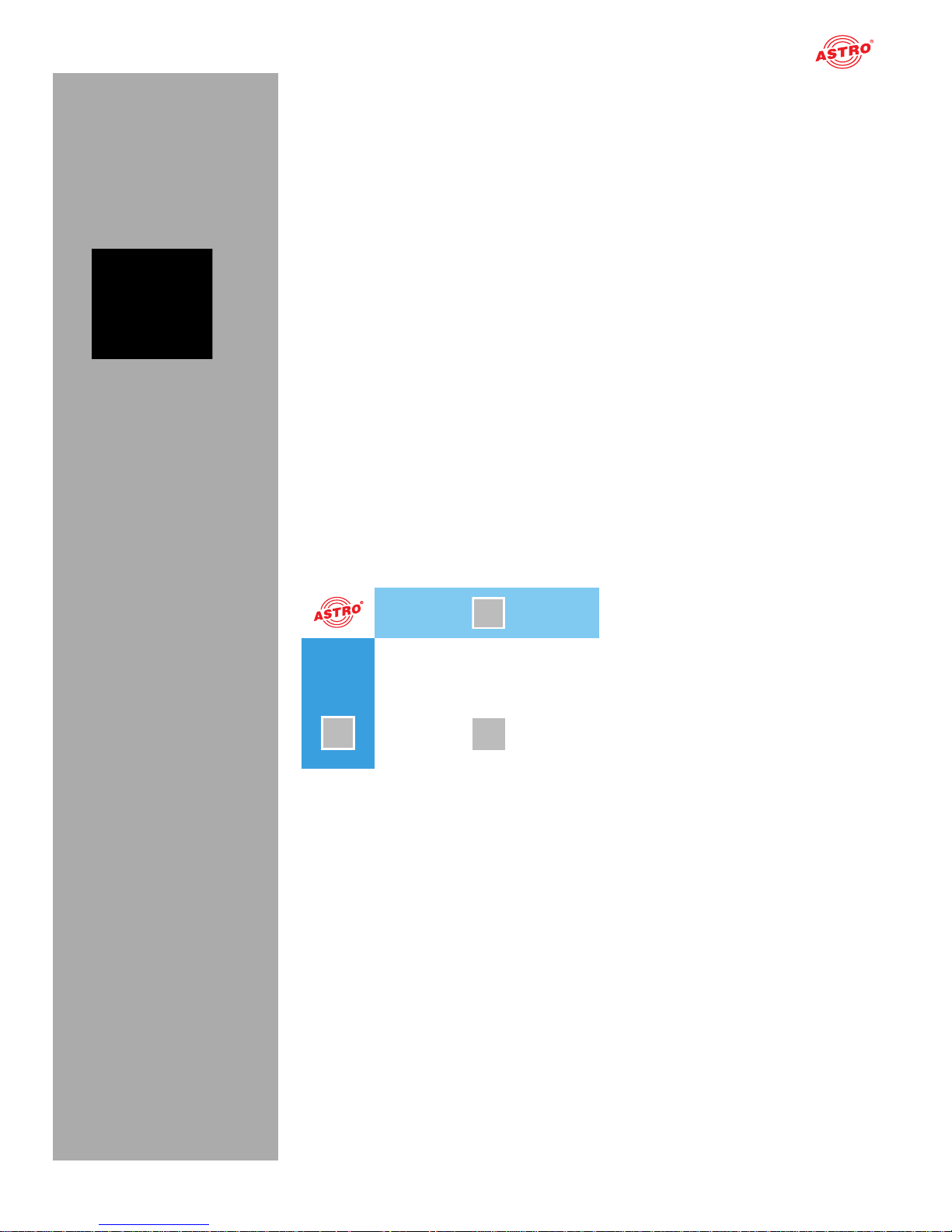
page 9
Quick start - starting operation of the U 224
Operating manual U 224 - Version 10-2018A
Quick start - starting operation of the U 224
Connecting the U 224 to a PC or laptop
To be able to configure the U 224, you now need to connect the network sockets (Management A or
Management B) of one of the submodules (U 208) on the rear side of the device (see figure at left) to
your PC or laptop using a network cable.
The IP addresses for Management Port A are determined:
U 208 left: 192.168.1.150
U 208 middle: 192.168.1.151
U 208 right: 192.168.1.152
Once you have connected the base unit to the power supply, the U 224 will switch on automatically.
HINWEIS: Please note that your PC or laptop must be in the same sub-network as the
U 224! The sub-network mask of the U 224 is set to 255.255.255.0 upon delivery. The PC or
laptop which is connected must be assigned an IP address 192.168.1.x.
You can now start the configuration using the web browser user interface.
General information on the structure of the web browser interface
The configuration interface is divided into the following sub-areas:
Figure 4: Structure of the web browser interface
Status line (header) [1]: Displays general information on the module.
SW: Software status
FW: Current version of the software installed
HW: Hardware version
Up: Runtime since the system was booted
Time: Date and time
Name, location, contact: Corresponds to the settings made in the configuration area “User
settings”
Navigation menu [2]: Displays the individual configuration areas which you can select by clicking
the mouse. A detailed description of these areas can be found on the following pages of this
chapter.
Content area [3]: The respective configuration form – depending on the menu item selected – is
displayed here.
HINWEIS: The browser display is not updated automatically. Use the corresponding button
in the menu of your browser to update the display.
1
2
3
Page 10
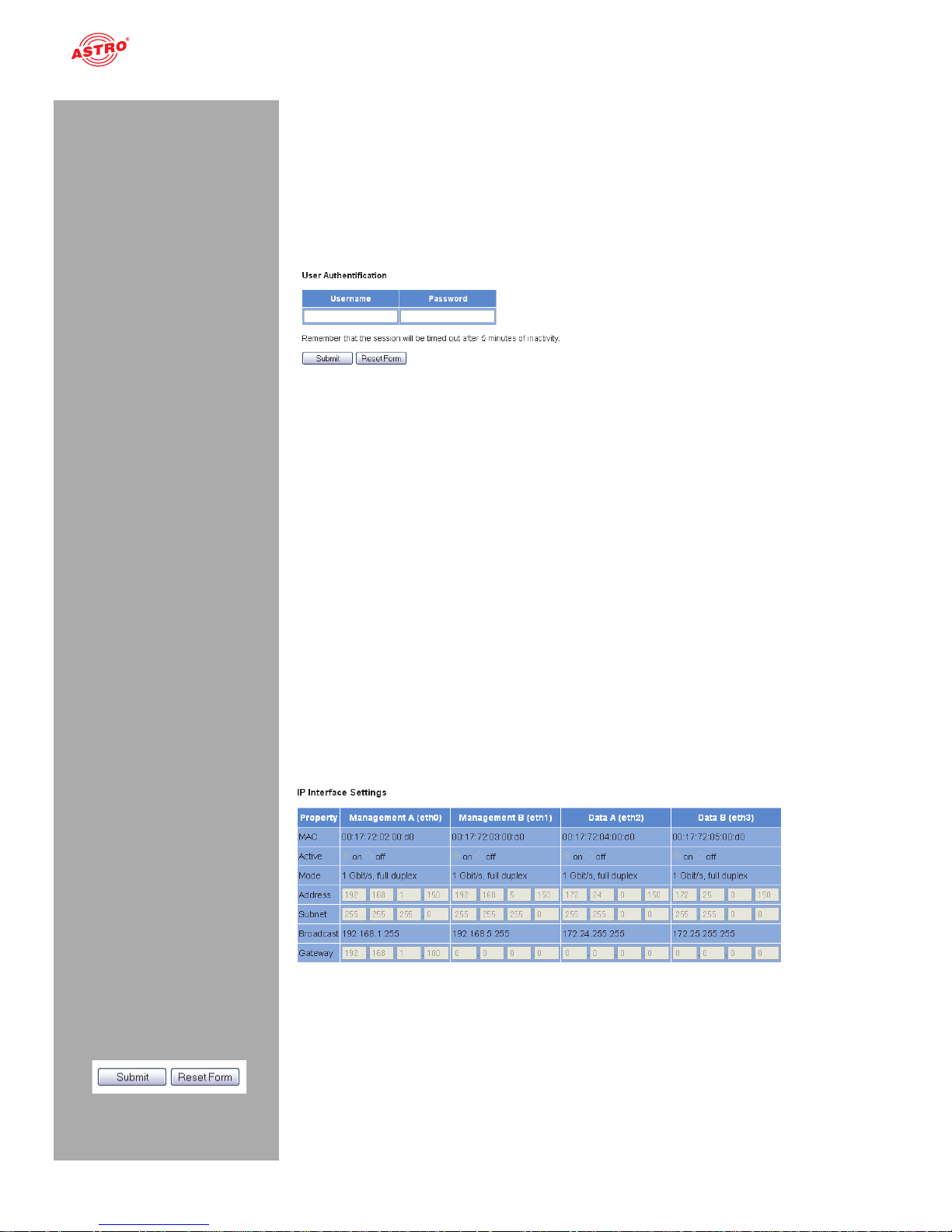
Quick start - starting operation of the U 224
Operating manual U 224 - Version 10-2018Apage 10
Logging in
To log in, copy the IP address of the U 224 into the address line of the browser. The menu page “Status”
will then appear. Select the item “Log in” from the navigation menu at the left. The input mask for the
log in should then appear (see figure 4, below). In delivery state, you must use the following log-in data:
User name: “user” or “admin” (input without inverted commas)
Password: astro
Figure 5: Log in
After logging in, the start page of the U 224 with all relevant system information will appear. The navigation menu and the log-in status display will appear at the left.
Only one user can be logged into the user interface of the U 224 at a time. The current user is displayed
in the column at the left, below the menu.
The device status is indicated by a green or red circle. If a green circle is displayed, the device is operational. If the circle is red, then a fault has occurred.
A list of current errors is available under the menu item “Active alarms”.
HINWEIS: For reasons of security, you should change the access data valid upon delivery
(user name and password) to prevent unauthorised access!
The procedure is described in the section “Changing user data”.
Changing the IP address
HINWEIS: If you wish to change the IP address, then the settings on the PC must be changed
accordingly. IP addresses can only be changed by the administrator!
Start by changing the IP addresses for the management and the data port. To do so, click on the item
“Main” in the menu at the left. You will now see the following table in the content pane:
Figure 6: Changing the IP address
You can enter the IP addresses for management ports A and B as well as for data ports A and B in the
“Address” line. Make sure that you activate the ports being used by activating the corresponding radio
button in the line “Active”.
To save your changes, click on the “Submit” button below the last table.
More information on configuring the IP address can be found in the section “Configuring IP interfaces,
IP management and base unit”.
Page 11
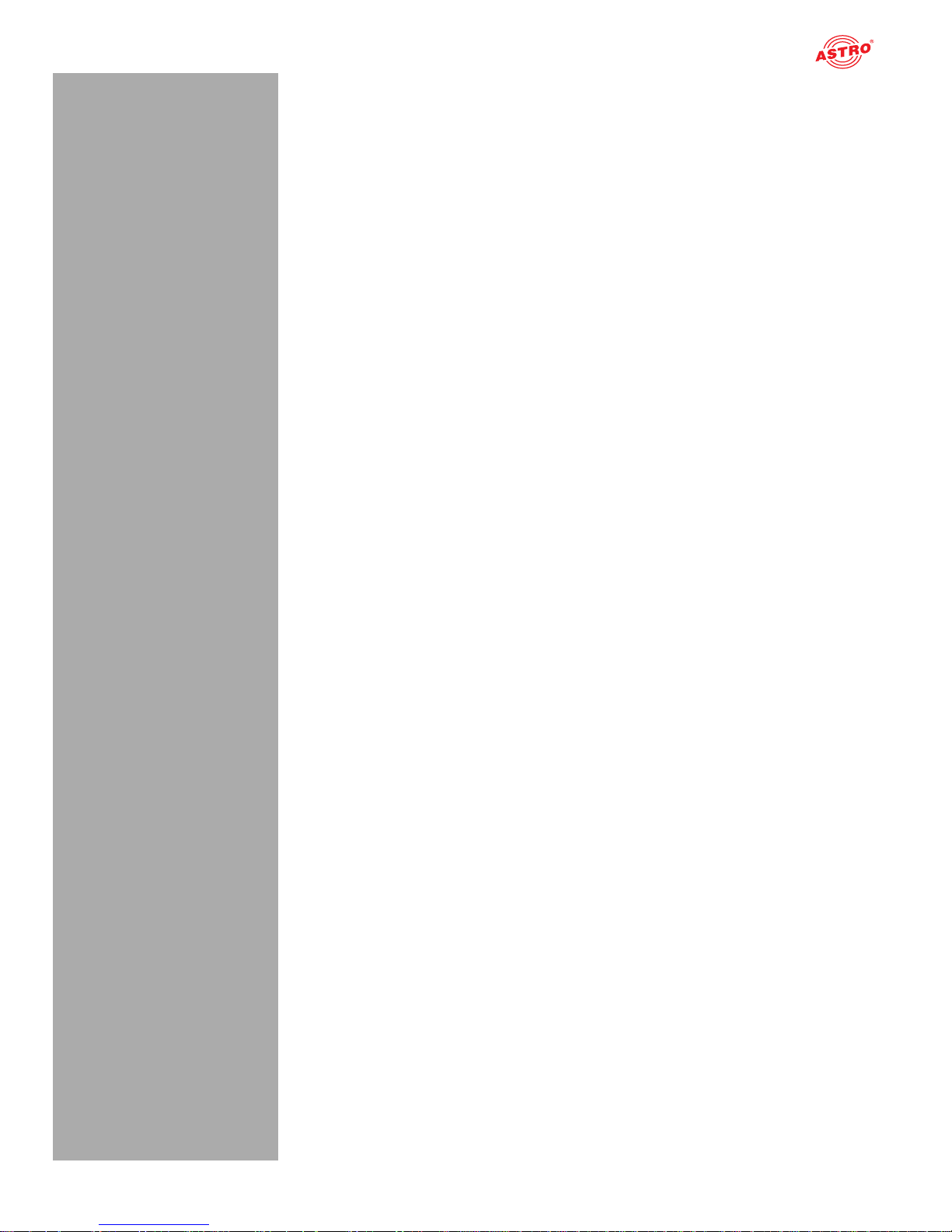
page 11
Quick start - starting operation of the U 224
Operating manual U 224 - Version 10-2018A
The signal flow in the U 224
The overview on page 10 shows the possible signal paths for the U 224. The specific
signal flow can be divided into the following sub-areas:
The IP receivers (1 to 8) of each submodule U 208 receive a signal via data port A or B (each is
switchable).
The level of the output signals from the two PAL modulators (each with 4 PAL programs) are each
adapted, filtered and amplified, and are forwarded to the HF output on rear side of the device.
Page 12
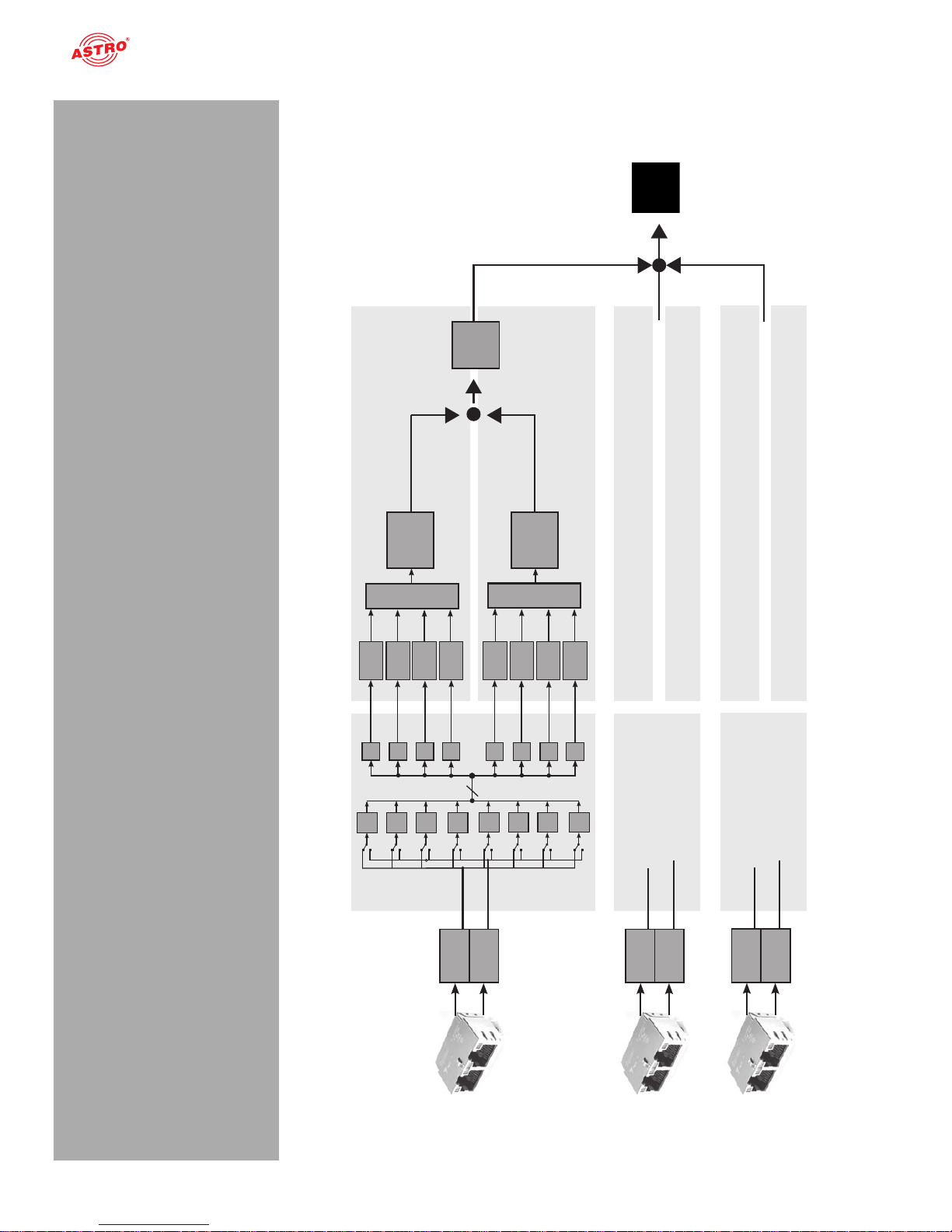
Quick start - starting operation of the U 224
Operating manual U 224 - Version 10-2018Apage 12
Figure 7: The signal flow in the U 224
+
RF
Attenuator
Data A
same as above
same as above
same as above
same as above
same as above
same as above
Ethernet
Data B
8
RF
Amplifier
RF
Attenuator
RF1
TS
Sel1
TS
Sel2
TS
Sel3
TS
Sel4
Data A
Ethernet
Data B
Data A
Ethernet
Data B
IP
RX1
IP
RX2
IP
RX3
IP
RX4
IP
RX5
IP
RX6
IP
RX7
IP
RX8
Decoder 1.1
Modulator 1
Decoder 1.2
Modulator 1
Decoder 1.3
Modulator 1
Decoder 1.4
Modulator 1
TS
Sel5
TS
Sel6
TS
Sel7
TS
Sel8
Decoder 2.1
Modulator 2
Decoder 2.2
Modulator 2
Decoder 2.2
Modulator 2
Decoder 2.2
Modulator 2
+
Page 13
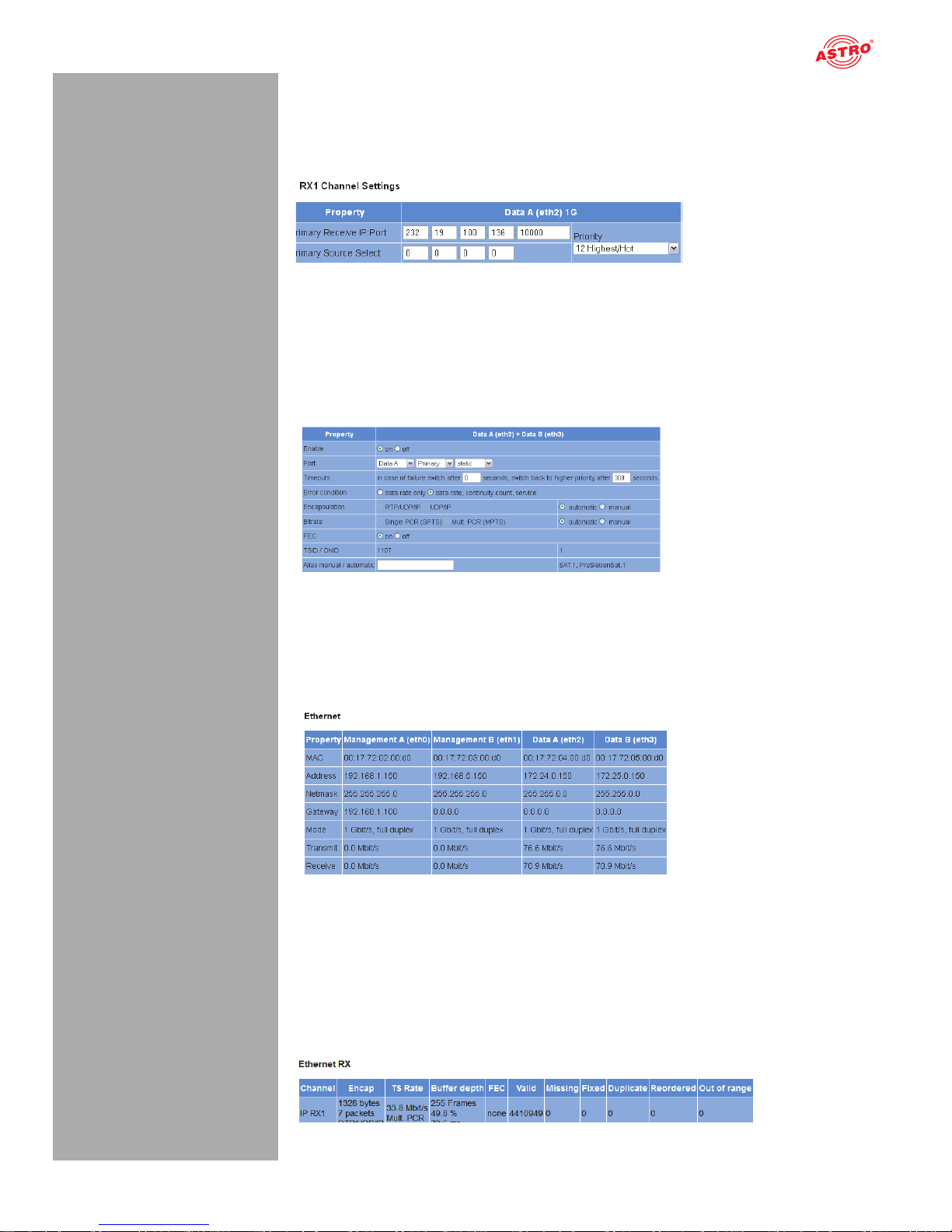
page 13
Quick start - starting operation of the U 224
Operating manual U 224 - Version 10-2018A
Configuring the IP receiver
Now start configuring a signal path in the U 224. Start by clicking on the item “IP RX 1” in the web
browser interface menu. You will now see the following table:
Figure 8: Setting the source for the data stream
Enter the IP address and port for the data source in the first line. Optionally, you can also enter a
source select address in the second line.
Further information about configuring the receiver can be found in the section “Configuring IP inputs”.
There is another table below the “IP RX 1 Channel Settings” table. Activate the radio button “on” to
enable the receiver.
Figure 9: Activating the connection to the data port
Checking the data reception rate
Now click on the menu item “Status” in the menu at the left. You will now see the following overview:
Figure 10: Displaying reception statistics
A data reception rate > 0 at data ports A or B should now appear in the line “Receive” in the “Ethernet”
table.
Now click on the menu item “Statistics” in the menu at the left. Details about the transport stream received are provided in the “Ethernet RX” table. A TS rate of > 0 should be displayed. If this is not the
case, check the receiver settings.
Figure 11: IP receiver statistics
Page 14
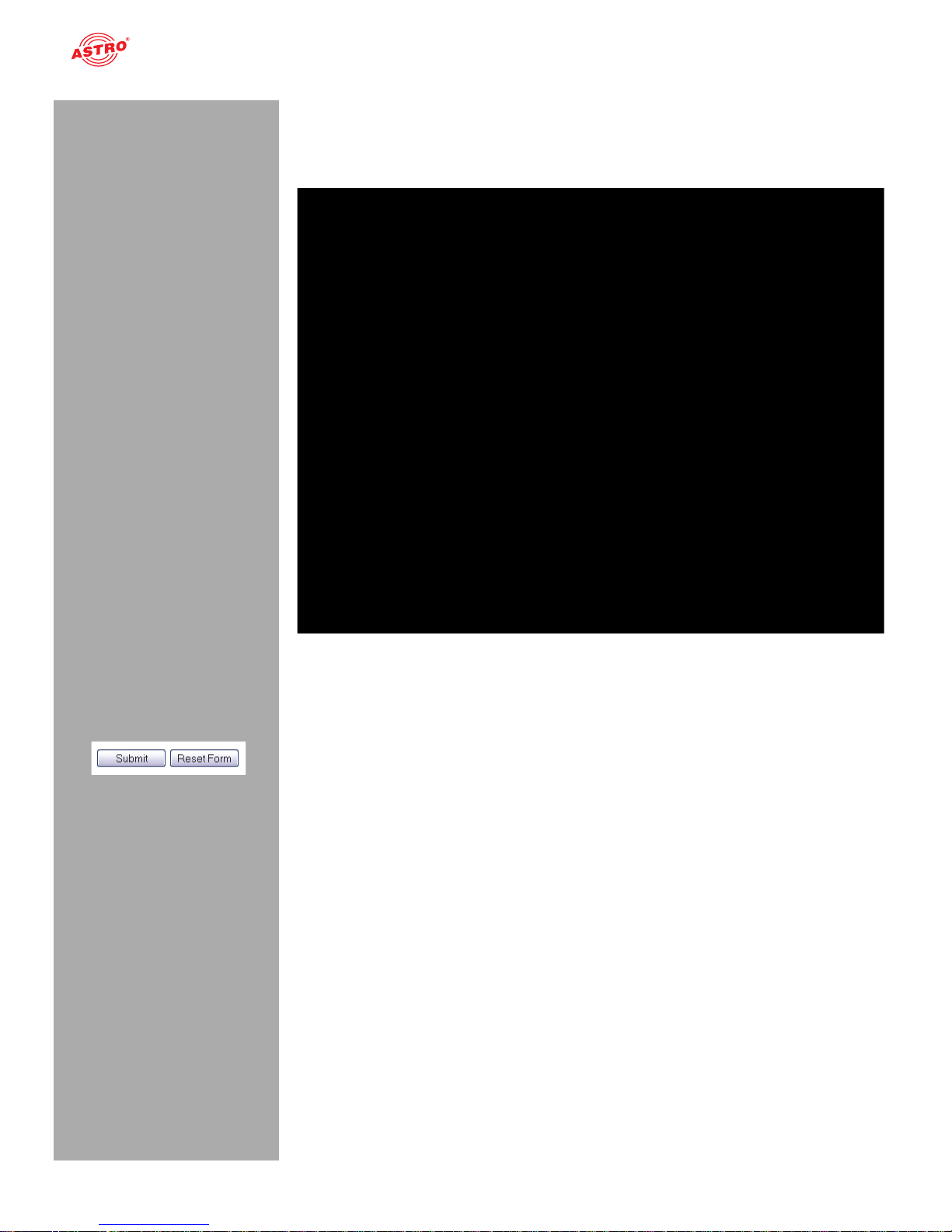
Quick start - starting operation of the U 224
Operating manual U 224 - Version 10-2018Apage 14
Configuring HF output channels
To complete the process, you should configure and activate the HF output channels. To do so, click on
the menu item “RF” in the web browser interface menu. You will now see the following table:
Figure 12: Configuring HF output channels
To exemplify this, select one of the modulators by clicking on the “On” radio button in the “Enable” column.
Now select the preferred service from the drop-down menu in the “Service” column. Enter the preferred
values for the frequency and the level in the corresponding input field in the “Channel Frequency” and
“Level” columns respectively.
To save your changes, click on the “Submit” button below the table.
More information on setting the HF modulators can be found in the section “Menu RF”.
Page 15
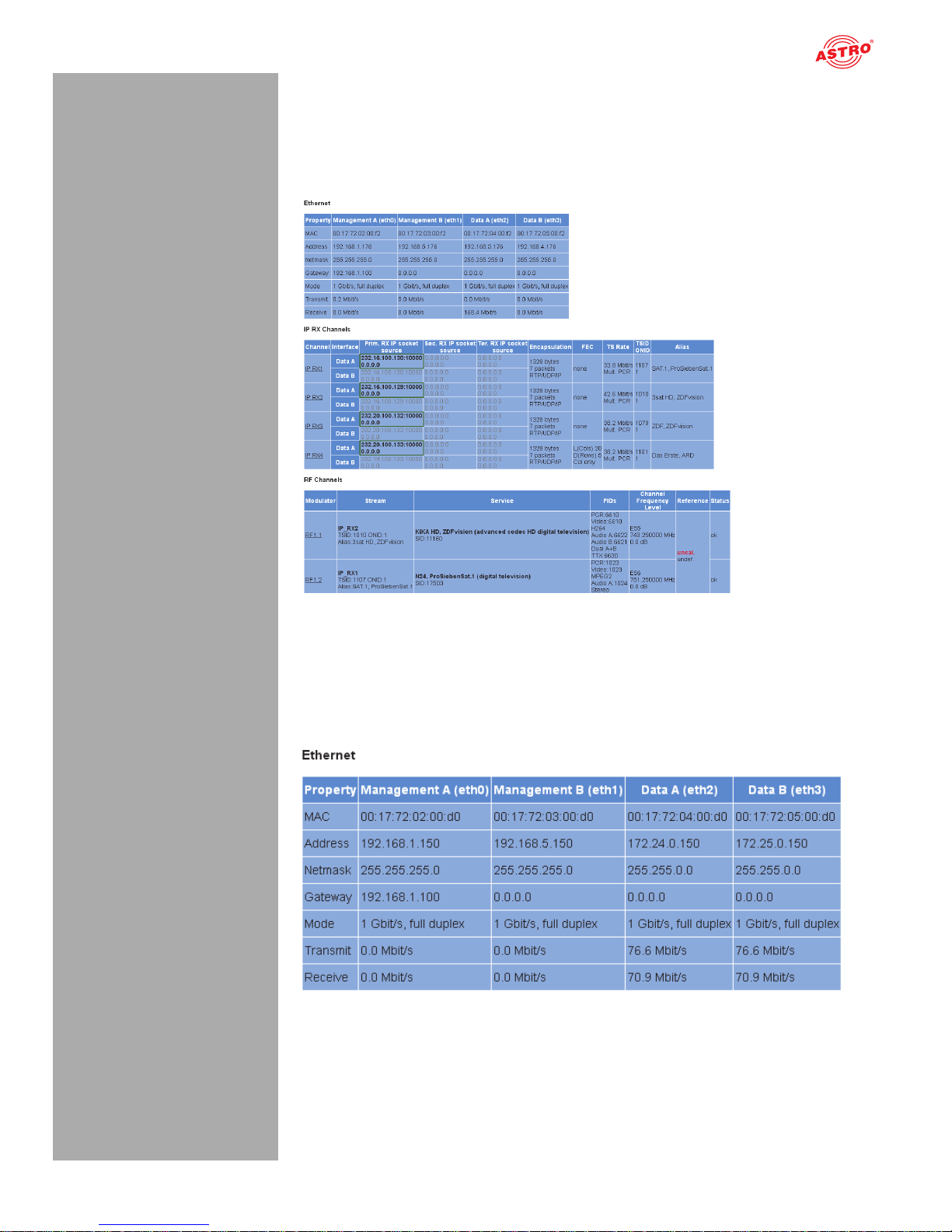
page 15
“Status” menu
Operating manual U 224 - Version 10-2018A
“Status” menu
To have the current settings for the U 224 displayed, click on the Status item in the menu at the left.
You can now see the overview shown in figure 13:
Figure 13: Status display
The following tables are displayed:
Ethernet status:
Configuration data and status of the Ethernet port
Figure 14: Status display - Ethernet
Page 16
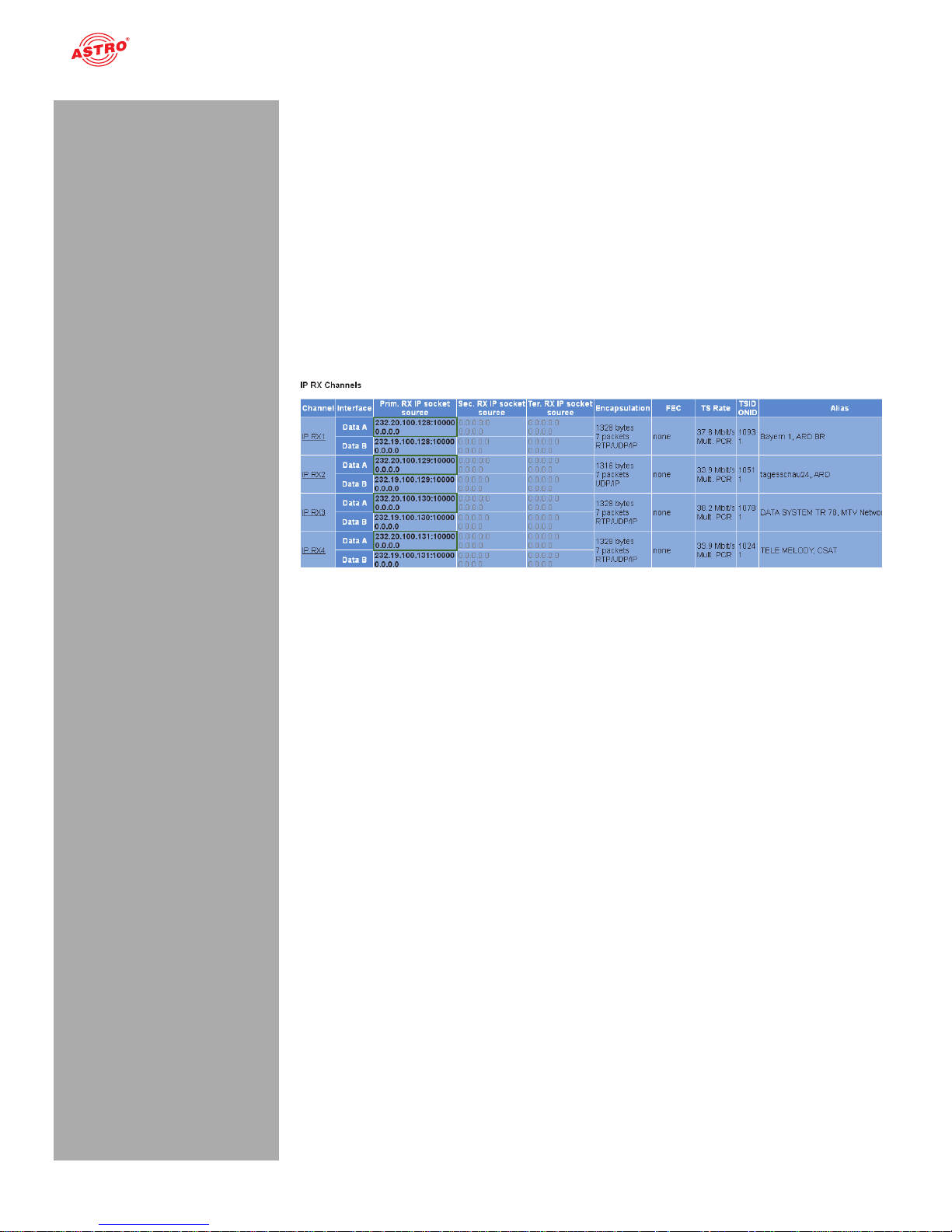
“Status” menu
Operating manual U 224 - Version 10-2018Apage 16
The values for the following parameters are displayed and configured here respectively in accordance
with the four connections on the backplane of the U 224 (Data A, Data B, Management A and Management B, see section “Device description”).
MAC: MAC address (display value)
Address: IP address (configurable)
Netmask: Net mask (configurable)
Gateway: Gateway IP address (configurable)
Mode: Ethernet mode (display value)
Transmit: Data transmission rate (display value)
Receive: Data reception rate (display value)
Status display of the IP receiver:
Figure 15: Status display - IP RX channels
The different text formats refer to:
Green: active
Grey: inactive (“off”)
Black (bold): priority “hot”, no errors
Red (bold): priority “hot”, errors
Black (standard): priority “cold”, no errors
Red (standard): priority “cold”, errors
The values set for the following parameters are displayed in the table “IP RX channels” for the 4 IP
receivers – for outputs Data A and B respectively:
Prim. RX IP socket source: Primary source
Sec. RX IP socket source: Secondary source
Ter. RX IP socket source: Tertiary source
Encapsulation: Data encapsulation
FEC: Forward error correction
TS Rate: Data rate
TSID ONID: Transport stream ID / original network ID
Alias: Alias name
For details on the parameters: see section “Menu IP RX”
Page 17
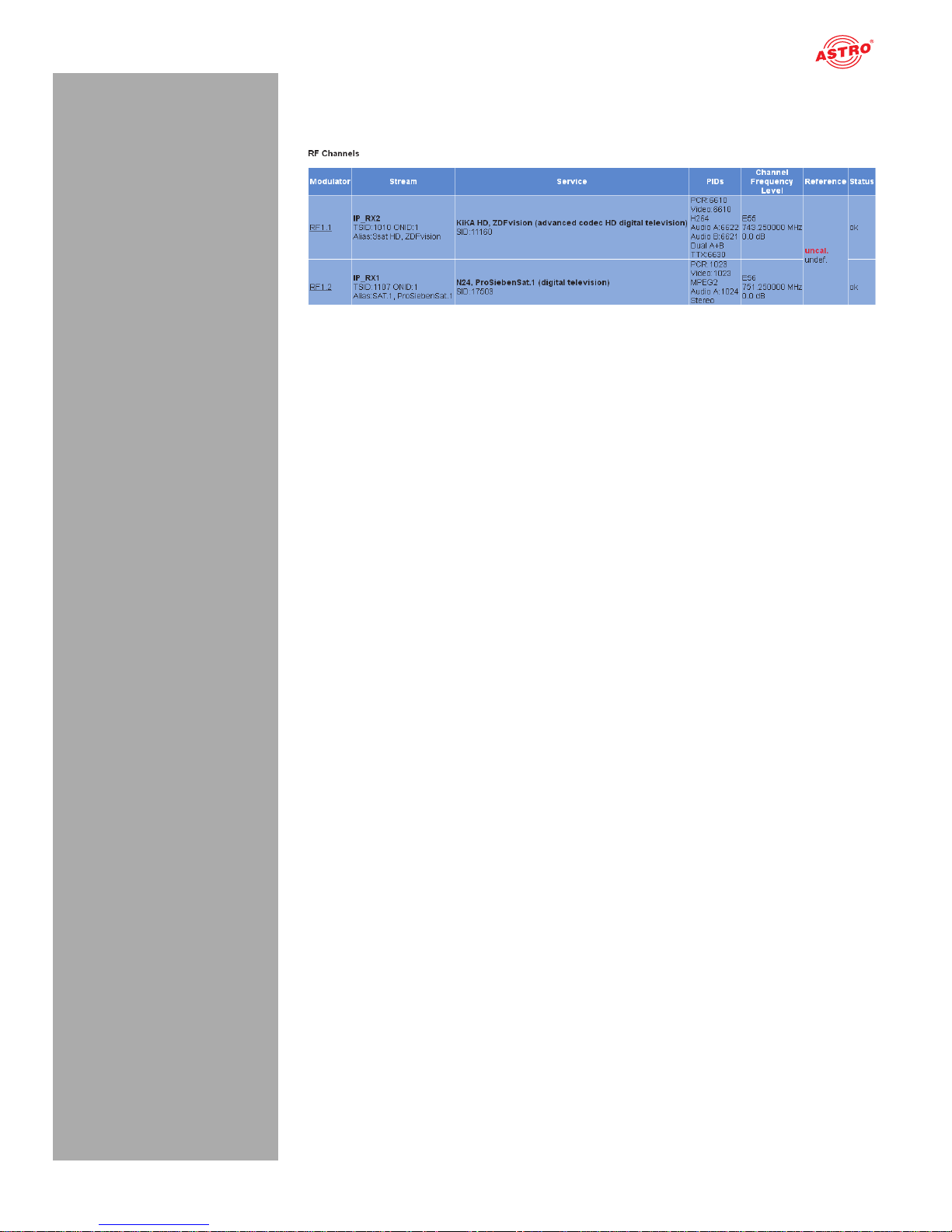
page 17
“Status” menu
Operating manual U 224 - Version 10-2018A
Status display of the PAL output programs:
Figure 16: Status display - RF channels
The values set for the following parameters are displayed in the table “RF channels” for the 8 PAL output programs:
Modulator: Output program
Stream: Transport stream received
Service: Service selected
PIDs: Packet identifier
Frequency / Level: Frequency / level selected
Details on the parameters can be found in the section “Menu RF”.
Page 18

“Status” menu
Operating manual U 224 - Version 10-2018Apage 18
Status messages on temperature, internal voltages and the power module:
Figure 17: Status display - Miscellaneous
The following, general parameters are displayed in the “Miscellaneous” table:
Temperature 1 (center): Temperature displayed in °C for the mainboard
Temperature 2 (front): Temperature displayed in °C for the mainboard
Temperature 3 (rear): Temperature displayed in °C for the mainboard
Temperature 4 (PA): Temperature displayed in °C for the HF output stage
Supply 1.2 V: 1.2 V supply voltage
Supply 1.5 V: 1.5 V supply voltage
Supply 1.8 V: 1.8 V supply voltage
Supply 2.5 V: 2.5 V supply voltage
Supply 3.3 V: 3.3 V supply voltage
Supply 5.5 V: 5.5 V supply voltage
Supply 9 V: 9 V supply voltage
Fan: Fan rotation speed
Power Module: Functional status (OK or error message)
Page 19

page 19
“Status” menu
Operating manual U 224 - Version 10-2018A
Memory status:
Figure 18: Status display - System resources
Information on the internal resources of the operating system can be viewed in the “System resources”
table. No settings can be made here.
File resources:
Number of left files FOPEN_MAX
Number of left files NFILE
Number of free descriptors NFD
CPU load, averaged over XXs:
CPU load 0.1 s
CPU load 1 s
CPU load 10 s
Page 20

“Main” menu
Operating manual U 224 - Version 10-2018Apage 20
“Main” menu
This section explains how to make general settings for the interfaces and the management of the U
224.
Click on the item “Main” in the menu at the left.
Setting IP interfaces (administrator only)
You can configure IP interfaces and activate or deactivate them using the table shown above (“IP interface settings”). The connection type is automatically identified and displayed by the U 224 (in this
case: 1 GBit/s, full duplex).
Figure 19: Configuring IP interfaces
The following parameters are displayed, and can be configured:
MAC: MAC address of the respective interface
Active: Activate the radio button “on” to activate the interface. Activate the radio button “off” to
deactivate the interface.
Mode: Connection type (identified automatically)
Address: IP address
Subnet: Netmask
Broadcast: Broadcast address
Gateway: Gateway IP (if required)
HINWEIS: When programming the IP addresses, make sure the addresses have not already
been allocated within your network. Address conflicts result in network malfunctions. (Please
set unused parameters to 0.0.0.0.)
To save your changes, click on the “Submit” button below the last table.
Configuring management settings
You can configure the following management settings in the second table (“IP management settings”):
Figure 20: Configuring management settings
Page 21

page 21
“Main” menu
Operating manual U 224 - Version 10-2018A
DNS: Enter a DNS server, if required, in the input fields.
SNTP server: You can enter one or two time servers here (SNTP protocol).
Time Source: Select the preferred time reference from the drop-down menu. The following
options are available for selection: “SNTP server” and “IP RX 1 - 16”.
To save your changes, click on the “Submit” button below the last table.
Configuring the unit
You can enter settings for the U 100 base unit in the third table (“Rack settings”).
Figure 21: Configuring the unit
The following parameters are displayed, and can be configured:
Base Address: Enter an address for the base unit being used here. If the
U 224 is managed using the U 100-C controller, then each base unit must be allocated an address
of its own.
This setting must only be entered for one module per base unit.
Slot Address: Here the address corresponding to the slot of a U 208 unit in the device is
displayed.
Power Modules: Select the number of power modules used from the drop-down menu.
To save your changes, click on the “Submit” button below the last table.
Saving and loading configurations / default and reboot
Figure 22: Saving and loading configurations
Changes to the configuration of the U 224 are written to the device by clicking the “Submit” button, and
are activated immediately. If you wish to save the current status to a separate memory, click on the
“Save 2nd” button (below the tables). This current status is then saved to the SD card in the U 224.
You can retrieve this status again by clicking on the “Load 2nd” button. How to save the configuration
onto the local computer or FTP server is explained in the section “Software update and configuration
files”.
Click on the “Default” button if you wish to restore the default settings.
Page 22

“Main” menu
Operating manual U 224 - Version 10-2018Apage 22
ACHTUNG: If you click the “Default” button, all settings except for the user and network
settings for the data and management ports are reset to the delivery state.
Click on the “Reboot” button to restart the unit with the last settings saved.
Page 23

page 23
“Test generator” menu
Operating manual U 224 - Version 10-2018A
“Test generator” menu
The U 224 features an integrated test generator for a functional test when an input signal is not yet available. Null packets are generated with a preset packet ID. The maximum data rate that can be set totals
67 MBit/s.
Figure 23: Test generator
The following settings are displayed, and can be configured:
Data rate: Enter the preferred data rate in MBit/s in the input field.
Packet ID: Enter the packet ID here.
Packet length: Packet length is displayed.
To save your changes, click on the “Submit” button below the table.
Page 24

“IP Channel” menu
Operating manual U 224 - Version 10-2018Apage 24
“IP Channel” menu
To have the input masks for configuring the input and output channels displayed, click on the item “IP
Channels” in the menu at the left.
You can check the settings for the input channels in the table at the bottom, “IP RX channel settings”.
Figure 24: IP RX channel settings table
You can activate or deactivate the respective IP inputs here by clicking on the corresponding radio button. The following parameters are displayed for ports A and B respectively for the four IP input channels:
Prim. RX IP socket source
Sec. RX IP socket source
Ter. RX IP socket source
Encapsulation TSID / ONID
Alias
HINWEIS: These parameters are explained in more detail in the section “IP RX menu”.
If you change the activation or deactivation status of inputs or outputs in one of the two tables, then
click on the “Submit” button below the last table to save your changes. Click on “Reset form” to restore
the original settings.
Page 25

page 25
“IP RX” menu
Operating manual U 224 - Version 10-2018A
“IP RX” menu
To configure the 8 IP inputs, start by clicking on the item “IP RX 1”, “IP RX2”, “IP RX3”, „IP RX4” etc. in
the menu at the left. The following table will then appear in the content area at the top:
Figure 25: Table 1 “IP RX1 channel settings”
“Receive IP” and “Port” (see lines 1, 3 and 5 in the table) form a socket on which the incoming data
stream is received. This also allows the Receive IP address to be a multicast address or a unicast address of its own.
The IGMP protocol is used to request an IP multicast. If version 3 of this protocol is used, then you can
select a specific source using the Source Select IP address (see lines 2, 4 and 6 in the table). If this
function is to remain unused, please enter four zeroes in the input field. (This is, for example, the case
when IGMP version 2 or IBMP version 3 from any source is being used as the protocol).
You can make a priority setting for the primary, secondary and tertiary IP address / port respectively
using a drop-down menu. There are 13 options (from “off” to “highest/hot”) available for selection.
The priorities are divided into three groups:
Hot standby (higher priorities) Levels 7 - 12: data streams are requested permanently
Cold standby (medium priorities): Levels 1 - 6
“Off”
As a rule – providing there are no network provider problems – the data stream with the highest priority
is received and used for processing. In the event of a fault – failure of the incoming signal – a
switch-over is made to the data stream with the next-highest priority.
If a priority level from the “Hot standby” group is allocated to a data stream, then this will continue to be
requested even during network provider problems. As soon as the problem has been rectified, it switches back to this data stream.
Page 26

“IP RX” menu
Operating manual U 224 - Version 10-2018Apage 26
Another table is shown in the following in which valid settings can be entered for Data Port A and B.
Figure 26: Table 2 “IP RX1 channel settings”
Enable: Activate or deactivate the IP input by clicking on the corresponding radio button.
Port: Configure the reception source for the IP channel here.
Select either Port Data A or Data B from the first drop-down menu.
Select either the “Primary”, “Secondary” or “Tertiary” option from the second drop-down menu.
Select the “static” option from the third drop-down menu if you do not wish to use an automatic
replacement circuit for the data streams. Select the “automatic” option when the replacement
circuit should be used as described above.
Timeouts: Enter a time frame, in seconds, in the first input field after which a switch-over to the
data stream with the next-lowest priority should occur in the event of a fault.
Enter a time frame, in seconds, in the second input field after which it should switch back to the
data stream with the higher priority after the problem has been rectified. (This is only the case
when a priority level from the “Hot standby” group was allocated to the data stream - see explanation above).
Error condition: If the data rate should be the only factor in the event of a fault, activate the
radio button “data rate only”. Otherwise, select the radio button “data rate, continuity count,
service”.
Encapsulation: When the radio button “RTP / UDP / IP” has been activated, the corresponding
RTP / UDP / IP data streams are received. If you activate the radio button “on” in the line “FEC”,
then the additional receive IP ports +2 and +4 will be received (example: apart from 10000, also
10002 and 10004). Additional redundancy information for fault correction is included in this.
When the radio button “UDP / IP” has been activated, either UDP / IP data streams or RTP / UDP
/ IP data streams without an evaluation from RTP are received.
Select either “automatic” or “manual” for the data encapsulation by clicking the corresponding
radio button.
Bitrate: Select either “automatic” or “manual” by clicking the corresponding radio button. If
“manual” is selected and the radio button “Single PCR” has been selected at the same time, then
the receive data stream is regulated using a single PCR. This is not suitable for transport streams
with several PCRs.
If you activate the radio button “Multi PCR”, then the data rate is used for regulation. This is not
possible for data streams with a variable bit rate.
FEC: Activate or deactivate the FEC by clicking the radio button “on” or “off”. (See “Encapsulation”
above.)
TSID / ONID: The respective value is displayed but cannot be changed.
Alias manual / automatic: You can enter an alias name for the data stream in the input
field at the left. The automatically generated alias name is displayed at the bottom right. This is
the name of the first transmitter in the data stream. This is used if no name is entered manually.
Click on the “submit” button below the last table to save the changes.
Click on “Reset form” to restore the original settings.
Page 27

page 27
“RF” menu
Operating manual U 224 - Version 10-2018A
“RF” menu
To configure the PAL outputs, start by clicking on the “RF” item in the menu at the left. The following
table will then appear in the content area at the top, in which the most important settings for all output
channels can be entered.
Figure 27: Table 2 “RF channels”
Enable: To activate or deactivate an output channel, click the corresponding radio button. If you
select the “Standby” option, the decoder will run, but the corresponding output will be switched off.
This may be practical when, for example, the module is being used as a replacement module in a
redundant circuit.
Service: Select the preferred service from the drop-down menu. Activate the “Show all service
types” checkbox below the table to have a complete list of all
services available displayed in the drop-down menu.
Channel Frequency: The U 224 consists of three individual modules. Each of these modules (U
208) is equipped with two output groups. where each output group can be fed by four output channels
in the frequency range of 80 or 96 MHz. Each output group is indepenedent. Internally the two output
groups ae combined. The three outputs of each module are then combined to a major output. If the
frequency range of 80 MHz is surpassed, a warning message appears and the adjusted channel is
switched to standby.
Level: Enter the preferred output level for the service in the input field.
A table follows in which you can use the input field “Localisation” to select the language version of the
channel list. “us” (USA), “de” (German), “fr” (French), “ru” (Russian) and “be” (Belgium) are available.
Click on the “submit” button below the last table to save the changes.
Click on “Reset form” to restore the original settings.
Page 28

“RF 1 X” and “RF 2 X” menu
Operating manual U 224 - Version 10-2018Apage 28
“RF 1 X” and “RF 2 X” menu
To enter detailed settings for the individual output channels, start by clicking on one of the menu items
“RF 1.1 to RF 1.4” or “RF 2.1 to RF 2.2”. The following table now appears in the upper part of the content area:
Figure 29: “Service settings” table
You can select the program to be converted to PAL here. This programme can be converted from any
of the 8 IP receivers. The following, individual settings can be entered.
Transport Stream: Select the preferred transport stream from the drop-down menu.
Primary active: Enter the primary active SID and PIDs (PCR, Video, Audio A, Audio B, Tele-
text, Subtitling) for the transport stream selected in the input fields here.
Secondary: Enter the secondary SID and PIDs (PCR, Video, Audio A, Audio B, Teletext, Subti-
tling) for the transport stream selected in the input fields here.
Tertiary: Enter the tertiary SID and PIDs (PCR, Video, Audio A, Audio B, Teletext, Subtitling)
for the transport stream selected in the input fields here.
Enter the value 0 in the “SID” input field if the PID should be selected manually.
You can select the preferred Codec for the parameters “Video”, “Audio A” and Audio B” from the cor-
responding drop-down menu.
You can enter the preferred language versions for the parameters “Audio A”, “Audio B” and “Subtitling”
in the corresponding input field.
You can switch automatic usage on or off for the parameters “Audio B”, “Teletext” and “Subtitling” by
clicking on the corresponding radio button.
Click on the “submit” button below the last table to save the changes.
Click on “Reset form” to restore the original settings.
Page 29

page 29
“RF 1 X” and “RF 2 X” menu
Operating manual U 224 - Version 10-2018A
Another table follows in which you can complete all the settings relating to the PAL output signal.
Figure 30: “Modulation” table
The following individual settings can be entered.
TV System: Select the preferred TV system from the drop-down menu. If you select the item
“manual”, you can select individual parameters separately:
- “Colour” (colour standard; PAL, SECAM or NTSC)
- “Lines” (number of lines 625/50 or 525/60)
- “VBW” (picture frequency 4.2 or 5 MHz)
- “Residual carrier” (residual carrier; input in %)
- “Modulation” (type of modulation; positive or negative)
VPS: Activate or deactivate the signal for video programming by activating the corresponding
radio button. Enter the CNI code (country and network identifier) in the input field.
Video Format: Select the preferred format conversion from the drop-down menu (“Letterbox”
or “Anamorphic”). Then select the WSS mode from the drop-down menu. The following options
are available for selection:
- “automatic” (preset; WSS Info from TS)
- “off”
- “decoder”
- “fx 4:3” (fixed format; 4:3)
- “fx converted” (fixed format; depending on the conversion setting, 16:9 or anamorphic)
Test Lines: Select the preferred settings from the respective drop-down menus:
- “CCIR17”, “CCIR18”, “CCIR330”, “CCIR331”, “Ramp” and “sin(x)/x” (off, 17, 18, 330
or 331 respectively)
1st Audio and 2nd Audio: Enter the preferred audio hub in the input field “Deviation”.
Then set the preferred audio mode in the drop-down menu. The following are available for selection:
- “A > Mono L + R”
- “A > Mono L”
- “A > Dual (L is main)”
- “A > Dual (R is main)”
- “Automatic”
- “A + B > Dual (static)”
- “A + B > Stereo/Dual (dynamic)”
Page 30

“RF 1 X” and “RF 2 X” menu
Operating manual U 224 - Version 10-2018Apage 30
Expert Settings: Select one of the settings “off”, “1”, “2” or “3” for the video filter.
You can also shift the chrominance (chromacity) for the luminance pixel by pixel. The following
options for the chroma shift are provided in the corresponding drop-down menu:
- “3 px left”
- “2 px left”
- “1 px left”
- “off”
- “1 px right”
- “2 px right”
- “3 px right”
Click on the “submit” button below the last table to save the changes.
Click on “Reset form” to restore the original settings.
If you click on the “Refresh” button, all information in the table is updated.
Page 31

page 31
“Time Sharing” menu
Operating manual U 224 - Version 10-2018A
“Time Sharing” menu
To enter settings for the time sharing, start by clicking on the item “Time Sharing” in the main menu at
the left. The following tables now appear in the upper part of the content area:
Figure 31: Overview of the current time sharing settings
The current time zone settings for the individual HF modulators are displayed here.
Click on the link in the “Action” column to allocate a time setting to an output channel. The settings for
RF 1.1 can be copied inversely for RF 1.2 by activating the corresponding checkbox. To copy settings
from RF 2.1 to RF 2.2, proceed the same way.
Click on the “Submit” button below the table to save the changes.
Click on “Reset form” to restore the original settings.
Another table follows in which you can configure the changeover to daylight savings time or standard
time.
Figure 32: Overview of the current time sharing settings
Use the drop-down menu in the left part of the table to define the date and time for the time change.
The input fields in the right part of the table allow you to
enter the time change in hours and minutes respectively.
Click on the “Submit” button below the table to save the changes.
Click on “Reset form” to restore the original settings.
Page 32

“OSD 1 X” and “OSD 2 X” menu
Operating manual U 224 - Version 10-2018Apage 32
“OSD 1 X” and “OSD 2 X” menu
If you wish to enter the settings for the on-screen display (OSD) for one of the modulators, start by clicking on one of the corresponding menu items in the main menu at the left:
“OSD 1.1” to “OSD 1.4”, resp. “OSD 2.1” to “OSD 2.4”. The following tables now appear in the upper
part of the content area:
Figure 33: “OSD normal condition” table
You can configure all the current OSD settings for normal conditions here. The following individual settings are available for selection:
Enable: Click on the radio button “on” or “off” to activate or deactivate the OSD. Enter a display
interval, in minutes, for starting the OSD in the “Period” input field. You can enter the display
period in minutes in the input field to the right.
Text 1, Text 2: Enter the preferred text in the input fields.
Position: From the drop down list „Vertical“ select the desired alignment of the OSD. Activate
the corresponding radio button to choose the preferred direction (from left to right or from right to
left).
Text: Choose the desired text colour from the drop down list „Colour“. In the drop down list
„Transparency“ you can select the desired of shade of transparency. In the input field „Speed“ type
in the preferred velocity of text movement. You can type in a value between 0 and 10 (0 will lead
to a static text display).
Border: Here you can define a border for the text. Choose the desired border colour from the
drop down list „Colour“. Select the shade of transparency from the drop down list „Transparency“.
Type in the width of the border into the input field „Size“.
Background: Here you can define a background colour for the text. Choose the desired colour
from the drop down list „Colour“. In the drop down list „Transparency“ you can define the shade
of transparency of the background.
Still picture: Click on the radio button „on“ resp. „off“ to activate or deactivate a background
picture. You also can define a timer based superimposition. To insert a picture, click on the link to
the „Update“-Menu. Then click on the desired file in the table Config files“ („still1.jpg“ - „still4.jpg“)
to insert it into the OSD.
You can define the position of the picture by typing the desired values into the input fields „X Position“ and Y Position“. Choose the dimensions by typing the desired values into the input fields „X
Size“ und Y Size“.
Click on the “Submit” button below the table to save the changes.
Click on “Reset form” to restore the original settings.
Page 33

page 33
“OSD 1 X” and “OSD 2 X” menu
Operating manual U 224 - Version 10-2018A
Another table follows in which an overview of the programmed time settings for alternative OSD texts
is displayed.
Figure 34: “OSD schedule” table
You can configure an alternative on-screen text display, for example, for the event of a fault in the table
“OSD error condition” (further below).
Figure 35: “OSD error condition” table
The following settings can be entered here:
Text: Enter the preferred text in the input field.
Time: Enter the preferred display time in seconds in the input field.
Picture: Activate or deactivate a picture display by clicking on the corresponding radio button.
Enter the preferred coordinates for the picture positioning, as well as the transparency value, in
the input fields.
Page 34

“SSL Settings” menu
Operating manual U 224 - Version 10-2018Apage 34
“SSL Settings” menu
HINWEIS: A licence is required to use the SSL functions.
To enter SSL settings, click on the item “SSL Settings” in the main menu at the left.
There is a checkbox in the upper table “SSL Settings” which displays the rerouting of HTTP requests
to the secured version HTTPS. After input of the licence, the checkbox is activated.
Figure 36: “SSL Settings” table
In the following table, “Generate a CSR for this device”, individual items of information about the device
can be entered (“Certificate Signing Request”: address, organisation, etc.).
Figure 37: “Generate a CSR for this device” table
By clicking the “Download CSR” button, you can create a “Certificate Signing Request” with which your
CA can issue a certificate for the device. The input field “Private key use” shows you whether the device's own key, or the key which was entered and saved, is being used.
There is a third table, “Key and certificate settings”, below this.
Figure 38: “Key and certificate settings” table
“
Page 35

page 35
“SSL Settings” menu
Operating manual U 224 - Version 10-2018A
This table allows you to:
Upload a device key (click on the “Search” button and select the preferred file; then click on the
“Upload key” button)
Delete an existing device key (click the “Clear key” button)
Upload a device certificate (click on the “Search” button and select the preferred file; then click on
the “Upload certificate” button)
Delete an existing device certificate (click the “Clear certificate” button)
Regenerate a device key and device certificate (click the “Regenerate” button)
If you change the activation or deactivation status of inputs or outputs in one of the two tables, then click
on the “Submit” button below the last table to save your changes. Click on “Reset form” to restore the
original settings.
The device administers two keys/pairs of certificates: “generated” and “user”. The following figure
shows which certificate and which key are used.
Figure 39: Using the certificates/keys
yes
yes
yes
User has deposited
certicate?
User key exists and ts
to certicate?
Use user key and
certicate
Use user certicate and
generated key
Use generated
crticate and key
Does user certicate
t to generated key?
no
no
no
Page 36

“User Settings” menu
Operating manual U 224 - Version 10-2018Apage 36
“User Settings” menu
Click on the menu item “User Administration” in the main menu at the left to have the corresponding
input mask displayed. The input mask shown in figure 38 now appears.
Figure 40: User administration
You can create up to four users for the user interface of the U 224. The following three users have been
created as the default setting:
user
admin
controller
The password for all three users is “astro”.
To change the access data for a user account, or to create a new one, enter the preferred user name
in the input field User name. Then enter the preferred password in the input field New Password, and
confirm it by typing it in the input field Retype New password again.
HINWEIS: A password must contain at least 5 characters. If the checkbox „Enforce pass-
word policy“ is activated, a password must contain at least 8 characters and special types of
characters.
To delete a user account, activate the corresponding checkbox Delete for the respective account in
the right column of the table.
The following settings can also be entered:
Timeout: You can enter a time for the automatic logout, in minutes, in this input field. If no more
inputs are made in the user interface, then automatic logout will occur once the time entered here
has elapsed.
The time remaining until automatic logout is displayed under the main menu, in the left column of
the user interface.
Name, Location, Contact: You can save a name for the system, the location and the contact
data for a person in these input fields. They are displayed in the status line.
Enforced Password Policy: Activate the checkbox when a password should have a
minimum of 8 characters, and include at least one lower-case letter, one upper-case letter, one
number and one special character.
Disallow anonymous access: Activate the checkbox when access to the content area
(tables) should only be possible after logging in.
WICHTIG: All changes will only become effective after you have clicked on the “Submit”
button below the input mask. Click on the “Reset Form” button to delete the input values again.
Page 37

page 37
“User Settings” menu
Operating manual U 224 - Version 10-2018A
Another table follows in which you can enter information for a RADIUS server. A licence is also required
for the RADIUS server function.
Figure 41: RADIUS administration
The following individual items of information can be entered:
RADIUS Server Address
RADIUS Server Port
RADIUS Shared Secret
RADIUS Server Retries
RADIUS Server Timeout
HINWEIS: Users that are configurated on the device will be deactivated when a RADIUS
server is configurated!
The RADIUS server must be configurated. Users with service type „Administrative“ are administrators of the device.
When the checkbox „Enable Radius Login“ is clicked, the RADIUS function is activated, if the
RADIUS Server is accessible. If this is not the case,, the RADIUS function remains inactive and
the following message appears: „RADIUS logins have not been enabled because the connection
check failed“.
You can create a white list for all incoming IP data in a further table. In this case, only IP data will be
processed which come from a source entered in the white list.
Figure 42: White list administration
The following parameters can be specified for four IP sources respectively:
IP address
Netmask
Page 38

“TS Analyzer” menu
Operating manual U 224 - Version 10-2018Apage 38
“TS Analyzer” menu
The U 224 can be equipped with a Transport Stream Analyzer by purchasing a licence. This Analyzer
displays the structure of the MPEG2 TS, from the tables to the individual PID and its service. Click on
the “TS Analyzer” submenu to access the selection of the transport stream for analysis. The following
input mask now appears:
Figure 43: Transport stream analyzer
To analyse a transport stream, click on the corresponding radio button in the “Analyze” line and then
click on the “Submit” button. If you wish to reset your inputs, click on the “Reset” button.
HINWEIS: The two buttons “Submit” and “Reset” are only visible when this module has
been licensed. If this is not the case, the link “No licence” will appear instead. Click on this, or
the item “Licence” in the menu at the left to access the “Licensing” input mask (more detailed
explanation of this is found in the section “Licensing”).
Page 39

page 39
“Licensing” menu
Operating manual U 224 - Version 10-2018A
“Licensing” menu
A number of functions of the U 224 (e.g. the TS Analyzer) can only be used after being enabled by
means of a licence key.
The licence key with the respective function can be purchased from ASTRO. You will receive a licence
key with which you can activate the functions using the web browser interface.
The format of the licence key is a text document (e.g. Lic001772000222.txt).
To activate the functions, start by clicking on the “Licensing” item in the menu at the left. The following
input mask now appears:
Figure 44: Enabling licences using the licence key
Now enter the licence key sent to you in the input field. The key or keys can be entered in the input
mask using “Copy & Paste”. Then click on the “Submit” button to transmit the text to the device. If the
licence is valid, this is confirmed with the message “License is valid”. An error message is displayed for
an invalid licence.
To order additional licences, the MAC address of the device must be specified.
You will find the MAC address on the web browser interface in the “Licensing” submenu (HWID). After
the MAC address has been submitted, the licence keys are generated by ASTRO are sent by e-mail or
on a CD.
Page 40

“Update/config.” menu
Operating manual U 224 - Version 10-2018Apage 40
“Update/config.” menu
The menu item “Update/config.” allows you to update the firmware version of your device and upload
and download a variety of configuration data.
Firmware update from a local memory location
You will require an update archive for updating the device firmware. This can be downloaded from the
ASTRO firmware server (address: “http://astro-firmware.de/Headend-Firmware/u1xx”). The file name
of the archive required ends in “.up”. The name is comprised of the type designation of the device (U
224) and a four-digit version number.
Once the update archive has been downloaded, start by selecting the item “Update/Config.” in the
menu of the user interface. The “Software update” table then appears in the content area at the top.
Figure 45: Firmware update
Now click on the “Search” button and select the path to the memory location of the update archive
downloaded beforehand.
Then click on the “Update and Reboot” button to start the update process. Please wait for the process
to be completed, and for the device to reboot.
Available Update Archives
The table tabelle „Available Update Archives“ shows an overview update-archives already stored in the
module (up to ten). Users can have access to older software versions (Installation or deleting).
Bild 46: Firmware Update
Page 41

page 41
“Update/config.” menu
Operating manual U 224 - Version 10-2018A
Uploading and downloading configuration files
Figure 47: Loading/saving configuration files
Configuration files can be uploaded and downloaded.
To upload files, use the “Search” button to select the preferred file.
Then click on the “Upload” button to start the uploading process.
The following files are available for download:
System settings (XML format)
Simply click on the corresponding file link to download the file.
Downloading configuration/status files
Figure 48: Loading status files
The following files are available for download:
Module info (XML format)
IP configuration (XML format)
System status (XML format)
System measurements (XML format)
Simply click on the corresponding file link to download the file.
Page 42

“Update/config.” menu
Operating manual U 224 - Version 10-2018Apage 42
Loading/saving firmware and configurations using (T)FTP
You can update firmware using a (T)FTP server using the table “Firmware update and configuration via
server” and load or save configuration files.
Figure 49: Loading/saving firmware updates and configurations using (T)FTP
To carry out the preferred action, start by selecting an action from the drop-down menu in the “Mode”
line. The action can only be carried out when the server path specified does actually exist. Furthermore,
any firewalls that have been installed must be configured in a way that allows (T)FTP communication.
The following individual actions are available for selection:
“Load config from server” action: A configuration stored on the (T)FTP server is transmitted to
the U 224 and can be activated immediately. The IP settings for the data and management interfaces on the device are not changed. The file “settings.xml” are written onto the U 224.
“Save config to server” action: The current configuration of the U 224 is written to the (T)FTP
server. The configuration includes the following files:
- “ip.xml” (IP settings for the data and management interfaces)
- “settings.xml” (all other settings, e.g. IP receiver and modulator settings)
- “user.xml” (user data)
“Update firmware from server” action: If you select this action, you must specify the preferred
software version under Version (a 4 character maximum applies). One the update is successful,
the message “Firmware update OK. Please reboot to use the new firmware version” appears.
“Load firmware from server” action: If you select this action, you must specify the preferred soft-
ware version under Version (a 4 character maximum applies). The software selected is written
to the SD memory card, but will not be unpacked.
“Unpack *.up archive” action: If you select this action, the update archive is unpacked and saved
to the SD memory card (specify the version number).
“Update firmware from SD card” action: If you select this action, the update archive is unpacked,
saved to an SD memory card and programmed into the module (enter the version number).
“Overwrite backup firmware” action: The device software is saved in two partitions. The soft-
ware saved in the first partition is used for operating the module, while the second partition is used
to keep a backup copy ready for the event that the update process fails. As long as both partitions
are different, the information “Backup differs” will be displayed in the menu “Active Alarm Table”.
The current software is copied to the backup partition when this action is carried out.
Once you have selected an action, you can add any information still missing from the remaining lines
of the table:
(T)FTP Server address: Address of the server
Protocol: Activate the radio button “FTP” if you wish to use the more comprehensive FTP
protocol. Activate the radio button “TFTP” if you wish to use the more basic TFTP protocol.
Page 43

page 43
“Update/config.” menu
Operating manual U 224 - Version 10-2018A
FTP User name: This depends on the settings for the FTP server used (for astro-firmware.de
e.g. “anonymous”).
FTP Password: This depends on the settings for the FTP server used (for astro-firmware.de e.g.
“astro”).
Path: Path to the location where data are saved, or from where the data can be loaded. The path
must be specified in relation to the root directory of the FTP server, and must always begin with a
“/” and end with a “/” as well (enter without quotation marks).
Version: Enter the version number of the software which you wish to download or save here.
HINWEIS: If the update is carried out using the TFTP protocol, then filling in the input
fields “FTP User name” and “FTP Password” is not necessary.
Page 44

“System Log” menu
Operating manual U 224 - Version 10-2018Apage 44
“System Log” menu
To have the system log displayed, click on “System log” in the menu at the left. The following overview
will now appear:
Figure 50: System log
You can check or configure the following parameters individually:
System log settings
Figure 51: Filter settings for the system log display
You can activate or deactivate filters for displaying the log entries here. To have messages
from the corresponding category displayed, activate the checkbox allocated to the category.
HINWEIS: You can connect to higher-level management systems using the “Syslog” and
“SNMP” parameters.
Page 45

page 45
“System Log” menu
Operating manual U 224 - Version 10-2018A
Management Information Base (MIB)
The NSMP MIBs available are stored on the device and can be downloaded by using the download link
below the table “System Log Settings”.
System log
Figure 52: Logfiles
Click on the “Refresh” button to update the system log display. The entries in the system log are sorted
chronologically according to the time at which the event occurred.
If you do not wish for the existing entries to be displayed after a refresh, activate the checkbox “Checkbox to clear log on refresh”. Once the checkbox has been activated, after a refresh, the process of deleting the old log entries is l isted as the fir st entry (speci fied the user account and the current time upon
deletion).
You can also download the following logfiles:
System log (CSV format)
Debug log (CSV format)
Downloading log files
Figure 53: Downloading log files
A maximum of 2,500 lines is displayed in the “Log files” table. The complete log file can be downloaded
from the “Download Log Files” table by clicking on the file name XX.csv.
Page 46

“Alarm severities” menu
Operating manual U 224 - Version 10-2018Apage 46
“Alarm severities” menu
You can change the alarm settings for diverse parameters or deactivate the alarm display for a parameter, when preferred. To do so, click on the item “Alarm Severities” in the m enu at the left. A set of tables
for different parameter groups then appears:
Figure 54: Alarm Severities
The preset options for the alarm messages are identified by a green frame. Retaining these settings is
recommended.
Page 47

page 47
“Active alarms” menu
Operating manual U 224 - Version 10-2018A
“Active alarms” menu
To have the “Active Alarm” table displayed, click on the corresponding item in the menu at the left. The
following table now appears:
Figure 55: Active alarm table
The table provides information about error messages currently active. The “Message” column shows
the error message in plain text.
HINWEIS: You can also access the “Active Alarm Table” by clicking the red point in the
status line in the upper section of the user interface.
Page 48

“Statistics” menu
Operating manual U 224 - Version 10-2018Apage 48
“Statistics” menu
To have data transmission statistics for the U 224 displayed, click on the “Statistics” item in the menu
at the left. All statistics relevant to the operation of the device and which can be used for analysis are
displayed here. The following individual tables are displayed:
Ethernet bandwidth
Figure 56: Ethernet bandwidth
The transmission rates for sending (transmit) and reception (receive) are specified for the respective
interfaces Management A, Management B, Data A and Data B.
Ethernet frames
Figure 57: Ethernet frames
The following parameters are displayed for the interfaces Data A and Data B, in this order:
The number of IP frames transmitted to the processor is specified in the first three lines of the
table.
Number of defective frames.
Number of frames which could not be allocated.
Number of frames which could not be allocated due to exceeding the total buffer depth.
The number of frames transmitted per transport stream in total or per second is displayed in lines
7 to 10 for each IP transmitter.
The number of frames forwarded to the IP receiver (primary, secondary and tertiary respectively)
are displayed in the last line.
Page 49

page 49
“Statistics” menu
Operating manual U 224 - Version 10-2018A
Ethernet RX
Figure 58: Ethernet RX
The following parameters are displayed for the individual IP receivers:
Encap: The number of bytes in the IP payload for each frame is specified in the upper line; below
this, the number of TS packets per frame is displayed. The lower line specifies whether the transmission occurs by UDP / IP or TRP / UDP / IP. The transmission protocol is selected under the
menu item “IP RX” in the table line “Encapsulation”.
TS Rate: The net data rate is specified in the upper line; the lower line displays whether the trans-
port stream includes one, or a multiple, PCR. This setting can be made under the menu item “IP
RX” in the table “Channel settings”, line “Bit rate”.
Buffer depth: The absolute buffer depth is displayed in the upper line (number of frames);
below this, the relative buffer depth (in %) is displayed. The buffer depth is displayed in relation to
the transport stream rate in the third line.
FEC: If an RTP data stream is being used, the FEC configuration detected is displayed here.
Prerequisite for this is that FEC has been activated in the “IP RX” menu (radio button “ON”).
Valid: Total number of valid IP frames.
Missing: Total number of IP frames not received (is only measured when RTP is used).
Fixed: When Forward Error Correction (FEC) is activated, missing or defective frames can be
restored. The number of frames which were restored is displayed.
Duplicate: The number of IP frames received several times (is only displayed when RTP is
used).
Reordered: The number of IP frames arriving in the wrong order, but which were able to be
switched back due to a sufficient buffer depth (is only displayed when RTP is used).
Out of range: The number of IP frames arriving in the wrong order and which could not be
switched back due to an insufficient buffer depth.
Page 50

“Network” menu
Operating manual U 224 - Version 10-2018Apage 50
“Network” menu
To have the network settings displayed, click on “Network” in the menu at the left. The following overview will now appear:
Figure 59: Network settings
The detailed interface statistic properties which are displayed are for information purposes only, and
are used to describe the network. They could be useful for customer service in the event of a fault.
„Documentation“ menu
To hsve a list of operating manuals, XML-Files and license texts displayed, click on „Documentation“.
in the menu at the left. The following overview will now appear:
Figure 66: Menu „Documentation“
To open a file, just click on the desired item.
Page 51

page 51
Troubleshooting
Operating manual U 224 - Version 10-2018A
Troubleshooting
If the device is not functioning correctly, please perform the following checks:
Check whether the device is connected to the required mains voltage (230 V~, 50 Hz).
Check whether the signal cable is connected correctly, and that there are no breaks or short
circuits in the connectors.
If the problem cannot be resolved, please contact the ASTRO customer service.
Maintenance and repair
ACHTUNG: The following safety information must be observed when performing main-
tenance and repair work. Failure to observe this safety information may result in personal
injury due to electrical and thermal dangers!
The operating display only shows whether the DC current, which supplies the device components,
has been disconnected from the mains voltage. If the operating display (for the power supply unit
or the device) does not light up, this does not mean that the device has been fully disconnected
from the mains voltage. There may still be voltages in the device that are dangerous to touch. You
may therefore not open the device.
The cover for the power supply unit is designed to prevent accidental contact with voltages that
are dangerous to touch, and must not be removed.
Read carefully: EN 60728 - Part 1 Safety requirements: No service work during thunderstorms.
A defective device may only be repaired by the manufacturer to ensure that components with the
original specification are used (e.g. power cable, fuse). Improperly performed repairs may result
in considerable dangers for the user or installer. If malfunctions occur, the device must therefore
be disconnected from the mains and authorised experts must be consulted. The device may need
to be sent to the manufacturer.
Service tasks
The following tasks, which involve the removal of screw connections, can be performed by appropriately instructed service personnel: Removal and installation of power supply units.
Replacing power supply units
After removing the screws from the cover of the power supply unit chamber (ASTRO logo), the power
supply units can be pulled forwards by hand using the mounting tab. When installing power supply
units, do not touch the fan or fan grille and only use the mounting tab affixed to the power supply unit.
When the tasks are complete, the cover of the power supply unit chamber must be replaced. Continuous operation of the device is not permitted without this cover.
ACHTUNG: Do not put your hand or any objects into the power unit chamber of the device!
HINWEIS: The U 224 must only be operated with the original power unit(s)!
Page 52

Technical data
Operating manual U 224 - Version 10-2018A
page 52
Technical data
Type U 224
Order number 380 227
Network interfaces (passive routing to U 1xx)
Management 3 x 100 Base-T Ethernet (RJ 45)
Data
3 x 1000 Base-T Ethernet (RJ 45)
Protocol
IEEE802.3 Ethernet, RTP, ARP, IPv4, TCP/UDP, HTTP, SNTP, IGMPv3
Transport stream editing
TS Decapsulation UDP, UDP / RTP, 1-7 packets, FEC, SPTS, MPTS
Packet length
[Bytes] 188 / 204
Decoding
Video H.264/AVC Level 4.1 HP, MPEG-2 MP@HL
Audio
MPEG-1/2 Layer 1/2, (HE-)AAC
Data
Teletext, VPS, WSS, Teletext subtitles, DVB Subtitling
PAL modulator
Number of channels up to 24
Connectors
[Ω] 75, F-jack
Frequency range
[MHz] 47 - 862, digital modulation
Output level
[dBμV] maximum 104
Return loss
[dB] ≥ 14
Spurious frequency dist.
[dB] ≥ 60
Stereo cross talk
[dB] > 55
Residual carrier accuracy
[%] 1
TV standard
PAL B/G, D/K, M, N, SECAM, SECAM L, A2/NICAM, NTSC mono
Audio standard
A 2, A 2+, A 2-, Nicam
Video-signal to noise ratio
[dB] ≥ 60
Common data
Input voltage VAC 100 - 240 (50 / 60 Hz)
Input power consumption
W / VA 130 (@ 2 redundant power supply units)
Dimensions
1 HU, 19 inch
Ambient temperature
°C 0 … +45
Page 53

Technical data
page 53
Operating manual U 224 - Version 10-2018A
Page 54

Technical data
Operating manual U 224 - Version 10-2018Apage 54
Page 55

page 55
Technical data
Operating manual U 224 - Version 10-2018A
Page 56

Operating manual U 224 - Version 10-2018A
82 330 400 02EN
© 2018 ASTRO
Subject to change.
Change management and copyright:
This document contains information protected by copyright. It is prohibited to
photocopy, duplicate, translate or store on data storage media this document,
either partially or in full, without prior agreement of the ASTRO company.
These operating instructions have been written by:
ASTRO Strobel Kommunikationssysteme GmbH
Olefant 1-3, D-51427 Bergisch Gladbach (Bensberg)
Tel.: 02204/405-0, Fax: 02204/405-10
eMail: kontakt@astro.kom.de
Internet: www.astro-kom.de
All the information contained in this document has been checked in good faith.
The ASTRO company cannot be held liable for any damage or injury arising in
connection with the use of these operating instructions.
