Page 1
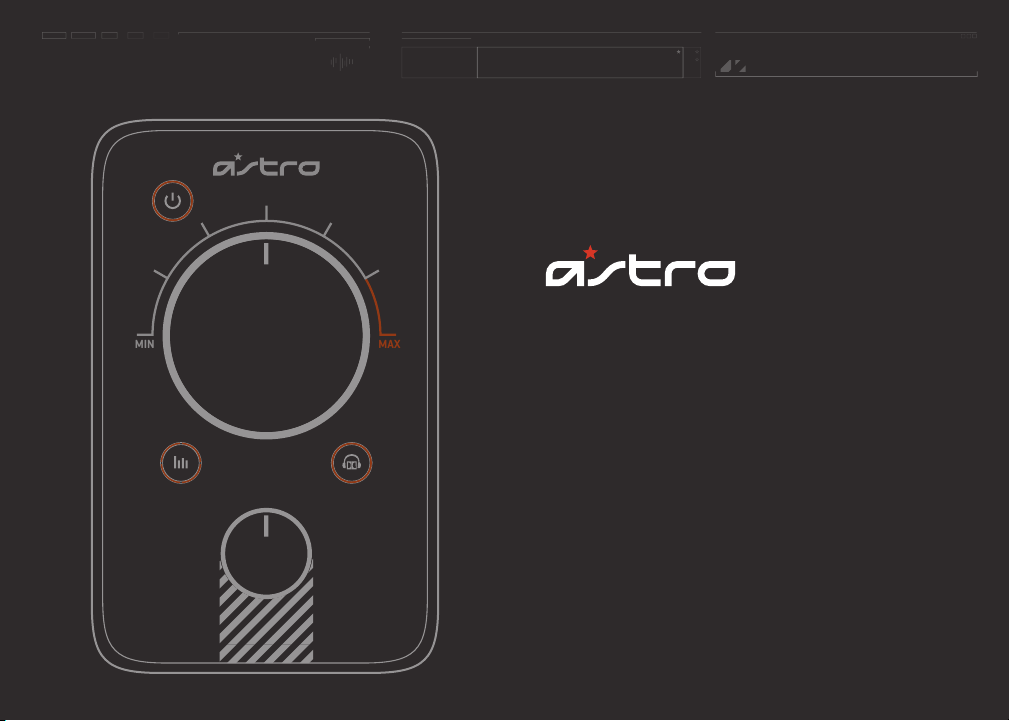
QUICK
MIN MAX
START
INSTRUCTIONS
MIXAMP
INSTRUCTION MANUAL
TM
PRO
Page 2
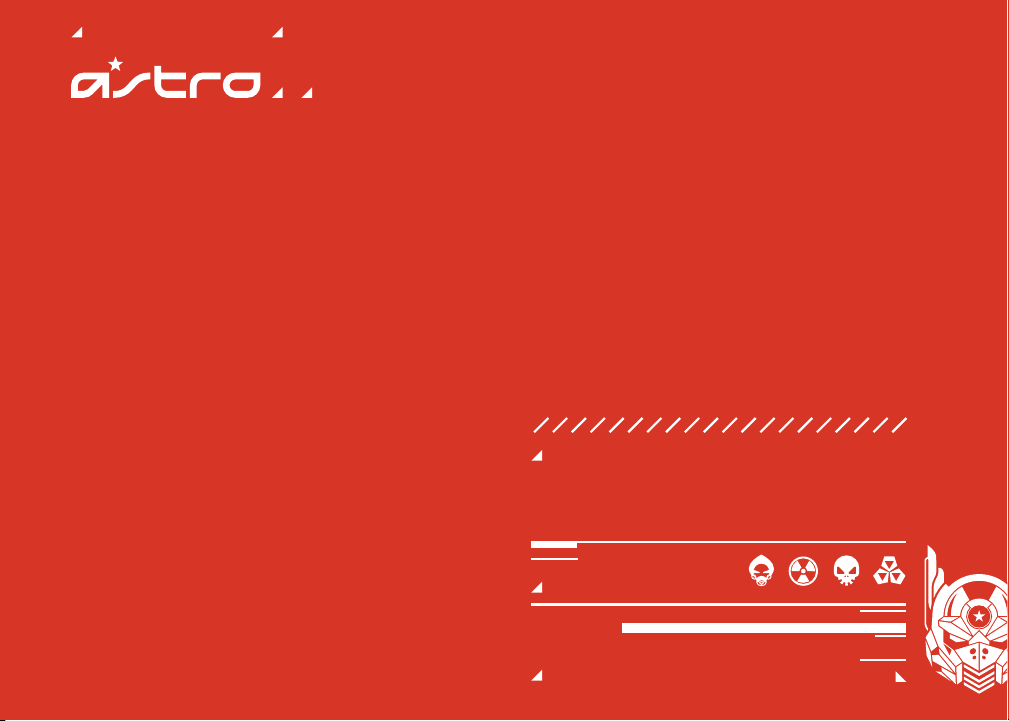
Designed for professionals but fit for any gamer, ASTRO
Gaming's MixAmp™ Pro provides complete audio control
so you can play your way. The MixAmp™ Pro gives you the
power to adjust your game-to-voice balance, choose an
EQ mode, or adjust your volume.
Congratulations on your
sound investment.
MIXAMPTM PRO
GAME VOICE BALANCE
EQ PRESETS
Page 3
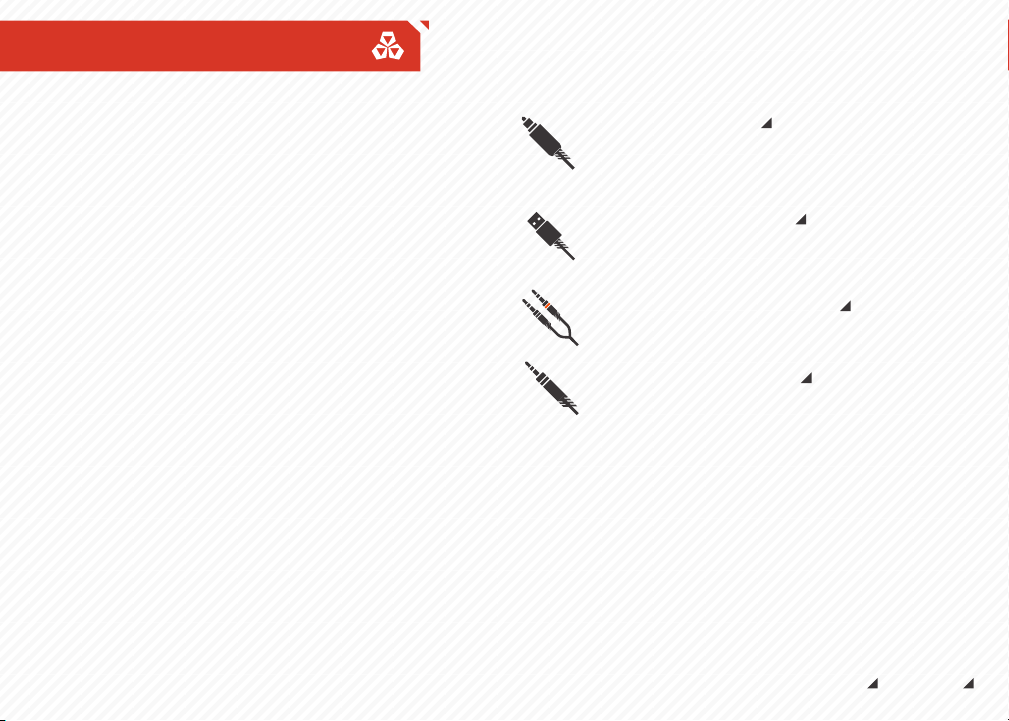
Package Contents
Contents
So... you've breached the boxy exterior, and you're working
your way along the inside. You'll find that your MixAmp Pro
comes bundled with some cables, each has a purpose
that's suited to your method of gameplay.
OPTICAL CABLE
Connect to console or PC for audio
Best for Dolby® 7.1 Surround Sound
USB POWER CABLE
Connect to any USB port for power
Connect to PS4 or PC for chat and power
PC HEADSET Y-ADAPTER
Connect to A40 Console Cable for PC use
DAISY CHAIN CABLE
Connect to AUX Input or Daisy Chain
ASTRO AUDIO
SUPERIOR
TOURNAMENT
COMPETITIVE
ASTRO GAMING
CONFIDENTIAL 2013
EYES ONLY
010185
Page 4
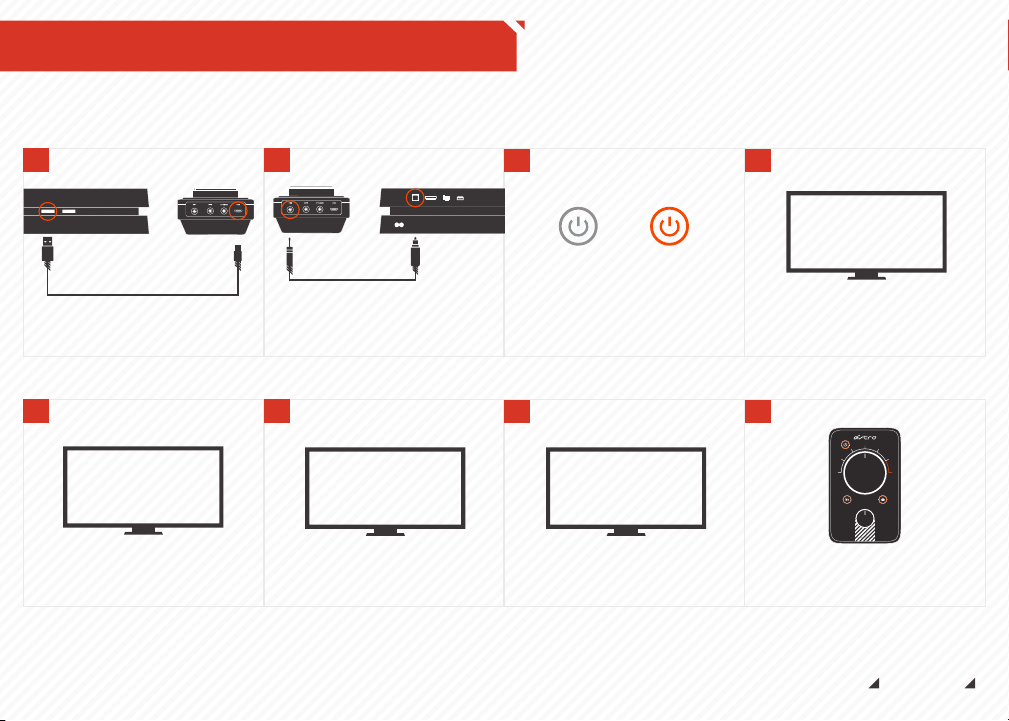
System Configuration // PS4
1
Front of PS4
Plug Micro-USB Cable into MixAmpTM Pro
and PS4 for power.
Back of MixAmp
TM
5
PS4 SOUND SETTINGS
Go to settings and select “Sound and
Screen,” then select “Primary Output
Port” and choose “Digital Out (Optical).”
2
Back of MixAmp
Pro
Plug the mini-optical cable into the
MixAmp™ Pro and back optical port of
the PS4 for Dolby® Digital 7.1 Surround
Sound (Be sure to remove the caps on
the cables).
TM
Pro Back of PS4
6
6
PS4 SOUND SETTINGS
Go back to ‘Audio Output Settings’ and
select ‘Audio Format (priority)’, then
select ‘Bit Stream (Dolby)’.
3
Power on your PS4 first, then your
MixAmp
detect it, sign into your profile when
prompted.
TM
MixAmp
Pro Power Button
*STAND BY *POWER ON
TM
Pro. Your PS4 will automatically
7
PS4 SOUND SETTINGS
Under the "Audio Output Settings" menu
select "Output to Headphones" and
make sure "Chat Audio" is selected and
not "All Audio.”
4
SIGN IN
Sign into a user profile when prompted.
8
MIN MAX
That’s it! Your MixAmpTM Pro and PS4 are set
up and ready to game.
ASTRO AUDIO
SUPERIOR
TOURNAMENT
COMPETITIVE
ASTRO GAMING
CONFIDENTIAL 2013
EYES ONLY
010185
Page 5

System Configuration // PS3
1
Back of MixAmpTM Pro
Plug Micro-USB Cable into MixAmpTM Pro
and PS3 for power.
Front of PS3
5
PS3 SOUND SETTINGS
To enable Game Audio, select “Sound
Settings,” then select “Audio Output
Settings.” Choose “Optical Digital,” and
only activate “Dolby Digital 5.1 Ch.”
(Make sure that “DTS 5.1 Ch” is NOT
selected.)
2
Back of PS3 Back of MixAmpTM Pro
Plug the mini-optical cable into the
MixAmp™ Pro and back optical port of
the PS3 for Dolby® 7.1 Digital Surround
Sound (Be sure to remove the caps on
the cable tips).
6
PS3 SOUND SETTINGS
To enable Voice Chat, go to “Settings,”
select “Accessory Settings,” and then
“Audio Device Settings.” Under both
“Input Device” and “Output Device,”
select “ASTRO MixAmp Pro.”
3
MixAmpTM Pro Power Button
*STAND BY *POWER ON
Power on your PS3 first, then your
MixAmpTM Pro. Your PS4 will automatically
detect it, sign into your profile when
prompted.
7
MIN MAX
That’s it! Your MixAmpTM Pro and PS3 are set
up and ready to game.
4
SIGN IN
Sign into a user profile when prompted.
ASTRO AUDIO
SUPERIOR
TOURNAMENT
COMPETITIVE
ASTRO GAMING
CONFIDENTIAL 2013
EYES ONLY
010185
Page 6

System Configuration // x360
1
Plug the micro-USB cable into the
MixAmp™ Pro and the USB port of the
Xbox 360 for power.
Back of MixAmpTM ProFront of Xbox 360
5
Front of MixAmpTM Pro
To use Xbox 360 Live Chat: Connect Xbox Live
Cable from your Xbox 360 controller to the
Xbox Live Cable Port on your Mixamp Pro™.
**Cable not includeded
2
Back of MixAmp
Plug the mini-optical cable into the
MixAmp™ Pro and optical port of the Xbox
360 for Dolby® 7.1 Digital Surround Sound
(Be sure to remove the caps on the cable tips).
TM
Pro Back of Xbox 360
6
MIN MAX
The MixAmp™ Pro and Xbox 360 are set up and
ready to go. Game on!me.
3
MixAmpTM Pro Power Button
*STAND BY *POWER ON
Power on your Xbox 360 first, then your
MixAmp™ Transmitter and A50 Headset.
The headset and transmitter should
already be paired.
4
SIGN IN
Sign into a user profile when prompted.
ASTRO AUDIO
SUPERIOR
TOURNAMENT
COMPETITIVE
ASTRO GAMING
CONFIDENTIAL 2013
EYES ONLY
010185
Page 7

System Configuration // PC
1
Back of MixAmpTM Transmitter
Plug Micro-USB Cable into MixAmp
and PC for power.
USB Port on PC
TM
Pro
5
CONTROL PANEL
To enable Voice Chat; go to “Control Panel,”
select “Sound,” then “Recording.” Select
“ASTRO MixAmp™ Pro,” then “Set as Default
Device.”
2
Back of MixAmpTM Transmitter
Plug the optical cable into the MixAmp™
Transmitter and PC for Dolby® Digital 7.1
Surround Sound (Be sure to remove the
caps on the cable tip
Optical Port on PC
6
MIN MAX
The MixAmp™ Pro and PC are set up and ready
to go. Game on!
3
MixAmpTM Pro Power Button
*STAND BY *POWER ON
Power on the PC, then the MixAmp™ Pro. The
PC will automatically detect it.
4
CONTROL PANEL
To enable Game Audio on a PC using Windows 7;
go to “Control Panel,” select “Sound,” then
“Playback.” Select “SPDIF Out” as the digital
output, then “Set as Default Device.”k.’
ASTRO AUDIO
SUPERIOR
TOURNAMENT
COMPETITIVE
ASTRO GAMING
CONFIDENTIAL 2013
EYES ONLY
010185
Page 8

System Configuration // MAC
1
Back of MixAmpTM Transmitter
Plug Micro-USB Cable into MixAmp
and MAC for power.
USB Port on PC
5
PREFERENCES
To enable Voice Chat; go to “Settings,”
select “Sound,” then “Input.” Select
“ASTRO MixAmp™ Pro.”
2
Back of MixAmpTM Transmitter
TM
Attach the 3.5mm optical adapter** to the minioptical cable, then plug into the MixAmp™ Pro
Pro
and Mac 3.5mm optical port.
**sold separately
Optical Port on PC
3
MixAmpTM Pro Power Button
*STAND BY *POWER ON
Power on the Mac, then the MixAmp™ Pro.
4
PREFERENCES
To enable Game Audio, go to “Settings,” select
“Sound,” then “Output” and choose “Digital Out.”
6
MIN MAX
The MixAmp™ Pro and MAC are set up and ready
to go. Game on!
ASTRO AUDIO
SUPERIOR
TOURNAMENT
COMPETITIVE
ASTRO GAMING
CONFIDENTIAL 2013
EYES ONLY
010185
Page 9

MIXAMPTM PRO User INTERFACE
Optical In
MP3 In
Stream Out
USB Power / Voice
Headset Port
Xbox LIVE®
Cable Port
Daisy Chain Ports
or PC Mic Out
MIN MAX
Power / Standby
Master Volume
Dolby® On / Off
Game / Voice
Balance
EQ Modes
ASTRO GAMING
CONFIDENTIAL 2013
EYES ONLY
010185
Page 10

MIXAMPTM PRO USER INTERFACE
Press the Power Button to
get out of “standby” mode
to fully power on.
Press the EQ Button to cycle
through the 4x different
audio presets.
Pro Mode
Media Mode
ASTRO Mode
Core Mode
MIN MAX
Dolby® Surround Sound
processing is on by default.
Press the Dolby® Button again
to turn it off.
Turn the dial left to hear more
game audio and less voice chat,
turn the dial right to hear more
voice chat and less game audio.
ASTRO AUDIO
SUPERIOR
TOURNAMENT
COMPETITIVE
ASTRO GAMING
CONFIDENTIAL 2013
EYES ONLY
010185
Page 11

SUPPORT
Firmware Updating:
Keep your A50s and your platforms playing nice, and in
proper working order by making sure you are running the
latest firmware:
http://www.astrogaming.com/firmware
Troubleshooting
See FAQ:
http://www.astrogaming.com/faq
All ASTRO Gaming products come with an automatic 1-year warranty. Registration is
not required. If you purchased ASTRO products from a 3rd party retailer, you don’t
need to register it, but you will need to provide proof of purchase for any warranty
claims.
Register ASTRO products here:
http://www.astrogaming.com/register
SPECS:
Power Supply: Micro-USB
Power Output: 70mW 32 ohm per Channel
Frequency Response: 20 - 20,000 Hz
Inputs (Front): Headset Port, Chat Port, Daisy-chain Ports
Inputs (Rear): 3.5mm Optical In, 3.5mm AUX In, USB Power / Voice (Micro-B)
Outputs (Rear): 3.5mm Stream Out
US Patent #8,491,386
ASTRO GAMING
CONFIDENTIAL 2013
EYES ONLY
010185
Page 12

FCC STATEMENT
Federal Communications Commission (FCC)
Statement
FEDERAL COMMUNICATION COMMISSION INTERFERENCE STATEMENT
NOTE: This equipment has been tested and found to comply with the limits for a Class
B digital device, pursuant to part 15 of the FCC Rules. These limits are designed to
provide reasonable protection against harmful interference in a residential
installation. This equipment generates, uses and can radiate radio frequency energy
and, if not installed and used in accordance with the instructions, may cause harmful
interference to radio communications. However, there is no guarantee that
interference will not occur in a particular installation. If this equipment does cause
harmful interference to radio or television reception, which can be determined by
turning the equipment off and on, the user is encouraged to try to correct the
interference by one or more of the following measures:
• Reorient or relocate the receiving antenna.
• Increase the separation between the equipment and receiver.
• Connect the equipment into an outlet on a circuit different from that to
which the receiver is connected.
• Consult the dealer or an experienced radio/TV technician for help.
The ASTRO A40 Headset is exempt from FCC compliance standards under CFR Title
47, Part 15, Subpart B, para 15.103(g).
ASTRO GAMING
CONFIDENTIAL 2013
EYES ONLY
010185
Page 13

CANADA CONFORMITY
INDUSTRY CANADA CONFORMITY STATEMENT / DÉCLARATION DE CONFORMITÉ
D’INDUSTRIE CANADA
This Class B digital apparatus complies with Canadian ICES-003.
Cet appareil numérique de la classe B est conforme à la norme NMB-003 du Canada.
CE DECLARATION OF CONFORMITY
Skullcandy, Inc. declares that this product is in compliance with the essential
requirements and other relevant provisions of Directives 2004/108/EC. A copy of the
Declaration of Conformity for this product may be obtained by contacting Skullcandy,
Inc.
Note on environmental protection:
After the implementation of the European Directive 2012/19/EU in the national legal
system, the following applies: Electrical and electronic devices may not be disposed
of with domestic waste. Consumers are obliged by law to return electrical and
electronic devices at the end of their service lives to the public collecting points set
up for this purpose or point of sale. Details to this are defined by the national law of
the respective country. Failure to dispose of electronic devices properly may have
harmful effects on the environment and human health as a result of the presence of
hazardous substances in the products. This symbol on the product, the instruction
manual or the package indicates that a product is subject to these regulations. By
recycling, reusing the materials or other forms of utilizing old devices, you are making
an important contribution to protecting our environment.
ASTRO GAMING
CONFIDENTIAL 2013
EYES ONLY
010185
